Page 1

USER MANUAL
Page 2
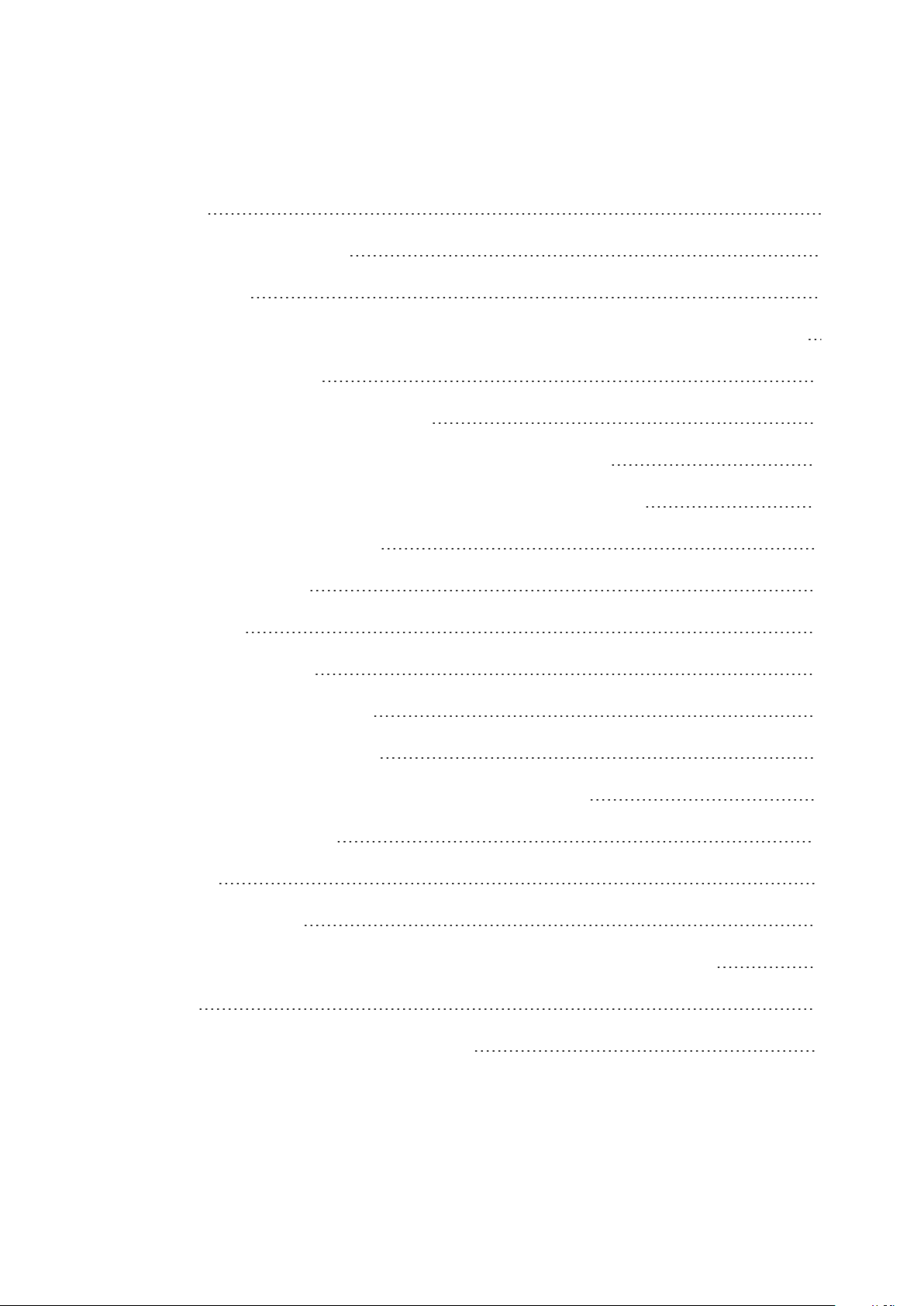
Contents
Contents 2
Polar OH1 User Manual 8
Introduction 8
Get connected to the Polar ecosystem and get the most out of your OH1 9
Setting up your OH1 10
Choose one option for setup 10
Option A: Set up with your computer via FlowSync 11
Option B: Set up with your mobile device via Flow app 11
Button functions and LEDs 12
Button Functions 13
LED Guide 13
During charging 13
After setting power on 13
When used as a sensor 13
When used as an independent training device 13
During fitness test 14
Other 14
Wearing your OH1 15
When measuring heart rate from your forearm or upper arm 15
Pairing 15
Pair a mobile device with your OH1 15
2
Page 3
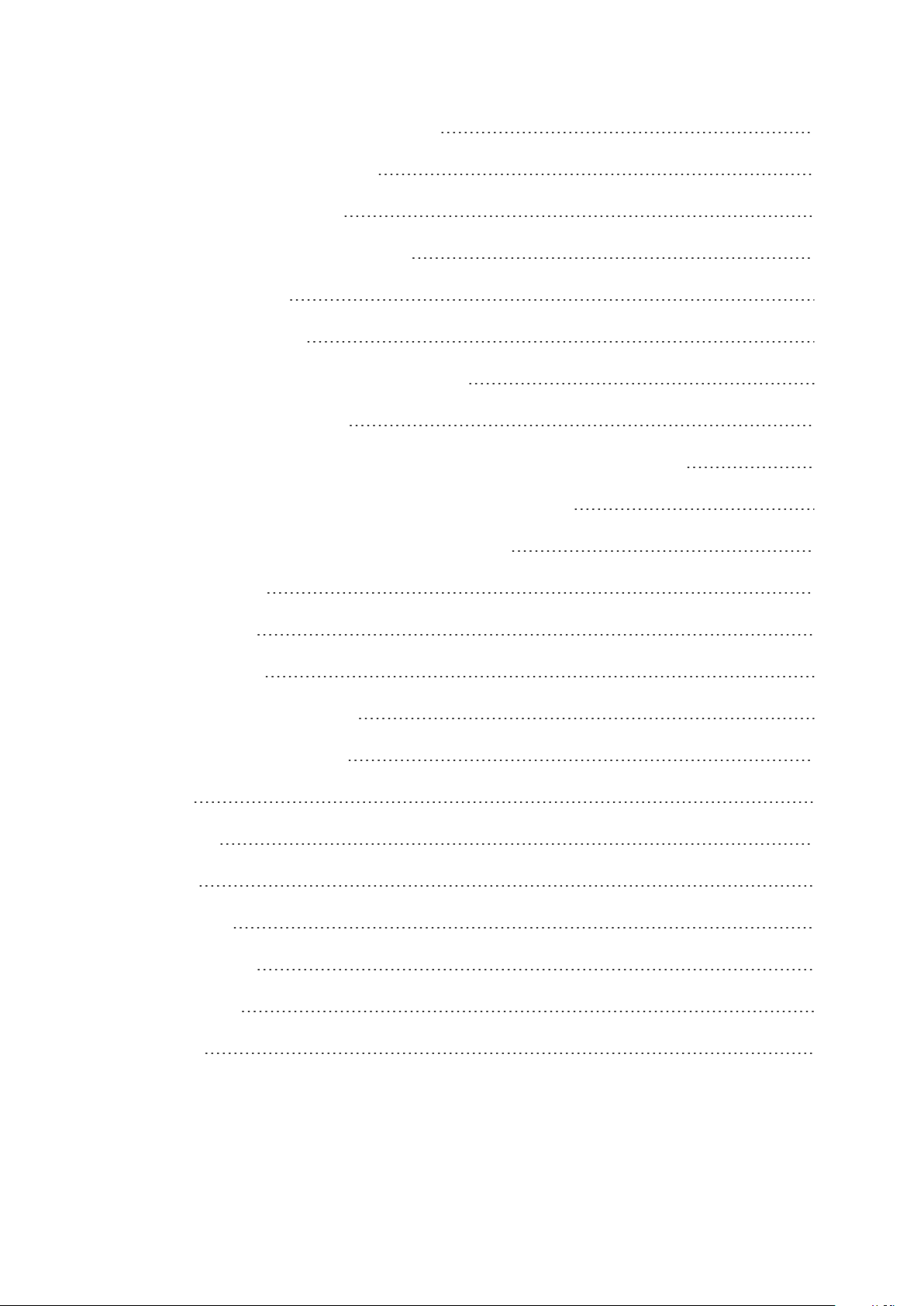
Pair OH1 with a Polar wrist unit 16
Pair OH1 with Polar Beat 17
Updating the firmware 17
With mobile device or tablet 18
With computer 18
Heart rate training 19
Measuring heart rate with your OH1 19
Start a training session 19
Start a training session as an independent training device 20
Start a training session with a Polar wrist unit 20
Start a training session with Polar Beat 21
Polar Flow App 22
Training data 22
Image sharing 22
Start using the Flow app 23
Polar Flow Web Service 23
Feed 24
Explore 24
Diary 24
Progress 24
Community 25
Programs 25
Syncing 26
3
Page 4

Sync with Flow mobile App 26
Sync With Flow Web Service Via FlowSync 27
Battery 29
Charging OH1 battery 29
Caring for your OH1 30
Keep your OH1 clean 30
Take good care of the optical heart rate sensor 31
Storing 31
Service 31
Precautions 32
Interference during training 32
Minimizing risks when training 32
Technical specification 34
OH1 34
Polar FlowSync Software 35
Polar Flow mobile application compatibility 36
Water resistance of Polar products 36
Limited international Polar guarantee 38
Disclaimer 40
Contents 2
Polar OH1 User Manual 8
Introduction 8
Get connected to the Polar ecosystem and get the most out of your OH1 9
4
Page 5

Setting up your OH1 10
Choose one option for setup 10
Option A: Set up with your computer via FlowSync 11
Option B: Set up with your mobile device via Flow app 11
Button functions and LEDs 12
Button Functions 13
LED Guide 13
During charging 13
After setting power on 13
When used as a sensor 13
When used as an independent training device 13
During fitness test 14
Other 14
Wearing your OH1 15
When measuring heart rate from your forearm or upper arm 15
Pairing 15
Pair a mobile device with your OH1 15
Pair OH1 with a Polar wrist unit 16
Pair OH1 with Polar Beat 17
Updating the firmware 17
With mobile device or tablet 18
With computer 18
Heart rate training 19
5
Page 6
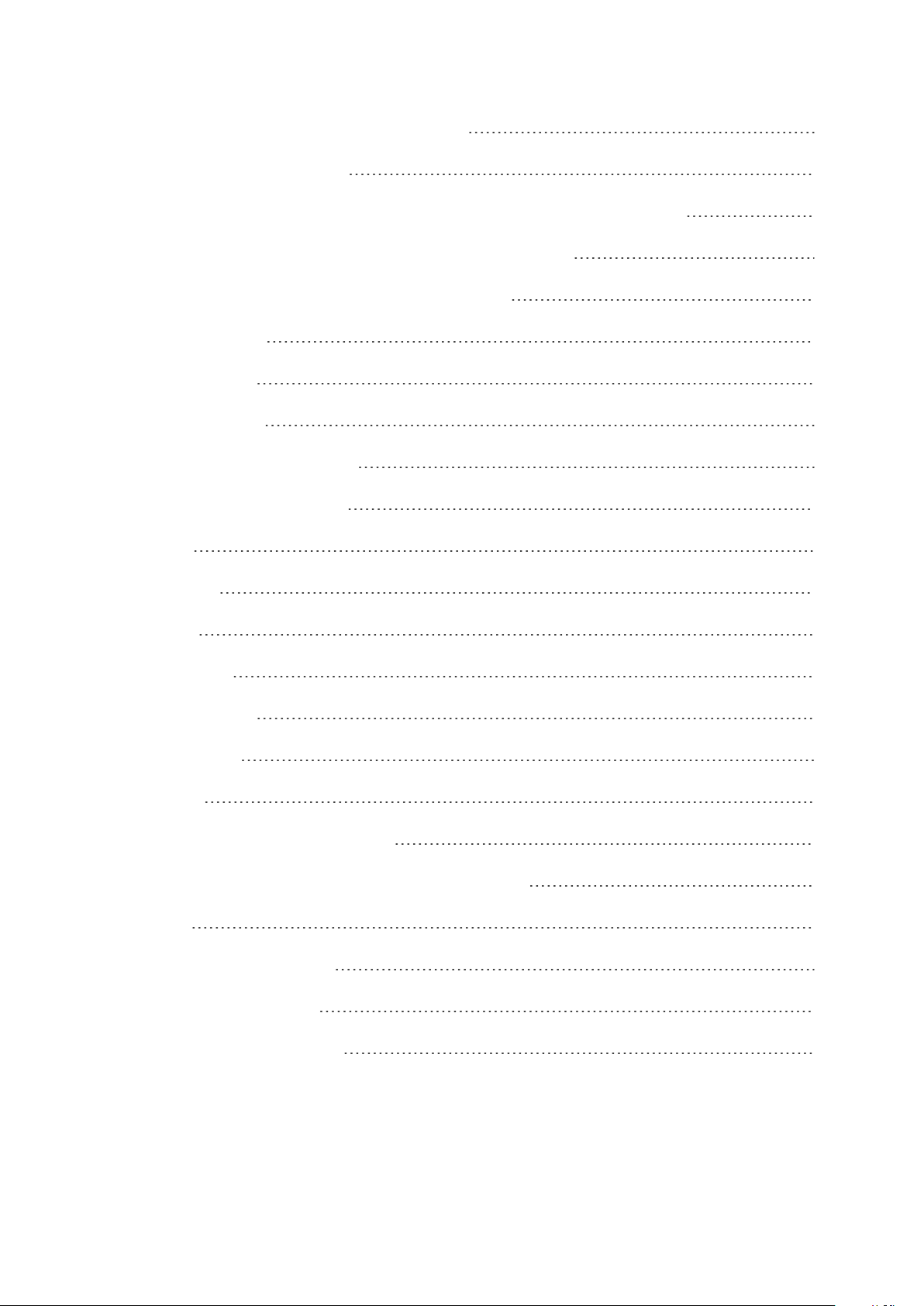
Measuring heart rate with your OH1 19
Start a training session 19
Start a training session as an independent training device 20
Start a training session with a Polar wrist unit 20
Start a training session with Polar Beat 21
Polar Flow App 22
Training data 22
Image sharing 22
Start using the Flow app 23
Polar Flow Web Service 23
Feed 24
Explore 24
Diary 24
Progress 24
Community 25
Programs 25
Syncing 26
Sync with Flow mobile App 26
Sync With Flow Web Service Via FlowSync 27
Battery 29
Charging OH1 battery 29
Caring for your OH1 30
Keep your OH1 clean 30
6
Page 7
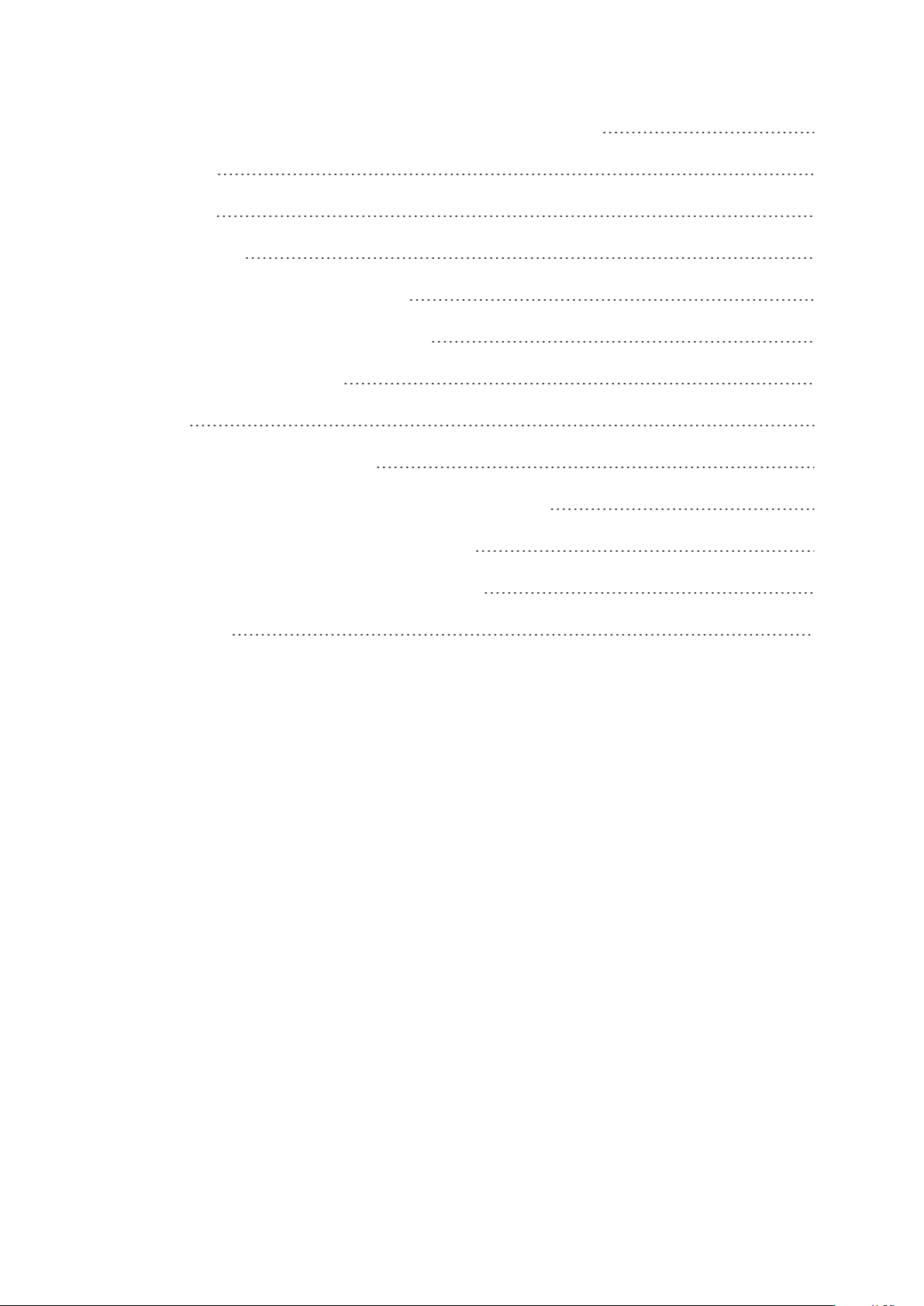
Take good care of the optical heart rate sensor 31
Storing 31
Service 31
Precautions 32
Interference during training 32
Minimizing risks when training 32
Technical specification 34
OH1 34
Polar FlowSync Software 35
Polar Flow mobile application compatibility 36
Water resistance of Polar products 36
Limited international Polar guarantee 38
Disclaimer 40
7
Page 8
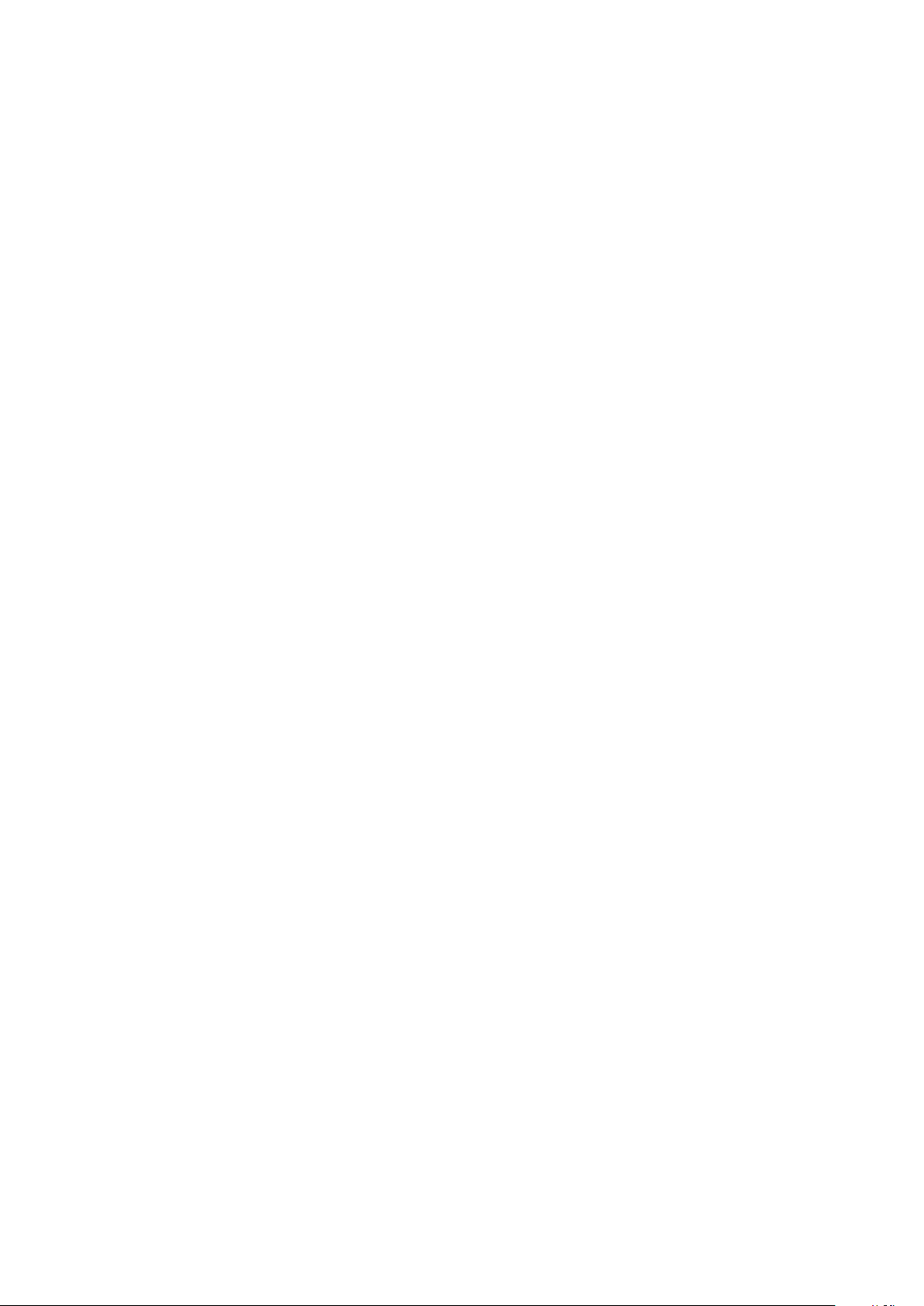
Polar OH1 User Manual
This user manual helps you get started with your new OH1. For OH1 video
tutorials and FAQs, go to support.polar.com/en/OH1.
Introduction
Congratulations on your new Polar OH1! The Polar OH1 is an optical heart
rate sensor that is worn around your forearm or upper arm. It can be used as
an independent training device that records and stores data or as a heart
rate sensor with a Polar wrist unit. When used as a heart rate sensor, the
OH1 sends the heart rate data to your Polar wrist unit.
OH1 is compatible with Polar wrist units using Bluetooth technology as well
as with Polar Beat app. It can also be used with Polar Club, Polar GoFit and
Polar Team app. In addition, it's compatible with iOS and Android devices that
support the standard Bluetooth Heart Rate Profile.
8
Page 9

Get connected to the Polar ecosystem and get
the most out of your OH1
Get the Polar Flow app from the App Store®or Google PlayTM. Sync your OH1
with the Flow app after training, and get an instant overview and feedback of
your training results and performance.
Sync your training data to the Polar Flow web service with the FlowSync
software on your computer or via Flow app. In the web service you can plan
your training, track your achievements, get guidance and see detailed
analysis of your training results. Let all your friends know about your
achievements, find fellow exercisers and get motivation from your social
training communities. Find all this at flow.polar.com.
9
Page 10

Setting up your OH1
We recommend that you charge the battery before you start using your OH1.
If the battery is completely empty, it may take a moment for the charging to
start. See Batteries for detailed information on charging the battery.
Note that when your OH1 battery has enough power it will advertise itself to all
compatible receivers nearby.
CHOOSE ONE OPTION FOR SETUP
A. Wired computer setup is quicker and you can charge your OH1 at the same
time, but you need a computer available. This method requires an internet
connection.
B. Mobile setup is convenient if you don't have access to a computer with a
USB port, but it might take longer. This method requires an internet
connection.
Fill in all the physical details required for accurate training data at once, and get
the latest firmware for your OH1.
10
Page 11
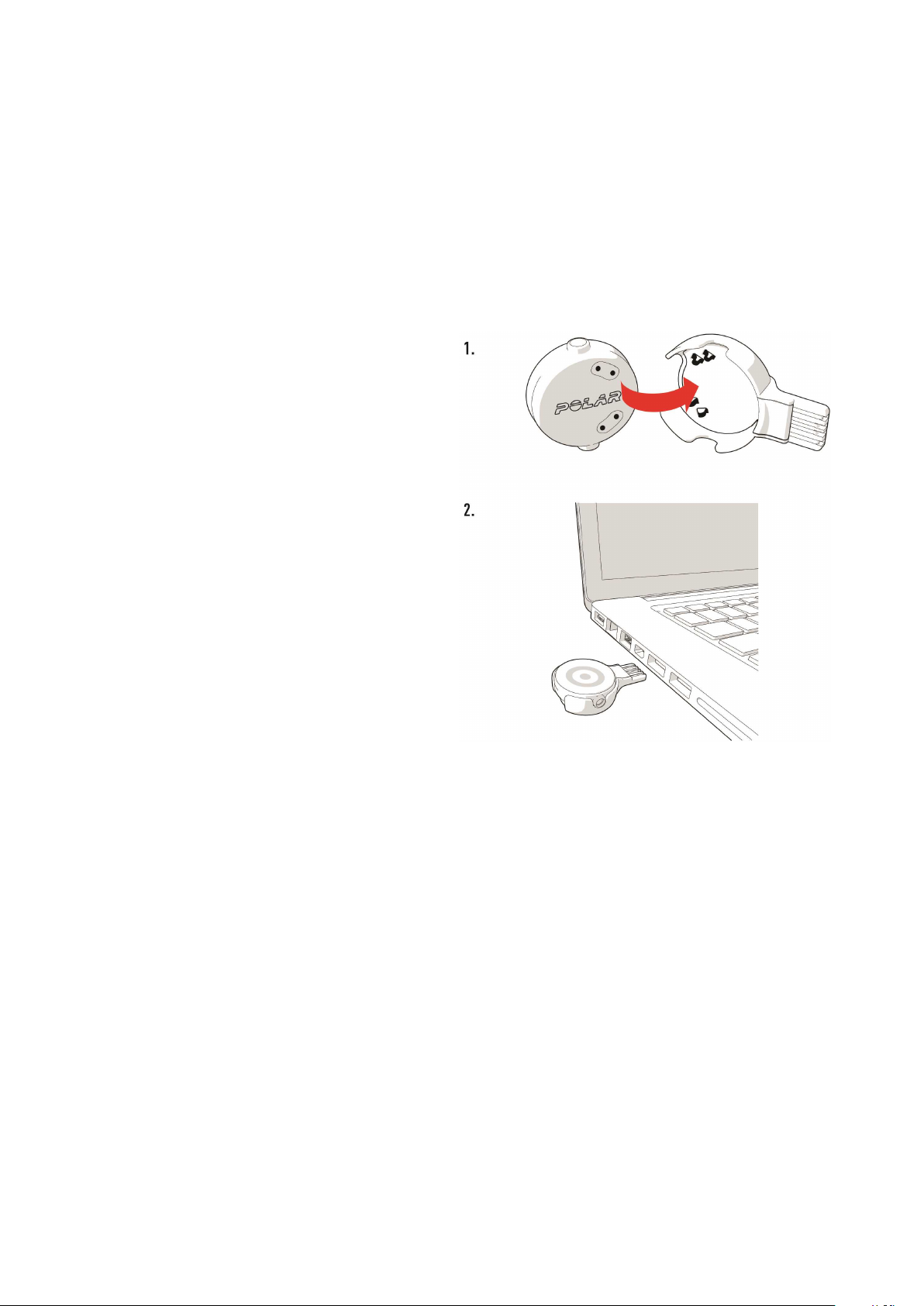
Option A: Set up with your computer via FlowSync
1Place the sensor into the USB
adapter with the lens facing up
so that the contacts on the
sensor and the USB adapter
meet (picture 1).
2Plug the USB adapter into
your computer USB port
(picture 2), and go to
flow.polar.com/start and install
Polar FlowSync data transfer
software to your computer.
3Sign in with your Polar
account or create a new one.
We’ll walk you through the sign-
up and setup within the web
service.
During the setup you'll be asked to
set where you wear your product
and fill in your physical settings. It
is important to set these correctly
to receive the most accurate data.
After the setup is done, you’re
ready to go. Have fun!
Option B: Set up with your mobile device via Flow app
Polar OH1 connects to the Polar Flow mobile app wirelessly via Bluetooth, so
remember to have Bluetooth turned on in your mobile device.
Check the Polar Flow app compatibility at support.polar.com.
11
Page 12
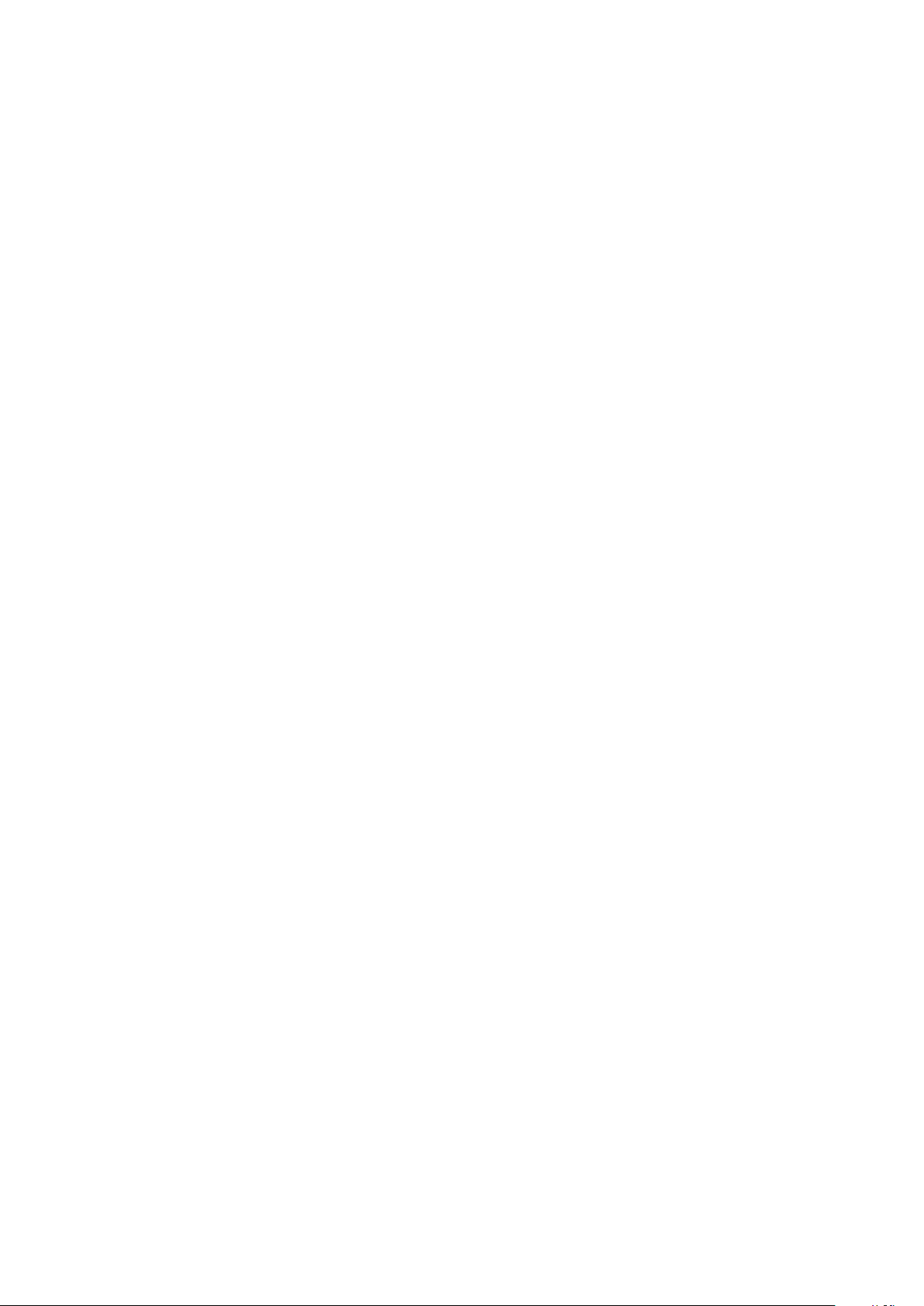
1Download the Polar Flow app onto your mobile device.
2Turn Bluetooth® on, and open Flow app on your mobile device.
3Turn OH1 on by pressing the button until the LED is switched on, Flow
app then prompts you to start pairing. Accept the pairing request and fol-
low the on-screen instructions.
During the setup you'll be asked to set where you wear your product and fill
in your physical settings. It is important to set these correctly to receive the
most accurate data.
After the setup is done, you’re ready to go. Have fun!
Button functions and LEDs
OH1 has one button that has different functions depending on the situation
of use, and how long it is pressed. The LED on the device indicates different
modes. See below what functions the button has in different modes, and
what the different colored LEDs mean.
Quick Instructions Inside Armband Holder
The following markings are visible inside the sensor holder in the armband.
The markings explain the OH1 basic button functions.
1X = ON (Set power ON: Short button press)
2X = REC (Set training recording ON - Use as an independent training device:
Press button twice when OH1 is on)
1X LONG - OFF (Set power OFF: Long button press)
12
Page 13
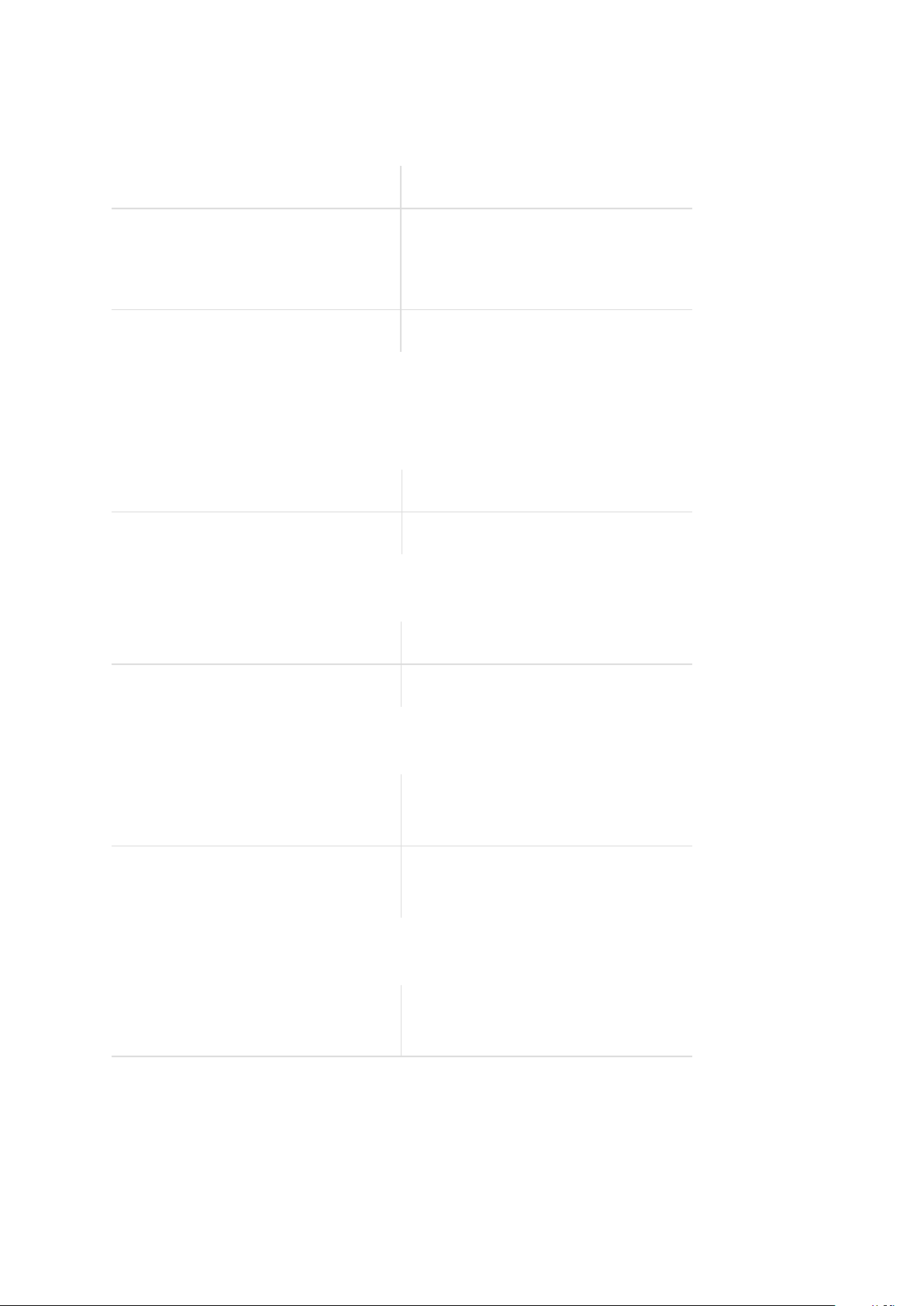
Button Functions
Set power ON: Short button press
Set training recording ON
(Use as an independent train-
ing device):
Set power OFF: Long button press
Press button twice when OH1
is on
LED Guide
DURING CHARGING
Charging: Yellow LEDblinks slowly
Battery full: Green LEDcontinuously on
AFTER SETTING POWER ON
Battery status normal: Green LED blinks five times
Battery status low: Red LED blinks five times
WHEN USED AS A SENSOR
Heart rate not detected: White LED blinks once every
two seconds
Heart rate detected: Green LED blinks once every
two seconds
WHEN USED AS AN INDEPENDENT TRAINING DEVICE
Training recording set on but
first time use not done:
Red LEDblinks three times
13
Page 14

Heart rate not detected: White LEDblinks quickly
twice
Heart rate detected: Green LEDblinks quickly
twice
Battery low: Green and Red LED alternate
every other second
Battery critical: Red LED blinks quickly
DURING FITNESS TEST
Heart rate not detected: White LEDblinks once every
two seconds
Heart rate detected: Purple LEDblinks once every
two seconds
OTHER
Connecting, Syncing or Pair-
ing:
Searching or waiting for con-
firmation:
Updating firmware: Blue LEDcontinuously on
Error: Red LEDcontinuously on
Blue LED blinks
Blue LED blinks quickly
14
Page 15

Wearing your OH1
When measuring heart rate from your forearm or upper arm
To measure heart rate accurately, you need to wear the OH1 snugly on your
forearm or upper arm, not on your wrist.
1Place the sensor into the armband holder with the lens facing up.
2Wear the armband so that the sensor is on the underside of the armband
firmly against your skin.
3Wear the OH1 around your forearm or upper arm.
The sensor must be in firm skin contact, but not too tight to prevent blood
flow. For most accurate heart rate measurement, we advise you to wear your
OH1 for a few minutes prior to starting the heart rate measurement.
Pairing
Pair a mobile device with your OH1
If you've done the setup for your OH1 with a mobile device as described in
chapter "Setting up your OH1" on page10, your OH1 has already been paired
15
Page 16

with your mobile device.
If you did the setup with a computer, and would like to use your OH1 with
Polar Flow app you need to perform one training session with OH1 as an
independent training device before it can be paired with Flow app. See
detailed instructions below.
Before pairing make sure:
• You have a Polar account and Flow app.
• Your mobile device has Bluetooth turned on, and airplane mode/flight
mode is not turned on.
• You have performed at least one training session with OH1 as an inde-
pendent training device. For details, see "Start a training session" on
page19
Once all the criteria above is met:
1Sign in to Flow app with your Polar account.
2On OH1, press the button until the LED is switched on, and release. OH1
is now on.
3Flow app automatically prompts you to pair your OH1 with it if it is within
Bluetooth range.
Your OH1 syncs with the Flow app automatically if your phone is within the
Bluetooth range. When your OH1 syncs with Flow app, your training data is also
synced automatically via an internet connection to the Flow web service.
Pair OH1 with a Polar wrist unit
On OH1, press the button until the LEDis switched on, and release. OH1 is
now on.
16
Page 17

Check the user manual of your Polar wrist unit at support.polar.com for
specific pairing instructions.
Pair OH1 with Polar Beat
1Download Polar Beat onto your mobile device from the App Store®or
Google PlayTM.
2Make sure your mobile device has Bluetooth turned on, and airplane
mode/flight mode is not turned on.
3On your mobile device, open Polar Beat and sign in with your Polar
account, which you have created when setting up your OH1 or create a
new account if you don't have one.
4On OH1, press the button until the LED is switched on, and release. OH1
is now on.
5On Beat, go to Settings > HR sensor and tap Pair next to your OH1
under Found sensor.
Updating the firmware
You can update the firmware of your OH1 yourself to keep it up to date. You'll
be notified via Flow when a new version is available. Firmware updates are
performed to improve the functionality of your OH1. They can include
improvements to existing features, completely new features or bug fixes. We
recommend that you update the firmware of your OH1 every time a new
version is available.
You won't lose any data due to the firmware update. Before the update begins,
the data from your OH1 is synced to the Flow web service.
17
Page 18

With mobile device or tablet
You can update the firmware with your mobile device if you're using the Polar
Flow mobile app to sync your training and activity data. The app will let you
know if there's an update available and will guide you through it. We
recommend that you plug the OH1 into a power source before starting the
update to ensure flawless update operation.
The wireless firmware update may take up to 20 minutes, depending on your
connection.
With computer
Whenever a new firmware version is available, FlowSync will notify you when
you connect the OH1 to your computer. The firmware updates are
downloaded via FlowSync.
To update the firmware:
1Place the sensor into the USB adapter with the lens facing up so that the
contacts on the sensor and the USB adapter meet.
2Plug the USB adapter into your computer USB port.
3FlowSync starts syncing your data.
4After syncing, you are asked to update the firmware.
5Choose Yes. New firmware is installed (this may take up to 10 minutes).
Please wait until the firmware update has been finalized before you detach
the OH1 from your computer.
18
Page 19

Heart rate training
Although there are many subjective clues as to how your body is doing during
exercise (perceived exertion, breathing rate, physical sensations), none of
them are as reliable as measuring heart rate. It is objective and affected by
both internal and external factors—meaning that you will have a dependable
measure of your physical state.
Measuring heart rate with your OH1
To measure heart rate accurately you need to wear your OH1 snugly around
your forearm or upper arm. The sensor must be in constant touch with your
skin, but the armband should not be too tight to prevent blood flow. For most
accurate heart rate measurement, we advise you to wear your OH1 for a few
minutes prior to starting the heart rate measurement.
If you have tattoos avoid placing the sensor right on them it as it may prevent
accurate readings.
Also it's a good idea to warm up the skin if your hands and skin get cold
easily. Get the blood going before starting your session!
For detailed instructions on wearing OH1, see "Wearing your OH1" on page15
Start a training session
Wear the OH1 around your forearm or upper arm, for details see "Wearing
your OH1" on page15
19
Page 20

Start a training session as an independent training device
Before using OH1 as an independent training device, it needs to be
registered and linked to a Polar Flow account. For details, see "Setting up
your OH1" on page10.
1Switch OH1 on by pressing the button until the LED is switched on and
release.
2OH1 is now on, press the button shortly twice to switch recording on.
3When your heart rate is detected, the green LED will blink rapidly, and
you can start your session.
After your training session, you can stop the recording by pressing the
button until the LED is switched off. Then sync your training session to the
Flow app and web service to view the details of your session. See "Syncing" on
page26 for more information.
When used as an independent training device training sessions are stored
under the Other indoor Sport Profile. The memory capacity is up to 200
hours of training.
Start a training session with a Polar wrist unit
Before starting, make sure the OH1 is paired with your Polar wrist unit. For
details see "Pairing" on page15
1Switch OH1 on by pressing the button until the LEDis switched on and
release.
2OH1 is now on, and can be used as a heart rate sensor with a Polar wrist
unit.
3When your heart rate is detected, the green LED blinks once every two
20
Page 21

seconds.
4Start the session from your Polar wrist unit.
After your training session, you can stop the recording from your Polar wrist
unit. Then sync your training session to the Flow app and web service to view
the details of your session. See "Syncing" on page26 for more information.
Note that the Polar Fitness Test and Orthostatic Test available on certain
Polar wrist units and bike computers cannot be performed with Polar OH1.
When using OH1 with a Polar wrist unit your training session may in some
cases be shown twice in Polar Flow web service and app. This is can happen if
the OH1 recording is accidentally switched on when starting your session.
The duplicate session can be deleted in the Flow web service and app.
Start a training session with Polar Beat
Before starting, make sure the OH1 is paired with Polar Beat. For details see
"Pairing" on page15
1Switch OH1 on by pressing the button until the LED is switched on and
release.
2OH1 is now on, and can be used as a heart rate sensor with Polar Beat.
3When your heart rate is detected, the green LED blinks once every two
seconds.
4Start the session from Polar Beat.
After your training session, you can stop the recording by tapping the stop
button in Polar Beat.
21
Page 22

Polar Flow App
In the Polar Flow mobile app, you can see an instant visual interpretation of
your training data.
Training data
With the Polar Flow app, you can easily access the information of your past
and planned training sessions.
Get a quick overview of your training, and analyze every detail of your
performance right away. See weekly summaries of your training in the
training diary. You can also share the highlights of you training with your
friends with the image sharing function.
Image sharing
With Flow app's image sharing function you can share images with your
training data on them to most common social media channels, like Facebook
and Instagram, with your training data on them. You can either share an
existing photo or take a new one and customize it with your training data. If
you had GPS recording on during your training session, you can also share a
snapshot of your training route.
To see a video, click on the following link:
Polar Flow app | Sharing training results with a photo
22
Page 23

Start using the Flow app
You can "Setting up your OH1" on page10 using a mobile device and Flow
app.
To start using the Flow app, download it from the App Store®or Google
PlayTMonto your mobile device. Flow App for iOS is compatible with iPhone
4S (or later) and needs Apple’s iOS 7.0 (or later). Polar Flow mobile app for
Android is compatible with devices running Android 4.3 or later. For support
and more information about using Polar Flow app, go to
support.polar.com/en/support/Flow_app.
Before taking a new mobile device (smartphone, tablet) into use, it has to be
paired with your OH1. See "Pairing" on page15 for more details.
Your OH1 syncs your training data to the Flow app automatically after your
session. If your phone has an internet connection, your activity and training
data are also synced automatically to the Flow web service. Flow app is the
easiest way to sync your training data from your OH1 with the web service.
For information on syncing, see "Syncing" on page26.
For more information and instructions on Flow app features, visit Polar Flow
app product support page.
Polar Flow Web Service
In the Polar Flow web service, you can plan and analyze your training in detail
and learn more about your performance. You can also share the highlights of
you training with your friends in the Flow community, sign up for your club's
classes and get a personalized training program for a running event.
23
Page 24

The Polar Flow web service also shows your daily activity goal completion
percentage and the details of your activity, and helps you understand how
your daily habits and choices affect your well-being.
You can "Setting up your OH1" on page10 with your computer at
flow.polar.com/start. There you are guided to download and install the
FlowSync software for syncing data between your OH1 and the web service,
and to create a user account for the web service. If you did the setup using a
mobile device and Flow app, you can log into the Flow web service with the
credentials you created in the setup.
Feed
In Feed you can see what you and your friends have been up to lately. Check
out the latest training sessions and activity summaries, share your best
achievements, comment and like your friends' activities.
Explore
In Explore you can browse the map and see other users' shared training
sessions with route information. You can also relive other people’s routes
and see where the highlights happened.
To see a video, click on the following link:
Polar Flow web service | Explore
Diary
In Diary you can see your daily activity, sleep, planned training sessions
(training targets), as well as review past training results.
Progress
In Progress you can follow your development with reports.
Training reports are a handy way to follow your progress in training over
longer periods. In week, month and year reports you can choose the sport for
24
Page 25

the report. In custom period, you can choose both the period and the sport.
Choose the time period and sport for report from the drop-down lists, and
press the wheel icon to choose what data you want to view in the report
graph.
With the help of the activity reports, you can follow the long-term trend of
your daily activity. You can choose to view either daily, weekly or monthly
reports. In the activity report you can also see your best days regarding daily
activity, steps, calories and sleep from your chosen time period.
The Running Index report is a tool to help you monitor your long term
Running Index development, and estimate your success in running 10K or a
half marathon for example.
Community
In the Flow Groups, Clubs and Events you can find fellow exercisers who
train for the same event or in the same health club as you do. Or you can
create your own group for the people you want to train with. You can share
your exercises and training tips, comment other members’ training results
and be part of the Polar Community. In Flow Clubs you can view class
schedules and sign up for classes. Join in and get motivation from your social
training communities!
To see a video, click on the following link:
Polar Flow Events
Programs
The Polar Running Program is tailored for your goal, based on Polar heart
rate zones, taking your personal attributes and training background into
account. The program is intelligent, it adapts along the way based on your
development. The Polar Running Programs are available for 5 k, 10 k, half
marathon and marathon events, and consist of two to five running exercises
per week depending on the program. It’s super simple!
25
Page 26

For support and more information about using the Flow web service, go to,
support.polar.com/en/support/flow.
Syncing
You can transfer data from your OH1 to the Polar Flow app wirelessly via the
Bluetooth connection. Or, you can sync your OH1 with the Polar Flow web
service by using a USB port and the FlowSync software. To be able to sync
data between your OH1 and the Flow app you need to have a Polar account. If
you want to sync data from your OH1 directly to the web service, in addition
to a Polar account, you need the FlowSync software. If you've set up your
OH1, you have created a Polar account. If you set up your OH1 using a
computer, you have the FlowSync software on your computer.
Remember to sync and keep your data up-to-date between your OH1, the web
service and the mobile app wherever you are.
Sync with Flow mobile App
Before syncing make sure:
• You have a Polar account and Flow app.
• Your mobile device has Bluetooth turned on, and airplane mode/flight
mode is not turned on.
• You have paired your OH1 with your mobile. For more information, see
"Pairing" on page15.
Sync your data:
26
Page 27

1Sign in to Flow app with your Polar account.
2On OH1, press the button until the LED is switched on, and release. OH1
is now on.
3Your OH1 syncs with Flow app automatically if your phone is within
Bluetooth range.
Your OH1 syncs with the Flow app automatically after you finish a training
session if your phone is within the Bluetooth range. When your OH1 syncs with the
Flow app, your training data is also synced automatically via an internet connection
to the Flow web service.
For support and more information about using the Polar Flow app, go to
support.polar.com/en/support/Flow_app.
Sync With Flow Web Service Via FlowSync
To sync data with the Flow web service you need the FlowSync software. Go to
flow.polar.com/start, and download and install it before trying to sync.
1Place the sensor into the USB adapter with the lens facing up so that the
contacts on the sensor and USB adapter meet.
2Plug the USB adapter into a computer USB port. Make sure FlowSync soft-
ware is running.
3The FlowSync window opens on your computer, and the syncing starts.
4Completed is displayed when you are done.
Every time you plug in your OH1 to your computer, the Polar FlowSync
software will transfer your data to the Polar Flow web service and sync any
settings you may have changed. If the syncing does not automatically start,
start FlowSync from the desktop icon (Windows) or from the applications
folder (Mac OS X). Every time a firmware update is available, FlowSync will
notify you, and request you to install it.
27
Page 28

If you change settings in the Flow web service while your OH1 is plugged into
your computer, press the synchronize button on FlowSync to transfer to the settings
to your OH1.
For support and more information about using the Flow web service, go to
support.polar.com/en/support/flow.
For support and more information about using FlowSync software, go to
support.polar.com/en/support/FlowSync.
28
Page 29

Battery
At the end of the working life of the product Polar encourages you to
minimize possible effects of waste on the environment and human health by
following local waste disposal regulations and, where possible, utilizing
separate collection of electronic devices. Do not dispose of this product as
unsorted municipal waste.
Charging OH1 battery
The OH1 has an internal, rechargeable battery. Rechargeable batteries have a
limited number of charge cycles. You can charge and discharge the battery
over 300 times before a notable decrease in its capacity. The number of
charge cycles also varies according to use and operating conditions.
Do not charge the battery in temperatures under 0 °C/+32 °F or over +40
°C/+104 °F or when the charging contacts are wet.
Use the USB adapter included in the product set to charge it via the USB port
on your computer. You can also charge the battery via a wall outlet. When
charging via a wall outlet, use a USB power adapter (not included in the
product set). If you use a USB power adapter, make sure that the adapter is
marked with "output 5Vdc" and that it provides a minimum of 500mA. Only
use an adequately safety approved USB power adapter (marked with "LPS",
"Limited Power Supply" or "UL listed").
Before charging, make sure there’s no moisture, hair, dust or dirt on the OH1 or
OH1 USB adapter connectors. Gently wipe off any dirt and blow off the dust. Do not
use any sharp tools for cleaning to avoid scratching.
29
Page 30

To charge with your computer, just plug
your OH1 to your computer, and at the
same time, you can have it synced it with
FlowSync.
1Place the sensor into the USB
adapter with the lens facing up so
that the contacts on the sensor and
USB adapter meet (picture 1).
2Plug the USB adapter into a
computer USB port or USB power wall
outlet (picture 2).
Caring for your OH1
Like any electronic device, the Polar OH1 should be kept clean and treated
with care. The instructions below will help you fulfill the guarantee
obligations, keep the device in peak condition and avoid any issues in
charging or syncing.
Keep your OH1 clean
Wipe any dirt or mud off OH1 after each training session with a soft towel.
Keep the OH1 and OH1 USB adapter charging contacts clean to ensure
smooth charging and syncing.
Before charging, make sure there’s no moisture, hair, dust or dirt on the OH1
or OH1 USB adapter charging contacts. Gently wipe off any dirt and blow off
any dust. Do not use any sharp tools for cleaning to avoid scratching.
30
Page 31

Keep the OH1 contacts clean to protect it from oxidation and other possible
damage caused by dirt and salt water (e.g. sweat or sea water). Do not
charge the OH1 when the charging contacts are wet or sweaty.
TAKE GOOD CARE OF THE OPTICAL HEART RATE SENSOR
Keep the optical sensor area clean and scratch-free. However, small
scratches should not affect the performance of optical heart rate
measurement.
Storing
Keep your training device in a cool and dry place. Do not keep it in a damp
environment, in non-breathable material (a plastic bag or a sports bag) nor
with conductive material (a wet towel). Do not expose the training device to
direct sunlight for extended periods, such as by leaving it in a car. It is
recommended to store the training device partially or fully charged. The
battery slowly loses its charge when it is stored. If you are going to store the
training device for several months, it is recommended to recharge it after a
few months. This will prolong the battery lifetime.
Do not leave the device in extreme cold (below –10 °C/14 °F) and heat
(above 50 °C/120 °F) or under direct sunlight.
Service
During the two-year guarantee/warranty period we recommend that you
have service done by an authorized Polar Service Center only. The warranty
does not cover damage or consequential damage caused by service not
authorized by Polar Electro. For further information, see Limited International
Polar Guarantee.
For contact information and all Polar Service Center addresses, visit
support.polar.com and country-specific websites.
31
Page 32

Precautions
The Polar OH1 is designed to measure heart rate. No other use is intended or
implied.
The training device should not be used for obtaining environmental
measurements that require professional or industrial precision.
We recommend that once in a while you wash the device and the armband to
avoid any skin problems from a dirty armband.
Interference during training
Electromagnetic Interference and Training Equipment
Disturbance may occur near electrical devices. Also WLAN base stations may
cause interference when training with the training device. To avoid erratic
reading or misbehavior, move away from possible sources of disturbance.
Training equipment with electronic or electrical components such as LED
displays, motors and electrical brakes may cause interfering stray signals.
If the training device still does not work with the training equipment, it may
be electrically too noisy for wireless heart rate measurement. For further
information, see www.polar.com/support.
Minimizing risks when training
Training may include some risk. Before beginning a regular training program,
it is recommended that you answer the following questions concerning your
health status. If you answer yes to any of these questions, we recommend
that you consult a doctor before starting any training program.
• Have you been physically inactive for the past 5 years?
• Do you have high blood pressure or high blood cholesterol?
32
Page 33

• Are you taking any blood pressure or heart medication?
• Do you have a history of breathing problems?
• Do you have symptoms of any disease?
• Are you recovering from a serious illness or medical treatment?
• Do you use a pacemaker or other implanted electronic device?
• Do you smoke?
• Are you pregnant?
Note that in addition to training intensity, medications for heart conditions,
blood pressure, psychological conditions, asthma, breathing, etc., as well as
some energy drinks, alcohol, and nicotine may also affect heart rate.
It is important to be sensitive to your body’s responses during training. If you
feel unexpected pain or excessive fatigue when training, it is
recommended that you stop the training or continue at a lighter
intensity.
Note! If you are using a pacemaker, you can use Polar products. In theory
interference to pacemaker caused by Polar products should not be possible.
In practice no reports exist to suggest anyone ever having experienced
interference. We cannot however issue an official guarantee on our products’
suitability with all pacemakers or other implanted devices due to the variety
of devices available. If you have any doubts, or if you experience any unusual
sensations while using Polar products, please consult your physician or
contact the implanted electronic device manufacturer to determine safety in
your case.
33
Page 34

If you are allergic to any substance that comes into contact with your skin or
if you suspect an allergic reaction due to using the product, check the listed
materials in Technical Specifications.
The combined impact of moisture and intense abrasion may cause color to come
off the heart rate sensor’s surface, possibly staining clothes. If you use perfume,
suntan/sunscreen lotion or insect repellent on your skin, you must ensure that it
does not come into contact with the training device or the heart rate sensor. Please
avoid clothing with colors that might transfer onto the training device (especially
training devices with light/bright colors) when worn together.
This product is not a toy. Do not allow children or pets to play with this
product. This product contains small components that can be a choking
hazard.
Technical specification
OH1
Operating time: Up to 12 hours of con-
tinuous training
Battery type: 45 mAh Li-pol rechargeable
battery
Memory capacity: Up to 200 hours training
Operating temperature: -10 °C to +50 °C / 14 °F to
122 °F
OH1 sensor materials: ABS, ABS+GF, PMMA, SUS 316
(Stainless steel)
34
Page 35

Armband materials: SUS 304 (Stainless steel) PA
coated, Polyester elastane
(inside: chloroprene rubber),
Polyester, PA
USB adapter materials: PC+ABS, SUS 301 (Stainless
steel) Gold plated
Water resistance: 30 m (suitable for bathing
and swimming)
Uses wireless Bluetooth® technology.
Polar FlowSync Software
To use FlowSync software you need a computer with Microsoft Windows or
Mac OS X operating system with an internet connection and a free USB port.
FlowSync is compatible with the following operating systems:
Computer operating system 32-bit 64-bit
Windows XP X
Windows 7 X X
Windows 8 X X
Windows 8.1 X X
Windows 10 X X
Mac OS X 10.6 X X
Mac OS X 10.7 X
Mac OS X 10.8 X
Mac OS X 10.9 X
35
Page 36

Computer operating system 32-bit 64-bit
Mac OS X 10.10 X
Mac OS X 10.11 X
Mac OS X 10.12 X
Polar Flow mobile application compatibility
• iPhone 4S or later
• Android 4.3 or later
Water resistance of Polar products
In the watch industry, water resistance is generally indicated as meters, which
means the static water pressure of that depth. Polar uses this same
indication system. Water resistance of Polar products is tested according to
International Standard ISO 22810 or IEC60529. Every Polar device that has
water resistance indication is tested before the delivery to stand water
pressure.
Polar products are divided into four different categories according to their
water resistance. Check the back of your Polar product for the water
resistance category, and compare it to the chart below. Please note that
these definitions do not necessarily apply to products of other
manufacturers.
When performing any underwater activity, the dynamic pressure generated
by moving in water is greater than the static pressure. This means that
moving the product under water subjects it to a greater pressure than if the
product were stationary.
Marking on
Wash
Bathing
Skin
SCUBA
Water resistant
the back of
splashes,
and swim-
diving
36
diving
characteristics
Page 37

the product sweat,
ming with
(with
Water res-
istant IPX7
Water res-
istant IPX8
raindrops
etc.
OK - - - Do not wash with
OK OK - - Minimum for
snorkel
(no air
tanks)
air
tanks)
a pressure
washer.
Protected
against splashes,
raindrops etc.
Reference stand-
ard: IEC60529.
bathing and swim-
ming.
Reference stand-
Water res-
istant
Water res-
istant
20/30/50
meters
Suitable for
swimming
Water res-
istant 100
meters
ard: IEC60529.
OK OK - - Minimum for
bathing and swim-
ming.
Reference stand-
ard: ISO22810.
OK OK OK - For frequent use
in water but not
SCUBA diving.
Reference stand-
ard: ISO22810.
37
Page 38

Limited international Polar guarantee
• This guarantee does not affect the consumer’s statutory rights under
applicable national or state laws in force, or the consumer’s rights against
the dealer arising from their sales/purchase contract.
• This limited Polar international guarantee is issued by Polar Electro Inc.
for consumers who have purchased this product in the USA or Canada.
This limited Polar international guarantee is issued by Polar Electro Oy for
consumers who have purchased this product in other countries.
• Polar Electro Oy/Polar Electro Inc. guarantees the original con-
sumer/purchaser of this device that the product will be free from defects
in material or workmanship for two (2) years from the date of purchase.
• The receipt of the original purchase is your proof of purchase!
• The guarantee does not cover the battery, normal wear and tear, dam-
age due to misuse, abuse, accidents or non-compliance with the pre-
cautions; improper maintenance, commercial use, cracked, broken or
scratched cases/displays, armband, elastic strap and Polar apparel.
• The guarantee does not cover any damage/s, losses, costs or expenses,
direct, indirect or incidental, consequential or special, arising out of, or
related to the product.
• Items purchased second hand are not covered by the two (2) year war-
ranty, unless otherwise stipulated by local law.
38
Page 39

• During the guarantee period, the product will be either repaired or
replaced at any of the authorized Polar Service Centers regardless of the
country of purchase.
Guarantee with respect to any product will be limited to countries where the
product has been initially marketed.
This product is compliant with Directives 2014/53/EU and 2011/65/EU. The
relevant Declaration of Conformity and other regulatory information for each
product are available at www.polar.com/en/regulatory_information.
The radio equipment operates 2.402 - 2.480 GHz ISM frequency band(s) and
2.0 mW maximum power.
This crossed out wheeled bin marking shows that Polar products are
electronic devices and are in the scope of Directive 2012/19/EU of the
European Parliament and of the Council on waste electrical and electronic
equipment (WEEE) and batteries and accumulators used in products are in
the scope of Directive 2006/66/EC of the European Parliament and of the
Council of 6 September 2006 on batteries and accumulators and waste
batteries and accumulators. These products and batteries/accumulators
inside Polar products should thus be disposed of separately in EU countries.
Polar encourages you to minimize possible effects of waste on the
environment and human health also outside the European Union by following
local waste disposal regulations and, where possible, utilize separate
collection of electronic devices for products, and battery and accumulator
collection for batteries and accumulators.
39
Page 40

Manufactured by Polar Electro Oy, Professorintie 5, FI-90440 KEMPELE, Tel
+358 8 5202 100, Fax +358 8 5202 300, www.polar.com.
Polar Electro Oy is an ISO 9001:2008 certified company.
© 2017 Polar Electro Oy, FI-90440 KEMPELE, Finland. All rights reserved. No
part of this manual may be used or reproduced in any form or by any means
without prior written permission of Polar Electro Oy.
The names and logos in this user manual or in the package of this product
are trademarks of Polar Electro Oy. The names and logos marked with a ®
symbol in this user manual or in the package of this product are registered
trademarks of Polar Electro Oy. Windows is a registered trademark of
Microsoft Corporation and Mac OS is a registered trademark of Apple Inc. The
Bluetooth® word mark and logos are registered trademarks owned by
Bluetooth SIG, Inc. and any use of such marks by Polar Electro Oy is under
license.
Disclaimer
• The material in this manual is for informational purposes only. The
products it describes are subject to change without prior notice, due to
the manufacturer’s continuous development program.
• Polar Electro Inc./Polar Electro Oy makes no representations or war-
ranties with respect to this manual or with respect to the products
described herein.
• Polar Electro Inc./Polar Electro Oy shall not be liable for any damages,
losses, costs or expenses, direct, indirect or incidental, consequential or
40
Page 41

special, arising out of, or related to the use of this material or the
products described herein.
1.0 EN 07/2017
41
