Page 1

USER MANUAL
Page 2

CONTENTS
Contents 2
Polar M430 User Manual 11
Introduction 11
Take full advantage of your M430 11
Get started 12
Setting up your M430 12
Choose one option for setup 12
Option A: Set up with a mobile device and Polar Flow app 13
Option B: Set up with your computer 14
Option C: Set Up from the device 14
Button functions 15
Time view and menu 15
Pre-training mode 16
During training 16
Menu structure 16
My day 17
Diary 17
Settings 17
Fitness Test 17
Timers 18
2
Page 3
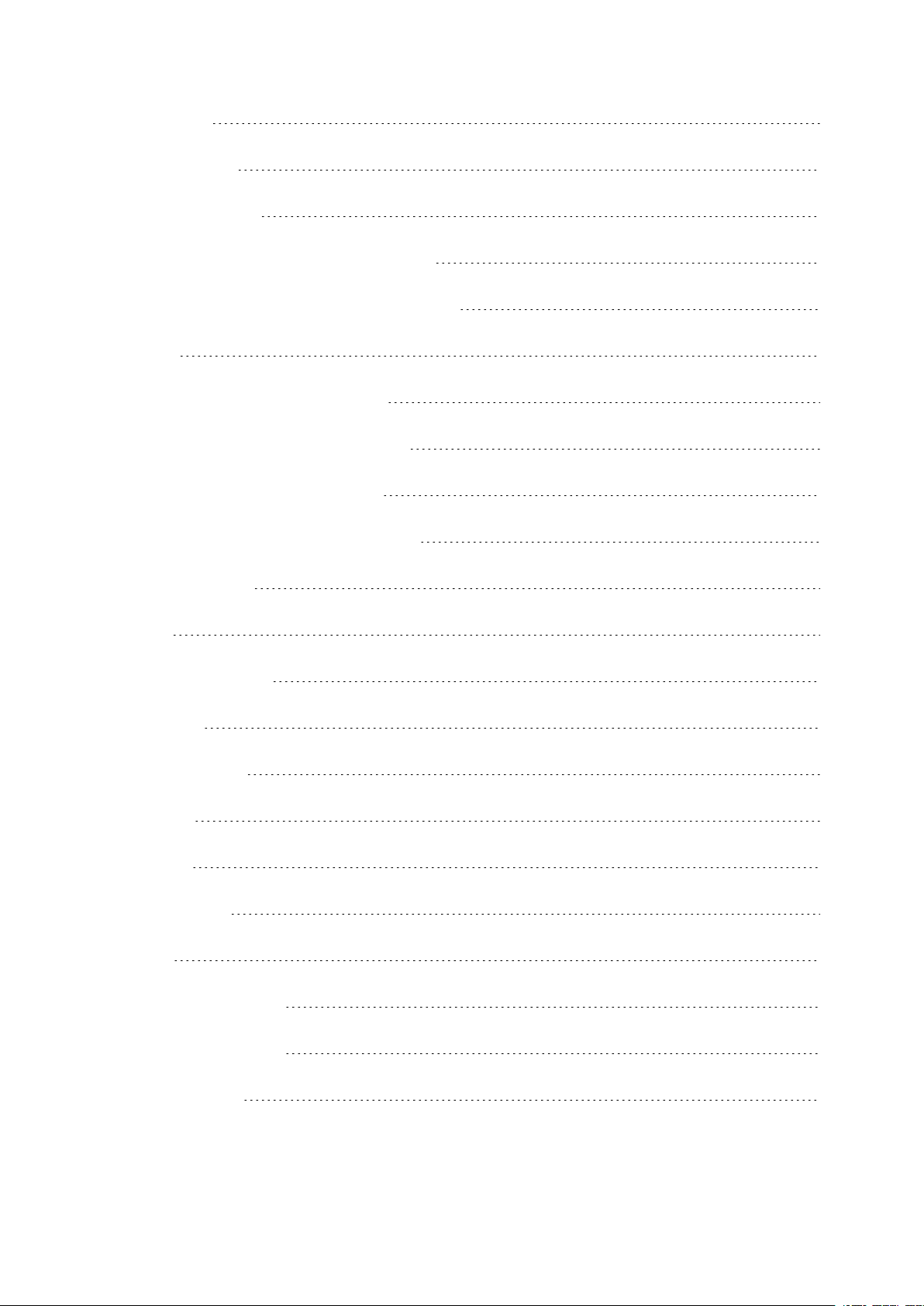
Favorites 18
My heart rate 18
Wearing your M430 18
When measuring heart rate from your wrist 18
When not measuring heart rate from your wrist 18
Pairing 19
Pair a mobile device with your M430 19
Pair a heart rate sensor with your M430 20
Pair a stride sensor with your M430 20
Pair Polar Balance Scale with your M430 20
Delete a pairing 21
Settings 22
Sport profile settings 22
Settings 23
Physical settings 24
Weight 24
Height 24
Date of birth 24
Sex 24
Training background 24
Maximum heart rate 25
General settings 25
3
Page 4

Pair and sync 26
Flight mode 26
Button lock 26
Smart notifications 26
Inactivity alert 27
Units 27
Language 27
Training view color 27
About your product 28
Watch settings 28
Alarm 28
Time 28
Date 28
Week's starting day 29
Watch face 29
Quick menu 31
Quick menu in pre-training mode 31
Quick menu in training view 31
Quick menu in pause mode 32
Updating the firmware 33
Withmobile device or tablet 33
Withcomputer 33
4
Page 5

Training 34
Training with wrist-based heart rate 34
Heart rate training 34
Measuring heart rate with your M430 34
Start a training session 35
Start a planned training session 37
Start a session with Interval Timer 37
Start a session with Finish Time Estimator 38
During training 38
Browse the training views 38
Mark a lap 38
Lock a Heart Rate or Speed Zone 38
Change phase during a phased session 39
Change Settings in quick menu 39
Notifications 39
Pausing/Stopping a training session 39
Training summary 39
After training 39
Training history in M430 42
Training data in Polar Flow App 42
Training data in Polar Flow Web Service 43
Features 44
5
Page 6

AssistedGPS (A-GPS) 44
A-GPS expiry date 45
GPS features 45
Back to start 45
24/7 Activity tracking 46
Activity Goal 46
Activity data on your M430 47
Inactivity alert 48
Activity data in Flow App and Flow web service 49
Sleep tracking 49
Sleep data on your M430 49
Sleep data in the Flow app and web service 49
Smart Coaching 50
Activity Guide 50
Activity Benefit 50
Fitness Test with wrist-based heart rate 51
Before the test 52
Performing the test 52
Test results 52
Fitness level classes 53
Men 53
Women 53
6
Page 7

Vo2max 54
Polar Running Program 54
Create a Polar Running Program 55
Start a running target 55
Follow your progress 55
Running Index 55
Short-term analysis 56
Men 56
Women 57
Long-term analysis 57
Smart Calories 58
Training Benefit 59
Training Load and Recovery 60
Sport Profiles 61
Heart Rate Zones 61
Speed Zones 64
Speed zones settings 64
Training target with speed zones 64
During training 64
After training 65
Cadence from the wrist 65
Smart Notifications 65
7
Page 8

Smart Notification Settings 65
Phone (iOS) 65
Phone (Android) 66
Polar Flow mobile app 66
Do not disturb 66
Block apps 66
Smart Notifications in practice 67
The Smart Notifications Feature Works via Bluetooth Connection 67
Polar Flow 68
Polar Flow App 68
Training data 68
Activity data 69
Sleep data 69
Sport profiles 69
Image sharing 69
Start using the Flow app 69
Polar Flow Web Service 70
Feed 70
Explore 70
Diary 70
Progress 71
Community 71
8
Page 9
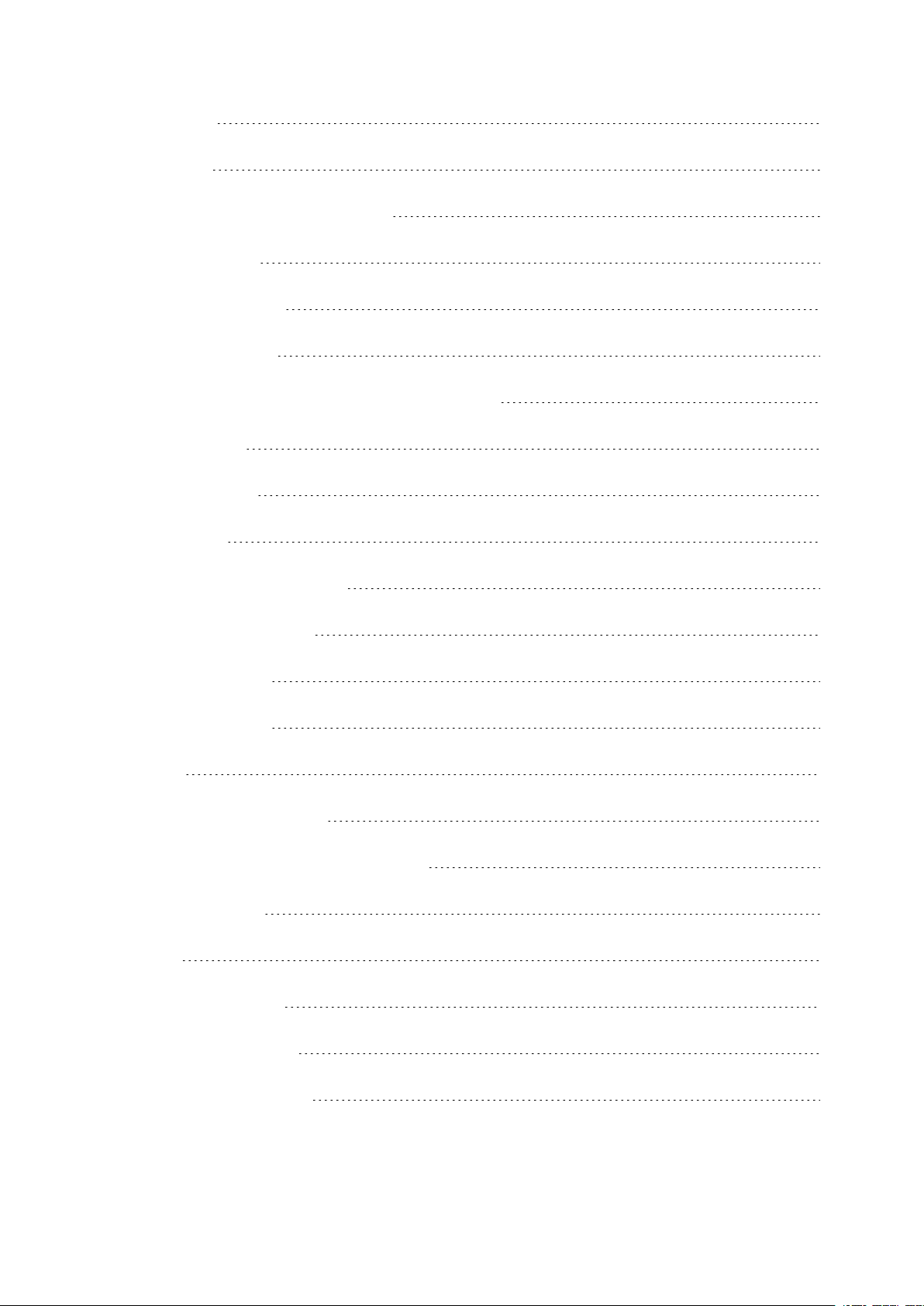
Programs 71
Favorites 71
Add a Training Target to Favorites: 72
Edit a Favorite 72
Remove a favorite 72
Planning your training 72
Create a training target in the Polar Flow web service 73
Quick target 73
Phased target 73
Favorites 73
Sync the targets to your M430 74
Sport profiles in Polar Flow 74
Add a sport profile 74
Edit a sport profile 75
Syncing 77
Sync with Flow mobile App 78
Sync With Flow Web Service Via FlowSync 78
Important information 80
Battery 80
Charging M430 battery 80
Battery operating time 81
Low battery notifications 81
9
Page 10

Caring for your M430 82
Keep your M430 clean 82
Take good care of the optical heart rate sensor 82
Storing 82
Service 83
Precautions 83
Interference during training 83
Minimizing risks when training 84
Technical specification 85
M430 85
Polar FlowSync Software 86
Polar Flow mobile application compatibility 86
Water resistance of Polar products 86
Limited international Polar guarantee 87
Disclaimer 89
10
Page 11

POLAR M430 USER MANUAL
This user manual helps you get started withyour new M430. To see M430 video tutorials and FAQs, go to
support.polar.com/en/M430.
INTRODUCTION
Congratulations on your new Polar M430!
The Polar M430 is a GPSrunning watch with wrist-based heart rate, Polar’s advanced training features and
24/7 activity tracking. The M430 gives you personalized guidance and feedback for training and daily activity
to help you reach your goals. You will be able to track your running pace, distance, altitude and route with the
compactly packed integrated GPS. When GPS is not available, your M430 tracks speed and distance from
your wrist movements.
You don't need to wear a separate heart rate sensor; just enjoy running with the wrist-based heart rate
measurement that’s always ready when you are.
Withthe 24/7 Activity tracking you can track the activities of your everyday life. See how they benefit your
health, and get tips on how to reach your daily activity goal. And stay connected with smart notifications; get
alerts to your M430 for incoming calls, messages and app activity on your phone.
TAKE FULL ADVANTAGE OF YOUR M430
Get connected to the Polar ecosystem and get the most out of your M430.
Get the Polar Flow app from the App Store®or Google PlayTM. Sync your M430 with the Flow app after
training, and get an instant overview and feedback of your training results and performance. In Flow app you
can also check how you’ve slept and how active you’ve been during the day.
Sync your training data to the Polar Flow web service with the FlowSync software on your computer or via
Flow app. In the web service you can plan your training, track your achievements, get guidance and see
detailed analysis of your training results, activity and sleep. Let all your friends know about your
achievements, find fellow exercisers and get motivation from your social training communities. Find all this
at flow.polar.com.
11
Page 12

GET STARTED
Setting up your M430 12
Option A: Set up with a mobile device and Polar Flow app 13
Option B: Set up with your computer 14
Option C: Set Up from the device 14
Button functions 15
Menu structure 16
My day 17
Diary 17
Settings 17
Fitness Test 17
Timers 18
Favorites 18
My heart rate 18
Wearing your M430 18
When measuring heart rate from your wrist 18
When not measuring heart rate from your wrist 18
Pairing 19
Pair a mobile device with your M430 19
Pair a heart rate sensor with your M430 20
Pair a stride sensor with your M430 20
Pair Polar Balance Scale with your M430 20
Delete a pairing 21
SETTING UP YOUR M430
Your new M430 is in storage mode, and it wakes up when you plug it into a USB charger for charging or a
computer for setup. We recommend that you charge the battery before you start using your M430. If the
battery is completely empty, it takes a couple of minutes for the charging to start.
See Batteries for detailed information on charging the battery, battery operating times and low battery
notifications.
CHOOSE ONE OPTION FOR SETUP
A. Mobile setup is convenient if you don't have access to a computer with a USB port, but it might take longer.
This method requires an Internet connection.
B. Wired computer setup is quicker and you can charge your M430 at the same time, but you need a
computer available. This method requires an Internet connection.
The A and B options are recommended. You can fill in all the physical details required for accurate
training data at once. You can also choose language and get the latest firmware for your M430.
12
Page 13

C. If you don't have a compatible mobile device and can't get to a computer with an Internet connection right
away, you can start from the device. Please note that the device contains only part of the settings. To make
sure you get to enjoy your M430 and the unique Polar smart coaching features at their best, it's important that
you do the setup in the Polar Flow web service later by following the steps in option A or B.
OPTION A: SET UP WITH A MOBILE DEVICE AND POLAR FLOW APP
Polar M430 connects to the Polar Flow mobile app wirelessly via Bluetooth, so remember to have Bluetooth
turned on in your mobile device.
Check the Polar Flow app compatibility at support.polar.com.
1. To make sure there’s enough charge on your M430 during the mobile setup, plug your M430 in a
powered USB port or a USB power adapter. Make sure that the adapter is marked with "output 5Vdc"
and that it provides a minimum of 500mA. It may take a few minutes for your M430 to wake up before
the charging animation starts.
Before charging, please make sure there’s no moisture, hair, dust or dirt on the M430’s USB con-
nector. Gently wipe off any dirt or moisture. Do not charge the M430 when the USB connector is wet.
2. Go to the App Store or Google Play on your mobile device and search and download the Polar Flow
app.
3. Open the Flow app on your mobile device. It recognizes your new M430 nearby and prompts you to
start pairing it. Accept the pairing request, and enter the Bluetooth pairing code shown on the M430 display to the Flow app.
4. Then create a Polar account, or sign in if you already have one. The app will walk you through the signup and setup.
To get the most accurate and personal activity and training data, it’s important that you’re precise
with the settings. When signing up, you can choose which language you want to use on your M430. If
there is a firmware update available for your M430, we recommend that you install it during the setup.
It may take up to 20 minutes to complete
5. Tap Save and sync when you’ve defined all the settings. Your personalized settings will now be synced
.
13
Page 14

to your M430.
6. The M430 display will open to the time view once the synchronization is done.
After the setup is done, you’re ready to go. Have fun!
OPTION B: SET UP WITH YOUR COMPUTER
1. Go to flow.polar.com/start and install the FlowSync software to set up your M430.
2. Plug your M430 in to your computer using the provided USB cable to charge it during the setup. It may
take a few minutes for your M430 to wake up. Let your computerinstall any suggested USB drivers.
Before charging, please make sure there’s no moisture, hair, dust or dirt on the M430’s USB con-
nector. Gently wipe off any dirt or moisture. Do not charge the M430 when the USB connector is wet.
3. Sign in with your Polar account, or create a new one. The web service will walk you through the sign-up
and setup.
To get the most accurate and personal activity and training data, it’s important that you’re precise
with the settings. When signing up, you can choose which language you want to use on your M430. If
there is a firmware update available for your M430, we recommend that you install it during the setup.
It may take up to 10 minutes to complete.
After the setup is done, you’re ready to go. Have fun!
OPTION C: SET UP FROM THE DEVICE
Plug M430 into your computer’s USB port or a USB charger with the cable that came in the box. Choose
language is displayed. Press START to choose English. Your M430 is delivered with English only, but you can
add other languages when doing the setup in the Polar Flow web service or with the Polar Flow app.
Set the following data, and confirm each selection with the START button. If you want to return and change a
setting at any point, press Back until you reach the setting you want to change.
1. Time format : Choose 12 h or 24 h. With 12 h, select AM or PM. Then set the local time.
2. Date : Enter the current date.
3. Units : Choose metric (kg, cm) or imperial (lb, ft) units.
4. Weight : Enter your weight.
5. Height : Enter your height.
6. Date of birth : Enter your date of birth.
7. Sex : Choose Male or Female.
8. Training background : Occasional (0-1 h/week), Regular (1-3 h/week), Frequent (3-5 h/week), Heavy
(5-8 h/week), Semi-Pro (8-12 h/week), Pro (12+ h/week). For more informationon training background, see Physical Settings.
9. Ready to go! is displayed when you're done with the settings, and M430 goes to time view.
14
Page 15

When you do the setup from the device, your M430 is not yet connected with the Polar Flow web service.
To make sure you get to enjoy your M430 and the unique Polar smart coaching features at their best, it's
important that you do the setup later in the Polar Flow web service or with the Flow mobile app by following
the steps in option A or B.
BUTTON FUNCTIONS
M430 has five buttons that have different functionalities depending on the situation of use. See the tables
below to find out what functionalities the buttons have in different modes.
TIME VIEW AND MENU
LIGHT BACK START UP/DOWN
Illuminate the display
Press and hold to
lock buttons
Exit the menu
Return to the previous
level
Leave settings unchanged
Cancel selections
Press and hold to return to
time view from menu
Press and hold to start
pairing and syncing
Confirm selections
Enter pre-training mode
Confirm the selection
shown on the display
Move through selection
lists
Adjust a selected value
Press and hold UP to
change the watch face
15
Page 16

PRE-TRAINING MODE
LIGHT BACK START UP/DOWN
Illuminate the display
Press and hold to enter sport
profile settings
DURING TRAINING
LIGHT BACK START UP/DOWN
Illuminate the display
Pause training by pressing once
Return to time view Start a training session Move through sports list
Mark a lap
Change training view
Press and hold to enter
Quick Menu
Press and hold for 3 seconds
to stop training recording
Press and hold to set
zone lock on/off
Continue training
recording whenpaused
MENU STRUCTURE
Enter and browse through the menu by pressing UP or DOWN. Confirm selections with the START button, and
return with the BACK button.
16
Page 17

MY DAY
Your daily activity goal is visualized with a circle that fills up as you are active. In the My day menu you can
find:
• Your sleep time and actual sleep. The M430 tracks your sleep if you wear it at night. It detects when you
fall asleep and when you wake up and collects data for deeper analysis in the Polar Flow app and web service. For more information, see Sleep Tracking.
• Your day’s accumulated activity in more detail and guidance on how to reach your daily activity goal.
For more information, see 24/7 Activity Tracking.
• The training sessions you've done during the day. You can open the session summary by pressing
START.
• Any planned training sessions you've created for the day in the Polar Flow web service or in the Polar
Flow app. You can start a planned training session and open past sessions to view them in more detail by
pressing START.
• If you perform a Fitness test during the day, your result will be shown in My Day.
• Any events of the day. You can create and join events in the Polar Flow Community at flow.polar.com.
DIARY
In Diary you'll see the current week, past four weeks and next four weeks. Select a day to see your activity
and training sessions of that day, the training summary of each session and the tests you have done. You can
also see your planned training sessions.
SETTINGS
In Settings you can edit:
• Sport profiles
• Physical settings
• General settings
• Watch settings
For more information, see Settings.
FITNESS TEST
Measure your fitness level easily with wrist-based heart rate while you lie down and relax.
For more information, see Fitness Test with wrist-based heart rate.
17
Page 18

TIMERS
In Timers you'll find:
• Stopwatch
• Interval timer: Set time and/or distance based interval timers to precisely time work and recovery
phases in your interval training sessions.
• Finish time estimator: Achieve your target time for a set distance. Set the distance for your session and
M430 will estimate the finish time of the session according to your speed.
For more information, see Start a Training Session.
FAVORITES
In Favorites you'll find training targets that you have saved as favorites in the Flow web service.
For more information, see Favorites.
MY HEART RATE
In My heart rate you can quickly check your current heart rate without starting a training session. Just tighten
your wristband, press START and you'll see your current heart rate in a moment. Press the BACK button to
exit.
WEARING YOUR M430
WHEN MEASURING HEART RATE FROM YOUR WRIST
To measure wrist-based heart rate accurately, you need to wear the M430 snugly on top of your wrist, just
behind the wrist bone. The sensor must be in firm skin contact, but not too tight to prevent blood flow. For
most accurate heart rate measurement, we advise you to wear your M430 for a few minutes prior to starting
the heart rate measurement. For more information see Training with wrist-based heart rate.
After a sweaty training session, we recommend that you wash the M430 under running water with a mild
soap and water solution. Then wipe it dry with a soft towel. Let it fully dry before charging.
WHEN NOT MEASURING HEART RATE FROM YOUR WRIST
Loosen the wristband a bit for a more comfortable fit and to let your skin breathe. Wear the M430 just as you
would wear a normal watch.
18
Page 19

Every once in a while it’s a good idea to let your wrist have a breather, especially if you have sensitive
skin. Take off your M430 and recharge it. This way both your skin and your device can have a rest, and be
ready for your next training event.
PAIRING
Before taking a new mobile device (smartphone, tablet), heart rate sensor, stride sensor or Polar Balance
scale into use, it has to be paired with your M430. Pairing only takes a few seconds, and ensures that your
M430 receives signals from your sensors and devices only, and allows disturbance-free training in a group.
Before entering an event or race, make sure that you do the pairing at home to prevent interference due to
data transmission.
PAIR A MOBILE DEVICE WITH YOUR M430
If you've done the setup for your M430 with a mobile device as described in chapter Set up your M430, your
M430 has already been paired. If you did the setup witha computer and would like to use your M430 with
Polar Flow app, please pair your M430 and mobile as follows:
Before pairing a mobile device
• download Flow app from the App Store or Google Play
• make sure your mobile device has Bluetooth turned on, and airplane mode/flight mode is not turned
on.
To pair a mobile device:
1. On your mobile device, open Flow app and sign in with your Polar account, which you have created
when setting up your M430.
2. Wait for the Connect product view to appear on your mobile device (Waiting for M430 is displayed).
3. In M430 time mode, press and hold BACK.
4. Connecting to device is displayed, followed by Connecting to app.
5. Accept the Bluetooth pairing request on your mobile device and type in the pin code shown on your
M430.
6. Pairing completed is displayed when you are done.
or
1. On your mobile device, open Flow app and sign in with your Polar account.
2. Wait for the Connect product view to appear on your mobile device (Waiting for M430) is displayed.
3. On M430, go to Settings > General settings > Pair and sync > Pair and sync mobile device and press
START
4. Confirm from other device pin xxxxxx is displayed on your M430. Enter the pin code from the M430 on
19
Page 20

the mobile device. The pairing starts.
5. Pairing completed is displayed when you are done.
PAIR A HEART RATE SENSOR WITH YOUR M430
When you're wearing a Polar heart rate sensor that's paired with your M430, the M430 does not measure
heart rate from the wrist.
There are two ways to pair a heart rate sensor with your M430:
1. Wear the moistened heart rate sensor.
2. On M430, go to General Settings > Pair and sync
> Pair other device and press START.
3. M430 starts searching for your heart rate sensor.
4. Once the heart rate sensor is found, the device ID
Polar H10xxxxxxxx is displayed.
5. Press START, Pairing is displayed.
6. Pairing completed is displayed when you are
done.
OR
1. Wear the moistened heart rate sensor.
2. On M430, press START in time view to enter pretraining mode.
3. Touch your heart rate sensor with M430, and wait
for it to be found.
4. The device ID Pair Polar H10xxxxxxxx is displayed. Choose Yes.
5. Pairing completed is shown when you are done.
PAIR A STRIDE SENSOR WITH YOUR M430
See this support document for instructions on how to pair and calibrate a stride sensor.
PAIR POLAR BALANCE SCALE WITH YOUR M430
There are two ways to pair a Polar Balance scale with your M430:
1. Step on the scale. The display shows your weight.
2. After a beep sound, the Bluetooth icon on the scale display starts flashing, which means that the connection is now on. The scale is ready to be paired with your M430.
3. Press and hold the BACK button for 2 seconds on your M430 and wait until the display indicates the
pairing is complete.
20
Page 21
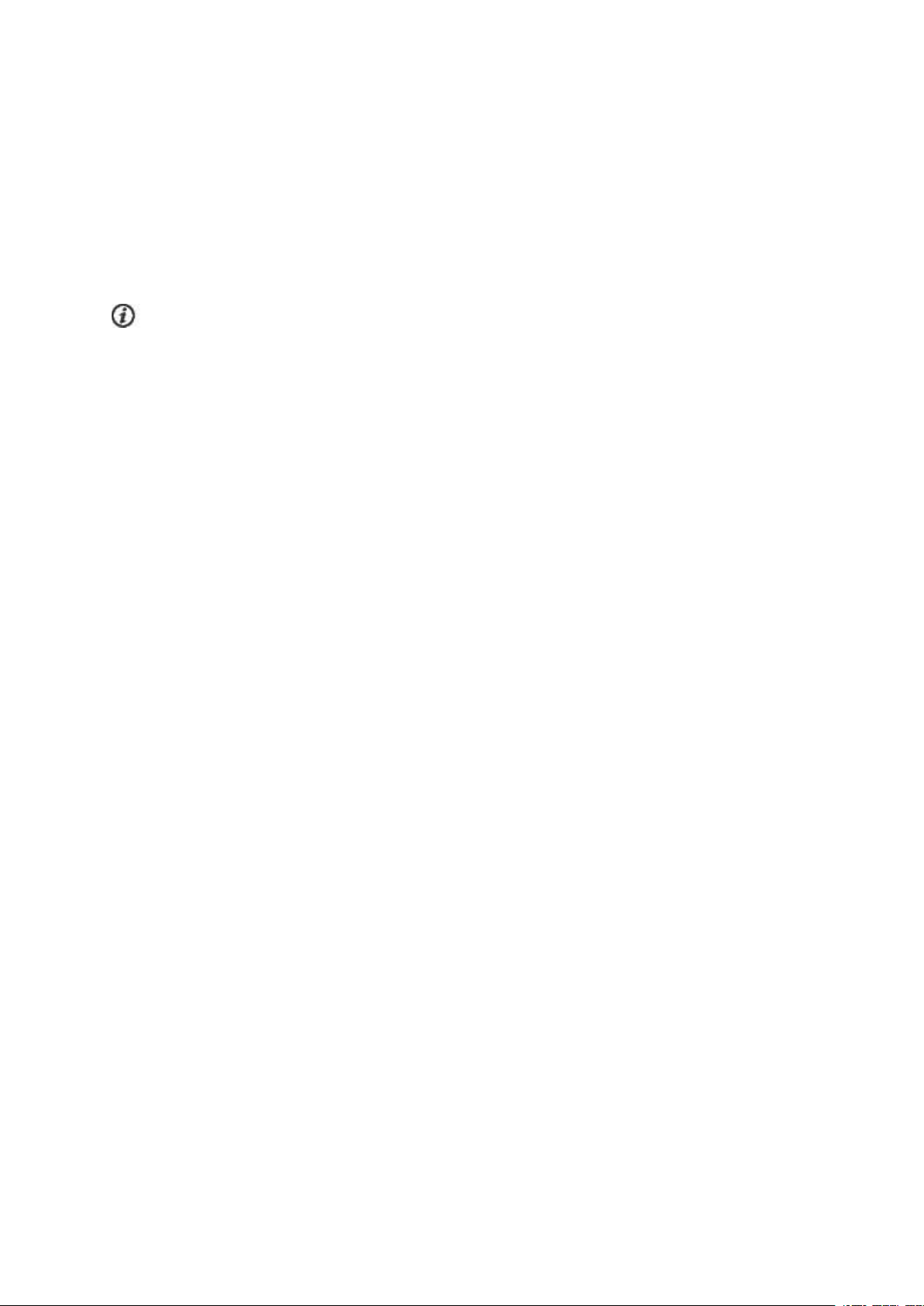
or
1. Go to General Settings > Pair and sync > Pair other device and press START.
2. M430 starts searching for your scale.
3. Step on the scale. The display shows your weight.
4. Once the scale is found, the device ID Polar scale xxxxxxxx is displayed on your M430.
5. Press START, Pairing is displayed.
6. Pairing completed is shown when you are done.
The scale can be paired with 7 different Polar devices. When the number of paired devices exceeds 7, the
first pairing will be removed and replaced.
DELETE A PAIRING
To delete a pairing witha sensor or mobile device:
1. Go to Settings > General settings > Pair and sync > Paired devices and press START.
2. Choose the device you want to remove from the list and press START.
3. Delete pairing? is displayed, choose Yes and press START.
4. Pairing deleted is displayed when you are done.
21
Page 22

SETTINGS
Sport profile settings 22
Settings 23
Physical settings 24
Weight 24
Height 24
Date of birth 24
Sex 24
Training background 24
Maximum heart rate 25
General settings 25
Pair and sync 26
Flight mode 26
Button lock 26
Smart notifications 26
Inactivity alert 27
Units 27
Language 27
Training view color 27
About your product 28
Watch settings 28
Alarm 28
Time 28
Date 28
Week's starting day 29
Watch face 29
Quick menu 31
Quick menu in pre-training mode 31
Quick menu in training view 31
Quick menu in pause mode 32
Updating the firmware 33
Withmobile device or tablet 33
Withcomputer 33
SPORT PROFILE SETTINGS
You can edit certain sport profiles settings on your M430. You can, for example, set the GPSon or off in
different sports. A wider range of customization options is available in the Polar Flow app and web service.
For more information, see Sport Profiles in Flow.
22
Page 23

There are fourdefault sport profiles on your M430: Running, Cycling, Other outdoor and Other indoor. You can
add new sport profiles to your sports list and edit their settings in the Polar Flow app or web service. Your
M430 can contain a maximum of 20 sport profiles. If you have over 20 sport profiles in the Polar Flow app and
web service, the first 20 in the list are transferred to your M430 when syncing.
If you have edited your sport profiles in the Flow web service before your first training session, and
synced them to your M430, the sport profile list will contain the edited sport profiles.
SETTINGS
To view or modify sport profile settings, go to Settings > Sport profiles and choose the profile you want to edit.
You can also access the settings of the currently selected profile from pre-training mode by pressing and
holding LIGHT.
• Heart rate settings: Heart rate view: Choose Beats per minute (bpm) or % of maximum. Check HR zone
limits: Check the limits for each heart rate zone. HR visible to other device: Choose On or Off. If you
choose On, other compatible devices using BluetoothSmart wireless technology, e.g. gym equipment,
can detect your heart rate. You can also use your M430 during Polar Club classes to broadcast your heart
rate to the Polar Club system.
• GPS recording: Choose High accuracy, Medium accuracy, Power save, long session or Off.
• Stride sensor: This setting is shown only if you have paired a Polar Stride sensor with your M430.
Choose Calibration or Choose sensor for speed. In Calibration, choose Automatic or Manual. In Choose
sensor for speed, set the source for speed data: Stride sensor or GPS. For more information on Stride
sensor calibration,see this support document.
• Speed settings: Speed View: Choose km/h (kilometers per hour) or min/km(minutes per kilometer). If
you have chosen imperial units, choose mph (miles per hour) or min/mi (minutes per mile). Check speed
zone limits: You can check the speed/pace zone limits here.
• Automatic pause sett.: Automatic pause: Choose On or Off. If you set the Automatic pause On, your ses-
sion is automatically paused when you stop moving. Activationspeed: Set the speed at which recording is
paused.
To use Automatic pause during training, you need to have GPS set to High Accuracy or a Polar stride
sensor in use.
• Automatic lap: Choose Off, Lap distance or Lap duration. If you choose Lap distance, set the distance
after which each lap is taken. If you choose Lap duration, set the duration after which each lap is taken.
To use distance-based automatic lap, you need to have GPS recording on or a Polar stride sensor in use.
23
Page 24

PHYSICAL SETTINGS
To view and edit your physical settings, go to Settings > Physical settings. It is important that you are precise
with the physical settings, especially when setting your weight, height, date of birth and sex, as they have an
impact on the accuracy of the measuring values, such as the heart rate zone limits and calorie expenditure.
In Physical settings you'll find:
• Weight
• Height
• Date of birth
• Sex
• Training background
• Maximum heart rate
WEIGHT
Set your weight in kilograms (kg) or pounds (lbs).
HEIGHT
Set your height in centimeters (metric) or in feet and inches (imperial).
DATE OF BIRTH
Set your birthday. The order in which the date settings are depends on which time and date format you have
chosen (24h: day - month - year / 12h: month - day - year).
SEX
Select Male or Female.
TRAINING BACKGROUND
Training background is an assessment of your long-term physical activity level. Select the alternative that
best describes the overall amount and intensity of your physical activity during the past three months.
• Occasional (0-1h/week): You do not participate regularly in programmed recreational sport or heavy
physical activity, e.g. you walk only for pleasure or exercise hard enough to cause heavy breathing or perspiration only occasionally.
24
Page 25

• Regular (1-3h/week): You participate regularly in recreational sports, e.g. you run 5-10 km or 3-6
miles per week or spend 1-3 hours per week in comparable physical activity, or your work requires modest physical activity.
• Frequent (3-5h/week): You participate at least 3 times a week in heavy physical exercise, e.g. you run
20-50 km/12-31 miles per week or spend 3-5 hours per week in comparable physical activity.
• Heavy (5-8h/week): You participate in heavy physical exercise at least 5 times a week, and you may
sometimes take part in mass sports events.
• Semi-pro (8-12h/week): You participate in heavy physical exercise almost daily, and you exercise to
improve performance for competitive purposes.
• Pro (>12h/week): You are an endurance athlete. You participate in heavy physical exercise to improve
your performance for competitive purposes.
MAXIMUM HEART RATE
Set your maximum heart rate, if you know your current maximum heart rate value. Your age-predicted
maximum heart rate value (220-age) is displayed as a default setting when you set this value for the first
time.
HR
maximum physical exertion.The most accurate method for determining your individual HR
maximal exercise stress test in a laboratory. HR
individual and depends on age and hereditary factors.
is used to estimate energy expenditure. HR
max
is the highest number of heartbeats per minute during
max
is also crucial when determining training intensity. It is
max
GENERAL SETTINGS
To view and edit your general settings, go to Settings > General settings
In General settings you'll find:
• Pair and sync
• Flight mode
• Button lock
• Smart notifications
• Inactivity alert
• Units
• Language
is to perform a
max
• Training view color
• About your product
25
Page 26

PAIR AND SYNC
• Pair and sync mobile device / Pair other device: Pair sensors or mobile devices with your M430. Sync
data with Flow app.
• Paired devices: View all the devices you have paired with your M430. These can include heart rate
sensors, running sensors and mobile devices.
FLIGHT MODE
Choose On or Off.
Flight mode cuts off all wireless communication from your M430. You can still use it, but you can't sync your
data with the Polar Flow mobile app or use it with any wireless accessories.
BUTTON LOCK
Choose Manual lock or Automatic lock.In Manual lock you can lock the buttons by manually from the Quick
menu. In Automatic Lock the button lock automatically goes on after 60 seconds if there is no user
interactions with the device.
SMART NOTIFICATIONS
To be able to receive notifications and alerts from your phone to your M430 you need to set smart
notifications on in Menu > Settings > General settings > Smart notifications.
In Smart notifications settings, you'll find:
• Notifications: Set the notifications On, On (no preview) or Off.
On: the contents of the notificationis shown on the M430 display. On (no preview): the
contents of the notification is not shown on the M430 display. Off (default): you will not get
any notifications on your M430.
In the Polar Flow App, you can choose the apps from which you want notifications.
• Vibration feedback: Set the vibration feedback On or Off.
• Notif. do not disturb: If you want to disable notifications and call alerts for a certain period of time,
choose Do not disturb on. Then set the time period when Do not disturb is on. When Do not disturb is on,
you will not receive any notifications or call alerts during the time period you have set.
By default, Do not disturb is on between 10 pm - 7 am.
26
Page 27

INACTIVITY ALERT
Set the inactivity alert On or Off.
UNITS
Choose metric (kg, cm) or imperial (lb, ft). Set the units used to measure weight, height, distance and speed.
LANGUAGE
You can choose which language you use on your M430 during set up. Your M430 supports the following
languages:
Nederlands, Norsk, Polski, Português, 简体中文,
If you want to change the language on your M430, you can do it either in the Polar Flow web service or in the
Polar Flow app.
Changing the language setting in the Polar Flow web service:
1. In the Flow web service, click your name/profile photo in the upper right corner.
2. Choose Products.
3. Click Settings next to Polar M430.
4. Find the Device language you preferto use on your M430 from the drop down list.
5. Click Save.
6. Remember to sync the changed language setting to your M430.
Bahasa Indonesia
, Č
eština,Dansk, Deutsch, English, Español, Français, Italiano, 日本語,
Русский
, Suomi,SvenskaorTürkçe
.
Changing the language setting in the Polar Flow app:
1. On your mobile device, open the Flow app and sign in with the Polar account that you created when you
set up your M430.
2. Go to Devices.
3. Tap Device language under the Polar M430 to open the list of supported languages.
4. Tap to choose the language you prefer, and then tap Done.
5. Sync the changed settings to your M430 by pressing and holding the BACK button of your M430.
TRAINING VIEW COLOR
Choose Dark or Light. Change the display color of your training view. When Light is chosen, the training view
has a light background with dark numbers and letters. When Dark is chosen, the training view has a dark
background with light numbers and letters.
27
Page 28

ABOUT YOUR PRODUCT
Check the device ID of your M430, as well as the firmware version, HW model, A-GPS expiry date and the
M430-specific regulatory labels.
Restart device: If you experience problems with your M430, you can try restarting it. Restarting the M430 will
not delete any of the settings or your personal data from the M430. Press the START button and then choose
Yes to confirm the restart.
WATCH SETTINGS
To view and edit your watch settings, go to Settings > Watch settings
In Watch settings you'll find:
• Alarm
• Time
• Date
• Week's starting day
• Watch face
ALARM
Set alarm repetition:Off, Once, Monday to Friday or Every day. If you choose Once, Monday to Friday or Every
day, also set the time for the alarm.
When the alarm is set on, a clock icon is displayed in the time view.
TIME
Set the time format: 24 h or 12 h.Then set the time of day.
When syncing with the Flow app and web service, the time of day is automatically updated from the
service.
DATE
Set the date. Also set the Date format, you can choose mm/dd/yyyy, dd/mm/yyyy, yyyy/mm/dd, dd-mm-yyyy,
yyyy-mm-dd, dd.mm.yyyy or yyyy.mm.dd.
When syncing with the Flow app and web service, the date is automatically updated from the service.
28
Page 29

WEEK'S STARTING DAY
Choose the starting day of each week. Choose Monday, Saturday or Sunday.
When syncing with the Flow app and web service, the week's starting day is automatically updated from
the service.
WATCH FACE
Choose the watch face:
• Jumbo
• Activity
29
Page 30

• Oversized
• Analog
• Big digits
By choosing the "Jumbo" (the default watch face) or the " Activity" as your watch face, you'll be able to
see the progress of your daily activity in the time view.
The watch faces with seconds displayed update every second and thus will consume a bit more battery.
30
Page 31

QUICK MENU
QUICK MENU IN PRE-TRAINING MODE
In pre-training mode, press and hold LIGHT to access the settings of the currently chosen sport profile:
• Heart rate settings: Heart rate view: Choose Beats per minute (bpm) or % of maximum. Check HR zone
limits: Check the limits for each heart rate zone. HR visible to other device: Choose On or Off. If you
choose On, other compatible devices using BluetoothSmart wireless technology, e.g. gym equipment,
can detect your heart rate. You can also use your M430 during Polar Club classes to broadcast your heart
rate to the Polar Club system.
• GPS recording: Choose High accuracy, Medium accuracy, Power save, long session or Off.
• Stride sensor: This setting is shown only if you have paired a Polar Stride sensor with your M430.
Choose Calibration or Choose sensor for speed. In Calibration, choose Automatic or Manual. In Choose
sensor for speed, set the source for speed data: Stride sensor or GPS. For more information on Stride
sensor calibration,see this support document.
• Speed settings: Speed View: Choose km/h (kilometers per hour) or min/km(minutes per kilometer). If
you have chosen imperial units, choose mph (miles per hour) or min/mi (minutes per mile). Check speed
zone limits: You can check the speed/pace zone limits here.
• Automatic pause sett.: Automatic pause: Choose On or Off. If you set the Automatic pause On, your ses-
sion is automatically paused when you stop moving. Activationspeed: Set the speed at which recording is
paused.
To use Automatic pause during training, you need to have GPS set to High Accuracy or a Polar stride
sensor in use.
• Automatic lap: Choose Off, Lap distance or Lap duration. If you choose Lap distance, set the distance
after which each lap is taken. If you choose Lap duration, set the duration after which each lap is taken.
To use distance-based automatic lap, you need to have GPS recording on or a Polar stride sensor in use.
QUICK MENU IN TRAINING VIEW
In training view, press and hold LIGHT to enter Quick menu. In the training view Quick menu, you'll find:
• Lock buttons: Press START to lock buttons. To unlock, press and hold LIGHT.
• Set backlight: Set constant backlight On or Off. When enabled, the backlight stays on continuously. You
can turn the constant backlight off and on again by pressing LIGHT. Please note that using this function
shortens battery life.
• Search Sensor: This setting is shown only if you have paired a heart rate sensor or stride sensor with
your M430.
31
Page 32

• Stride sensor: This setting is shown only if you have paired a Polar Stride sensor with your M430.
Choose Calibration or Choose sensor for speed. In Calibration, choose Automatic or Manual. In Choose
sensor for speed, set the source for speed data: Stride sensor or GPS. For more information on Stride
sensor calibration,see this support document.
• Interval timer: Create time and/or distance based interval timers to precisely time work and recovery
phases in your interval training sessions. Choose Start X.XX km / XX:XX to use a previously set timer or
create a new timer in Set Timer.
• Finish time estimator : Set the distance for your session and M430 will estimate the finish time of the
session according to your speed. Choose Start XX.XX km / X.XX mi to use a previously set target distance
or set new target in Set distance.
• Current location info: This selection is only available if GPS is set on for the sport profile.
• Set Location Guide On: The back to start feature guides you back to the starting point of your session.
Choose Set location guide on, and press START. Location guide arrow view set on is displayed, and M430
goes to Back to Start view. For more information, see Back to start.
QUICK MENU IN PAUSE MODE
In pause mode, press and hold LIGHT to enter Quick menu. In the pause mode Quick menu, you'll find:
• Lock buttons: Press START to lock buttons. To unlock, press and hold LIGHT.
• Heart rate settings: Heart rate view: Choose Beats per minute (bpm) or % of maximum. Check HR zone
limits: Check the limits for each heart rate zone. HR visible to other device: Choose On or Off. If you
choose On, other compatible devices using BluetoothSmart wireless technology, e.g. gym equipment,
can detect your heart rate. You can also use your M430 during Polar Club classes to broadcast your heart
rate to the Polar Club system.
• GPS recording: Choose High accuracy, Medium accuracy, Power save, long session or Off.
• Stride sensor: This setting is shown only if you have paired a Polar Stride sensor with your M430.
Choose Calibration or Choose sensor for speed. In Calibration, choose Automatic or Manual. In Choose
sensor for speed, set the source for speed data: Stride sensor or GPS. For more information on Stride
sensor calibration,see this support document.
• Speed settings: Speed View: Choose km/h (kilometers per hour) or min/km(minutes per kilometer). If
you have chosen imperial units, choose mph (miles per hour) or min/mi (minutes per mile). Check speed
zone limits: You can check the speed/pace zone limits here.
• Automatic pause sett.: Automatic pause: Choose On or Off. If you set the Automatic pause On, your ses-
sion is automatically paused when you stop moving. Activationspeed: Set the speed at which recording is
paused.
To use Automatic pause during training, you need to have GPS set to High Accuracy or a Polar stride
sensor in use.
32
Page 33

• Automatic lap: Choose Off, Lap distance or Lap duration. If you choose Lap distance, set the distance
after which each lap is taken. If you choose Lap duration, set the duration after which each lap is taken.
To use distance-based automatic lap, you need to have GPS recording on or a Polar stride sensor in use.
UPDATING THE FIRMWARE
You can update the firmware of your M430 yourself to keep it up to date. Firmware updates are performed to
improve the functionality of your M430. They can include improvements to existing features, completely new
features or bug fixes. We recommend that you update the firmware of your M430 every time a new version is
available.
You won't lose any data due to the firmware update. Before the update begins, the data from your M430 is
synced to the Flow web service.
WITH MOBILE DEVICE OR TABLET
You can update the firmware with your mobile device if you're using Polar Flow mobile app to sync your
training and activity data. The app will let you know if there's an update available and will guide you through it.
We recommend that you plug in the M430 to a power source before starting the update to ensure flawless
update operation.
The wireless firmware update may take up to 20 minutes, depending on your connection.
WITH COMPUTER
Whenever a new firmware version is available, FlowSync will notify you when you connect the M430 to your
computer. The firmware updates are downloaded via FlowSync.
To update the firmware:
1. Plug your M430 to your computer.
2. FlowSync starts syncing your data.
3. After syncing, you are asked to update the firmware.
4. Choose Yes. New firmware is installed (this may take up to 10 minutes), and M430 restarts. Please
wait until the firmware update has been finalized before you detach the M430 from your computer.
33
Page 34

TRAINING
Training with wrist-based heart rate 34
Heart rate training 34
Measuring heart rate with your M430 34
Start a training session 35
Start a planned training session 37
Start a session with Interval Timer 37
Start a session with Finish Time Estimator 38
During training 38
Browse the training views 38
Mark a lap 38
Lock a Heart Rate or Speed Zone 38
Change phase during a phased session 39
Change Settings in quick menu 39
Notifications 39
Pausing/Stopping a training session 39
Training summary 39
After training 39
Training history in M430 42
Training data in Polar Flow App 42
Training data in Polar Flow Web Service 43
TRAINING WITH WRIST-BASED HEART RATE
HEART RATE TRAINING
Although there are many subjective clues as to how your body is doing during exercise (perceived exertion,
breathing rate, physical sensations), none of them are as reliable as measuring heart rate. It is objective and
affected by both internal and external factors—meaning that you will have a dependable measure of your
physical state.
MEASURING HEART RATE WITH YOUR M430
Your Polar M430 has a built-in heart rate sensor that measures heart rate from the wrist. Follow your heart
rate zones directly from your device, and get guidance for the training sessions you've planned in the Flow
app or web service.
34
Page 35

To measure wrist-based heart rate accurately you need
to wear your M430 snugly on top of your wrist, just
behind the wrist bone (see the picture on the right). The
sensor on the back must be in constant touch withyour
skin, but the wristband should not be too tight to prevent
blood flow. For most accurate heart rate measurement,
we advise you to wear your M430 for a few minutes prior
to starting the heart rate measurement.
If you have tattoos on the skin of your wrist, avoid placing the sensor right on it as it may prevent accurate
readings.
Also it's a good idea to warm up the skin if your hands and skin get cold easily. Get the blood going before
starting your session!
In sports where it's more challenging to keep the sensor stationary on your wrist or where you have pressure
or movement in muscles or tendons near the sensor, we recommend using a Polar heart rate sensor with a
chest strap to get a better measurement of your heart rate.
When you're recording a swimming session with your M430, water may prevent the wrist-based heart rate
measurement from working optimally. But the M430 will still collect your activity data from your wrist
movements when swimming. Note that you can't use a Polar heart rate sensor with a chest strap with the
M430 when swimming because Bluetoothdoesn't work in water.
START A TRAINING SESSION
1. Wear your M430, and tighten the wristband.
2. In time view, press START to enter pre-training mode.
35
Page 36

To change the sport profile settings before starting your session (in pre-training mode), press and
hold LIGHT to enter the Quick Menu. To return to the pre-training mode, press BACK
3. Browse through the sport profiles with UP/DOWN. You can add more sport profiles to your M430 in the
Polar Flow mobile app or in the Flow web service. You can also define specific settings for each sport
profile, such as create tailored training views.
4. To make sure your training data is accurate, stay in the pre-training mode until M430 has found your
heart rate and GPS satellite signals.
Heart rate: M430 has found your heart rate sensor signal, whenyour heart rate is shown.
.
When you're wearing a Polar heart rate sensor that's paired with your M430, the M430
automatically uses the connected sensor to measure your heart rate during training sessions. The
Bluetooth icon on the heart rate symbol indicates that your M430 uses the connected sensor to
measure your heart rate.
GPS: The percentage value shown next to the GPSicon indicates when the GPS is ready. When it
reaches 100 %, OK is displayed, and you are ready to go.
To catch the GPS satellite signals, go outdoors and away from tall buildings and trees. For best GPS
performance, wear M430 on your wrist with the display facing up. Keep it in a horizontal position in
front of you and away from your chest. Keep your arm stationary and raised above the level of your
chest during the search. Stand still and hold the position until M430 has found the satellite signals.
GPS acquisition is fast with the help of assisted GPS (A-GPS). The A-GPS data file is automatically
updated to your M430 when you sync your M430 with the Flow web service via FlowSync software or
with the Flow app. If the A-GPS data file has expired or you haven't synced your M430 yet, more time
may be required for acquiring the current position. For more information, see Assisted GPS (A-GPS).
36
Page 37

Due to the location of the GPS antenna on the M430, it is not recommended to wear it with the
display on the underside of your wrist. When wearing it on the handlebars of a bike, make sure the
display is facing up.
5. When M430 has found all the signals, press START. Recording started is displayed and you can start
training.
See During Training for more information on what you can do with your M430 during training.
START A PLANNED TRAINING SESSION
You can plan your training and create detailed training targets in the Polar Flow app or the Polar Flow web
service and sync them to your M430.
To start a planned training session scheduled for the current day:
1. In time view, press STARTto enter pre-training mode. Your planned training sessions appear at the
top of the list
2. Choose the target and press START. Any notes you have added to the target are displayed.
3. Press START to return to pre-training mode, and choose the sport profile you want to use.
4. When M430 has found all the signals, press START. Recording started is displayed and you can start
training.
Your M430 will guide you towards completing your target during training. See During Training for more
information.
You can also start a planned training session scheduled for the current day from My day and Diary. If you
want to do a target scheduled for another day, you can – just choose a day from your Diary, and start the
session scheduled for that day. If you have added the training target to your Favorites, you can also start the
session from Favorites
.
START A SESSION WITH INTERVAL TIMER
You can set one repeating or two alternating time and/or distance based timers to guide your work and
recovery phases in interval training.
1. Begin by going to Timers > Interval timer. Choose Set timer(s) to create new timers.
2. Choose Time-based or Distance-based. Time-based:Define minutes and seconds for the timer and
press START. Distance-based:Set the distance for the timer and press START.
3. Set another timer? is shown. To set another timer, choose Yes and repeat step 2.
4. When completed, choose Start X.XX km / XX:XX and press START to enter the pre-training mode, and
then choose the sport profile you want to use.
37
Page 38

5. When M430 has found all the signals, press START. Recording started is displayed and you can start
training.
You can also start the Interval timer during the session, for example after warm-up. Press and hold
LIGHT to enter Quick menu, and then choose Interval timer.
START A SESSION WITH FINISH TIME ESTIMATOR
Set the distance for your session and M430 will estimate the finish time of the session according to your
speed.
1. Begin by going to Timers > Finish time estimator.
2. To set a target distance, go to Set distance and choose 5.00 km, 10.00 km, 1/2 marathon, Marathon or
Set other distance. Press START. If you choose Set other distance, set the distance and press START.
Finish time will be estimated for XX.XX is shown.
3. Choose Start XX.XX km / X.XX mi and press START to enter the pre-training mode, then choose the
sport profile you want to use.
4. When M430 has found all the signals, press START. Recording started is displayed and you can start
training.
You can also start the Finish time estimator during the session, for example after warm-up. Press and
hold LIGHT to enter Quick menu, and then choose Finish time estimator.
DURING TRAINING
BROWSE THE TRAINING VIEWS
During training you can browse through the training views with UP/DOWN. Note that the available training
views and data shown depend on the sport you've chosen. You can define specific settings for each sport
profile in the Polar Flow app and web service, such as create tailored training views. For more information,
see Sport profiles in Flow.
MARK A LAP
Press START to mark a lap. Laps can also be taken automatically. In sport profile settings, set Automatic lap
to Lap distance or Lap duration. If you choose Lap distance, set the distance after which each lap is taken. If
you choose Lap duration, set the duration after each lap is taken.
LOCK A HEART RATE OR SPEED ZONE
Press and hold START to lock the heart rate or speed zone you are currently in. Select HR zone or Speed
zone. To lock/unlock the zone, press and hold START. If your heart rate or speed goes outside the locked
zone, you will be notified with audio feedback.
38
Page 39

CHANGE PHASE DURING A PHASED SESSION
If you chose manual phase change when you created the phased target:
1. Press and hold LIGHT.
2. Quick menu is displayed.
3. Choose Start next phase from the list, and press START to continue to the next phase.
If your chose automatic phase change, the phase will change automatically when you have finished a phase.
M430 notifies you with a vibration.
CHANGE SETTINGS IN QUICK MENU
Press and hold LIGHT. Quick menu is displayed. You can change certain settings without pausing your
training session. For detailed information, see Quick Menu.
NOTIFICATIONS
If you are training outside the planned heart rate zones or speed/pace zones, your M430 notifies you with a
vibration.
PAUSING/STOPPING A TRAINING SESSION
1. To pause a training session,press the BACK button. Recording paused is displayed and the M430
goes to pause mode. To continue your training session, press START.
2. To stop a training session, press and hold the BACK button for three seconds during training recording
or in pause mode until Recording ended is displayed.
If you stop your session after pausing, the time elapsed after pausing is not included in the total training
time.
TRAINING SUMMARY
AFTER TRAINING
You'll get a summary of your training session on your M430 right after you've stopped training. Get a more
detailed and illustrated analysis in the Polar Flow app or in the Polar Flow web service.
On your M430, you'll see the following data from your session:
39
Page 40

M430 rewards you every time you reach your Personal best result in average
speed/pace, distance or calories. The Personal best results are separate for
each sport profile.
Time when you started the session, duration of the session and distance
covered during the session.
Textual feedback on the effect of each training session. The feedback is based
on training time distribution between heart rate zones, calorie expenditure and
duration of the session.
Press START for more details.
Training benefit is shownif you used a heart rate sensor and trained for at
least a total of 10 minutes in the heart rate zones.
Time you spent on each heart rate zone.
40
Page 41

Your average and maximum heart rate are shownin beats per minute and
percentage of maximum heart rate.
Calories burned during the session and fat burn % of calories
Average and maximum speed/pace of the session.
Your Running Index is calculated during every training session in which heart
rate and the GPS function is on / Stride Sensor is in use, and when the
following requirements apply:
• Sport profile used is a running type sport (Running, Road Running, Trail
running etc.)
• Pace should be 6 km/h / 3.7 mph or faster and duration 12 minutes min-
imum.
You can follow your progress and see race time estimations in the Polar
Flow web service.
For further information, see Running Index.
41
Page 42

Maximum altitude, ascended meters/feet and descended meters/feet.
Visible if you trained outdoors and the GPS function was on.
The number of manual laps and the best and average duration of a lap.
Press START for more details.
The number of automatic laps and the best and average duration of an
automatic lap.
Press START for more details.
TRAINING HISTORY IN M430
In Diary you can find the summaries of your training sessions for past four weeks. Go to Diary, and browse to
the training session you want to view with UP/DOWN. Press START to view the data.
M430 can store up to 60 hours of training with GPS and heart rate. If your M430 is running out of memory to
store your training history, it will tell you to sync your past training sessions to the Flow app or web service.
TRAINING DATA IN POLAR FLOW APP
Your M430 syncs with the Polar Flow app automatically after you finish a training session if your phone is
withinthe Bluetooth range. You can also sync your training data manually from the M430 to the Flow app by
pressing and holding the BACK button of your M430 whenyou're signed in to the Flow app and your phone is
42
Page 43

withinthe Bluetooth range. In the app you can analyze your data at a glance after each session. The app
allows you to see a quick overview of your training data.
For more information, see Polar Flow App.
TRAINING DATA IN POLAR FLOW WEB SERVICE
Analyze every detail of your training and learn more about your performance. Follow your progress and also
share your best sessions with others.
To see a video, click on the following link:
Polar Flow web service | Training analysis
For more information, see Polar Flow Web Service.
43
Page 44

FEATURES
AssistedGPS (A-GPS) 44
GPS features 45
Back to start 45
24/7 Activity tracking 46
Sleep tracking 49
Smart Coaching 50
Activity Guide 50
Activity Benefit 50
Fitness Test with wrist-based heart rate 51
Polar Running Program 54
Running Index 55
Smart Calories 58
Training Benefit 59
Training Load and Recovery 60
Sport Profiles 61
Heart Rate Zones 61
Speed Zones 64
Speed zones settings 64
Training target with speed zones 64
During training 64
After training 65
Cadence from the wrist 65
Smart Notifications 65
Smart Notification Settings 65
Smart Notifications in practice 67
The Smart Notifications Feature Works via Bluetooth Connection 67
ASSISTEDGPS (A-GPS)
The M430 has built-in GPS that provides accurate speed, distance and altitude measurement for a range of
outdoor sports, and allows you to see your route on map in the Flow app and web service after your session.
M430 uses Assisted GPS (A-GPS) to acquire a fast satellite fix. The A-GPS data tells your M430 the predicted
positions of the GPS satellites. This way the M430 knows where to search for the satellites and thus is able to
acquire signals from them within seconds, even under difficult signal conditions.
The A-GPS data updates once a day. The latest A-GPS data file is automatically updated to your M430 each
time you sync it with the Flow web service via FlowSync software. If you sync your M430 with the Flow web
service via Flow app, the A-GPS data file update takes place once a week.
44
Page 45

A-GPS EXPIRY DATE
The A-GPS data file is valid for up to 14 days. Positioning accuracy is relatively high during the first three
days, and progressively decreases during the remaining days. Regular updates help to ensure a high level of
positioning accuracy.
You can check the expiry date for the current A-GPS data file from your M430. In M430, go to Settings >
General settings > About your product > A-GPS exp. date. If the data file has expired, sync your M430 with the
Flow web service via FlowSync software or withthe Flow app to update A-GPS data.
Once the A-GPS data file has expired, more time may be required for acquiring the current position.
GPS FEATURES
M430 includes the following GPS features:
• Altitude, ascent and descent: Real-time altitude measurement, as well as ascended and descended
meters/feet.
• Distance: Accurate distance during and after your session.
• Speed/Pace: Accurate speed/pace information during and after your session.
• Running index: In M430, Running Index is based on heart rate and speed data measured during the run.
It gives information about your performance level, both aerobic fitness and running economy.
• Back to start: Directs you to your starting point in the shortest distance possible, as well as shows the
distance to your starting point. Now you can check out more adventurous routes and explore them safely,
knowing that you're only a touch of a button away from seeing the direction to where you started.
• Power save mode: Allows you to save the battery life of your M430 during long training sessions. Your
GPS data is stored at intervals of 60 seconds. A longer interval gives you more recording time. When
power save mode is on, automatic pause cannot be used. In addition, Running Index cannot be used
unless you have a stride sensor.
For best GPS performance, wear M430 on your wrist withthe display facing up. Due to the location of the
GPS antenna on the M430, it is not recommended to wear it with the display on the underside of your wrist.
When wearing it on the handlebars of a bike, make sure the display is facing up.
BACK TO START
The back to start feature guides you back to the starting point of your session.
To use the back to start feature:
45
Page 46

1. Press and hold LIGHT. Quick menu is displayed.
2. Choose Set location guide on, Locationguide arrow view set on is displayed, and M430 goes to Back to
Start view.
To return to your starting point:
• Keep M430 in a horizontal position in front of you.
• Keep moving in order for M430 to determine which direction you are going. An arrow will point in the dir-
ection of your starting point.
• To get back to the starting point, always turn in the direction of the arrow.
• The M430 also shows the bearing and the direct distance (beeline) between you and the starting point.
When in unfamiliar surroundings, always keep a map at hand in case the M430 loses the satellite signal
or the battery runs out.
24/7 ACTIVITY TRACKING
M430 tracks your activity withan internal 3D accelerometer that records your wrist movements. It analyzes
the frequency, intensity and regularity of your movements together with your physical information, allowing
you to see how active you really are in your everyday life, on top of your regular training. You should wear your
M430 on your non-dominant hand to ensure you get the most accurate activity tracking.
ACTIVITY GOAL
You'll get your personal activity goal when you set up your M430, and your M430 guides you in reaching the
goal each day. The activity goal is based on your personal data and activity level setting, which you can find in
the Polar Flow app or in the Polar Flow web service.
If you want to change your goal, open your Flow app, tap your name/profile photo in the menu view, and swipe
down to see Activity goal. Or go to flow.polar.com and sign in to your Polar account. Then click your name >
Settings > Activity goal. Choose one of the three activity levels that best describes your typical day and
activity. Below the selection area, you can see how active you need to be to reach your daily activity goal on
the chosen level. For example, if you're an office worker and spend most of your day sitting, you would be
expected to reach about four hours of low intensity activity during an ordinary day. For people who stand and
walk a lot during their working hours, the expectations are higher.
The time you need to be active during the day to reach your activity goal depends on the level you have chosen
and the intensity of your activities. Meet your goal faster with more intense activities or stay active at a
slightly more moderate pace throughout the day. Age and gender also affect the intensity you need to reach
your activity goal. The younger you are, the more intense your activity needs to be.
46
Page 47

ACTIVITY DATA ON YOUR M430
You can check your activity progress from the My day view.
Your daily activity goal is visualized with a circle that fills up as you are active.
To view your day’s accumulated activity in more detail, open the My day menu by pressing START. Your M430 will
show you the following information:
• Daily activity: The percentage of your daily activity goal you've reached
so far.
• Calories: Shows how many calories you've burned through training, activ-
ity and BMR (Basal metabolic rate: the minimum metabolic activity
required to maintain life).
• Steps: Steps you've taken so far. The amount and type of body move-
ments are registered and turned into an estimation of steps
Press START again to view more details and browse with UP/DOWN to get guidance on how to reach your daily activity goal:
47
Page 48

• Active time: Active time tells you the cumulative time of body move-
ments that benefit your health.
• Calories: Shows how many calories you've burned through training, activ-
ity and BMR (Basal metabolic rate: the minimum metabolic activity
required to maintain life).
• Steps: Steps you've taken so far. The amount and type of body move-
ments are registered and turned into an estimation of steps
• To go: Your M430 gives you options for reaching your daily activity goal.
It tells you how much longer you need to be active if you choose low,
medium or high intensity activities. You have one goal, but a number of
ways to achieve it. The daily activity goal can be reached at low, medium or
high intensities. In the M430, 'up' means low intensity, 'walking' means
medium intensity, and 'jogging' means high intensity. You can find more
examples for low, medium and high intensity activities at the Flow web service and mobile app and choose the best way of reaching your goal.
You'll be able to see the progress of your daily activity goal in the time view if you choose "Jumbo" (the
default watch face) or "Activity" as your watch face. In the Jumbo watch face, the watch face fills up as you
move towards reaching your daily activity goal. In the Activity watch face, the circle around the date and time
shows your progress towards your daily activity goal. The circle fills up as you are active. You can change the
watch face by pressing and holding UP.
INACTIVITY ALERT
It's widely known that physical activity is a major factor in maintaining health. In addition to being physically
active, it's important to avoid prolonged sitting. Sitting for long periods of time is bad for your health,even on
those days when you trainand gain enough daily activity. Your M430 spots if you’re being inactive for too long
during your day and this way helps you to break up your sitting to avoid the negative effects it has on your
health.
If you’ve been still for 55 minutes, you'll get an inactivity alert: It's time to move is shown along with a small
vibration. Stand up and find your own way to be active. Take a short walk, stretch, or do some other light
activity. The message goes away when you start moving or press either of the buttons. If you don't get active
in five minutes, you'll get an inactivity stamp, which you can see on the Flow app and Flow web service after
syncing. The Flow app and Flow web service show you the whole history of how many inactivity stamps you
have received. This way you can check back on your daily routine and make changes towards a more active
life.
48
Page 49

ACTIVITY DATA IN FLOW APP AND FLOW WEB SERVICE
WithFlow app you can follow and analyze your activity data on the go and sync it wirelessly from your M430 to
the Flow web service. The Flow web service gives you the most detailed insight into your activity information.
Withthe help of the activity reports (under the PROGRESS tab), you can follow the long-term trend of your
daily activity. You can choose to view either daily, weekly or monthly reports.
SLEEP TRACKING
The M430 tracks your sleep if you wear it at night. It detects when you fall asleep and when you wake up and
collects the data for deeper analysis in the Polar Flow app and web service. The M430 observes your hand
movement during the night to track all interruptions over the entire sleep span, and tells you how much time
you actually spent asleep.
SLEEP DATA ON YOUR M430
You can check your sleep data from My day.
• Sleep time tells you the total durationbetween when you fell asleep and
when you woke up.
• Actual sleep tells the time spent asleep between the time you fell
asleep and when you woke up. More specifically, it is your sleep time
minus the interruptions. Only the time you actually spend asleep is
included in actual sleep.
SLEEP DATA IN THE FLOW APP AND WEB SERVICE
Your sleep data is shown in the Flow app and web service after your M430 is synced. You can view the timing,
amount, and quality of your sleep. You can set Your preferred sleep time to define how long you aim to sleep
every night. You can also rate your sleep. You will receive feedback on how you slept based on your sleep
data, your preferred sleep time and your sleep rating.
In the Flow web service, you can view your sleep under the Sleep tab in your Diary. You can also include your
sleep data to Activity reports under the Progress tab.
By following your sleep patterns you can see if they’re affected by any changes in your daily life and find the
right balance between rest, daily activity and training.
49
Page 50

SMART COACHING
Whether it’s assessing your day-to-day fitness levels, creating individual training plans, working out at the
right intensity or receiving instant feedback, Smart Coaching offers a choice of unique, easy-to-use features,
personalized to your needs and designed for maximum enjoyment and motivation when training.
M430 includes the following Polar Smart Coaching features:
• Activity Guide
• Activity Benefit
• Fitness Test
• Heart rate zones
• Running Program
• Running Index
• Smart calories
• Training Benefit
• Training Load
ACTIVITY GUIDE
The Activity Guide feature shows how active you've been during the day, and tells you how much you need to
still do to reach the recommendations for physical activity per day. You can check howyou’re doing in
reaching your activity goal for the day either from your M430, from the Polar Flow app or web service.
For more information, see 24/7 Activity Tracking.
ACTIVITY BENEFIT
Activity benefit gives you feedback on the health benefits that being active has given you, and also on what
kind of unwanted effects sitting for too long has caused for your health. The feedback is based on
international guidelines and research on the health effects of physical activity and sitting behavior. The core
idea is: the more active you are, the more benefits you get!
Both Flow app and Flow web service show the activity benefit of your daily activity. You can view the activity
benefit on daily, weekly and monthly basis. In the Flow web service, you can also view the detailed
information on health benefits.
50
Page 51

For more information, see 24/7 Activity Tracking.
FITNESS TEST WITH WRIST-BASED HEART RATE
The Polar Fitness Test with wrist-based heart rate is an easy, safe and quick way to estimate your aerobic
(cardiovascular) fitness at rest. The result, Polar OwnIndex, is comparable to maximal oxygen uptake
(VO
rate, heart rate variability at rest, gender, age, height, and body weight all influence OwnIndex. The Polar
Fitness Test is developed for use by healthy adults.
Aerobic fitness relates to how well your cardiovascular system works to transport oxygen to your body. The
better your aerobic fitness, the stronger and more efficient your heart is. Good aerobic fitness has many
health benefits. For example, it helps in decreasing the risk of high blood pressure and your risk of
cardiovascular diseases and stroke. If you want to improve your aerobic fitness it takes, on average, six
weeks of regular training to see a noticeable change in your OwnIndex. Less fit individuals see progress even
more rapidly. The better your aerobic fitness, the smaller the improvements in your OwnIndex.
Aerobic fitness is best improved by training types that use large muscle groups. Such activities include
running, cycling, walking, rowing, swimming, skating, and cross-country skiing. To monitor your progress,
start by measuring your OwnIndex a couple of times during the first two weeks in order to get a baseline
value, and then repeat the test approximately once a month.
), which is commonly used to evaluate aerobic fitness. Your long-term training background, heart
2max
To make sure the test results are reliable, the following basic requirements apply:
• You can perform the test anywhere - at home, at the office, at a health club - provided the testing envir-
onment is peaceful. There should be no disturbing noises (e.g. television, radio,or telephone) and no
other people talking to you.
• Always take the test in the same environment and at the same hour.
• Avoid eating a heavy meal or smoking 2-3 hours prior to testing.
51
Page 52

• Avoid heavy physical exertion, alcohol, and pharmaceutical stimulants on the test day and the previous
day.
• You should be relaxed and calm. Lie down and relax for 1-3 minutes before starting the test.
BEFORE THE TEST
Before starting the test, make sure your physical settings including training background are accurate in
Settings > Physical settings.
Wear your M430 snugly on top of your wrist, just behind the wrist bone. The heart rate sensor on the back of
the M430 must be in constant touch with your skin, but the wristband should not be too tight to prevent blood
flow.
You can also perform the Fitness test by measuring your heart rate with a compatible Polar heart rate
sensor. When you're wearing a Polar heart rate sensor that's paired with your M430, the M430 automatically
uses the connected sensor to measure your heart rate during the test.
PERFORMING THE TEST
To perform the fitness test, go toTests > Fitness Test > Relax and start the test.
• Searching for heart rate is displayed. When heart rate is found, a heart rate graph, your current heart
rate and Lie down & relax is shown on the display. Stay relaxed and limit body movements and communication with other people.
• You can interrupt the test in any phase by pressing BACK. Test canceled is shown.
If M430 cannot receive your heart rate signal, the message Test failed is shown. In which case, you should
check that the heart rate sensor on the back of the M430 is in constant touch with your skin. See Training with
wrist based heart rate for detailed instructions on wearing your M430 when measuring heart rate from your
wrist.
TEST RESULTS
When the test is over, you hear two beeps along with a description of your fitness test result and your
estimated VO
Update to VO2max to physical settings? is shown.
is displayed.
2max
• Select Yes to save the value to your Physical settings.
• Select No only if you know your recently measured VO
level class from the result.
value, and if it differs more than one fitness
2max
52
Page 53

Your latest test result is shown in Tests > Fitness test > Latest result. Only your most recently performed
test result is shown.
For a visual analysis of your Fitness test results, go to the Flow web service and select the test from your
Diary to view details from it.
Your M430 syncs with the Flow app automatically after the test if your phone is within the Bluetooth
range.
Fitness level classes
Men
Age / Years Very low Low Fair Moderate Good Very good Elite
20-24 < 32 32-37 38-43 44-50 51-56 57-62 > 62
25-29 < 31 31-35 36-42 43-48 49-53 54-59 > 59
30-34 < 29 29-34 35-40 41-45 46-51 52-56 > 56
35-39 < 28 28-32 33-38 39-43 44-48 49-54 > 54
40-44 < 26 26-31 32-35 36-41 42-46 47-51 > 51
45-49 < 25 25-29 30-34 35-39 40-43 44-48 > 48
50-54 < 24 24-27 28-32 33-36 37-41 42-46 > 46
55-59 < 22 22-26 27-30 31-34 35-39 40-43 > 43
60-65 < 21 21-24 25-28 29-32 33-36 37-40 > 40
Women
Age / Years Very low Low Fair Moderate Good Very good Elite
20-24 < 27 27-31 32-36 37-41 42-46 47-51 > 51
25-29 < 26 26-30 31-35 36-40 41-44 45-49 > 49
30-34 < 25 25-29 30-33 34-37 38-42 43-46 > 46
35-39 < 24 24-27 28-31 32-35 36-40 41-44 > 44
40-44 < 22 22-25 26-29 30-33 34-37 38-41 > 41
45-49 < 21 21-23 24-27 28-31 32-35 36-38 > 38
50-54 < 19 19-22 23-25 26-29 30-32 33-36 > 36
53
Page 54

Age / Years Very low Low Fair Moderate Good Very good Elite
55-59 < 18 18-20 21-23 24-27 28-30 31-33 > 33
60-65 < 16 16-18 19-21 22-24 25-27 28-30 > 30
The classification is based on a literature review of 62 studies where VO
was measured directly in
2max
healthy adult subjects in the USA, Canada and 7 European countries. Reference: Shvartz E, Reibold RC.
Aerobic fitness norms for males and females aged 6 to 75 years: a review. Aviat Space Environ Med; 61:311, 1990.
VO
2MAX
A clear link exists between maximal oxygen consumption (VO2
because oxygen delivery to tissues is dependent on lung and heart function. VO2
) of the body and cardiorespiratory fitness
max
(maximal oxygen uptake,
max
maximal aerobic power) is the maximal rate at which oxygen can be used by the body during maximal
exercise; it is related directly to the maximal capacity of the heart to deliver blood to the muscles. VO2
max
can be measured or predicted by fitness tests (e.g. maximal exercise tests, submaximal exercise tests,
Polar Fitness Test). VO2
is a good index of cardiorespiratory fitness and a good predictor of performance
max
capability in endurance events such as distance running, cycling, cross-country skiing, and swimming.
VO2
can be expressed either as milliliters per minute (ml/min = ml ■ min-1) or this value can be divided
max
by the person’s body weight in kilograms (ml/kg/min = ml ■ kg-1■ min-1).
POLAR RUNNING PROGRAM
Polar Running program is a personalized program based on your fitness level, designed to make sure that
you train right and avoid overreaching. It’s intelligent, and adapts based on your development, and lets you
know when it might be a good idea to cut back a little and when to step it up a notch. Each program is tailored
for your event, taking your personal attributes, training background and preparation time into account. The
program is free, and available in the Polar Flow web service at www.polar.com/flow.
Programs are available for 5k, 10k, half marathon and marathon events. Each program has three phases:
Base building, Build-up and Tapering. These phases are designed to gradually develop your performance,
and make sure you’re ready on race day. Running training sessions are divided into five types: easy jog,
medium run, long run, tempo run and interval. All sessions include warm-up, work, and cool-down phases
for optimal results. In addition,you can choose to do strength, core, and mobility exercises to support your
development. Each training week consists of two to five running sessions, and the total running training
session duration per week varies from one to seven hours depending on your fitness level. The minimum
duration for a program is 9 weeks, and the maximum is 20 months.
Learn more about the Polar Running Program in this in-depth guide. Or read more about how to get started
with the Running Program.
To see a video, click on one of the following links:
54
Page 55

Get Started
How to use
CREATE A POLAR RUNNING PROGRAM
1. Log into the Flow web service at www.polar.com/flow.
2. Choose Programs from the Tab.
3. Choose your event, name it, set the event date, and when you wish to start the program.
4. Fill in the physical activity level questions.*
5. Choose if you want to include supporting exercises in the program.
6. Read and fill in the physical activity readiness questionnaire.
7. Review your program, and adjust any settings if necessary.
8. When you’re done, choose Start program.
*If four weeks of training history is available, these will be pre-filled.
START A RUNNING TARGET
Before starting a session, make sure you’ve synced your training session target to your device. The sessions
are synced to your device as training targets.
The training targets scheduled for the current day appear at the top of the list in pre-training mode:
1. In time view, press STARTto enter pre-training mode.
2. Choose the target, and then choose the sport profile.
3. When M430 has found all the signals, press START, and follow the guidance on your device throughout
your session.
You can also start a running target scheduled for the current day from My day and Diary. If you want to do
a target scheduled for another day, you can – just choose a day from your Diary, and start the session
scheduled for that day.
FOLLOW YOUR PROGRESS
Sync your training results from your device to the Flow web service via the USB cable or Flow app. Follow
your progress from the Programs tab. You’ll see an overview of your current program, and how you’ve
progressed.
RUNNING INDEX
Running Index offers an easy way to monitor running performance changes. A running index value is an
estimate of maximal aerobic running performance, which is influenced by aerobic fitness and running
55
Page 56

economy. By recording your Running Index over time, you can monitor progress. Improvement means that
running at a given pace requires less of an effort,or that your pace is faster at a given level of exertion.
To receive the most accurate information on your performance, make sure you have set your HR
max
value.
Running Index is calculated during every training session when heart rate is measured and the GPS function
is on / Stride Sensor is in use, and when the following requirements apply:
• Sport profile used is a running type sport (Running, Road Running, Trail running etc.)
• Speed should be 6 km/h / 3,75 mi/h or faster and duration 12 minutes minimum
Calculation begins when you start recording the session. During a session, you may stop twice, for example,
at traffic lights without interrupting the calculation.
You can view your Running Index in the summary of your training session on your M430. Follow your
progress and see race time estimations in the Polar Flow web service.
Compare your result to the table below.
SHORT-TERM ANALYSIS
Men
Age / Years Very low Low Fair Moderate Good Very good Elite
20-24 < 32 32-37 38-43 44-50 51-56 57-62 > 62
25-29 < 31 31-35 36-42 43-48 49-53 54-59 > 59
30-34 < 29 29-34 35-40 41-45 46-51 52-56 > 56
35-39 < 28 28-32 33-38 39-43 44-48 49-54 > 54
40-44 < 26 26-31 32-35 36-41 42-46 47-51 > 51
45-49 < 25 25-29 30-34 35-39 40-43 44-48 > 48
50-54 < 24 24-27 28-32 33-36 37-41 42-46 > 46
55-59 < 22 22-26 27-30 31-34 35-39 40-43 > 43
60-65 < 21 21-24 25-28 29-32 33-36 37-40 > 40
56
Page 57

Women
Age / Years Very low Low Fair Moderate Good Very good Elite
20-24 < 27 27-31 32-36 37-41 42-46 47-51 > 51
25-29 < 26 26-30 31-35 36-40 41-44 45-49 > 49
30-34 < 25 25-29 30-33 34-37 38-42 43-46 > 46
35-39 < 24 24-27 28-31 32-35 36-40 41-44 > 44
40-44 < 22 22-25 26-29 30-33 34-37 38-41 > 41
45-49 < 21 21-23 24-27 28-31 32-35 36-38 > 38
50-54 < 19 19-22 23-25 26-29 30-32 33-36 > 36
55-59 < 18 18-20 21-23 24-27 28-30 31-33 > 33
60-65 < 16 16-18 19-21 22-24 25-27 28-30 > 30
The classification is based on a literature review of 62 studies where VO
was measured directly in
2max
healthy adult subjects in the USA, Canada and 7 European countries. Reference: Shvartz E, Reibold RC.
Aerobic fitness norms for males and females aged 6 to 75 years: a review. Aviat Space Environ Med; 61:311, 1990.
There may be some daily variation in the Running Indexes. Many factors influence Running Index. The value
you receive on a given day is affected by changes in running circumstances, for example different surface,
wind or temperature, in addition to other factors.
LONG-TERM ANALYSIS
The single Running Index values form a trend that predicts your success in running certain distances. You
can find your Running Index report in the Polar Flow web service under the PROGRESS tab. The report shows
you how your running performance has improved over a longer time period. If you're using the Polar Running
program to train for a running event, you can follow your Running Index progress to see how your running is
improving towards the goal.
The following chart estimates the duration that a runner can achieve in certain distances when performing
maximally. Use your long-term Running Index average in the interpretation of the chart. The prediction is
best for those Running Index values that have been received at speed and running circumstances similar to
the target performance.
Running Index Cooper test
(m)
36 1800 0:36:20 1:15:10 2:48:00 5:43:00
5 km (h:mm:ss)
10 km (h:mm:ss)
21.098 km (h:mm:ss)
57
42.195 km (h:mm:ss)
Page 58

Running Index Cooper test
(m)
38 1900 0:34:20 1:10:50 2:38:00 5:24:00
40 2000 0:32:20 1:07:00 2:29:30 5:06:00
42 2100 0:30:40 1:03:30 2:21:30 4:51:00
44 2200 0:29:10 1:00:20 2:14:30 4:37:00
46 2300 0:27:50 0:57:30 2:08:00 4:24:00
48 2400 0:26:30 0:55:00 2:02:00 4:12:00
50 2500 0:25:20 0:52:40 1:57:00 4:02:00
52 2600 0:24:20 0:50:30 1:52:00 3:52:00
54 2700 0:23:20 0:48:30 1:47:30 3:43:00
56 2800 0:22:30 0:46:40 1:43:30 3:35:00
58 2900 0:21:40 0:45:00 1:39:30 3:27:00
60 3000 0:20:50 0:43:20 1:36:00 3:20:00
62 3100 0:20:10 0:41:50 1:32:30 3:13:00
5 km (h:mm:ss)
10 km (h:mm:ss)
21.098 km (h:mm:ss)
42.195 km (h:mm:ss)
64 3200 0:19:30 0:40:30 1:29:30 3:07:00
66 3300 0:18:50 0:39:10 1:26:30 3:01:00
68 3350 0:18:20 0:38:00 1:24:00 2:55:00
70 3450 0:17:50 0:36:50 1:21:30 2:50:00
72 3550 0:17:10 0:35:50 1:19:00 2:45:00
74 3650 0:16:40 0:34:50 1:17:00 2:40:00
76 3750 0:16:20 0:33:50 1:14:30 2:36:00
78 3850 0:15:50 0:33:00 1:12:30 2:32:00
SMART CALORIES
The most accurate calorie counter on the market calculates the number of calories burned based on your
individual data:
• Body weight, height, age, gender
• Individual maximum heart rate (HR
max
)
• The intensity of your training or activity
• Individual maximal oxygen uptake (VO2
max
)
58
Page 59

The calorie calculation is based on an intelligent combination of acceleration and heart rate data. The calorie
calculation measures your training calories accurately.
You can see your cumulative energy expenditure (in kilocalories, kcal) during training sessions, and your total
kilocalories of the session after afterwards. You can also follow your total daily calories.
TRAINING BENEFIT
Training Benefit gives you textual feedback on the effect of each training session helping you to better
understand the effectiveness of your training. You can see the feedback in Flow app and Flow web service. To
get the feedback, you need to have trained at least a total of 10 minutes in the heart rate zones.
Training Benefit feedback is based on heart rate zones. It reads into how much time you spend and how many
calories you burnin each zone.
The descriptions of different training benefit options are listed in the table below
Feedback Benefit
Maximum training+ What a session! You improved your sprint speed and the nervous system of your
muscles, which make you more efficient. This session also increased your resistance
to fatigue.
Maximum training What a session! You improved your sprint speed and the nervous system of your
muscles, which make you more efficient.
Maximum & Tempo training
Tempo & Maximum training
Tempo training+ Great pace in a long session! You improved your aerobic fitness, speed, and ability to
Tempo training Great pace! You improved your aerobic fitness, speed, and ability to sustain high intens-
Tempo & Steady state training
Steady state & Tempo training
Steady state training + Excellent! This long session improved the endurance of your muscles and your aerobic
What a session! You improved your speed and efficiency. This session also significantly
developed your aerobic fitness and your ability to sustain high intensity effort for longer.
What a session! You significantly improved your aerobic fitness and your ability to sustain high intensity effort for longer. This session also developed your speed and efficiency.
sustain high intensity effort for longer. This session also increased your resistance to
fatigue.
ity effort for longer.
Good pace! You improved your ability to sustain high intensity effort for longer. This session also developed your aerobic fitness and the endurance of your muscles.
Good pace! You improved your aerobic fitness and the endurance of your muscles. This
session also developed your ability to sustain high intensity effort for longer.
fitness. It also increased your resistance to fatigue.
Steady state training Excellent! You improved the endurance of your muscles and your aerobic fitness.
59
Page 60

Feedback Benefit
Steady state & Basic training, long
Excellent! This long session improved the endurance of your muscles and your aerobic
fitness. It also developed your basic endurance and your body's ability to burn fat during
exercise.
Steady state & Basic training
Basic & Steady state training, long
Basic & Steady state training
Basic training, long Great! This long, low intensity session improved your basic endurance and your body's
Basic training Well done! This low intensity session improved your basic endurance and your body's
Recovery training Very nice session for your recovery. Light exercise like this allows your body to adapt to
Excellent! You improved the endurance of your muscles and your aerobic fitness. This
session also developed your basic endurance and your body's ability to burn fat during
exercise.
Great! This long session improved your basic endurance and your body's ability to burn
fat during exercise. It also developed the endurance of your muscles and your aerobic
fitness.
Great! You improved your basic endurance and your body's ability to burn fat during
exercise. This session also developed the endurance of your muscles and your aerobic
fitness.
ability to burn fat during exercise.
ability to burn fat during exercise.
your training.
TRAINING LOAD AND RECOVERY
Training load is textual feedback on the strenuousness of a single training session. The training load
calculation is based on the consumption of critical energy sources (carbohydrates and proteins) during
exercise.
The Training Load feature makes the loads of different types of training sessions comparable with each
other. For example, you can compare the load of a long low intensity cycling session to that of a short high
intensity running session. To enable a more accurate comparison between sessions, we have converted your
training load into approximate recovery need estimation.
You’ll see a descriptionof your Training Load after each session in the training summary in the Polar Flow
app. You can see the estimated recovery need for the different levels of Training load here:
• Mild 0-6 hours
• Reasonable 7-12 hours
• Demanding 13-24 hours
• Very demanding 25-48 hours
• Extreme Over 48 hours
60
Page 61

Go to the Polar Flow web service to see a detailed training analysis including a more precise numeric load
value for each session.
Your recovery status is based on your cumulative training load, daily activity and resting from the past 8 days.
The most recent training sessions and activity are weighted more than earlier ones, therefore they have the
biggest effect on your recovery status. Your activity outside training sessions is tracked with an internal 3D
accelerometer that records your wrist movements. It analyzes the frequency, intensity and irregularity of
your movements together with your physical information, allowing you to see how active you are outside your
training sessions. By combining your daily activity with your training load you get a true picture of your
required recovery status. Continuous monitoring of your recovery status will help you recognize personal
limits, avoid over or under training, and adjust training intensity and duration according to your daily and
weekly targets. You can check your recovery status in the Flow web service (Diary > Recovery status).
Read more info from the M430 support pages.
SPORT PROFILES
Sport profiles are the sport choices you have on your M430. We have created four default sport profiles to
your M430, but you can add new sport profiles to your use in the Polar Flow app or web service and sync them
to your M430, and this way create a list of all your favorite sports.
You can also define specific settings for each sport profile. For example, you can create tailored training
views for each sport you do and choose what data you want to see when you train: just your heart rate or just
speed and distance—whatever suits you and your training needs and requirements best.
You can have a maximum of 20 sport profiles on your M430 at a time. The number of sport profiles in Polar
Flow mobile app and Polar Flow web service is not limited.
For more information, see Sport Profiles in Flow.
Using the sport profiles makes it possible for you to keep up with what you've done and to see the progress
you've made in different sports. See your training history and follow your progress in the Flow web service.
HEART RATE ZONES
Polar heart rate zones introduce a new level of effectiveness in heart rate-based training. Training is divided
into five heart rate zones based on percentages of maximum heart rate. With heart rate zones, you can easily
select and monitor training intensities.
Target zone Intensity %
of HR
max
MAXIMUM 90–100% 171–190 less than 5
Example:
*
Heart rate
zones**
Example durations
Training effect
Benefits: Maximal or near maximal effort
61
Page 62

Target zone Intensity %
of HR
max
*
Example:
Heart rate
Example durations
zones**
bpm minutes
Training effect
for breathing and muscles.
Feels like: Very exhausting for breathing
and muscles.
Recommended for: Very experienced and
fit athletes. Short intervals only, usually in
final preparation for short events.
HARD 80–90% 152–172
bpm
MODERATE 70–80% 133–152
bpm
2–10
minutes
10–40
minutes
Benefits: Increased ability to sustain high
speed endurance.
Feels like: Causes muscular fatigue and
heavy breathing.
Recommended for: Experienced athletes
for year-round training, and for various
durations. Becomes more important
during pre competition season.
Benefits: Enhances general training pace,
makes moderate intensity efforts easier and
improves efficiency.
Feels like: Steady, controlled, fast
breathing.
Recommended for: Athletes training for
events, or looking for performance gains.
LIGHT 60–70% 114-133
bpm
40–80
minutes
Benefits: Improves general base fitness,
improves recovery and boosts metabolism.
Feels like: Comfortable and easy, low
muscle and cardiovascular load.
Recommended for: Everybody for long
training sessions during base training
periods and for recovery exercises during
competition season.
VERY LIGHT 50–60% 104–114 20–40 Benefits: Helps to warm up and cool down
62
Page 63

Target zone Intensity %
of HR
max
*
Example:
Heart rate
Example durations
Training effect
zones**
bpm minutes and assists recovery.
Feels like: Very easy, little strain.
Recommended for: For recovery and
cool-down, throughout training season.
* HR
= Maximum heart rate (220-age).
max
** Heart rate zones (in beats per minute) for a 30-years-old person, whose maximum heart rate is 190 bpm
(220–30).
Training in heart rate zone 1 is done at a very low intensity. The main training principle is that performance
improves when recovering after, and not only during training. Accelerate the recovery process with very light
intensity training.
Training in heart rate zone 2 is for endurance training, an essential part of any training program. Training
sessions in this zone are easy and aerobic. Long-duration training in this light zone results in effective energy
expenditure. Progress will require persistence.
Aerobic power is enhanced in heart rate zone 3. The training intensity is higher than in sport zones 1 and 2, but
still mainly aerobic. Training in sport zone 3 may, for example, consist of intervals followed by recovery.
Training in this zone is especially effective for improving the efficiency of blood circulation in the heart and
skeletal muscles.
If your goal is to compete at top potential, you will have to train in heart rate zones 4 and 5. In these zones, you
exercise anaerobically in intervals of up to 10 minutes. The shorter the interval, the higher the intensity.
Sufficient recovery between intervals is very important. The training pattern in zones 4 and 5 is designed to
produce peak performance.
The Polar target heart rate zones can be personalized by using a laboratory measured HRmax value, or by
taking a field test to measure the value yourself. You can edit the heart rate zone limits separately on each
sport profile you have on your Polar account in the Polar Flow web service.
When training in a target heart rate zone, try to make use of the entire zone. The mid-zone is a good target, but
keeping your heart rate at that exact level all the time is not necessary. Heart rate gradually adjusts to
training intensity. For instance, when crossing from heart rate target zone 1 to 3, the circulatory system and
heart rate will adjust in 3-5 minutes.
63
Page 64

Heart rate responds to training intensity depending on factors such as fitness and recovery levels, as well as
environmental factors. It is important to look out for subjective feelings of fatigue, and to adjust your training
program accordingly.
SPEED ZONES
Withthe speed/pace zones you can easily monitor speed or pace during your session, and adjust your
speed/pace to achieve the targeted training effect. The zones can be used to guide the efficiency of your
training during sessions, and help you mix up your training with different training intensities for optimal
effects.
SPEED ZONES SETTINGS
The speed zone settings can be adjusted in the Flow web service. They can be turned on or off in the sport
profiles they are available in. There are five different zones, and zone limits can be manually adjusted or you
can use the default ones. They are sport specific, allowing you to adjust the zones to best suit each sport. The
zones are available in running sports (including team sports that involve running), cycling sports as well as
rowing and canoeing.
Default
If you choose Default, you cannot change the limits. The default zones are an example of speed/pace zones
for a person with a relatively highfitness level.
Free
If you choose Free, all limits can be changed. For example, if you have tested your actual thresholds, such as
anaerobic and aerobic thresholds, or upper and lower lactate thresholds, you can train with zones based on
your individual threshold speed or pace. We recommend that you set your anaerobic threshold speed and
pace as the minimum for zone 5. If you also use aerobic threshold, set that as the minimum of zone 3.
TRAINING TARGET WITH SPEED ZONES
You can create training targets based on speed/pace zones. After synchronizing the targets via FlowSync,
you’ll receive guidance from your training device during training.
DURING TRAINING
During your training you can view which zone you are currently training in and the time spent in each zone.
64
Page 65

AFTER TRAINING
In the training summary on M430, you'll see an overview of the time spent in each speed zone. After syncing,
detailed visual speed zone information can be viewed in the Flow web service.
CADENCE FROM THE WRIST
Cadence from the wrist gives you the option to get your running cadence without a separate stride sensor.
Your cadence is measured with a built-in accelerometer from your wrist movements. Please note that when
using a stride sensor cadence will always be measured with it.
Cadence from the wrist is available in the following running type sports: Walking, Running, Jogging, Road
running, Trail running, Treadmill running, Track and field running and Ultra running
To see your cadence during a training session, add cadence to the training view of the sport profile you use
when running. This can be done in Sport Profiles in the Polar Flow mobile app or in the Flow web service.
Read more about monitoring running cadence and how to utilize running cadence in your training.
SMART NOTIFICATIONS
The Smart Notifications feature allows you to get notifications from your phone to your M430. Your M430
notifies you if you get an incoming call or receive a message (for example an SMS or a WhatsApp message).
It also notifies you about the calendar events you have on your phone's calendar. Smart notifications are
blocked during Fitness test and training sessions in which you use Interval timer.
• To use the Smart Notifications feature, you need to have the Polar Flow mobile app for iOS or Android,
and your M430 needs to be paired with the app. iOS 8 and Android 5.0 are the minimum supported mobile
operating systems.
• Please note that when the Smart Notifications feature is on, the battery of your Polar device and phone
will run out faster because
SMART NOTIFICATION SETTINGS
PHONE (IOS)
The notification settings on your phone determine what notifications you receive on your M430. To edit the
notification settings on your iOS phone:
1. Go to Settings > Notifications.
2. Open an app's notificationsettings by tapping the app underNOTIFICATION STYLE.
3. Make sure that Allow Notifications is on and the ALERT STYLE WHEN UNLOCKED is Banners or
Alerts.
Bluetooth
is continuously on.
65
Page 66

PHONE (ANDROID)
To be able to receive notifications from your phone to your Polar device, you first need to enable notifications
on those mobile applications from which you want to receive them. You can do this either via the mobile
applications’ settings or via your Android phone’s App notifications settings. See the user manual of your
phone for further information on App notifications settings.
Then the Polar Flow app has to have permission to read the notifications from your phone. You have to give
Polar Flow app access to your phone notifications (i.e. enable notifications in the Polar Flow app). Polar Flow
app guides you to give access when needed.
POLAR FLOW MOBILE APP
On the Polar Flow mobile app, the Smart Notifications feature is set off by default.
Set the Smart Notifications feature on/off in the mobile app as follows:
1. Open the Polar Flow mobile app.
2. Go to Devices.
3. Under Smart notifications choose On (no preview) or Off.
4. Sync your M430 with the mobile app by pressing and holding the BACK button of your M430.
5. Smart notifications on or Smart notifications off is shown on your M430 display.
Whenever you change the notification settings on the Polar Flow mobile app, remember to sync your
M430 with the mobile app.
DO NOT DISTURB
If you want to disable notification alerts for certain hours of the day, set Do not disturb on in the Polar Flow
mobile app. When it's on, you won't receive any notification alerts during the time period you've set. The
default setting for the Do not disturb mode is to be on between 10 pm and 7 am.
Change the Do not disturb setting as follows:
1. Open the Polar Flow mobile app.
2. Go to Devices.
3. Under Smart notifications, use the switch to set Do not disturb on or off, and set the start and end time
for the mode.
4. Sync your M430 with the mobile app by pressing and holding the BACK button of your M430.
BLOCK APPS
Applicable only on M430 paired with an Android phone
66
Page 67

If you have specific notifications coming on to your phone that you don't want to see on your M430, you can
block individual apps from sending smart notifications to your M430. To block specific app notifications:
1. Open the Polar Flow mobile app.
2. Go to Devices.
3. Then under M430 tap Block apps from the bottom of the page.
4. Choose which app you want to block, and tick the box next to its name.
5. Sync the changed settings to your running watch by pressing and holding the LEFT button of your
M430.
SMART NOTIFICATIONS IN PRACTICE
When getting a notification, your M430 will discreetly alert you by vibrating. A calendar event and message
alert once, while incoming calls alert until you press the button on your M430 or answer the phone. If a
notification arrives during a call alert, it will not be shown.
During a training session you can receive calls and notifications (email, calendar, apps etc.) if you have Flow
app running on your phone.
THE SMART NOTIFICATIONS FEATURE WORKS VIA BLUETOOTH CONNECTION
The Bluetooth connection and the Smart Notifications feature work between your M430 and your phone when
they are in the line of sight and within the range of 10 m /33 ft from each other. If your M430 is out of range for
less than two hours, your phone restores the connection automatically within 15 minutes when your M430
comes back within the range.
If your M430 is out of range for more than two hours, you can restore the connection when your phone and
M430 are within the Bluetooth range again by pressing and holding the BACK buttonon your M430.
Connection lost
This icon in the upper left corner of the display indicates that your M430 has lost the connection to your phone
and cannot receive notifications. Check that your phone is within the range of 10 m/33 ft from your Polar
device and has Bluetooth turned on.
Visit support.polar.com/en/M430 for more instructions.
67
Page 68

POLAR FLOW
Polar Flow App 68
Training data 68
Activity data 69
Sleep data 69
Sport profiles 69
Image sharing 69
Start using the Flow app 69
Polar Flow Web Service 70
Feed 70
Explore 70
Diary 70
Progress 71
Community 71
Programs 71
Favorites 71
Planning your training 72
Create a training target in the Polar Flow web service 73
Sync the targets to your M430 74
Sport profiles in Polar Flow 74
Add a sport profile 74
Edit a sport profile 75
Syncing 77
Sync with Flow mobile App 78
Sync With Flow Web Service Via FlowSync 78
POLAR FLOW APP
In the Polar Flow mobile app, you can see an instant visual interpretation of your training and activity data.
You can also plan your training in the app.
TRAINING DATA
Withthe Polar Flow app, you can easily access the information of your past and planned training sessions
and create new training targets. You can choose to create a quick target or a phased target.
Get a quick overview of your training, and analyze every detail of your performance right away. See weekly
summaries of your training in the training diary. You can also share the highlights of you training with your
friends with the "Image sharing" on the next page function.
68
Page 69

ACTIVITY DATA
See details of your 24/7 activity. Find out how much you're missing from your daily activity goal and how to
reach it. See steps, covered distance based on steps and burned calories.
SLEEP DATA
Follow your sleeping patterns to see if they’re affected by any changes in your daily life and find the right
balance between rest, daily activity and training. With the Polar Flow app, you can view the timing, amount,
and quality of your sleep.
You can set your preferred sleep time to define how long you aim to sleep every night. You can also rate your
sleep. You'll receive feedback on how you slept based on your sleep data, your preferred sleep time and your
sleep rating.
SPORT PROFILES
You can add, edit, remove and reorganize sport profiles easily in the Flow app. You can have up to 20 sport
profiles active in Flow app and in your M430.
IMAGE SHARING
WithFlow app's image sharing function you can share images withyour training data on them to most
common social media channels, like Facebook and Instagram, with your training data on them. You can
either share an existing photo or take a new one and customize it with your training data. If you had GPS
recording on during your training session, you can also share a snapshot of your training route.
To see a video, click on the following link:
Polar Flow app | Sharing training results with a photo
START USING THE FLOW APP
You can set up your M430 using a mobile device and Flow app.
To start using the Flow app, download it from the App Store or Google Play onto your mobile device. Flow App
for iOS is compatible with iPhone 4S (or later) and needs Apple’s iOS 7.0 (or later). Polar Flow mobile app for
Android is compatible with devices running Android 4.3 or later. For support and more information about
using Polar Flow app, go to support.polar.com/en/support/Flow_app.
Before taking a new mobile device (smartphone, tablet) into use, it has to be paired with your M430. See
Pairing for more details.
69
Page 70

Your M430 syncs your training data to the Flow app automatically after your session. If your phone has an
internet connection, your activity and training data are also synced automatically to the Flow web service.
Flow app is the easiest way to sync your training data from your M430 with the web service. For information
on syncing, see Syncing.
For more information and instructions on Flow app features, visit Polar Flow app product support page.
POLAR FLOW WEB SERVICE
In the Polar Flow web service, you can plan and analyze your training in detail and learn more about your
performance. Set up and customize your M430 to perfectly fit your training needs by adding sport profiles and
editing their settings. You can also share the highlights of you training with your friends in the Flow
community, sign up for your club's classes and get a personalized training program for a running event.
The Polar Flow web service also shows your daily activity goal completion percentage and the details of your
activity, and helps you understand how your daily habits and choices affect your well-being.
You can set up your M430 with your computer at flow.polar.com/start. There you are guided to download and
install the FlowSync software for syncing data between your M430 and the web service, and to create a user
account for the web service. If you did the setup using a mobile device and Flow app, you can log into the Flow
web service with the credentials you created in the setup.
FEED
In Feed you can see what you and your friends have been up to lately. Check out the latest training sessions
and activity summaries, share your best achievements, comment and like your friends' activities.
EXPLORE
In Explore you can browse the map and see other users' shared training sessions with route information. You
can also relive other people’s routes and see where the highlights happened.
To see a video, click on the following link:
Polar Flow web service | Explore
DIARY
In Diary you can see your daily activity, sleep, planned training sessions (training targets), as well as review
past training results.
70
Page 71

PROGRESS
In Progress you can follow your development with reports.
Training reports are a handy way to follow your progress in training over longer periods. In week, month and
year reports you can choose the sport for the report. In custom period, you can choose both the period and
the sport. Choose the time period and sport for report from the drop-downlists, and press the wheel icon to
choose what data you want to view in the report graph.
Withthe help of the activity reports, you can follow the long-term trend of your daily activity. You can choose
to view either daily, weekly or monthly reports. In the activity report you can also see your best days regarding
daily activity, steps, calories and sleep from your chosen time period.
The Running Index report is a tool to help you monitor your long term Running Index development, and
estimate your success in running 10K or a half marathon for example.
COMMUNITY
In the Flow Groups, Clubs and Events you can find fellow exercisers who train for the same event or in the
same health club as you do. Or you can create your own group for the people you want to train with. You can
share your exercises and training tips, comment other members’ training results and be part of the Polar
Community. In Flow Clubs you can view class schedules and sign up for classes. Join in and get motivation
from your social training communities!
To see a video, click on the following link:
Polar Flow Events
PROGRAMS
The Polar Running Program is tailored for your goal, based on Polar heart rate zones, taking your personal
attributes and training background into account. The program is intelligent, it adapts along the way based on
your development. The Polar Running Programs are available for 5 k, 10 k, half marathon and marathon
events, and consist of two to five running exercises per week depending on the program. It’s super simple!
For support and more information about using the Flow web service, go to,
support.polar.com/en/support/flow.
FAVORITES
In Favorites, you can store and manage your favorite training targets in the Flow web service. You can use
your favorites as scheduled targets on your M430. For more information, see Plan your training in the Flow
web service.
71
Page 72

Your M430 can have a maximum of 20 favorites at a time. The number of favorites in the Flow web service is
not limited. If you have over 20 favorites in the Flow web service, the first 20 in the list are transferred to your
M430 when syncing. You can change the order of your favorites by dragging and dropping them. Choose the
favorite you want to move and drag it into the place you want to put it in the list.
ADD A TRAINING TARGET TO FAVORITES:
1. Create a training target.
2.
Click the favorites icon on the lower right corner of the page.
3. The target is added to your favorites
or
1. Open an existing target you've created from your Diary.
2.
Click the favorites icon on the lower right corner of the page.
3. The target is added to your favorites.
EDIT A FAVORITE
1.
Click the favorites icon on the upper right corner next to your name. All your favorite training targets are shown.
2. Click the favorite you want to edit, then click Edit.
3. You can change the sport, the target name, and you can add notes. You can alter the training details of
the target under Quick or Phased. (For more information , see the chapter on planning your training.)
After you've done all the needed changes, click Update changes.
REMOVE A FAVORITE
1.
Click the favorites icon on the upper right corner next to your name. All your favorite training targets are shown.
2. Click the delete icon in upper right corner of the training target to remove it from the favorites list.
PLANNING YOUR TRAINING
You can plan your training and create personal training targets for yourself in the Polar Flow web service or in
the Polar Flow app. Note that the training targets need to be synced to your M430 with Flowsync or via Flow
app before you can use them. Your M430 will guide you towards completing your target during training.
• Quick Target: Choose a duration or calorie target for the training. You can, for example, choose to burn
500 kcal, run 10 km or swim for 30 minutes.
• Phased Target: You can split your training session into phases and set a different duration and intensity
for each of them. This one is for e.g. creating an interval training session, and adding proper warm-up and
cool-down phases to it.
72
Page 73

• Favorites: You can use your Favorites as scheduled targets on your M430 or as templates for training
targets.
CREATE A TRAINING TARGET IN THE POLAR FLOW WEB SERVICE
1. Go to Diary, and click Add > Training target.
2. In the Add training target view, choose Quick or Phased.
QUICK TARGET
1. Choose Quick.
2. Choose Sport, enter Target name (maximum 45 digits), Date and Time and any Notes (optional) you
want to add.
3. Fill in either Duration, Distance or Calories. You can only fill in one of the values.
4.
Click the favorite icon if you want to add the target to your Favorites.
5. Click Save to add the target to your Diary.
PHASED TARGET
1. Choose Phased.
2. Choose Sport, enter Target name (maximum 45 digits), Date and Time and any Notes (optional) you
want to add.
3. Choose whetheryou want to Create new or Use template.
• Creating new: Add phases to your target. Click Duration to add a phase based on duration or
click Distance to add a phase based on distance. Choose Name and Duration/Distance for each
phase, Manual or Automatic next phase start, and Select intensity. Then click Done. You can go
back to edit the phases you've added by clicking the pen icon.
• Using the template: You can edit the template phases by clicking the pen icon on the right. You
can add more phases to the template as instructed above for creating a new phased target.
4.
Click the favorite icon if you want to add the target to your Favorites.
5. Click Save to add the target to your Diary.
FAVORITES
If you have created a target and added it to your favorites, you can use it as a scheduled target.
1. In your Diary, Click +Add on the day when you want to use a favorite as a scheduled target.
2. Click Favorite target to open a list of your favorites.
3. Click the Favorite you want to use.
4. The Favorite is added to your diary as a scheduled target for the day. The default scheduled time for
the training target is at 18.00/6pm. If you want to change the details of the training target, click the target in your Diary, and modify it to your liking. Then click Save to update the changes.
If you want to use an existing Favorite as a template for a training target, do the following:
73
Page 74

1. Go to Diary, and click Add > Training target.
2. In the Add training target view, click Favorite targets. Your training target favorites are shown.
3. Click Use to select a favorite as a template for your target.
4. Enter Date and Time.
5. Modify the Favorite according to your liking. Editing the target in this view won't change the original
Favorite target.
6. Click Add to Diary to add the target to your Diary.
SYNC THE TARGETS TO YOUR M430
Remember to sync the training targets to your M430 from the Flow web service via FlowSync or Flow App. If
you don't sync them, they are only visible in your Flow web service Diary or Favorites list.
For information on starting a training target session,see Start a training session.
SPORT PROFILES IN POLAR FLOW
There are fourdefault sport profiles on your M430. In the Polar Flow app or web service, you can add new
sport profiles to your sports list and edit their settings. Your M430 can containa maximum of 20 sport
profiles. If you have over 20 sport profiles in the Polar Flow app and web service, the first 20 in the list are
transferred to your M430 when syncing.
You can change the order of your sport profiles by dragging and dropping them. Choose the sport you want to
move and drag it into the place you want to put it in the list.
To see a video, click on one of the following links:
Polar Flow app | Sport profile editing
Polar Flow web service | Sport Profiles
ADD A SPORT PROFILE
In the Polar Flow mobile app:
1. Go to Sport profiles.
2. Tap the plus sign in the upper right corner.
3. Choose a sport from the list. Tap Done on Android app. The sport is added to your sport profiles list.
74
Page 75

In the Polar Flow web service:
1. Click your name/profile photo in the upper right corner.
2. Choose Sport Profiles.
3. Click Add sport profile, and choose the sport from the list.
4. The sport is added to your sport list.
You can’t create new sports yourself. The sports list is controlled by Polar, because each sport has
certain default settings and values, which affect, for example, the calorie calculation and the training load and
recovery feature.
EDIT A SPORT PROFILE
In the Polar Flow mobile app:
1. Go to Sport profiles.
2. Choose a sport and tap Change settings.
3. When you're ready, tap Done. Remember to sync the settings to your M430.
75
Page 76

In the Flow web service:
1. Click your name/profile photo in the upper right corner.
2. Choose Sport Profiles.
3. Click Edit under the sport you want to edit.
In each sport profile, you can edit the following information:
Basics
• Automatic lap (Can be set to duration or distance-based or turned off)
Heart Rate
• Heart rate view (Beats per minute or % of maximum)
• Heart rate visible to other devices (This means that compatible devices using Bluetooth Smart wireless
technology, e.g. gym equipment, can detect your heart rate. You can also use your M430 during Polar
Club classes to broadcast your heart rate to the Polar Club system.)
• Zonelock
• Heart rate zone settings (With the heart rate zones you can easily select and monitor training intens-
ities. If you choose Default, you cannot change heart rate limits. If you choose Free, all limits can be
changed. Default heart rate zone limits are calculated from your maximum heart rate.)
Speed/Pace settings
76
Page 77

• Speed/Pace view (Choose speed km/h / mph or pace min/km / min/mi)
• Zonelock available (Choose zone lock for speed/pace zone On or Off)
• Speed/pace zone settings (With the speed/pace zones you can easily select and monitor your speed or
pace, depending on your selection. Default zones are an example of speed/pace zones for a person with a
relatively high fitness level. If you choose Default, you can't change the limits. If you choose Free, all limits can be changed.)
Training views
Choose what information you see on your training views during your sessions. You can have a total of eight
different training views for each sport profile. Each training view can have a maximum of four different data
fields.
Click the pencil icon on an existing view to edit it, or click Add new view.
Gestures and feedback
• Automatic pause: To use Automatic pause during training, you need to have GPS set to High Accuracy
or a Polar stride sensor in use. Your sessions pause automatically when you stop, and continue automatically when you start.
• Vibration feedback (You can choose to have vibration on or off)
GPSand altitude
• Choose the GPS recording rate.
When you're done with the sport profile settings, click Save. Remember to sync the settings to your M430.
SYNCING
You can transfer data from your M430 to the Polar Flow app wirelessly via Bluetooth connection. Or, you can
sync your M430 with the Polar Flow web service by using a USB port and the FlowSync software. To be able
to sync data between your M430 and the Flow app you need to have a Polar account. If you want to sync data
from your M430 directly to the web service, in addition to a Polar account, you need the FlowSync software. If
you've set up your M430, you have created a Polar account. If you set up your M430 using a computer, you
have the FlowSync software on your computer.
Remember to sync and keep your data up-to-date between your M430, the web service and the mobile app
wherever you are.
77
Page 78

SYNC WITH FLOW MOBILE APP
Before syncing make sure:
• You have a Polar account and Flow app.
• Your mobile device has Bluetooth turned on, and airplane mode/flight mode is not turned on.
• You have paired your M430 with your mobile. For more information,see Pairing.
Sync your data:
1. Sign in to the Flow app, and press and hold the BACK button on your M430.
2. Connecting to device is displayed, followed by Connecting to app.
3. Syncing completed is displayed when you are done.
Your M430 syncs with the Flow app automatically after you finish a training session if your phone is within
the Bluetooth range. When your M430 syncs with the Flow app, your activity and training data are also synced
automatically via an internet connectionto the Flow web service.
For support and more information about using the Polar Flow app, go to
support.polar.com/en/support/Flow_app.
SYNC WITH FLOW WEB SERVICE VIA FLOWSYNC
To sync data with the Flow web service you need the FlowSync software. Go to flow.polar.com/start, and
download and install it before trying to sync.
1. Plug your M430 to your computer. Make sure FlowSync software is running.
2. The FlowSync window opens on your computer, and the syncing starts.
3. Completed is displayed when you are done.
Every time you plug in your M430 to your computer, the Polar FlowSync software will transfer your data to the
Polar Flow web service and sync any settings you may have changed. If the syncing does not automatically
start, start FlowSync from the desktop icon (Windows) or from the applications folder (Mac OS X). Every time
a firmware update is available, FlowSync will notify you, and request you to install it.
If you change settings in the Flow web service while your M430 is plugged into your computer, press the
synchronize button on FlowSync to transfer to the settings to your M430.
For support and more information about using the Flow web service, go to
support.polar.com/en/support/flow.
78
Page 79

For support and more information about using FlowSync software, go to
support.polar.com/en/support/FlowSync.
79
Page 80

IMPORTANT INFORMATION
Battery 80
Charging M430 battery 80
Battery operating time 81
Low battery notifications 81
Caring for your M430 82
Keep your M430 clean 82
Storing 82
Service 83
Precautions 83
Interference during training 83
Minimizing risks when training 84
Technical specification 85
M430 85
Polar FlowSync Software 86
Polar Flow mobile application compatibility 86
Water resistance of Polar products 86
Limited international Polar guarantee 87
Disclaimer 89
BATTERY
At the end of the working life of the product Polar encourages you to minimize possible effects of waste on
the environment and human health by following local waste disposal regulations and, where possible,
utilizing separate collection of electronic devices. Do not dispose of this product as unsorted municipal
waste.
CHARGING M430 BATTERY
The M430 has an internal, rechargeable battery. Rechargeable batteries have a limited number of charge
cycles. You can charge and discharge the battery over 300 times before a notable decrease in its capacity.
The number of charge cycles also varies according to use and operating conditions.
Do not charge the battery in temperatures under 0 °C/ +32 °F or over +40 °C/ +104 °F or when the USB
port is wet.
Use the USB cable included in the product set to charge it via the USB port on your computer. You can also
charge the battery via a wall outlet. When charging via a wall outlet, use a USB power adapter (not included in
the product set). If you use a USB power adapter, make sure that the adapteris marked with "output 5Vdc"
and that it provides a minimum of 500mA. Only use an adequately safety approved USB power adapter
(marked with "LPS", "Limited Power Supply" or "UL listed").
80
Page 81

Before charging, make sure there’s no moisture, hair, dust or dirt on the M430’s USB port or charging
cable. Gently wipe off any dirt and blow out the dust. You can use a toothpick if needed. Do not use any sharp
tools for cleaning to avoid scratching.
To charge with your computer, just plug your M430 to your computer, and at the same time, you can have it
synced it with FlowSync.
1. Plug the USB connector into the USB port in the M430, and plug the other end of the cable into your
PC.
2. Charging appears on the display.
3. When the battery icon is full, the M430 is fully charged.
Don't leave the battery fully discharged for a long period of time or keep it fully charged all the time,
because it may affect the battery life time.
BATTERY OPERATING TIME
The battery operating time is:
• up to 8 hours training with GPS and optical heart rate, or
• up to 30 hours training with GPS power save mode and optical heart rate, or
• up to 50 hours training with GPS power save mode and Bluetooth Smart heart rate sensor, or
• when used only in time mode with daily activity monitoring, the operating time is approximately 20 days.
The operating time depends on many factors, such as the temperature of the environment in which you use
your M430, the features and sensors you use, and battery aging. Smart notifications and frequent syncing with
Flow app will also decrease the battery life. The operating time is significantly reduced in temperatures well
below freezing. Wearing the M430 under your overcoat helps to keep it warmer and to increase the operating
time.
LOW BATTERY NOTIFICATIONS
Battery low. Charge: The battery charge is low. It is recommended to charge M430.
Charge before training: The charge is too low for recording a training session. A new training session cannot
be started before charging M430.
Low battery notifications during training:
• M430 notifies you when there is enough battery life left for one hour in the training session.
• If Battery low is shown during training, the heart rate measurement and GPS are switched off.
81
Page 82

• When the battery is critically low, Recording ended is shown. M430 stops the training recording and
saves the training data.
When the display is blank, the battery is empty and M430 has gone to sleep mode. Charge your M430. If the
battery is totally drained,it may take a while for the charging animation to appear on the display.
CARING FOR YOUR M430
Like any electronic device, the Polar M430 should be kept clean and treated with care. The instructions below
will help you fulfill the guarantee obligations, keep the device in peak condition and avoid any issues in
charging or syncing.
KEEP YOUR M430 CLEAN
Wash the M430 under running water with a mild soap and water solution after each training session. Wipe it
dry with a soft towel.
Keep the M430's USB port and charging cable clean to ensure smooth charging and syncing.
Before charging, make sure there’s no moisture, hair, dust or dirt on the M430’s USB port or charging cable.
Gently wipe off any dirt and blow off any dust. You can use a toothpick if needed. Do not use any sharp tools
for cleaning to avoid scratching.
Keep the USB port clean to effectively protect your M430 from oxidation and other possible damage caused
by dirt and salt water (e.g. sweat or sea water). The best way to keep the USB port clean is to rinse it after
each training session with lukewarm tap water. The USB port is water resistant and you can rinse it under
running water without damaging the electronic components. Do not charge the M430 when the USB port is
wet or sweaty.
TAKE GOOD CARE OF THE OPTICAL HEART RATE SENSOR
Keep the optical sensor area on the back cover scratch-free. Scratches and dirt will reduce the performance
of the wrist-based heart rate measurement.
STORING
Keep your training device in a cool and dry place. Do not keep it in a damp environment, in non-breathable
material (a plastic bag or a sports bag) nor withconductive material (a wet towel). Do not expose the training
device to direct sunlight for extended periods, such as by leaving it in a car or mounted on the bike mount. It is
recommended to store the training device partially or fully charged. The battery slowly loses its charge when
it is stored. If you are going to store the training device for several months, it is recommended to recharge it
after a few months. This will prolong the battery lifetime.
82
Page 83

Do not leave the device in extreme cold (below –10 °C/14 °F) and heat (above 50 °C/120 °F) or under direct
sunlight.
SERVICE
During the two-year guarantee/warranty period we recommend that you have service done by an authorized
Polar Service Center only. The warranty does not cover damage or consequential damage caused by service
not authorized by Polar Electro. For further information, see Limited International Polar Guarantee.
For contact information and all Polar Service Center addresses, visit www.polar.com/support and country-
specific websites.
PRECAUTIONS
The Polar M430 is designed to tell your activity and measure heart rate, speed, distance and running
cadence. No other use is intended or implied.
The training device should not be used for obtaining environmental measurements that require professional
or industrial precision.
INTERFERENCE DURING TRAINING
Electromagnetic Interference and Training Equipment
Disturbance may occur near electrical devices. Also WLAN base stations may cause interference when
training withthe training device. To avoid erratic reading or misbehavior, move away from possible sources of
disturbance.
Training equipment with electronic or electrical components such as LED displays, motors and electrical
brakes may cause interfering stray signals. To solve these problems, try the following:
1. Remove the heart rate sensor strap from your chest and use the training equipment as you would normally.
2. Move the training device around until you find an area in which it displays no stray reading or does not
flash the heart symbol. Interference is often worst directly in front of the display panel of the equipment, while the left or right side of the display is relatively free of disturbance.
3. Put the heart rate sensor strap back on your chest and keep the training device in this interferencefree area as much as possible.
If the training device still does not work with the training equipment, it may be electrically too noisy for
wireless heart rate measurement. For further information, www.polar.com/support.
83
Page 84

MINIMIZING RISKS WHEN TRAINING
Training may include some risk. Before beginning a regular training program, it is recommended that you
answer the following questions concerning your health status. If you answer yes to any of these questions, we
recommend that you consult a doctor before starting any training program.
• Have you been physically inactive for the past 5 years?
• Do you have high blood pressure or high blood cholesterol?
• Are you taking any blood pressure or heart medication?
• Do you have a history of breathing problems?
• Do you have symptoms of any disease?
• Are you recovering from a serious illness or medical treatment?
• Do you use a pacemaker or other implanted electronic device?
• Do you smoke?
• Are you pregnant?
Note that in addition to training intensity, medications for heart conditions, blood pressure, psychological
conditions, asthma, breathing, etc., as well as some energy drinks, alcohol, and nicotine may also affect
heart rate.
It is important to be sensitive to your body’s responses during training. If you feel unexpected pain or
excessive fatigue when training, it is recommended that you stop the training or continue at a lighter intensity.
Note! If you are using a pacemaker, you can use Polar products. In theory interference to pacemaker caused
by Polar products should not be possible. In practice no reports exist to suggest anyone ever having
experienced interference. We cannot however issue an official guarantee on our products’ suitability with all
pacemakers or other implanted devices due to the variety of devices available. If you have any doubts, or if
you experience any unusual sensations while using Polar products, please consult your physician or contact
the implanted electronic device manufacturer to determine safety in your case.
If you are allergic to any substance that comes into contact with your skin or if you suspect an allergic
reaction due to using the product, check the listed materials in Technical Specifications. To avoid any skin
reaction to the heart rate sensor, wear it over a shirt, but moisten the shirt well under the electrodes to
ensure flawless operation.
Your safety is important to us. The shape of the Polar stride sensor Bluetooth® Smart is designed to
minimize the possibility of if getting caught in something. In any case, be careful when running with the stride
sensor in brushwood, for example.
The combined impact of moisture and intense abrasion may cause color to come off the heart rate
sensor’s surface, possibly staining clothes. If you use perfume, suntan/sunscreen lotion or insect repellent
84
Page 85

on your skin, you must ensure that it does not come into contact with the training device or the heart rate
sensor. Please avoid clothing with colors that might transfer onto the training device (especially training
devices withlight/bright colors) when worn together.
TECHNICAL SPECIFICATION
M430
Battery type: 240 mAh Li-pol rechargeable battery
Operating time:
In continuous use:
Up to 8 hours training with GPS and
optical heart rate
Up to 30 hours training with GPS power
save mode and optical heart rate
Operating temperature: -10 °C to +50 °C / 14 °F to 122 °F
Training device materials: Silicon, Thermoplastic polyurethane, Stain-
less steel, Acrylonitrile butadiene styrene,
Glass fiber, Polycarbonate, Polymethyl
methacrylate, Liquid crystal polymer
Watch accuracy: Better than ± 0.5 seconds / day at 25 °C / 77
°F temperature
GPS accuracy: Distance ±2%, speed ±2 km/h
Altitude resolution: 1 m
Ascent/Descent resolution: 5 m
Maximum altitude: 9000 m / 29525 ft
Sample rate: 1 s in high accuracy GPS recording, 30 s in
medium accuracy GPS recording, 60 s in
GPS power save mode
Accuracy of heart rate monitor: ± 1% or 1 bpm, whichever larger. Definition
applies to stable conditions.
Heart rate measuring range: 15-240 bpm
Current speed display range:
0-399 km/h 247.9 mph
(0-36 km/h or 0-22.5 mph (when
measuring speed with Polar stride
sensor)
Water resistance: 30 m (suitable for bathing and swimming)
85
Page 86

Memory capacity: 60 h training with GPS and heart rate
depending on your language settings
Display resolution: 128 x 128
Uses wireless Bluetooth® technology.
POLAR FLOWSYNC SOFTWARE
To use FlowSync software you need a computer with Microsoft Windows or Mac OS X operating system with
an internet connectionand a free USB port.
FlowSync is compatible withthe following operating systems:
Computer operating system 32-bit 64-bit
Windows XP X
Windows 7 X X
Windows 8 X X
Windows 8.1 X X
Windows 10 X X
Mac OS X 10.6 X X
Mac OS X 10.7 X
Mac OS X 10.8 X
Mac OS X 10.9 X
Mac OS X 10.10 X
Mac OS X 10.11 X
Mac OS X 10.12 X
POLAR FLOW MOBILE APPLICATION COMPATIBILITY
• iPhone 4S or later
• Android 4.3 or later, with Smart Notifications Android 5.0 or later
WATER RESISTANCE OF POLAR PRODUCTS
In the watch industry, water resistance is generally indicated as meters, which means the static water
pressure of that depth. Polar uses this same indication system. Water resistance of Polar products is tested
86
Page 87

according to International Standard ISO 22810 or IEC60529. Every Polar device that has water resistance
indication is tested before the delivery to stand water pressure.
Polar products are divided into four different categories according to their water resistance. Check the back
of your Polar product for the water resistance category, and compare it to the chart below. Please note that
these definitions do not necessarily apply to products of other manufacturers.
When performing any underwater activity, the dynamic pressure generated by moving in water is greater than
the static pressure. This means that moving the product under water subjects it to a greater pressure than if
the product were stationary.
Marking on the back
of the product
Water resistant IPX7 OK - - - Do not wash with a pressure
Water resistant IPX8 OK OK - - Minimum for bathing and
Water resistant
Water resistant
20/30/50 meters
Suitable for swim-
ming
Water resistant 100
meters
Wash
splashes,
sweat, raindrops etc.
OK OK - - Minimum for bathing and
OK OK OK - For frequent use in water but
Bathing and
swimming
Skin diving
with snorkel
(no air tanks)
SCUBA
diving
(with air
tanks)
Water resistant characteristics
washer.
Protected against splashes,
raindrops etc.
Reference standard:
IEC60529.
swimming.
Reference standard:
IEC60529.
swimming.
Reference standard:
ISO22810.
not SCUBA diving.
Reference standard:
ISO22810.
LIMITED INTERNATIONAL POLAR GUARANTEE
• This guarantee does not affect the consumer’s statutory rights under applicable national or state laws
in force, or the consumer’s rights against the dealer arising from their sales/purchase contract.
• This limited Polar international guarantee is issued by Polar Electro Inc. for consumers who have pur-
chased this product in the USA or Canada. This limited Polar international guarantee is issued by Polar
Electro Oy for consumers who have purchased this product in other countries.
• Polar Electro Oy/Polar Electro Inc. guarantees the original consumer/purchaser of this device that the
product will be free from defects in material or workmanship for two (2) years from the date of purchase.
87
Page 88

• The receipt of the original purchase is your proof of purchase!
• The guarantee does not cover the battery, normal wear and tear, damage due to misuse, abuse, acci-
dents or non-compliance with the precautions; impropermaintenance, commercial use, cracked, broken
or scratched cases/displays, armband, elastic strap and Polar apparel.
• The guarantee does not cover any damage/s, losses, costs or expenses, direct, indirect or incidental,
consequential or special, arising out of, or related to the product.
• Items purchased second hand are not covered by the two (2) year warranty, unless otherwise stipulated
by local law.
• During the guarantee period, the product will be either repaired or replaced at any of the authorized
Polar Service Centers regardless of the country of purchase.
Guarantee with respect to any product will be limited to countries where the product has been initially
marketed.
This product is compliant with Directives 2014/53/EU and 2011/65/EU. The relevant Declarationof
Conformity is available at www.polar.com/support
The relevant Declaration of Conformity is available at www.polar.com/en/regulatory_information.
This crossed out wheeled bin marking shows that Polar products are electronic devices and are in the scope
of Directive 2012/19/EU of the EuropeanParliament and of the Council on waste electrical and electronic
equipment (WEEE) and batteries and accumulators used in products are in the scope of Directive
2006/66/EC of the European Parliament and of the Council of 6 September 2006 on batteries and
accumulators and waste batteries and accumulators. These products and batteries/accumulators inside
Polar products should thus be disposed of separately in EU countries. Polar encourages you to minimize
possible effects of waste on the environment and human health also outside the European Union by following
local waste disposal regulations and, where possible, utilize separate collection of electronic devices for
products, and battery and accumulator collection for batteries and accumulators.
Manufactured by Polar Electro Oy, Professorintie 5, FI-90440 KEMPELE, Tel +358 8 5202 100, Fax +358 8
5202 300, www.polar.com.
Polar Electro Oy is a ISO 9001:2008 certified company.
88
Page 89

© 2017 Polar Electro Oy, FI-90440 KEMPELE, Finland. All rights reserved. No part of this manual may be
used or reproduced in any form or by any means without priorwritten permission of Polar Electro Oy.
The names and logos in this user manual or in the package of this product are trademarks of Polar Electro
Oy. The names and logos marked with a ® symbol in this user manual or in the package of this product are
registered trademarks of Polar Electro Oy. Windows is a registered trademark of Microsoft Corporation and
Mac OS is a registered trademark of Apple Inc. The Bluetooth® word mark and logos are registered
trademarks owned by Bluetooth SIG, Inc. and any use of such marks by Polar Electro Oy is under license.
DISCLAIMER
• The material in this manual is for informational purposes only. The products it describes are subject to
change without prior notice, due to the manufacturer’s continuous development program.
• Polar Electro Inc./Polar Electro Oy makes no representations or warranties with respect to this
manual or with respect to the products described herein.
• Polar Electro Inc./Polar Electro Oy shall not be liable for any damages, losses, costs or expenses, dir-
ect, indirect or incidental, consequential or special, arising out of, or related to the use of this material or
the products described herein.
1.0 EN 04/2017
89
