Page 1

USER MANUAL
Page 2
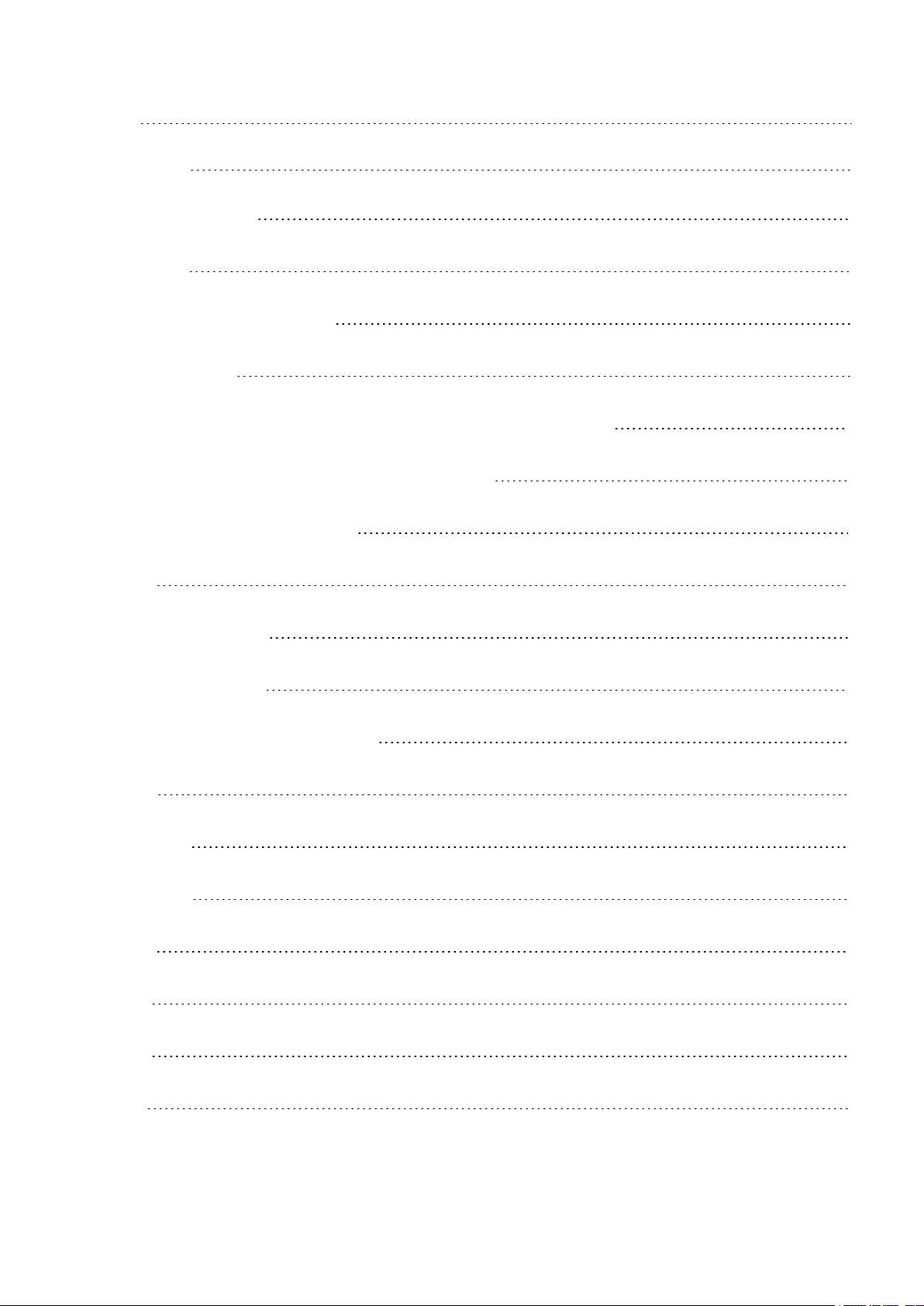
CONTENTS
Contents 2
Getting started 9
Polar M200 User Manual 9
Introduction 9
Take full advantage of your M200 9
Setting up your M200 9
Choose one option for setup: a compatible mobile device or a computer 10
Option A: Set up with a mobile device and Polar Flow app 10
Option B: Set up with your computer 11
Wristband 12
To detach the wristband 12
To attach the wristband 12
Buttons, display icons and menu structure 13
Buttons 13
Display icons 13
Menu structure 15
Training 15
Activity 15
History 15
My HR 16
2
Page 3
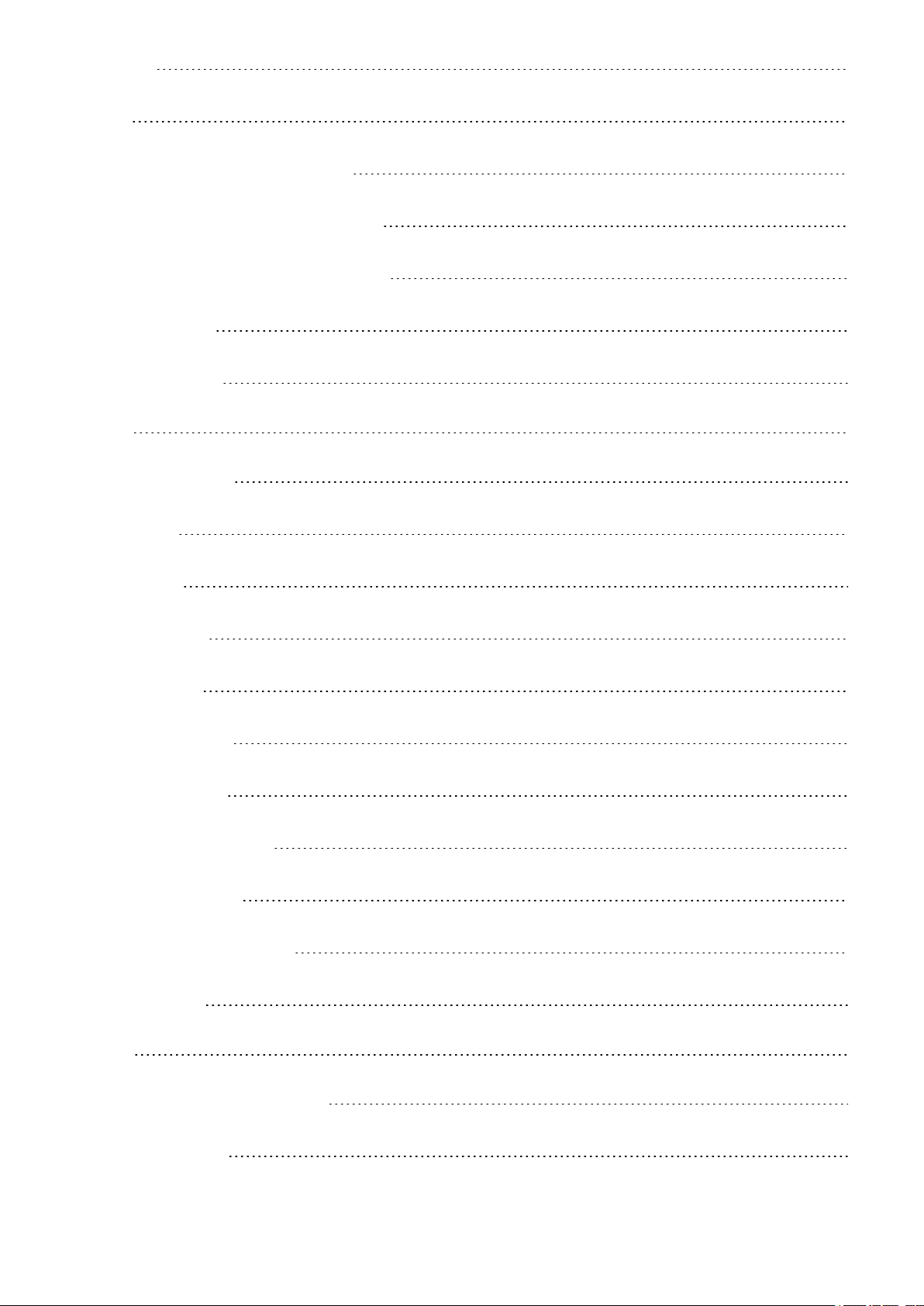
Settings 16
Pairing 16
Pair a mobile device with your M200 16
Pair a Heart Rate Sensor with your M200 17
Pair a Polar Balance Scale with your M200 17
Remove pairings 18
Wearing your M200 18
Settings 19
Changing the settings 19
Pair & Sync 19
Flight mode 19
Smart notificat. 19
About product 19
Time of day setting 19
Restarting the M200 20
Factory resetting the M200 20
Updating the firmware 20
With mobile device or tablet 21
With computer 21
Training 22
Training with wrist based heart rate 22
Heart rate training 22
3
Page 4
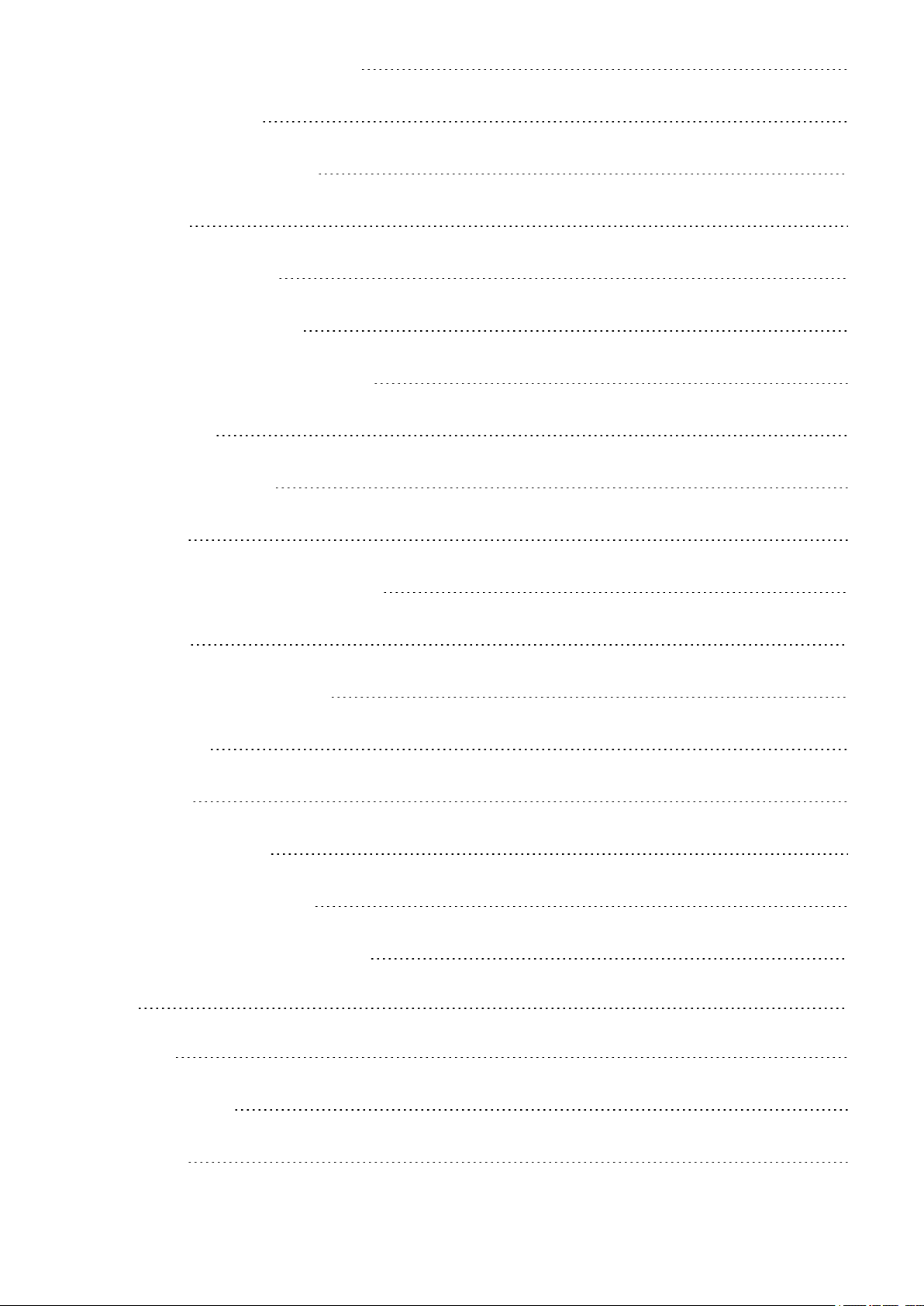
Measuring heart rate with your M200 22
Starting a training session 22
Start a planned training session 23
During training 23
Browse the training views 23
Training with a quick target 24
Training with a phased training target 24
Heart rate zones 25
Functions during training 25
Mark a lap 25
Change phase during a phased session 25
Notifications 25
Pausing/Stopping a training session 26
Training summary 26
After training 26
Training history in M200 27
Training data in Polar Flow App 27
Training data in Polar Flow Web Service 27
Features 28
GPS features 28
24/7 Activity Tracking 28
Activity Goal 28
4
Page 5
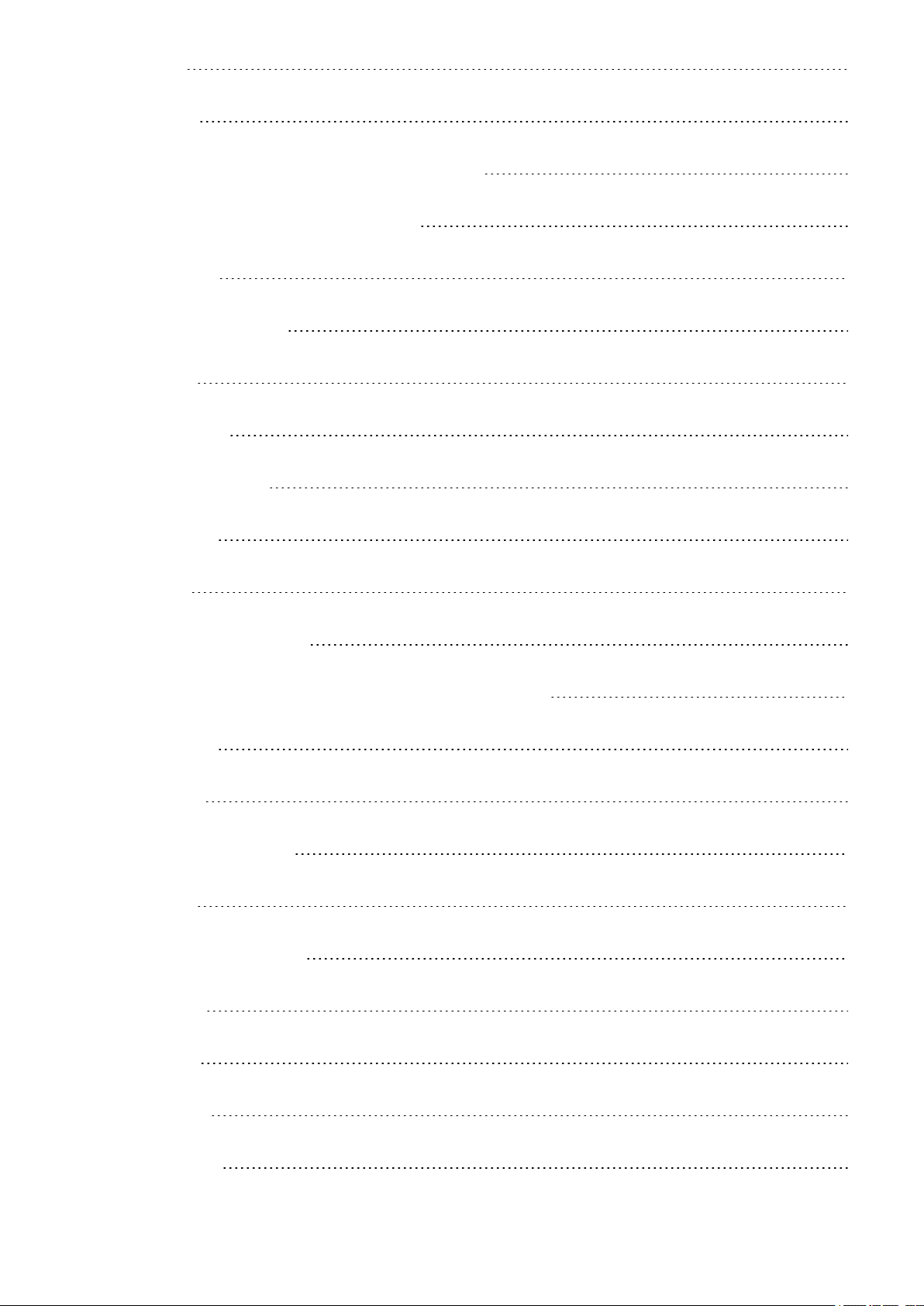
Activity data 29
Inactivity alert 29
Sleep information in the Flow web service and Flow app 29
Activity data in Flow App and Flow web service 30
Smart Notifications 30
Smart Notification Settings 31
Phone (iOS) 31
Phone (Android) 31
Polar Flow mobile app 31
Do not disturb 31
Block apps 32
Smart Notifications in practice 32
The Smart Notifications Feature Works via Bluetooth Connection 32
Polar Sport Profiles 33
Heart Rate Zones 33
Polar Smart Coaching features 35
Activity Guide 36
Activity Guide on the M200 36
Activity Benefit 36
Smart Calories 37
Training Benefit 37
Running Program 39
5
Page 6
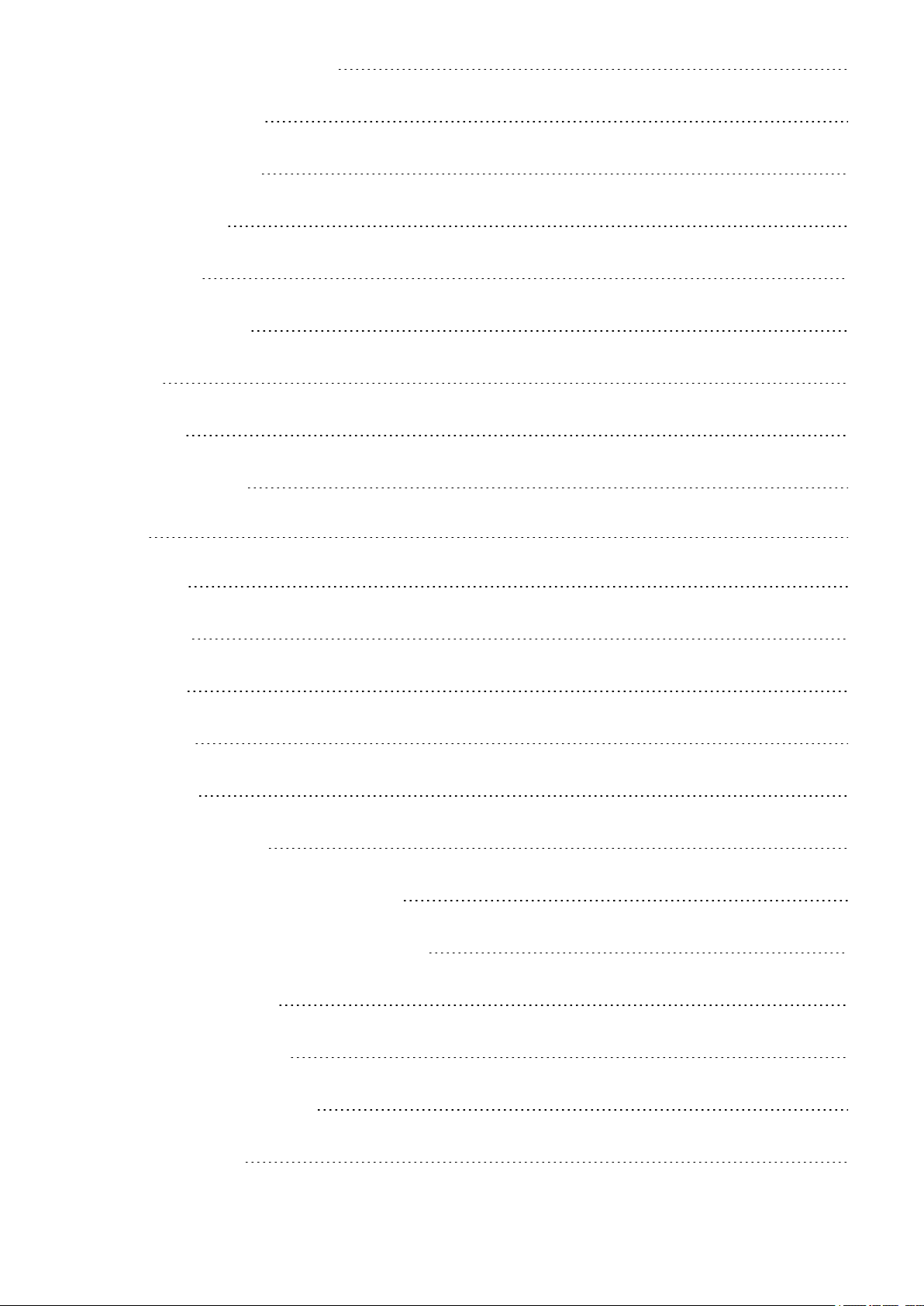
Create a Polar Running Program 39
Start a running target 39
Follow your progress 40
Weekly award 40
Running Index 40
Short-term analysis 41
Men 41
Women 41
Long-term analysis 42
Polar Flow 44
Polar Flow App 44
Training data 44
Activity data 44
Sport profiles 44
Image sharing 44
Start using the Flow app 44
Planning your training in the Polar Flow app 45
Create a Training Target in the Polar Flow app 45
Create a Quick Target 45
Create a Phased Target 45
Polar Sport Profiles in Flow app 46
Add a sport profile 46
6
Page 7
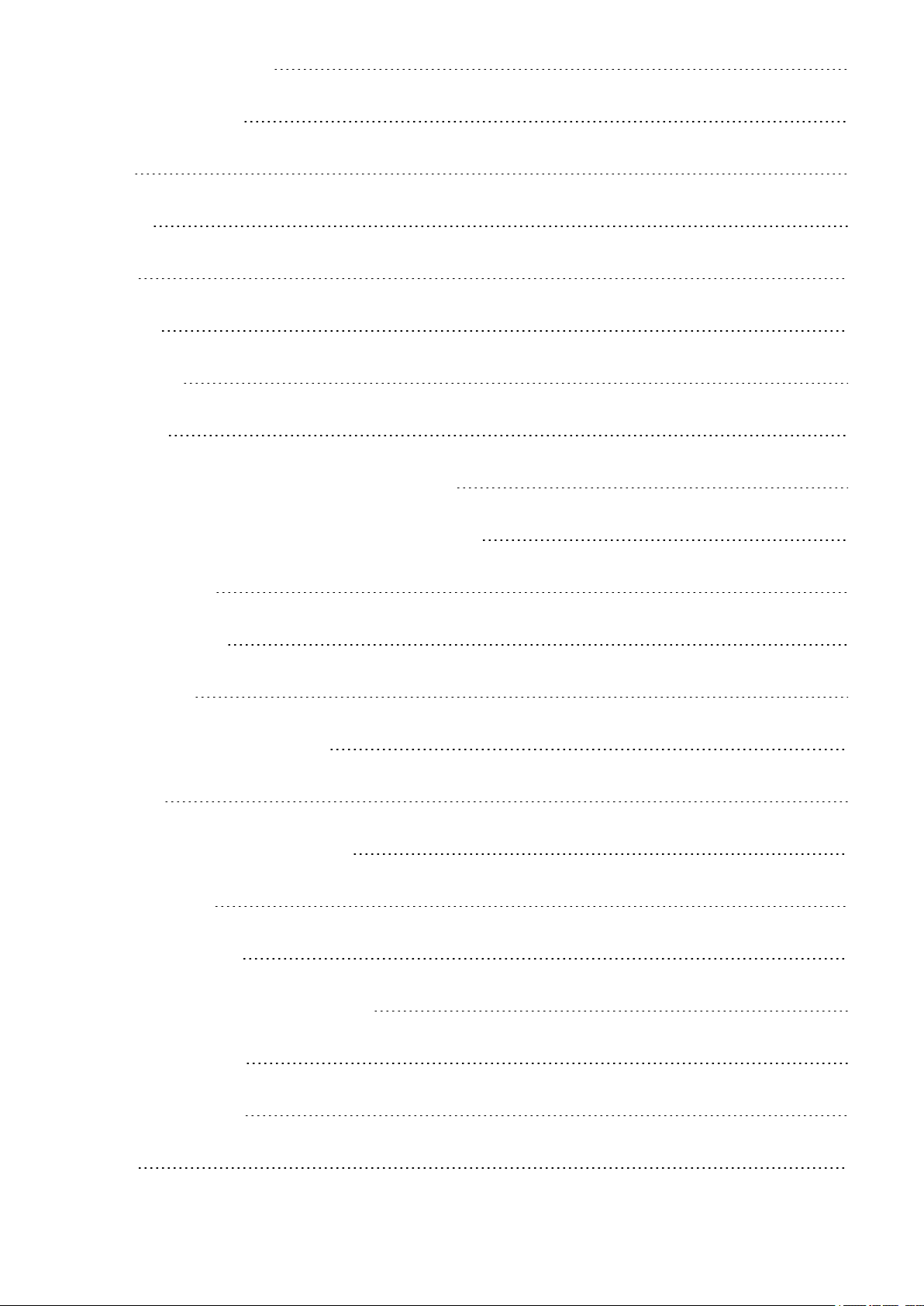
Remove a sport profile 46
Polar Flow Web Service 46
Feed 47
Explore 47
Diary 47
Progress 47
Community 47
Programs 48
Planning your training in the Polar Flow web service 48
Create a Training Target in the Polar Flow web service 48
Quick target 48
Phased target 49
Favorites 49
Sync the Targets to your M200 49
Favorites 50
Add a Training Target to Favorites: 50
Edit a Favorite 50
Remove a favorite 50
Polar Sport profiles in Flow Web Service 50
Add a Sport profile 50
Edit a Sport Profile 51
Syncing 52
7
Page 8
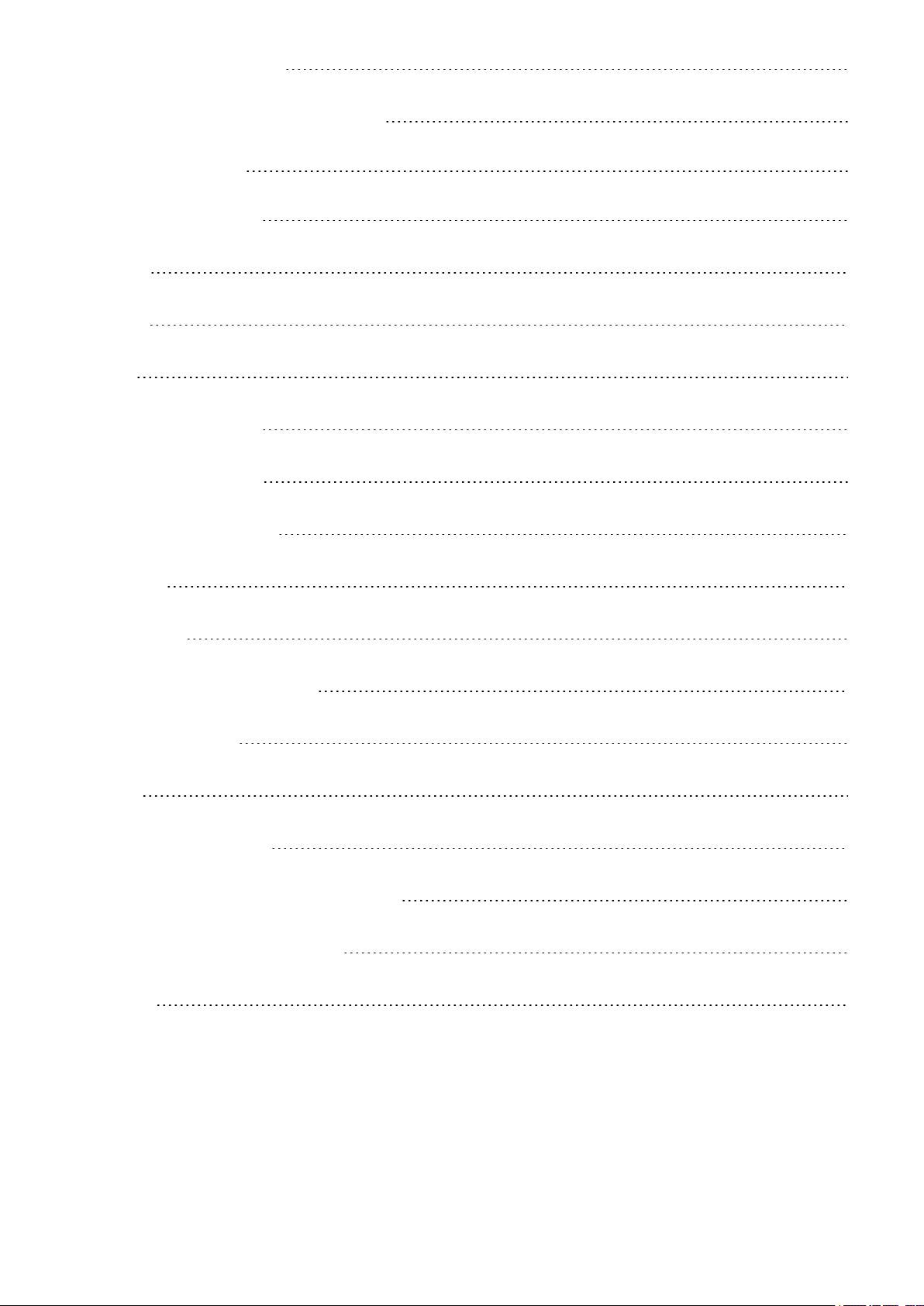
Sync with Flow mobile App 52
Sync With Flow Web Service Via FlowSync 52
Important Information 54
Taking care of your M200 54
Storing 54
Service 55
Battery 55
Charging M200 battery 55
Battery Operating Time 56
Low Battery Notifications 56
Precautions 57
Interference 57
Minimizing Risks When Training 57
Technical specification 58
M200 58
Polar FlowSync Software 59
Polar Flow Mobile Application Compatibility 59
Limited international Polar guarantee 60
Disclaimer 61
8
Page 9
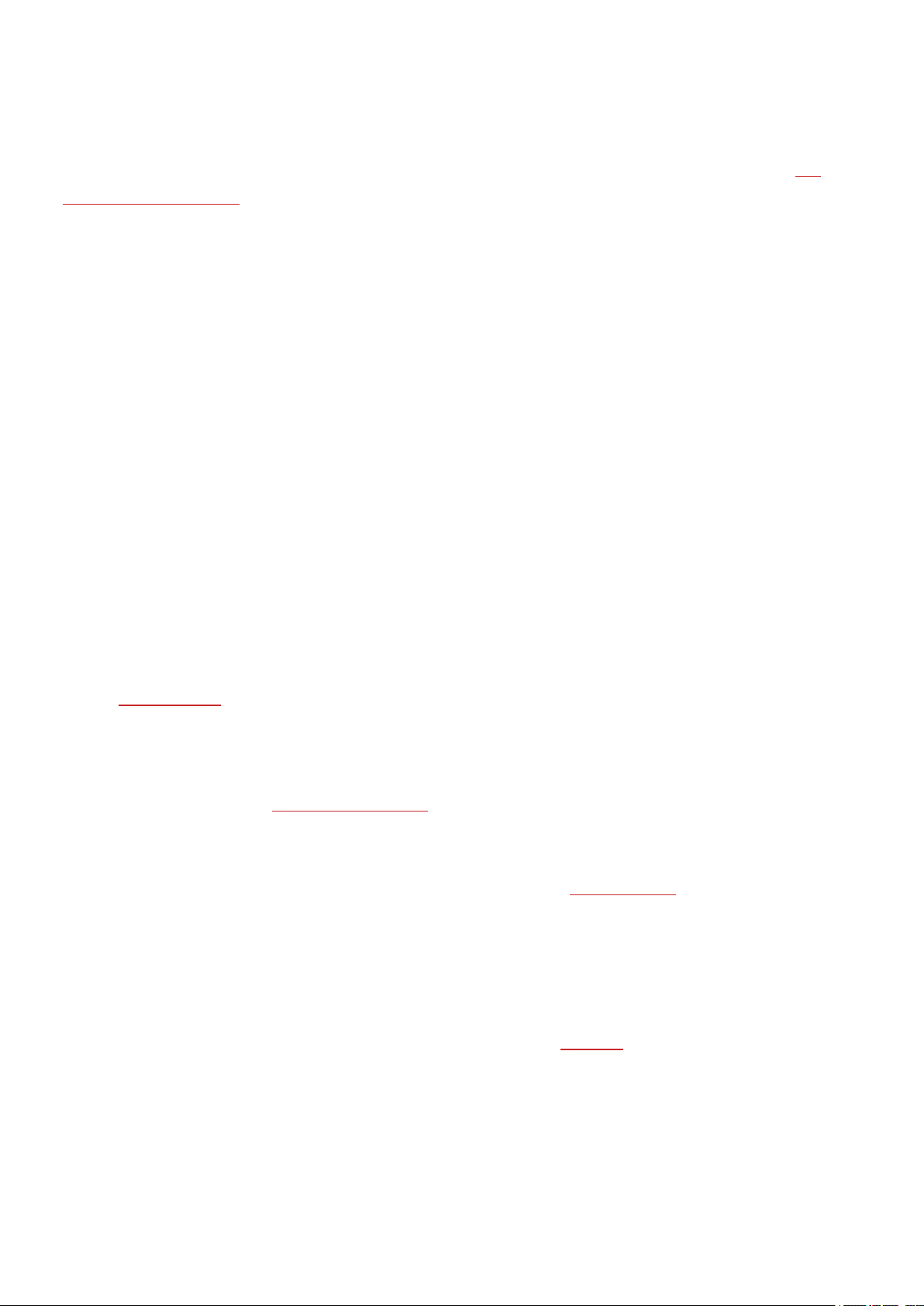
GETTING STARTED
POLAR M200 USER MANUAL
This user manual helps you get started with your new M200. To see M200 video tutorials and FAQs, go to sup-
port.polar.com/en/M200.
INTRODUCTION
Congratulations on your new Polar M200!
The Polar M200 GPS running watch has an integrated GPS, wrist based heart rate monitor and unique smart coach-
ing features. You will be able to track your running pace, distance, altitude and route with the compactly packed
GPS. You don't need to wear a separate heart rate sensor; just enjoy training with the wrist-based heart rate meas-
urement that’s always ready when you are.
Track the activities of your everyday life. See how they benefit your health, and get tips on how to reach your daily
activity goal. And stay connected with smart notifications; get alerts to your M200 for incoming calls, messages and
app activity on your phone. You can also change the wristband and accessorize any outfit. You can buy additional
wristbands separately.
TAKE FULL ADVANTAGE OF YOUR M200
Get connected to the Polar ecosystem and get the most out of your M200.
Get the Polar Flow app from the App Store®or Google PlayTM. Sync your M200 with the Flow app after training,
and get an instant overview and feedback of your training result and performance. In the Flow app you can also
check how you’ve slept and how active you’ve been during the day.
Sync your training data to the Polar Flow web service with the FlowSync software on your computer or via Flow app.
In the web service you can plan your training, track your achievements, get guidance and see detailed analysis of
your training results, activity and sleep. Let all your friends know about your achievements, find fellow exercisers
and get motivation from your social training communities. Find all this at flow.polar.com.
SETTING UP YOUR M200
Your new M200 is in storage mode, and it wakes up when you plug it into a USB charger for charging or a computer
for setup. We recommend that you charge the battery before you start using your M200. If the battery is com-
pletely empty, it takes a couple of minutes for the charging to start. See Batteries for detailed information on char-
ging the battery, battery operating times and low battery notifications.
9
Page 10
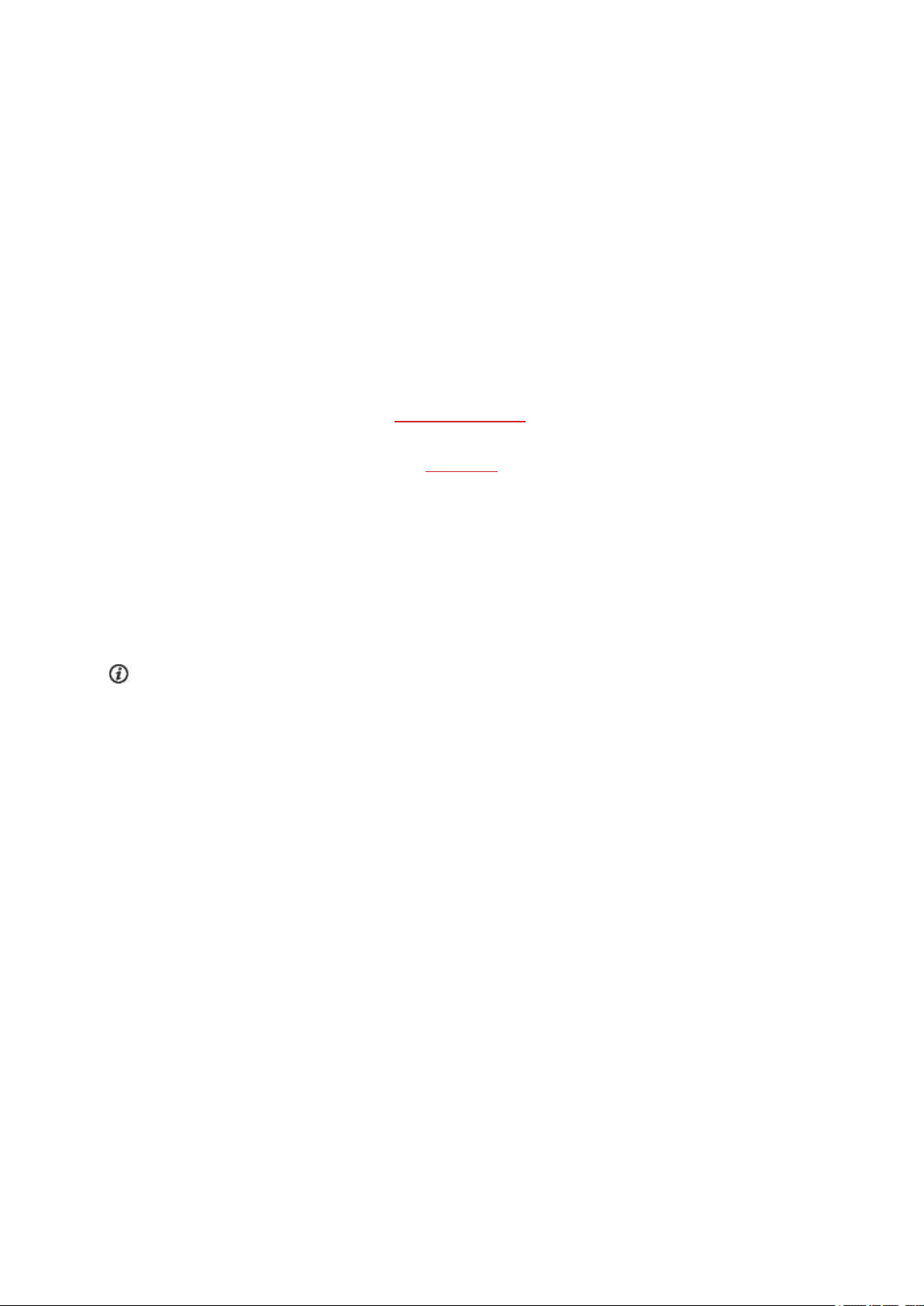
CHOOSE ONE OPTION FOR SETUP: A COMPATIBLE MOBILE DEVICE OR A COMPUTER
You can choose how to set up your M200: either wirelessly with a compatible mobile device or with a computer.
Both methods require an Internet connection.
• Mobile setup is convenient if you don't have access to a computer with a USB port, but it might take longer.
• Wired computer setup is quicker and you can charge your M200 at the same time, but you need a computer
available.
OPTION A: SET UP WITH A MOBILE DEVICE AND POLAR FLOW APP
Polar M200 connects to the Polar Flow mobileapp wirelessly via Bluetooth® Smart, so remember to have
Bluetooth turned on in your mobile device.
Check the Polar Flow app compatible devices at support.polar.com.
1. Detach the wristband as described in chapter Wristband.
2. To make sure there’s enough charge on your M200 during the mobile setup, just plug your M200 in a
powered USB port or a USB power adapter. Make sure that the adapter is marked with "output 5Vdc" and
that it provides a minimum of 500mA. Also make sure that you plug the M200 in the right way, i.e. the four
pins on the M200 USB connector must face the four pins in your computer's USB port or in the
USB power adapter. It may take a few minutes for your M200 to wake up before the charging animation
starts.
Before charging, please make sure there’s no moisture, hair, dust or dirt on the M200’s USB connector.
Gently wipe off any dirt or moisture.
10
Page 11
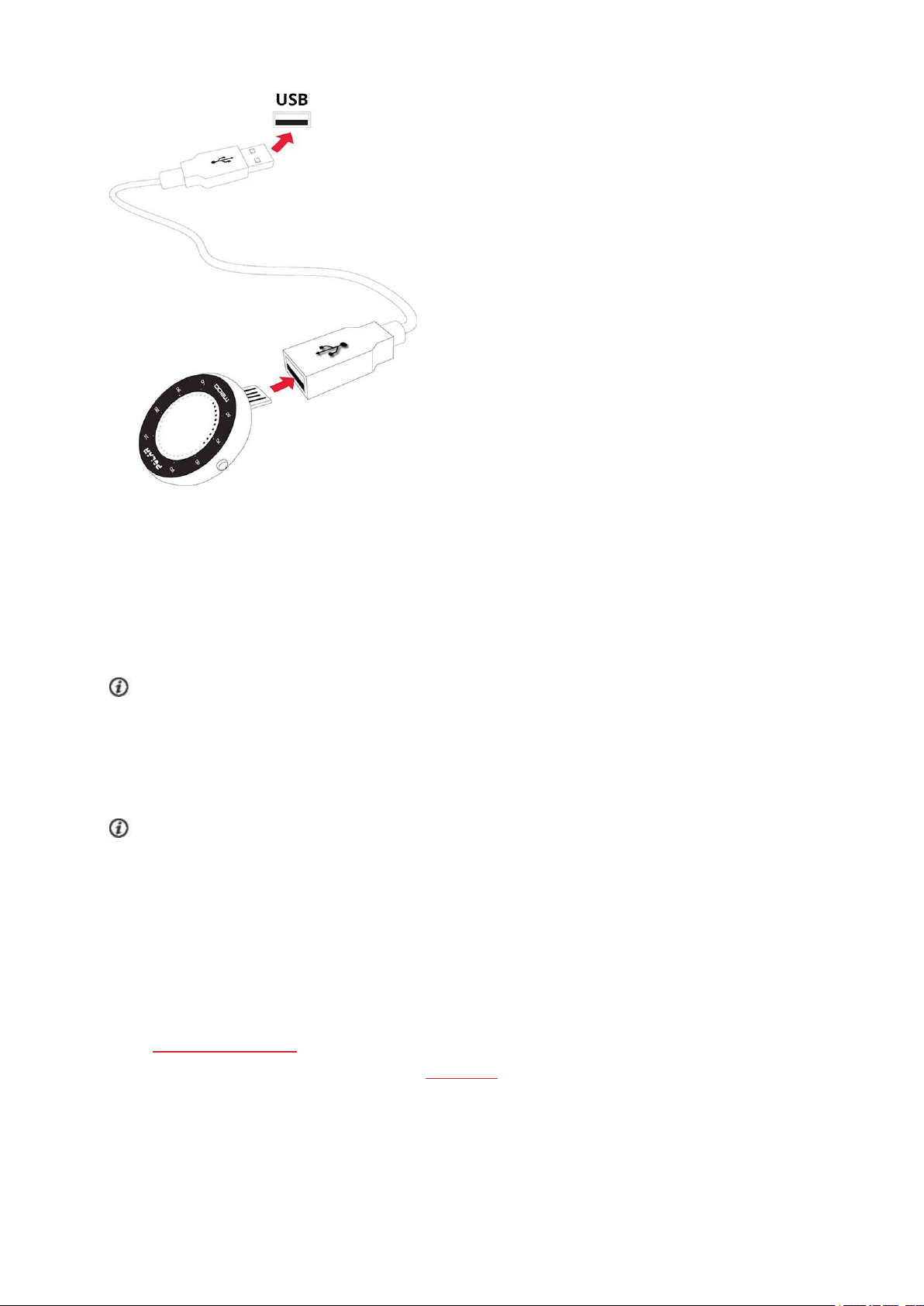
3. Go to the App Store or Google Play on your mobile device and search and download the Polar Flow app.
4. Open the Flow app on your mobile device. It recognizes your new M200 nearby and prompts you to start
pairing it. Accept the pairing request, and enter the Bluetooth pairing code shown on the M200 dis-
play to the Flow app.
To be able to connect your M200 and the Flow app, make sure your M200 is powered up.
5. Then create a Polar account, or sign in if you already have one. The app will walk you through the sign-up and
setup. Tap Save and sync when you’ve defined all the settings. Your personalized settings will now be
synced to your M200.
To get the most accurate and personal activity and training data, it’s important that you’re precise with the
settings. If there is a firmware update available for your M200, we recommend that you install it during the
setup. It may take up to 20 minutes to complete.
6. The M200 display will open to the time view once the synchronization is done.
After the setup is done, you’re ready to go. Have fun!
OPTION B: SET UP WITH YOUR COMPUTER
1. Go to flow.polar.com/start and install the FlowSync software to set up your M200.
2. Detach the wristband as described in chapter Wristband.
3. Plug your M200 in to your computer using the provided USB cable to charge it during the setup. Make sure
that you plug the M200 in the right way (see the image above). If you plug the M200 directly to a computer's
11
Page 12
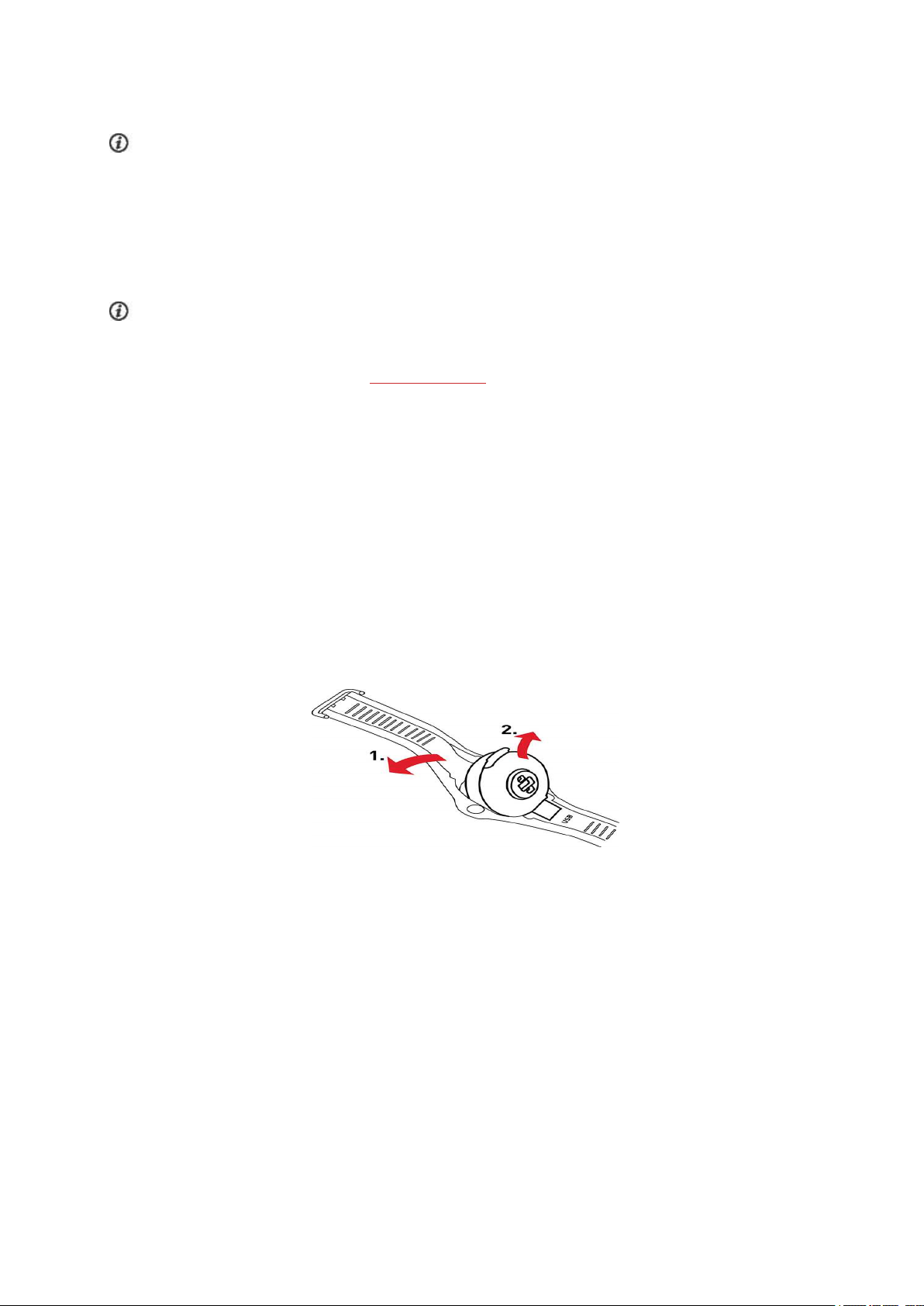
USB port, please make sure the M200's USB connector doesn’t bend. It may take a few minutes for
your M200 to wake up. Let your computer install any suggested USB drivers.
Before charging, please make sure there’s no moisture, hair, dust or dirt on the M200’s USB connector.
Gently wipe off any dirt or moisture.
4. Sign in with your Polar account, or create a new one. The web service will walk you through the sign-up and
setup.
To get the most accurate and personalized activity and training data, it’s important that you’re precise with
the physical settings when signing up for the web service. When signing up, you can choose which language you
want to use on your M200. If there is a firmware update available for your M200, we recommend that you install
it during the setup. It may take up to 10 minutes to complete.
After the setup is done, you’re ready to go. Have fun!
WRISTBAND
Match your style with easy-to-change wristbands. You can buy additional wristbands separately at shoppolar.com.
TO DETACH THE WRISTBAND
1. Bend the wristband from the buckle side to detach it from the device.
2. Pull the device from the wristband.
TO ATTACH THE WRISTBAND
1. Set the bottom edge of the device into its place in the wristband.
2. Stretch the wristband slightly from the buckle side to snap the other end of the wristband in place.
3. Make sure the band fits flush with the device on both sides.
12
Page 13
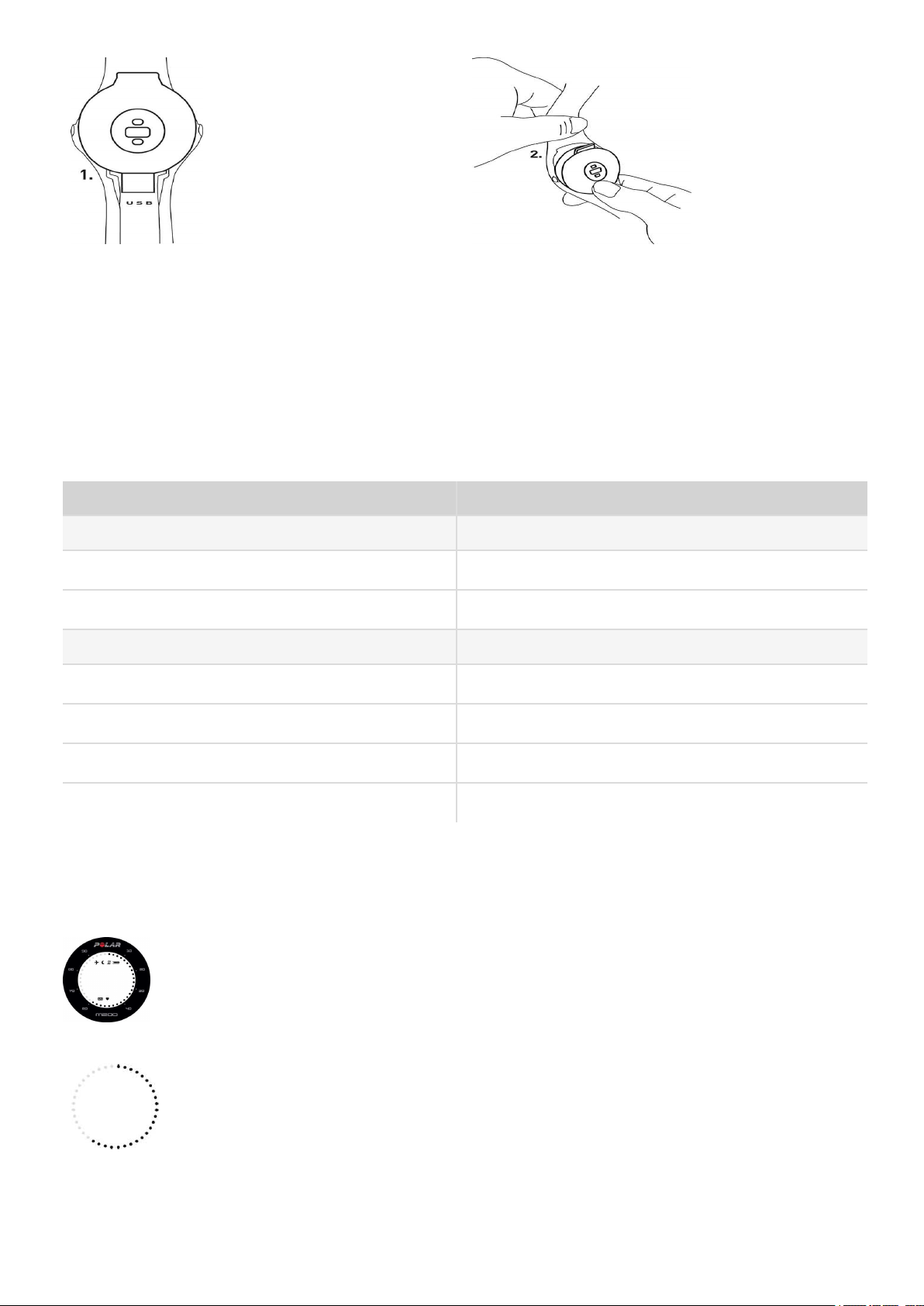
We recommend that you separate the wristband from the device after each training session and rinse them under
running water in order to keep the M200 clean.
BUTTONS, DISPLAY ICONS AND MENU STRUCTURE
BUTTONS
Your M200 has two buttons, one on each side. See the table below for button functions.
LEFT RIGHT
Press Press
Return to the previous level on the menu Browse the menu, selections and training views
Pause training
Press and hold Press and hold
When training has been paused, stop training Enter the menu
Return to time view Confirm selections
In time mode start pairing and syncing Start training
Mark a lap during training
Any button press activates the back light.
DISPLAY ICONS
The dots around the display can indicate several things:
• In time view, the dots indicate your progress towards your daily activity goal.
13
Page 14
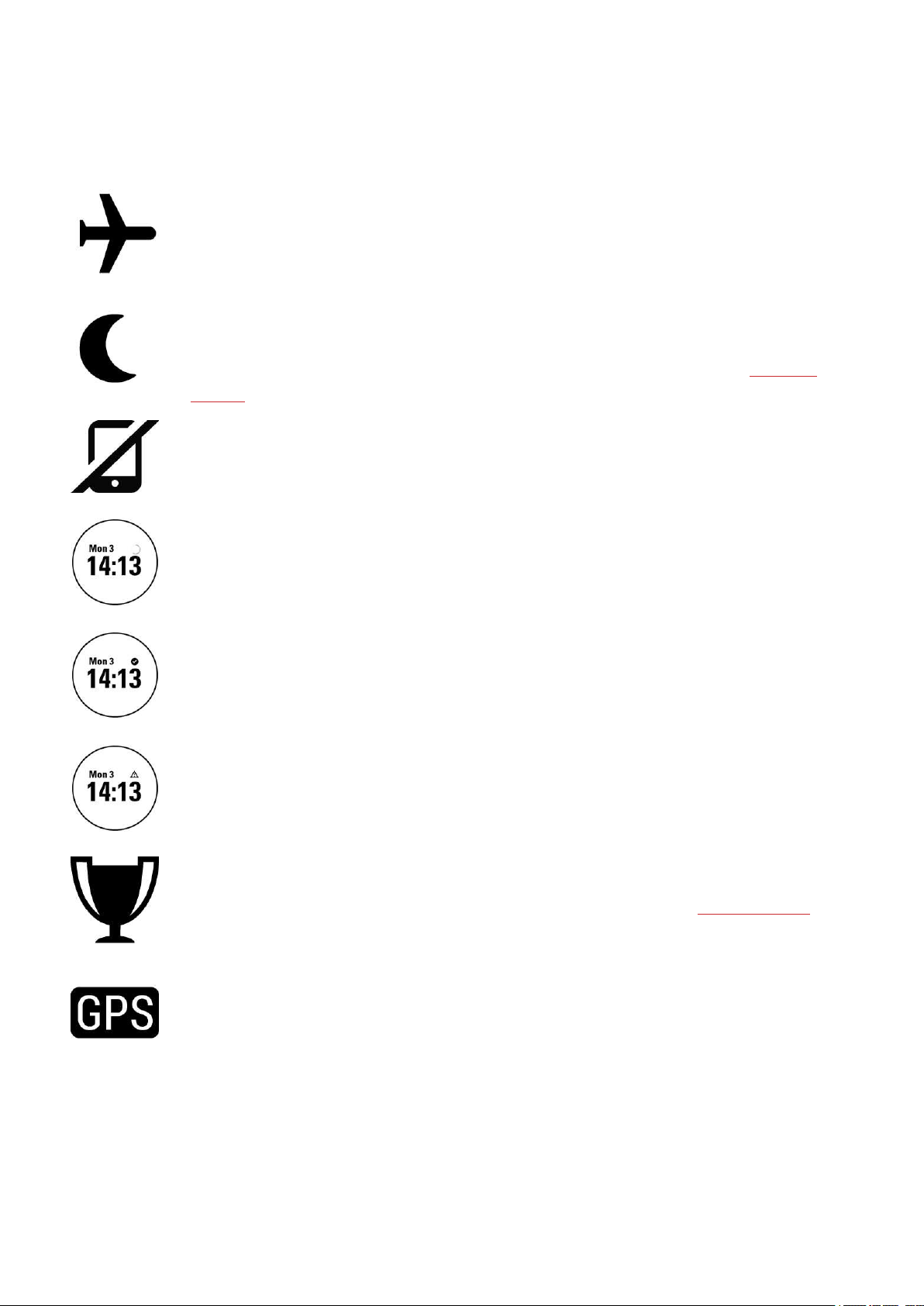
• During training, the dots indicate your current heart rate zone. If you're performing a
phased training target, the dots indicate your target heart rate zone. If you're performing a
quick training target, the dots visualize your progress towards reaching the target.
• When you're browsing menus, the dots indicate the menu scroll bar.
Flight mode is on. All wireless connections to your mobile phone and accessories are disconnected.
Do not disturb mode is on, meaning that you will not receive any smart notifications. The default setting
for the Do not disturb mode is to be on between 10 pm and 7 am. You can set the Do not disturb on
and off and adjust the settings in the Polar Flow mobile app. For more information, see Smart noti-
fications.
Bluetooth connection to your paired phone is disconnected. In the time view, press and hold the LEFT
button to reconnect.
Syncing. You'll see a rotating circle in the time view when your M200 is syncing with the Polar Flow
app.
Sync was successful. This is briefly shown in the place of the rotating circle after a successful sync.
Syncing failed. If you see this icon after a sync, your M200 was not able to sync with the Polar Flow
app.
You've reached your weekly award. For more information, see the chapter on Running program.
The GPSicon blinks when your M200 is searching for the GPS satellite signals. When the M200 has
found the signals, the icon stops blinking and stays on.
14
Page 15
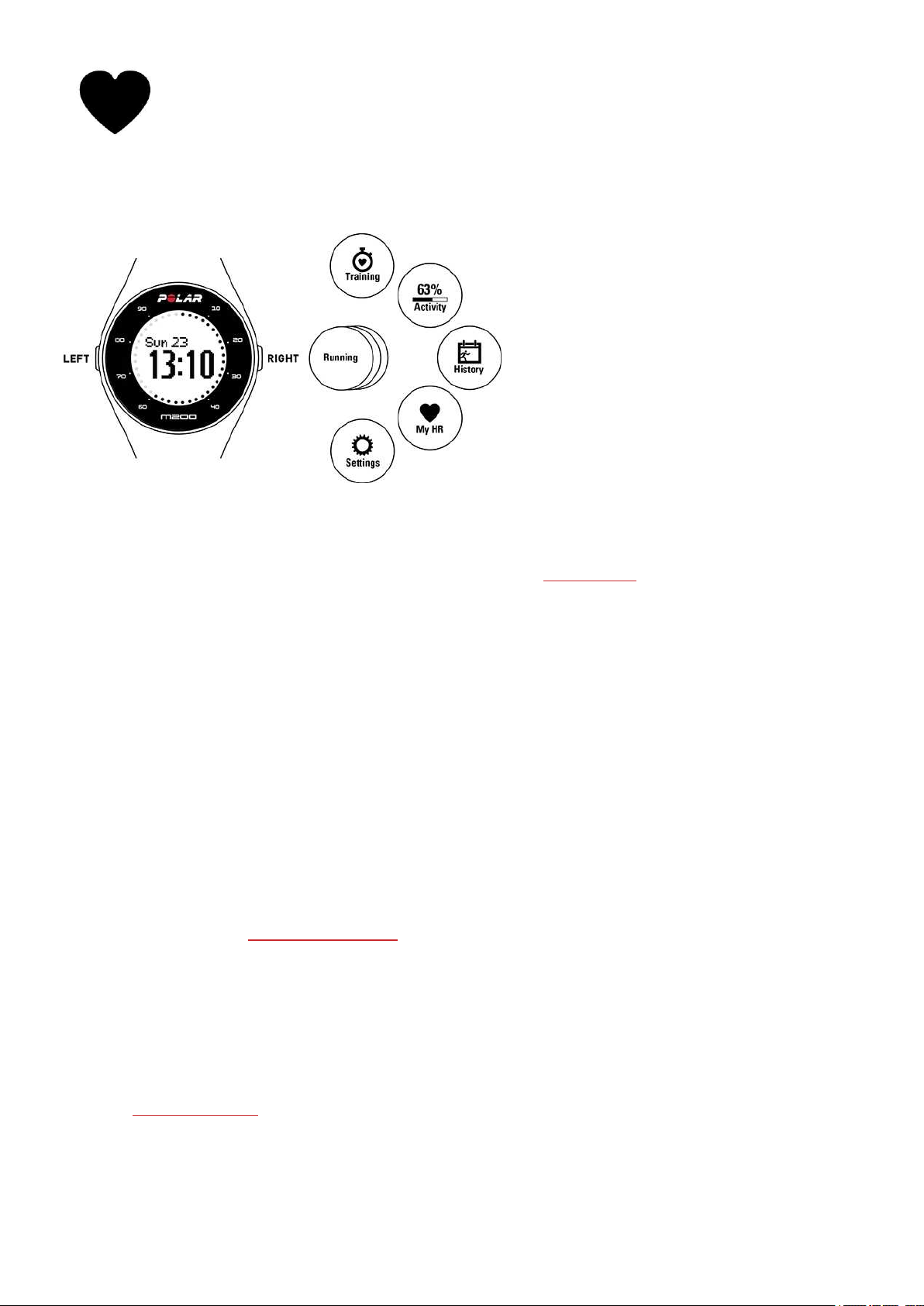
The heart icon means heart rate. The heart icon blinks when your M200 is searching for your heart
rate. When the heart rate is found, the icon stops blinking and stays on, and your heart rate is shown.
MENU STRUCTURE
TRAINING
Go to Training to start a training session. Browse through the list of sport profiles and choose the one you want to
use for your training session. You can add more sports to the list in the Polar Flow mobile app or in the Polar Flow
web service. In the web service, you can define specific settings for each sport profile.
ACTIVITY
In the Activity view your daily activity goal is visualized with an activity bar. The activity bar fills up as you reach
your daily goal. You can also see your progress towards your daily activity goal in the time view from the dots
around the display. Go into the Activity menu to see the options for reaching your daily activity goal and the steps
you've taken during the day. If you get inactivity stamps during the day, they'll also be shown in the Activity menu.
The daily activity goal you get from Polar M200 is based on your personal data and activity level setting, which you
can find and change in the settings under your name and profile picture in the Polar Flow app or web service.
For more information, see 24/7 Activity Tracking.
HISTORY
In History you'll see your five latest training sessions. The data of your older training sessions is saved on your
M200 until it is synced with the Polar Flow app or web service. If your M200 is running out of memory to store your
training history, it will tell you to sync your past training sessions to the Flow app or web service. For more inform-
ation, see Training summary.
15
Page 16
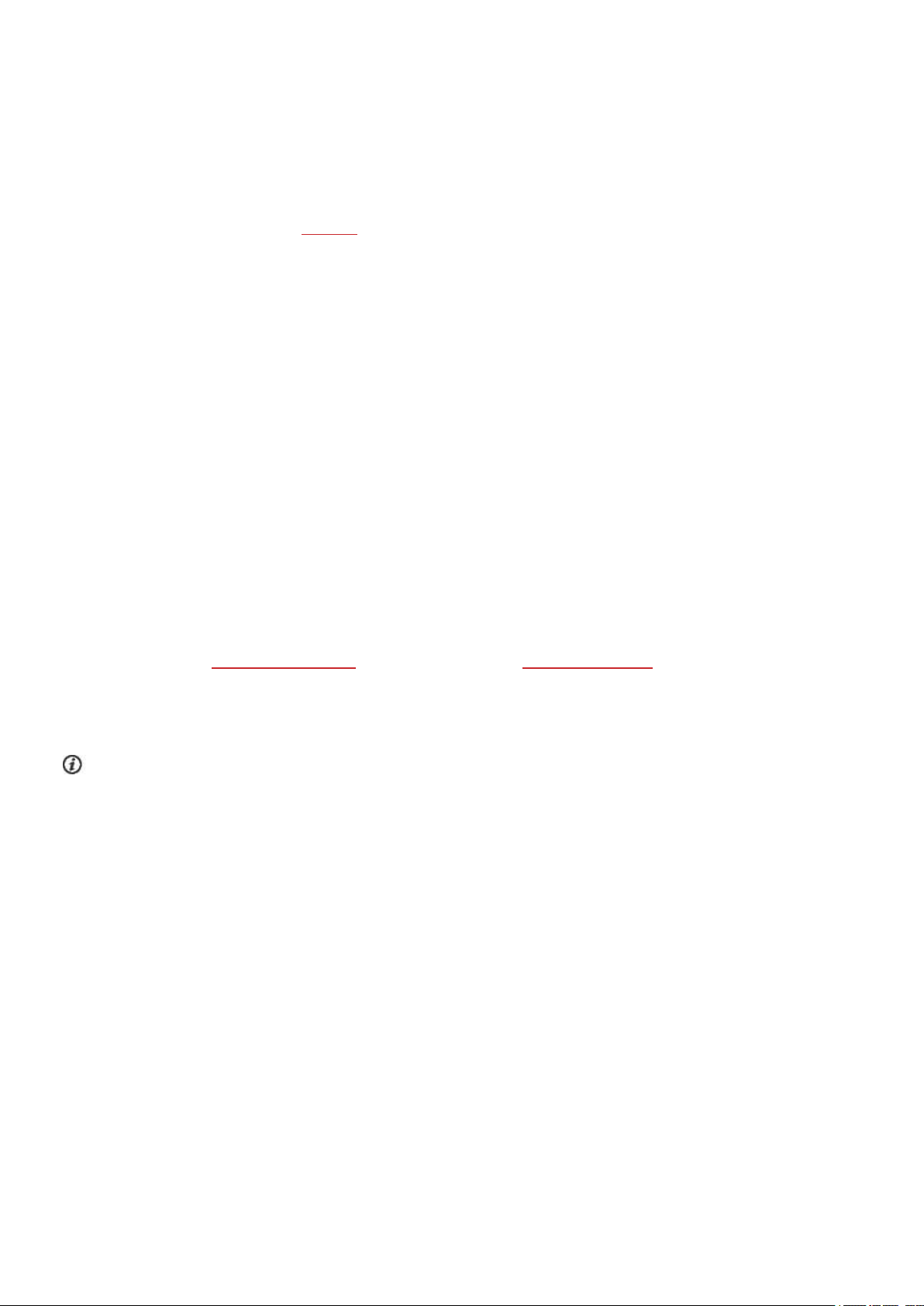
MY HR
In My HR you can check your current heart rate without starting a training session.
SETTINGS
In Settings you can pair and sync devices with your M200 as well as turn smart notifications and flight mode
on/off. For more information, see Settings.
PAIRING
A Bluetooth Smart heart rate sensor or a mobile device (smartphone, tablet) has to be paired with your M200 for
them to function together. Pairing only takes a few seconds and ensures that your M200 receives signals from your
sensors and devices only and allows disturbance-free training in a group. Before entering an event or race, make
sure that you do the pairing at home to prevent interference from other devices.
PAIR A MOBILE DEVICE WITH YOUR M200
If you've done the setup for your M200 with a mobile device, your M200 has already been paired. If you did the
setup with a computer and would like to use your M200 with Polar Flow app, please pair your M200 and mobile as
follows:
Before pairing a mobiledevice:
• Do the setup at flow.polar.com/start as described in chapter Set up your M200.
• Download the Flow app from the App Store or Google Play.
• Make sure your mobile device has Bluetooth turned on and airplane mode/flight mode is off.
Please note that you have to do the pairing in the Flow app and NOT in your mobile device's Bluetooth settings.
To pair a mobile device:
1. On your mobile device, open the Flow app and sign in with the Polar account that you created when you set
up your M200.
2. On the M200, press and hold the LEFT button.
OR
On the M200, go to Settings > Pair & sync > Pair & sync devices, and press and hold the RIGHT button.
3. Touch your device with M200 is displayed. Touch the mobile device with your M200.
4. Pairing is displayed on the M200.
16
Page 17
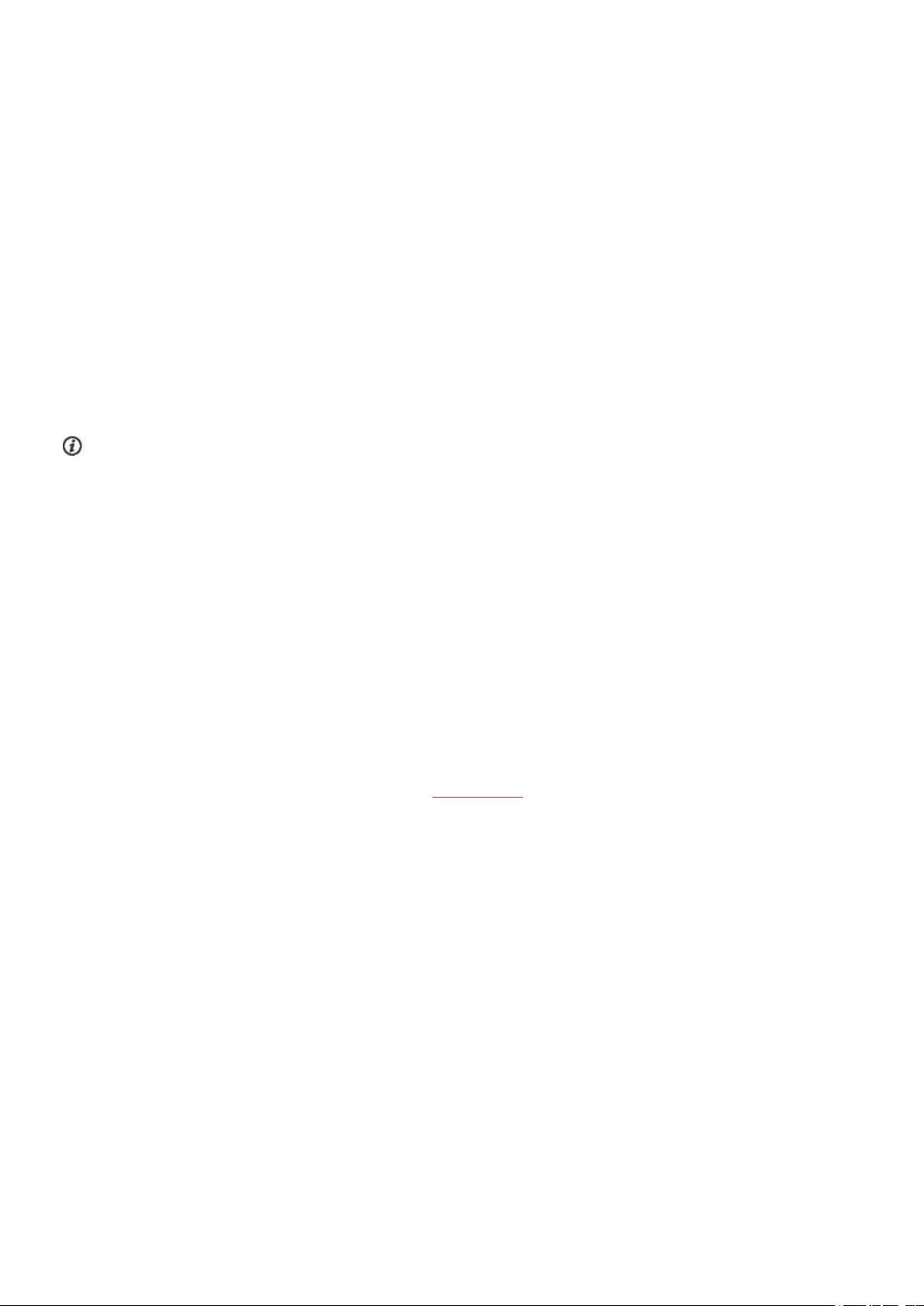
• Android users: You'll get a pairing request on your mobile. You might have to open it by swiping down
from the top of the screen and by tapping the notification. Then tap PAIR.
5. Confirm on other dev. xxxxx is displayed on your M200. Enter the pin code from the M200 to the pairing
request on the mobile device, and tap Pair/OK.
• Android users: You might have to open the pairing request by swiping down from the top of the screen
and by tapping the notification.
6. You'll see Pairing on your M200, and if the pairing is succesful, it will move on to Syncing with your mobile
device.
PAIR A HEART RATE SENSOR WITH YOUR M200
When you're wearing a Polar Bluetooth Smart heart rate sensor that's paired with your M200, the M200 does not
measure heart rate from the wrist.
There are two ways to pair a heart rate sensor with your M200:
1. Wear the moistened heart rate sensor as instructed in the heart rate sensor user manual.
2. On the M200, go to Settings > Pair & sync > Pair & sync devices, and press and hold the RIGHT button.
3. Touch the heart rate sensor with your M200.
4. Pairing is shown during pairing and Completed is shown after the pairing is done.
OR
1. Wear the heart rate sensor as instructed in the heart rate sensor user manual.
2. Start a training session as described in chapter Start training.
3. Touch the heart rate sensor with your M200.
4. You'll be prompted to pair your M200 with your heart rate sensor. You'll see, for example, Pair Polar H7....
Accept the pairing request by pressing the RIGHT button.
5. Pairing is shown during pairing and Completed is shown after the pairing is done.
PAIR A POLAR BALANCE SCALE WITH YOUR M200
There are two ways to pair a Polar Balance scale with your M200:
1. Step on the scale. The display shows your weight.
2. After a beep sound, the Bluetooth icon on the scale display starts flashing, meaning that the connection is
now on. The scale is ready to be paired with your M200.
3. Press and hold the LEFT button on your M200. Searching is displayed on the M200.
4. Pairing is shown on the M200 during pairing, and Completed is shown after the pairing is done.
17
Page 18
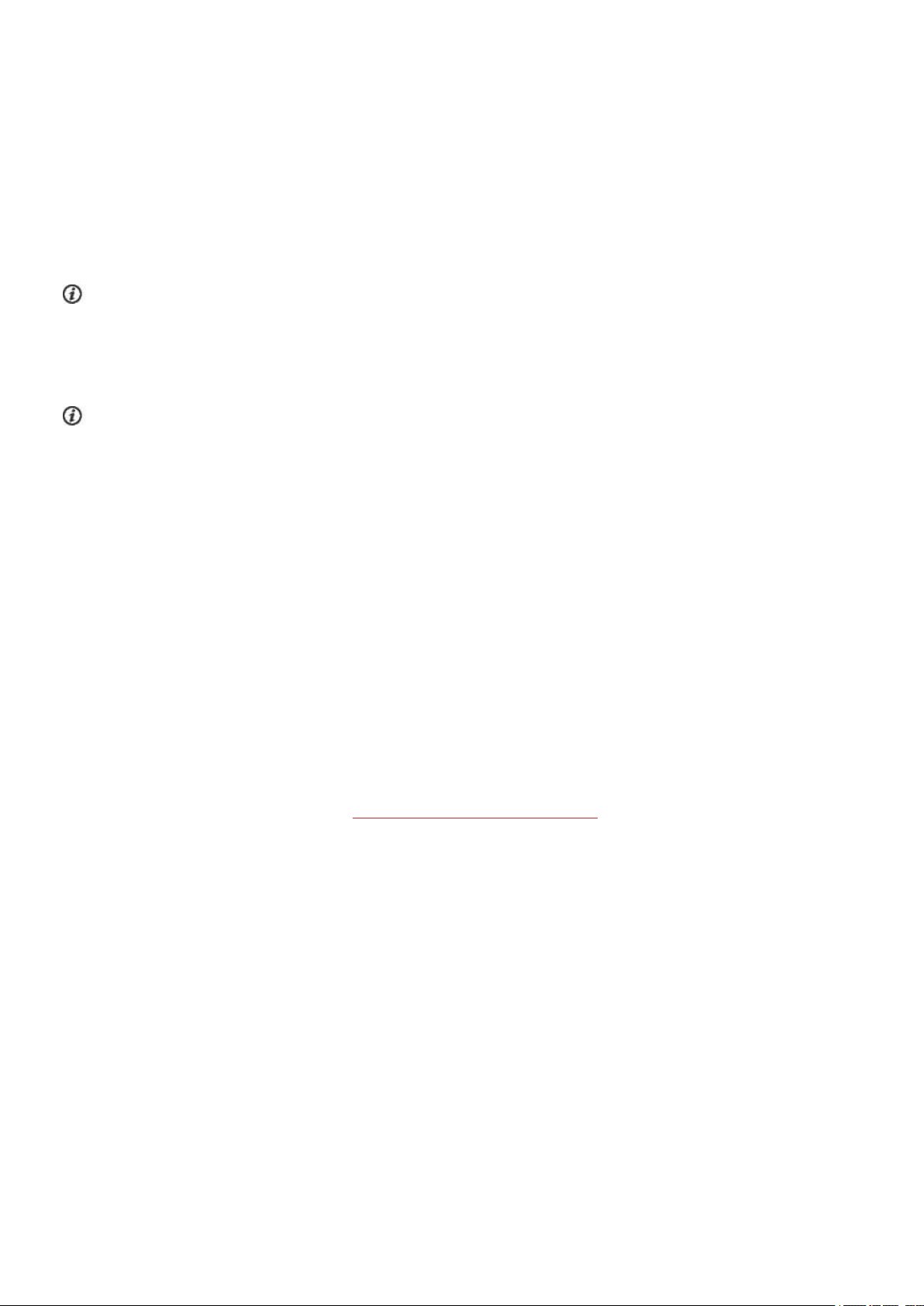
OR
1. On the M200, go to Settings > Pair & sync > Pair & sync devices, and press and hold the RIGHT button.
2. M200 starts searching for your scale. Searching is displayed on the M200.
3. Step on the scale. The scale display shows your weight.
4. After a beep sound, the Bluetooth icon on the scale display starts flashing, meaning that the connection is
now on.
5. Pairing is shown on the M200 during pairing, and Completed is shown after the pairing is done.
The scale can be paired with 7 different Polar devices. When the number of paired devices exceeds 7, the first pair-
ing will be removed and replaced.
REMOVE PAIRINGS
Removing pairings according to the following instructions will remove ALL pairings with sensors and mobile devices.
If you have problems syncing your M200 with your mobile device, or if you can't get your heart rate reading from a
paired heart rate sensor with a chest strap, you can try to fix the connection by removing the existing pairings and
pairing the devices again.
To remove pairings with sensors and mobile devices:
1. On the M200, go to Settings > Pair & sync > Remove pairings, and press and hold the RIGHT button.
2. Delete pairings? is displayed. Press the RIGHT button to confirm.
3. Pairings deleted is displayed when you're done.
WEARING YOUR M200
To measure wrist-based heart rate accurately, you need to wear your M200 snugly on top of your wrist, just behind
the wrist bone. For more information see Training with wrist-based heart rate.
After a sweaty training session, we recommend that you remove the device from the wristband and wash them sep-
arately under running water with a mild soap and water solution. Then wipe them dry with a soft towel. When
you're not working out, you should wear the wristband a little looser, just as you would wear a normal watch.
Every once in a while it’s a good idea to let your wrist have a breather, especially if you have sensitive skin. Take off
your M200 and recharge it. This way both your skin and your device can have a rest, and be ready for your next
training event.
18
Page 19
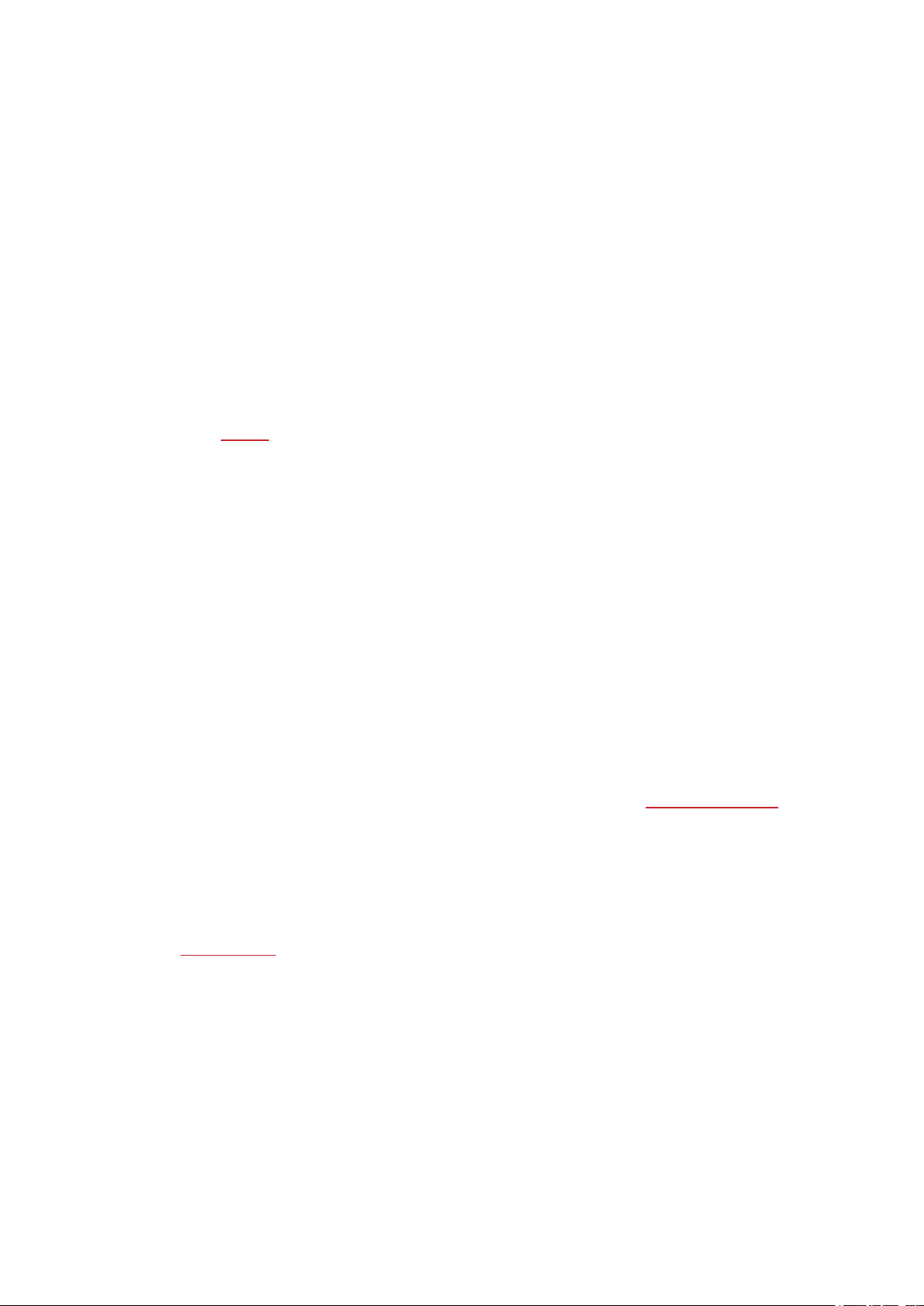
SETTINGS
CHANGING THE SETTINGS
In Settings you'll find:
• Pair & Sync
• Flight mode
• Smart notificat.
• About product
PAIR & SYNC
Pair & Sync devices: Pair devices, e.g. a heart rate sensor, a weight scale or a mobile device, with your M200. For
more information, see Pairing. Sync data from your M200 to a paired mobile device. Tip: You can also sync by press-
ing and holding the LEFT button in the time view.
Remove pairings: Remove a pairing between a heart rate sensor or a mobile device and your M200.
FLIGHT MODE
Choose On or Off.
Flight mode cuts off all wireless communication from the device. You can still use it to collect activity or to train with
the wrist-based heart rate measurement, but you cannot use it in training sessions with a Bluetooth Smart heart rate
sensor, nor sync your data to the Polar Flow mobile app because Bluetooth Smart is disabled.
SMART NOTIFICAT.
Set Smart notifications feature On or Off. For more information on the feature, see Smart notifications.
ABOUT PRODUCT
Check the device ID of your M200, as well as the firmware version and HW model. You may need this information if
you contact Polar customer care. Choose Restart device, if you experience problems with your M200. For more
information, see Restart M200.
TIME OF DAY SETTING
The current time and its format are transferred to your M200 from your mobile device or from your computer sys-
tem clock when you sync with the Polar Flow app or web service. To change the time, first change the time on your
mobile device or the time zone on your computer, and then sync your M200 with the app or web service.
19
Page 20

RESTARTING THE M200
Just like with any electronic device, we recommend that you restart your M200 every now and then. If you exper-
ience problems with your M200, try restarting it:
1. On the M200, go to Settings > About product > Restart device.
2. Then confirm restarting by pressing the RIGHT button.
Restarting your M200 will not eraseany data.
FACTORY RESETTING THE M200
If you experience problems with your M200, and restarting it doesn't help, try resetting the device.
Resetting empties your M200 of all information, and you need to set it up again for your personal use. You can first
see if our troubleshooting support documents on the Polar Support pages can help you fix the problem you're exper-
iencing before you Factory Reset your M200.
To Factory Reset your M200 in FlowSync with your computer:
1. Plug your M200 into the computer.
2. Click the settings wheel icon in FlowSync to open settings menu.
3. Press the Factory Reset button.
You can also reset your M200 from the device itself:
1. Browse to Settings > About product > Restart device.
2. Press and hold the right button and then press right button once more to confirm the restart.
3. While the Polar logo is shown, press and hold the left button until "Restoring" appears on the display.
Now you need to set up your M200 again, either via mobile or computer. Just remember to use the same Polar
account in the setup you've used before resetting.
UPDATING THE FIRMWARE
You can update the firmware of your M200 yourself to keep it up to date. Firmware updates are performed to
improve the functionality of your M200. They can include improvements to existing features, completely new fea-
tures or bug fixes. We recommend that you update the firmware of your M200 every time a new version is avail-
able.
20
Page 21

WITH MOBILE DEVICE OR TABLET
You can update the firmware with your mobile device if you're using Polar Flow mobile app to sync your training and
activity data. The app will let you know if there's an update available and will guide you through it. We recommend
that you plug in the M200 to a power source before starting the update to ensureflawless update operation.
The wireless firmware update may take up to 20 minutes, depending on your connection.
WITH COMPUTER
Whenever a new firmware version is available, FlowSync will notify you when you connect the M200 to your com-
puter. The firmware updates are downloaded via FlowSync.
To update the firmware:
1. Plug your M200 to your computer.
2. FlowSync starts syncing your data.
3. After syncing, you are asked to update the firmware.
4. Choose Yes. New firmware is installed (this may take some time), and M200 restarts. Please wait until the
firmware update has been finalized before you detach the M200 from your computer.
You won't lose any data due to the firmware update. Before the update begins, the data from your M200 is synced
to the Flow web service.
21
Page 22

TRAINING
TRAINING WITH WRIST BASED HEART RATE
HEART RATE TRAINING
Although there are many subjective clues as to how your body is doing during exercise (perceived exertion, breath-
ing rate, physical sensations), none of them are as reliable as measuring heart rate. It is objective and affected by
both internal and external factors—meaning that you will have a dependable measure of your physical state.
MEASURING HEART RATE WITH YOUR M200
Your Polar M200 has a built-in heart rate sensor that measures heart rate from the wrist. Follow your heart rate
zones directly from your device, and get guidance for the training sessions you've planned in the Flow app or web
service.
To measure wrist-based heart rate accurately you need to wear
your M200 snugly on top of your wrist, just behind the wrist
bone (see the picture on the right). The sensor on the back must
be in constant touch with your skin, but the wristband should
not be too tight to prevent blood flow.
If you have tattoos on the skin of your wrist, avoid placing the
sensor right on it as it may prevent accurate readings.
Also it's a good idea to warm up the skin if your hands and skin
get cold easily. Get the blood going before starting your session!
In sports where it's more challenging to keep the sensor stationary on your wrist or where you have pressure or
movement in muscles or tendons near the sensor, we recommend using a Polar Bluetooth Smart heart rate sensor
with a chest strap to get a better measurement of your heart rate.
If you're using your M200 while you're swimming, the Polar app will collect your activity data from your wrist move-
ments also when swimming. In our tests, however, we found that the wrist-based heart rate measurement doesn’t
work optimally in water, so we cannot recommend wrist-based heart rate measurement for swimming.
STARTING A TRAINING SESSION
1. Wear your M200, and tighten the wristband.
2. Go to Training, and press and hold the RIGHT button.
OR
22
Page 23

Press and hold the RIGHTbutton.
3. Browse through the sport profiles with the RIGHT button. You can add more sport profiles to your M200 in
the Polar Flow mobile app or in the Flow web service. In the web service, you can also define specific settings
for each sport profile, such as create tailored training views.
4. Go outdoors and away from tall buildings and trees. Keep your M200 still with the display upwards to find
the GPS satellite signals. Your M200 vibrates and the GPS icon stops blinking when the signal is found.
M200 has found your heart rate when the heart rate icon stops blinking and your heart rate is shown.
5. Press and hold the RIGHT button to start recording your training session.
See Functions During Training for more information on what you can do with your M200 during training.
START A PLANNED TRAINING SESSION
You can plan your training and create detailed training targets in the Polar Flow app or the Polar Flow web service
and sync them to your M200.
To start a planned training session:
Your planned training sessions for the current day appear at the top of the list under Training.
1. Press and hold the RIGHT button to choose the training target. If you have a phased training planned for the
day, you can press the RIGHT button to browse through the different phases of the planned training session.
2. Press and hold the RIGHT button to open the list of sport profiles. Then continue to follow the instructions
above for how to Start a training session from step 3.
Your M200 will guide you towards completing your target during training. See Functions During Training for more
information.
DURING TRAINING
BROWSE THE TRAINING VIEWS
During training you can browse through the training views with the RIGHT button. Note that the available training
views and data shown depend on the sport you've chosen. You can define specific settings for each sport profile in
the Polar Flow web service, such as create tailored training views. For moreinformation, see Sport profiles in Flow
web service.
For example, the default training views in the sport profile for Running show the following data:
23
Page 24

The duration of your training session so far.
Your current heart rate.
Your current speed/pace.
The distance covered so far.
The duration of your training session so far.
The duration of the current lap.
How close your current speed is to the marathon world record speed.
TRAINING WITH A QUICK TARGET
If you have created a quick training target based on duration, distance or calories in the Flow web service and synced
it to your M200, you have the following view as the default first training view:
How much time, kilometers/miles or calories you still have to cover to complete your target.
How much of your target you've completed as percentages.
As you move towards reaching your training target, dots appear around the display visualizing your progress. The
numbers around the display indicate percentage.
TRAINING WITH A PHASED TRAINING TARGET
If you've created a phased training target in the Flow web service and synced it to your M200, you have the fol-
lowing view as the default first training view:
24
Page 25

Your current heart rate.
Countdown timer for the phase.
As you're performing your phased training target, the dots around the display indicate your target heart rate zone.
HEART RATE ZONES
The dots together with the numbers around the display visualize in
which heart rate zone you're training. A blinking dot shows if you're
closer to the previous or the next heart rate zone.
On the example image on the right, you're training on heart rate
zone 2 which is 60 % – 69% of maximum heart rate. The blinking
dot shows that you're close to 70 % of maximum.
FUNCTIONS DURING TRAINING
MARK A LAP
Mark a lap by pressing and holding the RIGHTbutton.
CHANGE PHASE DURING A PHASED SESSION
If you chose manual phase change when you created the phased target, press the RIGHTbutton to continue to the
next phase after the phase has ended.
NOTIFICATIONS
If you are training outside the planned heart rate zones, your M200 notifies you with a vibration.
25
Page 26

PAUSING/STOPPING A TRAINING SESSION
To pause recording a training session, press the LEFT button. Recording paused is shown. To
continue the recording, press the RIGHT button.
To stop recording a training session, press and hold the LEFT button in pause mode. Recording
ended is shown.
You can also stop recording a training session directly without pausing by pressing and holding
the LEFT button.
If you stop your session after pausing, the time elapsed after pausing is not included in the total training time.
TRAINING SUMMARY
AFTER TRAINING
You'll get a summary of your training session on your M200 right after you've stopped training. Get a more detailed
and illustrated analysis in the Polar Flow app or in the Polar Flow web service.
On your M200, you'll see the following data from your session:
Duration
HR avg* Your average heart rate during the session is shown in beats/minute or % of your maximum heart
HR max* Your maximum heart rate during the session.
Distance** The distance covered during the session.
Pace/Speed
avg**
Pace/Speed
max**
The duration of the session.
rate depending on the sport profile setting you've defined in the Polar Flow web service.
Average pace/speed of the session.
Your maximum pace/speed during the session.
Calories
Calories burned during the session.
*) The data is shown if you measured heart rate during training.
26
Page 27

**) The data is shown if you used GPSduring training.
TRAINING HISTORY IN M200
In History you can find the summaries of your five latest training sessions. Go to History, and browse to the train-
ing session you want to view with the RIGHT button. Press and hold the RIGHTbutton to view the data. Note that
the data shown depends on your edit of the sport profile you've used during the session.
The data of your older training sessions is saved on your M200 until it is synced with the Polar Flow app or web ser-
vice. If your M200 is running out of memory to store your training history, it will tell you to sync your past training
sessions to the Flow app or web service.
TRAINING DATA IN POLAR FLOW APP
Your M200 syncs with the Polar Flow app automatically after you finish a training session if your phone is within the
Bluetooth range. You can also sync your training data manually from the M200 to the Flow app by pressing and
holding the LEFT button of your M200 when you'resigned in to the Flow app and your phone is within the
Bluetooth range. In the app you can analyze your data at a glance after each session. The app allows you to see a
quick overview of your training data.
For more information, see Polar Flow App.
TRAINING DATA IN POLAR FLOW WEB SERVICE
Analyze every detail of your training and learn more about your performance. Follow your progress and also share
your best sessions with others.
For more information, see Polar Flow Web Service.
27
Page 28

FEATURES
GPS FEATURES
The M200 has a built-in GPS that provides accurate speed/pace, distance and altitude measurement for a range of
outdoor sports and allows you to seeyour route on a map in the Flow app and web service after your session.
If you want to see the different GPS data on your M200 during your session, you need to edit the training views of
the sport profile you want to use accordingly.
Your M200 uses SiRFInstantFix™ satellite prediction technology to acquire a fast satellite fix. In optimal conditions,
i.e. outdoors and away from tall buildings and trees, your M200 can find satellite signals in less than one minute.
The technology in the M200 accurately predicts satellite positions for up to three days. This way, if you train again
during the next three days, your M200 knows where to search for the satellites and is able to acquire signals more
quickly, even in 5-10 seconds. The positioning accuracy progressively decreases during the 2nd and 3rd days.
If you don't train again within the next coupleof days, your M200 will have to locate the satellites signals again from
scratch next time, and moretime may be required for acquiring the current position.
For best GPS performance, wear the M200 on your wrist with the display facing up.
24/7 ACTIVITY TRACKING
M200 tracks your activity with an internal 3D accelerometer that records your wrist movements. It analyzes the fre-
quency, intensity and regularity of your movements together with your physical information, allowing you to see
how active you really are in your everyday life, on top of your regular training. You should wear your M200 on your
non-dominant hand to ensure you get the most accurate activity tracking.
ACTIVITY GOAL
You'll get your personal activity goal when you set up your M200, and your M200 guides you in reaching the goal
each day. You can view the level of your goal in the Polar Flow app or web service. The activity goal is based on your
personal data and activity level setting, which you can find in the Polar Flow app or in the Polar Flow web service.
If you want to change your goal, open your Flow app, tap your name/profile photo in the menu view, and swipe
down to see Daily activity goal. Or go to flow.polar.com and sign in to your Polar account. Then click your name >
Settings > Daily Activity goal. Choose one of the three activity levels that best describes your typical day and
activity. Below the selection area, you can see how active you need to be to reach your daily activity goal on the
chosen level. For example, if you're an office worker and spend most of your day sitting, you would be expected to
reach about four hours of low intensity activity during an ordinary day. For people who stand and walk a lot during
their working hours, the expectations are higher.
28
Page 29

ACTIVITY DATA
In time view the dots and numbers around the display show your progress towards your daily activity goal. When
the dotted circle around the display is full, you've reached your goal and you'll get a vibrating alert and text Activity
goal reached is displayed on the screen.
You can view your activity also in the Activity menu. There you can see how active your day has been so far and get
guidance on how to reach your goal.
• To go: Your M200 gives you options for reaching your daily activity goal. It tells you how much longer you
need to be active if you choose low, medium or high intensity activities. You have one goal, but a number of
ways to achieve it. The daily activity goal can be reached at low, medium or high intensities. In the M200, 'up'
means low intensity, 'walking' means medium intensity, and 'jogging' means high intensity. You can find more
examples for low, medium and high intensity activities at the Flow web service and mobile app and choose the
best way of reaching your goal.
• Steps: Shows the number of steps you've taken so far. The amount and type of body movements are
registered and turned into an estimation of steps.
• Inactivity stamps: If you get inactivity stamps during the day, they'll be shown here.
INACTIVITY ALERT
It's widely known that physical activity is a major factor in maintaining health. In addition to being physically active,
it's important to avoid prolonged sitting. Sitting for long periods of time is bad for your health, even on those days
when you train and gain enough daily activity. Your M200 spots if you’re being inactive for too long during your day
and this way helps you to break up your sitting to avoid the negative effects it has on your health.
If you’ve been still for 55 minutes, you'll get an inactivity alert: It's time to move is shown along with a small vibra-
tion. Stand up and find your own way to be active. Take a short walk, stretch, or do some other light activity. The
message goes away when you start moving or press either of the buttons. If you don't get active in five minutes,
you'll get an inactivity stamp, which you can see in the Activity menu on your M200, and on the Flow app and Flow
web service after syncing.
In the Activity menu on your M200, you can see your inactivity stamps of the current day. But both Flow app and
Flow web service show you the whole history of how many inactivity stamps you have received. This way you can
check back on your daily routine and make changes towards a more active life.
SLEEP INFORMATION IN THE FLOW WEB SERVICE AND FLOW APP
M200 will track your sleep time and quality (restful / restless), if you wear it at night. You don't have to turn any
sleep mode on; the device automatically detects from your wrist movements that you're sleeping. Sleep time and its
quality (restful / restless) are shown in the Flow web service and Flow app after the M200 is synced.
29
Page 30

Your sleep time is the longest continuous rest time that takes place within 24 hours starting from 18:00/6pm to
next day’s 18:00/6pm. Breaks shorter than one hour in your sleep don't stop sleep tracking, but they are not taken
into account in the sleep time. Breaks longer than 1 hour stop sleep time tracking.
The periods when you sleep peacefully and don’t move a lot are calculated as restful sleep. The periods when you
move and change your position are calculated as restless sleep. Instead of simply summing up all the immobile peri-
ods, the calculation gives more weight to long than short immobile periods. The percentage of restful sleep com-
pares the time you slept restfully with the total sleeping time. Restful sleep is highly individual and should be
interpreted together with sleep time.
Knowing the amount of restful and restless sleep gives you a look into how you sleep at night and if it’s affected by
any changes in your daily life. This may help you in finding ways to improve your sleep and feel well rested during
the day.
ACTIVITY DATA IN FLOW APP AND FLOW WEB SERVICE
With the Flow app you can follow and analyze your activity data on the go and have your data synced wirelessly
from your M200 to the Flow web service. The Flow web service gives you the most detailed insight into your activity
and sleep information. With the help of the activity reports (under the PROGRESS tab), you can follow the long-
term trend of your daily activity. You can choose to view either daily, weekly or monthly reports.
You can also follow your weekly sleep patterns from the “Night sleep” report. It shows you how many hours you
slept and also divides it to restful and restless sleep for deeper sleep analysis. In the activity report you can also see
your best days regarding daily activity, steps, calories and sleep from your chosen time period.
SMART NOTIFICATIONS
The Smart Notifications feature allows you to get notifications from your phone to your M200. Your M200 notifies
you if you get an incoming call or receive a message (for example an SMS or a WhatsApp message). It also notifies
you about the calendar events you have on your phone's calendar. When you're training with your M200, you can
only receive notifications about calls if you have the Polar Flow app running on your phone and the phone nearby.
• To use the Smart Notifications feature, you need to have the Polar Flow mobile app for iOS or Android, and
your M200 needs to be paired with the app. iOS 8 and Android 5.0 are the minimum supported mobile oper-
ating systems.
• Please note that when the Smart Notifications feature is on, the battery of your Polar device and phone will
run out faster because Bluetooth is continuously on.
30
Page 31

SMART NOTIFICATION SETTINGS
PHONE (IOS)
The notification settings on your phone determine what notifications you receive on your M200. To edit the noti-
fication settings on your iOS phone:
1. Go to Settings > Notifications.
2. Open an app's notification settings by tapping the app under NOTIFICATION STYLE.
3. Make sure that Allow Notifications is on and the ALERT STYLE WHEN UNLOCKED is Banners or Alerts.
PHONE (ANDROID)
To be able to receive notifications from your phone to your Polar device, you first need to enable notifications on
those mobile applications from which you want to receive them. You can do this either via the mobile applications’
settings or via your Android phone’s App notifications settings. See the user manual of your phone for further
information on App notifications settings.
Then the Polar Flow app has to have permission to read the notifications from your phone. You have to give Polar
Flow app access to your phone notifications (i.e. enable notifications in the Polar Flow app). Polar Flow app guides
you to give access when needed.
POLAR FLOW MOBILE APP
On the Polar Flow mobile app, the Smart Notifications feature is set off by default.
Set the Smart Notifications feature on/off in the mobile app as follows:
1. Open the Polar Flow mobile app.
2. Go to Devices.
3. Under Smart notifications choose On (no preview) or Off.
4. Sync your M200 with the mobile app by pressing and holding the LEFT button of your M200.
5. Smart notifications on or Smart notifications off is shown on your M200 display.
Whenever you change the notification settings on the Polar Flow mobile app, remember to sync your M200 with the
mobile app.
DO NOT DISTURB
If you want to disable notification alerts for certain hours of the day, set Do not disturb on in the Polar Flow
mobile app. When it's on, you won't receive any notification alerts during the time period you've set. The default set-
ting for the Do not disturb mode is to be on between 10 pm and 7 am.
Change the Do not disturb setting as follows:
31
Page 32

1. Open the Polar Flow mobile app.
2. Go to Devices.
3. Under Smart notifications, use the switch to set Do not disturb on or off, and set the start and end time
for the mode.
4. Sync your M200 with the mobile app by pressing and holding the LEFT button of your M200.
BLOCK APPS
Applicable only on M200 paired with an Android phone
If you have specific notifications coming on to your phone that you don't want to see on your M200, you can block
individual apps from sending smart notifications to your M200. To block specific app notifications:
1. Open the Polar Flow mobile app.
2. Go to Devices.
3. Then under M200 tap Block apps from the bottom of the page.
4. Choose which app you want to block, and tick the box next to its name.
5. Sync the changed settings to your running watch by pressing and holding the LEFT button of your M200.
SMART NOTIFICATIONS IN PRACTICE
When getting a notification, your M200 will discreetly alert you by vibrating. A calendar event and message alert
once, while incoming calls alert until you press the button on your M200 or answer the phone. If a notification
arrives during a call alert, it will not be shown.
During a training session you can receive calls, if you have Flow app running on your phone. You will not receive any
other notifications (email, calendar, apps etc.) during training sessions.
THE SMART NOTIFICATIONS FEATURE WORKS VIA BLUETOOTH CONNECTION
The Bluetooth connection and the Smart Notifications featurework between your M200 and your phone when
they are in the line of sight and within the range of 5 m /16 ft from each other. If your M200 is out of range for less
than two hours, your phone restores the connection automatically within 15 minutes when your M200 comes back
within the range.
If your M200 is out of range for more than two hours, you can restore the connection when your phone and M200
arewithin the Bluetooth range again by pressing and holding the LEFT button on your M200.
Visit support.polar.com/en/M200 for more instructions.
32
Page 33

POLAR SPORT PROFILES
Sport profiles are the sport choices you have on your M200. We have created three default sport profiles to your
M200, but you can add new sport profiles to your use in the Polar Flow app or web service and sync them to your
M200, and this way create a list of all your favorite sports.
In the Flow web service, you can also define specific settings for each sport profile. For example, you can create
tailored training views for each sport you do and choose what data you want to see when you train: just your
heart rate or just speed and distance—whatever suits you and your training needs and requirements best.
You can have a maximum of 20 sport profiles on your M200 at a time. The number of sport profiles in Polar Flow
mobile app and Polar Flow web service is not limited.
For more information, see Sport Profiles in Flow Web Service or Sport Profiles in Polar Flow app.
Using the sport profiles makes it possible for you to keep up with what you've done and to see the progress you've
made in different sports. See your training history and follow your progress in the Flow web service.
HEART RATE ZONES
Polar heart rate zones introduce a new level of effectiveness in heart rate-based training. Training is divided into five
heart rate zones based on percentages of maximum heart rate. With heart rate zones, you can easily select and mon-
itor training intensities.
Target zone Intensity %
of HR
max
MAXIMUM 90–100% 171–190
*
Example:
Heart rate
zones**
bpm
Example durations
less than 5
minutes
Training effect
Benefits: Maximal or near maximal effort for
breathing and muscles.
Feels like: Very exhausting for breathing and
muscles.
Recommended for: Very experienced and fit
athletes. Short intervals only, usually in final pre-
paration for short events.
HARD 80–90% 152–172
bpm
2–10 minutes Benefits: Increased ability to sustain high speed
endurance.
Feels like: Causes muscular fatigue and heavy
breathing.
33
Page 34

Target zone Intensity %
of HR
max
*
Example:
Heart rate
zones**
Example durations
Training effect
Recommended for: Experienced athletes for
year-round training, and for various durations.
Becomes more important during pre com-
petition season.
MODERATE 70–80% 133–152
bpm
LIGHT 60–70% 114-133 bpm 40–80
10–40
minutes
minutes
Benefits: Enhances general training pace, makes
moderate intensity efforts easier and improves
efficiency.
Feels like: Steady, controlled, fast breathing.
Recommended for: Athletes training for
events, or looking for performance gains.
Benefits: Improves general base fitness,
improves recovery and boosts metabolism.
Feels like: Comfortable and easy, low muscle
and cardiovascular load.
Recommended for: Everybody for long training
sessions during base training periods and for
recovery exercises during competition season.
VERY LIGHT 50–60% 104–114
bpm
* HR
= Maximum heart rate (220-age).
max
20–40
minutes
34
Benefits: Helps to warm up and cool down and
assists recovery.
Feels like: Very easy, little strain.
Recommended for: For recovery and cool-
down, throughout training season.
Page 35

** Heart rate zones (in beats per minute) for a 30-years-old person, whose maximum heart rate is 190 bpm (220–
30).
Training in heart rate zone 1 is done at a very low intensity. The main training principle is that performance improves
when recovering after, and not only during training. Accelerate the recovery process with very light intensity train-
ing.
Training in heart rate zone 2 is for endurance training, an essential part of any training program. Training sessions in
this zone are easy and aerobic. Long-duration training in this light zone results in effective energy expenditure. Pro-
gress will require persistence.
Aerobic power is enhanced in heart rate zone 3. The training intensity is higher than in sport zones 1 and 2, but still
mainly aerobic. Training in sport zone 3 may, for example, consist of intervals followed by recovery. Training in this
zone is especially effective for improving the efficiency of blood circulation in the heart and skeletal muscles.
If your goal is to compete at top potential, you will have to train in heart rate zones 4 and 5. In these zones, you exer-
cise anaerobically in intervals of up to 10 minutes. The shorter the interval, the higher the intensity. Sufficient recov-
ery between intervals is very important. The training pattern in zones 4 and 5 is designed to produce peak
performance.
The Polar target heart rate zones can be personalized by using a laboratory measured HRmax value, or by taking a
field test to measure the value yourself. You can edit the heart rate zone limits separately on each sport profile you
have on your Polar account in the Polar Flow web service.
When training in a target heart rate zone, try to make use of the entirezone. The mid-zone is a good target, but keep-
ing your heart rate at that exact level all the time is not necessary. Heart rate gradually adjusts to training intensity.
For instance, when crossing from heart rate target zone 1 to 3, the circulatory system and heart rate will adjust in 3-
5 minutes.
Heart rate responds to training intensity depending on factors such as fitness and recovery levels, as well as envir-
onmental factors. It is important to look out for subjective feelings of fatigue, and to adjust your training program
accordingly.
POLAR SMART COACHING FEATURES
Whether it’s assessing your day-to-day fitness levels, creating individual training plans, working out at the right
intensity or receiving instant feedback, Polar Smart Coaching offers a choice of unique, easy-to-use features, per-
sonalized to your needs and designed for maximum enjoyment and motivation when training.
M200 includes the following Polar Smart Coaching features:
35
Page 36

• Activity Guide
• Activity Benefit
• Smart Calories
• Training Benefit
• Running Program
• Running Index
ACTIVITY GUIDE
The Activity Guide feature shows how active you've been during the day, and tells you how much you need to still
do to reach the recommendations for physical activity per day. You can check how you’re doing in reaching your
activity goal for the day either from your M200, from the Polar Flow mobile app or from the Polar Flow web service.
ACTIVITY GUIDE ON THE M200
In the time view of your M200, the dots and numbers around the display show your progress towards your daily
activity goal.
The second icon in the main menu of your M200 shows your Activity for the day in more detail. Here you can see
the percentage of how much of your day's activity goal you've reached. The same is visualized also with an activity
bar.
If you go in the Activity menu, you can see options for reaching your day's goal. Your M200 tells you how long you
need to be active if you choose low, medium or high intensity activities. 'Up' means low intensity, 'walking' means
medium intensity, and 'jogging' means high intensity activities. With practical guidance like '50 min walking' or '20
min jogging´, you can choose how to reach your goal. You'll find more examples for low, medium and high intensity
activities at the Polar Flow web service and Polar Flow app.
For more information, see 24/7 Activity Tracking.
ACTIVITY BENEFIT
Activity benefit gives you feedback on the health benefits that being active has given you, and also on what kind of
unwanted effects sitting for too long has caused for your health. The feedback is based on international guidelines
and research on the health effects of physical activity and sitting behavior. The core idea is: the more active you are,
the more benefits you get!
Both Flow app and Flow web service show the activity benefit of your daily activity. You can view the activity benefit
on daily, weekly and monthly basis. In the Flow web service, you can also view the detailed information on health
benefits.
36
Page 37

For more information, see 24/7 Activity Tracking.
SMART CALORIES
The most accurate calorie counter on the market calculates the total number of calories burned during the day. It
combines the calories you burn during training, the calorie consumption from your daily activity and your basal
metabolic rate. The energy expenditurecalculation is based on:
• Body weight, height, age, gender
• Individual maximum heart rate (HR
max
)
• Heart rate during training
• Activity measurement outside of training sessions and when you train without heart rate
TRAINING BENEFIT
Training Benefit gives you textual feedback on your performance for each training session helping you to better
understand the effectiveness of your training. You can see the feedback in Flow app and Flow web service.
To get the feedback, you need to have trained at least a total of 10 minutes in the heart rate zones.
Training Benefit feedback is based on heart rate zones. It reads into how much time you spend and how many cal-
ories you burn in each zone.
The descriptions of different training benefit options are listed in the tablebelow
Feedback Benefit
Maximum training+ What a session! You improved your sprint speed and the nervous system of your muscles,
which make you more efficient. This session also increased your resistance to fatigue.
Maximum training What a session! You improved your sprint speed and the nervous system of your muscles,
which make you more efficient.
37
Page 38

Feedback Benefit
Maximum & Tempo training What a session! You improved your speed and efficiency. This session also significantly
developed your aerobic fitness and your ability to sustain high intensity effort for longer.
Tempo & Maximum training What a session! You significantly improved your aerobic fitness and your ability to sustain
high intensity effort for longer. This session also developed your speed and efficiency.
Tempo training+ Great pace in a long session! You improved your aerobic fitness, speed, and ability to sus-
tain high intensity effort for longer. This session also increased your resistance to fatigue.
Tempo training Great pace! You improved your aerobic fitness, speed, and ability to sustain high intensity
effort for longer.
Tempo & Steady state train-
ing
Steady state & Tempo train-
ing
Steady state training + Excellent! This long session improved the endurance of your muscles and your aerobic fit-
Steady state training Excellent! You improved the endurance of your muscles and your aerobic fitness.
Steady state & Basic train-
ing, long
Steady state & Basic training Excellent! You improved the endurance of your muscles and your aerobic fitness. This ses-
Basic & Steady state train-
ing, long
Good pace! You improved your ability to sustain high intensity effort for longer. This session
also developed your aerobic fitness and the endurance of your muscles.
Good pace! You improved your aerobic fitness and the endurance of your muscles. This ses-
sion also developed your ability to sustain high intensity effort for longer.
ness. It also increased your resistance to fatigue.
Excellent! This long session improved the endurance of your muscles and your aerobic fit-
ness. It also developed your basic endurance and your body's ability to burn fat during exer-
cise.
sion also developed your basic endurance and your body's ability to burn fat during exer-
cise.
Great! This long session improved your basic endurance and your body's ability to burn fat
during exercise. It also developed the endurance of your muscles and your aerobic fitness.
Basic & Steady state training Great! You improved your basic endurance and your body's ability to burn fat during exer-
cise. This session also developed the endurance of your muscles and your aerobic fitness.
Basic training, long Great! This long, low intensity session improved your basic endurance and your body's abil-
ity to burn fat during exercise.
Basic training Well done! This low intensity session improved your basic endurance and your body's ability
to burn fat during exercise.
Recovery training Very nice session for your recovery. Light exercise like this allows your body to adapt to
your training.
38
Page 39

RUNNING PROGRAM
Polar Running program is a personalized program based on your fitness level, designed to make sure that you train
right and avoid overreaching. It’s intelligent and adapts based on your development, and lets you know when it
might be a good idea to cut back a little and when to step it up a notch. Each program is tailored for your event, tak-
ing your personal attributes, training background and preparation time into account. The program is free, and avail-
able in the Polar Flow web service at flow.polar.com.
Programs are available for 5k, 10k, half marathon and marathon events. Each program has three phases: Base build-
ing, Build-up and Tapering. These phases are designed to gradually develop your performance, and make sure
you’re ready on race day. Running training sessions are divided into five types: easy jog, medium run, long run,
tempo run and interval. All sessions include warm-up, work, and cool-down phases for optimal results. In addition,
you can choose to do strength, core, and mobility exercises to support your development. Each training week con-
sists of two to five running sessions, and the total running training session duration per week varies from one to
seven hours depending on your fitness level. The minimum duration for a program is 9 weeks, and the maximum is
20 months.
Learn more about the Polar Running Program in this in-depth guide. Or read more about how to get started with
the Running Program.
CREATE A POLAR RUNNING PROGRAM
1. Log into the Flow web serviceat flow.polar.com.
2. Choose Programs from the Tab.
3. Choose your event, name it, set the event date, and when you wish to start the program.
4. Fill in the physical activity level questions.*
5. Choose if you want to include supporting exercises in the program.
6. Read and fill in the physical activity readiness questionnaire.
7. Review your program, and adjust any settings if necessary.
8. When you’re done, choose Start program.
*If four weeks of training history is available, these will be pre-filled.
START A RUNNING TARGET
Your running target for the current day appears at the top of the list under Training on your M200.
1. Press and hold the RIGHT button to choose the running target. If you have a phased training target planned
for the day, you can press the RIGHT button to browse through the different phases of the planned running
session.
2. Press and hold the RIGHT button to open the list of sport profiles.
3. Browse through the sport profiles with the RIGHT button.
39
Page 40

4. Go outdoors and away from tall buildings and trees. Keep your M200 still with the display upwards to catch
the GPS satellite signals. When the signal is found, the GPS icon stops blinking and stays on.
M200 has found your heart rate when your heart rate is shown.
5. Press and hold the RIGHT button to choose the sport profile you want to use and to start recording your run-
ning session.
FOLLOW YOUR PROGRESS
Sync your training results from your device to the Flow web service via the USB cable or Flow app. Follow your pro-
gress from the Programs tab. You’ll see an overview of your current program, and how you’ve progressed.
Weekly award
If you're training for a running event using the Polar Running program, your M200 will award you for sticking to
your training plan.
You’ll receive award stars to your M200 as feedback based on how well you’ve followed the program each week.
You'll get the award as the week changes, that is either on Monday, Saturday or Sunday, depending on the First day
of week setting you've chosen in your Polar account's General settings.
The number of stars you get depends on how well you've met your targets. Your actual time spent on the different
heart rate zones during training is compared to the training target's planned time for each heart rate zone. Check
the info below to see what is needed for each number of stars, or why you didn’t get any stars some week.
• 1 Star: On average, you’ve met 75% of your target on each heart rate zone.
• 2 Stars: On average, you’ve met 90 % of your target on each heart rate zone.
• 3 Stars: On average, you’ve met 100 % of your target on each heart rate zone.
• No stars: You’ve trained too much (more than 200%) on moderate zones (1 -3).
• No stars: You’ve trained too much (more than 150%) on high intensity training zones (4 and 5).
Remember to start your training sessions using the training targets, so your training session results will be com-
pared to the targets.
RUNNING INDEX
Running Index offers an easy way to monitor running performance changes. A running index value is an estimate of
maximal aerobic running performance, which is influenced by aerobic fitness and running economy. By recording
your Running Index over time, you can monitor progress. Improvement means that running at a given pace requires
less of an effort, or that your pace is faster at a given level of exertion.
To receive the most accurate information on your performance, make sure you have set your HR
40
max
value.
Page 41

Running Index is calculated during every training session when heart rate is measured and the GPS function is on,
and when the following requirements apply:
• Sport profile used is a running type sport (Running, Road Running, Trail running etc.)
• Speed should be 6 km/h / 3,75 mi/h or faster and duration 12 minutes minimum
Calculation begins when you start recording the session. During a session, you may stop twice, for example, at
traffic lights without interrupting the calculation.
You can view the running index value in the Flow app and web service after syncing.
Compare your result to the table below.
SHORT-TERM ANALYSIS
Men
Age / Years Very low Low Fair Moderate Good Very good Elite
20-24 < 32 32-37 38-43 44-50 51-56 57-62 > 62
25-29 < 31 31-35 36-42 43-48 49-53 54-59 > 59
30-34 < 29 29-34 35-40 41-45 46-51 52-56 > 56
35-39 < 28 28-32 33-38 39-43 44-48 49-54 > 54
40-44 < 26 26-31 32-35 36-41 42-46 47-51 > 51
45-49 < 25 25-29 30-34 35-39 40-43 44-48 > 48
50-54 < 24 24-27 28-32 33-36 37-41 42-46 > 46
55-59 < 22 22-26 27-30 31-34 35-39 40-43 > 43
60-65 < 21 21-24 25-28 29-32 33-36 37-40 > 40
Women
Age / Years Very low Low Fair Moderate Good Very good Elite
20-24 < 27 27-31 32-36 37-41 42-46 47-51 > 51
25-29 < 26 26-30 31-35 36-40 41-44 45-49 > 49
30-34 < 25 25-29 30-33 34-37 38-42 43-46 > 46
35-39 < 24 24-27 28-31 32-35 36-40 41-44 > 44
40-44 < 22 22-25 26-29 30-33 34-37 38-41 > 41
45-49 < 21 21-23 24-27 28-31 32-35 36-38 > 38
41
Page 42

Age / Years Very low Low Fair Moderate Good Very good Elite
50-54 < 19 19-22 23-25 26-29 30-32 33-36 > 36
55-59 < 18 18-20 21-23 24-27 28-30 31-33 > 33
60-65 < 16 16-18 19-21 22-24 25-27 28-30 > 30
The classification is based on a literature review of 62 studies where VO
was measured directly in healthy adult
2max
subjects in the USA, Canada and 7 European countries. Reference: Shvartz E, Reibold RC. Aerobic fitness norms for
males and females aged 6 to 75 years: a review. Aviat Space Environ Med; 61:3-11, 1990.
There may be some daily variation in the Running Indexes. Many factors influence Running Index. The value you
receive on a given day is affected by changes in running circumstances, for example different surface, wind or tem-
perature, in addition to other factors.
LONG-TERM ANALYSIS
The single Running Index values form a trend that predicts your success in running certain distances. You can find
your Running Index report in the Polar Flow web service under the PROGRESS tab. The report shows you how your
running performance has improved over a longer time period. If you're using the Polar Running program to train for
a running event, you can follow your Running Index progress to see how your running is improving towards the
goal.
The following chart estimates the duration that a runner can achieve in certain distances when performing max-
imally. Use your long-term Running Index average in the interpretation of the chart. The prediction is best for those
Running Index values that have been received at speed and running circumstances similar to the target per-
formance.
Running Index Cooper test (m) 5 km (h:mm:ss) 10 km (h:m-
m:ss)
36 1800 0:36:20 1:15:10 2:48:00 5:43:00
38 1900 0:34:20 1:10:50 2:38:00 5:24:00
40 2000 0:32:20 1:07:00 2:29:30 5:06:00
42 2100 0:30:40 1:03:30 2:21:30 4:51:00
44 2200 0:29:10 1:00:20 2:14:30 4:37:00
46 2300 0:27:50 0:57:30 2:08:00 4:24:00
48 2400 0:26:30 0:55:00 2:02:00 4:12:00
50 2500 0:25:20 0:52:40 1:57:00 4:02:00
21.098 km (h:mm:ss)
42.195 km (h:mm:ss)
42
Page 43

Running Index Cooper test (m) 5 km (h:mm:ss) 10 km (h:m-
m:ss)
52 2600 0:24:20 0:50:30 1:52:00 3:52:00
54 2700 0:23:20 0:48:30 1:47:30 3:43:00
56 2800 0:22:30 0:46:40 1:43:30 3:35:00
58 2900 0:21:40 0:45:00 1:39:30 3:27:00
60 3000 0:20:50 0:43:20 1:36:00 3:20:00
62 3100 0:20:10 0:41:50 1:32:30 3:13:00
64 3200 0:19:30 0:40:30 1:29:30 3:07:00
66 3300 0:18:50 0:39:10 1:26:30 3:01:00
68 3350 0:18:20 0:38:00 1:24:00 2:55:00
70 3450 0:17:50 0:36:50 1:21:30 2:50:00
72 3550 0:17:10 0:35:50 1:19:00 2:45:00
21.098 km (h:mm:ss)
42.195 km (h:mm:ss)
74 3650 0:16:40 0:34:50 1:17:00 2:40:00
76 3750 0:16:20 0:33:50 1:14:30 2:36:00
78 3850 0:15:50 0:33:00 1:12:30 2:32:00
43
Page 44

POLAR FLOW
POLAR FLOW APP
In the Polar Flow mobile app, you can seean instant visual interpretation of your training and activity data. You can
also plan your training in the app.
TRAINING DATA
With the Polar Flow app, you can easily access the information of your past and planned training sessions and create
new training targets. You can choose to create a quick target or a phased target.
Get a quick overview of your training, and analyze every detail of your performance right away. See weekly sum-
maries of your training in the training diary. You can also share the highlights of you training with your friends with
the "Image sharing" below function.
ACTIVITY DATA
Get details of your 24/7 activity. Find out what you're missing from your daily goal and how to reach it. See steps,
covered distance based on steps, burned calories and sleep timeand quality.
SPORT PROFILES
You can add, remove and reorganize sport profiles easily in the Flow app. You can have up to 20 sport profiles active
in Flow app and in your M200. You can edit the sport profiles in Flow web service.
IMAGE SHARING
With the Flow app's image sharing function, you can share images with your training data on them. You can either
share an existing photo or take a new one and customize it with your training data. If you had GPS recording on dur-
ing your training session, you can also share a snapshot of your training route.
For more information and instructions on Flow app features, visit Polar Flow app product support page.
START USING THE FLOW APP
You can set up your M200 using a mobile device and Flow app.
To start using the Flow app, download it from the App Store or Google Play onto your mobile device. Flow App for
iOS is compatible with iPhone 4S (or later) and needs Apple’s iOS 7.0 (or later). Polar Flow mobile app for Android is
compatible with devices running Android 4.3 or later. For support and more information about using Polar Flow
app, go to support.polar.com/en/support/Flow_app.
44
Page 45

Before taking a new mobile device (smartphone, tablet) into use, it has to be paired with your M200. See Pairing for
more details.
Your M200 syncs your training data to the Flow app automatically after your session. If your phone has an internet
connection, your activity and training data are also synced automatically to the Flow web service. Flow app is the
easiest way to sync your training data from your M200 with the web service. For information on syncing, see
Syncing.
PLANNING YOUR TRAINING IN THE POLAR FLOW APP
You can plan your training and create personal training targets for yourself in the Polar Flow web service or in the
Polar Flow app. Note that the training targets need to be synced to your M200 before you can use them, and your
M200 shows only your planned training sessions for the current day. Your M200 will guide you towards completing
your target during training.
• Quick Target: Choose a duration or calorie target for the training. You can, for example, choose to burn 500
kcal, run 10 km or swim for 30 minutes.
• Phased Target: You can split your training session into phases and set a different duration and intensity for
each of them. This one is for e.g. creating an interval training session, and adding proper warm-up and cool-
down phases to it.
CREATE A TRAINING TARGET IN THE POLAR FLOW APP
1. In the Polar Flow app, open the Training calendar.
2. Tap the plus icon in the top right corner.
Create a Quick Target
1. Choose Add quick target form the list.
2. Choose whether you want to set Distance, Duration or Calories as your target.
3. Add a sport (optional), and enter Target name, Date, Time and Notes (optional). Specify either the
Distance, Duration or Calories depending on the type of your target.
4. Tap Create target to add the target to your Training calendar.
Create a Phased Target
You can only create an interval type of phased training target in the Polar Flow app. If you want to create another
type of phased target, you can do that in the Polar Flow web service.
1. Choose Add phased target from the list.
2. Add a sport (optional), and enter Target name, Date, Time, and Notes (optional). Use the slider to choose
whether you want to Start phases automatically.
3. Swipe from right to left to edit the settings for the different phases of the training target:
45
Page 46

• Warm-up: Choose to set the phase based on either Duration or Distance, and fill in the value.
• Interval: Set how many Number of intervals you want to do, and choose to set the Work phase(s)
and the Rest phase(s) based on either Duration or Distance, and fill in the values.
• Cool-down: Choose to set the phase based on either Duration or Distance, and fill in the value.
1. Tap Create target to add the target to your Training calendar.
POLAR SPORT PROFILES IN FLOW APP
There are threedefault sport profiles on your M200. In the Polar Flow app, you can add new sport profiles to your
sports list or remove sports from your account. You can have a maximum of 20 sport profiles active in the Flow app
and in use on your M200. If you have over 20 sport profiles on your Polar account, the first 20 in the list are trans-
ferred to your M200 when syncing.
You can change the order of your sport profiles. Just tap and hold the one you want to move, and drag and drop it
to the place you want to put it in the list.
ADD A SPORT PROFILE
1. In the Polar Flow app, go to Sport profiles from the main menu.
2. Tap the plus icon in the top right corner.
3. Choose the sport you want to add. The ones you already have are highlighted with red on the list.
4. Then tap DONE in the upper right corner to add the sport to the top of the list of sport profiles on your
account.
REMOVE A SPORT PROFILE
1. In the Polar Flow app, go to Sport profiles from the main menu.
2. Tap the sport profile icon you want to remove.
3. Tap Remove (sport profile?).
4. Tap Remove again to confirm deleting the sport profile from your Polar account.
Remember to sync the changed settings to your M200.
POLAR FLOW WEB SERVICE
The Polar Flow web service shows your daily activity goal completion percentage and the details of your activity, and
helps you understand how your daily habits and choices affect your well-being.
In the Polar Flow web service, you can also plan and analyze your training in detail and learn more about your per-
formance. Set up and customize your M200 to perfectly fit your training needs by adding sport profiles and editing
46
Page 47

their settings. You can also share the highlights of you training with your friends in the Flow community, sign up for
your club's classes and get a personalized training program for a running event.
You can set up your M200 with your computer at flow.polar.com/start. There you are guided to download and
install the FlowSync software for syncing data between your M200 and the web service, and to create a user
account for the web service. If you did the setup using a mobile device and Flow app, you can log into the Flow web
service with the credentials you created in the setup.
FEED
In Feed you can see what you and your friends have been up to lately. Check out the latest training sessions and
activity summaries, share your best achievements, comment and like your friends' activities.
EXPLORE
In Explore you can browse the map and see other users' shared training sessions with route information. You can
also relive other people’s routes and see where the highlights happened.
DIARY
In Diary you can see your daily activity, planned training sessions (training targets), as well as review past training
results.
PROGRESS
In Progress you can follow your development with reports.
Training reports are a handy way to follow your progress in training over longer periods. In week, month and year
reports you can choose the sport for the report. In custom period, you can choose both the period and the sport.
Choose the time period and sport for report from the drop-down lists, and press the wheel icon to choose what
data you want to view in the report graph.
With the help of the activity reports, you can follow the long-term trend of your daily activity. You can choose to
view either daily, weekly or monthly reports. You can also follow your weekly sleep patterns from the “Night sleep”
report. It shows you how many hours you slept and also divides it to restful and restless sleep for deeper sleep ana-
lysis. In the activity report you can also see your best days regarding daily activity, steps, calories and sleep from
your chosen time period.
COMMUNITY
In the Flow Groups, Clubs and Events you can find fellow exercisers who train for the same event or in the same
health club as you do. Or you can create your own group for the people you want to train with. You can share your
exercises and training tips, comment other members’ training results and be part of the Polar Community. In Flow
47
Page 48

Clubs you can view class schedules and sign up for classes. Join in and get motivation from your social training com-
munities!
PROGRAMS
The Polar Running Program is tailored for your goal, based on Polar heart rate zones, taking your personal attributes
and training background into account. The program is intelligent, it adapts along the way based on your devel-
opment. The Polar Running Programs are available for 5 k, 10 k, half marathon and marathon events, and consist of
two to five running exercises per week depending on the program. It’s super simple!
For support and more information about using the Flow web service, go to, support.polar.com/en/support/flow.
PLANNING YOUR TRAINING IN THE POLAR FLOW WEB SERVICE
You can plan your training and create personal training targets for yourself in the Polar Flow web service or in the
Polar Flow app. Note that the training targets need to be synced to your M200 with Flowsync or via Flow app before
you can use them, and your M200 shows only your planned training sessions for the current day. Your M200 will
guide you towards completing your target during training.
• Quick Target: Choose a duration or calorie target for the training. You can, for example, choose to burn 500
kcal, run 10 km or swim for 30 minutes.
• Phased Target: You can split your training session into phases and set a different duration and intensity for
each of them. This one is for e.g. creating an interval training session, and adding proper warm-up and cool-
down phases to it.
• Favorites: You can use your Favorites as scheduled targets on your M200 or as templates for training targets.
CREATE A TRAINING TARGET IN THE POLAR FLOW WEB SERVICE
1. Go to Diary, and click Add > Training target.
2. In the Add training target view, choose Quick or Phased.
Quick target
1. Choose Quick.
2. Choose Sport, enter Target name (maximum 45 digits), Date and Time and any Notes (optional) you want
to add.
3. Fill in either Duration, Distance or Calories. You can only fill in one of the values.
Click the favorite icon if you want to add the target to your Favorites.
4.
5. Click Save to add the target to your Diary.
48
Page 49

Phased target
1. Choose Phased.
2. Choose Sport, enter Target name (maximum 45 digits), Date and Time and any Notes (optional) you want
to add.
3. Choose whether you want to Create new or Use template.
• Creating new: Add phases to your target. Click Duration to add a phase based on duration or click
Distance to add a phase based on distance. Choose Name and Duration/Distance for each phase,
Manual or Automatic next phase start, and Select intensity. Then click Done. You can go back to edit
the phases you've added by clicking the pen icon.
• Using the template: You can edit the template phases by clicking the pen icon on the right. You can add
more phases to the template as instructed above for creating a new phased target.
Click the favorite icon if you want to add the target to your Favorites.
4.
5. Click Save to add the target to your Diary.
Favorites
If you have created a target and added it to your favorites, you can use it as a scheduled target.
1. In your Diary, Click +Add on the day when you want to use a favorite as a scheduled target.
2. Click Favorite target to open a list of your favorites.
3. Click the Favorite you want to use.
4. The Favorite is added to your diary as a scheduled target for the day. The default scheduled time for the train-
ing target is at 18.00/6pm. If you want to change the details of the training target, click the target in your
Diary, and modify it to your liking. Then click Save to update the changes.
If you want to use an existing Favorite as a template for a training target, do the following:
1. Go to Diary, and click Add > Training target.
2. In the Add training target view, click Favorite targets. Your training target favorites are shown.
3. Click Use to select a favorite as a template for your target.
4. Enter Date and Time.
5. Modify the Favorite according to your liking. Editing the target in this view won't change the original Favorite
target.
6. Click Add to Diary to add the target to your Diary.
SYNC THE TARGETS TO YOUR M200
Remember to sync the training targets to your M200 from the Flow web service via FlowSync or Flow
App. If you don't sync them, they are only visible in your Flow web service Diary or Favorites list.
For information on starting a training target session, see Start a training session.
49
Page 50

FAVORITES
In Favorites, you can store and manage your favorite training targets in the Flow web service. You can use your
favorites as scheduled targets on your M200. For more information, see Plan your training in the Flow web service.
ADD A TRAINING TARGET TO FAVORITES:
1. Create a training target.
Click the favorites icon on the lower right corner of the page.
2.
3. The target is added to your favorites
or
1. Open an existing target you've created from your Diary.
Click the favorites icon on the lower right corner of the page.
2.
3. The target is added to your favorites.
EDIT A FAVORITE
Click the favorites icon on the upper right corner next to your name. All your favorite training targets are
1.
shown.
2. Click the favorite you want to edit, then click Edit.
3. You can change the sport, the target name, and you can add notes. You can alter the training details of the tar-
get under Quick or Phased. (For more information , see the chapter on planning your training.) After you've
done all the needed changes, click Update changes.
REMOVE A FAVORITE
Click the favorites icon on the upper right corner next to your name. All your favorite training targets are
1.
shown.
2. Click the delete icon in upper right corner of the training target to remove it from the favorites list.
POLAR SPORT PROFILES IN FLOW WEB SERVICE
There are threedefault sport profiles on your M200. In the Polar Flow web service, you can add new sport profiles
to your sports list and edit their settings. Your M200 can contain a maximum of 20 sport profiles. If you have over
20 sport profiles in the Flow web service, the first 20 in the list are transferred to your M200 when syncing.
You can change the order of your sport profiles by dragging and dropping them. Choose the sport you want to
move and drag it into the placeyou want to put it in the list.
ADD A SPORT PROFILE
In the Flow web service:
50
Page 51

1. Click your name/profile photo in the upper right corner.
2. Choose Sport Profiles.
3. Click Add sport profile, and choose the sport from the list.
4. The sport is added to your sport list.
EDIT A SPORT PROFILE
In the Flow web service:
1. Click your name/profile photo in the upper right corner.
2. Choose Sport Profiles.
3. Click Edit under the sport you want to edit.
In each sport profile, you can edit the following information:
Basics
• Automatic lap (Can be set to duration or distance-based or turned off)
Heart Rate
• Heart rate view (Beats per minute or % of maximum)
• Heart rate visible to other devices. (This means that compatible devices using Bluetooth Smart wireless tech-
nology, e.g. gym equipment, can detect your heart rate. You can also use your M200 during Polar Club classes to
broadcast your heart rate to the Polar Club system.)
• Heart rate zone settings (With the heart rate zones you can easily select and monitor training intensities. If you
choose Default, you cannot change heart rate limits. If you choose Free, all limits can be changed. Default heart
rate zone limits are calculated from your maximum heart rate.)
Speed/Pace settings
• Speed/Pace view (Choose speed km/h / mph or pace min/km / min/mi)
Training views
Choose what information you see on your training views during your sessions. You can have a total of five different
training views for each sport profile. Each training view can have a maximum of two different data fields.
Click the pencil icon on an existing view to edit it, or click Add new view.
Gestures and feedback
• Vibration feedback (You can choose to have vibration on or off)
GPSand altitude
51
Page 52

• GPS recording rate (Can be set off or to High accuracy, meaning that the GPS recording is on)
When you're done with the sport profile settings, click Save. Remember to sync the settings to your M200.
SYNCING
You can transfer data from your M200 to the Polar Flow app wirelessly via the Bluetooth Smart connection. Or, you
can sync your M200 with the Polar Flow web service by using a USB port and the FlowSync software. To be able to
sync data between your M200 and the Flow app you need to have a Polar account. If you want to sync data from
your M200 directly to the web service, in addition to a Polar account, you need the FlowSync software. If you've set
up your M200, you have created a Polar account. If you set up your M200 using a computer, you have the FlowSync
software on your computer.
Remember to sync and keep your data up-to-date between your M200, the web service and the mobile app
wherever you are.
SYNC WITH FLOW MOBILE APP
Before syncing make sure:
• You have a Polar account and Flow app.
• Your mobile device has Bluetooth turned on, and airplane mode/flight mode is not turned on.
• You have paired your M200 with your mobile. For more information, see Pairing.
Sync your data:
1. Sign in to the Flow app, and press and hold the LEFT button on your M200.
2. Searching is displayed, followed by Connecting and then Syncing.
3. You'll see a rotating circle on your M200 display during the syncing. The circle turns into a check mark icon
after a successful sync.
Your M200 syncs with the Flow app automatically after you finish a training session if your phone is within the
Bluetooth range. When your M200 syncs with the Flow app, your activity and training data are also synced auto-
matically via an internet connection to the Flow web service.
For support and more information about using the Polar Flow app, go to support.polar.com/en/support/Flow_app.
SYNC WITH FLOW WEB SERVICE VIA FLOWSYNC
To sync data with the Flow web service you need the FlowSync software. Go to flow.polar.com, and download and
install it before trying to sync.
52
Page 53

1. Plug your M200 to your computer. Make sure FlowSync software is running.
2. The FlowSync window opens on your computer, and the syncing starts.
3. Completed is displayed when you are done.
Every time you plug in your M200 to your computer, the Polar FlowSync software will transfer your data to the
Polar Flow web service and sync any settings you may have changed. If the syncing does not automatically start,
start FlowSync from the desktop icon (Windows) or from the applications folder (Mac OS X). Every time a firmware
update is available, FlowSync will notify you, and request you to install it.
If you change settings in the Flow web service while your M200 is plugged into your computer, press the synchronize
button on FlowSync to transfer to the settings to your M200.
For support and more information about using the Flow web service, go to support.polar.com/en/support/flow.
For support and more information about using FlowSync software, go to support.polar.com/en/support/FlowSync.
53
Page 54

IMPORTANT INFORMATION
TAKING CARE OF YOUR M200
Like any electronic device, Polar M200 should be treated with care. The suggestions below will help you fulfill guar-
antee obligations and enjoy this product for many years to come.
Don't charge the device when its USB connector is wet. Let the USB connector dry, or wipe it dry with a soft
towel before charging. This way you'll ensure smooth charging and syncing.
Keep your training device clean.
• We recommend that you wash the device and the wristband after each training session under running water
with a mild soap and water solution. Please remove the device from the wristband and wash them separately.
Wipethem dry with a soft towel.
It is essential that you wash the device and the wristband if you wear them in a swimming pool where chlorine is
used for keeping the pool clean.
• If you don't wear the device 24/7, wipe off any moisture before storing it. Don't store in non-breathable mater-
ial or in a damp environment, e.g. plastic bag or damp gym bag.
• Wipe it dry with a soft towel when needed. Use a damp paper towel to wipe dirt from the training device. To
maintain the water resistance, do not wash the training device with a pressure washer. Never use alcohol or any
abrasive material such as steel wool or cleaning chemicals.
• When you connect your M200 to a computer or a charger, check that there is no moisture, hair, dust or dirt on
the M200's USB connector. Gently wipeoff any dirt or moisture. Don't use any sharp tools for cleaning to avoid
scratching.
Operating temperatures are 0 °C to +50 °C / +32 °F to +122 °F. Note that you can wear the training device also in
colder weather when its on your arm because your skin will warm the device. But if you wear it, for example, on the
handlebars of a bike, then follow the temperature limit for using the device.
STORING
Keep your training device in a cool and dry place. Do not keep them in a damp environment, in non-breathable
material (a plastic bag or a sports bag) nor with conductive material (a wet towel). Do not expose the training device
to direct sunlight for extended periods, such as by leaving it in a car or mounted on the bike mount.
It is recommended to store the training device partially or fully charged. The battery slowly loses its charge when it is
stored. If you are going to store the training device for several months, it is recommended to recharge it after a few
months. This will prolong the battery lifetime.
54
Page 55

SERVICE
During the two-year guarantee/warranty period, we recommend that you have service done by an authorized Polar
Service Center only. The warranty does not cover damage or consequential damage caused by service not author-
ized by Polar Electro. For further information, see Limited International Polar Guarantee.
For contact information and all Polar Service Center addresses, visit support.polar.com and country-specific web-
sites.
BATTERY
At the end of the working life of the product Polar encourages you to minimize possible effects of waste on the
environment and human health by following local waste disposal regulations and, where possible, utilizing separate
collection of electronic devices. Do not dispose of this product as unsorted municipal waste.
CHARGING M200 BATTERY
The M200 has an internal, rechargeable battery. Rechargeable batteries have a limited number of charge cycles. You
can charge and discharge the battery over 300 times before a notable decrease in its capacity. The number of
charge cycles also varies according to use and operating conditions.
Do not charge the battery in temperatures under 0 °C/ +32 °F or over +40 °C/ +104 °F or when the USB port is wet.
You can charge the battery via a wall outlet. When charging via a wall outlet, use a USB power adapter (not included
in the product set). If you use a USB power adapter, make sure that the adapter is marked with "output 5Vdc" and
that it provides a minimum of 500mA. Only use an adequately safety approved USB power adapter (marked with
"LPS", "Limited Power Supply" or "UL listed"). Also make sure that you plug the M200 in to the adapter the right way,
i.e. the four pins on the M200 USB connector must face the four pins in the USB power adapter.
To charge with your computer, just plug your M200 to your computer, and at the same time, you can have it synced
it with FlowSync.
1. Detach the device from the wristband.
2. Plug the M200 into your computer's USB port. Make sure that you plug the M200 in the right way, i.e. the
four pins on the M200 USB connector must face the four pins in your computer's USB port. Please
also make sure the USB connector doesn’t bend. If the battery is completely empty, it takes a couple of
minutes for the charging to start. If your computer's USB port is too loose for the M200 to connect to the
computer, you can use a USB A male to A female extension cable between your computer's USB port and the
M200. Let your computer install any suggested USB drivers.
55
Page 56

Before charging, please make sure there’s no moisture, hair, dust or dirt on the M200’s USB connector.
Gently wipe off any dirt or moisture.
3. After syncing, a battery icon animation begins to fill up on the display.
4. When the battery icon is full, the M200 is fully charged.
Don't leave the battery fully discharged for a long period of time or keep it fully charged all the time, because it may
affect the battery life time.
BATTERY OPERATING TIME
The battery operating time is:
• up to 6 days with 24/7 activity tracking and 1h/day training with GPS and optical heart rate measurement and
without Smart Notifications on, or
• up to 6 hours training with GPS and optical heart rate, or
• up to 40 hours training with optical heart rate, or
• up to 30 days with 24/7 activity tracking without Smart Notifications.
The operating time depends on many factors, such as the temperature of the environment in which you use your
M200, the features you use, how much the display is on and the battery's aging. The operating time is significantly
reduced in temperatures well below freezing. Wearing the M200 under your overcoat helps to keep it warmer and
to increase the operating time.
LOW BATTERY NOTIFICATIONS
Battery low
The battery charge is low. It is recommended to charge M200.
Charge
56
Page 57

The charge is too low for recording a training session. A new training session cannot be started before charging
M200.
PRECAUTIONS
The Polar M200 is designed to measure heart rate and tell your activity. No other useis intended or implied.
The training device should not be used for obtaining environmental measurements that require professional or
industrial precision.
We recommend that once in a whileyou wash the device and the wrist strap to avoid any skin problems from a dirty
bracelet.
INTERFERENCE
Electromagnetic Interference and Training Equipment
Disturbance may occur near electrical devices. Also WLAN base stations may cause interference when training with
the training device. To avoid erratic reading or misbehavior, move away from possible sources of disturbance.
Training equipment with electronic or electrical components such as LED displays, motors and electrical brakes may
cause interfering stray signals.
If the training device still does not work with the training equipment, it may be electrically too noisy for wireless
heart rate measurement. For further information, support.polar.com.
MINIMIZING RISKS WHEN TRAINING
Training may include some risk. Before beginning a regular training program, it is recommended that you answer the
following questions concerning your health status. If you answer yes to any of these questions, we recommend that
you consult a doctor before starting any training program.
• Have you been physically inactive for the past 5 years?
• Do you have high blood pressure or high blood cholesterol?
• Are you taking any blood pressure or heart medication?
• Do you have a history of breathing problems?
• Do you have symptoms of any disease?
• Are you recovering from a serious illness or medical treatment?
• Do you use a pacemaker or other implanted electronic device?
• Do you smoke?
• Are you pregnant?
57
Page 58

Note that in addition to training intensity, medications for heart conditions, blood pressure, psychological con-
ditions, asthma, breathing, etc., as well as some energy drinks, alcohol, and nicotine may also affect heart rate.
It is important to be sensitive to your body’s responses during training. If you feel unexpected pain or excess-
ive fatigue when training, it is recommended that you stop the training or continue at a lighter intensity.
Note! If you are using a pacemaker, defibrillator or other implanted electronic device, you can use Polar products. In
theory interference to pacemaker caused by Polar products should not be possible. In practice no reports exist to
suggest anyone ever having experienced interference. We cannot however issue an official guarantee on our
products’ suitability with all pacemakers or other implanted devices, such as defibrillators, due to the variety of
devices available. If you have any doubts, or if you experience any unusual sensations while using Polar products,
please consult your physician or contact the implanted electronic device manufacturer to determine safety in your
case.
If you are allergic to any substance that comes into contact with your skin or if you suspect an allergic reaction due
to using the product, check the listed materials in Technical Specifications. To avoid any skin reaction to the heart
rate sensor, wear it over a shirt, but moisten the shirt well under the electrodes to ensure flawless operation.
TECHNICAL SPECIFICATION
M200
Battery type: 180 mAh Li-pol rechargeable battery
Operating time: Up to 6 days with 24/7 activity tracking
and 1h/day training with GPSand optical
heart rate measurement without Smart
Notifications on.
Operating temperature: 0 °C to 50 °C / 32 °F to 122 °F
Charging time: Up to two hours.
Charging temperature: 0 °C to +40 °C / 32 °F to 104 °F
Materials: Device: thermoplastic polyurethane,
acrylonitrile butadiene styrene, glass
fiber, polycarbonate, stainless steel, poly-
methyl methacrylate, epoxy glue
Wristband (TPU): thermoplastic poly-
urethane, polycarbonate, stainless steel
Accessory wristband (Silicone): sil-
icone, stainless steel, polyamide, glass
fiber
58
Page 59

Watch accuracy: Better than ± 0.5 seconds / day at 25 °C /
77 °F temperature
Heart rate measuring range: 30-240 bpm
Water resistance: suitable for swimming
Memory capacity: 60 h training with heart rate
Uses Bluetooth Smart wireless technology.
Your M200 is compatible with Polar Bluetooth Smart heart rate sensors.
POLAR FLOWSYNC SOFTWARE
To use FlowSync software you need a computer with Microsoft Windows or Mac OS X operating system with an
internet connection and a freeUSB port.
FlowSync is compatible with the following operating systems:
Computer operating system 32-bit 64-bit
Windows XP X
Windows 7 X X
Windows 8 X X
Windows 8.1 X X
Windows 10 X X
Mac OS X 10.6 X X
Mac OS X 10.7 X
Mac OS X 10.8 X
Mac OS X 10.9 X
Mac OS X 10.10 X
Mac OS X 10.11 X
Mac OS X 10.12 X
POLAR FLOW MOBILE APPLICATION COMPATIBILITY
• iPhone 4S or later
• Android 4.3 or later, with Smart Notifications Android 5.0 or later
59
Page 60

LIMITED INTERNATIONAL POLAR GUARANTEE
• This guarantee does not affect the consumer’s statutory rights under applicable national or state laws in force,
or the consumer’s rights against the dealer arising from their sales/purchase contract.
• This limited Polar international guarantee is issued by Polar Electro Inc. for consumers who have purchased
this product in the USA or Canada. This limited Polar international guarantee is issued by Polar Electro Oy for con-
sumers who have purchased this product in other countries.
• Polar Electro Oy/Polar Electro Inc. guarantees the original consumer/purchaser of this device that the product
will be free from defects in material or workmanship for two (2) years from the date of purchase.
• The receipt of the original purchase is your proof of purchase!
• The guarantee does not cover the battery, normal wear and tear, damage due to misuse, abuse, accidents or
non-compliance with the precautions; improper maintenance, commercial use, cracked, broken or scratched case-
s/displays, armband, elastic strap and Polar apparel.
• The guarantee does not cover any damage/s, losses, costs or expenses, direct, indirect or incidental, con-
sequential or special, arising out of, or related to the product.
• Items purchased second hand are not covered by the two (2) year warranty, unless otherwise stipulated by
local law.
• During the guarantee period, the product will be either repaired or replaced at any of the authorized Polar Ser-
vice Centers regardless of the country of purchase.
Guarantee with respect to any product will be limited to countries where the product has been initially marketed.
This product is compliant with Directives 1999/5/EC and 2011/65/EU.
The relevant Declaration of Conformity is available at www.polar.com/en/regulatory_information.
This crossed out wheeled bin marking shows that Polar products are electronic devices and are in the scope of Dir-
ective 2012/19/EU of the European Parliament and of the Council on waste electrical and electronic equipment
(WEEE) and batteries and accumulators used in products are in the scope of Directive 2006/66/EC of the European
Parliament and of the Council of 6 September 2006 on batteries and accumulators and waste batteries and accu-
mulators. These products and batteries/accumulators inside Polar products should thus be disposed of separately
in EU countries. Polar encourages you to minimize possible effects of waste on the environment and human health
also outside the European Union by following local waste disposal regulations and, where possible, utilize separate
collection of electronic devices for products, and battery and accumulator collection for batteries and accumulators.
60
Page 61

To see the M200-specific certification and compliance information, go to Settings > About product.
Manufactured by Polar Electro Oy, Professorintie 5, FI-90440 KEMPELE, Tel +358 8 5202 100, Fax +358 8 5202 300,
www.polar.com.
Polar Electro Oy is a ISO 9001:2008 certified company.
© 2016 Polar Electro Oy, FI-90440 KEMPELE, Finland. All rights reserved. No part of this manual may be used or
reproduced in any form or by any means without prior written permission of Polar Electro Oy.
The names and logos in this user manual or in the package of this product are trademarks of Polar Electro Oy. The
names and logos marked with a ® symbol in this user manual or in the package of this product are registered trade-
marks of Polar Electro Oy. Windows is a registered trademark of Microsoft Corporation and Mac OS is a registered
trademark of Apple Inc. App Store is a service mark of Apple Inc. Google Play is a trademark of Google Inc. The
Bluetooth® word mark and logos areregistered trademarks owned by Bluetooth SIG, Inc. and any use of such
marks by Polar Electro Oy is under license.
DISCLAIMER
• The material in this manual is for informational purposes only. The products it describes are subject to change
without prior notice, due to the manufacturer’s continuous development program.
• Polar Electro Inc./Polar Electro Oy makes no representations or warranties with respect to this manual or with
respect to the products described herein.
• Polar Electro Inc./Polar Electro Oy shall not be liable for any damages, losses, costs or expenses, direct, indirect
or incidental, consequential or special, arising out of, or related to the use of this material or the products
described herein.
1.0 EN 09/2016
61
