Page 1

User Manual
Page 2
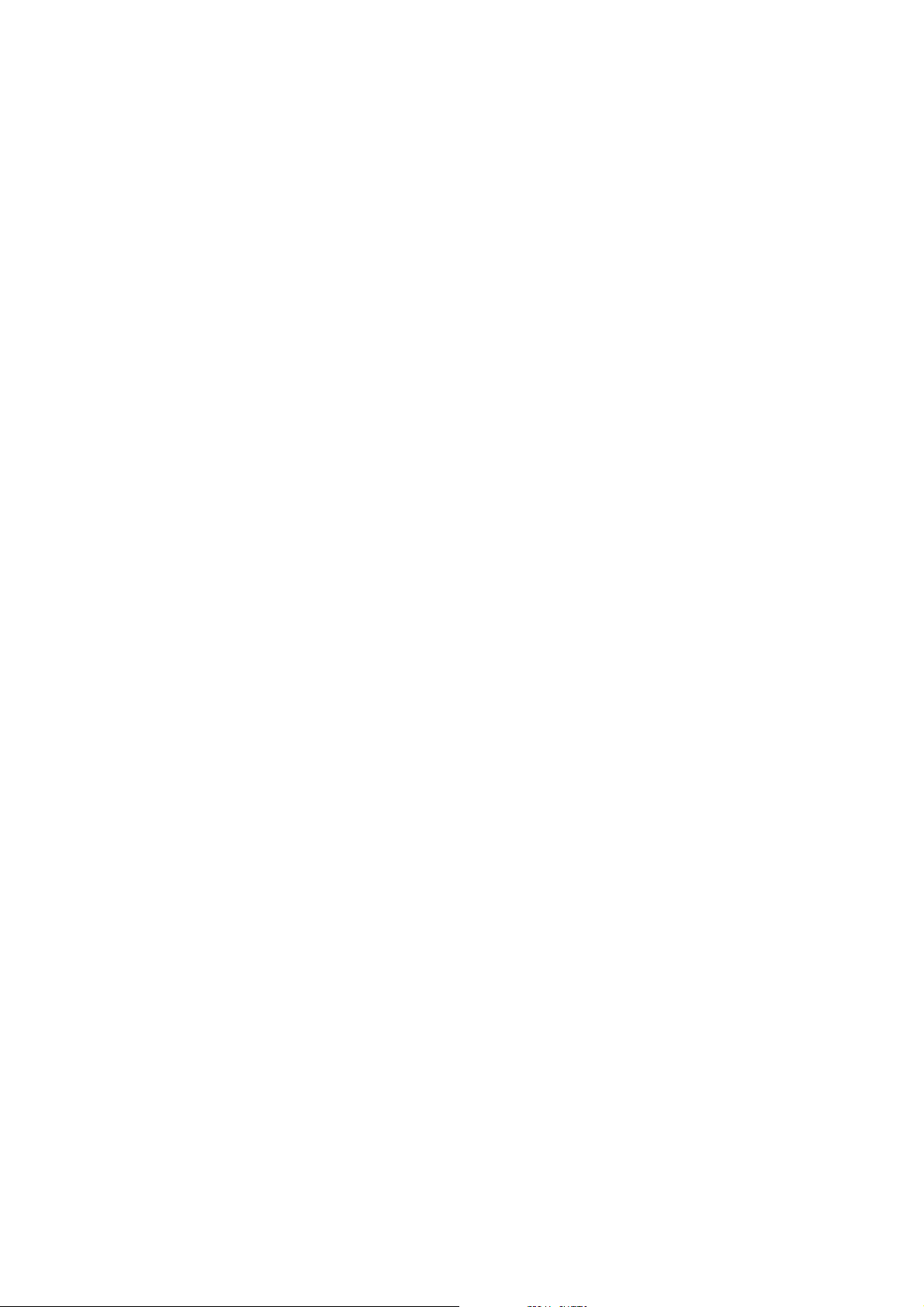
ENGLISH
CONTENTS
1. INTRODUCTION .................................................................................................................... 3
Overview ........................................................................................................................... 3
This Is Your Polar Loop ...................................................................................................... 3
What's in the Box.............................................................................................................. 4
2. GET STARTED...................................................................................................................... 5
Plug in Your Polar Loop ......................................................................................................... 5
Download and Install Polar FlowSync......................................................................................... 5
Join Polar Flow.................................................................................................................... 5
Customizing the Bracelet Size ................................................................................................. 6
3. DISPLAY............................................................................................................................ 9
Follow Your Daily Activity....................................................................................................... 9
Other Display Views........................................................................................................... 11
Display Settings................................................................................................................... 11
4. POLAR FLOW WEB SERVICE ..................................................................................................... 13
Sync Your Data................................................................................................................. 13
Follow Your Achievement.................................................................................................... 13
5. POLAR FLOW MOBILE APP....................................................................................................... 15
Get the App and Pair Your Polar Loop ................................................................................... 15
Sync Your Data................................................................................................................. 15
Know More About Your Activity............................................................................................ 15
Analyze Your Heart Rate Training ......................................................................................... 16
6. HEART RATE SENSOR ............................................................................................................ 17
Pairing a Heart Rate Sensor ................................................................................................ 17
Start the Training.............................................................................................................. 17
Heart Rate Guidance ......................................................................................................... 18
Stop the Training .............................................................................................................. 18
7. IMPORTANT INFORMATION ...................................................................................................... 19
Charging Polar Loop ............................................................................................................. 19
Caring for Your Polar Loop...................................................................................................... 19
Water-resistance............................................................................................................... 19
Updating Polar Loop.......................................................................................................... 19
Resetting Polar Loop ......................................................................................................... 19
System Requirements for Your Computer and Mobile Device............................................................. 20
Technical Specifications........................................................................................................ 20
Page 3
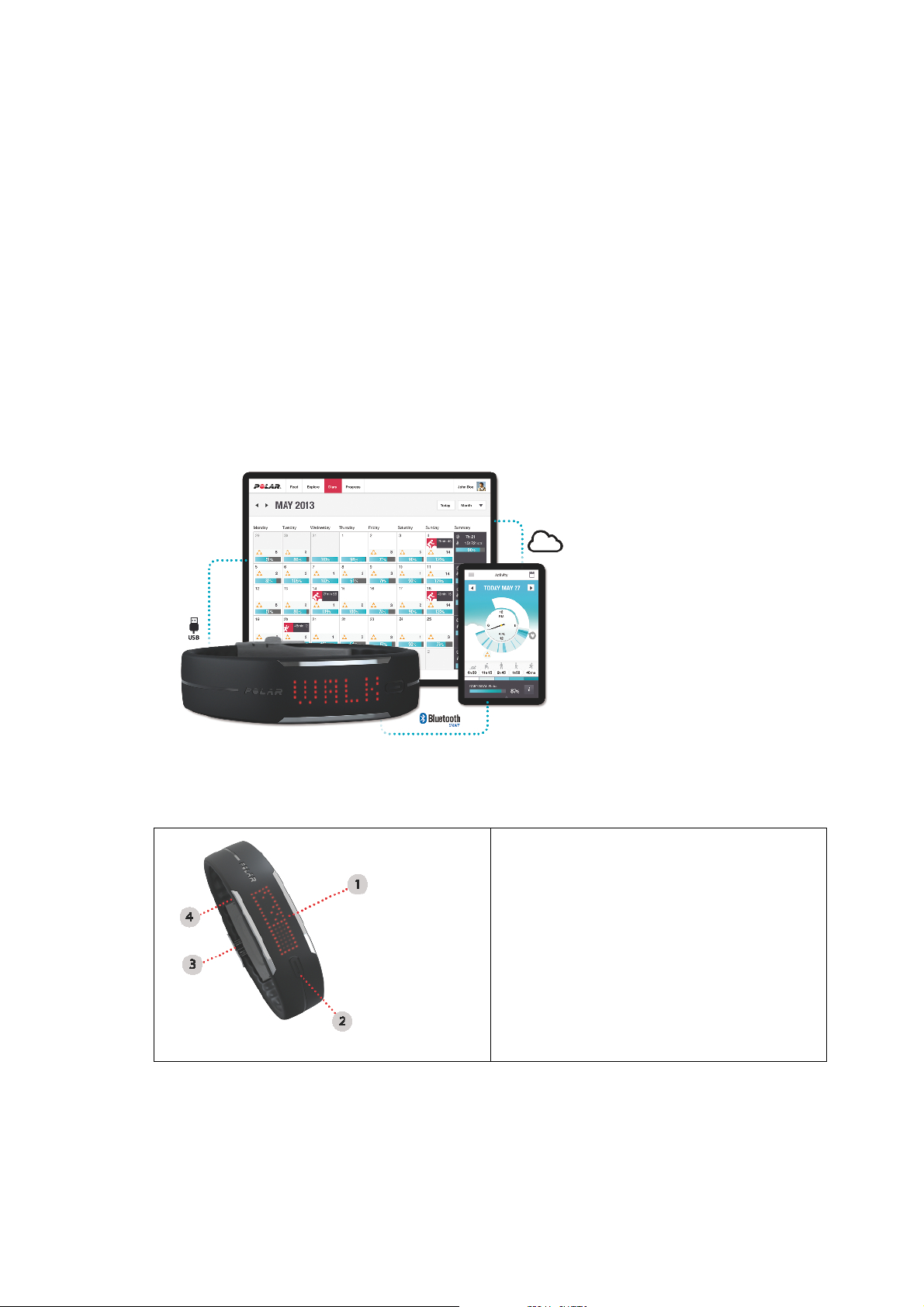
ENGLISH
1. INTRODUCTION
Thanks for buying the new and exciting Polar Loop!
This user manual helps you get started with your new friend. To check the video tutorials and the latest
version of this user manual, please go to http://www.polar.com/en/support/loop.
Overview
Polar Loop keeps track of all your activity – every step and jump throughout the day - and shows how it's
good for you.
It'll reward you when you've done enough and help you move if there's still a bit missing from your daily
activity goal.
Together with the Polar Flow web service and mobile app it's a perfect solution to get active.
The big picture: Polar Loop activity tracker, Polar Flow web service, and Polar Flow mobile app.
This Is Your Polar Loop
1. Display
2. Touch button
3. Buckle
4. Custom USB connector
Polar Loop parts
Introduction 3
Page 4

ENGLISH
What's in the Box
Box contents
1. Polar Loop
2. Buckle with spring bars (attached to Polar Loop)
3. Buckle tool
4. Extra spring bar
5. Custom USB cable
6. Getting started guide with measuring tool
4 Introduction
Page 5
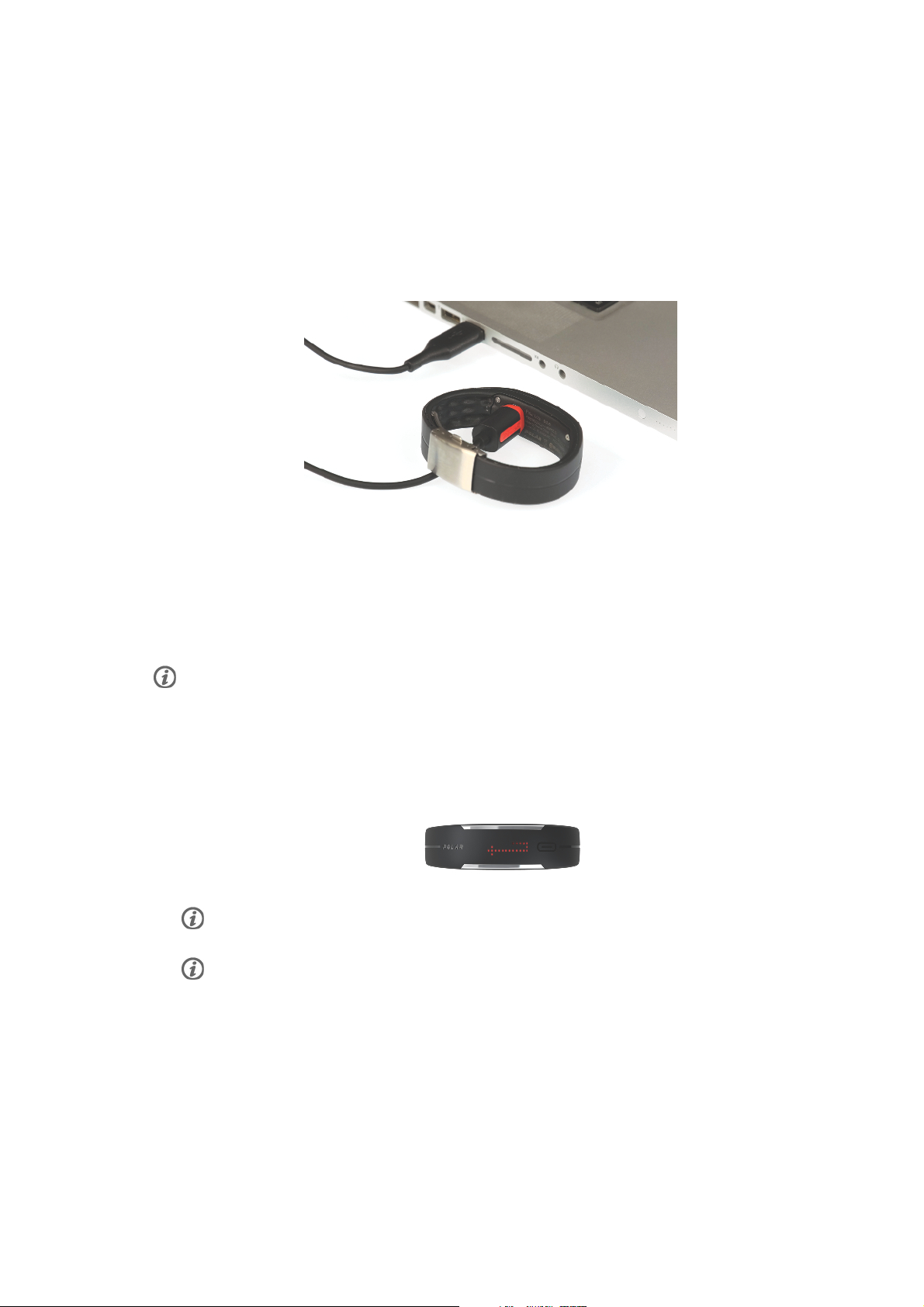
ENGLISH
2. GET STARTED
To get your Polar Loop into use, you'll need a computer with internet connection to access the Polar Flow
web service. That's where you'll take it into use.
Plug in Your Polar Loop
Plug in your Polar Loop to your computer's USB port with the custom USB cable to wake it up. The
Polar-branded magnetic end of the cable snaps into place when it's properly connected to your bracelet.
Let your computer install any USB drivers if it suggests so.
Download and Install Polar FlowSync
You need to download and install the Polar FlowSync software to set up your Polar Loop and to keep your
activity data synced.
1. Go to www.flow.polar.com/loop [http://www.flow.polar.com/loop] and download Polar FlowSync.
2. Open the installation package and follow on-screen instructions.
If you get a pop-up suggesting to restart your computer, you can cancel it and continue.
Join Polar Flow
1. Once FlowSync installation is complete the Polar Flow web service opens automatically to your internet
browser.
Polar Loop display will start showing the syncing sign.
Unplug and plug your Polar Loop again if Polar FlowSync doesn't recognize it.
Avoid using USB hubs. They may not provide enough power to charge the activity tracker.
2. Create a Polar account or sign in if you already have one.
Polar account is your ticket to all the Polar services out there for which you need to sign in: the Polar
Flow web service, polarpersonaltrainer.com and the discussion forum.
3. Select settings for your Polar Loop:
Fill in your physical details. They make it possible to get personal guidance and accurate interpretation of
your daily activity and training sessions.
Select the time format you'd like to see on the Polar Loop display. You can also select the display
Get Started 5
Page 6
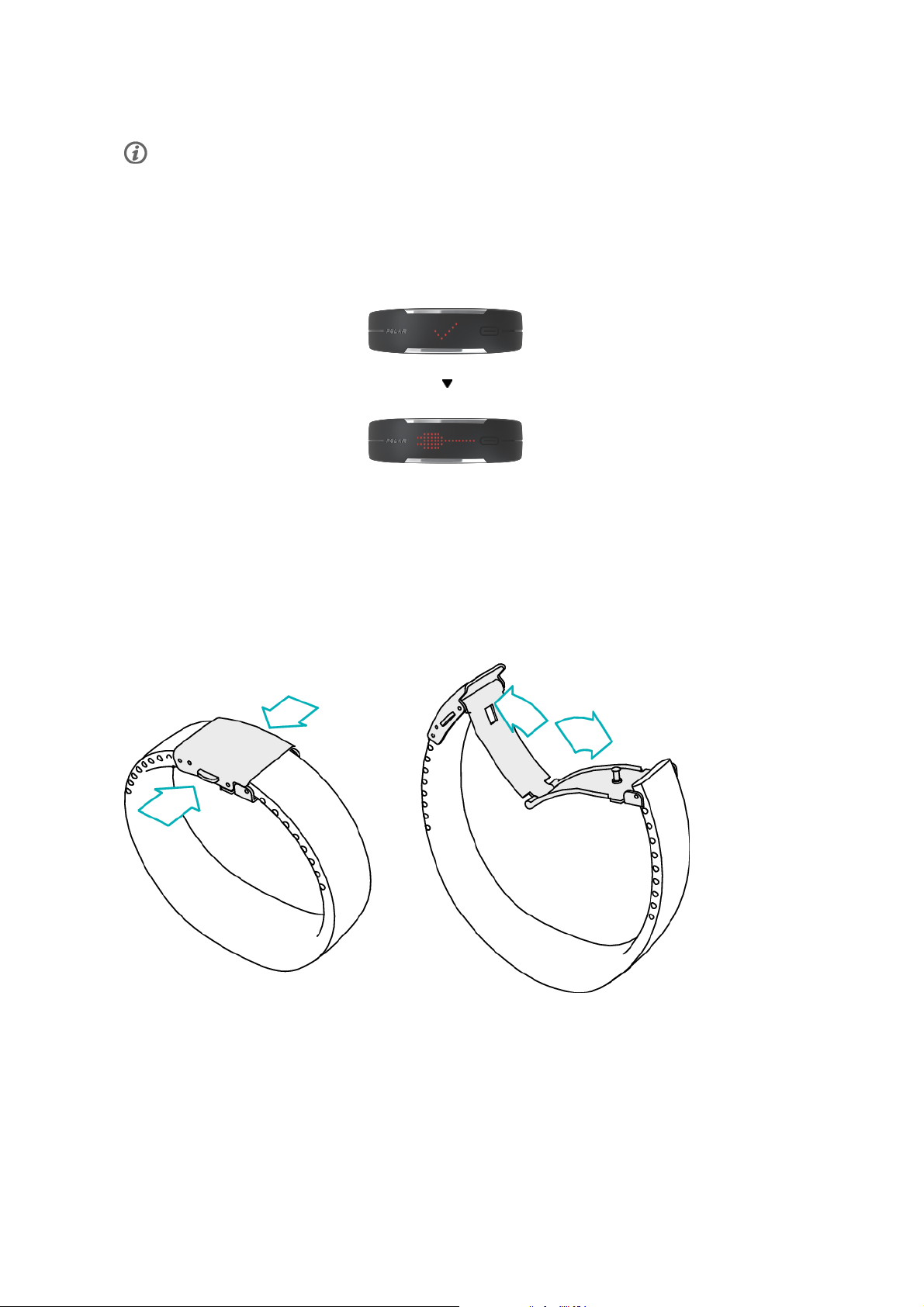
ENGLISH
orientation by choosing the wrist you'll be wearing the bracelet.
We recommend wearing the bracelet on your non-dominant hand to get the most accurate results.
You can edit your settings any time at the Polar Flow web service and the mobile app.
4. Start synchronization by clicking Done and the settings will be synchronized between the bracelet and the
service.
When finished, the Polar Loop display will show a check mark and will change to charging symbol as it
charges.
5. Now, you can either charge your Polar Loop till it's full or unplug it and start customizing the bracelet
size. You can also start using your Polar Loop right away if you want as long as you remember to charge it
full later.
Customizing the Bracelet Size
Check out this video to see how to shorten the bracelet: http://youtu.be/6w5dyJpB9gY
Follow these steps to make Polar Loop your own by adjusting it to your wrist size.
1. Open the buckle by pressing the buckle side buttons.
2. Detach the buckle from both ends.
Take the buckle tool that came in the box and make the spring bars pop out with it. Then remove the
buckle from the bracelet.
6 Get Started
Page 7
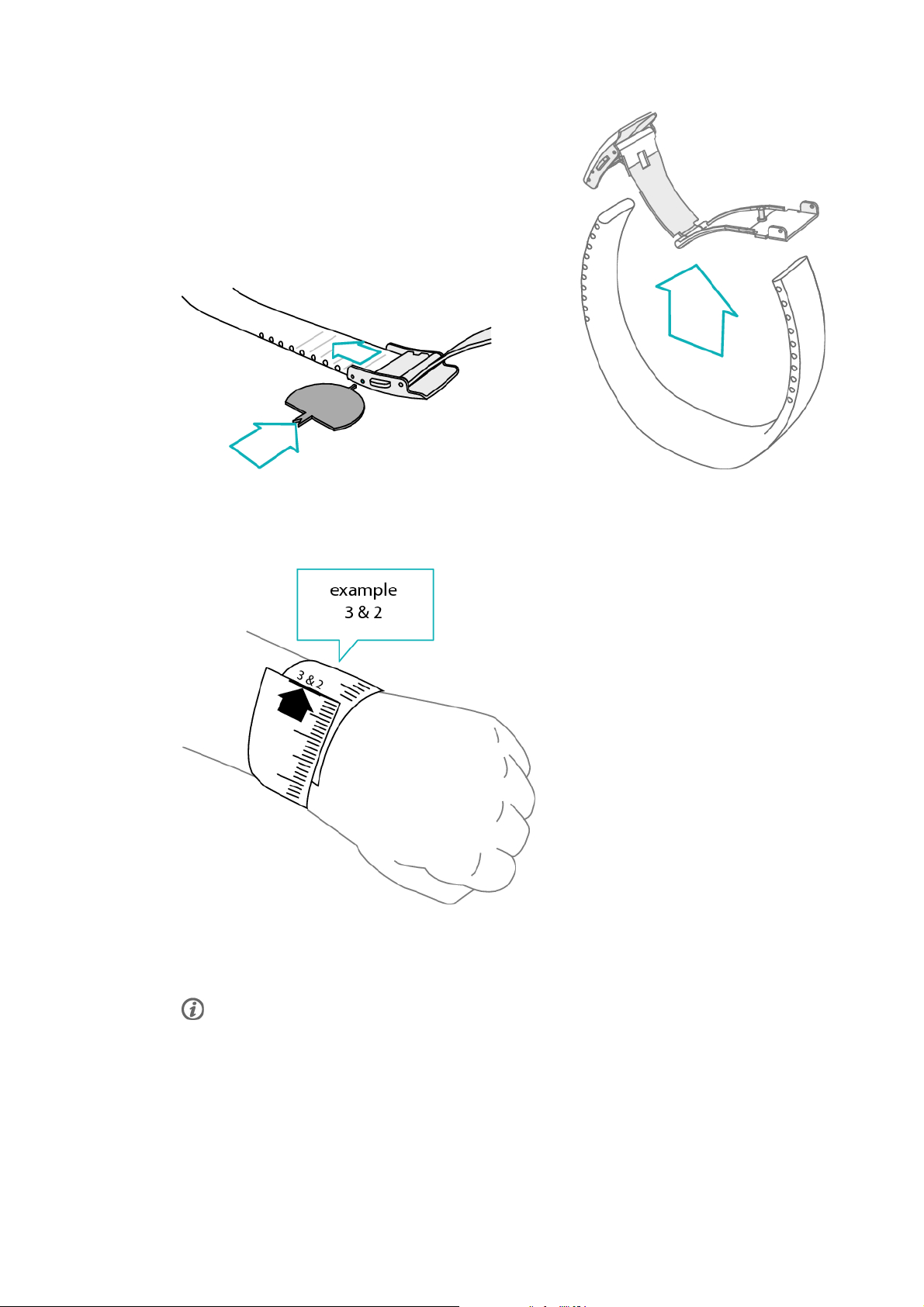
3. Measure your wrist size.
Separate the measuring tool from the getting started guide along the perforated line.
Wrap it around your wrist snugly and take note of the numbers you get. There's one number for both
ends. Each number represents the number of blocks between the grooves inside your bracelet you need to
take off.
ENGLISH
4. Trim the band carefully from both ends.
To make sure the display will be in the center, it's important that you shorten the band from both ends.
Count as many blocks from one end as the number you measured. Follow the straight line in the groove
and between the spring bar holes and then carefully cut the band.
Be careful not to cut into the spring bar holes.
Repeat the action to the other side of the bracelet.
Get Started 7
Page 8

ENGLISH
5. Put the buckle back on.
Take one spring bar and place it inside the first hole at the end of the bracelet and put one end of the
spring bar in the buckle’s spring bar hole.
Use the tool to ease the other end of the spring bar inside the other spring bar hole in the buckle.
Do the same on the other end of the band.
6. Try the band on to see if it fits.
You can adjust the length if needed by moving one of the buckle spring bars to the outer spring bar hole
until it fits perfectly. Or, if necessary, trim the band once more by one block at a time.
8 Get Started
Page 9

ENGLISH
3. DISPLAY
Your Polar Loop has a LED display you can view with a touch of a button.
Cycle through the display views by repeatedly tapping the touch button: ACTV, CALS, STEP, TIME.
You will see more detailed information about each headline. Just wait two seconds and the screen will
scroll by itself.
Wear Polar Loop on your wrist to make the touch button work properly. If you want to browse the display views
without wearing the bracelet, touch the custom USB connector on the inside while tapping the touch button.
Follow Your Daily Activity
ACTV stands for daily activity. The daily activity goal is
visualized with an activity bar. The activity bar fills up as
you reach your daily goal.
You can meet your goal faster with more intense activities
or stay active at a slightly more moderate pace throughout
the day.
Activity bar - fills up as you move
To go - what's left to do to reach your goal
TO GO stands for the options how you can reach your
daily activity goal. It tells you how much longer you need
to be active if you choose low, medium or high intensity
activities. You have one goal, but number of ways to
achieve it.
The daily activity goal can be reached at low, medium or
high intensities. In the Polar Loop bracelet, 'UP' means
low intensity, 'WALK' means medium intensity, and 'JOG'
means high intensity. You can find more examples for
low, medium and high intensity activities at the Polar
Flow web service and choose your way to reach your goal.
JOG stands for high intensity activity like jogging, exercise
class, rope skipping, basketball, football, tennis, handball
or squash.
Polar Loop displays the time remaining to reach your goal,
if you do high intensity activities.
OR
Display 9
Page 10

ENGLISH
OR
WALK stands for medium intensity activity like walking,
mowing the lawn, circuit training, bowling, skateboarding,
gentle dancing, gentle swimming or table tennis.
Polar Loop displays the time remaining to reach your goal,
if you do medium intensity activity.
UP stands for low intensity activity up on your feet like
cleaning, washing dishes, gardening, playing guitar,
baking, playing pool, slow walk, playing darts or tai chi.
Polar Loop displays the time remaining to reach your goal,
if you do low intensity activities.
CALS stands for calories burned measured as kilocalories.
The calories reading includes your basic metabolic rate as
well as your activity calories burned during the day. In
addition if you wear a heart rate sensor during your
training sessions, heart rate based calories are also
calculated in daily calories.
The basic metabolic rate calories are calculated even if
you don't wear the activity tracker.
STEP stands for steps you have taken.
The amount and type of movements are registered and
transferred to estimation of steps.
A basic recommendation is to aim for 10 000 steps or
more a day.
10 Display
Page 11
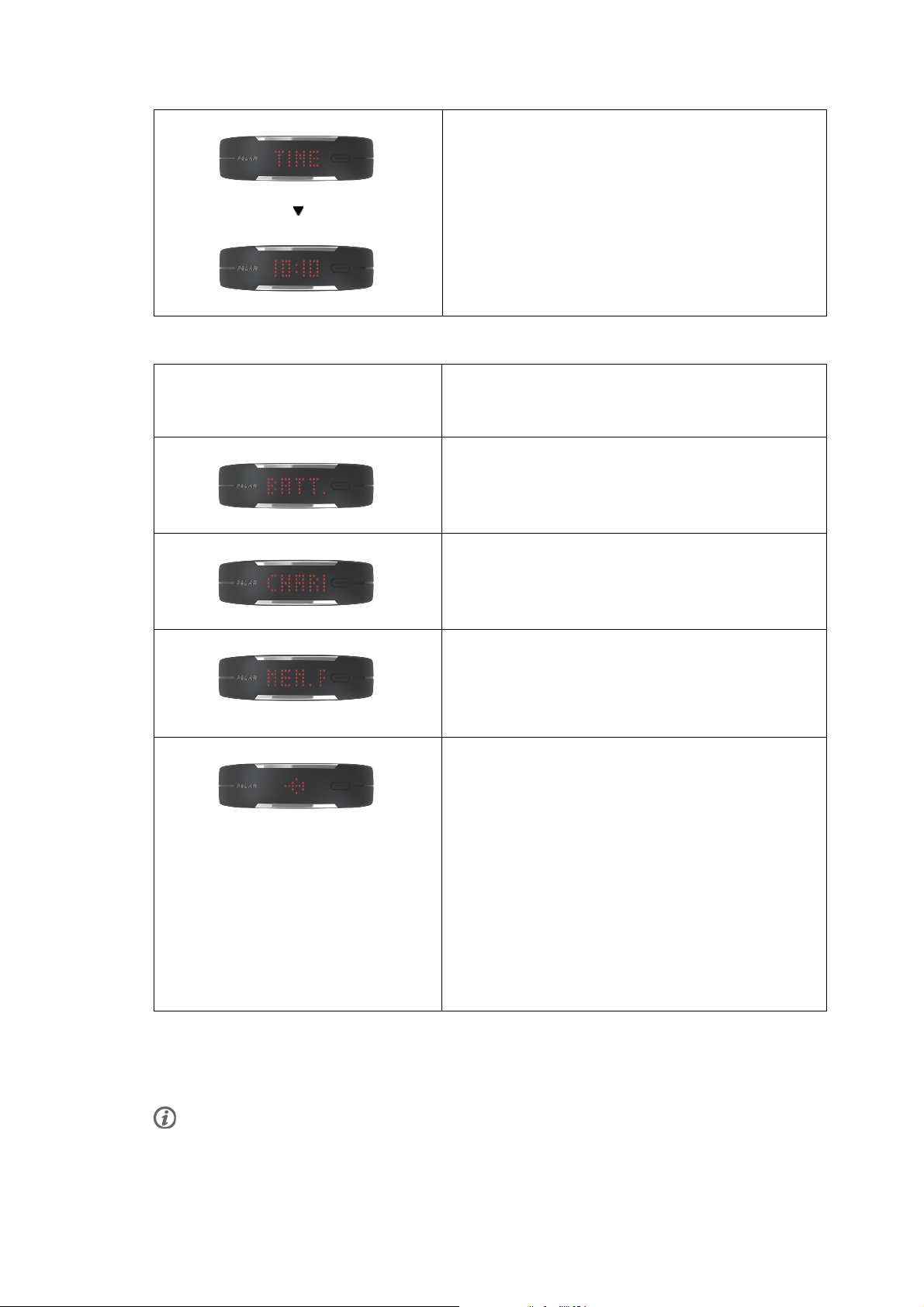
Other Display Views
ENGLISH
TIME stands for time of day.
The current time and its format is transferred from your
computer system clock when you synchronize with the
Polar Flow web service. To change time on your activity
tracker you'll first need to change time on your computer
and then synchronize your Polar Loop.
IT'S TIME TO MOVE text will scroll on the display when
you've been inactive for an hour. You will also see when
this inactivity alert occurred in the diary of the Polar Flow
web service and the mobile app.
BATT. LOW text is displayed when the battery charge level
is getting low. You must recharge in the next 24 hours.
CHARGE text is displayed when the battery is almost
drained. You can no longer use a heart rate sensor nor the
Polar Flow mobile app with Polar Loop until you recharge
it.
MEM. FULL is displayed when the Polar Loop memory
capacity is 80% full. Transfer your activity data to the
Polar Flow web service via a USB cable or the Polar Flow
mobile app. Polar Loop can store 12 days of activity data.
When the memory becomes full, the oldest activity data is
overwritten by the most recent one.
FLIGHT MODE
Flight mode cuts off all wireless communication from the
device. You can still use it to collect activity, but you can't
use it in training sessions with a heart rate sensor nor sync
your data to the Polar Flow mobile app.
Turn the flight mode on by touching and holding the
button while TIME is on display for 8 seconds. You will
see a LED animation indicating the progress of the flight
mode turning on. Release the button when you see the
airplane icon.
Turn it off by touching and holding the button for 2-3
seconds in any display mode until you see the airplane
icon and OFF.
Display Settings
You can choose in which hand you want to wear your activity tracker either in the Polar Flow web service
or the Polar Flow mobile app. The setting changes the orientation of the Polar Loop display accordingly.
We recommend wearing the bracelet on your non-dominant hand to get the most accurate results.
Display 11
Page 12

ENGLISH
You can edit your settings any time at Polar Flow web service and mobile app.
To change the display setting on your computer
1. Plug in your Polar Loop to your computer's USB port, go to polar.com/flow [http://www.polar.com/flow]
and sign in.
2. Go to Settings and Products.
3. Choose your Polar Loop, Settings and change the handedness.
The display orientation on your Polar Loop will change on the next synchronization.
To change the display setting on the mobile app
1. Go to Settings.
2. Select the desired wrist under your Polar Loop.
12 Display
Page 13

ENGLISH
4. POLAR FLOW WEB SERVICE
Living an active life has never been this fun and easy. Check the Polar Flow web service at polar.com/flow
[http://www.polar.com/flow] and learn how all your small choices and daily habits can make a world of
difference.
Sync Your Data
Sync your activity to the Polar Flow web service regularly and follow your achievements. You can sync your
data automatically with the Polar Flow mobile app or via USB cable.
Sync via Web Service
Every time you plug in your Polar Loop with the Polar custom USB cable to your computer, the activity
data is transferred to the web service via Polar FlowSync.
Sync via Mobile app
Your activity data from the activity tracker will be synced to the Polar Flow mobile app wirelessly via
Bluetooth and to the web service via internet connection of your mobile device.
Follow Your Achievement
Activity Benefit tracks all your active choices during the day and shows how they help you stay healthy.
It'll reward you when you've done enough and make you move if there's still a bit missing from your daily
activity goal. Activity Benefit gives you daily, weekly and monthly feedback, because the more you move,
the greater the health benefits. You can check up on how you're doing either from your mobile or from the
web.
Activity zones: Polar Loop tracks your daily activities at five intensity levels: resting, sitting, low, medium
and high. It measures the different activity zones (low, medium, high) so that the higher the intensity, the
faster your goal is reached. In the Polar Loop bracelet, ‘UP’ means low intensity, ‘WALK’ means medium
intensity, and ‘JOG’ means high intensity. You can find more examples for low, medium and high intensity
activities at the Polar Flow web service.
Advanced activity analysis: The total active time tells you the cumulative time of body movements that are
good for your body and health. Besides the many details you get about your physical activity and all the
health benefits that come with it, you can also see the inactive periods and when you've been still for too
long.
Diary is available at the Polar web service. When you transfer your activity and training results from your
activity tracker to the Diary, you can easily follow up your activity. You can choose to see your activity and
training history in a month or week view, along with a monthly or weekly summary in addition to the daily
view.
Polar Flow Web Service 13
Page 14

ENGLISH
Polar Flow diary view
14 Polar Flow Web Service
Page 15

ENGLISH
5. POLAR FLOW MOBILE APP
With the Polar Flow mobile app you can follow and analyze your activity data on the go and have your data
synced wirelessly from your Polar Loop to the Polar Flow service.
It's compatible with iOS devices with Bluetooth Smart connectivity, starting with iPhone 4S and iPhone 5
series and iPod touch (5th gen. or newer) with iOS 7 operating system and newer. It's compatible with
select Android models with operating system 4.3 or newer. See the currently supported devices at
http://www.polar.com/en/support/Flow_app.
Please note: to use Polar Loop with the Polar Flow mobile app, you need to set up the product with your
computer. More information about the product setup see Get Started (page 5).
Get the App and Pair Your Polar Loop
Make sure Bluetooth is toggled on in your device and you have internet connection available.
To start using the Polar Flow mobile app with Polar Loop
1. Download the app from the Apple App Store or from Google Play.
2. Open the app and sign in with your Polar account. Wait for the Connect device pop-up to appear.
3. Press the button on your Polar Loop to pair it with the app. Wait for the Loop display to turn off so that
synchronization can begin.
Wear your Polar Loop close enough to the phone so that the pairing succeeds.
4. Tap OK on your device to accept the pairing.
Now your Polar account settings will be transferred to the app from the Polar Flow web service and the
app will display your personal activity data and guidance.
Sync Your Data
The Polar Flow mobile app for iOS will automatically sync your activity data and settings with the Polar
Flow web service when the app is running and you have your device nearby. The automatic sync takes
place once an hour. You can also sync your data manually by tapping the touch button of your Polar Loop.
Even if the app isn't active on your device, it's still running in the background. Pressing the button on your
Polar Loop will start the synchronization if there hasn't been one in the last 15 minutes.
In the Polar Flow mobile app for Android there is no automatic synchronization. Every time you want to
sync your data, you'll have to start the app and tap the touch button on your activity tracker to begin the
sync.
Know More About Your Activity
Activity Benefit tracks all your active choices during the day and shows how they help you stay healthy.
It'll reward you when you've done enough and make you move if there's still a bit missing from your daily
activity goal. Activity Benefit gives you daily, weekly and monthly feedback, because the more you move,
the greater the health benefits. You can check up on how you're doing either from your mobile or from the
web.
Activity zones: Polar Loop tracks your daily activities at five intensity levels: resting, sitting, low, medium
and high. It measures the different activity zones (low, medium, high) so that the higher the intensity, the
faster your goal is reached. In the Polar Loop bracelet, ‘UP’ means low intensity, ‘WALK’ means medium
intensity, and ‘JOG’ means high intensity. You can find more examples for low, medium and high intensity
activities in Activity Guidance on mobile and at the Polar Flow web service.
Inactivity Alert: Reminds you when you have been sitting for too long.
Advanced activity analysis: The total active time tells you the cumulative time of body movements that are
good for your body and health. Besides the many details you get about your physical activity and all the
Polar Flow Mobile App 15
Page 16

ENGLISH
health benefits that come with it, you can also see the inactive periods and when you've been still for too
long.
Polar Flow app
Analyze Your Heart Rate Training
If you've used a heart rate sensor in your training sessions, you can also get a closer look at your training
results on the go. Just select your training session you want to examine and you will see the heart rate
curve with maximum and average heart rate, calories burned, as well as fat percentage of the calories
burned. You can also check the time spent at fat burning and fitness improvement zones and read more
about Training Benefit. The Training Benefit feature gives motivating feedback about your training session
and tells about the effects of your exercise.
Please note: Training Benefit is available only if your training session lasted for more than ten minutes in
a heart rate zone higher than 50% of your maximum heart rate.
16 Polar Flow Mobile App
Page 17

ENGLISH
6. HEART RATE SENSOR
Polar Loop tracks all of your activity. To get even more out of your daily sports, the Polar Bluetooth Smart
heart rate sensor is an optional, but a perfect match for Polar Loop.
Pairing a Heart Rate Sensor
You can pair a Polar Bluetooth Smart heart rate sensor with your Polar Loop activity tracker. We
recommend using Polar H6 and H7 Bluetooth Smart heart rate sensors. We cannot guarantee
compatibility with other manufacturer's heart rate sensors.
If you have previously used a heart rate sensor with other devices or software, make sure the sensor is not
in contact with the device or software when you are pairing it with Polar Loop.
1. Wear your compatible heart rate sensor. Make sure the electrode areas of the strap are moistened. If
necessary, see further instructions from the heart rate sensor's user guide.
2. Bring Polar Loop right next to the sensor.
3. Tap the Polar Loop touch button and wait until the LED display turns off. Then wait a couple of seconds
until PAIRED scrolls on the display.
Now your current heart rate and EnergyPointer are added to the display rotation.
If PAIRED doesn't appear on the display, repeat steps 2-3, and make sure there are no textiles between Polar
Loop and the heart rate sensor.
Start the Training
To start a heart rate training session, wear your heart rate sensor and Polar Loop. Tap the touch button
and wait until the LED display turns off. Then wait a couple of seconds until your heart rate appears on
the screen.
Heart Rate Sensor 17
Page 18

ENGLISH
You can't start a heart rate training session when Polar Loop is syncing data with the Polar Flow mobile app. Wait
until the syncing sign disappears before starting a training session.
While you train with a heart rate sensor, you can't sync Polar Loop with the Polar Flow mobile app. You can sync
your data after you've stopped the training session.
Your current heart rate is shown in beats per minute (bpm) figures.
Heart Rate Guidance
After your bpm number, you will see the current main effect of your training. EnergyPointer tells you
during a training session if the main effect of your training is fat burning or fitness improvement.
In fat burn zone, training intensity is lower, and
the source of energy is mainly fat. Therefore, fat
burns efficiently and your metabolism, mainly fat
oxidation, increases.
FAT BURN
In fitness zone, training intensity is higher and you
are improving your cardiovascular fitness i.e.
strengthening your heart and increasing blood
circulation to muscles and lungs. The main energy
source is carbohydrates.
FIT
Stop the Training
To stop the heart rate training session recording, untie the strap from your chest and detach the connector
from the strap.
After removing the heart rate sensor, wait two minutes before trying to use it with any other device or software.
18 Heart Rate Sensor
Page 19

ENGLISH
7. IMPORTANT INFORMATION
Charging Polar Loop
When fully charged, Polar Loop can hold its charge up to six days, depending on the usage.
Polar Loop has an internal, rechargable battery. Use the USB cable included in the product set to charge
your Polar Loop via the USB connector on your computer. If you want to plug the USB connector to a wall
outlet, use a USB power adapter (not included in the sales package).
If the battery has drained and the display doesn't light up after plugging in, it may take up to 20 seconds for the
charging animation to appear.
It takes approximately 90 minutes to fully charge the battery.
If you use an AC adapter, make sure that the adapter is marked with "output 5Vdc 0.5A - 2A max". Only
use an AC adapter which is adequately safety approved (marked with "LPS", "Limited Power Supply" or "UL
listed").
The display will rotate between the charging symbol and the battery level percentage as it charges to
100%.
Caring for Your Polar Loop
Clean with a mild soap and water solution, dry with towel. Never use alcohol or any abrasive material
(steel wool or cleaning chemicals). Keep in a cool and dry place. Do not store in a damp environment, in
non-breathable material such as a plastic bag or a sports bag. Do not expose to direct sunlight for
extended periods.
If your product doesn’t charge properly, or if it doesn’t connect to FlowSync, it could be because the
charging area on the back of the product is not clean enough. Gently remove any dust, hair or dirt
accumulated on the charging pins. Use a dry cleaning cloth - something you'd use with glasses. You can
also use e.g. a toothbrush to reach all that hard-to-remove dirt in the cavity.
Do NOT use alcohol, cleaning chemicals, or any abrasive material such as steel wool.
Water-resistance
Polar Loop is water-resistant up to 20 meters. You can wear it while bathing and swimming.
Updating Polar Loop
If new updates for Polar Loop are available, Polar FlowSync will automatically prompt you to update your
device.
Polar FlowSync will synchronize all your data before resetting and updating the activity tracker. After the
update, your settings will be synchronized back to the activity tracker.
Resetting Polar Loop
If you need to reset your Polar Loop, connect it to your computer and perform a Factory Reset under
Settings in Polar FlowSync.
Factory reset empties all the data in the activity tracker and makes it possible to take it into use as new.
Important Information 19
Page 20

ENGLISH
System Requirements for Your Computer and Mobile Device
• Windows XP, Windows 7, Windows 8 and later
• Mac OS X 10.6, OS X 10.7, OS X 10.8 and later
• Optional Polar Flow mobile app on iOS 6 and newer, compatible mobile devices iPhone 4S and iPhone 5
series and iPod touch (5th gen. or newer)
Technical Specifications
Battery
Operating time with full charge
Type 25 mAH Lithium-polymer, rechargeable, non-replaceable.
Charging USB compliant power supply or computer USB port equipped
Charging time to full 90 minutes
Memory
Capacity
Examples 12 days of activity and 4 one hour training sessions
Up to 6 days.
with USB type A connector.
4 Mb
or
7 days of activity and 8 one hour training sessions.
Communication
USB
Wireless Bluetooth Smart
General
Water resistance 20 m
Operating temperature: 0 °C to +50 °C / 32 °F to 122 °F
Charging temperature: 0 °C to +45 °C / 32 °F to 113 °F
Accuracy of heart rate monitor: ± 1 bpm. Definition applies to stable conditions.
Heart rate measuring range: 15-240 bpm
Size
Circumference
Weight 38 g / 1.34 oz
Width 20 mm / 0.8 inch
Display
85 LED lights in 5 x 17 matrix
Button
Capacitive touch button
Polar custom USB cable
The Polar Loop end of the cable is magnetized: keep it away
from credit cards and iron objects.
Suitable for bathing and swimming.
Min. 145 mm / 5.7 inch
Max. 240 mm / 9.4 inch
Sensors
3D accelerometer
Bracelet Materials
Front plate and band
Front plate decoration parts ABS + electro plating
Back plate PA + GF
Back plate screws Stainless steel
Back plate connector parts Stainless steel
20 Important Information
Polyurethane (TPU)
Page 21

Buckle Stainless steel
ENGLISH
Important Information 21
