Page 1
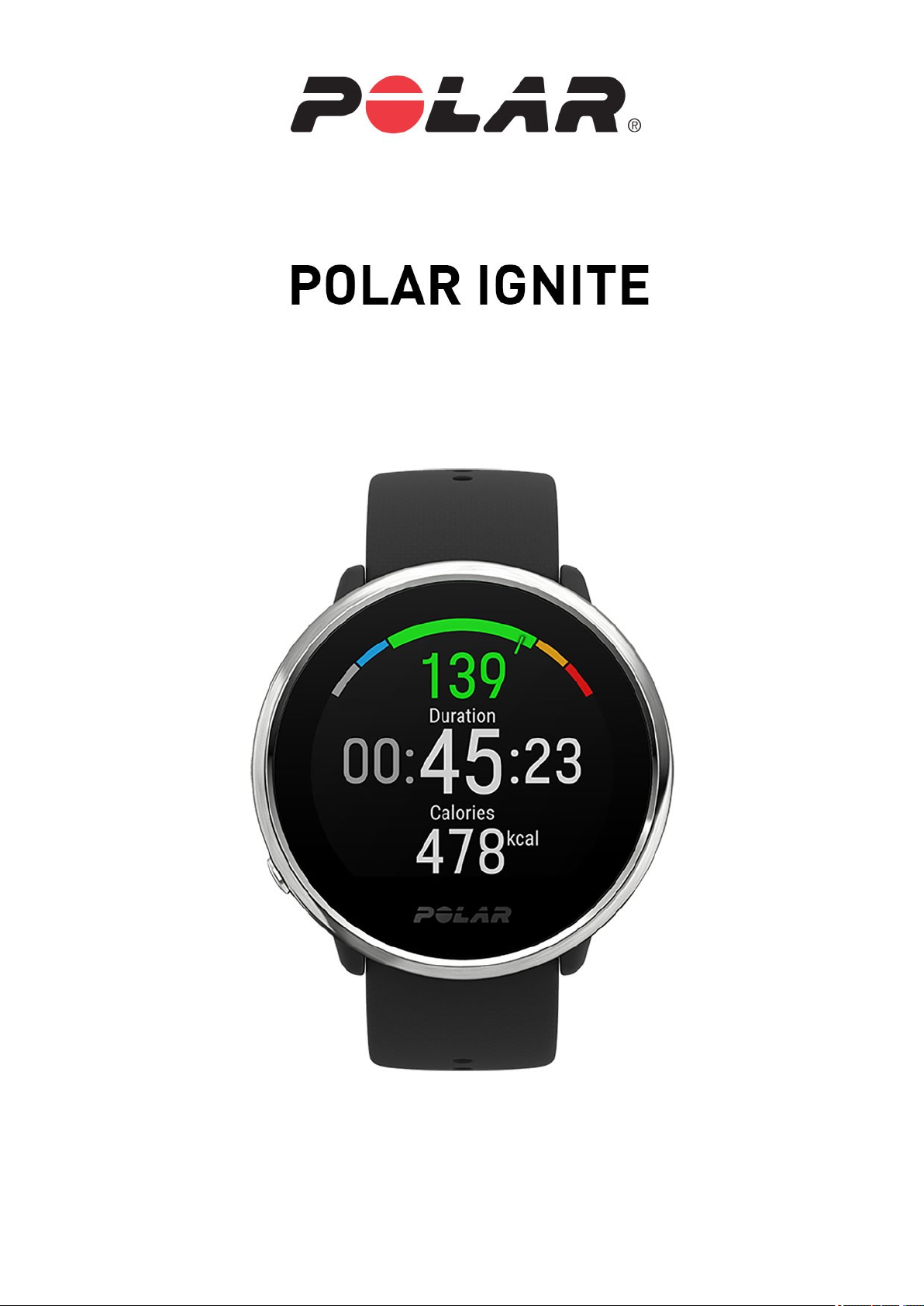
USER MANUAL
Page 2
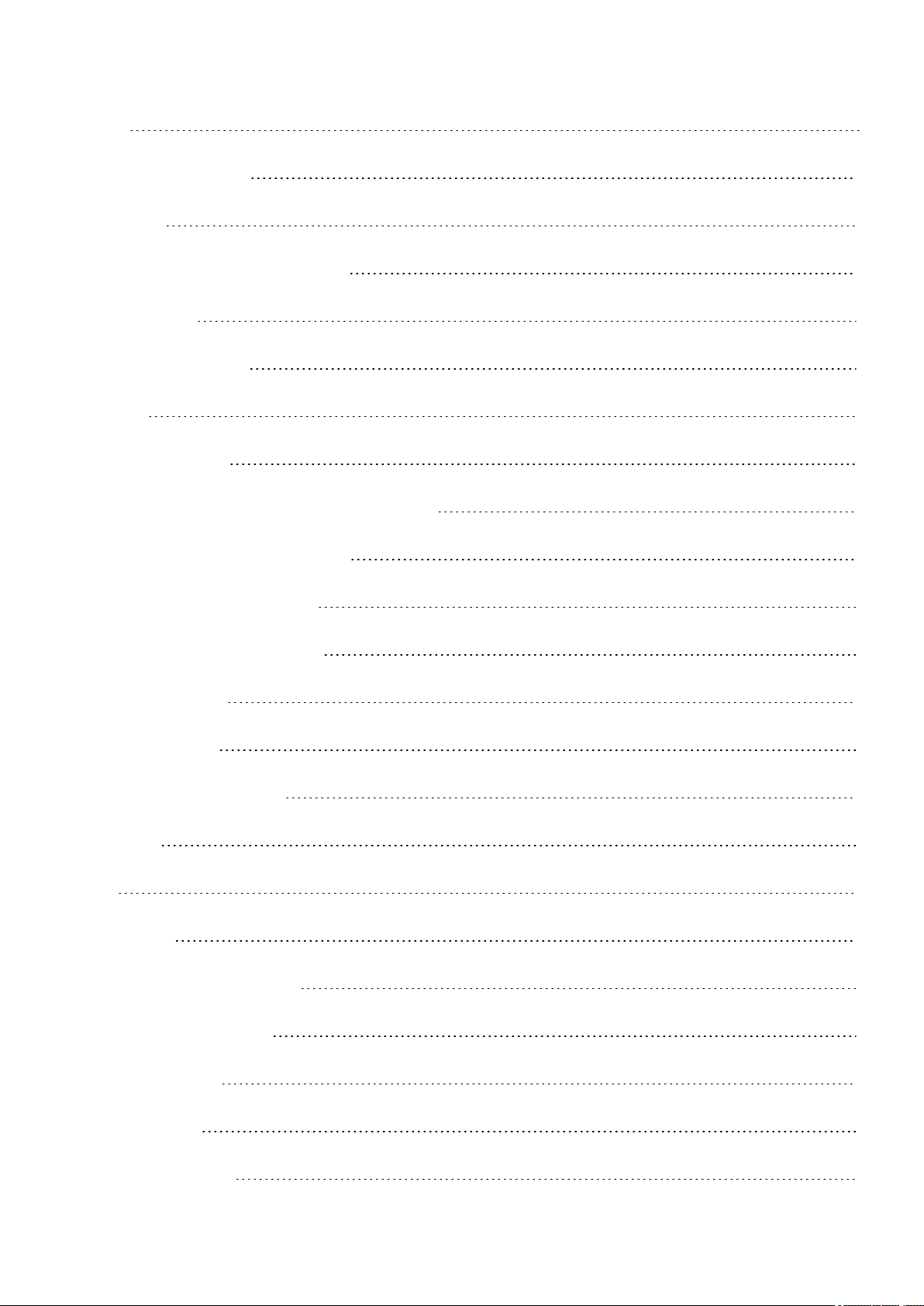
CONTENTS
Contents 2
Polar Ignite User Manual 11
Introduction 11
Takefull advantage of your Polar Ignite 12
PolarFlow App 12
PolarFlow web service 12
Get started 13
Setting up your watch 13
Option A: Set up with aphone and Polar Flow app 13
Option B: Set up with yourcomputer 14
Option C: Set up from the watch 14
Button functions and touch display 14
Colortouch display 15
ViewNotifications 15
Backlight activation gesture 15
Watch faces 15
Menu 19
Quick settings 21
Pairingaphone with your watch 22
Before pairing aphone: 22
To paira phone: 22
Delete apairing 23
Updating the firmware 23
2
Page 3
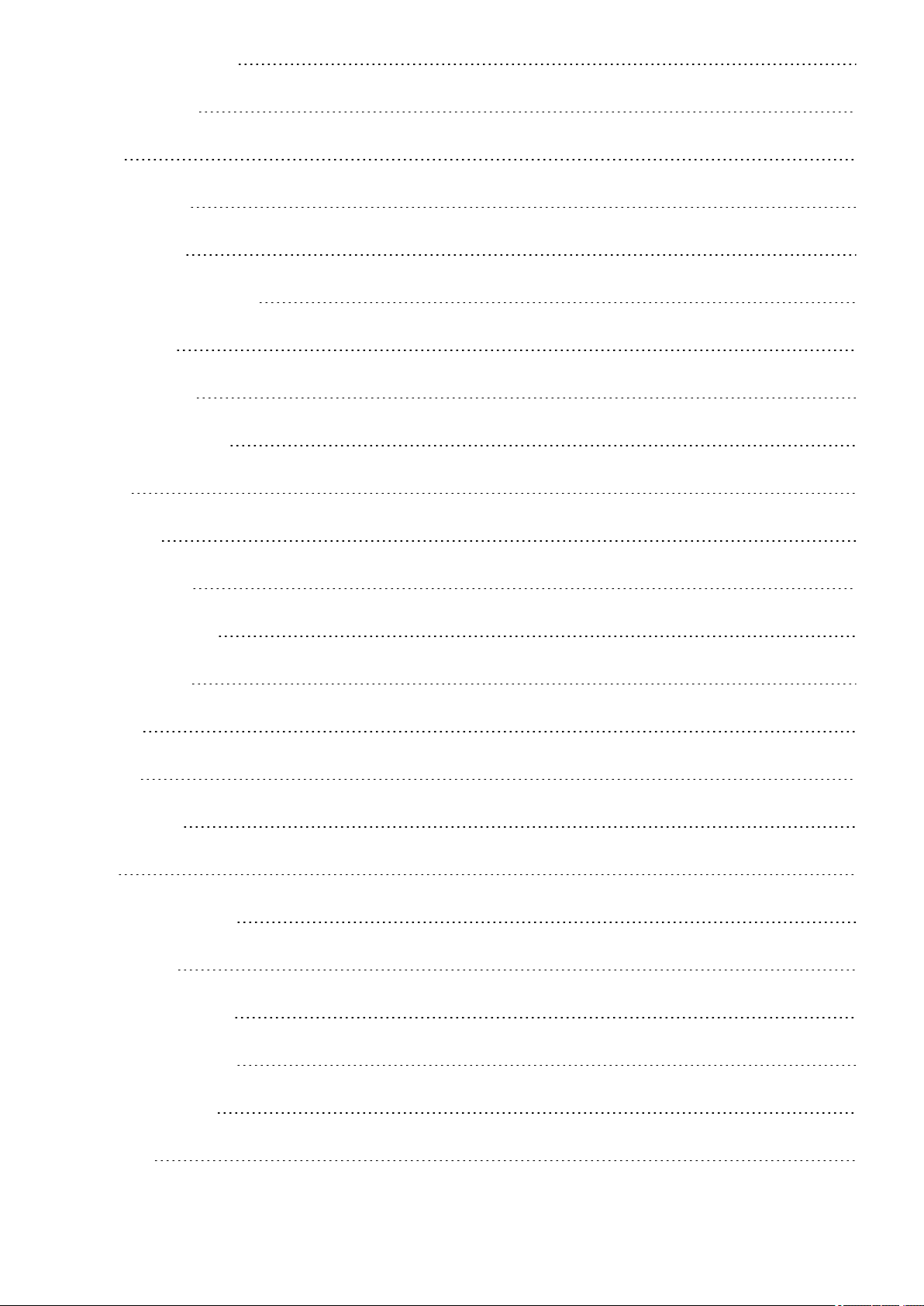
With phoneortablet 23
With computer 23
Settings 25
Generalsettings 25
Pairand sync 25
Continuous HR tracking 25
Flight mode 25
Do not disturb 25
Phone notifications 25
Units 26
Language 26
Inactivity alert 26
About your watch 26
Physical settings 26
Weight 26
Height 26
Date of birth 27
Sex 27
Training background 27
Activity goal 27
Preferred sleep time 28
Maximum heart rate 28
Resting heart rate 28
VO2max 28
3
Page 4
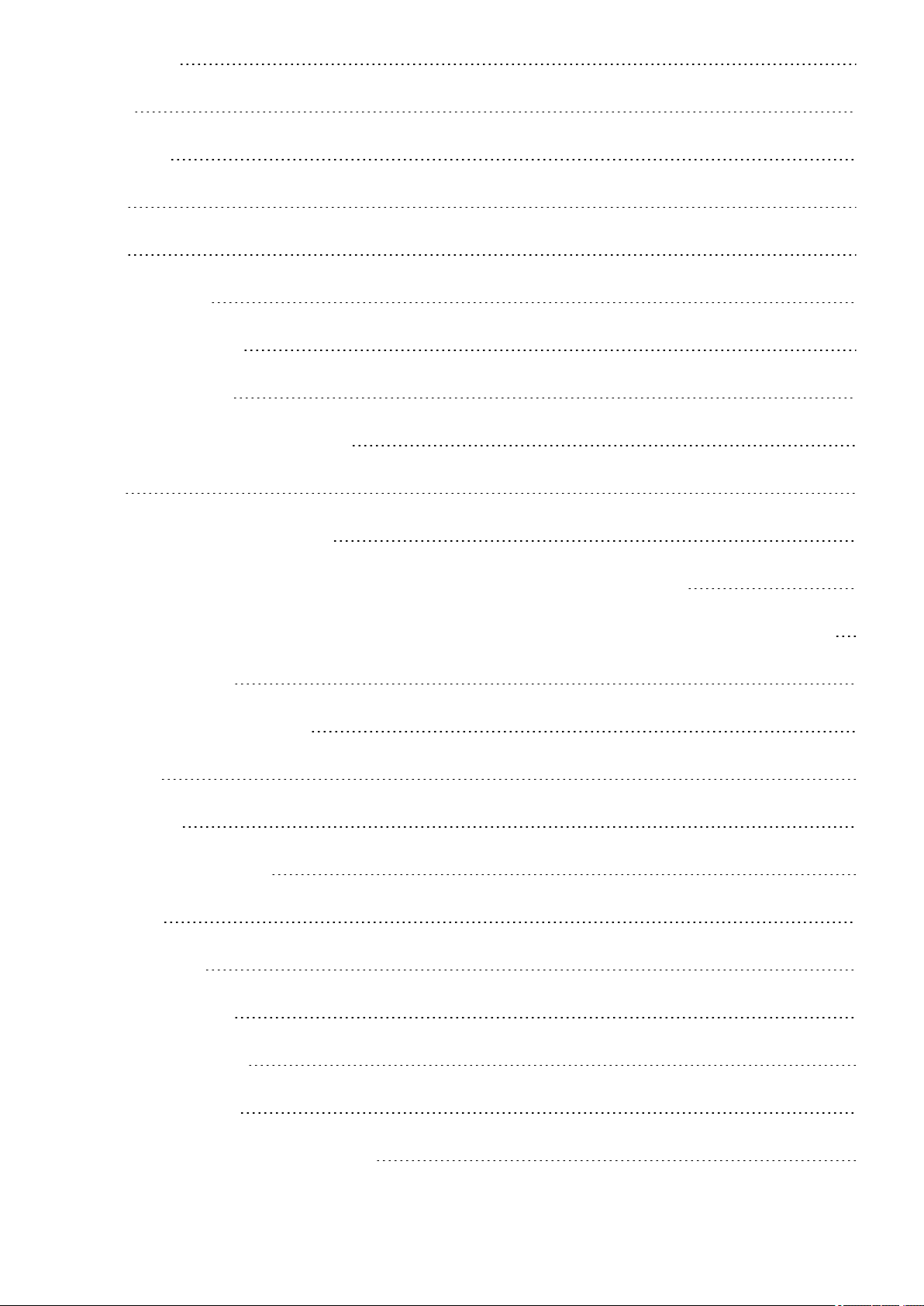
Watch settings 29
Alarm 29
Watch face 29
Time 29
Date 29
First day of week 30
Restarting and resetting 30
To restart the watch 30
To reset the watch to factory settings 30
Training 31
Wrist-based heart rate measurement 31
Wearing your watch when measuring heart rate from your wrist or tracking your sleep 31
Wearing your watch when not measuring heart rate fromyour wrist or trackingyour sleep/Nightly recharge 32
Start a training session 32
Start a planned training session 33
Quick menu 34
Duringtraining 35
Browsethe training views 35
Set timers 37
Interval Timer 37
Countdown Timer 38
Automatic lap settings 38
Training with a target 38
Change phaseduring aphased session 39
4
Page 5
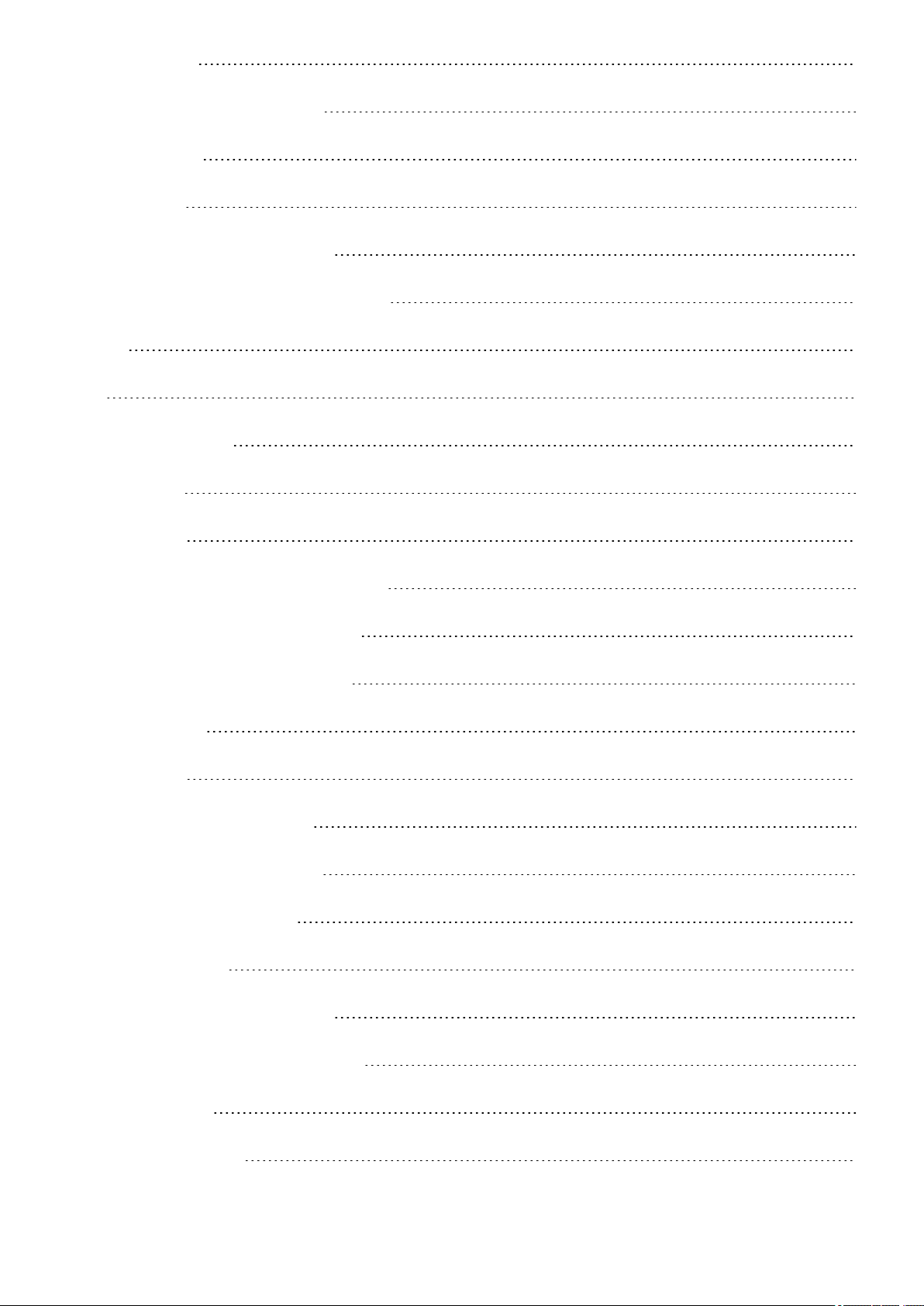
Notifications 39
Pausing/Stopping a training session 39
Training summary 39
After training 39
Training data in the Polar Flow App 42
Training data in the Polar Flow Web Service 42
Features 43
GPS 43
A-GPS expiry date 43
GPS features 43
Smart Coaching 43
Nightly Recharge™ recovery measurement 44
ANS charge details in the Flowapp 47
Sleep charge details in Polar Flow 48
For exercise 48
For sleep 48
For regulating energy levels 48
Sleep Plus Stages™ sleep tracking 49
FitSpark™ daily training guide 55
Duringtraining 57
Serene™ guided breathing exercise 58
Fitness Test with wrist-based heart rate 60
Before the test 61
Performing thetest 61
5
Page 6
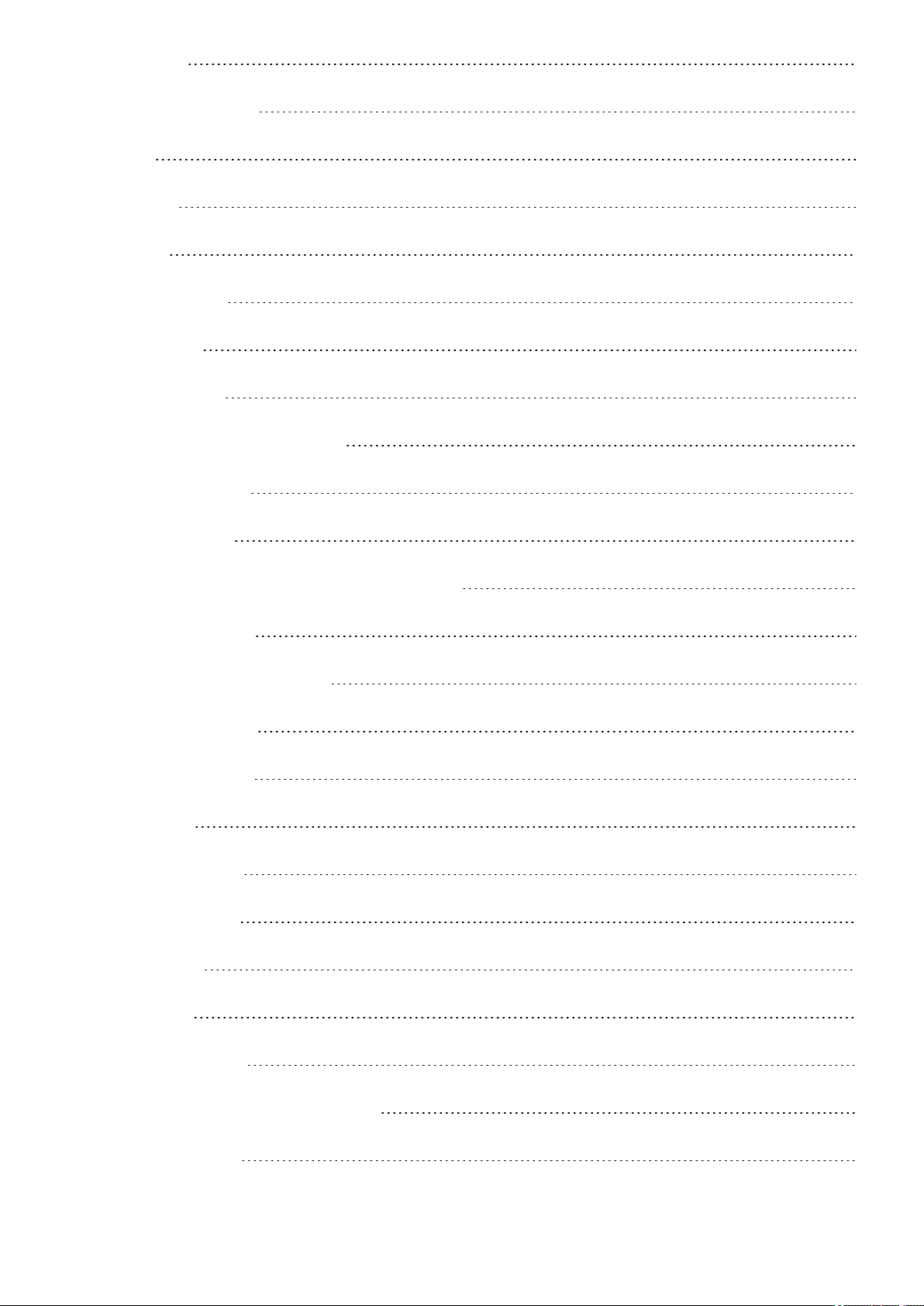
Test results 62
Fitness levelclasses 62
Men 62
Women 62
VO2max 63
Training Load Pro™ 63
Cardio load 63
Perceived load 63
Training load froma single session 64
Strain and Tolerance 64
Cardio load status 65
Long term analysis in the Flow app and web service 65
PolarRunning Program 67
Create a Polar Running Program 67
Start a running target 68
Followyour progress 68
Running Index 68
Short-term analysis 69
Long-term analysis 70
Training Benefit 71
Smart Calories 72
Continuous heart rate 72
Continuous heart rate on your watch 72
24/7 Activity tracking 74
6
Page 7
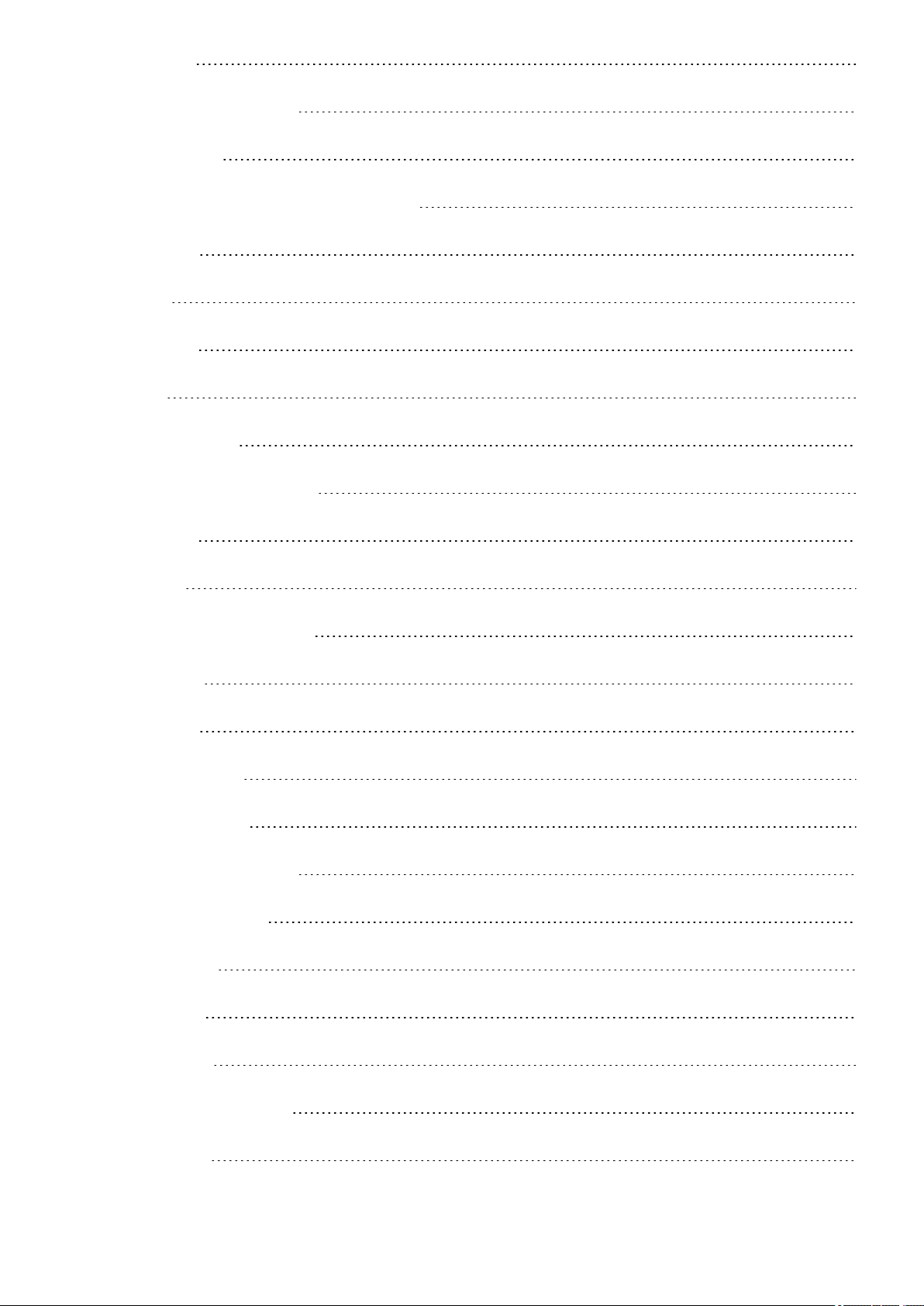
Activity Goal 74
Activity data on your watch 74
Inactivity alert 75
Activity data in the Flow App and web service 75
Activity Benefit 75
Sport Profiles 76
Heart Rate Zones 77
Speed Zones 79
Speed zones settings 79
Training target with speed zones 79
Duringtraining 79
After training 79
Speed and distance from thewrist 80
Swimming metrics 80
Pool swimming 80
Pool Length setting 81
Open waterswimming 81
Measuring heart rate in water 81
Start a swimming session 82
Duringyour Swim 82
After your Swim 82
Phone notifications 83
Set phone notificationson 83
Do not disturb 84
7
Page 8
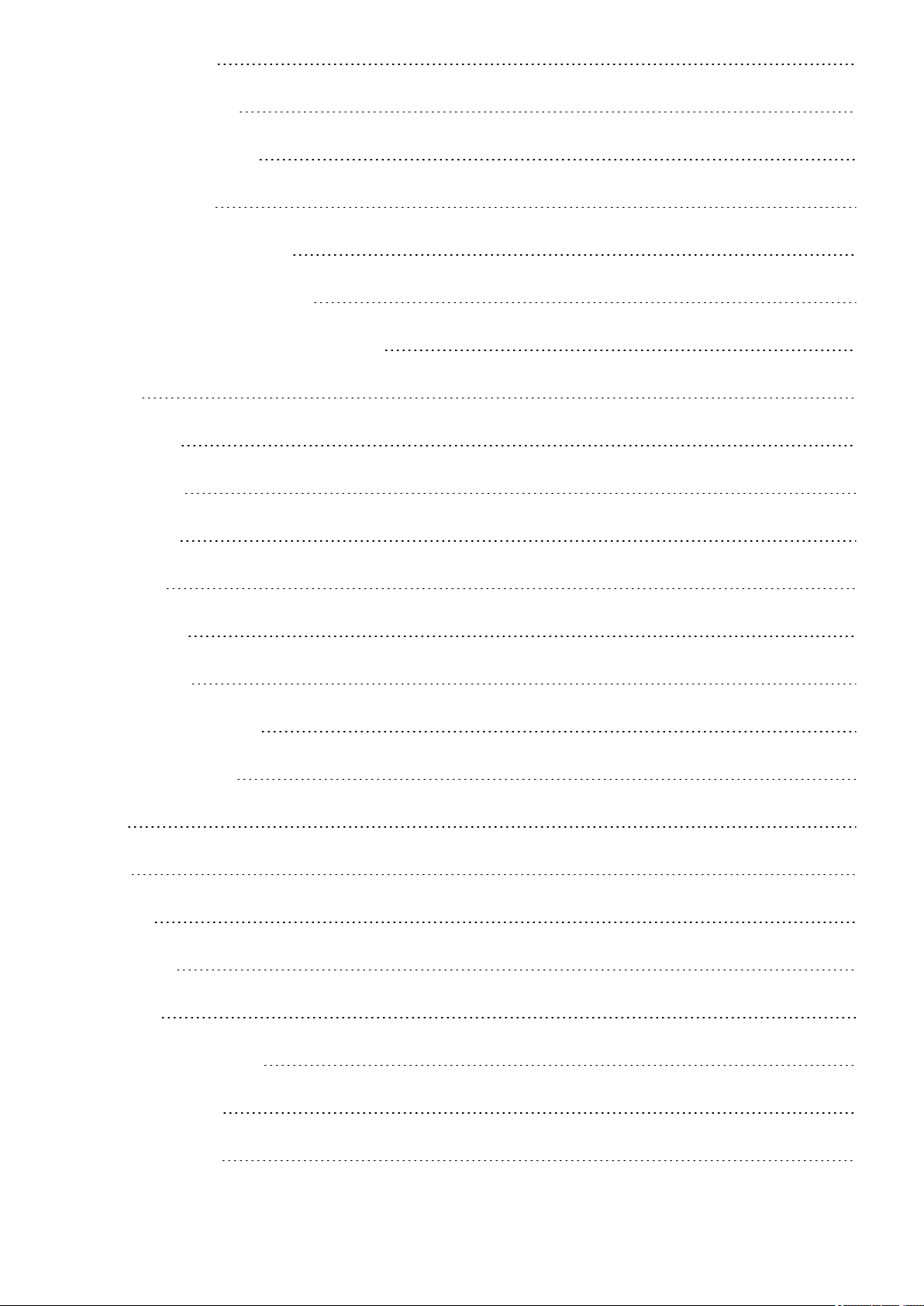
Viewnotifications 84
Changeable wristbands 84
Changing thewristband 84
Compatible sensors 85
PolarH10 Heart Rate Sensor 85
Pairingsensors with your watch 86
Paira heart rate sensorwith your watch 86
Polar Flow 87
PolarFlow App 87
Training data 87
Activity data 87
Sleep data 87
Sport profiles 87
Imagesharing 87
Start using the Flow app 88
PolarFlow Web Service 88
Feed 88
Diary 88
Progress 88
Community 89
Programs 89
Sport profiles in Polar Flow 89
Add a sport profile 90
Edit a sport profile 90
8
Page 9
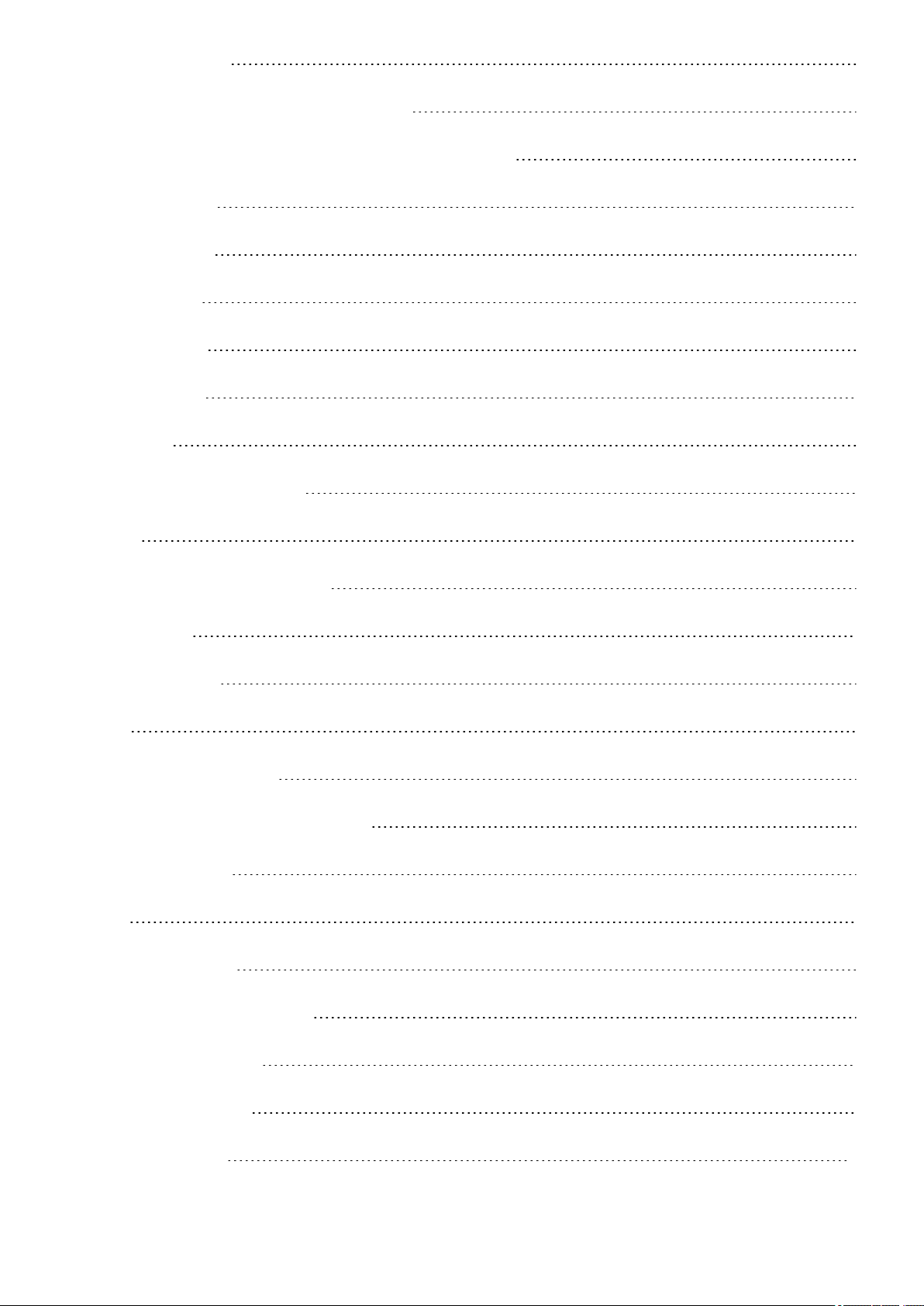
Planning your training 92
Create a training plan with the Season Planner 92
Create a training target in the Polar Flow app and web service 93
Duration target 93
Distance target 94
Calorie target 94
Interval target 94
Phased target 94
Favorites 95
Sync the targets to your watch 95
Favorites 95
Add a Training Target to Favorites: 95
Edit a Favorite 96
Remove afavorite 96
Syncing 96
Sync with Flow mobileApp 96
Sync with Flow web servicevia FlowSync 97
Important information 98
Battery 98
Charging the battery 98
Battery status and notifications 99
Battery status symbol 99
Battery notifications 99
Caringfor your watch 100
9
Page 10
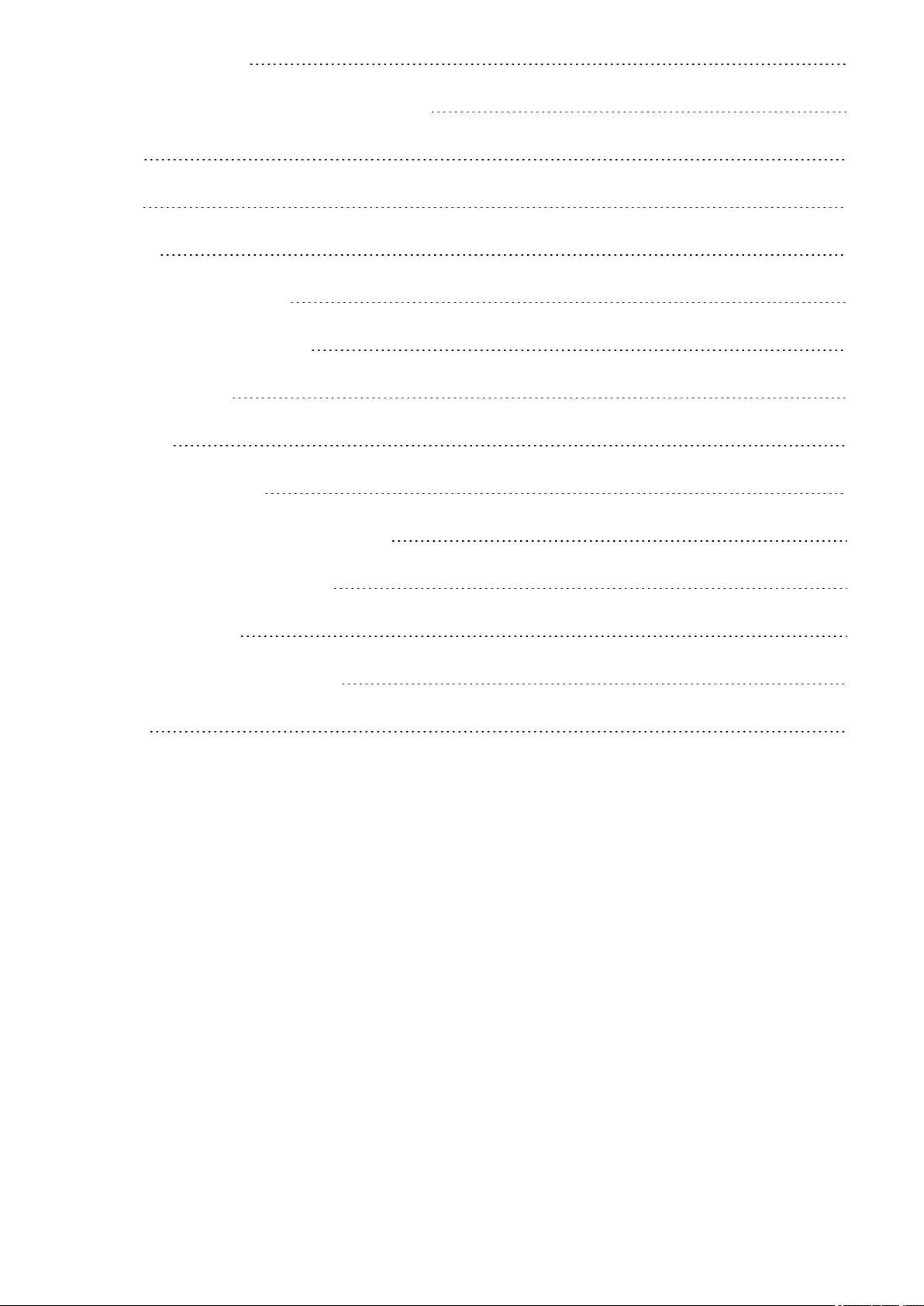
Keep yourwatch clean 100
Takegood care of the optical heart rate sensor 100
Storing 100
Service 100
Precautions 101
Interference During Training 101
Minimizing Risks When Training 101
Technicalspecification 102
PolarIgnite 102
PolarFlowSync Software 103
PolarFlow mobileapplication compatibility 104
Water resistanceof Polar products 104
Regulatory information 105
Limited InternationalPolar Guarantee 105
Disclaimer 106
10
Page 11
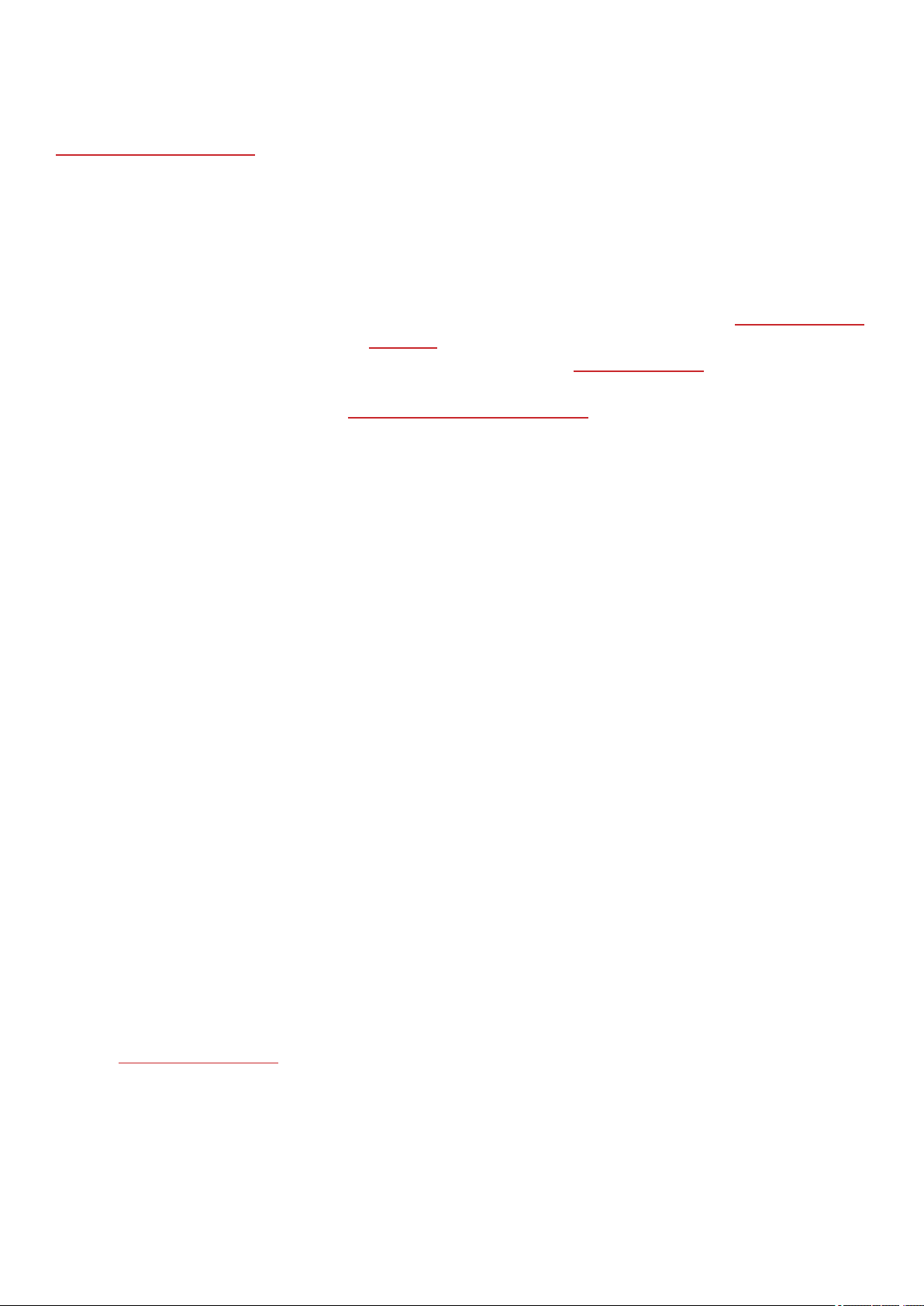
POLAR IGNITE USER MANUAL
This usermanualhelpsyou get started with your newwatch. To see video tutorials and FAQs, go to
support.polar.com/en/ignite.
INTRODUCTION
Congratulationson your new PolarIgnite!
PolarIgnite isa fitness watch that helps you become your true potential. It measures heart rate fromthe wrist with
Polar’s Precision Prime™ sensorfusion technology and tracks speed,distance and route with GPS. Nightly Recharge™
measuresyour recovery every night, and the FitSpark™ trainingguidegives you personalized workout guidance based
on your training history, fitness level and current recovery status. The newSleep Plus Stages™ sleep tracking monitors
your sleep stages (REM, light and deep sleep) and givesyou sleep feedback and a numerical sleep score. Polar Ignite
helps you relax and relieve stress with the Serene™ guided breathing exercise.
Nightly Recharge™ is an overnight recovery measurement that shows you how well you recover from thedemands
of your day. YourNightly Recharge status is based on two components: how you slept (sleep charge) and how well
your autonomic nervous system (ANS) calmed down during theearly hours of yoursleep (ANS charge). Both
components are formed by comparing your last night to your usual levels from the past 28 days. Your watch
automatically measuresboth sleep chargeand ANScharge duringthe night. Based on what we've measured fromyou,
you get personalized daily tips in Polar Flow app on exercise, and tipson sleep and regulating your energy levelson
those particularly rough days.
The FitSpark™ training guide offers daily on-demand workouts easily available on your watch. The workouts are
built to match your fitness level,training history and yourrecovery and readiness, based on your Nightly Recharge
status from the previous night. FitSpark suggests 2-4 different workout options for you every day: one that suits you
best and 1-3 otheroptions to choosefrom. You get a maximum of four suggestions perday and there are19
different workouts in total. Suggestions include workouts fromcardio, strength and supportive training categories.
Sleep Plus Stages automatically tracks the amount and quality of your sleep and shows you howlong you spent in
each sleep stage. It gathers your sleep timeand sleep quality components into oneeasily glanceable value, sleep
score. Sleep score tells you how well you slept compared to theindicatorsof agood night’ssleep based on thecurrent
sleep science. Comparing the components of thesleep score to your own usuallevel help you recognize which aspects
of your daily routine may affect yoursleep and may need adjusting.
Serene™ breathing exercise is a stress management tool that helps you to relax your body and calm down your
mind. It guides you towards slow diaphragmatic breathingthat hasproven health benefits. During the breathing
exercise your watch givesyou biofeedback on the harmony between yourbreathing and your heart's beat-to-beat
intervals. It tracksthe time you spend in the serenity zones – the timewhen slowbreathing has successfully driven
your heart in a beneficial synchrony with the rhythm of your breathing.
With the changeable wristbands, you can personalize your watch to match every situation and style.
11
Page 12
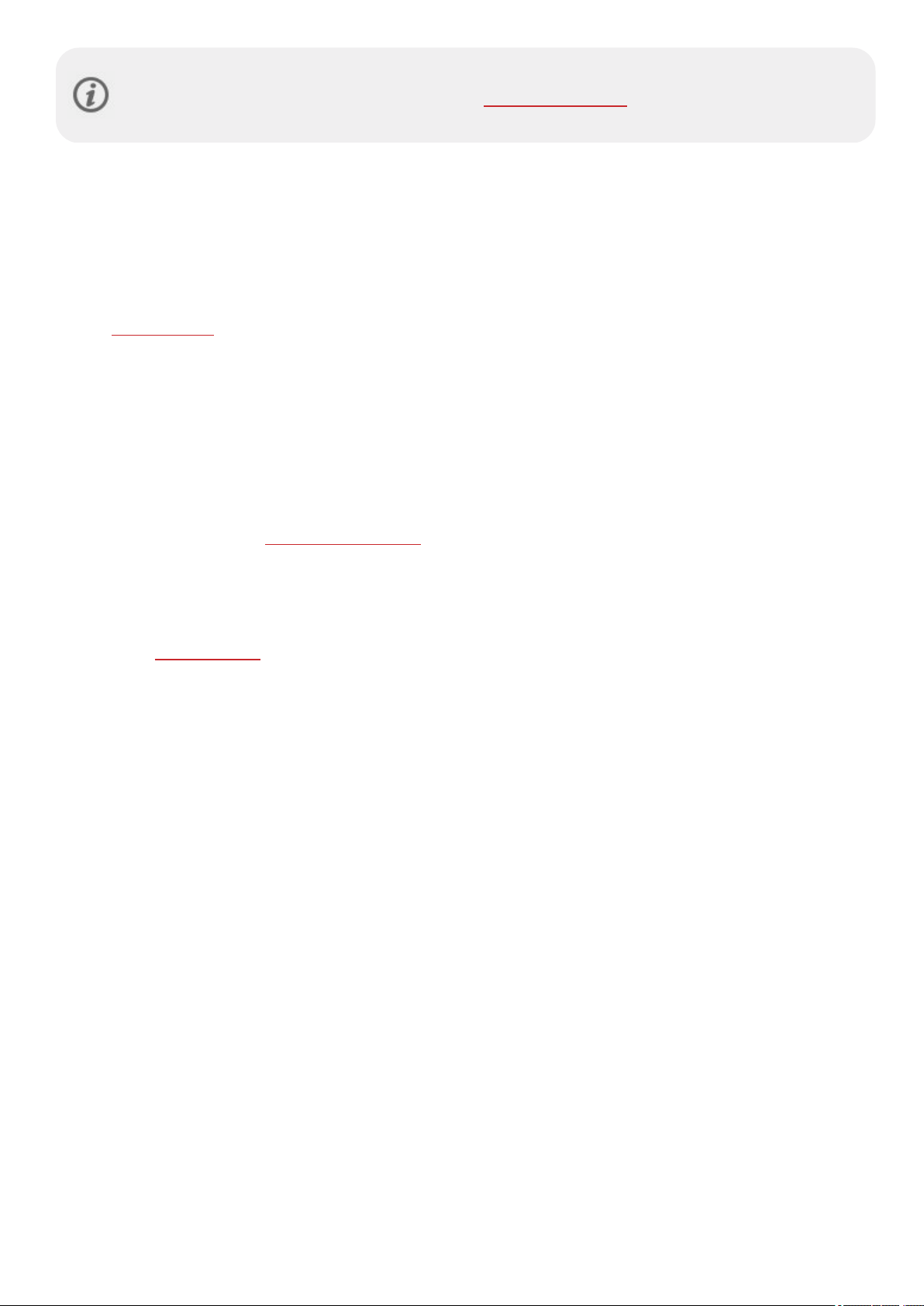
We are continuously developing our products for abetter userexperience. To keep yourwatch up to date
and get the best performance, always make sure to update the firmware whenevera new version is
available. The firmware updates enhance the functionality of your watch through improvements.
TAKE FULL ADVANTAGE OF YOUR POLAR IGNITE
Get connected to the Polarecosystem and get themost out of your watch.
POLAR FLOW APP
Get the Polar Flow app from the App Store®or Google PlayTM. Sync your watch with the Flowapp after training, and
get an instant overview and feedback on your training results and performance. In the Flow app you can also see how
active you’ve been during the day, how your body has recovered from training and stress duringthe night and how
well you have slept. Based on the Nightly Rechargeautomatic overnight measurement and other parameters wehave
measured from you, you get personalized tips in the Flow app on exercise, and tips on sleep and regulating your
energy levels on those particularly rough days.
POLAR FLOW WEB SERVICE
Sync your training data to thePolar Flowweb service with the FlowSync softwareon your computer or via the Flow
app. In the web service you can plan yourtraining, track yourachievements, get guidance and see a detailed analysis
of your training results, activity and sleep. Let all your friends know about your achievements, find fellowexercisers
and get motivation from your social training communities.
Find allthis at flow.polar.com
12
Page 13
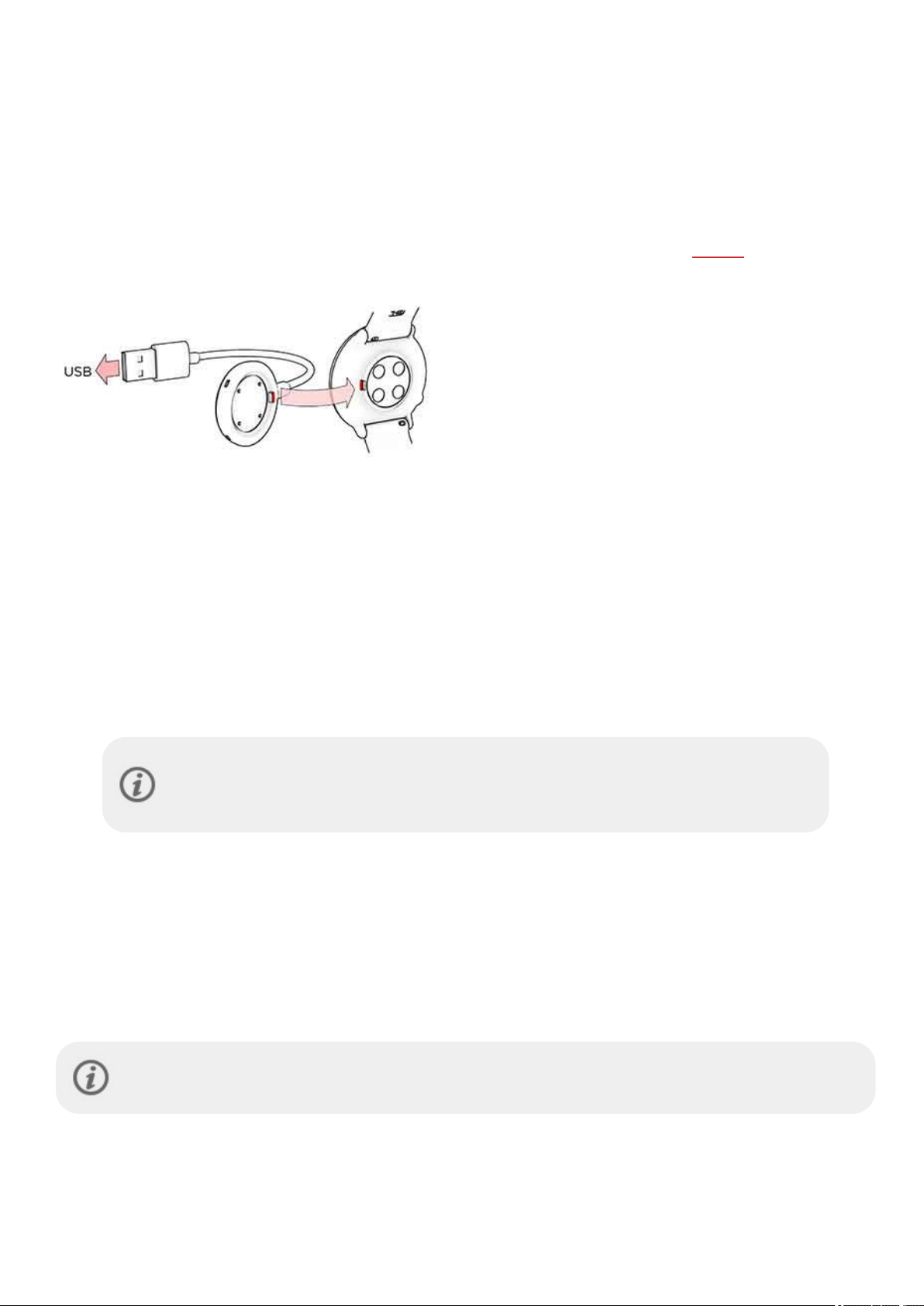
GET STARTED
SETTING UP YOUR WATCH
To wake up and charge your watch, plug it into a powered USB port or a USB charger with the custom cable that
came in the box. Thecable magnetically snaps into place,just makesureto align the ledge on the cable with the slot on
your watch (marked with red). Pleasenotethat it may takea while for thecharging animation to appear on the
display. We recommend that you charge the battery beforeyou start using your watch. See Battery for detailed
information on charging the battery.
To set up your watch, choose your language and preferred setup method. Thewatch gives you three options for
setup: Browseto the option most convenient for you by swiping the display up or down. Tap the display to confirm
your selection.
A. On your phone: Mobile setup is convenient if you don't have access to a computer with a USB port,
but it might takelonger. This method requires an internet connection.
B. On your computer: Wired computer setup is quicker and you can charge your watch at the same
time, but you need a computeravailable. Thismethod requiresan internet connection.
The A and B options are recommended. You can fill in all the physical details required for
accurate training data at once. You can also chooseyour language and get the latest
firmware for your watch.
C. On your watch: If you don't have a compatiblemobile device and can't get to acomputer with an
internet connection right away, you can start fromthe watch. Please note that when you do the
setup from the watch, your watch is not yet connected with Polar Flow. It’s important that you
do the setup later via option A or B to get the latest firmware updates to your Ignite. In Flow you
can also see a detailed analysis of your training, activity and sleep data.
OPTION A: SET UP WITH A PHONE AND POLAR FLOW APP
Pleasenote that you have to do the pairing in the Flow app and NOT in your phone’s Bluetooth
settings.
1. Keep yourwatch and phone close to each other during setup.
2. Make sure your phone is connected to theinternet and turn on Bluetooth.
13
Page 14
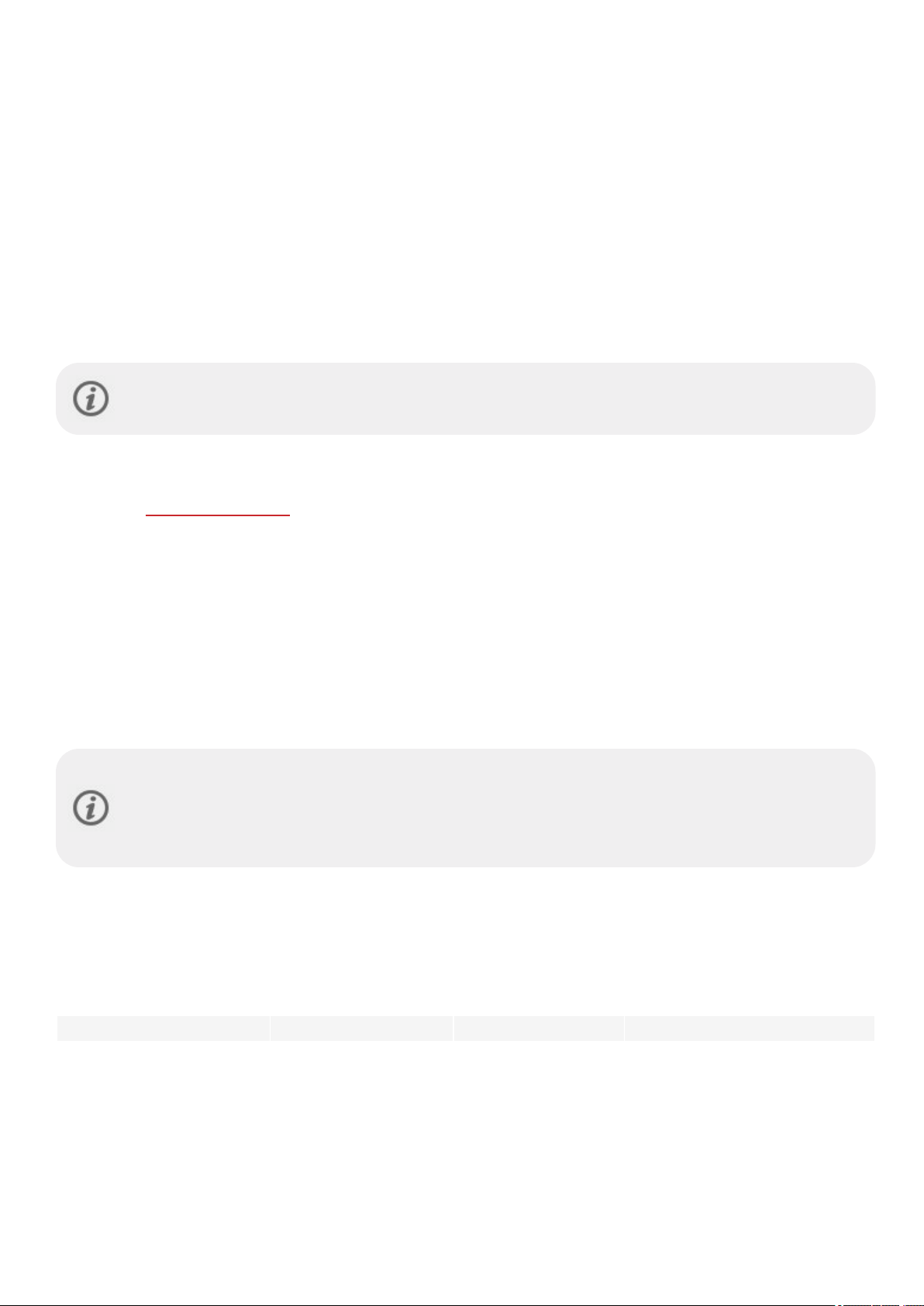
3. Download thePolar Flowapp from theApp Storeor GooglePlay on your phone.
4. Open the Flowapp on your phone.
5. The Flowapp recognizes yourwatch nearby and prompts you to start pairing it. Tap the Start button on the
Flow app.
6. When the Bluetooth Pairing Request confirmation messageappearson your phone, check that the code
shown on your phonematchesthe code shown on your watch.
7. Accept the Bluetooth pairing request onyour phone.
8. Confirm thepin code on your watch by tapping thedisplay.
9. Pairing done is displayed oncethe pairing is completed.
10. Sign in with your Polar account or create a new one. We’ll walk you throughthe sign-up and setup within the
app.
When you’re donewith thesettings, tap Save and sync and your settings are synced to your watch.
If you're prompted to update the firmware, please plug your watch into apowersource to ensure a
flawless update operation, and then accept the update.
OPTION B: SET UP WITH YOUR COMPUTER
1. Go to flow.polar.com/start and download and then install the Polar FlowSync data transfer software onto your
computer.
2. Sign in with yourPolar account or create anew one. Plug your watch into your computer's USB port with the
custom cablethat camein the box. We’llwalk you through the sign-up and setup within thePolar Flow web
service.
OPTION C: SET UP FROM THE WATCH
Adjust the valuesby swipingthe display and tap to confirmyour selection. If you want to return and change a setting
at any point, press BACK until you reach the setting you want to change.
Pleasenote that when you do the setup from the watch, yourwatch is not yet connected with PolarFlow.
Firmware updates for yourwatch are availableonly through Polar Flow. To makesureyou get to enjoy
your watch and the uniquePolar featuresat their best, it’simportant that you do the setup later in the
PolarFlow web service or with the Polar Flowmobile app by followingthe steps in option A or B.
BUTTON FUNCTIONS AND TOUCH DISPLAY
You watch has one button (BACK) that has different functionalities depending on the situation of use. Seethetable
below to find out what functionalities the button has in different modes.
Time view Menu Pre-training mode During training
Enterthe menu
Return to the previous
level
Return to time view
Pause training by pressing once.
Tap the display to continue.
Press and hold to start
pairing and syncing
Leave settings
unchanged
Illuminate the
display
14
To stop the session, press and
hold when paused.
Page 15
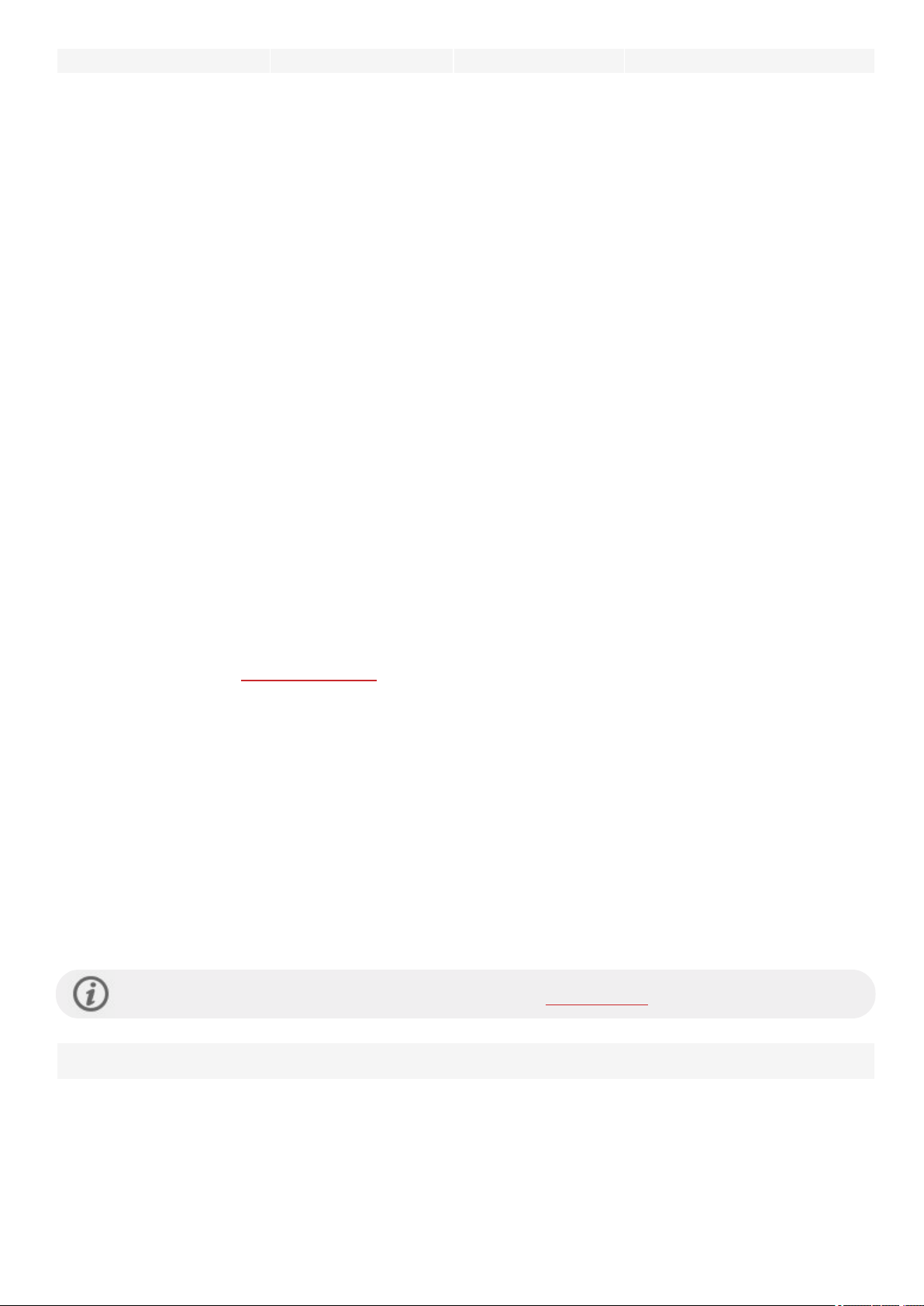
Time view Menu Pre-training mode During training
Illuminate the display Cancelselections
Illuminate the display
Illuminate the display
COLOR TOUCH DISPLAY
The color touch display lets you easily swipebetween watch faces, through lists and menus, as well aschoose items by
tapping thedisplay.
l Tap the display to confirm selectionsand choose items.
l Swipe up or down to scroll the menu.
l Swipe left or right during training to seedifferent training views.
l Swipe left or right in timeview to switch between the watch faces.
l Swipe down in time view to access the quick settings menu (screen lock, do not disturb, flight mode).
l Swipe up in time view to see notifications.
l Tap the display to see more detailed information.
To ensureproper function of the touch display wipeany dirt, sweat orwater off the display with a cloth. Thetouch
display won’t respond properly when trying to useit while wearinggloves.
VIEW NOTIFICATIONS
Viewthe notificationsby swipingup from the bottom of the display orby turning your wrist to look at thewatch
immediately after the watch vibrates. The red dot at thebottom of the display indicates you have new notifications.
For moreinformation, see Phonenotifications.
BACKLIGHT ACTIVATION GESTURE
The backlight is automatically switched on when you turn your wrist to look at the watch.
WATCH FACES
The Polar Ignite watch faces tell you alot more than just the time. You'll get the most timely and relevant information
right on the watch face, including your activity status, your heart rate, latest training sessions, Nightly recharge status
and FitSpark on-demand training suggestions. You can scroll through the watch faces by swiping left or right and open
a moredetailed view by tapping the watch face.
You can choosebetween an analogue and a digitaldisplay in Watch settings.
Time
15
Page 16
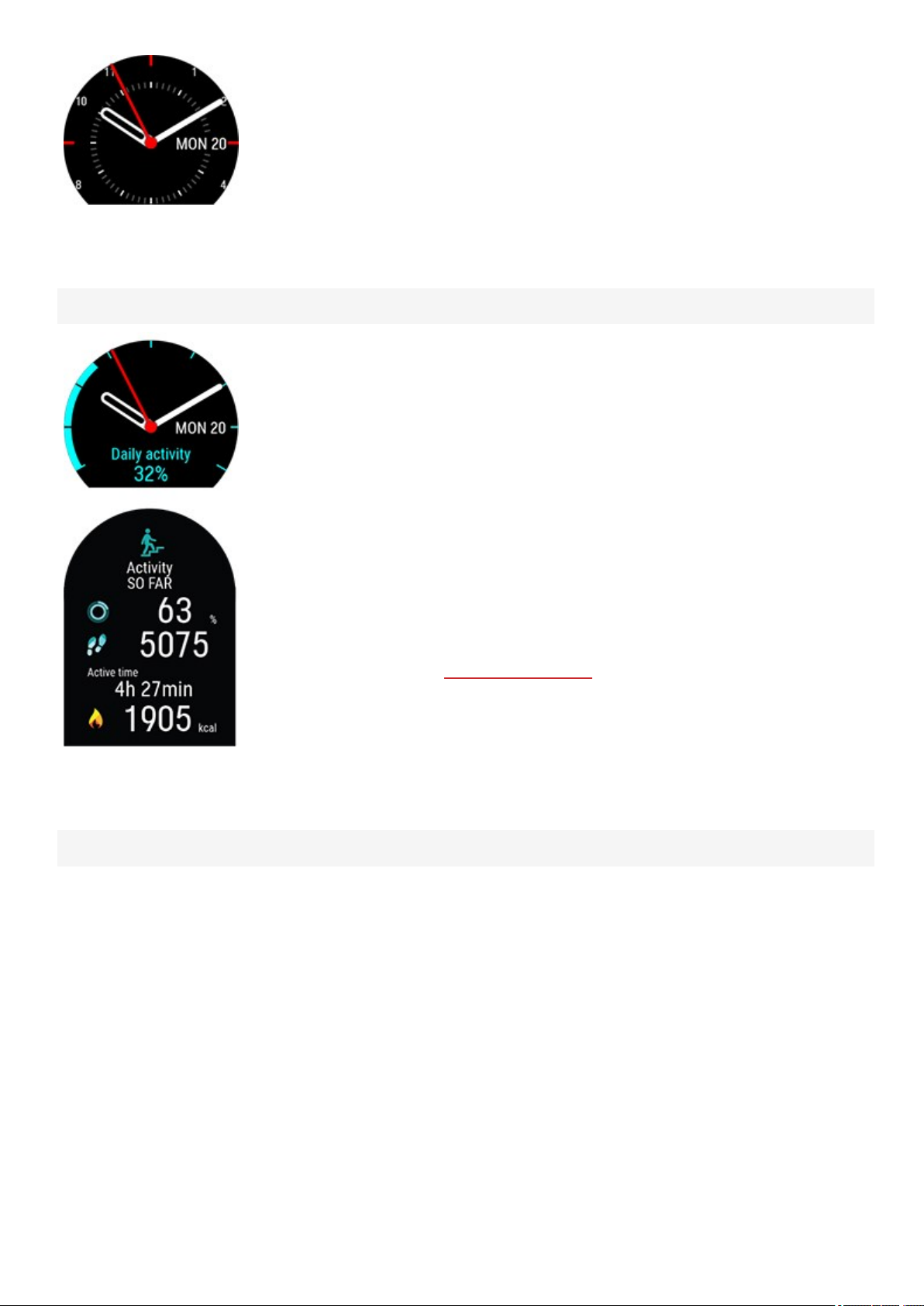
Activity
Basicwatch face with time and date.
The graph bar around the watch faceand the percentagebelow the time and date
show your progress towardsyour daily activity goal.
In addition, when opening the details, you can see thefollowing details of your day’s
accumulated activity:
l Steps you've taken so far. The amount and type of body movements are
registered and turned into an estimation of steps.
l Active timetells you the cumulative time of body movements that benefit your
health.
l Calories you've burned through training, activity and BMR (Basal metabolic rate:
the minimummetabolicactivity required to maintain life).
Heart rate
For moreinformation, see 24/7 Activity tracking.
16
Page 17
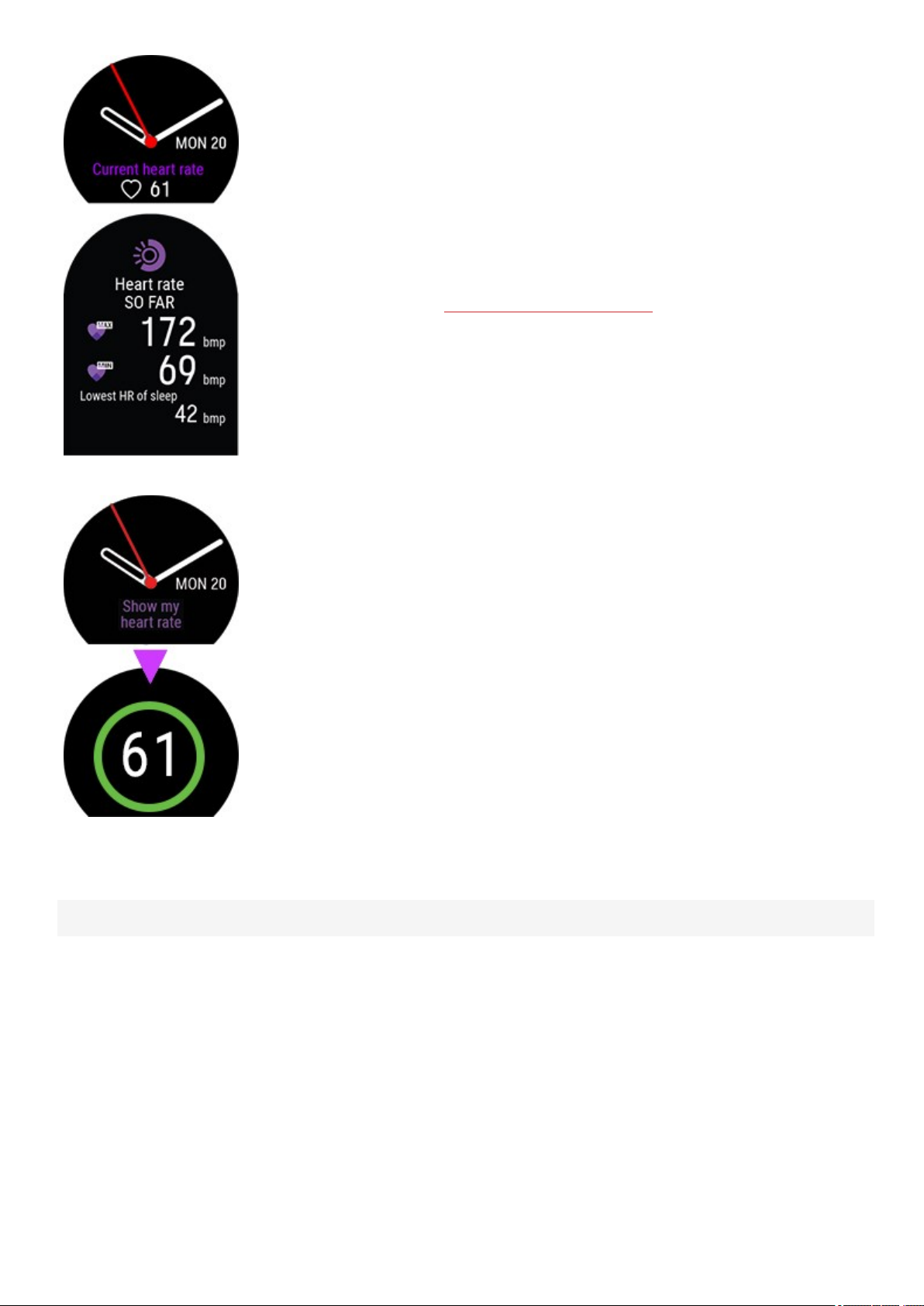
When usingthe Continuous heart rate featureyour watch continuously measures
your heart rate and displays it on the Heart rate watchface.
When usingthe Continuousheart rate feature, you can also follow what arethe
highest and lowest heart ratereadings of your day and you can check what your
lowest heart rate reading was during the previous night. You can turn the Continuous
heart rate feature on, off or to night-time only modeon your watch in Settings >
General settings > Continuous HR tracking.
For moreinformation, see Continuousheart rate feature.
If you're not using the Continuous heart rate feature, you can still quickly check your
current heart rate without startingatraining session. Just tighten your wristband,
choose this watch face and you'll see your current heart rate by tapping thedisplay.
Return to the Heart rate watch faceby pressing BACK.
Latest training sessions
17
Page 18
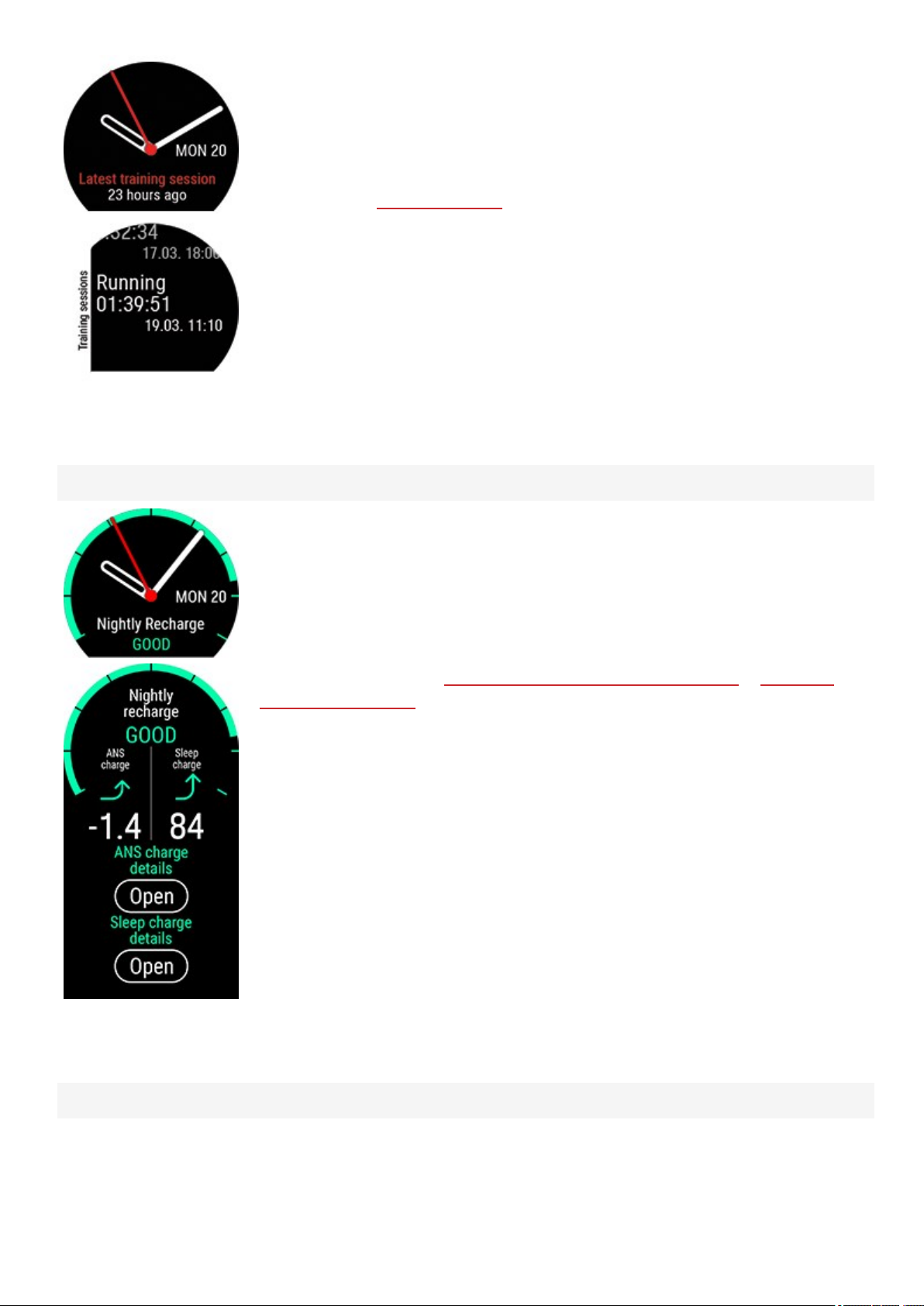
Seethe time passed since your latest training session and the sport of the session.
In addition, when opening the details, you can view the summaries of your training
sessions from the last 14 days. Browse to the training session you want to view by
swipingup/down, and then tap the display to open the summary. For more
information, see Training summary.
Nightly Recharge watch face
When you wakeup you can seeyour Nightly Recharge status. Nightly Recharge
status tells you how restorative your last night was. Nightly Rechargecombines
information on how well your autonomic nervous system(ANS) calmed down during
the early hours of your sleep (ANS charge) and howwell you slept (sleep charge).
Tap on ANS charge detailsorSleep chargedetails for more information.
For moreinformation, see Nightly Recharge™ recovery measurement orSleep Plus
Stages™ sleep tracking.
FitSpark watch face
18
Page 19
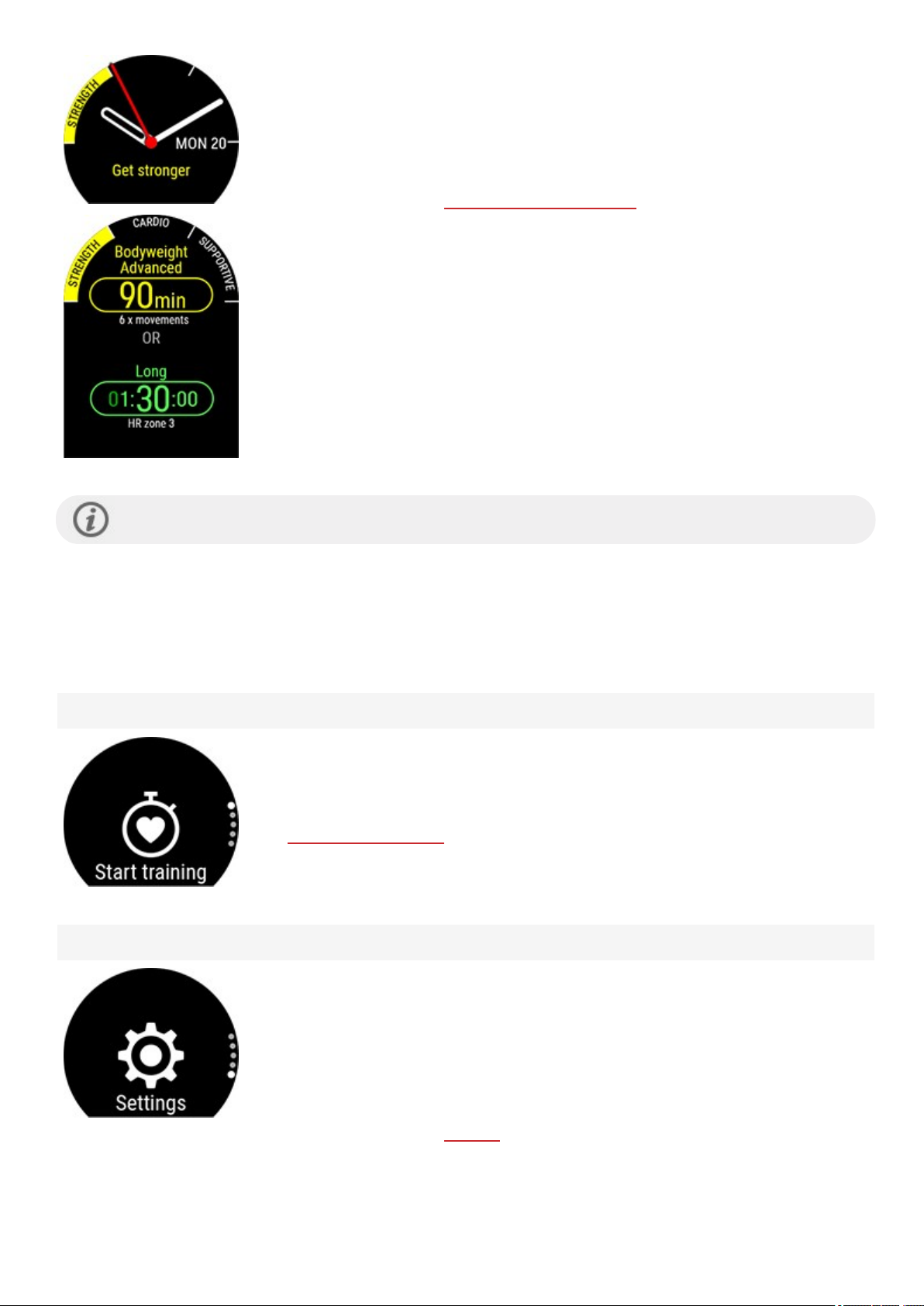
Yourwatch suggests themost suitable training targets for you based on your training
history, fitness level and current recovery status. Tap the watch faceto seeall the
suggested training targets. Tap oneof the suggested training targets to see detailed
information about the training target.
For moreinformation, see FitSpark daily training guide.
Note that the watch faces and their contents cannot be edited.
MENU
Enterthe menu by pressing BACK and browse through the menu by swiping up or down. Confirm selections by
tapping thedisplay, and return with the BACK button.
Start training
From here you can start your training sessions. Tap the display to enter the pretraining mode and browseto the sport profile you want to use.
SeeStart a trainingsession for detailed instructions.
Settings
You can edit thefollowing settings on yourwatch:
l Physical settings
l General settings
l Watch settings
For moreinformation, see Settings.
19
Page 20
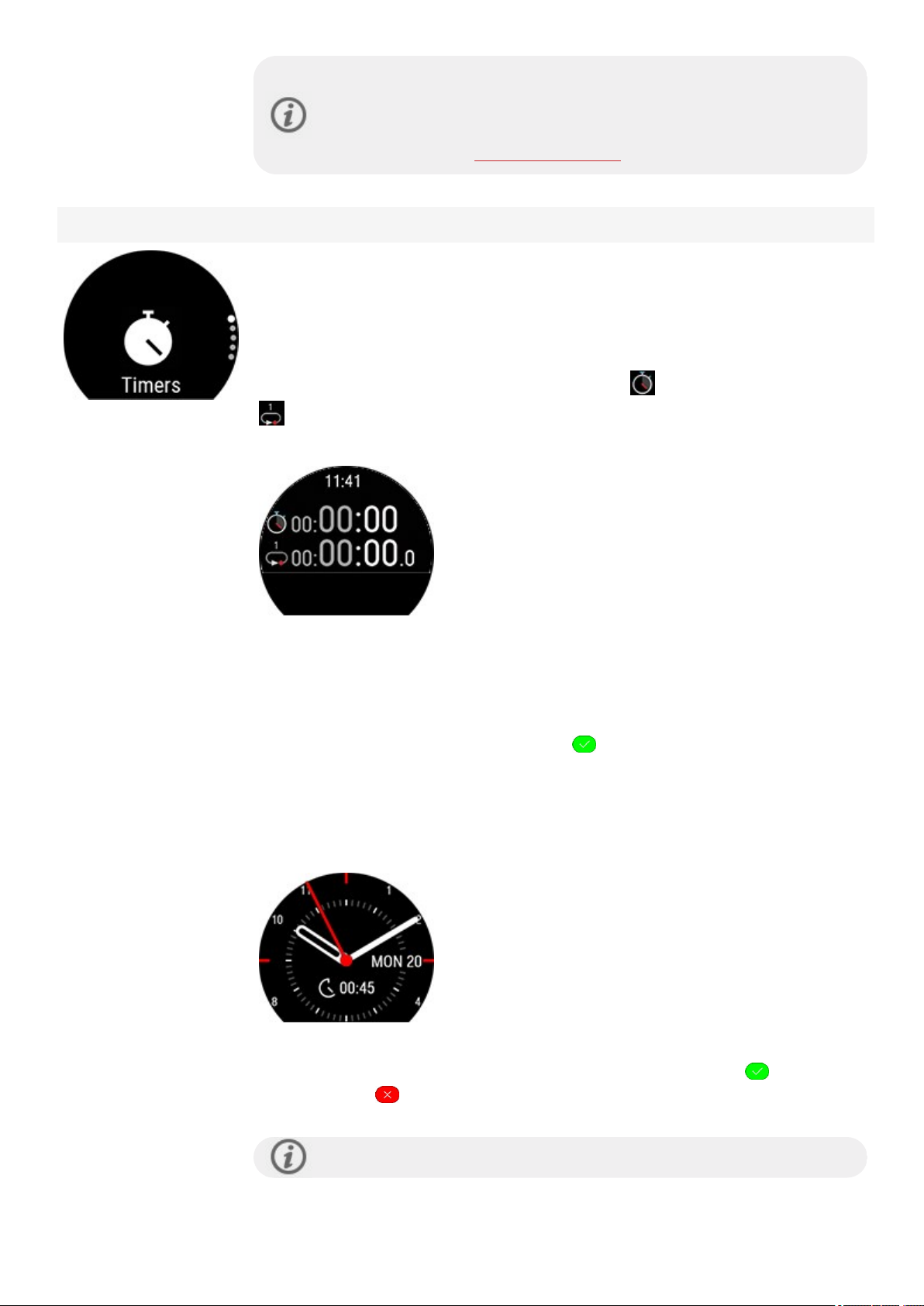
Timers
In addition to the settings availableon your watch, you can edit Sport
Profiles in the Polar Flow web service and app. Customize your watch with
your favorite sports and theinformation you want to follow during your
training sessions. See Sport Profiles in Flow for more information.
In Timers you'll find astopwatch and a countdown timer.
Stopwatch
To start the stopwatch, tap first Stopwatch and then . To add a lap, tap thelap icon
. To pause the stopwatch, press BACK.
Countdown Timer
You can set thecountdown timer to count down froma preset time. Tap on Set
Timer, and set thecountdown time, and tap to confirm. When completed, tap
Start to start the countdown timer.
The countdown timer is added to the basicwatch face.
At the end of thecountdown, the watch notifiesyou by vibrating. Tap to restart
the timer, or tap to cancel and return to the time view.
Duringtraining you can useinterval timerand countdown timer. Add the
20
Page 21
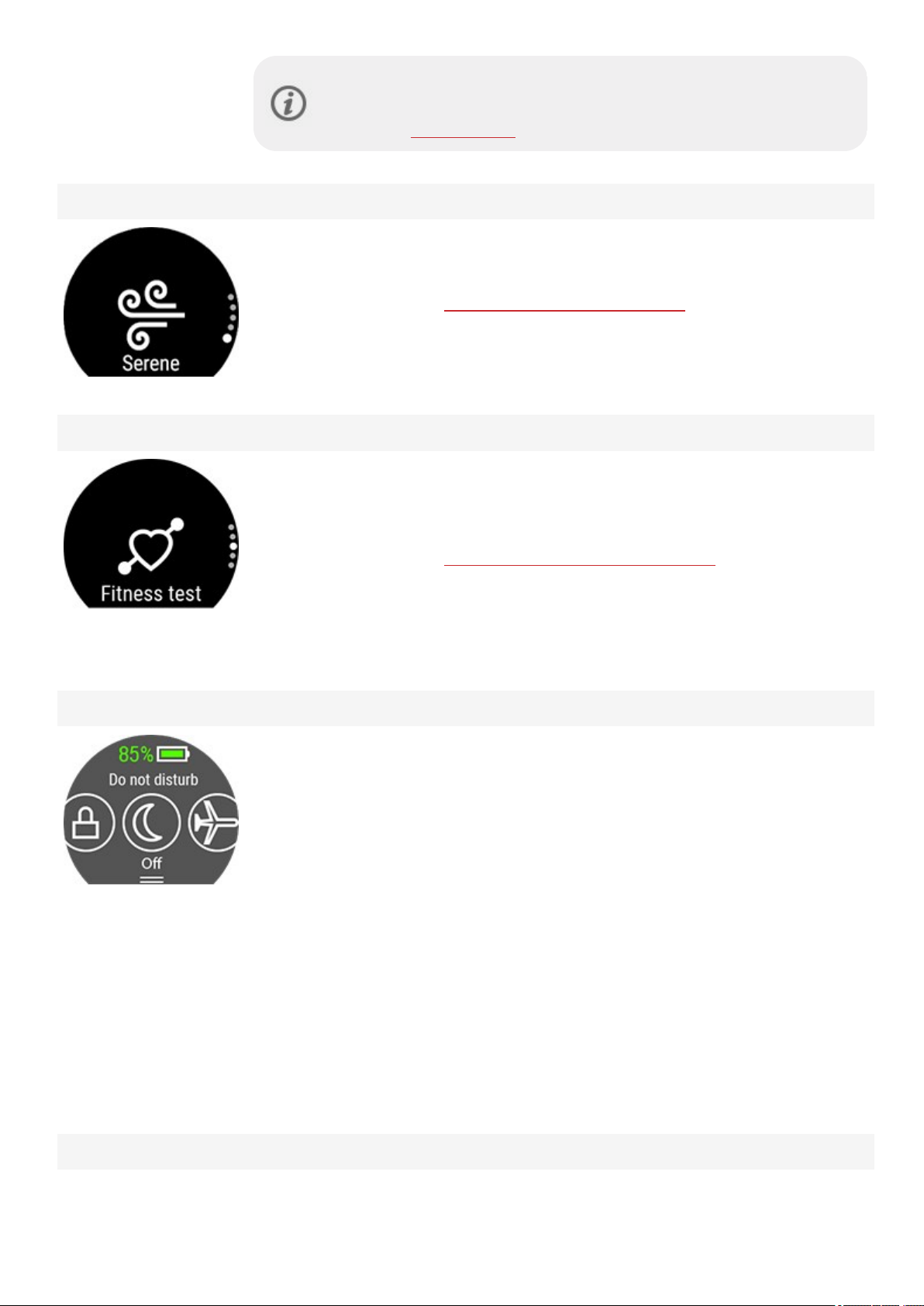
Serene guided breathing exercise
First, tap Serene and then tap Start exercise to start the breathing exercise.
For moreinformation, see Serene™ guided breathing exercise.
Fitness Test
To perform the fitness test, first tap Fitness Test, and then tap Relax and start the
test.
timer viewsto training views in the sport profile settings in Flow and sync
the settings to your watch. For moreinformation on using timers during
training, seeDuring training.
QUICK SETTINGS
Quick settings menu
For moreinformation, see Fitness Test with wrist-based heart rate.
Swipe down from the top of the screen to pull down the Quick settings menu. Swipe
left or right to browseand tap to choose screen lock, do not disturb feature or flight
mode:
l Screen lock: Tap the screen lock icon to switch screen lock on. Pressthe BACK
button for 2 seconds to unlock the screen.
l Do not disturb: Tap the do not disturb icon to switch it on and tap again to
switch it off. When do not disturb is switched on, you will not get any notifications
or call alerts. Also, the backlight activation gesture isdisabled.
l Flight mode: Tap the flight mode icon to switch it on and tap again to switch it
off. Flight modecuts off all wireless communication fromyour watch. You can still
use it, but you can't sync your data with the Polar Flowmobile app or useit with
any wirelessaccessories.
During training
Battery status icon shows how much chargeis left in the battery.
21
Page 22
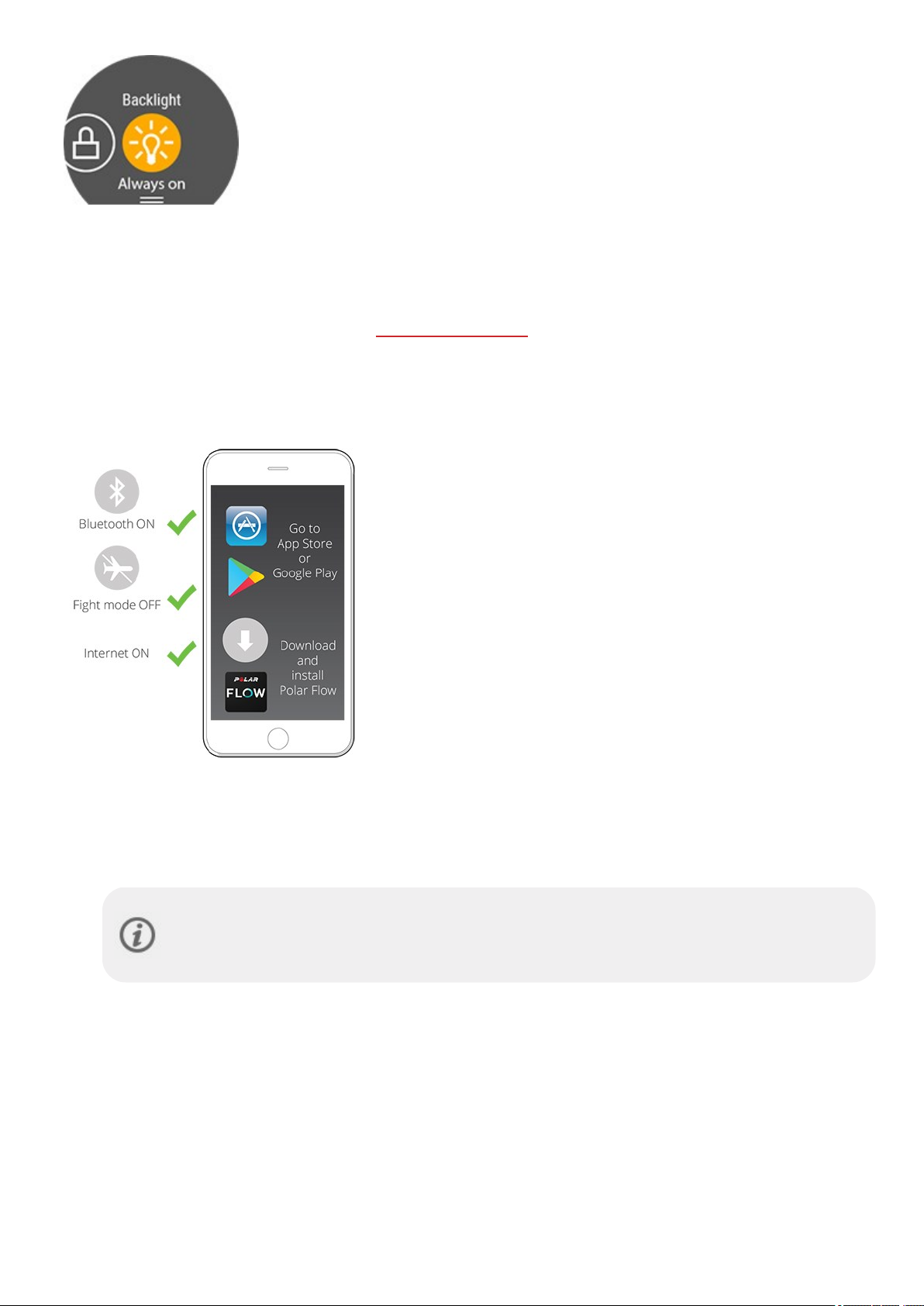
l Backlight : Tap the Backlight icon to choose Always on or Automatic. With
always on selected thewatch display will be illuminated throughout your training
session. Thebacklight setting will default back to automatic after you finish your
training session. Please note that thealways on selection will drain your battery
much faster than the default setting.
l Screen lock: Tap the screen lock icon to switch screen lock on. Pressthe BACK
button for 2 seconds to unlock the screen.
PAIRING A PHONE WITH YOUR WATCH
Before you can pair aphone with yourwatch, you need to setup your watch in thePolar Flowweb service or with the
PolarFlow mobileapp as described in chapter Setting up your watch. If you did thesetup for your watch with a phone,
your watch has already been paired. If you did the setup with a computer and would like to useyour watch with Polar
Flow app, please pair your watch and phoneas follows:
BEFORE PAIRING A PHONE:
l download Flow app from the App Store or GooglePlay
l makesureyourphone hasBluetooth turned on, and airplane
mode/flight mode is not turned on.
l Android users:make surelocation is enabled for the Polar Flow
app in the phone's application settings.
TO PAIR A PHONE:
1. On your phone, open the Flow app and sign in with your Polar account, which you have created when setting
up yourwatch.
Android users: If you have severalFlow app compatible Polar devices in use, make sure you have
chosen Polar Ignite as the active device in the Flow app. Thisway the Flowapp knowsto connect to
your watch. In the Flow app, go to Devices and choosePolar Ignite.
2. On your watch, press and hold BACK in time mode OR go to Settings > General settings > Pair and sync >
Pair and sync phone and tap the display.
3. Open Flow app and bring your watch close to phone is displayed on your watch.
4. When the Bluetooth Pairing Request confirmation messageappearson your phone, check that the code
shown on your phonematchesthe code shown on your watch.
5. Accept the Bluetooth pairing request onyour phone.
6. Confirm thepin code on your watch.
7. Pairing done is displayed oncethe pairing is completed.
22
Page 23
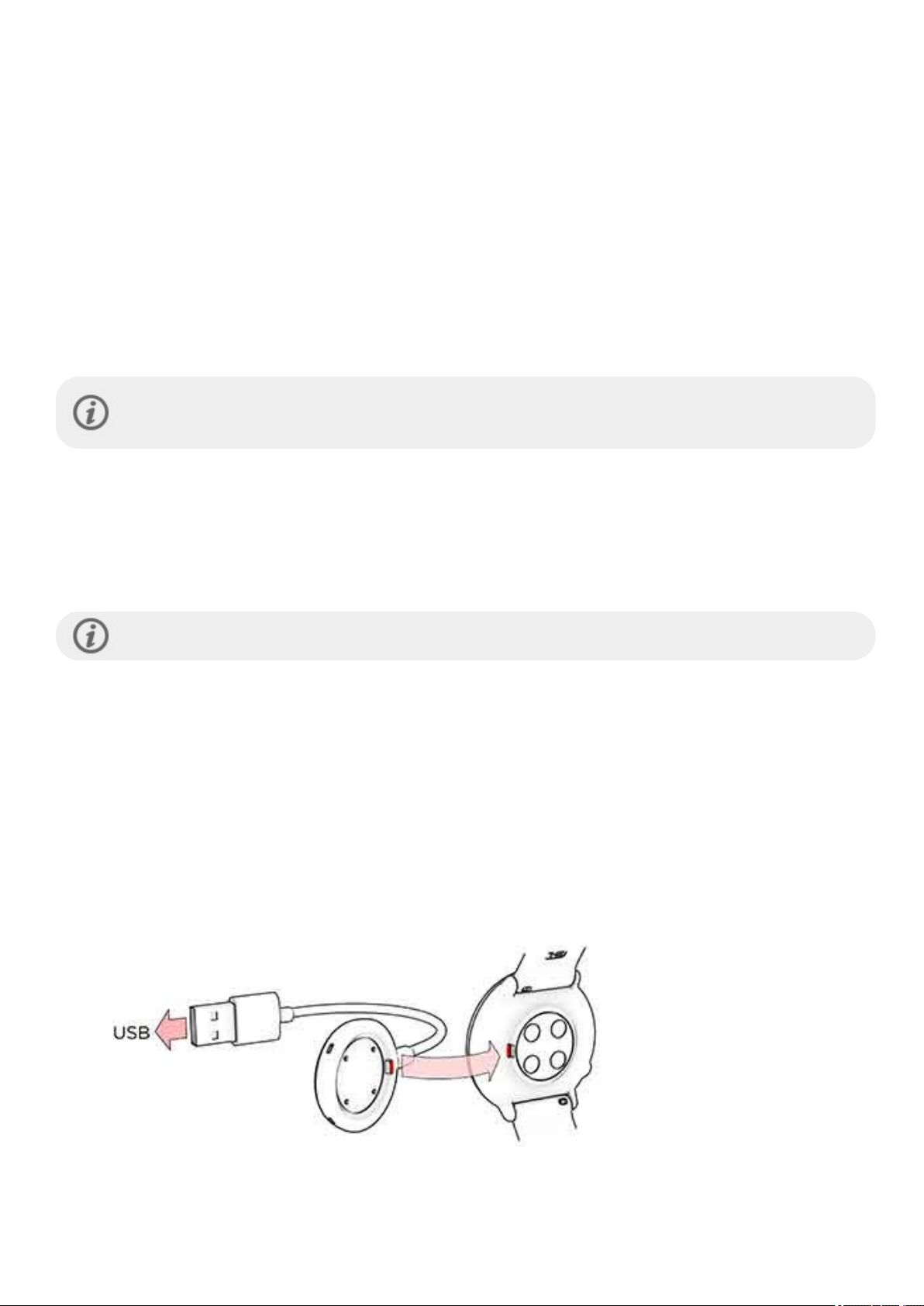
DELETE A PAIRING
To delete a pairing with a phone:
1. Go to Settings > General settings > Pair and sync > Paired devices and tap the display.
2. Choose the device you want to remove by tapping its name on thedisplay.
3. Remove pairing? is displayed. Confirm by tappingthe display.
4. Pairing removed is displayed when you aredone.
UPDATING THE FIRMWARE
To keep your watch up to date and to get thebest performance, always makesureto update the firmware whenever a
new version is available. Firmware updates are performed to improve the functionality of your watch.
You won't loseany data due to the firmware update. Beforethe update begins, the data from your watch
is synced to the Flow web service.
WITH PHONE OR TABLET
You can update the firmware with your phoneif you're usingthe Polar Flow mobile app to sync your training and
activity data. The app will let you know if there's an update available and willguideyou through it. We recommend
that you plug the watch into a power source beforestartingthe update to ensure a flawless update operation.
The wireless firmware update may take up to 20 minutes, depending on your connection.
WITH COMPUTER
Whenevera newfirmwareversion is available, FlowSync will notify you when you connect the watch to your
computer. The firmware updates are downloaded via FlowSync.
To update the firmware:
1. Plug your watch into your computerwith the custom cable that camein thebox. Make sure that thecable
snaps into place. Align theledge on thecable with the slot on yourwatch (marked with red).
23
Page 24
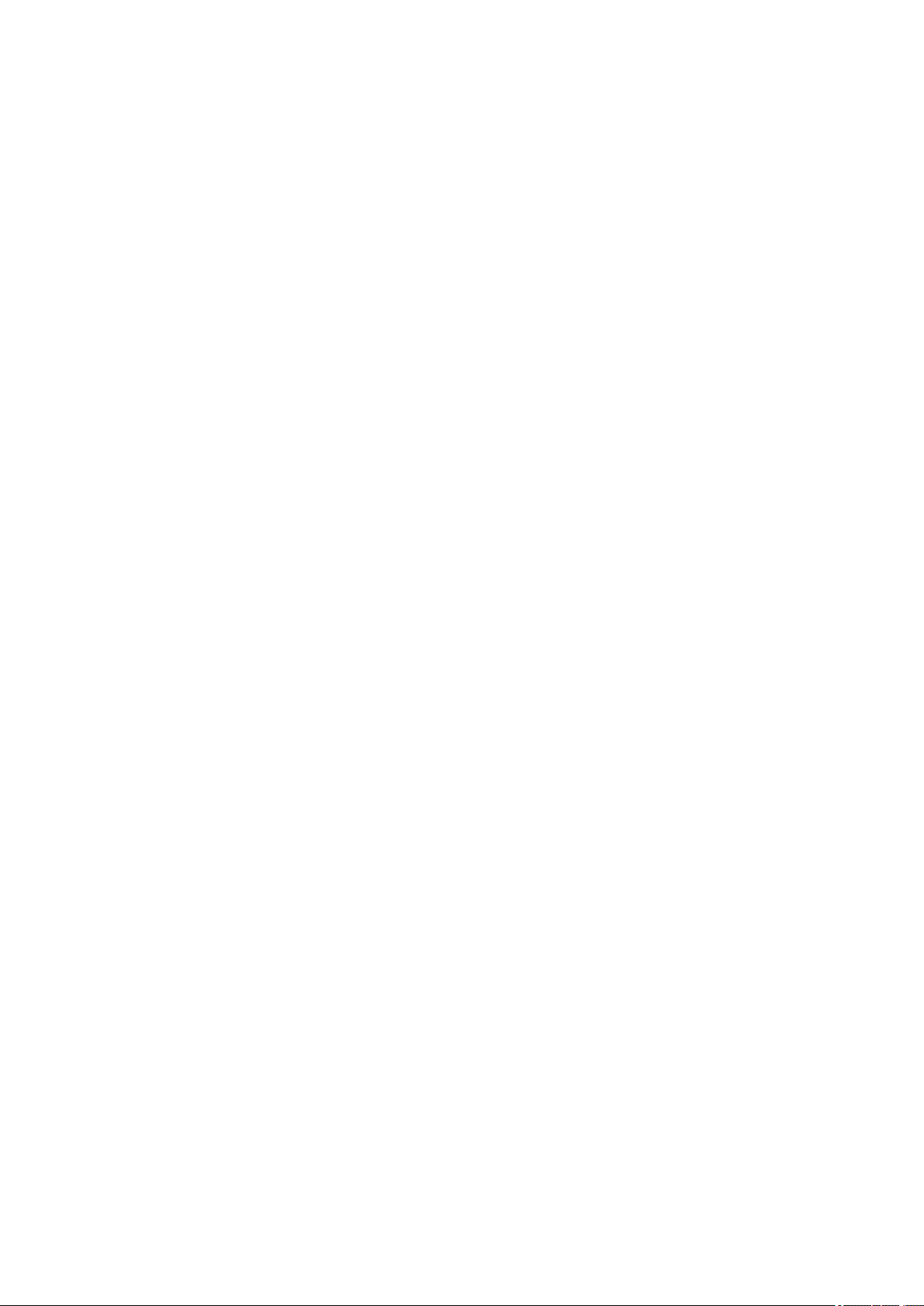
2. FlowSync starts syncing your data.
3. After syncing, you areasked to update the firmware.
4. Choose Yes. The New firmware is installed (this may takeup to 10 minutes), and the watch restarts. Please wait
until the firmware update has been finalized before you detach the watch from your computer.
24
Page 25
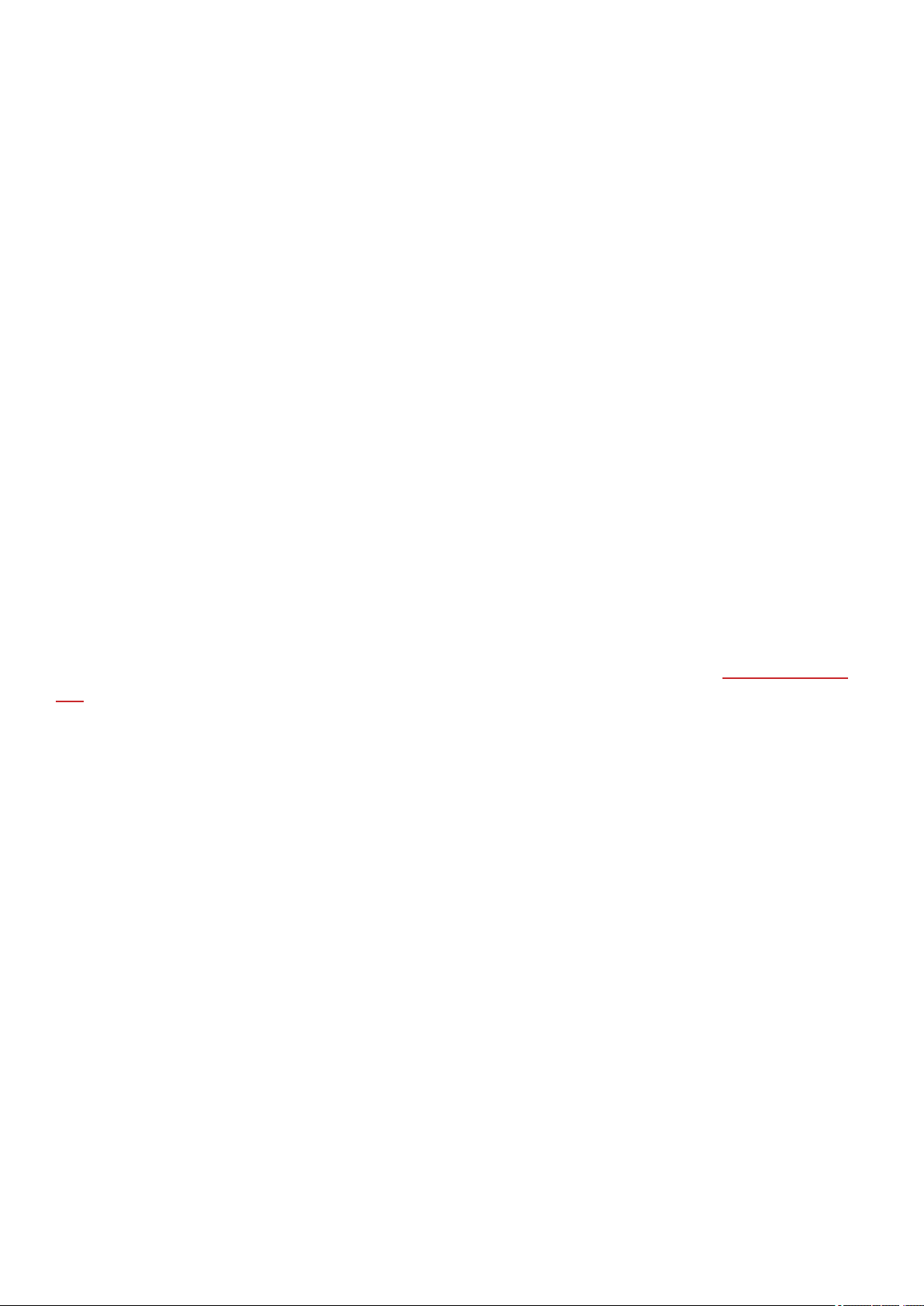
SETTINGS
GENERAL SETTINGS
To view and edit yourgeneral settings, go to Settings > General settings.
In General settings you'll find:
l Pair and sync
l Continuous HR tracking
l Flight mode
l Do not disturb
l Phone notifications
l Units
l Language
l Inactivity alert
l About your watch
PAIR AND SYNC
l Pair and sync phone/Pair sensor or other device: Pairsensors or phones with your watch. Sync data with
the Flow app.
l Paired devices: View all the devices you have paired with yourwatch. These can include heart rate sensors and
phones.
CONTINUOUS HR TRACKING
Turn the ContinuousHeart Rate feature On, Off or Night-time only. For moreinformation, see Continuousheart
rate.
FLIGHT MODE
Choose On or Off.
Flight modecuts off all wireless communication from yourwatch. You can still useit, but you can't sync your data with
the PolarFlow mobile app or use it with any wireless accessories.
DO NOT DISTURB
Turn the Do not disturb featureOn, Off or On ( - ). Set the period when do not disturb is on. Choosewhen it Starts
at and Ends at. When it is set on, you will not get any notifications orcallalerts. Also, the backlight activation gesture
is disabled.
PHONE NOTIFICATIONS
Set phone notificationsOff or On, when not training. Note that you will not receive any notifications during training
sessions.
25
Page 26
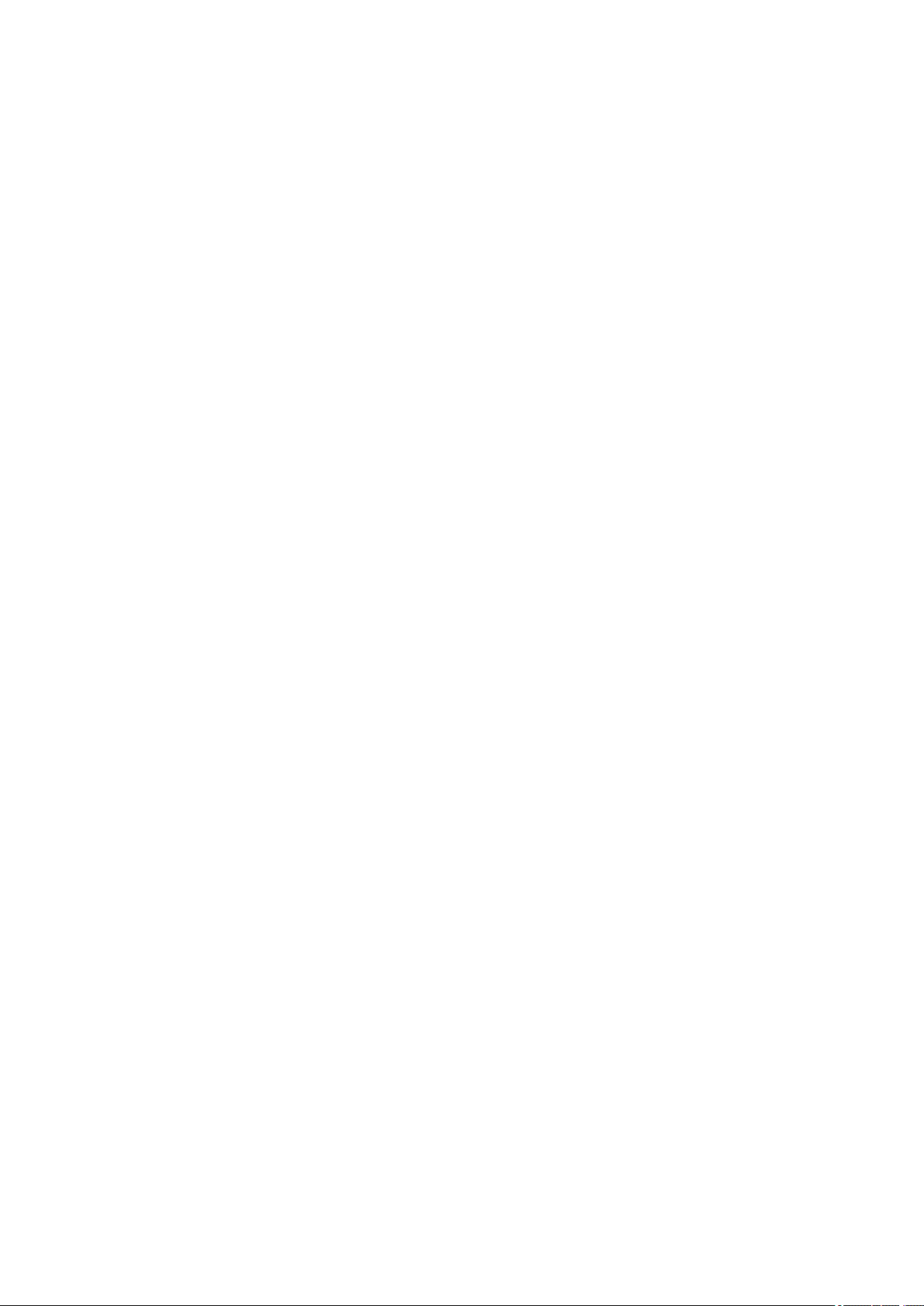
UNITS
Choose metric (kg, cm) or imperial (lb, ft). Set theunits used to measure weight, height, distance and speed.
LANGUAGE
You can choosethe languageyou want to use on your watch. Yourwatch supports the following languages: Bahasa
Indonesia, Čeština, Dansk, Deutsch, English, Español, Français, Italiano, Nederlands, Norsk, Polski, Português,
Русский, Suomi, Svenska, 简体 中文 , 日 本語 and Türkçe.
INACTIVITY ALERT
Set the inactivity alert On or Off.
ABOUT YOUR WATCH
Check thedevice ID of your watch, as well as the firmware version, HW model,A-GPS expiry date and the Polar Ignitespecific regulatory labels.
Restart your watch: If you experience problems with your watch, you can try restarting it. Restarting thewatch will
not delete any of the settings or your personal data from the watch. Tap thedisplay to restart and tap again to
confirmthe restart. You can also restart your watch by pressing and holding the BACKbutton for 10 seconds.
PHYSICAL SETTINGS
To view and edit yourphysical settings, go to Settings > Physical settings. It is important that you are precise with
the physical settings,especially when settingyour weight, height, date of birth and sex, as they have an impact on the
accuracy of themeasuring values, such asthe heart rate zone limits and calorieexpenditure.
In Physical settings you'll find:
l Weight
l Height
l Date of birth
l Sex
l Training background
l Activity goal
l Preferred sleep time
l Maximum heart rate
l Resting heart rate
l VO
2max
WEIGHT
Set your weight in kilograms (kg) orpounds (lbs).
HEIGHT
Set your height in centimeters (metric) or in feet and inches (imperial).
26
Page 27
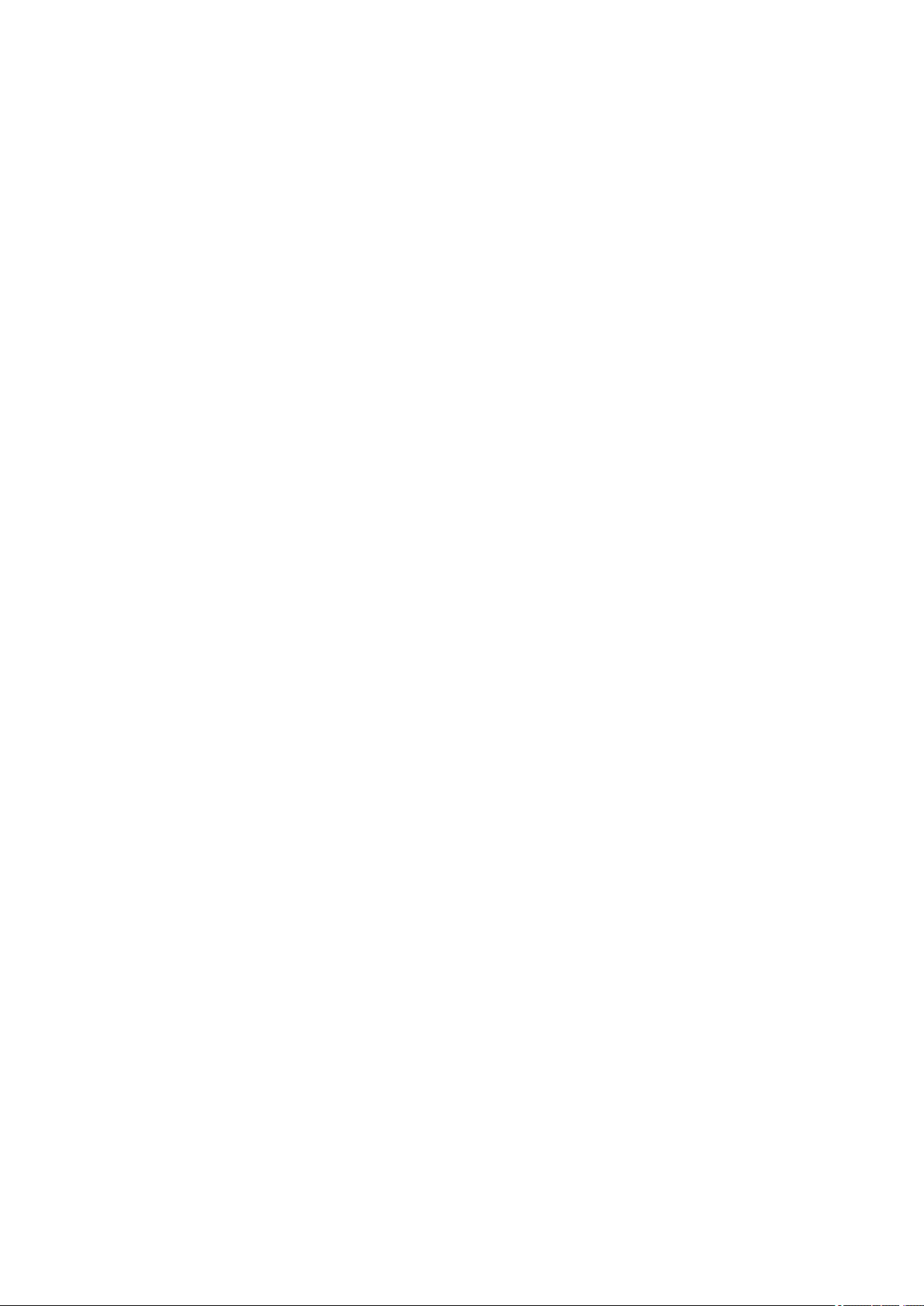
DATE OF BIRTH
Set your birthday. Theorderin which the date settings are dependson which time and date format you have chosen
(24h: day - month -year/12h: month - day - year).
SEX
Select Male or Female.
TRAINING BACKGROUND
Training background is an assessment of your long-termphysical activity level. Select the alternative that best
describes theoverall amount and intensity of your physicalactivity during the past three months.
l Occasional (0-1h/week): You do not participate regularly in programmed recreational sport or heavy physical
activity, e.g. you walk only for pleasure or exercisehard enough to cause heavy breathing or perspiration only
occasionally.
l Regular (1-3h/week): You participate regularly in recreational sports, e.g. you run 5-10 km or3-6 miles per
week orspend 1-3 hoursper week in comparable physical activity, or your work requiresmodest physical
activity.
l Frequent (3-5h/week): You participate at least 3 times a week in heavy physical exercise, e.g. you run 20-50
km/12-31 miles perweek or spend 3-5 hours perweek in comparable physical activity.
l Heavy (5-8h/week): You participate in heavy physical exercise at least 5 times a week, and you may sometimes
take part in mass sports events.
l Semi-pro (8-12h/week): You participate in heavy physical exercisealmost daily, and you exercise to improve
performance for competitive purposes.
l Pro (>12h/week): You arean endurance athlete. You participate in heavy physical exercise to improve your
performance for competitive purposes.
ACTIVITY GOAL
Daily activity goal is agood way to find out how active you really are in your everyday life. Chooseyour typical
activity levelfrom three options and see how active you need to be to reach yourdaily activity goal.
The time you need to complete your daily activity goal depends on the level you have chosen and the intensity of your
activities. Ageand gender also affect the intensity you need to reach your daily activity goal.
Level 1
If your day includes only a little sports and a lot of sitting, commuting by car or public transport and so on, we
recommend you pick this activity level.
Level 2
If you spend most of your day on your feet, perhaps due to the type of work you do or your daily chores,thisis the
right activity level for you.
Level 3
27
Page 28
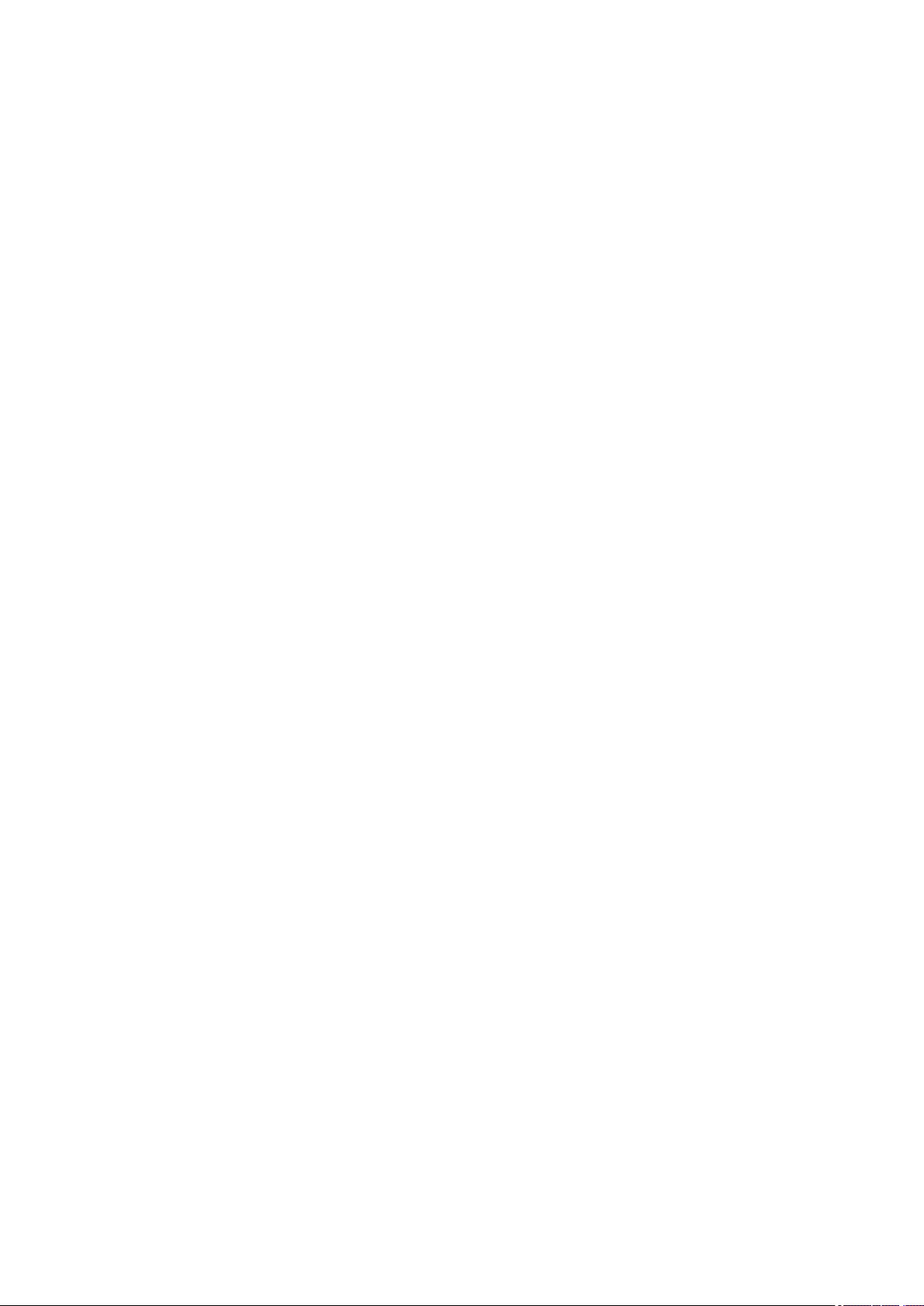
If your work is physically demanding, you’reinto sports or otherwise tend to be on the move and active, this is the
activity levelfor you.
PREFERRED SLEEP TIME
Set Your preferred sleep timeto definehowlong you aim to sleep every night. By default, it is set to the average
recommendation for yourage group (eight hours for adults from 18 to 64 years). If you feelthat eight hours of sleep
is too much or too little for you, we recommend you adjust your preferred sleep time to meet your individualneeds.
By doing this, you’ll get accurate feedback on how much sleep you got in comparison to your preferred sleep time.
MAXIMUM HEART RATE
Set your maximum heart rate, if you know your current maximum heart rate value. Your age-predicted maximum
heart rate value (220-age) is displayed as adefault setting when you set this value for the first time.
HR
maximumphysical exertion.The most accurate method for determiningyour individual HR
maximal exercise stresstest in alaboratory. HR
is used to estimate energy expenditure. HR
max
is the highest numberof heartbeats per minute during
max
is to perform a
max
is also crucial when determining training intensity. It is individual
max
and depends on age and hereditary factors.
RESTING HEART RATE
Yourresting heart rate isthe lowest numberof heartbeats perminute (bpm) when fully relaxed and without
distractions. Your age, fitnesslevel, genetics, health status and sex affect the resting heart rate. A typical value for an
adult is 55–75 bpm, but your resting heart rate can be significantly lower than that, for example, if you’revery fit.
It’s best to measure your restingheart rate in the morning after a good night’s sleep, right after you wakeup. It’s OK to
go to the bathroom first if it helpsyou to relax. Don’t do any strenuous training leading up to themeasurement and
makesure you’refully recovered fromany activity. You should do the measurement more than once, preferably on
consecutive mornings, and calculate your average resting heart rate.
To measure your resting heart rate:
1. Wear your watch. Lie down on your back and relax.
2. After about 1 minute, start a training session on your wearable. Choose any sport profile, for example Other
indoor.
3. Lie still and breathecalmly for 3–5 minutes. Don’t look at your trainingdata during the measurement.
4. Stop the training session on your Polar device. Sync thewearablewith the Polar Flow app or web serviceand
check thetraining summary for the valueof yourlowest heart rate (HR min)—thisis yourresting heart rate.
Update your resting heart rate to your physical settings in Polar Flow.
VO
2MAX
Set your VO2
VO2
(maximal oxygen uptake, maximalaerobic power) isthe maximal rate at which oxygen can beused by the
max
max
.
body duringmaximalexercise; it is related directly to the maximal capacity of the heart to deliverblood to the
muscles. VO2
can bemeasured or predicted by fitness tests (e.g. maximal exercisetests and submaximal exercise
max
28
Page 29
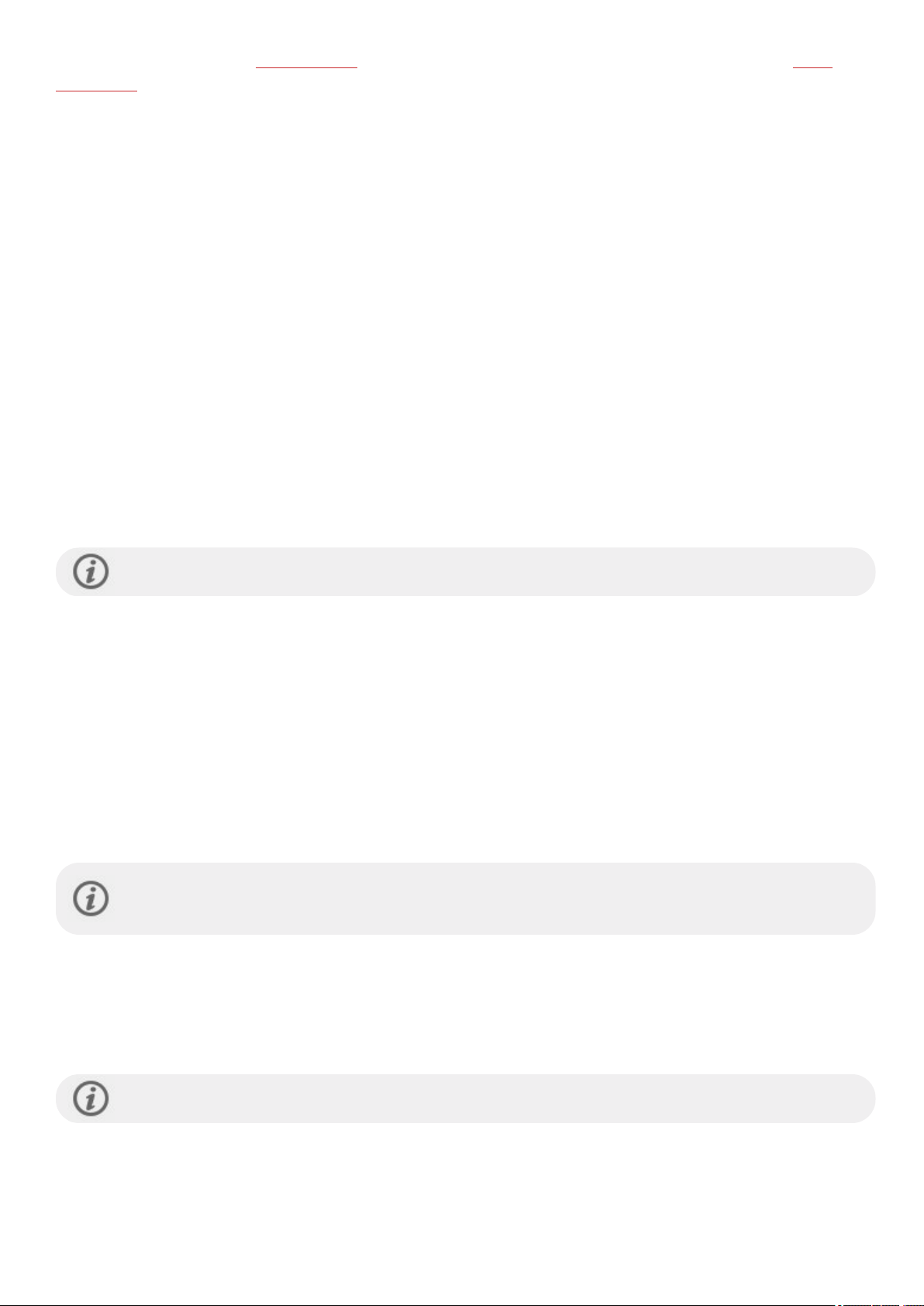
tests). You can also use your Running Index score, which is an estimation of your VO2
Fitness Test with wrist-based heart rate feature to estimate yourVO2
and update it to your physical settings.
max
. You can use the Polar
max
WATCH SETTINGS
To view and edit yourwatch settings, go to Settings > Watch settings
In Watch settings you'll find:
l Alarm
l Watch face
l Time
l Date
l First day of week
ALARM
Set alarmrepetition: Off, Once, Monday to Friday or Every day. If you choose Once, Monday to Friday or Every
day, also set thetime for the alarm.
When the alarm is set on, a clock icon is displayed in the time view.
WATCH FACE
Choose the watch face:
l Analog
l Digital
TIME
Set the time format: 24 h or 12 h.Then set the time of day.
When syncingwith theFlow app and web service, thetime of day is automatically updated from the
service.
DATE
Set the date. Also set the Date format, you can choose mm/dd/yyyy, dd/mm/yyyy, yyyy/mm/dd, dd-mm-yyyy,
yyyy-mm-dd, dd.mm.yyyy or yyyy.mm.dd.
When syncingwith theFlow app and web service, thedate is automatically updated from the service.
29
Page 30
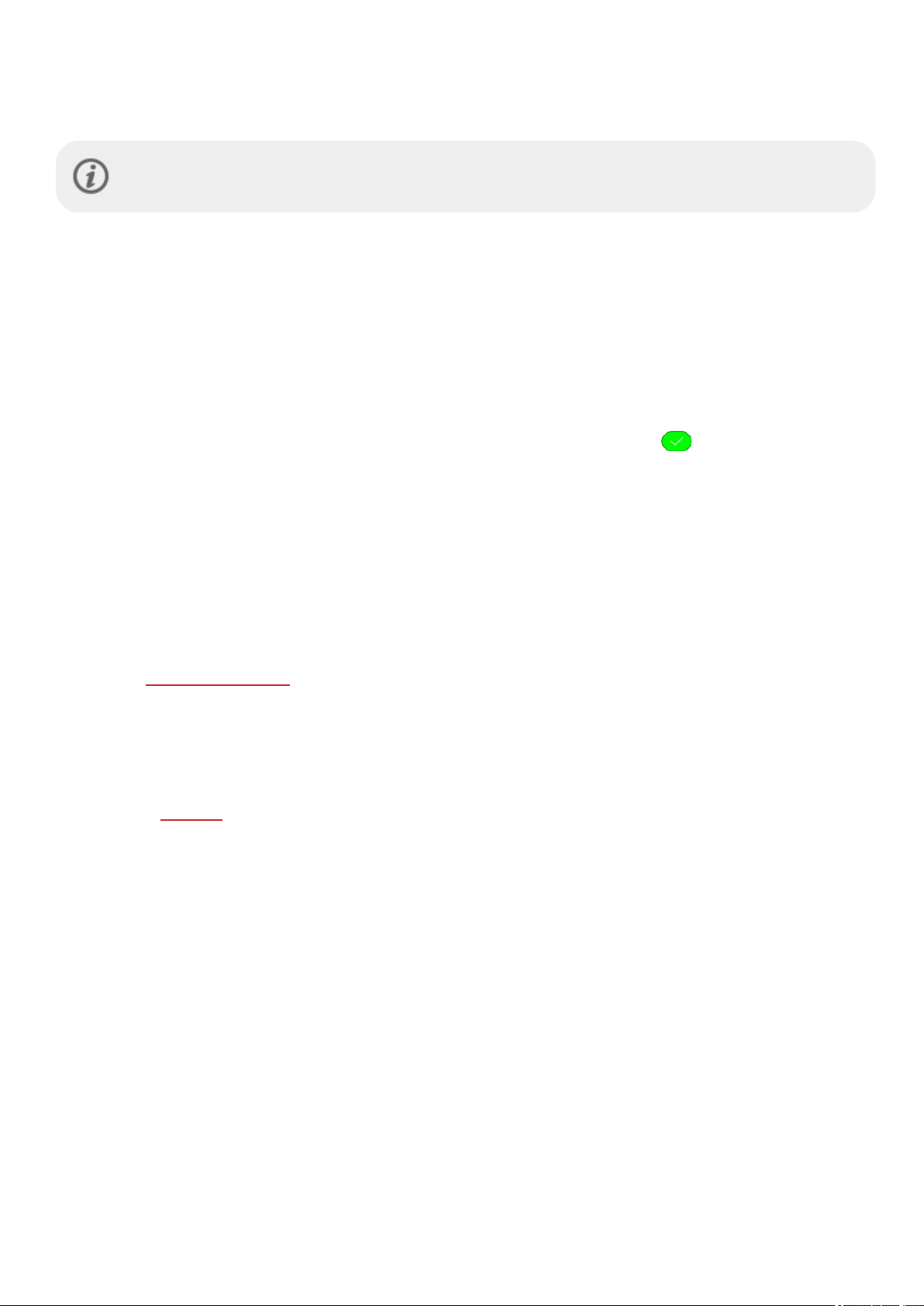
FIRST DAY OF WEEK
Choose the starting day of each week. Choose Monday, Saturday or Sunday.
When syncingwith theFlow app and web service, theweek's starting day is automatically updated from
the service.
RESTARTING AND RESETTING
If you experience problems with your watch, you can try restarting it. Restarting the watch will not delete any of the
settings or your personal data from the watch.
TO RESTART THE WATCH
On your watch, press the BACK button, swipe up until you find Settings, navigate to Settings > General settings >
About your watch > Restart your watch. First, tap Restart your watch and then tap to confirm the restart.
You can also restart your watch by pressing and holding theBACK button for 10 seconds.
TO RESET THE WATCH TO FACTORY SETTINGS
If restartingyour watch didn't help, you can reset the watch back to factory settings. Note that resetting the watch
back to factory settings empties all personal data and settings from the watch,and you will need to set it up again for
your personal use. Alldata that you have synced fromyour watch to your Flow account is safe.
1. Go to flow.polar.com/start and download and then install the Polar FlowSync data transfer software onto your
computer.
2. Connect yourwatch to the computer’s USB port.
3. Open settingsin FlowSync.
4. Press the Factory Reset button.
Now you need to set up your watch again, either via mobileor computer. Just remember to use the same Polar
account in thesetup you've used before resetting.
30
Page 31

TRAINING
WRIST-BASED HEART RATE MEASUREMENT
Yourwatch measures your heart rate from the wrist with thePolar Precision Prime™ sensor fusion technology. This
new heart rate innovation combines optical heart rate measurement with skin contact measurement, rulingout any
disturbancesto the heart rate signal. It tracks your heart rate accurately even in themost demanding conditions and
training sessions.
Although therearemany subjective clues as to how your body is doing during exercise (perceived exertion, breathing
rate, physical sensations), none of them are as reliable as measuring heart rate. It is objective and affected by both
internaland externalfactors—meaning that you will have adependablemeasure of your physical state.
WEARING YOUR WATCH WHEN MEASURING HEART RATE FROM YOUR WRIST OR TRACKING YOUR
SLEEP
To measure wrist-based heart rate accurately during training, when using the Continuous heart rate and Nightly
Recharge featuresorwhile tracking your sleep with Sleep Plus Stagesmake sure that you wearthe watch correctly:
l Wear your watch on top of your wrist, at least a finger’s width up from the wrist bone (see the picture below).
l Tighten the wristband firmly around yourwrist. The sensor on theback must be in constant touch with your
skin and the watch should not be able to move on your arm. Agood way to check that the wristband is not too
looseis if you push the wristband lightly up from both sides of your arm and make sure the sensor doesn’t lift
from yourskin. When pushing the wristband up you shouldn't see the LED light shiningfrom the sensor.
l Formost accurate heart rate measurement, weadvise you to wear your watch for a fewminutes prior to
starting the heart rate measurement. Also it's a good idea to warm up the skin if your hands and skin get cold
easily. Get the blood going beforestartingyoursession!
Duringtraining you should slidethe Polardevicefurther up from the wrist bone and wear thewristband a
bit moretightly to try to minimizeany extra moving of the device. Give your skin afew minutes to adapt
to the Polar device beforestartingatraining session. After the training session, loosen thewristband a bit.
If you have tattoos on the skin of yourwrist, avoid placing the sensor right on them asthey may prevent accurate
readings.
In sports where it's more challenging to keep the sensorstationary on your wrist or where you have pressureor
movement in muscles or tendonsnearthe sensor,we recommend using a Polar heart rate sensor with a chest strap if
you’relooking for supreme accuracy in yourtraining. Yourwatch is compatiblewith Bluetooth® heart rate sensors,
31
Page 32

likePolar H10. The Polar H10 heart rate sensor is more responsive to rapidly increasing or decreasing heart rate, so it’s
the ideal option also for intervaltype of trainingwith quick sprints.
To maintain the best possible performance of the wrist-based heart rate measurement, keep your watch
clean and prevent scratches. After a sweaty training session, we recommend that you wash thewatch
under running water with a mild soap and water solution. Then wipe it dry with a soft towel. Let it fully dry
beforecharging.
WEARING YOUR WATCH WHEN NOT MEASURING HEART RATE FROM YOUR WRIST OR TRACKING
YOUR SLEEP/NIGHTLY RECHARGE
Loosen the wristband a bit for a more comfortablefit and to let your skin breathe. Wearthe watch just as you would
wear a normalwatch.
Every oncein a while it’sa good idea to let yourwrist have abreather, especially if you have sensitive skin.
Takeoff your watch and recharge it. This way both your skin and your watch can have a rest, and be ready
for your next trainingevent.
START A TRAINING SESSION
1. Wear your watch and tighten the wristband.
2. To enterthe pre-training mode press BACK to enter the main menu and tap Start training.
From the pre-training mode, you can access thequick menu by tapping the
quick menu icon . The options displayed in the quick menu depend on the
sport you have chosen and whetheryou are using GPS.
You can, for example,choosea favorite training target you want to performand
add timers to yourtraining views. For more information, seeQuick menu.
After your choice, the watch returns to the pre-training mode.
3. Browseto your preferred sport.
4. Stay in the pre-training mode until the watch has found yourheart rate and the GPS satellite signals (if
applicableto your sport) to make sure your training data is accurate. To catch GPS satellite signals, go outdoors
and away fromtall buildings and trees. Keep your watch stillwith the display upwards and avoid touching the
watch duringthe GPS signalsearch.
If you have paired an optional Bluetooth sensor with your watch, thewatch willautomatically start
searchingfor the sensor signal as well.
32
Page 33

The circle around the GPS icon will turn green when the GPS is ready.
The watch notifiesyou with a vibration.
The watch hasfound your heart rate when your heart rate isshown.
When you're wearing a Polar heart rate sensorthat's paired with
your watch,the watch automatically uses the connected sensorto measure
your heart rate during training sessions. A blue circle around the heart rate
symbol indicates that your watch uses the connected sensor to measureyour
heart rate.
5. When all signals are found, tap thedisplay to start trainingrecording.
SeeDuring Training for more information on what you can do with your watch during training.
START A PLANNED TRAINING SESSION
You can plan your training and create detailed trainingtargets in the Polar Flow app orthe PolarFlow web service and
sync them to your watch.
To start a planned training session scheduled for the current day:
1. Enterthe pre-training mode by first pressing theBACK button and then tappping on Start training.
2. You'll be prompted to start a training target you've scheduled for theday.
3. Tap to view the target information.
4. Tap Start to return to pre-trainingmode,and choosethe sport profile you want to use.
5. When the watch hasfound all thesignals, tap the display. Recording started is displayed and you can start
training.
Yourwatch will guide you towardscompletingyour target during training. See During Training for more information.
33
Page 34

Yourplanned trainingtargets willalso be included in the FitSpark trainingsuggestions.
QUICK MENU
You can accessthe quick menu by tapping the quick menu icon from pre-training mode and during asession
when paused.
The options displayed in thequick menu depend on thesport you have chosen and whetheryou are using GPS.
Training suggestions:
Training suggestions shows you the daily FitSpark training suggestions.
Pool length:
When usingthe Swimming/Pool swimming profile, it’s important that you choosethecorrect pool
length, as it affects pace, distance and stroke calculation, as well asyourSWOLF score. Tap Pool
length to accessthe Pool length setting and changethe previously set pool length if necessary. The
default lengths are 25 meters, 50 meters and 25 yards,but you can also set it manually to a custom
length. Theminimum length that can bechosen is 20 meters/yards.
The poollength setting is only available in the pre-training modefrom the quick menu.
Favorites:
In Favorites you'll find trainingtargets that you have saved asfavorites in the Flow web service, and
synced to your watch. Choose a favorite training target you want to perform. After your choice, the
watch returns to the pre-training mode where you can start the training session.
For moreinformation, see Favorites.
Interval timer:
You can set time and/or distance based intervaltimers to precisely time work and recovery phases
in your interval trainingsessions.
34
Page 35

To add interval timer to your training viewsfor the session, choose Timer for this session > On.
You can use a previously set timer or create a new timer by returning to thequick menu and
choosing Interval timer > Set timers:
1. Choose Time-based orDistance-based: Time-based: Define minutes and seconds for the
timer and tap . Distance-based: Set the distance for the timer and tap . Set another
timer? is shown. To set anothertimer, tap .
2. When completed, the watch returns to pre-trainingmode whereyou can start the training
session. Thetimer starts when you start thetraining session.
For moreinformation, see During Training.
Countdown timer:
To add countdown timerto your training views for the session, chooseTimer for this session >
On. You can useapreviously set timer or create a new timer by returning to the quick menu and
choosing Countdown timer > Set timer. Set the countdown time,and tap to confirm. When
completed, the watch returnsto pre-training modewhereyou can start the training session. The
timer starts when you start thetraining session.
For moreinformation, see During Training.
When you choose a training target for your session, the Favorites and Training suggestions options are crossed out
in the quick menu. This is becauseyou can only chooseone target for the session. To change thetarget, choose the
crossed out option and you will be asked if you want to changeyour target. Confirm another target by tapping .
DURING TRAINING
BROWSE THE TRAINING VIEWS
Duringtraining you can browse through the training views by swiping the display left or right. Note that the available
training views and the information you see on the training views depend on the sport you've chosen and on any edits
you've doneto the chosen sport profile.
You can add sport profiles onto yourwatch and definethe settings for each sport profile in the PolarFlow app and
web service. You can create tailored training viewsfor each sport you do and choose what data you want to follow
during your sessions. For more information, seeSport profilesin Flow.
For example, your training views can have thefollowing information:
35
Page 36

Yourheart rate and the heart rate ZonePointer
Distance
Duration
Pace/Speed
Yourheart rate and the heart rate ZonePointer
Duration
Calories
Descent
Yourcurrent altitude
Ascent
Maximum heart rate
Heart rate graph and your current heart rate
Averageheart rate
Time of day
Duration
Backlight always on during training: Swipedown from the top of the screen to pull down the Quick
settings menu. Tap the Backlight icon to select Always on or Automatic. With always on selected the
watch display willbeilluminated throughout your training session. The backlight setting will default back
to automatic after you finish your trainingsession. Pleasenotethat the always on selection willdrain your
battery much faster than the default setting.
36
Page 37

SET TIMERS
Before you can use timers during training, you need to add the timersto your trainingviews. You can do this eitherby
settingthe timer view on for your current training session from the Quick menu orby addingthe timers to the training
viewsof the sport profile in the Flow web service sport profilesettingsand syncing thesettingsto yourwatch.
SeeSport Profiles in Flowfor more information.
INTERVAL TIMER
If you set the timer view on for your training session from the Quick menu, the timer starts when you
start the training session. You can stop the timer and start a new timer as instructed below.
If you have added the timer in the training views of the sport profile you areusing, you can start thetimeras follows:
1. Browseto the Interval timer view and press and hold the display for 3 seconds. Tap Start to usea previously
set timer or create a new timer in Set interval timer.
2. Choose Time-based orDistance-based: Time-based: Define minutes and seconds for the timer and tap
. Distance-based: Set thedistance for thetimerand tap .
3. Set another timer? is shown. To set another timer, tap .
4. When completed, tap Start to start the intervaltimer. At theend of each interval, the watch notifies you by
vibrating.
To stop the timer, press and hold the display for 3 secondsand tap Stop timer.
37
Page 38

COUNTDOWN TIMER
If you set the timer view on for your training session from the Quick menu, the timer starts when you
start the training session. You can stop the timer and start a new timer as instructed below.
If you have added the timer to the trainingviews of the sport profile you areusing, start the timer as follows:
1. Browseto the Countdown timer view and press and hold the display for 3 seconds.
2. Tap Start to use a previously set timer or choose Set countdown timer to set a new countdown time. When
completed, tap Start to start the countdown timer.
3. At the end of thecountdown, the watch notifiesyou by vibrating. If you want to restart the countdown timer,
press and hold thedisplay for 3 seconds and tap Start.
AUTOMATIC LAP SETTINGS
In sport profile settings in the Polar Flow app orweb service, set Automatic lap to Lap distance or Lap duration. If
you choose Lap distance, set thedistance after which each lap is taken. If you chooseLap duration, set the duration
after each lap istaken.
TRAINING WITH A TARGET
If you have created aquick training target based on duration, distance or calories in the Flow app or web service and
synced it to your watch, you have thefollowing trainingtarget viewas thedefault first training view:
If you've created atarget based on duration or distance, you can seehow much of
your target you still have remaining before you reach it.
OR
If you've created atarget based on calories, you can seehowmany calories of your
target you have left to burn.
If you have created aphased training target in the Flow app or web service and synced the target to your watch, you
have the following training target viewas the default first training view:
38
Page 39

l Depending on the chosen intensity, you can seeeither your heart rate or
speed/pace and thelower and upper heart rateorspeed/pace limit of the current
phase.
l Phasename and phasenumber/total numberof phases
l Duration/distance covered so far
l Target duration/distance of the current phase
Yourplanned trainingtargets willalso be included in the FitSpark trainingsuggestions.
SeePlanningyour training for instructions on creating training targets.
CHANGE PHASE DURING A PHASED SESSION
The phasewillchange automatically when you have finished aphase. Thewatch notifies you by vibrating when the
phase changes.
NOTIFICATIONS
If you are training outside the planned heart rate zones orspeed/pacezones, yourwatch notifies you with a vibration.
PAUSING/STOPPING A TRAINING SESSION
Press BACK to pauseyour training session.
Tap on the sport icon to continue training. To stop thesession,press and hold BACK.
You’ll get a summary of your training session on your watch right after you’ve stopped
training.
If you stop yoursession after pausing, the timeelapsed after pausing is not
included in thetotal training time.
TRAINING SUMMARY
AFTER TRAINING
You'll get asummary of your training session on your watch right after you've stopped training. Get amore detailed
and illustrated analysis in the Polar Flow app or in the Polar Flow web service.
39
Page 40

The information shown in your summary depends on the sport profile and data collected. For example, your training
summary can include the following information:
Start time and date
Duration of the session
Distance covered in the session
Heart rate
Youraverage and maximum heart rate during the session.
YourCardio load from the session
Heart rate zones
Training timespent in different heart rate zones
Calories
Calories burned during thesession
Fat burn % of calories: Calories expended from fat during a workout expressed as a
percentageof the total caloriesburned during the session
Pace/Speed
Averageand maximum pace/speed of the session
Running Index:Your runningperformance classand numericalvalue. Find out more
from chapter Running Index.
Speed zones
Training timespent in different speed zones
40
Page 41

Cadence
Youraverage and maximum cadence for the session
Running cadence is measured with a built-in accelerometer from your wrist movements.
Altitude
Maximum altitude during the session
Ascended meters/feet during thesession
Descended meters/feet duringthe session
Automatic laps
Lap number
Best lap
Averagelap
To view your training summaries later on your watch:
In timeview, swipe left or right to navigate to the Latest training sessions watch
face, and then tap on the display.
You can view the summaries of your training sessions from the last 14 days. Browse
to the trainingsession you want to view by swiping up or down and tap thetraining
session to open the summary. Your watch can contain a maximum of 20 training
summaries.
41
Page 42

TRAINING DATA IN THE POLAR FLOW APP
Yourwatch syncswith thePolar Flowapp automatically after you finish a training session if your phone is within the
Bluetooth range. You can also sync your trainingdata manually from the watch to the Flow app by pressing and
holding the BACK button of your watch when you're signed in to theFlow app and your phoneis within the Bluetooth
range. In the app you can analyzeyour data at a glanceafter each session. The app allows you to see a quick overview
of your training data.
For moreinformation, see Polar Flow App.
TRAINING DATA IN THE POLAR FLOW WEB SERVICE
Analyze every detailof yourtraining and learn moreabout your performance. Followyour progressand also share
your best sessions with others.
For moreinformation, see Polar Flow Web Service.
42
Page 43

FEATURES
GPS
Yourwatch hasbuilt-in GPS that provides accurate speed, distance and altitude measurement for a range of outdoor
sports, and allowsyou to see your route on map in theFlowapp and web serviceafter your session.
The watch uses Assisted GPS (A-GPS) to acquireafast satellite fix. The A-GPS data tellsyour watch the predicted
positions of the GPS satellites. This way the watch knows where to search for the satellites and thus is able to acquire
signals fromthem within seconds, even under difficult signalconditions.
The A-GPS data updates onceaday. The latest A-GPS data fileis automatically updated to your watch each time you
sync it with theFlow web service via FlowSync softwareorviathe Flowapp.
A-GPS EXPIRY DATE
The A-GPS data file is valid for up to 14 days. Positioning accuracy is relatively high during thefirst three days, and
progressively decreases during the remaining days. Regular updates help to ensure a high level of positioning
accuracy.
You can check the expiry date for thecurrent A-GPS data filefrom your watch. Go to Settings > General settings >
About your watch > Assisted GPS expires. If the data filehas expired, syncyour watch with the Flow web service via
FlowSync software orwith the Flowapp to update A-GPS data.
Once theA-GPS data filehas expired, more timemay be required for acquiring your current position.
GPS FEATURES
Yourwatch includes the following GPS features:
l Distance: Accurate distanceduring and after your session.
l Speed/Pace: Accurate speed/paceinformation during and after yoursession.
l Altitude, ascent and descent: Real-time altitude measurement, as well as ascended and descended
meters/feet.
l Running index: Running Index isbased on heart rate and speed data measured during running. It gives
information about your performancelevel, both aerobic fitnessand running economy.
l Route: Availablein Flow app and Flowweb service.
For best GPS performance, wearthe watch on yourwrist with the display facing up. Due to the location of
the GPS antenna on the watch, it isnot recommended to wearit with thedisplay on the undersideof your
wrist. When wearing it on the handlebars of a bike, makesurethe display is facing up.
SMART COACHING
Whether it’s assessing your day-to-day fitness levels, creating individual training plans, working out at the right
intensity or receiving instant feedback, Smart Coaching offers a choice of unique, easy-to-use features, personalized to
your needs and designed for maximumenjoyment and motivation when training.
43
Page 44

Yourwatch includes the following Polar Smart Coachingfeatures:
l Nightly Recharge™ recovery measurement
l Sleep PlusStages™ sleep tracking
l FitSpark™ daily training guide
l Serene™ guided breathing exercise
l FitnessTest
l Running Program
l Running Index
l Training benefit
l Smart calories
l Continuous heart rate
l 24/7 Activity tracking
l Activity Benefit
NIGHTLY RECHARGE™ RECOVERY MEASUREMENT
Nightly Recharge™ is an overnight recovery measurement that shows you how well you recover from thedemands
of your day. YourNightly Recharge status is based on two components: how you slept (sleep charge) and how well
your autonomic nervous system (ANS) calmed down during theearly hours of yoursleep (ANS charge). Both
components are formed by comparing your last night to your usual levels from the past 28 days. Your watch
automatically measuresboth sleep chargeand ANScharge duringthe night.
You can see your Nightly Recharge status on your watch and in thePolar Flowapp. Based on what we've measured
from you, you get personalized daily tips in Polar Flow app on exercise, and tips on sleep and regulating your energy
levels on those particularly rough days. Nightly Rechargehelps you make optimal choices in your everyday life to
maintain overall well-being and reach your training goals.
How tostart using Nightly Recharge?
1. Wear your watch when you sleep. You need to wear your watch for three
nights before you start to seethe Nightly Recharge status on your
watch.
2. Continuous heart rate tracking needs to be enabled for Nightly Recharge
to function. To enable Continuous HR tracking go to Settings > General
Settings > Continuous HR tracking and select On or Night-time only.
Tighten the wristband firmly around your wrist. Thesensor on theback
must be in constant touch with yourskin. For moredetailed wearing
instructions, see Wrist-based heart rate measurement.
3. After threesuccessful nightly measurements you will start to seeyour
Nightly Rechargestatus onyour watch.
Nightly Recharge on your watch
Already awake? is shown on the Nightly Rechargewatch face when yourwatch hasdetected aminimum of
four hours of sleep. Confirm by tapping and the watch summarizesyourNightly Recharge instantly. The
Nightly Rechargestatus tellsyou how restorative last night was. Scores for both ANS charge and sleep
44
Page 45

charge are taken into account when calculating your Nightly Recharge status. Nightly Recharge statushas the
following scale: very poor – poor – compromised – OK – good – very good. In time view, swipe left or right to
navigate to the Nightly Rechargewatch face.
Tap the Nightly Recharge watch faceto see furtherinformation about yourANS charge and your sleep
charge.
45
Page 46

1. Nightly Recharge status graph
2. Nightly Recharge status Scale: very poor– poor – compromised – OK – good – very good.
3. ANS charge graph
4. ANS charge The scale is from -10 to +10. Around zero is your usual level.
5. ANS charge status Scale: much below usual – below usual – usual – above usual– much above usual.
6. Heart rate bpm (4 h average)
7. Beat-to-beat interval ms (4 h average)
8. Heart rate variability ms (4 h average)
9. Breathing rate br./min (4 h average)
10. Sleep score graph
11. Sleep score (1 - 100) A score that summarizes your sleep time and sleep quality into asinglenumber.
12. Sleep charge status = Sleep score compared to your usual level. Scale: much below usual – below
usual – usual – above usual– much above usual.
13. Sleep data details. See "Sleep data on your watch" on page50 for more detailed information.
Nightly Recharge in the Flow app
You can compare and analyze your Nightly Rechargedetails from different nights in the PolarFlow app.
Choose Nightly Recharge from the Flow app menu to see the details of your last night's Nightly Recharge.
Swipe the display right to seethe Nightly Recharge details for previousdays. Tap the ANS charge or sleep
charge box to open detailed viewof ANS charge or sleep charge.
46
Page 47

ANS charge details in the Flow app
ANS charge givesyou information on how well your autonomic
nervous system (ANS) calmed down during thenight. The scale is
from -10 to +10. Around zero isyour usual level. TheANS charge is
formed by measuringyour heart rate, heart rate variability and
breathing rate during roughly the first four hours of sleep.
A normal heart rate value for adults can range between 40 and 100
bpm. It is common for your heart rate values to vary between nights.
Mentalorphysical stress, exercisinglate at night, illness,oralcohol can
keep your heart rate up during theearly hours of your sleep. It's best
to compare your last night's value to yourusuallevel.
Heart rate variability (HRV) refersto thevariation between
successive heart beats. In general, high heart rate variability is linked
to general good health, high cardiovascular fitness and resilience to
stress. It can vary greatly fromperson to person,ranging from 20 to
150. It's best to compare your last night's valueto yourusual level.
Breathing rate shows your average breathing rate duringroughly
the first four hours of sleep. It is calculated from your beat-to-beat
interval data. Your beat-to-beat intervals shorten when you breathe in
and lengthen when you breathe out. During sleep,breathing rate
slows down and varies mainly alongwith sleep stages. Typical values
for a healthy adult at rest rangefrom 12 to 20 breaths per minute.
Higher values than usual may indicate afeveror impending illness.
47
Page 48

Sleep charge details in Polar Flow
For sleep charge information in the Polar Flow app, see"Sleep data in the Flowapp and web service" on
page52.
Personalized tips in the Flow app
Based on what we've measured from you, you get personalized daily tips in the Polar Flow app on exercise,
and tips on sleep and regulating your energy levels on those particularly rough days. Tips for the day are
displayed on the openingview of Nightly Rechargein theFlowapp.
For exercise
You get an exercisetip every day. It tells you if you should take it easy or go for it. The tips are based on:
l Nightly Recharge status
l ANS charge
l Sleep charge
l Cardio load status
For moredetailed workout suggestions,check out theFitSpark™ daily training guide!
For sleep
If you didn't sleep aswell as usual, you get a sleep tip. It tells you how to improve the aspects of your sleep
that weren't as good as usual. Besides parameters wemeasure from yoursleep, we take into account:
l sleep rhythm over a longerperiod of time
l Cardio load status
l exercise on the previous day
For regulating energy levels
If your ANS charge status orsleep charge is particularly low,you get a tip that helps you get through the days
with a lower recharge. They arepractical tips on howto calm down when you'rein overdrive, and howto
energize when you need a boost.
48
Page 49

Learn more about theNightly Rechargein this in-depth guide.
SLEEP PLUS STAGES™ SLEEP TRACKING
Sleep Plus Stages automatically tracks the amount and quality of your sleep and shows you how long you spent in
each sleep stage. It gathers your sleep time and sleep quality components into oneeasily glanceable value, sleep
score. Sleep score tells you how well you slept compared to theindicatorsof agood night’ssleep based on thecurrent
sleep science.
Comparing the components of the sleep score to your own usual level help you recognize which aspects of your daily
routine may affect your sleep and may need adjusting. Nightly breakdowns of your sleep are availableon your watch
and in the Polar Flow app. Long-term sleep data in the PolarFlow web service helps you analyze your sleep patterns in
detail.
How to start tracking your sleep with Polar Sleep Plus Stages™
1. The first thingyou need to do is set your preferred sleep time in the Polar Flow or on your watch. In
the Flow app, tap your profile, and chooseYour preferred sleep time. Choose your preferred time
and tap Done. Or sign into your Flow account or create a new one at flow.polar.com, and choose
Settings > Physical settings > Your preferred sleep time. Set your preferred timeand choose
Save. Set your preferred sleep timeon your watch fromSettings > Physical settings > Your
preferred sleep time.
49
Page 50

Sleep time preference is the amount of sleep you want to get each night. By default, it is set to the
averagerecommendation for yourage group (eight hoursfor adults from18 to 64 years). If you feel
that eight hoursof sleep istoo much or too little for you, we recommend you adjust your preferred
sleep timeto meet your individualneeds. By doing this, you’llget accurate feedback on how much
sleep you got in comparison to your preferred sleep time.
2. Continuous heart rate tracking needs to be enabled for Sleep PlusStagesto function. To enable
Continuous HR tracking go to Settings > General Settings > Continuous HR tracking and select On
or Night-time only. Tighten the wristband firmly around your wrist. The sensoron the back of the
watch must bein constant touch with your skin. For more detailed wearing instructions, see Wrist-
based heart rate measurement.
3. Yourwatch detects when you fall asleep, when you wake up and howlong you spent sleeping. The
Sleep Plus Stages measurement is based on recordingthe movements of yournon-dominant hand
with a built-in 3D acceleration sensorand recording your heart’sbeat-to-beat interval data from your
wrist with an optical heart rate sensor.
4. In the morningyou cansee your sleep score (1-100) from your watch. You get sleep stages
information (light sleep, deep sleep, REM sleep) and a sleep score after one night, including feedback on
sleep themes(amount, solidity and regeneration). After thethird night, you get a comparison to your
usual level.
5. You can record your own perception of your sleep quality in themorning by rating it on your watch or
in the Flow app. Your own rating is not taken into account in the sleep charge calculation, but you can
record your own perception and compareit to the sleep charge assessment you get.
Sleep data on your watch
50
Page 51

When you wakeup you can access yoursleep details via the
Nightly Rechargewatch face. Tap the display to open the Nightly
rechargestatus details and then tap Open under Sleep charge
details.
You can also stop the sleep tracking manually. Already awake? is
shown on the sleep watch face when your watch has detected a
minimum of four hours of sleep. Tap the Already awake? text to
tell the watch that you'reawakeand it will ask you if you want to
stop sleep tracking. Confirm by tapping and the watch
summarizes your sleep instantly.
The sleep chargedetails view displays the following information:
1. Sleep score status graph
2. Sleep score (1-100) A score that summarizes your sleep time
and sleep quality into asinglenumber.
3. Sleep charge = Sleep score compared to your usual level.
Scale: much belowusual– belowusual – usual – above usual–
much above usual.
4. Sleep time tells you the total duration between when you fell
asleep and when you wokeup.
5. Actual sleep (%) tells the time spent asleep between the time
you fellasleep and when you woke up. More specifically, it is
your sleep timeminus the interruptions. Only thetime you
actually spend asleep is included in actual sleep.
6. Continuity (1-5): Sleep continuity is a rating of how
continuous your sleep time was. Sleep continuity is evaluated
on ascale from one to five: fragmented – fairly fragmented –
fairly continuous – continuous– very continuous.
7. Long interruptions (min) tells the time you spent awake
during the interruptions longerthan oneminute. During a
normal night's sleep there are numerous short and long
interruptions when you actually awaken fromyour sleep.
Whether you rememberthese interruptionsornot depends
on their duration. The shorterones we don’t usually
remember. The longer ones, for instance when one might get
up for a sip of water, we can remember. Interruptionsare
illustrated as yellow bars on your sleep timeline.
8. Sleep cycles: A normal sleeper typically goes through 4-5
sleep cyclesoverthe course of a night. This equals to a sleep
time of approximately 8 hours.
9. REM sleep %: REM stands for rapid eye movement. REM
sleep isalso called paradoxical sleep asyour brain is active but
your muscles areinactive to avoid acting out dreams. Just as
deep sleep restores your body, REM sleep restores your mind,
and enhances memory and learning.
51
Page 52

10. Deep sleep %: Deep sleep is the stageof sleep in which it is
hard to be awakened since your body is less responsive to
environmental stimuli. Most deep sleep occurs duringthe first
half of the night. This sleep stagerestores your body and
supports your immune system. It also affects certain aspects
of memory and learning. Thestage of deep sleep is also called
slowwave sleep.
11. Light sleep %: Light sleep serves as a transition stage
between wakefulnessand the deeperstages of sleep. You can
be easily awoken from light sleep since your responsiveness
to the environmentalstimuli remains quite high. Light sleep
also promotes mental and physicalrecovery, although REM
and deep sleep are the most important sleep stages in that
regard.
Sleep data in the Flow app and web service
How you sleep is always individual— instead of comparing your sleep stats to others, follow your own longterm sleeping patterns to get a full understandingof howyou sleep. Sync your watch with the Flowapp after
waking up to see your last night’s sleep data in PolarFlow. Follow your sleep on a daily and weekly basis in the
Flow app, and seehow your sleeping habits and activity during the day affect your sleep.
Choose Sleep from the Flow app menu to see your sleep data. In the Sleep structure viewyou see how your
sleep has progressed through different sleep stages (light sleep, deep sleep and REM sleep) and any
interruptions to your sleep. Usually sleep cycles proceed from light sleep into deep sleep and then to REM
sleep. Typically, a night's sleep consists of 4 to 5 sleep cycles. This equalsto approximately 8 hours of sleep.
Duringanormal night's sleep thereare numerous short and long interruptions. The long interruptionsare
displayed with thetall orange bars in the sleep structure graph.
52
Page 53

The six components of the sleep scoreare grouped under three themes: amount (sleep time), solidity (long
interruptions, continuity and actual sleep) and regeneration (REM sleep and deep sleep). Each barin the graph
represents the scorefor each component. Sleep scoreis the average of thesescores. By choosing the weekly
view you can see how your sleep scoreand sleep quality (solidity and regeneration themes) vary during the
week.
The Sleep rhythm section provides a weekly viewof your sleep time and sleep stages.
53
Page 54

To view your long-term sleep data with sleep stages in the Flow web servicego to Progress, and choose the
Sleep report tab.
Sleep report gives you a long-term view to your sleep patterns. You can choose to view yoursleep details for a
1-month, 3-month or 6-month period. You’re able to see averages for the following sleep data: fell asleep,
woke up, sleep time, REM sleep,deep sleep and interruptions to your sleep. You can view a nightly breakdown
of your sleep data by hovering your mouse over the sleep graph.
54
Page 55

Learn more about thePolar Sleep PlusStages in this in-depth guide.
FITSPARK™ DAILY TRAINING GUIDE
The FitSpark™training guide offers ready-madedaily on-demand workouts available easily right on yourwatch. The
workouts are built to match your fitness level, traininghistory and your recovery and readiness, based on your Nightly
Recharge status fromthe previousnight. FitSpark gives you 2-4 different workout optionsevery day: one that suits
you best and 1-3 other optionsto choosefrom. You get amaximum of four suggestions per day and thereare 19
different workouts in total. Suggestions include workouts fromthe cardio, strength and supportive training
categories.
FitSpark workouts are ready-made training targets defined by Polar. The workouts includeinstructions on how to
perform the exercises and real-timestep-by-step guidance to ensure you exercise safely and with proper technique. All
workouts are time-based, and they are adjusted based on your current fitness level, making the sessions suitable for
everyone, regardless of fitness level. The FitSpark workout suggestionsare updated after each training session
(including training sessions done without FitSpark), at midnight and when you wake up. FitSpark keeps your training
versatilewith different types of daily workouts to choose from.
How is your fitness level determined?
Yourfitness level is determined for every workout suggestion based on your:
l Training history (average weekly heart rate zonerealization fromthe previous 28 days)
l VO2max (from theFitness test on your watch)
l Training background
You can start using the feature without any traininghistory. However,FitSpark will work optimally after 7
days of use.
The higher the fitness level is, thelonger the durations of the training targets are. Themost
demanding strength targets are not availableat low fitness levels.
What type of exercises are included in the training categories?
In cardio sessions you’re guided to train in different heart rate zones for different durations. Sessions include
time-based warm-up, work and cool-down phases. Cardio sessions can becompleted with any sport profileon
your watch.
Strength sessions arecircuit training type workouts consisting of strength training exercises with time-based
guidance. Bodyweight workouts can be doneusingyour ownbody as resistance - thereis no need for
additionalweights. In circuit training workouts you need a bumper plate, a kettlebell ordumbbells to perform
the exercises.
Supportive sessions are circuit training type workouts consisting of strength and mobility exercises with timebased guidance.
FitSpark on your watch
In timeview, swipe left or right to navigate to the FitSpark watch face.
55
Page 56

The Fitspark watch face includes thefollowing views for different training categories:
PROGRAM WATCH FACE: If you have active an Running Programin Polar Flow your FitSpark
suggestions are based on the Running Programtraining targets.
Tap the FitSpark watch face to see the most suitable workout for you based on your training history and
fitness level. Tap the suggested workout to see detailed breakdown of the workout or tap More to seeother
optional workout suggestions. Swipe up to see the exercises included in the workout (strength and supportive
workouts) and tap the individual exerciseto see detailed instructionson how to perform theexercise. Tap
Start to select the training target. Tap the sport profile to start the training target.
56
Page 57

During training
Yourwatch gives you guidance during training, which includes training information, time-based phases with
heart rate zones for cardio targets and time-based phases with exercises for strength and supportive targets.
Strength training and supportive training sessions are based on ready-madeworkout plans with exercise
animations and real-timestep-by-step guidance. Allsessions includetimers and vibrations that let you know
when it's time to switch to the next phase. Continueeach movement for 40 seconds, then rest until the
minute is full and start the next movement. When you’ve completed all rounds of the first set, start the next
set manually. You can end a trainingsession any timeyou like. You cannot skip or re-arrange training phases.
Backlight always on during training: Swipedown from the top of the display to pull downthe
Quick settings menu. Tap the Backlight icon to select Always on or Automatic. With always on
the watch display will beilluminated throughout your training session. Thebacklight setting will
default back to automatic after you finish your training session. Please note that selecting always
on willdrain yourbattery much faster than thedefault setting.
Training results on your watch and in Polar Flow
You'll get asummary of your training session on your watch right after you've finished the session. You'll get a
more detailed analysis in the Polar Flow app orin the Polar Flow web service. For cardio training targets you
get a basic trainingresult, which shows thephases of the session with heart rate data. For strength and
supportive trainingtargets you get detailed training results, which includeyour average heart rate and time
spent on each exercise. Theseare displayed asa list, and each exercise is also displayed on the heart rate
57
Page 58

curve.
Training may includesome risk. Before beginning a regulartraining program pleaseread the Minimizing
risks when training guidance.
SERENE™ GUIDED BREATHING EXERCISE
Serene™ is a guided deep breathing exercise that helpsyou relax your body and mind and managestress. Serene
guides you to breathe at a slow, regular rhythm – six breaths per minute, which is the optimal breathingrate for
stress-relieving effects. When you breathe slowly, your heart beat starts to synchronize with the rhythm of your
breathing and your heart’s beat-to-beat intervals start to vary more.
Duringthe breathing exercise your watch helps you maintain a regularslow breathing rhythm with an animation on
the watch display and by vibrating. Serenemeasures your body’s responseto theexerciseand givesyou real-time
biofeedback on how you'redoing. After the exercise, you get a summary of thetime you spent on thethree serenity
zones. The higher the zone, thebetter the synchronization with the optimal rhythm was. The more timeyou spend in
the higher zones, the more benefits you can expect to feel in the long-term. When you use the Serene breathing
58
Page 59

exercise regularly, it can help you manage stress, improve the quality of your sleep and give you a senseof
improved overall well-being.
Serene breathing exercise on your watch
The Serene breathing exercise guides you to breathe deeply and slowly to calm down the body and mind.
When you breathe slowly, your heart beat starts to synchronize with the rhythm of your breathing. Your
heart's beat-to-beat intervals vary morewhen your breathing is deeper and slower. Deep breathing produces
measurable responses in theheart’s beat-to-beat intervals. When you breath in, intervals between
consecutive heart beats shorten (heart rate speeds up) and when you breath out, intervals between
consecutive heart beats lengthen (heart rate slows down). The variance of your heart's beat-to-beat intervals
is greatest when you areclosest to the 6 breathing cycles per minute rhythm (inhale + exhale= 10
seconds). Thisis the optimal rate for stress-relieving effects. This is why yoursuccessis measured not only
from thesynchronization, but also fromhow close you were to the optimal breathing rate.
The default duration of Serenebreathing exercise is 3 minutes. You can adjust the duration of the breathing
exercise in range between 2-20 minutes. You can also adjust inhale and exhale durations if needed. Fastest
breathing frequency can be 3 seconds for inhale and 3 seconds for exhaleresulting 10 breaths perminute.
Slowest breathing frequency is 5 seconds for inhaleand 7 seconds for exhale resulting 5 breaths per minute.
Check that your position allows you to keep yourarms relaxed and your hands still throughout the entire
breathing exercise. Thisallows you to relax properly and ensuresthat your Polar watch can accurately
measure the effects of the session.
1. Wear your watch snugly just behind the wrist bone.
2. Sit orlie down comfortably.
3. Press the BACK button to enterthe main menu and swipe up to find Serene breathing exercise.
4. First tap Serene and then tap Start exercise to start breathing exercise. Exercisestarts with a15
seconds preparatory phase.
5. Followthe breathing guidance on the display or through the vibration.
6. You can end the exercise by pressing BACK button at any time.
7. The main guiding element in the animation changes color according to which serenity zoneyou're
currently in.
8. After the exercise, you'll seeyourresults displayed on your watch as timespent in the different serenity
zones.
59
Page 60

The serenity zones are Amethyst, Sapphire and Diamond. The serenity zonestell you how wellyour
heartbeat and breathingare in sync and how close you are to theoptimalbreathing rate of six breaths per
minute. Thehigherthezone, the betterthe synchronization with the optimal rhythm. Forthehighest serenity
zone, Diamond, you need to sustain a slow target rhythm of around six breaths perminute, or slower. The
more time you spend in the higher zones, the more benefits you can expect to feel in the long-term.
Breathing exercise result
After the exercise, you get a summary of the timeyou spent on thethree serenity zones.
Learn more about theSerene™ guided breathing exercise in this in-depth guide.
FITNESS TEST WITH WRIST-BASED HEART RATE
The Polar Fitness Test with wrist-based heart rate is an easy, safe and quick way to estimate youraerobic
(cardiovascular) fitness at rest. The result, Polar OwnIndex,is comparableto maximal oxygen uptake (VO
60
2max
), which
Page 61

is commonly used to evaluate aerobic fitness. Your long-termtrainingbackground, heart rate, heart rate variability at
rest, sex, age, height, and body weight all influence OwnIndex. The Polar Fitness Test is developed for useby healthy
adults.
Aerobic fitness relates to how wellyour cardiovascular systemworks to transport oxygen to your body. Thebetter
your aerobicfitness, the stronger and more efficient your heart is. Good aerobic fitnesshas many health benefits. For
example, it helps in decreasing the risk of high blood pressure and your risk of cardiovascular diseases and stroke. If
you want to improve youraerobic fitness it takes, on average, six weeks of regular training to seea noticeable change
in your OwnIndex. Less fit individuals see progress even morerapidly. Thebetter your aerobic fitness, the smaller the
improvements in your OwnIndex.
Aerobic fitness isbest improved by training types that uselargemusclegroups. Such activities include running, cycling,
walking, rowing, swimming, skating, and cross-country skiing. To monitor your progress, start by measuring your
OwnIndex a couple of times during the first two weeksin orderto get a baselinevalue, and then repeat the test
approximately oncea month.
To makesure the test results are reliable, the following basic requirements apply:
l You can performthe test anywhere - at home, at the office, at a health club -provided the testing environment
is peaceful. Thereshould be no disturbingnoises (e.g. television, radio, or telephone) and no other people
talking to you.
l Always take the test in thesame environment and at the same hour.
l Avoid eating a heavy meal or smoking 2-3 hours prior to testing.
l Avoid heavy physical exertion, alcohol,and pharmaceuticalstimulants on the test day and the previous day.
l You should be relaxed and calm. Lie down and relax for 1-3 minutesbefore starting the test.
BEFORE THE TEST
Before starting the test, makesure your physical settings including training background areaccurate in Settings >
Physical settings.
Wear your Ignite snugly on top of your wrist, just behind the wrist bone. The heart rate sensor on theback of your
Ignite must be in constant touch with your skin, but the wristband should not be too tight to prevent blood flow.
PERFORMING THE TEST
To perform the fitness test, presstheBACK button and swipeup to find Fitness Test. First, tap Fitness Test and
then on Relax and start the test.
l When heart rate is found, your current heart rate and Lie down & relax is shown on the display. Stay relaxed
and limit body movements and communication with other people.
l You can interrupt thetest in any phase by pressing BACK. Test canceled is shown.
If Ignite cannot receive your heart rate signal, the message Test failed is shown. In which case, you should check that
the heart rate sensoron the back of the watch is in constant touch with yourskin. SeeWrist-based heart rate
measurement for detailed instructions on wearing your Ignite when measuringheart rate from yourwrist.
61
Page 62

TEST RESULTS
When the test is over, your Ignite notifiesyou by vibrating and showsadescription of yourfitness test result and your
estimated VO
2max
.
Update to VO2
l Tap to save the valueto your Physical settings.
l Tap to cancelonly if you know your recently measured VO
to physical settings? is shown.
2max
value, and if it differs more than one fitness
2max
level class from the result.
Yourlatest test result is shown in Tests > Fitness test > Latest result. Only your most recently performed test result
is shown.
For avisual analysisof yourFitness test results, go to the Flow web service and select thetest fromyourDiary to view
details from it.
YourIgnite syncs with the Flow app automatically after thetest if yourphone is within the Bluetooth
range.
Fitness level classes
Men
Age / Years Very low Low Fair Moderate Good Very good Elite
20-24 < 32 32-37 38-43 44-50 51-56 57-62 > 62
25-29 < 31 31-35 36-42 43-48 49-53 54-59 > 59
30-34 < 29 29-34 35-40 41-45 46-51 52-56 > 56
35-39 < 28 28-32 33-38 39-43 44-48 49-54 > 54
40-44 < 26 26-31 32-35 36-41 42-46 47-51 > 51
45-49 < 25 25-29 30-34 35-39 40-43 44-48 > 48
50-54 < 24 24-27 28-32 33-36 37-41 42-46 > 46
55-59 < 22 22-26 27-30 31-34 35-39 40-43 > 43
60-65 < 21 21-24 25-28 29-32 33-36 37-40 > 40
Women
Age / Years Very low Low Fair Moderate Good Very good Elite
20-24 < 27 27-31 32-36 37-41 42-46 47-51 > 51
25-29 < 26 26-30 31-35 36-40 41-44 45-49 > 49
30-34 < 25 25-29 30-33 34-37 38-42 43-46 > 46
62
Page 63

Age / Years Very low Low Fair Moderate Good Very good Elite
35-39 < 24 24-27 28-31 32-35 36-40 41-44 > 44
40-44 < 22 22-25 26-29 30-33 34-37 38-41 > 41
45-49 < 21 21-23 24-27 28-31 32-35 36-38 > 38
50-54 < 19 19-22 23-25 26-29 30-32 33-36 > 36
55-59 < 18 18-20 21-23 24-27 28-30 31-33 > 33
60-65 < 16 16-18 19-21 22-24 25-27 28-30 > 30
The classification isbased on a literature review of 62 studies where VO
wasmeasured directly in healthy adult
2max
subjects in the USA,Canada and 7 European countries. Reference: Shvartz E, Reibold RC. Aerobic fitness norms for
malesand females aged 6 to 75 years: areview. Aviat Space Environ Med; 61:3-11, 1990.
VO
2MAX
A clear link exists between maximal oxygen consumption (VO2
oxygen delivery to tissues is dependent on lung and heart function. VO2
) of the body and cardiorespiratory fitnessbecause
max
(maximal oxygen uptake, maximal
max
aerobic power) is the maximal rate at which oxygen can beused by the body during maximalexercise; it isrelated
directly to the maximal capacity of the heart to deliver blood to the muscles. VO2
fitness tests (e.g. maximalexercisetests, submaximalexercise tests, Polar Fitness Test). VO2
can bemeasured or predicted by
max
is a good index of
max
cardiorespiratory fitness and agood predictor of performance capability in endurance events such as distance
running,cycling, cross-country skiing, and swimming.
VO2
can beexpressed either asmilliliters per minute (ml/min = ml ■ min-1) or this valuecan bedivided by the
max
person’s body weight in kilograms(ml/kg/min = ml ■ kg-1■ min-1).
TRAINING LOAD PRO™
The Training Load Pro™ feature measureshow yourtraining sessions strain your body and helps to understand how it
impacts your performance. TheTraining Load Pro gives you a training load level for yourcardiovascularsystem
Cardio load, and with Perceived load you can rate how strained you feel. When you know how strained each body
system is, you can optimize your trainingby working the right system at theright time.
Cardio load
Cardio load is based on training impulse calculation (TRIMP), acommonly accepted and scientifically proven method to
quantify training load. Your Cardio load value tells you howmuch strain yourtraining session put on your
cardiovascularsystem. The higherthe Cardio load, the more strenuous the training session was for thecardiovascular
system. Cardio load is calculated after every workout from your heart rate data and session duration.
Perceived load
Yoursubjective feelingis one useful method of estimating training load for all sports. The Perceived load is a value
that takes into account your own subjective experience of how demanding your training session was and the duration
of your session. It's is quantified with Rate of Perceived Exertion (RPE), a scientifically accepted method to quantify
63
Page 64

subjective training load. Usingthe RPEscale is especially useful for sports where measuring trainingload based on
heart rate alone has its limitations, for example strength training.
Rate your session in the Flow mobile app to get your Perceived load for the session. Youcan choose
from ascalefrom 1-10, in which 1 isvery, very easy and 10 is maximum effort.
TRAINING LOAD FROM A SINGLE SESSION
Yourtraining load froma single session is shown in thesummary of your trainingsession on your watch, in theFlow
app and inthe Flowweb service.
You'll get an absolute training load numberfor each measured load. The higherthe load, themorestrain it caused to
your body. In addition, you can see a visual bullet scale interpretation and a verbal description of how hard your
training load from thesession was compared to your90 days training load average.
The scale of bullets and verbaldescriptions adapts according to your progress: the smarteryou train, the higherloads
you tolerate. As your fitness and tolerance for training improves, atrainingload that was ranked worth 3 bullets
(Medium) a couple of months ago, could rank for only 2 bullets (Low) later on. This adaptive scale reflects the fact that
the same kind of training session can have a different impact on your body dependingon your current condition.
Very high
High
Medium
Low
Very low
STRAIN AND TOLERANCE
In addition to the Cardio load from individual training sessions, thenew Training Load Pro featuremeasures your
short termCardio load (Strain) and long term Cardio load (Tolerance).
Strain shows you how much you have strained yourself with training lately. It shows your averagedaily load fromthe
past 7 days.
64
Page 65

Tolerance describes how prepared you areto endurecardio training. It shows your average daily load from thepast
28 days. To improve your tolerance for cardio training, you need to slowly increaseyour training overalonger period
of time.
CARDIO LOAD STATUS
Cardio load status looks at the relation between your Strain and Tolerance and based on that shows you whether
you are in a detraining, maintaining, productive or overreaching Cardio load status. Cardio load status guides you in
evaluatingthe impact your training has on your body and how it affects your progress. Knowing how your past
training affects your performancetoday allowsyou to keep your totaltraining volumein control and optimize the
timing of training at different intensities. Seeinghowyourtraining status changes after a session helps you
understand how much load wascaused by thesession.
LONG TERM ANALYSIS IN THE FLOW APP AND WEB SERVICE
In the Flow app and web service you can follow how your Cardio Load builds up overtimeand seehow your Cardio
loads have varied over the past week or months. To view your Cardio Load Buildup in the Flow app, tap thevertical
threedots icon in the training summary (Training Load Pro module).
65
Page 66

To view your Cardio load status and Cardio load buildup in the Flowweb service,go to Progress > Cardio Load
report.
Cardio load status
Overreaching (Load much higher than usual):
Productive (Load slowly increasing)
Maintaining (Load slightly lower than usual)
Detraining(Load way lower than usual)
66
Page 67

The red bars illustrate the cardio load fromyour training sessions. Thehigher the bar, theharder the session
wason your cardio system.
The background colors show how hard asession was compared to yoursession average from the past 90
days, just like the scaleof five bullets and verbaldescriptions(Very low, Low, Medium, High, Very high).
Strain shows howmuch you have strained yourself with training lately. It shows your average daily cardio
load from the past 7 days.
Tolerance describes how prepared you areto endurecardio training. It shows your average daily cardio load
from thepast 28 days. To improve your tolerance for cardio training, slowly increaseyour training over a
longer period of time.
POLAR RUNNING PROGRAM
PolarRunning program is a personalized program based on your fitnesslevel, designed to make sure that you train
right and avoid overreaching. It’s intelligent, and adapts based on your development, and lets you know when it might
be a good idea to cut back a little and when to step it up anotch. Each program is tailored for your event, taking your
personal attributes, training background and preparation timeinto account. Theprogram is free, and available in the
PolarFlow web service at flow.polar.com.
Programs are available for 5k, 10k, half marathon and marathon events. Each program has threephases: Base
building, Build-up and Tapering. These phases aredesigned to gradually develop yourperformance, and makesure
you’reready on race day. Running training sessions are divided into five types: easy jog, medium run, long run, tempo
run and interval. All sessions includewarm-up, work, and cool-down phasesfor optimal results. In addition, you can
choose to do strength, core, and mobility exercises to support your development. Each training week consists of two
to five running sessions, and thetotal running training session duration perweek varies fromone to seven hours
depending on yourfitness level. The minimum duration for a program is 9 weeks, and the maximum is 20 months.
Learn more about thePolar Running Programin this in-depth guide. Orread more about how to get started with the
Running Program.
To seea video, click on one of the following links:
Get Started
How to use
CREATE A POLAR RUNNING PROGRAM
1. Log into the Flow web serviceat flow.polar.com.
2. Choose Programs from the Tab.
3. Choose your event, name it, set the event date,and when you wish to start the program.
4. Fill in the physical activity level questions.*
5. Choose if you want to includesupportingexercises in the program.
6. Read and fill in the physicalactivity readiness questionnaire.
7. Review your program, and adjust any settings if necessary.
8. When you’re done, choose Start program.
*If four weeks of training history is available, these will be pre-filled.
67
Page 68

START A RUNNING TARGET
Before starting a session, make sure you’ve synced your training session target to your device. The sessions are synced
to your device as training targets.
To start a training target scheduled for thecurrent day:
1. Enterthe pre-training mode by pressing first theBACK button and then tapping Start training.
2. You'll be prompted to start a training target you've scheduled for theday.
3. Tap to view the target information.
4. Press BACK to returnto pre-training mode,and choose the sport profile you want to use.
5. When the watch hasfound all thesignals, tap the display. Recording started is displayed and you can start
training.
FOLLOW YOUR PROGRESS
Sync your training results fromyour device to the Flow web service via the USB cableor the Flow app. Follow your
progress from the Programs tab. You’ll see an overview of your current program, and how you’ve progressed.
RUNNING INDEX
Running Index offers an easy way to monitor running performance changes. The Running index score isan estimate
of your maximal aerobicrunning performance (VO2max). By recording your Running Index over time, you see how
efficient your runningis and how you improve yourrunning performance. Improvement meansthat running at a
given pace requires less of an effort, orthat your pace is fasterat a given levelof exertion.
To receive themost accurate information on your performance, make sure you have set yourHR
Running Index is calculated during every training session when heart rateis measured and the GPS function is
on/Stride Sensor isin use, and when the following requirements apply:
l Sport profile used is arunning type sport (Running,Road Running, Trail running etc.)
l Speed should be 6 km/h / 3,75 mi/h or fasterand duration 12 minutes minimum
max
value.
Calculation begins when you start recording the session. During a session, you may stop twice, for example, at traffic
lights without interrupting thecalculation.
68
Page 69

You can view your Running Index in the summary of your training session on your watch. Follow your
progress and see racetime estimations in the Polar Flow web service.
Compare your result to the tablebelow.
SHORT-TERM ANALYSIS
Men
Age/Years Very low Low Fair Moderate Good Very good Elite
20-24 < 32 32-37 38-43 44-50 51-56 57-62 > 62
25-29 < 31 31-35 36-42 43-48 49-53 54-59 > 59
30-34 < 29 29-34 35-40 41-45 46-51 52-56 > 56
35-39 < 28 28-32 33-38 39-43 44-48 49-54 > 54
40-44 < 26 26-31 32-35 36-41 42-46 47-51 > 51
45-49 < 25 25-29 30-34 35-39 40-43 44-48 > 48
50-54 < 24 24-27 28-32 33-36 37-41 42-46 > 46
55-59 < 22 22-26 27-30 31-34 35-39 40-43 > 43
60-65 < 21 21-24 25-28 29-32 33-36 37-40 > 40
Women
Age/Years Very low Low Fair Moderate Good Very good Elite
20-24 < 27 27-31 32-36 37-41 42-46 47-51 > 51
25-29 < 26 26-30 31-35 36-40 41-44 45-49 > 49
30-34 < 25 25-29 30-33 34-37 38-42 43-46 > 46
35-39 < 24 24-27 28-31 32-35 36-40 41-44 > 44
40-44 < 22 22-25 26-29 30-33 34-37 38-41 > 41
45-49 < 21 21-23 24-27 28-31 32-35 36-38 > 38
50-54 < 19 19-22 23-25 26-29 30-32 33-36 > 36
55-59 < 18 18-20 21-23 24-27 28-30 31-33 > 33
60-65 < 16 16-18 19-21 22-24 25-27 28-30 > 30
The classification isbased on a literature review of 62 studies where VO
wasmeasured directly in healthy adult
2max
subjects in the USA,Canada and 7 European countries. Reference: Shvartz E, Reibold RC. Aerobic fitness norms for
malesand females aged 6 to 75 years: areview. Aviat Space Environ Med; 61:3-11, 1990.
69
Page 70

There may besome daily variation in the Running Indexes. Many factors influence RunningIndex. Thevalueyou
receive on a given day is affected by changes in running circumstances,for example different surface, wind or
temperature, in addition to other factors.
LONG-TERM ANALYSIS
The single Running Index values form a trend that predicts yoursuccessin running certain distances. You can find
your Running Index report in thePolar Flow web service under the PROGRESS tab. The report showsyou how your
running performancehas improved over a longer time period. If you'reusing the Polar Running program to train for a
running event, you can followyour Running Index progress to see how your running is improving towards the goal.
The followingchart estimates the duration that a runner can achieve in certain distances when performing maximally.
Use your long-termRunning Index averagein the interpretation of thechart. The prediction is best for those Running
Index values that have beenreceived at speed and running circumstancessimilar to the target performance.
Running Index Cooper test (m) 5 km (h:mm:ss) 10 km (h:m-
m:ss)
21.098 km (h:mm:ss)
36 1800 0:36:20 1:15:10 2:48:00 5:43:00
38 1900 0:34:20 1:10:50 2:38:00 5:24:00
40 2000 0:32:20 1:07:00 2:29:30 5:06:00
42 2100 0:30:40 1:03:30 2:21:30 4:51:00
44 2200 0:29:10 1:00:20 2:14:30 4:37:00
46 2300 0:27:50 0:57:30 2:08:00 4:24:00
48 2400 0:26:30 0:55:00 2:02:00 4:12:00
50 2500 0:25:20 0:52:40 1:57:00 4:02:00
52 2600 0:24:20 0:50:30 1:52:00 3:52:00
54 2700 0:23:20 0:48:30 1:47:30 3:43:00
56 2800 0:22:30 0:46:40 1:43:30 3:35:00
42.195 km (h:mm:ss)
58 2900 0:21:40 0:45:00 1:39:30 3:27:00
60 3000 0:20:50 0:43:20 1:36:00 3:20:00
62 3100 0:20:10 0:41:50 1:32:30 3:13:00
64 3200 0:19:30 0:40:30 1:29:30 3:07:00
66 3300 0:18:50 0:39:10 1:26:30 3:01:00
68 3350 0:18:20 0:38:00 1:24:00 2:55:00
70 3450 0:17:50 0:36:50 1:21:30 2:50:00
72 3550 0:17:10 0:35:50 1:19:00 2:45:00
74 3650 0:16:40 0:34:50 1:17:00 2:40:00
70
Page 71

Running Index Cooper test (m) 5 km (h:mm:ss) 10 km (h:m-
m:ss)
76 3750 0:16:20 0:33:50 1:14:30 2:36:00
78 3850 0:15:50 0:33:00 1:12:30 2:32:00
21.098 km (h:mm:ss)
42.195 km (h:mm:ss)
TRAINING BENEFIT
Training Benefit givesyou textual feedback on the effect of each training session helping you to betterunderstand the
effectiveness of your training. You can see the feedback in Flow app and Flow web service. To get the feedback,
you need to have trained at least a total of 10 minutes in the heart rate zones.
Training Benefit feedback is based on heart rate zones. It reads into how much time you spend and how many calories
you burn in each zone.
The descriptions of different training benefit options arelisted in the table below
Feedback Benefit
Maximum training+ What a session! You improved yoursprint speed and thenervoussystem of your
muscles, which make you more efficient. This session also increased your resistance to
fatigue.
Maximum training What a session! You improved yoursprint speed and thenervous system of your
muscles, which make you more efficient.
Maximum & Tempo training
Tempo & Maximum training
Tempo training+ Great pace in a longsession! You improved your aerobic fitness, speed, and ability to
Tempo training Great pace! You improved your aerobic fitness, speed, and ability to sustain high
Tempo & Steady state training
Steady state & Tempo training
What a session! You improved yourspeed and efficiency. This session also significantly
developed your aerobic fitness and your ability to sustain high intensity effort for
longer.
What a session! You significantly improved your aerobic fitnessand your ability to sustain high intensity effort for longer. This session also developed your speed and efficiency.
sustain high intensity effort for longer. This session also increased yourresistanceto
fatigue.
intensity effort for longer.
Good pace! You improved your ability to sustain high intensity effort for longer. This
session also developed your aerobic fitness and the enduranceof your muscles.
Good pace! You improved your aerobic fitnessand the endurance of your muscles.
This session also developed yourability to sustain high intensity effort for longer.
Steady state training + Excellent! Thislong session improved the endurance of your muscles and your aerobic
fitness. It also increased your resistance to fatigue.
Steady state training Excellent! You improved the enduranceof your muscles and your aerobic fitness.
Steady state & Basic training,long
Excellent! This longsession improved the endurance of your muscles and your aerobic
fitness. It also developed your basic enduranceand your body's ability to burn fat dur-
71
Page 72

Feedback Benefit
ing exercise.
Steady state & Basic training
Excellent! You improved theendurance of your muscles and youraerobic fitness. This
session also developed your basic enduranceand yourbody's ability to burn fat during
exercise.
Basic& Steady state training,long
Great! Thislong session improved your basic enduranceand yourbody's ability to
burn fat during exercise. It also developed the endurance of your muscles and your
aerobic fitness.
Basic& Steady state training
Great! You improved your basic enduranceand your body's ability to burn fat during
exercise. This session also developed theendurance of your muscles and youraerobic
fitness.
Basictraining, long Great! This long, low intensity session improved your basic endurance and your body's
ability to burn fat during exercise.
Basictraining Well done! This low intensity session improved yourbasic endurance and your body's
ability to burn fat during exercise.
Recovery training Very nice session for your recovery. Light exercise like this allowsyour body to adapt
to your training.
SMART CALORIES
The most accurate caloriecounter on the market calculatesthenumber of calories burned based on your individual
data:
l Body weight, height, age, gender
l Individual maximumheart rate (HR
l The intensity of your training or activity
l Individual maximal oxygen uptake (VO2
max
)
max
)
The caloriecalculation is based on an intelligent combination of acceleration and heart rate data. The calorie
calculation measures your training calories accurately.
You can see your cumulative energy expenditure (in kilocalories, kcal) during training sessions,and yourtotal
kilocalories of the session after afterwards. You can also follow yourtotal daily calories.
CONTINUOUS HEART RATE
The Continuousheart rate feature measures yourheart rate around the clock. It enables a more accurate
measurement of daily calorieconsumption and youroverall activity becausealso physical activitieswith very little
wrist movement, such as cycling, can now be tracked.
Continuous heart rate on your watch
You can turn the Continuousheart rate featureon, off or to night-time only modeon your watch in Settings >
General settings > Continuous HR tracking.
72
Page 73

The feature is on by default in Polar Ignite. Using the night-time only modewill extend the battery life.
In timeview, swipe left or right to navigate to the heart rate watch face. Tap the display to open detailed view.
When the feature is on, the watch continuously measures your heart rate and
displays it on theHeart ratewatch face. When opening thedetails, you can check
your highest and lowest heart rate readingsof the day and also view what your
lowest heart rate reading of the previous night was.
The watch tracks yourheart rate in 5-minute intervalsand records the data for
later analysisin theFlow app or web service. If the watch detects that your heart
rate is elevated, it starts to record your heart rate continuously. Continuous
recording can also start based on your wrist movements, for example, when you’re
walking with a fast enough pacefor at least one minute. The continuous recording
of your heart rate stops automatically when your activity leveldrops lowenough.
When your watch detects that your arm is not moving or when your heart rate is
not elevated it tracks your heart rate in 5-minute cycles to find your lowest reading
of the day.
In some cases, it is possiblethat you’ve seen a higher or lowerheart rate on your
watch duringthe day than is shown in the continuous heart rate summary as the
highest or lowest reading of your day. This can happen if thereadingyou’ve seen
falls outside the tracking interval.
The LEDs on the back of your watch arealways on when thecontinuous
heart rate feature is on and the sensoron the back is in touch with your
skin. Forinstructions on howto wear your watch for accurate heart rate
readings from the wrist, see Wrist-based heart rate measurement.
You can follow theContinuous Heart Rate data in moredetail and in longer periods in Polar Flow, either in web orin
the mobile app. Learn more about the Continuous Heart Rate feature in thisin-depth guide.
73
Page 74

24/7 ACTIVITY TRACKING
The Polar Ignite tracks your activity with an internal 3D accelerometer that records your wrist movements. It analyzes
the frequency, intensity and regularity of your movements together with your physical information, allowing you to
seehow active you really are in your everyday life, on top of your regulartraining. You should wear your watch on
your non-dominant hand to ensure you get the most accurate activity tracking.
ACTIVITY GOAL
You'll get yourpersonal activity goal when you set up your watch. The activity goal isbased on your personal data and
activity levelsetting, which you can find on yourwatch (Settings > Physical settings > Activity level), in the Polar
Flow app or in the Polar Flow web service.
If you want to changeyour goal, open your Flow app, tap yourname/profile photo in the menu view, and swipedown
to see Activity goal. Or go to flow.polar.com and sign in to yourPolar account. Then click your name > Settings >
Activity goal. Chooseone of the three activity levels that best describesyour typical day and activity. Below the
selection area, you can see how active you need to be to reach your daily activity goal on thechosen level.
The time you need to beactive during the day to reach your activity goal depends on the level you have chosen and
the intensity of your activities. Meet your goal faster with more intenseactivities or stay active at aslightly more
moderate pacethroughout the day. Age and gender also affect the intensity you need to reach your activity goal. The
youngeryou are, the more intenseyour activity needs to be.
ACTIVITY DATA ON YOUR WATCH
In timeview, swipe left or right to navigate to the Activity watch face.
74
Page 75

The circle around the watch face and the percentage below time and date show your
progress towards your daily activity goal. The circle fillswith light bluecolor as you are
active.
In addition, you can see the following detailsof yourday’s accumulated activity:
l Steps you've taken so far. The amount and type of body movements are
registered and turned into an estimation of steps.
l Active timetells you the cumulative time of body movements that benefit your
health.
l Calories you've burned through training, activity and BMR (Basal metabolic rate:
the minimummetabolicactivity required to maintain life).
Inactivity alert
It's widely known that physical activity is a major factor in maintaining health. In addition to being physically active, it's
important to avoid prolonged sitting. Sitting for long periods of timeis bad for your health, even on those days when
you train and gain enough daily activity. Your Ignite spots if you’rebeing inactive for too long duringyour day and this
way helps you to break up your sitting to avoid the negative effects it has on your health.
If you’ve been still for 55 minutes,you'llget an inactivity alert: It's time to move is shown along with a small
vibration. Stand up and find your own way to beactive. Take a short walk, stretch, or do someother light activity. The
message goes away when you start moving or presstheBACK button. If you don't get active in five minutes, you'll get
an inactivity stamp, which you can see on theFlowapp and Flowweb service after syncing. The Flowapp and Flow
web service showyou the whole history of howmany inactivity stamps you have received. This way you can check
back on your daily routine and makechanges towards a more active life.
ACTIVITY DATA IN THE FLOW APP AND WEB SERVICE
With the Flow app you can follow and analyze your activity data on the go and sync it wirelessly from your watch to
the Flow web service. The Flow web servicegives you the most detailed insight into your activity information. With the
help of the activity reports (under the PROGRESS tab), you can follow the long-termtrend of your daily activity. You
can choose to view either daily, weekly or monthly reports.
Learn more about the24/7 Activity tracking feature in this in-depth guide.
ACTIVITY BENEFIT
Activity benefit gives you feedback on the health benefits that being active has given you, and also on what kind of
unwanted effects sittingfor too long has caused to your health. Thefeedback is based on internationalguidelines and
75
Page 76

research on the health effects of physicalactivity and sitting behavior. The core idea is: the more active you are, the
more benefits you get!
Both the Flow app and Flowweb service show theactivity benefit of yourdaily activity. You can view the activity
benefit on daily, weekly and monthly basis. In the Flow web service, you can also view thedetailed information on
health benefits.
For moreinformation, see 24/7 Activity Tracking.
SPORT PROFILES
Sport profiles are the sport choices you have on your watch. Wehave created four default sport profiles to your
watch, but you can add new sport profiles in the Polar Flow app orweb service and sync them to your watch, and this
way create a list of all your favorite sports.
You can also define specific settingsfor each sport profile. Forexample, you can create tailored training views for
each sport you do and choosewhat data you want to seewhen you train: just your heart rate or just speed and
distance—whateversuits you and yourtraining needs and requirements best.
You can have amaximum of 20 sport profiles on yourwatch at atime. The numberof sport profiles in Polar Flow
mobile app and PolarFlow web service isnot limited.
For moreinformation, see Sport Profiles in Flow.
Using the sport profiles makes it possible for you to keep up with what you've done and to seethe progressyou've
made in different sports. See your training history and follow your progressin the Flowweb service.
You can use Polar Ignite with Polar Club during group exercise classesin fitness clubs. Select one of the
indoorsport profilesfor the training session and make sure that theHeart rate visible to otherdevice
featureis set on in thesport profilesettings.
76
Page 77

Pleasenote that in a number of indoor sports, group sports and team sports profiles the HR visible to
other devices setting is enabled by default. This meansthat compatible devices using Bluetooth Smart
wireless technology, e.g. gym equipment, can detect your heart rate. You can check which sport profiles
have Bluetooth broadcasting enabled by default from the PolarSport profiles list. You can enable or
disableBluetooth broadcasting from sport profile settings.
HEART RATE ZONES
Polarheart rate zones introducea newlevel of effectiveness in heart rate-based training. Training is divided into five
heart rate zones based on percentages of maximumheart rate. With heart rate zones, you can easily select and
monitor training intensities.
Target zone Intensity % of
HR
MAXIMUM 90–100% 171–190
HARD 80–90% 152–172
max
*
Example:
Heart rate
zones**
bpm
bpm
Example dur-
ations
less than 5
minutes
2–10
minutes
Training effect
Benefits: Maximal or near maximal effort for
breathing and muscles.
Feels like: Very exhausting for breathing and
muscles.
Recommended for: Very experienced and fit
athletes. Short intervals only, usually in final
preparation for short events.
Benefits: Increased ability to sustain high
speed endurance.
Feels like: Causes muscular fatigueand
heavy breathing.
MODERATE 70–80% 133–152
bpm
10–40
minutes
77
Recommended for: Experienced athletesfor
year-round training, and for various
durations. Becomes more important during
precompetition season.
Benefits: Enhances general training pace,
makes moderate intensity efforts easier and
improves efficiency.
Feels like: Steady, controlled, fast breathing.
Recommended for: Athletestraining for
events,orlooking for performance gains.
Page 78

Target zone Intensity % of
HR
max
*
Example:
Heart rate
zones**
Example dur-
ations
Training effect
LIGHT 60–70% 114-133
bpm
VERY LIGHT 50–60% 104–114
bpm
40–80
minutes
20–40
minutes
Benefits: Improves general base fitness,
improves recovery and boosts metabolism.
Feels like: Comfortableand easy, low muscle
and cardiovascular load.
Recommended for: Everybody for long
training sessionsduring basetraining periods
and for recovery exercises during competition
season.
Benefits: Helps to warm up and cool down and
assists recovery.
Feels like: Very easy, littlestrain.
Recommended for: For recovery and cooldown, throughout training season.
* HR
= Maximum heart rate (220-age).
max
** Heart rate zones (in beats per minute) for a 30-year-old person, whose maximumheart rate is 190 bpm (220–30).
Training in heart rate zone 1 is doneat a very lowintensity. The main training principle is that performance improves
when recovering after, and not only during training. Accelerate the recovery process with very light intensity training.
Training in heart rate zone 2 is for endurance training, an essentialpart of any training program. Trainingsessionsin
this zone are easy and aerobic. Long-duration training in this light zone results in effective energy expenditure.
Progress will require persistence.
Aerobic power is enhanced in heart rate zone 3. The training intensity is higher than in sport zones 1 and 2, but still
mainly aerobic. Training in sport zone 3 may, for example, consist of intervalsfollowed by recovery. Training in this
zone isespecially effective for improving the efficiency of blood circulation in theheart and skeletal muscles.
If your goal is to compete at top potential, you will have to train in heart rate zones 4 and 5. In thesezones, you
exercise anaerobically in intervals of up to 10 minutes. The shorterthe interval, the higherthe intensity. Sufficient
recovery between intervals is very important. The training pattern in zones 4 and 5 is designed to producepeak
performance.
The Polar target heart rate zones can bepersonalized by using alaboratory measured HRmax value, orby taking a
field test to measurethevalue yourself. You can edit the heart rate zone limits separately on each sport profile you
have on your Polaraccount in the Polar Flow web service.
78
Page 79

When training in a target heart rate zone, try to make useof the entire zone. Themid-zone isagood target, but
keeping your heart rate at that exact level all thetime is not necessary. Heart rate gradually adjusts to training
intensity. For instance, when crossing from heart rate target zone1 to 3, thecirculatory system and heart rate will
adjust in 3-5 minutes.
Heart rate respondsto training intensity depending on factors such as fitness and recovery levels, as well as
environmental factors. It is important to look out for subjective feelings of fatigue, and to adjust yourtraining
programaccordingly.
SPEED ZONES
With the speed/pace zones you can easily monitor speed or pace duringyour session, and adjust your speed/pace to
achieve the targeted training effect. Thezones can be used to guide the efficiency of your training during sessions, and
help you mix up your trainingwith different trainingintensitiesfor optimal effects.
SPEED ZONES SETTINGS
The speed zone settings can beadjusted in the Flowweb service. There arefive different zones, and zonelimits can be
manually adjusted or you can use the default ones. They aresport specific, allowing you to adjust the zones to best
suit each sport. The zones are available in running sports (including team sports that involve running), cycling sports as
well as rowingand canoeing.
Default
If you choose Default, you cannot change the limits. The default zones are an example of speed/pace zonesfor a
person with a relatively high fitness level.
Free
If you choose Free, alllimits can be changed. For example,if you have tested your actual thresholds, suchas
anaerobic and aerobicthresholds, orupper and lower lactate thresholds, you can train with zones based on your
individualthreshold speed orpace. Werecommend that you set your anaerobic threshold speed and pace as the
minimum for zone5. If you also use aerobic threshold,set that as the minimum of zone3.
TRAINING TARGET WITH SPEED ZONES
You can create trainingtargets based on speed/pace zones. After synchronizing thetargets via FlowSync, you’ll receive
guidance from yourtraining deviceduring training.
DURING TRAINING
Duringyour training you can view which zoneyou are currently training in and the time spent in each zone.
AFTER TRAINING
In the trainingsummary on yourwatch, you'll seean overview of the timespent in each speed zone. After syncing,
detailed visualspeed zone information can be viewed in the Flow web service.
79
Page 80

SPEED AND DISTANCE FROM THE WRIST
Yourwatch measures speed and distance from your wrist movements with a built-in accelerometer. This feature
comes in handy when running indoorsorin places with limited GPS signals. For maximum accuracy make sure you’ve
set your handedness and height correctly. Speed and distance from the wrist worksbest when running at a pace that
is natural and feels comfortable for you.
Wear your watch snugly on your wrist to avoid any shaking. To get consistent readings it should always beworn on
the same position on your wrist. Avoid wearing any other deviceslike watches, activity trackersorphone armbands on
the same arm. In addition, do not hold anything in the same hand like a map oraphone.
Speed and distance from thewrist is available in the following running type sports: Walking, Running,Jogging, Road
running,Trail running, Treadmill running, Track and field runningand Ultra running. To seespeed and distanceduring
a training session, make sure you have speed and distance added to the trainingview of the sport profile you use
when running. This can be done in Sport Profiles in thePolar Flowmobile app or in the Flow web service.
SWIMMING METRICS
Swimming metrics help you analyze each swimming session, and follow your performanceand progress in the long
run.
To get themost accurate information, make sure your have set which hand you wearyour watch on. You
can check that you’ve set which hand you wearyour watch from the product settings in Flow.
POOL SWIMMING
When usingthe Swimming orPool swimming profile,the watch records yourswim distance, time and pace, stroke rate,
rest times and also identifies yourswimming style. In addition,with thehelp of the SWOLF scoreyou can keep track of
your development.
Pace and Distance:Thepace and distance measurements are based on pool length, thereforeto get accurate data
always make sure you have set thecorrect pool length. Your watch recognizes when you turn, and uses this
information to give you accurate pace and distance.
Strokes:Yourwatch tells you how many strokes you take in a minute or per pool length. This information can be used
to find out more about your swimming technique, rhythm and timing.
Swimming Styles: Your watch recognizes yourswimming style, and calculates style specific metricsas well as totals
for your whole session. Styles the watch recognizes:
l Freestyle
l Backstroke
l Breaststroke
l Butterfly
SWOLF (short for swimming and golf) is an indirect measure of efficiency. SWOLF is calculated by adding together
your time and the amount of strokes it takes you to swim a poollength. For instance,30 seconds and 10 strokesto
80
Page 81

swim the length of a poolwillequal aSWOLF scoreof 40. Generally, thelower your SWOLF is for a certain distance and
style, the more efficient you are.
SWOLF is highly individual, and thus should not becompared to SWOLF scores otherpeople have swam. It’s rather a
personal tool that can help you improve and fine-tune your technique, and find an optimal efficiency for different
styles.
POOL LENGTH SETTING
It’s important that you choose the correct poollength, as it affects pace, distanceand stroke calculation, as well as
your SWOLF score. The default lengths are25 meters, 50 metersand 25 yards, but you can also set it manually to a
custom length. The minimum length that can be chosen is 20 meters/yards.
The chosen pool length is shown in pre-training mode. To change the pool length, tap thequick menu icon to
access thePool length setting and set thecorrect length.
OPEN WATER SWIMMING
When usingthe Open water swimming profile, the watch records your swim distance, time and pace, stroke rate for
freestyle as well as yourroute.
Freestyle isthe only style that theopen water swimming profile recognizes.
Pace and Distance: Your watch uses GPS to calculate pace and distance during your swim.
Stroke rate for freestyle:Your watch records your average and maximum stroke rates (howmany strokesyou take
perminute) for yoursession.
Route: Your routeis recorded with GPS, and you can view it on amap after your swim in the Flow app and web
service. GPS does not work underwater, and because of this your route is filtered fromGPS data acquired when your
hand isout of the water or very close to the water surface. External factorssuch aswaterconditions and satellite
positions can affect the accuracy of the GPS data, and as a result data from the same route can vary from day to day.
MEASURING HEART RATE IN WATER
Yourwatch automatically measures your heart rate from your wrist with thenew Polar Precision Primesensor fusion
technology, offering an easy and comfortableway to measureyour heart rate while swimming. Although water may
prevent the wrist-based heart rate measurement fromworking optimally, the accuracy of PolarPrecision Primeis
sufficient to allow you monitor your averageheart rate and heart ratezones duringyour swimming sessions, get
accurate calorie burn readings, your Training Load from the session and the Training Benefit feedback based on your
heart rate zones.
To ensurethe best possibleaccuracy of your heart rate data, it’s important to wearthe watch snugly on yourwrist
(even more snugly than in other sports). See Training with wrist based heart rate for instructions on wearing your
watch duringtraining.
81
Page 82

Note that you can't use a Polar heart rate sensorwith a chest strap with your watch when swimming
because Bluetooth doesn't work under water.
START A SWIMMING SESSION
1. Press BACK to enter the main menu, choose Start training, and then browseto the Swimming, Pool
swimming or Open water swimming profile.
2. When using the Swimming/Pool swimming profile, check that the poollength is correct (shown on the
display). To change thepool length, tap the quick menu icon and tap Pool length and set the correct
length.
3. Press START to begin training recording.
DURING YOUR SWIM
You can customize what isshown on the display in the sport profiles section in the Flow web service. The default
training views in the swimming sport profiles the following information:
l Your heart rate and the heart rate ZonePointer
l Distance
l Duration
l Rest time(Swimming and Pool swimming)
l Pace(Open water swimming)
l Heart rate graph
l Averageheart rate
l Maximum heart rate
l Time of day
AFTER YOUR SWIM
An overview of your swimming data is available in the training summary on yourwatch right after yoursession. You
can see the following information:
The date and timewhen your session started
The duration of the session
Swimming distance
Averageheart rate
Maximum heart rate
Cardio Load
82
Page 83

Heart rate zones
Calories
Fat burn % of calories
Averagepace
Maximum pace
Stroke rate (how many strokes you takeper minute)
l Averagestroke rate
l Maximum strokerate
Sync your watch with Flowfor a more detailed visualrepresentation of yourswimincluding adetailed breakdown of
your pool swimming sessions, yourheart rate, pace and stroke rate curves.
PHONE NOTIFICATIONS
The phone notifications feature allows you to get alerts about incoming calls, messagesand notifications from apps
onto your watch. You’llget the samenotifications on your watch that you get on your phone screen. Phone
notifications are available for iOS and Android phones.
To use phone notifications, you need to have the Flow app running on your phone, and it also needs to be paired with
your watch. Forinstructions, see Pairing amobile device with your watch
SET PHONE NOTIFICATIONS ON
On your watch go to Settings > General settings > Phone notifications to set them on. Set phone notifications Off
or On, when not training. Note that you will not receive any notifications during training sessions.
83
Page 84

In Flow app go to theDevices menu, choose your device and make sure Smart notifications/Phone notifications
areOn.
After setting the notificationson sync your watch with the Flow app.
Pleasenote that when phone notifications are set on the battery of your watch and phone will run out
faster because Bluetooth is continuously on.
DO NOT DISTURB
If you want to disable notifications and callalerts for acertain period of time,set do not disturb on. When it is on, you
will not receive any notifications or call alerts during thetime period you have set.
On your watch go to Settings > General settings > Do not disturb. ChooseOff, On orOn (22.00 - 7.00), and the
period when do not disturb is on. Choose when it Starts at and Ends at.
VIEW NOTIFICATIONS
Wheneveryou receive a notification your watch will vibrate and a red dot will appear at thebottom of the display.
Viewthe notification by swiping up from the bottom of the display or by turningyour wrist to look at the watch
immediately after the watch vibrates.
When receiving acall your watch willvibrate and show the caller. You can also answeror decline the call with your
watch.
CHANGEABLE WRISTBANDS
The changeable wristbandslet you personalize your watch to match every situation and style so you can wear it all the
time and make the best use of the 24/7 activity tracking, continuousheart rate measurement and sleep tracking.
You can chooseyourfavorite wristband from Polar’s selection oruse any otherwatch band that uses 20 mm spring
bars.
CHANGING THE WRISTBAND
The wristband of your watch is quick and simple to change.
1. To detach aband, pull the quick-releaseknob inwards and pull theband away from the watch.
2. To attach a band, insert thepin (the opposite sideof the quick-release knob) into the pin hole on the watch.
3. Pull the quick-release knob inwards and align the otherend of the pinwith the hole on thewatch.
4. Release the knob to lock the band in place.
84
Page 85

COMPATIBLE SENSORS
Enhanceyour training experience, and achieve a more complete understandingof your performance with compatible
Bluetooth® sensors.
Viewafull list of compatiblePolar sensors and accessories
Before taking a new sensor into use, it has to be paired with your watch. Pairing only takes a few seconds, and ensures
that your watch receives signals from your sensorsonly, and allows disturbance-free trainingin agroup. Before
enteringan event orrace,make sure that you do the pairing at home to prevent interferencedue to data
transmission. For instructions, see Pairing sensorswith yourwatch.
POLAR H10 HEART RATE SENSOR
Monitor your heart rate with maximum precision with thePolar H10 heart rate sensorwith a chest strap.
Although thePolar Precision Prime isthe most accurate optical heart rate measurement technology thereis and works
pretty much anywhere, in sports whereit's more challenging to keep the sensorstationary on your wrist or whereyou
have pressureor movement in muscles or tendons near thesensor, thePolar 10 heart rate sensor givesyou the best
heart rate accuracy. The Polar H10 heart rate sensor is more responsive to rapidly increasing or decreasing heart rate,
so it’s the ideal option also for intervaltype of training with quick sprints.
The Polar H10 heart rate sensorhas an internal memory that allows you to record one training session with it without
a connected training device or a mobile training app close by. You just need to pair the H10 heart rate sensor with the
PolarBeat app and start the training session with the app. This way, you can for examplerecord your heart rate from
85
Page 86

your swimming sessions with the Polar H10 heart rate sensor. For moreinformation seethe support pages for Polar
Beat and PolarH10 heart rate sensor.
When usingthe Polar H10 heart rate sensorduring yourcycling sessions, you can have your watch mounted to your
bike’s handlebars to easily view yourtraining data whileriding.
PAIRING SENSORS WITH YOUR WATCH
PAIR A HEART RATE SENSOR WITH YOUR WATCH
When you're wearing a Polar heart rate sensorthat's paired with your watch, the watch does not measure
heart rate from the wrist.
1. Moisten the electrodeareas of the strap.
2. Attach the connector to thestrap.
3. Fasten the strap around your chest and adjust the strap to fit snugly.
4. On your watch, go to Settings > General Settings > Pair and sync and
Tap Pair sensor or other device.
5. Touch your heart rate sensor with your watch and wait for it to befound.
6. Once theheart rate sensor is found, the deviceID, for example, Polar
H10xxxxxxxx is displayed. Tap to start pairing.
7. Pairing done is displayed when you are done.
86
Page 87

POLAR FLOW
POLAR FLOW APP
In the Polar Flow mobileapp, you can see an instant visual interpretation of your training and activity data. You can
also plan your training in theapp.
TRAINING DATA
With the PolarFlow app, you can easily access theinformation of your past and planned training sessions and create
new training targets. You can choose to create aquick target or a phased target.
Get a quick overview of your training, and analyze every detail of your performance right away. See weekly summaries of your training in the training diary. You can also sharethe highlights of you training with yourfriendswith the Image
sharing function.
ACTIVITY DATA
Seedetails of your 24/7 activity. Find out how much you're missing from your daily activity goal and how to reach it.
Seesteps, covered distancebased on stepsand burned calories.
SLEEP DATA
Followyour sleeping patternsto see if they’re affected by any changes in your daily life and find the right balance
between rest, daily activity and training. With thePolar Flowapp, you can view thetiming, amount, and quality of your
sleep.
You can set yourpreferred sleep timeto definehowlong you aimto sleep every night. You can also rate your sleep.
You'll receive feedback on howyou slept based on your sleep data, your preferred sleep time and your sleep rating.
SPORT PROFILES
You can add, edit, remove and reorganize sport profileseasily in theFlow app. You can have up to 20 sport profiles
active in Flowapp and in your watch.
For moreinformation, see Sport profiles in PolarFlow.
IMAGE SHARING
With Flow app's image sharing function you can share images with your training data on them to most common social
media channels, like Facebook and Instagram, with your training data on them. You can either share an existing photo
or take a newoneand customize it with yourtraining data. If you had GPS recording on during your training session,
you can also share a snapshot of your training route.
To seea video, click on the following link:
PolarFlow app | Sharing trainingresults with a photo
87
Page 88

START USING THE FLOW APP
You can set up your watch using amobile deviceand theFlow app.
To start using the Flow app, download it from the App Store or Google Play onto your mobile device. Forsupport and
more information about using the PolarFlow app, go to support.polar.com/en/support/Flow_app.
Before taking a new mobile device (smartphone, tablet) into use,it hasto be paired with yourwatch. See Pairing for
more details.
Yourwatch syncsyourtraining data to the Flowapp automatically after yoursession. If your phone has an internet
connection, your activity and training data are also synced automatically to the Flow web service. Using the Flow app is
the easiest way to sync yourtraining data fromyour watch with the web service. Forinformation on syncing, see
Syncing.
For moreinformation and instructions on Flow app features, visit PolarFlow app product support page.
POLAR FLOW WEB SERVICE
In the Polar Flow web service, you can plan and analyze yourtraining in detailand learn more about your
performance. Set up and customizeyour watch to perfectly fit your training needs by addingsport profiles and editing
theirsettings. You can also share the highlights of you training with yourfriendsin the Flow community, sign up for
your club's classes and get a personalized training program for a runningevent.
The Polar Flowweb servicealso showsyour daily activity goal completion percentage and the detailsof youractivity,
and helps you understand howyourdaily habits and choices affect your well-being.
You can set up your watch with your computer at flow.polar.com/start. Thereyou are guided to download and install
the FlowSync software for syncing data between your watch and the web service,and to create a user account for the
web service. If you did the setup using a mobile deviceand theFlow app, you can log into the Flowweb service with
the credentialsyou created in the setup.
FEED
In Feed you can see what you and your friends have been up to lately. Check out thelatest training sessions and
activity summaries, share your best achievements,comment and likeyourfriends' activities.
DIARY
In Diary you can see your daily activity, sleep, planned training sessions (training targets), as well asreview past
training results.
PROGRESS
In Progress you can follow your development with reports.
88
Page 89

Training reports are a handy way to follow yourprogress in training over longer periods. In week, month and year
reports you can choose the sport for the report. In custom period, you can choose both theperiod and the sport.
Choose the time period and sport for report from the drop-down lists,and press the wheel icon to choose what data
you want to view in the report graph.
With the help of the activity reports, you can follow thelong-term trend of your daily activity. You can choose to view
either daily, weekly or monthly reports. In the activity report you can also see your best days regarding daily activity,
steps, calories and sleep from yourchosen timeperiod.
The Running Index report isa tool to help you monitor yourlong termRunning Index development, and estimate your
success in running 10k or a half marathon for example.
In the Cardio Load report you can follow howyour Cardio Load builds up over timeand seehow your trainingloads
have varied over the past week or months. Following yourCardio Load buildup helps you understand howyourpast
training affects your performancetoday, plan future trainingand continue improving your fitness.
COMMUNITY
In the Flow Groups, Clubs and Events you can find fellowexercisers who train for the same event or in the same
health club asyou do. Oryou can create your own group for the people you want to train with. You can share your
exercises and trainingtips, comment othermembers’ training results and bepart of the PolarCommunity. In Flow
Clubs you can view classschedules and sign up for classes. Join in and get motivation fromyour social training
communities!
To seea video, click on the following link:
PolarFlow Events
PROGRAMS
The Polar Running Program is tailored for your goal, based on Polar heart rate zones,taking your personal attributes
and training background into account. The program is intelligent, it adapts along theway based on your development.
The Polar Running Programsare availablefor 5k, 10k, half marathon and marathon events, and consist of two to five
running exercises per week depending on the program. It’s super simple!
For support and moreinformation about using theFlowweb service,go to, support.polar.com/en/support/flow.
SPORT PROFILES IN POLAR FLOW
There are 14 default sport profiles on your watch. In thePolar Flow app or web service, you can add newsport profiles
to your sports list and edit their settings. Your watch can contain a maximum of 20 sport profiles. If you have over 20
sport profiles in the Polar Flow app and web service, the first 20 in the list are transferred to your watch when syncing.
You can change the order of your sport profilesby dragging and droppingthem. Choose the sport you want to move
and drag it into the placeyou want to put it in the list.
To seea video, click on one of the following links:
PolarFlow app | Sport profile editing
89
Page 90

PolarFlow web service | Sport Profiles
ADD A SPORT PROFILE
In the Polar Flow mobileapp:
1. Go to Sport profiles.
2. Tap the plus sign in theupper right corner.
3. Choose a sport from the list. Tap Done on Android app. Thesport is added to your sport profiles list.
In the Polar Flow web service:
1. Click your name/profile photo in theupper right corner.
2. Choose Sport Profiles.
3. Click Add sport profile, and choosethe sport from the list.
4. The sport is added to your sport list.
You can’t create newsports yourself. The sports list is controlled by Polar, because each sport has certain
default settings and values, which affect, for example, the calorie calculation and thetraining load and
recovery feature.
EDIT A SPORT PROFILE
In the Polar Flow mobileapp:
90
Page 91

1. Go to Sport profiles.
2. Choose a sport and tap Change settings.
3. When you're ready, tap Done. Remember to sync the settings to your watch.
In the Flow web service:
1. Click your name/profile photo in theupper right corner.
2. Choose Sport Profiles.
3. Click Edit under the sport you want to edit.
In each sport profile, you can edit thefollowing information:
Basics
l Automatic lap (Can be set to duration or distance-based or turned off)
Heart Rate
l Heart rate view (Beats perminute or % of maximum)
l Heart rate visible to otherdevices (This meansthat compatible devicesusing Bluetooth Smart wireless
technology, e.g. gym equipment, can detect your heart rate. You can also use yourwatch during PolarClub
classes to broadcast your heart rate to the Polar Club system.)
l Heart rate zone settings (With the heart rate zones you can easily select and monitor training intensities. If you
choose Default, you cannot change heart rate limits. If you choose Free,all limits can be changed. Default heart
rate zone limits are calculated from your maximum heart rate.)
Speed/Pace settings
l Speed/Pace view(Choosespeed km/h / mph or pace min/km / min/mi)
l Speed/pace zonesettings (With the speed/pacezones you can easily select and monitor yourspeed or pace,
depending on yourselection. Default zonesare an example of speed/pace zones for aperson with a relatively
91
Page 92

high fitness level. If you choose Default, you can't changethe limits. If you choose Free, all limits can be
changed.)
Training views
Choose what information you seeon your training viewsduring yoursessions. You can have a total of eight different
training views for each sport profile. Each training view can have amaximum of four different data fields.
Click the pencil icon on an existing view to edit it, or click Add new view.
Gestures and feedback
l Vibration feedback (You can chooseto have vibration on or off)
GPSand altitude
l Automatic pause: To use Automatic pause during training, you need to have GPS set to High Accuracy or a
Polarstride sensorin use. Your sessionspauseautomatically when you stop, and continueautomatically when
you start.
l Choose theGPS recording rate (Can be set off or to High accuracy, meaning that the GPS recording is on)
When you're done with the sport profile settings, click Save. Remember to sync the settings to your watch.
Pleasenote that in a number of indoor sports, group sports and team sports profiles the HR visible to
other devices setting is enabled by default. This meansthat compatible devices using Bluetooth Smart
wireless technology, e.g. gym equipment, can detect your heart rate. You can check which sport profiles
have Bluetooth broadcasting enabled by default from the PolarSport profiles list. You can enable or
disableBluetooth broadcasting from sport profile settings.
PLANNING YOUR TRAINING
You can plan your training and create personal training targets for yourself in the PolarFlow web service or in the Polar
Flow app.
CREATE A TRAINING PLAN WITH THE SEASON PLANNER
The Season Planner in the Flowweb service is a great tool for creating a tailored annual training plan. No matterwhat
your training goal is, Polar Flowhelpsyou createa comprehensive plan to reach it. You can find the Season Planner
tool from the Programs tab in thePolar Flowweb service.
92
Page 93

PolarFlow for Coach is a free remote coaching platform that allowsyour coach plan every detailof your
training from full season plansto individual workouts.
CREATE A TRAINING TARGET IN THE POLAR FLOW APP AND WEB SERVICE
Note that the trainingtargets need to besynced to your watch with FlowSync or via Flow app before you can use
them. Your watch will guide you towards completing your target during training.
To create a training target in the Polar Flow web service:
1. Go to Diary, and click Add > Training target.
2. In the Add training target, choose Sport, enter Target name (maximum 45 digits), Date and Time and any
Notes (optional) you want to add.
Then choosethe type of your training target from the following:
DURATION TARGET
Choose a duration for your target in hours and minutes.
1. Choose Duration.
2. Enterthe duration.
93
Page 94

3.
Click the Add to favorites to add the target to your list of favorites, if you want.
4. Click Save to add the target to your Diary.
DISTANCE TARGET
Choose a distancefor your target in kilometers ormiles.
1. Choose Distance.
2. Enterthe distance.
3.
Click the Add to favorites to add the target to your list of favorites, if you want.
4. Click Save to add the target to your Diary.
CALORIE TARGET
Choose a target based on how many calories you want to burn duringyour training session.
1. Choose Calorie.
2. Enterthe amount of calories.
3.
Click the Add to favorites to add the target to your list of favorites, if you want.
4. Click Save to add the target to your Diary.
INTERVAL TARGET
Choose a target based on intervals. Work somehigh intensity work phasesand low intensity recovery periodsinto
your training session to boost your routine.
1. Choose Interval.
2. Click Repeat phases to unlock the default intervaltarget if, you want.
You can edit each phase by clicking the pen icon onthe right: Choose Name and Duration/Distance for each
phase, Manual or Automatic next phase start, and Select intensity. Thenclick Done. You can go back to edit
the phases you've added by clicking the pen icon.
3.
Click the Add to favorites to add the target to your list of favorites, if you want.
4. Click Save to add the target to your Diary.
PHASED TARGET
You can split your training session into phasesand set a different duration and intensity for each of them. This one is
for e.g. creatingan interval training session, and adding proper warm-up and cool-down phases to it.
1. Choose Phased.
2. Choose whether you want to Create new or Use template.
l Creating new: Add phasesto yourtarget. Click Duration to add a phasebased on duration orclick
Distance to add a phase based on distance. Choose Name and Duration/Distance for each phase,
Manual or Automatic next phase start, and Select intensity. Then click Done. You can go back to edit
the phases you've added by clicking the pen icon.
l Using the template: You can edit thetemplate phases by clickingthepen icon on the right. You can add
more phases to the template as instructed above for creating a newphased target.
3.
Click the Add to favorites to add the target to your list of favorites.
4. Click Save to add the target to your Diary.
94
Page 95

FAVORITES
If you have created atarget and added it to your favorites, you can useit as ascheduled target.
1. In your Diary, Click +Add on the day when you want to useafavorite as a scheduled target.
2. Click Favorite target to open a list of yourfavorites.
3. Click the Favorite you want to use.
4. The Favorite is added to your diary as a scheduled target for the day. The default scheduled time for the
training target is at 18.00/6pm. If you want to changethe details of the trainingtarget, click the target in your
Diary, and modify it to yourliking. Then click Save to update the changes.
If you want to use an existing Favorite as a template for atrainingtarget, do the following:
1. Go to Diary, and click Add > Training target.
2. In the Add training target view, click Favorite targets. Your trainingtarget favoritesare shown.
3. Click the Favorite asatemplate for your target.
4. Choose Sport, enter Target name (maximum 45 digits), Date and Time and any Notes (optional) you want to
add.
5. Modify the Favorite according to your liking. Editingthe target in this viewwon't changethe original Favorite
target.
6. Click Add to Diary to add the target to your Diary.
SYNC THE TARGETS TO YOUR WATCH
Remember to sync the training targets to your watch from the Flow web service via FlowSync or Flow App.
If you don't syncthem, they areonly visiblein your Flow web service Diary orFavorites list.
For information on starting atraining target session, seeStart atraining session.
FAVORITES
In Favorites, you can storeand manageyour favorite training targets in the Flow web service. You can use your
favorites as scheduled targets on yourwatch. Formore information, see Plan your training in theFlow web service.
Yourwatch can have amaximum of 20 favorites at a time. The number of favorites in the Flow web service isnot
limited. If you have over 20 favorites in the Flowweb service, the first 20 in the list aretransferred to your watch when
syncing. You can changethe orderof your favorites by dragging and dropping them. Choose the favorite you want to
move and drag it into the placeyou want to put it in the list.
ADD A TRAINING TARGET TO FAVORITES:
1. Create a training target.
2.
Click the favorites icon on the lower right corner of the page.
3. The target is added to your favorites.
or
1. Open an existing target you've created fromyour Diary.
2.
Click the favorites icon on the lower right corner of the page.
95
Page 96

3. The target is added to your favorites.
EDIT A FAVORITE
1.
Click the favorites icon on the upper right corner next to your name. All your favorite training targets are
shown.
2. Click the favorite you want to edit, then click Edit.
3. You can change the sport, the target name, and you can add notes. You can alter the training details of the
target under Quick or Phased. (For more information , see the chapter on planning yourtraining.) After you've
done all the needed changes,click Update changes.
REMOVE A FAVORITE
1.
Click the favorites icon on the upper right corner next to your name. All your favorite training targets are
shown.
2. Click the delete iconin upperright cornerof the training target to remove it from the favoriteslist.
SYNCING
You can transferdata from your watch to thePolar Flowapp wirelessly viaBluetooth connection. Or, you can sync
your watch with the Polar Flow web serviceby using a USB port and the FlowSync software. To be able to sync data
between your watch and the Flow app you need to have a Polar account. If you want to sync data fromyour watch
directly to the web service, in addition to aPolar account, you need the FlowSync software. If you've set up your
watch, you have created a Polar account. If you set up your watch using a computer, you have the FlowSync software
on your computer.
Rememberto sync and keep your data up-to-date between your watch, the web service and the mobileapp wherever
you are.
SYNC WITH FLOW MOBILE APP
Before syncing make sure:
l You have a Polar account and Flow app.
l Your mobile device has Bluetooth turned on, and airplanemode/flight mode is not turned on.
l You have paired your watch with your mobile. For more information, see Pairing.
Sync your data:
1. Sign in to theFlow app, and press and hold the BACK button on your watch until Connecting to phone is
displayed on your Ignite.
2. Connecting to Polar Flow app is displayed on your Ignite.
3. Syncing completed is displayed on your Ignite when you are done.
Yourwatch syncswith theFlow app automatically after you finish a training session if your phone is within
the Bluetooth range. When your watch syncs with the Flow app, youractivity and training data are also
synced automatically viaan internet connection to the Flowweb service.
For support and moreinformation about using thePolar Flowapp, go to support.polar.com/en/support/Flow_app.
96
Page 97

SYNC WITH FLOW WEB SERVICE VIA FLOWSYNC
To sync data with the Flow web serviceyou need the FlowSync software. Go to flow.polar.com/start, and download
and install it beforetrying to sync.
1. Plug your watch to your computer. Make sure FlowSync softwareis running.
2. The FlowSync window opens on yourcomputer, and the syncing starts.
3. Completed is displayed when you aredone.
Every timeyou plugin your watch to your computer, thePolar FlowSync software will transfer your data to the Polar
Flow web service and sync any settings you may have changed. If the syncing does not automatically start, start
FlowSync fromthe desktop icon (Windows) orfrom the applications folder (MacOS X). Every time a firmware update
is available, FlowSync will notify you, and request you to installit.
If you change settings in the Flowweb servicewhile your watch is plugged into your computer, press the
synchronize button on FlowSync to transfer to the settings to your watch.
For support and moreinformation about using theFlowweb service,go to support.polar.com/en/support/flow.
For support and moreinformation about using FlowSync software,go to support.polar.com/en/support/FlowSync.
97
Page 98

IMPORTANT INFORMATION
BATTERY
At the end of theworking life of the product Polar encourages you to minimize possible effects of waste on the
environment and human health by following local waste disposal regulations and, where possible,utilizing separate
collection of electronic devices. Do not dispose of this product as unsorted municipal waste.
CHARGING THE BATTERY
Before charging, please make sure there’sno moisture, dust or dirt on the charging contacts of yourwatch
and cable. Gently wipeoff any dirt or moisture. Do not charge the watch when it’s wet.
Yourwatch hasan internal, rechargeable battery. Rechargeablebatteries have a limited number of charge cycles. You
can charge and discharge the battery over 500 times before a notable decreasein its capacity. The number of charge
cycles also varies according to use and operating conditions.
Do not charge the battery in temperatures under 0 °C/ +32 °F or over +40 °C/ +104 °F or when the USB
port is wet.
Use the USB cable included in the product set to chargeit via the USB port on yourcomputer. You can also chargethe
battery via a wall outlet. When charging via a wall outlet, use a USB power adapter(not included in theproduct set).
You can charge the battery via a wall outlet. When chargingviaa walloutlet, use a USB power adapter (not included in
the product set). If you use a USB poweradapter, make sure that the adapteris marked with "output 5Vdc"and that it
provides a minimum of 500mA. Only use an adequately safety approved USB power adapter (marked with "LPS",
"Limited Power Supply", "UL listed" or “CE”).
Do not charge Polar products with a 9 volt charger. Usinga9 volt charger can damage your Polar product.
To chargewith yourcomputer, just plug yourwatch to yourcomputer, and at the same time, you can have it synced it
with FlowSync.
1. To chargeyour watch, plug it into a powered USB port ora USB charger with the custom cable that came in the
box. Thecable magnetically snaps into place, just make sure to align theledge on thecable with the slot on your
watch (marked with red).
98
Page 99

2. Charging appearson the display.
3. When the battery icon is full,the watch is fully charged.
Don't leave the battery fully discharged for along period of time or keep it fully charged allthe time,
because it may affect the battery life time.
BATTERY STATUS AND NOTIFICATIONS
BATTERY STATUS SYMBOL
The battery status symbol isshown when you turn yourwrist to look at the watch, press the BACK button in time
view,orreturn to time viewfrom the menu. Thereis also a battery status icon in the Quick settings menu, which
shows how muchcharge isleft on thebattery as a percentage.
BATTERY NOTIFICATIONS
l When the battery charge is low, Battery low. Charge is show in time mode. It is recommended to charge the
watch.
l Charge before training is shown if thecharge istoo lowfor recording a training session.
Low battery notifications during training:
l Battery low is shown when thebattery charge is getting low. The notification is repeated if the charge gets too
low for measuring heart rate and GPS data and the heart rate measurement and GPS are switched off.
l When the battery is critically low, Recording ended isshown. Your watch stops the training recording and
saves thetraining data.
When the display is blank, thebattery is empty and your watch has goneto sleep mode. Charge your watch. If the
battery is totally drained, it may takea while for thecharging animation to appearon the display.
The operating timedepends on many factors, such asthe temperature of the environment in which you use your
watch, thefeatures and sensors you use, and battery aging. Frequent syncing with Flow app willalso decrease the
battery life. The operating time is significantly reduced in temperatures well below freezing. Wearingthe watch under
your overcoat helpsto keep it warmer and to increase the operating time.
99
Page 100

CARING FOR YOUR WATCH
Like any electronic device, thePolar Ignite should bekept clean and treated with care. Theinstructions below will help
you fulfill the guaranteeobligations, keep the device in peak condition and avoid any issues in charging or syncing.
KEEP YOUR WATCH CLEAN
Wash thewatch under runningwater with amild soap and water solution after each training session. Wipeit dry with a
soft towel.
Keep the charging contacts of your watch and cable clean to ensure smooth charging and syncing.
Before charging, please make sure there’sno moisture, dust or dirt on the charging contacts of yourwatch and cable.
Gently wipe off any dirt or moisture. Do not charge the watch when it's wet or sweaty.
Keep thecharging contacts of your watch clean to effectively protect yourwatch from oxidation and other possible
damagecaused by dirt and salt water(e.g. sweat orsea water). The best way to keep the charging contacts clean is to
rinse the watch after each training session with lukewarm tap water. The watch is water resistant and you can rinse it
under running water without damaging the electroniccomponents.
TAKE GOOD CARE OF THE OPTICAL HEART RATE SENSOR
Keep theopticalsensor area on the back cover scratch-free. Scratches and dirt willreducethe performance of the
wrist-based heart rate measurement.
STORING
Keep yourtraining device in a cooland dry place. Do not keep it in a damp environment, in non-breathable material (a
plastic bagorasports bag) norwith conductive material (a wet towel). Do not expose the training device to direct
sunlight for extended periods,such asby leaving it in acar ormounted on the bike mount. It is recommended to store
the training device partially or fully charged. The battery slowly loses its charge when it isstored. If you are going to
store the training device for several months, it isrecommended to recharge it after afew months. Thiswillprolong the
battery lifetime.
Do not leave the device in extreme cold (below –10 °C/14 °F) and heat (above 50 °C/120 °F) or under direct
sunlight.
SERVICE
Duringthe two-year guarantee/warranty period we recommend that you have service doneby an authorized Polar
ServiceCenter only. Thewarranty does not coverdamageor consequential damagecaused by servicenot authorized
by Polar Electro. For further information, seeLimited InternationalPolar Guarantee.
For contact information and all Polar ServiceCenter addresses, visit support.polar.com and country-specific websites.
100
