Page 1
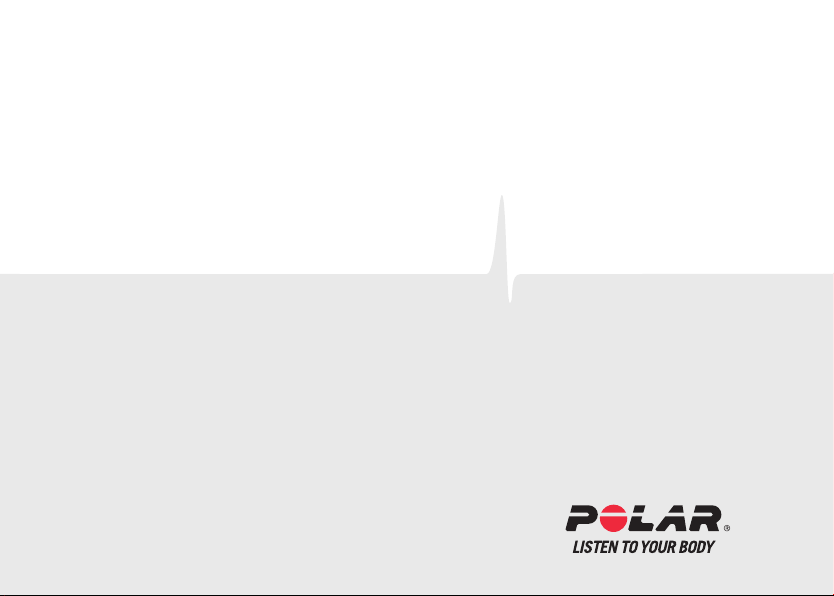
Polar FT40
User Manual
™
Page 2
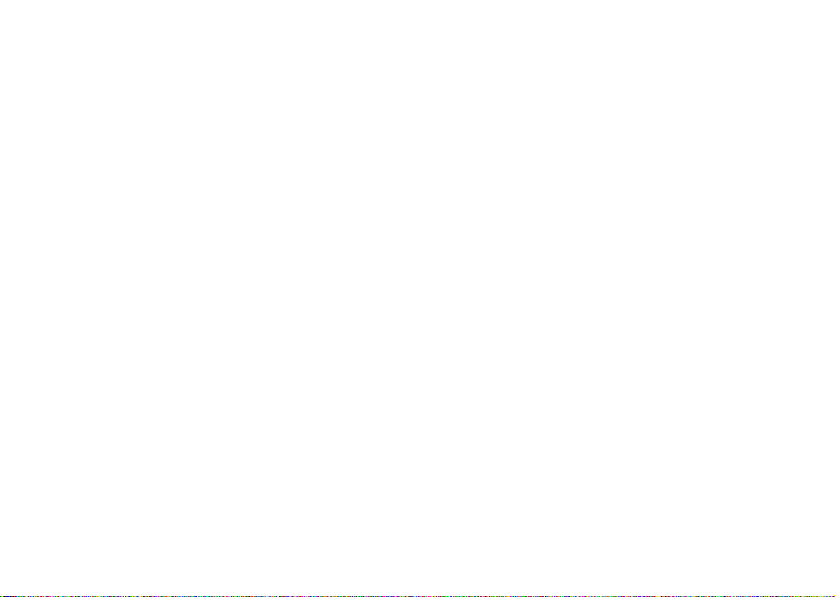
ENGLISH
Contents
1. BENEFITS OF YOUR POLAR FT40 TRAINING
COMPUTER .. ......... .. ......... .. ......... .. . 4
2. GET STARTED..... .. .................... . . . . . . . 5
Get to Know Your Polar FT40.............. . . . 5
Start With Basic Settings ....... . . . . . . . . . ..... 6
Wrist Unit Buttons and Menu Structure ...... 7
Symbols on the Display .............. . . . . . . . . . 8
3. TRAINING ................... . . . . . . . . . .......... 9
Wear the WearLink ... . . . . . . . . . ............... 9
Start Training.. . . . . . . . . . ................... . . . 10
Burn Fat or Improve Fitness......... . . . . . . . . . 11
Training Functions...... .... .... ..........13
Stop Training................... .... .... ...14
Training Tips ..................... .... .... .14
4. AFTER TRAINING . . . . . . ................... . . . . 15
Training Summary................... . . . . . . . . . 15
Review Training Data ....... . . . . . . . . . ........ 17
Transfer Data. . . . . ................... . . . . . . . . . 19
Test Your Fitness Level ... . . . . . . . . . .......... 20
Perform Polar Fitness Test...............21
Interpret Your Fitness Test Results ... ..22
Follow Your Fitness Test Results..... ...23
5. SETTINGS. . . . . . .................. . . . . . . . . . . ...24
Watch Settings...... . . . . . . . . . ................ 24
Training Settings. . . . . ................... . . . . . 24
User Information .............. . . . . . . . . . . .....25
General Settings . . . . . . .................. . . . . . 26
6. CUSTOMER SERVICE INFORMATION . ........ 27
Caring for Your Polar FT40 .............. . . . . 27
Page 3
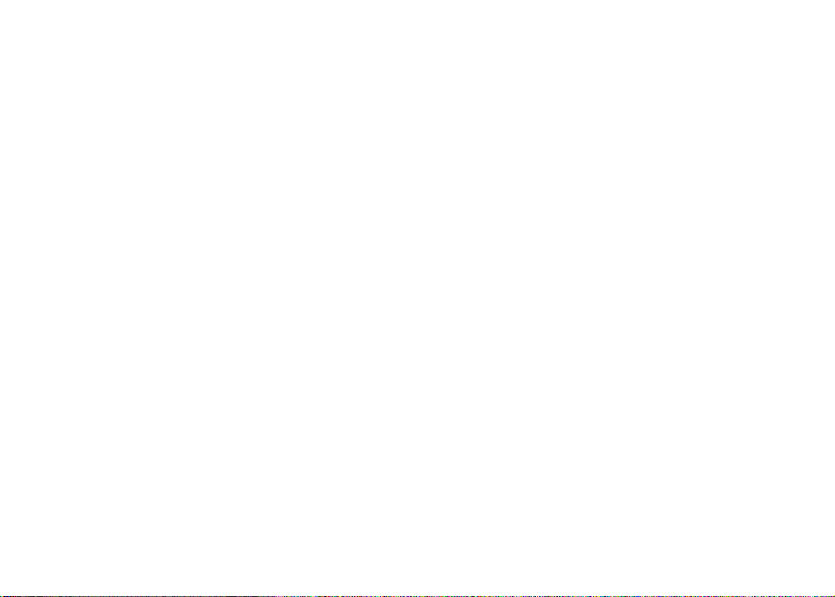
Washing Instructions for WearLink.......... 27
Service .. .................. . . . . . . . . . . ......... 28
Changing Batteries.................. . . . . . . . . . 29
Precautions . .................. . . . . . . . . . . .....31
Troubleshooting...................... . . . . . . . . 33
Technical Specifications ....... . . . . . . . . . ....34
Guarantee and Disclaimer .. ................. 36
ENGLISH
Page 4

ENGLISH
1. BENEFITS OF YOUR POLAR FT40 TRAINING COMPUTER
UNDERSTAND YOUR BODY:
Training with Polar FT40 means you never need to guess. The FT40 shows you the effect of your training:
fat burning or fitness improvement.
BURN FAT:
In the fat burn zone, you burn mostly fat calories, increase your metabolism, and build a foundation for
higher intensity training.
GET FIT:
In the fitness zone, you train harder to improve cardiovascular fitness, strengthen the heart, and increase
blood circulation to the muscles.
4 Benefits of Your Polar FT40 Training Computer
Page 5

2. GET STARTED
Get to Know Your Polar FT40
Wrist Unit records and displays your
heart rate and other data during
training.
WearLink transmits the heart rate signal
to the wrist unit. The WearLink consists
of a connector and strap.
Register your Polar product at
http://register.polar.fi/ to ensure we can
keep improving our products and
services to better meet your needs.
ENGLISH
Get Started 5
Page 6

ENGLISH
Start With Basic Settings
To activate your Polar FT40, press and hold any
button for one second. Once the FT40 is
activated, it cannot be switched off.
1. Language: Select Deutsch, English, Español,
Français or Italiano with UP/DOWN. Press
OK.
2. Please enter basic settings is displayed.
Press OK.
3. Select Time format.
4. Enter Time.
5. Enter Date.
6. Select Units Set metric (KG, CM) or imperial
(LBS, FT). By selecting lbs/ft, calories are
displayed as CAL, otherwise they are shown as
KCAL. Calories are measured as kilocalories.
7. Enter Weight.
8. Enter Height.
6 Get Started
9. Enter Date of birth.
10. Select Sex.
11. Settings OK? is displayed.
Select Yes to accept and save the settings.
Basic settings complete is displayed and the
FT40 enters Time mode.
Select No to change the settings. Please enter
basic settings is displayed. Re-enter your
basic settings.
You can modify your user information at a later
date. For more information, see Settings.
Page 7
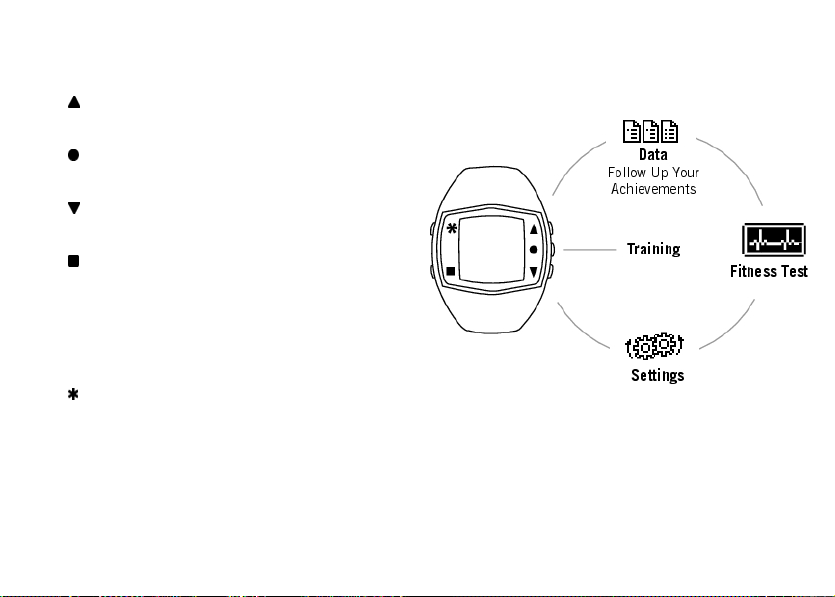
ENGLISH
Wrist Unit Buttons and Menu Structure
UP: Enter the menu and move through
selection lists, adjust values
OK: Confirm selections, select training type or
training settings
DOWN: Enter the menu and move through
selection lists, adjust values
BACK:
• Exit the menu
• Return to the previous level
• Cancel selection
• Leave settings unchanged
• With a long press, return to Time view
LIGHT:
• Illuminate the display
• With a long press, enter quick menu in Time view (to lock buttons, set alarm or select time zone) or
during training (to adjust training sounds or lock buttons)
Get Started 7
Page 8
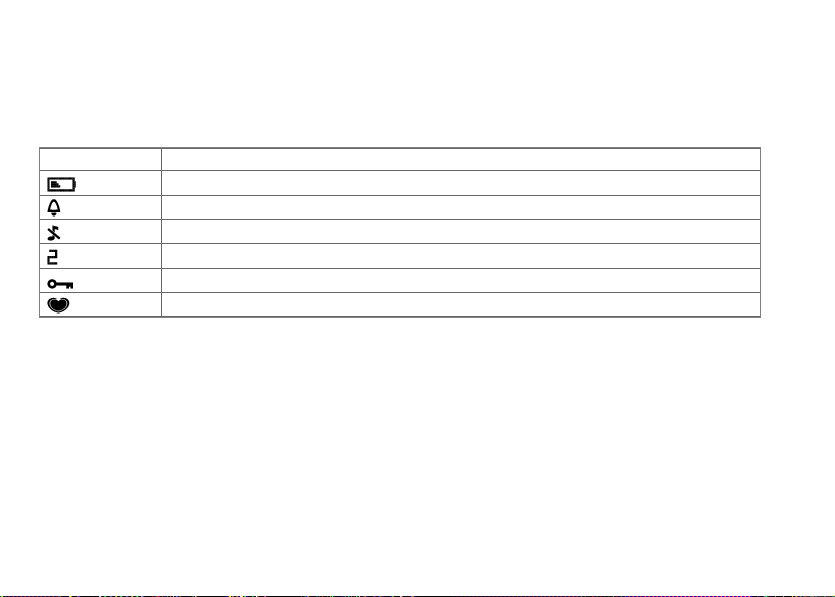
ENGLISH
Symbols on the Display
The following table presents the display symbols and their descriptions.
Symbol Description
The battery of the wrist unit is low.
The alarm is active.
Sounds are off.
Time 2 is in use. Number two is displayed at the lower right corner of the display.
The button lock is active.
Heart rate is transmitted.
8 Get Started
Page 9
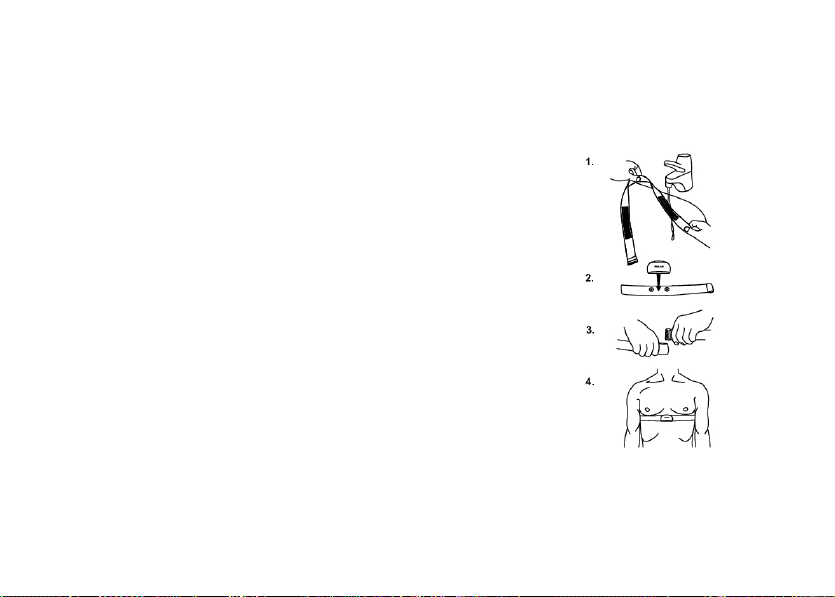
3. TRAINING
Wear the WearLink
Before starting training recording, you need to wear the WearLink.
1. Wet the electrode areas of the strap well under running water.
2. Attach the connector to the strap. Adjust the strap length to fit
it tightly but comfortably.
3. Tie the strap around your chest, just below the chest muscles,
and attach the hook to the other end of the strap.
4. Check that the wet electrode areas are firmly against your skin
and that the Polar logo of the connector is in a central and
upright position.
Detach the connector from the strap when you are not using it to
maximize the transmitter lifetime. See detailed washing instructions
in Care and Maintenance.
ENGLISH
Training 9
Page 10
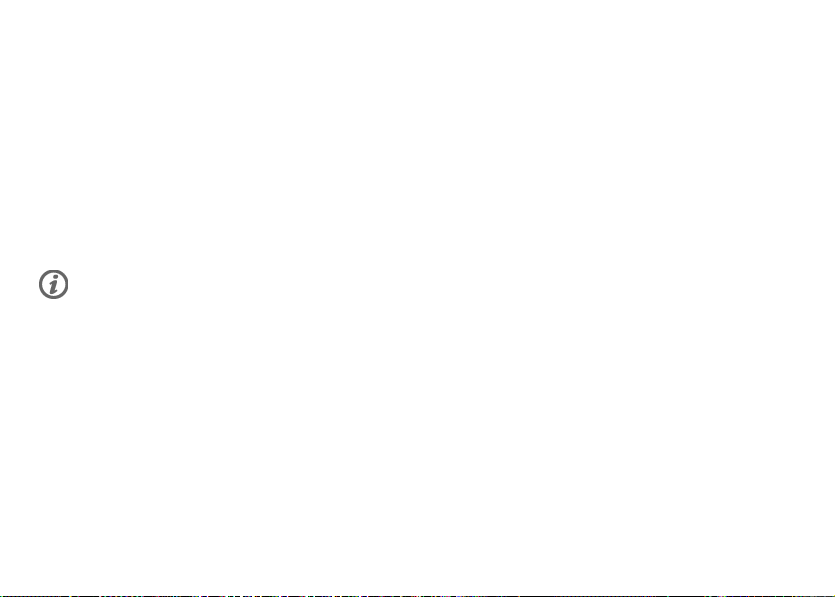
ENGLISH
Start Training
1. Wear the WearLink and the wrist unit.
2. Press OK and select Start. Start recording by
pressing OK.
To modify sound, heart rate view or other training
settings before starting the training session, select
Training Settings. See Settings for more
information.
Your training session is recorded only when
recording for more than one minute.
10 Training
Page 11

ENGLISH
Burn Fat or Improve Fitness
While training, the Polar FT40 displays your optimal training intensity for burning fat and improving
fitness. These intensities may vary depending on your daily physical and mental condition. When you start
recording a training session, the FT40 analyses your current condition and, if necessary, will adjust the
intensities accordingly.
This intelligent training computer can detect your body's daily state from your heart rate and heart rate
variability. When your body is recovered from previous training sessions and is not tired or stressed, then
you are prepared for more intensive training.
The effect of your training is displayed on the wrist unit in real time. The fat-burning and fitness intensity
zones are separated by a vertical dotted line. This line is automatically detected by the FT40, and shifted
according to your current condition.
Effect on the display will change to Fatburn or Fitnessdepending on which zone you are in.
1. Your current heart rate
2. Limit heart rate value between fat-burning and fitness intensity zones. ~
disappears as the FT40 adjusts the intensity zones to correspond to your current
condition when necessary.
Training 11
Page 12

ENGLISH
Fatburn (heart symbol is on the left side of the line)
In fatburn zone, training intensity is lower, and the source of energy is mainly fat. Therefore, fat burns efficiently
and your metabolism, mainly fat oxidation, increases.
Fitness (heart symbol is on the right side of the line)
In fitness zone, training intensity is higher and you are improving your cardiovascular fitness i.e. strenghtening
your heart and increasing blood circulation to muscles and lungs. The main energy source is carbohydrates.
You can lock into the Fatburn or Fitness zones, depending on your goal for that particular training session.
While in the desired zone, press OK for one second to lock. Fat burning zone locked or Fitness zone
locked is displayed. The wrist unit gives a sound if you are training too hard or too light.
For instance, fatburn zone is locked in this image.
To unlock a zone, press OK for one second.
12 Training
Page 13

ENGLISH
Training Functions
The following information is displayed during a training session. Press UP/DOWN to change the view.
Heart rate
Your current heart rate.
The duration of your training is displayed in all views.
Calories
Amount of calories burned.
Time
Time of day.
Training 13
Page 14

ENGLISH
Quick Menu: Long pressing the LIGHT button during
training recording brings you to Quick menu. In
Quick menu you can adjust training sounds or lock
buttons.
Heart Touch: displays the time during training on
bringing the wrist unit near the transmitter. Set
Heart Touch function On/Off in Settings >
Training Settings > HeartTouch.
Stop Training
To pause the recording of your training session,
press BACK.
To stop your training session press BACK twice.
Stopped is displayed. A summary of your training
will then appear. See After Training for more
information.
Detach the transmitter connector from the strap
and rinse the strap under running water after every
use. Wash the strap regularly in a washing
machine at 40ºC/104ºF at least after every fifth
use.
14 Training
Training Tips
If your aim is to lose weight, training sessions
need to be 30-60 minutes or longer in the fat
burn zone. The longer the duration the more
calories burned, especially from fat. The
percentage of burnt fat calories will appear in a
summary after the session.
For improving your cardiovascular fitness, aim to
train in the fitness zone three or four times a week
for 20-40 minutes per session. The fitter you are,
the more training (more often and longer duration)
is required for fitness improvement.
Read more about training in Training Articles at
http://articles.polar.fi.
Page 15

4. AFTER TRAINING
Training Summary
The Polar FT40 displays a training summary after each training session:
Calories
Calories burnt during training
Cal. fat
Fat percentage of the burnt calories
The duration of your training is displayed in all views.
Average
Average heart rate during training
Maximum
Maximum heart rate during training
ENGLISH
After Training 15
Page 16

ENGLISH
16 After Training
Fat burn
Time spent in the fat burning zone
Fitness
Time spent in the fitness improving zone
Page 17

Review Training Data
Review your training data in Training files, Week summaries and Totals.
1. Select Data > Training files to view detailed training information on your 50 most recent training
sessions. The information is similar to what is displayed after each training session.
Each bar represents one training session. Select a training session you wish to view.
Upper row: Date and time of day when the file was created
Lower row: Training time
When Training files becomes full, the oldest training file is replaced by the most recent one. If you want
to save the file for a longer period, transfer it to Polar web service on www.polarpersonaltrainer.com. For
further information, see the Transfer Data.
To delete a training file, select Data > Delete files and the file you want to delete. Delete file? is
displayed. Select Yes. Remove from total? is displayed. To remove the file from totals, as well, select
Yes.
After Training 17
ENGLISH
Page 18

ENGLISH
2. Select Data > Week summaries to view the training data and results for the last 16 weeks.
Each bar represents one training week. Select a week you wish to view with UP/DOWN.
Upper row: Week start / Week end date
Lower row: Total training time
To reset week summaries select Data > Reset weeks?. Select Yes to reset week summaries.
3. Select Data > Totals since xx.xx.xxxx to view the total cumulative duration, number of training
sessions and calories starting from the last reset.
To reset totals, select Data > Reset totals and select Yes.
18 After Training
Page 19

ENGLISH
Transfer Data
How to transfer data from your FT40 to polarpersonaltrainer.com
For a long-term follow-up, transfer your training files effortlessly from your Polar FT40 to
polarpersonaltrainer.com with Polar FlowLink*. There you can see your training data in more detail and
converted into graphs.
1. Register at polarpersonaltrainer.com.
2. Follow the instructions to download and install Polar WebSync data transfer software onto your
computer.
3. Plug in the FlowLink to the USB port on your computer.
4. Place your FT40 on the FlowLink display facing down.
5. Follow the data transfer process from the WebSync Software on your computer screen.
See polarpersonaltrainer.com "Help" for further instructions on data transfer.
*Optional Polar FlowLink required.
After Training 19
Page 20

ENGLISH
Test Your Fitness Level
The Polar Fitness TestTMis an easy and quick way
to measure your cardiovascular fitness and aerobic
capacity. The test is performed at rest.
The test result is a value called OwnIndex.
OwnIndex is comparable to maximal oxygen
uptake (VO
measure. For further reading, see Interpret Your
Test Results.
The OwnIndex value can enhance the accuracy of
calories calculation during training.
20 After Training
), a common aerobic capacity
2max
The test is developed for healthy adults. To make
sure the test results are reliable, make the
following considerations:
• Avoid distractions. The more relaxed you are and
the more peaceful the testing environment is,
the more accurate the test result will be (for
instance, no television, telephone or talking).
• Avoid heavy physical exertion, alcohol and
unprescribed pharmacological stimulants on the
test day and the day before.
• Avoid eating a heavy meal or smoking 2-3 hours
prior to the test.
• Perform the test always in similar conditions and
at the same time during the day.
• Make sure that your user settings are correct.
Page 21

ENGLISH
Perform Polar Fitness Test
1. Wear the transmitter, lie down and relax for 1-3
minutes.
2. In Time mode, select Fitness test > Start
test. The fitness test begins as soon as the
FT40 has located your heart rate.
3. Approximately 5 minutes later, a beep indicates
the end of the test, and the result will be
displayed.
4. Press OK. UPDATE VO
5. Select Yes to save the test result in User
information and OwnIndex results. If you
know your laboratory measured VO
and have entered it in User information,
select No to save your test result in OwnIndex
results only.
? is displayed.
2max
2max
value
Troubleshooting
• Set activity lev. of past 3 months is
displayed > Set your activity level (see Settings
for more information).Activity set! is displayed
and the test begins.
• Test Failed is displayed > Your previous
OwnIndex value is not replaced.
• No heart rate shown > Test fails. Check that
the transmitter electrodes are moist enough
and that the strap is snug around your chest.
After Training 21
Page 22

ENGLISH
Interpret Your Fitness Test Results
Interpret the OwnIndex values by
comparing your individual values and
changes in them over time. OwnIndex
can also be interpreted based on gender
and age. Locate your OwnIndex on the
table, and find out how your aerobic
fitness compares to others of the same
gender and age.
This classification is based on a literature
review of 62 studies where VO
measured directly in healthy adult subjects in
the USA, Canada and seven European
countries. Reference: Shvartz E, Reibold RC:
Aerobic fitness norms for males and females
aged 6 to 75 years: a review. Aviat Space
Environ Med; 61:3-11, 1990.
2max
was
22 After Training
Page 23

ENGLISH
Follow Your Fitness Test Results
The FT40 saves your 60 latest fitness test results. To view your long-term results, transfer saved data
from your Polar FT40 to polarpersonaltrainer.com. There you can see your test results converted into a
graph. For more information, see Transfer Data.
You can also view your two latest fitness test results in OwnIndex results.
• Select Fitness test > OwnIndex results.
• The date and the result of your latest fitness test are displayed.
• To view the result of your previous test, press UP/DOWN.
On average, it takes six weeks of regular training to improve your aerobic fitness noticeably. Training large
muscle groups is the most efficient way to improve your aerobic fitness.
After Training 23
Page 24

ENGLISH
5. SETTINGS
Watch Settings
Select the value you want to change and press OK.
Adjust the values with UP/DOWN and accept with
OK.
Select Settings > Watch, time and date .
• Alarm: Set alarm Off or set the alarm on by
selecting Once, Every day or Monday to Friday
and then set the hours and minutes. Press BACK
to stop the alarm or UP/DOWN to snooze for 10
minutes. The alarm cannot be used during
training.
• Time: Select Time 1 and set the time format,
hours and minutes. Select Time 2 to set time for
another time zone by adding or substracting
hours. In the Time view, you can quickly change
from Time 1 to Time 2 by pressing and holding
DOWN.
• Time zone: Select time zone 1 or 2.
• Date: Set the date.
• Watch face: Select Time and logo or Time only.
24 Settings
Training Settings
Select Settings > Training settings.
• Training sounds: Select Off, Soft, Loud or Very
loud.
• Heart rate view: Set the FT40 to display your
heart rate as Beats per minute or as Percent
of maximum.
• HeartTouch: Select On or Off. Heart Touch will
display the time if you bring the wrist unit near
the transmitter.
• Heart rate upper limit helps you to train within
your personal target heart rate zone (e.g. advised
by a doctor). Set upper heart rate limit On and
adjust the limit with UP/DOWN and press OK.
Page 25

ENGLISH
User Information
Select Settings > User Information and press OK.
• Weight: Enter your weight.
• Height: Enter your height.
• Date of birth: Enter your date of birth
• Sex : Select MALE or FEMALE.
• Maximum heart rate is the highest number of
heartbeats per minute (bpm) during maximum
physical exertion. Change the default value only
if you know your laboratory-measured value.
• Activity: Select the alternative that best
describes the overall amount and intensity of
your physical activity during the past three
months.
1. TOP (5+ hours per week): You participate
in heavy physical exercise at least 5 times a
week, or you exercise to improve
performance for competitive purposes.
2. HIGH (3-5 hours per week): You
participate at least 3 times a week in heavy
physical exercise, e.g. you run 20-50 km or
12-31 miles per week or spend 3-5 hours
per week in comparable physical activity.
3. MODERATE (1-3 hours per week): You
participate regularly in recreational sports,
e.g. you run 5-10 km or 3-6 miles per week
or spend 1-3 hours per week in comparable
physical activity, or your work requires
modest physical activity.
4. LOW (0-1 hours per week): You do not
participate regularly in programmed
recreational sport or heavy physical activity,
e.g. you walk only for pleasure, or exercise
hard enough to cause heavy breathing or
perspiration only occasionally.
• OwnIndex (VO2m): When you perform Polar
Fitness Test, your OwnIndex value is shown as a
default. Change the default value only if you
know your laboratory-measured VO
2max
value.
Settings 25
Page 26

ENGLISH
General Settings
Select Settings > General settings.
• Button sounds: Adjust button sounds (Off /
Soft / Loud / Very Loud)
• Button lock: Select Manual lock or Automatic
lock.
Automatic lock: The wrist unit automatically
locks all the buttons except LIGHT. You can
switch the button lock off by pressing and
holding LIGHT until Buttons unlocked is
displayed.
Manual lock: Switch the button lock on or off
by pressing and holding LIGHT until Buttons
unlocked is displayed.
• Units: Select Metric (kg/km) or Imperial
(lb/ft). By selecting lb/ft, calories are displayed
as Cal, otherwise they are shown as kcal.
• Language: Select Deutsch, English, Español,
Français or Italiano.
26 Settings
Page 27

6. CUSTOMER SERVICE INFORMATION
ENGLISH
Caring for Your Polar FT40
Wrist Unit: Clean with a mild soap and water solution, dry
with towel. Never use alcohol or any abrasive material
(steel wool or cleaning chemicals). Keep in a cool and dry
place. Do not store in a damp environment, in
non-breathable material (a plastic bag or a sports bag) nor
with conductive material (a wet towel). Do not expose to
direct sunlight for extended periods.
Washing Instructions for WearLink
Transmitter: Detach the transmitter connector from the
strap and rinse the strap under running water after every
use. Dry the connector with a soft towel. Never use alcohol
or any abrasive material (steel wool or cleaning
chemicals).
Wash the strap regularly in a washing machine at
40ºC/104ºF or at least after every fifth use. This ensures
reliable measurement and maximizes the life span of the
transmitter. Use a washing pouch. Do not soak, spin-dry,
iron, dry clean or bleach the strap. Do not use detergent
with bleach or fabric softener. Never put the transmitter
connector in the washing machine or drier!
Dry and store the strap and the transmitter connector
separately. Wash the strap in a washing machine before
long-term storage and always after use in pool water with
high chlorine content.
Customer Service Information 27
Page 28

ENGLISH
Service
Your Polar FT40 is designed to help you achieve personal
fitness goals and indicate the level of physiological strain
and intensity during training sessions. No other use is
intended or implied.
During the two-year guarantee/warranty period we
recommend that you have service done by an authorized
Polar Service Center only. The warranty does not cover
damage or consequential damage caused by service not
authorized by Polar Electro.
Please see the separate Polar Customer Service Card for
details.
Register your Polar product at http://register.polar.fi/ to
ensure we can keep improving our products and services
to better meet your needs.
28 Customer Service Information
Page 29

ENGLISH
Changing Batteries
Avoid opening the sealed battery cover during the
guarantee period. We recommend that you have the
battery replaced by an authorized Polar Service Center.
They test your Polar FT40 for water resistance after
battery replacement and make a full periodic check.
Please note the following:
• The low battery indicator is displayed when 10-15% of
the battery capacity is left.
• Before battery change, transfer all data from your FT40
to polarpersonaltrainer.com to avoid data loss. For more
information see Transfer Data.
• Excessive use of the backlight drains the battery more
rapidly.
• In cold conditions, the low battery indicator may appear,
but will disappear when the temperature rises.
• The backlight and sound are automatically turned off
when the low battery indicator is displayed. Any alarms
set prior to the appearance of the low battery indicator
will remain active.
To change the battery yourself:
Change the sealing ring of the battery cover every time you
change the battery. You can purchase the sealing
ring/battery kits at well-equipped Polar retailers and
authorized Polar Services. In the USA and Canada, the
additional sealing rings are available at authorized Polar
Service Centers only. Keep the batteries away from
children. If swallowed, contact a doctor immediately.
Batteries should be disposed of properly according to local
regulations.
When handling a new, fully charged battery, avoid
clasp-like contact, i.e. simultaneously from both sides,
with metal or electrically conducting tools, like tweezers.
This may short circuit the battery, causing it to discharge
more rapidly. Typically, short circuiting does not damage
the battery, but may decrease the capacity and thus the
lifetime of the battery.
Customer Service Information 29
Page 30

ENGLISH
1. Open the battery cover with a coin by turning it from CLOSE to OPEN.
• When changing wrist unit battery (2a), remove the battery cover and lift
2.
the battery out carefully with a suitable sized small rigid stick or bar,
for instance, a toothpick or small screwdriver. However, prefer a
non-metal tool for wrenching the battery out. Be careful not to damage
the metal sound element (*) or the grooves. Insert a new battery with
the positive (+) side outwards.
• When changing transmitter battery (2b), place the battery inside the
cover with the positive (+) side facing the cover.
3. Replace the old sealing ring with a new one, fitting it snuggly in the cover
groove to ensure water resistance.
4. Put the cover back on and turn it clockwise to CLOSE.
5. Re-enter the basic settings if you changed the wrist unit batteries.
30 Customer Service Information
Page 31

ENGLISH
Precautions
Minimizing Possible Risks
Training may include some risk. Before beginning a
regular training program, answer the following questions
concerning your health status. If you answer yes to any of
these questions, consult a physician before starting any
training program.
• Have you been physically inactive for the past five years?
• Do you have high blood pressure or high blood
cholesterol?
• Do you have symptoms of any disease?
• Are you taking any blood pressure or heart medication?
• Do you have a history of breathing problems?
• Are you recovering from a serious illness or medical
treatment?
• Do you use a pacemaker or other implanted electronic
device?
• Do you smoke?
• Are you pregnant?
Note that in addition to training intensity, medication for
heart conditions/blood pressure/psychological
conditions/asthma/breathing/etc, as well as some energy
drinks, alcohol, and nicotine may also affect heart rate.
It is important to be sensitive to your body’s responses
during training. If you feel unexpected pain or excessive
fatigue when training, stop the exercise or continue at a
lighter intensity.
Customer Service Information 31
Page 32

ENGLISH
If you have a pacemaker, defibrillator or other implanted
electronic device, you use the Polar FT40 at your own risk.
Before starting use, take a maximal training stress test
under the supervision of a physician. The test is to ensure
the safety and reliability of the simultaneous use of the
pacemaker and the Polar FT40.
If you are allergic to any substance that comes into
contact with your skin or if you suspect an allergic
reaction due to using the product, check the listed
materials in Technical Specifications. To avoid any skin
reaction to the transmitter, wear it over a shirt. Moisten
the shirt well under the electrodes to ensure flawless
operation. If you use insect repellent on your skin, make
sure that it does not come into contact with the
transmitter.
32 Customer Service Information
Exercise equipment with electronic components may
cause interfering stray signals.
To tackle these problems, try the following:
1. Remove the transmitter from your chest and use the
exercise equipment as you would normally.
2. Move the wrist unit around until you find an area in
which it displays no stray reading or does not flash the
heart symbol. Interference is often worst right in front
of the display panel of the equipment, while the left or
right side of the display is relatively free of disturbance.
3. Put the transmitter back on your chest and keep the
wrist unit in this interference-free area as much as
possible.
If the Polar FT40 still does not work, the piece of
equipment may be electrically too noisy for wireless heart
rate measurement.
Page 33

ENGLISH
Troubleshooting
If you don't know where you are in the menu, press and
hold BACK until the time is displayed.
If there are no reactions to any buttons or the wrist unit
displays unusual readings, reset the wrist unit by pressing
four buttons (UP, DOWN, BACK and LIGHT)
simultaneously for four seconds. All other settings except
time and date will be saved.
If the heart rate reading becomes erratic, extremely high
or shows nil (00), make sure that there are no other heart
rate transmitters within 1 m/3 ft and that the transmitter
strap/the textile electrodes fit snugly and are moistened,
clean and undamaged.
If the heart rate measurement does not work with the
sports apparel, try using the strap. If it works, the problem
is most probably in the apparel. Please contact the
apparel retailer/manufacturer.
Strong electromagnetic signals can cause erratic readings.
Electromagnetic disturbances may occur near high-voltage
power lines, traffic lights, overhead lines of electric
railways, electric bus lines or trams, televisions, car
motors, bike computers, some motor driven training
equipment, cellular phones, or at electric security gates.
To avoid erratic readings, move away from possible
sources of disturbance.
If the abnormal reading continues despite moving away
from the source of disturbance, slow down and check your
pulse manually. If you feel it corresponds to the high
reading on the display, you may be experiencing cardiac
arrhythmia. Most cases of arrhythmia are not serious, but
consult your doctor nevertheless.
A cardiac event may have altered your ECG waveform. In
this case, consult your physician.
If heart rate measurement does not work despite the
actions mentioned previously, the battery of your
transmitter may be empty.
Customer Service Information 33
Page 34

ENGLISH
Technical Specifications
Wrist Unit
Battery type
Battery life Average 1 year (training 1 h/day, 7
Operating temperature -10 °C to +50 °C / 14 °F to 122 °F
Wrist strap material Polyurethane
Back cover and wrist strap
buckle
Watch accuracy Better than ± 0.5 seconds/day at 25 °C /
Accuracy of heart rate
measurement
Transmitter
Battery type
Battery life Average 2 years (1 h/day, 7 days/week)
Battery sealing ring O-ring 20.0 x 1.0 Material FPM
Operating temperature -10 °C to +50 °C / 14 °F to 122 °F
Connector material Polyamide
Strap material 35% Polyester, 35% Polyamide, 30%
34 Customer Service Information
CR 2025
days/week)
Stainless steel complying with the EU
Directive 94/27/EU and amendment 1999/C
205/05 on the release of nickel from
products intended to come into direct and
prolonged contact with the skin.
77 °F temperature.
± 1% or ± 1 bpm, whichever larger,
definition applies to steady state
conditions.
CR 2025
Polyurethane
Limit values
Chronometer
Heart rate 15 - 240 bpm
Total time 0 - 9999 h 59 min 59 s
Total calories 0 - 999999 kcal/Cal
Total exercise count 65 535
Date of birth 1921 - 2020
23 h 59 min 59 s
System Requirements
Polar WebSync Software
and Polar FlowLink:
PC MS Windows (2000/XP/Vista) 64/32 bit
Page 35

ENGLISH
Polar FT40 may be worn when swimming.
To maintain water resistance, do not press buttons under water. For more information, visit http://support.polar.fi. Water
resistance of Polar products is tested according to International Standard ISO 2281. Products are divided into three
categories according to their water resistance. Check the back of your Polar product for the water resistance category, and
compare it to the chart below. Please note that these definitions do not necessarily apply to products of other
manufacturers.
Marking on case back Water resistant characteristics
Water resistant Protected against wash splashes, sweat, raindrops etc. Not
Water resistant 30 m/50 m Suitable for bathing and swimming
Water resistant 100 m Suitable for swimming and snorkeling (without air tanks)
suitable for swimming.
Customer Service Information 35
Page 36

ENGLISH
Guarantee and Disclaimer
Limited Polar International Guarantee
This limited Polar international guarantee is issued by
•
Polar Electro Inc. for the consumers who have
purchased this product in the USA or Canada. This
limited Polar international guarantee is issued by Polar
Electro Oy for the consumers who have purchased this
product in other countries.
Polar Electro Inc. / Polar Electro Oy guarantees to the
•
original consumer/ purchaser of this product that the
product will be free from defects in material or
workmanship for two years from the date of purchase.
Please keep the receipt or stamped Polar Customer
•
Service Card as a proof of purchase!
The guarantee does not cover the battery, damage due
•
to misuse, abuse, accidents or non-compliance with the
precautions; improper maintenance, commercial use,
cracked or broken cases.
The guarantee does not cover any damage/s, losses,
•
costs or expenses, direct, indirect or incidential,
consequential or special, arising out of, or related to the
product. During the guarantee period the product will be
either repaired or replaced at an authorized service
center free of charge.
36 Customer Service Information
This guarantee does not affect the consumer’s statutory
•
rights under applicable national or state laws in force, or
the consumer’s rights against the dealer arising from
their sales/ purchase contract.
© 2008 Polar Electro Oy, FIN-90440 KEMPELE, Finland.
Polar Electro Oy, FIN-90440 KEMPELE, Finland. Polar
Electro Oy is a ISO 9001:2000 certified company. All
rights reserved. No part of this manual may be used or
reproduced in any form or by any means without prior
written permission of Polar Electro Oy. The names and
logos marked with a ™ symbol in this user manual or in
the package of this product are trademarks of Polar
Electro Oy. The names and logos marked with a ® symbol
in this user manual or in the package of this product are
registered trademarks of Polar Electro Oy, except that
Windows is a trademark of Microsoft Corporation.
Page 37

ENGLISH
Disclaimer
The material in this manual is for informational
•
purposes only. The products it describes are subject to
change without prior notice, due to the manufacturer’s
continuous development program.
Polar Electro Inc. / Polar Electro Oy makes no
•
representations or warranties with respect to this manual
or with respect to the products described herein.
Polar Electro Inc. / Polar Electro Oy shall not be liable
•
for any damages, losses, costs or expenses, direct,
indirect or incidental, consequential or special, arising
out of, or related to the use of this material or the
products described herein.
This product is protected by the incorporeal rights of Polar
Electro Oy as defined by the following documents: FI
88972, DE4223657.6 A, FI 9219139.8, FR 92.09150,
GB 2258587, HK 306/1996, SG 9592117-7, US
5486818, FI 110303 B, EP 0748185, JP3831410,
US6104947, DE 69532803.4-08, FI 111514 B, DE
19781642T1, GB 2326240, HK 1016857, US
6277080, FI 114202, US 6537227, EP 1147790,
HK1040065, EP 1245184, US 7076291, HK1048426.
Other patents pending.
Manufactured by Polar Electro Oy, Professorintie 5,
FIN-90440 KEMPELE, Tel +358 8 5202 100, Fax +358
8 5202 300, www.polar.fi
This product is compliant with Directive 93/42/EEC. The
relevant Declaration of Conformity is available at
www.support.polar.fi/declaration_of_conformity.
Polar products are electronic devices and are in the scope
of Directive 2002/96/EC of the European Parliament and
of the Council on waste electrical and electronic
equipment (WEEE). These products should thus be
disposed of separately in EU countries. Polar encourages
you to minimize possible effects of waste on the
environment and human health also outside the European
Union by following local waste disposal regulations and,
where possible, utilize separate collection of electronic
devices.
Customer Service Information 37
Page 38

Manufactured by
Polar Electro Oy
Professorintie 5
FIN-90440 KEMPELE
Tel +358 8 5202 100
Fax +358 8 5202 300
www.polar.fi
