Page 1
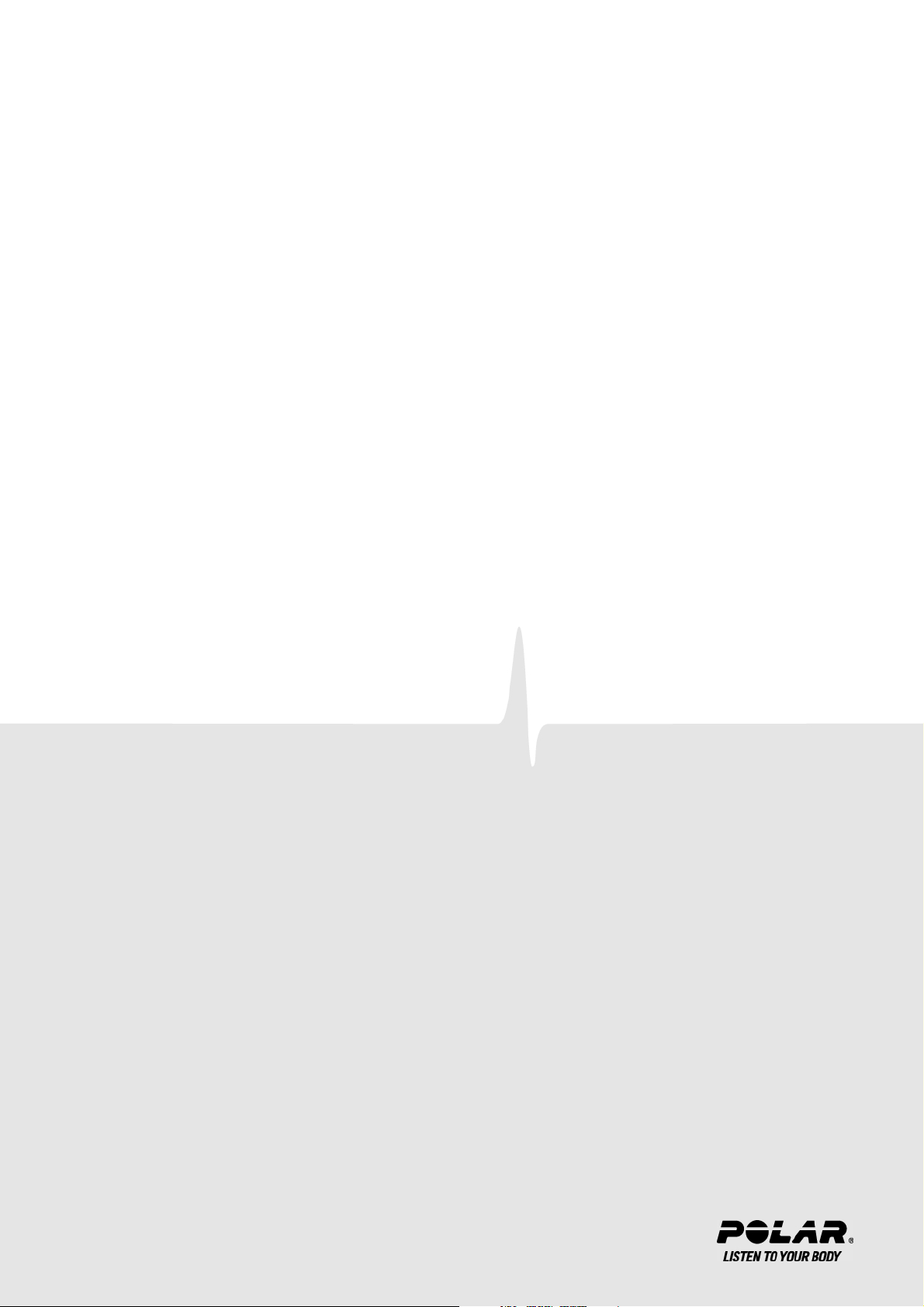
ENGLISH
Polar CS400 User manual
Page 2
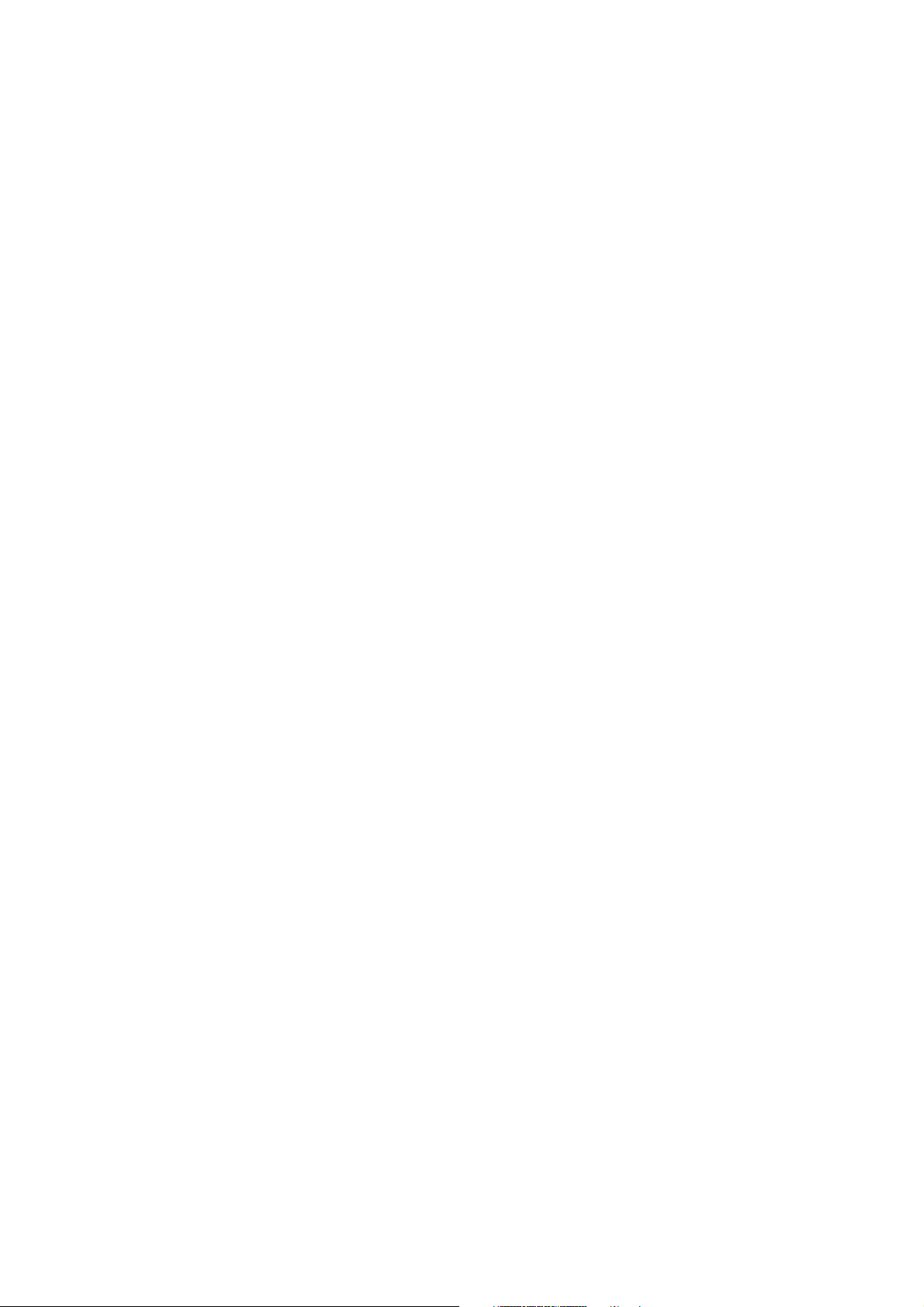
ENGLISH
CONTENTS
1. INTRODUCTION .................................................................................................................... 4
2. CYCLING COMPUTER COMPONENTS ........................................................................................... 5
3. GETTING STARTED................................................................................................................ 6
Measuring Wheel Size........................................................................................................... 6
Basic Settings..................................................................................................................... 6
Menu Structure ................................................................................................................... 8
4. PREPARE FOR TRAINING......................................................................................................... 9
Plan your training ................................................................................................................ 9
Exercise Types ................................................................................................................. 9
Create New Exercises With Your Cycling Computer................................................................... 10
Create New Exercises with Polar ProTrainer 5 ......................................................................... 11
5. TRAINING........................................................................................................................... 12
Wear the Transmitter............................................................................................................. 12
Start Training...................................................................................................................... 12
Information on the Display ...................................................................................................... 13
Graph view ...................................................................................................................... 14
Symbols on the Display.......................................................................................................... 15
Button Functions During Exercise.............................................................................................. 16
Take a Lap ...................................................................................................................... 16
Lock a Zone..................................................................................................................... 16
Zoom the Display ............................................................................................................. 17
Illuminate the Display (Night mode on) ................................................................................. 17
View Settings Menu........................................................................................................... 17
Pause Exercise.................................................................................................................17
Determine Your OwnZone ....................................................................................................... 18
Stop Exercise ..................................................................................................................... 18
6. AFTER TRAINING ................................................................................................................. 19
Analyze Exercise Results........................................................................................................ 19
Exercise Log .................................................................................................................... 19
Weekly Summary ............................................................................................................. 25
Totals............................................................................................................................. 26
Delete Files .................................................................................................................... 26
7. SETTINGS .......................................................................................................................... 27
Exercise types..................................................................................................................... 27
Feature Settings .................................................................................................................. 27
Altitude .......................................................................................................................... 27
Recording Rate ................................................................................................................ 28
Automatic Lap Recording ................................................................................................... 28
Using the HeartTouch Function CS400 ................................................................................ 28
Heart Rate View ............................................................................................................... 29
Sport Zones .................................................................................................................... 29
Bike Settings ...................................................................................................................... 29
Wheel Size ..................................................................................................................... 29
Autostart: On / Off ............................................................................................................ 29
Arrival time ..................................................................................................................... 29
Speed: On / Off ...............................................................................................................30
Cadence*: On / Off............................................................................................................30
User Settings ...................................................................................................................... 30
Heart Rate: HRmax, HRsit.................................................................................................. 31
Maximal Oxygen Intake: VO2max.......................................................................................... 31
Page 3
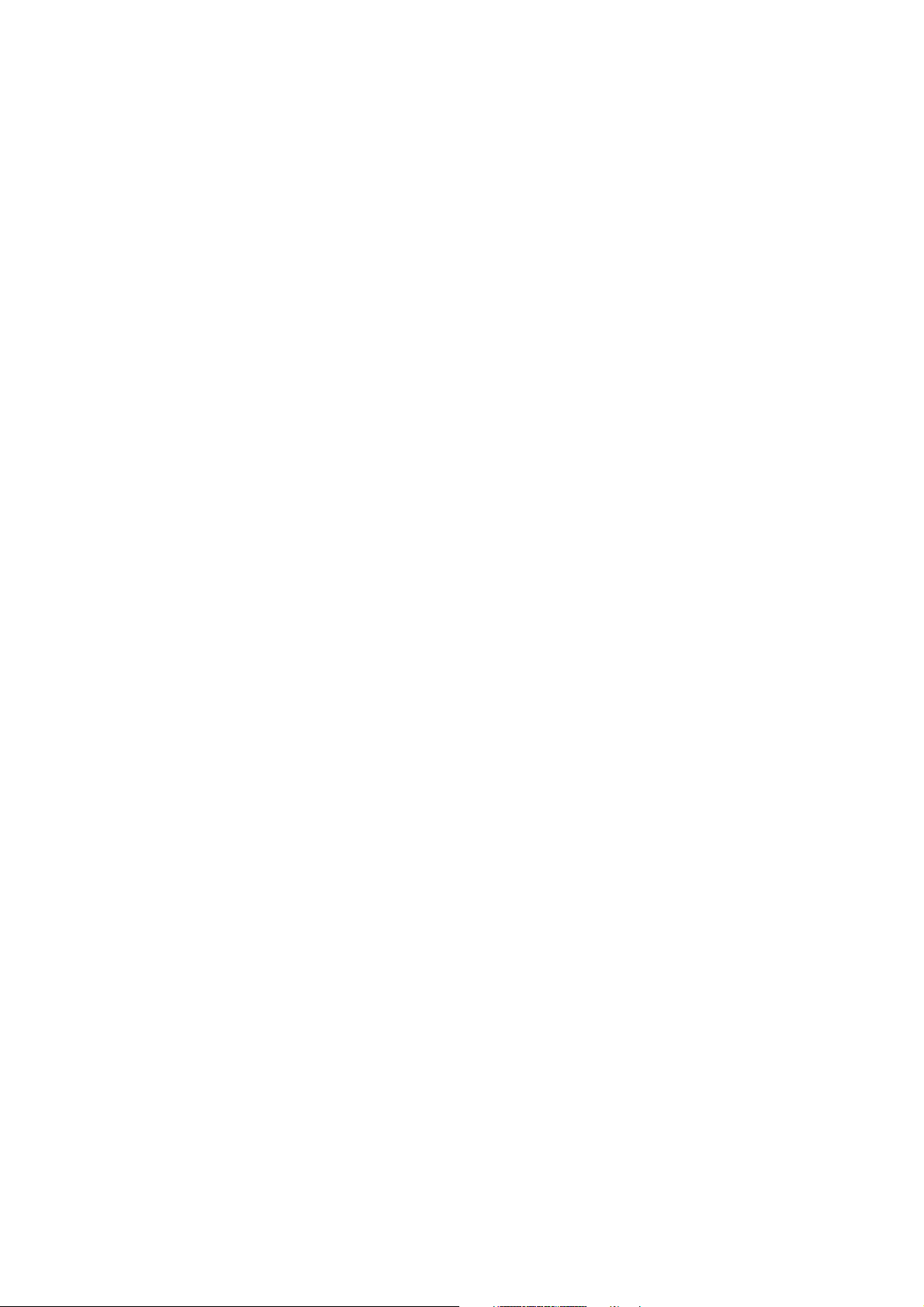
ENGLISH
General Settings ................................................................................................................. 31
Sound ........................................................................................................................... 31
Volume........................................................................................................................... 31
TZ Alarm (Target Zone Alarm).............................................................................................. 31
Keylock ......................................................................................................................... 31
Units..............................................................................................................................32
Language ....................................................................................................................... 32
Sleep ............................................................................................................................ 32
Watch Settings.................................................................................................................... 32
Reminder ....................................................................................................................... 32
Event ............................................................................................................................. 33
Alarm ............................................................................................................................ 33
Time .............................................................................................................................. 33
Time zone ....................................................................................................................... 33
Date .............................................................................................................................. 33
Personalize the Cycling Computer Display ................................................................................... 34
Shortcut Button (Quick Menu) .................................................................................................. 34
8. TRAINING PROGRAM ............................................................................................................. 35
View Program .................................................................................................................... 35
Perform Programmed Exercise ................................................................................................. 36
Start Exercising................................................................................................................ 36
Exercise with Phases ......................................................................................................... 36
Views during the exercise ................................................................................................... 36
Functions During Exercise .................................................................................................. 37
Lap Menu ....................................................................................................................... 37
9. TESTS............................................................................................................................... 38
Polar Fitness Test™.............................................................................................................. 38
Before the Test ................................................................................................................ 38
Performing the Test........................................................................................................... 39
After the Test .................................................................................................................. 39
10.BACKGROUND INFORMATION ................................................................................................... 41
Polar Sport Zones ................................................................................................................ 41
OwnZone Training ................................................................................................................ 42
Maximum Heart Rate ............................................................................................................ 42
Heart Rate Value in a Sitting Position ........................................................................................ 43
Heart Rate Reserve .............................................................................................................. 43
Heart Rate Variability............................................................................................................ 43
Polar Article Library.............................................................................................................. 44
11.CUSTOMER SERVICE INFORMATION ........................................................................................... 45
Care and Maintenance........................................................................................................... 45
Caring of Your Product....................................................................................................... 45
Service ........................................................................................................................... 45
Changing Batteries............................................................................................................ 45
Changing Cycling Computer Battery ...................................................................................... 45
Precautions........................................................................................................................ 47
Interference During Exercise .............................................................................................. 47
Minimizing Risks When Exercising........................................................................................ 47
Technical Specifications........................................................................................................ 48
Frequently Asked Questions..................................................................................................... 49
Limited International Polar Guarantee ........................................................................................ 51
Polar Disclaimer .................................................................................................................. 51
INDEX ............................................................................................................................... 53
Page 4
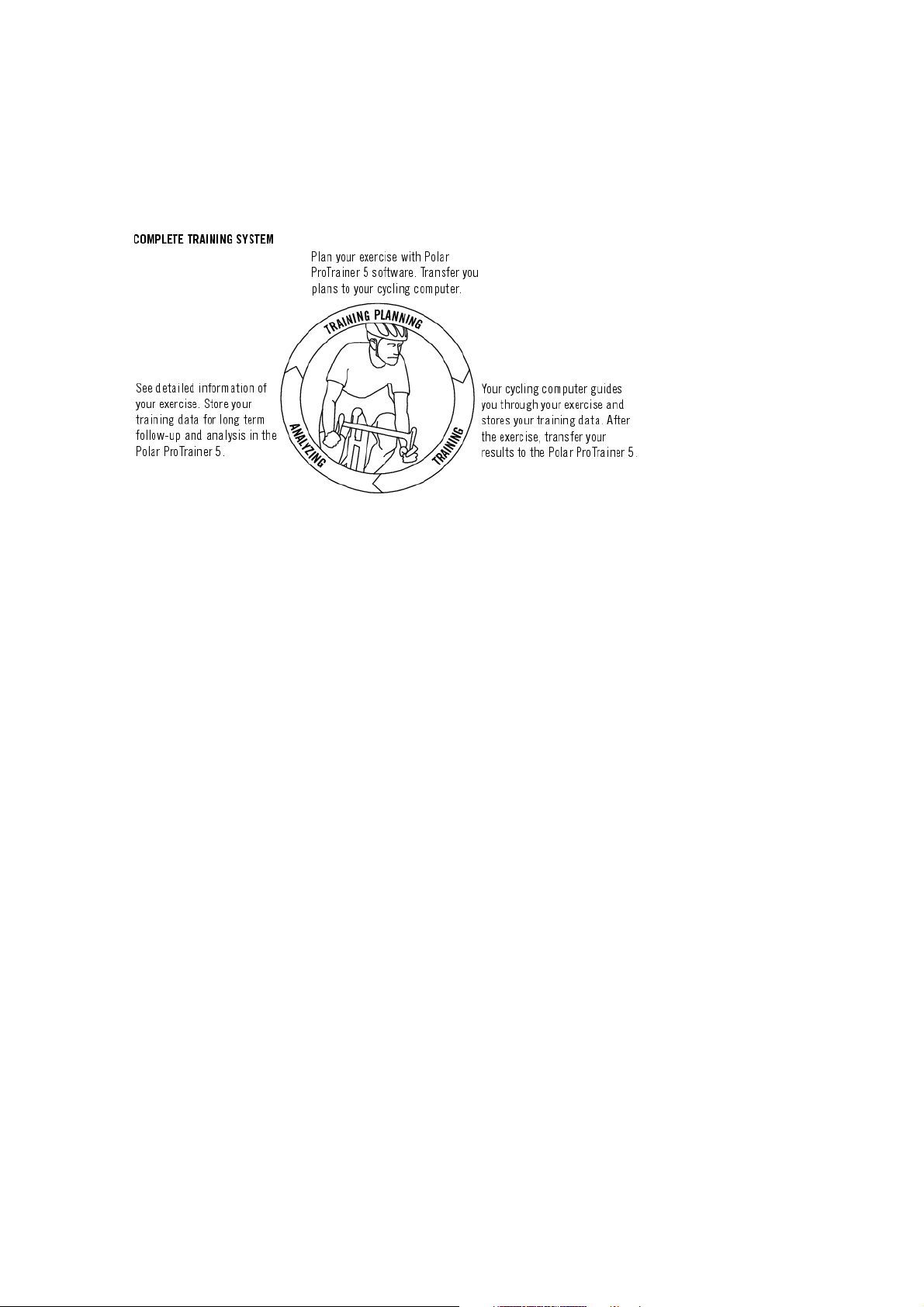
ENGLISH
1. INTRODUCTION
Congratulations! You have purchased a complete training system to tailor-fit your training needs. This user
manual includes complete instructions, helping you get the most out of your cycling computer.
The latest version of this user manual can be downloaded at www.polar.fi/support. For video tutorials, go
to http://www.polar.fi/en/support/video_tutorials.
4 Introduction
Page 5

ENGLISH
2. CYCLING COMPUTER COMPONENTS
1. Polar CS400 Cycling Computer: Cycling and exercise data are recorded and displayed during exercise.
2. The WearLink®+ transmitter transmits the heart rate signal to the training computer. The transmitter
consists of a connector and strap.
3. Polar Bike Mount™: Secure the bike mount to your bike and attach the cycling computer to it.
4. Polar Speed Sensor™: A wireless speed sensor measuring speed and distance during cycling.
5. Optional Cadence Sensor™: A wireless cadence sensor measuring the speed at which you turn the cranks
of your bicycle, expressed in revolutions per minute (rpm).
6. CD-ROM: Including Polar ProTrainer 5™ software and a complete User Manual to help you make the
most out of your cycling computer.
Cycling Computer Components 5
Page 6
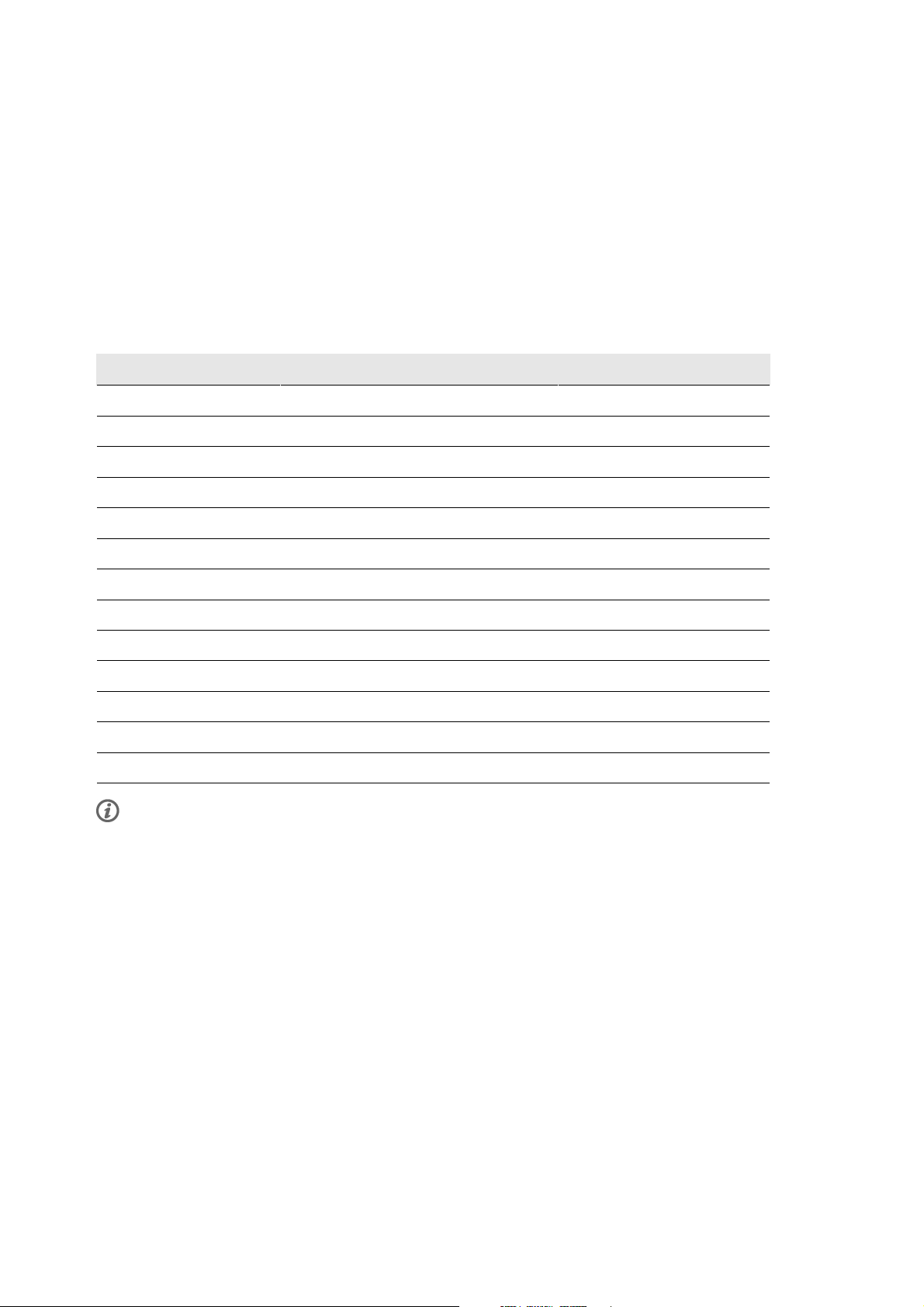
ENGLISH
3. GETTING STARTED
Before activating your cycling computer, measure the wheel size of your bicycle.
Measuring Wheel Size
Wheel size settings are a prerequisite for correct cycling information. There are two ways of determining
the wheel size of your bike:
Method 1
Look for the diameter in inches or in ETRTO printed on the wheel. Match it to the wheel size in
millimeters in the right column of the chart.
ETRTO Wheel size diameter (inches) Wheel size setting (mm)
25-559 26 x 1.0 1884
23-571 650 x 23C 1909
35-559 26 x 1.50 1947
37-622 700 x 35C 1958
47-559 26 x 1.95 2022
20-622 700 x 20C 2051
52-559 26 x 2.0 2054
23-622 700 x 23C 2070
25-622 700 x 25C 2080
28-622 700 x 28 2101
32-622 700 x 32C 2126
42-622 700 x 40C 2189
47-622 700 x 47C 2220
Wheel sizes on the chart are advisory as wheel size depends on the wheel type and air pressure.
Method 2
Measure the wheel manually for the most accurate result.
Use the valve to mark the point where the wheel touches the ground. Draw a line on the ground to mark
that point. Move your bike forward on a flat surface for one complete rotation. The tire should be
perpendicular to the ground. Draw another line on the ground at the valve to mark a full rotation. Measure
the distance between the two lines.
Subtract 4 mm to account for your weight on the bike to get your wheel circumference. Enter this value in
the cycling computer.
Basic Settings
Before using your cycling computer for the first time, customize the basic settings. Enter as accurate data
as possible to ensure correct feedback based on your performance.
6 Getting Started
Page 7
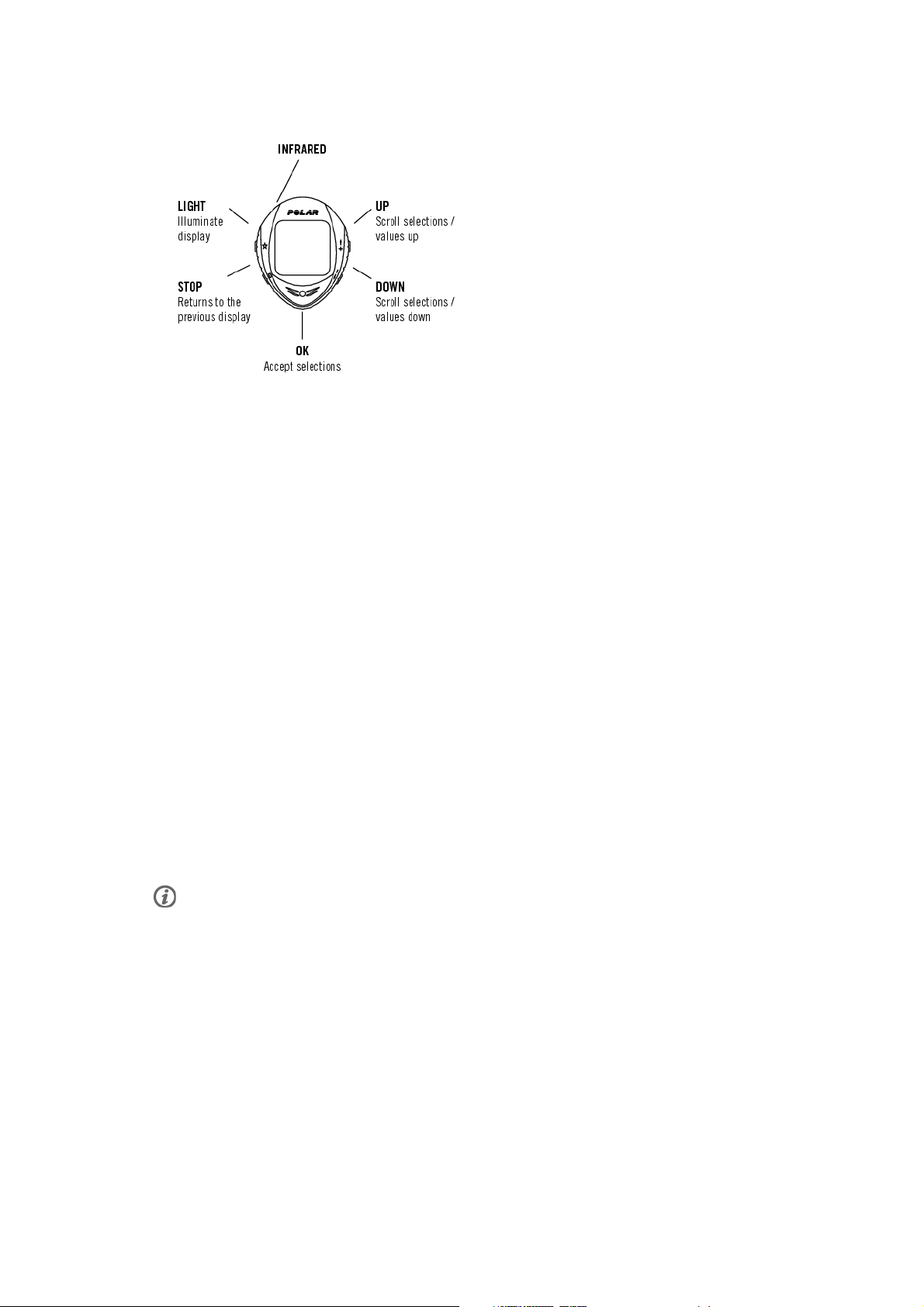
ENGLISH
To adjust the data, use UP, DOWN and accept with OK. The values scroll faster if you press and hold UP
or DOWN.
1. To activate your cycling computer, press OK twice. Once activated, it cannot be switched off!
2. Welcome to Polar Cycling World! is displayed. Press OK.
3. Language: Select English, Deutsch, Español, Français or Italiano. Press OK
4. Start with bike settings is displayed. Press OK.
5. Number of bikes: Select 1 or 2 depending on how many bicycles you will be using. If you only use one
bicycle, settings for bike 2 can be entered later. For further information, see Bike Settings (page 29).
6. Wheel: Enter the wheel size (mm) for each of your bicycles. For further information, see Measuring Wheel
Size (page 6).
7. Start with basic settings is displayed. Press OK and adjust the following data:
8. Time: Select 12h or 24h. With 12h, select AM or PM. Enter the local time.
9. Date: Enter current date; dd = day, mm = month, yy = year. If you use imperial units, set the date; mm =
month, dd = day, yy = year.
10. Units: Select metric (kg/cm/km) or imperial (lb/ft/mi) units.
11. Weight: Enter your weight. To change units, press and hold the LIGHT.
12. Height: Enter your height. In LB/FT format, first enter feet then inches.
13. Birthday: Enter your date of birth; dd=day, mm=month, yy=year.
14. Sex: Select Male or Female.
15. Settings OK? is displayed. Select Yes or No. Select Yes to accept and save settings. The cycling
computer will display time of day. Select No if settings are incorrect and need to be changed. Press STOP
to return to the data you want to change.
Use the Polar ProTrainer 5 software to enter all basic settings.
Getting Started 7
Page 8
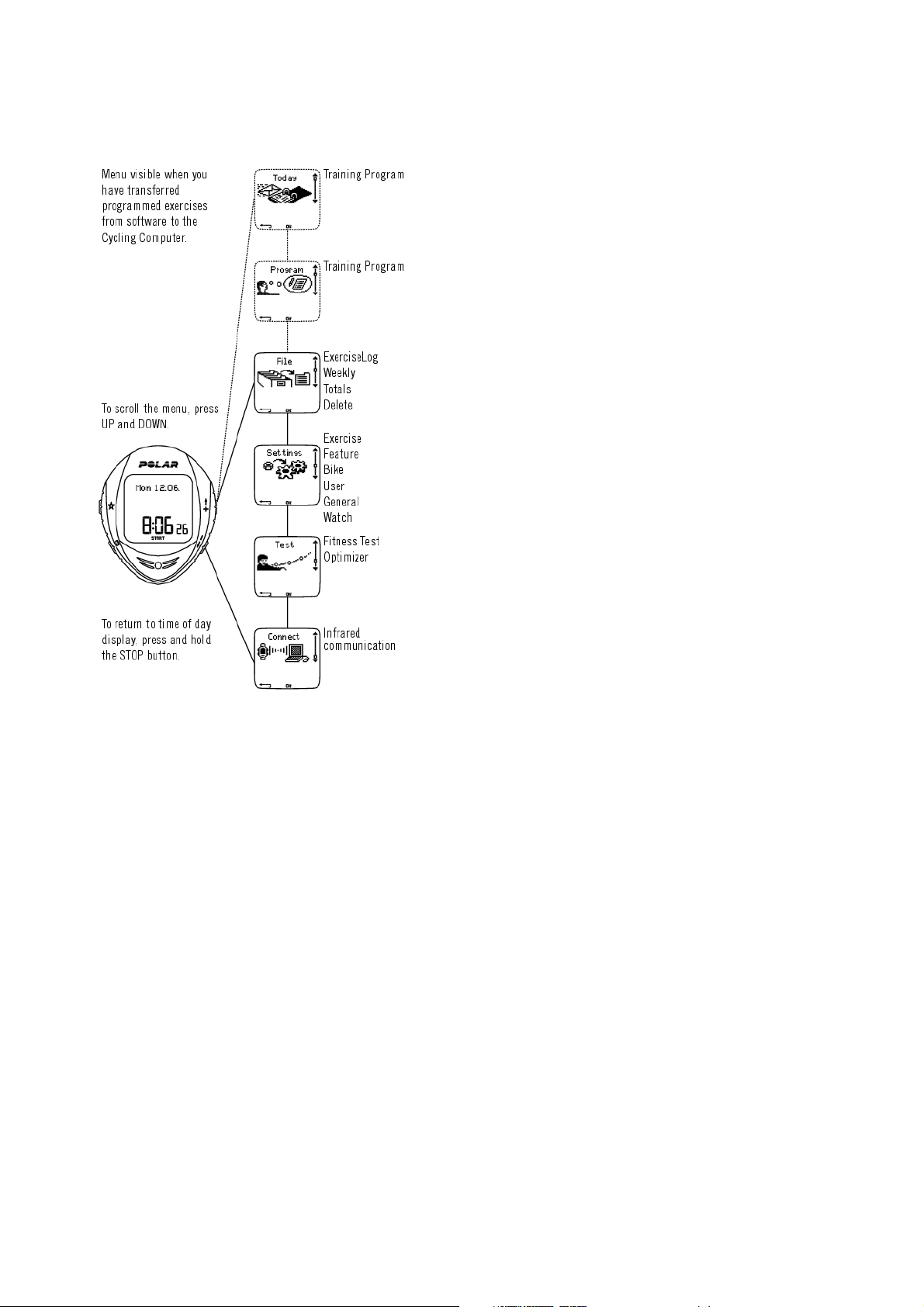
ENGLISH
Menu Structure
8 Getting Started
Page 9
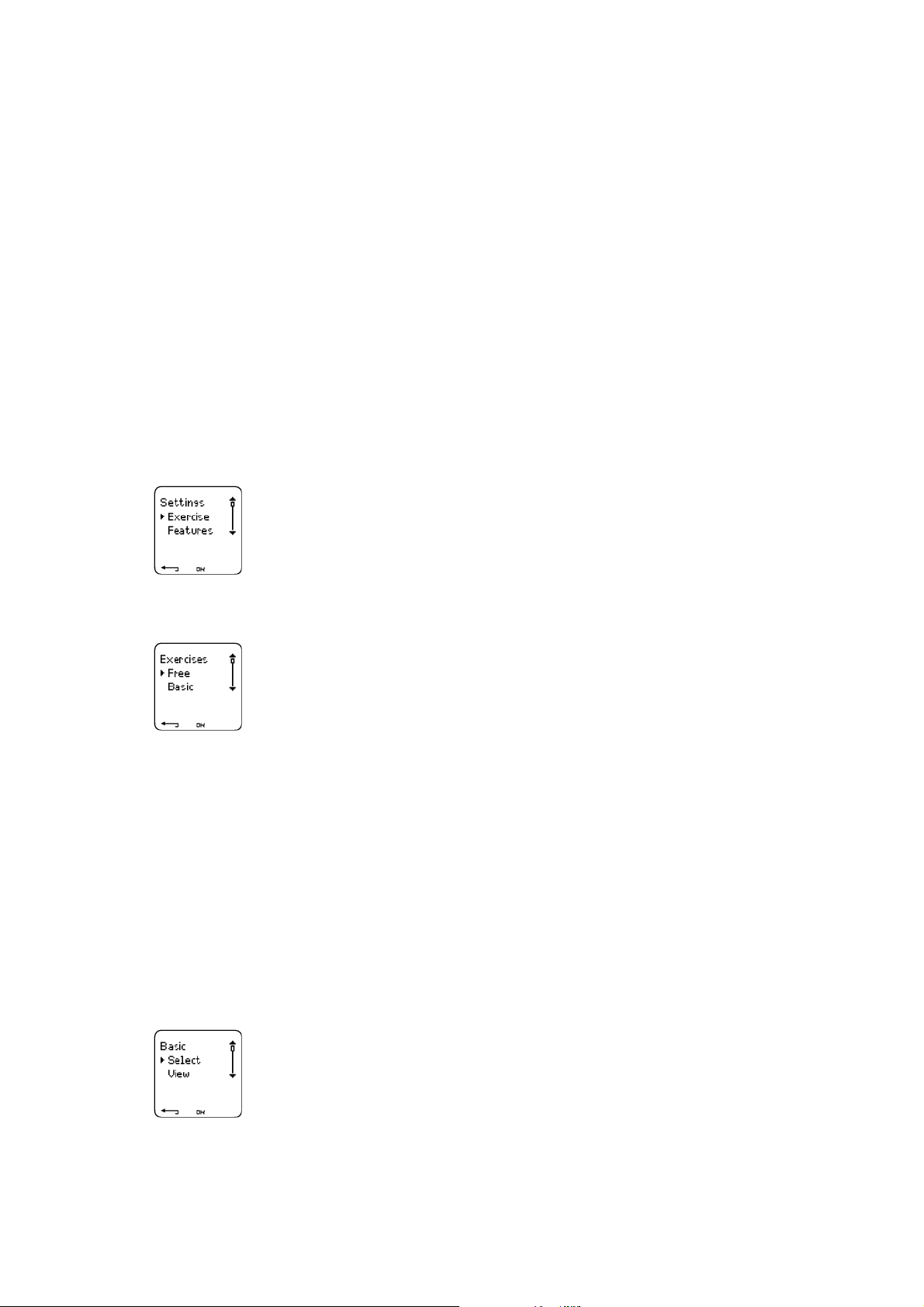
ENGLISH
4. PREPARE FOR TRAINING
Installation of the sensors
Polar Bike Mount and CS400 Cycling Computer
For instructions on how to install the Polar Bike Mount and the Polar CS400 Cycling Computer, consult
Speed Sensor user manual.
Polar Speed and Cadence Sensors
For instructions on how to install the sensors, consult the separate Speed or Cadence user manuals.
Plan your training
Exercise Types
You can utilize the installed ready-made exercises or create new ones on your cycling computer. Plan and
create more versatile exercises and transfer them to your cycling computer by using the Polar ProTrainer 5
training software. For more information on how to transfer the exercises, see ???.
Select Settings > Exercise
The Exercises menu shows a list of exercises.
Navigate through the options with UP or DOWN
• Free: Free exercise with no settings.
• Basic: Training with moderate intensity. Duration around 45 min.
• OwnZone: OwnZone-based exercise with moderate intensity. The cycling computer is able to automatically
determine your individual aerobic (cardiovascular) heart rate zone during warm-up. This is called
OwnZone. Suggested duration 45 minutes. For further information, see ???. For additional background
information, see OwnZone Training (page 42)
• Interval: Interval training starts with a 15-minute warm-up, followed by a 5 km interval (work phase) and
a 5-minute recovery period, repeated 3 times. The session ends with a 15-minute cool-down.
• Add new: Create and save your own exercise. Store a total of 10 exercises + 1 Free exercise in your cycling
computer.
Select the desired exercise (Free, Basic, OwnZone, Interval or Add new), and press OK, the following
options are displayed:
• Select the exercise as a default exercise.
Prepare for Training 9
Page 10

ENGLISH
The next time you train, your cycling computer will offer this exercise as default.
• View the exercise settings. Scroll UP or DOWN to view:
1. Basic exercise with 1-3 exercise zones: target heart rate or cadence* limits for each zone, timer/distance
for the zone, or
2. Exercise with phases: name, description, target exercise time. (Press and hold LIGHT to view the
exercise phases and chosen sport profile.)
• Edit Basic or OwnZone exercise to fit your needs. You can also edit exercise created with the cycling
computer. For further information, see Create New Exercises With Your Cycling Computer (page 10). If
you created exercise with the Polar ProTrainer 5 software that includes phases, you cannot edit them with
the cycling computer.
• Rename Basic, Interval or other exercise created with the cycling computer.
• Default Return to default settings of Basic, Interval or OwnZone exercise.
• Delete exercise you created using the cycling computer or the Polar ProTrainer 5 software.
* Optional sensor required.
Create New Exercises With Your Cycling Computer
Create a New Exercise with Zones
Create your own exercise with the cycling computer.
Select Settings > Exercise > Add new
1. Set the number of zones for the exercise (0-3) and press OK. Also see Creating a New Exercise Without
Zones.
2. Choose zone type:
A. Heart rate
B. Cadence*
Press OK.
A. For heart rate, select Sport zone, or Manual to set heart rate zone manually. Press OK.
• Sport zone: Select one of the sport zones (e.g. Z1: 50-59%HR
) for your exercise. Press OK to continue
max
to step 3.
Polar sport zones are heart rate intensity areas expressed in percentages of your maximum heart rate. Five
different sport zones are set in the cycling computer as a default: very light (50-59% HR
(60-69% HR
), moderate (70-79% HR
max
), hard (80-89% HR
max
), and maximum (90-99% HR
max
max
), light
max
).
Default HRmax value is age-based, but if you know your exact aerobic and anaerobic thresholds, have had
your maximum heart rate (HR
-p) predicted in a Polar Fitness Test™, tested your maximum heart rate
max
yourself or in a lab, then you can define sport zones will better suit your training needs.
• Manual: Set the high and low zone HR limits as beats per minute (bpm) or HR% and press OK to continue
to step 3.
B. If you selected cadence* zones, set the high and low zone limits. Press OK to continue to step 3.
• If you choose cadence as a zone type, the zones will be expressed in rounds per minute (rpm).
3. Set Zone guide to change zones after a specified time or distance. During your workout, the cycling
computer will alert you when changing zones.
• Timers: Set a timer for the zone (minutes and seconds) and press OK.
10 Prepare for Training
Page 11
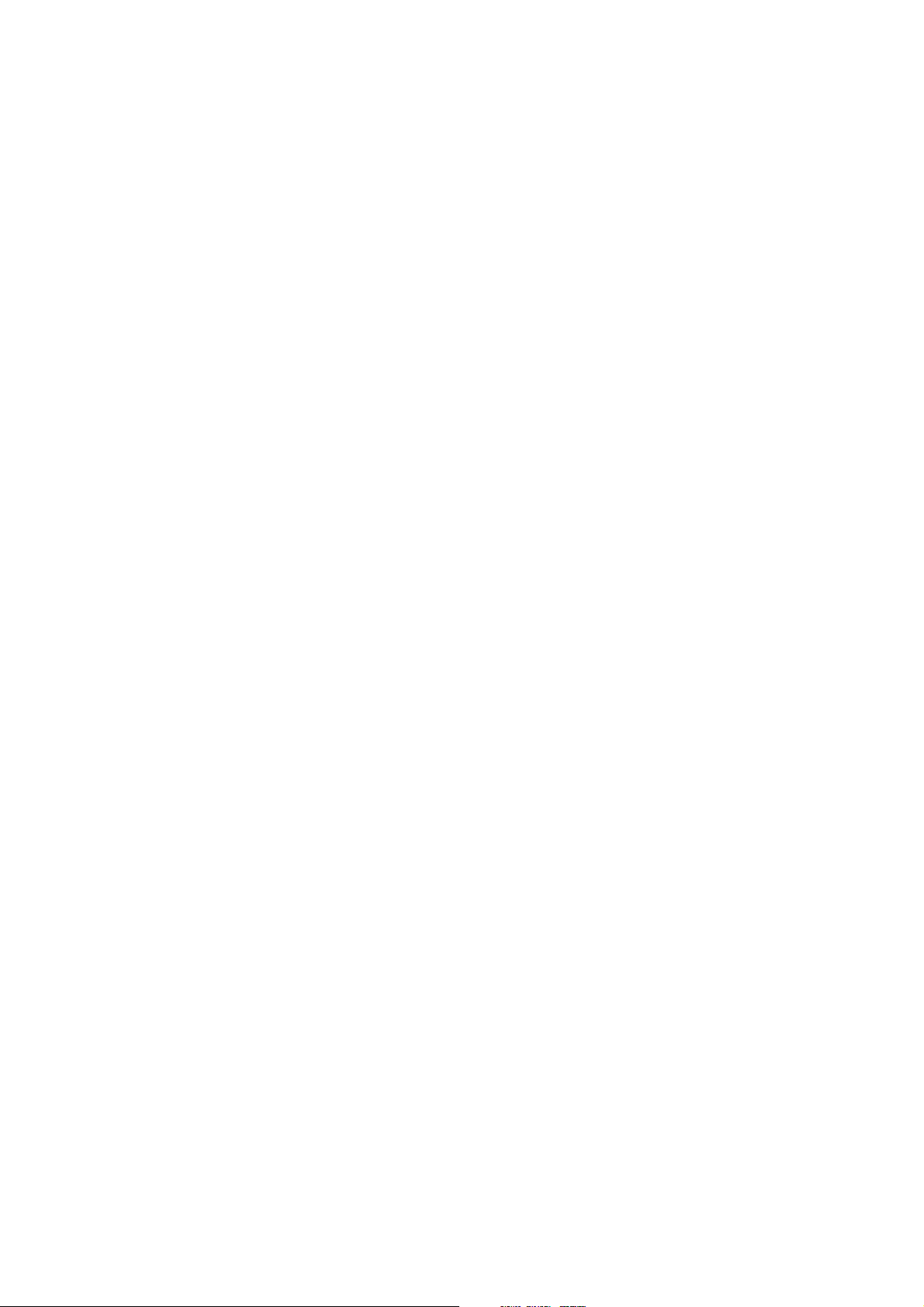
ENGLISH
• Distances: Set distance for the zone and press OK.
• Off: Deactivate timers and distances and press OK.
Once you have defined the first zone, Zone 1 OK is displayed. For more than one exercise zone, repeat
steps 2 and 3 until all zones are defined.
When the exercise is ready, New exercise added is displayed. The new exercise (NewExe) is stored in the
Exercises menu, where you can select it for your next workout. Rename the exercise by selecting Rename
from the list.
Create a New Exercise Without Zones
To create a new exercise without zones, you can use timers or distances to guide your training.
Select Settings > Exercise > Add new
1. Number of zones: Set the number of zones to 0.
2. Guide type: Choose to sound a timer during workout (reminding you to drink, for example), or set a
distance (for following lap times without recording them).
Timers
• Number of timers: Choose the number of timers (1-3) for the session. Press OK.
• Timer 1: Define minutes and seconds for the timer and press OK.
Distances
• Number of distances: Choose the number of distances (1-3) for the session. Press OK.
• Distance 1: Enter the distance(s) and press OK.
Repeat step 2 until you have defined timers or distances. When the exercise is ready, New exercise added
is displayed. The new exercise (NewExe) is stored in the Exercises menu, where you can select it for your
next exercise. Rename the exercise by selecting Rename from the list.
* Optional sensor required.
Create New Exercises with Polar ProTrainer 5
Create more diversified exercises by using Polar ProTrainer 5. For further information, consult Polar
ProTrainer 5 help.
Prepare for Training 11
Page 12
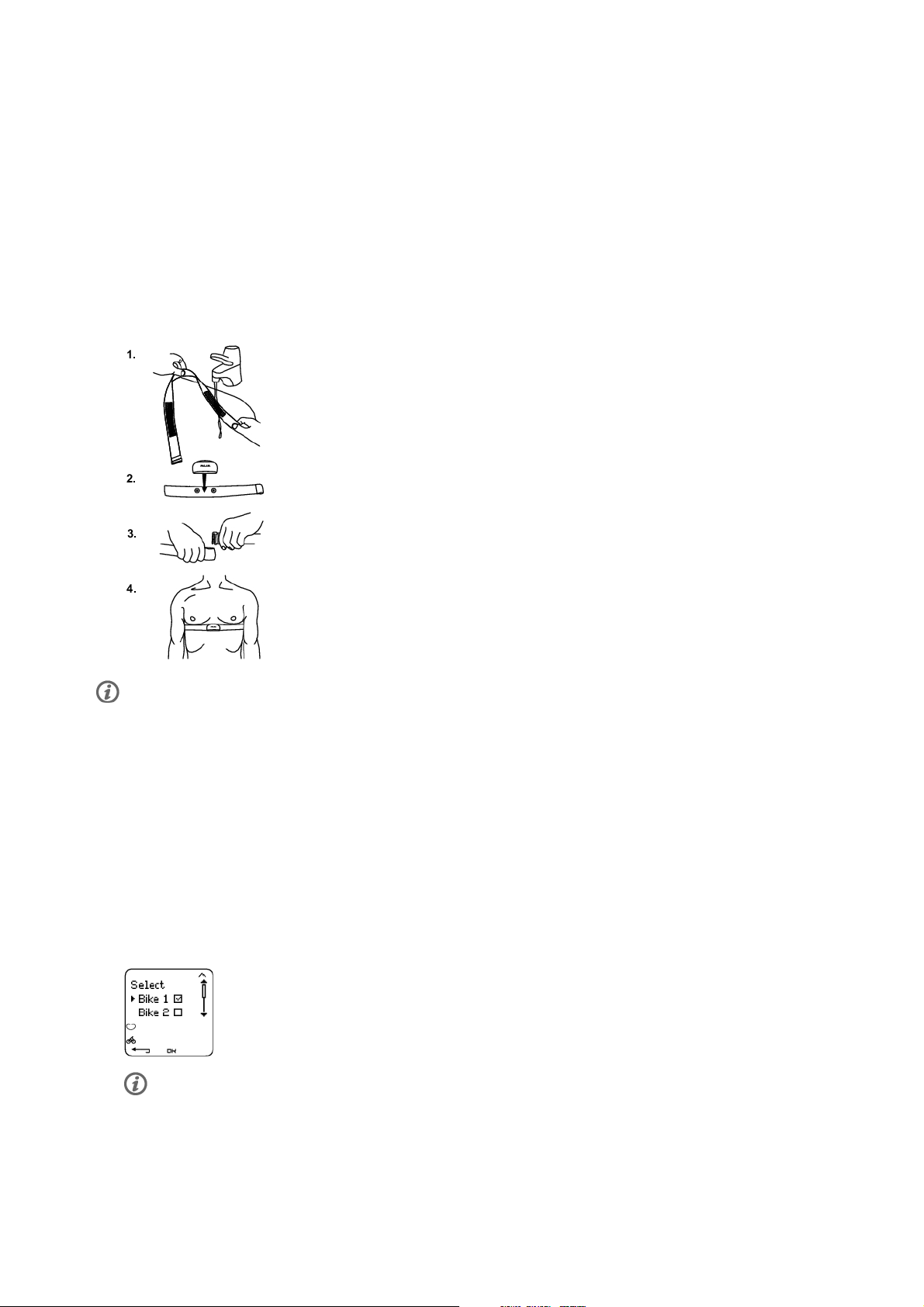
ENGLISH
5. TRAINING
Wear the Transmitter
Wear the transmitter to measure heart rate.
1. Wet the electrode areas of the strap under running water.
2. Attach the connector to the strap. Adjust the strap length to fit tightly but comfortably.
3. Tie the strap around your chest, just below the chest muscles, and attach the hook to the other end of
the strap.
4. Check that the wet electrode areas are firmly against your skin and that the Polar logo of the connector is
in a central and upright position.
Detach the connector from the strap after every use, to maximize the transmitter battery lifetime. Sweat and
moisture may keep the electrodes wet and the transmitter activated. This will reduce the transmitter battery life.
See detailed washing instructions in Customer Service Information chapter.
The Polar WearLink transmitter can be used with specific apparel that has built-in soft textile electrodes.
Wet the electrode areas of the apparel. Clip the connector of the transmitter straight onto the apparel
without the strap so that connector’s Polar logo is in an upright position.
Start Training
Wear the transmitter and attach the cycling computer to the bike mount.
1. Start heart rate measurement by pressing the OK button. The cycling computer goes into pause mode.
2. Select the bike you are going to exercise with. Bike 1 is set as a default. Select Settings > Bike > Bike 1
> OK. Select Other if you only want to record heart rate.
Only the bikes that are switched ON are shown on this selection list. For further information see Bike
Settings (page 29).
12 Training
Page 13
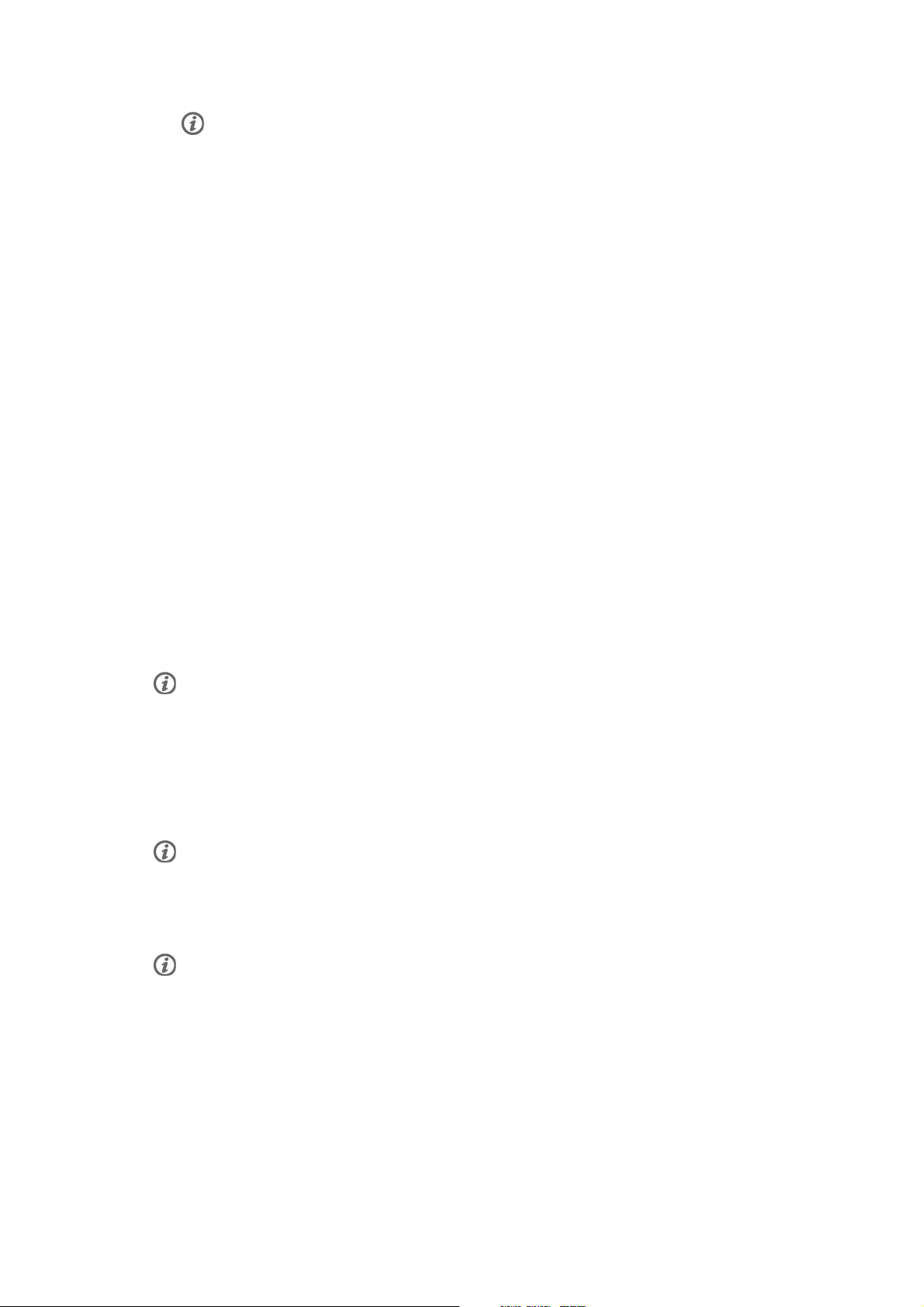
ENGLISH
The number on the bottom, right hand corner indicates the bike that is going to be used. By pressing and
holding the DOWN button, you can switch the bike quickly or switch to heart rate recording only. By pressing
and holding the UP button you can switch the exercise quickly.
3. Within 15 seconds, your heart rate appears on the display. The frame around the heart symbol indicates
that transmission is coded. The cyclist symbol on the bottom, left hand corner indicates that bike 1 or 2
is in use.
If you want to change or view different exercise settings before you start training select Settings >
Exercise. Select an exercise type or view exercise settings.
Exercise: Select Free, Basic, OwnZone or Interval, and press OK. (If you created new exercises, these will
be listed, as well.)
Select: Set a default exercise to be performed the next time you train.
View: View exercise settings.
• Altitude: Calibrate altitude.
• Rec.rate: Set the recording rate.
• TZ Alarm: Switch target zone alarm sounds on or off.
• HR view: Choose to view heart rate in beats per minute (bpm),or as a percentage of maximum heart rate
(HR%).
• HeartTouch: Set the HeartTouch function.
• Bike: Select bike 1 or 2.
• A.Lap (Automatic Lap): Switch the automatic lap function On/Off.
• Arr. time: Set the arrival time function On/Off and set the distance of your ride.
• Display: Modify the display. For further information, see Personalize the Cycling Computer Display
(page ? ).
Here are some shortcuts you can use, when in Exercise pause menu:
• Press and hold UP to quickly change training session type. The default training session type is Free
exercise.
• Press and hold DOWN to quickly change the bikes.
• Press BACK to enter to Time mode.
• Press and hold LIGHT to view the Settings menu
If you activate the AutoStart function, the cycling computer will automatically start and stop exercise recording
when you start and stop cycling. For further information on AutoStart, see Autostart: On / Off (page 29). The
cycling computer automatically chooses the bike you have used during the previous exercise.
4. Start exercising by pressing OK. The exercise type is displayed in the upper left-hand corner.
If the following message is displayed: (Exercise name) requires Speed/ Cadence* sensor. Turn Speed/ Cadence
sensor on, your exercise requires this sensor to display speed/ cadence* data (e.g. you have defined speed or
cadence zones for the exercise). Select Yes to turn the sensor function on. If Exercise displays updated is
displayed, speed/ cadence* data will be shown during exercise.
* Optional sensor required.
Information on the Display
Your cycling computer offers you a simultaneous view of three different lines of exercise information. By
pressing UP or DOWN, you can view different displays. The name of the display appears for a few seconds.
Training 13
Page 14
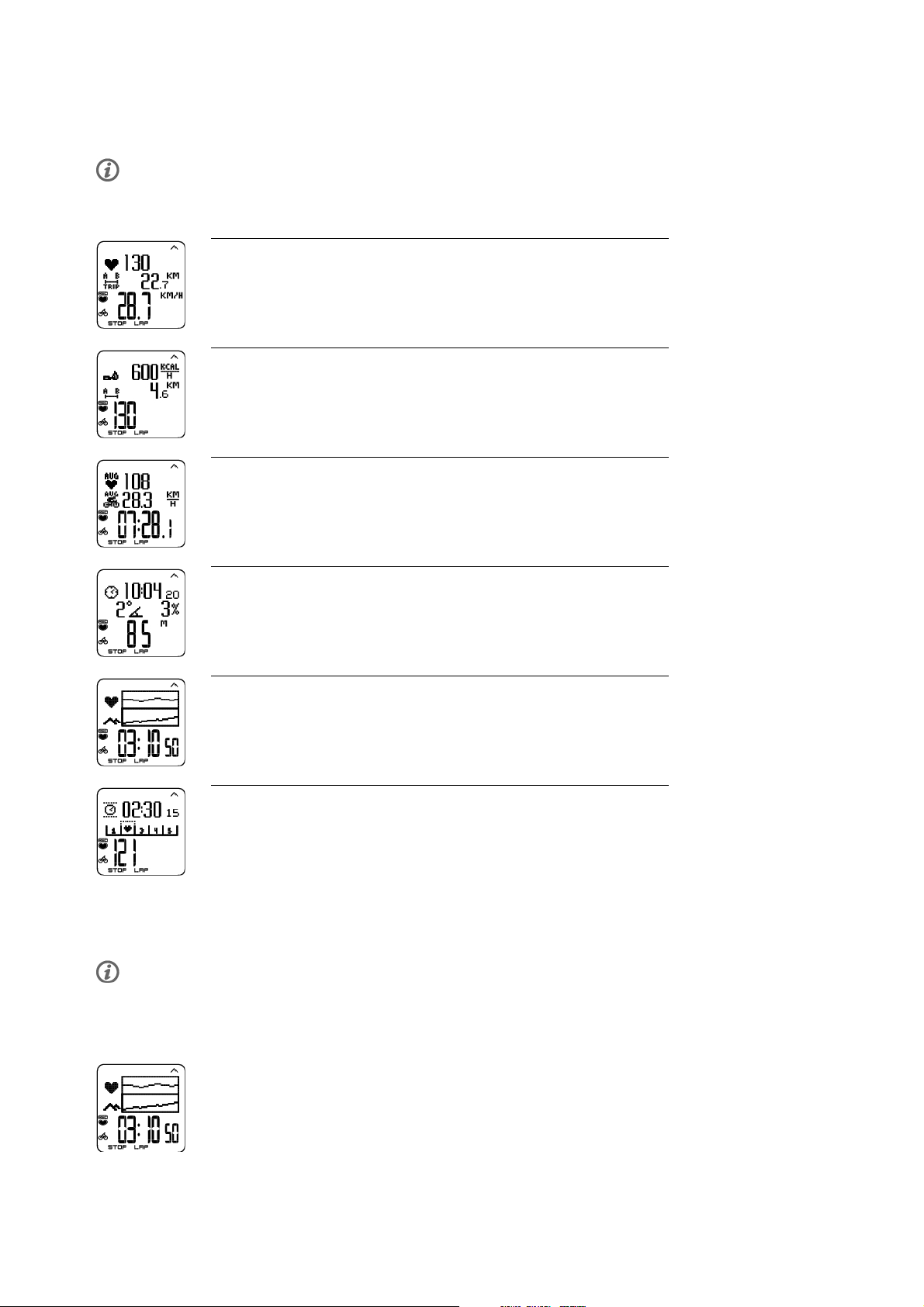
ENGLISH
The name indicates the lower row information. The display varies depending on the sensors you have
installed, which features are set ON and what kind of exercise you are performing.
Customize the cycling computer display easily with Polar ProTrainer 5 software.
Default Views on Your Display When Using Speed Sensor
Speed
Heart rate
Trip distance
Speed in km/h
Heart Rate
Burned calories/ hour
Trip distance
Current heart rate
Stopwatch
Average heart rate
Average speed
Stopwatch
Altitude
Time of day
Incline
Altitude in meters
Graph
Heart rate graph
Altitude in graph
Stopwatch (Total duration of the exercise so far)
Zonelock
Countdown timer
Zone pointer
Current heart rate
Customize the cycling computer display to show information you want to see. See Personalize the Cycling
Computer Display (page 34).
If a cadence sensor is installed, you have a variety of ways to display data.
Graph view
The graph view enables comparison in graphs of two values during exercise. For example, choose a
graphical overview of your heart rate and speed.
14 Training
Page 15
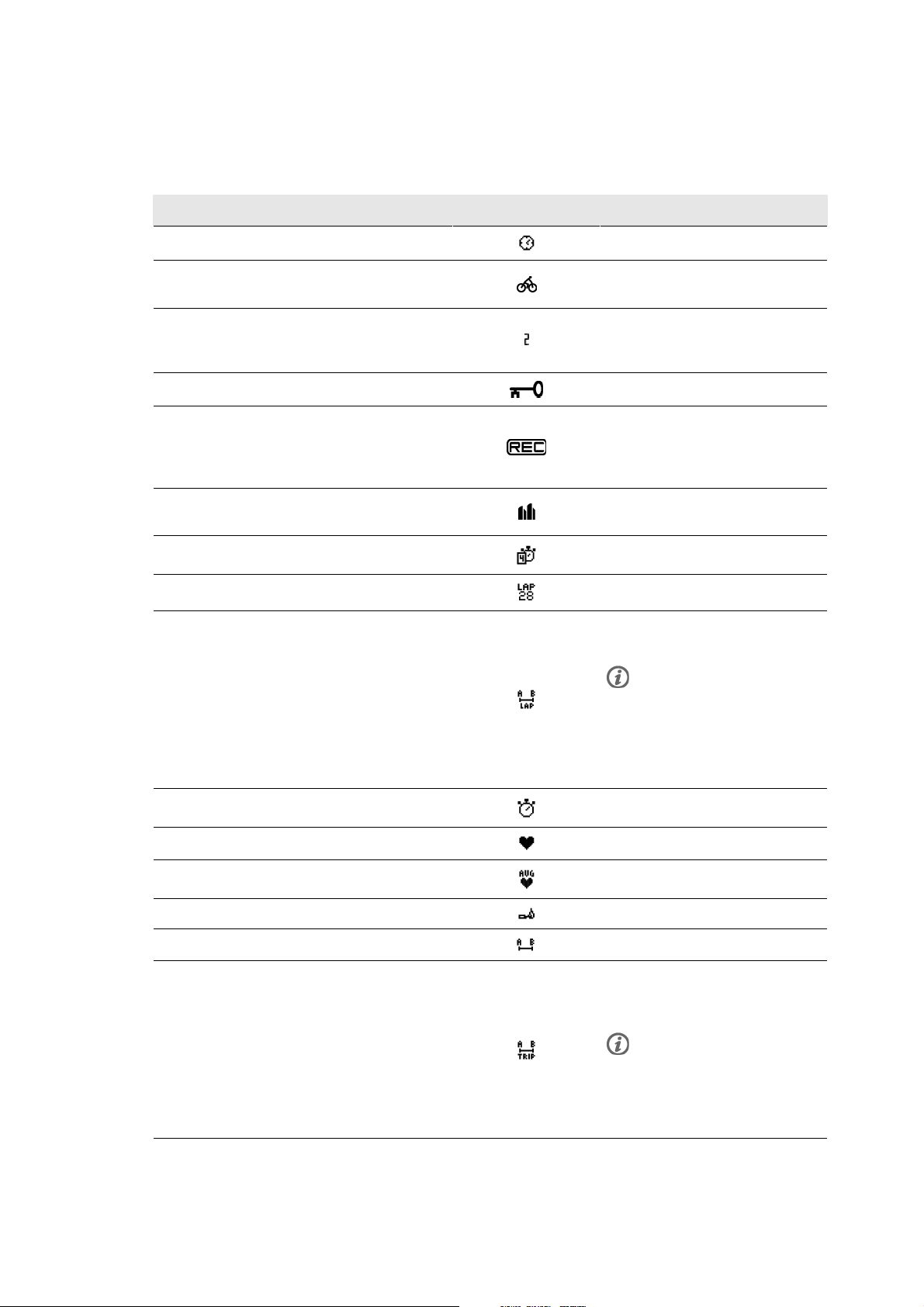
ENGLISH
The graph view can be customized. For the upper and middle rows, you can choose to view Speed, Altitude
or Heart rate in graphs.
Symbols on the Display
Text on the display Symbol Explanation
Time of day
Cycling symbol Recording mode: indicates that bike 1
Time of day
or 2 on and bike date is recorded.
Bike number The number on right, bottom corner
indicates which bike is in use during
this exercise.
Key lock on
Rec -symbol Displayed in the exercise mode when
Indicates that the key lock is on.
stopwatch time is running and the
recordings are on. The symbol is
blinking when memory is low.
Interval icon Indicates that Interval exercise is
chosen.
Countd. Timer
Lap number and time
Lap distance* This will show the distance of the
Countdown timer
Lap number and lap time
current lap.
If you record a lap time by
pressing OK, it will also reset
the Trip distance. This will be
done automatically if the
Autolap function is ON.
Stopwatch
Heart rate
Heart rate
Calories
Distance
Trip Distance between points A and B. This
Total duration of the exercise so far
Current heart rate
Average heart rate
Expended calories in kcal or Cal
Distance cycled
distance is reset every time OK button is
pressed.
Pressing OK will also reset the
Lap distance. This will be done
automatically if the Autolap
function is ON.
Training 15
Page 16
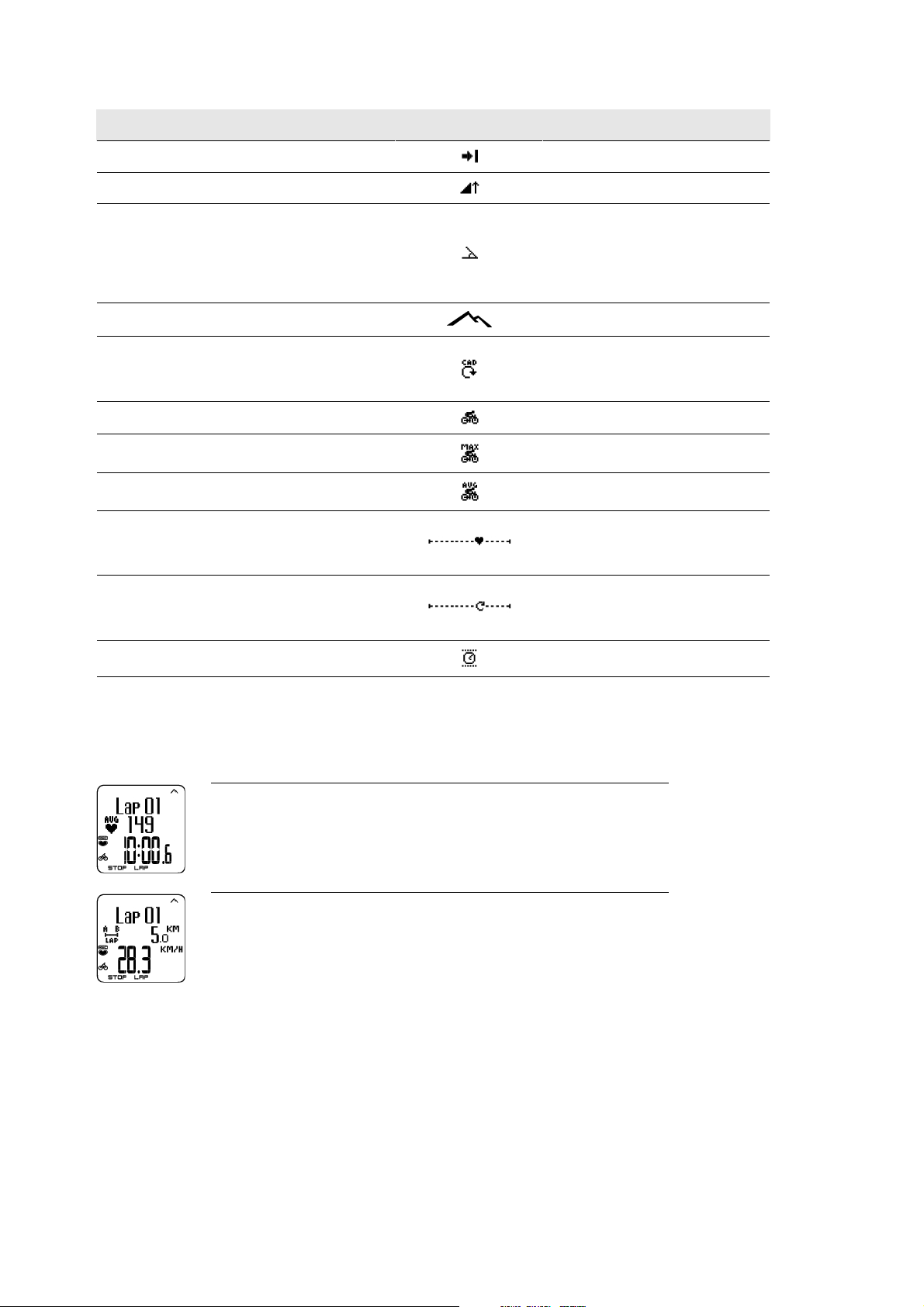
ENGLISH
Text on the display Symbol Explanation
Arrival time
Ascent
Inclinometer Uphill/downhill steepness in
Estimated time of arrival
Ascended meters/ feet
percentages and grades. Estimates in
numerical form how steep uphill or
downhill you are cycling and helps you
to adjust cycling effort accordingly.
Altitude
Cadence* Measures the speed at which you turn
Current altitude
the cranks of your bicycle (i.e. cadence),
in revolutions per minute (rpm).
Speed
Max speed
Avg speed
Zone pointer (heart rate) If the heart symbol is not visible and/or
Speed you are currently cycling on
The maximum speed during you training
The average speed you are cycling on
an alarm sounds, your heart rate is
outside the target zone.
Zone pointer*(cadence) If the cadence symbol is not visible
and/or an alarm sounds, you are outside
the target cadence zone limits.
Time in zone
Time spent on the zone
Button Functions During Exercise
Take a Lap
Press OK to record a lap. The display will show:
Lap number
Average heart rate of the lap
Lap time
Lap number
Lap distance
Average speed
Lock a Zone
When training without preset target zones (FREE exercise), you can lock your heart rate into a sport zone.
For more information see Polar Sport Zones (page 41). This way, if you haven’t had time to define preset
target zones prior to exercise, you can set a target zone on the go during a session.
Press and hold LAP (OK) to Lock /Unlock zone.
16 Training
Page 17

ENGLISH
If, for example, you are cycling with a heart rate of 130 bpm which is 75% of your maximum heart rate,
and matches sport zone 3, you can press and hold LAP to lock your heart rate into this zone. Sport zone3
Locked 70-79 is displayed. An alarm sounds if you are below or above the sport zone (if the target zone
alarm function is on). Unlock the sport zone by pressing and holding OK again: Sport zone3 Unlocked is
displayed.
Zoom the Display
Press and hold UP to zoom into the upper row, and DOWN to zoom into the middle row. Return to the
normal display by pressing and holding the button again.
Illuminate the Display (Night mode on)
To illuminate your display, press LIGHT during the exercise. Night mode is turned on, and the display
illuminates automatically when any button is pressed or exercise phase is changed.
View Settings Menu
Press and hold LIGHT > Settings
The Settings menu is displayed when pressing and holding LIGHT. In the settings menu you can change
certain settings without pausing the exercise recording. The contents of this menu vary according to the
exercise type. For further information, see ???.
• Prev. phase: View summary information of the previous phase or repetition (displayed when you have
created an exercise with phases with the Polar ProTrainer 5 software).
• Keylock: Lock/unlock buttons to prevent accidental button presses.
• Autoscr.: Select the Auto scroll On/ Off and displays will scroll during the exercise.
• TZ Alarm: Turn target zone alarm sound on/off.
• Change zone: Switch target zones (displayed when you have defined multiple target zones, except when an
exercise with phases is created with the Polar ProTrainer 5 software).
• HR view: Select how to view your heart rate.
• HeartTouch: Select HeartTouch to view data during exercise without pressing buttons, by bringing the
cycling computer near the Polar logo on the transmitter.
• A.Lap: Switch the automatic lap function on or off.
• Arr. time: Set the arrival time On/Off.
Once modify the settings, the cycling computer will return to exercise mode.
Pause Exercise
Pause exercise recording by pressing STOP.
In pause mode you can:
• Continue: Continue exercise recording.
• Exit: Stop exercise recording.
• Summary: View a summary of functions that were activated during exercise.
• Settings: Change all the same settings as during exercise. Additionally, you can also change display
personalization, which cannot be done during exercise.
• Reset: Delete recorded exercise information. Confirm with OK and press OK again to restart recording.
Training 17
Page 18
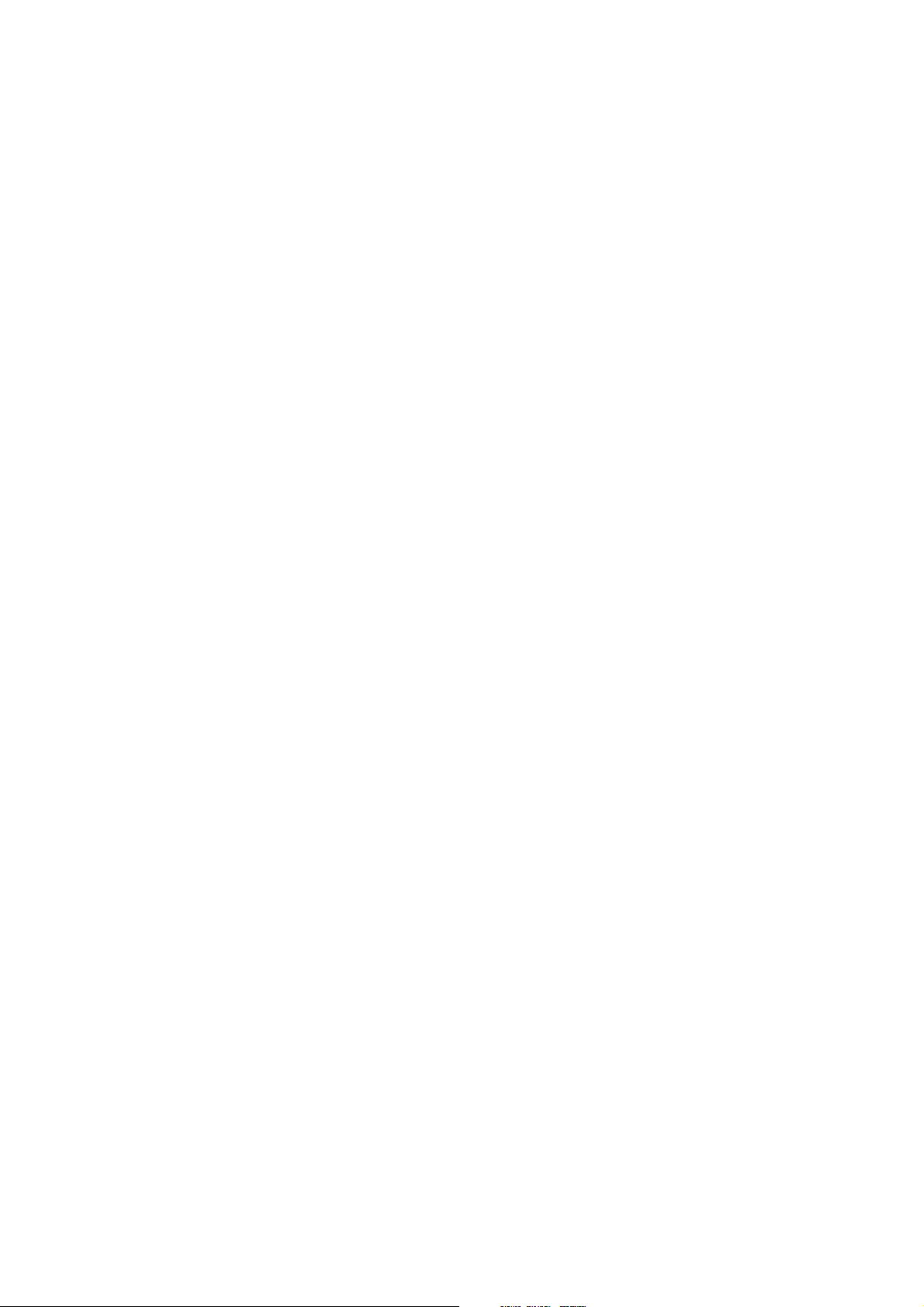
ENGLISH
• Free mode: Change your exercise profile to free exercise type. This does not delete the exercise you have
performed, but will continue the exercise without settings. If you switch to Free mode, you can restart the
original exercise by pausing the exercise again, and choosing Restart P1.
Determine Your OwnZone
For background information on Polar OwnZone®, see ???.
Select Settings > Exercise > OwnZone
Find your OwnZone in 1-5 minutes during a warm-up period by cycling or walking/jogging. You should
start exercising gently at a light intensity and gradually increase intensity to raise your heart rate.
Redefine your OwnZone:
• When changing exercise environment or exercise mode.
• When taking up exercise after more than a week’s break.
• If you are not completely sure of your physical or mental state – for example, if you are not recovered from
previous training, not feeling well, or are stressed.
• After changing user settings.
Before you start determining your OwnZone, make sure that:
• Your user settings are correct.
• The OwnZone function is activated. The cycling computer will automatically determine OwnZone every
time you start exercising if the OwnZone function is on.
1. Wear the transmitter as instructed. Start measurement by pressing OK twice.
2. When your exercise starts, OZ is displayed and OwnZone determination begins.
Determination of your OwnZone occurs in five stages. If the sound setting is activated, a beep will indicate
the end of each stage.
OZ > Cycle at a slow pace for 1 min. Keep your heart rate below 100 bpm/ 50% HR
during this first
max
stage.
OZ >> Cycle at a normal pace for 1 min. Slowly increase your heart rate by 10 bpm/ 5% HR
OZ >>> Cycle at a brisk pace for 1 min. Increase your heart rate by 10 bpm/ 5% HR
OZ >>>> Cycle at a brisk pace for 1 min. Increase your heart rate by 10bpm/ 5% HR
OZ >>>>> Cycle brisk pace for 1 min. Increase your heart rate by approximately 10 bpm/ 5 % HR
max
max
.
.
max
.
.
max
3. Once you hear two consecutive beeps this means your OwnZone has been determined.
4. OwnZone Updated and the heart rate zone are then displayed. The zone is displayed in beats per minute
(bpm) or as a percentage of maximum heart rate (HR%), depending on your settings.
5. If OwnZone determination was not successful, your previously determined OwnZone will be used and
OwnZone Limits is displayed. If OwnZone has not previously been recorded, age-based limits are
automatically applied.
You can now continue with your exercise. Try to keep inside the given heart rate zone to maximize exercise
benefits.
Alternatively, to skip OwnZone determination and use the previously determined OwnZone, press OK at
any phase of the process.
The elapsed time used for OwnZone determination is included in your recorded exercise time.
Stop Exercise
Interrupt exercise recording by pressing STOP. To stop recording completely, select EXIT.
18 Training
Page 19

ENGLISH
6. AFTER TRAINING
Care for your transmitter after exercise. Detach the connector from the strap after use. Keep the
transmitter dry and clean.
For complete care and maintenance instructions, see Care and Maintenance (page ).
Analyze Exercise Results
To view basic data on your performance, see File on your cycling computer. For more comprehensive
analysis, transfer the data to Polar ProTrainer 5 software. The software offers you different additional
analysis options to analyze data with.
1. Open Polar ProTrainer 5 software.
2. Select Connect in the cycling computer and place the device in front of the computer's infrared window.
3. Click Transfer Data on the software toolbar.
For more information on transferring data, consult software help.
To view file on cycling computer
Select File > OK for the following options:
• Exercise log lists a maximum of 99 exercise files.
• Weekly includes summaries of the past 16 weeks.
• Totals shows cumulative exercise information.
• In the Delete menu, you can delete exercise files.
Exercise Log
Select File > Exercise log
You can view detailed information on your exercise sessions in the Exercise log. The following info will
appear:
• Exercise name.
• A graphic bar representing an exercise session. The height of the bar indicates exercise duration.
• Date of the exercise.
Information appearing on the display (a - e displays below) depends on the settings and exercise type and
settings (e.g. if your exercise does not include phases, phase information will not appear).
Scroll the exercise bars with UP or DOWN and press OK to view:
After Training 19
Page 20

ENGLISH
a. Basic information
b. Bike information
c. Sport zones information
d. Phases information
e. Laps information
a. Basic information
Select File > Exercise log. Scroll UP and DOWN to select the exercise and press OK. Scroll UP and DOWN
to view the following information:
Name of exercise
Time when exercise began
Distance traveled
Total time of exercise
Heart rate in beats per minute (bpm), alternating with a percentage of your
maximum heart rate (HR%).
Maximum heart rate
Minimum heart rate
Average heart rate
Target zones (HR / cadence*), alternating zone 1, zone 2, and zone 3.
Upper limit
Lower limit
20 After Training
Page 21

Time in, above, and below zone 1/2/3 (phase name displayed in programmed
exercise).
Time above zone
Time below zone
Time in zone
Calories expended during exercise.
Energy expenditure indicates overall exertion during exercise.
Press BACK to return to the basic information view.
Additional Basic Information
To add your own exercise information or delete the exercise from File, press and hold LIGHT in basic
information view.
Select File > OK > Exercise log > OK > Basic > OK, press and hold LIGHT> Add info > OK
• Rank: Grade your exercise.
• Feeling: Evaluate your subjective feeling during the exercise.
• Temperat.: Set the temperature with UP or DOWN.
• Distance: Set the distance for Bike 1, Bike 2 or Other.
ENGLISH
If you change the distance, it will effect also on the Totals distance
b. Bike information
Select File > Exercise log > Bike information.
Press OK and scroll UP and DOWN to view the bike information:
Speed
Maximum speed
Average speed
Distance
Cadence
Maximum cadence
Average cadence
Calories per kilometer
After Training 21
Page 22

ENGLISH
Incline
Maximum incline in %
Maximum incline in degrees
Decline
Maximum decline in %
Maximum decline in degrees
Altitude
Maximum altitude
Minimum altitude
Average altitude
Ascent/ Descent
Ascended meters/feet
Descended meters/feet
Temperature
MaximumoC degrees
MinimumoC degrees
AverageoC degrees
Odometer
Bike 1 or 2
Kilometers
c. Sport Zones
Select File > Exercise log > Basic > OK
In the basic information view, press DOWN to see Sport zones information.
Press OK and scroll UP or DOWN to view time spent in each sport zone. Here, the variation of your
sessions is presented in graphical format.
Press BACK to return to the Sport zones information view.
22 After Training
Page 23

ENGLISH
d. Phases
Select File > Exercise log > Phases
The Phases menu is displayed only if the exercise is created with the Polar ProTrainer 5 software and
includes phases.
In the Sport zones information view, press DOWN to view Phases information. Each phase can be viewed
separately.
Scroll data of an individual phase by pressing OK. Compare phases by pressing UP or DOWN.
Phase name
Split time
Duration of current phase
Heart rate in beats per minute (bpm), alternating with a percentage of maximum
heart rate (HR%).
Maximum heart rate
Average heart rate
Increased HR / Recovery HR / HR differ.
The difference between heart rate at the beginning and end of the phase. Current
heart rate in beats per minute (bpm), alternating with a percentage of your maximum
heart rate (HR%).
Increased HR: If heart rate was lower in the beginning of the phase than it was at
the end, the cycling computer will show the difference in heart rate (heart rate at the
end minus heart rate in the beginning). During the working phase, the cycling
computer will show the increased heart rate value.
Recovery HR: If the heart rate was higher in the beginning of the phase than it was
at the end, the cycling computer will show the difference in heart rate (heart rate in
the beginning minus heart rate at the end). During the recovery phase, the cycling
computer will show the recovery heart rate value.
HR differ: If the heart rate value was the same at the beginning and end of the
phase, the cycling computer will show an HR difference value of 0.
Speed
Maximum speed
Average speed
Distance
Split distance
Distance of current phase
After Training 23
Page 24

ENGLISH
Cadence*
Maximum cadence
Average cadence of the current phase
Press BACK to return to Phases.
* Optional sensor required.
e. Laps
Select File > Exercise log > Basic > Laps
In the Phases information view, see Laps information by pressing DOWN. Laps are shown only if more than
one lap is stored in the memory.
Number of recorded laps
Average lap time
Best (fastest) lap number alternating with its time
The last lap is never shown as the best lap, even if it is the fastest lap. If you are in a cycling event and
wish to include your last lap, press OK on the finishing line instead of STOP. You can then stop recording
after the finishing line.
Scroll lap information by pressing OK.
Compare information on different laps by pressing UP or DOWN.
For easy view of lap information, transfer the exercise file to the Polar ProTrainer 5 software and analyze
the exercise in the Curve view.
Time
Split time
Lap time
Heart rate in beats per minute (bpm) alternating with percentage of maximum
heart rate (HR%).
Maximum heart rate
Average heart rate
End heart rate of lap
Speed min/km
Average speed
End speed of lap
Press and hold LIGHT to switch speed.
Distance
Lap distance
24 After Training
Page 25

Cadence*
Maximum
Average cadence of the lap
Incline
Incline in %
Incline in degrees
Altitude
Ascent
Altitude
Altitude
Descent
Altitude
ENGLISH
Temperature
Press BACK to return to Laps information view.
*Optional sensor required.
Weekly Summary
Select File > Weekly
In Weekly summary, you can view the accumulated data on 16 weeks of exercise. The bar on the far right
named This week displays exercise summary for the current week. The previous bars are dated the Sunday
of the week in question. Scroll the displayed weeks with UP or DOWN, and view total exercise duration on
the lower row.
Select the week with OK to see the week’s total calories, distance, and exercise time.
Press DOWN to see week’s sport zones.
After Training 25
Page 26

ENGLISH
To see time spent in each sport zone, press OK and scroll the sport zones UP or DOWN.
Totals
Select File > Totals
Totals includes cumulative information recorded during training sessions since the last reset. Use the
Total values file as a seasonal or monthly counter of training data. The values are updated automatically
when exercise recording is stopped.
Use UP or DOWN to scroll through the following information:
• Bike 1 distance (Cumulative distance with bike 1; can be reset)
• Bike 2 distance
• Total distance (Cumulative distance; can be reset)
• Total duration
• Total calories
• Total exerc. count
• Total ascent
• Total odometer (Cumulative distance; cannot be reset)
• Reset totals
To reset total values
Select File > Totals > Reset totals
Select the value you wish to reset in the menu and confirm with OK. Select Yes to confirm resetting. The
deleted information cannot be retrieved. Select No to return to the Reset menu.
Delete Files
Select File > Delete > Exercise
In Delete, you can delete previous exercises one by one, all exercises at the same time, or total values.
Scroll through the following information with UP or DOWN:
• Exercise: Select a single exercise to delete.
• All exerc.: Delete all exercises.
• Totals: Delete the total values one by one or all totals at the same time.
Confirm by selecting Yes.
26 After Training
Page 27

ENGLISH
7. SETTINGS
Change settings easily by using the Polar ProTrainer 5 software. For further information, consult software
help.
Exercise types
Select Settings > Exercise
For more information on Exercises, see Exercise Types (page )
Feature Settings
Select Settings > Features.
Altitude
The cycling computer measures and displays altitude. Change the settings of the altimeter in the Altitude
menu. You can calibrate the altimeter manually or automatically.
Calibrating the Altitude Manually
Select Settings > Features > Altitude > Calibrate > set the altitude of current location
If the altitude of your location differs significantly from the displayed altitude value Calibrate to xx? is
displayed.
Yes: Altitude calibrated to xx is displayed.
No: Altitude calibration canceled is displayed.
Calibrate the altitude to ensure it remains accurate. Set the reference altitude whenever a reliable
reference, such as a peak or a topographic map, is available or when at sea level.
Calibrating the Altitude Automatically
Select Settings > Features > Altitude > AutoCalib > On / Off
By using the altitude Automatic Calibration option, you can adjust the starting elevation to be set always
the same in the beginning of the exercise. Calibrate the elevation manually and turn the Automatic
Calibration (AutoCalib) on. From now on, this elevation will be always used as the base elevation in the
beginning or the exercise, when automatic altitude calibration is in use. Also, if the Automatic Calibration
is turned on and you calibrate the cycling computer manually, this new value will be used as a new
starting elevation for the Automatic Calibration option.
If the elevation or air pressure changes significantly, you are prompted to confirm the change. If you
change the elevation, Altitude calibrated to xx m/ft indicates that calibration has succeeded. If Altitude
calibration failed is displayed, re-calibrate the altitude.
You can also set the elevation for the Automatic Calibration also by using the Polar ProTrainer 5 software.
For more information see software help.
Elect this option if you train in the same environment. This way, altitude values are always correct.
If the sport profile of the exercise includes automatic calibration, altitude measurement always begins at this
elevation regardless of the general elevation settings.
Settings 27
Page 28

ENGLISH
Recording Rate
Select Settings > Features > Rec.rate > 1 / 5 / 15 / 60 sec
The cycling computer can store your heart rate, speed, cadence, power and altitude in 1, 5, 15 or 60
second intervals. A longer interval gives you more recording time, while a shorter interval allows you to
record more heart and other data. This enables accurate data analysis using the Polar ProTrainer 5
software.
A shorter recording rate consumes the memory of the cycling computer more rapidly. The remaining
recording time is displayed on the lower row when setting the rate. Default recording rate is 5 seconds.
When less than 30 minutes of maximum recording time is left, the recording rate changes automatically to
longer recording time (1s > 5s > 15s > 60s). This will maximize recording time to record exercise data.
When the session ends, the current recording rate will be used in the next training session.
The following table shows the maximum recording times for each recording rate. The maximum recording
time can be shorter, if you record a large number of short exercises.
Recording rate will change when less than 30 minutes of recording time is left. Memory low is displayed 60
minutes before the memory runs out.
Recording Rates for Speed and Cadence
Speed Cadence Rec Rate 1s Rec Rate 5s Rec Rate 15s Rec Rate 60s
Off Off 10h 30min 52h 40min 158h 633h
Off On 7h 50 min 39h 30min 118h 474h
On Off 5h 10min 26h 20min 67h 50min 271h
On On 4h 30min 22h 30min 59h 20min 237h
Automatic Lap Recording
Set the automatic lap recording
Select Settings > Features > A.Lap > On > set the lap distance
The cycling computer will automatically record laps. Choose Off to deactivate.
Using the HeartTouch Function CS400
Setting the HeartTouch Function
Select Settings > Features > HeartTouch
HeartTouch enables you to view information during training without pressing buttons. By bringing the
cycling computer near the transmitter, your target heart rate zone will appear on the display.
It is not recommended to use the HeartTouch function when the Polar CS400 Cycling Computer is attached to the
bike.
Options for the HeartTouch function include:
• Show limits
• Take lap
• Change view
• Light
• Off
28 Settings
Page 29

ENGLISH
Heart Rate View
Choose a format to view your heart rate
Select Settings > Features > HR view > HR / HR%
Sport Zones
Define Polar Sport Zones (page 41) in the cycling computer
Select Settings > Features > Sport zones > Sport zone low limit
Set the lower limit of sport zone 1 by pressing UP or DOWN. Then press OK. Set the lower limits of each
sport zone in the same way. When setting the lower limit, the upper limit of the previous zone is set
automatically.
Press and hold LIGHT to switch between sport zone views: HR% (percentage of maximum heart rate) or
BPM (beats per minute).
You can change settings easily by using the Polar ProTrainer 5 software. For further information, consult
software help.
You can lock/unlock sport zone by pressing and holding the LAP button during your ride.
Bike Settings
Select Settings > Bike
You can set three bike preferences for the cycling computer. Prepare the settings for the bikes and when
you start training, select bike 1 or 2. Bike 1 is set as a default.
Select Settings > Bike > Bike 1, Bike 2, or Other. Bike 2 and Bike 3 can be turned on or off. Select Other
to deactivate speed and cadence sensors, and to measure heart rate, altitude, and temperature data only.
Wheel Size
Select Bike > Bike 1 > Wheel
Wheel size settings are a prerequisite for correct cycling information. For more information on measuring
the wheel size, see Measuring Wheel Size (page 6).
Autostart: On / Off
Select Settings > Bike > Bike1 > Autostrt
The Autostart function starts or stops automatically the exercise recording when you start or stop cycling.
The Autostart function requires Polar Speed Sensor.
Arrival time
Select Settings > Bike > Bike 1 > Arr. time
Set the distance you are going to ride, and the cycling computer will calculate and display the estimated
time of arrival based on cycling speed. Install the Polar Speed Sensor on your bike to measure speed and
distance. For further information on installing the speed sensor, consult Polar Speed Sensor user manual.
• Select by pressing OK
• Select On/Off to set the feature on or off.
• Select Set dist. to set the distance you are going to ride.
Settings 29
Page 30

ENGLISH
Speed: On / Off
Select Settings > Bike > Bike 1 > Speed > On/Off
As default the speed is Off for bike 1.
Select On and Add speed? is displayed.
Select Yes to activate the feature. Exercise displays updated is displayed.
Select Off and Exercise Displays Updated is displayed. All speed information will be removed from the
displays.
Speed settings are either done manually or with the Polar ProTrainer 5 software.
Cadence*: On / Off
You can install an optional Polar Cadence Sensor to your bicycle.
Select Settings > Bike > Bike 1 > Cadence > On/Off
Select On andAdd cadence? is displayed. Select Yes to activate the feature. Exercise displays updated is
displayed i.e. cadence information is added to displays.
Select Off will remove the cadence information from all displays.
*Optional sensor required.
User Settings
Enter accurate user information in the cycling computer to receive the correct feedback on your
performance.
To set user information in the cycling computer, select Settings > User
• Weight: To change units, press and hold LIGHT
• Height: To change units, press and hold LIGHT
• Birthday: dd=day, mm=month, yy=year
• Sex: Male/Female
• Activity: Top/High/Moderate/Low
• Heart Rate: HR
• VO2max: Maximal oxygen intake
Activity Level
Activity level is an assessment of your level of long-term physical activity. Select the alternative that best
describes the overall amount and intensity of your physical activity during the past three months.
• Top: You participate in heavy physical exercise at least 5 times a week, or you exercise to improve
performance for competitive purposes.
• High: You participate at least 3 times a week in heavy physical exercise, e.g. you cycle 2-4 hours (40-120
km / 25-75 miles) per week or spend that time in comparable physical activity.
• Moderate: You participate regularly in recreational sports, e.g. you cycle 1/2-2 hours (15-40 km / 3-25
miles) per week or spend that time in comparable physical activity, or your work requires modest physical
activity.
• Low: You do not participate regularly in recreational sport or heavy physical activity, e.g. you exercise hard
enough to cause heavy breathing or perspiration only occasionally.
max
, HR
sit
30 Settings
Page 31

In the cycling computer, these values are used to calculate your energy expenditure.
ENGLISH
Heart Rate: HR
HR
(Maximum heart rate): Your age-predicted HR
max
HR
manually if your maximum heart rate has been determined in a lab, if you have performed the
max
max
, HR
sit
value (220 - age) is used as a default. Set your
max
Fitness test with the Polar CS400 cycling computer, or if you have tested your maximum heart rate in the
field yourself.
HR
(Heart rate value in a sitting position): Your age-predicted HR
sit
HR
value if you have determined it according to the instructions. For instructions, see Heart Rate Value
sit
value is used as a default. Set your
sit
in a Sitting Position (page 43)in Background Information.
Maximal Oxygen Intake: VO
VO
accurate way of determining VO
exact clinically-tested VO
is your body’s maximum capacity for oxygen consumption during maximum exertion. The most
2max
2max
is to perform a maximal stress test in a laboratory. If you know your
2max
, set the value in the cycling computer. Otherwise, measure a comparable
2max
value, OwnIndex, by taking the Polar Fitness Test. For further information, see Polar Fitness Test™
(page ? ).
If changes are made to the user settings, User settings updated is displayed.
You can enter and edit user settings by using the Polar ProTrainer 5 software. For further information,
consult software help.
General Settings
Sound
Select Settings > General > Sound
Volume
Select Settings > General > Sound > Volume > On / Off
Volume settings control button sounds and activity sounds during exercise. This does not affect the watch
or target zone alarms (TZ Alarm).
TZ Alarm (Target Zone Alarm)
You can set the TZ Alarm On/ Off:
Select Settings > General > Sound > TZ Alarm > On /Off
If the target zone alarm is deactivated, the heart rate reading will flash when you are outside the target
zone.
Keylock
To define keylock settings
Select Settings > General > Keylock > Manual / Automatic
Keylock prevents accidental button presses.
Manual: Activate the manual keylock.
Automatic: Keylock is activated in time mode when buttons have not been pressed for one minute.
To turn the keylock On/Off, press and hold the LIGHT for at least a second.
Settings 31
Page 32

ENGLISH
Units
Set preferred units in the cycling computer
Select Settings > General > Units > kg/cm/km or lb/ft/mi
Language
Select language
Select Settings > General > Language > English / Deutsch / Español / Français / Italiano
Sleep
Activate the sleep function
Select Settings > General > Sleep > Activate sleep mode? > Yes
Activating the sleep mode will help save the battery when the cycling computer is not in use for a long
period of time. The watch alarm will still function in sleep mode.
To reawaken the cycling computer
Press any button > Turn display on? > Yes / No
Yes: the cycling computer is activated.
No: the cycling computer returns to sleep mode.
Watch Settings
Reminder
Set a reminder for different tasks or exercises
Select Settings > Watch > Reminders > Add new
Date: Enter the date of the task, dd=day, mm=month, yy=year.
Reminder time: Enter the time for the reminder.
Alarm: Set alarm to sound on time, or 10 min / 30 min / 1 hour prior to the task.
Sound: Select alarm sound Silent / Beep / Normal.
Repeat: Select reminder to repeat Once / Hourly / Daily / Weekly / Monthly / Yearly.
Exercise: Select an exercise to link to the reminder. When the reminder goes off, the cycling computer
will present this exercise as default. Select NONE if you do not want to link the reminder to an exercise
session.
Rename: To rename the reminder, select letters with UP or DOWN, and accept with OK.
You can program seven reminders in the cycling computer.
To see active reminders and modify them:
Select Settings > Watch > Reminders
Select a reminder to view, edit, rename or delete.
32 Settings
Page 33

ENGLISH
Event
To set an event countdown in the cycling computer
Select Settings > Watch > Event
Event day: dd=day, mm=month.
Rename: To rename the event, select letters with UP or DOWN, and accept with OK.
To modify the event countdown
Select Settings > Watch > Event
You can view the event countdown, set a new date, rename or delete it.
In time mode, hide or view the event countdown again by pressing and holding UP.
Alarm
Set an alarm on your cycling computer
Select Settings > Watch > Alarm > Off / Once / Mon-Fri / Daily
You can set the alarm to go off either once (Once), everyday between Monday and Friday (Mon-Fri), daily
(Daily) or you can set if Off. The alarm sounds in all modes except in exercise mode, and will do so for a
minute unless you press STOP. The watch alarm also functions in sleep mode and even if you have turned
the sound off in the General settings.
To snooze the alarm an extra 10 minutes, press UP or DOWN buttons or OK: Snooze is displayed and the
snooze time starts counting. To exit the snooze alarm, press STOP.
If a battery symbol appears in the display, the alarm cannot be activated.
Time
Set time 1 in the cycling computer
Select Settings > Watch > Time 1 > 24h / 12h
Set time 2 in the cycling computer
Select Settings > Watch > Time 2
Set the desired time difference between time 1 and time 2 in hours with UP/ DOWN buttons.
Time zone
Switch between time zones
Select Settings > Watch > Time zone > Time 1 / Time 2
Select a time zone
In time mode, change the time zone by pressing and holding DOWN. Number 2 on the lower right corner
of the display indicates that Time 2 is in use.
Date
To set the date in the cycling computer
Select Settings > Watch > Date
dd=day, mm=month, yy=year
Change settings easily by using the Polar ProTrainer 5 software. For further information, see software help.
Settings 33
Page 34

ENGLISH
Personalize the Cycling Computer Display
In time mode, select OK > Settings > Display > Edit
Personalize your cycling computer display to show information you want to see during training. Adjust the
displays also by using the Polar ProTrainer 5 software. An exercise attached to the training program has its
own display settings that cannot be modified. The information on the display depends on the features that
are activated. For example, if speed measurement is not activated, speed information can not be shown in
the display.
For further information on display symbols, see Symbols on the Display (page 15).
Select the display you want to change by pressing UP or DOWN, and press OK. Set the information for the
blinking upper row with UP or DOWN, and press OK. The information on the display depends on the
features that are activated. For further information, see Feature Settings (page 27).
Repeat the same for the middle and lowest rows. Each display is named after the information shown on
the lower row. To return the default settings of the display, press and hold LIGHT when the rows are
blinking.
Activate Titles to view the name of the display while changing displays during exercise: In time mode,
select OK > Settings > Display > Titles
The display settings are separate for each bike (bike 1, 2, 3). If you change the displays for one bike, the changes
do not affect the other bike displays. The display views depend on the features that are activated. For further
information see Feature Settings (page 27) and Bike Settings (page 29).
Shortcut Button (Quick Menu)
Some settings can be changed with a shortcut button in time mode.
Press and hold LIGHT > Quick menu
• Keylock
• Reminders
• Alarm
• Time zone
• Sleep
34 Settings
Page 35

ENGLISH
8. TRAINING PROGRAM
View Program
Create and download a personalized training program to your cycling computer by using Polar ProTrainer 5
software. This chapter includes the basic instructions on how to navigate and manage the program once
you have downloaded it to your cycling computer. For further information on creating programmed
exercises with the software, transferring them to your cycling computer, and analyzing your performance
after training, consult Polar ProTrainer 5 help.
After downloading the training program, two additional menus are shown in your cycling computer where
you can view your program and check your daily schedule. Scroll weeks, days, and exercises with UP or
DOWN. Select week and day with OK.
To view your weekly program
Select Program > Week view
The week view offers an overview of your weekly exercises. The white bar represents planned exercise time
and the black bar represents performed exercise time. Weekly target exercise time is shown below the
bars.
Press and hold LIGHT to view the following information on the week:
• Week info: Week name and description.
• Targets: Summary of targets for the week. Calories, distance, and duration. Planned time for sport zones:
press OK and scroll between sport zones with UP or DOWN.
• Results: Summary of results for the week. Calories, distance and duration. Performed time in sport zones:
press OK and scroll between sport zones with UP or DOWN.
• Reminder: Set alarm (on time, 10 min, 30 min or 1 hour before the exercise) and define sound type
(Silent, Beep, Normal).
• Program off: Remove the program from your cycling computer.
To view your daily program
Select Program > Week view > Day view
Select Today > Exercise view
The day view offers an overview of your daily exercises. The white bar represents planned exercise time
and the black bar represents performed exercise time. Daily target exercise time is shown below the bars.
Press and hold LIGHT to view additional information on the day:
• Targets: Summary of targets for the day. Calories, distance, and duration. Planned time for sport zones:
press OK and scroll between sport zones with UP or DOWN.
• Results: Summary of results for the day. Calories, distance, and duration. Performed time in sport zones:
press OK and scroll between sport zones with UP or DOWN.
View your daily exercise
Training Program 35
Page 36

ENGLISH
Select Program > Week view > Day view > Exercise view
The exercise view shows the following information: exercise name, description, and target duration.
Press and hold LIGHT to view following information:
• Targets: Summary of targets for the training session. Calories, distance and duration. Planned time for
sport zones: press OK and scroll between sport zones with UP or DOWN.
• Phases: Summary of phases for the training session.
• Sport profile: View the name of chosen sport profile. For further information, consult Polar ProTrainer 5
software help.
• Reminder: Set the reminder time.
Perform Programmed Exercise
Start Exercising
If you set a reminder, your cycling computer will remind you to train according to plan on the scheduled
date. View the planned exercise information by pressing OK when the reminder has gone off.
Start Daily Exercise
Select Today > Exercise view (name of the exercise) > OK
Select Program > Week view > Day view > Exercise view > OK > OK
For further information on exercise recording, see Start Training (page 12). Your cycling computer will
guide you through the session.
Exercise with Phases
Below is an example of an interval exercise, which is divided into four phases:
Warm up / P1: Cycle 15 minutes at a heart rate between 60-70% of your maximum heart rate.
Interval / P2: Cycle 5 km at a heart rate between 80-90% of your maximum heart rate.
Recovery / P3: Cycle 5 min at heart rate between 55-65% of your maximum heart rate. Repeat phases 2
and 3 for three times each.
Cool down / P4: Cycle 15 minutes at a heart rate between 55-65% of your maximum heart rate.
Views during the exercise
During the exercise you will see the following display types:
Every phase starts with a display showing:
Phase name
Zone type
Zone limits
During exercise the phase display shows:
Countdown timer/distance, count up timer, number of current phase
Target zone in graphical format (updated every 10 seconds, showing the last 8
minutes on the display)
Heart rate
Number of phase repeats left
36 Training Program
Page 37

ENGLISH
Every phase ends with a phase-end display showing:
Phase duration or distance
Heart rate difference (how much you have increased or decreased your heart rate
during the phase) or average speed
Average heart rate
Number of ended phase
Once a programmed exercise is over, this display shows that the exercise is
completed, Ride 1 completed will appear.
The cycling computer enters Free exercise mode, and you can continue exercising
without settings. The exercise is recorded and filed.
For further information on planning the sessions and transferring them to your cycling computer with the
Polar ProTrainer 5 software, consult software help.
Functions During Exercise
Change the same settings in a programmed exercise as with any other exercise type. For further
information on different functions during exercise, see Button Functions During Exercise (page 16).
The programmed exercise uses the sport profile settings set in the Polar ProTrainer 5 software. If you
change the cycling computer settings during exercise (e.g. calibration factor), the changes will only apply
to the current exercise. Next time you start the same exercise, the cycling computer will use the sport
profile settings defined in the software.
Lap Menu
To see the lap menu during programmed exercise, press and hold OK. Scroll between options with UP or
DOWN and select with OK. The contents of the lap menu depend on your exercise.
• End Phase: End current phase and move to the next phase in the exercise.
• Jump to: Move to any other phase in your exercise.
To view exercise results, Select File > Exercise log.
After completing a programmed exercise, your training data will be saved under File. For further
information, see Analyze Exercise Results (page 19).
Training Program 37
Page 38

ENGLISH
9. TESTS
Polar Fitness Test™
Select Test > Fitness
The Polar Fitness Test™ is an easy, safe, and quick way to measure your aerobic (cardiovascular) fitness
at rest. The result, Polar OwnIndex, is comparable to maximal oxygen uptake (VO
used to evaluate aerobic fitness. Your long-term level of physical activity, heart rate, heart rate variability
at rest, gender, age, height, and body weight all influence OwnIndex. The Polar Fitness Test is developed
for use by healthy adults.
Aerobic fitness relates to how well your cardiovascular system works to transport oxygen to your body. The
better your aerobic fitness, the stronger and more efficient your heart is. Good aerobic fitness has many
health benefits. For example, it helps in decreasing high blood pressure and your risk of cardiovascular
diseases and stroke. If you want to improve your aerobic fitness it takes, on average, six weeks of regular
training to see a noticeable change in your OwnIndex. Less fit individuals see progress even more rapidly.
The better your aerobic fitness, the smaller the improvements in your OwnIndex.
), which is commonly
2max
Aerobic fitness is best improved by exercise types that use large muscle groups. Such activities include
running, cycling, walking, rowing, swimming, skating, and cross-country skiing.
To monitor your progress, start by measuring your OwnIndex a couple of times during the first two weeks
in order to get a baseline value, and then repeat the test approximately once a month.
With the Polar Fitness Test, you can also calculate the predicted maximum heart rate value (HR
HR
-p score predicts your individual maximum heart rate more accurately than the age-based formula
max
(220 - age). For further information on HR
To make sure the test results are reliable, the following basic requirements apply:
• You can perform the test anywhere - at home, at the office, at a health club - provided the testing
environment is peaceful. There should be no disturbing noises (e.g. television, radio, or telephone) and no
other people talking to you.
• Always take the test in the same environment and at the same hour.
• Avoid eating a heavy meal or smoking 2-3 hours prior to testing.
• Avoid heavy physical exertion, alcohol, and pharmacological stimulants on the test day and the previous
day.
• You should be relaxed and calm. Lie down and relax for 1-3 minutes before starting the test.
, see User Settings (page 30).
max
max
-p). The
Before the Test
Wear the Transmitter
For further information, see Wear the Transmitter (page 12).
Enter User Information
Select Settings > User
To carry out the Polar Fitness Test, enter your personal user information (if you entered the personal user
information before, there is no need to do this again) and long-term physical activity level in the User
settings.
Set HR
38 Tests
max
-p On
Page 39

ENGLISH
If you want to obtain your predicted maximum heart rate value, turn HR
max
-p on.
Select Test > Fitness > HR max -p > On
Performing the Test
Select Test > Fitness > Start > Fitness Test Lie Down
The fitness test begins in five seconds. Arrows indicate that the test is ongoing. Stay relaxed and limit
body movements and communication with other people.
If you have not set your long-term physical activity level in User Settings, Set your personal activity level
is displayed. Select Top, High, Moderate, or Low. For further information on activity levels, see User
Settings (page 30).
If your cycling computer does not receive your heart rate at the beginning or during the test, the test fails
and Test failed, check WearLink is displayed. Check that the transmitter electrodes are wet and that the
textile strap is snug enough, and start the test again.
When the test is over, you will hear two beeps. OwnIndex is displayed with a numerical value and level
evaluation. For further information on evaluations, see Fitness Level Classes.
To display your Predicted maximum heart rate value press DOWN. Press OK to exit.
Update to VO2 max? is displayed.
• Select Yes to save the OwnIndex value to your user settings and Fitness Test Trend menu.
• Select No only if you know your laboratory-measured VO
level class from the OwnIndex result. Your OwnIndex value is saved only to the Fitness Test Trend menu
only. For further information, see Fitness Test Trend .
value, and if it differs more than one fitness
2max
Update to HR max? (if HRmax-p(if HRmax-p is on) is displayed.
• Select Yes to save the value to your user settings.
• Select No if you know your laboratory-measured HR
max
.
Stop the test at any time by pressing STOP. Fitness Test canceled is displayed for a few seconds.
Saved OwnIndex and HR
-p values, they will be used for calculating calorie consumption.
max
After the Test
Fitness Level Classes
Your OwnIndex is most meaningful when comparing your individual values and changes in them over time.
OwnIndex can also be interpreted based on gender and age. Locate your OwnIndex on the table below, and
find out how your aerobic fitness compares to others of the same gender and age.
Top athletes typically score OwnIndex values above 70 (men) and 60 (women). Olympic-level endurance
athletes can reach values as high as 95. OwnIndex is highest in sports that involve large muscle groups,
such as running and cross-country skiing.
Men
Age / Years Very low Low Fair Moderate Good Very good Elite
20-24 < 32 32-37 38-43 44-50 51-56 57-62 > 62
25-29 < 31 31-35 36-42 43-48 49-53 54-59 > 59
30-34 < 29 29-34 35-40 41-45 46-51 52-56 > 56
35-39 < 28 28-32 33-38 39-43 44-48 49-54 > 54
40-44 < 26 26-31 32-35 36-41 42-46 47-51 > 51
45-49 < 25 25-29 30-34 35-39 40-43 44-48 > 48
Tests 39
Page 40

ENGLISH
Age / Years Very low Low Fair Moderate Good Very good Elite
50-54 < 24 24-27 28-32 33-36 37-41 42-46 > 46
55-59 < 22 22-26 27-30 31-34 35-39 40-43 > 43
60-65 < 21 21-24 25-28 29-32 33-36 37-40 > 40
Women
Age / Years Very low Low Fair Moderate Good Very good Elite
20-24 < 27 27-31 32-36 37-41 42-46 47-51 > 51
25-29 < 26 26-30 31-35 36-40 41-44 45-49 > 49
30-34 < 25 25-29 30-33 34-37 38-42 43-46 > 46
35-39 < 24 24-27 28-31 32-35 36-40 41-44 > 44
40-44 < 22 22-25 26-29 30-33 34-37 38-41 > 41
45-49 < 21 21-23 24-27 28-31 32-35 36-38 > 38
50-54 < 19 19-22 23-25 26-29 30-32 33-36 > 36
55-59 < 18 18-20 21-23 24-27 28-30 31-33 > 33
60-65 < 16 16-18 19-21 22-24 25-27 28-30 > 30
The classification is based on a literature review of 62 studies where VO
healthy adult subjects in the USA, Canada and 7 European countries. Reference: Shvartz E, Reibold RC.
Aerobic fitness norms for males and females aged 6 to 75 years: a review. Aviat Space Environ Med;
61:3-11, 1990.
Fitness Test Trend
Select Test > Fitness > Trend
See how your OwnIndex value has been developing in the Trend menu. Up to 16 OwnIndex values and
respective dates are included in the display. When the test trend file becomes full, the oldest result is
automatically deleted.
The most recent test date, a graph of your OwnIndex results, and the latest OwnIndex value are displayed.
Scroll UP or DOWN to view other values.
Delete OwnIndex Value
Select Test > Fitness > Trend
Select the value you wish to delete and press and hold LIGHT > Delete value? No/Yes is displayed.
Confirm with OK.
Analyzing OwnIndex Results with Polar ProTrainer 5 Software
was measured directly in
2max
Downloading test results to the Polar ProTrainer 5 software offers you the possibility of analyzing results in
various ways, as well as accessing more detailed information about your progress. The software also allows
you to make graphical comparisons with previous results. The Polar Fitness Test results are downloaded
automatically to the software when you download exercise data using the Transfer data option.
40 Tests
Page 41

ENGLISH
10. BACKGROUND INFORMATION
Polar Sport Zones
Polar sport zones offer a new level of effectiveness in heart rate-based training. Training is divided into
five sport zones based on percentages of your maximum heart rate. With sport zones, you can easily select
and monitor training intensities and follow Polar’s sport zones-based training programs.
Target zone
MAXIMUM
HARD
MODERATE
Intensity % of
HR
, bpm
max
90–100%
171–190 bpm
80–90%
152–171 bpm
70–80%
133–152 bpm
Example
durations
less than 5
minutes
2–20 minutes
10–60
minutes
Training benefit
Benefits: Maximal or near maximal effort for
breathing and muscles.
Feels like: Very exhausting for breathing and
muscles.
Recommended for: Very experienced and fit
cyclists. Short intervals only, usually final
preparation for short riding events.
Benefits: Increased ability to sustain high
speed endurance.
Feels like: Muscular fatigue and heavy
breathing.
Recommended for: Experienced cyclists for
all year round training varying length. Becomes
more important during pre-competition season.
Benefits: Enhances general training pace,
makes moderate intensity efforts easier and
improves efficiency.
Feels like: Riding in at good pace with
constantly high cadence.
Recommended for: Cyclists progressing
towards events or looking for performance
gains.
LIGHT
Benefits: Improves general base fitness,
improves recovery and boosts metabolism.
Feels like: Comfortable and easy, low muscle
60–70%
114-133 bpm
60–300
minutes
and cardiovascular load.
Recommended for: Everybody for long
training sessions during base training periods
and for recovery exercises during competition
season.
VERY LIGHT
Benefits: Helps to warm up and cool down and
assists recovery.
50–60%
104–114 bpm
20–60
minutes
Feels like: Very easy, little strain.
Recommended for: For recovery and
cool-down exercises throughout the training
season.
HR
= Maximum heart rate (220-age). Example: 30 years old, 220–30=190 bpm.
max
Cycling in sport zone 1 (Very light) is done at very low intensity. The main training principle is that
performance level improves after training during the recovery period, not only during training. You can
accelerate your recovery process with very light intensity training.
Sport zone 2 (Light) is for endurance training, an essential part of any training program. Cycling sessions
in this zone are easy and aerobic. Long-duration training in this light zone results in effective energy
Background Information 41
Page 42

ENGLISH
expenditure. Progress will require persistence.
Aerobic power is enhanced in sport zone 3 (Moderate). The training intensity is higher than in sport zones
1 and 2, but still mainly aerobic. Training in sport zone 3 may, for example, consist of intervals followed
by recovery. Cycling in this zone is especially effective for improving the efficiency of blood circulation in
the heart and skeletal muscles.
If your goal is to compete at top potential, you will have to train in sport zones 4 (Hard) and 5 (Maximum).
In these zones, cycling is aerobic, in intervals of up to 12 minutes. The shorter the interval, the higher the
intensity. Sufficient recovery between intervals is very important. The training pattern in zones 4 and 5 is
designed to produce peak performance.
When cycling in a certain sport zone, the mid-section of the zone is a good target, but don’t keep your
heart rate at that exact point all the time. Training intensity, recovery level, environmental and other such
factors will all contribute to heart rate responses. It is, therefore, important to pay attention to subjective
feelings of tiredness and to adjust the training program accordingly.
A simple way of making use of the sport zones is making your target heart rate zones. For further
instructions, see Plan your training (page 9).
After the session is over exercise duration in the sport zone is displayed. Access the Weekly display for the
sport zones you have been exercising in, and the time spent exercising in one. The Polar ProTrainer 5
software offers up to 10 sport zones to better serve your training needs and heart rate reserve.
OwnZone Training
Your cycling computer automatically determines an individual and safe exercise intensity zone: your
OwnZone. The unique Polar OwnZone defines your personal training zone for aerobic training. The function
guides you through your warm-up, and takes your present physical and mental condition into account. For
most adults, OwnZone corresponds to 65-85% of maximum heart rate
OwnZone can be determined in 1-5 minutes during a warm-up period by cycling, walking, jogging, or
doing some other sport. The idea is to start exercising slowly at a light intensity, and to gradually increase
intensity and heart rate. OwnZone is developed for healthy people. Some health conditions may cause
heart rate variability-based OwnZone determination to fail. These conditions include high blood pressure,
cardiac arrhythmias, and certain medications.
Listening to and interpreting the signals your body sends during physical exertion is an important part of
getting fit. Since warm-up routines differ for different types of exercise, and since your physical and
mental state may also vary from day to day (due to stress or illness), using the OwnZone function for every
session guarantees the most effective heart rate target zone for that particular type of exercise and day.
For more information on how to determine your OwnZone see ???.
Maximum Heart Rate
Maximum heart rate (HR
physical exertion. It is individual and depends on age, hereditary factors, and fitness level. It may also
vary for different types of sports. HR
Determining Maximum Heart Rate
) is the highest number of heartbeats per minute (bpm) during maximum
max
is used to express exercise intensity.
max
Your HR
The most accurate way is to have your HR
can be determined in several ways.
max
clinically measured. A stress test supervised by a
max
cardiologist or exercise physiologist is usually performed on a treadmill or a maximal treadmill/ bicycle.
You can also determine your HR
An estimate or a HR
-p score that predicts your HR
max
by taking a field test together with a training partner.
max
can be obtained by taking a Polar Fitness Test.
max
The commonly used formula: 220 - age, although research shows that the method is not very accurate,
especially for older persons or those who have been fit for many years.
42 Background Information
Page 43

ENGLISH
If you have done some hard training in recent weeks and know that you can safely reach maximum heart
rate, you can safely take a test to determine your HR
yourself. Having a training buddy during the test
max
is recommended. If you are uncertain, consult your physician before undertaking the test.
Here is an example of a simple test.
Step 1: Warm up for 20 minutes on a flat surface, building up to your usual training pace.
Step 2: Choose a hill that will take more than 2 minutes to climb. Cycle up the hill once, building to as
hard a pace as you can hold for 20 minutes. Return to the base of the hill.
Step 3: Cycle up the hill again, building towards a pace you could just about hold for 10 minutes. Note
your highest heart rate. Your maximum is approximately 10 beats higher than the noted value.
Step 4: Cycle back down the hill, allowing your heart rate to drop 30-40 beats per minute.
Step 5: Cycle up the hill once again at a pace that you can only hold for 1 minute. Try to cycle halfway up
the hills. Note your highest heart rate. This brings you close to your maximum heart rate. Use this value as
your maximum heart rate to set training zones.
Step 6: Make sure you get a good cool-down, a minimum of 15 minutes.
Heart Rate Value in a Sitting Position
HR
is your average heart rate when completely still (i.e. while sitting). To easily determine HR
sit
your transmitter, sit down, and do not engage in any physical activity. For a more precise measurement,
repeat the procedure several times and calculate your average.
, wear
sit
Heart Rate Reserve
Heart rate reserve (HRR) is the difference between maximum heart rate (HR
(HR
)*. HRR is used to calculate exercise heart rates. It is the range within which heart rate varies
rest
depending on exertion level. HRR equals oxygen uptake reserve (VO2R).
Exercise heart rate can be determined by using the Karvonen formula**. Add the given percentage of heart
rate reserve to resting heart rate.
Exercise HR = % of target intensity (HR
max
– HR
rest
) + HR
rest
Example:
Target intensity 70 % HRR for a person with HR
201 bpm and HR
max
rest
Exercise HR= 70% (201-50) + 50
Exercise HR=156 bpm
For a precise exercise heart rate, you need your exact HR
max
and HR
. When using estimated HR
rest
exercise heart rate values are always estimates.
*In Polar CS400 and CS600 cycling computers, the heart rate value during a resting state is measured in
a sitting position (HR
because of accuracy. HR
). This is for practical reasons since HR
sit
matches the low intensity to which different exercise intensities can be
sit
is used in energy expenditure calculation
sit
compared.
**Karvonen M, Kentala K, Mustala O. The effects of training on heart rate: a longitudinal study. Ann Med
Exp Biol Fenn 1957; 35: 307-315.
), and resting heart rate
max
50 bpm
max
,
Heart Rate Variability
Heart rate varies with every heartbeat. Heart rate variability (HRV) is the variation of beat-to-beat intervals,
also known as R-R intervals.
Background Information 43
Page 44

ENGLISH
HRV indicates the fluctuations of heart rate around an average heart rate. An average heart rate of 60
beats per minute (bpm) does not mean that the interval between successive heartbeats would be exactly
1.0 sec, instead they may fluctuate/vary from 0.5 sec up to 2.0 sec.
HRV is affected by aerobic fitness. HRV of a well-conditioned heart is generally large at rest. Other factors
that affect HRV are age, genetics, body position, time of day, and health status. During exercise, HRV
decreases as heart rate and exercise intensity increase. HRV also decreases during periods of mental
stress.
HRV is regulated by the autonomic nervous system. Parasympathetic activity decreases heart rate and
increases HRV, whereas sympathetic activity increases heart rate and decreases HRV.
HRV is used in the Ownzone and OwnIndex features.
Polar Article Library
For more facts and know-how to enhance your cycling, visit Polar Article Library
[http://articles.polar.fi/en/1_segment.html].
44 Background Information
Page 45

ENGLISH
11. CUSTOMER SERVICE INFORMATION
Care and Maintenance
Caring of Your Product
Like any electronic device, the Polar cycling computer should be treated with care. The suggestions below
will help you fulfill guarantee obligations and enjoy this product for many years to come.
Detach the transmitter connector from the strap and rinse the strap under running water after every use.
Dry the connector with a soft towel. Never use alcohol or any abrasive material (steel wool or cleaning
chemicals).
Wash the strap regularly in a washing machine at 40ºC/104ºF or at least after every fifth use. This ensures
reliable measurement and maximizes the life span of the transmitter. Use a washing pouch. Do not soak,
spin-dry, iron, dry clean or bleach the strap. Do not use detergent with bleach or fabric softener. Never put
the transmitter connector in the washing machine or drier!
Dry and store the strap and connector separately, to maximize the transmitter battery lifetime. Wash the
strap in a washing machine before long-term storage and always after use in pool water with high chlorine
content.
Keep your cycling computer, transmitter, speed, cadence and power sensors in a cool and dry place. Do
not keep them in a damp environment, in non-breathable material (a plastic bag or a sports bag) nor with
conductive material (a wet towel). The cycling computer and the speed and cadence* sensors are water
resistant, so you can use them in the rain. To maintain the water resistance, do not wash the cycling
computer or the speed or cadence* sensors with a pressure washer or sink them under water. Do not
expose to direct sunlight for extended periods.
Keep your cycling computer clean. Clean the cycling computer, speed and cadence* sensors with a mild
soap and water solution and in the end rinse them with clean water. Do not immerse them in water. Dry
them carefully with a soft towel. Never use alcohol or any abrasive material such as steel wool or cleaning
chemicals.
Avoid hard hits to the cycling computer and speed and cadence as these may damage the sensor units.
* Optional sensors.
Service
During the two-year guarantee/warranty period, we recommend that you service the product at an
authorized Polar Service Center only. The warranty does not cover damage or consequential damage
caused by service not authorized by Polar Electro. For further information, see Limited International Polar
Guarantee (page 51).
For more information on local after sales services, consult the Polar Customer Service Card.
Changing Batteries
We recommend that you have the battery replaced by an authorized Polar Service Center. Avoid opening
the sealed battery cover, but if you choose to change the battery yourself, follow the instructions carefully
on the next page.
To change the batteries of the cycling computer and transmitter yourself, carefully follow the instructions
in Changing Cycling Computer Battery. All batteries are changed the same way.
If you would prefer Polar to replace the battery, contact an authorized Polar Service Center.
Changing Cycling Computer Battery
To change the cycling computer battery, you need a coin and a battery (CR 2354).
Customer Service Information 45
Page 46

ENGLISH
1. Using a coin that sits
tight into the back cover
groove, open the battery
cover by pressing
slightly and turning
counter clockwise.
2. Remove the battery
cover. The battery is
attached to the cover,
which should be lifted
carefully. Remove the
battery and replace with
a new one. Be careful
not to damage the
threads of the back
cover.
3. Place the positive (+)
side against the cover
and negative (-) side of
the battery against the
cycling computer.
4. The sealing ring of the
battery cover is also
attached to the cover.
Only replace the sealing
ring if it is damaged.
Before closing the
battery cover, make sure
that the cover’s sealing
ring is undamaged and it
is placed correctly in its
groove.
5. Put the battery cover in
its place and turn the
cover clockwise with a
coin to CLOSE position.
Make sure that the cover
is closed properly!
Excessive use of the backlight drains the cycling computer’s battery more rapidly. In cold conditions, the
low battery indicator may appear, and disappear again when you return to a warmer environment. To
ensure the maximum lifespan of the battery cover, open it only when changing battery. When changing the
battery, make sure the sealing ring is not damaged, in which case you should replace it with a new one.
Battery kits with sealing rings are available at well-equipped Polar retailers and authorized Polar Service
Centers. In the USA and Canada, sealing rings are available at authorized Polar Service Centers only.
Keep batteries away from children. If swallowed, contact a doctor immediately. Batteries should be properly
disposed of according to local regulations.
Transmitter connector
To change the battery yourself, follow below
instructions.
1. Using a coin, open the battery cover by turning it
counterclockwise to OPEN.
2. Insert the battery (CR2025) inside the cover with
46 Customer Service Information
Page 47

ENGLISH
the positive (+) side against the cover. Make sure
the sealing ring is in the groove to ensure water
resistance.
3. Press the cover back into the connector.
4. Use the coin to turn the cover clockwise to
CLOSE.
Open the cover only when changing the battery to
ensure a long life, and make sure the sealing ring is
not damaged, in which case you should replace it
with a new one.
Battery kits with sealing rings are available at Polar
retailers and authorized Polar Service Centers. In
the USA and Canada, sealing rings are available at
authorized Polar Service Centers only.
Speed and Cadence Sensors Battery
Contact your authorized Polar Service Center for replacement speed and cadence sensors. The Service will
test the sensor after replacing the battery.
Precautions
Interference During Exercise
Electromagnetic Interference and Exercise Equipment
Disturbance may occur near high-voltage power lines, traffic lights, overhead lines of electric railways,
electric bus lines or trams, televisions, car motors, bike computers, some motor-driven exercise
equipment, cellular phones, or at electric security gates. To avoid erratic readings, move away from
possible sources of disturbance.
Exercise equipment with electronic or electrical components such as LED displays, motors and electrical
brakes may cause interfering stray signals. To solve these problems, try the following:
1. Remove the transmitter from your chest and use the exercise equipment as you would normally.
2. Move the cycling computer around until you find an area in which it displays no stray reading or does not
flash the heart symbol. Interference is often strongest directly in front of the display panel of the
equipment, while the left or right side of the display is relatively free of disturbance.
3. Put the transmitter back on your chest and keep the cycling computer in this interference-free area as
much as possible.
If the cycling computer still does not work with the exercise equipment, it may be electrically too noisy for
wireless heart rate measurement.
Minimizing Risks When Exercising
Exercise may include some risk. Before beginning a regular exercise program, it is recommended that you
answer the following questions concerning your health status. If you answer yes to any of these questions,
we recommend that you consult a doctor before starting any training program.
• Have you been physically inactive for the past 5 years?
• Do you have high blood pressure or high blood cholesterol?
• Do you have symptoms of any disease?
• Are you taking any blood pressure or heart medication?
• Do you have a history of breathing problems?
• Are you recovering from a serious illness or medical treatment?
• Do you use a pacemaker or other implanted electronic device?
• Do you smoke?
• Are you pregnant?
Customer Service Information 47
Page 48

ENGLISH
Note that in addition to exercise intensity, medications for heart conditions, blood pressure, psychological
conditions, asthma, breathing, etc., as well as some energy drinks, alcohol, and nicotine may also affect
heart rate.
It is important to be sensitive to your body’s responses during exercise. If you feel unexpected pain or
excessive fatigue when exercising, it is recommended that you stop the exercise or continue at a lighter
intensity.
Notice to individuals with pacemakers, defibrillators or other implanted electronic devices. Individuals
who have a pacemaker use the Polar cycling computer at their own risk. Before starting use, we always
recommend a maximal exercise stress test under a doctor’s supervision. The test is to ensure the safety
and reliability of the simultaneous use of the pacemaker and the Polar cycling computer.
If you are allergic to any substance that comes into contact with your skin or if you suspect an allergic
reaction due to using the product, check the listed materials in Technical Specifications. To avoid any
skin reaction to the transmitter, wear it over a shirt, but moisten the shirt well under the electrodes to
ensure flawless operation.
The combined impact of moisture and intense abrasion may cause a black color to come off the transmitter’s
surface, possibly staining light-colored clothes. If you use insect repellent on your skin, you must ensure that it
does not come into contact with the transmitter.
Technical Specifications
Cycling computer
The wrist unit is a class 1 Laser Product
Battery life: Average 1 year (1h/day, 7 days/week)
Battery type: CR 2354
Battery sealing ring: O-ring 20.0 x 1.0 Material: silicone
Operating temperature: -10 °C to +50 °C / 14 °F to 122 °F
Materials: Thermoplastic polymer
Watch accuracy: Better than ± 0.5 seconds / day at 25 °C / 77 °F temperature.
Accuracy of heart rate monitor: ± 1% or 1 bpm, whichever larger. Definition applies to stable conditions.
Heart rate measuring range: 15-240
Current speed display range: 0-127 km/h or 0-75 mph
Altitude display range: -550 m … +9000 m / -1800 ft … +29500 ft
Ascent resolution: 5 m / 20 ft
Cycling computer limit values
Maximum files:
99
Maximum time: 99 h 59 min 59 s
Maximum laps: 99
Total distance: 999 999 km / 621370 mi
Total duration: 9999h 59min 59s
Total calories: 999 999 kcal
Total exercise count: 9999
Total ascent: 304795 m / 999980 ft
Transmitter
Battery type
Battery life Average 700 hours of use
Battery sealing ring O-ring 20.0 x 1.0 Material FPM
Operating temperature -10 °C to +50 °C / 14 °F to 122 °F
Connector material Polyamide
Strap material 35% Polyester, 35% Polyamide, 30% Polyurethane
Water resistance 30 m (Suitable for bathing and swimming)
CR 2025
Polar WebLink using IrDA Communication, Polar ProTrainer 5™
System Requirements:
PC
Windows® 2000/XP (32bit)
48 Customer Service Information
Page 49

ENGLISH
IrDA compatible port (an external IrDA device or an internal IR port)
Additionally, for the software your PC must have a Pentium II 200 MHz
processor or faster, SVGA or higher resolution monitor, 50 MB hard disk
space and a CD-ROM drive.
The Polar cycling computer displays your performance indicators. It indicates the level of physiological
strain and intensity during exercise. It also measures speed and distance when cycling with a Polar Speed
sensor. The Polar Cadence Sensor is designed to measure cadence when cycling. No other use is intended
or implied.
The Polar Cycling Computer should not be used for obtaining environmental measurements that require
professional or industrial precision. Furthermore, the device should not be used to obtain measurements
when engaged in airborne or underwater activities.
Water resistance of Polar products is tested according to International Standard ISO 2281. Products are
divided into three different categories according to water resistance. Check the back of your Polar product
for the water resistance category and compare it to the chart below. Please note that these definitions do
not necessarily apply to products of other manufacturers.
Marking on case back Wash
splashes,
sweat,
raindrops
Bathing and
swimming
Skin diving
with
snorkel (no
air tanks)
SCUBA
diving (with
air tanks)
Water resistant
characteristics
etc.
Water resistant
Water resistant 50m
x
x x
Splashes, raindrops
etc.
Minimum for
bathing and
swimming*.
Water resistant 100m
x x x
For frequent use in
water but not SCUBA
diving.
*These characteristics also apply to Polar WearLink+ transmitters marked Water resistant 30m.
Frequently Asked Questions
What should I do if...
...the battery symbol and Battery low is displayed?
The low battery indicator is usually the first sign of an expired battery. However, in cold conditions the low
battery indicator may appear. The indicator will disappear as soon as you return to a normal temperature.
When the symbol appears, the cycling computer sounds and backlight are automatically deactivated. For
further information on changing the battery, see Care and Maintenance (page 45).
...I do not know where I am in the menu?
Press and hold STOP until the time of day is displayed.
...there are no reactions to any buttons?
Reset the cycling computer by pressing all the side buttons simultaneously for 2 seconds. After the reset,
press the red button, Start with bike settings is displayed. You can either accept the bike settings with
OK or change the bike settings. Then Basic Settings is displayed. Set the time and date, all the rest of the
settings are saved. For more information see Basic Settings (page 6) and Measuring Wheel Size (page 6).
If you do not want to change the rest of the settings you can skip them by pressing and holding STOP. All
the exercise data is saved.
Customer Service Information 49
Page 50

ENGLISH
...the cycling computer does not measure the calories?
Burnt calories are calculated only when you are wearing the transmitter and all the basic settings are done
correctly. For more information see Basic Settings (page 6).
...another person with a cycling computer or a heart rate monitor is causing interference?
See Precautions (page 47).
...the heart rate reading becomes erratic, extremely high or shows nil (00)?
• Make sure the cycling computer is no further than 1 m / 3 ft from the transmitter.
• Make sure the transmitter belt has not loosened during exercise.
• Make sure the textile electrodes in the sports apparel fit snugly.
• Make sure that the electrodes of the transmitter / sports apparel are moistened.
• Make sure the transmitter / sports apparel is clean.
• Make sure that there is no other heart rate transmitter within 1 m / 3 ft.
• Strong electromagnetic signals can cause erratic readings. For further information, see Precautions
(page 47).
• If the erratic heart rate reading continues despite moving away from the source of disturbance, slow down
your speed and check your pulse manually. If you feel it corresponds to the high reading on the display,
you may be experiencing cardiac arrhythmia. Most cases of arrhythmia are not serious, but consult your
doctor nevertheless.
• A cardiac event may have altered your ECG waveform. In this case, consult your physician.
…Check WearLink! is displayed and your cycling computer cannot find your heart rate signal?
• Make sure the cycling computer is no further than 1 m / 3 ft from the transmitter.
• Make sure the transmitter belt has not loosened during exercise.
• Make sure the textile electrodes in sports apparel fit snugly.
• Make sure that the electrodes of the transmitter / sports apparel are moistened.
• Make sure the transmitter / electrodes in the sports apparel are clean and undamaged.
• If the heart rate measurement does not work with the sports apparel, try using a WearLink strap. If your
heart rate is detected with the strap, the problem is most probably in the apparel. Please contact the
apparel retailer / manufacturer.
• If you have done all of the above-mentioned actions, and the message still appears and heart rate
measurement does not work, the battery of your transmitter may be empty. For further information, see
Care and Maintenance (page 45).
Check Speed! is displayed?
For further information, consult Speed Sensor user manual.
...the altitude keeps changing even if I am not moving?
The cycling computer converts measured air pressure into an altitude reading. This is why changes in the
weather may cause changes in altitude readings.
…the altitude readings are inaccurate?
Your altimeter may show faulty altitude if it is exposed to external interference like strong wind or air
conditioning. In this case, try to calibrate the altimeter. If the readings are constantly inaccurate, dirt may
be blocking the air pressure channels. In this case, send the cycling computer to a Polar Service Center.
....Memory low is displayed?
Memory low is displayed when there is approximately one hour of memory space left. Once the memory
has been depleted Memory full is displayed. To free memory space, transfer exercise data to Polar
ProTrainer 5 software, and delete from the cycling computer memory.
50 Customer Service Information
Page 51

ENGLISH
Limited International Polar Guarantee
• This guarantee does not affect the consumer’s statutory rights under applicable national or state laws in force, or the
consumer’s rights against the dealer arising from their sales/purchase contract.
• This limited Polar international guarantee is issued by Polar Electro Inc. for consumers who have purchased this product
in the USA or Canada. This limited Polar international guarantee is issued by Polar Electro Oy for consumers who have
purchased this product in other countries.
• Polar Electro Oy/Polar Electro Inc. guarantees the original consumer/purchaser of this device that the product will be free
from defects in material or workmanship for two (2) years from the date of purchase.
• The receipt of the original purchase is your proof of purchase!
• The guarantee does not cover the battery, normal wear and tear, damage due to misuse, abuse, accidents or
non-compliance with the precautions; improper maintenance, commercial use, cracked, broken or scratched
cases/displays, elastic strap and Polar apparel.
• The guarantee does not cover any damage/s, losses, costs or expenses, direct, indirect or incidental, consequential or
special, arising out of, or related to the product.
• Items purchased second hand are not covered by the two (2) year warranty, unless otherwise stipulated by local law.
• During the guarantee period, the product will be either repaired or replaced at any of the authorized Polar Service Centers
regardless of the country of purchase.
Guarantee with respect to any product will be limited to countries where the product has been initially marketed.
This product is compliant with Directives 93/42/EEC. The relevant Declaration of Conformity is available at
www.support.polar.fi/declaration_of_conformity [http://www.support.polar.fi/declaration_of_conformity].
This crossed out wheeled bin marking shows that Polar products are electronic devices and are in the scope of Directive
2002/96/EC of the European Parliament and of the Council on waste electrical and electronic equipment (WEEE) and batteries
and accumulators used in products are in the scope of Directive 2006/66/EC of the European Parliament and of the Council of
6 September 2006 on batteries and accumulators and waste batteries and accumulators. These products and
batteries/accumulators inside Polar products should thus be disposed of separately in EU countries.
This marking shows that the product is protected against electric shocks.
Polar Electro Oy is a ISO 9001:2000 certified company.
Copyright © 2011 Polar Electro Oy, FIN-90440 KEMPELE, Finland.
All rights reserved. No part of this manual may be used or reproduced in any form or by any means without prior written
permission of Polar Electro Oy. The names and logos marked with a™ symbol in this user manual or in the package of this
product are trademarks of Polar Electro Oy, except for Sound Blaster, which is a trademark of Creative Technology, Ltd. The
names and logos marked with a ® symbol in this user manual or in the package of this product are registered trademarks of
Polar Electro Oy, except that Windows is a registered trademark of Microsoft Corporation.
Polar Disclaimer
• The material in this manual is for informational purposes only. The products it describes are subject to change without
prior notice, due to the manufacturer’s continuous development program.
• Polar Electro Inc./Polar Electro Oy makes no representations or warranties with respect to this manual or with respect to
the products described herein.
• Polar Electro Inc./Polar Electro Oy shall not be liable for any damages, losses, costs or expenses, direct, indirect or
incidental, consequential or special, arising out of, or related to the use of this material or the products described herein.
This product is protected by one or several of the following patents:
FI23471, USD49278S, USD492784S, USD492999S, FI68734, US4625733, DE3439238, GB2149514, HK81289, FI88972,
Customer Service Information 51
Page 52

ENGLISH
US5486818, DE9219139.8, GB2258587, FR2681493, HK306/1996, FI96380, WO95/05578, EP665947, US5611346, JP3568954,
DE69414362, FI110303, WO96/20640, EP 0748185, US6104947, FI100924, EP 836165, US 6229454, DE 69709285, FI112028,
EP 0984719, US 6361502, FI 111801, US 6418394, EP1124483, WO9855023, FI114202, US 6537227, FI112844, EP 724859 B1,
US 5628324, DE 69600098T2, FI110915, FI 113614.
Other patents pending.
Manufactured by:
Polar Electro Oy
Professorintie 5
FIN-90440 KEMPELE
Tel +358 8 5202 100
Fax +358 8 5202 300
www.polar.fi [http://www.polar.fi]
17931877.02 ENG C 02/2011
52 Customer Service Information
Page 53

INDEX
ENGLISH
12h/24h time mode . .. .. .. .. .. .. .. .. .. .. .. .. .. .. .. .. .. .. .. .. .. . 33
A.Lap on/off .. .. .. .. .. .. .. .. .. .. .. .. .. .. .. .. .. .. .. .. .. .. .. .. .. .. 28
Activity level . .. .. .. .. .. .. .. .. .. .. .. .. .. .. .. .. .. .. .. .. .. .. .. .. .. . 30
Alarm setting . .. .. .. .. .. .. .. .. .. .. .. .. .. .. .. .. .. .. .. .. .. .. .. .. .. 33
Altitude calibration . .. .. .. .. .. .. .. .. .. .. .. .. .. .. .. .. .. .. .. .. .. .. 27
Analyzing training in software .. .. .. .. .. .. .. .. .. .. .. .. .. .. .. .. .. 19
Backlight ... .. .. .. .. .. .. .. .. .. .. .. .. .. .. .. .. .. .. .. .. .. .. ... . .. .. . 6
Battery low .. . .. .. .. .. ... . .. .. .. .. ... . .. .. .. .. ... . .. .. .. .. ... . .. 49
Battery replacement . .. .. .. .. .. .. .. .. .. .. .. .. .. .. .. .. .. .. .. .. .. . 45
Bike symbol . .. .. .. .. .. .. .. .. .. .. .. .. .. .. .. .. .. .. .. .. .. .. .. . 12, 15
Cadence: On /Off . .. .. .. .. .. .. .. .. .. .. .. .. .. .. .. .. .. .. .. .. .. .. .. 30
Calorie expenditure . .. .. .. .. .. .. .. .. .. .. .. .. .. .. .. .. .. .. .. .. .. .. 19
Care instructions ... .. .. .. .. .. .. .. .. .. .. .. .. .. .. .. .. .. .. .. .. .. .. 45
Create exercises ... .. .. .. .. .. .. .. .. .. .. .. .. .. .. .. .. .. .. .. .. .. .. .. 9
Customizing display . .. .. .. .. .. .. .. .. .. .. .. .. .. .. .. .. .. .. .. .. .. . 34
Cycling computer buttons . .. .. .. .. .. .. .. .. .. .. .. .. .. .. .. .. .. .. .. 6
Data transfer ... .. .. .. .. .. .. .. .. .. .. .. .. .. .. .. .. .. .. .. .. .. .. .. .. 19
Date settings ... .. .. .. .. .. .. .. .. .. .. .. .. .. .. .. .. .. .. .. .. .. .. .. .. 33
Deleting a file .. .. .. .. .. .. .. .. .. .. .. .. .. .. .. .. .. .. .. .. .. .. .. .. .. 26
Event countdown . .. .. .. .. .. .. .. .. .. .. .. .. .. .. .. .. .. .. .. .. .. .. .. 33
Exercise settings .. . .. .. ... . .. .. .. .. ... . .. .. .. .. ... . .. .. .. .. . 9, 10
Fitness test . .. .. .. .. .. .. .. .. .. .. .. .. .. .. .. .. .. .. .. .. .. .. .. .. .. .. 38
Fitness test trend .. . .. .. ... . .. .. .. .. ... . .. .. .. .. ... . .. .. .. .. ... . 40
Frequently asked questions . .. .. .. .. .. .. .. .. .. .. .. .. .. .. .. .. .. . 49
Guarantee . .. .. .. .. .. .. .. .. .. .. .. .. .. .. .. .. .. .. .. .. .. .. .. .. . 45, 51
Start exercise recording .. .. .. .. .. .. .. .. .. .. .. .. .. .. .. .. .. .. .. .. 12
Start measuring heart rate ... .. .. .. .. .. .. .. .. .. .. .. .. .. .. .. .. .. 12
Stop exercise recording . .. .. .. .. .. .. .. .. .. .. .. .. .. .. .. .. .. .. .. .. 18
Timer setting ... .. .. .. .. .. .. .. .. .. .. .. .. .. .. .. .. .. .. .. .. .. .. .. .. 10
Time setting . .. .. .. .. .. .. .. .. .. .. .. .. .. .. .. .. .. .. .. .. .. .. .. .. .. . 33
Time zone .. .. .. .. .. .. .. .. .. .. .. .. .. .. .. .. .. .. .. .. .. .. .. .. .. .. ... 33
Titles . .. .. .. .. .. .. .. .. .. .. .. .. .. .. .. .. .. .. .. .. .. .. .. .. .. .. .. .. .. 34
Totals .. .. .. .. .. .. .. .. .. .. .. .. .. .. .. .. .. .. .. .. .. .. .. .. .. .. .. ... . . 26
Transmitter .. . .. .. ... . .. .. .. .. ... . .. .. .. .. ... . .. .. .. .. ... . .. .. .. 12
Units setting . .. .. .. .. .. .. .. .. .. .. .. .. .. .. .. .. .. .. .. .. .. .. .. .. .. 32
VO
.. . .. .. .. ... . .. .. .. .. ... . .. .. .. .. ... . .. .. .. .. ... . .. .. . 31, 38
2max
Volume . .. .. .. .. .. .. .. .. .. .. .. .. .. .. .. .. .. .. .. .. ... . .. .. .. .. ... . 31
Water resistance . .. .. .. .. .. .. .. .. .. .. .. .. .. .. .. .. .. .. .. .. .. .. .. 49
Zoom the display . .. .. .. .. .. .. .. .. .. .. .. .. .. .. .. .. .. .. .. .. .. .. .. 17
Heart rate zones ... .. .. .. .. .. .. .. .. .. .. .. .. .. .. .. .. .. .. .. .. .. .. . 10
HR
.. . .. .. .. ... . .. .. .. .. ... . .. .. .. .. ... . .. .. .. .. ... . .. .. .. 31, 42
max
HR
-p .. .. .. .. .. .. .. .. .. .. .. .. .. .. .. ... . .. .. .. .. ... . .. .. .. .. .. 39
max
HR
.. . .. .. .. ... . .. .. .. .. ... . .. .. .. .. ... . .. .. .. .. ... . .. .. .. . 31, 43
sit
Illuminate the display . .. .. .. .. .. .. .. .. .. .. .. .. .. .. .. .. .. .. .. .. . 17
Interval training ... .. .. .. .. .. .. .. .. .. .. .. .. .. .. .. .. .. .. .. .. ... . .. 9
Keylock .. . .. .. .. ... . .. .. .. .. ... . .. .. .. .. ... . .. .. .. .. ... . .. .. .. .. 31
Language settings . .. .. .. .. .. .. .. .. .. .. .. .. .. .. .. .. .. .. .. .. .. .. 32
Lap storing . .. .. .. .. .. .. .. .. .. .. .. .. .. .. .. .. .. .. .. .. .. .. .. .. .. .. 16
Manual limits . .. .. .. .. .. .. .. .. .. .. .. .. .. .. .. .. .. .. .. .. .. .. .. .. . 10
Night mode ... .. .. .. .. .. .. .. .. .. .. .. .. .. .. .. .. .. .. .. .. .. .. ... . .. 17
OwnIndex ... .. .. .. .. .. .. .. .. .. .. .. .. .. .. .. .. .. .. .. .. .. .. ... . .. .. 38
OwnZone . .. .. .. .. .. .. .. .. .. .. .. .. .. .. .. .. .. .. .. .. .. .. .. .. .. 18, 42
Pause an exercise .. .. .. .. .. .. .. .. .. .. .. .. .. .. .. .. .. .. .. .. .. .. .. 17
Phases . .. .. .. .. .. .. .. .. .. .. .. .. .. .. .. .. .. .. .. .. .. .. .. .. .. .. .. .. 36
Polar ProTrainer 5 . .. .. .. .. .. .. .. .. .. .. .. .. .. .. .. .. .. .. .. .. . 19, 35
Precautions .. .. .. .. .. .. .. .. .. .. .. .. .. .. .. .. .. .. .. .. .. .. .. .. .. .. . 47
Predicted maximum heart rate . .. .. .. .. .. .. .. .. .. .. .. .. .. .. .. .. 39
Programmed exercise .. .. .. .. .. .. .. .. .. .. .. .. .. .. .. .. .. .. .. . 35, 36
Recalling training information .. .. .. .. .. .. .. .. .. .. .. .. .. .. .. .. . 19
Recording rate settings . .. .. .. .. .. .. .. .. .. .. .. .. .. .. .. .. .. .. .. . 28
Reminders . .. .. .. .. .. .. .. .. .. .. .. .. .. .. .. .. .. .. .. .. .. .. .. .. .. .. . 32
Reset the cycling computer .. .. .. .. .. .. .. .. .. .. .. .. .. .. .. .. .. .. . 49
Reset totals file . .. .. .. .. .. .. .. .. .. .. .. .. .. .. .. .. .. .. .. .. .. .. .. . 26
Return to time mode .. . .. .. ... . .. .. .. .. ... . .. .. .. .. ... . .. .. .. .. .. 8
RR recording . .. .. .. .. .. .. .. .. .. .. .. .. .. .. .. .. .. .. .. .. .. .. .. .. .. 28
Selecting exercise type .. .. .. .. .. .. .. .. .. .. .. .. .. .. .. .. .. .. .. .. .. 9
Sound . .. .. .. .. .. .. .. .. .. .. .. .. .. .. .. .. .. .. .. .. .. .. .. .. .. .. ... . . 31
Speed limits ... .. .. .. .. .. .. .. .. .. .. .. .. .. .. .. .. .. .. .. .. .. .. ... . . 10
Speed on/ off . .. .. .. .. .. .. .. .. .. .. .. .. .. .. .. .. .. .. .. .. .. .. .. .. .. 30
Index 53
