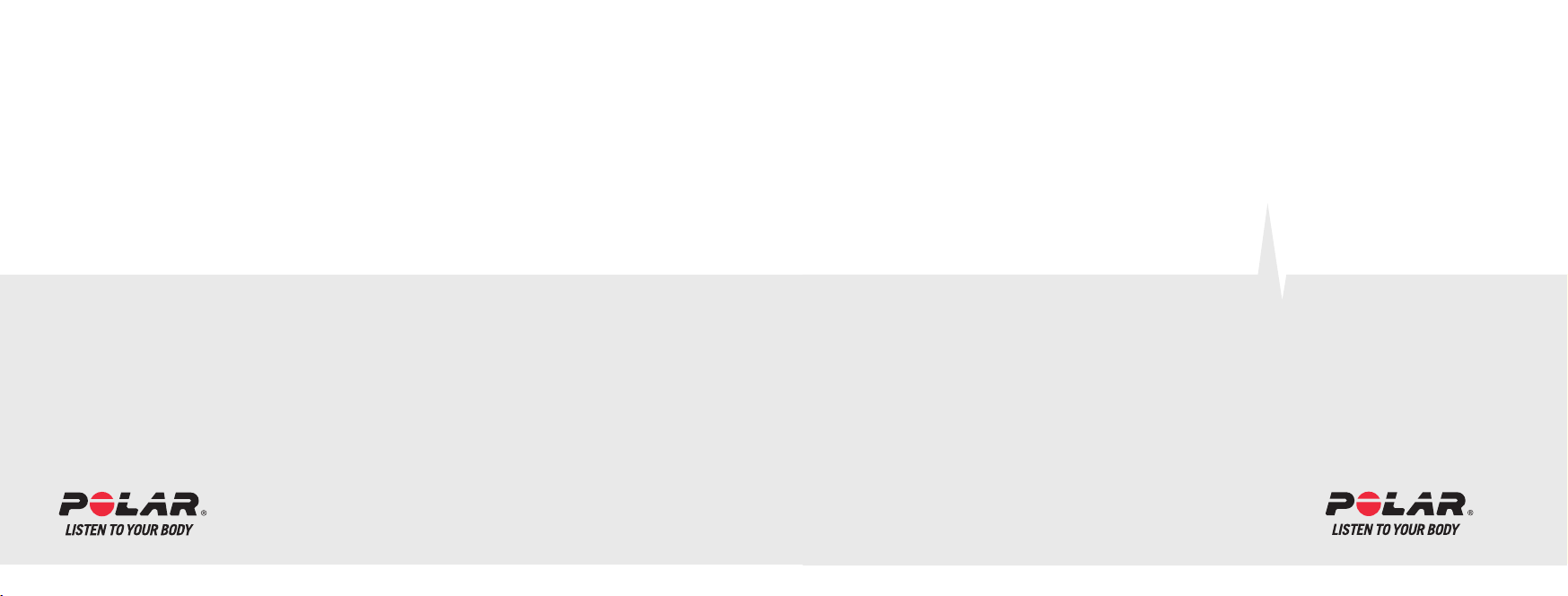
Polar CS300
™
Manufactured by
Polar Electro Oy
Professorintie 5
FIN-90440 KEMPELE
Tel +358 8 5202 100
Fax +358 8 5202 300
www.polar.fi
User Manual
Gebrauchsanleitung
Manuel d’utilisation
Gebruiksaanwijzing
Manuale dell’utente
Manual del usuario
Manual do utilizador
17929842.00 MULTI A
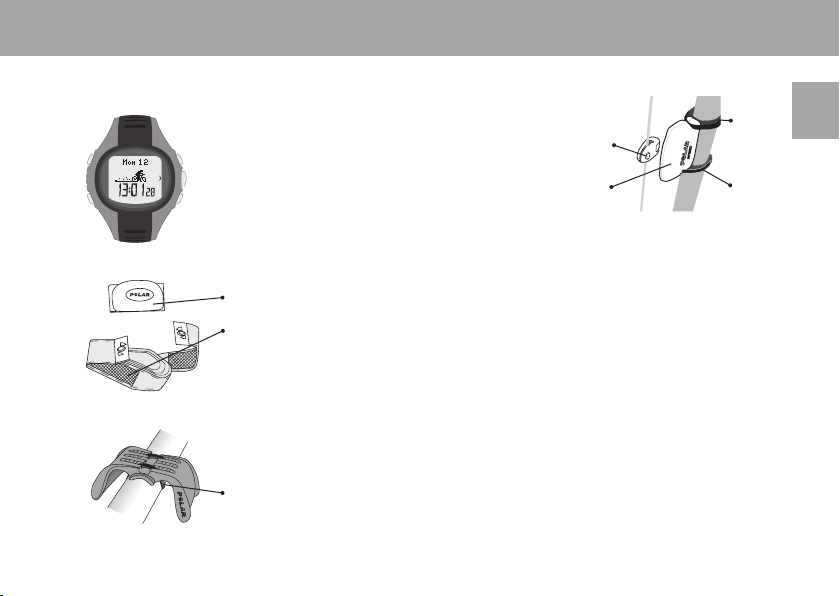
POLAR CS300™ CYCLING COMPUTER COMPONENTS
Wrist Unit
The wrist unit displays and records
cycling and exercise data during
exercise.
WearLink™ Coded Transmitter
The connector transmits the heart rate
signal to the cycling computer.
The electrode areas of the strap detect
your heart rate.
Polar Bike Mount™
Secure the bike mount to your bike and
attach the cycling computer to it.
Cable tie
Polar Speed Sensor™
A wireless speed sensor
measures speed and
distance during cycling.
polarpersonaltrainer.com
polarpersonaltrainer.com is a personal cycling coach tailored to support
your training goals. Free registration gives you access to a personalized
training program, training diary, useful articles, and much more.
For the latest product tips and for online support visit www.polar.fi .
Customer Service and International Guarantee Information
If your cycling computer needs repair, send it with the Polar Service
Return Cardfor service to your Polar Service Center. The two-year Polar
guarantee is issued to the original customer/purchaser of the product.
Keep the International Guarantee Card as your proof of purchase.
Magnet
Sensor
Rubber
part
Cable tie
ENG
1
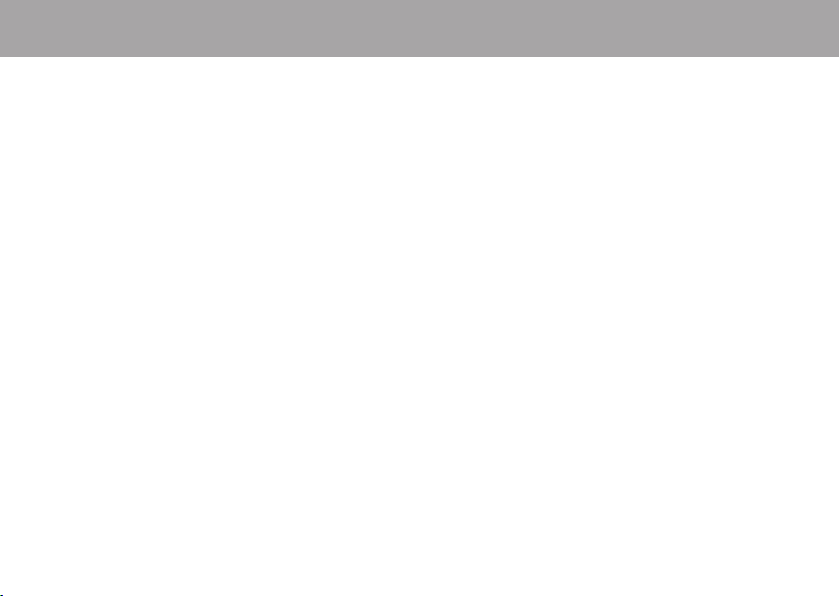
CONTENTS
1. GETTING STARTED .............................................................................................................................................................6
1.1 BASIC SETTINGS ......................................................................................................................................................6
1.2 MENU STRUCTURE ...................................................................................................................................................7
2. INSTALL .............................................................................................................................................................................8
2.1 INSTALL BIKE MOUNT ...............................................................................................................................................8
2.2 INSTALL SPEED SENSOR ..........................................................................................................................................8
2.3 BIKE SETTINGS (BIKE) ............................................................................................................................................10
3. START EXERCISING .........................................................................................................................................................12
3.1 WEAR THE TRANSMITTER .......................................................................................................................................12
3.2 RECORD YOUR EXERCISE ......................................................................................................................................13
3.3 EXERCISE SETTINGS (EXE. SET) .............................................................................................................................14
3.3.1 OwnZone Limits (OWNZONE) .....................................................................................................................15
3.3.2 Automatic Limits (AUTOMATIC) .................................................................................................................18
3.3.3 Manual Limits (MANUAL) ..........................................................................................................................19
3.3.4 Cadence Limits (CADENCE) ......................................................................................................................19
3.4 TIMERS (TIMERS) ...................................................................................................................................................19
3.5 FUNCTIONS DURING EXERCISE ..............................................................................................................................20
3.6 EXERCISE MODE VIEWS .........................................................................................................................................21
3.7 VIEW EXERCISE SUMMARY .....................................................................................................................................24
2
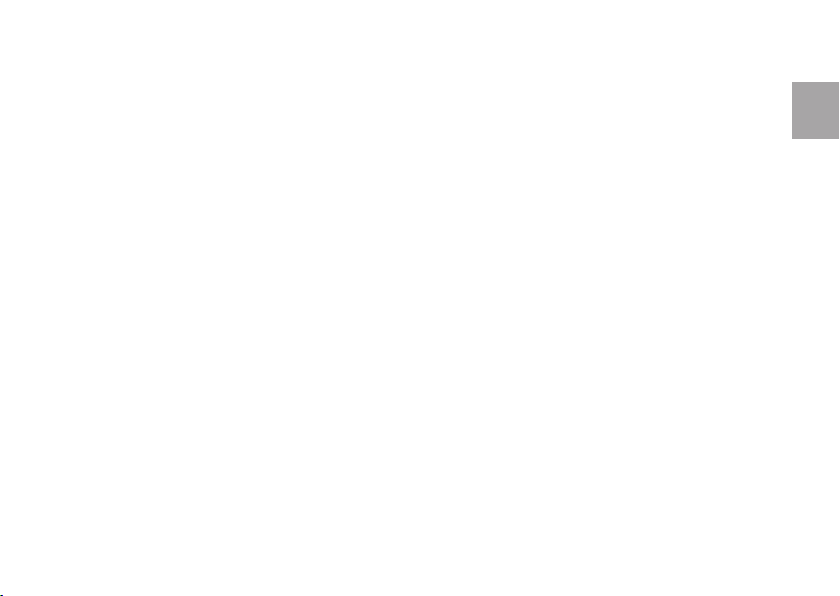
4. MONITOR YOUR PERFORMANCE ......................................................................................................................................25
4.1 FILE .......................................................................................................................................................................25
4.1.1 Exercise File (EXERCISES) .........................................................................................................................25
4.1.2 Totals File (TOTALS) ..................................................................................................................................27
4.2 DATA TRANSFER (CONNECT) ..................................................................................................................................29
4.3 POLAR FITNESS TEST™ .........................................................................................................................................30
4.3.1 Performing the Fitness Test (TEST) ...........................................................................................................31
4.3.2 Fitness Test Results ..................................................................................................................................32
4.3.3 Fitness Test Trend (TREND) .......................................................................................................................33
5. SETTINGS ........................................................................................................................................................................34
5.1 WATCH SETTINGS (WATCH) ....................................................................................................................................34
5.2 USER SETTINGS (USER) .........................................................................................................................................35
5.3 GENERAL SETTINGS (GENERAL) .............................................................................................................................37
CARE AND MAINTENANCE ................................................................................................................................................38
PRECAUTIONS .................................................................................................................................................................40
FREQUENTLY ASKED QUESTIONS .....................................................................................................................................42
TECHNICAL SPECIFICATIONS ..........................................................................................................................................43
LIMITED INTERNATIONAL POLAR GUARANTEE .................................................................................................................45
POLAR DISCLAIMER ........................................................................................................................................................ 46
INDEX ..............................................................................................................................................................................47
3
ENG
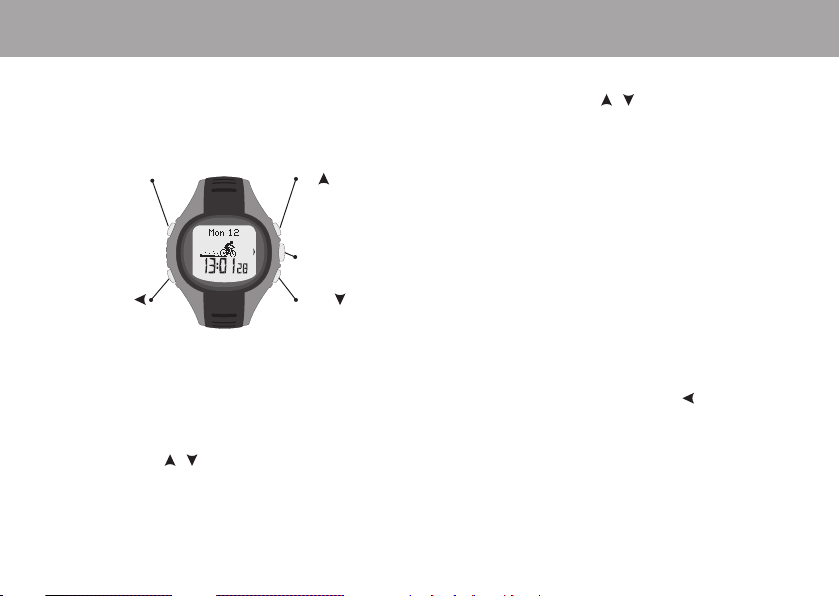
1. GETTING STARTED
1.1 BASIC SETTINGS
Before you start exercising with the Polar Cycling Computer,
customize the Basic settings. Enter as accurate data as possible
to ensure correct feedback based on your performance.
LIGHT
BACK / STOP
Return to previous
display
1. To activate your Polar Cycling Computer, press OK twice.
Once activated, it cannot be switched off!
2. WELCOME TO POLAR CYCLING WORLD is displayed.
Press OK.
3. Language: Select ENGLISH, DEUTSCH, ESPAÑOL, FRANÇAIS or
ITALIANO with the
4. START WITH BASIC SETTINGS is displayed. Press OK.
4
/ buttons. Press OK.
UP
Scroll selections /
values up
START / OK
Accept selection
DOWN
Scroll selections /
values down
To adjust the following data, use the / and OK buttons:
5. Time: Select either 12 H or 24 H and enter the local time.
6. Date: Enter today’s date; dd = day, mm = month, yy = year.
7. Units: Select either metric (KG/CM) or imperial (LB/FT).
Note: By selecting LB/FT, calories are displayed as Cal, otherwise
they are shown as kcal.
8. Weight: Enter your weight.
Note: To change units, press and hold the LIGHT button.
9. Height: Enter your height.
Note: in LB/FT format, fi rst enter feet then inches.
10. Birthday: Enter your date of birth; dd = day, mm = month,
yy = year
11. Sex: Select MALE or FEMALE.
12. SETTINGS OK? is displayed. Select YES or NO.
• YES: settings are accepted and saved. The display returns
to time mode.
• NO: Basic settings can still be changed. Press
to the data you want to change.
to return
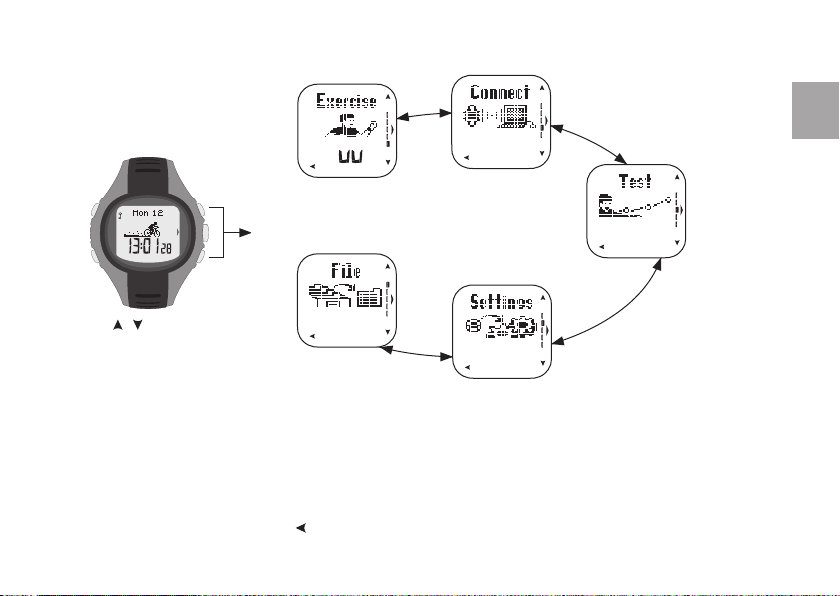
1.2 MENU STRUCTURE
ENG
• CYCLING/OTHER
• START
• SETTINGS
Press / to scroll and
OK to enter a mode/menu.
• EXERCISES
• TOTALS
Tip:
• To lock/unlock buttons, press and hold LIGHT button.
• To return to Time mode, press and hold
.
• SEND
• RECEIVE
• TEST
• TREND
• WATCH
• BIKE
• EXE.SET
• TIMERS
• USER
• GENERAL
5
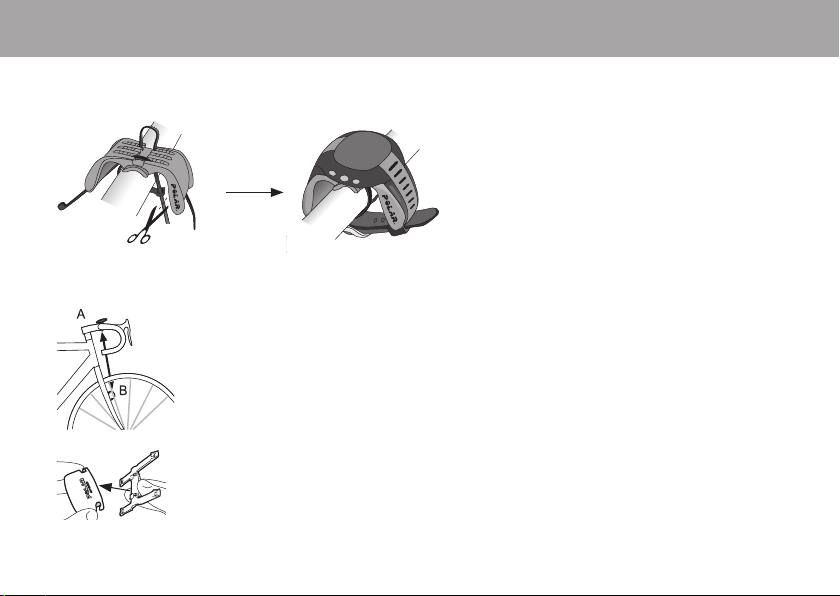
2. INSTALL
2.1 INSTALL BIKE MOUNT
2.2 INSTALL SPEED SENSOR
Use cable ties to secure the bike mount snugly on the
handlebar as shown above.
To ensure the most accurate reading, attach the wrist unit
to the bike mount every time you do a cycling exercise.
1.
max 50 cm / 1’6’’
2.
6
1. Attach the speed sensor on the opposite side of the front fork than the mounted cycling computer. The
distance from the cycling computer should be 30-40 cm/1’-1’3’’. If you are exercising in surroundings with
electromagnetic interference, the distance should be minimized (minimum 30 cm/1’). The speed sensor and
cycling computer should form approximately a 90° angle.
If the distance between the cycling computer and the speed sensor should be longer than recommended (for
example with mountain bikes with the front suspension), the speed sensor should be attached on the same side
of the front fork as the cycling computer. In this case the maximum distance is 50 cm/1´6”.
2. Attach the rubber part to the sensor.
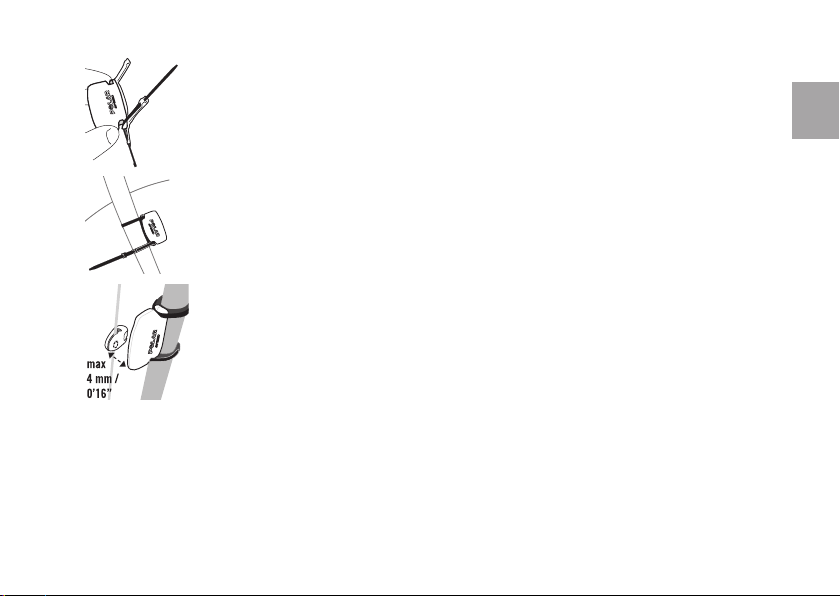
3.
3. Pass cable ties through the sensor and rubber part holes (picture 3). Adjust the sensor to the front fork so that
the POLAR logo faces outward (picture 4). Adjust the ties loosely. Do not tighten them fully yet.
4. Attach the magnet to a spoke at the same level as the sensor (picture 5). The magnet hole must be facing the
ENG
speed sensor. Fasten the magnet to the spoke and tighten it loosely with a screwdriver. Do not tighten it fully
yet.
4.
Fine-tune the positioning of both the magnet and the speed sensor so that the magnet passes close to the
sensor but does not touch it. Adjust the sensor towards the wheel/spokes as much as possible. The gap between
the sensor and the magnet should be under 4 mm/0’16’’. The gap is correct when you can fi t a cable tie just
about between the magnet and the sensor.
5. Attach the wrist unit to the bike mount and start a CYCLING exercise. (See chapter 3.2 Record Your Exercise.)
5.
Rotate the front tyre so that you can see a speed reading on the display. The reading indicates that the magnet
and the speed sensor are positioned correctly. Tighten the screw on the magnet and the cable ties securely and
cut off any excess cable ends.
BEFORE RIDING YOUR BIKE
• Make sure that you can turn the handlebar and the pedals normally, and that the cable wires for brakes or
gearing do not catch on the bike mount or sensors.
• Enter the wheel size of your bicycle into the cycling computer for accurate speed and distance readings.
For further information, see chapter 2.3 Bike Settings.
Note:
• Start exercising slowly and keep your eyes on the road to prevent any accidents and injury.
• Avoid hard hits to the speed sensor as these may damage it.
• Polar speed sensor may be used in the rain.
7
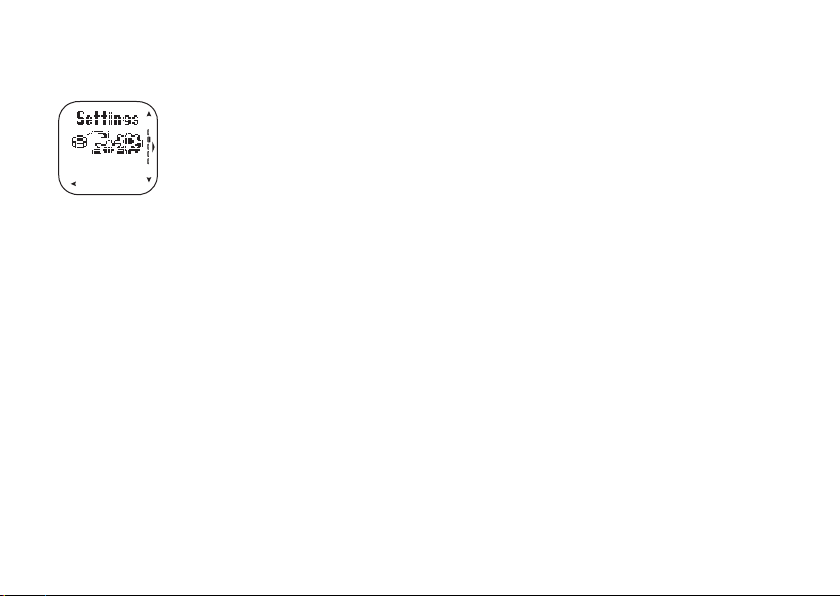
2.3 BIKE SETTINGS (BIKE)
The cycling computer can be programmed for two separate bike preferences. Select bike 1 or bike 2 when you start
recording.
View or change the following bike settings in the Settings menu.
Select Settings -> Bike -> BIKE 1 or BIKE 2:
1. AUTOSTART: ON / OFF
The AutoStart function starts or stops exercise recording automatically when you start or stop cycling.
You have to install the Polar Speed Sensor to use the AutoStart function. For further information, see chapter 2.2 Install Speed Sensor.
2. CADENCE: ON / OFF
Cadence is the speed at which you turn the cranks of your bicycle measured in revolutions per minute (rpm).
Install an optional Polar Cadence Sensor on your bicycle to access the cadence features of your cycling computer.
3. DISTANCE: Target dist ON / OFF (Estimated Time of Arrival)
Set the distance you are going to ride, and the cycling computer will calculate and display the estimated time of arrival based on cycling
speed. Install the Polar Speed Sensor on your bike to measure speed and distance. For further information, see chapter 2.2 Install Speed
Sensor.
8
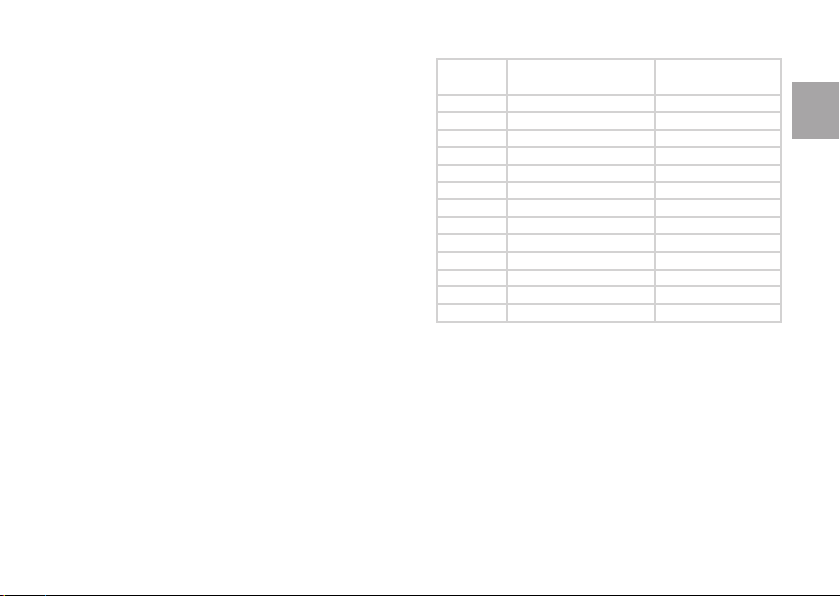
4. WHEEL SIZE
Wheel size settings are a prerequisite for accurate cycling
information. To measure size, choose one of two methods:
METHOD 1
1. Find the wheel diameter printed on the frame.
2. Match the diameter in inches or in ETRTO to wheel size in
millimeters on the right side of the chart. Note that wheel sizes
in the above chart are approximate, as wheel size depends on
wheel type and air pressure.
METHOD 2
1. Starting with the valve stem exactly at the bottom with a
mark on the ground, move your bike on a fl at surface straight
ahead for one complete wheel rotation. The tire should be
perpendicular to the ground. Mark the point at which the valve
stem is exactly at the bottom again.
ETRTO
25-559
23-571
35-559
37-622
47-559
20-622
52-559
23-622
25-622
28-622
32-622
42-622
47-622
Note: Wheel sizes on the above chart are advisory as wheel size
depends on the wheel type and air pressure.
Wheel size diameter
(inches)
26 x 1.0
650 x 23C
26 x 1.50
700 x 35C
26 x 1.95
700 x 20C
26 x 2.0
700 x 23C
700 x 25C
700 x 28
700 x 32C
700 x 40C
700 x 47C
Wheel size setting
(mm)
1884
1909
1947
1958
2022
2051
2054
2070
2080
2101
2126
2189
2220
2. Measure the distance between the two marks and subtract 4 mm to account for your weight on the bike. This is the wheel circumference,
and the value to use in your cycling computer.
ENG
9
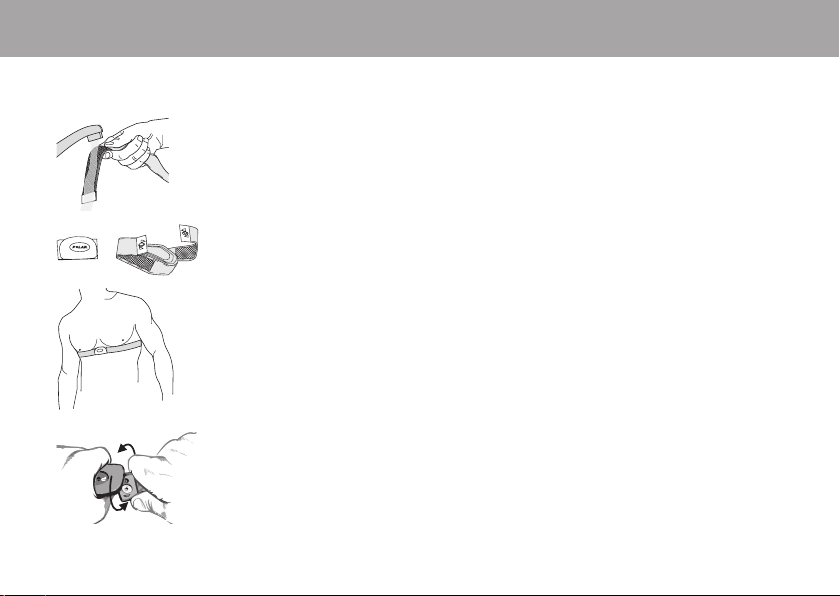
3. START EXERCISING
3.1 WEAR THE TRANSMITTER
1. Wet the electrodes (bits of cross-ply fabric) on the strap with water.
+
10
2. Attach one end of the connector to the strap.
(LEFT=L or RIGHT=R.)
3. Adjust the length until the strap fi ts snugly around your chest. The Polar logo should be in a central,
upright position. Fasten the other end of the connector to the strap.
4. Unfasten the belt after exercise by applying pressure with your thumb and forefi nger and turn as indicated
in the picture.
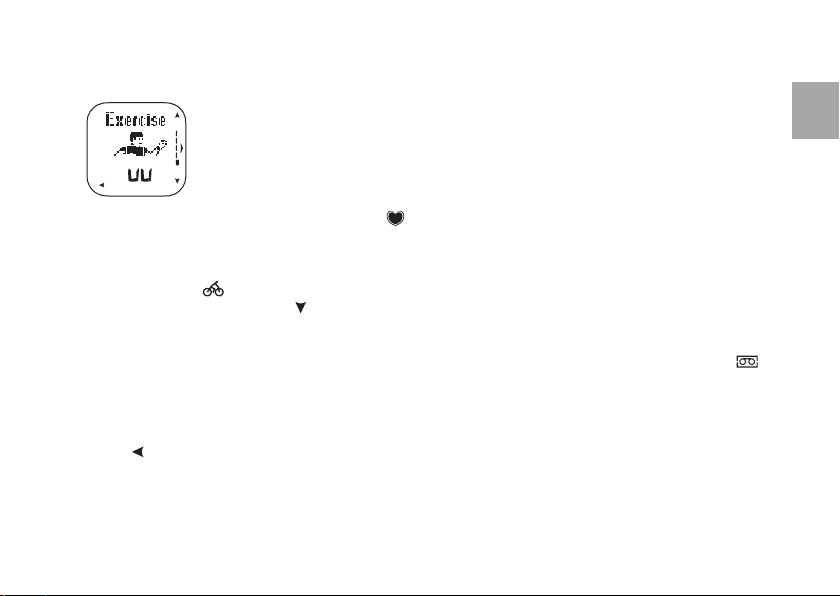
3.2 RECORD YOUR EXERCISE
1. Wear the transmitter and wrist unit. Start heart rate measurement by pressing OK. Exercise is displayed
and the cycling computer starts to search for your heart rate. Preferably, there should be no other heart rate
monitors nearby (within 1m / 3ft) to avoid interference.
2. Within 15 seconds, your heart rate is shown in digits, and appears on the display. The frame around the heart symbol indicates that
transmission is coded. Coding blocks interference from nearby heart rate monitors.
3. Press OK. Select Exercise type, CYCLING / OTHER, and press OK.
• CYCLING exercise
To select BIKE 1 or 2, press and hold
• Choose OTHER exercise for running, swimming etc.
4. Record the exercise session by selecting START and pressing OK. The stopwatch starts running and the exercise recording symbol
is displayed.
You can adjust Exercise settings by selecting SETTINGS. For further information, see chapter 3.3 Exercise Settings.
• Press
to stop recording. Select EXIT to view an exercise summary.
allows you to measure cycling related features such as speed and distance.
.
ENG
11
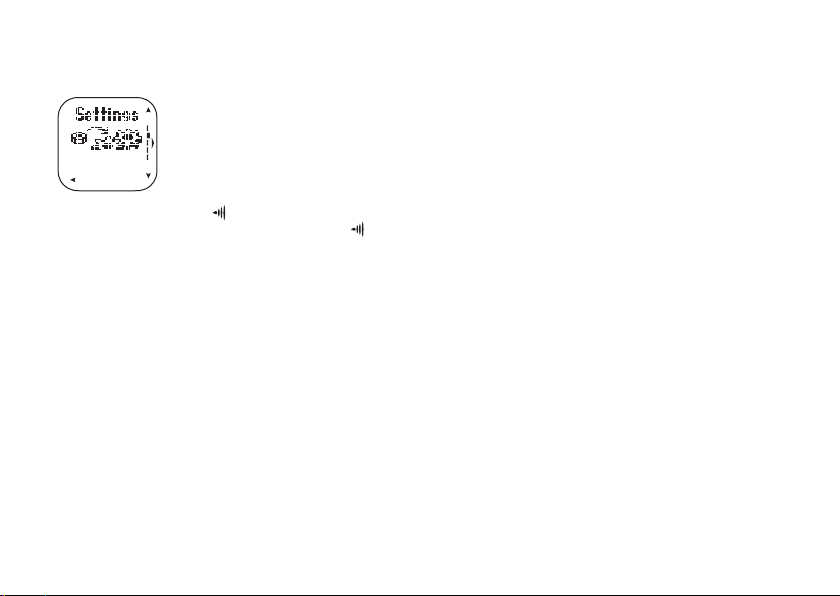
3.3 EXERCISE SETTINGS (EXE. SET)
Access exercise settings by selecting Settings -> EXE. SET, or before recording an exercise, by selecting
Exercise -> CYCLING / OTHER -> SETTINGS. The settings allow you to customize the target zone alarm sound,
target zone limits and heart rate view.
1. ALARM: VOL 2 / VOL 1 / OFF
Adjust the target zone alarm sound volume. This symbol
indicates that the alarm is activated.
2. LIMITS: OWNZONE / AUTOMATIC / MANUAL / CADENCE / OFF
Heart rate (or cadence) limits help you maintain a specifi ed level of intensity during exercise. The target heart rate zone is a range between
lower and upper heart rate limits. If you have installed an optional cadence sensor, you can also make use of lower and upper cadence
limits.
You can choose to exercise within four different limits. For exercise without any given limits, select OFF.
• OWNZONE limits - See chapter 3.3.1 OwnZone Limits.
• AUTOMATIC limits - See chapter 3.3.2 Automatic Limits.
• MANUAL limits - See chapter 3.3.3 Manual Limits.
• CADENCE limits - See chapter 3.3.4 Cadence Limits.
3. HR VIEW: HR / HR%
Select HR to display your heart rate in beats per minute (bpm) or HR% to view a percentage of maximum heart rate.
For more information on HR
12
, see chapter 5.2 User Settings.
max
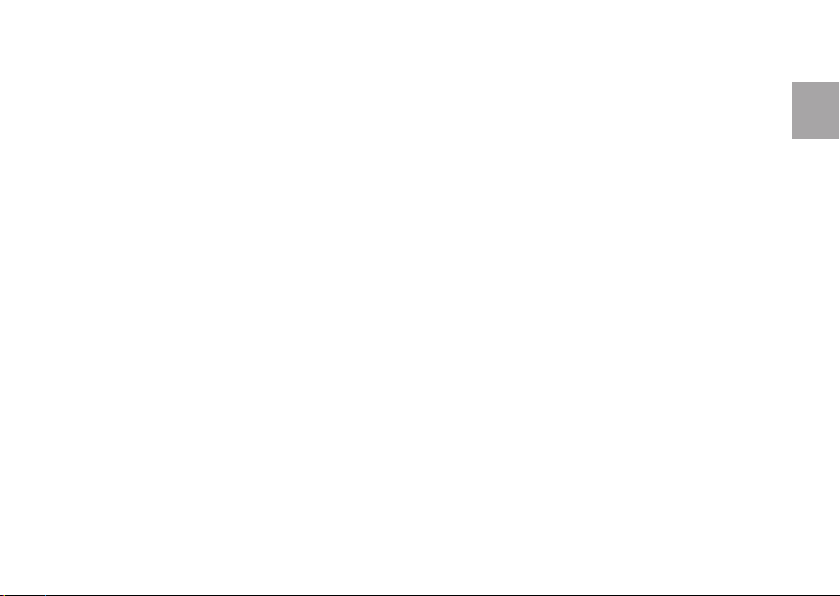
3.3.1 OWNZONE LIMITS (OWNZONE)
OwnZone is your individual aerobic (cardiovascular) training zone that is determined automatically. OwnZone ensures that you exercise within
safe limits, and makes exercising easier and more enjoyable.
OwnZone is based on measuring changes in heart rate variability. OwnZone may vary daily, depending on your physical and mental condition.
For most adults, OwnZone corresponds to 65-85% of maximum heart rate.
It is advisable to use OwnZone every time you exercise. Otherwise, defi ne your OwnZone,
• When changing exercise environment or exercise mode.
• When taking up exercise after more than a week’s break.
• If you are not 100 percent sure of your physical or mental state. For example, if you are not recovered from previous training, not feeling
well or are stressed.
• After changing your user settings.
OwnZone has been developed for healthy persons. Some health conditions may cause heart rate variability-based OwnZone determination to
fail, e.g. high blood pressure, certain cardiac arrhythmias, and some medication. In such cases, your age-based limits are used in OwnZone
determination.
13
ENG
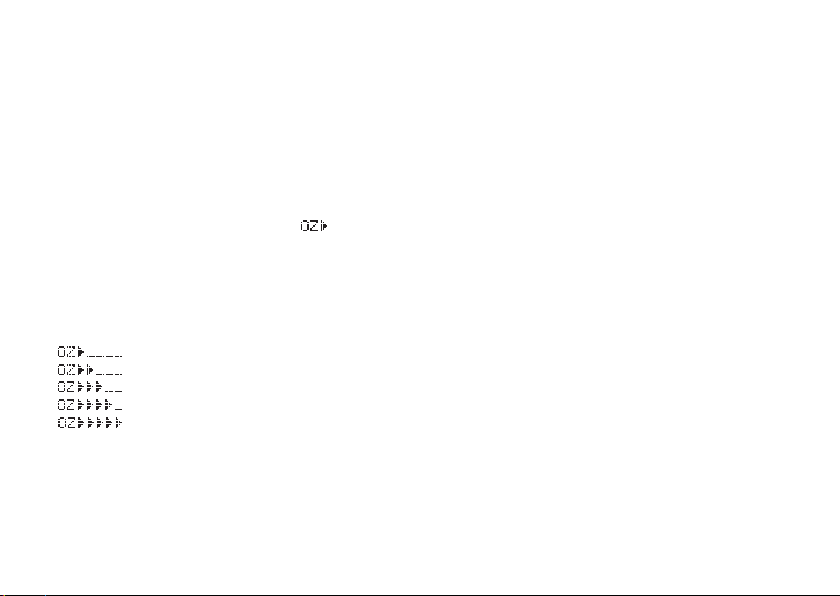
Determining Your OwnZone Heart Rate Limits
Find your OwnZone limits in 1-5 minutes during a warm up period by cycling or walking/jogging. You should start exercising gently at a light
intensity and gradually increase intensity to raise heart rate.
Before you start, make sure that,
• Your user settings are correct.
• The OwnZone function is activated. The cycling computer will automatically determine OwnZone every time you start exercising if the
OwnZone function is on.
1. Start recording exercise. The OwnZone symbol
appears on the display. To skip OwnZone determination and use the limits from your
previous session, press OK.
2. OwnZone determination begins. The process happens in fi ve stages. A beep will signal the end of each stage (if the sound settings are on),
and the display will automatically light up (if you have switched the backlight on once before). Avoid stopping during OwnZone
determination.
1. Cycle or walk at a slow pace for 1 min. Keep your heart rate below 100 bpm/ 50 % HR
2. Cycle or walk at a normal pace for 1 min. Slowly increase your heart rate by approximately 10 bpm/ 5 % HR
3. Cycle or walk at a brisk pace for 1 min. Increase your heart rate by approximately 10 bpm/ 5 % HR
4. Cycle at a brisk pace or jog at a slow pace for 1 min. Increase your heart rate by approximately 10 bpm/ 5 % HR
5. Cycle or jog at a brisk pace or run for 1 min. Increase your heart rate by approximately 10 bpm/ 5 % HR
14
during this fi rst stage.
max
max
.
max
.
.
max
.
max
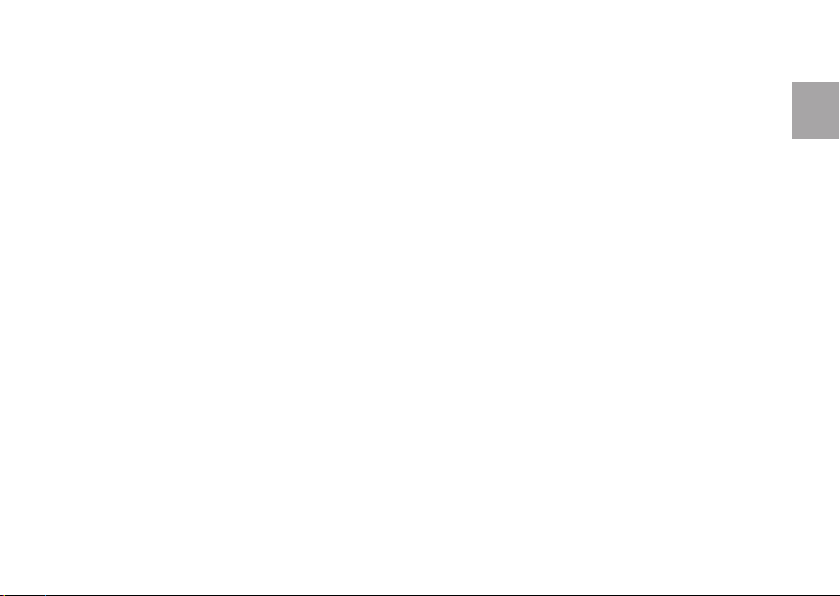
3. At some point during the session, you will hear two, consecutive beeps. This means OwnZone has been determined.
If determination was successful, OwnZone Updated will alternate with the heart rate limits on your display. The limits are displayed in
beats per minute (bpm) or as a percentage of maximum heart rate (%HR
) depending on your settings.
max
4. If OwnZone determination was not successful, your previously determined OwnZone will be used and OwnZone Limits appears with the
limits on the display. If OwnZone has not previously been recorded, age-based limits will be used.
5. Proceed with your exercise. Try to stay inside the given heart rate zone to maximize exercise benefi ts.
Note: If you skip the OwnZone determination or if the determination fails, the previous OwnZone limits or age-based limits will be used.
ENG
15
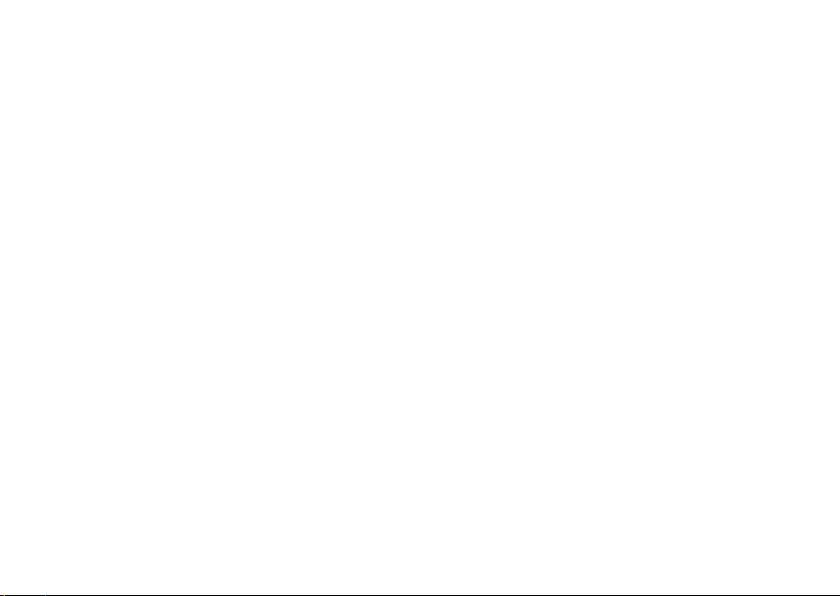
3.3.2 AUTOMATIC LIMITS (AUTOMATIC)
Automatic limits are determined using an age-based formula (220 minus age). The limits are displayed either in beats per minute (bpm) or as
a percentage (%) of your maximum heart rate. Your date of birth is required for the cycling computer to calculate the automatic limits.
Choose automatic limits in four exercise intensities:
HARD
80-90% HR
the interval, the higher the intensity. Make sure you recover suffi ciently between intervals.
MODERATE
70-80% HR
LIGHT
60-70% HR
as the main source of energy. It also prepares your body for higher intensity training.
BASIC
Basic intensity zone (65-85% HR
Tip: Consult with your personal cycling coach and create your own training program at polarpersonaltrainer.com.
16
. For relatively short exercise at high intensity, for example cycling anaerobically in intervals of up to 12 minutes. The shorter
max
. Enhances aerobic power. Training may consist of long intervals, such as uphill or high-cadence intervals.
max
. Endurance training at this easy pace increases metabolic economy. It helps save glycogen for higher intensities, and uses fat
max
) is suitable for general aerobic exercise.
max
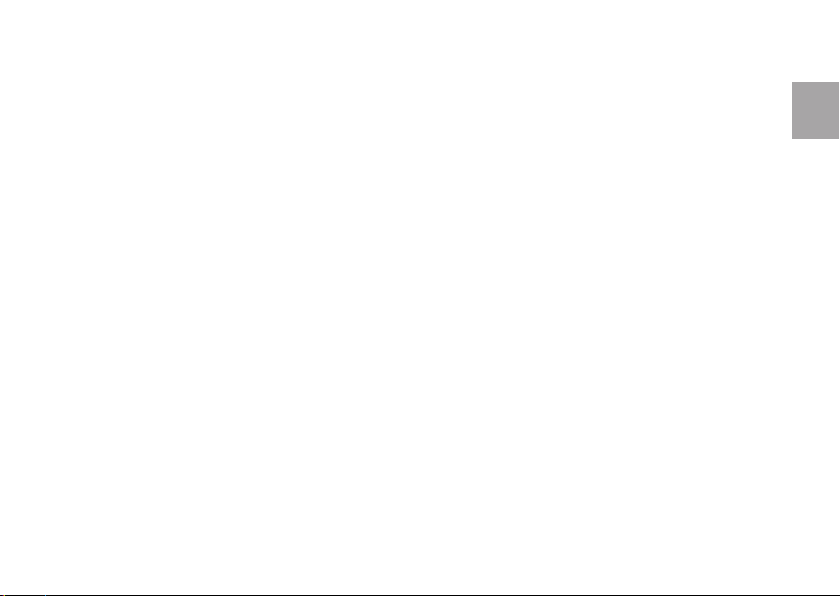
3.3.3 MANUAL LIMITS (MANUAL)
Determine and set your target heart rate limits manually, either in bpm or % of your HR
.
max
3.3.4 CADENCE LIMITS (CADENCE)
Set the upper and lower cadence limits for a cycling session. For this you need an optional cadence sensor.
Note: If you choose the cadence limits for a non-cycling (OTHER) exercise, automatic limits are in use by default.
Tip: In general, it is advisable to maintain cadence between 80 and 100 rpm. To build muscular strength, ride with low gears and low
cadence. To increase suppleness, use high gears and high cadence.
3.4 TIMERS (TIMERS)
Your cycling computer is equipped with two alternating timers, allowing you to set one repeating or two alternating time intervals. The timers
function during exercise recording.
Tip: Use the timers as a reminder to drink at certain intervals or as a training tool in interval training, prompting you to switch from a harder
pace to a lighter one or vice versa.
17
ENG
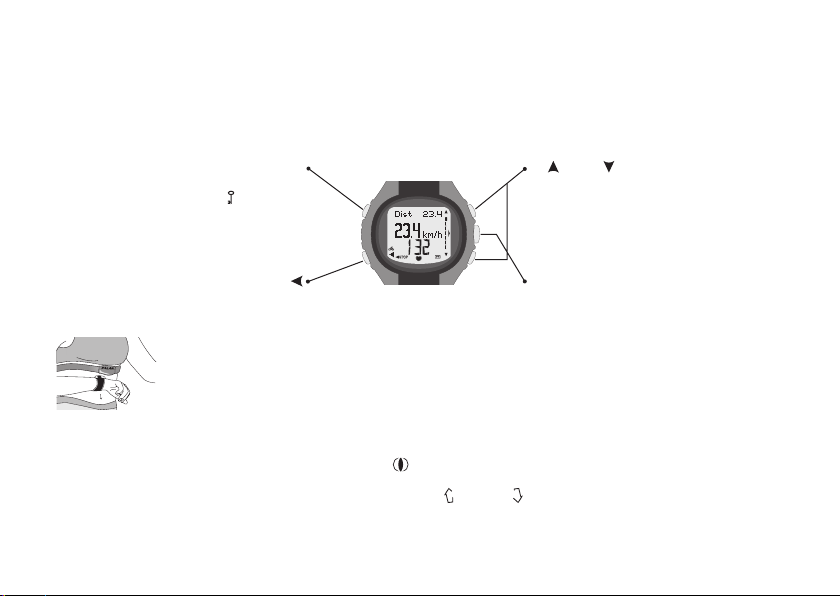
3.5 FUNCTIONS DURING EXERCISE
There are two types of button presses:
• Short press; press and release the button
• Long press; press and hold the button for at least one second
Short press: Activate backlight or Night mode.
Long press:
Keylock on/off.
STOP
LIGHT
Short press: pause exercise.
Heart Touch (hands free button)
To view the time or target zone limits during exercise without pressing buttons, bring the wrist unit near the
Polar logo on the transmitter belt.
Tip:
• In Exercise mode, press the LIGHT button to activate Night mode
. The display will now light up with every button press, including
Heart Touch.
• When recording a session with limits on, arrows on the display guide you to
within the limits.
18
UP
/ DOWN
Short press: Scroll exercise mode views
Long press: Start automatic scrolling forwards /
backwards. Stop scrolling with a short press.
OK
Short press: Reset exercise trip value.
Long press: Move to Settings menu from Exercise
view.
increase or decrease heart rate or cadence to keep
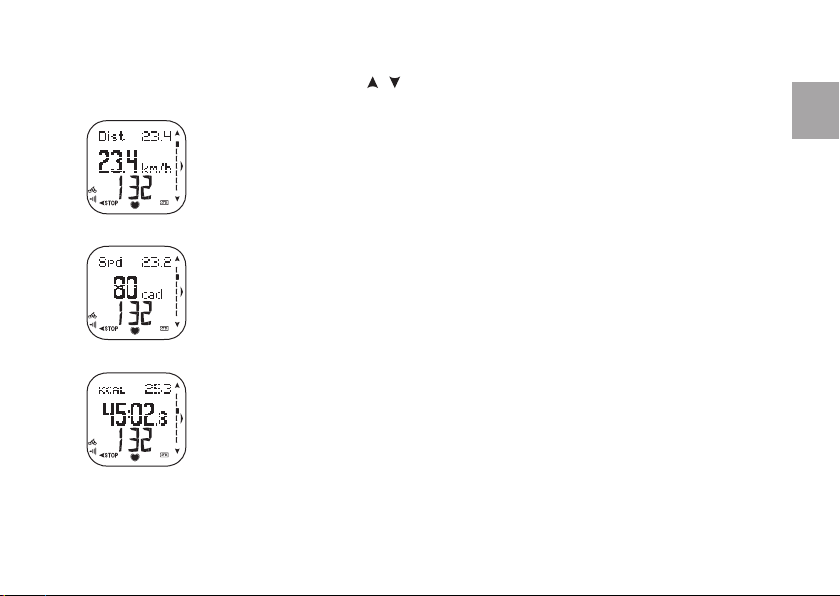
3.6 EXERCISE MODE VIEWS
View combinations of exercise data. Switch displays with / .
Speed view can only be displayed in CYCLING mode.
• Total distance / trip alternating
• Speed (km/h or mph)
• Heart rate
Cadence only when cadence data is available in CYCLING mode.
• Current speed (Spd) / average speed (AvgSp) alternating
• Cadence (cad)
• Heart rate
Duration
• CYCLING mode: Total expended kilocalories (kcal/Cal)
OTHER mode: Total expended kilocalories (kcal/Cal) and estimated calorie consumption per hour (Cal/h)
alternate
• Session duration
• Heart rate
Note: In Cycling mode, if heart rate is 00, current speed (Spd) and average speed (AvgSp) alternate on the upper row.
ENG
19
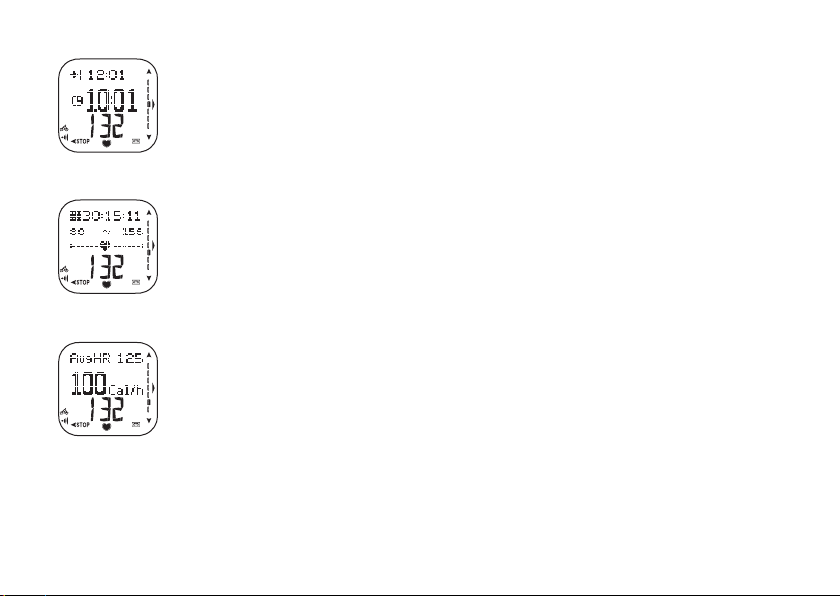
Time
• Estimated Time of Arrival (ETA) based on cycling speed.
Note: If ETA function is not in use, speed (Spd) and average speed (AvgSp) alternate on the upper row.
• Time
• Heart rate
Zone Pointer helps you stay inside the target zone. Current heart rate / cadence appears as a heart / cadence
symbol between upper and lower limits.
Note: Zone Pointer view is only displayed when HR / cadence limits are turned on.
• InZone symbol and time spent in zone
• Lower / upper limit values and Zone Pointer
• Heart rate
Energy Output / Calorie Consumption view can only be displayed in CYCLING mode.
Energy Output tracks the cycling workload in Cal/h and Cal/km or Cal/mi. By predicting calorie consumption, you
can make sure you have a suffi cient supply of snacks on a long ride. This feature is also useful for comparing and
analyzing the workloads of various training types. It can also measure training economy.
• Average heart rate (AvgHR)
• Energy Output (Cal/km or Cal/mi) and Calorie consumption rate (Cal/h) alternating
• Heart rate
20
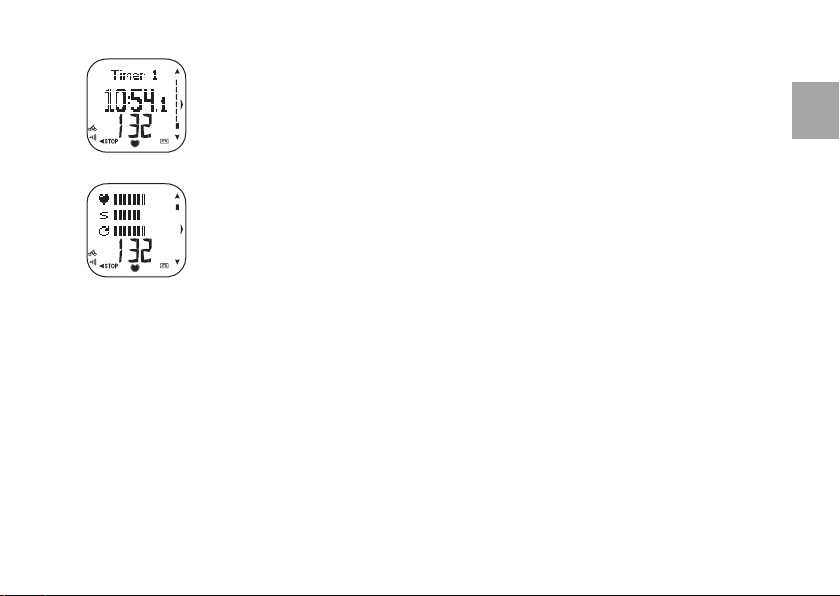
Timers are displayed only when at least one timer is in use. For further information, see chapter 3.4 Timers.
• Timer 1 or Timer 2
• Time left
• Heart rate
Graphical Comparison view can only be displayed in CYCLING mode.
The three bars represent current
• Heart rate, the number of bars representing the current HR depends on the maximum heart rate you have set
(min: 30 bpm; max : HR
• Speed, 1 bar represents 5 km/h or 3 miles/h (min: 1 km/h or 1 mile/h; max : 50 km/h or 30 miles/h)
)
max
• Cadence, 1 bar represents 12 rpm (min: 30 rpm; max: 150 rpm)
Heart rate is displayed below the bars.
21
ENG

3.7 VIEW EXERCISE SUMMARY
Press to pause exercise recording. You are given three options:
• CONTINUE exercise
• EXIT Recording mode and enter Exercise summary view
• Adjust exercise SETTINGS
Summary File
After exiting a CYCLING exercise, two summary views alternate on the display:
• Cycling information and
• Heart rate information.
After an OTHER exercise, only heart rate information is displayed.
Cycling information
• Distance
• Average / maximum speed
alternate.
• Exit Exercise summary view by pressing OK or .
• Detailed exercise information is placed in File. For further information, see chapter 4. Monitor Your Performance.
22
Heart rate information
• Duration
• Burnt kilocalories
• Average / maximum heart rate
alternate. (Heart rate in bpm or
HR%, depending on heart rate
view mode.)
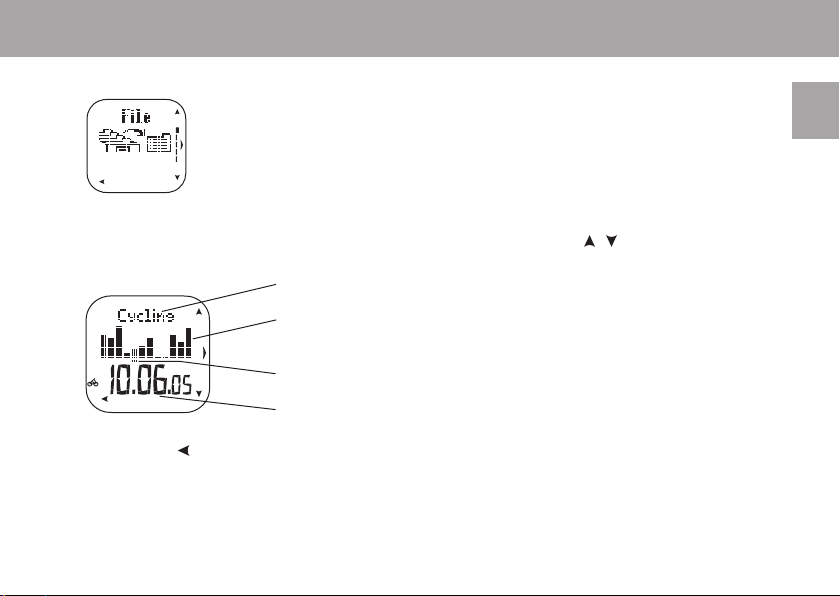
4. MONITOR YOUR PERFORMANCE
4.1 FILE
Exercise fi le allows you to review heart rate and other information recorded during an exercise session.
In the File view, you have two options:
• Detailed information on individual EXERCISES.
• This week’s / season’s TOTALS.
4.1.1 EXERCISE FILE (EXERCISES)
The cycling computer can store up to 14 exercise fi les. Select an exercise you wish to view by pressing / and OK.
• Exercise type (Cycling/Other)
• Graphic bars represent exercises.
Bar height indicates exercise duration.
• Selected exercise is shown with a cursor
• Date of the selected exercise
ENG
• Press and hold
Note: Exercise information is saved only if the stopwatch has been on for more than one minute.
to enter Time mode.
23
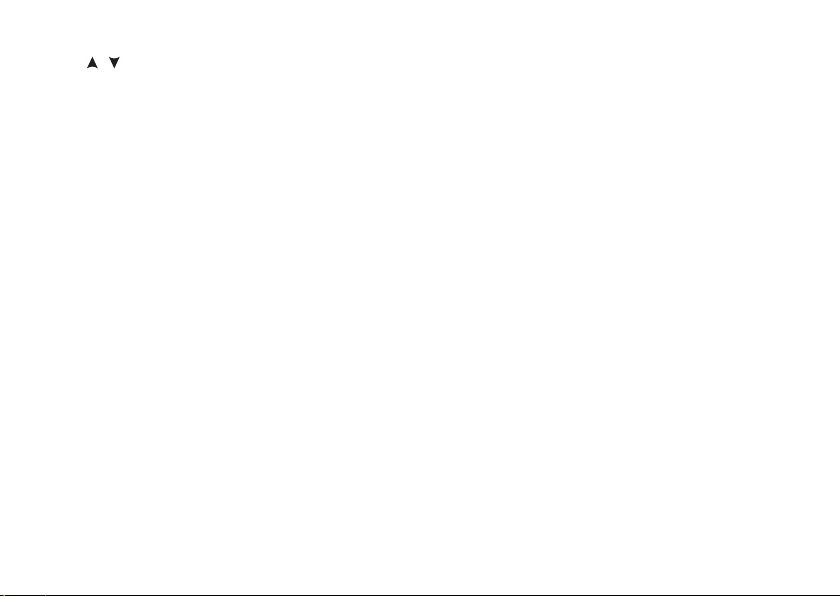
Press / to scroll through the following:
1. Duration
• The time exercise recording started
• Duration of exercise
Note: You can delete the active fi le by pressing and holding the LIGHT
button.
2. Time in Zone
• Target zone limits
• Time spent in, above and below zone alternate
Note: Time in Zone is shown only if HR or Cadence limits are in use
during the session.
3. Heart Rate
• Maximum heart rate in pbm / %HR
• Average heart rate in pbm / %HR
24
max
alternate
max
alternate
4. Calorie Expenditure
• Burnt calories (kcal / Cal)
• Fat percentage of burnt calories
Note: Estimated fat consumption is calculated using total kilocalories
expended during a training session. Fat percentage can vary between 10
to 60%. For example, if total energy expenditure during exercise is 245
kcal/Cal and fat percentage is 45%, then 45% of the energy needed for
exercise is taken from fat resources and 55% from carbohydrates.
5. Distance and Speed
• Distance (km / miles)
• Average and maximum speed (km/h / mph) alternate
6. Riding time and Cadence
• Riding time
• Average and maximum cadence
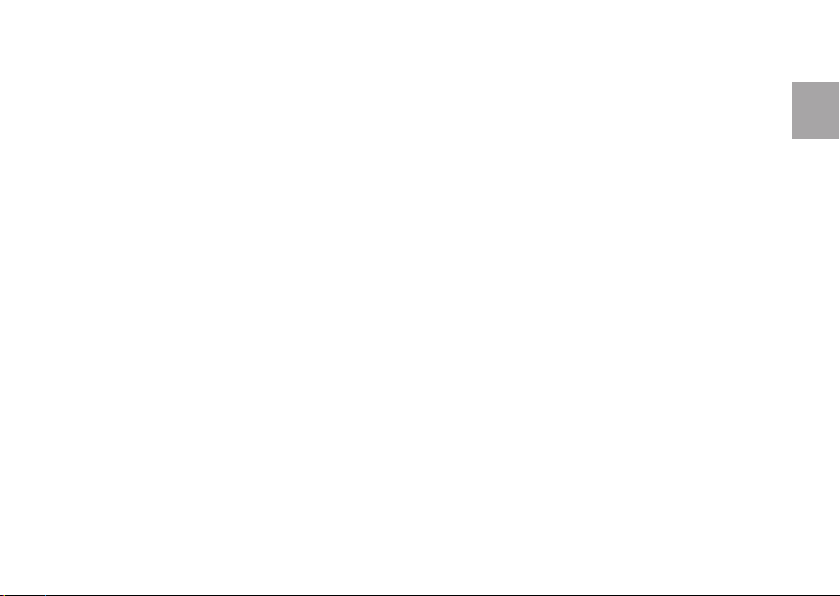
4.1.2 TOTALS FILE (TOTALS)
The Totals fi le has two options for total values since last reset: this WEEK’s or this SEASON’s total exercise information.
1. Exercise Time (Exe.Time)
• Reset date
• This week’s/season’s total exercise time
2. Riding Time (RideTime)
• Reset date
• This week’s/season’s total riding time
3. Calories
• Reset date
• This week’s/season’s total calorie expenditure
4. Exercise Count (Exe.Count)
• Reset date
• Number of exercise sessions this week/season
5. Riding Count (Ride.Count)
• Reset date
• Total number of riding sessions this week/season
6. Odometer (Only in Season Totals)
• Odometer (km/miles) for bike 1 and bike 2 alternate
7. Riding Distance (Distance 1 / 2) for bike 1 / bike 2
• Reset date
• This week’s/season’s total cycling distance.
8. Maximum Speed (MaxSp)
• The date maximum speed was recorded
• This week’s/season’s maximum speed
9. Maximum Cadence (Max.cad), only if cadence data is
available
• The date maximum cadence was recorded
• This week’s/season’s maximum cadence
10. Heart Rate Zones (HR zones)
• Reset date
• Heart rate zones in graphic mode
• Total time spent in zones this week/season
To see details for each zone, press OK.
Light / Moderate / Hard Zone Views
• Heart Rate zones in graphic mode
• Time spent in zones
11. Reset Total Counters? (Only in Season Totals)
More information in the next chapter.
ENG
25
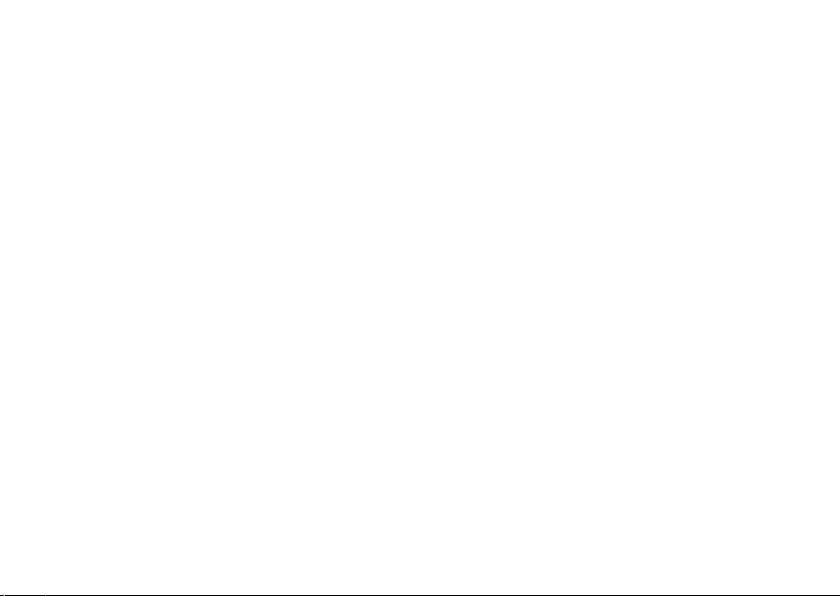
Resetting Season Values
1. In the File menu, select TOTALS -> SEASON -> Reset Total Counters?
2. Choose the value you wish to reset from the menu and confi rm with OK.
• EXE.TIME (Exercise time)
• RIDETIME (Riding time)
• CALORIES
• EXE.COUNT (Exercise count)
• RIDE.COUNT (Riding count)
• DISTANCE 1
• DISTANCE 2
• MAX.SPEED (Maximum speed)
• MAX.CAD (Maximum cadence)
• HR ZONES (Heart rate zones)
To reset all values, select ALL in the menu.
3. ARE YOU SURE? is displayed. To reset, select YES. Deleted information cannot be retrieved.
Select NO to return to the Reset menu.
Note:
• The odometer can only be reset using the Polar UpLink Tool software. For further information, see chapter 4.2 Data Transfer.
• Weekly totals are reset automatically every Sunday at midnight.
26
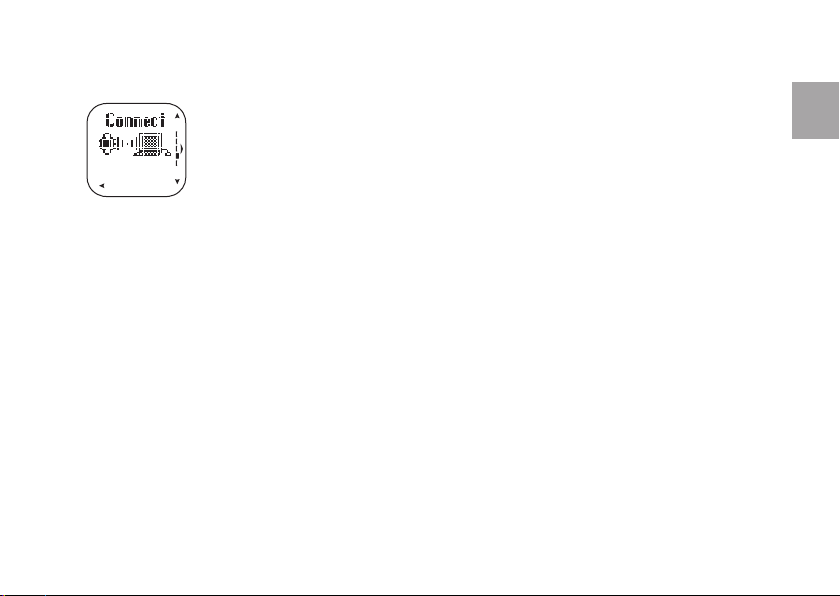
4.2 DATA TRANSFER (CONNECT)
The cycling computer offers two means of data communication with a PC:
• SEND data with Polar WebLink™
Transfer exercise data to the Polar web service using Polar WebLink software.
• RECEIVE data with Polar UpLink™ Tool
Edit cycling computer settings and upload logos from a PC to your wrist unit using Polar UpLink Tool software.
To download the Polar WebLink and Polar UpLink Tool free of charge visit www.polar.fi .
polarpersonaltrainer.com
polarpersonaltrainer.com is your personal cycling coach on the Web. Register for the service and get access to features such as
• Cycling Training Programs - a customized training program developed by elite coaches in cooperation with Polar.
• Training Diary - to store your training data and follow up on your development.
• Articles - Relevant cycling and training articles by Polar professionals keeping you informed and up to date.
ENG
27
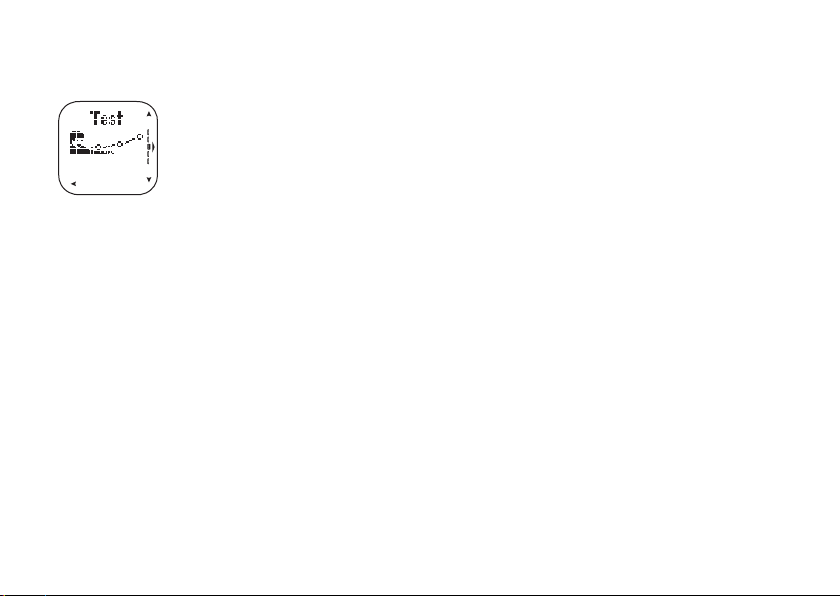
4.3 POLAR FITNESS TEST™
The Polar Fitness Test™ is an easy, safe, and quick way to measure your aerobic (cardiovascular) fi tness at
rest. The result, Polar OwnIndex, predicts your maximal oxygen uptake (VO
The Polar Fitness Test also calculates the predicted maximum heart rate (HR
designed for healthy adults.
To make sure test results are reliable, the following basic requirements apply:
• You can perform the test anywhere - at home, at the offi ce, at a health club - provided the testing environment is peaceful.
There should be no disturbing noises (e.g. television, radio, or telephone) and no other people talking to you.
• Always take the test in the same place, at the same hour, and in the same environment.
• Avoid eating a heavy meal or smoking 2-3 hours prior to testing.
• Avoid heavy physical exertion, alcohol, and pharmacological stimulants on the test day and the previous day.
• You should be relaxed and calm. Lie down and relax for 1-3 minutes before starting the test.
28
).
2max
-p). The Polar Fitness Test is
max
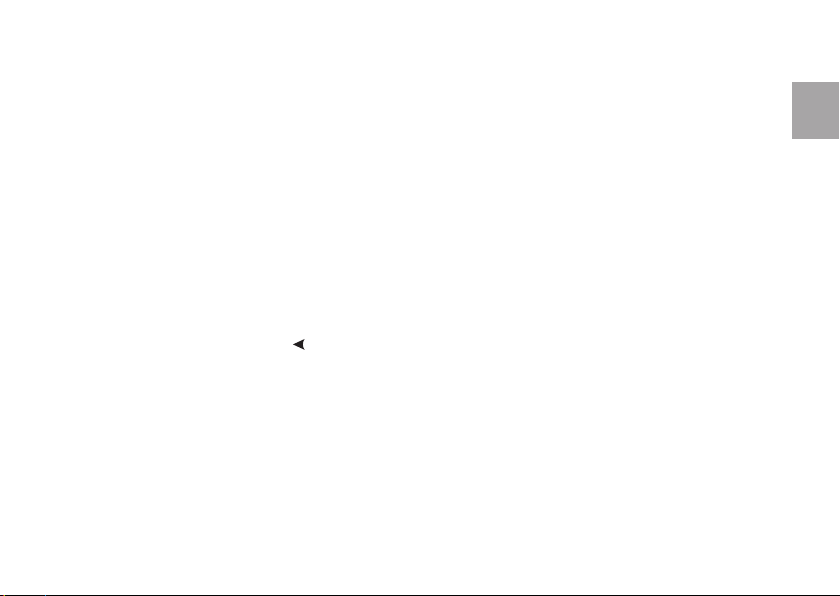
4.3.1 PERFORMING THE FITNESS TEST (TEST)
Note: To carry out the Polar Fitness Test, enter your personal user information and long-term physical activity level in the User settings.
See chapter 5.2 User Settings for further information. Wear the transmitter during the test.
1. In Time mode, select Test -> TEST. The fi tness test begins immediately. Fitness Test >_______ is displayed.
Arrows >> indicate the test is ongoing.
2. When the test is over, you will hear two beeps.
OwnIndex is displayed with a numerical value and level evaluation, as well as the date. Press OK.
3. UPDATE USER SET? NO / YES is displayed. By selecting YES the OwnIndex value is saved in your user settings.
4. HR
predicted is displayed, as well as a numerical value and the date. Press OK.
max
5. UPDATE USER SET? NO / YES is displayed. By selecting YES the HR
The OwnIndex value is saved in the Trend menu. See chapter 4.3.2 Fitness Test Trend for further information.
Interrupting the Test
You can stop the test anytime by pressing
. Fitness test failed is displayed for a few seconds. The previous OwnIndex and HR
are not replaced.
-p value is saved in your user settings.
max
ENG
-p
max
29

4.3.2 FITNESS TEST RESULTS
OwnIndex
The Polar Fitness Test results in a value called the OwnIndex. This is a value comparable to maximal oxygen uptake (VO
commonly used to evaluate aerobic (cardiovascular) fi tness. Your long-term level of physical activity, heart rate, heart rate variability at rest,
gender, age, height and body weight all infl uence OwnIndex.
OwnIndex is useful for following the development in your fi tness level over a longer period of time. When aiming to improve aerobic fi tness,
a noticeable change in OwnIndex can be seen in 6 weeks on average. Less fi t individuals may see progress occur even more rapidly, while
more time is needed for fi tter individuals. The better your aerobic fi tness, the smaller the improvements in OwnIndex.
To monitor your progress, start by measuring your OwnIndex a couple of times during the fi rst two weeks in order to get a baseline value.
Then, repeat the test approximately once a month.
Predicted Maximum Heart Rate (HRmax-p)
The HR
-p is also calculated during the Polar Fitness Test. The HR
max
than the age-based formula (220 minus age).
-p score predicts your individual maximum heart rate more accurately
max
2max
), which is
For further information on HR
30
, see chapter 5.2 User Settings.
max

Fitness Classes
Your OwnIndex is most meaningful when comparing your individual values and changes in them over time. OwnIndex can also be interpreted
based on your gender and age. Locate your OwnIndex on the table below and fi nd out how your aerobic fi tness compares to others of the same
gender and age.
The classifi cation is based on
literature review of 62 studies where
was measured directly in
VO
2max
healthy adult subjects in the USA,
Canada and 7 European countries.
Reference: Shvartz E, Reibold RC:
Aerobic fi tness norms for males and
females aged 6 to 75 years: a review.
Aviat Space Environ Med; 61:3-11,
1990.
Note: Top athletes typically score OwnIndex values above 70 (men) and 60 (women). Olympic-level endurance athletes can reach values as high as 95.
OwnIndex is highest in sports that involve large muscle groups such as cycling and cross-country skiing.
4.3.3 FITNESS TEST TREND (TREND)
In the Trend menu, you can see how your OwnIndex value has been developing. Up to 47 OwnIndex values and respective dates are included
in the display.
Deleting OwnIndex values
Select the value you wish to delete and press and hold the LIGHT button. DELETE VALUE? NO / YES is displayed. Confi rm your selection by
pressing OK.
31
ENG

5. SETTINGS
5.1 WATCH SETTINGS (WATCH)
1. ALARM: OFF / ONCE / MON - FRI / DAILY
You can set the alarm to function ONCE, from Monday to Friday (MON-FRI) or DAILY. The alarm functions in all
modes except in Exercise mode and will sound for a minute unless you press
an extra 10 minutes, press
Note:
appears in the display, the alarm cannot be activated.
• If
• The alarm will still sound even if you have turned the sound off in the General settings.
Tip: In Time mode, press and hold to access the Alarm menu.
2. TIME 1
3. TIME 2
4. TIME ZONE: TIME 1 / TIME 2
You can set two time zones in the cycling computer. Once you have set TIME 1, continue to TIME 2 to confi gure a new time zone.
/ or OK. To cancel the snooze, press .
to cancel. To delay the alarm
Tip: In Time mode, press and hold
5. DATE
Note: For additional information about BIKE settings, EXE. SET (exercise settings) and TIMERS, see chapters 2.3 Bike Settings, 3.3 Exercise Settings and
3.4 Timers.
32
. The ‘2’ next to the time indicates that TIME 2 is now in use.

5.2 USER SETTINGS (USER)
Entering accurate personal information ensures that you receive correct feedback based on your performance (calorie consumption,
OwnZone determination etc).
1. Weight
2. Height
3. Birthday
4. Sex: MALE / FEMALE
5. Activity: TOP / HIGH / MODERATE / LOW
Activity level is an assessment of your level of long-term physical activity. Select the alternative that best describes the overall amount and
intensity of your physical activity in the past three months.
ENG
TOP
You participate regularly in heavy physical exercise at least 5 times
a week, or you exercise to improve performance for competitive
purposes.
HIGH
You participate regularly, at least 3 times a week, in heavy physical
exercise, e.g. you run 10-20 km / 6-12 miles per week or spend 2-3
hours per week in comparable physical activity.
MODERATE
You participate regularly in recreational sports, e.g. you run
5-10 km / 3-6 miles per week or spend 1/2-2 hours per week in
comparable physical activity, or your work requires modest physical
activity.
LOW
You do not participate regularly in programmed recreational sport
or heavy physical activity, e.g. you walk only for pleasure or
occasionally exercise hard enough to cause heavy breathing or
perspiration.
33

Extra User Settings
The cycling computer uses HR
Note: Default values of HR
1. HR
(Maximum heart rate)
max
HR
is the highest number of heartbeats per minute during maximum physical exertion. HR
max
HR
may vary to some extent according to sport genre, for example running HR
max
The most accurate method for determining individual HR
be deduced from the HR
‘220 minus age’.
(Heart rate value in a sitting position)
2. HR
sit
HR
is your typical heart rate when you are not doing any physical activity (while sitting). To easily determine HR
sit
sit down and do not engage in any physical activity. After two or three minutes, press OK in Time mode to view your heart rate. This is your
HR
. For a more precise measurement, repeat the procedure several times and calculate your average.
sit
(Maximal oxygen uptake)
3. VO
2max
VO
is your body’s maximum capacity for oxygen consumption during maximum exertion. The most accurate way of determining VO
2max
is to perform a maximal stress test in a laboratory.
, HR
and VO
max
sit
, HR
and VO
max
sit
-p score given by the Polar Fitness Test. Or, calculate an estimate of HR
max
values for estimating your energy expenditure.
2max
based on your age may be used when no other accurate values are available.
2max
max
is to perform a maximal exercise stress test in a laboratory. HR
max
max
> cycling HR
is used to determine exercise intensity.
> swimming HR
max
with the age-based formula
max
.
max
can also
max
, wear your transmitter,
sit
2max
If you know your exact clinically tested VO
by taking the Polar Fitness Test. For further instructions, see chapter 4.3 Polar Fitness Test.
34
, select the value from the scroll list. Otherwise, measure a comparable value, OwnIndex,
2max

5.3 GENERAL SETTINGS (GENERAL)
1. SOUND: VOL 2 / VOL 1 / OFF
Adjust the sounds of the cycling computer.
Note: When and Battery low are displayed, the backlight and cycling computer sounds are automatically deactivated.
2. KEYLOCK: MANUAL / AUTOMATIC
Keylock prevents accidental pressing of the buttons.
• Manual keylock - press and hold the LIGHT button (for at least one second to turn keylock on / off.
• Automatic keylock - is activated when you have not pressed the buttons for a minute.
3. HELP: ON / OFF
When the Help function is on, help notes guide you through the functions.
For example, when you change to a different view during exercise recording, a help text is displayed on the upper row.
4. UNITS: KG/CM / LB/FT
Select metric or imperial units.
5. LANGUAGE: ENGLISH / DEUTSCH / ESPAÑOL / FRANÇAIS / ITALIANO
Tip: Settings can be confi gured and transferred to your cycling computer using a PC. For further information, see chapter 4.2 Data Transfer.
ENG
35

CARE AND MAINTENANCE
Like any electronic device, the Polar cycling computer should be treated with care. The suggestions below will help you fulfi ll guarantee obligations and
enjoy this product for many years to come.
Taking Care of Your Polar Cycling Computer
Keep in a cool and dry place, not in a damp environment, in non-breathable
material (a plastic bag or a sports bag) nor with conductive material
(a wet towel).
Do not immerse in water.
Clean with a mild soap and water solution, dry with towel. Never use alcohol or
any abrasive material (steel wool or cleaning chemicals). Detach the connector
from the strap when not in use.
Wash after use in pool water with high chlorine content. Can be washed in a
washing machine at 40 °C / 104 °F. Use a washing pouch. Do not spin-dry or iron.
Wrist Unit
X
–
X
–
Transmitter
(Connector / Strap)
X
–
Connector
Strap
Speed Sensor
–
X
X
–
Operating temperatures are -10 °C to +50 °C / +14 °F to +122 °F.
Do not expose to direct sunlight for extended periods.
Service
During the two-year guarantee/warranty period, we recommend that you service the product at an authorized Polar Service Center only. The warranty does
not cover damage or consequential damage caused by service not authorized by Polar Electro.
36
X
X
X
–
X
–

Wrist Unit Battery
Do not open the wrist unit yourself. To ensure water resistance properties
and the use of qualifi ed components, the wrist unit battery should be
replaced by an authorized Polar Service Center only. At the same time, a
full periodic check of the cycling computer will be done.
Note:
and Battery low are displayed when 10-15% of the cycling
•
computer battery capacity is left. The backlight and cycling computer
sounds are automatically deactivated when these are displayed.
• Excessive use of the backlight drains the cycling computer’s battery
more rapidly.
• In cold conditions, the low battery indicator may appear, and
disappear again when you return to a warmer environment.
Speed Sensor Battery
Contact your authorized Polar Service Center to replace the speed sensor.
Transmitter Battery
If your transmitter stops working, it might be due to the battery running
out. To change the battery, you need a coin, sealing ring, and battery
(CR 2025).
1. Open the battery cover of the connector with a
coin by turning it counter clockwise from CLOSE
to OPEN.
2. Remove the battery cover, lift the battery and
replace it with a new one.
3. Remove the sealing ring of the battery cover and
4. Place the negative ( -) side of the battery against the bottom.
5. Place the cover with the arrow pointing to OPEN. Make sure that the
sealing ring is placed correctly in its groove.
6. Gently press the cover deep enough so that its exterior surface is on
the same level as the connector’s surface.
7. Turn the cover with the coin clockwise until the arrow points to CLOSE.
Make sure that the cover is closed properly!
Note:
• In order to ensure the maximum life span of the battery cover, open
it only when changing battery. Change the sealing ring every time you
change battery. Sealing rings / battery kits are available at well equipped Polar retailers and authorized Polar Service Centers. In the
USA and Canada, sealing rings are available at authorized Polar
Service Centers only.
• Keep batteries away from children. If swallowed, contact a doctor
immediately.
• Batteries should be disposed of properly according to local
regulations.
replace it with a new one.
37
ENG

PRECAUTIONS
The Polar cycling computer displays performance indicators. It indicates
the level of physiological strain and exercise intensity. It also measures
speed and distance when cycling with a Polar speed sensor. No other use
is intended or implied.
Minimizing Possible Risks When Exercising
Exercise may include some risk. Before beginning a regular exercise
program, it is recommended that you answer the following questions
concerning your health status. If you answer yes to any of these
questions, we recommend that you consult a doctor before starting any
training program.
• Have you been physically inactive for the past 5 years?
• Do you have high blood pressure or high blood cholesterol?
• Do you have symptoms of any disease?
• Are you taking any blood pressure or heart medication?
• Do you have a history of breathing problems?
• Are you recovering from a serious illness or medical treatment?
• Do you use a pacemaker or other implanted electronic device?
• Do you smoke?
• Are you pregnant?
Note that in addition to exercise intensity, medications for heart
conditions, blood pressure, psychological conditions, asthma, breathing,
etc., as well as some energy drinks, alcohol, and nicotine may also affect
heart rate.
38
It is important to be sensitive to your body’s responses during
exercise. If you feel unexpected pain or excessive fatigue when
exercising, it is recommended that you stop the exercise or continue at a
lighter intensity.
Notice to individuals with pacemakers, defi brillators or other
implanted electronic devices. Individuals who have a pacemaker use
the Polar cycling computer at their own risk. Before starting use, we
always recommend a maximal exercise stress test under a doctor’s
supervision. The test is to ensure the safety and reliability of the
simultaneous use of the pacemaker and the Polar cycling computer.
If you are allergic to any substance that comes into contact with your
skin or if you suspect an allergic reaction due to using the product,
check the listed materials in chapter Technical Specifi cations. To avoid
any skin reaction to the transmitter, wear it over a shirt. However,
moisten the shirt well under the electrodes to ensure fl awless operation.
Note:
• The combined impact of moisture and intense abrasion may cause
a black color to come off the transmitter’s surface, possibly staining
light-colored clothes.
• If you use insect repellent on your skin, you must ensure that it does
not come into contact with the transmitter.

Using Your Polar Cycling Computer in Water
The wrist unit may be worn when swimming. It is not, however, a diving
instrument. To maintain water resistance, do not press the buttons of
the wrist unit under water. When measuring heart rate in water, you may
experience interference for the following reasons:
• Pool water with a high chlorine content and seawater are very
conductive. The electrodes of a transmitter may short-circuit,
preventing ECG signals from being detected by the transmitter.
• Jumping into water or a strenuous muscle movement during
competitive swimming may shift the transmitter to a location on the
body where ECG signals cannot be picked up.
• The ECG signal strength is individual and may vary depending on the
individual’s tissue composition. Problems occur more frequently when
measuring heart rate in water.
Electromagnetic Interference and Exercise Equipment
• Disturbances may occur near high-voltage power lines, traffi c lights,
overhead lines of electric railways, electric bus lines or trams,
televisions, car motors, bike computers, some motor driven exercise
equipment, cellular phones, or when you walk through electric
security gates.
• To avoid erratic readings, move away from possible sources of
disturbance.
• Several pieces of exercise equipment with electronic or electrical
components such as LED displays, motors, and electrical brakes
may cause interfering stray signals. To tackle these problems,
try the following:
1. Remove the transmitter from your chest and use the exercise
equipment as you would normally.
2. Move the wrist unit around until you fi nd an area in which it
displays no stray reading or does not fl ash the heart symbol.
Interference is often worst right in front of the display panel of the
equipment, while the left or right side of the display is relatively
free of disturbance.
3. Put the transmitter back on your chest and keep the wrist unit
in this interference-free area as much as possible.
• If the cycling computer still does not work with the exercise equipment,
this piece of equipment may be electrically too noisy for wireless
heart rate measurement.
Crosstalk
When in non-coded mode, the wrist unit picks up transmitter signals
within 1 m / 3ft. Simultaneous non-coded signals from more than one
transmitter can cause an incorrect reading.
• If another person with a cycling computer or a heart rate monitor
is causing interference, move away from that person and continue
your exercise normally.
• Alternatively, to avoid other people’s heart rate signals:
1. Take the transmitter off your chest for 30 seconds. Move away
from the other device.
2. Put the transmitter back on and bring the cycling computer up to
your chest near the transmitter’s Polar logo. The cycling computer
will start looking for a heart rate signal again. Continue your
exercise normally.
To avoid crosstalk from another cyclist with a speed sensor, keep a
distance of at least one meter between your cycling computer and the
speed sensor of the other cyclist.
39
ENG

FREQUENTLY ASKED QUESTIONS
What should I do if...
appears and the wrist unit battery must be replaced?
...
See the chapter Care and Maintenance for further instructions.
...I do not know where I am in the menu?
Press and hold
...there are no reactions to any buttons?
Reset the wrist unit by pressing all the buttons simultaneously for two
seconds. Set the time and date in Basic Settings after the reset. All
other settings are saved. Skip the rest of the settings by pressing and
holding
...the cycling computer does not measure the calories?
Burnt calories are calculated only when you are wearing the transmitter.
...another person with a cycling computer or a heart rate monitor is
causing interface?
Consult the chapter Precautions.
40
until the time is displayed.
.
...the heart rate reading becomes erratic, extremely high or shows
nil (00)?
• Make sure the wrist unit is no further than 1 m / 3 ft from
the transmitter.
• Make sure the transmitter belt has not loosened during exercise.
• Make sure the textile electrodes in sports apparel fi t snugly.
• Make sure that the electrodes of the transmitter / sports apparel are
moistened.
• Make sure the transmitter / electrodes in the sports apparel are clean
and undamaged.
• Make sure that there is no other heart rate transmitter within
1 m / 3 ft.
• Strong electromagnetic signals can cause erratic readings.
See Precautions.
• If the erratic heart rate reading continues despite moving away
from the source of disturbance, slow down your speed and check your
pulse manually. If you feel it corresponds to the high reading
on the display, you may be experiencing cardiac arrhythmia.
Most cases of arrhythmia are not serious, but consult your doctor
nevertheless.
• A cardiac event may have altered your ECG waveform. In this case,
consult your physician.
• If the heart rate measurement does not work with the sports apparel,
try measuring with WearLink strap. If your heart rate can be found
with the strap, the problem is most probably in the apparel. Please
contact the apparel retailer/manufacturer.
• If you have done all the above mentioned actions, and heart rate
measurement does not work, the battery of your transmitter may be
empty. For further information see chapter Care and maintenance.
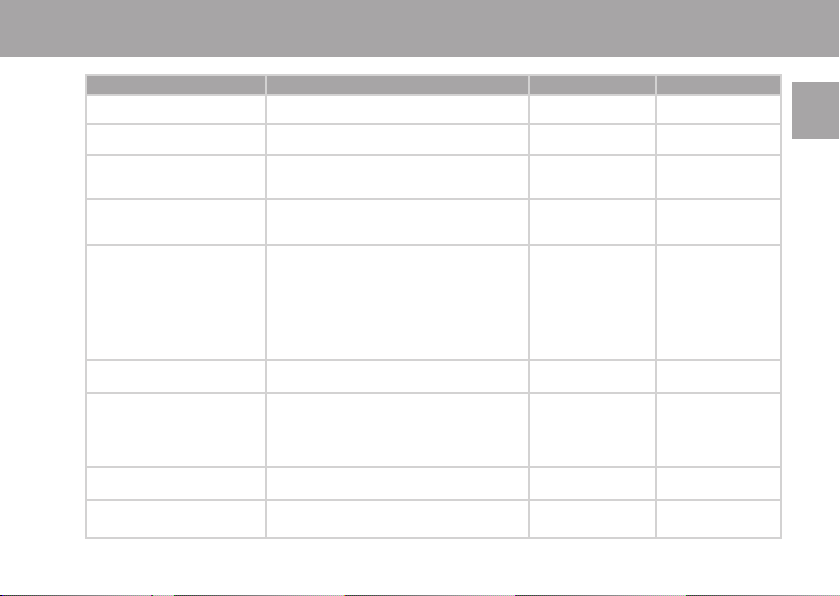
TECHNICAL SPECIFICATIONS
WRIST UNIT TRANSMITTER SPEED SENSOR
Battery life (1h/day, 7 days/week)
Battery type
Battery sealing ring
Operating temperature
Materials
Average 2 years
CR 2430
–
-10 °C to +50 °C /
14 °F to 122 °F
Wrist strap: Polyurethane
Back cover and wrist strap buckle: Stainless steel
complying with the EU Directive 94/27/EU and its
amendment 1999/C 205/05 on the release of nickel
from products intended to come into direct and
prolonged contact with the skin.
Average 2 years
CR 2025
O-ring 20.0 x 1.0
Material: FPM
-10 °C to +50 °C /
14 °F to 122 °F
Connector: Polyamide
Strap: Polyurethane,
polyamide, nylon,
polyester and elasthane
Average 4500 hours
–
–
-10 °C to +50 °C /
14 °F to 122 °F
Thermoplastic polymer
ABS+GF
ENG
Current speed display range
Accuracy
Heart rate measuring range
File
0-127 km/h or 0-75 mph
Watch: better than ± 0.5 seconds / day at 25 °C /
77 °F temperature.
Heart Rate Monitor: ± 1% or 1 bpm, whichever larger.
Defi nition applies to stable conditions.
15-240
14 exercise fi les
Maximum time recorded in a fi le 99 h 59 min 59 s
–
–
–
–
–
±1 %
–
–
41

Water resistance of Polar products is tested according to International Standard ISO 2281. Products are divided into three different categories according
to their water resistance. Check the back of your Polar product for the water resistance category and compare it to the chart below. Please note that these
defi nitions do not necessarily apply to products of other manufacturers.
Marking on the
case back
Water resistant
Water resistant 50m
Water resistant 100m
*) These characteristics also apply to Polar WearLink Transmitters marked Water resistant 30m.
SYSTEM REQUIREMENTS
Polar WebLink™
• PC
• Windows® 98/98SE/ME/ 2000/XP
• Sound card
• Microphone
42
Wash splashes, sweat,
raindrops etc.
X
X
X
Bathing and
swimming
X
X
Skin diving with
snorkel (no air tanks)
X
Polar UpLink Tool™
• PC
• Windows® 98/98SE/ME/2000/XP
• Sound card
• Dynamic loudspeakers or headphones
SCUBA diving
(with air tanks)
Water resistant
characteristics
Splashes,
raindrops etc.
Minimum for bathing
and swimming*
For frequent use in water but
no SCUBA diving

LIMITED INTERNATIONAL POLAR GUARANTEE
• This limited Polar international guarantee is issued by Polar Electro Inc. for those consumers who have purchased this product in the USA or Canada.
This limited Polar international guarantee is issued by Polar Electro Oy for those consumers who have purchased this product in other countries.
• Polar Electro Oy/Polar Electro Inc. guarantees to the original consumer/purchaser of this device that the product will be free from defects in material
or workmanship for two years from the date of purchase.
• Please keep the receipt or International Guarantee Card as your proof of purchase!
• The guarantee does not cover the battery, damage due to misuse, abuse, accidents or non-compliance with the precautions; improper maintenance,
commercial use, cracked or broken cases and elastic strap.
• The guarantee does not cover any damage/s, losses, costs or expenses, direct, indirect or incidental, consequential or special, arising out of, or related
to the product. During the guarantee period, the product will be either repaired or replaced at an authorized Service Center free of charge.
This guarantee does not affect the consumer’s statutory rights under applicable national or state laws in force, or the consumer’s rights against the
dealer arising from their sales/purchase contract.
This CE marking shows compliance of this product with Directive 93/42/EEC.
0537
This crossed out wheeled bin marking shows that Polar products are electronic devices and are in the scope of Directive 2002/96/EC of the
European Parliament and of the Council on waste electrical and electronic equipment (WEEE). These products should thus be disposed of
separately in EU countries. Polar encourages you to minimize possible effects of waste on the environment and human health also outside the
European Union by following local waste disposal regulations and, where possible, utilize separate collection of electronic devices.
Polar Electro Oy is a ISO 9001:2000 certifi ed company.
Copyright © 2006 Polar Electro Oy, FIN-90440 KEMPELE, Finland.
All rights reserved. No part of this manual may be used or reproduced in any form or by any means without prior written permission of Polar Electro Oy.
The names and logos marked with a ™ symbol in this user manual or in the package of this product are trademarks of Polar Electro Oy.
The names and logos marked with a ® symbol in this user manual or in the package of this product are registered trademarks of Polar Electro Oy,
except Windows which is a registered trademark of Microsoft Corporation.
43
ENG

POLAR DISCLAIMER
The material in this manual is for informational purposes only. The products it describes are subject to change without prior notice, due to the
manufacturer’s continuous development program.
• Polar Electro Inc./Polar Electro Oy makes no representations or warranties with respect to this manual or with respect to the products described
herein.
• Polar Electro Inc./Polar Electro Oy shall not be liable for any damages, losses, costs or expenses, direct, indirect or incidental, consequential or special,
arising out of, or related to the use of this material of the products described herein.
One or several of the following patents protect this product:
FI68734, US4625733, DE3439238, GB2149514, HK81289, FI88223, US5491474, DE4215549, GB2257523B, HK113/1996, FI88972, US5486818,
DE9219139.8, GB2258587, FR2681493, HK306/1996, FI96380, WO95/05578, EP665947, US5611346, JP3568954, DE69414362, FI110303, WO96/20640,
EP 0748185, US6104947, FI111514, WO97/33512, US 6277080, GB2326240, FI100924, EP 836165, US 6229454, DE 69709285, FI112028, EP 0984719,
US 6361502, FI 111801, US 6418394, EP1124483, WO9855023, FI4150, US6477397, DE20008882, FR2793672, ES1047774, US6714812, FI114202, US
6537227, EP1055158, US5719825, US58048027, FI 113614, FI23471, USD49278S, USD492784S, USD492999S, FI112844, EP 724859 B1, US 5628324,
DE 69600098T2
44

INDEX
12h/24h time mode .............................6, 34
Alarm setting
.....................................34
Automatic limits......................................18
AutoStart .................................................10
Backlight.................................................20
Basic settings ........................................... 6
Battery low
Battery replacement ................................39
...........................................39
Bike mount ............................................3, 8
Bike settings ........................................... 10
Buttons ...........................................6, 7, 20
Cadence ............................................10, 19
Calorie expenditure ...........................26, 27
Care and maintenance ............................38
Cycling exercise
Data transfer...........................................29
................................13
Date settings.......................................6, 34
Disclaimer ...............................................46
Energy Output .........................................22
Estimated Time of Arrival (ETA).........10, 22
Exercise fi le .............................................25
Exercise settings ..................................... 14
Exercising................................................12
File .............................................. 24, 25, 27
Fitness classes........................................33
Fitness test .............................................30
Fitness test trend .................................... 33
Frequently asked questions .....................42
Functions during the exercise..................20
General settings ......................................37
Guarantee ...............................................45
Heart rate settings ................ 14, 15, 18, 19
Heart rate zones ...................................... 27
Heart touch function ...............................20
Help settings ...........................................37
......................................................36
HR
max
-p ...................................................32
HR
max
HR
........................................................36
sit
Keylock ....................................................37
Language settings ..................................37
Manual limits ..........................................19
Night mode
Other exercise..........................................13
........................................20
OwnIndex.................................................32
OwnZone .................................................15
Pause an exercise....................................20
Precautions .............................................40
Reset the wrist unit .................................42
Resetting exercise fi le .............................26
Resetting totals fi le .................................28
Return to time mode..................................7
Settings.............................................10, 34
Sound ................................................14, 37
Speed sensor .........................................3, 8
Start measuring heart rate
Start exercise recording
Stop an exercise ...................................... 13
...............13
....................13
Summary fi le ...........................................24
Target zone alarm
Technical specifi cations ..........................43
..............................14
Time 2 setting ......................................... 34
Time setting ............................................ 34
Time zone ................................................ 34
Timer setting ...........................................19
Totals fi le ................................................27
Transmitter .........................................3, 12
Units setting ...........................................37
UpLink Tool..............................................29
User settings ...........................................35
Watch settings ........................................ 34
WebLink...................................................29
Wheel size ...............................................11
.....................................................36
VO
2max
45
ENG
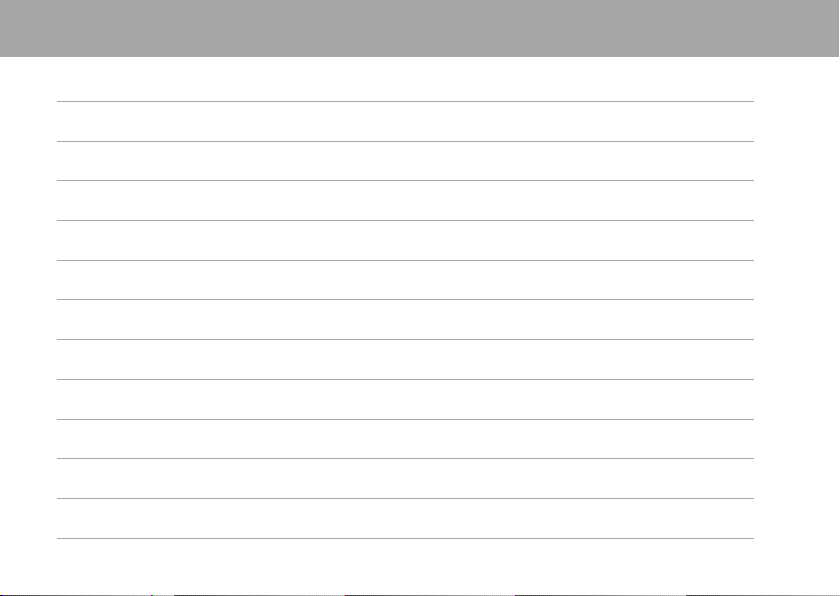
NOTES

BESTANDTEILE IHRES POLAR CS300™ RADCOMPUTERS
Armbandempfänger
Während des Trainings zeigt der
Armbandempfänger die Rad- und
Trainingsinformationen an und speichert
diese.
WearLink™ codierter Sender
Die Sendeeinheit überträgt Ihre
Herzfrequenz per Funk an den
Radcomputer.
Die Elektroden des Gurtes messen EKGgenau Ihre Herzfrequenz.
Polar Radhalterung™
Befestigen Sie die Radhalterung mit
Kabelbindern an Ihrem Rad, und bringen
Sie den Radcomputer darauf an.
Kabelbinder
Polar Geschwindigkeitsmesser™
Der kabellose
Geschwindigkeitsmesser
misst Geschwindigkeit
und zurückgelegte Strecke
während der Fahrt.
polarpersonaltrainer.com
Unser Internet-Service unter polarpersonaltrainer.com unterstützt Sie
bei der Erreichung Ihres Trainingsziels. Die kostenlose Registrierung
gibt Ihnen Zugang zu einem individuellen Trainings-Programm, einem
persönlichen Trainingstagebuch, informativen Artikeln und vielem mehr.
Zusätzlich erhalten Sie die neuesten Produkttipps und eine OnlineUnterstützung unter www.polar.fi .
Kundenservice und weltweite Garantie des Herstellers
Sollte Ihr Radcomputer einer Reparatur bedürfen, senden Sie ihn
zusammen mit dem Serviceauftrag an ein durch Polar autorisiertes
Service-Center. Die zweijährige Polar Garantie wird dem Erstkunden/
Erstkäufer dieses Produktes ausgestellt. Die Garantie gilt nur in
Verbindung mit dem Kaufbeleg oder der ausgefüllten internationalen
Garantiekarte.
Magnet
Sensor
GummiPad
Kabelbinder
DEU
3

INHALT
1. ERSTE SCHRITTE ...............................................................................................................................................................6
1.1 BASISEINGABEN .......................................................................................................................................................6
1.2 MENÜFÜHRUNG .......................................................................................................................................................7
2. INSTALLIERUNGEN ............................................................................................................................................................8
2.1 INSTALLIEREN DER RADHALTERUNG ........................................................................................................................8
2.2 INSTALLIEREN DES GESCHWINDIGKEITSMESSERS ....................................................................................................8
2.3 EINSTELLEN DER RAD-FUNKTIONEN (RAD) .............................................................................................................10
3. TRAINING .................................................................................................................................................................12
3.1 SO TRAGEN SIE DEN SENDER .................................................................................................................................12
3.2 TRAININGSAUFZEICHNUNG .....................................................................................................................................13
3.3 TRAININGSEINGABEN (TR.-EINGAB.) .....................................................................................................................14
3.3.1 OwnZone Grenzwerte (OWNZONE) .............................................................................................................15
3.3.2 Automatische Grenzwerte (AUTOMATISCH) ................................................................................................18
3.3.3 Manuelle Grenzwerte (MANUELL) ..............................................................................................................19
3.3.4 Trittfrequenz Grenzwerte (TRITTFREQUENZ) ..............................................................................................19
3.4 TIMER (TIMER) .......................................................................................................................................................19
3.5 FUNKTIONEN WÄHREND DES TRAININGS ................................................................................................................20
3.6 ANSICHTEN DES TRAININGS-MODUS ......................................................................................................................21
3.7 ANSEHEN DER TRAININGSZUSAMMENFASSUNG .....................................................................................................24
4

4. VERFOLGEN SIE IHRE LEISTUNGEN .................................................................................................................................25
4.1 DATEI .....................................................................................................................................................................25
4.1.1 Trainingsdatei (TRAINING) ........................................................................................................................25
4.1.2 Gesamtdatei (GESAMT) .............................................................................................................................27
4.2 DATENÜBERTRAGUNG (ÜBERTRAG.) ......................................................................................................................29
4.3 POLAR FITNESS-TEST™.........................................................................................................................................30
4.3.1 Durchführen des Fitness-Tests (TEST) ......................................................................................................31
4.3.2 Fitness-Test Ergebnisse ............................................................................................................................32
4.3.3 Fitness-Test Trend (TREND) ......................................................................................................................33
5. EINGABEN .......................................................................................................................................................................34
5.1 EINSTELLEN DER UHREN-FUNKTIONEN (UHR) ........................................................................................................34
5.2 PERSÖNLICHE BENUTZEREINGABEN (BENUTZER) ..................................................................................................35
5.3 ALLGEMEINE EINGABEN (ALLGEMEIN) ....................................................................................................................37
PFLEGE UND WARTUNG ...................................................................................................................................................38
WICHTIGE HINWEISE.......................................................................................................................................................40
HÄUFIG GESTELLTE FRAGEN............................................................................................................................................42
TECHNISCHE SPEZIFIKATIONEN ......................................................................................................................................43
WELTWEITE GARANTIE DES HERSTELLERS ......................................................................................................................45
POLAR AUSSCHLUSSKLAUSEL FÜR HAFTUNG ..................................................................................................................46
INDEX ..............................................................................................................................................................................47
5
DEU

1. ERSTE SCHRITTE
1.1 BASISEINGABEN
Bevor Sie mit Ihrem Polar Radcomputer trainieren, nehmen Sie die
Basiseingaben vor. Geben Sie Ihre persönlichen Informationen so
präzise wie möglich ein, dann erhalten Sie
genaue Rückmeldungen betreffend Ihre Leistung.
LICHT
RÜCK-/STOPP-
Taste
Rückkehr in
vorherige
Anzeige
1. Zunächst aktivieren Sie Ihren Polar
Radcomputer durch zweimaliges Drücken der OK-Taste.
Dies ist ein einmaliger Vorgang; nach der
Aktivierung können Sie ihn nicht wieder ausschalten!
2. WELCOME TO POLAR CYCLING WORLD wird angezeigt.
Drücken Sie die OK-Taste.
3. Language: Wählen Sie die gewünschte Sprache: ENGLISH,
DEUTSCH, ESPAÑOL, FRANÇAIS oder ITALIANO mit der
-Taste aus. Drücken Sie die OK-Taste.
4. STARTEN MIT BASISEINGABEN wird angezeigt. Drücken Sie die
6
Zum vorherigen
Menüpunkt/
blinkenden Wert
erhöhen
START-/OK
Auswahl
bestätigen
Zum vorherigen
Menüpunkt/
blinkenden Wert
verringern
- oder
OK-Taste.
Drücken Sie die
-, - oder OK-Taste, um folgende Daten zu
verändern:
5. Uhrzeit: Wählen Sie den 12-Std. oder den 24-Std.-Modus aus,
und geben Sie die Uhrzeit ein.
6. Datum: Geben Sie das aktuelle Datum ein; TT = Tag,
MM = Monat, JJ = Jahr.
7. Einheiten: Wählen Sie zwischen metrischen (KG/CM) oder
imperischen (LB/FT) Maßeinheiten.
Hinweis: Wenn Sie KG/CM ausgewählt haben, werden die
Kalorien mit der Abkürzung kcal angezeigt. Anderenfalls erscheint
die Kalorienanzeige in Cal.
8. Gewicht: Geben Sie Ihr Gewicht ein.
Hinweis: Um die Maßeinheiten zu ändern, halten Sie die Licht-Taste
gedrückt.
9. Größe: Geben Sie Ihre Größe ein.
Hinweis: Wenn Sie sich für LB/FT entschieden haben, geben Sie
zuerst die Feet und danach die Inches ein.
10. Geb.dat.: Geben Sie Ihr Geburtsdatum ein; TT = Tag,
MM = Monat, JJ = Jahr.
11. Geschlecht: Wählen Sie MÄNNLICH oder WEIBLICH.
12. Eingaben OK? wird angezeigt. Wählen Sie JA oder NEIN.
• JA: Ihre Eingaben werden akzeptiert und gespeichert. Die
Anzeige kehrt zur Uhrzeitanzeige zurück.
• NEIN: Sie können Ihre Basiseingaben ändern. Drücken Sie
kurz so oft die
-Taste, bis Sie den Menüpunkt erreichen,
den Sie ändern möchten.

1.2 MENÜFÜHRUNG
• RAD/SONSTIGES
• START
• EINGABEN
Drücken Sie / , um
zwischen den Menüs/Modi
zu wechseln. Mit der
OK-Taste wählen Sie ein
Menü/einen Modus aus.
• TRAINING
• GESAMT
Tipp:
• Halten Sie die LICHT-Taste gedrückt, um die Tasten zu
sperren oder zu entsperren.
• Drücken und halten Sie die
Uhrzeitanzeige zurückzukehren.
-Taste, um in die
• SENDEN
• EMPFANGEN
• UHR
• RAD
• TR.-EINGAB.
• TIMER
• BENUTZER
• ALLGEMEIN
DEU
• TEST
• TREND
7

2. INSTALLIERUNGEN
2.1 INSTALLIEREN DER RADHALTERUNG
2.2 INSTALLIEREN DES GESCHWINDIGKEITSMESSERS
1. Suchen Sie an der Vorderseite der vorderen Gabel eine geeignete Stelle für den Radcomputer. Wenn der
Radcomputer am Lenker befestigt ist, sollte der Sensor auf der gegenüberliegenden Gabelaußenseite befestigt
max 50 cm / 1’6’’
2.
8
werden. Der Sensor (B) sollte maximal in einem Abstand von 30-40 cm zum angebrachten Radcomputer (A)
befestigt werden. Sollten Sie in einer Umgebung trainieren, in der elektromagnetische Störungen auftreten,
verringern Sie den Abstand (Mindestabstand: 30 cm).
Der Radcomputer und der Geschwindigkeitssensor sollten im 90 Grad-Winkel zueinander befestigt sein.
Sollte der empfohlene Maximalabstand zwischen Radcomputer und Sensor nicht eingehalten werden können
(z. B. an Mountain Bikes), kann der Sensor auch an der Gabel unterhalb des Radcomputers (also nicht an der
gegenüberliegenden) installiert werden. In diesem Fall darf der Abstand maximal 50 cm betragen.
2. Wählen Sie einen passenden Gummi-Pad aus, und befestigen Sie ihn am Sensor.
Befestigen Sie die Radhalterung mithilfe von
Kabelbindern fest am Lenker wie in der Abbildung
gezeigt.
Um eine exakte Messung sicherzustellen, positionieren Sie
den Armbandempfänger beim Rad fahren stets auf der
Halterung, und schließen Sie das Armband.

3.
3. Führen Sie die Kabelbinder durch die Öffnungen des Sensors und des Gummi-Pads (Abbildung 3). Befestigen
Sie den Sensor so an der vorderen Gabel, dass das POLAR Logo nach außen zeigt (Abbildung 4). Lassen Sie die
Kabelbinder locker. Ziehen Sie sie noch nicht ganz fest.
4. Setzen Sie den Magneten so auf eine Speiche, dass er sich auf gleicher Höhe mit dem Sensor befi ndet (Abbildung
5). Die Öffnung des Magneten muss sich gegenüber dem Geschwindigkeitssensor befi nden. Befestigen Sie den
Magneten auf der Speiche und ziehen Sie ihn locker mit einem Schraubendreher fest. Ziehen Sie ihn noch nicht
4.
ganz fest.
DEU
Stimmen Sie die Positionen des Magneten und des Sensors so ab, dass sich der Magnet nahe am Sensor
vorbeibewegt, ihn jedoch nicht berührt. Richten Sie den Sensor so gut wie möglich auf das Rad/die Speichen
aus. Der maximale Abstand zwischen Sensor und Magnet sollte 4 mm nicht überschreiten. Der Abstand ist
korrekt, wenn Sie zwischen Sensor und Magnet nur noch einen Kabelbinder durchschieben können.
5. Befestigen Sie den Armbandempfänger auf der Radhalterung und starten Sie ein Rad-Training.
5.
(Siehe Kapitel 3.2 Trainingsaufzeichnung.) Bewegen Sie Ihr Vorderrad, sodass Sie die Geschwindigkeitsanzeige
auf der Anzeige sehen.
Die Anzeige sichert die richtige Positionierung von Geschwindigkeitssensor und Magnet. Ziehen Sie auch die
Kabelbinder richtig fest, und schneiden Sie überstehende Enden ab.
IHRE SICHERHEIT IST UNS WICHTIG
• Kontrollieren Sie auch, dass durch die Radhalterung und den Geschwindigkeitsmesser weder das Treten noch
der Einsatz von Bremse oder Gangschaltung behindert werden.
• Um präzise Geschwindigkeits- und Streckenmessungen zu erhalten, sollten Sie den Reifenumfang Ihres Rades
in den Radcomputer eingeben. Weitere Informationen fi nden Sie in dem Kapitel 2.3 „Einstellen der Rad Funktionen“.
Hinweis:
• Bitte beginnen Sie Ihr Training langsam und achten Sie auf den Verkehr, um Unfälle und Verletzungen zu vermeiden.
• Vermeiden Sie harte Stöße, da der Geschwindigkeitsmesser hierdurch beschädigt werden könnte.
• Der Polar Geschwindigkeitsmesser kann im Regen verwendet werden.
9

2.3 EINSTELLEN DER RAD-FUNKTIONEN (RAD)
Sie können in den Radcomputer Einstellungen für zwei verschiedene Fahrräder eingeben. Wenn Sie mit der
Trainingsaufzeichnung beginnen, wählen Sie einfach Rad 1 oder Rad 2.
Die folgenden Radeingaben können Sie in dem Menü Eingaben ansehen oder ändern.
Wählen Sie Eingaben -> Rad -> Rad 1 oder Rad 2:
1. AUTOSTART: EIN/AUS
Die Funktion Autostart startet oder beendet die Trainingsaufzeichnung automatisch, wenn Sie mit dem Rad fahren beginnen oder es
unterbrechen.
Um die Autostart-Funktion nutzen zu können, müssen Sie zunächst den Polar Geschwindigkeitsmesser installiert haben. Weitere
Informationen fi nden Sie in dem Kapitel 2.2 „Installieren des Geschwindigkeitsmessers“.
2. TRITTFREQUENZ: EIN/AUS
Die Trittfrequenz drückt die Geschwindigkeit aus, mit der Sie in die Pedalen Ihres Rades treten. Sie wird in Umdrehungen pro Minute
(U/min = rpm) gemessen.
Installieren Sie einen optionalen Polar Trittfrequenzmesser an Ihrem Rad, um die Trittfrequenz-Funktion Ihres Radcomputers nutzen zu
können.
3. DISTANZ: Zieldist. EIN/AUS (voraussichtliche Ankunftszeit VAZ)
Stellen Sie die Distanz ein, die Sie zu fahren beabsichtigen, und der Radcomputer wird Ihre voraussichtliche Ankunftszeit am
Ziel entsprechend Ihrer Fahrgeschwindigkeit berechnen. Zur Geschwindigkeits- und Streckenmessung installieren Sie den Polar
Geschwindigkeitsmesser an Ihrem Rad. Weitere Informationen fi nden Sie in dem Kapitel 2.2 „Installieren des Geschwindigkeitsmessers“.
10
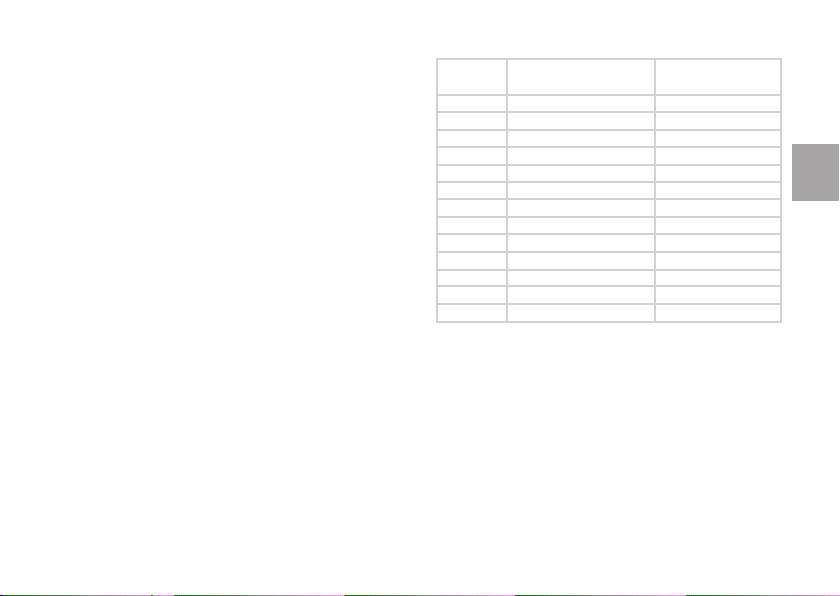
4. REIFENUMFANG (RADUMFANG)
Die Eingabe des Reifenumfangs ist Voraussetzung für präzise
Radinformationen. Für die Bestimmung des Reifenumfangs
wählen Sie eine der beiden folgenden Methoden:
METHODE 1
1. Lesen Sie auf dem Reifen Ihres Rades die in Zoll angegebene
Reifengröße ab.
2. Der Tabelle rechts können Sie den der jeweiligen Reifengröße
entsprechenden Reifenumfang in Millimetern entnehmen.
Beachten Sie bitte, dass die Reifengrößen in der Tabelle
Richtwerte sind, da diese von dem Reifentyp und dem Luftdruck
abhängen.
ETRTO
25-559
23-571
35-559
37-622
47-559
20-622
52-559
23-622
25-622
28-622
32-622
42-622
47-622
Reifengröße
(Zoll)
26 x 1.0
650 x 23C
26 x 1.50
700 x 35C
26 x 1.95
700 x 20C
26 x 2.0
700 x 23C
700 x 25C
700 x 28
700 x 32C
700 x 40C
700 x 47C
Reifenumfang
(mm)
1884
1909
1947
1958
2022
2051
2054
2070
2080
2101
2126
2189
2220
METHODE 2
1. Markieren Sie eine Stelle auf dem Reifenmantel des Vorderrades.
Als Markierung ist das Ventil geeignet. Bringen Sie diese
Markierung mit einer Markierung auf der Straße zur Deckung. Stützen Sie sich auf den Lenker und schieben Sie das Rad, bis das Vorderrad
genau eine Umdrehung vollzogen hat. Markieren Sie jetzt die Stelle auf dem Boden, an der die Reifenmarkierung wieder den Boden berührt.
2. Messen sie den Abstand zwischen den beiden Bodenmarkierungen. Um Ihrem auf dem Rad lastenden Gewicht Rechnung zu tragen,
subtrahieren Sie 4 mm von dem gemessenen Wert. Sie erhalten nun den Reifenumfang; geben Sie diesen in Ihren Radcomputer ein.
11
DEU

3. TRAINING
3.1 SO TRAGEN SIE DEN SENDER
1. Befeuchten Sie die auf dem Gewebe des Gurtes aufl iegenden Elektroden (Stoff mit Kreuzstruktur) unter
fl ießendem Wasser.
+
12
2. Befestigen Sie einen Verschluss der Sendeeinheit am Gurt.
(LINKS=L oder RECHTS=R.)
3. Die Gurtlänge so einstellen, dass der Gurt gut, jedoch nicht zu locker oder zu eng unterhalb des
Brustmuskels/Brustansatzes anliegt. Das Polar Logo des Senders sollte nach außen zeigen und in der
richtigen Position sitzen. Lassen Sie den zweiten Verschluss der Sendeeinheit am Gurt einrasten.
4. Nach dem Training öffnen Sie den Gurt, indem Sie mit Ihrem Daumen und Zeigefi nger Druck ausüben und
eine Drehung beschreiben wie in der Abbildung gezeigt.

3.2 TRAININGSAUFZEICHNUNG
1. Tragen Sie den Sender und den Armbandempfänger. Starten Sie die Herzfrequenz-Messung durch Drücken
der OK-Taste. Training erscheint in der Anzeige, und der Radcomputer beginnt mit der Ermittlung Ihrer
Herzfrequenz. Um Störungen zu vermeiden, sollte sich beim Starten der Messung möglichst kein anderes
Herzfrequenz-Messgerät in Ihrer Nähe befi nden (in einem Abstand von weniger als 1 Meter).
2. Nach 15 Sekunden wird Ihnen Ihre Herzfrequenz als Ziffer angezeigt, und erscheint im Display. Das umrandete Herzsymbol
zeigt, dass die Übertragung codiert erfolgt. Durch die Codierung werden Störungen von in der Nähe befi ndlichen Herzfrequenz-Messgeräten
verhindert.
3. Drücken Sie die OK-Taste. Wählen Sie die Trainingsart RAD oder SONSTIGES, und bestätigen Sie mit OK.
• Die Trainingsart RAD
Um RAD 1 oder 2 auszuwählen, drücken und halten Sie die
• Wählen Sie die Trainingsart SONSTIGES, wenn Sie laufen oder schwimmen etc.
4. Wählen Sie STARTEN und drücken Sie die OK-Taste, um die Trainingseinheit aufzuzeichnen. Die Stoppuhr beginnt zu laufen und das
Aufzeichnungssymbol
Sie können die Trainingseingaben verändern, indem Sie EINGABEN auswählen. Weitere Informationen erhalten Sie in dem Kapitel 3.3
„Trainingseingaben“.
ermöglicht die Messung von Radinformationen wie zum Beispiel Geschwindigkeit und Strecke.
-Taste.
wird angezeigt.
DEU
• Drücken Sie die
Trainingszusammenfassung.
-Taste, um die Aufzeichnung des Trainings zu beenden. Wählen Sie BEENDEN, und Sie erhalten eine
13

3.3 TRAININGSEINGABEN (TR.-EINGAB.)
Gelangen Sie zu den Trainingseingaben durch Auswahl der Eingaben -> TR.-EINGAB., oder vor dem Starten der
Trainingsaufzeichnung Training -> RAD / SONSTIGES -> EINGABEN auswählen. In dem Menü Eingaben können
Sie dann den Zielzonenalarm, die Zielzonen-Grenzwerte (Limits) und die Herzfrequenz-Ansicht anpassen.
1. ALARM: LAUTST. 2/LAUTST. 1/AUS
Stellen Sie die Lautstärke für den Zielzonenalarm ein. Das Symbol
zeigt an, dass der Zielzonenalarm eingeschaltet ist.
2. LIMITS: OWNZONE/AUTO./MANUELL/TRITTFREQ./AUS
Herzfrequenz- (oder Trittfrequenz-) Limits unterstützen Sie dabei, während des Trainings ein bestimmtes Intensitätsniveau beizubehalten.
Ihre Herzfrequenz-Zielzone liegt zwischen Ihrem unteren und Ihrem oberen Herzfrequenz-Grenzwert. Sollten Sie den optionalen
Trittfrequenzmesser installiert haben, können Sie untere und obere Trittfrequenz-Grenzwerte benutzen.
Sie können mit vier verschiedenen Limits trainieren. Wählen Sie AUS, wenn Sie ohne vorgegebene Grenzwerte trainieren möchten.
• OWNZONE Grenzwerte – Siehe das Kapitel 3.3.1 „OwnZone Grenzwerte“.
• AUTOMATISCHE Grenzwerte – Siehe das Kapitel 3.3.2 „Automatische Grenzwerte“.
• MANUELLE Grenzwerte – Siehe das Kapitel 3.3.3 „Manuelle Grenzwerte“.
• TRITTFREQUENZ-Grenzwerte – Siehe das Kapitel 3.3.4 „Trittfrequenz-Grenzwerte“.
3. HF-ANSICHT: HF/HF %
Wählen Sie HF, wenn Sie sich Ihre Herzfrequenz in Schlägen pro Minute (S/min) anzeigen lassen möchten und HF % für eine Anzeige als
Prozentsatz Ihrer maximalen Herzfrequenz.
Weitere Informationen über HF
14
fi nden Sie in dem Kapitel 5.2 „Persönliche Benutzereingaben“.
max

3.3.1 OWNZONE GRENZWERTE (OWNZONE)
Die OwnZone-Funktion bestimmt automatisch Ihre persönliche aerobe (kardiovaskuläre) Trainingszone. Die OwnZone Methode sorgt für ein
sicheres, vielseitiges Training.
Die OwnZone basiert auf Messung und Analyse der Herzfrequenz-Variabilität während der Aufwärmphase. Die Herzfrequenz-Variabilität
spiegelt die physiologischen Veränderungen in Ihrem Körper wider. Bei den meisten Erwachsenen entspricht die OwnZone einer Intensität von
ca. 65-85 % der maximalen Herzfrequenz.
Es wird empfohlen, die OwnZone bei jedem Training zu verwenden. Sie sollten Ihre OwnZone immer neu bestimmen:
• wenn sich die Trainingsumgebung oder die Trainingsform ändern.
• wenn Sie nach einer Pause von mehr als einer Woche das Training wieder aufnehmen.
• wenn Sie sich Ihres physischen oder mentalen Zustandes nicht 100-prozentig sicher sind.
• wenn Ihr physisches Wohlbefi nden bei Trainingsbeginn vom Normalzustand abweicht, z. B. durch Stress oder Krankheit.
• wenn Sie Ihre Eingaben geändert haben.
Die OwnZone wurde für gesunde Menschen entwickelt. Manche Gesundheitszustände können die Herzfrequenz-Variabilitäts-basierte OwnZone
Bestimmung unmöglich machen, so zum Beispiel Bluthochdruck, manche Herzrhythmusstörungen und bestimmte Medikamente. In diesem
Fall berechnen Sie Ihre Trainingszone mithilfe der altersabhängigen Formel.
15
DEU

Bestimmung Ihrer OwnZone Herzfrequenz-Grenzwerte
Die OwnZone wird während der Aufwärmphase einer Trainingseinheit bestimmt. Die Ermittlung dauert ca. 1-5 Minuten. Am einfachsten lässt
sich die OwnZone durch Rad fahren, Gehen oder Laufen festlegen. Das Prinzip ist, dass Sie sehr langsam und mit einer leichten Intensität zu
trainieren beginnen und dann stufenweise Ihre Herzfrequenz erhöhen.
Überprüfen Sie vor Bestimmung Ihrer OwnZone,
• ob Sie Ihre persönlichen Benutzerinformationen korrekt eingegeben haben.
• ob Sie die OwnZone-Funktion eingeschaltet haben. Bei aktivierter OwnZone-Funktion bestimmt der Radcomputer automatisch Ihre
OwnZone, sobald Sie mit der Aufzeichnung einer Trainingseinheit beginnen.
1. Starten Sie die Trainingsaufzeichnung. Das OwnZone Symbol
erscheint im Display. Falls Sie die OwnZone Bestimmung überspringen
und die zuletzt bestimmte OwnZone benutzen möchten, drücken Sie die OK-Taste.
2. Die Bestimmung der OwnZone beginnt und läuft in 5 Stufen ab. Jede Stufe dauert 1 Minute. Nach jeder einminütigen Phase hören Sie
einen Signalton (wenn die Signaltöne eingeschaltet sind), und die Displaybeleuchtung leuchtet am Ende der Phase automatisch auf (wenn
Sie Beleuchtung bereits einmal zuvor aktiviert haben). Bleiben Sie während der OwnZone Bestimmung möglichst nicht stehen.
1. Fahren Sie eine Minute Rad oder gehen Sie eine Minute mit langsamer Geschwindigkeit. Halten Sie Ihre Herzfrequenz in dieser
ersten Phase unter 100 Schlägen/Minute bzw. 50 % Ihrer HF
2. Fahren Sie eine Minute Rad oder gehen Sie eine Minute mit normaler Geschwindigkeit. Erhöhen Sie Ihre Herzfrequenz langsam
um 10 Schläge/Minute bzw. 5 % Ihrer HF
3. Fahren Sie eine Minute Rad oder gehen Sie eine Minute mit forschem Tempo. Erhöhen Sie Ihre Herzfrequenz langsam um 10
Schläge/Minute bzw. 5 % Ihrer HF
4. Fahren Sie eine Minute Rad oder laufen Sie eine Minute mit langsamer Geschwindigkeit. Erhöhen Sie Ihre Herzfrequenz langsam um
10 Schläge/Minute bzw. 5 % Ihrer HF
5. Fahren Sie eine Minute Rad oder laufen Sie eine Minute mit normalem Tempo. Erhöhen Sie Ihre Herzfrequenz langsam um 10
Schläge/Minute bzw. 5 % Ihrer HF
16
.
max
.
max
.
max
.
max
.
max

3. An einem gewissen Punkt während der Phasen 1-5 hören Sie zwei akustische Signale. Diese melden, dass Ihre OwnZone bestimmt wurde.
Wenn die Bestimmung erfolgreich war, werden OwnZone Aktuell und die Herzfrequenz-Grenzwerte abwechselnd angezeigt. Die Grenzwerte
werden entsprechend Ihren Einstellungen in Schlägen pro Minute (S/min) oder als Prozentsatz Ihrer maximalen Herzfrequenz (%HF
angezeigt.
)
max
4. Sollte die OwnZone Bestimmung misslungen sein, werden Ihre zuletzt bestimmten OwnZone Werte verwendet und OwnZone Limits
erscheint gemeinsam mit den Grenzwerten im Display. Wenn Sie die OwnZone zum ersten Mal bestimmt haben, wird Ihre altersabhängige
Zielzone verwendet.
5. Sie können jetzt mit dem Training fortfahren. Versuchen Sie, in diesen vorgegebenen Herzfrequenz-Grenzwerten zu trainieren, um den
besten Trainingserfolg zu erzielen.
Hinweis: Falls Sie die Bestimmung der OwnZone überspringen oder diese misslingt, werden Ihre zuletzt bestimmten OwnZone Grenzwerte oder Ihre
altersabhängige Zielzone verwendet.
17
DEU

3.3.2 AUTOMATISCHE GRENZWERTE (AUTO.)
Mithilfe dieser Funktion werden Ihre altersbedingten Grenzwerte entsprechend einer Formel (Prozentsatz von 220 minus Lebensalter)
berechnet. Die Grenzwerte werden entweder in Schlägen pro Minute (S/min) oder als Prozentsatz (%) Ihrer maximalen Herzfrequenz angezeigt.
Der Radcomputer benötigt Ihr Geburtsdatum, um die Grenzwerte automatisch zu berechnen.
Sie können sich automatische Grenzwerte für die folgenden vier Trainingsintensitäten bestimmen lassen:
HART
80-90 % HF
bis zu 12 Minuten. Je kürzer das Intervall, desto höher die Intensität. Stellen Sie sicher, dass Sie sich zwischen den Intervallen ausreichend
erholen.
MITTEL
70-80 % HF
Intervalle mit hoher Trittfrequenz.
LEICHT
60-70 % HF
Energiespeicher für höhere Trainingsintensitäten erhalten, während die Energie vor allem aus Fetten bezogen wird. Ihr Körper wird auf ein
Training mit höherer Intensität vorbereitet.
BASIS
Die Basis-Intensitätszone (65-85 % HF
Tipp: Nutzen Sie Ihren persönlichen Radtrainer und erstellen Sie Ihr eigenes Trainings-Programm unter polarpersonaltrainer.com.
18
. Für relativ kurze Trainingseinheiten mit einer hohen Intensität geeignet, z. B. Rad fahren im anaeroben Bereich mit Intervallen
max
. Verbessert die aerobe Fitness. Die Trainingseinheiten können aus langen Intervallen bestehen, wie z. B. Bergintervalle oder
max
. Ausdauertraining in dieser leichten Intensitätszone aktiviert und verbessert den Fettstoffwechsel. Glykogen bleibt als
max
) ist geeignet für ein die Zonen LEICHT und MITTEL übergreifendes aerobes Training.
max

3.3.3 MANUELLE GRENZWERTE (MANUELL)
Bestimmen Sie Ihre Zielzonen-Grenzwerte (z. B. anhand der Ergebnisse einer Leistungsdiagnostik) und geben Sie diese ein, entweder in
Schlägen/Minute oder in % Ihrer HF
.
max
3.3.4 TRITTFREQUENZ-GRENZWERTE (TRITTFREQUENZ)
Geben Sie die oberen und unteren Trittfrequenz-Grenzwerte für ein Radtraining ein. Hierfür ist der optionale Polar Trittfrequenzmesser
erforderlich.
Hinweis: Falls Sie die Trittfrequenz-Grenzwerte für eine andere Trainingseinheit als ein Radtraining (SONSTIGES) auswählen, werden standardmäßig die
automatischen Grenzwerte verwendet.
Tipp: Generell ist es empfehlenswert, eine Trittfrequenz von 80 bis 100 U/min beizubehalten. Um Muskelkraft aufzubauen, fahren Sie in den
unteren Gängen und mit geringer Trittfrequenz. Um die Kondition zu verbessern, fahren Sie in hohen Gängen und mit hoher Trittfrequenz.
3.4 TIMER (TIMER)
Ihr Radcomputer ist mit zwei alternierenden Timern ausgestattet, mit denen Sie ein sich wiederholendes Zeitintervall oder zwei alternierende
Zeitintervalle einstellen können. Die Timer sind während Ihrer Trainingsaufzeichnung in Betrieb.
Tipp: Benutzen Sie die Timer, um sich daran erinnern zu lassen, dass Sie von Zeit zu Zeit etwas trinken, oder zum Einstellen von
Zeitintervallen, damit Sie wissen, wann Sie von einer hohen zu einer leichten Trainingsintensität wechseln und umgekehrt.
19
DEU

3.5 FUNKTIONEN WÄHREND DES TRAININGS
Sie haben zwei Möglichkeiten, die Tasten zu betätigen:
• Taste kurz drücken: Drücken Sie die Taste kurz.
• Taste lang drücken: Halten Sie die Taste für mindestens eine Sekunde gedrückt.
Kurz drücken: Displaybeleuchtung oder Nacht-Modus
Lang drücken:
aktivieren.
Tastensperre ein/aus.
STOP
LICHT
Kurz drücken: Training anhalten/pausieren.
Heart Touch (Freihand-Funktion)
UP
/DOWN
Kurz drücken: Wechsel der Trainings-Ansichten.
Lang drücken: Automatischer Anzeigenwechsel.
Beenden durch kurzes drücken.
OK
Kurz drücken: Reset Trip-Wert des Trainings.
Lang drücken: Von der Trainings-Ansicht zum
Eingaben-Menü wechseln.
Um die Uhrzeit oder die Grenzwerte wärend des Trainings anzusehen, bringen Sie den Armbandempfänger in die
Nähe des Polar Logos am Sender.
Tipp:
• Drücken Sie im Trainings-Modus die LICHT-Taste, um den Nacht-Modus
zu aktivieren. Die Beleuchtung schaltet sich nun durch
Drücken einer beliebigen Taste oder durch Heranführen des Armbandempfängers an den Sender für einige Sekunden ein.
• Bei eingeschalteten Grenzwerten zeigen Ihnen während der Aufzeichnung einer Trainingseinheit Pfeile auf dem Display, ob Sie Ihre Herz-
oder Trittfrequenz
20
erhöhen oder verringern müssen, um innerhalb der Grenzwerte zu bleiben.

3.6 ANSICHTEN DES TRAININGS-MODUS
Die Trainingsdaten können Sie sich in verschiedenen Ansichten anschauen. Wechseln Sie zwischen den Anzeigen mit den - und -Tasten.
Geschwindigkeit wird nur im Rad-Modus angezeigt.
• Zurückgelegte Strecke (Dist.)/Zwischenstrecke (Trip) werden abwechselnd angezeigt.
• Geschwindigkeit (km/h)
• Herzfrequenz
Trittfrequenz wird nur angezeigt, wenn Trittfrequenzdaten im Rad-Modus vorhanden sind.
• Aktuelle Geschwindigkeit (Spd)/durchschnittliche Geschwindigkeit (ø Spd) werden abwechselnd angezeigt.
• Trittfrequenz (Trittfrequ.)
• Herzfrequenz
Dauer
• Rad-Modus: Kilokalorienverbrauch (KCAL/CAL)
Sonstiges-Modus: Kilokalorienverbrauch (KCAL/CAL) und die Kalorienverbrauchsrate (Kalorienverbrauch pro
Stunde) (CAL/H) werden abwechselnd angezeigt.
• Dauer der Trainingseinheit
• Herzfrequenz
Hinweis: Falls die Herzfrequenz im Rad-Modus 00 beträgt, werden die aktuelle (Spd) und die durchschnittliche
Geschwindigkeit (ø Spd) in der oberen Zeile abwechselnd angezeigt.
21
DEU

Uhrzeit
• Die voraussichtliche Ankunftszeit (VAZ) basiert auf der Fahrgeschwindigkeit.
Hinweis: Sollte die VAZ-Funktion nicht verwendet werden, werden Geschwindigkeit (Spd) und durchschnittliche
Geschwindigkeit (ø Spd) in der oberen Zeile abwechselnd angezeigt.
• Uhrzeit
• Herzfrequenz
Der Zone Pointer hilft Ihnen, innerhalb der Zielzone zu bleiben. Die aktuelle Herzfrequenz/Trittfrequenz erscheint
als Herz-/Trittfrequenzsymbol zwischen dem oberen und unteren Grenzwert.
Hinweis: Die Ansicht Zone Pointer ist nur bei eingeschalteten Herzfrequenz-/Trittfrequenz-Grenzwerten vorhanden.
• InZone-Symbol und innerhalb der Zielzone verbrachte Zeit
• Oberer/unterer Grenzwert und Zone Pointer
• Herzfrequenz
Die Ansicht Intensität Fahrintensität/Kalorienverbrauchsrate steht nur im Rad-Modus zur Verfügung.
Die Energieabgabe/Fahrintensität gibt den Energiebedarf während des Rad fahrens in Cal/h und Cal/km wieder.
Da Ihr Radcomputer Ihnen den voraussichtlichen Kalorienverbrauch berechnet, können Sie sich für eine lange
Fahrt mit ausreichend Zwischenmahlzeiten versorgen. Diese Funktion ist ebenfalls nützlich, um den Energiebedarf
verschiedener Trainingsformen zu vergleichen und zu analysieren. Ebenso wird die Effi zienz des Trainings
messbar.
• Durchschnittliche Herzfrequenz (ø HF)
• Fahrintensität (Cal/km) und Kalorienverbrauchsrate (Cal/h) werden abwechselnd angezeigt.
• Herzfrequenz
22
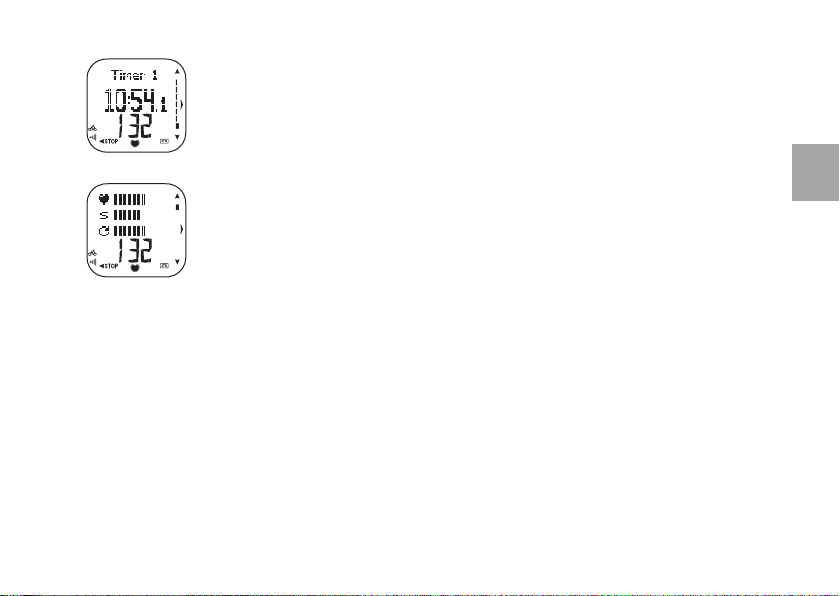
Timer wird nur angezeigt, wenn zumindest ein Timer eingestellt ist. Weitere Informationen erhalten Sie in dem
Kapitel 3.4 „Timer“.
• Timer 1 oder Timer 2
• Verbleibende Zeit
• Herzfrequenz
Der grafi sche Vergleich wird nur im Rad-Modus angezeigt.
Die drei Balken stellen folgende aktuelle Werte dar:
• Herzfrequenz, die Anzahl der Balken zeigt die aktuelle Herzfrequenz basierend auf der eingestellten maximalen
Herzfrequenz (min: 30 S/min; max: HF
• Geschwindigkeit, ein Geschwindigkeitsbalken steht für 5 km/h (min: 1 km/h ; max: 50 km/h)
)
max
• Trittfrequenz, ein Balken steht für 12 U/min (min: 30 U/min; max: 150 U/min)
Der Herzfrequenz-Wert wird zudem unterhalb der Balken angezeigt.
23
DEU

3.7 ANSEHEN DER TRAININGSZUSAMMENFASSUNG
Drücken Sie , um die Trainingsaufzeichnung vorübergehend anzuhalten. Sie haben drei Möglichkeiten:
• WEITER: Fahren Sie mit dem Training fort.
• BEENDEN: Beenden Sie die Trainingsaufzeichnung, und rufen Sie die Trainingszusammenfassung ab
• Verändern Sie die Trainings-EINGABEN
Zusammenfassung/Inhalt
Nachdem Sie ein Rad-Training beendet haben, erscheinen abwechselnd zwei verschiedene Informationsansichten auf dem Display:
• Rad-Informationen und
• Herzfrequenz-Informationen.
Nach einer Tainingseinheit im SONSTIGES-Modus werden nur die Herzfrequenz-Informationen angezeigt.
Rad-Informationen
• Zurückgelegte Strecke
• Durchschnittliche/maximale
Geschwindigkeit werden
abwechselnd angezeigt.
• Beenden Sie die Ansicht Inhalt, indem Sie die OK- oder -Taste drücken.
• Detaillierte Trainingsinformationen werden in der Datei abgelegt. Weitere Informationen erhalten Sie in dem Kapitel 4. „Verfolgen Sie Ihre Leistung“.
24
Herzfrequenz-Informationen
• Dauer
• Kilokalorienverbrauch
• Durchschnittliche/maximale
Herzfrequenz werden abwechselnd
angezeigt. (Herzfrequenz-Anzeige
in Schlägen/Minute oder
HF %, abhängig vom Herzfrequenz Ansichts-Modus.)

4. VERFOLGEN SIE IHRE LEISTUNGEN
4.1 DATEI
Mithilfe der Trainingsdatei können Sie Herzfrequenz-Informationen oder andere Informationen, die während einer
Trainingseinheit aufgezeichnet wurden, noch einmal ansehen.
In der Datei-Ansicht haben Sie zwei Möglichkeiten:
• TRAINING: Detaillierte Informationen über einzelne Trainingseinheiten.
• GESAMT: Gesamtwerte dieser Woche/Saison.
4.1.1 TRAININGSDATEI (TRAINING)
Ihr Radcomputer kann bis zu 14 Trainingsdateien speichern. Wählen Sie eine Trainingsdatei mit der - oder der -Taste aus, und
bestätigen Sie dann mit OK.
• Trainingsart (Rad/Sonstiges)
• Grafi sche Balken stellen die Trainingseinheiten dar.
Die Höhe der Balken zeigt die Trainingsdauer an.
• Die ausgewählte Trainingseinheit wird durch den Balken-Indikator markiert.
• Datum der Aufzeichnung der ausgewählten Trainingseinheit.
DEU
• Halten Sie die
Hinweis: Die Trainingsinformationen werden nur gespeichert, wenn die Stoppuhr für mindestens 1 Minute gelaufen ist.
-Taste gedrückt, um in die Uhrzeitanzeige zu gelangen.
25

Drücken Sie die
- oder -Taste, um durch folgende Informationen zu blättern:
1. Dauer
• Beginn der Trainingsaufzeichnung
• Trainingsdauer
Hinweis: Sie können die aktuelle Datei durch Drücken und Halten der
LICHT-Taste löschen.
2. Innerhalb der Zielzone verbrachte Zeit
• Zielzonen-Grenzwerte
• Innerhalb, oberhalb und unterhalb der Zielzone verbrachte
Zeiten werden abwechselnd angezeigt.
Hinweis: Die innerhalb der Zielzone verbrachte Zeit wird nur angezeigt,
wenn HF- oder Trittfrequenz-Grenzwerte während der Trainingseinheit
verwendet wurden.
3. Herzfrequenz
• Maximale (MAX) Herzfrequenz in Schlägen pro Minute und
%HF
werden abwechselnd angezeigt.
max
• Durchschnittliche (ø) Herzfrequenz in Schlägen pro Minute
und %HF
26
werden abwechselnd angezeigt.
max
4. Kalorienverbrauch
• Verbrannte Kalorien (kcal/Cal)
• Prozentualer Fettanteil am Kalorienverbrauch
Hinweis: Der Fettverbrennungsanteil wird durch die während einer
Trainingseinheit verbrannten Gesamtkalorien ermittelt. Der prozentuale
Fettverbrennungsanteil kann zwischen 10 und 60 % liegen. Wenn der
Gesamtkalorienverbrauch während einer Trainingseinheit zum Beispiel
bei 245 kcal/Cal und der prozentuale Fettverbrennungsanteil bei 45 %
liegt, dann bedeutet dies, dass 45 % der für das Training benötigten
Energie aus Fettreserven und 55 % aus Kohlenhydraten stammen.
5. Distanz und Geschwindigkeit
• Zurückgelegte Strecke (Distanz) (km)
• Durchschnittliche (AVG) und maximale (MAX) Geschwindigkeit
(km/h) werden abwechselnd angezeigt.
6. Fahrzeit und Trittfrequenz
• Fahrzeit
• Durchschnittliche und maximale Trittfrequenz

4.1.2 GESAMTDATEI (GESAMT)
In der Gesamtdatei haben Sie zwei Möglichkeiten, Gesamtwerte ausgehend vom letzten Reset abzurufen: kumulierte Trainingsinformationen
der aktuellen Woche oder der Saison.
1. Trainingsdauer (Tr.dauer)
• Datum des Resets
• Gesamttrainingsdauer der aktuellen Woche/Saison
2. Fahrzeit (Rad-Dauer)
• Datum des Resets
• Fahrzeit der aktuellen Woche/Saison
3. Kalorien
• Datum des Resets
• Kalorienverbrauch der aktuellen Woche/Saison
4. Trainingszähler (Tr.zähler)
• Datum des Resets
• Anzahl an Trainingseinheiten der aktuellen Woche/Saison
5. Radtrainingszähler (Radzähler)
• Datum des Resets
• Anzahl an Radtrainingseinheiten der aktuellen Woche/Saison
6. Gesamtkilometer (nur in den saisonalen Gesamtwerten)
• Ges.-km (km) aller Trainingseinheiten für Rad 1 und Rad 2
werden abwechselnd angezeigt.
7. Zurückgelegte Strecke (Distanz 1/2) für Rad 1/Rad 2
• Datum des Resets
• Zurückgelegte Strecke der aktuellen Woche/Saison
8. Maximale Geschwindigkeit (MaxSp)
• Aufzeichnungsdatum der maximalen Geschwindigkeit
• Maximale Geschwindigkeit der aktuellen Woche/Saison
9. Maximale Trittfrequenz (Max.Trifr.), nur wenn
Trittfrequenzdaten verfügbar sind.
• Aufzeichnungsdatum der maximalen Trittfrequenz
• Maximale Trittfrequenz der aktuellen Woche/Saison
10. Herzfrequenz-Zonen (HF-Zonen)
• Datum des Resets
• Herzfrequenz-Zonen in grafi scher Darstellung
• Innerhalb der Zonen verbrachte Gesamttrainingsdauer der
aktuellen Woche/Saison
Einzelheiten zu jeder Zone erhalten Sie, wenn Sie die OK-Taste
drücken.
Zonen-Ansichten Leicht/Mittel/Hart
• Herzfrequenz-Zonen in grafi scher Darstellung
• In den Zielzonen verbrachte Zeit
11. Gesamte Zähler Reset? (nur in den saisonalen
Gesamtwerten)
Mehr Informationen hierzu erhalten Sie in dem folgenden
Kapitel.
DEU
27

Zurückstellen der Saisonalen Werte
1. Ausgehend von dem Menü Datei, wählen Sie GESAMT -> SAISON -> Gesamte Zähler Reset?
2. Wählen Sie den Wert aus dem Menü aus, den Sie zurückstellen möchten, und bestätigen Sie mit OK.
• TR.-DAUER (Trainingsdauer)
• FAHRZEIT
• KALORIEN
• TR.-ZÄHLER (Trainingszähler)
• RADZÄHLER (Fahrtrainingszähler)
• DISTANZ 1
• DISTANZ 2
• MAX.SPEED (Maximale Geschwindigkeit)
• MAX.TRIFR. (Maximale Trittfrequenz)
• HF-ZONEN (Herzfrequenz-Zonen)
Um alle Werte zurückzustellen, wählen Sie ALLES aus dem Menü aus.
3. SIND SIE SICHER? wird angezeigt. Wählen Sie JA, um die Werte zurückzustellen. Sind Informationen einmal zurückgestellt, können Sie
dies nicht rückgängig machen.
Falls Sie NEIN wählen, kehren Sie in das Menü Reset zurück.
Hinweis:
• Der Kilometerzähler kann nur mithilfe der Polar UpLink Tool Software zurückgestellt werden. Weitere Informationen erhalten Sie in dem Kapitel 4.2
„Datenübertragung“.
• Jeden Sonntag um Mitternacht werden die wöchentlichen Gesamtwerte automatisch auf Null zurückgestellt.
28

4.2 DATENÜBERTRAGUNG (ÜBERTRAG.)
Ihr Polar Radcomputer bietet Ihnen zwei Möglichkeiten der Datenübertragung von und zu Ihrem PC:
• SENDEN
Übertragen Sie Trainingsdaten an den Polar Web Service mithilfe der Polar WebLink Software.
• EMPFANGEN
Ändern Sie die Einstellungen Ihres Radcomputers an Ihrem PC, und laden Sie mithilfe der Polar UpLink Tool
Software Logos von Ihrem PC auf Ihren Armbandempfänger.
Sie können sich das Polar WebLink und das Polar UpLink Tool kostenlos unter www.polar.fi herunterladen.
polarpersonaltrainer.com
polarpersonaltrainer.com ist Ihr persönlicher Radtrainer im Web. Registrieren Sie sich für diesen Dienst und erhalten Sie beispielsweise
Zugang zu folgenden Leistungen:
• Radtrainingsprogramme – Sie erhalten ein individuelles Trainings-Programm, das von Elitetrainern in Zusammenarbeit mit Polar
entwickelt wurde.
• Trainingstagebuch – Hier können Sie Ihre Trainingsdaten speichern und Ihre Fortschritte verfolgen.
• Artikel – Einschlägige, von Polar Experten verfasste Artikel über Radsport und Training informieren Sie und halten Sie auf dem Laufenden.
29
DEU

4.3 POLAR FITNESS-TEST™
Mithilfe des Polar Fitness-Tests™ können Sie Ihre aerobe (kardiovaskuläre) Fitness in Ruhe leicht, sicher und
schnell messen. Das Ergebnis, der Polar OwnIndex, ist vergleichbar mit Ihrer maximalen Sauerstoffaufnahme
(VO
).
2max
Ebenso ermittelt der Polar Fitness-Test die vorhergesagte maximale Herzfrequenz (HF
Fitness-Test ist für gesunde Erwachsene bestimmt.
Um zuverlässige Testergebnisse erzielen zu können, müssen die folgenden Grundvoraussetzungen erfüllt sein:
• Der Test kann an einem beliebigen Ort - zu Hause, im Büro oder im Fitness-Studio - durchgeführt werden, sofern die Testumgebung ruhig
ist. Es dürfen keine störenden Geräusche (z. B. Fernseher, Radio oder Telefon) vorhanden sein, und Sie dürfen sich auch nicht mit anderen
Personen unterhalten.
• Achten Sie bei jeder Wiederholung des Tests darauf, dass sie möglichst am selben Ort, zur selben Tageszeit und unter denselben
Umgebungsbedingungen stattfi ndet.
• 2-3 Stunden vor dem Test sollten Sie keine schwere Mahlzeit zu sich nehmen und auch nicht rauchen.
• Vermeiden Sie am Vortag und am Tag des Tests schwere körperliche Aktivität, alkoholische Getränke oder pharmakologische Stimulanzien.
• Sie sollten entspannt und ruhig sein. Legen Sie sich hin, und entspannen Sie sich für 1-3 Minuten vor dem Test.
30
-p). Der Polar
max

4.3.1 DURCHFÜHREN DES FITNESS-TESTS (TEST)
Hinweis: Bevor Sie den Polar Fitness-Test durchführen können, müssen Sie Ihre persönlichen Benutzerinformationen und Ihr langfristiges
Aktivitätsniveau in den Benutzereingaben einstellen.
Weitere Informationen erhalten Sie in dem Kapitel 5.2 „Persönliche Benutzereingaben“. Tragen Sie den Sender während des Tests.
1. Drücken Sie von der Uhrzeitanzeige ausgehend Test -> TEST. Der Fitness-Test beginnt sofort. Fitness-Test >_______ erscheint in der
Anzeige.
Die Pfeile >> zeigen, dass der Test gerade läuft.
2. Wenn der Test beendet ist, hören Sie zwei akustische Signale.
OwnIndex erscheint im Display zusammen mit einem Zahlenwert, Ihrer Fitness-Klassifi zierung und dem Datum. Drücken Sie die OK-Taste.
3. BENUTZER AKTUALIS.? NEIN/JA wird angezeigt. Wenn Sie mit JA bestätigen, wird der OwnIndex Wert in Ihren persönlichen
Benutzereingaben gespeichert.
4. HF
VORHERGES. erscheint ebenso im Display wie ein Zahlenwert und das Datum. Drücken Sie die OK-Taste.
max
5. BENUTZER AKTUALIS.? NEIN/JA wird angezeigt. Wenn Sie mit JA bestätigen, wird der HF
Benutzereingaben gespeichert.
-p Wert in Ihren persönlichen
max
Der OwnIndex Wert wird in dem Menü Trend gespeichert. Weitere Informationen erhalten Sie in dem Kapitel 4.3.2 „Fitness-Test Trend“.
Unterbrechen des Tests
Sie können den Test jederzeit durch Drücken der
aktuellsten OwnIndex und HR
-p Werte wurden nicht ersetzt.
max
-Taste unterbrechen. Fitness-Test Fehler erscheint für wenige Sekunden im Display. Ihre
31
DEU

4.3.2 ERGEBNISSE DES FITNESS-TESTS
OwnIndex
Der sogenannte OwnIndex ist das Ergebnis des Polar Fitness-Tests. Dieser Wert ist vergleichbar mit Ihrer maximalen Sauerstoffaufnahmekapazität (VO
Aktivitätsniveau, Ihre Herzfrequenz, Ihre Herzfrequenz-Variabilität in Ruhe, Ihr Alter, Geschlecht, Gewicht und Ihre Körpergröße beeinfl ussen
den OwnIndex.
Mit dem OwnIndex können Sie Ihre Fitness-Fortschritte über einen längeren Zeitraum verfolgen. Wenn Sie Ihre aerobe Fitness verbessern
möchten, so benötigen Sie mindestens ein 6-wöchiges regelmäßiges Trainings-Programm, um eine spürbare Verbesserung Ihres OwnIndex zu
erkennen. Weniger aktive Personen machen schnellere Fortschritte, während gut trainierte Personen mehr Zeit benötigen. Je besser Ihre aerobe
Fitness ist, desto langsamer sind Verbesserungen des OwnIndex Wertes erkennbar.
Um die Entwicklung Ihrer aktuellen Fitness verfolgen zu können, sollten Sie Ihren OwnIndex in den ersten zwei Wochen mehrmals bestimmen.
So erhalten Sie einen zuverlässigen Ausgangswert. Wiederholen Sie den Test später etwa einmal im Monat.
Vorhergesagte maximale Herzfrequenz (HFmax-p)
Die Bestimmung von HF
genauere Vorhersage Ihres individuellen Wertes der maximalen Herzfrequenz als die auf dem Alter beruhende Formel (220 minus Lebensalter).
), einem allgemein gebräuchlichen Indikator für die aerobe (kardiovaskuläre) Leistungsfähigkeit. Ihr langfristiges
2max
-p wird gemeinsam mit dem Polar Fitness-Test vorgenommen. Die Ermittlung des HF
max
-p Wertes ermöglicht eine
max
Weitere Informationen über HF
32
erhalten Sie in dem Kapitel 5.2 „Persönliche Benutzereingaben“.
max

Fitness-Klassifi zierungen
Das Ergebnis des Polar Fitness-Tests, Ihr OwnIndex, hat seine größte Bedeutung, wenn Sie es zum Vergleich Ihrer individuellen Werte und
zum Verfolgen der Änderungen dieser Werte einsetzen. Der OwnIndex kann auch im Kontext Ihres Geschlechts und Alters interpretiert werden.
Schlagen Sie in der Tabelle Ihr Alter und Ihren OwnIndex nach und Sie sehen, wie es im Vergleich zu anderen Personen gleichen Alters und
Geschlechts um Ihre aerobe Fitness bestellt ist.
Alter 1 2 3 4 5 6 7
JAHRE SCHWACH NIEDRIG NA JA MITTEL GUT SEHR GUT EXZELLENT
MÄNNER
Alter 1 2 3 4 5 6 7
JAHRE SCHWACH NIEDRIG NA JA MITTEL GUT SEHR GUT EXZELLENT
FRAUEN
Diese Klassifi zierung basiert auf
einer Auswertung von 62 Studien,
bei denen eine Direktmessung der
an gesunden, erwachsenen
VO
2max
Probanden aus den USA, Kanada und
7 europäischen Ländern durchgeführt
wurde. Originalarbeit: Shvartz E,
Reibold RC: Aerobic fi tness norms
for males and females aged 6 to 75
years: a review. Aviat Space Environ
Med; 61:3-11, 1990.
Hinweis: Bei Leistungssportlern in Sportarten, in denen die Ausdauer entscheidend ist, weist der OwnIndex gewöhnlich Werte von über 70 (Herren) bzw.
60 (Damen) auf. Bei Sportlern, deren Leistungsniveau dem von Olympiateilnehmern entspricht, können Werte in der Größenordnung von 95 erreicht
werden. Der OwnIndex ist in Sportarten am höchsten, bei denen große Muskelgruppen beansprucht werden, wie etwa Rad fahren und Skilanglauf.
4.3.3 FITNESS-TEST TREND (TREND)
Im Trend-Menü können Sie überprüfen, wie sich Ihr OwnIndex Wert entwickelt hat. In dem Fitness-Test Trend können Sie Ihre letzten 47
OwnIndex Ergebnisse anschauen.
Löschen von OwnIndex Werten
Drücken und halten Sie die LICHT-Taste, um mit dem Löschen des ausgewählten Wertes zu beginnen. WERT LÖSCHEN? NEIN/JA wird
angezeigt. Bestätigen Sie Ihre Wahl mit der OK-Taste.
33
DEU

5. EINGABEN
5.1 EINSTELLEN DER UHREN-FUNKTIONEN (UHR)
1. WECKER: AUS/EINMAL/MO – FR/TÄGLICH
Sie können den Wecker so einstellen, dass er nur einmal, montags bis freitags (MO-FR) oder täglich ertönt.
Der Wecker ist in allen Menüs, ausgenommen dem Trainings-Menü, aktiviert. Er ertönt eine Minute lang,
falls Sie ihn nicht vorher durch Drücken der
und der Alarm ertönt 10 Minuten später erneut. Die sog. Schlaf-Funktion können Sie durch Drücken der
ausschalten.
Hinweis:
angezeigt werden, kann der Wecker nicht aktiviert werden.
• Sollte
• Der Wecker ertönt, selbst wenn Sie die Signaltöne in den Allgemeinen Eingaben ausgeschaltet haben.
Tipp: Drücken und halten Sie ausgehend von der Uhrzeitanzeige die -Taste, um in das Wecker-Menü zu gelangen.
2. UHRZEIT 1
3. UHRZEIT 2
4. ZEITZONE: ZEITZONE 1/ZEITZONE 2
Sie können in Ihrem Radcomputer zwei Zeitzonen einstellen. Sobald Sie die ZEITZONE 1 eingestellt haben, fahren Sie bei ZEITZONE 2 fort und
erstellen eine neue Zeitzone.
-Taste ausschalten. Drücken Sie die - oder -Taste oder OK,
-Taste
Tipp: Halten Sie von der Uhrzeitanzeige ausgehend die
5. DATUM
Hinweis: Für weitere Informationen zu den Eingaben fürs Rad, Training und der Timer lesen Sie bitte Kapitel 2.3 „Einstellen der Rad-Funktionen”, 3.3
„Trainingseingaben” und 3.4 „Timer”.
34
-Taste gedrückt. Die ‘2’ neben der Uhrzeit zeigt an, dass die ZEITZONE 2 aktiv ist.

5.2 PERSÖNLICHE BENUTZEREINGABEN (BENUTZER)
Geben Sie Ihre persönlichen Informationen so präzise wie möglich ein, dann erhalten Sie genaue Rückmeldungen betreffend Ihre Leistung
(Kalorienverbrauch, OwnZone Bestimmung etc.).
1. Gewicht
2. Größe
3. Geb.dat.
4. Geschlecht: Männlich/Weiblich
5. Aktivität: Top/Hoch/Mittel/Niedrig
Das Aktivitätsniveau ist eine Einschätzung Ihrer körperlichen Aktivität. Wählen Sie die Beschreibung aus, die in Häufi gkeit und Intensität am
besten zu Ihrer gesamten körperlichen Aktivität der letzten drei Monate passt.
DEU
TOP
Sie trainieren regelmäßig, mindestens 5-mal wöchentlich bei
intensiver körperlicher Bewegung. Sie trainieren z. B., um Ihre
Leistung für Wettkämpfe zu steigern.
HOCH
Sie trainieren mindestens 3-mal wöchentlich bei intensiver
körperlicher Belastung. Sie laufen z. B. 10-20 km pro Woche oder
verbringen 2-3 Stunden wöchentlich mit einer vergleichbaren
sportlichen Aktivität.
MITTEL
Sie betreiben regelmäßig Freizeitsport.
Sie laufen z. B. 5-10 km pro Woche oder verbringen 1/2-2 Stunden
wöchentlich mit einer vergleichbaren körperlichen Aktivität, oder
Ihre Arbeit erfordert eine mäßige körperliche Bewegung.
NIEDRIG
Sie betreiben nicht regelmäßig Freizeitsport und sind körperlich
nicht sehr aktiv.
Sie gehen z. B. nur zum Vergnügen spazieren oder trainieren nur
gelegentlich intensiv genug, um zu schwitzen.
35

ZUSÄTZLICHE (EXTRA-ANSICHT) BENUTZEREINGABEN
Ihr Radcomputer berechnet Ihren Energieverbrauch mithilfe der Werte HF
Hinweis: Altersabhängige HF
1. HF
(Maximale Herzfrequenz)
max
HF
ist die höchste erreichte Herzfrequenz in Schlägen pro Minute während einer maximalen Ausbelastung. Außerdem ist der HF
max
bei der Bestimmung der Trainingsintensität nützlich.
Der HF
Schwimmen.
-Wert kann möglicherweise je nach Sportart variieren, z. B. ist HF
max
-, HF
- und VO
max
Sitz
-Standardwerte können verwendet werden, wenn keine sonstigen, präzisen Werte vorhanden sind.
2max
, HF
max
Sitz
max
und VO
.
2max
beim Laufen > HF
beim Rad fahren > HF
max
max
beim
-Wert
max
Das genaueste Verfahren zur Bestimmung Ihrer individuellen HF
ebenso von dem durch den Polar Fitness-Test ermittelten HF
altersabhängigen Formel „220 minus Alter“.
(Herzfrequenz in sitzender Position)
2. HF
Sitz
HF
ist Ihre normale Herzfrequenz, wenn Sie keine körperliche Aktivität verrichten (in sitzender Position). Um die HF
Sitz
zu bestimmen, tragen Sie den Sender, setzen sich hin und bewegen Sie sich nicht. Drücken Sie nach 2 bis 3 Minuten die OK-Taste in der
Uhrzeitanzeige und lesen Sie Ihre Herzfrequenz ab. Dies ist Ihre HF
einige Male und berechnen dann den Durchschnittswert.
(Maximale Sauerstoffaufnahme)
3. VO
2max
VO
ist die maximale Sauerstoffaufnahmekapazität Ihres Körpers während einer maximalen Belastung. Das genaueste Verfahren, Ihre
2max
individuelle VO
Wenn Sie Ihren genauen, in einem Labor getesteten VO
Wert nicht kennen, können Sie einen vergleichbaren Wert, Ihren OwnIndex, bestimmen, indem Sie den Polar Fitness-Test durchführen.
zu bestimmen, ist eine Leistungsdiagnostik im Labor.
2max
2max
ist eine Leistungsdiagnostik im Labor. Der HF
max
-p-Wert hergeleitet werden. Alternativ berechnen Sie Ihre HF
max
. Für eine präzisere Bestimmung wiederholen Sie dieses Vorgehen
Sitz
-Wert kann
max
Sitz
mit der
max
ganz einfach
Wert kennen, geben Sie diesen in Ihren Radcomputer ein. Wenn Sie diesen
Weitere Informationen erhalten Sie in dem Kapitel 4.3 „Polar Fitness-Test“.
36

5.3 ALLGEMEINE EINGABEN (ALLGEMEIN)
1. TON: LAUTST. 2/LAUTST. 1/AUS
Stellen Sie die Signaltöne Ihres Radcomputers bzw. deren Lautstärke ein.
Hinweis: Wenn das Batteriesymbol und Batterie schwach im Display erscheinen, werden die Displaybeleuchtung und die Signaltöne des
Radcomputers automatisch deaktiviert.
2. SPERRE: MANUELL/AUTO.
Die Tastensperre verhindert das versehentliche Drücken einer Taste.
• Manuelle Tastensperre - Halten Sie die LICHT-Taste mindestens eine Sekunde lang gedrückt, um die Tastensperre ein- oder
auszuschalten.
• Automatische Tastensperre - Wird automatisch aktiviert, wenn Sie innerhalb einer Minute keine Taste betätigen.
3. HILFE: EIN/AUS
Ist die Hilfe-Funktion eingeschaltet, führen Sie Hilfe-Texte durch die Funktionen.
Wenn Sie während der Trainingsaufzeichnung z. B. in eine andere Ansicht wechseln, erscheint ein Hilfe-Text in der oberen Zeile.
4. EINHEITEN: KG/CM/LB/FT
Wählen Sie metrische oder imperische Maßeinheiten.
5. SPRACHE: ENGLISH/DEUTSCH/ESPAÑOL/FRANÇAIS/ITALIANO
Tipp: Sie können die Einstellungen ebenso an Ihrem PC vornehmen und auf den Radcomputer übertragen. Weitere Informationen erhalten Sie in
dem Kapitel 4.2 „Datenübertragung“.
37
DEU

PFLEGE UND WARTUNG
Ihr Polar Radcomputer ist ein präzises Messgerät und sollte deshalb sorgfältig behandelt werden. Die nachstehenden Empfehlungen werden Ihnen dabei
helfen, viele Jahre Freude an diesem Produkt zu haben.
So pfl egen Sie Ihren Polar Radcomputer
Immer an einem kühlen und trockenen Ort aufbewahren. Nicht in einer feuchten
Umgebung oder einer nicht atmungsaktiven Tasche (z. B. einer Plastiktüte) oder
gemeinsam mit leitfähigem Material (wie einem nassen Handtuch) lagern.
Nicht unter Wasser halten.
Regelmäßig mit milder Seife und Wasser reinigen. Vorsichtig mit einem weichen
Handtuch abtrocknen. Verwenden Sie niemals Alkohol oder Scheuermaterialien
wie zum Beispiel Stahlwolle oder chemische Reinigungsmittel. Entfernen/Trennen
Sie die Sendeeinheit nach dem Training vom Gurt.
Nach jedem Gebrauch in stark chlorhaltigem Schwimmbadwasser mit klarem
Wasser reinigen. Ist für die Waschmaschine geeignet und kann bei 40°C
gewaschen werden. Verwenden Sie einen Wäschebeutel. Nicht in den Trockner
geben oder bügeln.
Bei Umgebungstemperaturen von -10°C bis +50°C verwendbar.
Armbandempfänger
X
–
X
–
X
Sender
(Sendeeinheit/Gurt)
X
–
Sendeeinheit
Gurt
X
Geschwindigkeitsmesser
–
X
X
–
X
Nicht über einen längeren Zeitraum starker Sonnenstrahlung aussetzen.
Service
Wir empfehlen Ihnen, während der Garantiezeit von zwei Jahren alle Serviceleistungen nur von der Polar Serviceabteilung durchführen zu lassen. Schäden
und Folgeschäden, die durch nicht von Polar Electro autorisiertem Personal verursacht werden, sind von der Garantie ausgeschlossen.
38
X
–
–

Batterie des Armbandempfängers
Öffnen Sie den Armbandempfänger nicht selbst. Um die
Wasserbeständigkeit und die (EKG-genaue) Funktionsweise des
Armbandempfängers zu garantieren, empfehlen wir,
Ihren Empfänger zu jeglichem Batteriewechsel an die Polar
Serviceabteilung zu senden. Gleichzeitig wird eine große Inspektion Ihres
gesamten Radcomputers durchgeführt.
Hinweis:
und Batterie schwach erscheinen bei einer verbleibenden
•
Batteriekapazität des Radcomputers von ca. 10-15 %. Die
Displaybeleuchtung und Signaltöne des Radcomputers werden
automatisch ausgeschaltet, wenn das Batteriesymbol erscheint.
• Häufi ger Gebrauch der Displaybeleuchtung verkürzt die Lebensdauer
der Batterie.
• Das Batteriesymbol kann bei kalten Umgebungstemperaturen
erscheinen, erlischt jedoch wieder, wenn Sie zu normalen
Temperaturen zurückkehren.
Batterie des Geschwindigkeitsmessers
Wenden Sie sich für einen Austausch des Geschwindigkeitsmessers an
den Fachhandel oder Ihre Polar Serviceabteilung.
Senderbatterie
Falls Ihr Sender nicht mehr funktioniert, liegt dies möglicherweise am
Leistungsabfall der Batterie. Zum Wechseln der Batterie benötigen Sie
eine Münze, einen Dichtungsring und eine Batterie (CR 2025).
1. Öffnen Sie die Batterieabdeckung der
Sendeeinheit, indem Sie sie mithilfe einer Münze
gegen den Uhrzeigersinn von der Markierung
CLOSE zu der Markierung OPEN drehen.
2. Entfernen Sie Batterieabdeckung von der
Sendeeinheit, nehmen Sie die Batterie heraus
3. Entfernen Sie den Dichtungsring von der Batterieabdeckung und
ersetzen Sie diesen durch einen neuen Ring.
4. Setzen Sie die Batterie so ein, dass der Minuspol (-) den Boden
berührt.
5. Befestigen Sie die Abdeckung so, dass der Pfeil auf die Markierung
OPEN zeigt. Stellen Sie sicher, dass der Dichtungsring der Abdeckung
richtig eingerastet ist.
6. Drücken Sie die Abdeckung vorsichtig nach unten, bis ihre Oberfl äche
mit der Oberfl äche der Sendeeinheit abschließt.
7. Drehen Sie die Abdeckung dann mithilfe einer Münze im Uhrzeigersinn
zu der Markierung CLOSE. Vergewissern Sie sich, ob die Abdeckung
richtig geschlossen ist!
Hinweis:
• Um sicherzustellen, dass die Abdeckung der Sendeeinheit-Batterie
ihre maximale Lebensdauer erreicht, öffnen Sie diese nur, wenn ein
Batteriewechsel nötig ist. Wir empfehlen Ihnen, den Dichtungsring
der Batterieabdeckung nach jedem Batteriewechsel auszutauschen.
Die Dichtungsringe und Batteriesätze sind beim autorisierten Polar
Kundenservice erhältlich.
• Halten Sie die Batterien von Kindern fern. Wenn sie verschluckt
wurden, kontaktieren Sie sofort einen Arzt.
• Die Batterien sollten ordnungsgemäß entsprechend den örtlichen
Bestimmungen entsorgt werden.
und ersetzen Sie diese durch eine neue Batterie.
39
DEU

WICHTIGE HINWEISE
Der Polar Radcomputer wurde entwickelt, um Ihre Leistung anzuzeigen.
Er misst die Herzfrequenz während körperlicher Aktivität zudem die
Geschwindigkeit, Trittfrequenz und Strecke während der Fahrt mit dem
Geschwindigkeits- und Trittfrequenzmesser. Andere Anwendungsbereiche
sind nicht vorgesehen. Die Herzfrequenz wird in Schlägen pro Minute
(S/min) angezeigt.
Gehen Sie auf Nummer sicher
Körperliche Aktivität kann Ihr Leben verändern; Sie sollten jedoch kein
unnötiges Risiko eingehen. Um auf Nummer sicher zu gehen, sollten Sie
gegebenenfalls vorher medizinischen Rat einholen. Sprechen Sie daher
mit Ihrem Arzt, wenn Sie
• während der letzten 5 Jahre nicht regelmäßig Sport betrieben haben
und/oder eine vorwiegend sitzende Lebensweise hatten
• rauchen
• einen hohen Blutdruck haben
• einen hohen Cholesterinspiegel im Blut haben
• irgendwelche Anzeichen oder Symptome einer Krankheit haben
• blutdruckregulierende Medikamente oder Herzmittel einnehmen
• in der Vergangenheit unter Atembeschwerden litten
• nach einer schweren Erkrankung oder medizinischen Behandlung,
etwa einer Operation, in der Rekonvaleszenz sind
• einen Herzschrittmacher oder sonstiges implantiertes elektronisches
Gerät tragen
• schwanger sind
• wegen Ihres erhöhten Gewichts Grund haben anzunehmen, dass Sport
treiben für Sie mit Risiken verbunden sein könnte.
Bitte denken Sie auch daran, dass die Herzfrequenz nicht nur durch die
Trainingsbelastung, sondern zusätzlich auch durch Medikamente gegen
Erkrankungen des Herzens, Asthma, Atembeschwerden, Bluthochdruck,
40
psychische Erkrankungen sowie Energie-Drinks, Alkohol und Nikotin
beeinfl usst werden kann.
Achten Sie während des Trainings unbedingt auf die Reaktionen Ihres
Körpers. Wenn Sie während der Aktivität unerwartete Schmerzen oder
starke Ermüdung verspüren, so sollten Sie das Training beenden oder mit
einer geringeren Intensität fortfahren.
Wichtige Informationen für Patienten mit Herzschrittmacher,
Defi brillator oder anderen implantierten elektronischen Geräten:
Personen mit Herzschrittmachern nutzen die Herzfrequenz-Messung des
Radcomputers auf eigene Gefahr. Wir empfehlen allen Patienten, vor
dem Gebrauch des Polar Radcomputers mit Ihrem behandelnden Arzt
Rücksprache zu halten und unter seiner Aufsicht einen Belastungstest
durchführen zu lassen. Dieser Test soll die Sicherheit und Zuverlässigkeit
des Herzschrittmachers bei gleichzeitiger Anwendung des Polar
Radcomputers garantieren.
Sollten Sie allergisch auf Substanzen reagieren, die mit der Haut in
Berührung kommen oder vermuten Sie eine allergische Reaktion, die
auf die Verwendung des Produktes zurückzuführen ist, überprüfen
Sie die aufgelisteten Materialien des Produktes im Kapitel „Technische
Spezifi kationen“. Um Hautreaktionen, die durch den Sender hervorgerufen
werden zu vermeiden, tragen Sie diesen über dem Hemd. Jedoch müssen
Sie das Hemd unter den Elektroden gut befeuchten, damit eine fehlerlose
Übertragung gewährleistet ist.
Hinweis:
• Der kombinierte Einfl uss von Feuchtigkeit und intensivem Reiben
kann zur Folge haben, dass sich schwarze Farbe von der Oberfl äche
des Senders löst, was auf helle Kleidung abfärben kann.
• Falls Sie Insektenschutz auf Ihre Haut auftragen, vergewissern Sie
sich, dass dieser nicht mit dem Sender in Berührung kommt.

Verwendung des Polar Radcomputers beim Schwimmen
Ihr Polar Radcomputer ist wasserbeständig und kann beim Schwimmen
getragen werden. Er ist jedoch kein Tauchinstrument. Um die
Wasserbeständigkeit aufrechtzuerhalten, dürfen die Tasten des
Armbandempfängers nicht unter Wasser bedient werden. Die HerzfrequenzMessung im Wasser stellt aus folgenden Gründen hohe technische
Anforderungen an das Produkt:
• Stark chlorhaltiges Schwimmbadwasser und Meerwasser sind sehr
leitfähig, sodass die Elektroden einen Kurzschluss verursachen können und
der Sender die EKG-Signale nicht mehr ermittelt.
• Durch einen Sprung ins Wasser oder heftige Muskelbewegungen bei
intensivem Schwimmen kann der Wasserwiderstand zu einem
Verrücken des Senders auf dem Körper in eine Position führen, an der
das EKG-Signal nicht mehr registriert werden kann.
• Die Stärke des EKG-Signals schwankt je nach Zusammensetzung
des Körpergewebes des Benutzers. Der Anteil der Personen, die
Probleme mit der Herzfrequenz-Messung haben, ist bei der
Verwendung im Wasser erheblich höher als beim Gebrauch in anderer
Umgebung.
Elektromagnetische Interferenzen und Trainingsgeräte
• Störungen können in der Nähe von Hochspannungsleitungen,
Ampeln, Oberleitungen, Fernsehgeräten, Automotoren, Radcomputern,
motorisierten Trainingsgeräten, Mobiltelefonen, Flugzeugen sowie
beim Passieren von elektronischen Sicherheitsschleusen auftreten.
• Um fehlerhafte Anzeigen zu vermeiden, meiden Sie mögliche
Störquellen.
• Verschiedene elektrische oder elektronische Komponenten von
Trainingsgeräten wie etwa LED-Anzeigen, Motoren und elektrische
Bremsen können Störsignale verursachen. Um solche Probleme zu
lösen, gehen Sie folgendermaßen vor:
1. Nehmen Sie den Polar Sender von der Brust ab und trainieren Sie
auf Ihrem Trainingsgerät ohne Herzfrequenz-Messung.
2. Bewegen Sie den Armbandempfänger, bis Sie einen Bereich nahe
des Trainingsgerätes fi nden, in dem keine Störsignale angezeigt
werden. Interferenzen sind häufi g direkt vor dem Anzeigenboard
des Trainingsgerätes am stärksten, während der Bereich links oder
rechts davon frei von Störungen ist.
3. Legen Sie den Sender wieder an und befestigen Sie den Empfänger
während des Trainings am Trainingsgerät im interferenzfreien
Raum.
• Wenn Ihr Polar Radcomputer bei der Benutzung des Trainingsgerätes
nun immer noch nicht richtig funktioniert, so verursacht das
Trainingsgerät möglicherweise zu starke elektrische Störungen für die
Verwendung in Verbindung mit der drahtlosen Herzfrequenz-Messung.
Störungen durch andere Herzfrequenz-Messgeräte
Der Polar Armbandempfänger reagiert im nicht codierten Betrieb auf
Sendersignale innerhalb einer Reichweite von einem Meter. Gleichzeitig
empfangene Signale von mehr als einem Sender können zu fehlerhaften
Messungen führen.
• Falls ein Trainingspartner durch einen Radcomputer oder ein
Herzfrequenz-Messgerät Störungen verursacht, halten Sie Abstand
von diesem und fahren Sie mit Ihrer Trainingseinheit normal fort.
• Alternativ gehen Sie wie folgt vor:
1. Nehmen Sie den Sender für 30 Sekunden ab. Halten Sie Abstand
von Ihrem Trainingspartner.
2. Legen Sie den Sender wieder an und führen Sie den Armbandempfänger
an Ihre Brust, nahe an das Polar Logo des Senders. Der Empfänger
beginnt nun erneut mit der Suche nach dem Herzfrequenz-Signal.
Fahren Sie mit Ihrer Trainingseinheit normal fort.
Damit der Geschwindigkeitsmesser eines anderen Radfahrers keine
Interferenzen verursacht, halten Sie einen Abstand von mindestens 70 cm
zwischen Ihrem Radcomputer und dem Geschwindigkeitsmesser des anderen
Radfahrers ein.
41
DEU
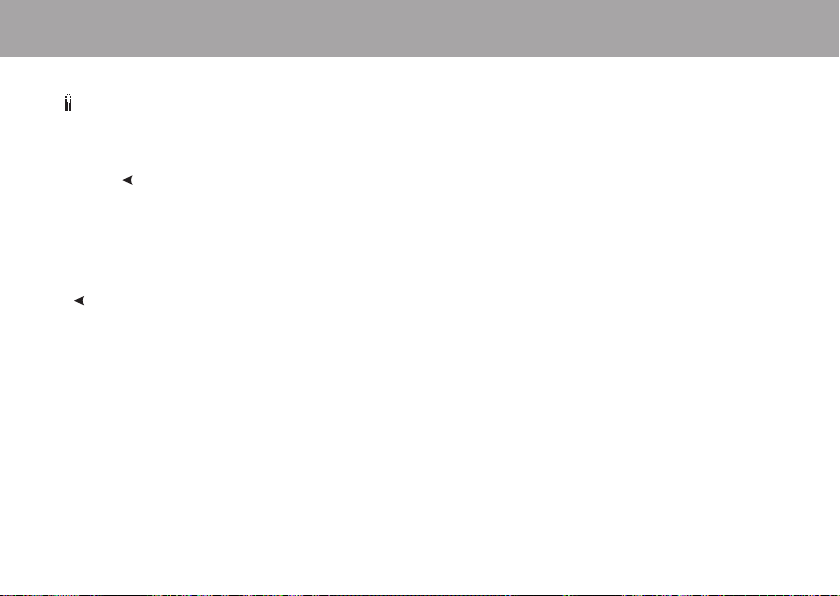
HÄUFIG GESTELLTE FRAGEN
Was soll ich tun, wenn...
angezeigt wird und die Batterie des Armbandempfängers
...
ausgetauscht werden muss?
Weitere Hinweise erhalten Sie in dem Kapitel „Pfl ege und Wartung“.
...ich nicht weiß, wo ich mich in dem Menü befi nde?
Halten Sie die
...der Armbandempfänger auf keinen Tastendruck reagiert?
Führen Sie einen Reset durch. Drücken Sie hierfür alle an der Seite
befi ndlichen Tasten gleichzeitig und halten Sie diese für 2 Sekunden.
Nach dem Reset müssen Sie die Uhrzeit und das Datum in den
Basiseingaben erneut einstellen. Die anderen Eingaben bleiben erhalten.
Überspringen Sie die verbleibenden Eingaben durch Drücken und Halten
der
...der Radcomputer den Kalorienverbrauch nicht misst?
Zur Ermittlung des Kalorienverbrauchs ist es notwendig, dass Sie den
Sender während des Trainings tragen.
...eine andere Person mit einem Radcomputer oder HerzfrequenzMessgerät Störungen verursacht?
Siehe Kapitel „Wichtige Hinweise“.
...die Herzfrequenz-Anzeige unregelmäßig blinkt, die HerzfrequenzAnzeige extrem hoch ist oder keine Herzfrequenz angezeigt wird (00)?
• Kontrollieren Sie, ob sich der Armbandempfänger im Empfangs-
bereichs von maximal einem Meter um den codierten Sender befi ndet.
42
-Taste gedrückt, um zur Uhrzeitanzeige zurückzukehren.
-Taste.
• Kontrollieren Sie, ob sich der elastische Gurt nicht während des
Trainings gelockert hat.
• Die Elektroden des Senders bzw. der Sportbekleidung müssen fl ach
auf der Haut aufl iegen.
• Kontrollieren Sie, ob die Elektroden des Senders bzw. der
Sportbekleidung befeuchtet sind.
• Die Elektroden des Senders bzw. der Sportbekleidung müssen sauber
sein.
• Stellen Sie sicher, dass sich im Empfangsbereich
(1 Meter) kein anderer Herzfrequenz-Sender befi ndet.
• Starke elektromagnetische Signale können fehlerhafte Anzeigen
verursachen. Siehe Kapitel „Wichtige Hinweise“.
• Sind die Werte dennoch fehlerhaft, so verlangsamen Sie Ihr Tempo
und überprüfen Sie Ihren Puls manuell. Sollte die manuelle
Pulsabnahme den hohen Werten auf dem Radcomputer entsprechen,
konsultieren Sie einen Arzt. Eine Herzarrythmie kann unregelmäßige
Werte verursachen. Die meisten Herzrhythmusstörungen sind nicht
schwerwiegend, sprechen Sie aber in jedem Fall mit Ihrem Arzt.
• Trat bei Ihnen ein kardiales Ereignis auf, das möglicherweise Ihr EKG
beeinfl usst hat? In diesem Fall sprechen Sie bitte mit Ihrem Arzt.
• Wenn die Herzfrequenz-Messung mit der Sportbekleidung nicht
funktioniert, nutzen Sie zur Messung den WearLink Gurt. Sollte
die Herzfrequenz dann angezeigt werden, liegen die Probleme
wahrscheinlich bei der Bekleidung. Bitte kontaktieren Sie den
Hersteller der Bekleidung.
• Wenn Sie alle aufgeführten Hinweise beachtet haben und
die Herzfrequenz-Messung trotzdem nicht funktioniert, könnte die
Senderbatterie leer sein. Weitere Hinweise fi nden Sie in dem Kapitel
Pfl ege und Wartung.
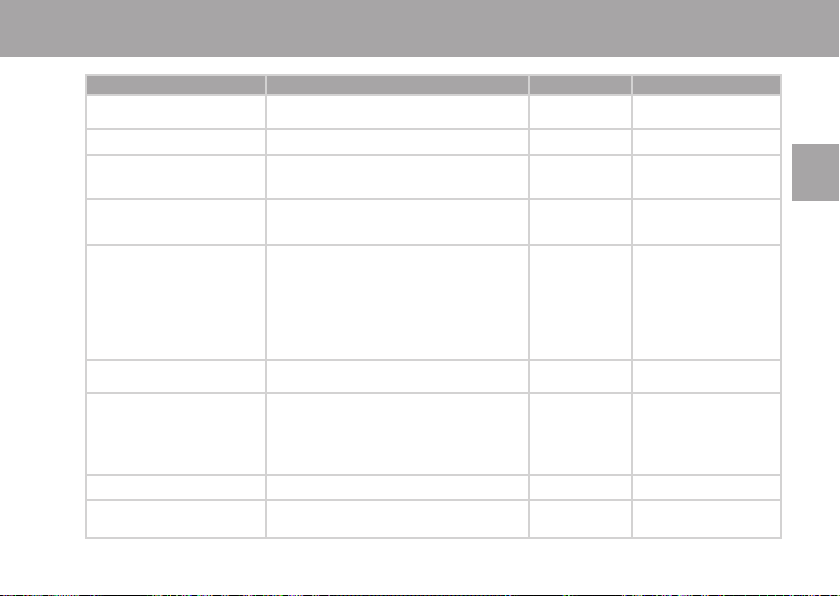
TECHNISCHE SPEZIFIKATIONEN
Lebensdauer der Batterie
(1 Stunde/Tag, 7 Tage/Woche)
Batterie
Dichtungsring der Batterie
Umgebungstemperatur
Materialien
Geschwindigkeitsbereich
Ganggenauigkeit
Herzfrequenz-Bereich
Datei
ARMBANDEMPFÄNGER SENDER GESCHWINDIGKEITSMESSER
ca. 2 Jahre
CR 2430
–
-10 °C bis +50 °C
Armband: Polyurethan
Gehäuserückseite und Schnalle des Armbandes:
nichtrostender Stahl gemäß EU Richtlinie 94/27/EU
und der zugehörigen Änderung 1999/C 205/05 über
die Freisetzung von Nickel aus Erzeugnissen, die dazu
vorgesehen sind, in direkten und lange andauernden
Kontakt mit der Haut zu kommen.
0-127 km/h
Uhr: höher als ±0.5 Sekunden/Tag bei einer
Umgebungstemperatur von +25 °C.
Herzfrequenz-Messung: ±1 % oder 1 Schlag/Minute, je
nachdem welcher Wert größer ist. Die Defi nition gilt für
konstante Bedingungen.
15-240
14 Trainingsdateien
Maximale Aufzeichnungszeit pro Datei: 99 Std. 59 Min. 59 Sek.
ca. 2 Jahre
CR 2025
O-Ring 20,0 x 1,0
Material: FPM
-10 °C bis +50 °C
Sendeeinheit:
Polyamid
Gurt: Polyurethan,
Polyamid, Nylon,
Polyester und
Elasthan
–
–
–
–
ca. 4500 Std.
–
–
-10 °C bis +50 °C
Thermoplastisches
Polymergehäuse
ABS+GF
–
±1 %
–
–
43
DEU

Die Wasserbeständigkeit von Polar Produkten wird gemäß der internationalen Norm ISO 2281 geprüft. Je nach Wasserbeständigkeit werden die Produkte
in drei unterschiedliche Kategorien eingeteilt. Sehen Sie auf der Rückseite Ihres Armbandempfängers nach und ersehen Sie aus der nachstehenden
Tabelle, zu welcher Kategorie Ihr Polar Herzfrequenz-Messgerät gehört. Bitte beachten Sie, dass Produkte anderer Hersteller nicht notwendigerweise unter
diese Defi nitionen fallen.
X
Beschriftung auf der
Rückseite des Gehäuses
Water resistant
Water resistant 50m
Water resistant 100m
*Diese Eigenschaften treffen auch auf den Polar WearLink Sender zu, der mit der Bezeichnung Water resistant 30m gekennzeichnet ist.
Wasserspritzer, Schweiß,
Regentropfen, etc.
X
X
X
Baden und
Schwimmen
X
X
Schnorcheln (ohne
Sauerstofffl aschen)
X
Gerätetauchen (mit
Sauerstofffl aschen)
Wasserbeständigkeit
Spritzer,
Regentropfen etc.
Minimum für das Baden
und Schwimmen*
Für den regelmäßigen Gebrauch in Wasser, aber nicht
für das Tauchen mit Geräten
SYSTEMANFORDERUNGEN
Polar WebLink™
• PC
• Windows® 98/98SE/ME/2000/XP
• Soundkarte
• Mikrofon
44
Polar UpLink Tool™
• PC
• Windows® 98/98SE/ME/2000/XP
• Soundkarte
• Dynamische Lautsprecher oder Kopfhörer

WELTWEITE GARANTIE DES HERSTELLERS
• Diese weltweite Garantie gewährt Polar Electro Inc. Verbrauchern, die dieses Produkt in den USA oder Kanada gekauft haben.
Polar Electro Oy gewährt diese weltweite Garantie Verbrauchern, die dieses Produkt in anderen Ländern gekauft haben.
• Polar Electro Inc./Polar Electro Oy gewährt dem Erstkunden/Erstkäufer dieses Produktes eine Garantie von zwei Jahren ab Kaufdatum bei Mängeln, die
auf Material- oder Fabrikationsfehler zurückzuführen sind.
• Die Garantie gilt nur in Verbindung mit dem Kaufbeleg oder der ausgefüllten internationalen Garantiekarte!
• Von der Garantie ausgeschlossen sind: Batterien, Beschädigungen durch unsachgemäßen und/oder kommerziellen Gebrauch, Unfall oder
unsachgemäße Handhabung sowie Missachtung der wichtigen Hinweise. Ausgenommen von der Garantie sind auch gesprungene oder zerbrochene
Gehäuse des Armbandempfängers, der Sendeeinheit und des Geschwindigkeitssensors sowie der elastische Gurt.
• Die Garantie deckt keine mittelbaren oder unmittelbaren Schäden oder Folgeschäden, Verluste, entstandenen Kosten oder Ausgaben, die mit dem
Produkt in Zusammenhang stehen. Während der Garantiezeit wird das Produkt bei Fehlern von einem durch Polar autorisierten Service-Center
kostenlos repariert oder ersetzt.
Diese Garantie schränkt weder die gesetzlichen Rechte des Verbrauchers nach dem jeweils geltenden nationalen Recht noch die Rechte des
Verbrauchers gegenüber dem Händler aus dem zwischen beiden geschlossenen Kaufvertrag ein.
Dieses CE-Symbol weist darauf hin, dass dieses Produkt dem Medizinproduktegesetz und somit der Richtlinie 93/42/EWG entspricht.
0537
Das Symbol der durchgestrichenen Abfalltonne auf Rädern weist darauf hin, dass Polar Produkte Elektrogeräte sind, die der Richtlinie
2002/96/EG des Europäischen Parlaments und des Rates über Elektro- und Elektronik-Altgeräte unterliegen. In EU-Ländern sind diese Produkte
folglich getrennt zu entsorgen. Polar möchte Sie darin bestärken, mögliche Auswirkungen von Abfällen auf Umwelt und Gesundheit auch
außerhalb der Europäischen Union zu minimieren. Bitte folgen Sie den örtlichen Bestimmungen für die Abfallentsorgung und, wenn möglich,
machen Sie Gebrauch von der getrennten Sammlung von Elektrogeräten.
Polar Electro Oy ist ein nach ISO 9001:2000 zertifi ziertes Unternehmen.
Copyright © 2006 Polar Electro Oy, FIN-90440 KEMPELE, Finnland.
Alle Rechte vorbehalten. Diese Anleitung darf ohne vorherige schriftliche Zustimmung der Polar Electro Oy weder anderweitig benutzt noch kopiert
werden, auch nicht auszugsweise.
Die Namen und Logos mit einem ™ Symbol in der Gebrauchsanleitung sowie auf der Packung sind Warenzeichen der Polar Electro Oy.
Die Namen und Logos mit einem ® Symbol in der Gebrauchsanleitung sowie auf der Packung sind eingetragene Warenzeichen der Polar Electro Oy.
Windows ist ein eingetragenes Warenzeichen der Microsoft Corporation.
45
DEU

POLAR AUSSCHLUSSKLAUSEL FÜR HAFTUNG
Der Inhalt der Gebrauchsanleitung ist allein für informative Zwecke gedacht. Die beschriebenen Produkte können im Zuge der kontinuierlichen
Weiterentwicklung ohne Ankündigung geändert werden.
• Polar Electro Inc./Polar Electro Oy übernimmt keinerlei Verantwortung oder Gewährleistung bezüglich dieser Gebrauchsanleitung oder der in ihr
beschriebenen Produkte.
• Polar Electro Inc./Polar Electro Oy lehnt jegliche Haftung für Schäden oder Folgeschäden, Verluste, entstandene Kosten oder Ausgaben, die mittelbar
oder unmittelbar mit der Benutzung dieser Gebrauchsanleitung oder der in ihr beschriebenen Produkte in Zusammenhang stehen, ab.
Das Produkt ist durch eines oder mehrere der folgenden Patente geschützt:
FI68734, US4625733, DE3439238, GB2149514, HK81289, FI88223, US5491474, DE4215549, GB2257523B, HK113/1996, FI88972, US5486818,
DE9219139.8, GB2258587, FR2681493, HK306/1996, FI96380, WO95/05578, EP665947, US5611346, JP3568954, DE69414362, FI110303, WO96/20640,
EP 0748185, US6104947, FI111514, WO97/33512, US 6277080, GB2326240, FI100924, EP 836165, US 6229454, DE 69709285, FI112028, EP 0984719,
US 6361502, FI 111801, US 6418394, EP1124483, WO9855023, FI4150, US6477397, DE20008882, FR2793672, ES1047774, US6714812, FI114202, US
6537227, EP1055158, US5719825, US58048027, FI 113614, FI23471, USD49278S, USD492784S, USD492999S, FI112844, EP 724859 B1, US 5628324,
DE 69600098T2
46

INDEX
12/24 Stunden-Modus.........................6, 34
Allgemeine Eingaben...............................37
Ausschlussklausel für Haftung ...............46
Automatische Grenzwerte ........................18
AutoStart .................................................10
Basiseingaben ..........................................6
Batterie schwach
Batteriewechsel.......................................39
.................................39
Beenden einer Trainingseinheit ...............13
Benutzereingaben ...................................35
Checkliste ..............................................48
Datei ...........................................24, 25, 27
Datenübertragung ...................................29
Datumseingaben .................................6, 34
Displaybeleuchtung.................................20
Eingaben ...........................................10, 34
Einstellen der Maßeinheiten ....................37
Einstellen der Timer ................................19
Einstellen der Uhrzeit .............................. 34
Einstellen des Alarms
Einstellen von Zeitzone 2.........................34
Energieabgabe ........................................22
Fahrtraining
Fitness-Klassifi zierung ............................33
........................34
.....................................13
Fitness-Test ............................................30
Fitness-Test Trend...................................33
Funktionen während des Trainings..........20
Garantie ..................................................45
Gesamtdatei............................................27
Geschwindigkeitsmesser .......................3, 8
Häufi g gestellte Fragen ...........................42
Heart Touch-Funktion ..............................20
Herzfrequenz-Zielzone .............................27
Herzfrequenzeingaben ...........14, 15, 18, 19
.......................................................36
HF
max
-p ...................................................32
HF
max
.......................................................36
HF
Sitz
Hilfeeingaben ..........................................37
Kalorienverbrauch .............................26, 27
Manuelle Grenzwerte ............................... 19
Nacht-Modus
OwnIndex.................................................32
.....................................20
OwnZone .................................................15
Pfl ege und Wartung .................................38
Radeingaben ...........................................10
Radhalterung ........................................3, 8
Reifenumfang .........................................11
Sender .................................................3, 12
Signalton...........................................14, 37
Sonstige Trainingsart ..............................13
Spracheingaben ......................................37
Starten der Herzfrequenz-Messung
Starten der Trainingsaufzeichnung
..13
..13
Summendatei ..........................................24
Tasten ............................................. 6, 7, 20
Tastensperre ...........................................37
Technische Spezifi kationen .....................43
Trainieren ................................................12
Trainingsdatei .........................................25
Trainingseingaben ..................................14
Trittfrequenz......................................10, 19
Uhreingaben............................................34
Unterbrechen einer Trainingseinheit .......20
UpLink Tool..............................................29
Voraussichtliche Ankunftszeit (VAZ)..10, 22
.....................................................36
VO
2max
WebLink...................................................29
Wichtige Hinweise ................................... 40
Zeitzone...................................................34
Zielzonenalarm
Zurückkehren in die Uhrzeitanzeige...........7
..................................14
Zurückstellen des Armbandempfängers ..42
Zurückstellen von Trainingsdateien ........26
Zurückstellen von Gesamtdateien ........... 28
47
DEU

NOTIZEN
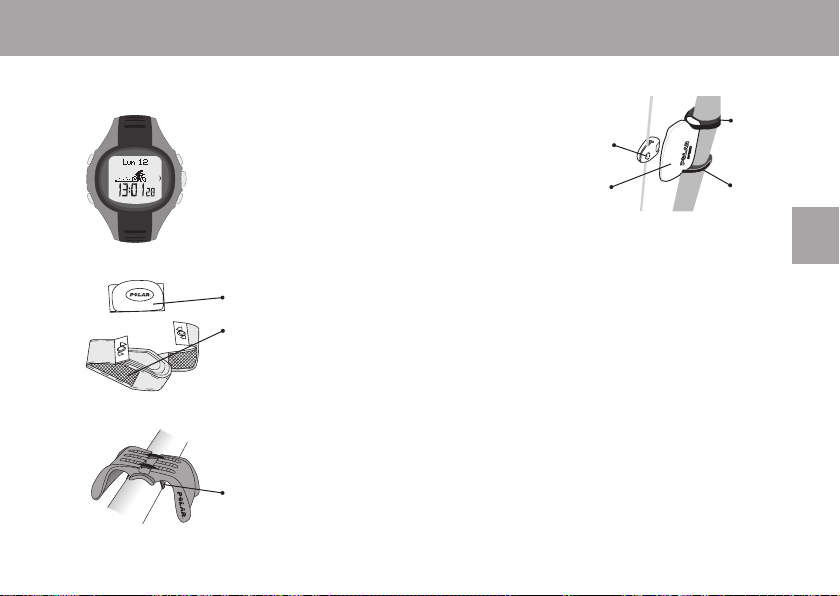
COMPOSANTS DU COMPTEUR CYCLE POLAR CS300™
Récepteur
Le récepteur affi che et enregistre vos
données cyclistes ou vos données
d’exercice pendant la séance.
Emetteur codé Polar WearLink™
L’émetteur transmet le signal de votre
fréquence cardiaque au récepteur.
Les électrodes intégrées dans la ceinture
élastique détectent votre fréquence
cardiaque.
Support vélo Polar
Fixez le support vélo sur votre guidon et
attachez le récepteur à celui-ci.
Elastique ou collier de serrage
Capteur de vitesse Polar
Capteur de vitesse sans fi l
mesurant la vitesse et la
distance à vélo.
polarpersonaltrainer.com
polarpersonaltrainer.com est un site Internet complet conçu pour vous
aider à atteindre vos objectifs d’entraînement. L’inscription gratuite vous
donne accès à un programme d’entraînement personnalisé, à un agenda
d’entraînement, à des articles utiles et bien plus encore.
Pour découvrir les dernières innovations Polar et bénéfi cier de conseils en
ligne, consultez notre site : www.polar.fi .
Service après-vente et informations sur la Garantie Internationale
Si vous rencontrez des problèmes d’utilisation avec votre cardio Cycle,
retournez-le avec le formulaire de retour à votre Service Après-Vente agréé
Polar. La garantie de 2 ans Polar est émise pour les clients ayant fait
l’acquisition de ce produit. Conservez la carte Internationale de Garantie,
ainsi que votre preuve d’achat.
Aimant
Capteur
Support
caoutchouc
Elastique
ou collier
de
serrage
3
FRA

TABLE DES MATIÈRES
1. DÉMARRAGE FACILE..........................................................................................................................................................6
1.1 RÉGLAGES DE BASE .................................................................................................................................................6
1.2 AGENCEMENT DES MENUS .......................................................................................................................................7
2. INSTALLATION ...................................................................................................................................................................8
2.1 INSTALLER LE SUPPORT VÉLO ..................................................................................................................................8
2.2 INSTALLER LE CAPTEUR DE VITESSE ........................................................................................................................8
2.3 RÉGLAGES VÉLO (VÉLO) .........................................................................................................................................10
3. COMMENCER VOTRE EXERCICE PHYSIQUE .....................................................................................................................12
3.1 COMMENT PORTER L'ÉMETTEUR ............................................................................................................................12
3.2 ENREGISTRER VOTRE EXERCICE ............................................................................................................................13
3.3 RÉGLAGES DES EXERCICES (PROG. EXE) ...............................................................................................................14
3.3.1 Limites OwnZone (OWNZONE) ...................................................................................................................15
3.3.2 Limites automatiques (AUTO) ...................................................................................................................17
3.3.3 Limites manuelles (MANUEL) ....................................................................................................................18
3.3.4 Limites de cadence (CADENCE) ................................................................................................................19
3.4 MINUTEURS (MINUTEURS) .....................................................................................................................................19
3.5 FONCTIONS DISPONIBLES PENDANT L'EXERCICE ...................................................................................................20
3.6 AFFICHAGES DU MODE EXERCICE ..........................................................................................................................21
3.7 CONSULTER LE RÉSUMÉ D'EXERCICE ....................................................................................................................24
4

4. SUIVRE VOS PERFORMANCES .........................................................................................................................................25
4.1 FICHIER .................................................................................................................................................................25
4.1.1 Fichier exercice (EXERCICES) ....................................................................................................................25
4.1.2 Fichier cumuls (CUMULS) .........................................................................................................................27
4.2 TRANSFERT DES DONNÉES (CONNEX.) ...................................................................................................................29
4.3 POLAR FITNESS TEST™ .........................................................................................................................................30
4.3.1 Réaliser le Fitness Test (TEST) ..................................................................................................................31
4.3.2 Résultats du Fitness Test .........................................................................................................................32
4.3.3 Evolution du Fitness Test (GRAPHE) ..........................................................................................................33
5. RÉGLAGES .......................................................................................................................................................................32
5.1 RÉGLAGES DE LA MONTRE (MONTRE) ....................................................................................................................34
5.2 RÉGLAGES PERSONNELS (PERSONNE) ...................................................................................................................35
5.3 RÉGLAGES GÉNÉRAUX (GÉNÉRAUX) .......................................................................................................................37
ENTRETIEN ET RÉPARATIONS ..........................................................................................................................................38
PRÉCAUTIONS D'EMPLOI.................................................................................................................................................40
QUESTIONS FRÉQUENTES ................................................................................................................................................42
CARACTÉRISTIQUES TECHNIQUES ...................................................................................................................................43
GARANTIE INTERNATIONALE POLAR ................................................................................................................................45
DÉCHARGE DE RESPONSABILITÉ POLAR .........................................................................................................................46
INDEX ..............................................................................................................................................................................47
5
FRA

1. DÉMARRAGE FACILE
1.1 RÉGLAGES DE BASE
Avant de démarrer votre exercice physique, personnalisez les
réglages de base de votre cardio Cycle Polar. Soyez très précis
car ces réglages conditionnent l’exactitude de vos données de
performance.
LUMIÈRE
RETOUR / STOP
Revient à
l’affi chage
précédent
1. Pour activer votre cardio Cycle Polar, appuyez sur OK deux fois.
Une fois activé, il ne peut être éteint !
2. WELCOME TO POLAR CYCLING WORLD s’affi che.
Appuyez sur OK.
3. Langue : sélectionnez ENGLISH, DEUTSCH, ESPAÑOL, FRANÇAIS
ou ITALIANO avec les boutons
/ . Appuyez sur OK.
4. DÉMARRER PAR RÉGLAGES INITIAUX s’affi che. Appuyez sur OK.
6
HAUT
Passe à la
sélection suivante /
augmente la valeur
START / OK
Valide la sélection
BAS
Passe à la
sélection suivante /
diminue la valeur
Pour effectuer les réglages suivants, utilisez les boutons /
et OK :
5. Heure : sélectionnez soit 12 H our 24 H et ajustez l'heure.
6. Date : ajustez la date ; jj = jour, mm = mois, aa = année.
7. Unités : sélectionnez les unités en KG/CM ou LB/FT.
Remarque : en sélectionnant LB/FT, les calories s’affi chent en Cal,
sinon elles s'affi chent en kcal.
8. Poids : ajustez votre poids.
Remarque : pour changer d’unités, appuyez longuement sur le
bouton LUMIÈRE.
9. Taille : ajustez votre taille.
Remarque : en format LB/FT, réglez la taille en pieds puis en
pouces.
10. Date naiss. : ajustez votre date de naissance ; jj = jour, mm =
mois, aa = année
11. Sexe : Sélectionnez MASCULIN ou FEMININ.
12. RÉGLAGES OK ? s’affi che. Sélectionnez OUI ou NON.
• OUI : les réglages sont validés et sauvegardés. L’écran
revient à l’affi chage de l’heure.
• NON : les réglages de base peuvent encore être modifi és.
Appuyez sur
pour revenir aux données que vous
souhaitez modifi er.

1.2 AGENCEMENT DES MENUS
• VÉLO / AUTRE
• DEMARRER
• RÉGLAGES
Appuyez sur / pour
parcourir et sur OK pour
entrer dans un mode/menu.
• EXERCICES
• CUMULS
Conseil :
• Pour verrouiller/déverrouiller les boutons, appuyez
longuement sur le bouton LUMIÈRE.
• Pour revenir à l’affi chage de l’heure, appuyez
longuement sur
.
• ÉMISSION
• RÉCEPTION
FRA
• TEST
• GRAPHE
• MONTRE
• VÉLO
• PROG. EXE
• MINUTEURS
• PERSONNE
• GÉNÉRAUX
7

2. INSTALLATION
2.1 INSTALLER LE SUPPORT VÉLO
2.2 INSTALLER LE CAPTEUR DE VITESSE
Utilisez les colliers de serrage pour maintenir le support
vélo fermement en place sur le guidon, comme indiqué
ci-contre.
Pour plus de précision dans la mesure des données,
attachez le récepteur au support vélo avant chaque
exercice à vélo.
1.
max 50 cm / 1’6’’
2.
8
1. Fixez le capteur de vitesse (B) sur la fourche de votre vélo, du côté opposé à votre cardio Cycle (A), et vers
l’avant. La distance maximale entre le capteur de vitesse et le cardio Cycle est de 30-40 cm/1’-1’3’’. Si vous
vous exercez régulièrement dans un environnement comportant des perturbations électromagnétiques, cette
distance doit être réduite (30 cm/1’ minimum). Le capteur de vitesse doit former un angle
d’approximativement 90 degrés avec le cardio Cycle.
Si la distance entre le capteur de vitesse et le cardio Cycle dépasse la distance recommandée (comme sur
certains VTT, à cause de leur fourche suspendue), le capteur de vitesse peut être positionné sur la fourche du
même côté que le cardio Cycle. La distance maximale est alors de 50 cm/1’6’’.
2. Attachez le support caoutchouc au capteur.

3.
3. Faites passer les colliers de serrage à travers les trous du capteur et du support caoutchouc (illustration 3).
Positionnez le capteur sur la fourche de façon à ce que le logo POLAR soit dirigé vers l’extérieur (illustration 4).
Ajustez les colliers de serrage autour de la fourche, mais sans les serrer.
4. Positionnez l’aimant sur l’un des rayons de la roue avant, à la même hauteur que le capteur de vitesse
(illustration 5). Le trou de l’aimant doit passer en face du capteur lorsque la roue tourne. Dans un premier
temps, serrez légèrement la vis de l’aimant avec un tournevis, afi n qu’il ne bouge plus. Ne serrez pas
4.
encore fortement.
Ajustez le positionnement de l’aimant et du capteur de vitesse, de façon à ce que l’aimant passe très près du
capteur sans le toucher. Rapprochez autant que possible le capteur de vitesse de la roue/des rayons. La
distance maximale entre le capteur de vitesse et l’aimant est de 4 mm/0’16”. Le capteur de vitesse et l'aimant
sont à la bonne distance lorsque vous pouvez glisser un collier de serrage entre les deux.
FRA
5. Attachez le récepteur au support vélo et commencez un exercice VÉLO. (Reportez-vous au chapitre 3.2
5.
Enregistrer votre exercice). Faites tourner la roue avant afi n de voir la vitesse sur l'écran du récepteur. Si
la vitesse apparaît, le capteur de vitesse et l'aimant sont correctement positionnés. Serrez fortement la vis de
l’aimant avec un tournevis afi n qu’il ne bouge plus ainsi que les colliers de serrage et coupez les extrémités de
câble qui dépassent.
AVANT DE PARTIR À VÉLO
• Vérifi ez que vous pouvez manoeuvrer le guidon normalement et que les câbles de freins et de changement de
vitesse ne se coincent pas dans le capteur de vitesse ou le support vélo.
• Pensez à paramétrer la circonférence de roue de votre vélo sur le cardio Cycle, pour obtenir des données de
vitesse et de distance précises. Pour plus d’informations, reportez-vous au chapitre 2.3 Réglages Vélo.
Remarque :
• Démarrez doucement et restez toujours attentif à la route afi n d’éviter les accidents et les blessures.
• Autant que possible, évitez les chocs sur le capteur de vitesse car ils peuvent l’endommager.
• Le capteur de vitesse Polar est étanche en cas de ruissellement.
9
