Page 1
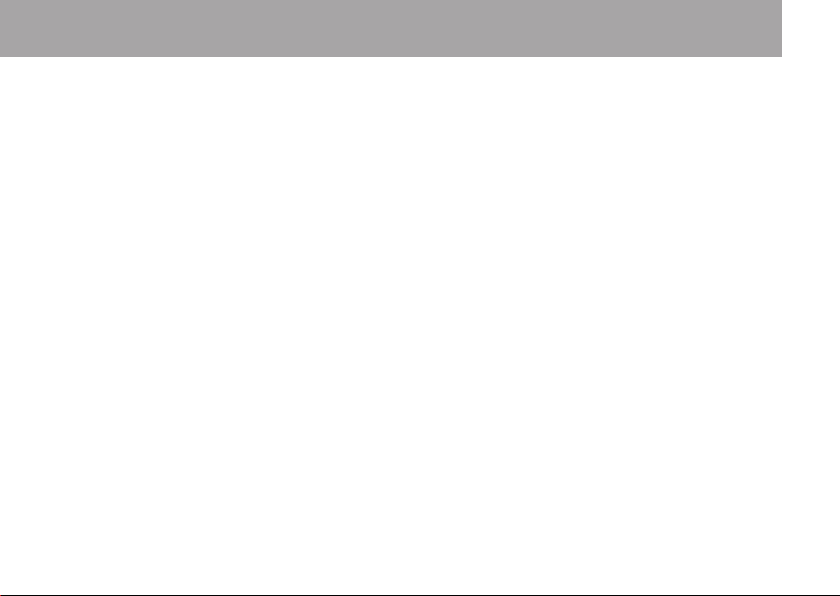
CONTENTS
The information relevant to using the product with the cadence sensor is in blue text.
1. INTRODUCTION TO THE POLAR CYCLING COMPUTER ........................................................................................................7
1.1 PRODUCT ELEMENTS ...............................................................................................................................................7
1.2 USING YOUR CYCLING COMPUTER FOR THE FIRST TIME ...........................................................................................8
1.3 INSTALLING THE BIKE MOUNT, CYCLING COMPUTER, SPEED AND CADENCE SENSORS ...........................................12
1.3.1 Bike Mount and Cycling Computer..............................................................................................................12
1.3.2 Speed Sensor ..............................................................................................................................................13
1.3.3 Cadence Sensor ..........................................................................................................................................15
1.4 WEARING YOUR TRANSMITTER ...............................................................................................................................17
2. EXERCISING .................................................................................................................................................................... 18
2.1 EXERCISE RECORDING AND HEART RATE MEASURING ...........................................................................................18
2.2 FUNCTIONS DURING EXERCISE ..............................................................................................................................20
2.3 STOPPING THE EXERCISE AND VIEWING SUMMARY FILE .........................................................................................25
3. VIEWING RECORDED INFORMATION - FILE .....................................................................................................................27
3.1 VIEWING EXERCISE FILE .........................................................................................................................................27
3.2 DELETING FILES ONE BY ONE .................................................................................................................................31
4. TOTAL VALUES ................................................................................................................................................................. 32
5. SETTINGS ........................................................................................................................................................................37
5.1 RIDING DISTANCE FOR ESTIMATED TIME OF ARRIVAL FUNCTION AND
AUTOMATIC LAP RECORDING SETTINGS (CYCLING SET) .........................................................................................37
5.2 TIMER SETTINGS (TIMER SET) ................................................................................................................................39
ENGLISH – 5
Page 2

5.3 HEART RATE LIMITS SETTINGS (LIMITS SET) ...........................................................................................................40
5.3.1 OwnZone .....................................................................................................................................................42
5.4 BICYCLE SETTINGS (BIKE SET) ...............................................................................................................................45
5.5 WATCH SETTINGS (WATCH SET) ..............................................................................................................................49
5.6 PERSONAL INFORMATION SETTINGS (USER SET) ....................................................................................................51
5.7 CYCLING COMPUTER SOUNDS AND UNITS SETTINGS (GENERAL SET) .....................................................................54
6. CONNECT - DATA COMMUNICATION.................................................................................................................................55
6.1 EDIT SETTINGS WITH A COMPUTER .........................................................................................................................55
6.2 TRANSFER YOUR TRAINING DATA TO THE TRAINING DIARY ON THE WEB ................................................................56
7. CARE AND MAINTENANCE ................................................................................................................................................57
8. PRECAUTIONS ................................................................................................................................................................. 60
9. FREQUENTLY ASKED QUESTIONS .....................................................................................................................................62
10. TECHNICAL SPECIFICATIONS ..........................................................................................................................................64
11. LIMITED POLAR INTERNATIONAL GUARANTEE .................................................................................................................66
12. POLAR DISCLAIMER ........................................................................................................................................................67
13. INDEX ..............................................................................................................................................................................68
6 – ENGLISH
Page 3
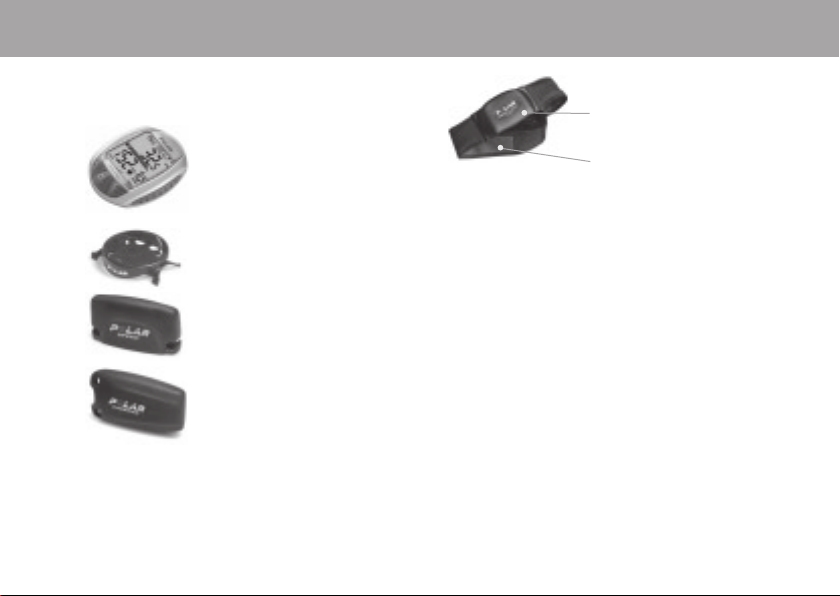
1. INTRODUCTION TO THE POLAR CYCLING COMPUTER
1.1 PRODUCT ELEMENTS
The Polar cycling computer package consists of the following parts:
Cycling Computer
The cycling computer displays and records
your cycling and exercise data during
exercise. Enter your personal settings into
the cycling computer and analyze exercise
information after workouts.
Polar Bike Mount™
Secure the bike mount to your bike and
attach the cycling computer to it.
Polar Speed Sensor™
A wireless speed sensor measures speed and
distance during cycling.
Polar Cadence Sensor™
CS200cad set includes a cadence sensor.
The wireless cadence sensor measures the
speed at which you turn the pedals of your
bicycle. The information relevant to using the
product with the cadence sensor is in a
blue text.
CS200 set does not include a cadence
sensor, but you can buy it as an accessory
product.
Polar WearLink™
Coded Transmitter
The connector transmits your
heart rate signal to the cycling
computer.
The electrode areas of the strap
detect your heart rate.
Polar Web Services
www.PolarCyclingCoach.com is a complete web service tailored to
support your training goals. Free registration gives you access to a
personalized training program, training diary, useful articles, and
much more. In addition, you can get the latest product tips and
support online at www.polar.fi .
Customer Service and International Guarantee Information
If your cycling computer needs repair, send it with a Return Card for
service to your Polar Service Center. The two-year Polar guarantee is
issued to the original customer/purchaser of the product. Keep the
International Guarantee Card as your proof of purchase.
ENGLISH – 7
Page 4
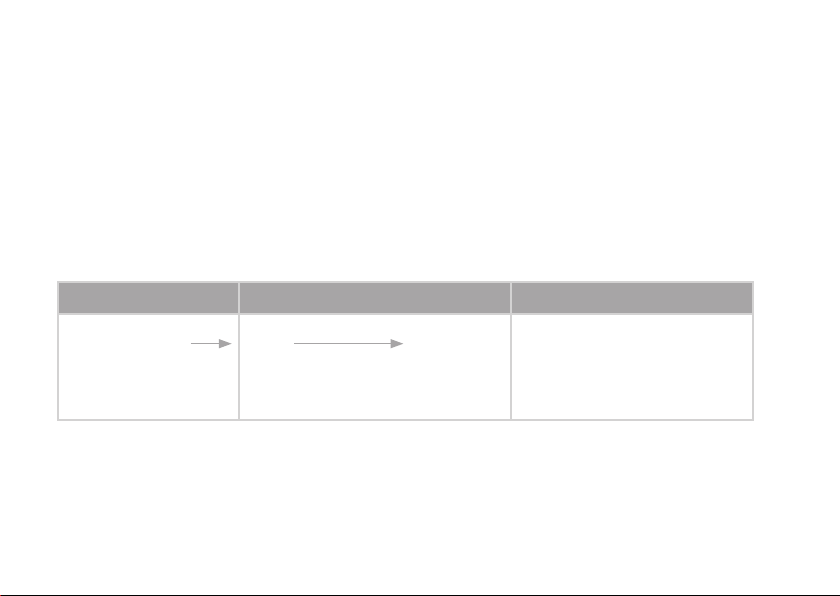
1.2 USING YOUR CYCLING COMPUTER FOR THE FIRST TIME
Enter your settings in the Basic Settings mode (time, date, units, and personal settings).
How to enter Basic Settings
Entering accurate personal information ensures that you receive correct feedback based on your performance (calorie
consumption, OwnZone determination etc).
Activate the cycling computer by pressing the MIDDLE button.
The display fi lls with numbers and letters.
1. Press the MIDDLE button. BASIC SET is displayed.
2. Continue by pressing the MIDDLE button and follow the steps below:
The display reads: Press the RIGHT button to set the fl ashing value Press the MIDDLE button to accept
the value
3. Time Set
• Time Mode 24h / 12h
• AM / PM (for 12h format)
8 – ENGLISH
RIGHT
• Set 24h or 12h format.
RIGHT
• Set AM or PM.
MIDDLE
MIDDLE
Page 5

The display reads: Press the RIGHT button to set the fl ashing value Press the MIDDLE button to accept
the value
• Hours
• Minutes
4. Date Set**
• Day / Month
RIGHT
• Set the hours.*
RIGHT
• Set the minutes.*
RIGHT
• Set the day (in 24h format) or
MIDDLE
MIDDLE
MIDDLE
the month (in 12h format).*
• Month / Day
RIGHT
• Set the month (in 24h format) or
MIDDLE
the day (in 12h format).*
• Year
RIGHT
• Set the year.*
MIDDLE
Note:
• *The numbers scroll faster if you press and hold the RIGHT button as you adjust the value.
• **The date will be displayed according to the time format selected (24h: day - month - year / 12h: month - day - year).
• After a change of battery or after you reset the cycling computer, you only need to set the time and date in the Basic Settings. You can
skip the rest of the settings by pressing and holding the LEFT button.
ENGLISH – 9
Page 6

The display reads: Press the RIGHT button to set the fl ashing value Press the MIDDLE button to accept
the value
5. Unit
kg/cm or lb/ft
6. Weight
kg/lb
RIGHT
• Set the units for weight and height:
kg/cm or lb/ft.
RIGHT
• Set your weight in kilograms or pounds.
MIDDLE
MIDDLE
Note: If you chose the wrong units, you can still
change them by pressing the LEFT button and
returning to step 5.
7. Height
cm/ft
8. Birthday
• Day / Month
• Month / Day
RIGHT
• Set your height in cm or ft.
• Set inches (if you chose lb/ft).
RIGHT
• Set the day (in 24h format) or
the month (in 12h format).
RIGHT
• Set the month (in 24h format) or
MIDDLE
MIDDLE
MIDDLE
MIDDLE
the day (in 12h format).
• Year
10 – ENGLISH
RIGHT
• Set the year.
MIDDLE
Page 7

The display reads: Press the RIGHT button to set the fl ashing value Press the MIDDLE button to accept
the value
9. Sex
Male / Female
RIGHT
• Set male or female.
MIDDLE
• Settings done is displayed.
• To change your settings, press the LEFT button until you return to the desired setting.
• To accept the settings, press the MIDDLE button and the cycling computer goes to the Time mode.
The cycling computer goes to the power save mode (blank screen) by pressing the LEFT button or if you do not press any
button in the Time mode for fi ve minutes. You can turn the cycling computer on again by pressing any button.
ENGLISH – 11
Page 8

1.3 INSTALLING THE BIKE MOUNT, CYCLING COMPUTER, SPEED AND CADENCE SENSORS
1.3.1 BIKE MOUNT AND CYCLING COMPUTER
1. You can install the bike mount and the cycling computer on the left or right side of the handlebar or on the stem with
cable ties.
2.
3.
12 – ENGLISH
2. Place the rubber part on
the handlebar or stem and
insert the bike mount on
top of it.
3. Pass the cable ties over the
bike mount and adjust
them around the handlebar/
stem. Secure the bike mount
fi rmly. Cut off any excess
cable tie ends.
4. Position the cycling computer on to the bike mount. Turn
the cycling computer clockwise until you hear a click.
You can release the cycling computer by pressing it
down and simultaneously turning it counter clockwise.
Page 9

1.3.2 SPEED SENSOR
To install the speed sensor and spoke magnet, you need cutters and a small screwdriver.
1.
1. Attach the speed sensor
to the opposite side of the
front fork from the mounted
cycling computer.
The speed sensor and the
cycling computer should be
no more than 30-40 cm/
1’-1’3’’ apart.
In case, the cycling computer is attached to the stem or if
you are exercising in surroundings with electromagnetic
interference, the distance should be minimized (minimum
30 cm/1’). The speed sensor and cycling computer should
form approximately a 90° angle.
Should the distance between the cycling computer and the
speed sensor be longer than recommended (for example
on mountain bikes due to the front suspension), the speed
sensor could be attached on the same side of the front fork
as the cycling computer. In this case the maximum distance
is 50 cm/1´6”.
2.
2. Attach the rubber part to the
sensor.
3.
3. Pass the cable ties through
the speed sensor and rubber
part holes.
4.
4. Adjust the sensor to the front
fork so that the POLAR logo
faces outwards. Adjust the
ties loosely. Do not tighten
them fully yet.
ENGLISH – 13
Page 10
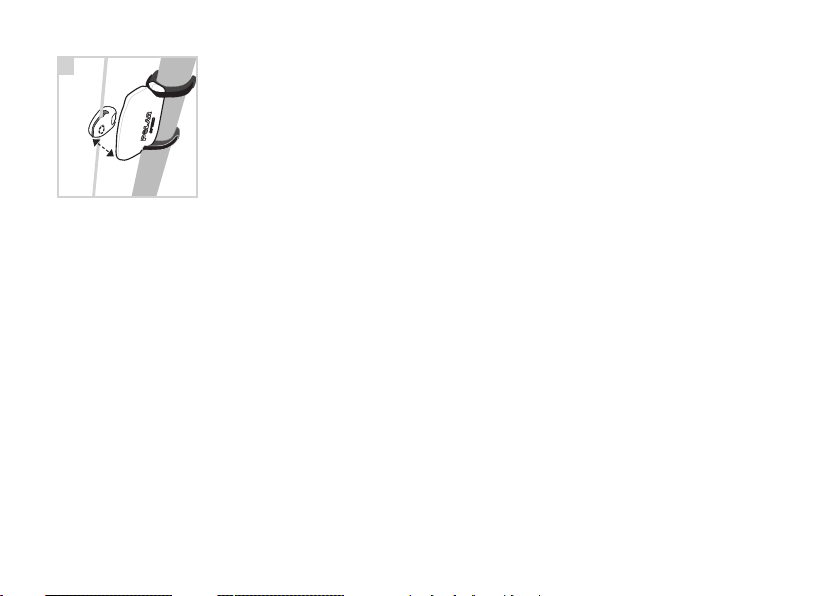
5.
5. Attach the magnet to a
spoke at the same level as
the sensor. The magnet hole
must be facing the speed
max
4 mm /
0’16”
sensor. Fasten the magnet to
the spoke and tighten it
loosely with a screwdriver.
Do not tighten it fully yet.
Fine-tune the positioning of both the magnet and the speed
sensor so that the magnet passes close to the sensor but
does not touch it. Adjust the sensor towards the wheel/
spokes as much as possible. The gap between the sensor
and the magnet should be under 4 mm/0’16’’. The gap is
correct when you can fi t a cable tie just about between the
magnet and the sensor.
Rotate the front tyre so that you can see a speed reading on
the display of your cycling computer. The reading indicates
that the magnet and the speed sensor are positioned
correctly. Once the magnet and the speed sensor are
positioned correctly, tighten the screw to the magnet with a
screwdriver. Also tighten the cable ties securely and cut off
any excess cable tie ends.
14 – ENGLISH
Your safety is important to us. While riding your bike,
please keep your eyes on the road to prevent any accidents
and injury. Check that you can turn the handlebar normally
and that the cable wires for brakes or gearing do not catch
on the bike mount or the sensors. Check also that the bike
mount or sensors does not hamper pedaling or the use of
brakes or gearing.
Before you start cycling, you should set the wheel size of your
bicycle into the cycling computer. For further information
see pages 45-48.
Page 11

1.3.3 CADENCE SENSOR
To install the cadence sensor and crank magnet, you need cutters.
1.
max 80 cm /
2’6’’
2 A.
2 B.
1. Check the down tube to fi nd
a suitable place for the
cadence sensor. The sensor
should be attached at a
maximum of 80 cm/ 2’6”
from the mounted cycling
computer. If needed the
sensor can also be attached
to the seat tube.
2. Place the rubber part on to
the cadence sensor (A) and
pass the cable ties through
the cadence sensor and
rubber part holes (B).
3.
3. Clean and dry a suitable
place for the sensor and
adjust the sensor to the
down tube. If the sensor
touches the crank (when
rotating), change the sensor’s
position slightly upwards. Loosely adjust the cable ties. Do
not tighten them fully yet.
4.
4. The crank magnet should be
installed vertically on the
inner side of the crank.
Before attaching the magnet
to the crank, the area should
be cleaned and dried
thoroughly. Attach the magnet to the crank and secure with
the tape.
ENGLISH – 15
Page 12

5.
max 4 mm /
0’16’’
5. Fine-tune the positioning of both the crank magnet
and the sensor so that the magnet passes close
to the sensor without actually touching it.
The maximum distance between the cadence sensor and
the crank magnet should be 4 mm/0’16”. The gap is correct
when you can fi t a cable tie just about between the magnet
and the sensor. It is important that the lower corner of the
sensor must face the magnet when rotating, also when the
sensor has been attached to the seat tube. The lower corner
of the sensor is shown with an arrow in the picture. Once
the crank magnet and the sensor are positioned correctly,
tighten the cable ties securely and cut off any excess cable
tie ends.
16 – ENGLISH
Before you start cycling, you should set the wheel size of
your bicycle into the cycling computer and turn the cadence
function on. For further information see pages 45-48.
Page 13

1.4 WEARING YOUR TRANSMITTER
Coded heart rate transmission reduces interference from other heart rate monitors that are close by. To make sure that the
code search is successful and to ensure trouble-free heart rate monitoring, keep the cycling computer within 1 meter/
3 feet of your transmitter. Check that you are not near other people with heart rate monitors or any source of electromagnetic
disturbance. For further information on interference, see Precautions on page 60.
To measure your heart rate, you need to wear the transmitter.
1. Moisten the electrode areas of the strap under running water and make sure that they are
well moistened.
1.
2.
3.
2. Attach the connector to the strap. Position the letter L on the connector next to the word
LEFT on the strap and snap the fastener. Adjust the strap length to fi t snugly and
comfortably. Secure the strap around your chest, just below your chest muscles, and snap
the second fastener.
3. Check that the wet electrode areas are fi rmly against your skin and that the Polar logo of the
connector is in a central, upright position.
See the following chapter for how to start measuring your heart rate.
To detach the connector from the strap, apply pressure with your thumb and forefi nger and turn
your hand as indicated in the picture.
Note: If the cycling computer does not display your heart rate, make sure that the transmitter electrodes are moist
and that the strap is snug enough.
ENGLISH – 17
Page 14

2. EXERCISING
2.1 EXERCISE RECORDING AND HEART RATE MEASURING
You can record seven Exercise Files. There are two ways to start exercise recording. If you turn on the AutoStart function,
the cycling computer automatically starts and stops exercise recording when you start and stop cycling.
If the AutoStart function is off, you can start exercise recording by pressing the MIDDLE button. For further information
on AutoStart and how to set the function on/off, see pages 45-46.
1. Wear the transmitter as described in the section “Wearing your Transmitter” on page 17. Attach the bike mount, speed and
cadence sensors on your bicycle according to the instructions on pages 12-16.
2. Activate your blank cycling computer by pressing the MIDDLE button and start from the Time mode. The cycling computer
will automatically read your heart rate. Wait until the computer detects your heart rate and the framed, fl ashing heart
symbol appears on the display in 15 seconds.* Exercise time is not recorded yet.
3. Set your cycling computer on the bike mount.
• If you have turned AutoStart on, your heart rate value and speed appear on the display when you start cycling.
• If you have turned AutoStart off, you can start exercise recording by pressing the MIDDLE button when your heart rate
value and speed appear on the display.
Your exercise time also starts running.
4. • If you have turned AutoStart on, the cycling computer automatically stops exercise recording when you stop cycling.
• If AutoStart is off, you can stop the exercise by pressing the LEFT button twice. For further information on Stopping the
exercise, see page 25.
18 – ENGLISH
Page 15

• If your heart rate is not displayed and 00 appears on the display, the heart rate detection has stopped. Bring the cycling
computer near the Polar logo on the transmitter to restart the heart rate detection. No button press is needed.
• If OwnZone® is selected, the OwnZone determination procedure begins when exercise recording starts.
For further information, see the section OwnZone on page 42.
• To skip the OwnZone determination and use the previously determined OwnZone, press the MIDDLE button when OwnZone
symbol
appears on the display. If you have not determined your OwnZone before, your age-based heart rate
limits will be used.
Note: * A frame around the heart rate symbol indicates a coded heart rate transmission.
• If the cycling computer does not display your heart rate, make sure that the transmitter electrodes are moist and that the strap is
snug enough.
ENGLISH – 19
Page 16

2.2 FUNCTIONS DURING EXERCISE
Note: Your exercise information is saved only if the stopwatch, i.e. your exercise duration, has been running for more than one minute or at
least one lap has been stored.
Changing the display information: Press the RIGHT button to view the following options during exercise:
1.
Speed and heart rate are also displayed graphically. The more bars are displayed, the higher
your heart rate or speed and vice versa. One speed bar represents 5 km/h or 3 mph, and when all ten bars are displayed your
speed is 50 km/h or 30 mph or higher.
Note: You can also press and hold the RIGHT button to set the computer to browse the views automatically. Scrolling can be turned off by
pressing and holding the RIGHT button.
20 – ENGLISH
Ridden distance alternates with trip distance when you have taken at least one lap time.
Trip distance is reset to zero each time you take a lap time by pressing the MIDDLE
button.
Riding speed (km/h or m/h)
Cadence, i.e., your pedaling speed
Heart rate. If there is no heart rate reading or you have not set your user information,
the speed is displayed instead.
Page 17

2.
Average speed rise or drop indicator.
Cadence
Heart rate
The kilocalories you have burned so far.
The cumulation of kilocalories starts as your heart rate is displayed. If there is no heart rate
3.
reading or you have not set your user information, the speed is displayed instead of calorie
information.
Stopwatch, i.e., exercise duration.
Cadence
Heart rate
4.
The estimated time of arrival, or if the riding distance function is off, the speed is displayed
instead. If you set the distance you are going to ride, the cycling computer estimates your arrival
time to the destination according to your riding speed. For further information, see page 37.
Time of day
Cadence
Heart rate
ENGLISH – 21
Page 18
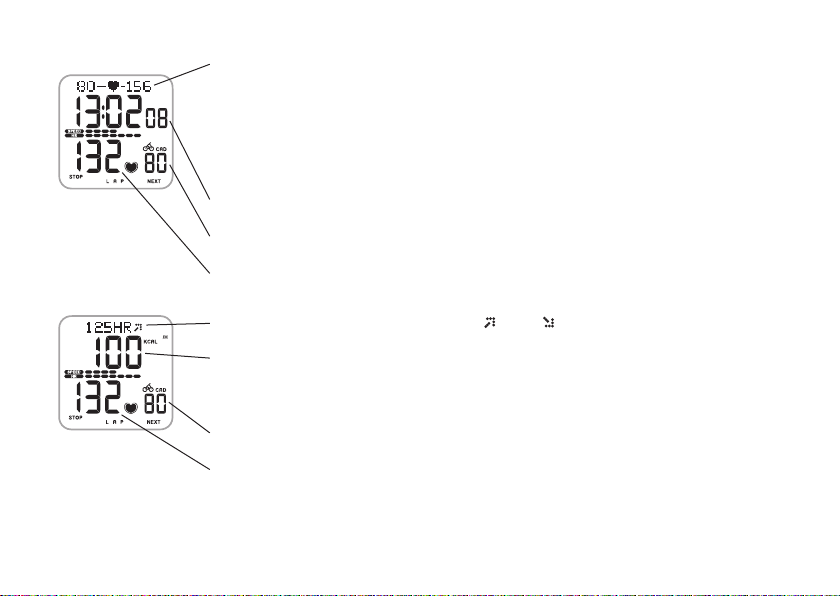
5.
6.
22 – ENGLISH
Heart rate limits: On the left, you can see your lower heart rate limit and on the right your upper
heart rate limit. The heart rate symbol moves left or right according to your heart rate. If the
heart symbol is not visible, it means your heart rate is either below the fl ashing lower heart rate
limit or above the fl ashing upper heart rate limit. In this case an alarm goes on, provided the
sounds are turned on. If there is no heart rate reading, the limits are not displayed. For further
information, see page 40.
Time you have exercised in target zone, i.e., within the heart rate limits.
Cadence
Heart rate
Average heart rate and average heart rate rise or drop indicator during last minute.
Current rate of kilocalories burned (kcal/h) alternates with your cycling intensity (kcal/km or
kcal/m). If there is no heart rate reading or you have not set your user information, the speed is
displayed instead of calorie information.
Cadence
Heart rate
Page 19

Target Zone Alarm: With the Target Zone Alarm you can make sure you exercise at the right intensity. When the target zone
heart rate limits are activated, the cycling computer sounds an alarm if you are above or below your heart rate limits. You
can set the limits for your target zone in the Settings/Limits SET menu. For further information, see page 40. If you are out of
your target zone, the heart rate value starts fl ashing and the cycling computer beeps with each heartbeat.
The symbol in the upper right corner of the display indicates that the Target Zone Alarm sound is activated. Note that
the button sounds can also be set on/off in the Settings mode. To turning the sounds on or off, see page 54.
Note: When heart rate limits are not activated, no Target Zone Alarm in the exercise recording will sound, nor will target zone information be
placed in the Summary File or File.
Storing Lap and Split Time: Press the MIDDLE button to store lap and split time.
Lap time indicates elapsed time for one lap. Split time is elapsed time from the beginning of the exercise until storing a lap
time (for example from the beginning of the exercise until the 4th lap was stored).
Lap time
Number of the lap
Split time
Average heart rate calculated
from the beginning of the lap.
Note:
• If you have activated the AutoLap function in the Settings mode, your cycling computer automatically records laps when you reach the
set distance, e.g., every kilometer or mile. For further information, see page 37.
• You can store up to 50 lap times. When the lap memory is full, LapTime FULL text will be displayed. You can take lap times during your
exercise, but they are no longer recorded.
ENGLISH – 23
Page 20

Timers: The timers of your cycling computer work during your exercise recording. The cycling computer beeps and shows
when the timer time matches. If only timer 1 is on, the same timer beeps always after the set time has elapsed during your
exercise. If timer 2 is also on, the timers alternate during your exercise. For further information, see page 39.
Pausing Exercise:
1. Press the LEFT button. Exercise recording, stopwatch, and other calculations are paused.
2. To continue, press the MIDDLE button.
Exercising in the dark: If you activate the backlight by pressing and holding the MIDDLE button during an exercise
recording, the backlight will reactivate automatically during the same exercise every time you press any button.
Note: If the maximum fi le recording time (99 hours 59 min 59 s) is exceeded, the cycling computer beeps, pauses recording and displays
HALT. Stop recording by pressing the LEFT button. For further information on how to release memory for new fi les by deleting fi les, see page 31.
24 – ENGLISH
Page 21

2.3 STOPPING THE EXERCISE AND VIEWING SUMMARY FILE
1. Press the LEFT button to pause the exercise recording. Paused is displayed.
2. Press the LEFT button. Summary FILE is displayed and following information starts automatically scrolling:
Recorded Exercise File Information
Duration of recorded exercise.
Average heart rate.
Limits
In Zone
Kcal
AvgSpeed
Avg Cad.
Heart rate limits used during your exercise (if limits are set).
Time spent in target heart rate zone.
Kilocalories burnt during exercise.
Average speed.
Average cadence.
ENGLISH – 25
Page 22

Recorded Exercise File Information
Distance
RideTime
Ridden distance.
Time used for cycling.
E.g., if you stop cycling but do not stop the exercise recording the cycled time counting will automatically
stop, but the exercised time will continue to elapse.
If the AutoStart function is activated, the exercise and cycled time is the same, because the cycling computer
automatically starts and stops the recording as you start and stop cycling.
26 – ENGLISH
Page 23

3. VIEWING RECORDED INFORMATION - FILE
The Exercise File allows you to review cycling and exercise information collected while recording
an exercise session. The cycling computer starts recording information in a File as soon as
you start recording by pressing the MIDDLE button or using AutoStart function. Your exercise
information is saved only if the stopwatch has been on for more than one minute or at least one
lap has been stored.
3.1 VIEWING EXERCISE FILE
Press MIDDLE
• Date / Time
of the latest File
Press RIGHT
• Date / Time of the
previous Files
(scroll them by
pressing the RIGHT
button)
Press RIGHT
• Delete Files
1. In the Time mode, press the RIGHT button. FILES is displayed.
2. Press the MIDDLE button. Date and Time alternate on the display.
Note: Delete FILES is the last option in the Files loop. For further information on deleting Files, see page 31.
4. To view the information recorded in a fi le, press the MIDDLE button to select the fi le.
5. Use the RIGHT button to browse through the recorded information.
3. The date and time when the exercise started
alternate on the display.
The most recently recorded fi le number is
displayed.
Use the RIGHT button to browse through the
fi les. The bigger the fi le number, the more
recent the fi le is.
ENGLISH – 27
Page 24

Recorded Exercise File Information
Exe.Time
Avg HR / Max HR
Duration of recorded exercise.
The average heart rate and maximum heart rate alternate in heartbeats per minute (bpm).
Note: If you set heart rate limits in percentages of your maximum heart rate these values
are displayed also as percentages of your maximum heart rate (%).
Limits
In/Above/Below
Zone
Kcal
Distance
AvgSpeed
Max
Avg Cad.
Max
The heart rate limits (in bpm or %) used during the exercise (if limits are set).
The exercise time that you have spent within (In Zone), above and below your target zone
limits (if limits are set) alternate on the display.
Expended kilocalories during the exercise.
Ridden distance.
Average and maximum speed.
Average and maximum cadence.
Note:
• The alternating information switches automatically on the display. For quick scrolling, press the MIDDLE button.
• Press and hold the MIDDLE button to turn the backlight on in the File mode.
28 – ENGLISH
Page 25

Recorded Exercise File Information
RideTime
LAPS
Time used for cycling.
Number of laps while exercising.
Note: Lap information is displayed if you have stored at least one
lap during your exercise.
6. To view the best lap, press the MIDDLE button.
The best lap information is displayed:
The fastest lap time.
The number of the best lap.
7. Browse the laps with the RIGHT button. By pressing the MIDDLE
button you can browse the following lap information:
Split time.
Lap time.
The maximum heart rate and the average heart rate during the lap
alternate on the display.
Note: The last lap is automatically recorded when the exercise
has been stopped by pressing the LEFT button, but it is never the
best lap.
ENGLISH – 29
Page 26

Recorded Exercise File Information
Speed
The speed when you recorded the lap.
Average speed during the lap.
Cadence
The cadence when you recorded the lap.
Average cadence during the lap.
Distance
The Lap and
Split distances alternate on the display.
• To return to the Time mode, press and hold the LEFT button.
30 – ENGLISH
Page 27

3.2 DELETING FILES ONE BY ONE
You can release memory by deleting fi les. Once you have deleted a fi le, you cannot retrieve it.
1. In the Time mode, press the RIGHT button. FILES is displayed.
2. Press the MIDDLE button.
3. Use the RIGHT button until Delete FILES is displayed. Press the MIDDLE button.
4. Use the RIGHT button to browse the fi les.
5. Press the MIDDLE button to select the fi le to be deleted.
The cycling computer asks: Are You sure.
6. To delete the fi le, press the MIDDLE button.
Alternatively, to cancel the deletion, press the LEFT button.
You can continue browsing the fi les by pressing the RIGHT button.
• To continue deleting your fi les, go to step 4.
• To return to the Time mode, press and hold the LEFT button.
ENGLISH – 31
Page 28

4. TOTAL VALUES
Press MIDDLE
• Tot.Time / Date
Press RIGHT
• Tot.Kcal/Date
Press RIGHT
• Odometer / Date
Odometer1
Odometer2
(if in use)
Press RIGHT
• Distance1 / Date
Distance2
(if in use)
Press RIGHT
• MaxSpeed / Date
Press RIGHT
• Max.Cad / Date
Press RIGHT
• RideTime / Date
32 – ENGLISH
Total values include cumulative and maximum values of information recorded during your
training sessions. The values are updated automatically when exercise recording is stopped.
Viewing the Total Values
1. In the Time mode, press the RIGHT button until TOTALS is displayed.
2. Press the MIDDLE button. Tot.Time and the total time are displayed.
3. Use the RIGHT button to browse through the following information:
Total Values
The date when cumulation started.
Total cumulative exercise duration.
The date when cumulation started.
Total cumulative burned calories.
Page 29

Total Values
The date when cumulation started.
Odometer alternates with the date when cumulation started and the
cumulation for both bike 1 and bike 2.
Note: The odometer measures the cumulative ridden distance and it can
only be reset by using the UpLink. For further information, see page 55.
ENGLISH – 33
Page 30

Total Values
34 – ENGLISH
The date when cumulation started.
The ridden distance cumulation for bike 1 and bike 2 (Distance1
is updated when bike 1 is used and Distance2 is updated when
bike 2 is used).
The date when updated.
Maximum speed of the season.
Page 31

Total Values
The date when updated.
Maximum cadence of season.
The date when cumulation started.
Total cumulative ridden duration.
• To return to the Time mode, press and hold the LEFT button.
ENGLISH – 35
Page 32

Resetting Total Values or Returning the Previous Maximum Speed or Cadence Value
Use Total values as a seasonal counter of your exercise values by resetting them once a season. Instead of resetting, you can
return the previous maximum speed and cadence value. Once reset or returned, a value cannot be retrieved.
Start with any display in the previous table (Tot.Time, Tot.Kcal, Distance1/2, MaxSpeed, Max.Cad, RideTime).
1. Press the MIDDLE button to start resetting the desired value. Reset? is displayed.
2. Press the MIDDLE button. Are You Sure is displayed.
3. If sure, press the MIDDLE button.
Alternatively, to cancel the reset, press the LEFT button.
Returning the previous maximum speed and cadence values:
1. Start with the MaxSpeed or Max.Cad display.
2. Press the MIDDLE button. Reset? is displayed.
3. Press the RIGHT button. Return Old is displayed.
4. To return the previous value, press the MIDDLE button.
• To return to the Time mode, press and hold the LEFT button.
Note: The odometer can be reset only by using the UpLink. For further information, see page 55.
36 – ENGLISH
Page 33

5. SETTINGS
Press MIDDLE
• Cycling SET
Press RIGHT
• Timer SET
Press RIGHT
• Limits SET
Press RIGHT
• Bike SET
Press RIGHT
• Watch SET
Press RIGHT
• User SET
Press RIGHT
• General SET
You can view or change the settings in the Settings menu.
Tip: Settings can also be confi gured using the Polar UpLink Tool™. They can then be transferred to your
cycling computer from your PC. For further information, see page 55.
To set values:
• Adjust or select a value with the RIGHT button.
• Accept your selection and proceed in the menu with the MIDDLE button.
• Cancel your selection or return to the previous mode or menu by pressing the LEFT button.
5.1 RIDING DISTANCE FOR ESTIMATED TIME OF ARRIVAL FUNCTION AND
AUTOMATIC LAP RECORDING SETTINGS (CYCLING SET)
In the cycling settings you can make two different settings:
• RideDist: Setting riding distance.
Set the distance you are going to ride and the cycling computer will estimate your arrival time
to the destination according to your riding speed.
• AutoLap: Automatic lap recording.
Set the distance for the automatic lap and the cycling computer will record the lap
information every time you reach this distance. For example, if you set 1 km/m,
the cycling computer will record lap information every kilometer or mile.
ENGLISH – 37
Page 34

Both functions work during your exercise recording. For further information, see pages 20-23.
1. In the Time mode, press the RIGHT button until SETTINGS is displayed.
2. Press the MIDDLE button. Cycling SET is displayed.
3. Continue by pressing the MIDDLE button and follow the steps below:
The display reads: Press the RIGHT button to set the fl ashing value Press the MIDDLE button to accept
the value
4. RideDist
On / OFF
5. RideDist
On
6. AutoLap
On / OFF
7. AutoLap
On
RIGHT
• Turn the riding distance function on or off.
RIGHT
• Adjust the kilometers or miles.
RIGHT
• Turn the automatic lap recording function on
or off.
RIGHT
• Adjust the kilometers or miles.
MIDDLE
(Skip step 5, if you turned the function off)
MIDDLE
MIDDLE
(Skip step 7, if you turned the function off)
MIDDLE
• To return to the Time mode, press and hold the LEFT button.
38 – ENGLISH
Page 35

5.2 TIMER SETTINGS (TIMER SET)
Your cycling computer is equipped with two alternating timers. The timers work during your exercise recording.
Tip: Use the timers for example as a reminder to drink at certain intervals or as a training tool in interval training, so that you know when
to switch from a harder to a lighter period and vice versa.
1. In the Time mode, press the RIGHT button until SETTINGS is displayed.
2. Press the MIDDLE button. Cycling SET is displayed.
3. Press the RIGHT button. Timer SET is displayed.
4. Continue by pressing the MIDDLE button and follow the steps below:
The display reads: Press the RIGHT button to set the fl ashing value Press the MIDDLE button to accept
the value
5. Timer 1
On / OFF
6. Timer 1
On
RIGHT
• Turn the Timer on or off.
RIGHT
• Adjust the minutes (0-99 minutes).
RIGHT
• Adjust the seconds (0-59 seconds).
• To set timer 2, repeat steps 5 and 6.
• To return to the Time mode, press and hold the LEFT button.
MIDDLE
(Skip step 6, if you turned the function off)
MIDDLE
MIDDLE
ENGLISH – 39
Page 36

5.3 HEART RATE LIMITS SETTINGS (LIMITS SET)
In the heart rate limits settings (Limits SET) you can choose the heart rate limit type:
• Manual Limits: You can create a target heart rate zone by setting the upper and the lower heart rate limits manually.
• OwnZone: The cycling computer is able to determine your individual aerobic (cadiovascular) exercise heart rate
zone automatically. This is called OwnZone (OZ). OwnZone ensures that you exercise within safe
limits. For further information, see page 42.
• Limits Off: You can also deactivate target zone limits, when there are no target heart rate limits during the
exercise recording, and no target heart rate zone values (In Zone) are calculated in the summary File
or File.
Use OwnZone or the target heart rate zone to maintain a particular level of intensity, depending on your objectives.
1. In the Time mode, press the RIGHT button until SETTINGS is displayed.
2. Press the MIDDLE button. Cycling SET is displayed.
3. Press the RIGHT button until Limits SET is displayed.
40 – ENGLISH
Page 37

4. Continue by pressing the MIDDLE button and follow the steps below:
The display reads: Press the RIGHT button to set the fl ashing value Press the MIDDLE button to accept
the value
5. TYPE
Manual / OwnZone / Off
6. HR / HR%
SET
7. HighLimit
8. LowLimit
RIGHT
• Select Manual or OwnZone (automatic defi nition
of your personal heart rate zone) or Off.
RIGHT
• Select heart rate displayed as beats per minute
(bpm) or as % of your maximum heart rate
).
(% HR
max
RIGHT
• Adjust the upper heart rate limit.
RIGHT
• Adjust the lower heart rate limit.
MIDDLE
(Skip steps 6-8, if you turned the function off)
MIDDLE
(Skip steps 7-8, if you chose OwnZone)
MIDDLE
MIDDLE
• To return to the Time mode, press and hold the LEFT button.
ENGLISH – 41
Page 38

5.3.1 OWNZONE
The Polar cycling computer is able to determine your individual aerobic (cardiovascular) exercise heart rate zone
automatically. This is called OwnZone (OZ).
OwnZone is based on measuring changes in heart rate variability during your warm up. Heart rate variability refl ects
changes in your physiology. For most adults OwnZone corresponds to 65-85 % of maximum heart rate. OwnZone can be
determined in 1-5 minutes during a warm-up period by cycling, walking or jogging. OwnZone may be easier to fi nd during
indoor cycling than outdoor cycling because the speed is easier to control. The main idea is that you start exercising slowly
at a light intensity, i.e., heart rate lower than 100 bpm/50 % HR
. You then gradually increase the intensity of your
max
exercise to raise your heart rate as smoothly as possible. Using OwnZone makes exercise easier and more enjoyable.
OwnZone has been developed for healthy people. Some health conditions may cause heart rate variability based OwnZone
determination to fail, for example high blood pressure, some cardiac arrhythmias, and some medications.
42 – ENGLISH
Page 39

Determining Your OwnZone Heart Rate Limits
Before you start to determine your OwnZone, make sure of the following:
• You have entered your user settings correctly. cycling computer will ask for missing information (for example date of
birth) before accepting limit settings.
• You have activated the OwnZone limits. With the OwnZone function on, the cycling computer will automatically determine
your OwnZone every time you start recording an exercise session.
You should redefi ne your OwnZone:
• when changing your exercise environment or exercise mode;
• if you are returning to exercise after a more than one week off;
• if you feel unusual about the physical state of your body when starting to exercise. For example you are stressed, not
recovered from the previous training or not feeling well;
• after changing your settings.
1. Start from the Time mode and press the MIDDLE button. The OwnZone symbol
appears on the display. If you
want to skip OwnZone determination and use the previously determined OwnZone, press the MIDDLE button.
2. OwnZone determination starts. Determination of your OwnZone happens in fi ve stages.
Cycle or walk at a slow pace for 1 min. Keep your heart rate below 100 bpm/ 50 % HR
during this fi rst
max
stage. After each stage you will hear a beep (if the sound settings are on) and the display automatically
illuminates (if you have switched the backlight on once before), indicating the end of the stage.
Cycle or walk at a normal pace for 1 min. Slowly increase your heart rate by 10-20 bpm/ 5 % HR
Cycle or walk at a brisk pace for 1 min. Slowly increase your heart rate by 10-20 bpm/ 5 % HR
max
max
.
.
Cycle at a brisk pace or jog at a slow pace for 1 min. Slowly increase your heart rate by 10-20 bpm/ 5 % HR
Cycle or jog at a brisk pace or run for 1 min.
ENGLISH – 43
max
.
Page 40

3. At some point during the stages, you hear two beeps. Your OwnZone has been determined. If the determination was
successful, OwnZone and Updated alternate with the heart rate limits on the display. The limits are displayed as beats
per minute (bpm) or as a percentage of your maximum heart rate (%HR
) depending on your settings.
max
4. If the determination was not successful, your previously determined OwnZone limits will be used and OwnZone appears
with the limits on the display. If you are determining your OwnZone for the fi rst time, then the limits based on your age
will be used.
You can now continue with your exercise. Try to stay within the given heart rate zone to maximize exercise benefi ts.
For further information on OwnZone, see www.polar.fi and www.polarownzone.com.
44 – ENGLISH
Page 41

5.4 BICYCLE SETTINGS (BIKE SET)
You can set two bike preferences for the cycling computer. Prepare the settings for both bikes; when you start exercise
recording, just select bike 1 or 2. For both bikes you can prepare the following settings:
• AutoStart on/off The AutoStart function starts or stops automatically the exercise recording when you start or
stop cycling.
• Cadence on/off A wireless cadence sensor measures the speed at which you turn the pedals of your bicycle.
• Wheel Wheel size settings are a prerequisite for cycling information.
For further information, see the following page.
1. In theTime mode, press the RIGHT button until SETTINGS is displayed.
2. Press the MIDDLE button. Cycling SET is displayed.
3. Press the RIGHT button until Bike SET is displayed.
ENGLISH – 45
Page 42

4. Continue by pressing the MIDDLE button and follow the steps below:
The display reads: Press the RIGHT button to set the fl ashing value Press the MIDDLE button to accept
the value
5. Bike 1 / 2
6. AutoStart
On / OFF
7. Cadence
On / OFF
8. Wheel
RIGHT
• Select which bike settings you want to set:
bike 1 or 2.
RIGHT
• Turn AutoStart function on or off.
RIGHT
• Turn cadence function on or off.
RIGHT
• Adjust the wheel size (mm) of your bicycle.
MIDDLE
MIDDLE
MIDDLE
MIDDLE
• To return to the Time mode, press and hold the LEFT button.
Note:
• The wheel size is always indicated in millimeters, as it is more accurate.
• The speed and distance measuring functions are always on.
46 – ENGLISH
Page 43

You have the following alternatives for fi nding out the wheel size of your bike:*
METHOD 1.
Look at the wheel of your bike and fi nd the wheel diameter printed on it.
On the chart below, fi nd your wheel diameter in inches or in ERTRO reading and match it to the wheel size in millimeters on
the right.
ERTRO Wheel size diameter (inches) Wheel size setting (mm)
25-559 26 x 1.0 1884
23-571 650 x 23C 1909
35-559 26 x 1.50 1947
37-622 700 x 35C 1958
47-559 26 x 1.95 2022
20-622 700 x 20C 2051
52-559 26 x 2.0 2054
23-622 700 x 23C 2070
25-622 700 x 25C 2080
28-622 700 x 28 2101
32-622 700 x 32C 2126
42-622 700 x 40C 2189
47-622 700 x 47C 2220
Note: *Wheel sizes on the above chart are advisory as wheel size depends on the wheel type and air pressure.
ENGLISH – 47
Page 44

METHOD 2.
Mark the tread of the front tire with a line and roll the tire perpendicular to the ground. You can also use the valve as a
mark. Mark a line on the ground. Move your bike on a fl at surface straight ahead for one complete wheel rotation. Check that
the tire is perpendicular to the ground. Draw another line on the ground exactly where the mark on the front tire touches the
ground.
-4 mm
mm
mm
48 – ENGLISH
Measure the distance between the two lines on the ground.
Subtract 4 mm to account for your weight on the bike to get your wheel circumference.
This is the value you must set on the cycling computer.
Page 45

5.5 WATCH SETTINGS (WATCH SET)
In the Watch Set menu, you can change the time of day and date settings.
1. In the Time mode, press the RIGHT button until SETTINGS is displayed.
2. Press the MIDDLE button. Cycling SET is displayed.
3. Press the RIGHT button until Watch SET is displayed.
4. Continue by pressing the MIDDLE button and follow the steps below:
The display reads: Press the RIGHT button to set the fl ashing value Press the MIDDLE button to accept
the value
5. Time
• Time Mode 24h/12h
• AM / PM
(if you use 12h format)
RIGHT
• Set 24h or 12h time mode.
RIGHT
• Set AM or PM.
RIGHT
• Set the hours.
RIGHT
• Set the minutes.
MIDDLE
MIDDLE
MIDDLE
MIDDLE
ENGLISH – 49
Page 46

The display reads: Press the RIGHT button to set the fl ashing value Press the MIDDLE button to accept
the value
6. Date*
• Day / Month
• Month / Day
• Year
RIGHT
• Set the day (in 24h mode) or
the month (in 12h mode).
RIGHT
• Set the month (in 24h mode) or
the day (in 12h mode).
RIGHT
• Set the year.
MIDDLE
MIDDLE
MIDDLE
• To return to the Time mode, press and hold the LEFT button.
Note: *The order in which you set date settings depends on which time mode you have chosen (24h: day - month - year /
12h: month - day - year).
50 – ENGLISH
Page 47

5.6 PERSONAL INFORMATION SETTINGS (USER SET)
Entering your personal information ensures that your calorie counter operates with the highest possible degree of accuracy.
1. In the Time mode, press the RIGHT button until SETTINGS is displayed.
2. Press the MIDDLE button. Cycling SET is displayed.
3. Press the RIGHT button until User SET is displayed.
4. Continue by pressing the MIDDLE button and follow the steps below:
The display reads: Press the RIGHT button to set the fl ashing value Press the MIDDLE button to accept
the value
5. Weight
kg/lb
RIGHT
• Set your weight in kilograms or pounds.
MIDDLE
6. Height
cm/ft
RIGHT
• Set your height in cm or ft.
• Set inches (if you chose lb/ft).
MIDDLE
MIDDLE
ENGLISH – 51
Page 48

The display reads: Press the RIGHT button to set the fl ashing value Press the MIDDLE button to accept
the value
7. Birthday
• Day / Month
RIGHT
• Set the day (in 24h mode) or the month (in 12h mode).
MIDDLE
RIGHT
• Month / Day
• Set the month (in 24h mode) or the day (in 12h mode).
MIDDLE
RIGHT
• Year
8. HR Max
• Set the year.
RIGHT
• Adjust HR
current maximum heart rate value. Your age-
, if you know your laboratory measured
max
MIDDLE
MIDDLE
predicted maximum heart rate value (220-age) is
displayed as a default setting when you set this value
for the fi rst time.
9. HR Sit
RIGHT
• Adjust your heart rate value in a sitting position
MIDDLE
(see the instructions on the next page).
10. Sex
• Male / Female
RIGHT
• Set male or female.
MIDDLE
• To return to the Time mode, press and hold the LEFT button.
52 – ENGLISH
Page 49

Maximum heart rate value (HR
HR
is used to estimate energy expenditure. HR
max
physical exertion. HR
individual HR
is also useful when determining exercise intensity. The most accurate method for determining your
max
is to perform a maximal exercise stress test in a laboratory.
max
max
)
is the highest number of heartbeats per minute during maximum
max
Heart rate value in a sitting position (HR
HR
is used to estimate energy expenditure. HR
sit
activity (while sitting). To determine your HR
)
sit
should be your typical heart rate when you are not doing any physical
sit
easily, wear your transmitter, hold your cycling computer in your hand,
sit
sit down and do not engage in any physical activity. After two or three minutes, press the MIDDLE button in the Time mode
to view your heart rate. This is your HR
To calculate your HR
, more precisely, repeat the procedure several times and calculate your average.
sit
.
sit
ENGLISH – 53
Page 50

5.7 CYCLING COMPUTER SOUNDS AND UNITS SETTINGS (GENERAL SET)
You can view and change the following settings in the General Set:
• Sounds Activity sounds for the cycling computer on or off .
• KeySound Button sounds for the cycling computer on or off.
• Units The Unit settings affect the personal information and watch settings.
1. In the Time mode, press the RIGHT button until SETTINGS is displayed.
2. Press the MIDDLE button. Cycling SET is displayed.
3. Press the RIGHT button until General SET is displayed.
4. Continue by pressing the MIDDLE button and follow the steps below:
The display reads: Press the RIGHT button to set the fl ashing value Press the MIDDLE button to accept
the value
5. Sound
On / OFF
6. KeySound
On / OFF
7. kg/cm or lb/ft
Unit
• To return to the Time mode, press and hold the LEFT button.
54 – ENGLISH
RIGHT
• Turn activity sounds on or off.
RIGHT
• Turn button sounds on or off.
RIGHT
• Select kg/cm or lb/ft units.
MIDDLE
MIDDLE
MIDDLE
Page 51

6. CONNECT - DATA COMMUNICATION
6.1 EDIT SETTINGS WITH A COMPUTER
The Polar cycling computer offers you the option of editing your cycling computer settings with
the Polar UpLink Tool and your computer. You can also personalize the display of your cycling
computer by downloading logos. For this you need the Polar UpLink Tool.
You can download the Polar UpLink Tool at www.polar.fi or www.PolarCyclingCoach.com.
In order to be able to use the Polar UpLink Tool, you need a computer with a sound card and
Press MIDDLE
• Send FILES
Press RIGHT
• Receive DATA
dynamic loudspeakers or headphones. For further information on system requirements, see the
chapter Technical Specifi cations. See www.polar.fi or www.PolarCyclingCoach.com for further
instructions.
To transfer fi les from your PC to your cycling computer:
1. In the Time mode press the RIGHT button until CONNECT is displayed.
2. Hold your cycling computer within 10 cm/ 4” from the loudspeakers or headphones. Press the
MIDDLE button. Send FILES is displayed.
3. Press the RIGHT button. Receive DATA
4. Start the data transfer from your PC.
5. If the data transfer was successful, Ok is displayed. If the transfer failes, Failed is
displayed.
is displayed.
ENGLISH – 55
Page 52

6.2 TRANSFER YOUR TRAINING DATA TO THE TRAINING DIARY ON THE WEB
The Polar Cycling Coach is a complete Web service tailored to support your training goals. Free registration gives you access
to a personalized training program, diary, tests and calculators, useful articles, and much more. You can gain access and
start the registration process for the Web service at www.PolarCyclingCoach.com.
The Polar CS200™ and CS200cad™ Cycling Computers with the SonicLink data communication feature offers you the
option of transferring exercise fi les to your personal training diary on the Polar Cycling Coach Web service. For this you need
the Polar WebLink software.
You can download the Polar WebLink to your PC at www.PolarCyclingCoach.com.
In order to be able to transfer the recorded training information with Polar WebLink,
you need a personal computer with a sound card and microphone.
To transfer fi les from your cycling computer to the web service:
1. In the Time mode press the RIGHT button until CONNECT is displayed.
2. Hold your cycling computer about 5 cm/ 2” from the microphone. Press the MIDDLE button. Send FILES is displayed.
3. Press the MIDDLE button. Send ALL is displayed. You can choose to send either all fi les or one fi le at a time.
4. If you choose to send one fi le at a time, you can browse the fi les with the RIGHT button. Choose the fi le you want to sent
by pressing the MIDDLE button.
5. If you choose to send all fi les at a time, press the MIDDLE button when Send ALL is displayed.
6. If the data transfer is successful, Ok is displayed. If the transfer failes, Failed is displayed.
• To return to the Time mode, press and hold the LEFT button.
Note: See the help pages of the Polar WebLink software for further instructions.
56 – ENGLISH
Page 53

7. CARE AND MAINTENANCE
Like any electronic device, your Polar cycling computer
should be treated with care. The suggestions below will help
you to fulfi ll guarantee obligations and enjoy this product for
many years to come.
Taking Care of Your Cycling Computer
• The cycling computer and speed and cadence sensors
are water resistant, so you can use them in the rain.
To maintain the water resistance, do not wash the cycling
computer or the speed or
pressure washer or sink them under water.
• Store your cycling computer and transmitter in a cool
and dry place. Do not store them in a damp environment,
in non-breathable material (such as a plastic bag or a
sports bag) or with conductive material such as a wet
towel. Sweat and moisture can keep the transmitter
electrodes wet and the transmitter activated, shortening
battery life.
• Keep your cycling computer clean. Clean it and speed and
cadence sensors with a mild soap and water solution and
in the end rinse them with clean water. Do not immerse
them in water. Dry them carefully with a soft towel. Never
use alcohol or any abrasive material such as steel wool or
cleaning chemicals.
• The operating temperatures of cycling computer and
speed and cadence sensors are -10 °C to +50 °C / +14 °F
to +122 °F.
• Avoid hard hits to the speed and cadence as these may
damage the sensors.
cadence sensors with a
• Do not expose the cycling computer to direct sunlight
for extended periods, such as by leaving it in a car or
mounted on the bike mount.
Service
During the two-year guarantee/warranty period we
recommend that you service the product at an authorized
Polar Service Center only. The warranty does not cover
damage or consequential damage caused by service not
authorized by Polar Electro.
Speed and Cadence Sensors Battery
Contact your authorized Polar Service Center for a
replacement speed and cadence sensors.
Cycling Computer Battery
We recommend that you have the battery replaced by an
authorized Polar Service Center. Avoid opening the sealed
battery cover, but if you choose to change the battery
yourself, follow the instructions on the next page.
Note: In order to ensure the maximum lifespan of the battery cover,
open it only when you need to change the battery.
• The low battery indicator and LowBatt. is displayed when
10-15% of the cycling computer battery capacity is left. The
backlight and cycling computer sounds are automatically
deactivated when is displayed.
• Excessive use of the backlight drains the cycling computer’s
battery more rapidly.
• In cold conditions the low battery indicator may appear, but the
indicator disappears when you return to warmer temperature.
ENGLISH – 57
Page 54

To change the cycling computer battery, you need a small
screwdriver, coin and battery
(CR 2032).
1.
1. Using a coin that sits tight into
the back cover groove, open
the battery cover by pressing
slightly and unscrewing counter
clockwise.
2. Remove the battery cover. The
battery is attached to the cover,
2.
which should be carefully lifted
using a screwdriver. Remove the
battery and replace with a new
one. Be careful not to damage
the threads of the back cover.
3. Place the negative (-) side of the battery against the
cycling computer and the positive (+) side against the
cover.
4. The sealing ring of the battery cover is also attached to
the cover. Only replace the sealing ring if it is damaged.
Before closing the battery cover, make sure that the
cover’s sealing ring is undamaged and it is placed
58 – ENGLISH
correctly in its groove.
5. Put the battery cover in its place and close it by screwing
the cover clockwise with a coin. Make sure that the cover
is closed properly!
Note:
• If used according to the manufacture’s instructions, the battery’s
sealing ring will last for the cycling computer’s operating life.
However, if the sealing ring is damaged we recommend that you
contact a Polar Service Center. Replacement sealing rings are
only available from an authorized Polar Service Center only.
• After a battery change re-enter time and date settings in Basic
Settings. For further information, see page 8.
• Keep the batteries away from children. If swallowed, contact a
doctor immediately.
• Batteries should be disposed of properly according to local
regulations.
Taking Care of Your WearLink Transmitter
Detach the connector from the strap when not in use. If you
use insect repellent on your skin, you must ensure that it
does not come into contact with the transmitter.
WearLink Connector
• Clean the connector regularly after use with a mild soap
and water solution.
• Never use alcohol or any abrasive material such as steel
wool or cleaning chemicals on any part of the transmitter.
• Do not dry the connector in any other way than with a
towel. Mishandling may damage it.
Page 55

• Never put the connector in a washing machine or a drier!
WearLink Strap
• The strap can be washed in a washing machine at 40 °C /
104 °F. We recommend that you use a washing pouch.
• We recommend that you wash the strap after each use
in pool water with a high chlorine content.
• Do not spin-dry the strap or put the strap in a drier!
• Do not iron the strap!
WearLink Transmitter Battery
The estimated average battery lifespan of the transmitter
is 2 years (usage: 1h/day, 7 days/week). If your transmitter
stops working, it might be due to the battery running out.
To change the battery, you need a coin, sealing ring, and
battery (CR 2025).
1. Open the battery cover of the
connector by turning it counter clockwise with a coin from the
CLOSE position to the OPEN
position.
2. Remove the battery cover, lift the
battery and replace it with a new
battery.
3. Remove the sealing ring of the
battery cover and replace it with a
new ring.
4. Place the negative (-) side of the battery against the
bottom and the positive (+) side against the cover.
5. Put the cover on so that the arrow points to the OPEN
position. Make sure that the cover’s sealing ring is
placed correctly in its groove.
6. Gently press the cover deep enough so that its exterior
surface is on the same level as the connector’s surface.
7. Turn the cover with the coin clockwise so that the arrow
on the cover turns from OPEN to CLOSE. Make sure that
the cover is closed properly!
Note:
• In order to ensure the maximum life span of the connector’s
battery cover, open it only when you need to change the
battery. We recommend that you change the sealing ring of
the battery cover every time you change the battery. You can
get the sealing ring / battery kits from well-equipped Polar
retailers and authorized Polar Services. In the USA and Canada:
Additional sealing rings are available from an authorized Polar
Service Center only.
• Keep the batteries away from children. If swallowed, contact a
doctor immediately.
ENGLISH – 59
Page 56

8. PRECAUTIONS
The Polar cycling computer shows your performance indicators. It indicates the level of physiological strain and intensity
during your exercise. It also measures speed and distance when cycling with a Polar speed sensor. The Polar cadence sensor
is designed to measure cadence when cycling. No other use is intended or implied.
Electromagnetic Interference
Disturbances may occur near high voltage power lines, traffi c lights, overhead lines of electric railways, electric bus lines
or trams, televisions, car motors, bike computers, some motor driven exercise equipment, cellular phones, or when you walk
through electric security gates.
Minimizing Possible Risks When Exercising
Exercise may include some risk. Before beginning a regular exercise program, it is recommended that you answer the
following questions concerning your health status. If you answer yes to any of these questions, we recommend that you
consult a doctor before starting any training program.
• Have you been physically inactive for the past 5 years?
• Do you have high blood pressure or high blood cholesterol?
• Do you have symptoms of any disease?
• Are you taking any blood pressure or heart medication?
• Do you have a history of breathing problems?
• Are you recovering from a serious illness or medical treatment?
• Do you use a pacemaker or another implanted electronic device?
• Do you smoke?
• Are you pregnant?
60 – ENGLISH
Page 57

Note that in addition to exercise intensity, medications for heart, blood pressure, psychological conditions, asthma,
breathing, etc., as well as some energy drinks, alcohol, and nicotine may also affect your heart rate.
It is important to be sensitive to your body’s responses during exercise. If you feel unexpected pain or excessive fatigue
when exercising, it is recommended that you stop the exercise or continue at a lighter intensity.
Notice to individuals with pacemakers, defi brillators or other implanted electronic devices. Individuals who have a
pacemaker use the Polar cycling computer at their own risk. Before starting use, we always recommend a maximal exercise
stress test under a doctor’s supervision. The test is to ensure the safety and reliability of the simultaneous use of the
pacemaker and the Polar cycling computer.
If you are allergic to any substance that comes into contact with your skin or if you suspect an allergic
reaction due to using the product, check the listed materials on page 64. To avoid any skin reaction to the transmitter,
wear it over a shirt. However, moisten the shirt well under the electrodes to ensure fl awless operation.
The combined impact of moisture and intense abrasion may cause a black color to come off the transmitter’s surface, which
might stain light-colored clothes.
ENGLISH – 61
Page 58

9. FREQUENTLY ASKED QUESTIONS
What should I do if...
...the display of the cycling computer is blank?
If you are using the cycling computer for the fi rst time:
The cycling computer is in battery saving mode when it is
dispatched from the factory. To activate it, press the MIDDLE button
twice. The Basic Settings starts. For further information, see page 8.
If you have been using the cycling computer before:
The cycling computer goes to the power save mode (blank), if you
do not press any button in the Time mode for fi ve minutes. You
can turn the cycling computer on again by pressing any button.
Alternatively the battery may be dead (see the next question for
further instructions).
...the battery of the cycling computer must be replaced?
We recommend having all service done by an authorized Polar
Service Center. This is especially necessary to ensure that the
guarantee remains valid and is not affected by incorrect repair
procedures performed by an unauthorized agent. Polar Service
will test your cycling computer for water resistance after battery
replacement and make a full periodic check of the complete cycling
computer set.
62 – ENGLISH
...there are no reactions to any buttons?
If there are no reactions to any buttons, reset the cycling computer.
Resetting only clears the date and time, not the recorded Files or
Totals. Reset the cycling computer by pressing and holding all
buttons until the display is fi lled with digits. By pressing any button
the unit goes to the Basic Settings mode (BASIC SET is displayed).
For further information, see page 8. If this does not work, have the
batteries checked.
Note: If you do not press any button after you reset the cycling
computer, within one minute the computer goes to the Time mode.
symbol is activated?
...the
Usually the fi rst sign of an expiring battery is the low battery
indicator
Note: Due to cold conditions the low battery indicator may appear,
but the indicator disappears when you return to a warmer
temperature.
...another person with a cycling computer or a heart rate monitor
is causing interference?
Move away from that person and continue your exercise normally.
Alternatively, to avoid other person’s heart rate signals:
1. Take the transmitter off your chest for 30 seconds. Stay away
from the person with the other device.
2. Put the transmitter back on and bring the cycling computer up
to your chest near the transmitter’s Polar logo. The cycling
computer will start looking for a heart rate signal again.
Continue your exercise normally.
on the display. For further information, see page 58.
Page 59

...the cycling computer does not measure the calories?
In order to measure the calories you burn, you need to wear the
transmitter during recording.
...the heart rate, speed or distance reading becomes erratic or
extremely high?
Strong electromagnetic signals can cause erratic readings. So move
away from possible sources of disturbance such as high-voltage
power lines, traffi c lights, electric railways or trams, car motors,
bike computers, some motor-driven exercise equipment (like fi tness
testers) or cellular phones.
If the erratic heart rate reading continues after you have moved
away from the source of disturbance, slow down your speed and
check your pulse manually. If you feel it corresponds to the high
reading on the display, you may be experiencing cardiac arrhythmia.
Most cases of arrhythmia are not serious, but consult your doctor
nevertheless.
To avoid crosstalk from another cyclist with speed or
sensors, keep a distance of at least one meter/ 3’4’’ between your
cycling computer and the speed or
cyclist.
cadence sensors of the other
cadence
...there is no heart rate reading (00)?
• Check that the electrodes of the transmitter are moistened and
that you are wearing it as instructed.
• Make sure the transmitter is clean.
• Check that you are not near high voltage power lines,
televisions, cellular phones, or other sources of electromagnetic
interference. Also make sure that you are not near (1 m/3 ft)
other heart rate monitor users, when starting your exercise
recording.
• Cardiac arrhythmia may cause irregular readings or a cardiac
event may have altered your ECG waveform. In these cases,
consult your physician.
...there is no speed or cadence reading while cycling?
• Check the correct positions and distances of the sensors with
the magnet and the cycling computer.
• Check that you have set the correct cycling settings in your
cycling computer. For further information, see page 45.
• If the 00 reading appears irregularly, this may be due to
temporary electromagnetic interference in your current
surroundings.
• If the 00 reading is constant, you may have exceeded
4500 (speed sensor)/ 3500 (cadence sensor) riding hours and
the battery is empty.
ENGLISH – 63
Page 60

10. TECHNICAL SPECIFICATIONS
Cycling computer
Material: Thermoplastic polymer case
Watch accuracy: better than ±0.5 seconds per day at
25 °C/ 77 °F temperature.
Heart rate accuracy: ±1% or 1 bpm, whichever larger,
the defi nition applies to steady state
conditions. Heart rate is displayed as
number of heartbeats per minute (bpm)
or as % of your maximum heart rate.
Heart rate measuring range: 15-240
Maximum time recorded
to File: 99 h 59 min 59 s
Limit values of information
recorded to exercise fi le: 7 exercise fi les
Current speed display range: 0-127 km/h or 0-75 mph
Cadence display range: 25-199 rpm
Operating temperature: -10 °C to +50 °C / +14 °F to +122 °F
Battery life: Average 2 years in normal use
(1 h/day, 7 days/week)
Battery type: CR 2032
Battery sealing ring: OR 23.6 x 1.0 (silicon rubber)
Transmitter
Battery type: CR 2025
Battery sealing ring: O-ring 20.0 x 1.0 Material FPM
Battery life: Average 2 years (1 h/day, 7 days/week)
Operating temperature: -10 °C to +50 °C / 14 °F to 122 °F
Connector material: Polyamide
Strap material: Polyurethane, polyamide, nylon,
polyester and elasthane
64 – ENGLISH
cadence sensors
Speed and
Speed sensor battery life: Average 4500 hours of normal use
(1 h/day, 7 days/week)
Cadence sensor battery life: Average 3500 hours of normal use
(1 h/day, 7 days/week)
Accuracy: ±1 %
Material: Thermoplastic polymer case
Operating temperature: -10 °C to +50 °C / +14 °F to +122 °F
SYSTEM REQUIREMENTS
Polar WebLink using SonicLink™ data communication
• PC
• Windows® 98/98SE/ME/2000/XP
• Sound card
• Microphone
Polar UpLink Tool
• PC
• Windows® 98/98SE/ME/2000/XP
• Sound card
• Dynamic loudspeakers or headphones
Page 61

Water resistance of Polar products is tested according to International Standard ISO 2281. Products are divided into three different categories
according to their water resistance. Check the back of your Polar product for the water resistance category and compare it to the chart below.
Please note that these defi nitions do not necessarily apply to products of other manufacturers.
Marking on the
case back
Water resistant
Wash splashes, sweat,
raindrops etc.
X
Bathing and
swimming
Skin diving with
snorkel (no air tanks)
SCUBA diving
(with air tanks)
Water resistant
characteristics
Splashes, raindrops etc.
Water resistant 50m
Water resistant 100m
X
X
X
X
X
*) These characteristics also apply to Polar WearLink Transmitter having Water resistant 30m marking on them.
Minimum for bathing
and swimming*
For frequent use in water
but no SCUBA diving
ENGLISH – 65
Page 62

11. LIMITED POLAR INTERNATIONAL GUARANTEE
• This limited Polar international guarantee is issued by Polar Electro Inc. for those consumers who have purchased this product in the USA
or Canada. This limited Polar international guarantee is issued by Polar Electro Oy for those consumers who have purchased this product
in other countries.
• Polar Electro Oy/Polar Electro Inc. guarantees to the original consumer/purchaser of this device that the product will be free from defects
in material or workmanship for two years from the date of purchase.
• Please keep the receipt or International Guarantee Card, which is your proof of purchase!
• The guarantee does not cover the battery, damage due to misuse, abuse, accidents or non-compliance with the precautions;
improper maintenance, commercial use, cracked or broken cases and elastic strap.
• The guarantee does not cover any damage/s, losses, costs or expenses, direct, indirect or incidental, consequential or special,
arising out of, or related to the product. During the guarantee period, the product will be either repaired or replaced at an authorized
Service Center free of charge.
• This guarantee does not affect the consumer’s statutory rights under applicable national or state laws in force, or the consumer’s rights
against the dealer arising from their sales/purchase contract.
This CE marking shows compliance of this product with Directive 93/42/EEC.
0537
This crossed out wheeled bin marking shows that Polar products are electronic devices and are in the scope of Directive 2002/96/EC
of the European Parliament and of the Council on waste electrical and electronic equipment (WEEE). These products should thus be
disposed of separately in EU countries. Polar encourages you to minimize possible effects of waste on the environment and human
health also outside the European Union by following local waste disposal regulations and, where possible, utilize separate collection of
electronic devices.
Polar Electro Oy is a ISO 9001:2000 certifi ed company. Copyright © 2005 Polar Electro Oy, FIN-90440 KEMPELE, Finland.
All rights reserved. No part of this manual may be used or reproduced in any form or by any means without prior written permission of
Polar Electro Oy. The names and logos marked with a ™ symbol in this user manual or in the package of this product are trademarks of Polar
Electro Oy, except for Sound Blaster, which is a trademark of Creative Technology, Ltd. The names and logos marked with a ® symbol in this
user manual or in the package of this product are registered trademarks of Polar Electro Oy, except that Windows is a registered trademark of
Microsoft Corporation.
66 – ENGLISH
Page 63

12. POLAR DISCLAIMER
• The material in this manual is for informational purposes only. The products it describes are subject to change without prior notice,
due to the manufacturer’s continuous development program.
• Polar Electro Inc./Polar Electro Oy makes no representations or warranties with respect to this manual or with respect to the products
described herein.
• Polar Electro Inc./Polar Electro Oy shall not be liable for any damages, losses, costs or expenses, direct, indirect or incidental,
consequential or special, arising out of, or related to the use of this material of the products described herein.
This product is protected by one or several of the following patents:
FI68734, DE3439238, GB2149514, HK812/1989, US4625733, FI88223, DE4215549, FR92.06120, GB2257523, HK113/1996, SG9591671-4,
US5491474, FI88972, FR92.09150, GB2258587, HK306/1996, SG9592117-7, US5486818, FI96380, US5611346, EP665947, DE69414362,
FI4150, DE20008882.3, US6477397, FR0006504, FI4069, DE29910633, GB2339833, US6272365, FI107776, US6327486, FI110915,
US6537227, US6277080, FI111514, GB2326240, US6361502, US6418394, US6229454, EP836165, FI100924, WO96/20640, US6104947,
US5719825, US5848027, EP1055158, US6714812, FI88972, FR92.09150, GB2258587, HK306/1996, SG9592117-7, US5486818.
Other patents pending.
Manufactured by:
Polar Electro Oy
Professorintie 5
FIN-90440 KEMPELE
Tel +358 8 5202 100
Fax +358 8 5202 300
www.polar.fi
ENGLISH – 67
Page 64

13. INDEX
24h/12h time mode .............................................................9
AutoLap .............................................................................23
AutoStart ...........................................................................18
Backlight...........................................................................24
Battery replacement .................................................... 58-59
Bike settings .....................................................................45
Cadence sensor .............................................................7, 15
Date settings............................................................... 49-50
File ....................................................................................27
Halt ...................................................................................24
Heart rate ............................................................. 18-19
Heart rate limits ................................................................40
HR
..................................................................................53
sit
LapTime ful .......................................................................23
Low battery indication ................................................58
Recording an exercise .......................................................18
Reset the cycling computer ...............................................62
Settings.............................................................................37
Sounds ..............................................................................23
Speed sensor .................................................................7, 13
Start measuring your heart rate ........................................18
Stopwatch .........................................................................20
Target Zone Alarm ......................................................23
68 – ENGLISH
Timers ...............................................................................39
Total Values ......................................................................32
Transmitter .......................................................................17
Unit setting .......................................................................54
UpLink Tool........................................................................55
User settings .....................................................................51
WebLink Tool .....................................................................56
