Page 1
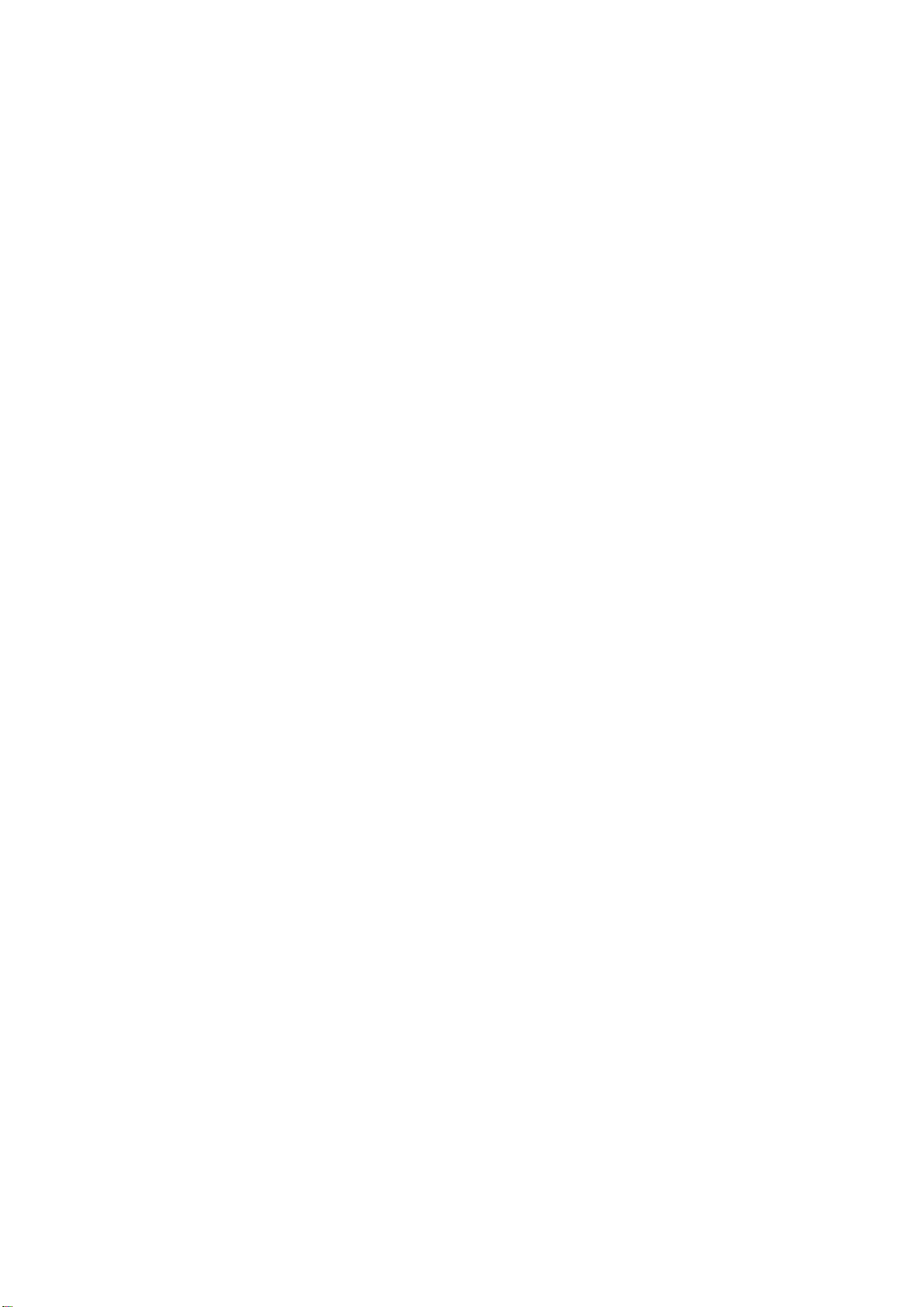
User’s Manual Point of View Mobii 10” Tegra Tablet
TABLE OF CONTENTS
Notice ............................................................................................................................................ 2
1.0 Preface ...................................................................................................................................... 2
2.0 Getting to know the basics ........................................................................................................ 4
3.0 How to Start ............................................................................................................................... 7
3.1 Home Shell .......................................................................................................................... 7
3.1.1 Home Shell > Widgets (Search、RSS、Weather) .................................................... 8
3.1.2 Home Shell > Widgets , RSS Reader ..................................................................... 10
3.1.3 Home Shell > Widgets, Weather ............................................................................. 11
3.2 Music ................................................................................................................................. 12
3.3 Video ................................................................................................................................. 14
3.4 Gallery / Programs / Settings ............................................................................................ 15
3.5 Camera ............................................................................................................................. 16
3.6 WiFi ................................................................................................................................... 18
3.7 3G Connection .................................................................................................................. 19
3.8 G Sensor ........................................................................................................................... 20
4.0 How to ...................................................................................................................................... 21
4.1 How to do file transfer ....................................................................................................... 21
4.2 How to connect to Application store .................................................................................. 21
- 1 -
Page 2
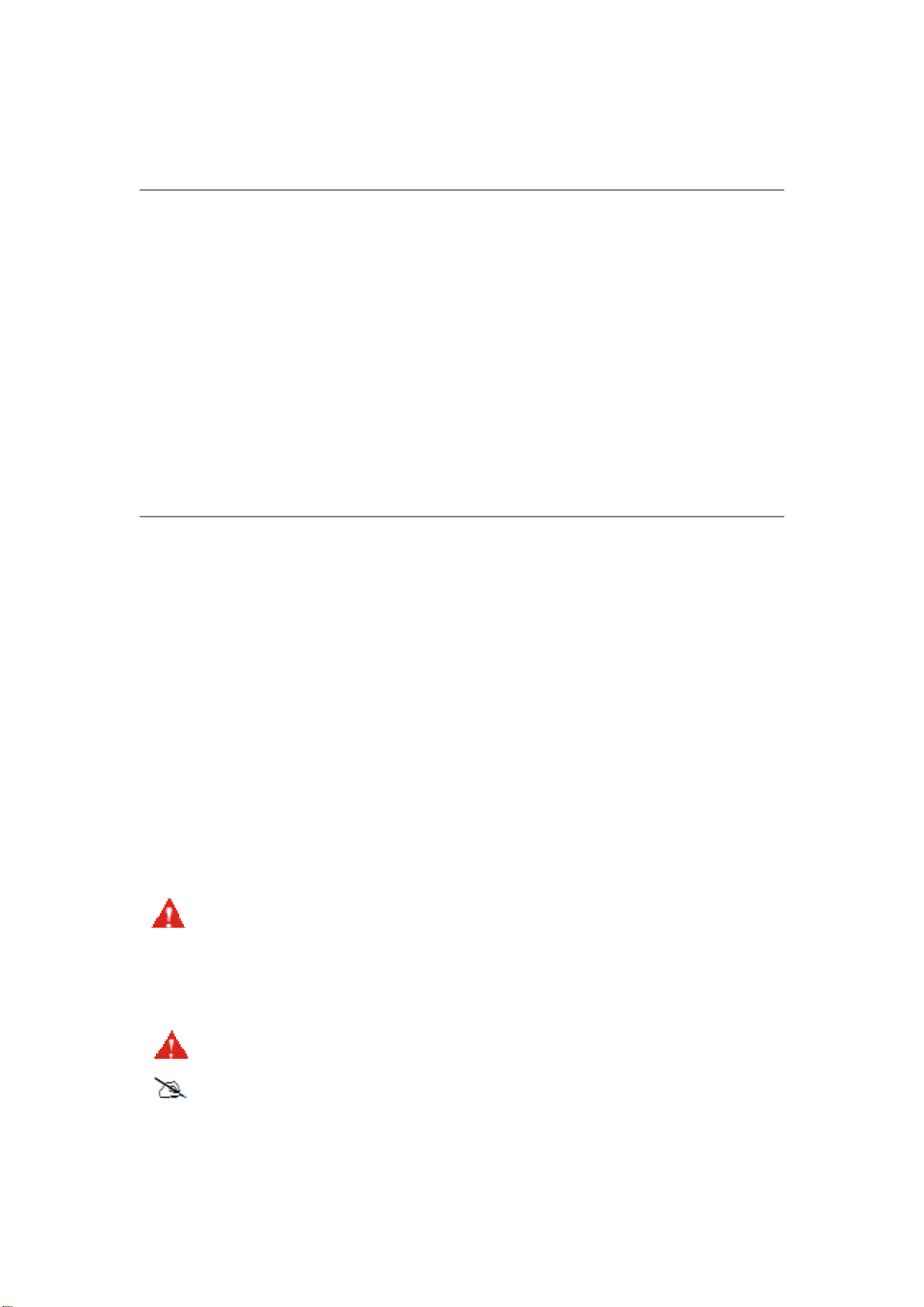
Point of View Mobii 10” Tegra Tablet User’s Manual
Notice
The illustrations in this users manual are for reference only. Actual product specifications may vary with territories.
The information in this users manual is subject to change without notice.
THE MANUFACTURER OR RESELLER SHALL NOT BE LIABLE FOR ERRORS OR OMISSIONS CONTAINED
IN THIS MANUAL AND SHALL NOT BE LIABLE FOR ANY CONSEQUENTIAL DAMAGES, WHICH MAY
RESULT FROM THE PERFORMANCE OR USE OF THIS MANUAL.
The information in this users manual is protected by copyright laws. No part of this manual may be photocopied or
reproduced in any form without prior written authorization from the copyright owners.
Product names mentioned herein may be trademarks and/or registered trademarks of their respective
owners/companies.
The software described in this manual is delivered under a license agreement. The software may be used or
copied only in accordance with the terms of the agreement.
This product incorporates copyright protection technology that is protected by U.S. patents and other intellectual
property rights. Reverse engineering or disassembly is prohibited.
1.0 Preface
1.1 Regulations Information
.FCC-B Radio Frequency Interference Statement
This device complies with Part 15 of the FCC Rules. Operation is subject to the following two conditions: (1) this
device may not cause harmful interference, and (2) this device must accept any interference received, including
interference that may cause undesired operation. Any changes or modifications not expressly approved by the
party responsible for compliance could void the authority to operate equipment.
This equipment has been tested and found to comply with the limits for a Class B digital device, pursuant to Part 15
of the FCC Rules. These limits are designed to provide reasonable protection against harmful interference in a
residential installation. This equipment generates, uses and can radiate radio frequency energy and, if not installed
and used in accordance with the instructions, may cause harmful interference to radio communications. However,
there is no guarantee that interference will not occur in a particular installation. If this equipment does cause
harmful interference to radio or television reception, which can be determined by turning the equipment off and on,
the user is encouraged to try to correct the interference by one or more of the following measures:
.Reorient or relocate the receiving antenna.
.Increase the separation between the equipment and receiver.
.Connect the equipment into an outlet on a circuit different from that to which the receiver is connected.
.Consult the dealer or an experienced radio/TV technician for help.
CAUTION
:
Any changes or modifications not expressly approved by the
guarantee of this device could void the user's authority to operate
the equipment.
Notes for this Manual
CAUTION :
NOTE : Information for special situations.
Important information that must be followed for safe operation.
- 2 -
Page 3
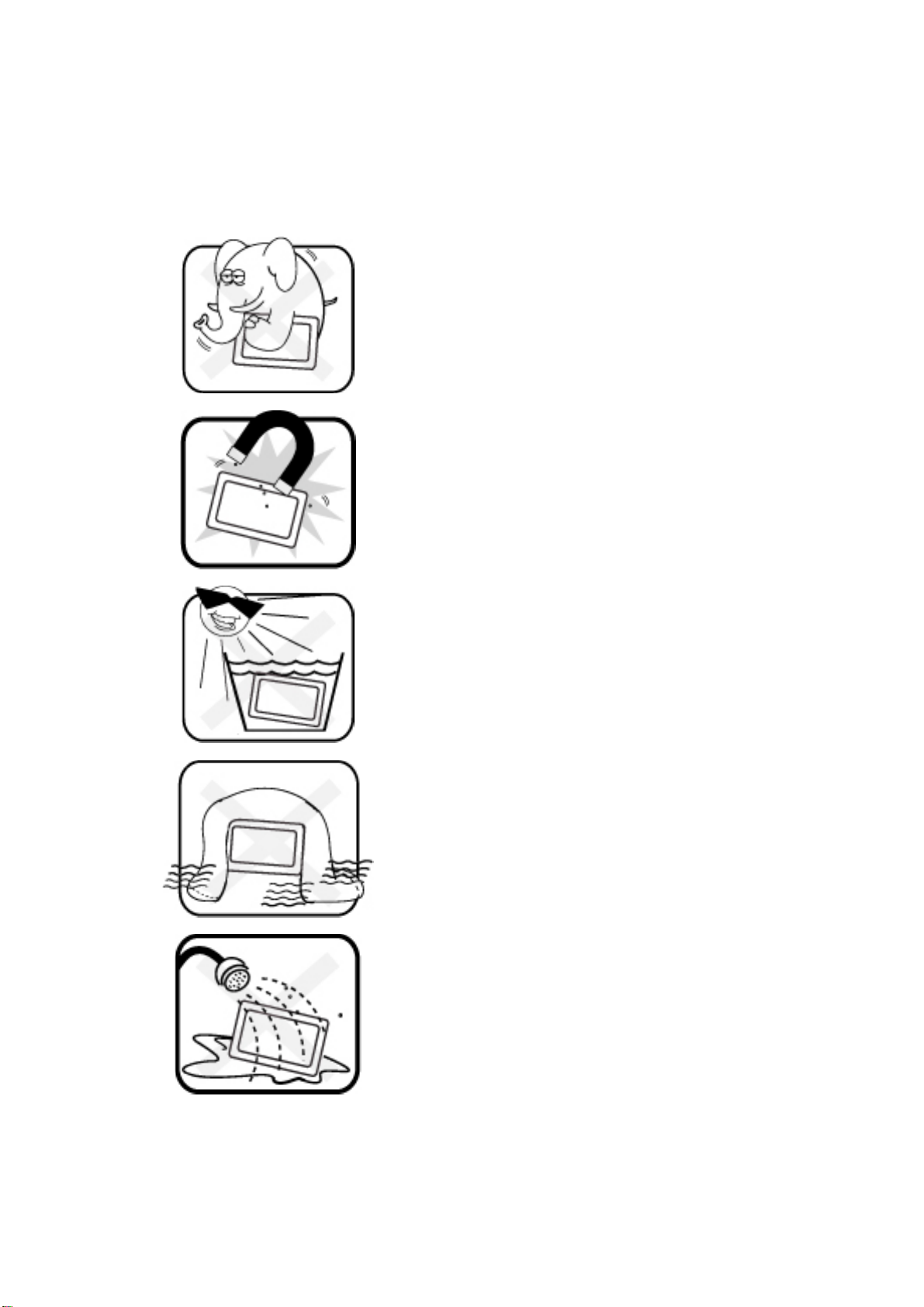
User’s Manual Point of View Mobii 10” Tegra Tablet
1.2 Safety Instructions
The following safety precautions will increase the life of the Computer. Follow all
Precautions and instructions.
Do not place this device underneath heavy loads or in
an unstable position.
Do not use or expose this device around magnetic
fields as magnetic interference may affect the
performance of the device.
Do not expose this device to high levels of direct
sunlight, high-humidity or wet conditions.
Do not block the air vents to this device or impede the
airflow in any way.
Do NOT expose to or use near liquid, rain, or moisture.
Do NOT use the modem during electrical storms.
The unit can be operated at an ambient temperature of max. 35
Do not subject it to temperatures below 5
o
C (41oF) or above 35oC (95oF).
- 3 -
o
C (95oF).
Page 4
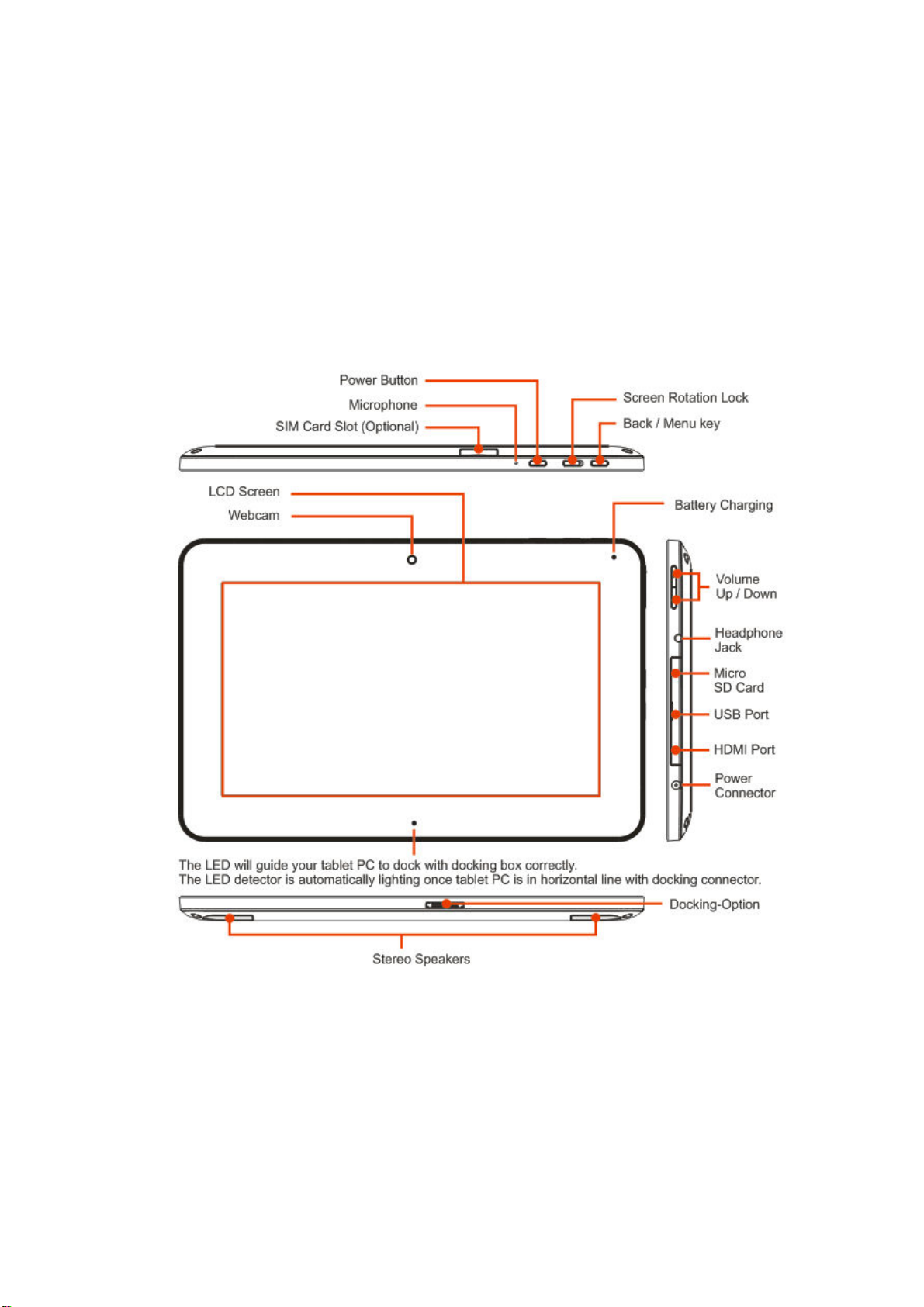
Point of View Mobii 10” Tegra Tablet User’s Manual
2.0 Getting to know the basics
2.1 Product Overview
This section provides the description of basic aspects of the Mobii Tablet PC. Refer to the
following illustration to identify the components on this side of the Mobii Tablet PC. Features
and configurations vary by model.
- 4 -
Page 5
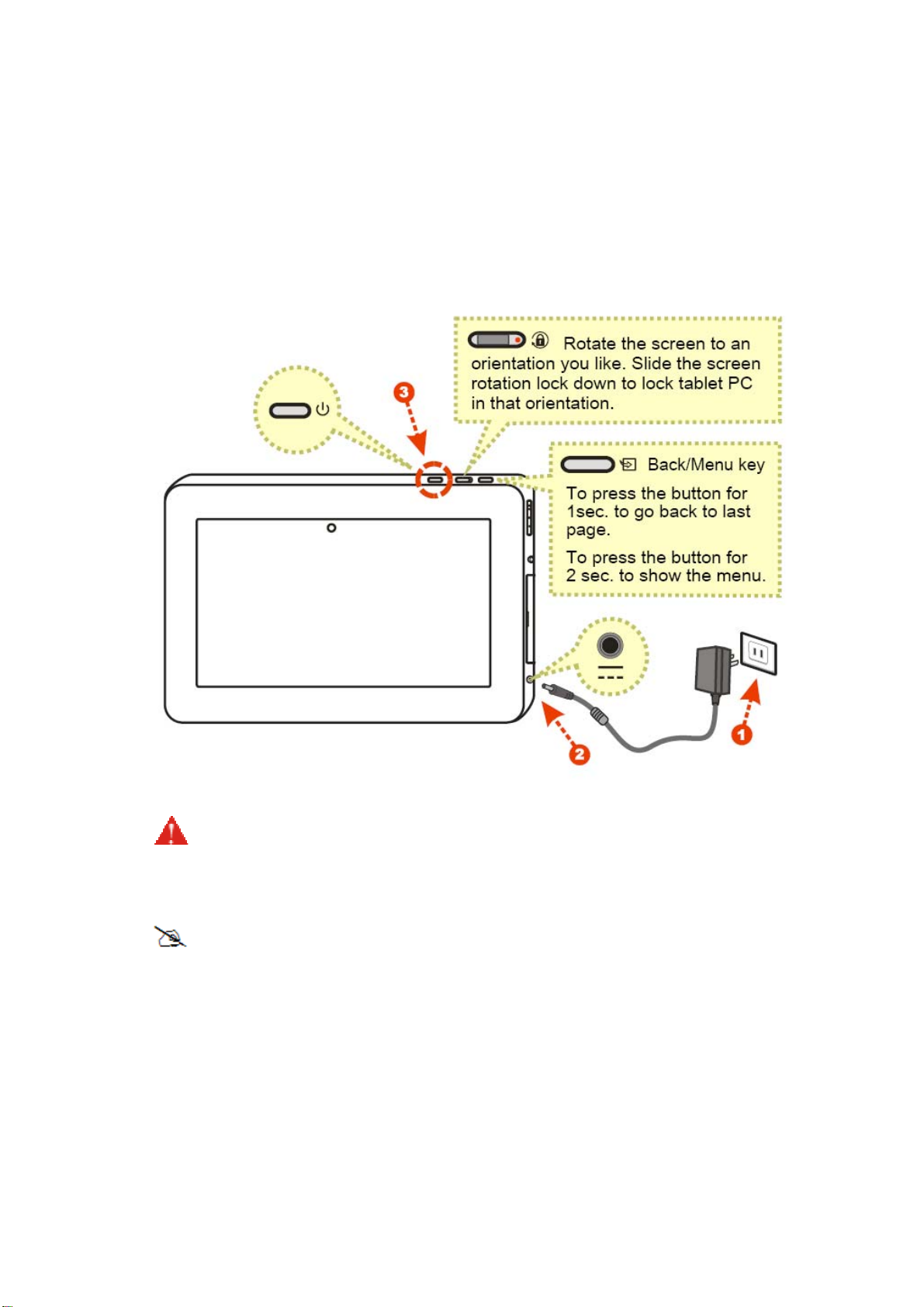
User’s Manual Point of View Mobii 10” Tegra Tablet
2.2 Preparing your Mobii Tablet PC
Note that the AC adapter included in the package is approved for your Mobii Tablet PC; using
other adapter model may damage either the Mobii Tablet PC or other devices attached to it.
Plug the AC adapter cable into the DC power connector on the left side of your Mobii Tablet
PC.
Press the power button to turn on your Mobii Tablet PC.
CAUTION:
Do not use inferior extension cords as this may result in damage to
your Mobii Tablet PC. The Mobii Tablet PC comes with its own AC
adapter. Do not use a different adapter to power the computer and
other electrical devices.
NOTE : The power adapter may become warm to hot when in use. Be sure not
to cover the adapter and keep it away from your body.
- 5 -
Page 6
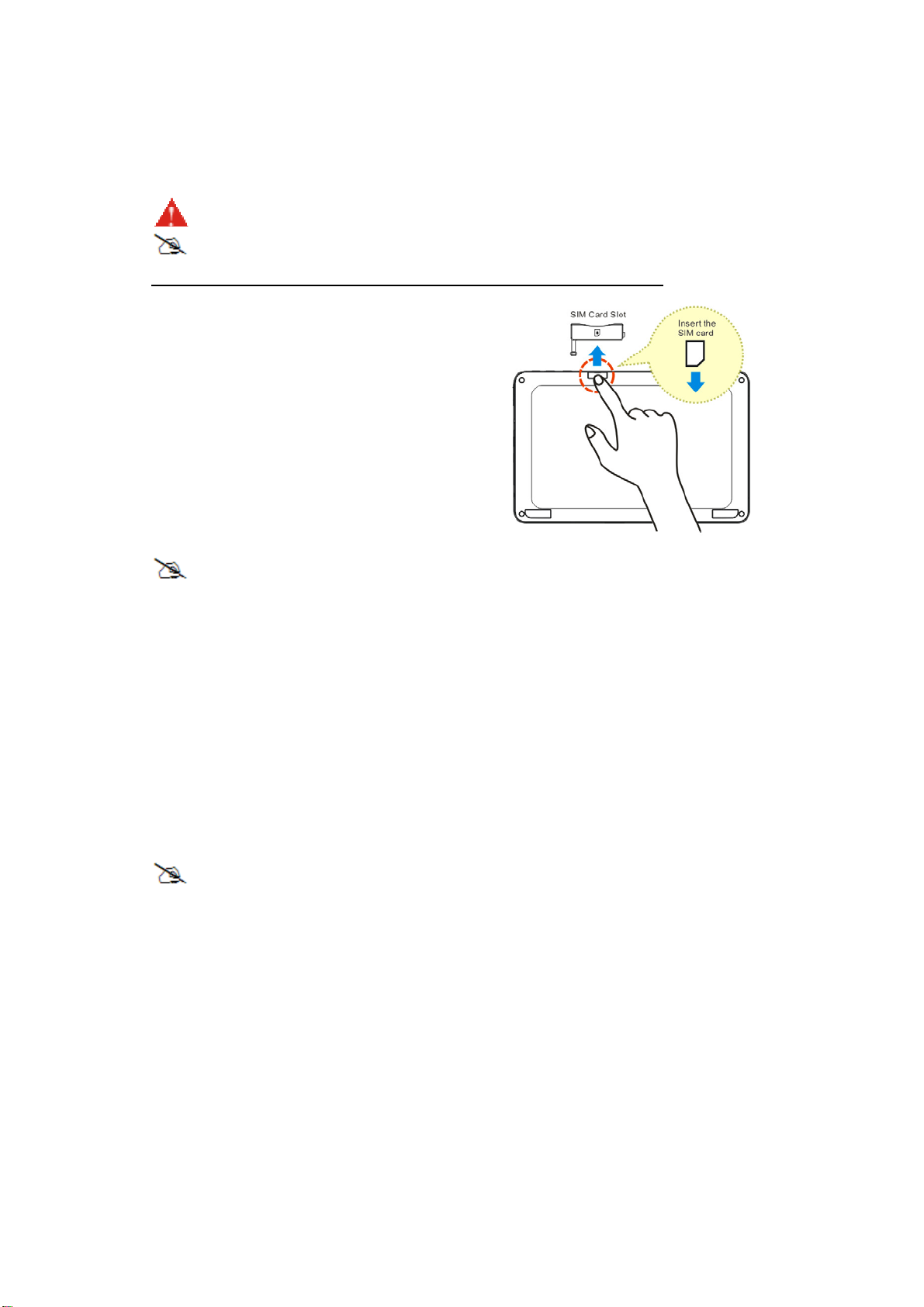
Point of View Mobii 10” Tegra Tablet User’s Manual
2.3 How to insert/remove the micro-SIM card
CAUTION:
NOTE:
Before to insert the SIM card, please ensure your power if turn off.
This function may not be available on your tablet (optional)
To insert the SIM card in this Mobii Tablet PC, follow the steps below:
1. Remove the cover.
2. Insert the SIM card.
3. Attach the cover.
4. Wait for Mobii Tablet PC to
recognize the SIM card.
NOTE : If you want to remove the SIM card, just repeat step 1~3.
2.4 Cleaning the screen
Follow these rules for cleaning the outside and handling your screen on the computer :
1. Turn off the system and disconnect all cables.
2. Use a damp, or cleaning cloth, soft, lint-free cloth with gentle water only and gently
wipe the screen surface.
3. Do not spray liquid directly on the screen.
NOTE :
The product's color and specification will depend upon the actually
shipping product.
2.5 Device setting overview
1. To set the and date
2. To set the time zone
3. Device language: Find and tap Settings > Locale & text > Select locale.
- 6 -
Page 7

User’s Manual Point of View Mobii 10” Tegra Tablet
3.0 How to Start
3.1 Home Shell
Indicator bar- Notification: Display related real-time information.
Indicator bar- Status: Display Home, Back, Battery, Volume, WiFi, Bluetooth, 3G,
Signal strength, Clock.
Widgets: Search, RSS reader, and Weather.
Tool bar: Internet, Mail, Music, Video, Gallery, Programs, Settings, User Guide
Warming:
Please do safe remove for your Micro SD card.
(Setting → "SD card & device storage" → Unmount SD card)
- 7 -
Page 8

Point of View Mobii 10” Tegra Tablet User’s Manual
3.1.1 Home Shell > Widgets (Search, RSS, Weather)
- 8 -
Page 9

User’s Manual Point of View Mobii 10” Tegra Tablet
1. There are 3 widgets, including Search, RSS Reader, and Weather.
2. To click the widget in the rear to switch widgets.
3. Search: Input text strings on the blank to start a new search.
- 9 -
Page 10

Point of View Mobii 10” Tegra Tablet User’s Manual
3.1.2 Home Shell > Widgets , RSS Reader
Current RSS Feed.
Current item number. Tap ← → for previous or next
item.
Settings icon. Enter settings mode to manage RSS
feeds.
Read this news from website.
- 10 -
Page 11

User’s Manual Point of View Mobii 10” Tegra Tablet
3.1.3 Home Shell > Widgets, Weather
Weather animation of current city
Current city
Current temperature / Highest, Lowest temperature
3 days forecast
Settings icon
The amount of dots indicates how many cities there
are. Tap the dot once to view next city
- 11 -
Page 12

Point of View Mobii 10” Tegra Tablet User’s Manual
3.2 Music
CD cover
CD play
- 12 -
Page 13

User’s Manual Point of View Mobii 10” Tegra Tablet
Playlist
Sort all supported file formats on Android OS and display by cover image.
Tap the CD to enter CD play.
Play / Pause
Playlist
Switch 4 sorting ways: Album
Genres. If that song has no ID3 tag , collect it to one CD,
name “Other”.
、Artists、Folder and
Next / Previous song
Repeat all /Repeat one / Normal
Loop / Normal
Current song
Progress rate & Volume
- 13 -
Page 14

Point of View Mobii 10” Tegra Tablet User’s Manual
3.3 Video
Control panel
Display from left top corner to right bottom corner in alphabetical order.
Play / Pause
Forward / Backward
Volume
Progress rate
Back to main page of video.
Back to Home shell.
- 14 -
Page 15

User’s Manual Point of View Mobii 10” Tegra Tablet
3.4 Gallery / Programs / Settings
Gallery: Link to default Android Gallery.
Programs: Display all installed applications.
Settings: Link to default Android Settings.
Click Settings icon to launch default Android Settings
- 15 -
Page 16

Point of View Mobii 10” Tegra Tablet User’s Manual
3.5 Camera
- 16 -
Page 17

User’s Manual Point of View Mobii 10” Tegra Tablet
Tap Camera application.
Please Insert an SD card before using the camera.
Select photograph mode
Tap
You can see a pre-view window on the Top right corner.
NOTE : Before using Camera function, please ensure your Micro SD card is
inside.
or Video mode
(photograph mode) or (Video mode)
Tap the pre-view icon for editing.
Tap "Back" key to left this function.
NOTE : If you are not able to use camera, please go following steps:
(a) Settings
(b) USB camera
(c) Tap to to Enable USB Camera
(d) Tap Home button in status bar
(e) Tap Program
(f) Back to item
- 17 -
Page 18

Point of View Mobii 10” Tegra Tablet User’s Manual
3.6 WiFi
1. Settings
2. Wireless & networks
3. Wi-Fi : Tap
to
4. Once Connected, it will show the AP message.
5. Tap Home button in status bar.
6. Open internet application
- 18 -
Page 19

User’s Manual Point of View Mobii 10” Tegra Tablet
3.7 3G Connection
1. Settings
2. Mobile networks
3. 3G Service Enable : Tap
to
4. Tap Home button in status bar.
5. Open internet application
NOTE: This function may not be available on your tablet (optional)
- 19 -
Page 20

Point of View Mobii 10” Tegra Tablet User’s Manual
3.8 G Sensor
To consider some of applications/Games, here to provide a “Game Mode” for adjusting
the direction of screen rotation.
- 20 -
Page 21

User’s Manual Point of View Mobii 10” Tegra Tablet
A
4.0 How to
4.1 How to do file transfer
1.
Program -> iFileManager
2. For Data trans er from external USB device or Micro SD into Mobii Tablet
PC.
4.2 How to connect to Application store
1. Program ->
pp Center
- 21 -
