Page 1
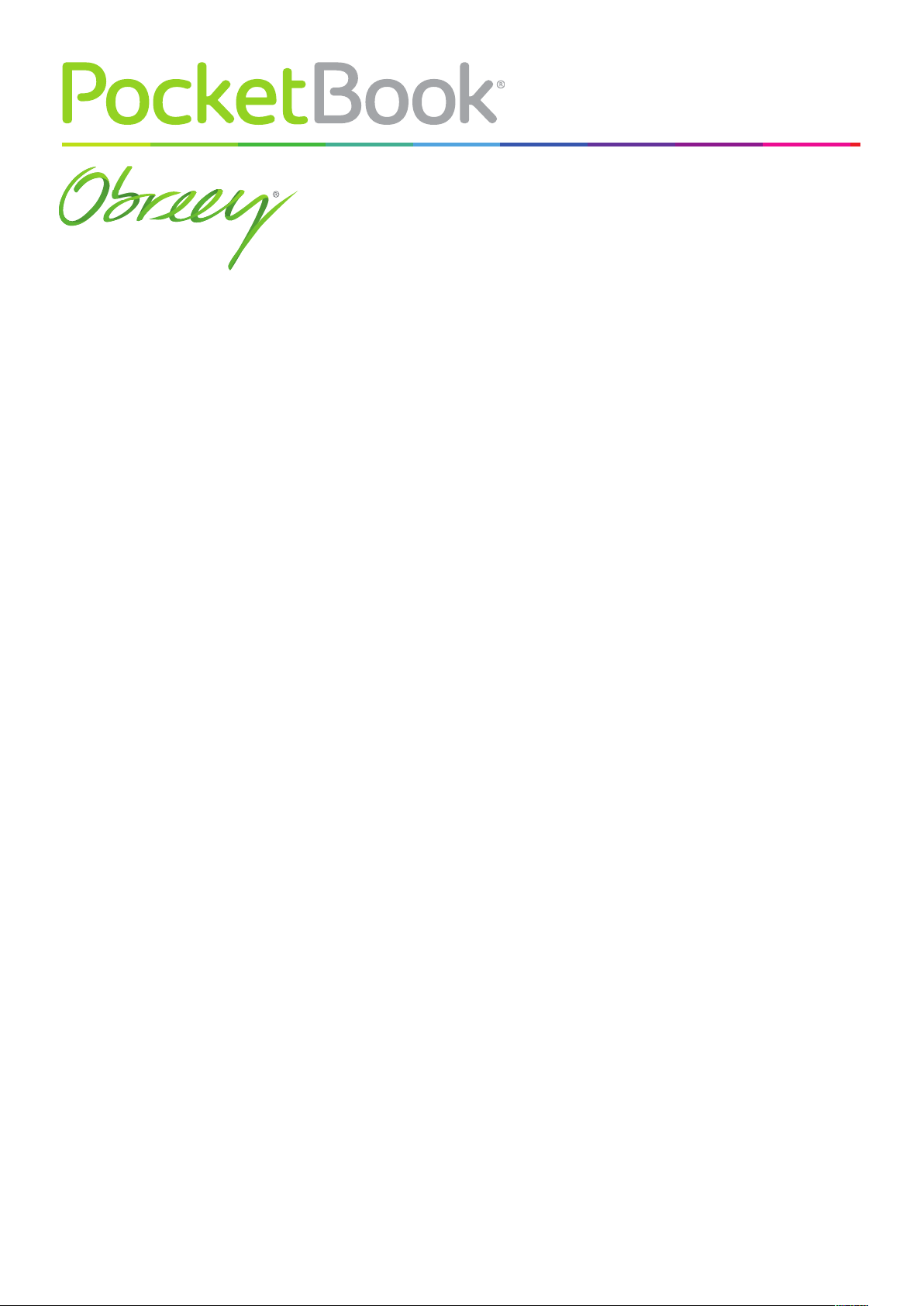
Firmware Update
Instruction
PocketBook Touch
Page 2
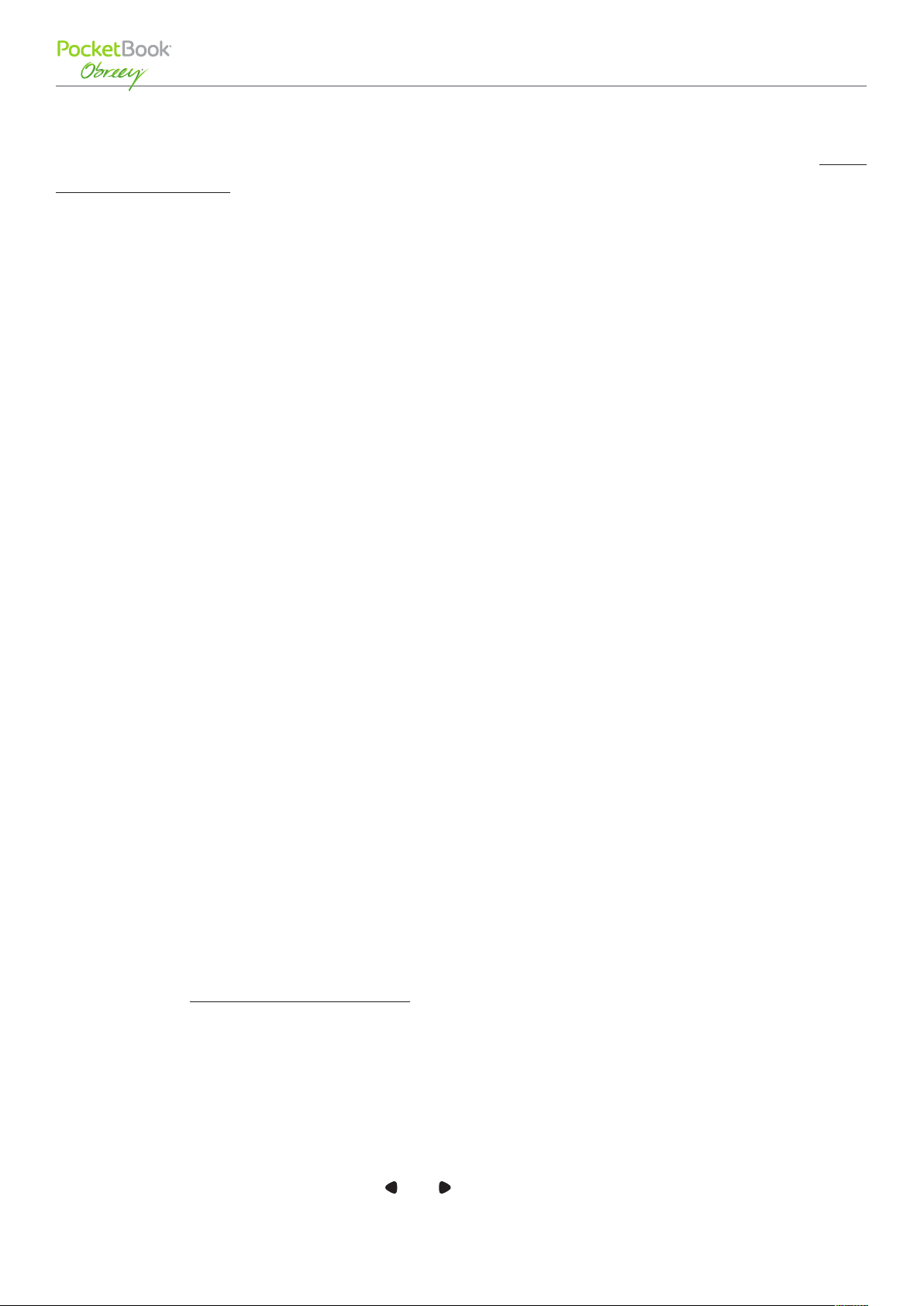
Firmware Update Instruction
PocketBook Touch
Official firmware updates for Device are published on official PocketBook website (www.
pocketbook-int.com). Installation of official firmware updates is recommended, because they
contain fixes and additions improving the efficiency of the Device.
Official firmware update does not influence the warranty conditions.
Warranty does not cover software installed from other sources except PocketBook official
website.
WARNING! Firmware Update is a responsible operation, during which control software of the Device will
be changed. In case of improper execution control program may be damaged and will require treatment
in the service center. Please perform the upgrade procedure in accordance with the instructions below.
There are two ways to update the firmware.
Automatic Update
To start automatic software update select Settings > Maintenance > Update software.
The Device will begin to check available update sources in the following order:
• internal memory
• microSD card
• Internet.
If default Internet connection is not set, the Device will ask to connect to one of available
wireless networks.
Also you can set period of automatic updates check (Settings > Maintenance > Update interval).
In this case, the Device will use Wi-Fi connection only.
Manual Update
1. Open site www.pocketbook-int.com. Select your country
2. Click the Support button on top menu. Select hardware model of your Device
3. Download the Firmware to your PC
4. Unpack the content of the archive, file SWUPDATE.BIN and copy it to the root folder of
MicroSD-Card or internal Device storage
5. Switch off the Device by pressing button On/Off
6. Switch on the Device by pressing On/Off
7. During boot press and hold both
and buttons simultaneously until the message Firm-
ware update… is displayed on the screen
8. Follow the on-screen instructions
- Page 1 of 2 -
Page 3

Firmware Update Instruction
PocketBook Touch
9. Wait for the message on the screen: Please connect power cable, and then connect USB
cable to the Device
After the updates will be applied, the Device restarts automatically.
NOTE You can check your Firmware version in Main menu > Configuration > About device
If the firmware file is located in the Device’s root folder, it will have a higher priority in comparison with
the file stored on the SD card during the update process.
Troubleshooting
Error Message Reason Correction Method
Try to format your MicroSD
File SWUPDATE.BIN cannot be
found on the microSD card.
No upgrade image found
Make sure the file is in the
root folder of the card.
SWUPDATE.BIN file is dam-
Upgrade image is corrupted or
Image is empty
aged or there is no space
available on the microSD
card.
File read error MicroSD card error
A firmware file of an older
Error. A different firmware ver-
version is stored in the device
sion is installed on the device
internal memory.
card (make a backup copies
of all its content prior to formatting) and copy the file to
the root of the empty card. If
this error persists, use another card.
Delete some files from your
card and copy SWUPDATE.BIN
file on it one more time. Repeat the download from www.
pocketbook-int.com. If this
error repeats, use other card.
Try to use another MicroSD
card
Delete the old version of the
firmware file from the Device’s internal memory root
folder
- Page 2 of 2 -
