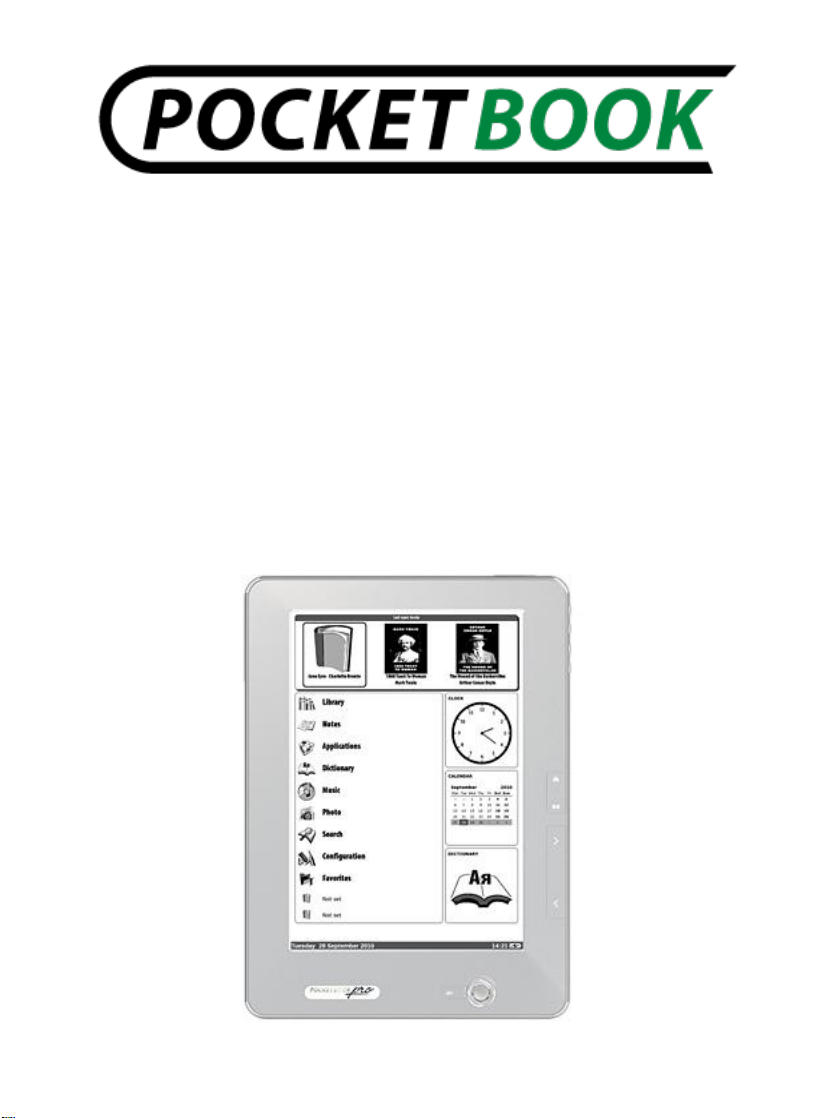
User Manual
PocketBook Pro 903
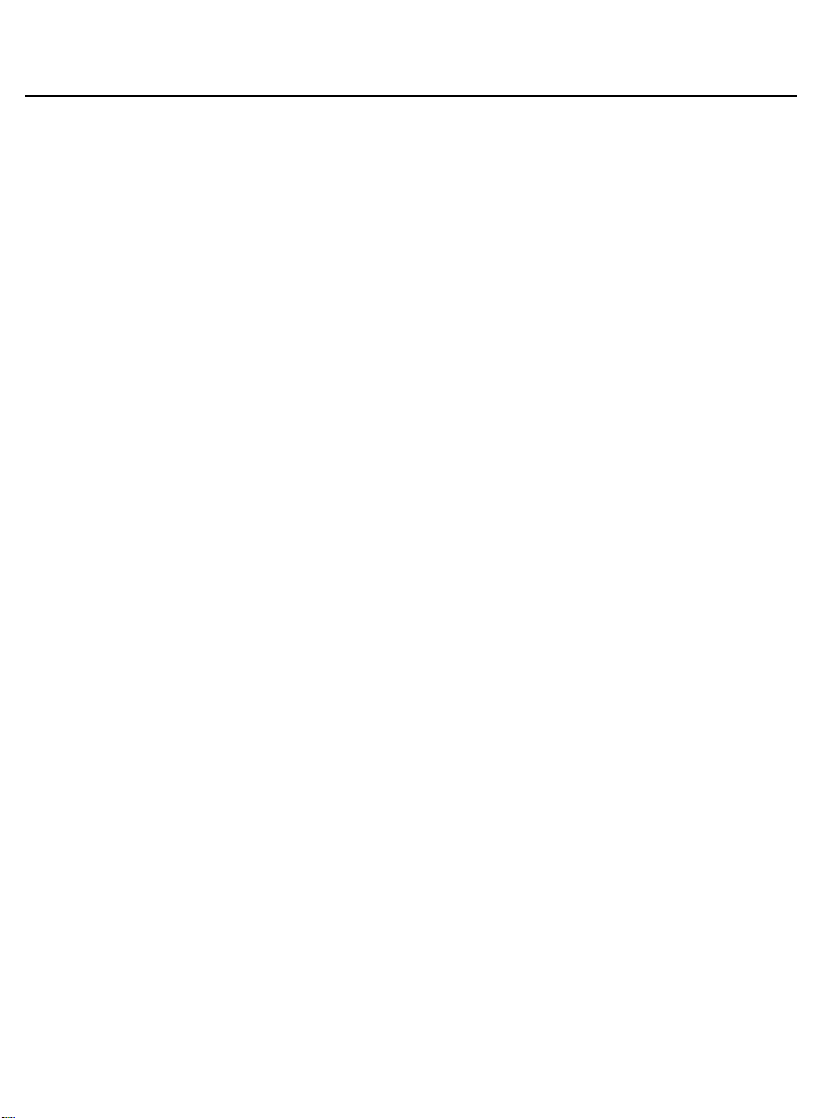
User Manual PocketBook Pro 903
Firmware version 2.0.5
TABLE OF CONTENTS
SAFETY PRECAUTIONS ................................................ 6
POCKETBOOK PRO 903 - APPEARANCE AND
CONTROLS ........................................................................ 10
Front View: .................................................................. 10
Back View: .................................................................. 11
Controls and Indicators: .............................................. 12
POCKETBOOK PRO 903 TECHNICAL
CHARACTERISTICS ........................................................... 14
GETTING STARTED ..................................................... 16
Modes of device operation. ............................................ 18
SOFTWARE FUNCTIONS ............................................. 20
Main Menu .................................................................. 20
Last Open Books ......................................................... 21
Main Panel .................................................................. 22
Widgets ....................................................................... 23
Status bar ................................ .................................... 24
MAIN PANEL ELEMENTS ............................................. 25
Library ......................................................................... 25
Bookland Electronic Library ...................................... 29
Loading of the protected electronic books (DRM) ........ 32
Book Borrowing ........................................................ 35
2
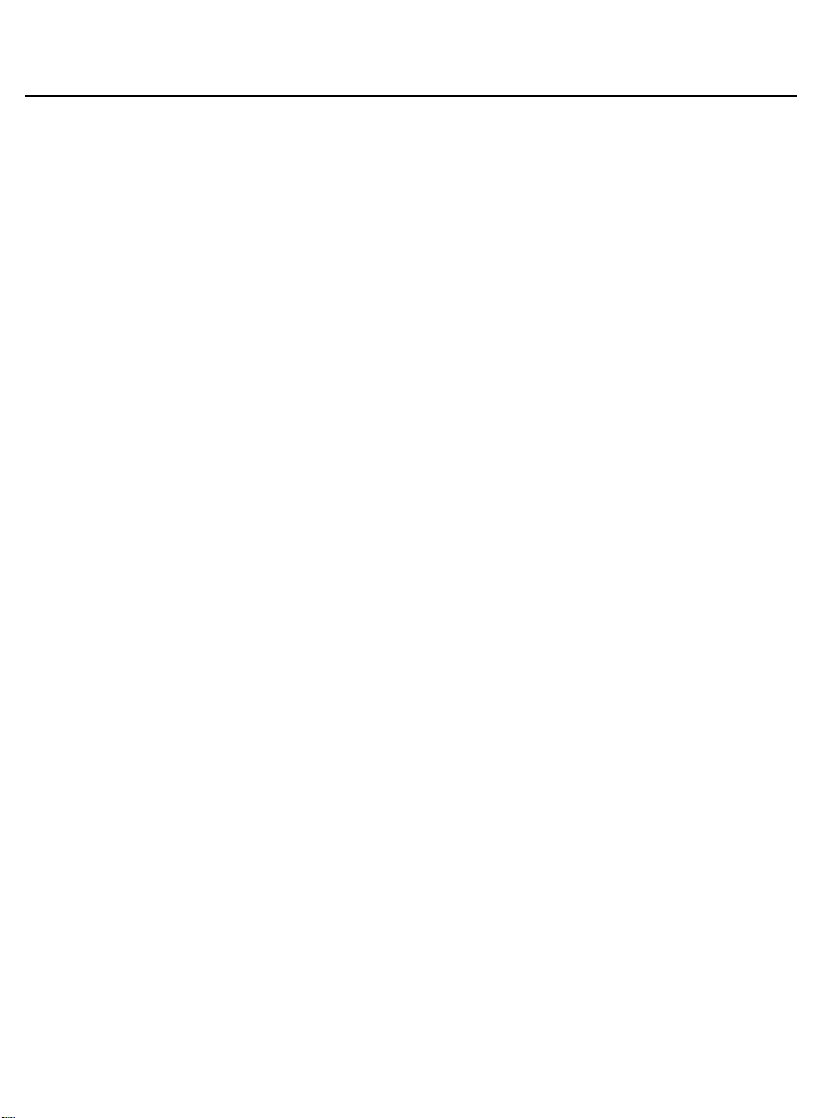
User Manual PocketBook Pro 903
Firmware version 2.0.5
Notes ........................................................................... 35
Favorites ..................................................................... 36
Registration ................................................................. 38
Photo ........................................................................... 39
Dictionary .................................................................... 41
Additional dictionaries ............................................... 43
Applications ................................................................. 44
Music ........................................................................... 46
Search ......................................................................... 47
Configuration ............................................................... 48
Adding New Books and Book Reading ........................... 55
Fast Access Menu ......................................................... 56
Search ......................................................................... 57
Contents ...................................................................... 58
Voice ........................................................................... 58
Notes ........................................................................... 59
Bookmarks .................................................................. 60
Open page… ............................................................... 60
Settings ....................................................................... 61
Dictionary .................................................................... 61
Rotate ......................................................................... 62
Zoom ........................................................................... 62
3
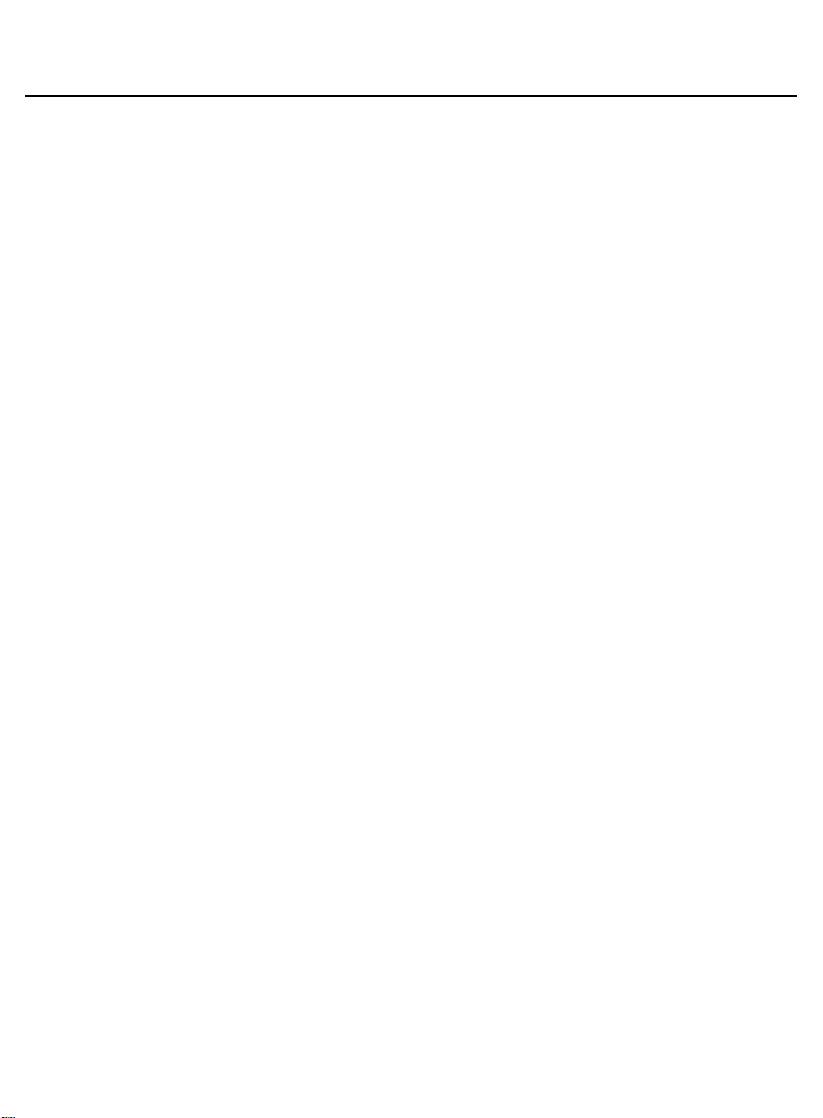
User Manual PocketBook Pro 903
Firmware version 2.0.5
Active Content ............................................................. 63
Switch to Structured Table of Contents (FB2, PDF,
CHM, EPUB, DjVu) ........................................................ 65
Express menu ............................................................. 66
Listening to Music .......................................................... 68
TTS (Text To Speech) .................................................... 69
Actions with voice packs. ............................................ 71
Selection of voice pack. ............................................ 71
Deleting a voice pack. .............................................. 71
Installing voice pack. ................................................ 72
Presetting Internet Connection ....................................... 72
Bluetooth connections: ................................................ 73
WI-FI connection ......................................................... 75
3G Wireless Connection Configuration ........................ 77
WORKING WITH THE KEYBOARD ............................... 79
Possible Malfunctions and Troubleshooting ................... 80
Client Support ................................................................ 83
SOFTWARE VERSION UPDATE .................................. 84
COMPLIANCE WITH INTERNATIONAL STANDARDS . 87
4
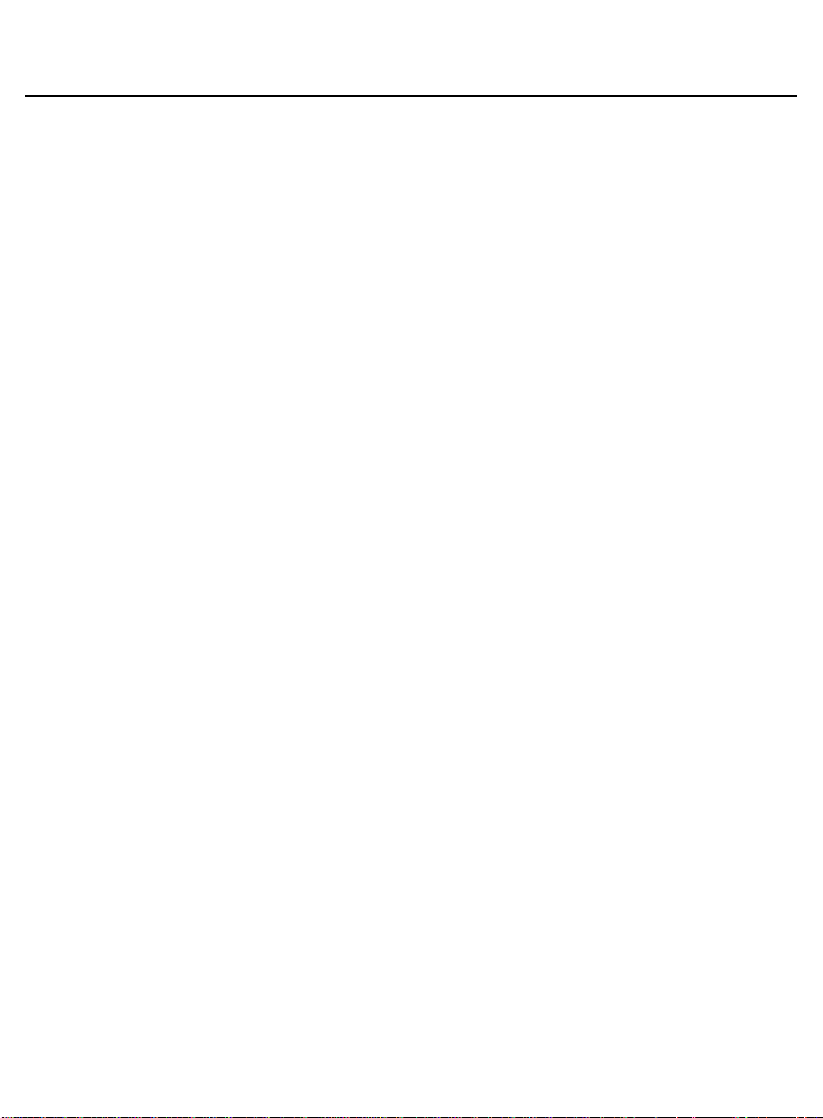
User Manual PocketBook Pro 903
Firmware version 2.0.5
Thank you for purchasing PocketBook Pro 903!
Before you start using this PocketBook Pro 903 please
read this Manual carefully. You will learn how to ensure your
own safety and extend the service life of your device.
If any of the following safety measures have not been
complied with or defects/faults are observed please contact
the authorized service center to check your device. Failure to
comply with this requirement may cause the device to
malfunction.
5
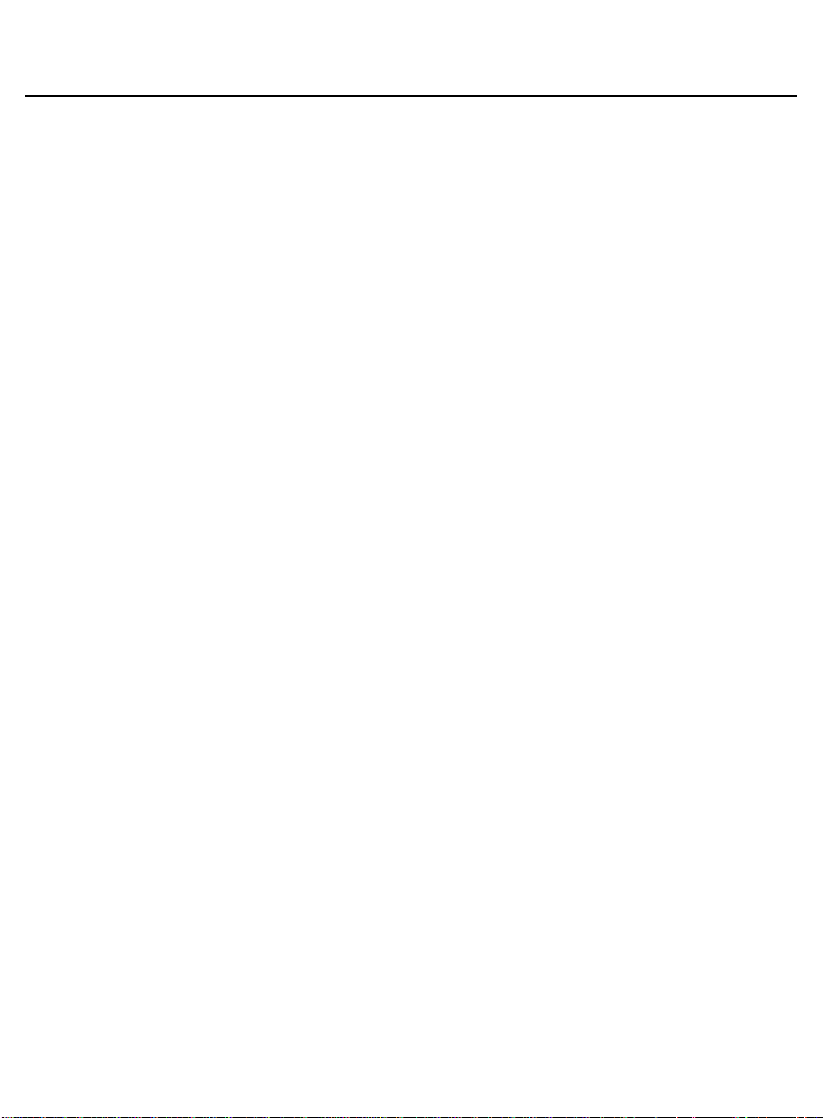
User Manual PocketBook Pro 903
Firmware version 2.0.5
SAFETY PRECAUTIONS
Do not expose your device to excessively high or low
temperatures. Avoid direct sunlight. Avoid heating or cooling
the battery. An excessively hot battery may cause skin burns.
Please note that the operating temperature ranges from 0°С
to 40°С.
Avoid exposure to direct flame or smoke (cigarette,
lighter, open fire etc.).
Avoid exposure to liquids or damp (do not use the device
in the rain, in the street at higher humidity, near bodies of
water etc.). Avoid penetration of liquids or moisture since this
may cause short circuit and/or damage to the battery. If liquid
does get into the device, remove the battery immediately and
contact the authorized service center.
Do not leave the device for a long time in poorly ventilated
environment, e.g. in a car or in closed tight boxes/packaging.
Avoid exposure to strong electromagnetic fields.
Neither drop nor try to bend the device. If the device is
damaged contact the authorized service center.
6
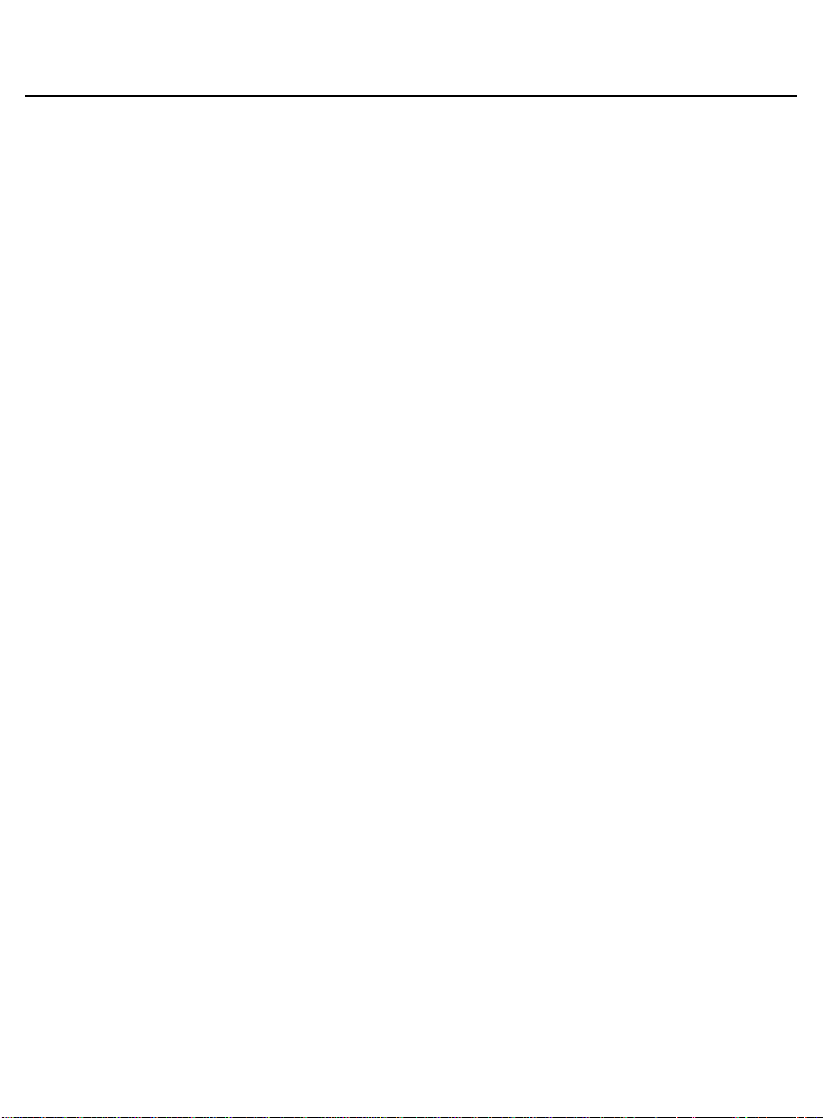
User Manual PocketBook Pro 903
Firmware version 2.0.5
Do not disassemble or modify the book reader. Only
authorized personnel may conduct work on the device.
This device is not waterproof and must not be used under
water. If your device has become wet contact the authorized
center immediately.
Do not use the device with a damaged battery, charger
(broken case, poor contact, broken feed cable) or SD card. If
the battery is damaged (cracked case, leakage of electrolyte,
off-shape etc.) it should be replaced.
Do not replace the battery yourself. Use of home-made or
modified batteries may cause explosion and/or damage to
device.
Warning! Do not destroy the battery by burning it, to
avoid explosion hazards!
Warning! The screen is made on a glass substrate and is
a fragile component. Its surface is covered with a layer of
elastically transparent material. A characteristic feature of
mechanical damage to part of the screen is that the section of
the screen in question does not refresh when changing the
7
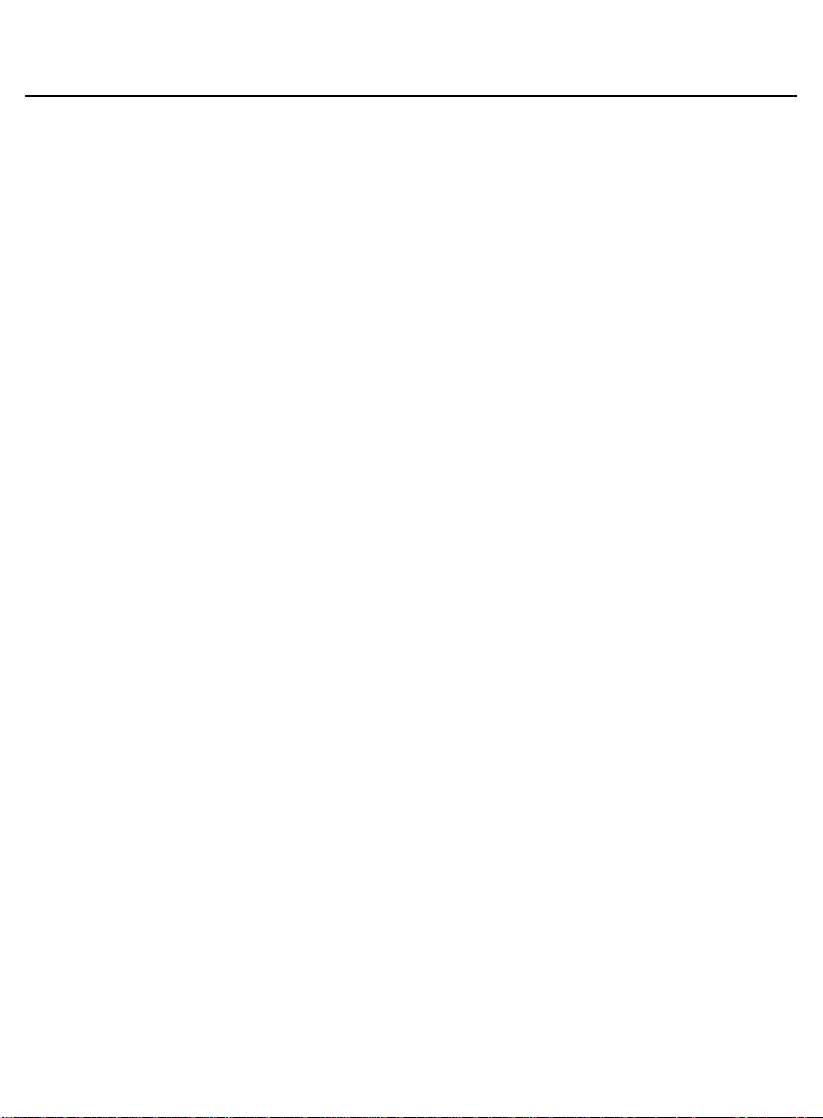
User Manual PocketBook Pro 903
Firmware version 2.0.5
image, even if there may be no visible cracks. If such signs
are observed contact the authorized service center.
Avoid any mechanical pressure on the screen exceeding
1 N. Protect the screen from objects that may scratch or
damage it. To ensure adequate protection of the screen, we
recommend storing the device in a protective and/or hard
cover.
Do not use organic or inorganic solvents (e.g. benzol etc.)
to clean the screen/case. Use a soft cloth to remove dust
from the device's surface. Do remove dirt apply a few drops
of distilled water. To remove persistent dirt contact the
authorized center.
Do not expose the screen to electrostatic charges or
artificial sources of UV electromagnetic radiation.
Never leave cables near heat sources. Heated cables or
their insulation may become deformed or damaged, which
could lead to fire or electric shock.
Avoid any mechanical impacts onto connectors and keys
of the device. This may affect their operation and cause
malfunction.
8
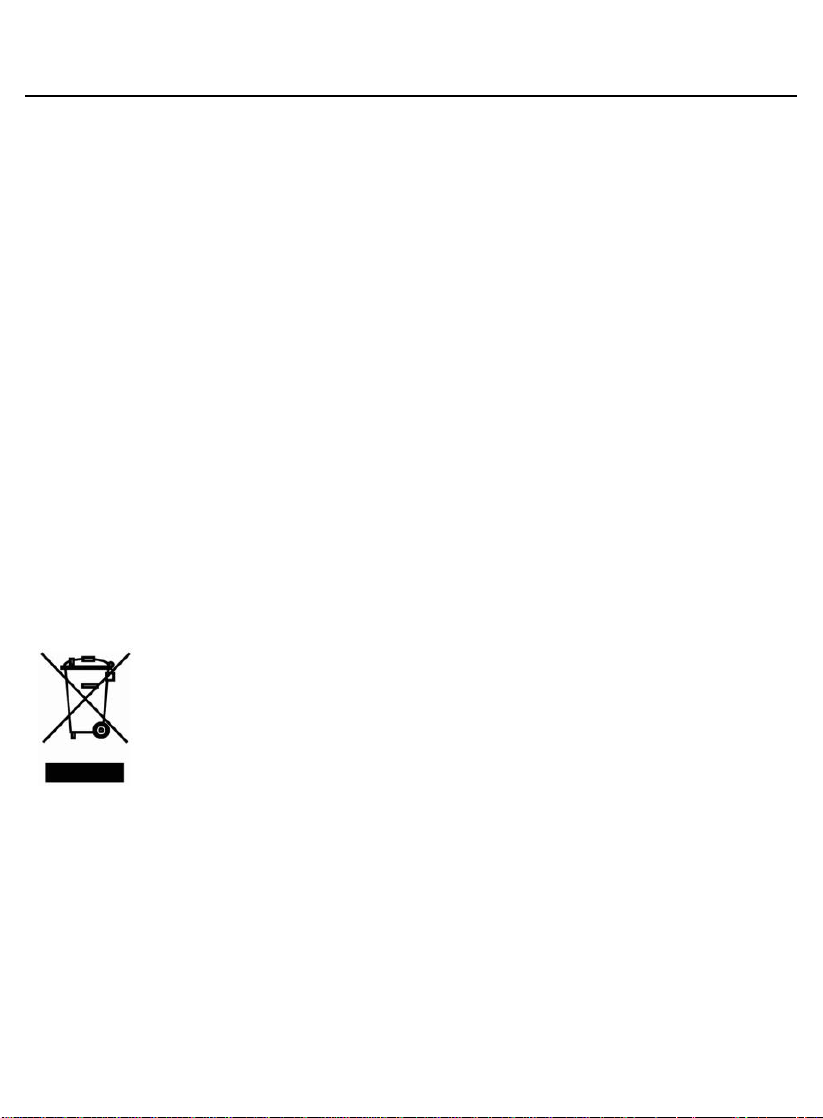
User Manual PocketBook Pro 903
Firmware version 2.0.5
Disposal of electric and electronic components (the
Directive is applicable to the EU and other European
countries where separate waste disposal systems exist).
Incorrect disposal of this device may have adverse
impacts on the environment and public health. To prevent
such consequences follow the device-specific disposal
requirements. Recycling of these materials helps preserve
natural resources. For more information regarding recycling
issues please contact local municipal authorities, your
domestic waste collection service, the store where you
purchased the device or the authorized service center.
Do not use wireless communication in places where it is
not allowed. Please do not use wireless communication
onboard a plane and in hospitals – this may affect
airborne avionics or medical equipment. Moreover,
do not use your device where mobile
communications are prohibited.
This book reader receives and transmits radio frequencies
and may interfere with radio communications and other
electronic equipment. If you use personnel medical devices
(e.g. a pacemaker or hearing aid) please contact your doctor
or the manufacturer to learn whether or not such medical
devices are protected against external RF signals.
Keep away from children.
9
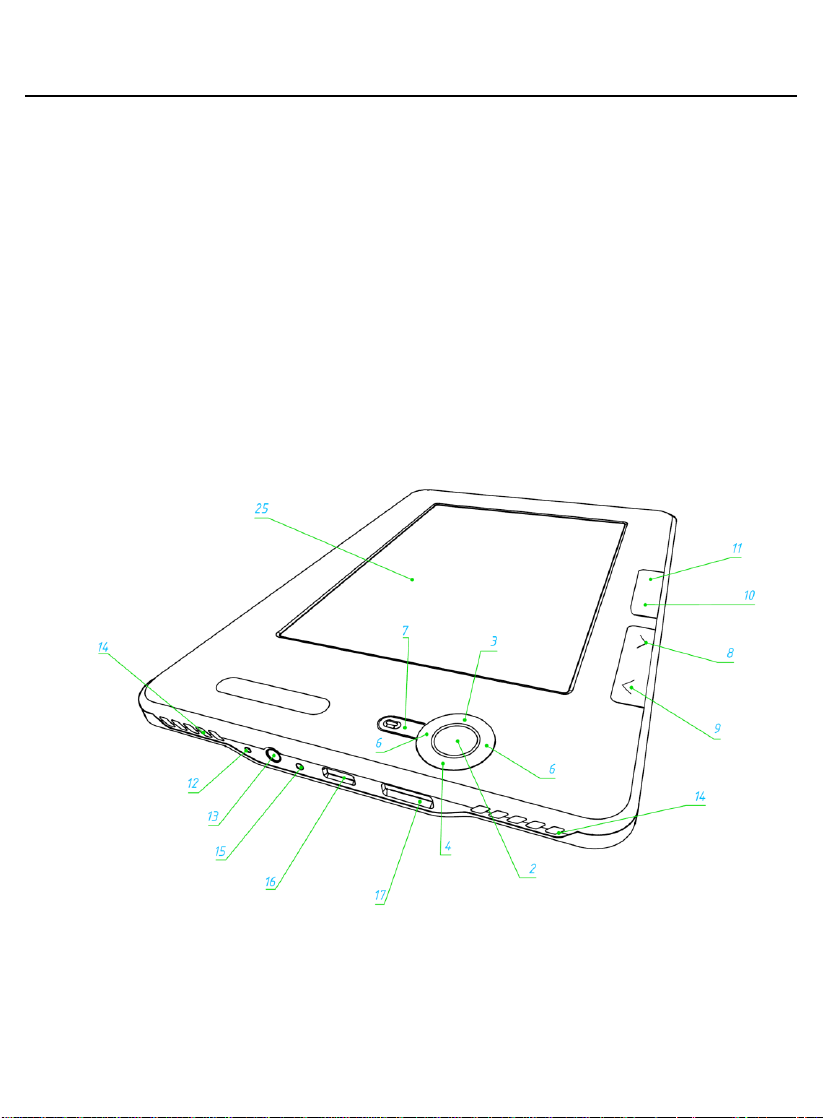
User Manual PocketBook Pro 903
Firmware version 2.0.5
POCKETBOOK PRO 903 - APPEARANCE AND
CONTROLS
This section provides a general description of your
PocketBook Pro 903 and its functional keys.
Front View:
10
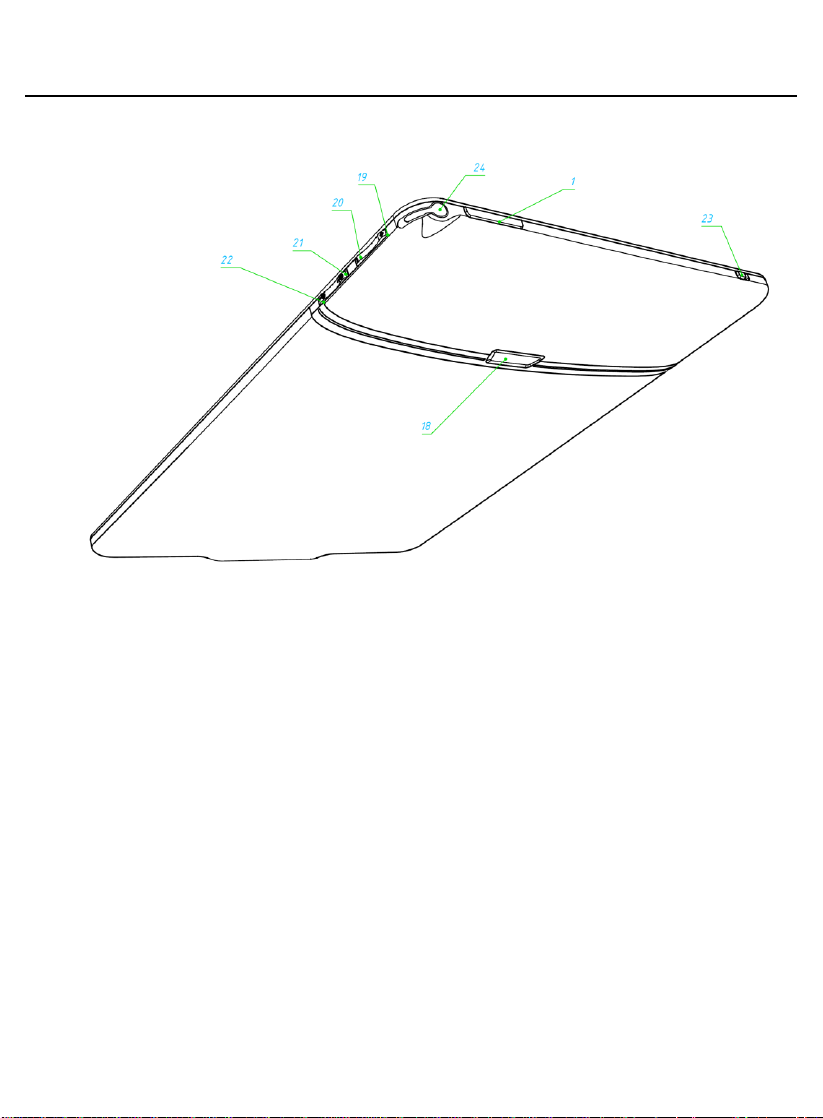
User Manual PocketBook Pro 903
Firmware version 2.0.5
Back View:
11
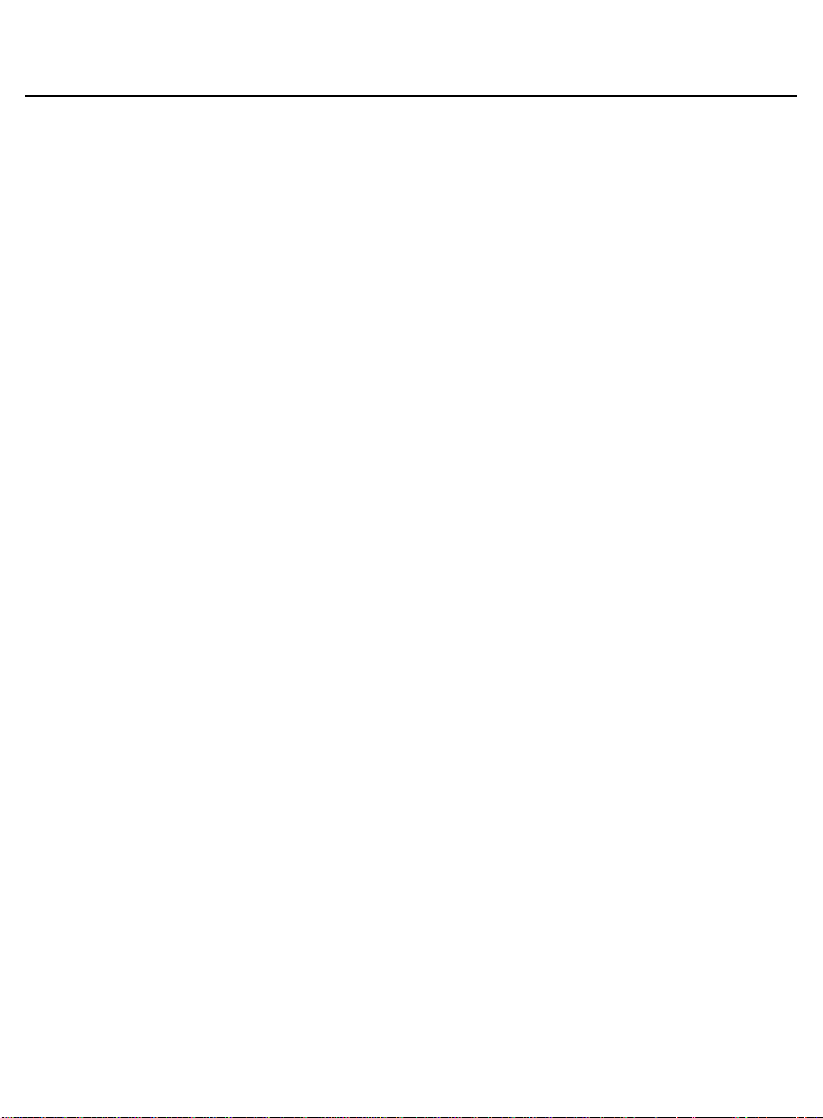
User Manual PocketBook Pro 903
Firmware version 2.0.5
Controls and Indicators:
1. „On/Off’ – switches the device on/off (long pressing);
2. ‘ОК’ – confirms selection, calls fast access or context
menu;
3. ‘Up’ – navigation key;
4. ‘Down’ – navigation key;
5. ‘Left’ – navigation key;
6. ‘Right’ – navigation key;
7. ‘Return’ – goes back to the previous menu, close the
book. Long pressing forces shutdown;
8. ‘Forward’ – goes to the next page;
9. ‘Backward’ – returns to the previous page;
10. ‘Home’ – calls context menu;
11. ‘Menu’ – returns to Main Menu;
12. „Reset’ button – reloads the device;
13. 3,5 mm Audio Jack – designed for connecting 3.5 mm
earphones;
14. Speakers – 2 x 0.5W speakers for playing audio files;
15. Color indicator – designed for indicating the device
status when connected to a PC. Flashing orange color
indicates that charging in progress, constant yellow – battery
fully charged;
12
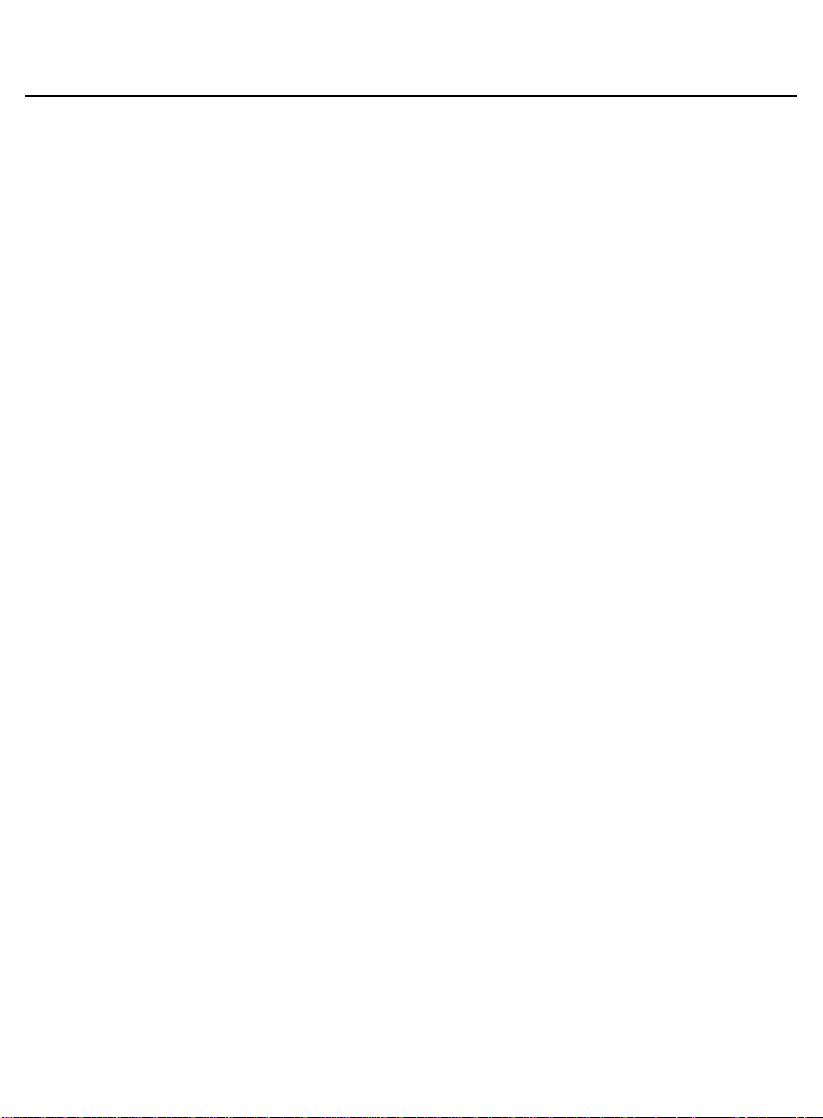
User Manual PocketBook Pro 903
Firmware version 2.0.5
16. Micro-USB connector – designed for connecting your
device to either PC or charger (optional) via the Micro USB
cable;
17. MicroSD-slot – used to connect an external MicroSD
memory card. (optional);
18. Battery compartment cover.
19. Button ‘Volume +’ – increases volume;
20. Button ‘Volume –‘ – decreases volume;
21. Button ‘Zoom +’ – zooming in;
22. Button ‘Zoom –‘ – zooming out.
23. 3G on/off - Enabling/disabling wireless 3G connection;
24. Stylus - used to control the device via the touch panel;
25. Touch Panel.
13
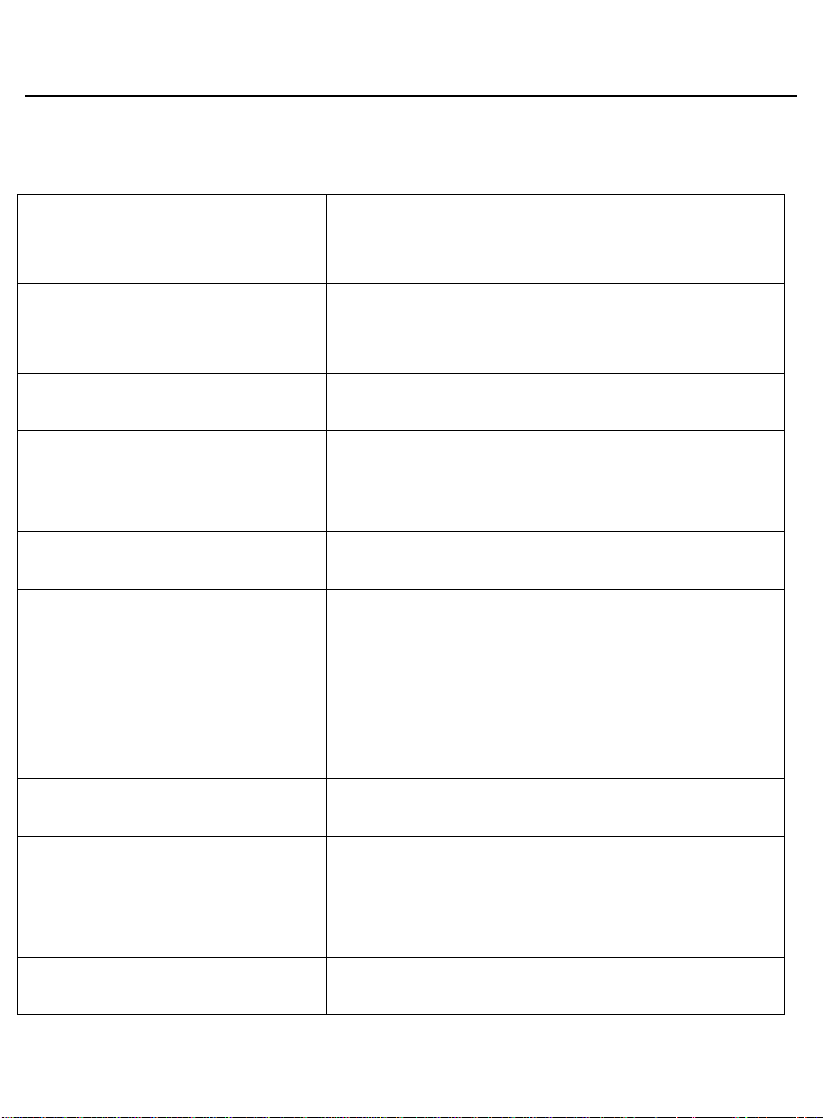
User Manual PocketBook Pro 903
Display
9,7'' E-Ink® Vizplex
1200x825,155, black/white
Touch Panel
EMR (E-Writing, pen touch
module)
Processor
533 МHz
Memory
RAM: 256Мb
ROM: 2Gb
Operating system
Linux®
Communications
3G;
Wi-Fi® (b/g);
Bluetooth® 2.1;
Micro USB (480 Mb/s)
Memory slot
MicroSD up to 32Gb
Audio output
Stereo connector for 3.5 mm
earphones;
2 x 0.5 W speakers
Accelerometer
Yes
Firmware version 2.0.5
POCKETBOOK PRO 903 TECHNICAL
CHARACTERISTICS
14
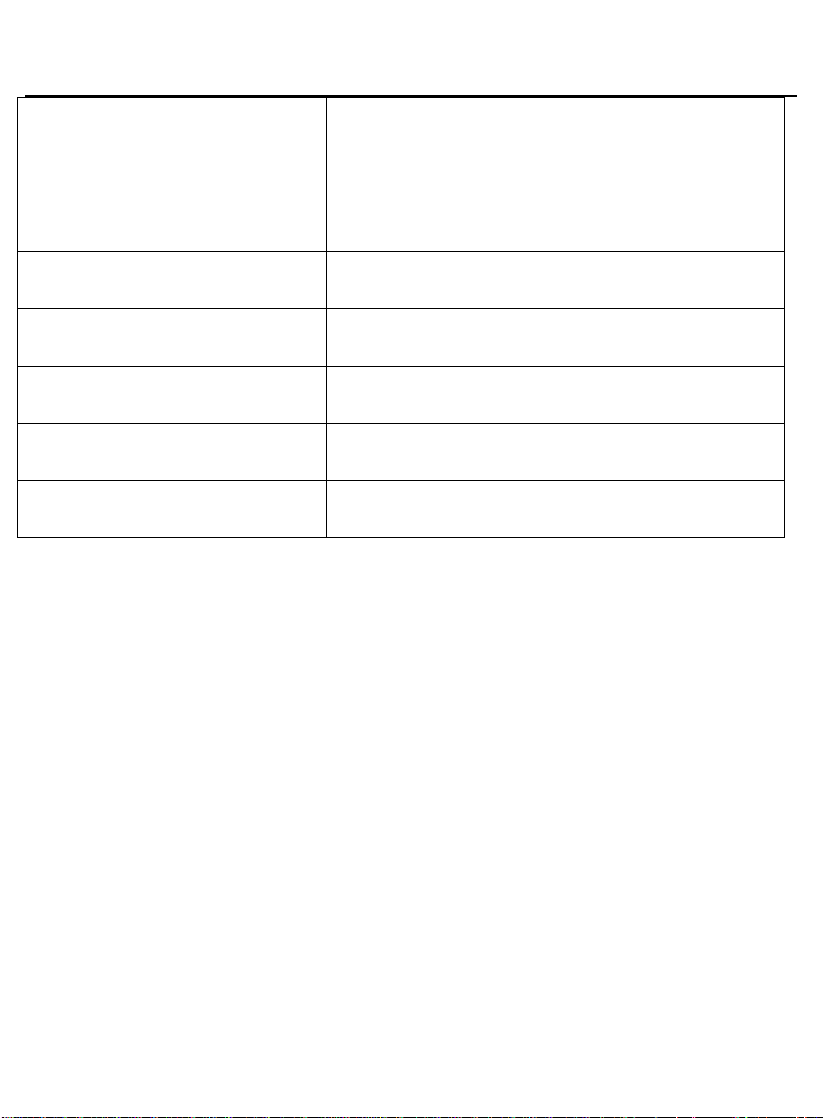
User Manual PocketBook Pro 903
Book formats
PDF (ADOBE DRM), EPUB
(ADOBE DRM), PDF, EPUB, FB2,
TXT, DJVU, RTF, HTML, CHM,
DOC, TCR, FB2.ZIP, PRC, DOCX
Image formats
JPEG, BMP, PNG, TIFF
Audio format
MP3
Battery
Li-Polymer, 3.7 V, 1530 mAh
Dimensions
193x263x11,5 mm
Weight
581 g
Firmware version 2.0.5
15
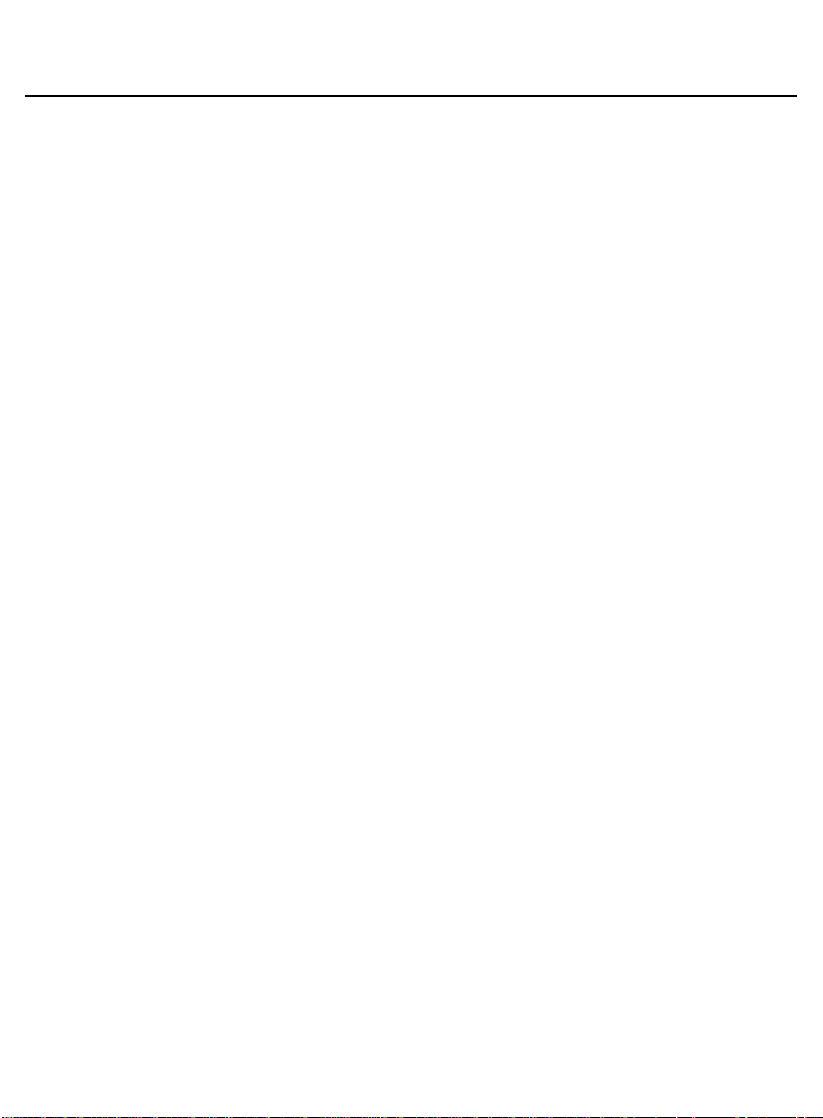
User Manual PocketBook Pro 903
Firmware version 2.0.5
GETTING STARTED
STEP 1. CHARGING THE BATTERY
When you charge your device for the first time keep it
charging for 8 – 12 hrs without switching it on. You can
charge your PocketBook Pro 903 battery from:
a PC via the USB-cable;
the mains, using the USB-charger (optional).
When charging the battery for the first time:
1. Make sure the device and its power indicator are off. If it
is on, keep the „On/Off‟ button pressed for a few seconds.
2. Connect this device to a computer using a cable or to
the AC mains using power supply unit.
3. The indicator turns yellow as soon as the charging
process starts.
4. When the battery is fully charged, the indicator will lit
continuously yellow.
5. Now you can disconnect the device and turn it on for the
first time.
If your device remains active during charging, the
PocketBook screen will display a request to select between
charging the battery and connection for data transmission.
Charging will only start after you select the respective mode.
STEP 2. TURNING ON
16
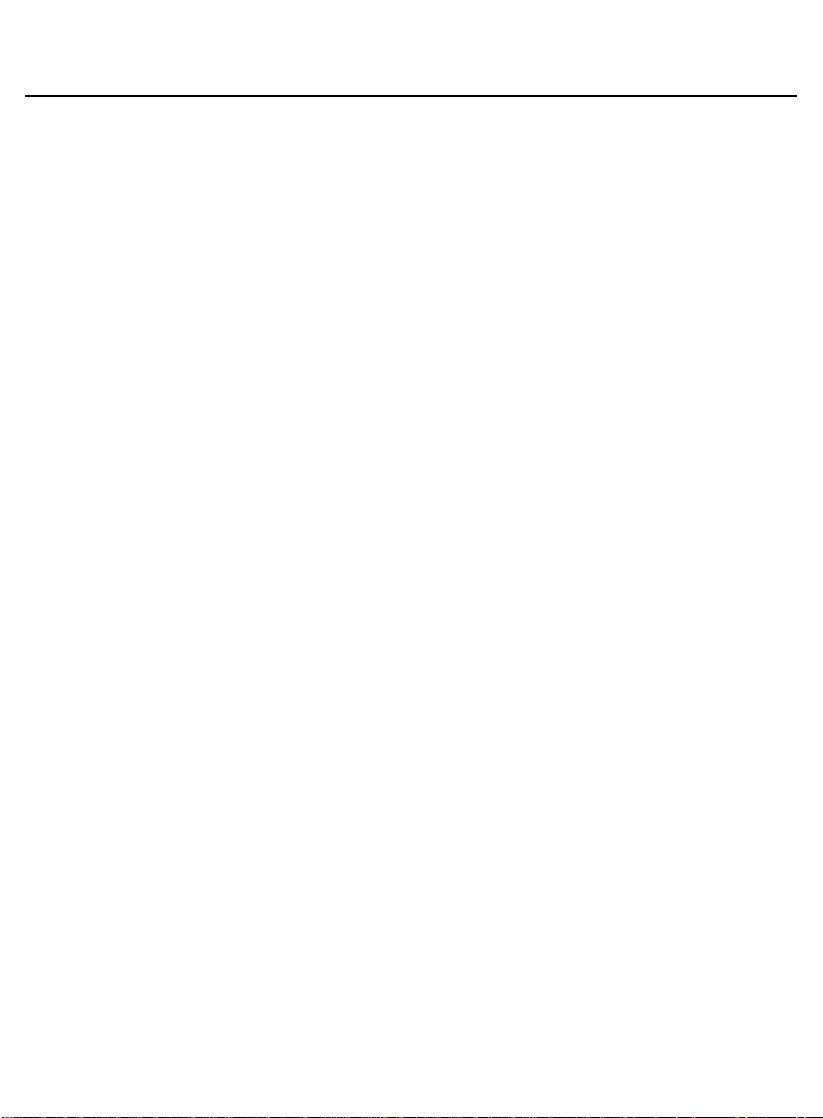
User Manual PocketBook Pro 903
Firmware version 2.0.5
To turn the device on keep „On/Off‟ pressed for about 2
seconds. A start up logo appears. When the device is ready
for operation, the logo will be replaced with the main menu
with recently opened books, widgets and the main functions
of PocketBook Pro 903.
STEP 3. SETTINGS
Follow the Wizard instructions to preset the main
parameters. Select required parameters using „Up‟, „Down‟,
„Left‟, „Right‟, and press „ОК‟ to confirm your selection.
STEP 4. TOUCHPANEL CONFIGURATION
Select the Configuration item of the Main menu, then
Maintenance ⇨ Calibrate touchpanel. Using the stylus,
successively press the points on the screen indicated by the
program.
STEP 5. READING BOOKS
Your PocketBook Pro 903 already stores 1000 books of
various genres and styles and in different languages. For
more information on how to add new books to the library, see
„Adding New Books and Book Reading‟.
STEP 6. USIM CARD INSTALLATION FOR 3G INTERNET USAGE
A 3G module is built into PocketBook Pro 903. This
module will enable you to connect to the Internet in any
location covered by the 3G network. To install USIM card,
remove the device rear cover, unscrew the battery fasteners,
17
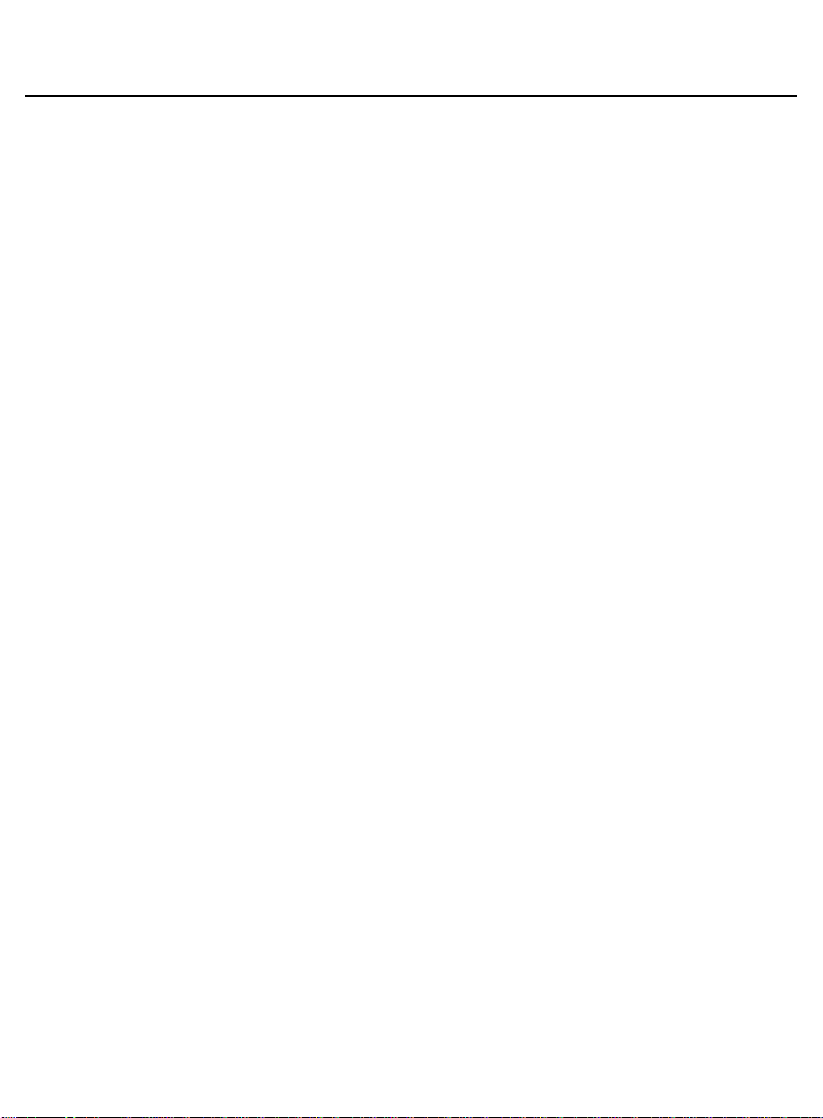
User Manual PocketBook Pro 903
Firmware version 2.0.5
remove the battery itself and install the USIM card into the
slot.
To configure 3G Internet refer to the Configuration ⇨
Connectivity section.
MODES OF DEVICE OPERATION.
Modes of device operation can be classified as follows:
By power consumption
Normal operating mode is the main mode of device
operation. Screen content is updated in normal operating
mode, with power being consumed during the process.
Note: Maximum power is consumed by the device when
reproducing sounds.
Sleep mode is the power-saving mode of operation. The
device actually switches off during user idle time to save
battery charge. No power is required for E-Ink screen to
maintain a displayed image.
By functionality mode
Key locking – Key locking mode (by default
locking/unlocking is assigned through a short pressing of the
On/Off key).
18
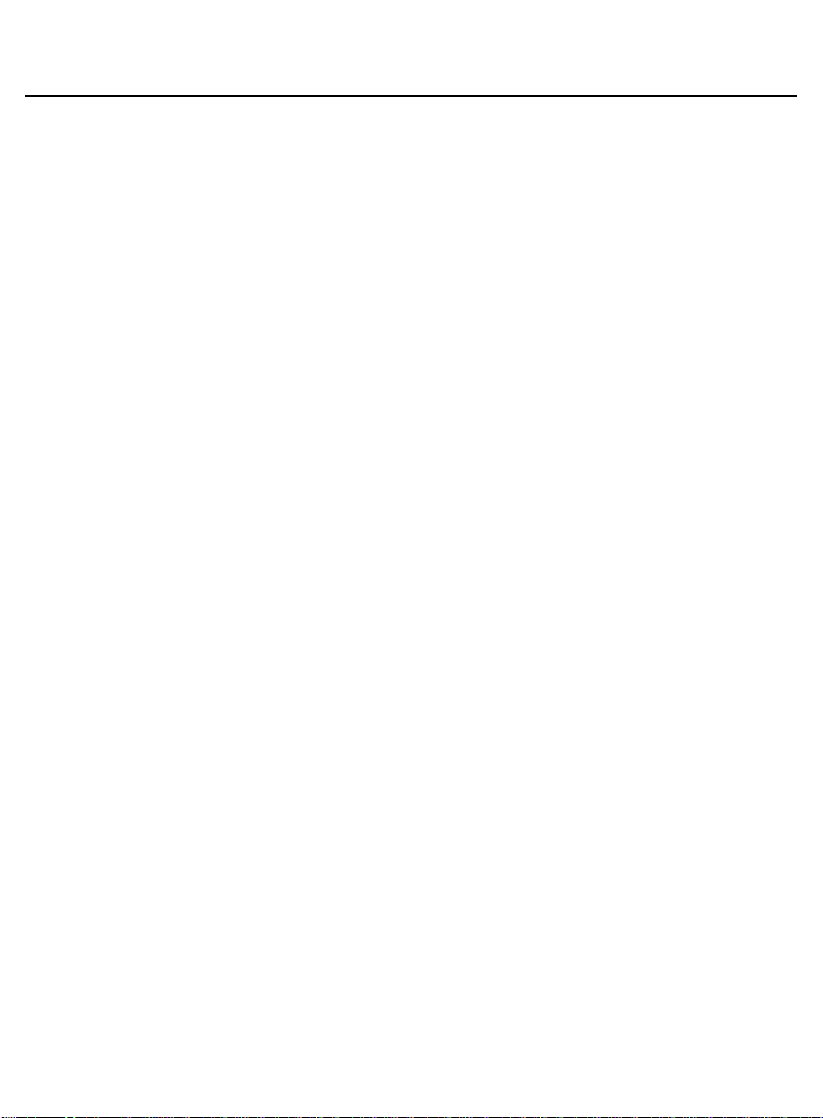
User Manual PocketBook Pro 903
Firmware version 2.0.5
Safe mode – service mode for device loading with
manufacturer‟s settings. To load the device in this mode, hold
the Home button while turning it on
Note: some functions become unavailable while a book is in
the process of opening. This is due to the calculation of the
number of pages.
19
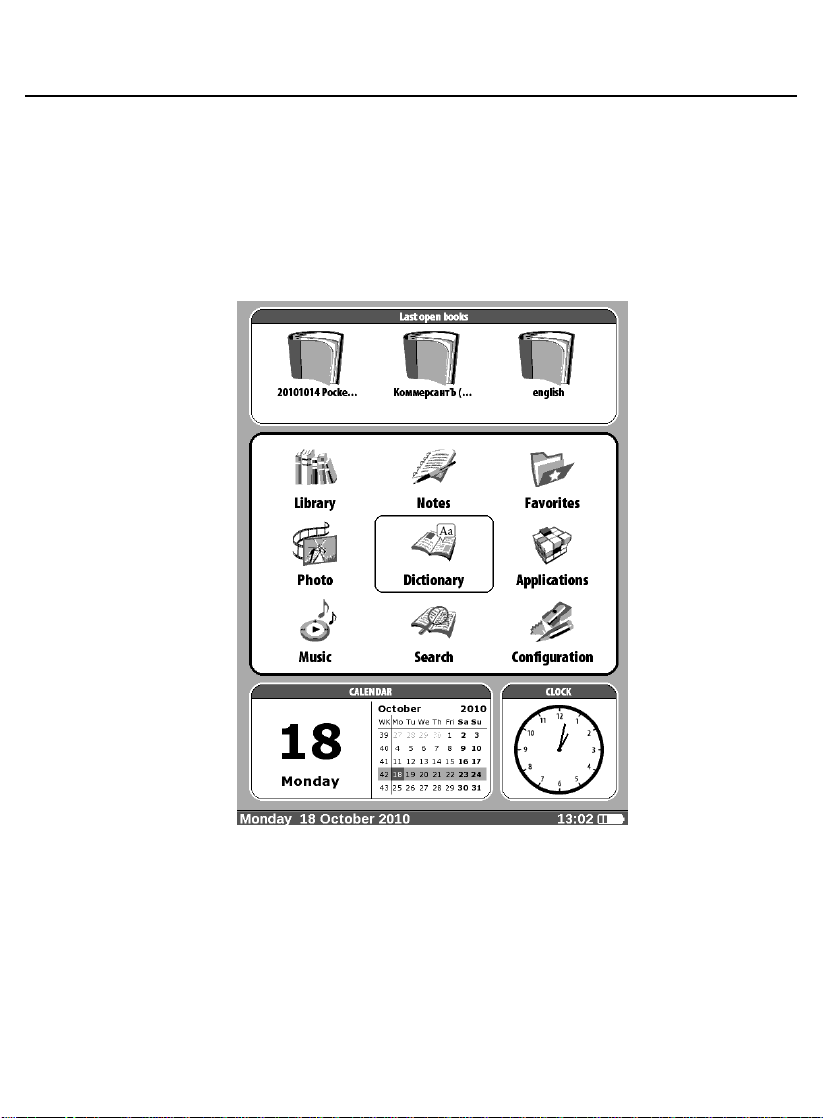
User Manual PocketBook Pro 903
Firmware version 2.0.5
SOFTWARE FUNCTIONS
Main Menu
The Main Menu appears after turning on of the device.
The Main Menu is a software element which displays
basic functional and control sections for convenient use of the
device:
Last open books;
Main panel;
20
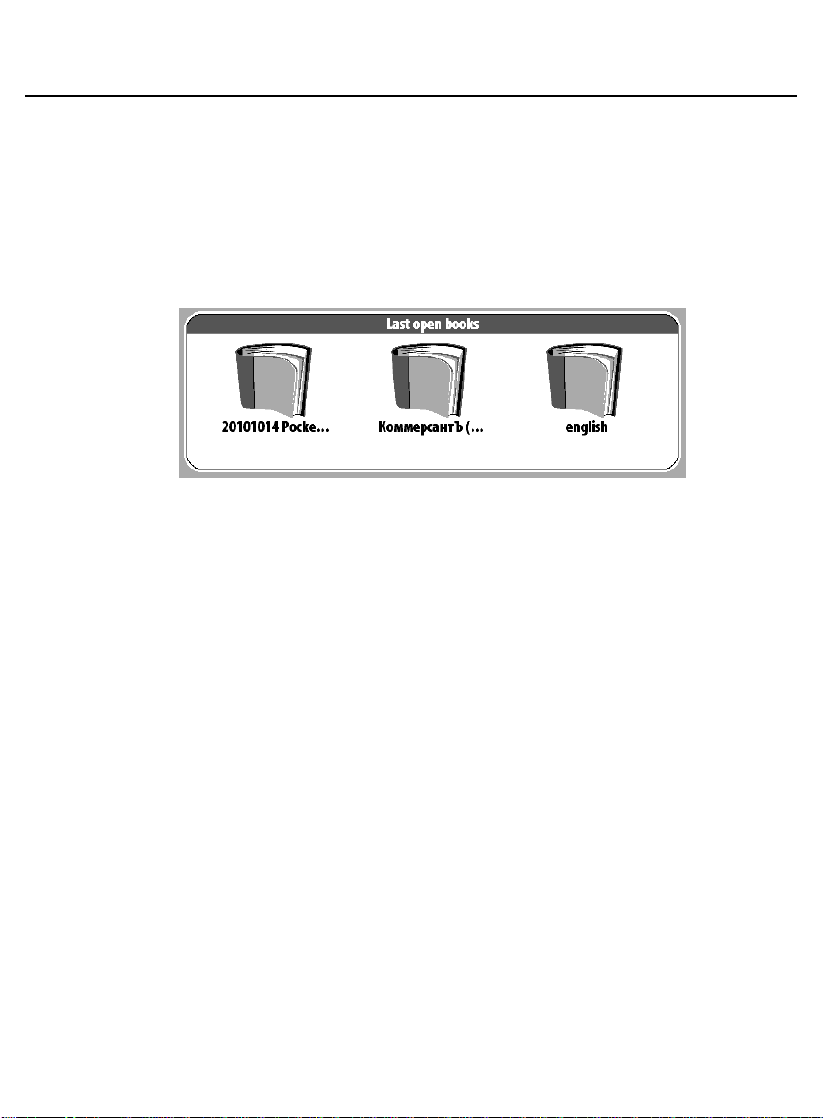
User Manual PocketBook Pro 903
Firmware version 2.0.5
Widgets.
To access Main Menu while your device is in use, press
„Menu‟ on the face panel or press the „Backward‟ key
sequentially.
Last Open Books
Displays recently opened documents. The number of
displayed documents depends on the Main Menu
configuration.
The following display settings are accessible in the
context menu when displaying books in a widget:
List
Thumbnails
21
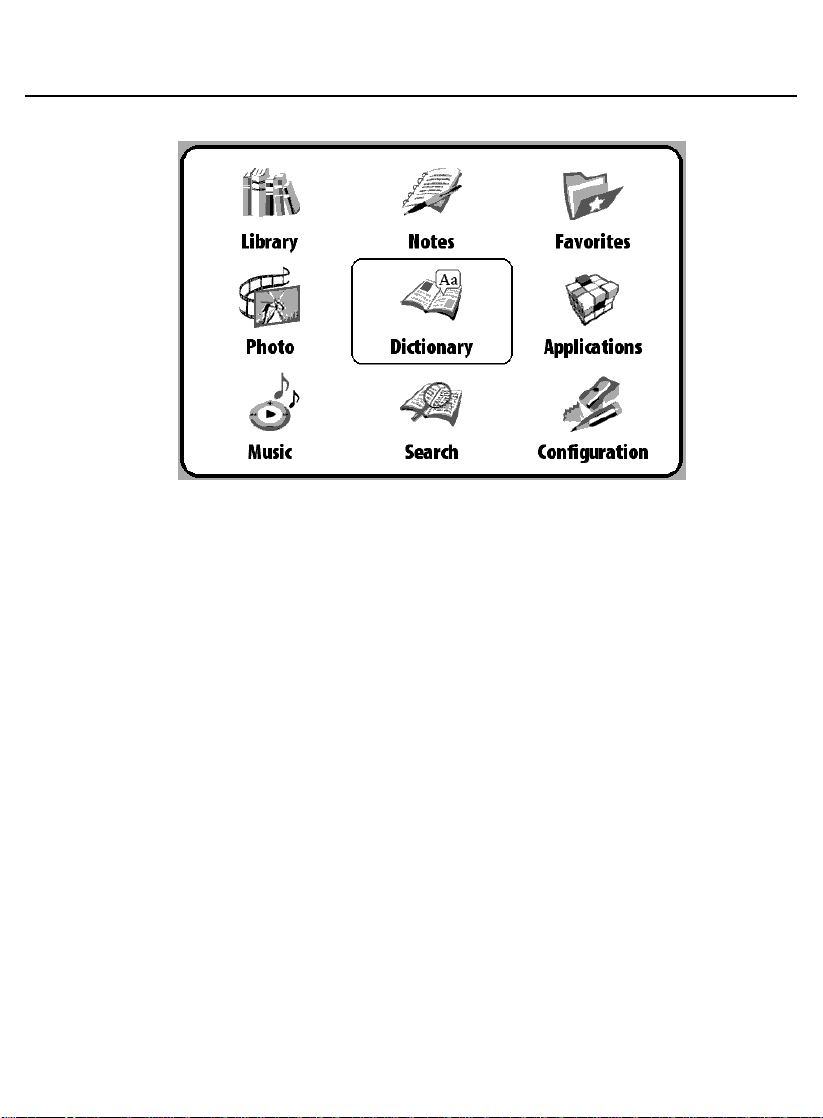
User Manual PocketBook Pro 903
Firmware version 2.0.5
Main Panel
Display of the basic functional and control sections:
1. Library;
2. Notes;
3. Favorites;
4. Photo;
5. Dictionary;
6. Applications;
7. Music;
8. Search;
9. Configuration.
22
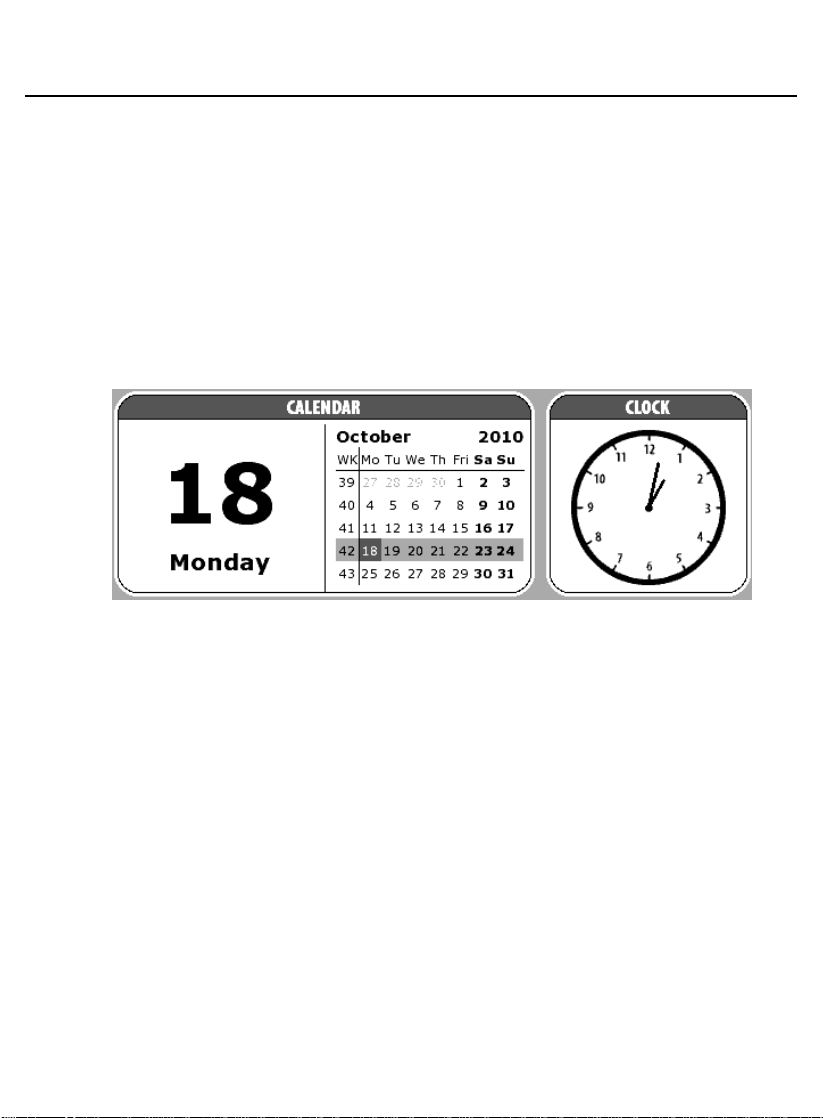
User Manual PocketBook Pro 903
Firmware version 2.0.5
Detailed information about each section of the Main Panel
is given below.
Important! The Favorites section is replaced with the Registration
section in the main menu of unregistered devices. The Favorites
section will be available after device registration. More details
concerning registration are given below.
Widgets
A Widget is a Main Menu element. It displays the latest
and specific information and allows fast access to detailed
info. The number and type of widgets can be varied
depending on the Main Menu configurations. You can
manage this element through „Configuration‟ – „Appearance‟.
Standard selection of widgets displayed in Main Menu:
Clock - when widget is enabled the device
operates in full-scale clock mode;
Calendar - current-year calendar;
sudoku;
dictionary;
23
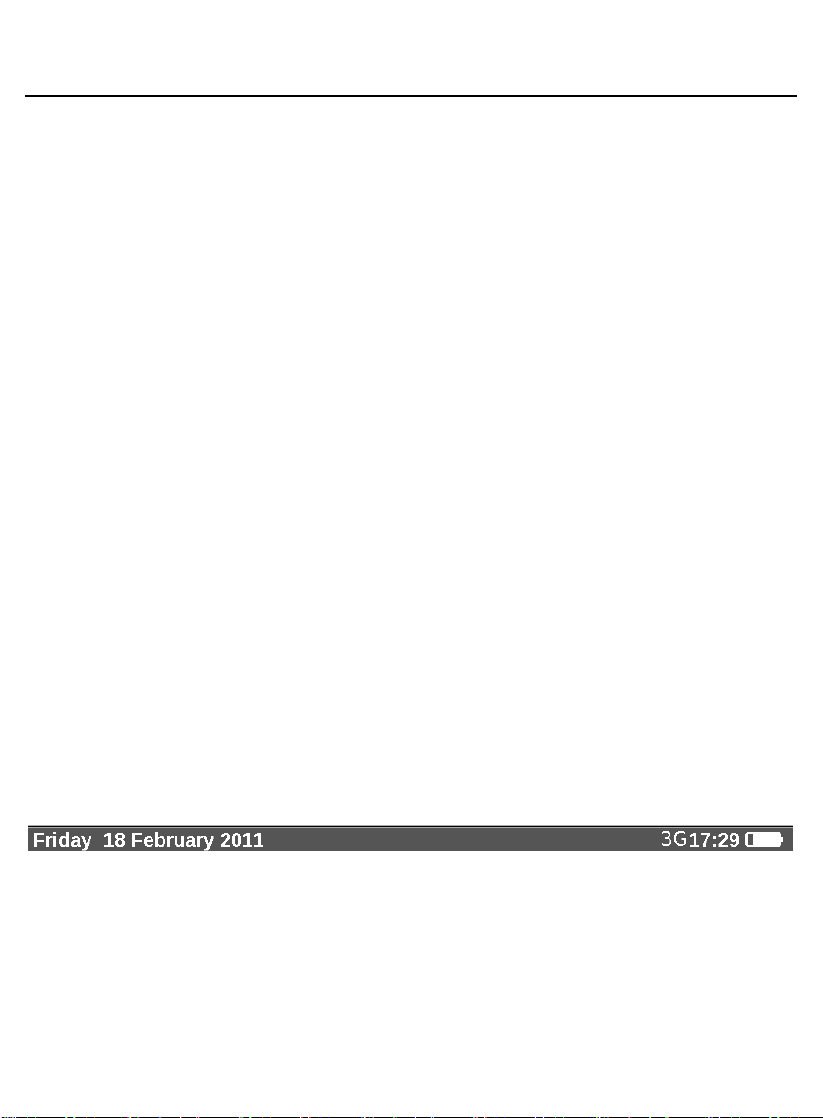
User Manual PocketBook Pro 903
Firmware version 2.0.5
music player;
calculator.
Pocket news – quick launch of the PocketNews
application (for more details see sections
Applications > PocketNews
User can modify a standard set of widgets using the
widget context menu.
Widget context menu is invoked by pressing the Menu
button on the selected widget.
Widget context menu contains the following options:
Widget settings (optional) (For example, for clock
widget – Digital clock/ Analog clock);
Change widget – select another widget from the drop-
down menu.
Note: you cannot change the “Last opened books” widget.
Status bar
The status bar is at the bottom of the screen.
The status bar displays context info.
For example:
In the main menu:
Current date
24
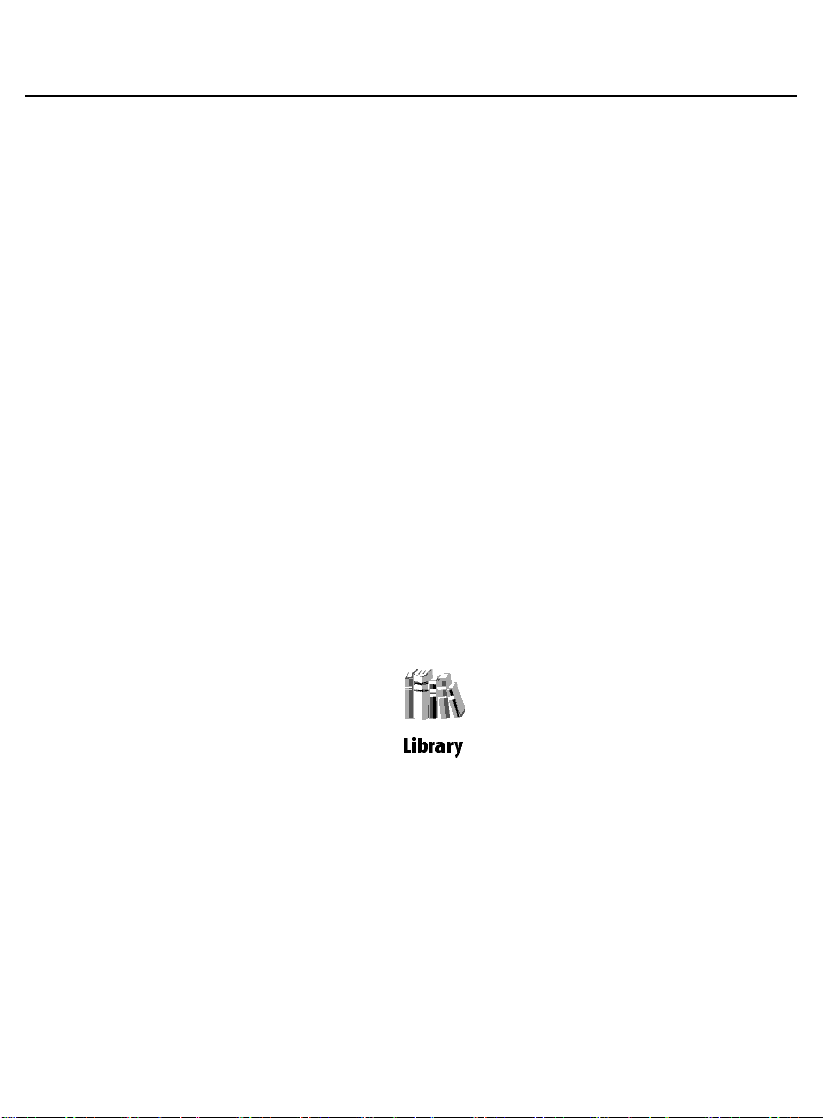
User Manual PocketBook Pro 903
Firmware version 2.0.5
In reading mode:
Current page number/total number of pages in the book
Book title and percentage of the total number of pages in
the book.
Battery charge and current time are always displayed in
the status bar.
Note: In sleep mode, the clock is removed from the status
bar to save power for screen update.
The status bar can also display other parameters,
including Bluetooth connection status.
MAIN PANEL ELEMENTS
Library
The library is the e-book file manager.
Library contains the following tabs:
Library – the main tab The left-hand part contains
book-sorting folders (Favorites|Genre|Formats). The
right-hand part displays a book list in the selected
folder.
25
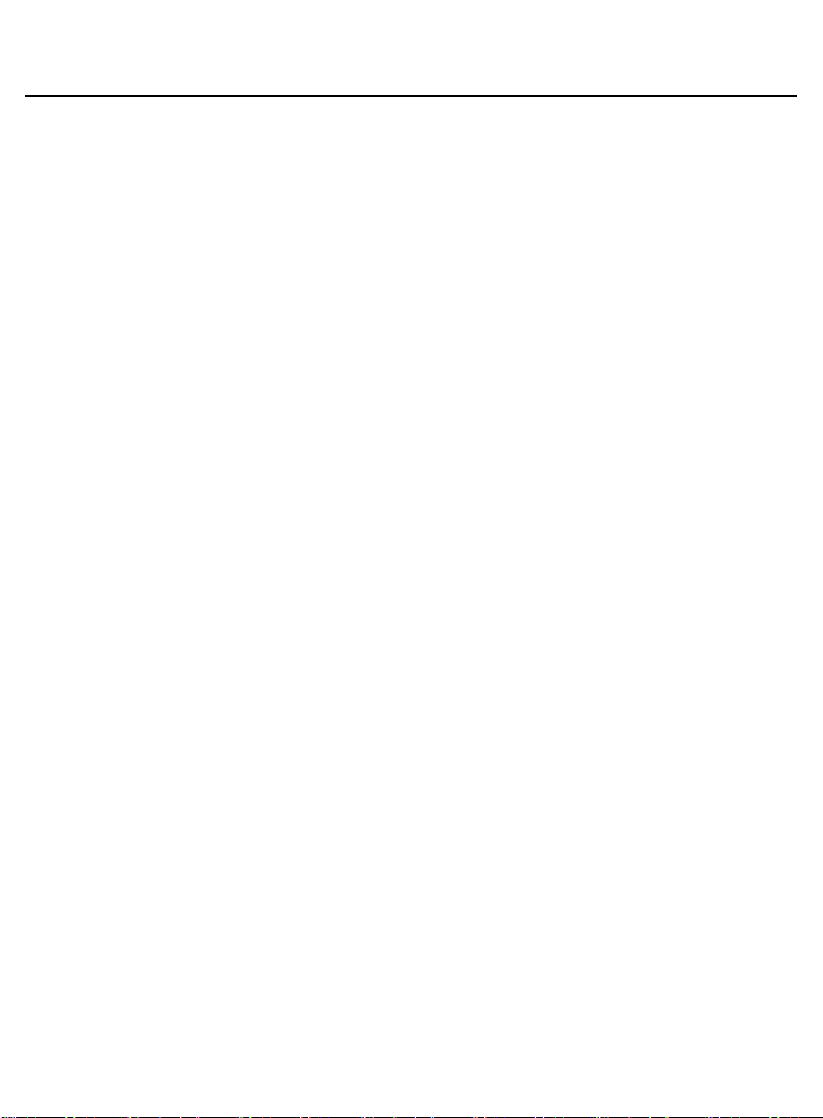
User Manual PocketBook Pro 903
Firmware version 2.0.5
Files – File manager of all files in the device grouped
by folders.
Bookland – this tab presents an Internet bookstore.
(The description is given in the Bookland Electronic
Library section)
For Library and File tabs, a user can customize folder
appearance using the context menu –
View:
List
Thumbnails
Detailed
Names in List:
Book title
File name
You can also perform various operations with files through
the context menu: Rename, Move to Folder, Copy to SD
card, Move to SD card, Delete, Send (by Bluetooth).
Display of selected media content is accessible to the
user. Select the desired media in the upper left menu of
the Media tab – Device and/or SD card. Selected media
checked. To select/unselect media, select it and press
OK.
26
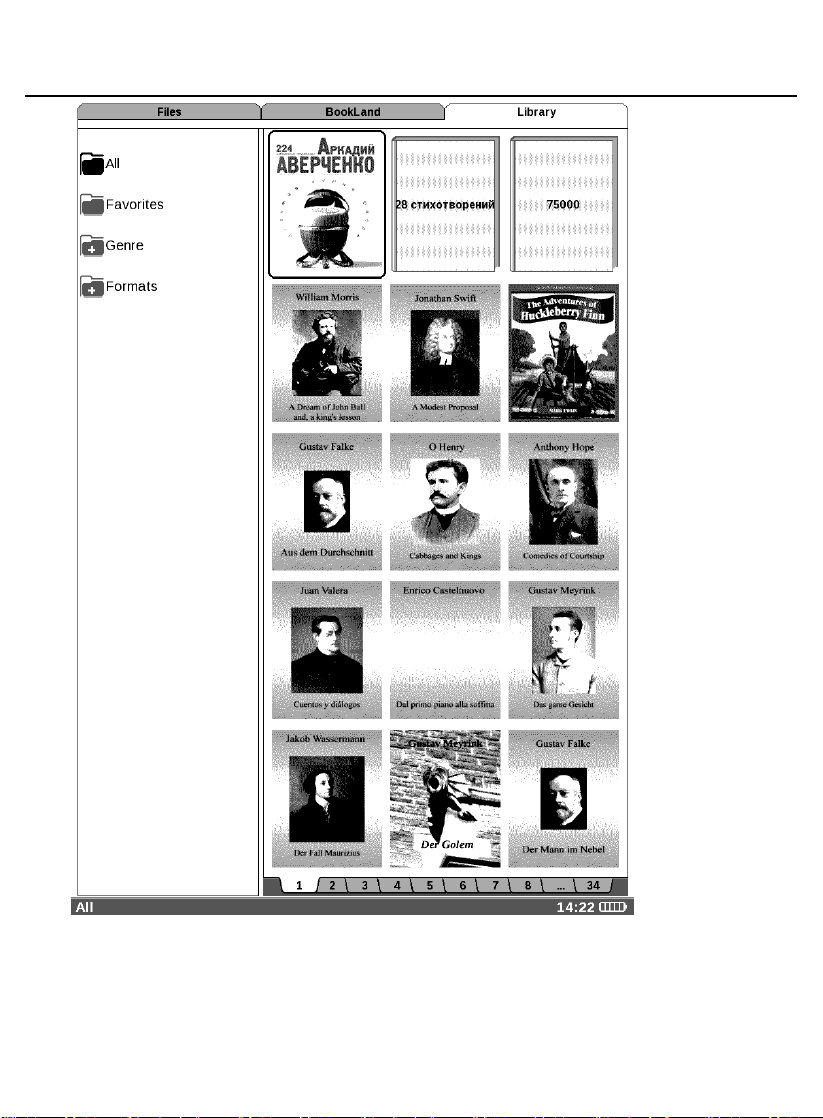
User Manual PocketBook Pro 903
Firmware version 2.0.5
The device can work with files of the following text types:
PDF (ADOBE DRM), EPUB (ADOBE DRM), PDF, EPUB, FB2,
TXT, DJVU, RTF, HTML, CHM, DOC, TCR, FB2.ZIP, PRC,
DOCX
27
