Plantronics W745A-M User Manual
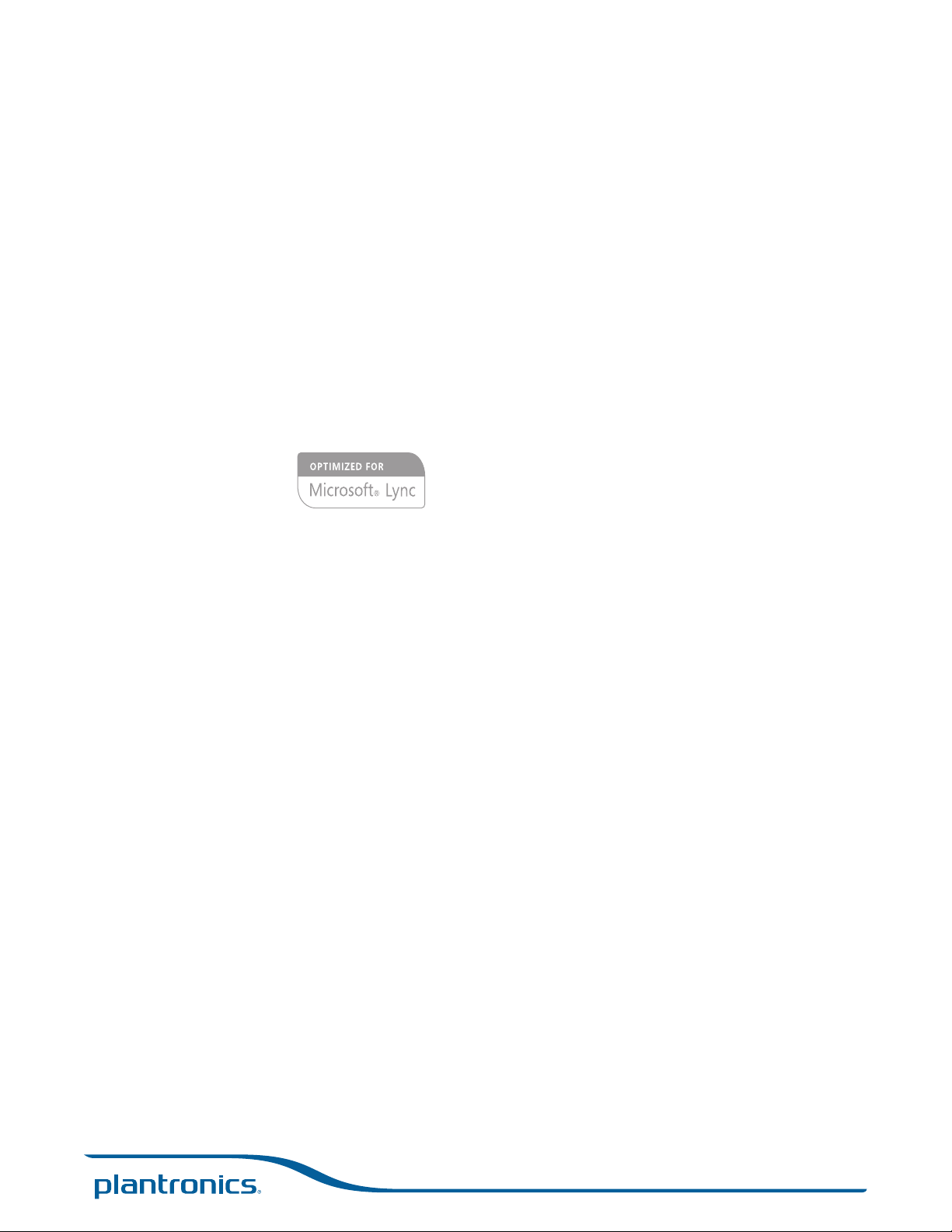
Savi® W745A-M
TM
Multi Device Wireless Headset System
User Guide
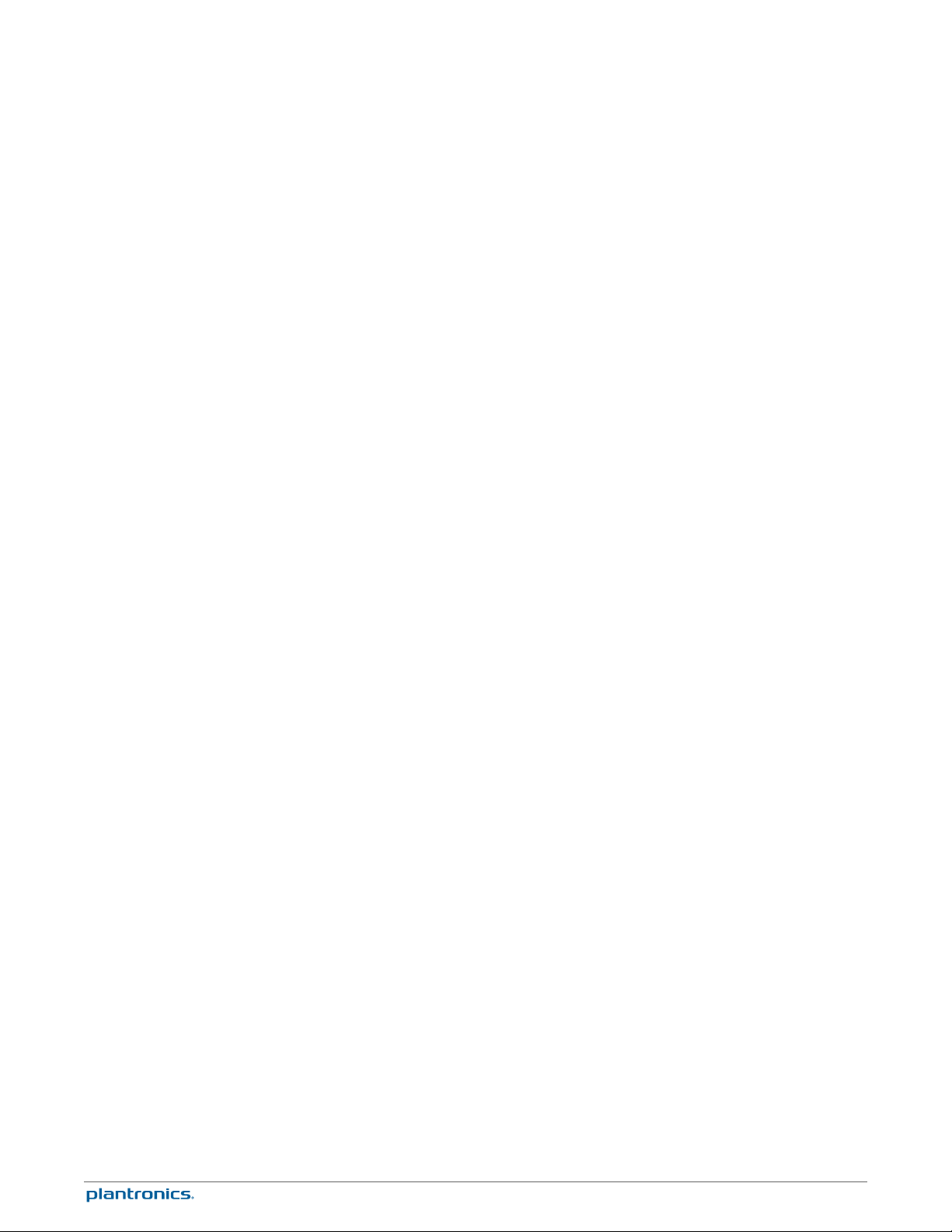
Contents
Welcome 4
System requirements 4
DECT information 4
What's in the box 5
Base and headset basics 6
Accessories (sold separately) 7
Customise your headset 8
Install the headset battery 8
Use the fit kit to assemble your headset 8
Right over-the-ear assembly 8
Left over-the-ear assembly 8
Position your headset 9
Over-the-head assembly 10
Behind-the-head assembly 10
Charge your headset and spare battery 12
Charge your headset 12
Charge your spare battery 12
Desk phone: connect and call 14
Choose desk phone setup 14
Make a desk phone call 15
Mobile: connect and call 16
Computer: connect and call 17
Connect your computer 17
Place a softphone call 17
Position your base 17
Headset features 18
Headset controls 18
Headset power 18
Headset battery level 19
Mute your headset during a call 20
Adjust your headset volume 20
Turn on/off headset LED 21
Out of range warning tones 21
Base features 22
Base buttons 22
Base subscription button 22
Set the range 23
Bluetooth pairing button 23
Daily use 25
Incoming calls 25
Outgoing calls 25
Multi-Phone Status 27
Mobile phone and headset audio 27
Combine audio from any two lines or channels 27
Conference up to three additional headsets 27
Advanced use 29
2
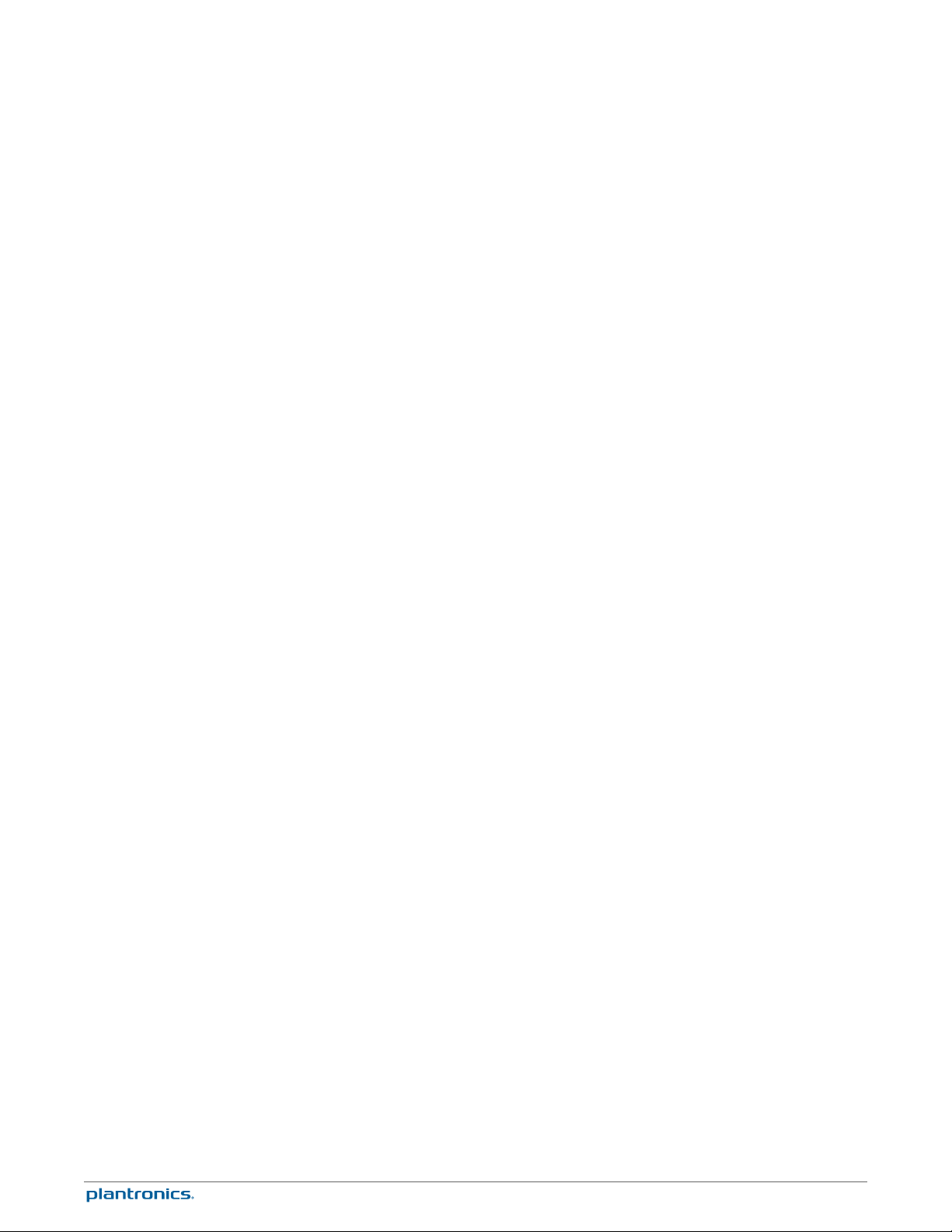
Install Plantronics software 29
Plantronics Control Panel 29
Devices tab 29
Device settings > Base tab 30
Device settings > Headset tab 32
Device settings > Security tab 33
Applications tab 33
Preferences 33
About tab 34
Plantronics Update Manager 34
Troubleshooting 36
Headset 36
Desk phone 37
Mobile 37
Softphone 37
3
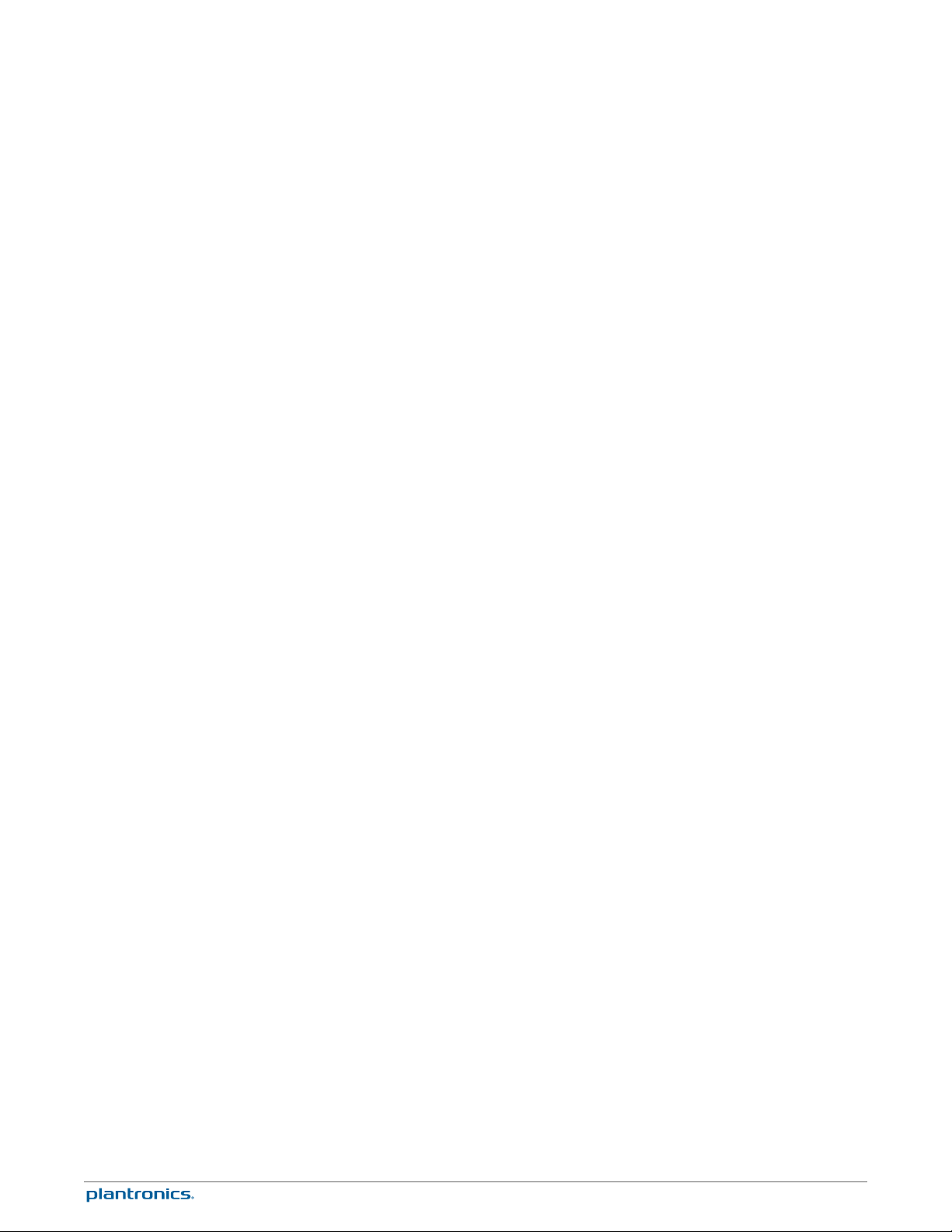
Welcome
System requirements
Congratulations on purchasing your new Plantronics product. This guide contains instructions
for setting up and using your Savi W745
Please refer to the safety instructions in the quick start guide for important product safety
information prior to installation or use of the product.
Computer
• Supported operating systems: Windows® 7, Windows® 8, Windows XP®, Windows Vista
• Processor: 400 MHz Pentium® processor or equivalent (Minimum); 1 GHz Pentium processor or
equivalent (Recommended)
• RAM: 96 MB (Minimum); 256 MB (Recommended)
• Hard disk: 280 MB (Minimum); 500 MB or more (Recommended)
• Microsoft Windows XP - Service Pack 3 (SP3) or later (Recommended) Microsoft Windows
Vista - Service Pack 1 (SP1) or later (Recommended)
®
DECT information
Display
• At least 800 x 600, 256 colours
• 1024 x 768 high colour, 32-bit (Recommended)
Browser
• Internet Explorer® V6 or better must be on the user’s system (Required)
The enclosed DECT Standard wireless product uses restricted wireless radio frequencies that
vary by country. DECT Standard devices are generally authorised for use in Europe, Australia
and New Zealand. Use of this DECT Standard product in unauthorised countries is a violation
of law, may disrupt telecommunications networks and devices and can subject you to fines and
penalties by regulatory agencies. For specific countries in which DECT Standard devices may
be lawfully used, please consult the following: http://www.dect.org/content.aspx?id=28
4
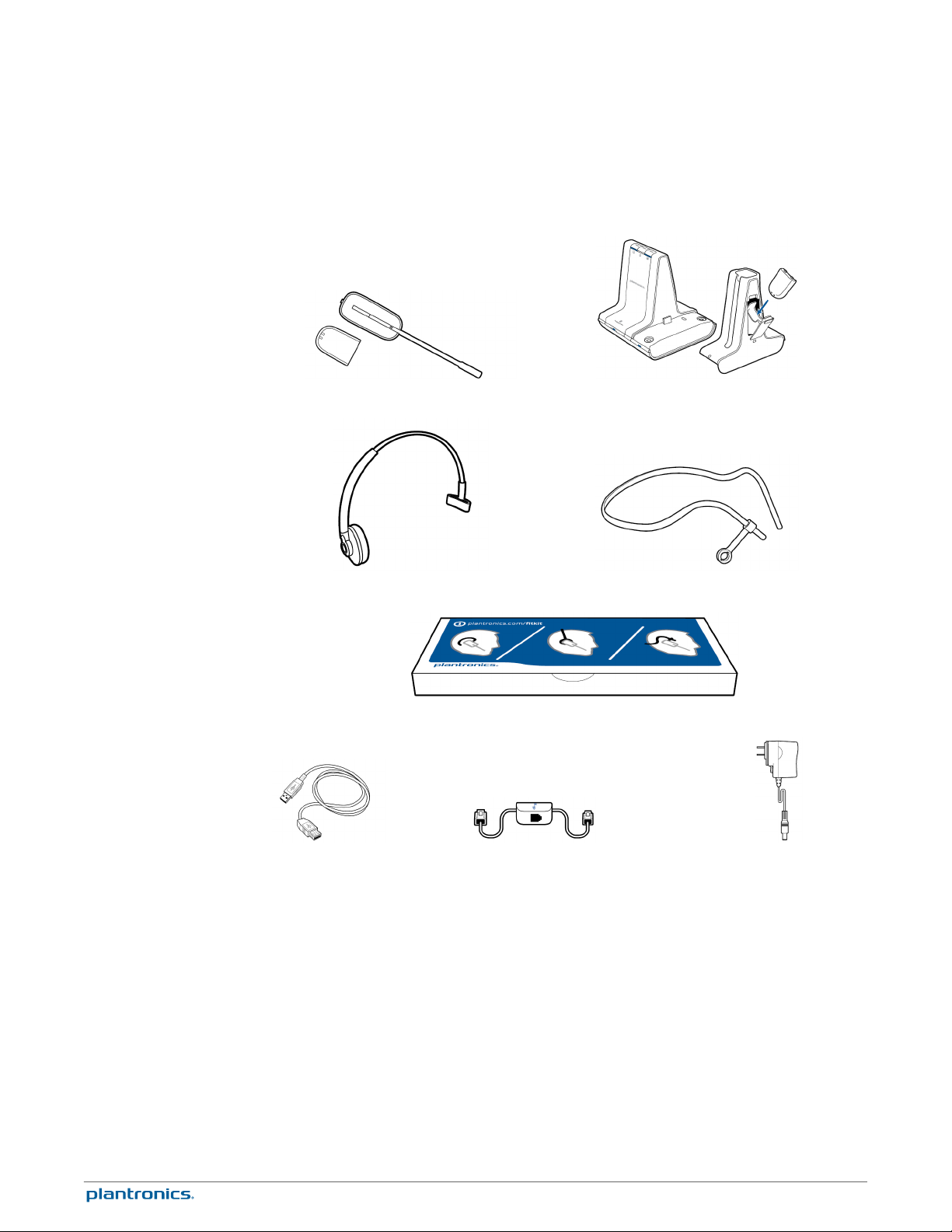
What's in the box
Headset and battery Base, deluxe charging cradle and spare battery
Over-the-head headband Behind-the-head headband
Headset fit kit with ear loops, ear tips and foam sleeve
USB cable Telephone interface cable Power supply
5
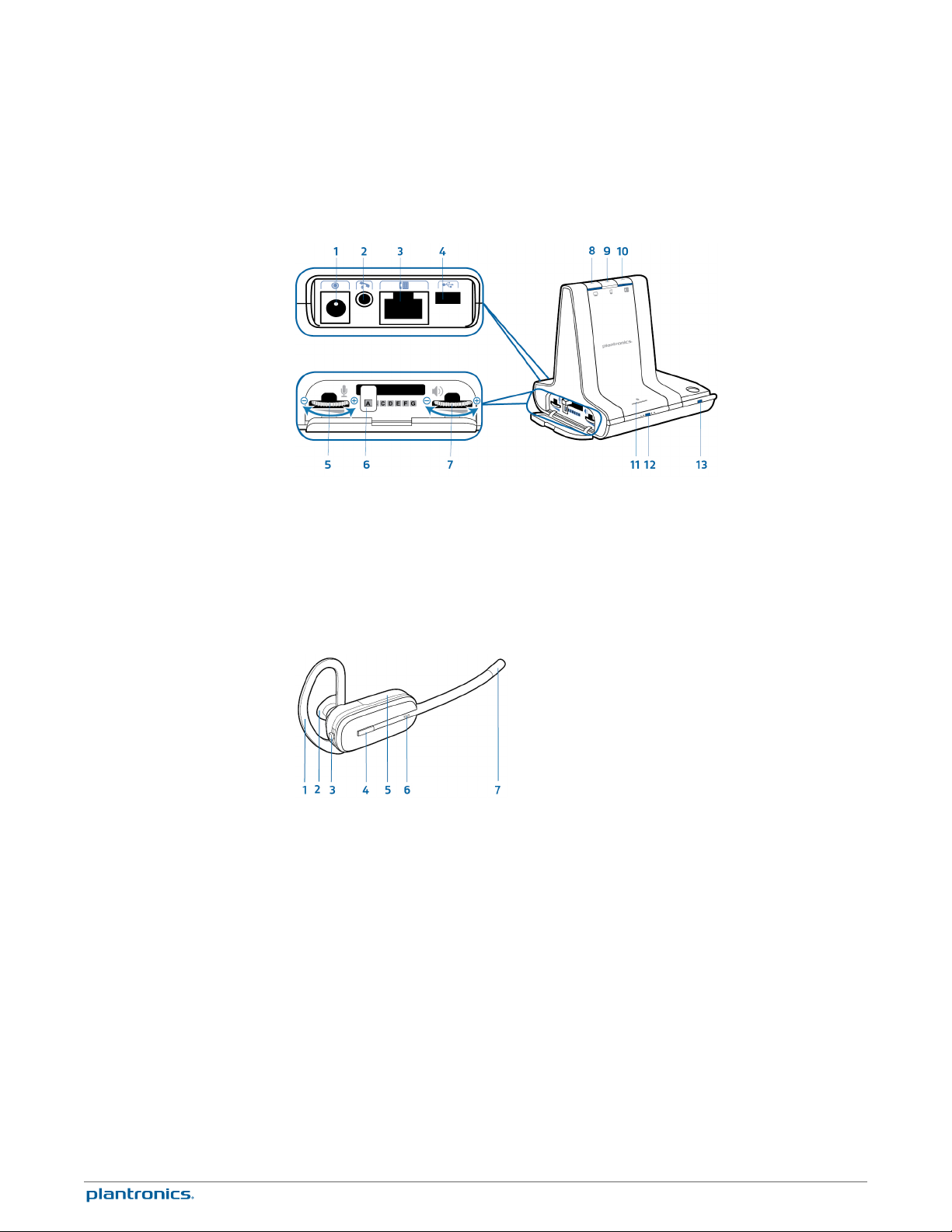
Base and headset basics
Base
Power jack
1
Handset lifter jack
2
Telephone interface cable jack
3
USB port
4
Desk phone speaking volume
5
Desk phone configuration switch
6
Desk phone listening volume
7
Headset
Ear loop
1
Ear tip
2
Volume/Mute button
3
Call control button
4
Computer button
8
Mobile phone button
9
Desk phone button
10
Bluetooth pairing button/LED
11
Subscription button/LED
12
Charging LED
13
Battery
5
Headset LED
6
Microphone
7
6

Accessories (sold separately)
Deluxe USB charging cable Charges an extra battery while charging your headset via a USB
1
port.
Electronic hookswitch cable (EHS cable) Electronically and automatically takes your desk
2
phone handset off the hook. Enables remote call control with your headset.
HL10™ lifter Automatically lifts handset and returns it to the cradle. Enables remote call
3
control with your headset.
7

Customise your headset
After you install the headset battery, choose one of the three headset
wearing styles, over-the-ear, over-the-head or behind-the-head. Use the fit
kit to assemble it and optimise the position of the microphone.
Install the headset battery
Use the fit kit to assemble
your headset
Right over-the-ear
assembly
Position the battery as shown on the headset and slide into position until the battery snaps into
place.
NOTE This product has a replaceable battery. Only use the battery type supplied by Plantronics.
Choose a headset wearing style and use the fit kit to assemble it over-the-ear, over-the-head or
behind-the-head.
1
Choose the size of ear loop that fits most comfortably. Align the ear loop as shown and insert it
onto the headset. Rotate the ear loop up 90°.
Left over-the-ear
assembly
NOTE Ensure the ear loop is flat against the headset before rotating.
2
Choose the size and style of ear tip that fits most comfortably. Align the ear tip with the notch
facing the microphone as shown. Press on to attach.
NOTE Ensure the large end of the ear tip points to the microphone.
3
To correctly position your headset, see Position your headset.
1
Choose the size of ear loop that fits most comfortably. Align the ear loop as shown and insert it
onto the headset. Rotate the ear loop up 90°.
8
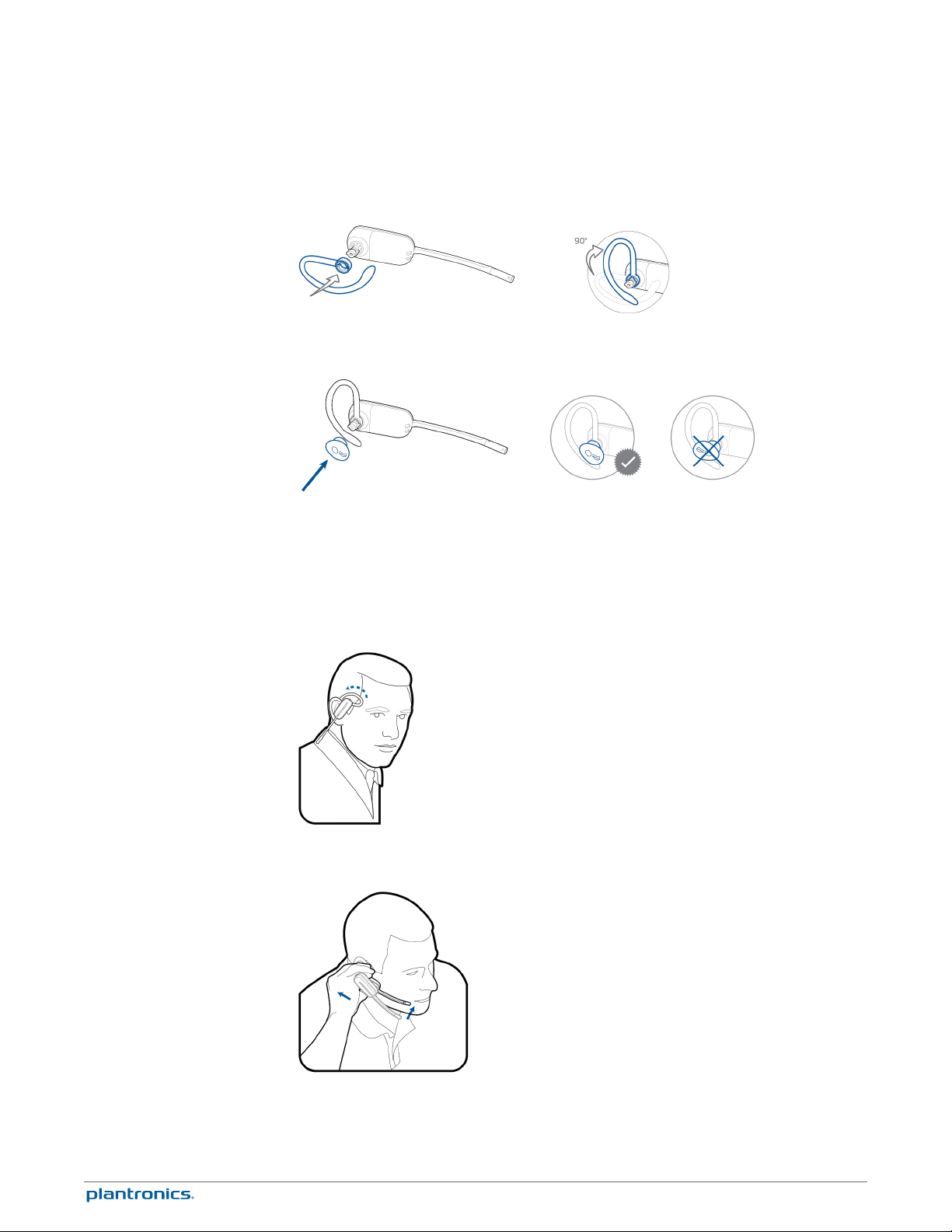
NOTE Ensure the ear loop is flat against the headset before rotating.
2
Choose the size and style of ear tip that fits most comfortably. Align the ear tip with the notch
facing the microphone as shown. Press on to attach.
NOTE Ensure the large end of the ear tip points to the microphone.
3
To correctly position your headset, see Position your headset.
Position your headset
When you wear the headset, the microphone should rest as close to your cheek as possible
without touching. The microphone can be adjusted inward by the pivoting earpiece to optimise
the position of the headset.
1
Slide the headset over and behind your ear and fit the ear tip into your ear.
2
Holding the base of the headset, push it in and back towards your ear to allow the pivoting
earpiece to bring the microphone close to your mouth. As the base of the headset moves
backwards, you will feel soft clicks until the microphone rests close to your cheek.
9

Over-the-head assembly
1
Hold the headband so it is aligned to receive the headset as shown and insert the headset into
the headband.
2
Rotate the headset up. The headband can be worn on the right or left side.
Behind-the-head
assembly
3
To optimise the position of the headset, push the headset in so the microphone is close to your
mouth.
1
Align the headband as shown. Ensure the headband sits flat against the headset, then rotate it
up 90°. If you want to wear it on the left, switch the stem to the left side of the headband.
2
Choose the size and style of ear tip that fits most comfortably. Align the ear tip with the notch
facing the microphone as shown. Press on to attach.
10

NOTE Ensure the large end of the ear tip points to the microphone.
3
To position your headset correctly, first slide the stem of the headband so the headset fits
comfortably.
4
With a finger on the headset indicator light, push in until the microphone rests as close to your
cheek as possible without touching.
11

Charge your headset and spare battery
Charge your headset
1
Align the charging cradle pins with the base and press firmly until the cradle rests evenly on the
base.
2
Plug one end of power supply into power jack on back of the base and other end into working
power outlet.
3
Place the headset in the charging cradle. The headset charging LED flashes green when
charging the headset and turns solid green when the headset is fully charged. The headset and
battery charging LEDs flash green when charging the headset and battery. The charging LEDs
turn solid green, independently of each other, when the respective headset or battery is fully
charged. Charge for at least 20 minutes prior to the first use. A full charge takes 3 hours.
Charge your spare battery
Headset charging LED
1
Spare battery charging LED
2
NOTE This product has a replaceable battery. Only use the battery type supplied by Plantronics.
The spare headset battery is shipped in the battery compartment on the side of the charging
cradle.
The spare battery charges when the power supply is plugged into a working power outlet and
the charging cradle is connected to the base; the battery charging LED flashes green when
charging the spare battery and turns solid green when the spare battery is fully charged.
NOTE The headset does not need to be docked for the spare battery to charge; the spare battery
charges regardless of the headset status.
12
