Plantronics W745A User Manual
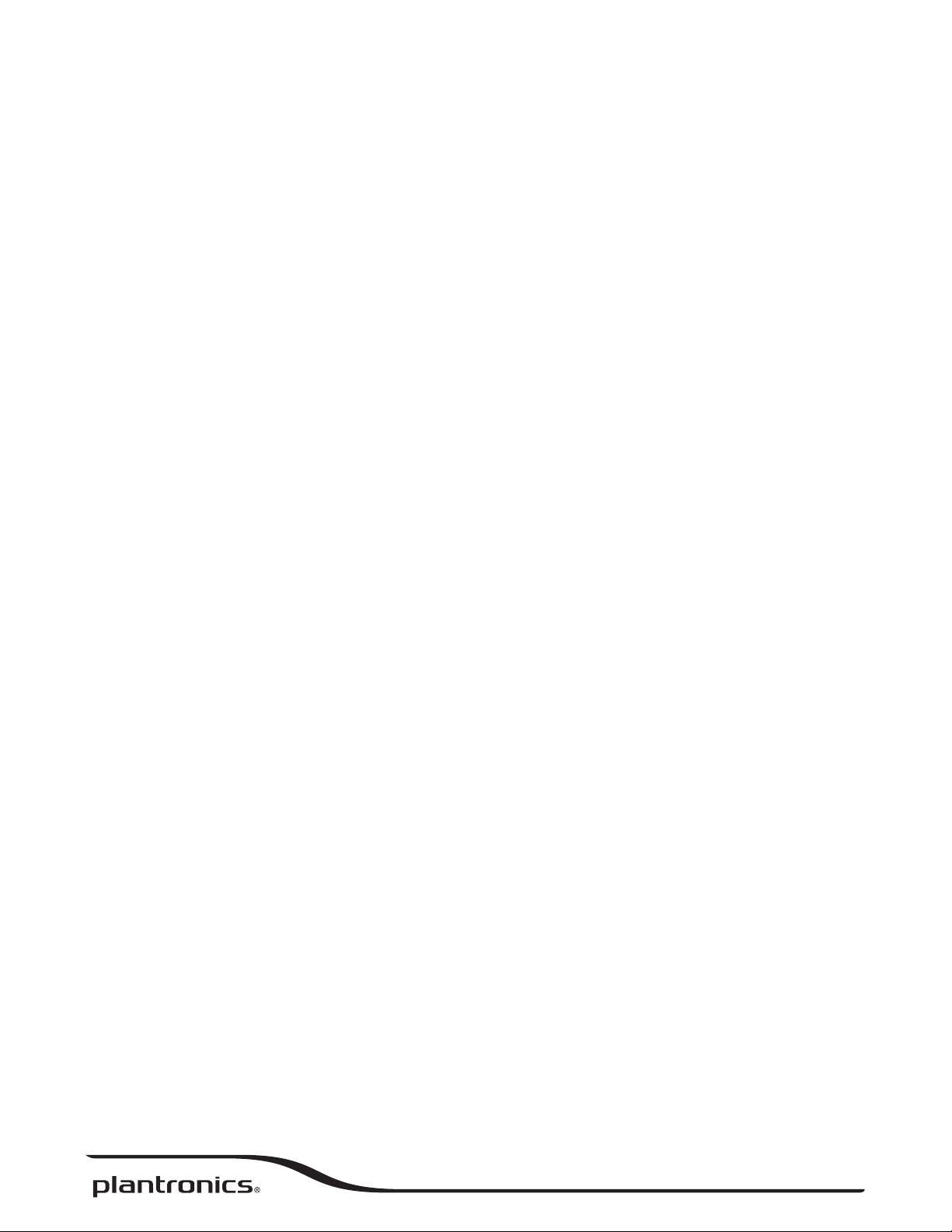
Savi® W745A
Multi Device Wireless Headset System
User Guide
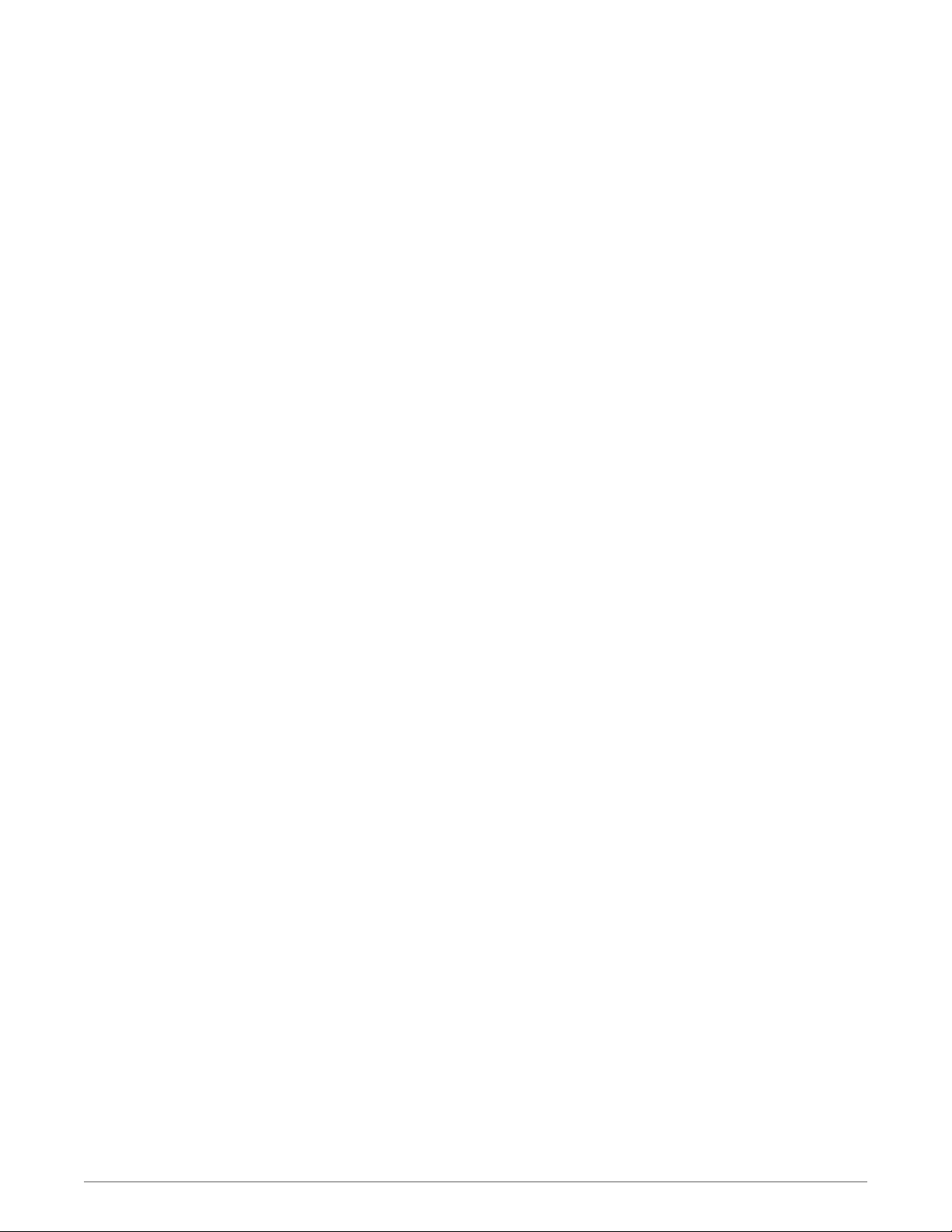
Contents
Welcome 4
System Requirements 4
DECT Enhanced Security 4
DECT Information 4
What's in the Box 6
Base and Headset Basics 7
Accessories (sold separately) 8
Customize Your Headset 9
Install the Headset Battery 9
Use the Fit Kit to Assemble Your Headset 9
Right Over-the-Ear Assembly 9
Left Over-the-Ear Assembly 9
Position Your Headset 10
Over-the-Head Assembly 11
Behind-the-Head Assembly 11
Charge Your Headset and Spare Battery 13
Charge Your Headset 13
Charge Spare Battery 13
Desk Phone: Connect and Call 14
Choose Desk Phone Setup 14
Make a Desk Phone Call 15
Mobile: Connect and Call 16
Computer: Connect and Call 17
Connect Your Computer 17
Place a Softphone Call 17
Position Your Base 17
Audio streaming 17
Headset Features 19
Headset Controls 19
Headset Power 19
Headset Battery Level 21
Mute your Headset During a Call 21
Adjust Your Headset Volume 21
Turn On/Off Headset LED 22
Out of Range Warning Tones 22
Base Features 23
Base Buttons 23
Base Subscription Button 23
Bluetooth Pairing Button 25
Daily Use 26
Incoming Calls 26
Outgoing Calls 26
Multi-Phone Status 28
Mobile Phone and Headset Audio 28
Combine Audio From Any Two Lines or Channels 28
Conference Up to Three Additional Headsets 28
Conferencing Additional Headsets and Security Levels 29
2
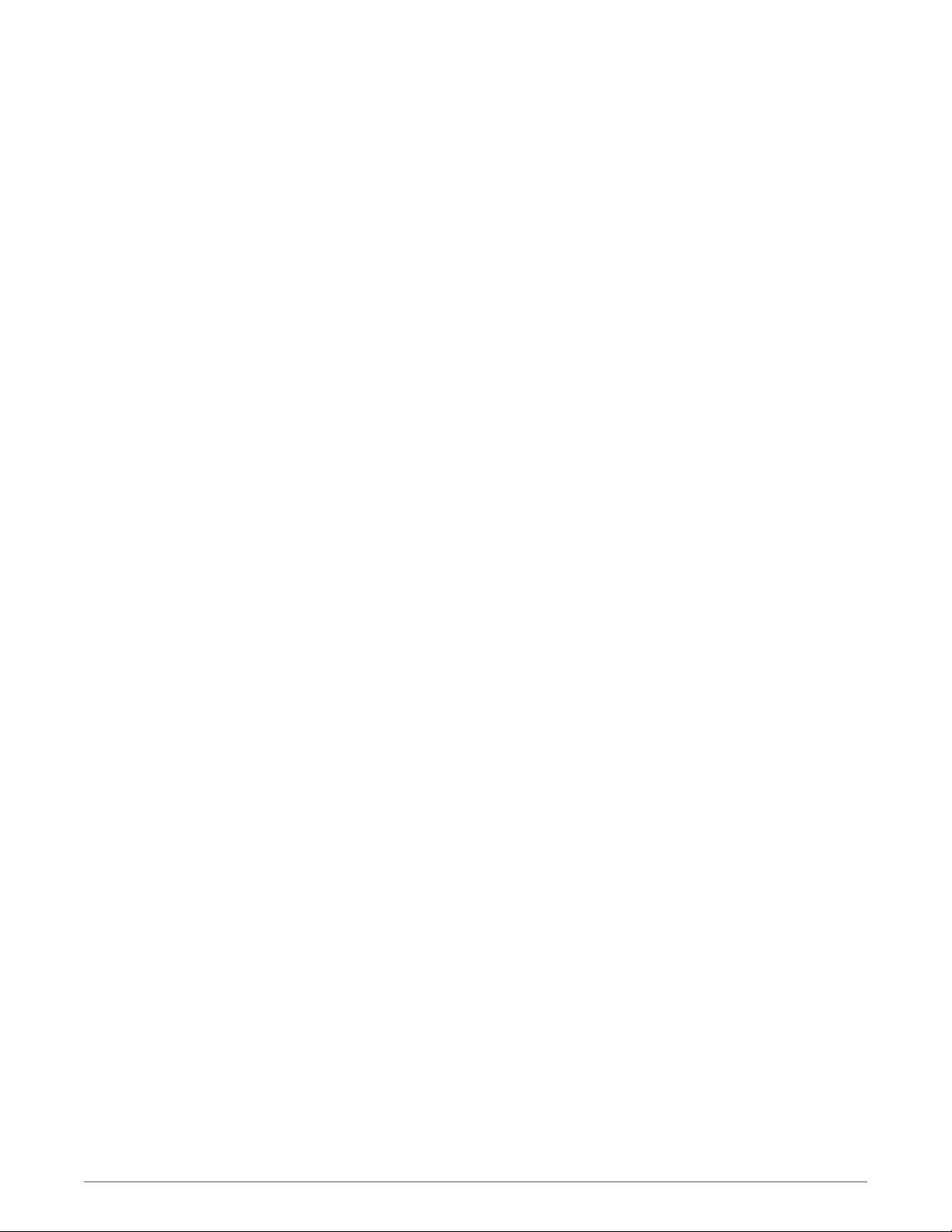
Advanced Use 30
Install Plantronics Hub 30
Start Hub 30
Hub Tabs 30
Hub Settings Options 31
Ring Tones and Volumes 33
Softphones and Media Players 33
Presence 34
Wireless 34
Advanced 35
Additional Device Management Tools 36
Troubleshooting 37
Headset 37
Desk Phone 38
Mobile 38
Softphone 38
3
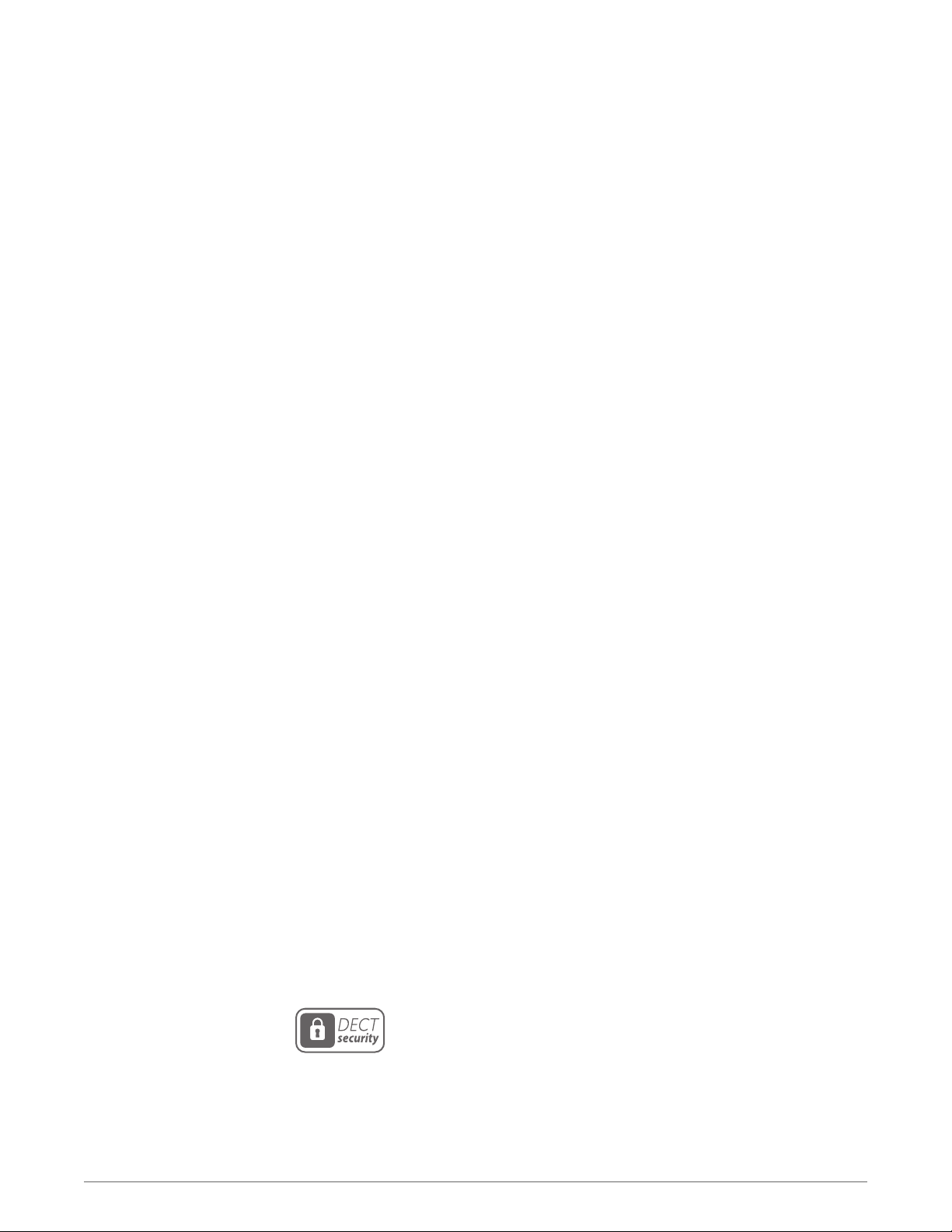
Welcome
System Requirements
Congratulations on purchasing your new Plantronics product. This guide contains instructions
for setting up and using your Savi W745A Wireless Headset System which has a WO2A base
and a WH500A headset.
Please refer to the separate safety instructions for important product safety information prior
to installation or use of the product.
Computer
• Supported Operating Systems: Windows Vista® Windows® 7, Windows® 8, 8.1
• Processor: 400 MHz Pentium® processor or equivalent (Minimum); 1 GHz Pentium processor or
equivalent (Recommended)
• RAM: 96 MB (Minimum); 256 MB (Recommended)
• Hard Disk: 280 MB (Minimum); 500 MB or more (Recommended)
• Microsoft® Windows XP® Service Pack 3 (SP3) or later (Recommended) Microsoft Windows
Vista Service Pack 1 (SP1) or later (Recommended)
DECT Enhanced Security
Display
• At least 800 x 600, 256 colors
• 1024 x 768 high color, 32-bit (Recommended)
Browser
• Internet Explorer® V10 or better must be on the user’s system (Required)
Plantronics is a member of the DECT Forum has fully adopted their recommendations for
enhancements to security within all DECT products.
Plantronics DECT-based products now fully incorporate the latest recommendations on
Enhanced Security from the DECT Forum and ETSI. These improvements cover registration,
authentication, authorization and encryption procedures. Plantronics DECT products are now
secure against all the known vulnerabilities that were highlighted by the public
announcements of the Chaos Council in 2009.
Plantronics Savi 700 Series DECT products have been tested against and passed the DECT
Forum security certification requirements and consequently have been granted 'DECT Forum
security' logo certification.
Plantronics products using the new enhanced version of DECT that includes these security
improvements are marked on the base with the DECT Forum security logo.
DECT Information
The enclosed DECT Standard wireless product uses restricted wireless radio frequencies which
vary by country. DECT Standard devices are generally authorized for use in Europe, Australia
and New Zealand. Use of this DECT Standard product in unauthorized countries is a violation
of law, may disrupt telecommunications networks and devices, and can subject you to fines
4
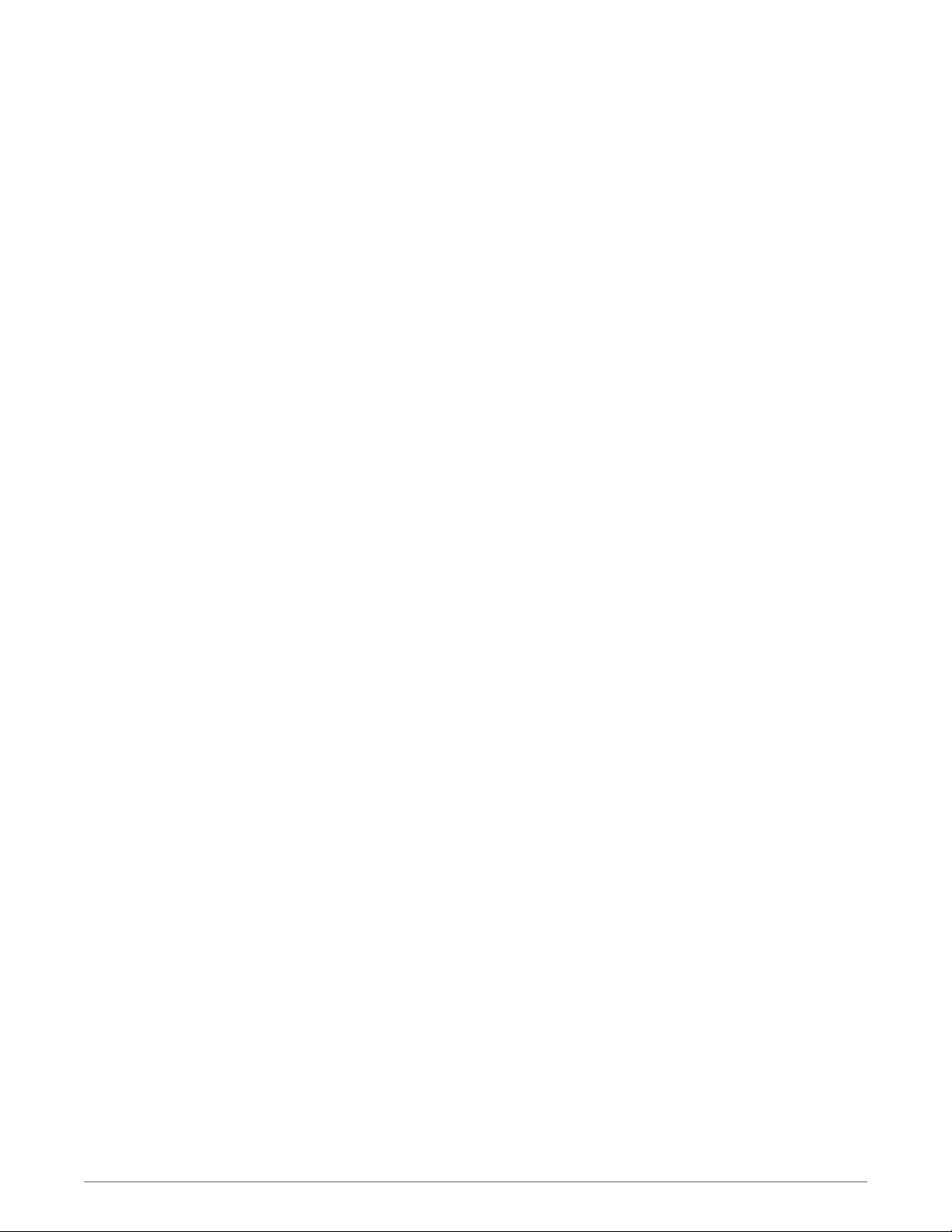
and penalties by regulatory agencies. For specific countries in which DECT Standard devices
may be lawfully used, please consult: www.dect.org
5
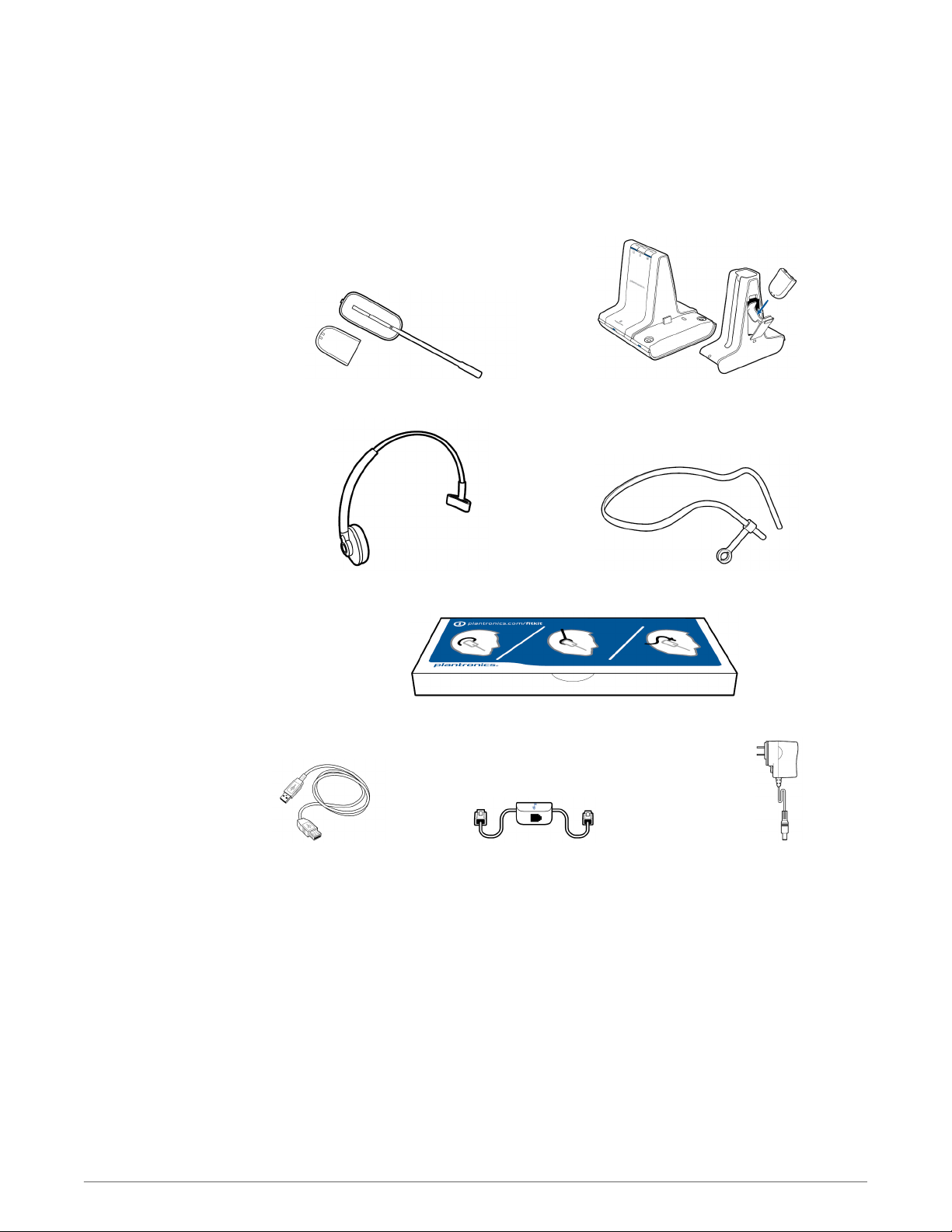
What's in the Box
Headset and battery Base, deluxe charging cradle and spare battery
Over-the-head headband Behind-the-head headband
Headset fit kit with earloops, eartips and foam sleeve
USB cable Telephone interface cable Power supply
6
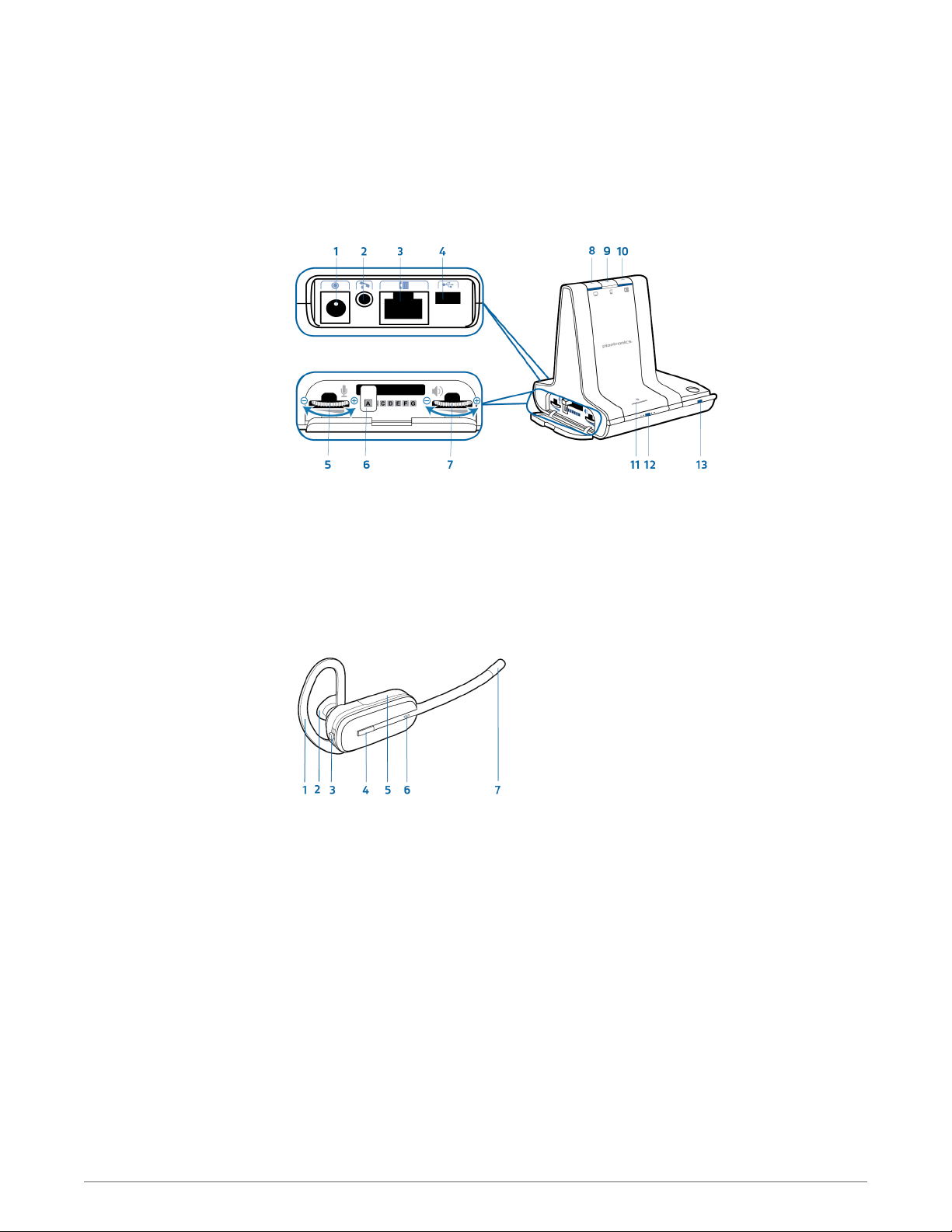
Base and Headset Basics
Base
Power jack
1
Handset Iifter jack
2
Telephone interface cable jack
3
USB port
4
Desk phone speaking volume
5
Desk phone configuration switch
6
Desk phone listening volume
7
Headset
Earloop
1
Eartip
2
Volume/Mute button
3
Call control button
4
Computer button
8
Mobile phone button
9
Desk phone button
10
Bluetooth pairing button/LED
11
Subscription button/LED
12
Charging LED
13
Battery
5
Headset LED
6
Microphone
7
7

Accessories (sold separately)
Deluxe USB charging cable Charges an extra battery while charging your headset via a USB
1
port.
Electronic hookswitch cable (EHS cable) Electronically and automatically takes your desk
2
phone handset off hook. Enables remote call control with your headset.
HL10™ lifter Automatically lifts handset and returns it to the cradle. Enables remote call
3
control with your headset.
8
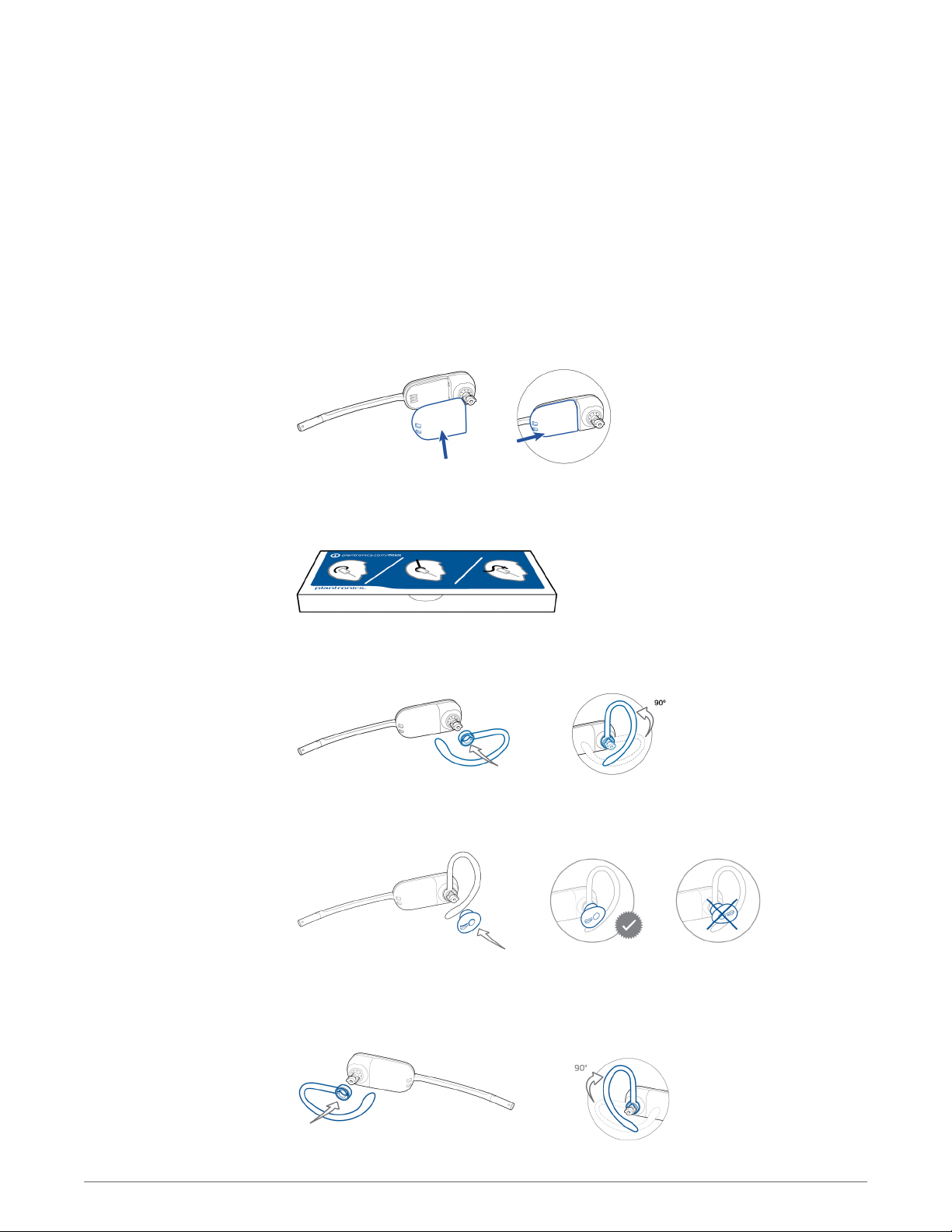
Customize Your Headset
After you install the headset battery, choose one of the three headset
wearing styles, over-the-ear, over-the-head or behind-the-head. Use the fit
kit to assemble it and optimize the position of the microphone.
Install the Headset
Battery
Use the Fit Kit to
Assemble Your Headset
Right Over-the-Ear
Assembly
Position the battery as shown on the headset and slide into position until the battery snaps into
place.
NOTE This product has a replaceable battery. Use only the battery type supplied by Plantronics.
Choose a headset wearing style and use the fit kit to assemble it over-the-ear, over-the-head or
behind-the-head.
1
Choose the size of earloop that fits most comfortably. Align the earloop as shown and insert it
onto the headset. Rotate the earloop up 90°.
Left Over-the-Ear
Assembly
NOTE Ensure the earloop is flat against the headset before rotating.
2
Choose the size and style of eartip that fits most comfortably. Align the eartip with the notch
facing the microphone as shown. Press on to attach.
NOTE Ensure the large end of the eartip points to the microphone.
3
To correctly position your headset, see Position Your Headset.
1
Choose the size of earloop that fits most comfortably. Align the earloop as shown and insert it
onto the headset. Rotate the earloop up 90°.
NOTE Ensure the earloop is flat against the headset before rotating.
9
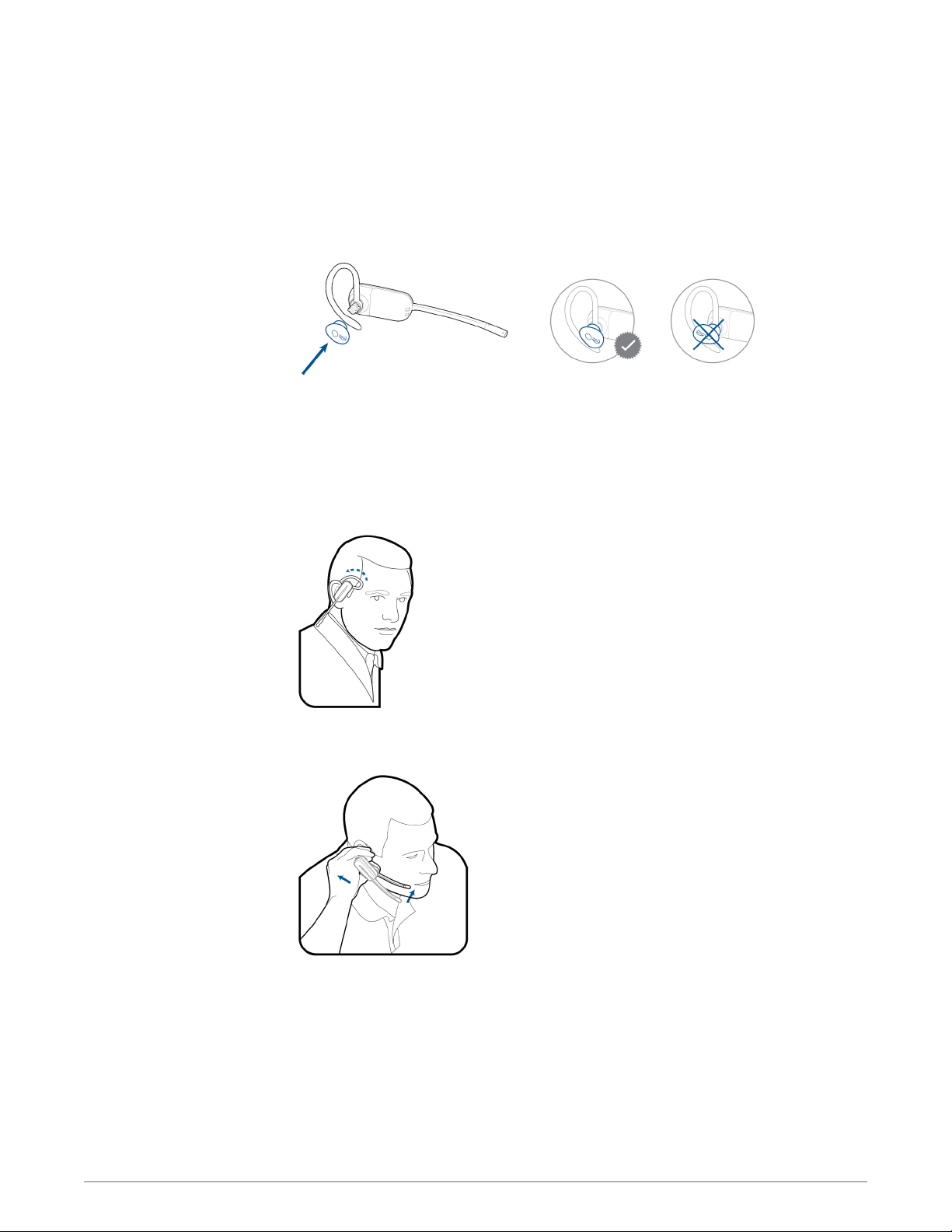
2
Choose the size and style of eartip that fits most comfortably. Align the eartip with the notch
facing the microphone as shown. Press on to attach.
NOTE Ensure the large end of the eartip points to the microphone.
3
To correctly position your headset, see Position Your Headset.
Position Your Headset
When you wear the headset, the microphone should rest as close to your cheek as possible
without touching. The microphone can be adjusted inward by the pivoting earpiece to optimize
the position of the headset.
1
Slide the headset over and behind your ear and fit the eartip into your ear.
2
Holding the base of the headset, push it in and back towards your ear to allow the pivoting
earpiece to bring the microphone close to your mouth. As the base of the headset moves
backwards, you will feel soft clicks until the microphone rests close to your cheek.
10
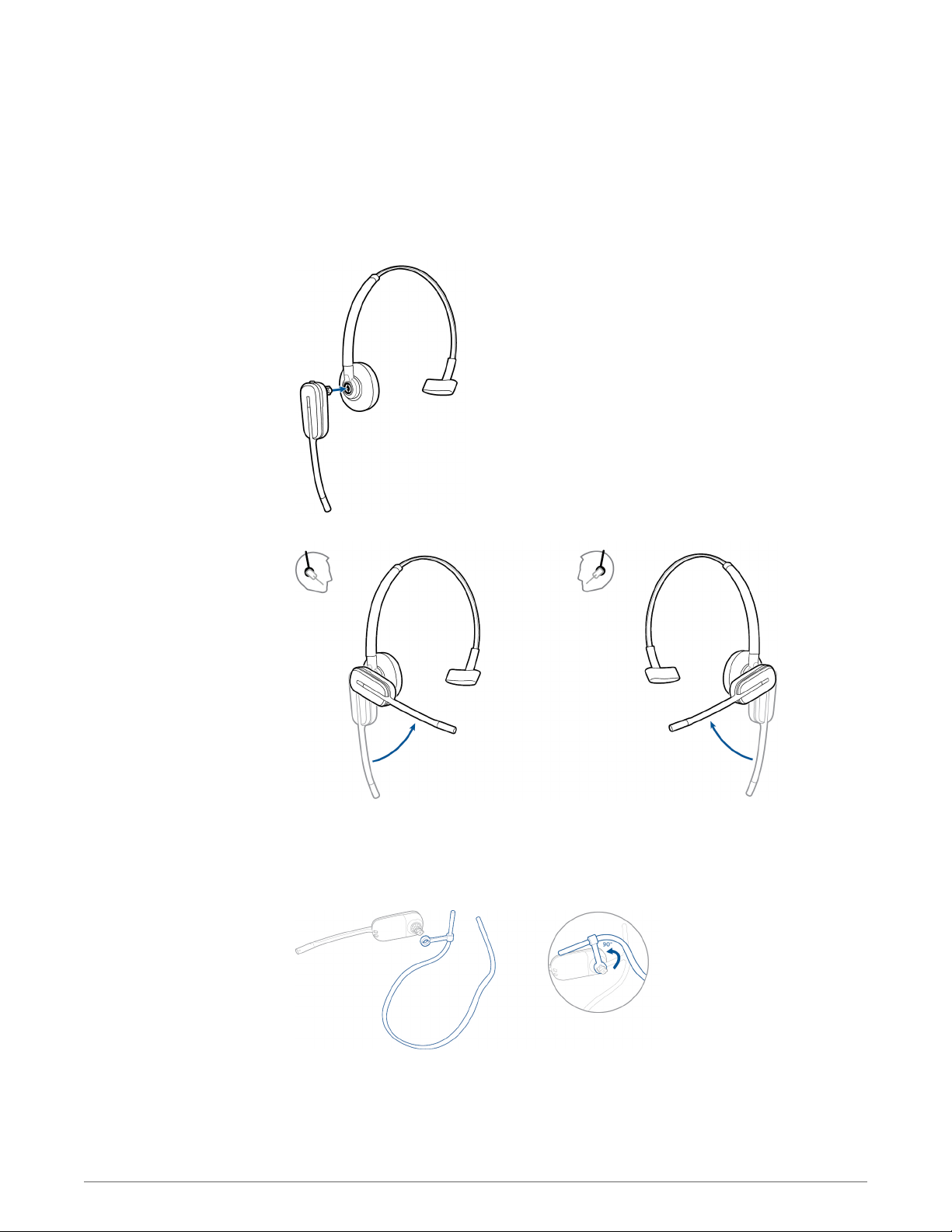
Over-the-Head Assembly
1
Hold the headband so it is aligned to receive the headset as shown and insert the headset into
the headband.
2
Rotate the headset up. The headband can be worn on the right or left side.
Behind-the-Head
Assembly
3
To optimize the position of the headset, push the headset in so the microphone is close to your
mouth.
1
Align the headband as shown. Ensure the headband sits flat against the headset, then rotate it
up 90°. If you want to wear it on the left, switch the stem to the left side of the headband.
2
Choose the size and style of the eartip that fits most comfortably. Align the eartip with the
notch facing the microphone as shown. Press on to attach.
11
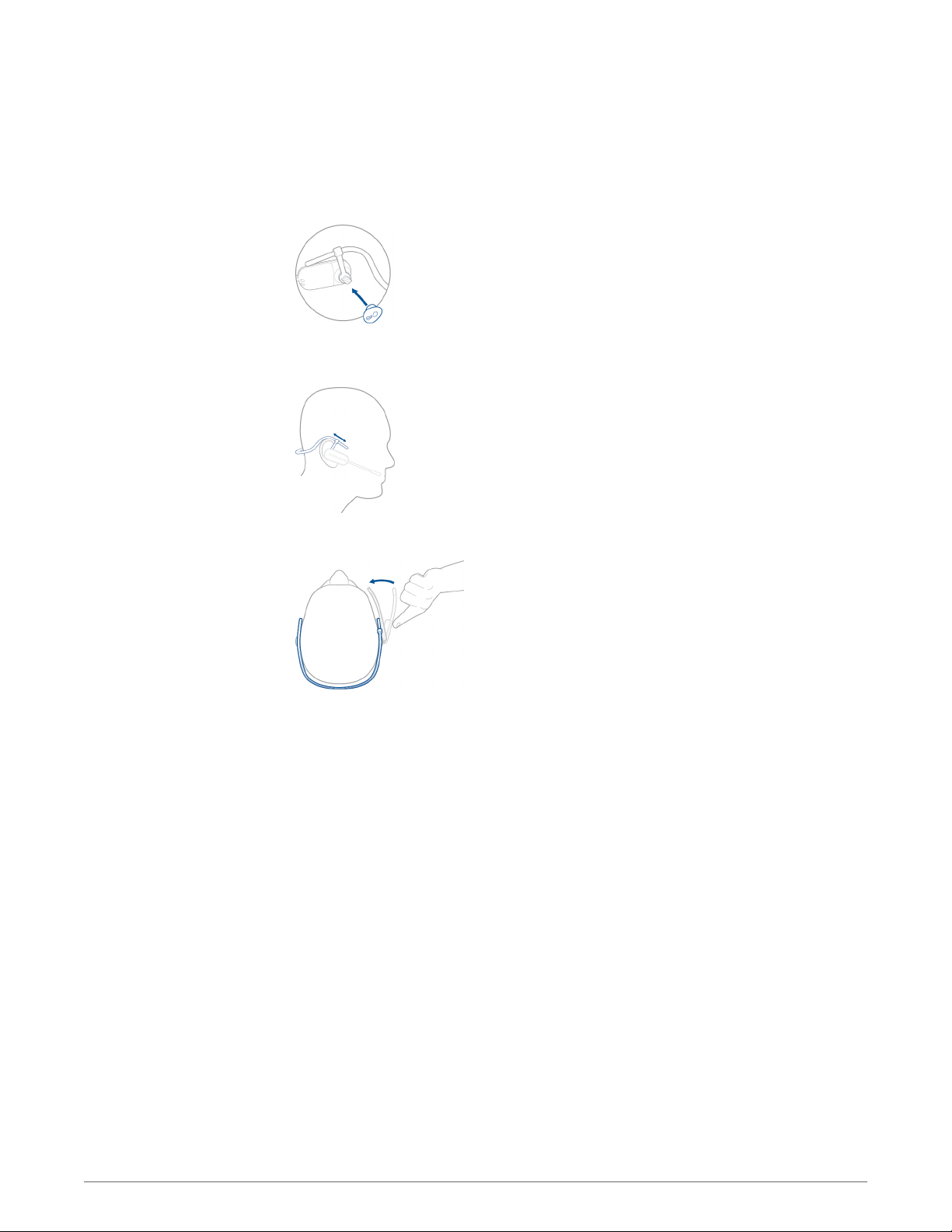
NOTE Ensure the large end of the eartip points to the microphone.
3
To position your headset correctly, first slide the stem of the headband so the headset fits
comfortably.
4
With a finger on the headset indicator light, push in until the microphone rests as close to your
cheek as possible without touching.
12
