Plantronics W710A-M, W720A-M User Manual
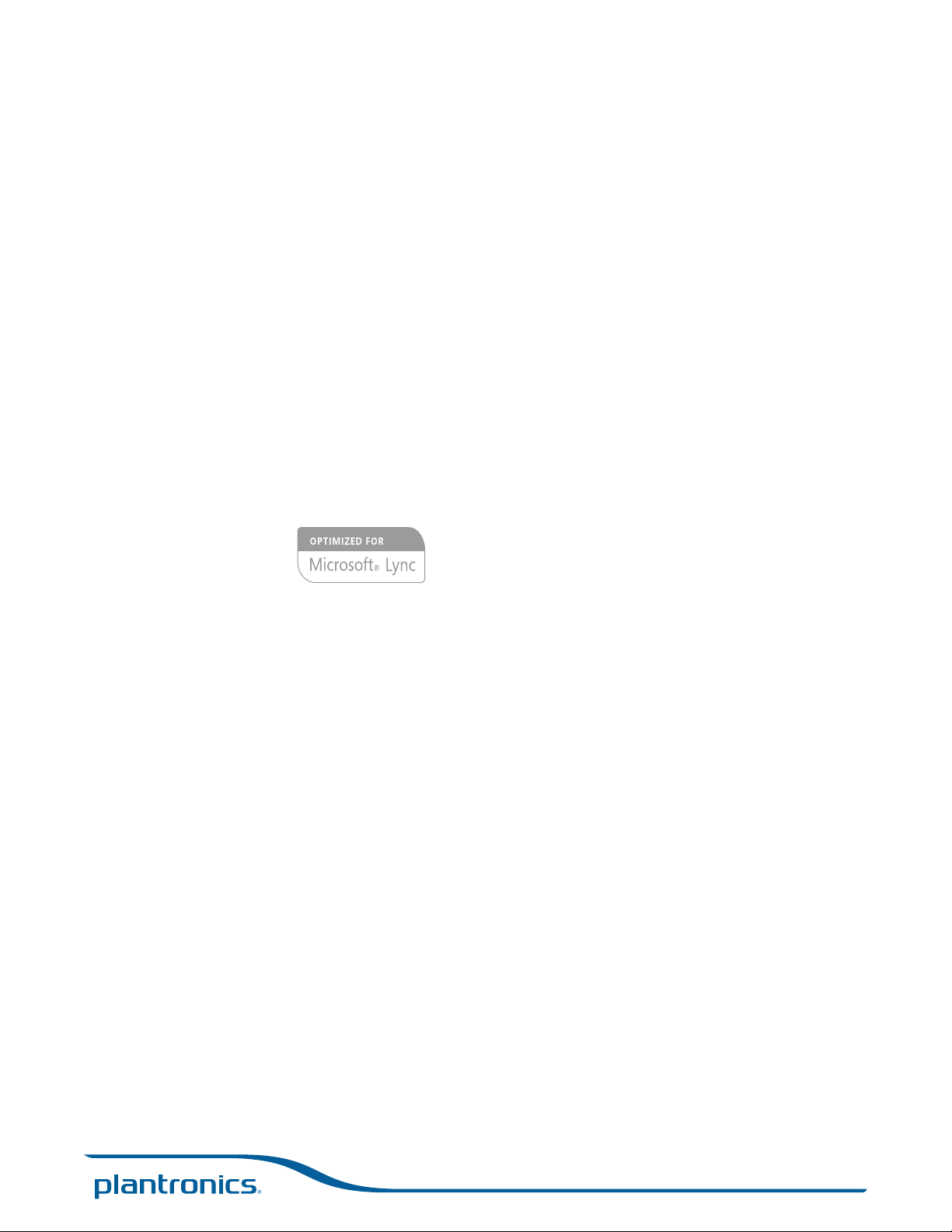
Savi® W710A-M/W720A-M
TM
Multi Device Wireless Headset System
User guide
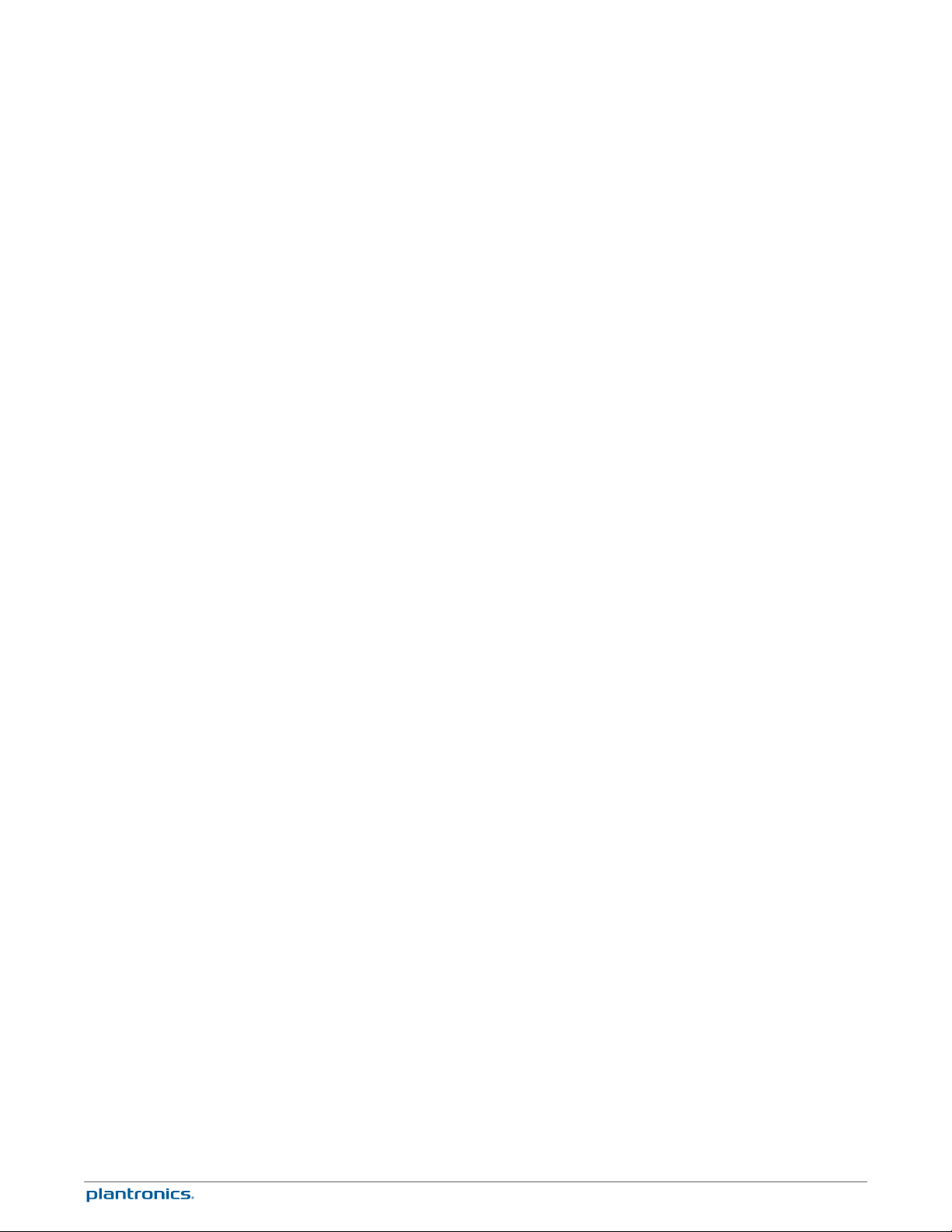
Contents
Welcome 4
System requirements 4
What's in the box 5
Base and headset basics 6
Accessories 7
Customise your headset 8
Adjust the headband 8
Adjust the mouthpiece 8
Charge your headset 10
Desk Phone: Connect and Call 11
Choose desk phone setup 11
Make a desk phone call 12
Mobile: connect and call 13
Computer: connect and call 14
Connect your computer 14
Place a softphone call 14
Position your base 14
Headset features 15
Headset controls 15
Headset power 15
Headset battery level 16
Mute your headset during a call 16
Adjust your headset volume 16
Turn on/off headset LED 17
Out of range warning tones 17
Base features 18
Base buttons 18
Base subscription button 18
Set the range 19
Bluetooth pairing button 19
Daily use 21
Incoming calls 21
Outgoing calls 21
Multi-Phone Status 23
Mobile phone and headset audio 23
Combine audio from any two lines or channels 23
Conference up to three additional headsets 23
Advanced use 25
Install Plantronics software 25
Plantronics Control Panel 25
Devices tab 25
Device settings > Base tab 26
Device settings > Headset tab 28
Device settings > Security tab 29
Applications tab 29
Preferences 29
2
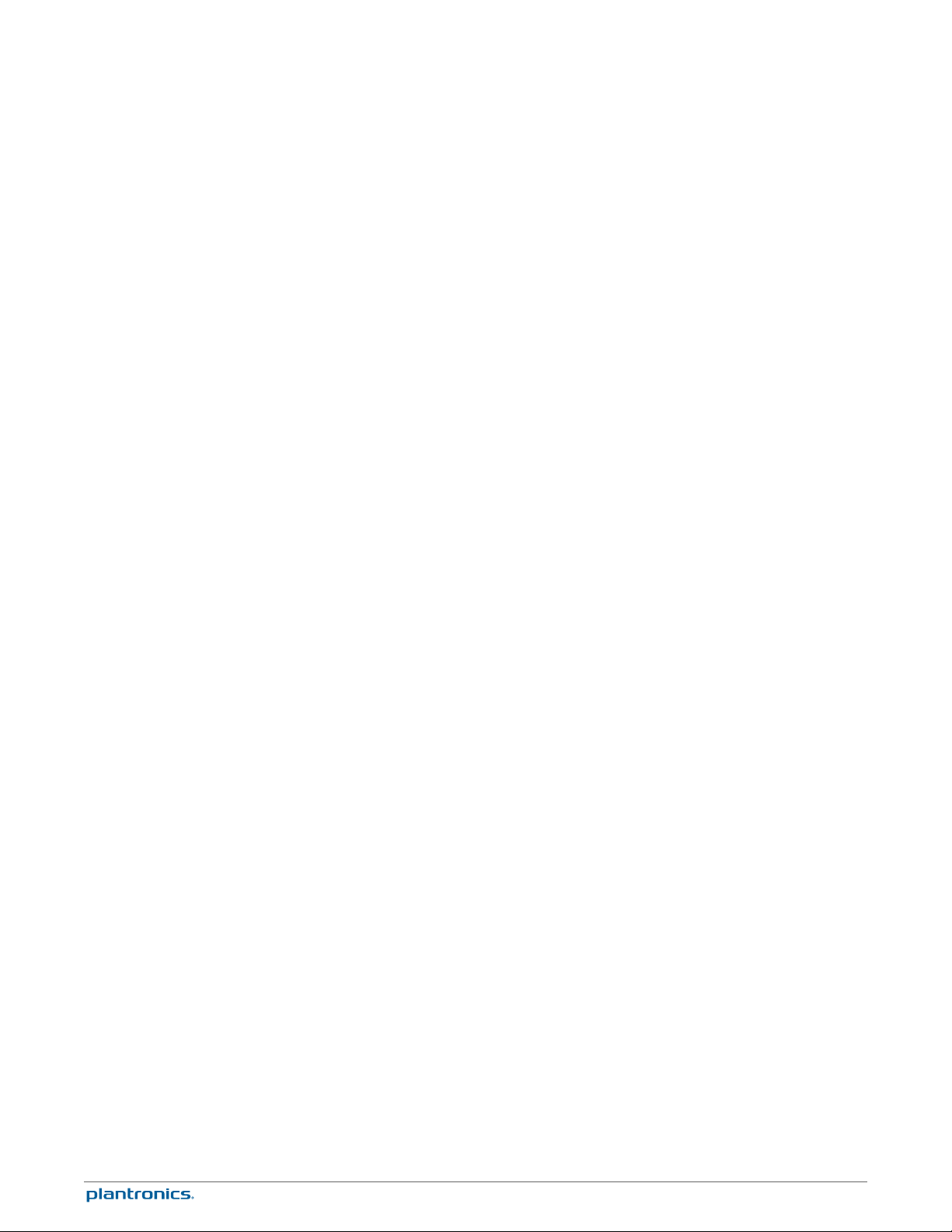
About tab 30
Plantronics Update Manager 30
Troubleshooting 32
Headset 32
Desk phone 33
Mobile 33
Softphone 33
3
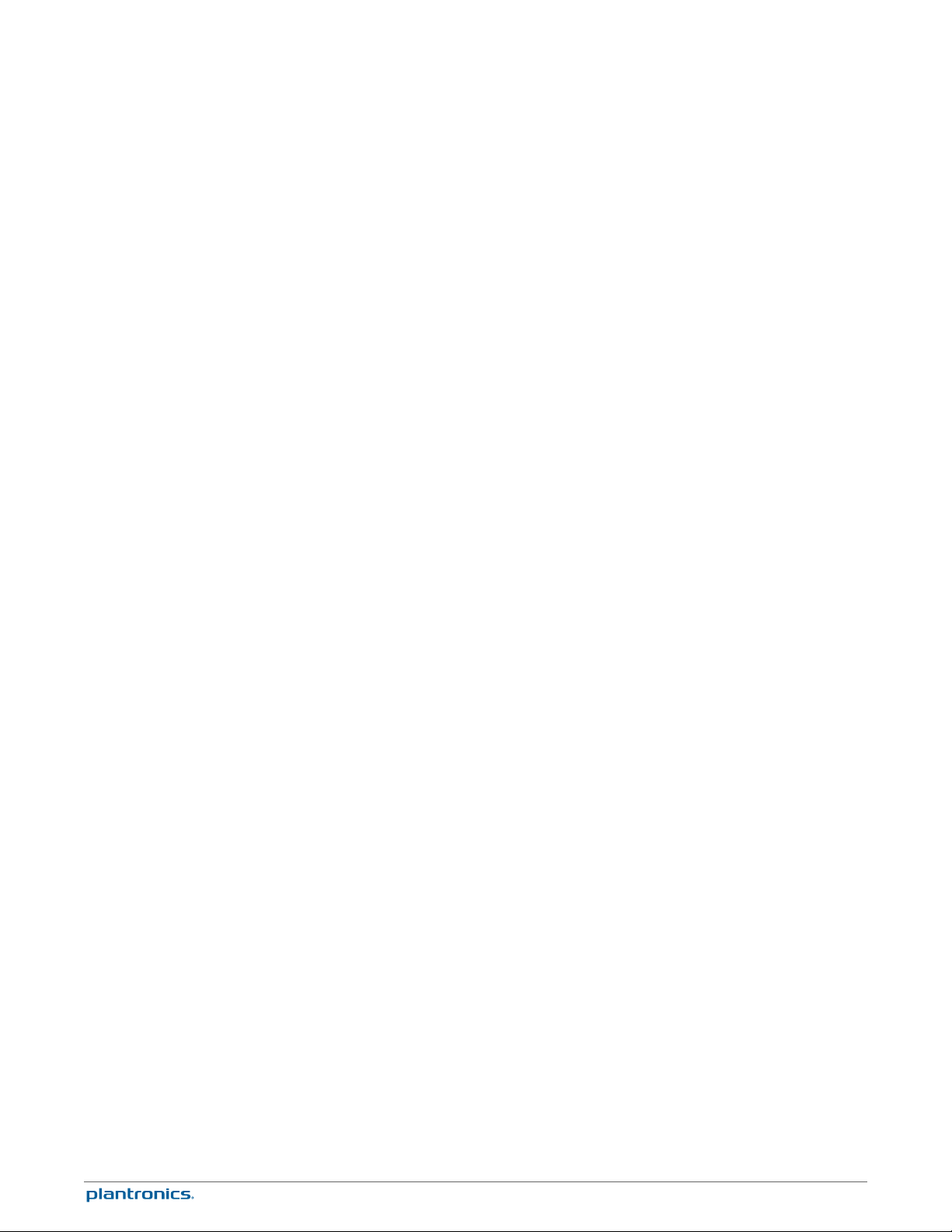
Welcome
System requirements
Congratulations on purchasing your new Plantronics product. This guide contains instructions
for setting up and using your Savi W710-M/W720-M
Please refer to the safety instructions in the quick start guide for important product safety
information prior to installation or use of the product.
Computer
• Supported operating systems: Windows® 7, Windows® 8, Windows XP®, Windows Vista
• Processor: 400 MHz Pentium® processor or equivalent (Minimum); 1 GHz Pentium processor or
equivalent (Recommended)
• RAM: 96 MB (Minimum); 256 MB (Recommended)
• Hard disk: 280 MB (Minimum); 500 MB or more (Recommended)
• Microsoft Windows XP - Service Pack 3 (SP3) or later (Recommended) Microsoft Windows
Vista - Service Pack 1 (SP1) or later (Recommended)
®
Display
• At least 800 x 600, 256 colours
• 1024 x 768 high colour, 32-bit (Recommended)
Browser
• Internet Explorer® V6 or better must be on the user’s system (Required)
4
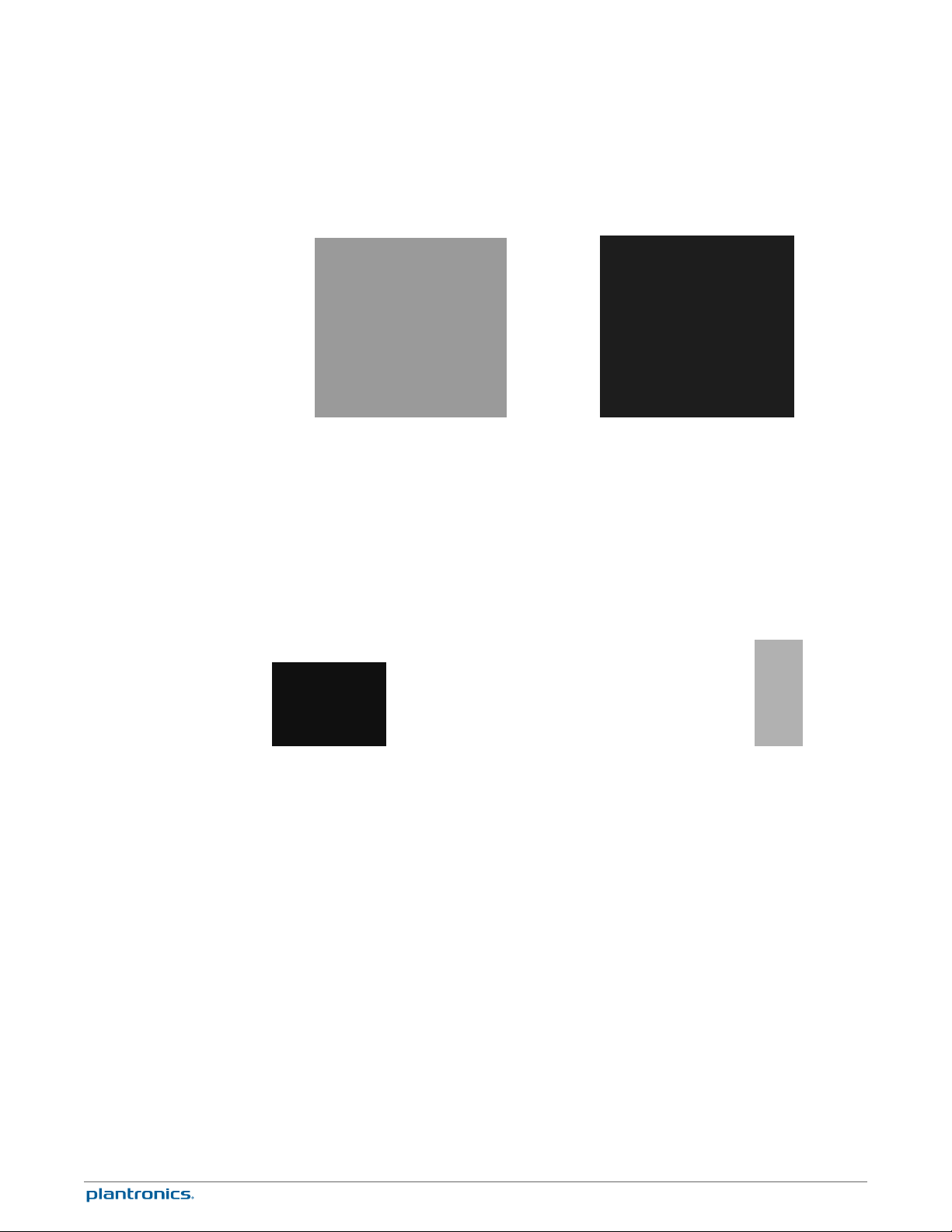
What's in the box
WH300 headset (monaural) WH350 headset (binaural)
Base and charging cradle
USB cable Telephone interface cable Power supply
5
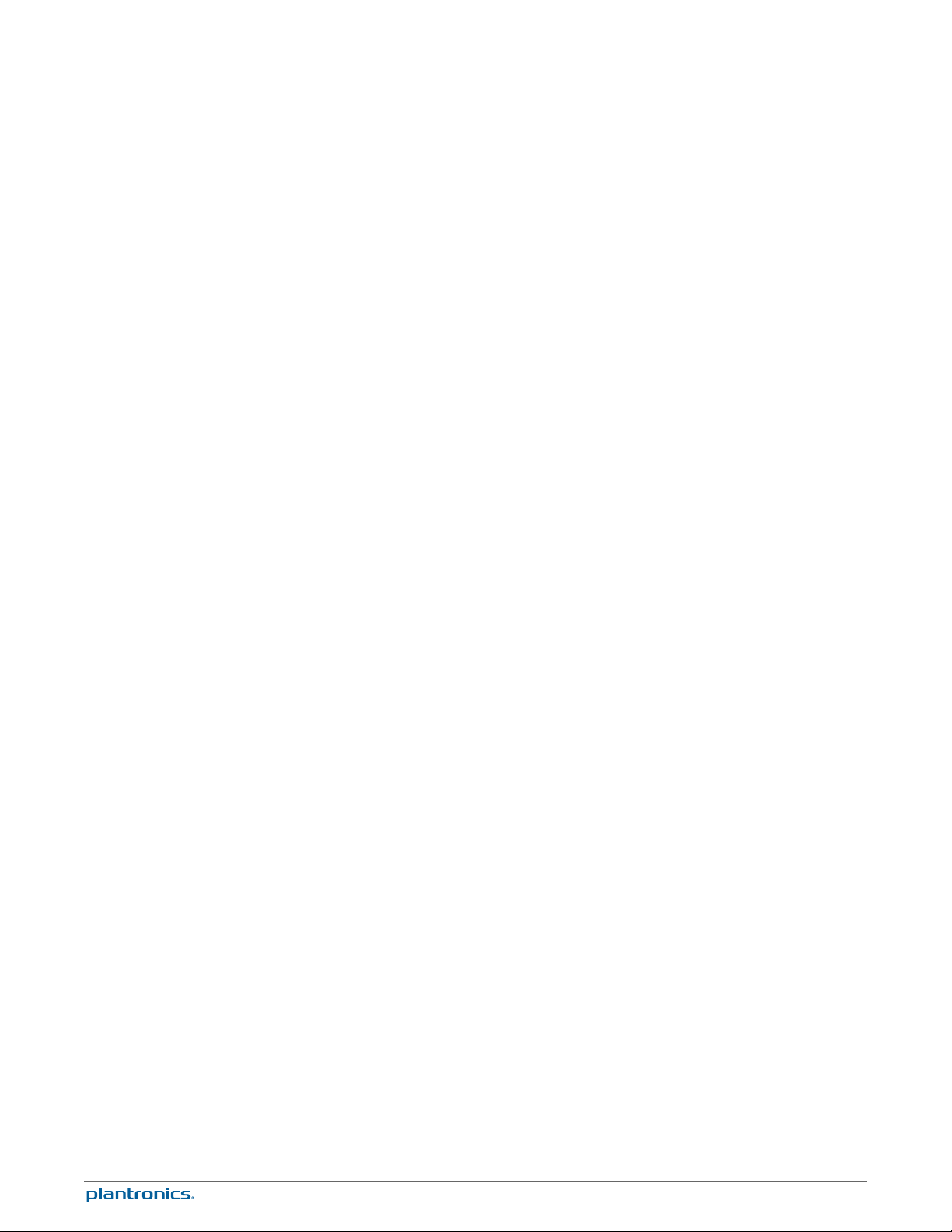
Base and headset basics
Base
Power jack
1
Handset lifter jack
2
Telephone interface cable jack
3
USB port
4
Desk phone speaking volume
5
Desk phone configuration switch
6
Desk phone listening volume
7
Headset
Headset LED
1
Volume up button
2
Call control button
3
Computer button
8
Mobile phone button
9
Desk phone button
10
Bluetooth pairing button/LED
11
Subscription button/LED
12
Charging LED
13
Mute button
4
Volume down button
5
Microphone
6
6
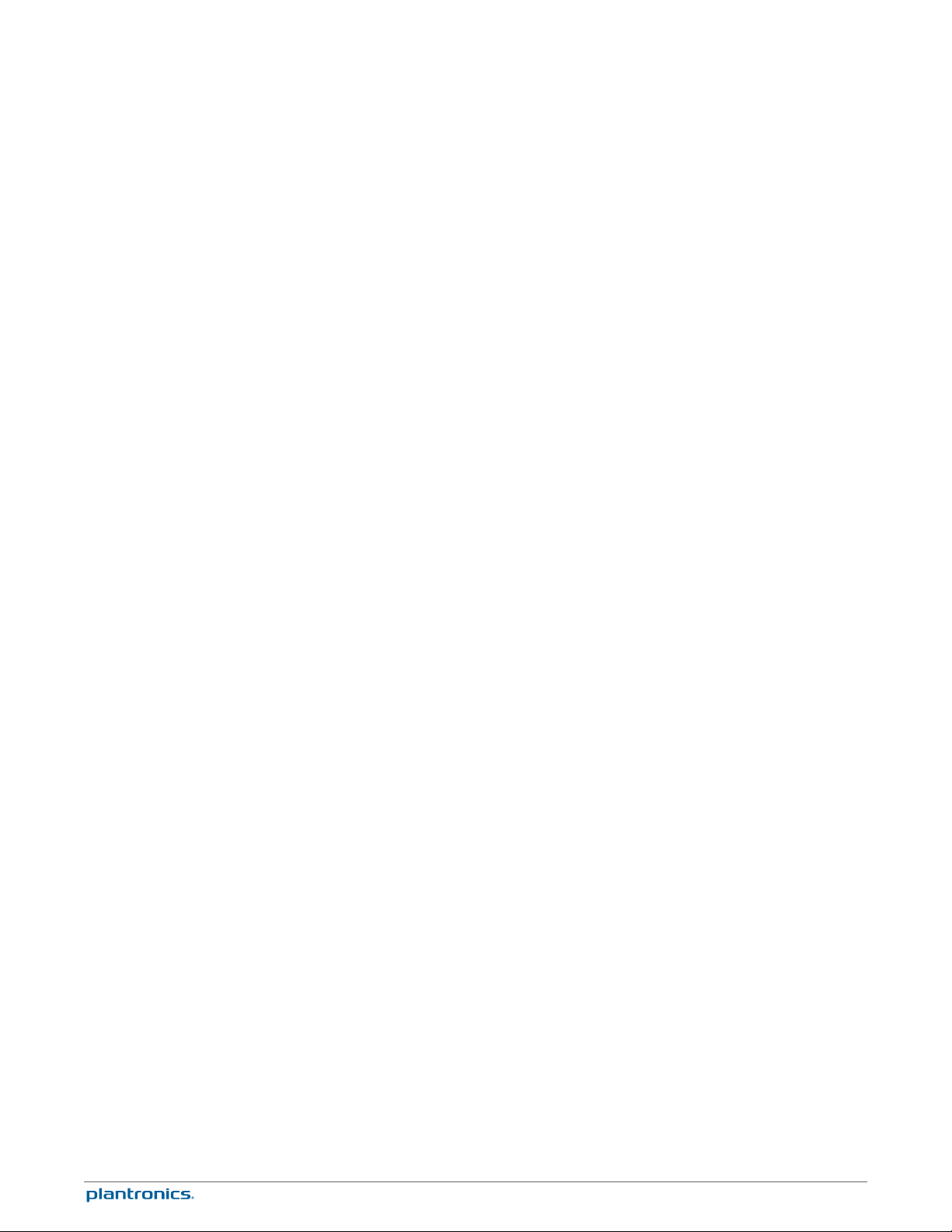
Accessories
Electronic hookswitch cable (EHS cable) Electronically and automatically takes your desk
1
phone handset off the hook. Enables remote call control with your headset.
HL10 lifter Automatically lifts handset and returns it to the cradle. Enables remote call
2
control with your headset.
7
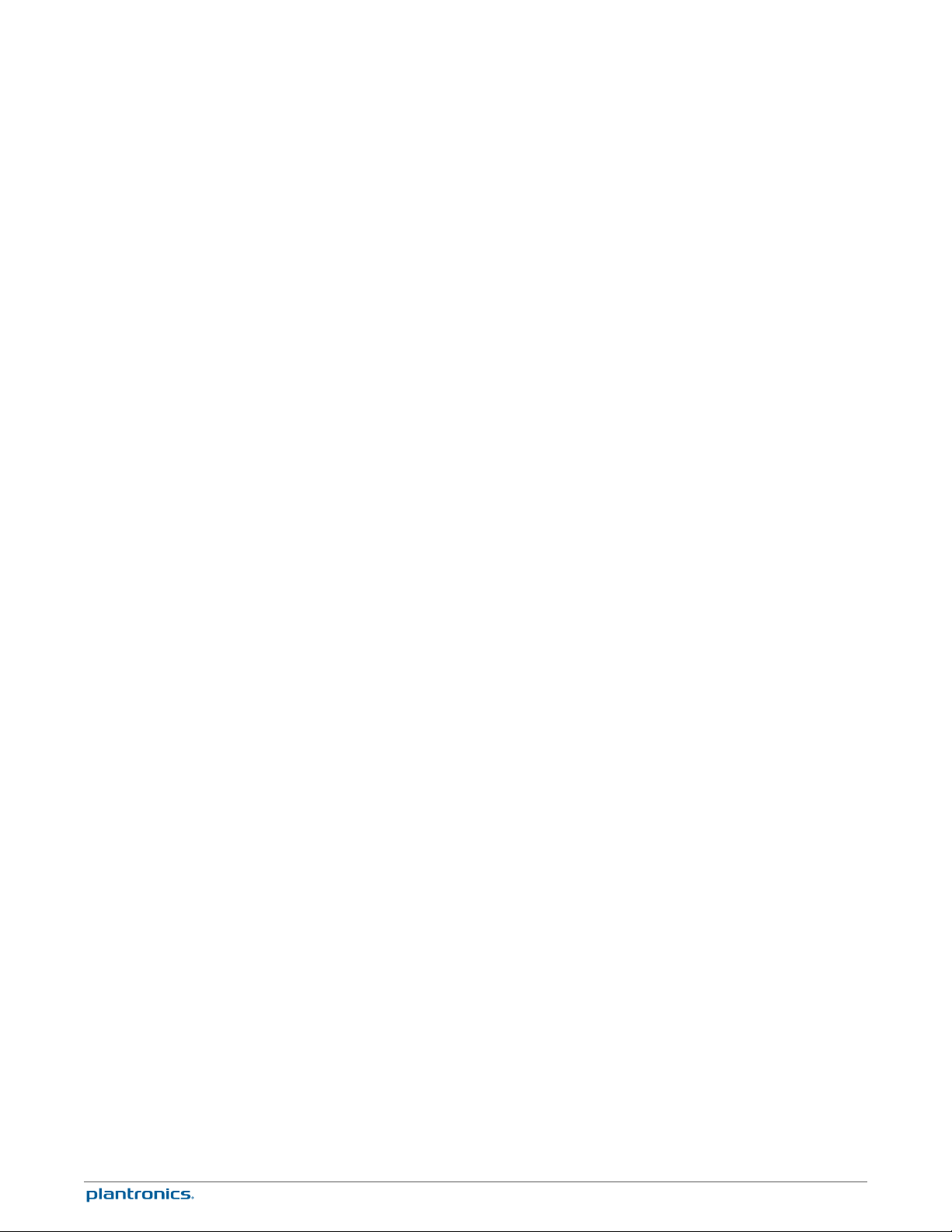
Customise your headset
Optimise the comfort and fit of your headset.
1
Adjust the headband
To adjust the headband, lengthen or shorten the band until it fits comfortably. Position the
headset receivers so that the foam cushions sit comfortably over the centre of your ears.
2
On
the WH300, position the stabiliser T-bar above your ear.
Adjust the mouthpiece
3
o
r a tighter fit, gently pull the opposite ends of the headset inward as shown.
F
1
refully bend and shape the boom with both hands as shown. Avoid bending or twisting the
Ca
boom near the microphone or earpiece.
2
sition the click-stop turret and boom so that the microphone is two finger widths from the
Po
corner of your mouth.
8
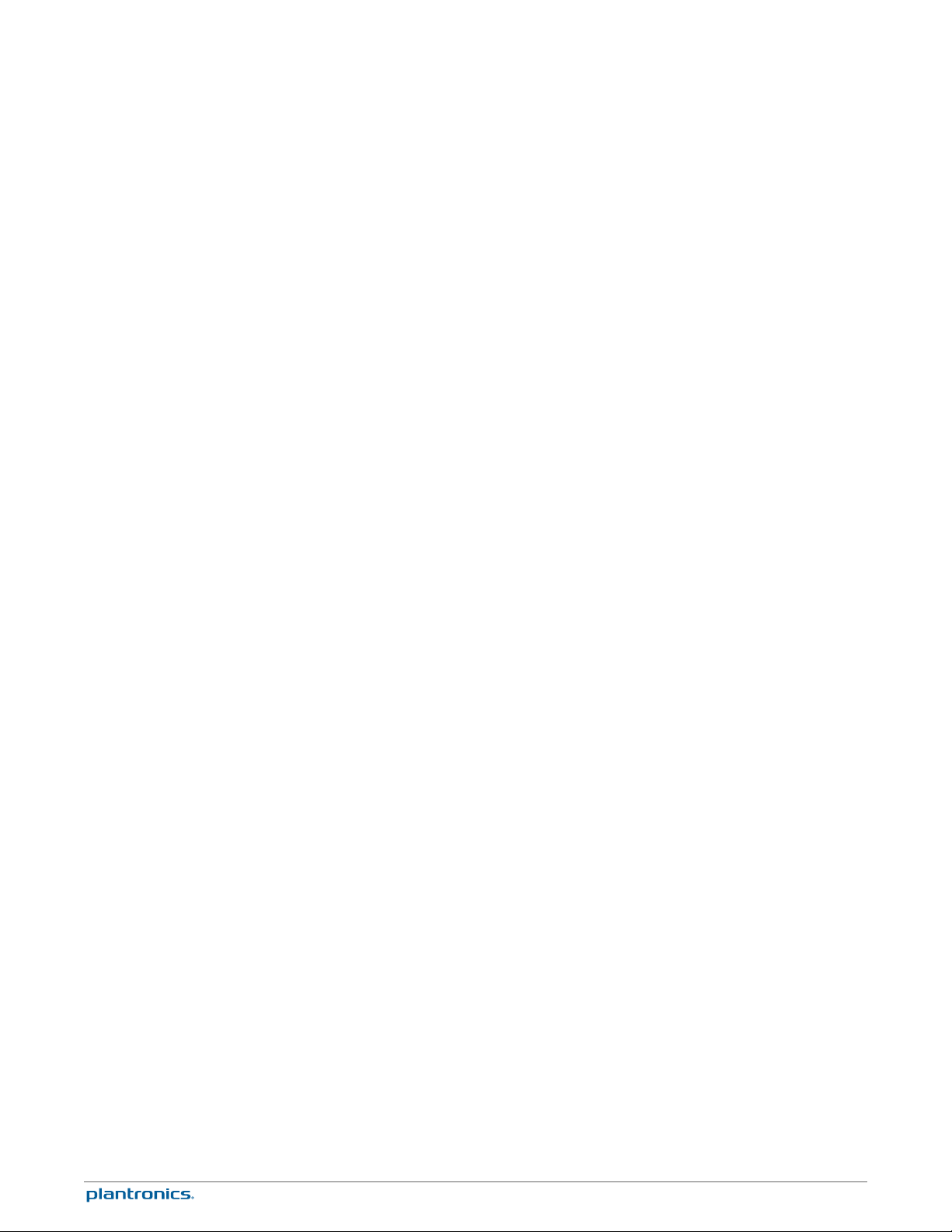
3
Make sure the front of the microphone faces your mouth. If necessary, twist the microphone
slightly so it’s in the proper position. Do not use forceful twisting motions or try to turn the
microphone completely around.
9
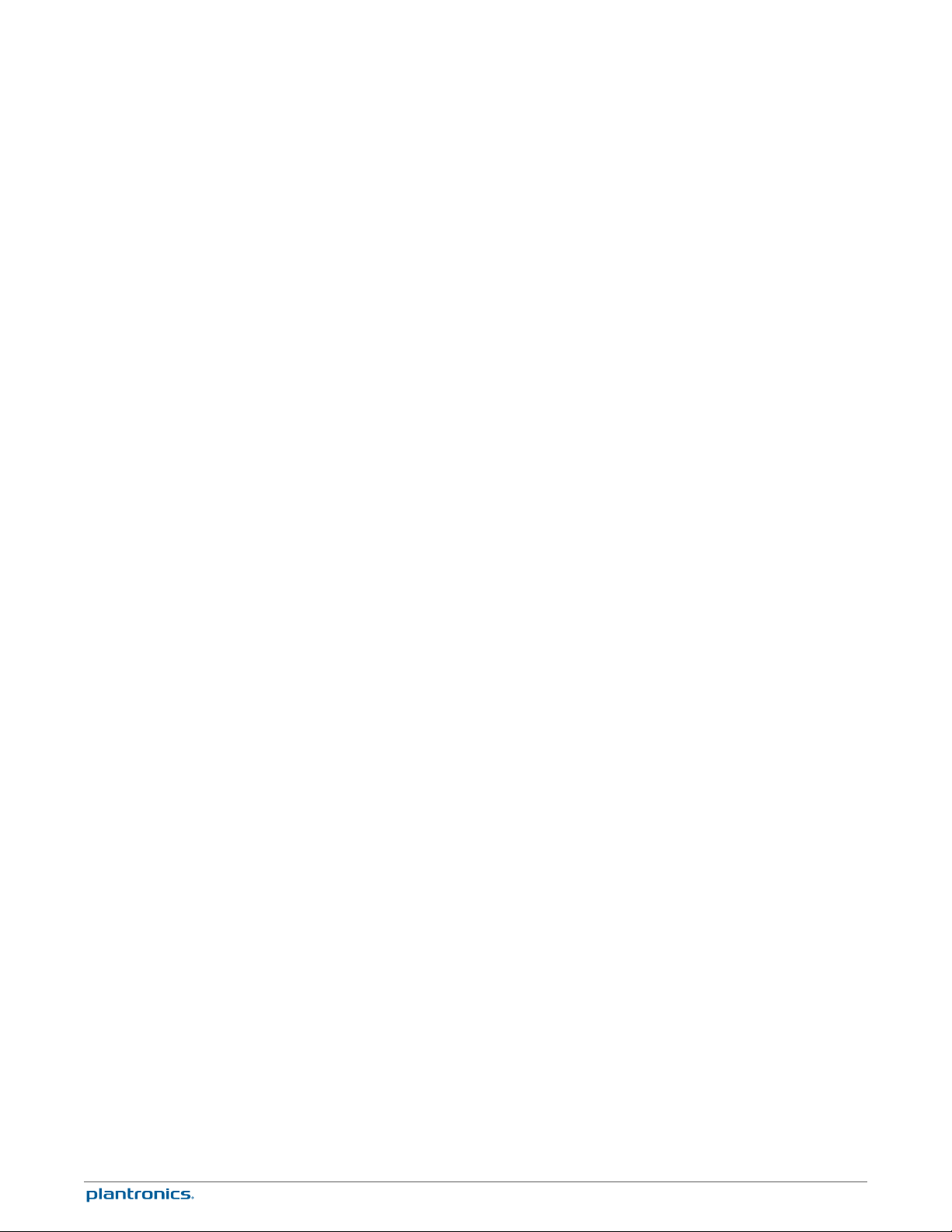
Charge your headset
1
Align the charging cradle pins with the base and press firmly until the cradle rests evenly on the
base.
2
Plug one end of power supply into power jack on back of the base and other end into working
power outlet.
3
Place the headset in the charging cradle. The charging LED will flash green when charging the
headset and turn solid green when the headset is fully charged. Charge for at least 20 minutes
prior to the first use. A full charge takes 3 hours.
NOTE This product has a replaceable battery. Only use the battery type supplied by Plantronics.
10
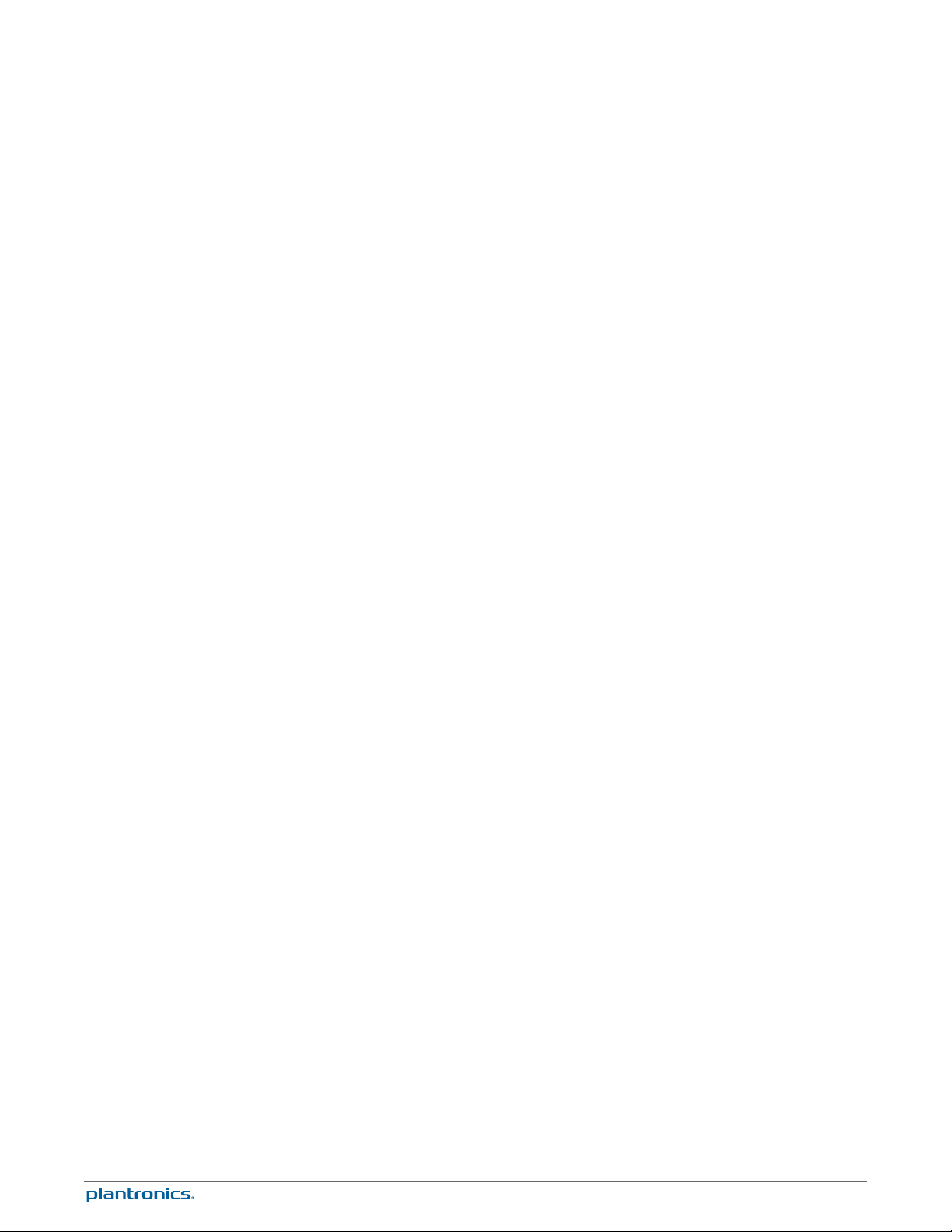
Desk Phone: Connect and Call
Choose desk phone setup
Choose a desk phone setup A, B or C and connect cables.
A Desk phone (standard)
USE
• Connect one end of the telephone interface cable to the back of the base
• Disconnect the handset coil cord from the base of the desk phone and re-connect it to the
telephone interface cable junction box.
• Finally, connect the remaining end of the telephone interface cable into the open handset
port on the desk phone.
NOTE If your phone has a built-in headset port, you should only use the headset port if you will
not be using the HL10 lifter. In this configuration, you must press both the headset button on your
phone and the call control button on the headset to answer or end calls.
B Desk phone + HL10 lifter (sold separately)
See the user guide at plantronics.com/accessories for details.
C Desk phone + EHS cable (sold separately)
ee the user guide at plantronics.com/accessories for details.
S
USE
USE
11
