Page 1
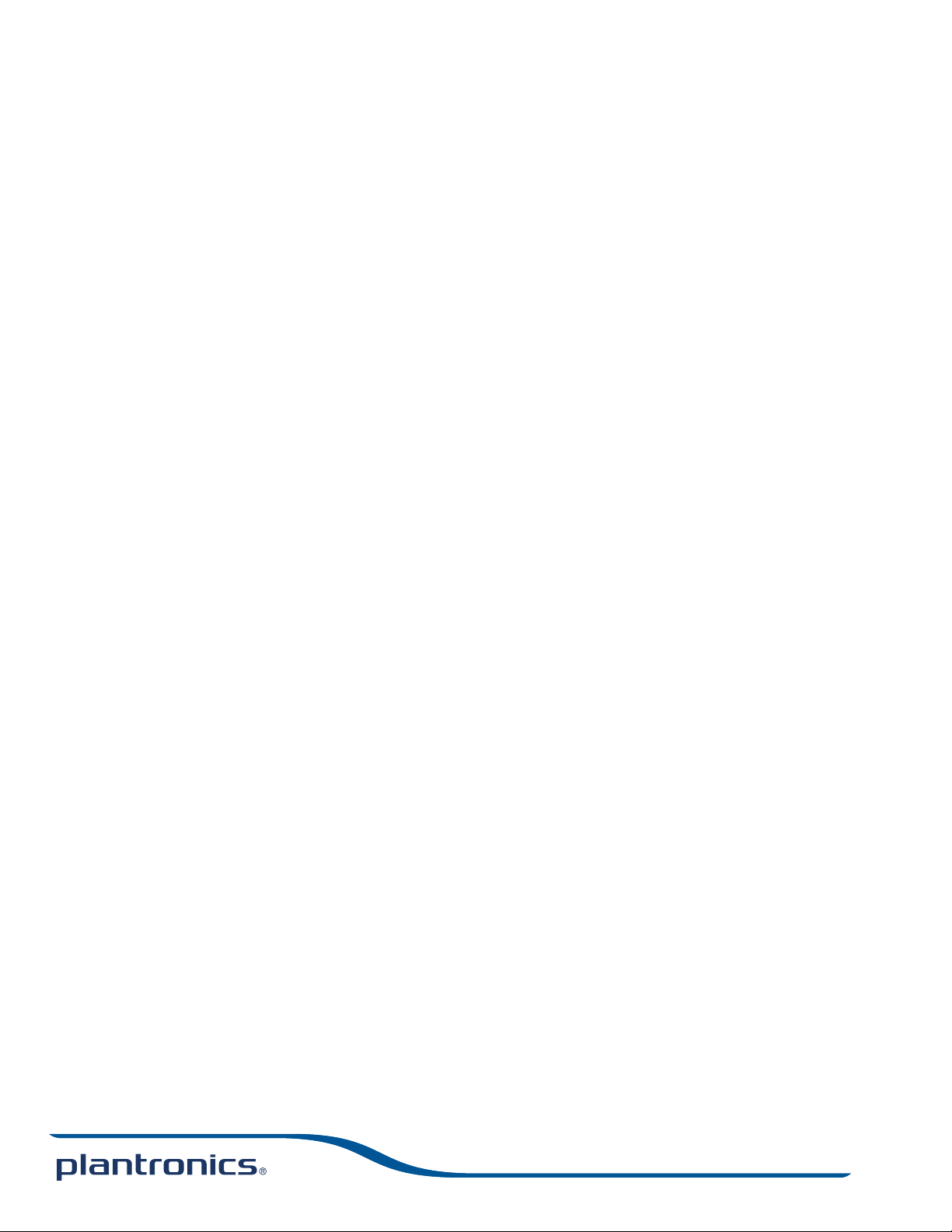
Savi W445
(W445-M)
Wireless headset system
User guide
Page 2
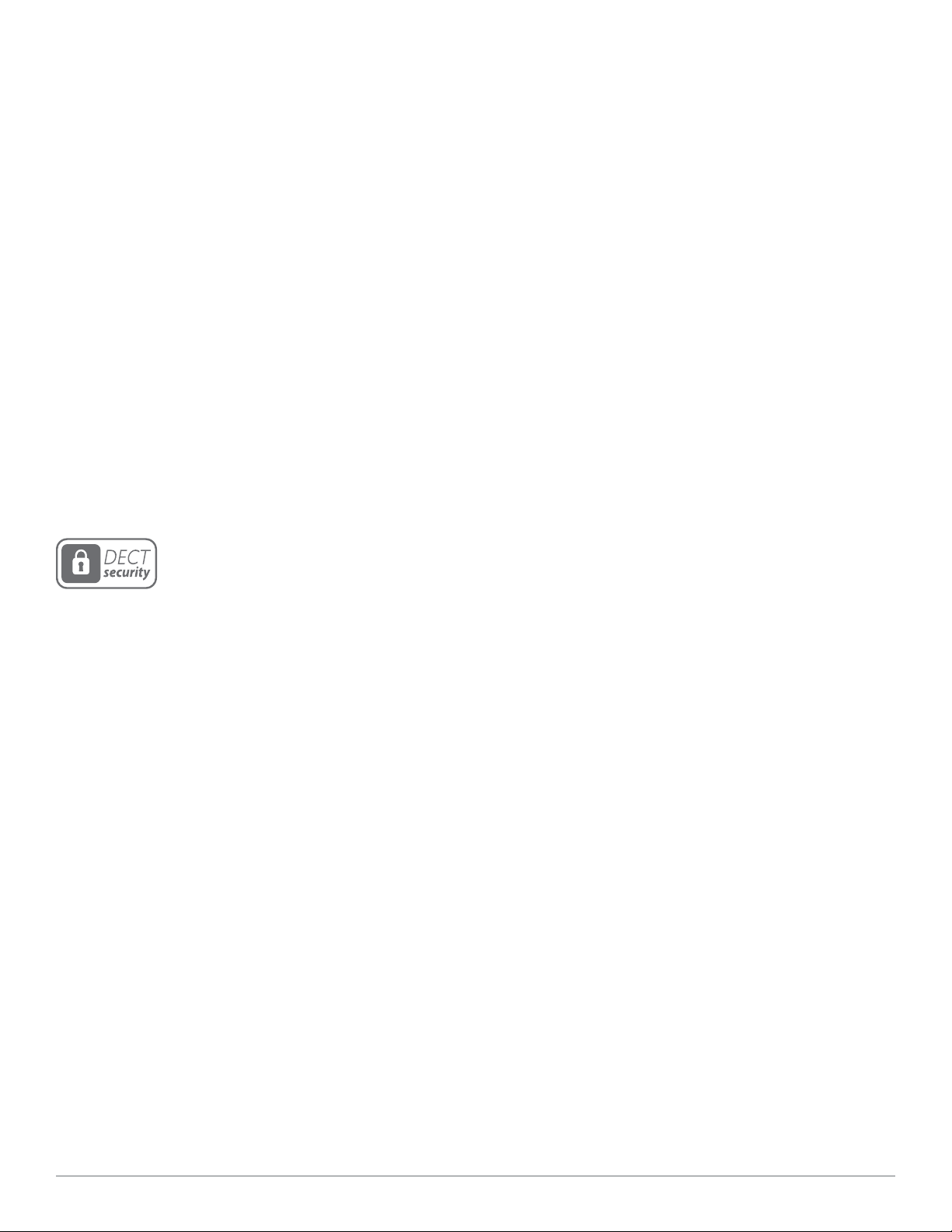
Welcome
Congratulations on purchasing your new Plantronics product. This user guide contains instructions for setting up and using your Savi
W445-M (D100-M USB Adapter + WH500 headset) wireless headset system.
Please refer to the separate safety instructions for important product safety information prior to installation or use of the product.
DECT INFORMATION
Plantronics is a member of the DECT Forum and has fully adopted their recommendations for enhancements to security within all DECT
products.
Plantronics DECT-based products now fully incorporate the latest recommendations for Enhanced Security from the DECT Forum and
ETSI. These improvements cover registration, authentication, authorisation and encryption procedures. Plantronics DECT products are now
secure against all the known vulnerabilities that were highlighted by the public announcements of the Chaos Council in 2009.
Plantronics Savi 400 Series DECT products have been tested against and passed the DECT Forum security certification requirements and
consequently have been granted 'DECT Forum security' logo certification. Plantronics products using the new enhanced version of DECT
that includes these security improvements are marked on the base with the DECT Forum security logo.
The enclosed DECT 6.0 wireless product uses restricted wireless radio frequencies which vary by country. DECT 6.0 devices are
generally authorised for use in The Americas. Use of this DECT 6.0 product in unauthorised countries is a violation of law, may disrupt
telecommunications networks and devices and can subject you to fines and penalties by regulatory agencies. For specific countries in
which DECT 6.0 devices may be lawfully used, please consult: http://www.dect.org
Plantronics Savi User Guide
Page 3
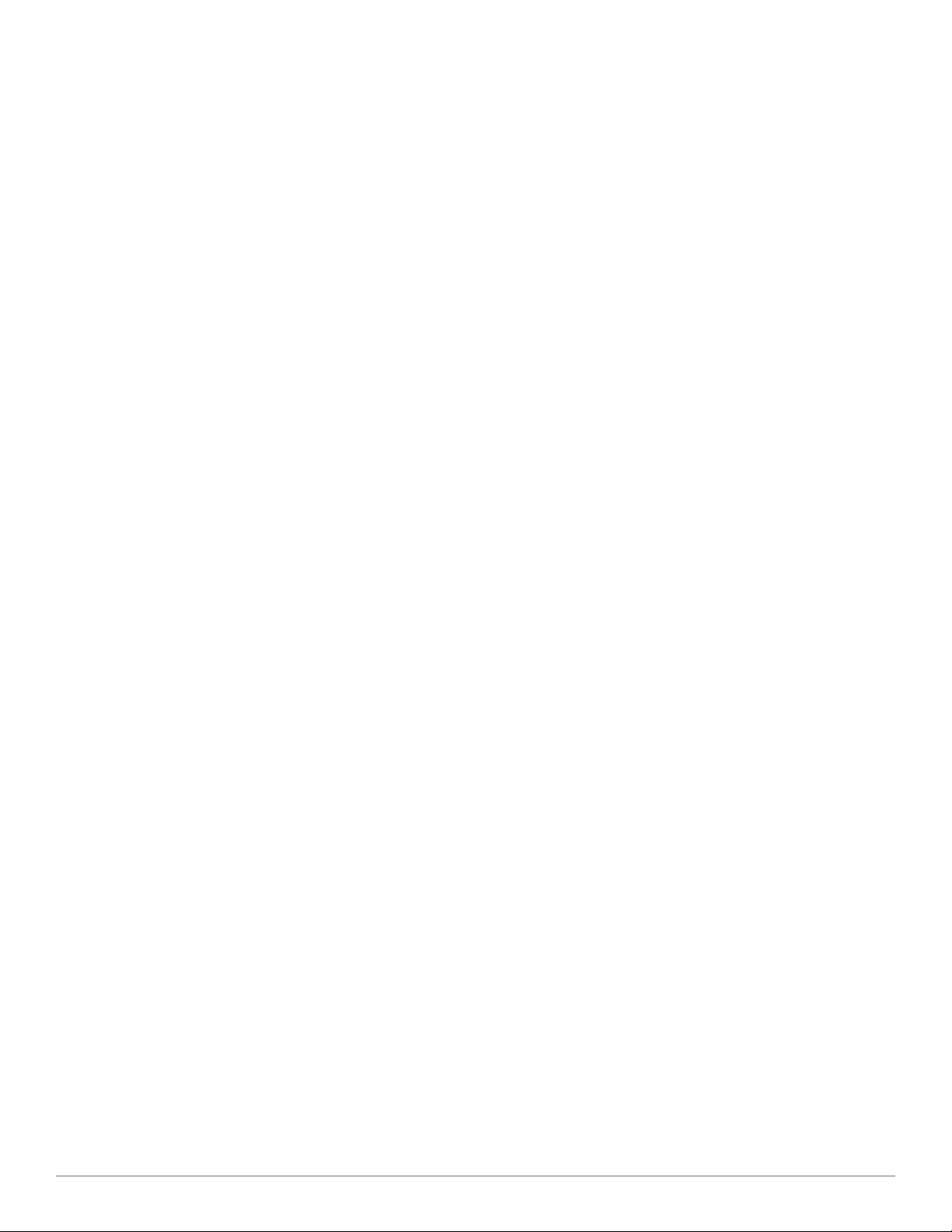
Contents
1 Package contents ................................................................. 4
2 System features .................................................................... 5
3 Headset setup ...................................................................... 6
Installing the headset battery......................................... 6
Customise the headset .................................................. 6
Wearing the headset ...................................................... 7
Fitting the headset with a headband ............................. 7
4 System setup ....................................................................... 8
Connecting the power supply ........................................ 8
Docking and charging the headset ................................ 8
Charging the spare battery ............................................ 8
Connecting the USB adapter to your PC ..................... 9
USB adapter indicator light ........................................... 9
Loading software .......................................................... 9
5 Using your headset system ................................................ 10
Powering up the headset ............................................. 10
Talk time ....................................................................... 10
Conserve talk time: ...................................................... 10
Muting a headset during a call .................................... 10
Right ear headset button functions ............................. 10
Replacing your headset battery ................................... 11
Conserving battery life ................................................. 11
Battery storage time .................................................... 11
Headset tones .............................................................. 11
Battery life status ......................................................... 11
Power consumption ..................................................... 12
Headset indicator light ................................................. 12
Subscribing a headset ................................................. 12
Ending subscription ..................................................... 12
Listening to other PC audio ......................................... 12
6 Making calls with your headset and PC ............................. 13
Software installation ................................................... 13
Making calls with your headset and PC ..................... 13
Auto answer ................................................................. 13
Conferencing Additional Headsets and
Security Levels ............................................................. 14
7 Advanced Use .................................................................... 15
Install Plantronics Hub ................................................. 15
Start Hub ..................................................................... 15
Hub tabs ...................................................................... 15
Devices tab .................................................................. 15
8 Update firmware and software ........................................... 20
9 Troubleshooting and common questions ........................... 21
10 Appendix .......................................................................... 22
Plantronics Savi User Guide
Page 4
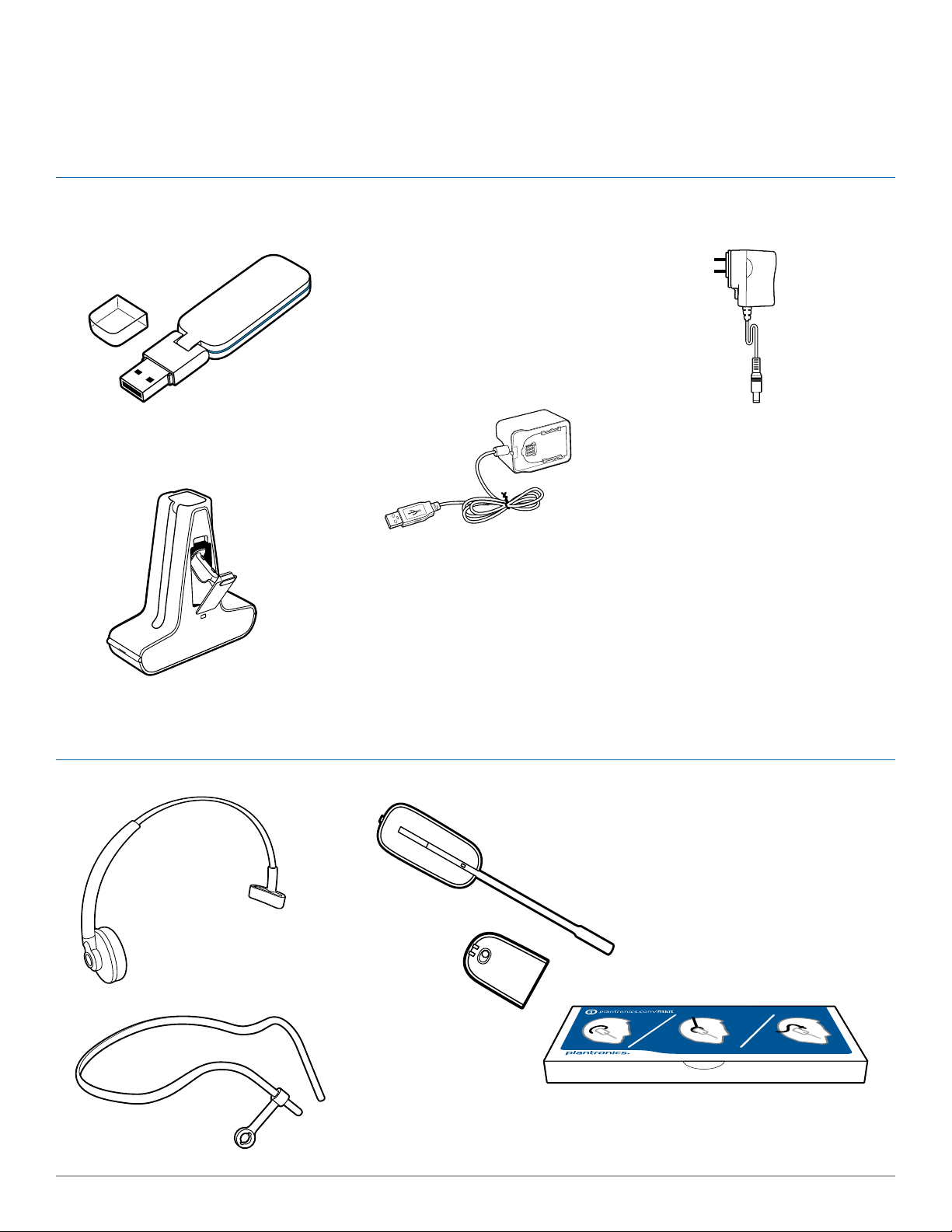
1 Package contents
Savi W445-M USB adapter and charger
USB adapter
Base power supply
Deluxe charging base with spare battery
Savi WH500 headset
Headbands
Deluxe USB Charging
Cable
Headset
Battery
Fit kit with earloops, eartips and foam sleeve
Plantronics Savi User Guide 4
Page 5
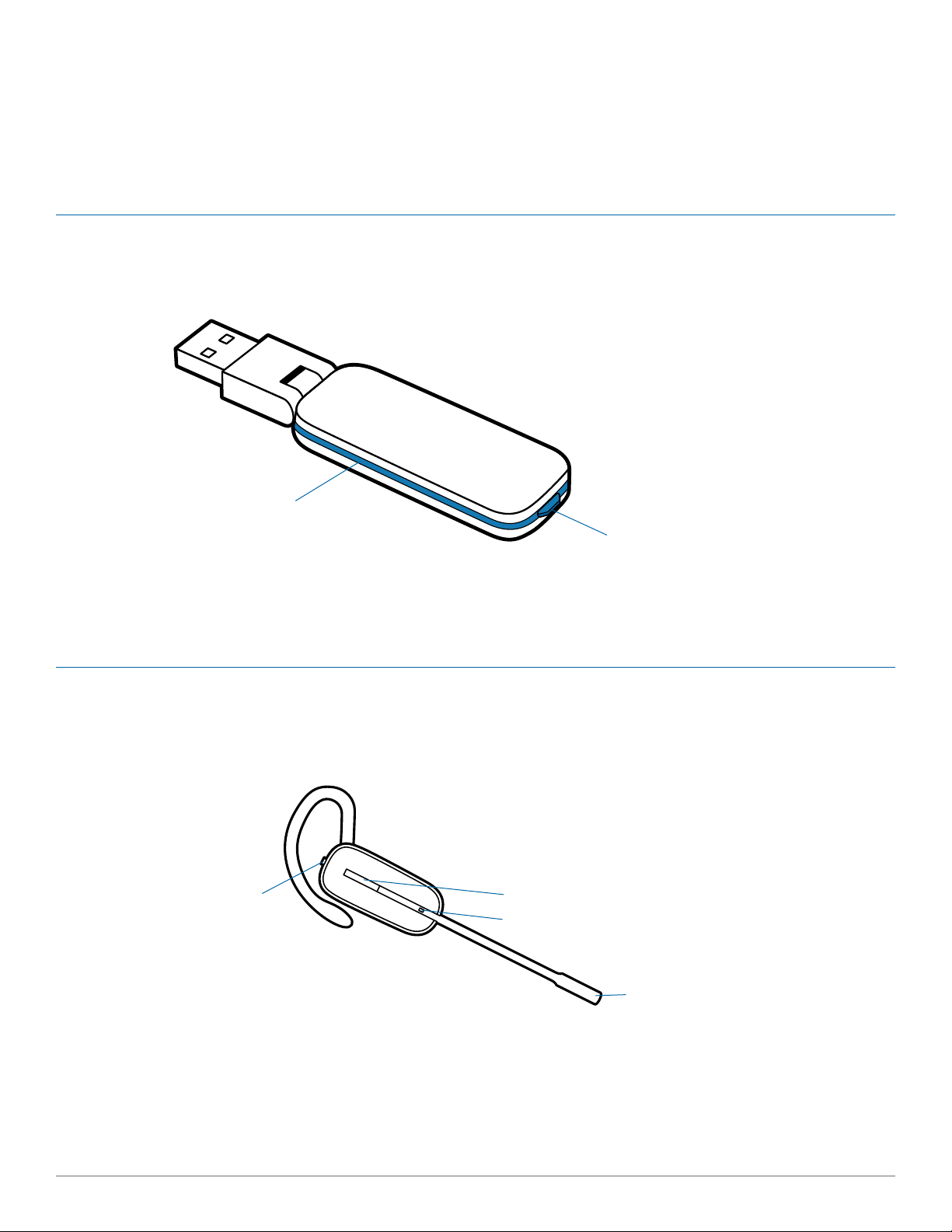
2 System features
Savi USB adapter features
Indicator light
Subscription button
Savi WH500 headset features
Volume and mute button
(press in to mute/unmute)
Headset (fitted with ear loop and ear tip)
Call control button
Indicator light
Microphone
Plantronics Savi User Guide 5
Page 6
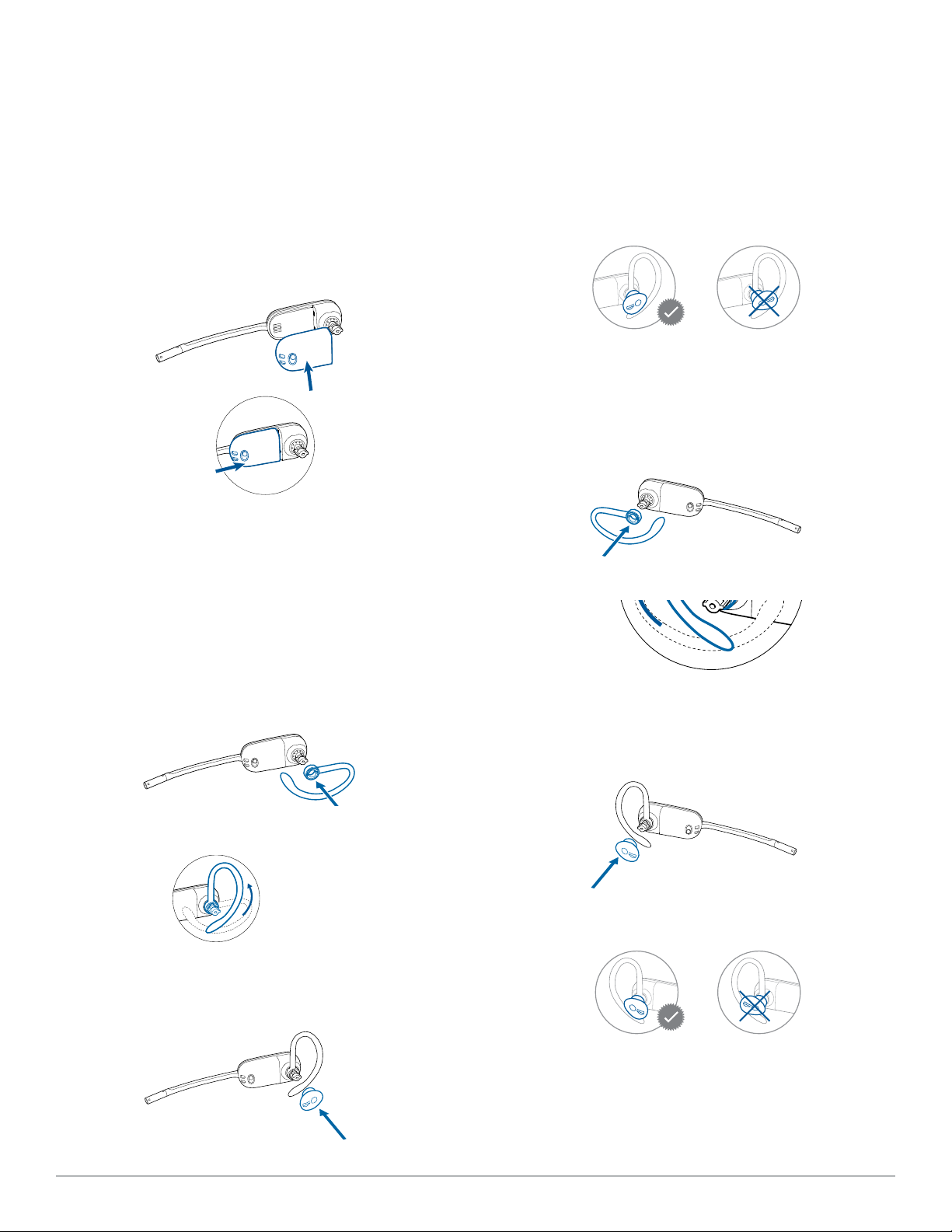
3 Headset setup
90º
Installing the headset battery
Position the battery as shown on the headset and slide
into position until the battery snaps into place.
NOTE Set headset battery to Off when not in use.
Customise the headset
The headset can be converted for wearing on the left or right ear
with either an ear loop or headband.
Right ear loop configuration
1 Choose the size of ear loop that fits most
comfortably. Align the ear loop as shown and insert it
onto the headset.
4 Press in to attach.
Left ear loop configuration
1 Choose the size of ear loop that fits most
comfortably. Align the ear loop as shown and insert it
onto the headset.
2 Rotate the ear loop up 90 degrees.
3 Choose the size and style of ear tip that fits
most comfortably. Align the ear tip with the notch
facing the microphone as shown.
2 Rotate the ear loop up 90 degrees.
90º
4 Press in to attach.
3 Choose the size and style of ear tip that fits
most comfortably. Align the ear tip with the notch
facing the microphone as shown.
Plantronics Savi User Guide 6
Page 7
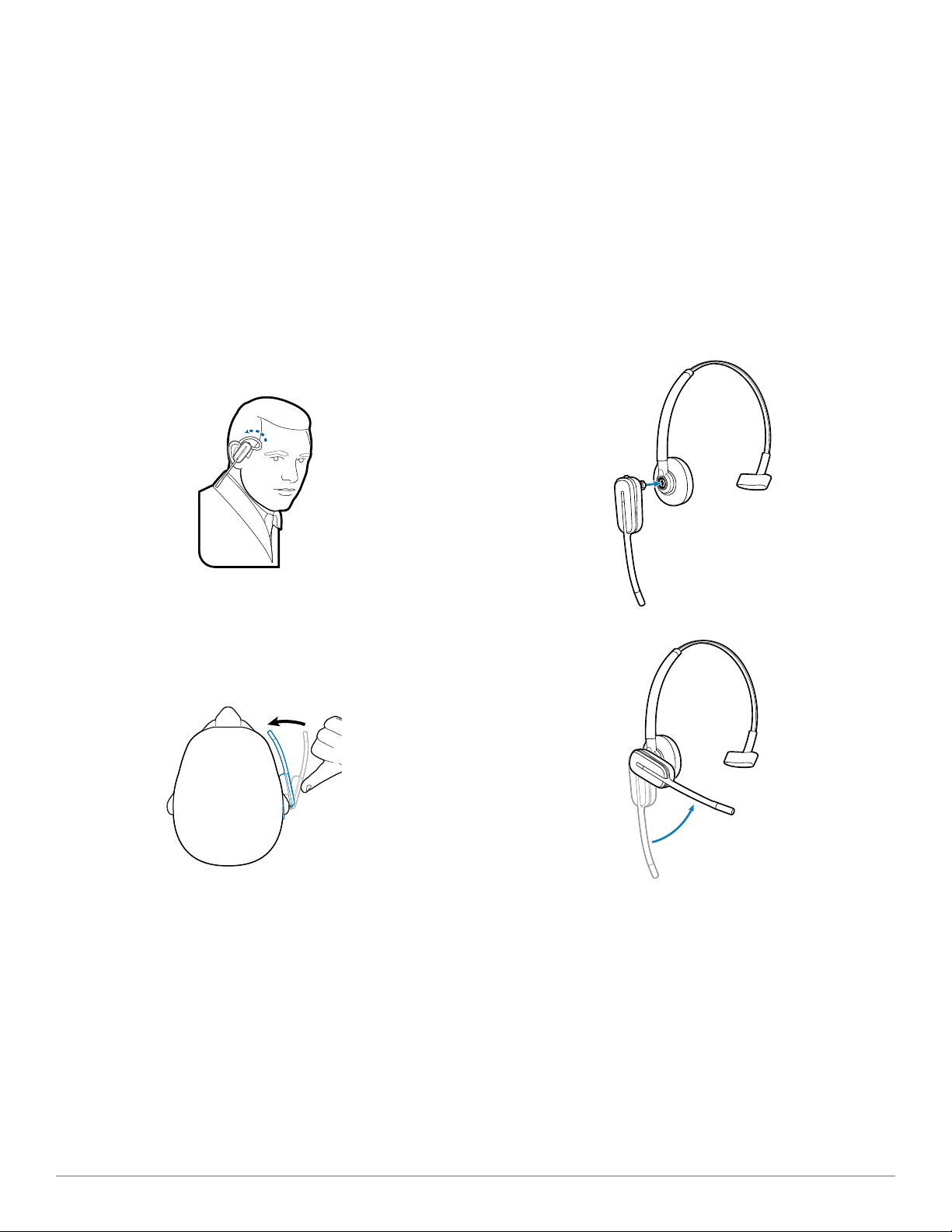
Wearing the headset
Fitting the headset with a headband
When you wear the headset, the microphone should rest as close
to your cheek as possible without touching. The microphone
can be adjusted inward by the pivoting earpiece to optimise the
position of the headset.
1 Slide the headset over and behind your ear and fit the
ear tip into your ear.
2 Place your index finger on the headset indicator light
and gently push in towards your cheek. As the headset
is pushed in, you will feel soft clicks as the pivoting earpiece
moves the microphone close to your mouth.
The headset can be rotated for wearing on the left or right ear.
1 Hold the headband so it is aligned to receive the
headset as shown and insert the headset into
the headband.
2 Rotate the headset up.
3 To optimise the position of the headset, push the
headset in so the microphone is close to your
mouth.
Plantronics Savi User Guide 7
Page 8
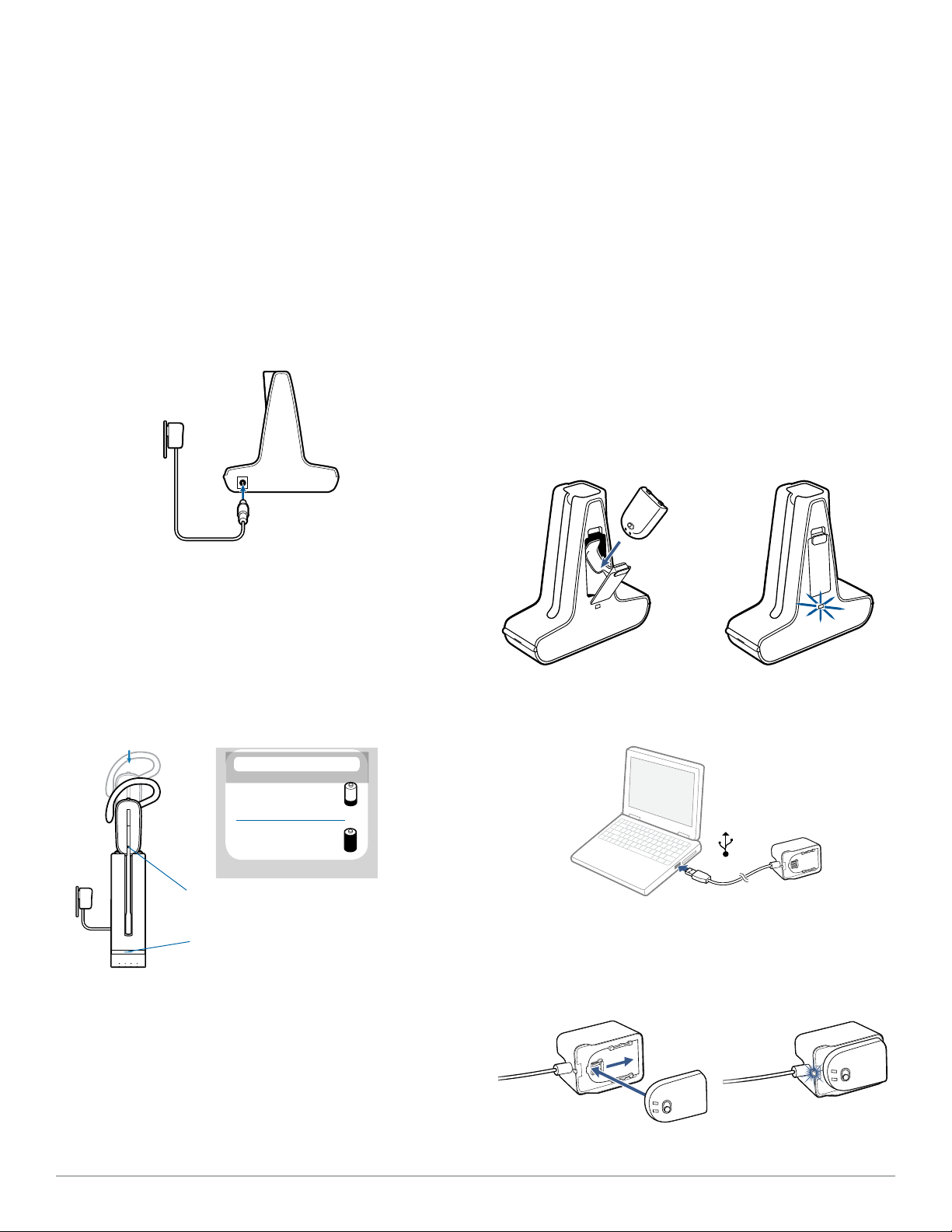
4 System setup
Connecting the power supply
1 Connect the base power supply into the power jack on
the deluxe charging base.
2 Connect the power supply to the outlet. The power
indicator light will be solid green.
Docking and charging the headset
1 Gently push the headset into the charging
cradle.
The charging indicator light on the headset will flash white to
indicate that the headset battery is charging and will turn solid
white when fully charged.
2 Charge for at least 20 minutes prior to first use. A full
charge takes 3 hours.
CHARGING TIME
20 min .....................
Minimum charge
before first use
3 hours ...................
Full charge
Charging the spare battery
Both the Deluxe Charging Base and Deluxe Charging Cable
can charge both the headset battery and the spare battery
simultaneously or independently if desired. The spare battery
is shipped with Savi 445 in the Deluxe Charging Base battery
compartment. See “Replacing your headset battery” for details
on replacing your battery even during a call.
Charging the battery in the charging base.
1 Ensure the deluxe charging base is powered on and the
battery is correctly seated in the battery compartment.
While charging the battery charging indicator will flash green;
once fully charged the charging indicator will be solid green.
Charging the battery in the Deluxe USB Charger.
1 Connect the USB charger to an available USB port on
the PC.
Charging indicator light
2 Set the battery on the battery-shaped receptacle and
Power indicator light
NOTE THE USB CHARGING CABLE CAN ALSO BE USED
TO CHARGE THE HEADSET.
To successfully charge your headset with the USB cable,
the PC must be on and in an active state (not standby). The
charging time will vary according to the number of other
devices drawing power from the PC’s USB port(s).
Plantronics Savi User Guide 8
gently push down. Then slide the battery in the direction
shown until the battery clicks into place. While charging
the battery charging indicator will flash green; once fully
charged the charging indicator will be solid green.
Page 9

Connecting the USB adapter to your PC
1 Insert the USB adapter into the USB Port on the
PC. The indicator light on the USB adapter will be solid red
to indicate the USB adapter is powered on and will turn solid
green when it connects to the headset.
NOTE The headset may have to be charged before the
USB adapter can find it.
2 USB adapter can be folded as shown.
Loading software
1 Load Plantronics software by visiting
plantronics.com/software and click on the download
button.
USB adapter indicator light
USB adapter status USB indicator light
Headset subscribed, no activity Solid green
Headset in talk mode Flashes green
Headset muted Flashes red
Incoming call Flashes red and yellow
Headset not subscribed Solid red
USB adapter subscription Flashes green and red
USB adapter conference subscription Flashes green and yellow
On conference call with one or more guest headsets subscribed Flashes yellow
Plantronics Savi User Guide 9
Page 10

5 Using your headset system
Powering up the headset
Ensure a charged battery is attached to the headset and the
battery on/off switch is set to the “on” position.
Talk time
With a single full charge, the Savi W445 will provide up to 7
hours of talk time in narrowband mode. Talk time will be reduced
when operating in wideband mode and/or if the headset is used
consistently at a far distance from the adapter. The battery can be
replaced, even mid-call, giving essentially unlimited talk time. See
“Replacing your headset battery.”
Conserve talk time:
1 Turn the battery power switch to Off when not in use.
2 Switch audio to narrowband (see PC audio bandwidth on
pg. 14, 15 for instructions)
3 Removing the battery from the headset when not in use
provides up to 75 days standby time.
Right ear headset button functions
This table shows the headset button functions when you are
wearing the headset on the right ear. If you wear the headset
on the left ear, the volume button presses are opposite. See the
appendix for a left ear headset button functions table.
Muting a headset during a call
To mute/unmute the call, press the volume/mute button in. The
USB adapter light will flash red when the headset is muted.
When mute is activated, you will hear three high tones. When
unmuted, you will hear three low tones.
After the Plantronics software is loaded, the mute tones can be
turned off by going to Start > Programs > Plantronics Control
Panel > Devices > Device Settings > Headset – Mute Tone.
Volume and mute button
Call control button
Indicator light
For your safety, do not use headset at high volumes for
extended periods of time. Doing so can cause hearing
loss. Always listen at moderate levels. For more information
on headsets and hearing visit:
plantronics.com/healthandsafety.
Function Type of press Tones/Lights
Place, answer, or end calls Short press call control button 1 mid-tone
USB adapter flashes green when headset
in use
Increase volume Short press volume up 1 tone with pitch increase
Decrease volume Short press volume down 1 tone with pitch decrease
Flash between calls While on a call, long press volume up or down (at least 1½
sec)
Mute/unmute headset While on a call, press the volume/mute button in USB adapter flashes red when muted
Low battery warning Idle: 1 low tone/15 secs
Plantronics Savi User Guide 10
1 mid-tone
3 high tones when muted
3 low tones when unmuted
On call: 3 low tones
Page 11

Replacing your headset battery
Conserving battery life
1 Once your spare battery is fully charged, remove the
spare battery from the battery compartment on the
side of the deluxe charging cradle or from the back of
the deluxe USB charging cable. Because the battery is
hot-swappable, you won’t lose an active call if you replace the
battery within five minutes.
2 Disconnect the battery from the headset.
Turn the headset battery off when not in use.
Battery storage time
If you remove a fully charged battery from the headset, it will
maintain a charge for up to 75 days if stored under normal
storage conditions.
Headset tones
Out of range warning
If you are on a call and go out of the operating range, you will
hear three low tones. You will hear a single mid tone when you are
back in range.
If you stay out of range, active calls will be suspended. Calls will
be re-established when you walk back into range. If you remain
out of range for more than 5 minutes, the system will drop the
call.
If you are not on a call and go out of the operating range and
press the call control button, you will hear a single tone for the
button press and three low tones for the failure to make a link.
Low battery warning
If you are on a call, you will hear a repeated single low tone every
15 seconds indicating that the battery is low. You should recharge
the headset immediately.
3 Slide the charged battery onto the headset until you
hear a click.
If you are not on a call and press the call control button, you will
hear three low tones indicating that the battery is low. You should
recharge the headset immediately.
Battery life status
At the lower right-hand corner of your screen in your system
tray, your headset battery status will be indicated with one of the
4 Charge the spent battery by placing it in the deluxe charging
cradle battery compartment and closing the door, or on the
deluxe USB charging cable as shown.
Plantronics Savi User Guide 11
following icons:
NOTE Plantronics Hub Software must be installed for system tray
icon. (See next section)
100% 75% 50% 0%
A warning will be issued if your headset is critically low.
Page 12

Power consumption
Once the headset battery is fully charged the product enters a
networked standby mode. The period of time taken to enter this
mode depends on how long the battery takes to fully charge. In
networked standby mode the product consumes 2.0 Watts.
The wireless network port(s) of this product are designed to be
always active.
To ensure subscription was successful, press the call control
button: the headset will flash white and the USB adapter will
flash green.
NOTE If the subscription process times out after two minutes or if
the subscription process fails, the USB adapter indicator light will
become solid red for four seconds and then return to its previous
state. If this occurs, try to re-subscribe the headset again.
Headset indicator light
If you are not on a call, you can toggle the headset in-use
indicator light on and off by pressing the headset volume down
button (press volume up for left ear configuration) for three
seconds.
Subscribing a headset
The headset and USB adapter that are supplied together are
already subscribed to each other. However, if you wish to use
a new headset with your existing USB adapter or you need to
restore subscription to your current headset, the units can be
subscribed to each other by the following method:
1 Ensure your headset is charged.
2 Double press the subscription button on the USB
adapter. The USB adapter will flash red and green.
3 Press the volume up button (press volume down for left
ear configuration) on the headset for three seconds until
the headset indicator light turns solid white.
4 When the indicator light on the USB adapter goes solid
green, the headset and the USB adapter are subscribed
to one another.
Ending subscription
If the USB adapter is in subscription mode and you want to stop
the adapter from searching for a headset, press the subscription
button again. The subscription light will turn solid red for four
seconds and then go to its previous state.
Listening to other PC audio
Ensure the PC audio that you are trying to listen to is being routed
to your Savi 400 device.
1 Go to "Windows" and open "Sound".
2 Select your Savi 400 device under "Sound Playback".
3 Launch the application that contains the PC audio and
hit play.
Plantronics Savi User Guide 12
Page 13

6 Making calls with your headset and PC
Software installation
It is highly recommended that you install the Plantronics software.
Though your Savi system will operate without the software, it will
limit the system's full capabilities.
Install the Plantronics Hub software to enable remote call
answer/end with compatible softphones. The software can be
downloaded at plantronics.com/software.
After installation, to visit the Plantronics control panel, click on
Start > Plantronics > Plantronics Hub.
Making calls with your headset and PC
With Plantronics Software
and a compatible softphone
To place a call Dial number from a compatible softphone application 1. Short press call control button on headset
To answer a call Short press call control button on headset 1. Short press call control button on headset
To end a call Short press call control button on headset 1. Short press call control button on headset
Softphone compatibility
Remote call answer/end from the Savi headset is available for all
softphones with no additional steps by the user except Skype™.
For a list of compatible softphones visit plantronics.com/
software.
For Skype support, please follow these steps:
1 Skype will display the following message during the install
of Plantronics Unified Runtime Engine “PlantronicsURE.exe
wants to use Skype”. Choose “Allow Access” to connect.
2 You can also check Savi W445-M Skype connection status by
going to Skype and checking Tools > Options >
Advanced > Advanced Settings > ”Manage Other
Programmes' Access” setting.
Auto answer
Auto answer saves the user a button press to establish the radio
link between headset and adapter.
The Savi W445-M is supplied with auto answer NOT SELECTED
as the default. When auto answer is set to NOT SELECTED you
must press the headset call control button to answer an incoming
call. When Auto Answer is set to SELECTED an incoming call will
be answered when the headset is removed from the charging
cradle.
To change the setting, go to: Start > Programs > Plantronics >
Plantronics Control Panel > Device Settings – USB adapter.
Without Plantronics Software
2. Dial number from softphone application
2. Answer call using softphone application
2. Hang up call using softphone application
Plantronics Savi User Guide 13
Page 14

Conferencing up to three guest headsets
While on a call, you can subscribe up to three guest headsets to
your USB adapter for conferencing. As you add headsets to the
adapter, you can see the number of Conferenced headsets in the
Plantronics Hub "About" tab under "Connections."
Guests may conference in as described below:
1 While you are on a call, place the guest's headset into
subscription mode.
2 Short press (less than one second) the subscription
button on the USB adapter. The USB adapter light will flash
yellow and green.
3 The USB adapter light will then turn solid yellow and you
will hear a tone in the master headset indicating a guest
wishes to join the call.
4 If you press the call control button on the master
headset within five seconds, the guest is joined to the
call.
If you do not press the call control button within five seconds,
the request to join the call is rejected and the guest will hear an
error tone in their headset.
5 Guests may leave the conference call by pressing their
call control button.
When they do you will hear a single tone in the master headset
as each guest leaves the call.
Conferencing Additional Headsets and Security Levels
Your Savi 400 Series headset system (v28 or later) supports
DECT Forum recommendations for Enhanced security. Products
with Enhanced security are marked with the DECT Forum security
logo on the base.
Both your headset and USB adapter are compatible with older
(prior to v28) headset bases and headsets supporting older
versions of DECT. Below is helpful information if you plan to use
Enhanced security and older DECT components together.
If your Enhanced Security headset or USB adapter is conferenced
with an older headset or headset base, the resulting security level
for the mixed headset and base combination will be set to the
level of the older version of DECT for all calls. This is because
older system components are not able to support Enhanced
security.
All subscription details above apply when conferencing an
Enhanced Security headset to an older USB adapter, or vice
versa; however, there are unique system alerts indicating that the
system is changing the security level from Enhanced Security to
the older version of security.
If an older headset is subscribed to an Enhanced Security
USB adapter:
• The subscription LED (on USB adapter) will flash GREEN 3
times followed by YELLOW 2 times. This flash pattern repeats
2 times.
If an Enhanced Security headset is subscribed to an older USB
adapter:
• The Enhanced Security headset will play a security notification
tone.
• The mono-coloured LED on the headset will flash 3 times, then
2 times. This flash pattern is repeated 2 times.
Plantronics Savi User Guide 14
Page 15

7 Advanced Use
Install Plantronics Hub
Plantronics Hub resides on your computer system and allows you to customise your settings
and get visible status of your Plantronics audio device on your desktop. Plantronics Hub
provides users with an easy way to change device and software settings and install software
and firmware updates.
This section provides information specific to Savi 400 Series products, with an emphasis on
covering all of the available settings for your Savi 400 headset system.
Plantronics Hub has its own comprehensive Plantronics Hub user guide which can be found
here: www.plantronics.com/us/product/plantronics-hub-desktop/#support.
To access the Plantronics Hub, load Plantronics software by visiting plantronics.com/us/
support/software-downloads/ and click on the download button.
Start Hub
Hub tabs
Devices tab
To start Hub, click Start > Programs > Plantronics > Hub
When you first start Plantronics Hub the About Tab will be displayed. If you have at least
one Plantronics device connected to your computer using a USB connector you will see an
image of your device along with information about that device. You will also see tabs across
the top of the application that read "About", "Updates", "Settings" and "Help" which are
described below.
To configure your settings, select Plantronics D100-M from the pull down menu and click
the Device Settings box. Below are the setting options and defaults for the USB adapter and
headset.
NOTE Some parameters that do not apply to a particular Plantronics device may appear
greyed out.
About tab
Provides information about your connected device or devices; switch between devices or
set primary device (pull down menu, upper left, appears when multiple devices present).
Updates tab
Check for device firmware and Hub software updates; get information about updates when
available, install as necessary
Settings tab
Configure available settings for your device or devices, Hub software
Help tab
Support, contact and troubleshooting information and resources
Plantronics Savi User Guide 15
Page 16

Hub settings options
Feature Settings Default
General (software) Maintain headset
to PC radio link
Software log level
Active only during call/
Always active
Active only during
call
Low/Med/High/Verbose Low
detail
Metrics collection
Off/On On
to help improve
hub
General (Savi 400
Auto answer Off/On Off
Series)
Audio sensing Off/On On
Second inbound
call
Ring continuously/ring
once/ignore
Ring continuously
Maintain headset to PC link
This feature forces the radio link to the PC to stay active even after the call has ended. This
can eliminate the need to re-establish the radio link when switching between PC audio
applications.
Software log level detail
Adjust the level of detail captured in log files.
Metrics collection to help improve hub
When selected, this will allow Plantronics to collect data on feature usage patterns. This
information will only be used by Plantronics to improve the quality of our future software and
hardware products.
Auto answer
When enabled, this feature will configure your headset to automatically answer a call when it
is removed from the charging cradle.
Audio sensing
Audio Sensing is a special feature supported by Plantronics wireless devices that can detect
an audio signal at the USB port and automatically establish the radio link between the base
and the wireless headset without the user having to press the call control button. When the
Configure Lync dial tone parameter is set to On, every time the user presses the call control
button, the Lync dial tone will be heard (assuming the user wants to make a softphone call).
However, the user may have pressed the call control button to listen to PC music, etc., and
does not want to hear the dial tone. In this case, if the user sets the Audio Sensing parameter
to On, the radio link will be established automatically when any PC audio is detected at the
USB port, thus eliminating the need for the user to press the call control button.
Plantronics Savi User Guide 16
Page 17

Ringtones and Volumes
Second inbound call
When you are on a call and a second call comes in, this feature enables you to control the
ring behaviour for the second call. The options are for the call to Ring continuously until
answered (default), for the call to Ring once and then be silent until answered, or for the call
to be ignored completely if Ignore ring is selected.
Feature Settings Default
PC ringtone Tone 1/Tone 2/Tone 3
Default/Low/Off
Tone 2
Default volume
Mute Reminder Volume Default volume/Low
Volume/Off Off
System tone Default/Low/Off Default volume
Wearing preference for volume control
NOTE For Savi 440/445 models only
No change/Left ear/Right
ear
No change
Ring location Headset, Headset/PC Headset only
PC ringtone
Select the ringtone and volume that your hear when your PC softphone rings.
Mute Reminder Volume
Controls the volume of the tone to remind you your microphone is muted, or turn the mute
tone off.
System tone
Sets the volume of your computer's system tones.
Wearing preference (enabled for Savi 440/445 only)
Volume controls are oriented up/down for right-ear wearing; when switched to left-ear
wearing the volume controls will be reversed. This setting allows for the reversal of the up/
down volume orientation for left-ear wearing.
Ring location
This feature gives you the option to have the PC ringtone played on both the headset as well
as the PC speaker.
When this feature is selected, the PC ringtone will be heard on both the PC speaker as well
as the headset.
When this feature is not selected, the PC ringtone will only be heard on either the headset or
the PC speaker based on how the PC audio has been set up.
Plantronics Savi User Guide 17
Page 18

Softphones and Media players
Feature Settings Default
Dial tone Off/On On
Presence
Media player action on
incoming call
Softphones and Media player Enable/Disable Enable*
Media player action on incoming call
Defines action for your media player when listening to media and an incoming call is received.
Dial tone
Hear a dial tone when you press your headset's call button. Your target softphone must
support dial tone.
Softphones and Media players
Defines which media players are enabled for Hub interoperability. Avaya one-X
Communicator, Avaya one-X Agent, Avaya IP Softphone, Avaya IP Agent, Cisco IP
Communicator, Cisco UC Clients (CSF), NEC SP350, Cisco WebEx. Winamp, Windows
Media Player, iTunes.
Feature Settings Default
Aware for Lync & Skype for
Business
Pause and resume/No Pause and resume
*for installed softphones
and media players
Off/On Off
Wireless
Auto-update my presence for Microsoft OC/Lync and Skype
Update your Microsoft Office Communicator / Lync and Skype presence status when you
are on a phone call with your mobile phone, deskphone, or Plantronics supported softphone.
Plantronics plugin for Lync must also be installed for this feature to work.
Feature Settings Default
Range Low/Med/High High
PC audio bandwidth Narrowband/Wideband Wideband
Plantronics Savi User Guide 18
Page 19

Range
Changing the range can help with desk phone/PC audio quality, improve user density or
restrict the range of users. To change the range with the base see Setting the range.
Setting Range
Advanced
High
Medium
Low
up to 350 ft.
up to 150 ft.
up to 50 ft.
PC audio bandwidth
Wideband audio delivers heightened speech clarity and lifelike fidelity, but consumes more
battery power, resulting in reduced talk time.
Feature Settings Default
Anti-startle (G616) Off/On Off
Anti-startle (Plantronics
Off/On Off
enhanced)
Daily noise exposure limiting Off/80dB/85dB Off
Anti-startle (G616)
G616 Acoustic Limiting provides additional hearing protection against acoustic shock.
When G616 Acoustic Limiting is SELECTED, the system provides additional acoustic shock
protection. Sound levels are limited to 102 dBA as recommended in the G616:2006 guideline
issued by the Australian Communications Industry Forum (ACIF). When G616 Audio-limiting
is NOT SELECTED, the headset limits sound levels at 118 dBA to protect your hearing.
Anti-startle (Plantronics enhanced)
Plantronics enhanced anti-startle goes beyond G616, and provides advanced hearing
protection against sudden loud sounds. When Anti-startle is SELECTED, the system
identifies and eliminates sudden loud sounds and rapidly reduces them to a comfortable
level. When Anti-startle is NOT SELECTED, the headset limits sound levels at 118 dBA to
protect your hearing.
Daily noise exposure limiting
Daily noise exposure limiting provides advanced hearing protection for daily noise exposure.
When Audio-Limiting is SELECTED, the system monitors and controls sound to ensure audio
levels do not exceed 80 dBA or 85 dBA (whichever is selected) specified by current and
imminent EU legislation. When Audio-limiting is set to NOT SELECTED, the headset limits
sound levels at 118 dBA to protect your hearing.
Updates
On the "updates" tab click "check for updates" to determine if any new updates are available
for system firmware or Hub software.
Plantronics Savi User Guide 19
Page 20

8 Update firmware and software
All required software for Savi W440-M can be remotely updated
when updates are available. From time to time, updates will be
available for the firmware in your headset and for Plantronics Hub
software. When an update is available, there will be a number
in the Updates tab. Click the Updates tab to see the available
updates. When there is an update, it will display in a list on that
page. Click "Update" for each update that you want to install. We
recommend installing all the updates to keep your device and
software functioning at its best.
Plantronics Savi User Guide 20
Page 21

9 Troubleshooting and common questions
My headset is unstable. When you wear the headset, the microphone should rest as close to your cheek as possible
without touching. The microphone can be adjusted inward by the pivoting earpiece to optimise the
position of the headset. See Wearing the headset.
My headset doesn’t work with
Microsoft Lync/Office Communicator.
I hear Microsoft Lync/Office
Communicator audio through my PC
speakers and only want to hear it
through my headset.
Speaking and/or listening volume is
too low or too high.
The sound is distorted or I hear an
echo in the headset.
I can no longer hear any audio
through my PC Speakers.
Ensure your headset is charged.
Ensure your headset is subscribed to the USB adapter.
If you press the call control button on your headset, you should hear a Microsoft Lync/Office
Communicator dial tone. If not, you need to ensure the headset is the default device by going to
Microsoft Lync/Office Communicator > Tools > Set Up Audio and Video > Handset or Headset and
choosing your headset as the default.
Disconnect and re-connect the USB adapter. It will be solid red until it subscribes to the headset;
it will be solid green when successfully subscribed to the headset.
Restart your computer.
Ensure that the headset is the default speaker/speakerphone device. Go to Microsoft Lync/Office
Communicator > Tools > Set Up Audio and Video > Speaker/Microphone or Speakerphone and
select your headset as the default device.
Adjust headset listening volume with volume button.
Adjust listening/speaking volumes in the computer's sound control panel/system preferences.
Adjust listening/speaking volumes in the softphone application.
Reduce speaking and/or listening volume on the computer using your softphone application.
Point microphone towards your chin.
If the distortion is still present, lower the volume on the headset.
For Windows XP systems
• Refer to the "Audio" tab of the "Sounds and Audio Devices" option in your PC Control Panel.
• Under “Sound Playback”, change the default setting from “Plantronics D100-M” to your PC
speakers. Click "OK" to confirm your change.
For Windows Vista systems
• Refer to the "Sound" option in your PC Control Panel.
• Under the “Playback” tab, change the default setting from “Plantronics D100-M” to your PC
speakers. Click "OK" to confirm your change.
For Mac OS X
• Choose Apple menu > System Preferences and click Sound.
• Click Output, and then select "Internal Speakers" or your speaker choice.
Talk time performance is significantly
degraded even after a full recharge.
Plantronics Savi User Guide 21
The replaceable battery is wearing out. Contact plantronics.com to purchase a new battery. Use
only the battery type supplied by Plantronics.
Page 22

10 Appendix
Left ear headset/Savi system button functions
This table shows the headset button functions when you are
wearing the headset on the left ear.
Headset function Type of press Tones/Lights
Place, answer, or end calls Short press call control button 1 mid-tone
Increase volume Short press volume down 1 tone with pitch increase
Decrease volume Short press volume up 1 tone with pitch decrease
Flash between calls While on a call, long press volume up or down (at least 1½ seconds) 1 mid-tone
Mute/unmute headset While on a call, press the volume/mute button in USB: flashes red
Sleep/wake headset To sleep: while idle, press call control button until flashes white twice
To wake: press call control until flashes white twice
Headset subscription mode 1. While idle, double press the USB subscription button
2. While idle, press volume down until the headset light is solid white
Turns headset indicator light ON or OFF While idle, press volume up until headset flashes white twice 2 white flashes
Low battery warning Idle: 1 low tone/15 secs
Out of range Idle: 1 tone plus 3 low tones
Back in range On call: 1 mid-tone
Headset flashes white
USB adapter flashes green when in use
2 white flashes
USB: flashes red and green
Headset: solid white
Subscribed = USB solid green
On call: 3 low tones
On call: 3 low tones
USB function
Headset subscribed, no activity USB: solid green
Headset in talk mode USB: flashes green
Headset muted USB: flashes red
Incoming call Flashes red and yellow
Headset not subscribed USB: solid red
USB adapter subscription USB: flashes green and red
USB adapter conference subscription USB: flashes green and yellow
Conference call with 1+ guest headsets USB: flashes yellow
Toggle between wideband/narrowband While in idle, short press USB ( <1 sec.) plus long press ( >3 sec.) Narrowband = USB flashes red 4 sec.
Wideband = USB flashes green 4 sec.
Range setting While in idle, press USB for three seconds High range = USB flashes green
Medium range = USB flashes yellow
Low range = USB flashes red
Plantronics Savi User Guide 22
Page 23

Right ear headset/Savi system button functions
This table shows the headset button functions when you are
wearing the headset on the right ear.
Headset function Type of press Tones/Lights
Place, answer, or end calls Short press call control button 1 mid-tone
Increase volume Short press volume up 1 tone with pitch increase
Decrease volume Short press volume down 1 tone with pitch decrease
Flash between calls While on a call, long press volume up or down (at least 1½ seconds) 1 mid-tone
Mute/unmute headset While on a call, press the volume/mute button in USB: flashes red
Sleep/wake headset To sleep: while idle, press call control button until flashes white twice
To wake: press call control until flashes white twice
Headset subscription mode 1. While idle, double press the USB subscription button
2. While idle, press volume down until the headset light is solid white
Turns headset indicator light ON or OFF While idle, press volume down until headset flashes white twice 2 white flashes
Low battery warning Idle: 1 low tone/15 secs
Out of range Idle: 1 tone plus 3 low tones
Back in range On call: 1 mid-tone
Headset flashes white
USB adapter flashes green when in use
2 white flashes
USB: flashes red and green
Headset: solid white
Subscribed = USB solid green
On call: 3 low tones
On call: 3 low tones
USB function
Headset subscribed, no activity USB: solid green
Headset in talk mode USB: flashes green
Headset muted USB: flashes red
Incoming call Flashes red and yellow
Headset not subscribed USB: solid red
USB adapter subscription USB: flashes green and red
USB adapter conference subscription USB: flashes green and yellow
Conference call with 1+ guest headsets USB: flashes yellow
Toggle between wideband/narrowband While in idle, short press USB ( <1 sec.) plus long press ( >3 sec.) Narrowband = USB flashes red 4 sec.
Wideband = USB flashes green 4 sec.
Range setting While in idle, press USB for three seconds High range = USB flashes green
Medium range = USB flashes yellow
Low range = USB flashes red
Plantronics Savi User Guide 23
Page 24

Plantronics, Inc.
345 Encinal Street
Santa Cruz, CA 95060
United States
plantronics.com
Recyclable where
facilities exist
For product support contact us at plantronics.com/support or call 1-800-544-4660.
© 2015 Plantronics, Inc. All rights reserved. Plantronics, D100-M, Savi, WH500-M and W445-M are trademarks or registered trademarks of
Plantronics, Inc. Microsoft, Internet Explorer, Lync, Windows XP, Windows Vista and Windows 7 are trademarks or registered trademarks of Microsoft
Corporation in the US and other countries. Pentium is a trademark of Intel Corporation in the U.S. and other countries. All other trademarks are the
property of their respective owners.
Patents: US, 7,633,963; D643,834; D635,962; BR DI70057796; CN ZL201030674530.7; ZL201030710900.8; EM 001788878-0001; 0017922760003; IN 233102; KR 30-655804; TW D143596; D143955.
200897-07 09.15
