Page 1
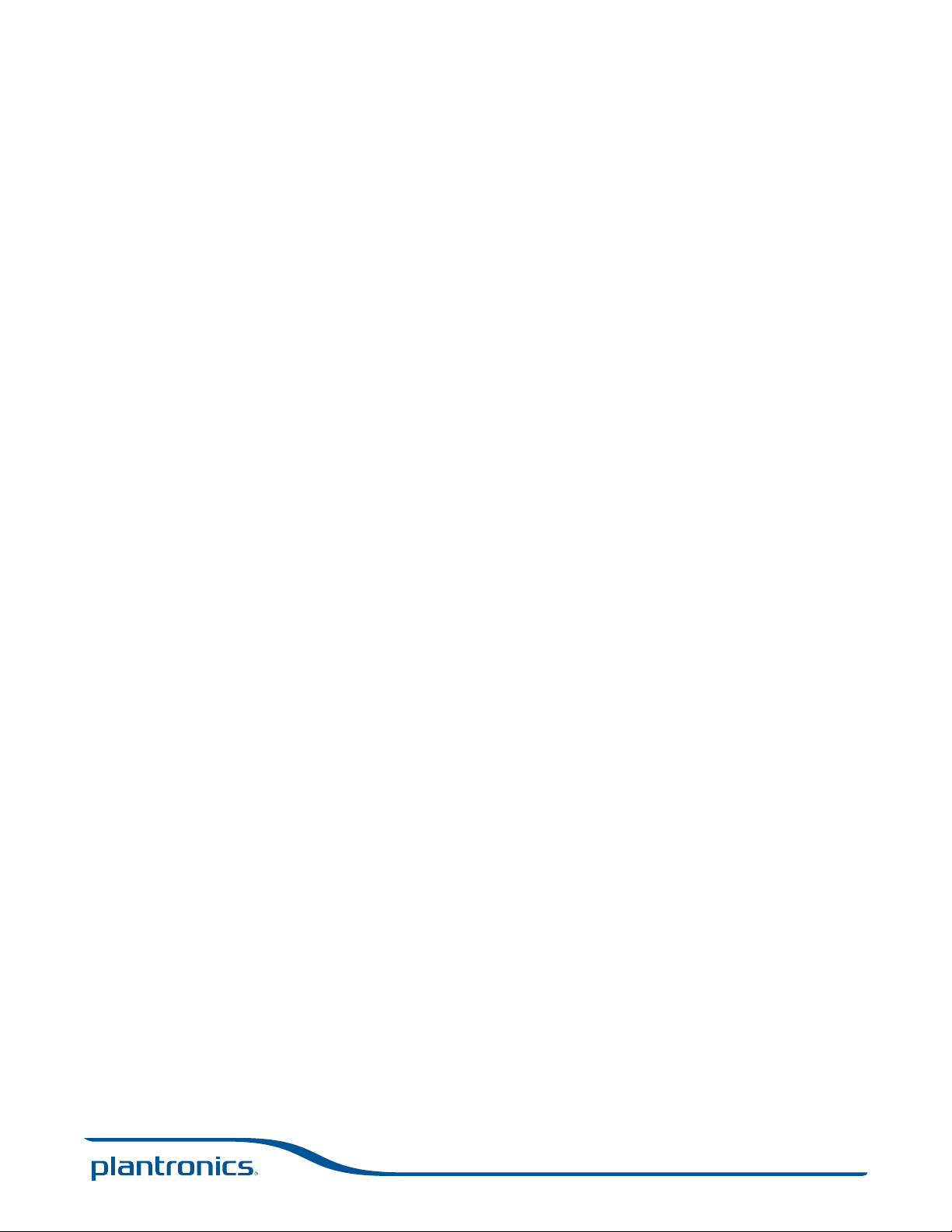
Savi® W410/W420
Wireless headset system
User Guide
Page 2
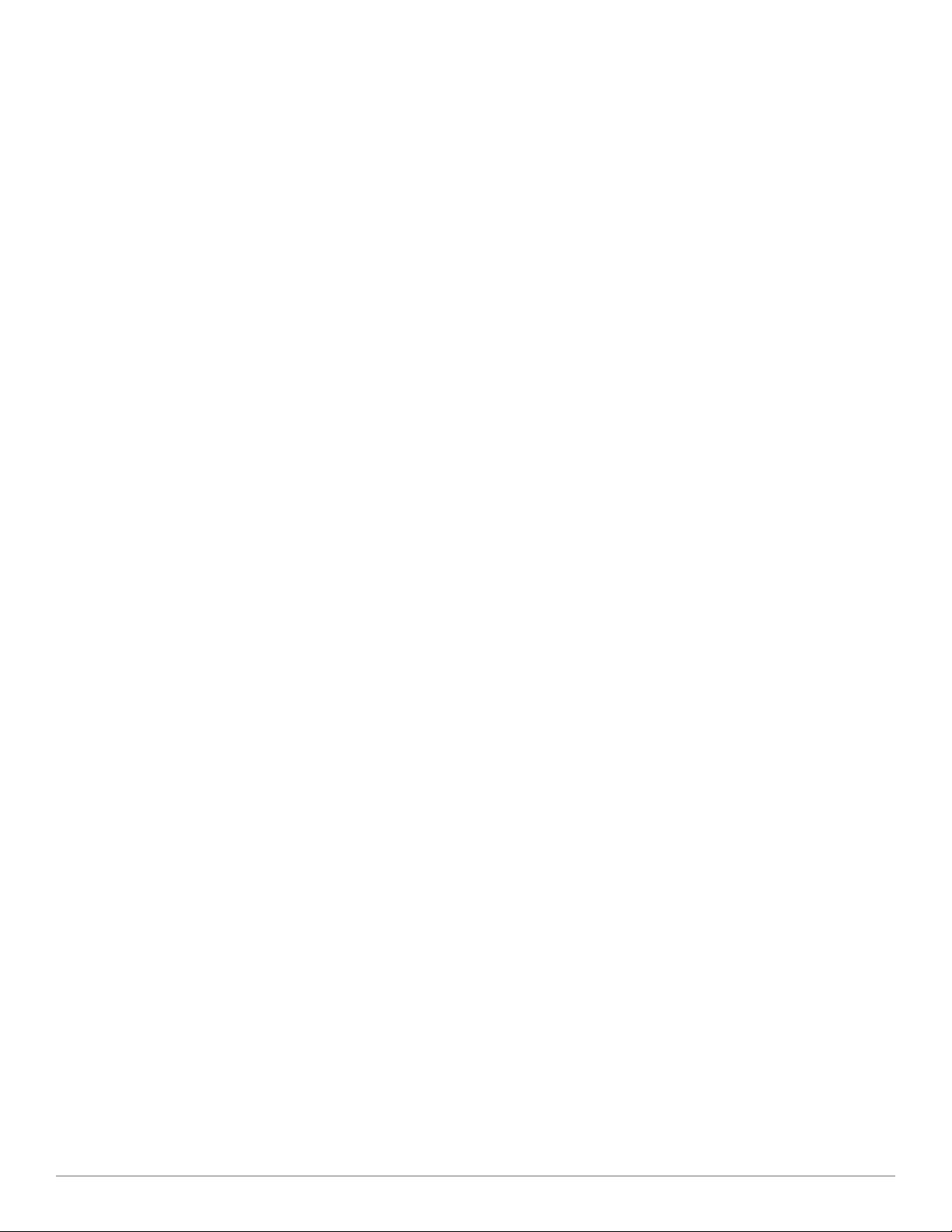
Welcome
Congratulations on purchasing your new Plantronics product. This user guide contains instructions for setting up and using your
Savi W410/W420 (D100 USB Adapter + WH300/350 Headset) Wireless Headset System.
Please refer to the separate safety instructions for important product safety information prior to installation or use of the product.
Plantronics Savi User Guide
Page 3
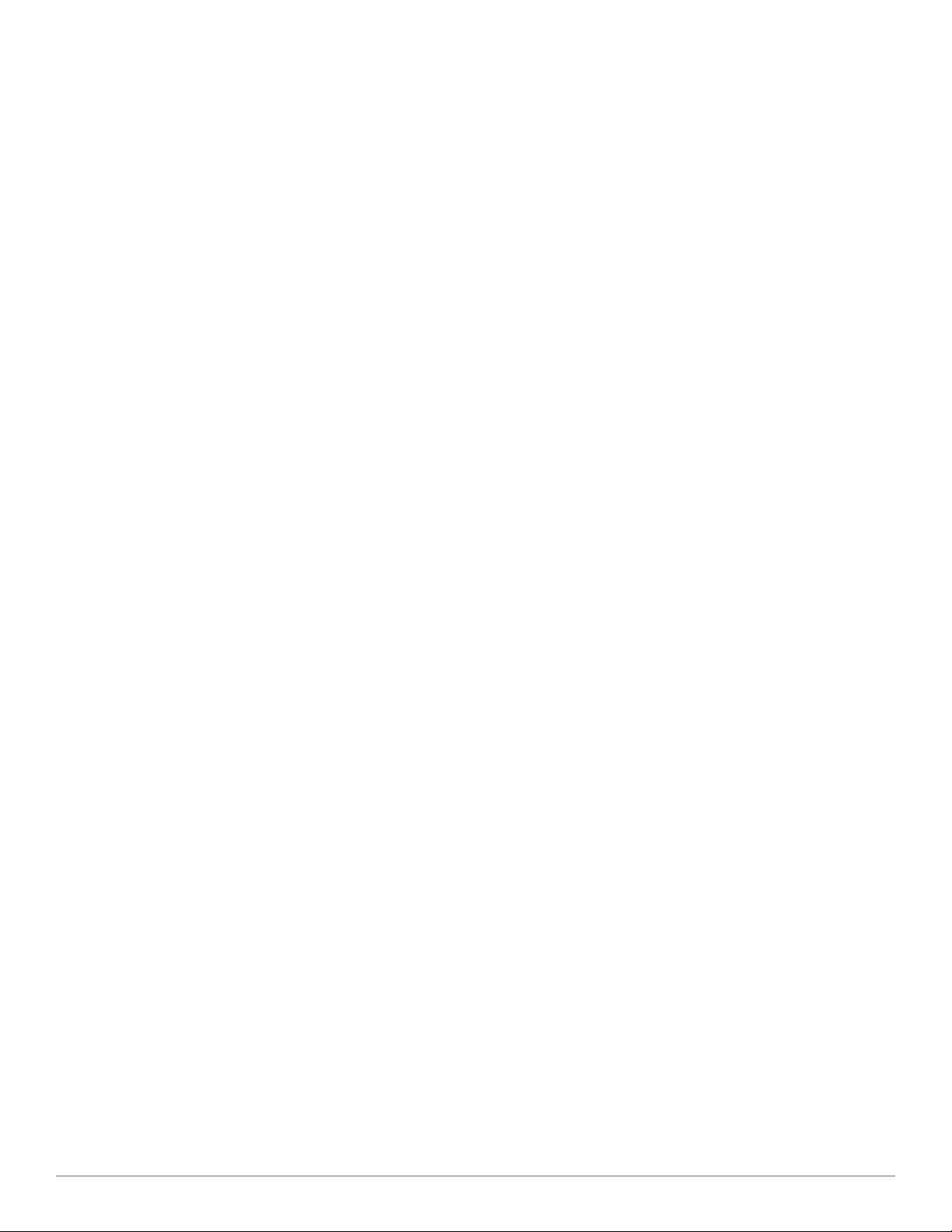
Contents
1 Package Contents ................................................................ 4
2 System Features ................................................................... 5
3 Headset Setup ...................................................................... 6
Installing the headset battery......................................... 6
Customize your headset ................................................ 6
Assembling Base ........................................................... 6
4 System Setup ....................................................................... 7
Connecting the power supply ........................................ 7
Docking and charging the headset ................................ 7
Connecting the USB adapter to your PC ...................... 7
Loading software ........................................................... 7
USB adapter indicator light ........................................... 8
5 Using Your Headset System ............................................... 10
Powering up the headset ............................................... 9
Talk time ......................................................................... 9
Muting a headset during a call ...................................... 9
Placing, Answering, Ending Calls with Desk Phone ...... 9
Placing the headset in sleep mode .............................. 10
Headset tones .............................................................. 10
Battery life .................................................................... 10
Headset indicator light ................................................. 10
Subscribing a headset ................................................. 10
Ending subscription ..................................................... 10
6 Making Calls With Your Headset and PC ........................ 11
Software installation .................................................... 11
Making calls with your headset and PC ...................... 11
Softphone support ......................................................... 1
Auto answer ................................................................. 11
Conferencing up to three guest headsets ................... 12
7 Plantronics Control Panel ................................................ 13
Devices tab .................................................................. 13
Applications tab ........................................................... 15
Preferences tab ............................................................ 16
About tab ..................................................................... 16
8 Plantronics Update Manager ........................................... 17
9 Troubleshooting and Common Questions ....................... 18
Plantronics Savi User Guide
Page 4
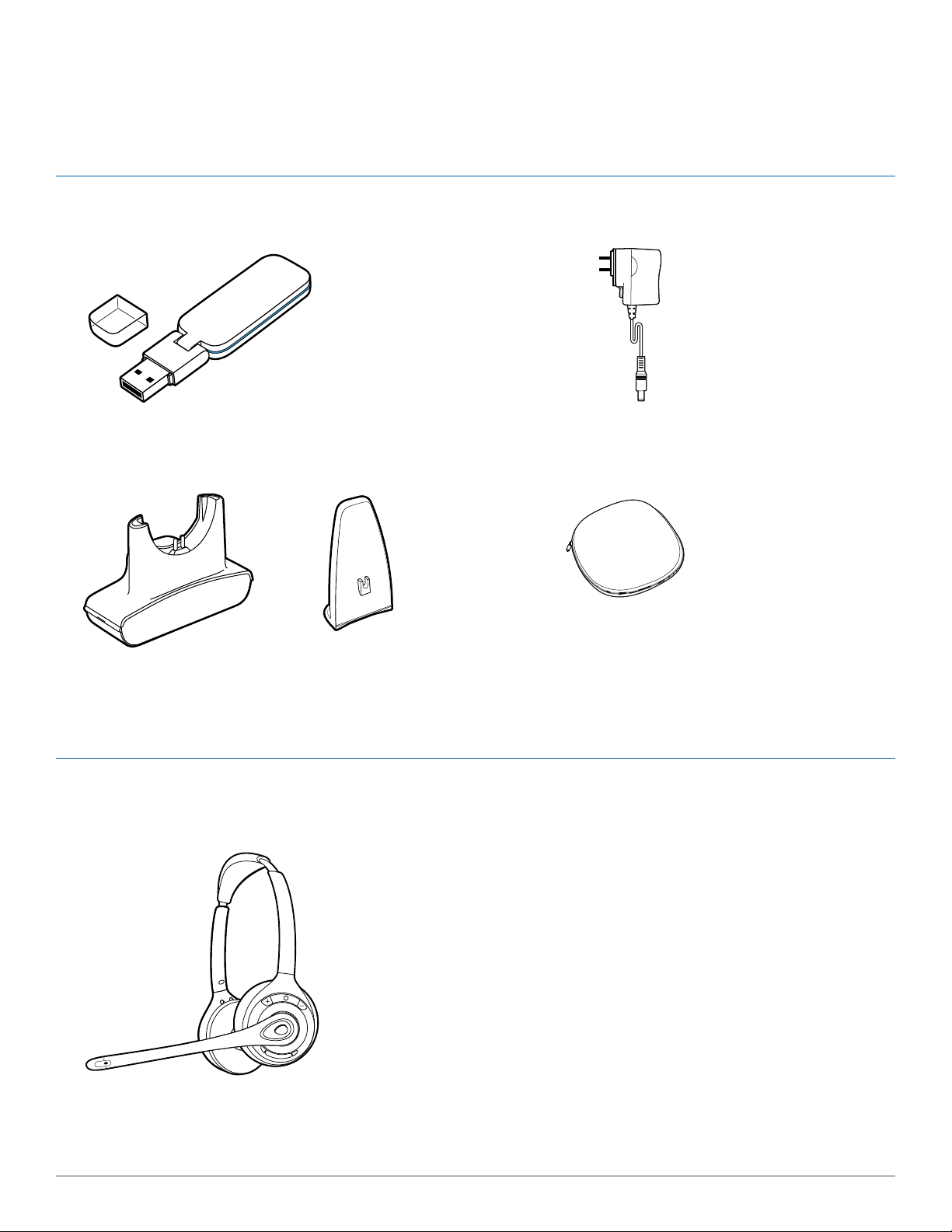
1 Package Contents
Savi W410/W420 USB Adapter and Charger
USB Adapter
Base Power Supply
Charger Base Base Stabilizer
Savi WH300/350 Headset
Carrying Case
Headset
Plantronics Savi User Guide 4
Page 5
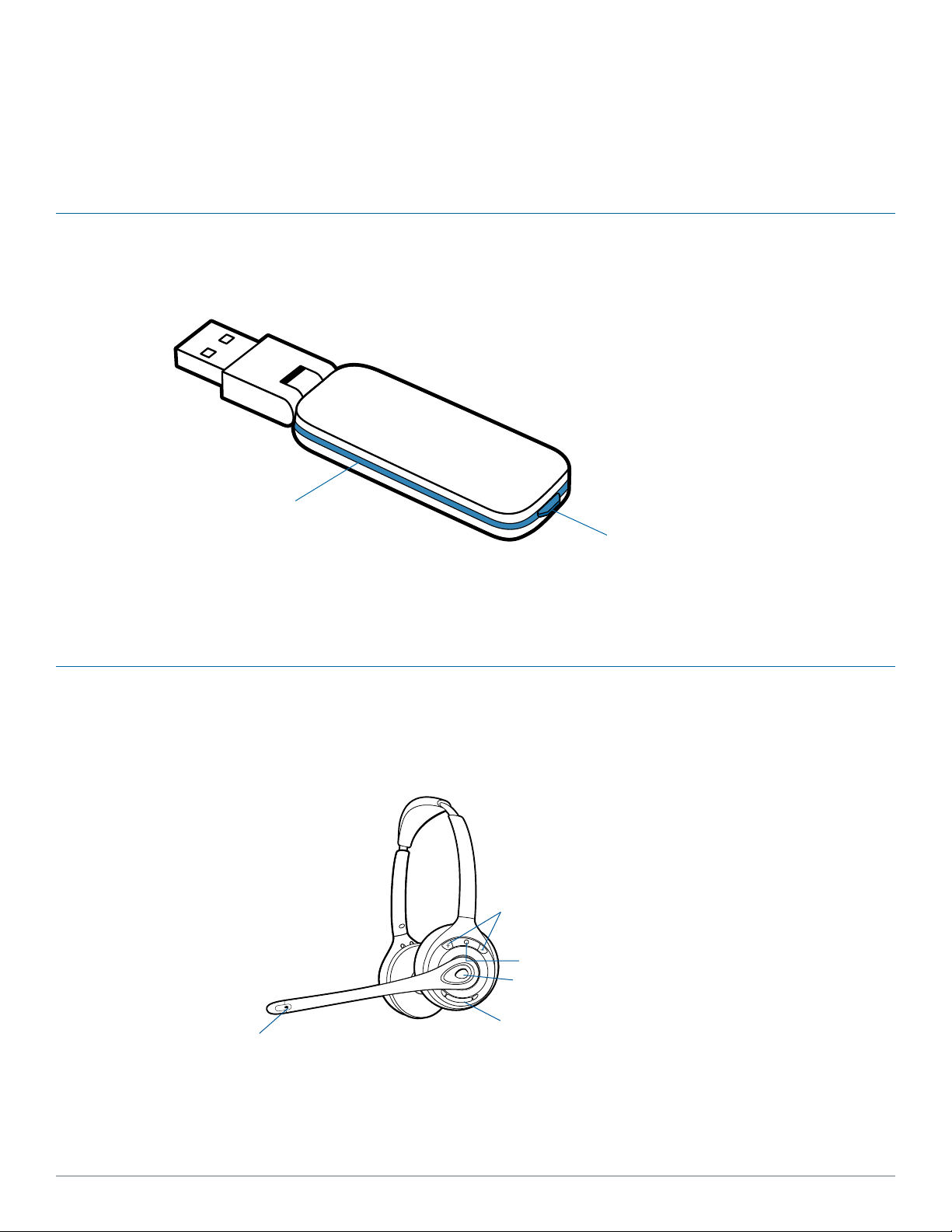
2 System Features
Savi USB Adapter Features
Indicator Light
Subscription Button
Savi WH300/350 Headset Features
Microphone
Volume Button
Indicator Light
Call Control Button
Mute Button
Headset
Plantronics Savi User Guide 5
Page 6
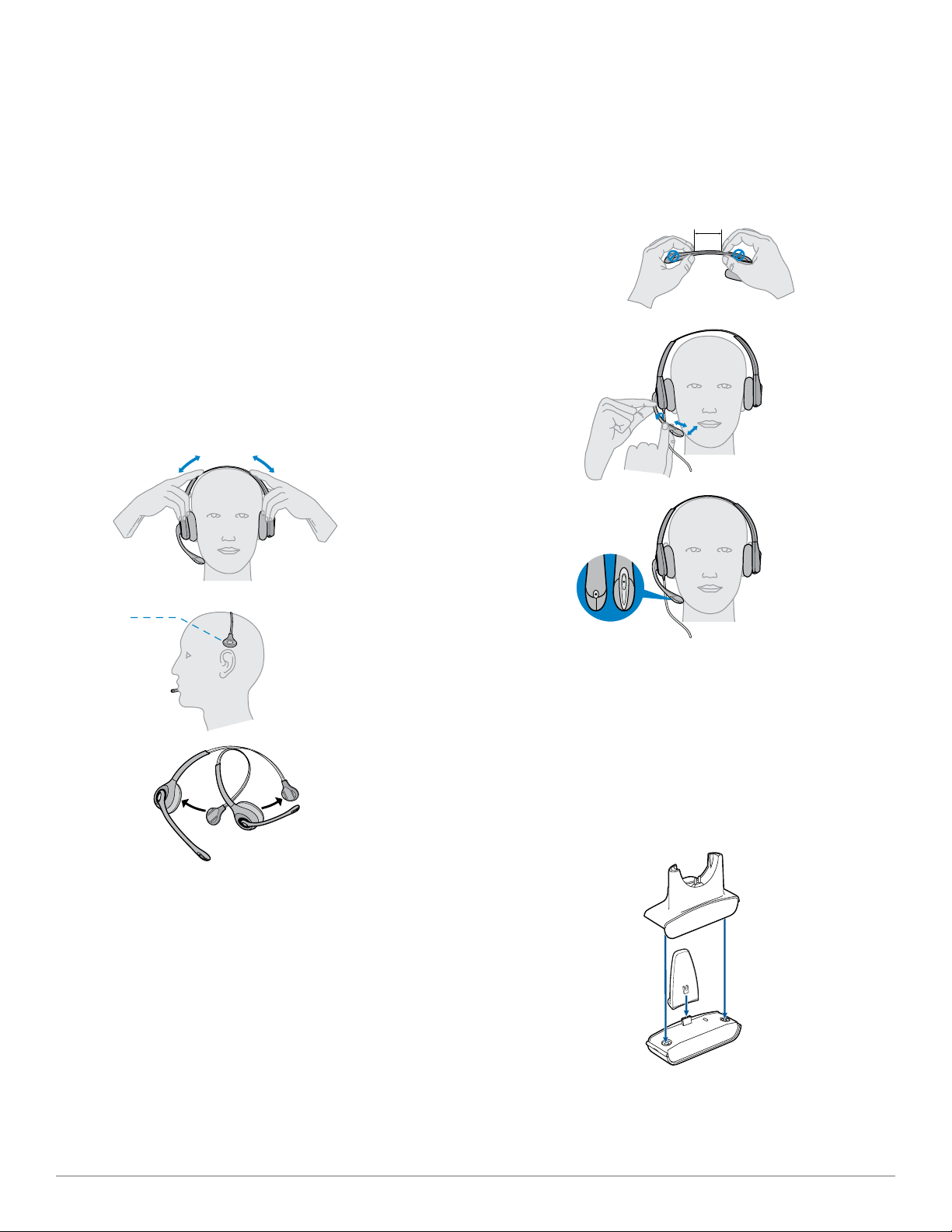
3 Headset Setup
3.1 Adjust the Headband
1 To adjust the headband, lengthen or shorten the band
until it fits comfortably. Position the headset receivers so
that the foam cushions sit comfortably over the center of
your ears.
2 On the WH300, position the stabilizer T-bar above
your ear.
3 For a tighter fit, gently pull the opposite ends of
the headset inward as shown.
1
2
1
2
3
front back
2"
50.8
mm
3
3.2 Adjust the Mouthpiece
1 Carefully bend and shape the boom with both
hands as shown. Avoid bending or twisting the boom
near the microphone or earpiece.
2 Position the click-stop turret and boom so that the
microphone is two finger-widths from the corner
of your mouth.
3 Make sure the front of the microphone faces your
mouth. If necessary, twist the microphone slightly so it’s
in the proper position. Do not use forceful twisting motions
or try to turn the microphone completely around.
Assembling Base
1 Separate the top from the bottom of the charger base.
2 Attach the base stabilizer to the base, then re-attach the
top.
NOTE This product has a replaceable battery. Use only
the battery type supplied by Plantronics.
Plantronics Savi User Guide 6
Page 7

4 System Setup
Connecting the Power Supply
1 Connect the base power supply into the power jack on
the charger base.
2 Connect the power supply to the outlet. The power
indicator light will be solid green..
Docking and Charging the Headset
1 Gently push the headset into the charging cradle.
The charging indicator light on the headset will ash green to
indicate that the headset battery is charging.
2 Charge for at least 20 minutes prior to first use. A full
charge takes 3 hours.
CHARGING TIME
20 min .....................
Minimum charge
before first use
3 hours ...................
Full charge
Charging Indicator Light
Power Indicator Light
Connecting the USB Adapter to your PC
1 Insert the USB adapter into USB Port on PC. The indicator
light on the USB adapter will be solid red to indicate the USB
adapter is powered on and will turn solid green when it nds
the headset.
NOTE The headset may have to be charged before the
USB adapter can find it.
2 The USB adapter can be folded as shown.
IMPORTANT NOTE For best performance it is recommended
that Windows is updated with Service Pack levels listed below:
Microsoft Windows
Microsoft Windows Vista
®
XP Service Pack 3 (SP3) or later
®
Service Pack 1 (SP1) or later
Loading software
1 Load the software by visiting plantronics.com/software
and click on the download button.
Plantronics Savi User Guide 7
Page 8

USB Adapter Indicator Light
USB Adapter Status USB Indicator Light
Headset subscribed, no activity Solid green
Headset in talk mode Flashes green
Headset muted Flashes red
Incoming call Flashes red and yellow
Headset not subscribed Solid red
USB adapter subscription Flashes green and red
USB adapter conference subscription Flashes green and yellow
On conference call with one or more guest headsets subscribed Flashes yellow
Plantronics Savi User Guide 8
Page 9

5 Using Your Headset System
Powering Up the Headset
If the headset battery is charged and connected to the headset,
the headset is automatically on. The headset does not have an
on/off button.
Talk Time
With a single full charge, the Savi W410/W420 will provide up to
9 hours of talk time. Talk time will be reduced when operating in
wideband mode and/or if the headset is used consistently at a far
distance from the adapter.
Muting a Headset During A Call
Short press the dedicated mute button to toggle mute on/off. The
USB adaptor light will ash red when the headset is muted.
When mute is activated, you will hear three high tones. When
unmuted, you will hear three low tones.
After the Plantronics software is loaded, the mute tones can be
turned off by going to Start > Programs > Plantronics Control
Panel > Devices > Device Settings > Headset – Mute Tone.
Placing, Answering, and Ending Calls with
Desk Phone
Indicator Light
Call Control Button
For your safety, do not use headset at high volumes for
extended periods of time. Doing so can cause hearing
loss. Always listen at moderate levels. For more information
on headsets and hearing visit:
plantronics.com/healthandsafety.
To place a call 1. Short press call control button on headset*
To answer a call 1. Short press call control button on headset
To end a call 1. Short press call control button on headset
*Assumes use of supported softphone
**Assumes your default line is set to PC
Plantronics Savi User Guide 9
Phones with Handset Lifter or Electronic
Hookswitch
or short press base desk phone talk button
2. Dial number
or short press base desk phone talk button
or short press base desk phone talk button
Phones without Handset Lifter or Electronic
Hookswitch
1. Short press call control button on headset*
or short press base desk phone talk button
2. Remove handset from cradle**
3. Dial number
1. Short press call control button on headset or
short press base desk phone talk button
2. Remove handset from cradle**
1. Short press call control button on headset or
short press base desk phone talk button
2. Return handset to cradle**
Page 10

Placing the Headset in Sleep Mode
Subscribing a Headset
If you won’t be using the headset for a long period of time and
the headset will not be in the charging cradle, you can put the
headset in sleep mode. With the headset idle, press the call
control button for three seconds until you see the headset ash
green twice. To wake the headset, press the call control button
again and you will see two green ashes.
Headset Tones
Out of range warning
If you are on a call and go out of the operating range, you will
hear three low tones. You will hear a single mid tone when you are
back in range.
If you stay out of range, active calls will be suspended. Calls will
be re-established when you walk back into range. If you remain
out of range for more than 5 minutes, the system will drop the
call.
If you are not on a call and go out of the operating range and
press the call control button, you will hear a single tone for the
button press and three low tones for the failure to make a link.
Low battery warning
If you are on a call, you will hear a repeated single low tone every
15 seconds indicating that the battery is low. You should recharge
the headset immediately.
The headset and USB adapter that are supplied together are
already subscribed to each other. However, if you wish to use
a new headset with your existing USB adapter or you need to
restore subscription to your current headset, the units can be
subscribed to each other by the following method:
1 Ensure your headset is charged.
2 Double press the subscription button on the USB
adapter. The USB adapter will ash red and green.
3 Press the volume up button ton the headset for three
seconds until the headset indicator light turns solid
green.
4 When the indicator light on the USB adapter goes solid
green, the headset and the USB adapter are subscribed
to one another.
To ensure subscription was successful, press the call control
button: the headset will ash green and the USB adapter will
ash green.
NOTE If the subscription process times out after two minutes or if
the subscription process fails, the USB adapter indicator light will
become solid red for four seconds and then return to its previous
state. If this occurs, try to re-subscribe the headset again.
If you are not on a call and press the call control button, you will
hear three low tones indicating that the battery is low. You should
recharge the headset immediately.
Battery Life*
At the lower right corner of your screen in your system tray, your
headset battery status will be indicated with one of the following
icons:
100% 75% 50 % 25% 0%
A warning will be issued if your headset is critically low.
* Requires Plantronics software installation, see Software
Installation.
Ending Subscription
If the USB adapter is in subscription mode and you want to stop
the adapter from searching for a headset, press the subscription button again. The subscription light will turn solid red for four
seconds and then go to its previous state.
Headset Indicator Light
If you are not on a call, you can toggle the headset in-use
indicator light on and off by pressing the headset volume down
button for three seconds.
Plantronics Savi User Guide 10
Page 11

6 Making Calls With your Headset and PC
Software Installation
It is highly recommended that you install the Plantronics software.
Though your Savi system will operate without the software, it will
limit the system’s full capabilities.
Install the Plantronics software to enable remote call answer/end
with compatible softphones. The software can be downloaded at
plantronics.com/software.
After installation, to visit the Plantronics control panel, click on
Start > Programs > Plantronics > Plantronics Cool Panel.
Plantronics Spokes for Windows software runs on the Intel
x86 and x64 platform (including compatible CPUs from other
manufacturers) running Windows 8, 7, Vista SP2 and XP SP3
(x86 only) (Basic, Professional and Enterprise Editions).
Making Calls With Your Headset and PC
®
With Plantronics Software
and a Compatible Softphone
To place a call Dial number from a compatible softphone application 1. Short press call control button on headset
To answer a call Short press call control button on headset 1. Short press call control button on headset
To end a call Short press call control button on headset 1. Short press call control button on headset
Softphone Compatibility
Remote call answer/end from the Savi headset is available for all
softphones with no additional steps by the user except Skype™.
For a list of compatible softphones visit plantronics.com/software.
For Skype support, please follow these steps:
1 Skype will display the following message during the install of
Plantronics Unied Runtime Engine “PlantronicsURE.exe wants
to use Skype”. Choose “Allow Access” to connect.
2 You can also check Savi W410/W420 Skype connection
status by going to Skype and checking the Tools > Options >
Advanced > Advanced Settings > ”Manage Other Programs
Access” setting.
Auto Answer
Auto answer saves the user a button press to establish the radio
link between headset and adapter.
The Savi W410/W420 is supplied with auto answer NOT
SELECTED as the default. When auto answer is set to NOT
SELECTED you must press the headset call control button to
answer an incoming call. When Auto Answer is set to SELECTED
an incoming call will be answered when the headset is removed
from the charge cradle.
To change the setting, go to: Start > Programs > Plantronics >
Plantronics Control Panel > Device Settings – USB adapter.
Without Plantronics Software
2. Dial number from softphone application
2. Answer call using softphone application
2. Hang up call using softphone application
Plantronics Savi User Guide 11
Page 12

Conferencing Up to Three Guest Headsets
While on a call, you can subscribe up to three guest headsets to
your USB adapter for conferencing. As you add headsets to the
adapter, an additional headset icon will appear in the Plantronics
Control Panel with a number from 1 to 3 indicating the number of
guest headsets subscribed to the adapter.
Guests may conference in as described below:
1 While you are on a call, place the guest’s headset into
subscription mode.
2 Short press (less than one second) the subscription button on
the USB adapter. The USB adapter light will ash yellow and
green.
3 The USB adapter light will then turn solid yellow and you will
hear a tone in the master headset indicating a guest wishes to
join the call.
4 If you press the call control button on the master headset
within ve seconds, the guest is joined to the call.
If you do not press the call control button within ve seconds,
the request to join the call is rejected and the guest will hear an
error tone in their headset.
5 Guests may leave the conference call by pressing their call
control button.
When they do you will hear a single tone in the master headset
as each guest leaves the call.
To see how many headsets are subscribed to the adapter, refer
to the lower left-hand corner of the Plantronics Control Panel.
The rst headset is the master headset and the number inside
the next headset is the number of guest headsets subscribed to
the adapter. The examples below show 1, then 2, then 3 guest
headsets subscribed to the adapter in addition to the master
headset.
1 2 3
Plantronics Savi User Guide 12
Page 13
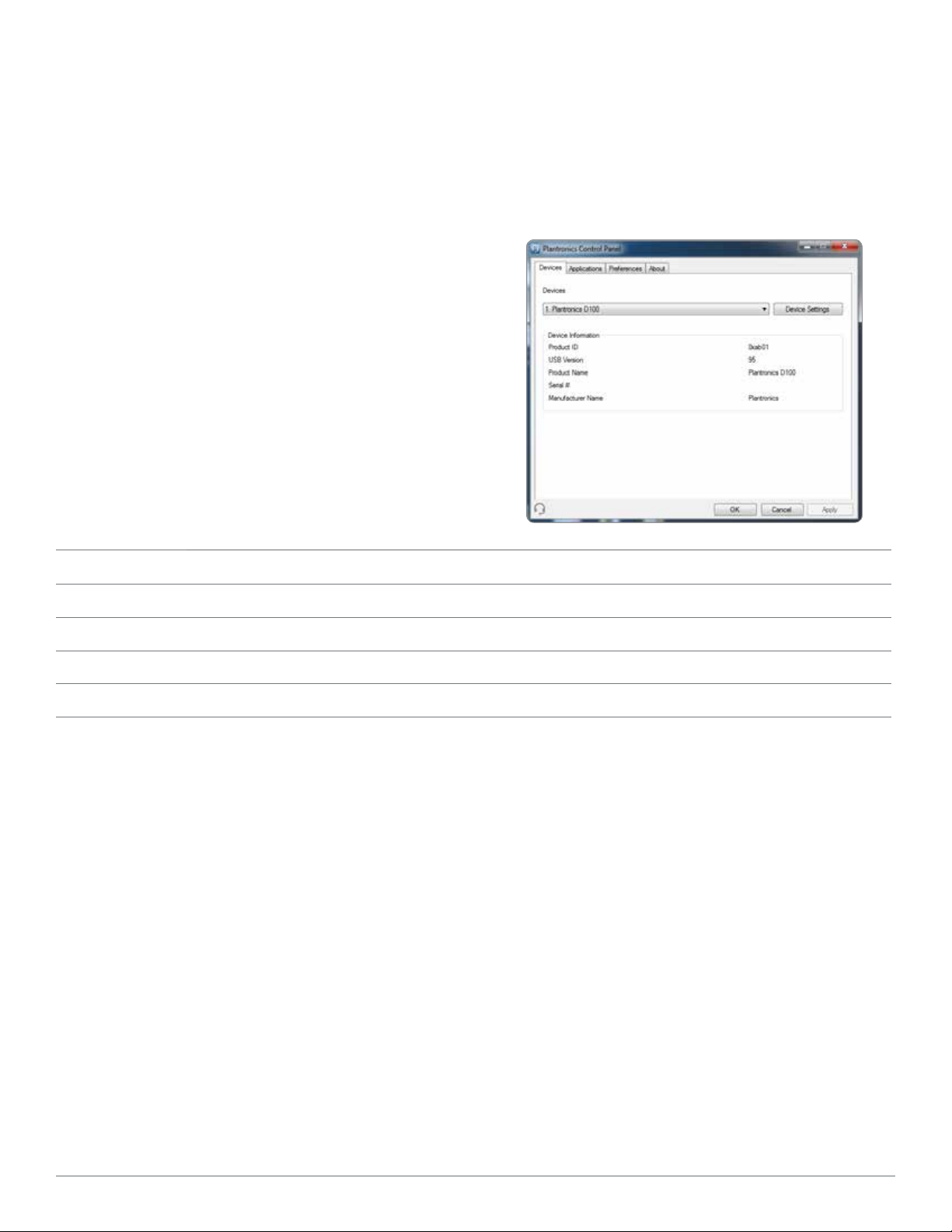
Plantronics Control Panel
User preferences and various device settings can be changed
using the Plantronics Control Panel. To start this program,
click Start > Programs > Plantronics > Plantronics Control
Panel.
Devices Tab
To congure your settings, select Plantronics D100 from the
pull down menu and click the Device Settings box. Below
are the setting options and defaults for the USB adapter and
headset.
NOTE Some parameters that do not apply to a particular
Plantronics device may appear grayed out.
Device Settings – USB Adapter Tab
Options
General
Audio
Feature Set Lock
Range
The Savi W410/W420 is supplied with high range set as the
default. Range can be minimized to help with PC buzzing,
improve user density, or restrict range of users.
To change the Range default in the software, go to : Start >
Programs > Plantronics > Plantronics Control Panel > Device
Settings – USB adapter. You can also change the range setting
by holding in the subscription button of the USB adapter for three
seconds while it is in an idle state. The USB adapter light will ash
green for high range, yellow for medium range and red for low
range.
When Range is set to HIGH a user will have up to 300 feet of
range. When Range is set to MEDIUM a user will have up to 150
feet of range. When Range is set to LOW a user will have up to
50 feet of range.
Feature Settings Default
Range High/Med/Low High
Auto Answer Selected/Not selected Not selected
PC Audio Bandwidth Wideband/Narrowband Narrowband
Password (required) Locked/Unlocked Unlocked
Auto Answer
The Savi W410/W420 is supplied with auto answer NOT
SELECTED as the default. Auto answer saves the user a button
press to establish the radio link between headset and adapter.
When auto answer is set to NOT SELECTED you must press
the headset call control button to answer an incoming call.
When Auto Answer is set to SELECTED an incoming call will be
answered when the headset is removed from the charge cradle.
To change the default, go to: Start > Programs > Plantronics >
Plantronics Control Panel > Device Settings – USB adapter.
PC Audio Bandwidth
The Savi W410/W420 is supplied with narrowband audio as the
default. Wideband audio delivers heightened speech clarity and
life-like delity. However, wideband audio consumes more battery
power and has more stringent access criteria which reduces the
number of systems that can be deployed in a small area. All PCs
support wideband audio.
Plantronics Savi User Guide 13
Page 14

To change the PC Audio Bandwidth default in the software, go
to: Start > Programs > Plantronics > Plantronics Control Panel
> Device Settings – USB adapter. You also can toggle between
narrowband and wideband audio by doing a short press (less
than one second) followed by a long press (more than three
seconds) on the USB adapter subscription button while it is in an
idle state. The USB adapter light will ash red for four seconds
upon entering narrowband mode and ash green for four seconds
upon entering wideband mode. When switching between
narrowband and wideband audio, you must re-establish the audio
link for the changes to take effect.
Feature Set Lock
See the Device Settings – Security Tab for more information.
Device Settings – Headset Tab
Options Feature Settings Default
General Mute Tone Standard/Low/Off Off
Ringtone Sound 1/Sound 2/Sound 3 Sound 2
PC Volume Standard/Low/Off Standard
System Tones Standard/Low/Off Standard
Second Inbound Call Ring Continuously/Ring Once/Ignore Ring Continuously
Device Settings – Advanced Tab
Options Feature Settings Default
Audio Protection Anti-Startle Selected/Not selected Not selected
G616* Selected/Not selected Not selected
Audio Limiting* 80 dB/85dB/Off Off
Hours on Phone Per Day 2/4/6/8 8
Feature Set Lock
*The Audio and G616 Limiting features are supported in over-the-head mode only and are based on a typical headset and recommended acoustic coupling between the headset
and the ear. Please see Headset setup for optimal wearing position.
Anti-Startle
Anti-startle provides advanced hearing protection against sudden
loud sounds. When Anti-startle is SELECTED, the system
identies and eliminates sudden loud sounds and rapidly reduces
them to a comfortable level. When Anti-startle is NOT SELECTED,
the headset limits sound levels at 118 dBA to protect your
hearing.
Password (required) Locked/Unlocked Unlocked
G616
G616 Acoustic Limiting provides additional hearing protection
against acoustic shock. When G616 Acoustic Limiting is
SELECTED, the system provides additional acoustic shock
protection. Sound levels are limited to 102 dBA as recommended
in the G616:2006 guideline issued by the Australian
Communications Industry Forum (ACIF). When G616 AudioLimiting is NOT SELECTED, the headset limits sound levels at
118 dBA to protect your hearing.
Plantronics Savi User Guide 14
Page 15

Audio Limiting
Audio Limiting provides advanced hearing protection for daily
noise exposure. When Audio-Limiting is SELECTED, the system
monitors and controls sound to ensure audio levels do not
exceed 80 dBA or 85 dBA (whichever is selected) specied by
current and imminent EU legislation. When Audio-Limiting is set
to NOT SELECTED, the headset limits sound levels at 118 dBA to
protect your hearing.
Feature Set Lock
See the Device Settings – Security Tab for more information.
Device Settings – Security Tab
Options Feature Default
Feature Set Lock Create new password None
Change password None
Feature Set Lock
The Plantronics software allows the following device settings to
be locked by the IT staff and prevent end users from changing
them.
• Range
• AutoAnswer
• PCAudioBandwidth
• AudioProtection(Anti-Startle,G616,AudioLimitingandHours
on phone per day)
The ability to lock/unlock these settings requires a password. In
order to lock/unlock any setting follow these steps:
1 Create a new password
From the Security screen, create and confirm your
new password and press Set. This will store the password
directly in the device.
2 Lock/unlock a device setting
From the USB Adaptor or Advanced screen, enter your
password in Feature Set Lock, lock/unlock each feature as
desired and click Apply.
Change Your Password
You can always change the old password to a new one in
the Change Password section. You will only able to change a
password if there is a previous password set in the device.
Applications Tab
The Applications Tab displays the status of Plantronics support for
various applications such as softphones and media players. The
status will only show as “enabled and running” for softphones and
media players installed and running.
NOTE In case you forget your password, you will need to call
your local Plantronics Technical Support for assistance.
Plantronics Savi User Guide 15
Page 16

Preferences Tab
The Preferences Tab allows you to set preferences for the media
player as well as other general settings.
Options Feature Settings Default
Media Player Action to Media Player
– When a call begins
– When a call ends
General
Ring Both Headset and PC
This parameter gives you the option to have the PC ringtone
played on both the headset as well as the PC speaker.
When this parameter is selected, the PC ringtone will be heard on
both the PC speaker as well as the headset.
When this parameter is not selected, the PC ringtone will only be
heard on either the headset or the PC speaker based on how the
PC audio has been set up.
Microsoft OC/Lync Dial-tone Enabled
If this feature is selected, when a PC radio link is established,
Microsoft OC/Lync will assume the user is trying to place a VoIP
call and provide a dial tone.
If this feature is not selected, when a PC radio link is established,
Microsoft OC/Lync will sit idle.
Audio Sensing Enabled
Audio Sensing is a special feature supported by Plantronics
wireless devices that can detect an audio signal at the USB port
and automatically establish a PC radio link between the USB
adapter and wireless headset without the user having to press
the PC call control button. If the parameter “Microsoft OC/Lync
Dial-tone Enabled” is selected, then every time a PC radio link
is established the Microsoft OC/Lync dial tone will be heard.
However, the user may have pressed the PC call control button
Launch audio devices control panel (Provides a shortcut to the Windows Sounds and Audio Devices
Ring Both Headset and PC Selected/Not selected Not selected
Microsoft OC/Lync Dial-tone Enabled Selected/Not selected Not selected
Audio Sensing Enabled Selected/Not selected Not selected
Maintain Headset to PC Link Selected/Not selected Not selected
Mute/pause/do nothing
Play/do nothing
control panel.)
to listen to music, etc., and does not want to hear the dial-tone.
In this case, if the user selects the “Audio Sensing Enabled”
parameter, the radio link will be established automatically when
any PC audio is detected at the USB port, thus eliminating the
need for the user to press the PC call control button.
Maintain Headset to PC Link
This parameter forces the radio link to the PC to stay active
even after the call has ended. This can eliminate the need to
re-establish the radio link when switching between PC audio
applications.
Pause
Play
About Tab
The About Tab provides on-line access to this printable user guide
and also includes Plantronics contact information. The current
version of software and rmware currently running on your system
is also shown here.
Plantronics Savi User Guide 16
Page 17

8 Plantronics Update Manager
All required software for Savi W410/W420 can be remotely
updated when updates are available. Start Plantronics Update
Manager from Windows Start Programs menu to change settings
such as automatic or manual check for updates.
Check for Updates Automatically
By enabling this check box, you will activate a periodic automatic
check for available software updates.
Check for Updates Now
You can choose to check for available software updates at any
time by clicking on the Check For Updates Now button in Update
Manager. From the Start menu > Programs > Plantronics >
Plantronics Update Manager.
Install Checked Updates
Following an Automatic or Manual Check For Updates, this
eld will be populated with any applicable software updates and
the Install Checked Updates will begin installation.
Plantronics Savi User Guide 17
Page 18

9 Troubleshooting and Common Questions
When I dial from my softphone
application, nothing happens.
Speaking and/or listening volume is
too low or too high.
The sound is distorted or I hear an
echo in the headset.
I can no longer hear any audio
through my PC Speakers.
Ensure your headset is charged.
Ensure your headset is subscribed to the USB adapter. See Subscribing a Headset.
Ensure that the Plantronics software is installed. To download, visit plantronics.com/software.
Ensure that you are using a compatible softphone application. For a list of compatible softphones,
visit plantronics.com/software.
If the Plantronics software is not installed and you do not have a compatible softphone, you must
rst press the call control button and then use the softphone interface to place/answer/end calls.
Ensure that the headset is the default sound device. The Plantronics control panel will launch the
sound devices control panel by going to Plantronics Control Panel > Preferences > General –
Launch Audio Devices Control Panel.
Disconnect and re-connect the USB adapter. It will be solid red until it subscribes to the headset;
it will be solid green when successfully subscribed to the headset.
Restart your computer.
Adjust headset listening volume with volume button.
Adjust listening/speaking volumes in the computer’s sound control panel/system preferences.
Adjust listening/speaking volumes in the softphone application.
Reduce speaking and/or listening volume on the computer using your softphone application.
Point microphone towards your chin.
If the distortion is still present, lower the volume on the headset.
For Windows XP systems
• Refertothe“Audio”tabofthe“SoundsandAudioDevices”optioninyourPCControlPanel.
• Under“SoundPlayback”,changethedefaultsettingfromSaviOfcetoyourPCspeakers.
Click “OK” to conrm your change.
For Windows Vista systems
• Refertothe“Sound”optioninyourPCControlPanel.
• Underthe“Playback”tab,changethedefaultsettingfrom“SpeakersSaviOfce”toyourPC
speakers. Click “OK” to conrm your change.
For Mac OS X
• ChooseApplemenu>SystemPreferencesandclickSound.
• ClickOutput,andthenselect“InternalSpeakers”oryourspeakerchoice.
Talk time performance is signicantly
degraded even after a full recharge.
Plantronics Savi User Guide 18
The replaceable battery is wearing out. Contact plantronics.com to purchase a new battery. Use
only the battery type supplied by Plantronics.
Page 19

Plantronics, Inc.
345 Encinal Street
Santa Cruz, CA 95060
United States
plantronics.com
Plantronics BV
South Point Building C
Scorpius 140
2132 LR Hoofddorp
Netherlands
EEE Yönetmeliğine Uygundur
For product support contact us at plantronics.com/support or call 1-800-544-4660.
© 2013 Plantronics, Inc. All rights reserved. Plantronics, the logo design, Savi, W410/W420, and Sound Innovation are trademarks or registered
trademarks of Plantronics, Inc. Microsoft, Windows and Vista are trademarks or registered trademarks of Microsoft Corporation. Skype is a
trademark of Skype Limited or other related Skype companies.
Patents US D538,785; US D505,413; US D535,285; EM 000543798-0004; EM 000543798-0005; CN 200630123314.7; CN 200630123313.2;
TW D117515; TW D117333; Other Patents Pending
89922-06 (01.13)
