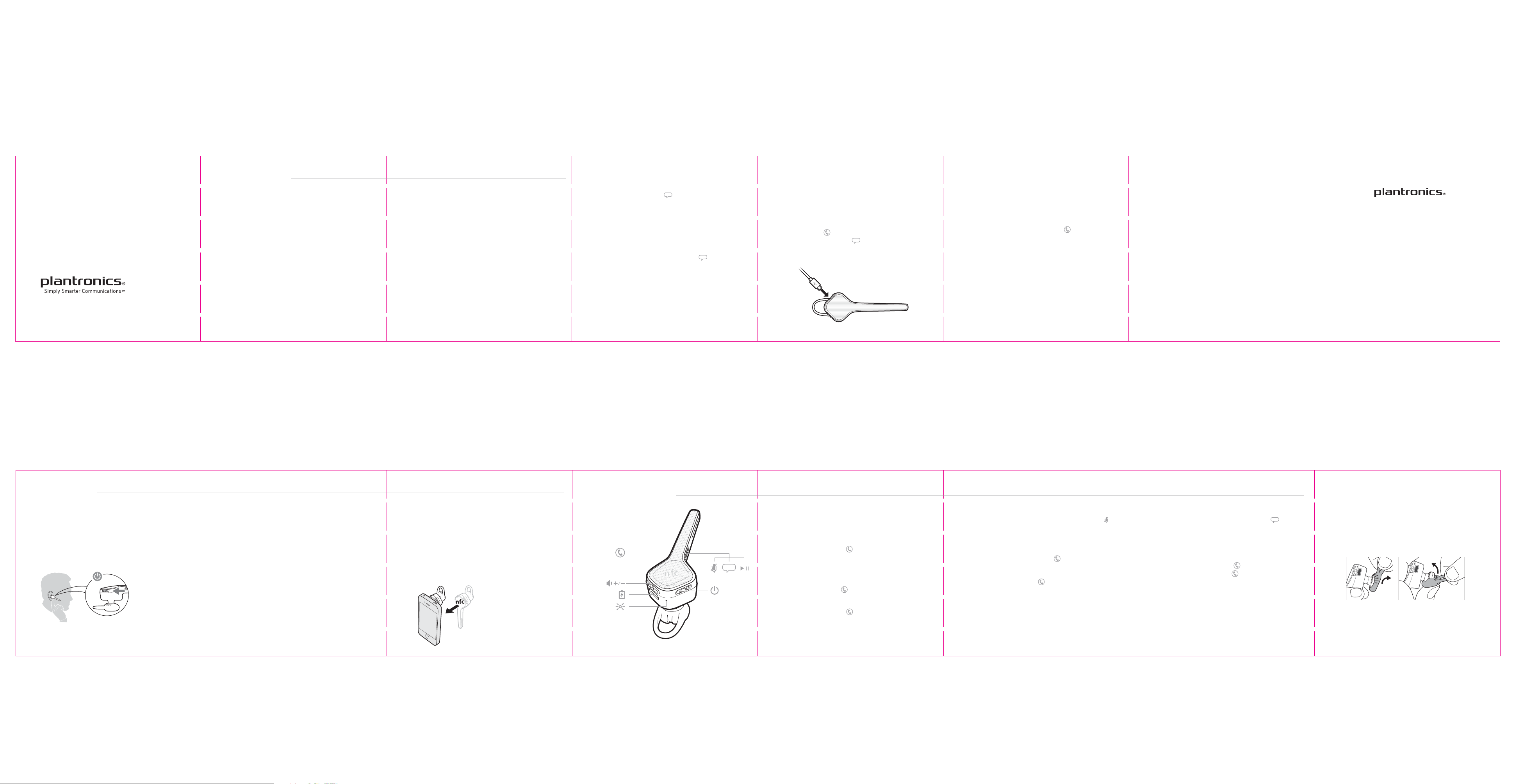
NEED MORE HELP?
USE SENSORS
TRY VOICE COMMANDS
CHARGE
RESELECT L ANG UAGE
TIPS
Read the guides for setup, use and safety. For
more help, don’t return to the store; find a local
phone support number at
plantronics.com/support
© 2013 Plantr onics , Inc. All R ights Re served.
Blueto oth is a reg istere d trademark of Bl uetoot h SIG, Inc. and any us e by
Plantr onics is un der license. All o ther trademar ks are t he prop erty o f their
respective owners.
Patents
200461-01 BETA 9.13 M ODEL PIT E14
Smart sensors respond when you put on or
take off your headset.
Putting on your headset will:
• Answer an incoming call
• Transfer an active call from your phone
• Resume streaming audio
Taking off your headset will:
• Transfer an active call to your phone handset
• Pause streaming audio
• Lock the Call button to avoid accidental calls
• Deactivate mute
Reset sensors
You may need to reset the senors periodically
for optimal performance. To reset them, take
the headset off, hold it by the boom, power it
off for at least 3 seconds and power it on
again.
Disable sensors
To disable the smart sensors, hold the Voice
and Call button for more than 6 seconds until
the LED flashes purple then red. Press again to
reactivate; the LED flashes purple then blue.
Tap the Voice button , wait for a command
request, then say a command. “What can I
say?” tells you the full list of available
commands.
To disable the “answer/ignore” voice
commands:
1 Power on the headset.
2 Press and hold the Voice button until you
hear “voice answer off.”
3 Repeat to reactivate the voice answer
commands.
It takes 1.5 hours to fully charge the headset.
The indicator light turns off once charging is
complete.
To check the headset battery status, tap the
Call button while wearing your headset or
tap the Voice button and say “Check
battery.”
Reselect the headset language at any time by
putting your headset into pair mode.
1 Wearing your headset, power it on.
2 Press and hold the Call button until you
hear “pairing.”
3 Follow voice-guided prompts to select the
headset language.
Go to plantronics.com/documentation and
download the online user guide to learn
how to:
• Use multipoint
• Update language and configure settings
• Receive firmware upgrades
™
• Get the Find MyHeadset
app
.
GET STARTED
VOYAGER S™ SERIES
Designed in Santa Cruz, California
GET PAIRED
The first time you power on your headset, it
begins voice-guided language selection and
the pairing process.
Language selection
1 Wearing your headset, power it on. Follow the
voice-guided prompts to select the headset
language.
2 When completed, you hear “pairing.”
NOTE If your phone supports Near Field Communication (NFC), go to NFC pairing.
Bluetooth pairing
1 Activate Bluetooth on your phone and set it to
search for new devices.
iPhone* Settings > Bluetooth > On
™
Android
Smartphones* Settings > Wireless &
Networks > Bluetooth: On > Scan for devices.
* Menus may vary by device.
2 Select “PLT_VoyagerS.” If necessary, enter four
zeros (0000) for the passcode or accept the
connection. Once successfully paired, you hear
“pairing successful.”
NFC pairing
1 Ensure NFC is on and your phone’s display is
unlocked.
2 Tap and hold the headset to the phone’s NFC
tag location until NFC pairing completes. If
necessary, accept the connection.
NOTE The headset’s NFC tag is located on the top of
the headset. Phone NFC tag locations vary.
TAKE CONTROL
voice
Answer a call
Choose:
• Put on the headset to answer call, or
• Say “answer” after call is announced, or
• Tap the Call button
Decline a call
Choose:
• Say “ignore” after call is announced, or
• Press Call button for 2 seconds
End a call
Tap the Call button to end current call.
Mute
During a conversation, tap the Mute button .
You will hear “mute on” or “mute off.” An alert
repeats every 15 minutes when mute is on.
Call back last call
Double-tap the Call button .
Voice dial (phone feature)
Press the Call button for 2 seconds, wait for
phone prompt and then tell the phone to dial
the name of a stored contact.
Play or pause streaming audio
A 2-second press of the Voice button will
either pause or resume playback of
streaming audio. Taking on or off the headset
will also play/pause streaming audio.
Answer a second call
First, tap the Call button to end current call,
then tap the Call button again to answer
new call.
FIND YOUR FIT
The loop of the gel eartip tucks into the back
curve of your ear for a stable fit.
1 With the headset powered off, replace the
eartip with one of the two alternate sizes
if it feels loose or tight in your ear.
2 To adjust the fit, rotate the eartip on the
headset or add the optional clip-on earloop.
