Page 1

USER GUIDE
Plantronics
Entera™ USB
HW121N-USB
& HW111N-USB
Page 2
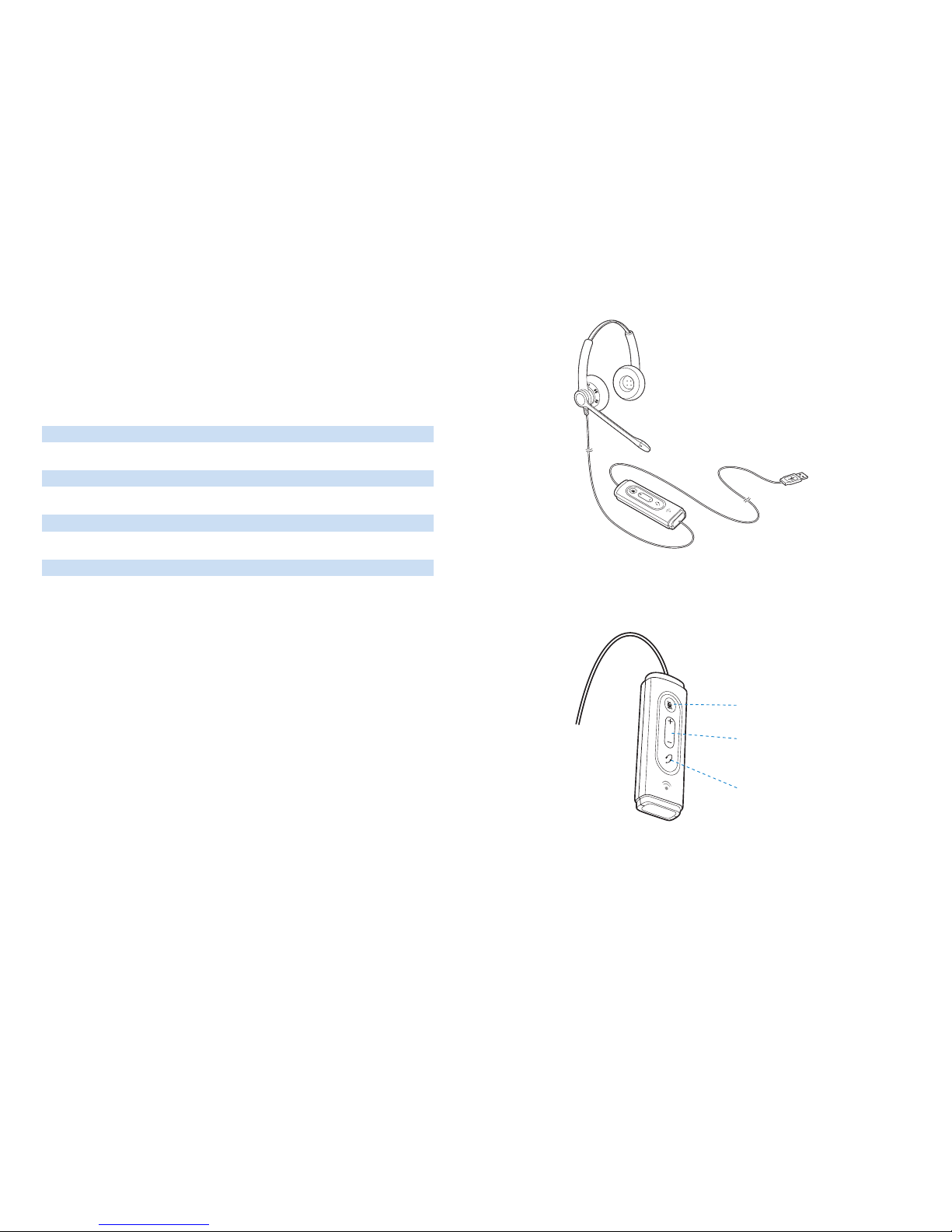
Entera USB
REGISTER YOUR PRODUCT ONLINE
Visit www.plantronics.com/productregistration to register your product online
so we can provide you with the best possible service and technical support.
TABLE OF CONTENTS
Register your Product Online 2
Technical Assistance 2
Package Contents 3
Features 3
Powering USB Adapter 4
Wearing the Headset 4
Using the Headset 6
Troubleshooting 7
TECHNICAL ASSISTANCE
Visit our Web site at www.plantronics.com/support for technical support including
frequently asked questions, compatibility and accessibility information.
WELCOME
Welcome to the Plantronics family of headset products. Plantronics provides a wide range of
products from mission-critical and business-critical applications to personal communications
and entertainment. For additional information visit our web site at www.plantronics.com
where you can visit our 24/7 support, browse through our knowledge base, chat live or ask
a question. We also feature a variety of installation tutorials to make set up quick and easy.
Mute/Mute LED
Volume Up/Down
Answer/End
FEATURES
PACKAGE CONTENTS
3
2
Page 3

Front Back
POWERING
Powering the Entera USB
The USB adapter is automatically
powered on upon inserting into the
USB port of the computer.
No additional software or drivers are
required to use this headset with
Microsoft Office Communicator.
WEARING THE HEADSET
1. Identify the Components
1 Adjustable Headband
2 Receiver
3 Click Stop Turret
4 Clothing Clip
5 Headset Cord
6 Ear Cushion
7 Boom
8 Noise-Canceling Microphone
3. Adjust the Mouthpiece
3.1 Hold the receiver securely against your ear with one hand.
With your other hand, adjust the clickstop turret and the microphone so that the
tip sits two finger- widths from the corner of your mouth. (To prevent breath noise,
avoid putting the microphone in front of your mouth.)
3.2 Carefully bend and shape the boom with both hands as shown. Avoid bending or
twisting the boom near the microphone or earpiece.
2. Adjust the Headband
To adjust the headband, lengthen or shorten the
band until it fits comfortably. The clickstop feature
keeps the headband securely adjusted.
Position the headset receiver so that the foam
cushions sit comfortably over the center of your
ears.
2.1 Adjust to fit.
1
1
2
3
4
5
6
7
8
2.1
2
3.1
3.4
3.2
3.3
3
4 5
Page 4

Problem Solution
I cannot he ar ca ller.
• The USB adapter is not set as the default
audio device. Use the Audio settings
in Windows under Sounds and Audio
Devices to select “HW121N-USB or
HW111N-USB” as the audio device.
• Listening volume is too low. Press the
volume up button on the headset.
Calle rs ca nnot hear me.
• Headset is muted. Press the mute
button on headset to unmute the
microphone.
• Headset microphone boom aligned
incorrectly. Align the headset boom with
your mouth.
• The USB adapter is not set as the
default Voice device. Use the Voice
settings in Windows under Sounds and
Voice Devices to select “HW121N-USB
or HW111N-USB” as the voice device.
Sound in he adse t is d istor ted .
I can hear echo i n hea dset .
• Lower the listen volume on your
softphone until the distortion disappears.
• Adjust volume on headset.
The ot her h eads et I wa s usi ng to
liste n to m usic does n ot wor k any
more.
• The USB adapter will set itself as the
default audio device in Windows. Use
the Audio settings in Windows under
Sounds and Audio Devices to change
the device used for audio.
My headset stops responding
to but ton presses.
• When a PC goes into standby or
hibernation, the USB adapter no longer
is powered on. Be sure your PC is in an
active state.
To make a call, select a contact or dial the number via Office Communicator.
To answer or end a call, simply press the call answer end button.
To increase listening volume, press the upper end (+) of the volume button. To decrease
listening volume, press the lower end (-).
To adjust the listen or speak volume of the Microsoft Office Communicator, please refer to
the softphone user documentation.
To adjust the speak volume of the audio device on the computer, use the Sound and Audio
Device section on the Control Panel. It is recommended that the volume is adjusted on the
inline control and not the Windows volume control.
During a call, briefly press the mute button to Mute the microphone. When muted, the Mute
LED will be lit.
To unmute press the button again.
Adjusting Volume
Muting a Call
USING YOUR HEADSET
Answering/Ending/Making Calls with Microsoft Office Communicator
TROUBLESHOOTING
76
Page 5

©2009 Plantronics, Inc. All rights reserved. Plantronics, the logo design, Entera and Sound Innovation are trademarks or registered trademarks of Plantronics, Inc. Microsoft and Windows are either registered trademarks or
trademarks of Microsoft Corporation in the US and/or other countries. All other trademarks are the property of their
respective owners.
Patents EM 001024681-0001; 001024681-0002; Patents Pending
81997-01 (05.09)
Plantronics, Inc.
345 Encinal Street
Santa Cruz, CA 95060
United States
Tel: 800-789-4971
www.plantronics.com
For product support contact us at www.plantronics.com/support.
