Page 1
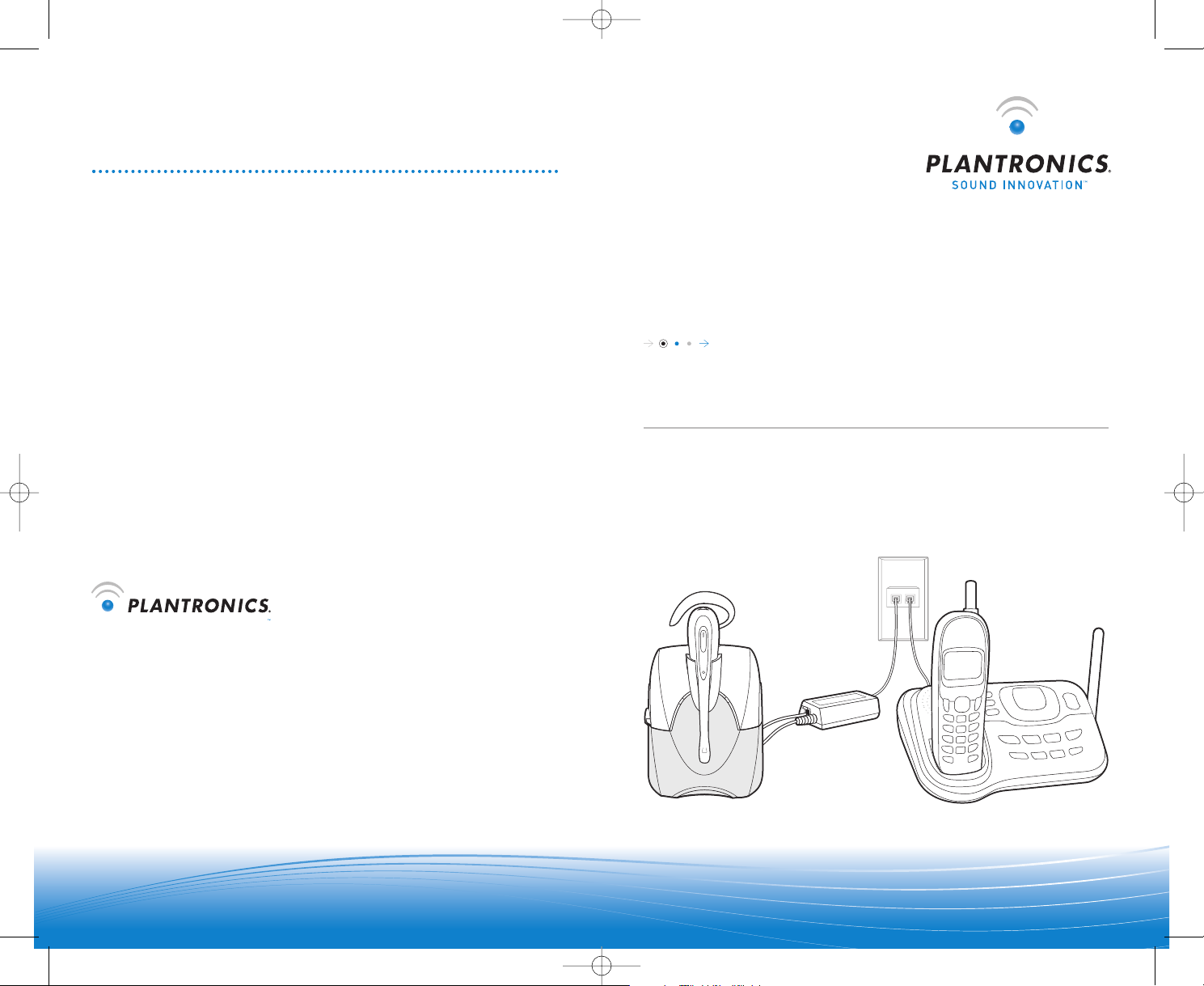
WARRANTY
SOUND INNOVATION
Limited Warranty
• This warranty covers defects in materials and workmanship of products manufactured,
sold or certified by Plantronics which were purchased and used in the United States.
• This warranty lasts for one year from the date of purchase of the products.
• This warranty extends to you only if you are the end user with the original purchase
receipt.
• We will, at our option, repair or replace the products that do not conform to the
warranty. We may use functionally equivalent reconditioned/refurbished/remanufactured/
pre-owned or new products or parts.
• To obtain service in the U.S., contact Plantronics at (800) 544-4660 ext. 5538.
• THIS IS PLANTRONICS’ COMPLETE WARRANTY FOR THE PRODUCTS.
• This warranty gives you specific legal rights, and you may also have other rights that
vary from state to state. Please contact your dealer or our service center for the full
details of our limited warranty, including items not covered by this limited warranty.
©2006 Plantronics, Inc. All rights reserved. Plantronics, the l
ogo design, IntelliStand, and Sound
Innovation are trademarks or registered trademarks of Plantronics, Inc. All other trademarks are
the property of their respective owners.
Patents U.S. 5,210,791; 6,735,453; 6,903,693; D492,667; Australia 303306; EM 293964 and 69109;
Taiwan D109301; and Patents Pending.
Print
ed in USA.
73700-01 (04.06)
USER GUIDE
..........................................................................................
WIRELESS HEADSET SYSTEM
CS55H HOME EDITION
Plantronics Inc.
345 Encinal Street
Santa Cruz, CA 95060 USA
Tel: (800) 544-4660
www.plantronics.com
CS55_HO_42606.qxd 4/26/06 1:31 PM Page ii
Page 2
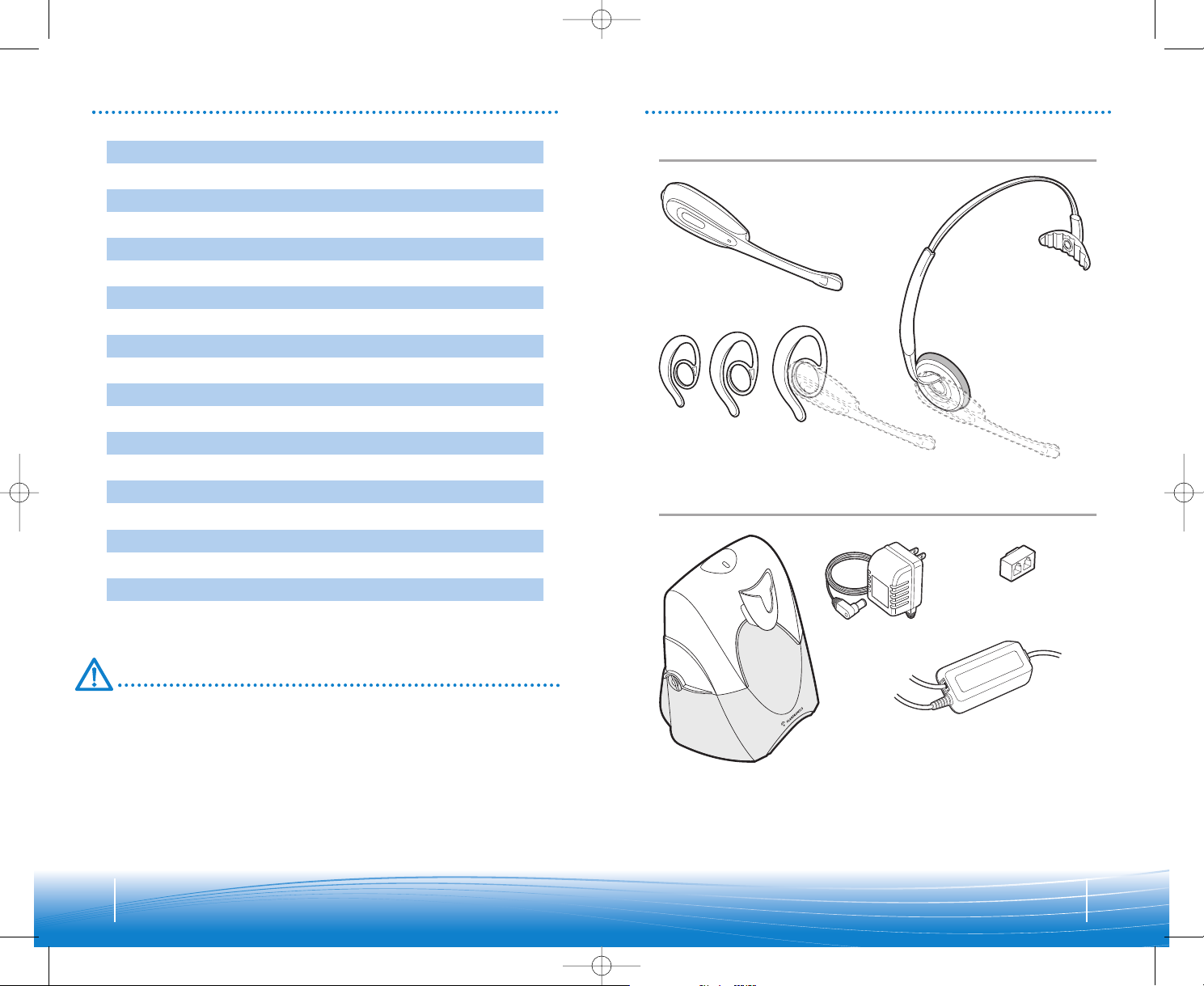
3
2
TABLE OF CONTENTS
Package Contents
Features
Setup
Positioning
Adjusting Fit
Charging
Checking Compatibility
3
4
6
9
9
8
IntelliStand
8
11
Making/Answering/Ending Calls
10
Headset Controls
Volume
15
14
12
Troubleshooting
18
Base Indicator Lights
16
Battery Replacement
18
System Reset/Headset Power Off
19
Subscription
20
Maintenance
20
Technical Assistance
20
Regulatory Notices
Visit www.plantronics.com/productregistration to register your CS55H Home
Edition product online so we can provide you with the best possible service and
technical support.
Please refer to the separate Safety Instructions booklet for important product
safety information prior to installation or use.
PACKAGE CONTENTS
Headset and Wearing Options
Base
Headset
Earloops
Headband
AC Charger
Splitter
Base
Adapter
REGISTER YOUR PRODUCT ONLINE
CS55_HO_42606.qxd 4/26/06 1:31 PM Page 2
Page 3
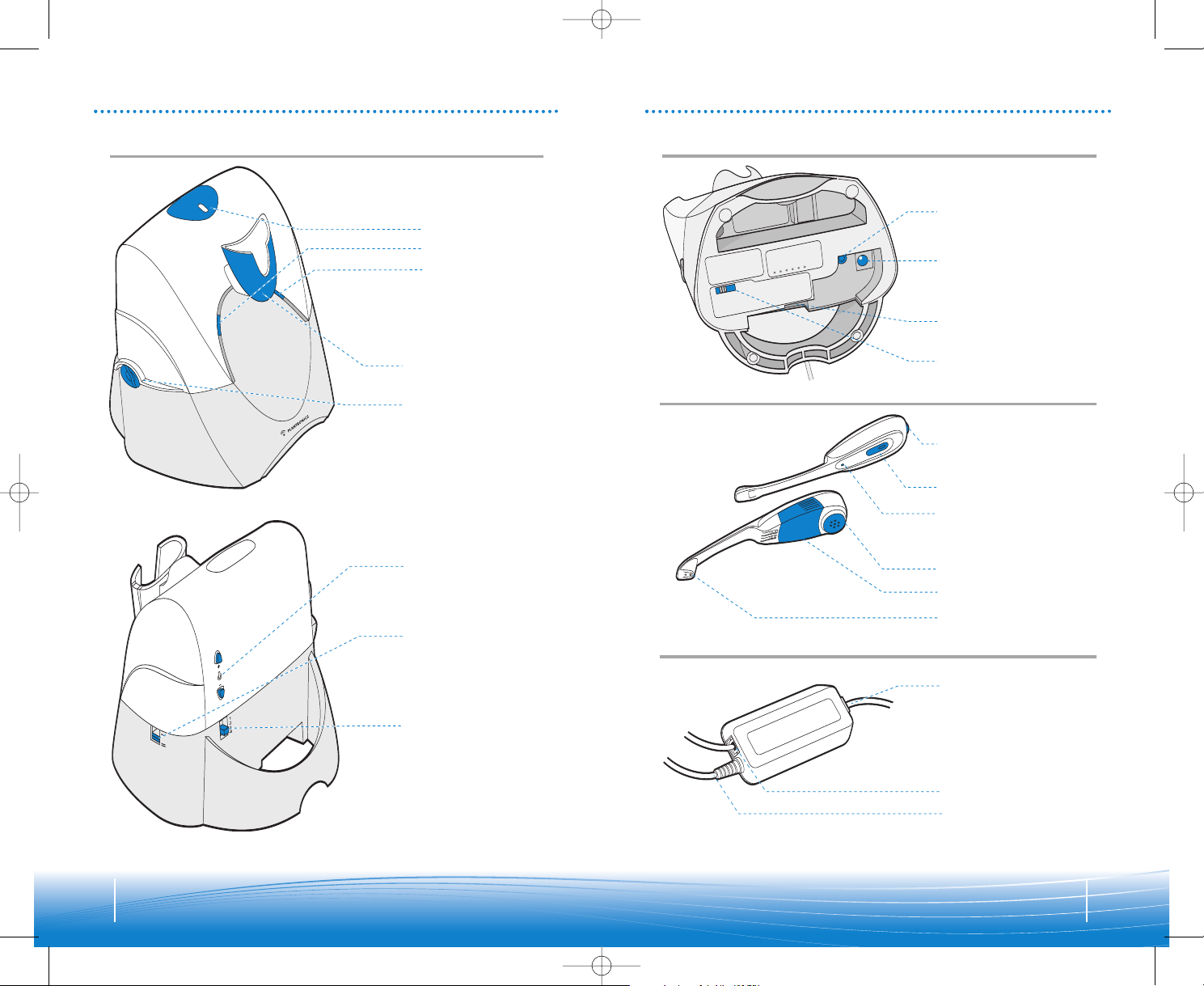
5
4
FEATURES FEATURES
Front:
Rear:
Listening
Volume/Mute
Talk Indicator Light
Speaker
Battery Cover
Call Control Button
Microphone
Headset
Home Phone Adapter
Home Phone Adapter
Cord Jack
Speaking Volume
Major Adjust
AC Charging Jack
Home Phone Adapter
P
ower Jack
Base - Top View Base - Bottom View
Charging Cradle
Front:
Rear:
Indicator Lights
T
alking (Green)
Power (Red)
Charging (Amber)
Listening Volume
Major Adjust
Telephone
Configuration Dial
IntelliStand
™
On/Off Switch
(to automate call
control button)
Speaking Volume
Minor Adjust
Wall Telephone Cord (RJ 11)
Base Cord
Power Cord
Front:
Rear:
Listening
Volume/Mute
Talk Indicator Light
Speaker
Battery Cover
Call Control Button
Microphone
Headset
Home Phone Adapter
Home Phone Adapter
Cord Jack
Speaking Volume
Major Adjust
AC Charging Jack
H
ome Phone Adapter
Power Jack
Wall Telephone Cord (RJ 11)
Base Cord
Power Cord
CS55_HO_42606.qxd 4/26/06 1:31 PM Page 4
Page 4
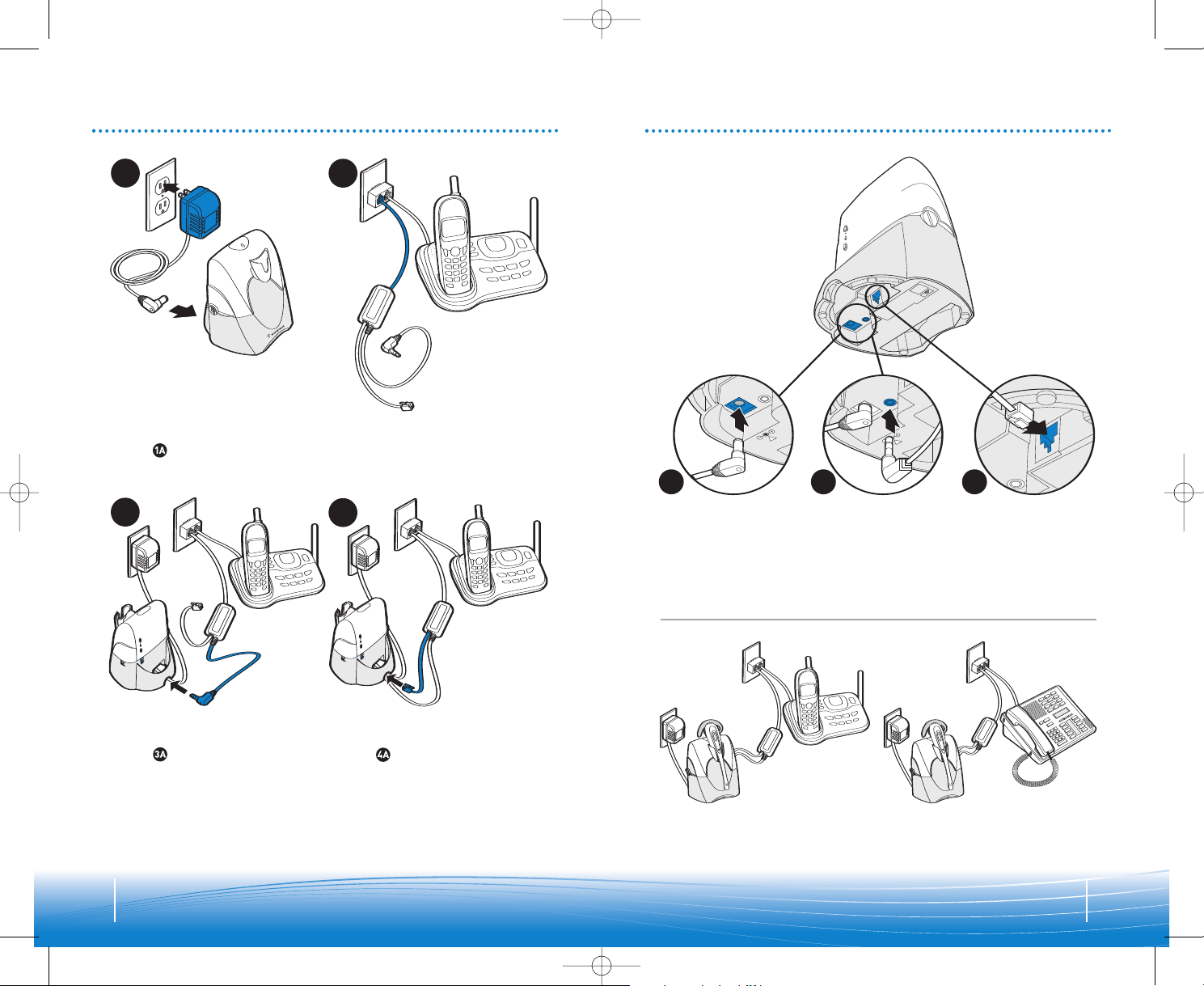
7
6
4A
!
9v
3A
!
9v
1A
SETUP FOR CORDLESS AND
CORDED PHONES
SETUP FOR CORDLESS AND
CORDED PHONES
1
2
1
2
3
4
Plug the AC charger into an outlet and
into the base's AC charging jack.
See step for detailed location.
Plug Home Phone Adapter telephone cord
(RJ11) into wall telephone jack. Use splitter
provided if needed.
Plug Home Phone adapter base cord into
the base cord jack.
See step for detailed location.
Plug adapter base cord
int
o the base jack. Push
in until it clicks.
Plug AC charger into
the base's AC charging
jack. Push in firmly.
Plug adapter power
cord into the base
jack. Push in firmly.
System with cordless home phone.
System with corded home phone.
Plug Home Phone Adapter power cord
into the base power jack.
See step for detailed location.
Complete System
CS55_HO_42606.qxd 4/26/06 1:31 PM Page 6
Page 5

9
8
12”
6”
The minimum recommended separation distance is shown above.
IMPORTANT: Incorrect positioning can cause noise and interference problems.
CHARGING
1
2
POSITIONING
1. Slide headset into charging cradle.
2. Gently press down on the headset to ensure that headset is in correct position. Amber
charge indicator light on base will flash while charging and will change to solid amber
when full
y char
ged.
SETUP - INTELLISTAND
™
IntelliStand off
IntelliStand on
• 20 minutes = minimum
charge to continue setup
• 3 hours = full charge
Set the IntelliStand switch to IntelliStand
o
ff ( ) if you want to be in control and
pick up an incoming call or trigger a dial
tone in the headset by pressing the
h
eadset control button.
Set the IntelliStand switch to IntelliStand
o
n ( ) if you want the dial tone or
incoming call transferred to the headset
automatically when you take it off the
charging cradle.
1
1
2
ADJUSTING FIT
Wearing Options
Retaining
Ring
Snap speaker into retaining ring of desired
wearing option (headband or earloop).
1. Adjust headband to fit.
2. Rotate headset in retaining ring
until microphone is pointing toward
y
our chin.
CS55_HO_42606.qxd 4/26/06 1:31 PM Page 8
Page 6

11
10
MAKING/ANSWERING/ENDING CALLS
2
2
1
To make a call—Option 1:
1. Take your handset off-hook.
2. Dial numbers using handset keypad. You should hear a dial tone in the handset.
3. Press the call control button on the headset. The talk indicator lights on both the
base and the headset should go on, indicating a successful link.
4. Hang up the handset. You can now walk away with the headset on.
NOTE: To use this option, make sure IntelliStand is off. See page 8.
To make a call—Option 2:
1. Take your handset off-hook.
2. Press the call control button on the headset. The talk indicator lights on both the
base and the headset should go on, indicating a successful link. Dial tone should
sound through headset.
3. Dial using handset keypad. You should hear a dial tone in the headset.
4. Hang up the handset. You can now walk away with the headset on.
To answer a call:
Press the call control button on the headset to answer a call.
To end a call:
Press the call control button on the headset.
NOTE: If either you or the recipient have trouble hearing, please check compatibility (page 11).
CHECKING COMPATIBILITY
1
2
3
4
1
2
3
4
If you cannot hear a dial tone through your headset, use a coin or small screwdriver to
turn the telephone configuration dial until you can.
Make sure that a number is aligned
with the position indicator.
Place a call to someone you know. While speaking, turn the configuration dial through
the four positions. Select the position that provides the best sound quality for both you and
the recipient.
N
OTE: The compatibility setting of “1” is set at the factory to work with most phones.
However, if you do not hear a dial tone, if either you or the recipient is having trouble
h
earing, or if you experience buzzing/hissing, please follow the directions below.
CS55_HO_42606.qxd 4/26/06 1:31 PM Page 10
Page 7

13
12
LISTENING VOLUME
Rock the headset volume control back and
forth to adjust listening volume in minor
incremental adjustments.
NOTE: You must be in talk mode (i.e. on a
call) to adjust.
Use listening volume major adjust
control on the back of the base for large
incremental adjustments.
NOTE: 1 is the loudest setting.
4 is the lowest setting,
Major Adjust
Minor Adjust
Note: Be sure to set your telephone’s volume at the mid range before adjusting the
C
S55H volume.
Major Adjust
Minor Adjust
SPEAKING VOLUME
Headset Mute
To mute headset, press the listening volume/mute button straight in. Press again
to unmute.
You will hear 3 rapid beeps every 15 seconds to indicate mute is on.
Use the speaking volume minor adjust
control on the back of the base for minor
incremental adjustments.
NOTE: You must be in talk mode (i.e. on a
call) to adjust.
Use the speaking volume major adjust
control on the bottom of the base for
large incremental adjustments.
NOTE: A is the lowest setting
C is the most common setting.
D is the loudest setting.
CS55_HO_42606.qxd 4/26/06 1:31 PM Page 12
Page 8

15
14
HEADSET CONTROLS
Making/answering/
ending calls
Ascending/descending
tones, 2 tones at limit
3 mid tones = Mute
3 low tones = Unmute
NOTE: To nes repeat every
15 seconds when muted.
Short key press
Short key press
straight in
Rock back
and forth
Mid tone
Low battery
warning
Return headset
to charging cradle
1 tone every 10 seconds
Out of range
warning—wh en
on active call
Move closer
to base
—
—
2 tones
Incoming call
notification
Press call control
button to answer call
—
3 repetitive tones
Mute
Listening volume
minor adjust
Key Feature Action Tone
Action
Light
Fully Charged
Solid amber
Charging
Flashes amber
Solid green
Power Solid red
Talking
Flashes greenMuted
T
alking/Muted (Green)
Charging (Amber)
P
ower (Red)
BASE INDICATOR LIGHTS
CS55_HO_42606.qxd 4/26/06 1:31 PM Page 14
Page 9
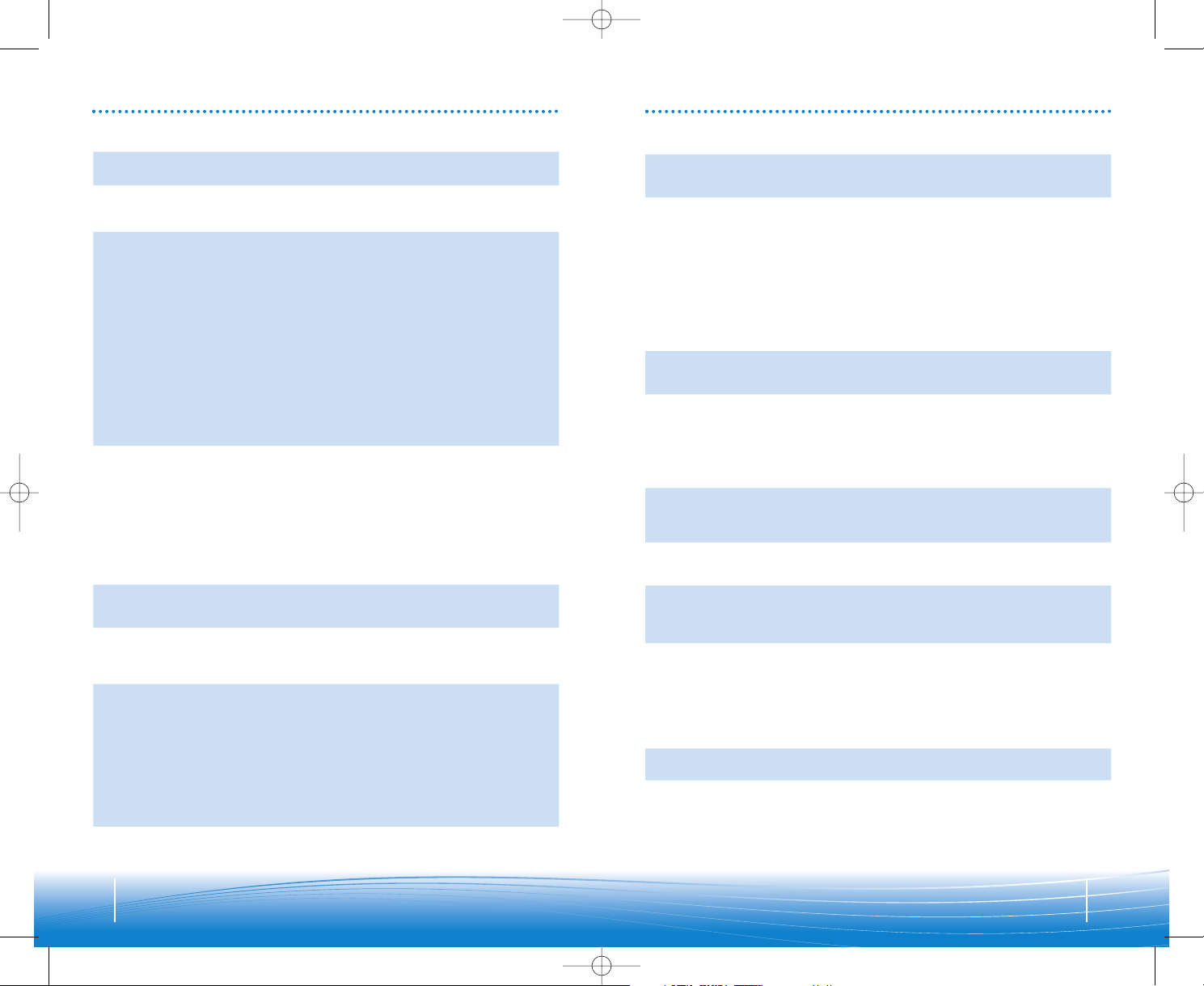
17
16
TROUBLESHOOTING TROUBLESHOOTING
Problem Solution
I hear very loud dial tones in
m
y headset when I pl ace a call.
• Use option one to make a call as described on page 10.
• Adjust listening volume as described on page 12.
I plugged everything in but
the lights won’t come on.
•
Check that AC charger jack is connected to the base unit.
• Check that AC charger is s ecurely connected to a working wall outlet.
•
Check that AC charger is the model supplied by P lantronics.
My headset does not work
with the base unit.
• Check that the lights on the base unit are on. If not, refer to above
section “I plugged everything in but the lights won’t come on.”
•
Check that the home phone adapter is plugged firmly into the wall
telephone jack (with or without using the splitter).
• Check that the home phone adapter base cord is plugged firmly
into the base cord jack.
• Headset may be out of range of the base. Move closer to base unit
until he adset is within range. Range v aries with home environment.
• Headset battery is dead. Recharge battery by placing headset in
the headset charging cradle. See page 8.
• Listening volume too low. Press the volume up button on headset.
If volume is still too low, select another listening volume major
adjust switch setting. See page 12.
• Incorrect configuration dial setting for your phone. Try other configuration dial settings on the base unit. Ensure selected number is
in line with the position indicator. See page 11.
• You may have to resubscribe your headset with base. See page 18.
Callers cannot hear me. • Headset is muted. Press the mute button on headset to unmute
microphone. See page 13.
• Improper positioning of noise-canceling microphone. Point
microphone towards your chin.
• Speak volume is too low. Increase speaking volume by adjusting
speaking volume minor adjust buttons on base unit as described on
page 13. If volume is still too lo w, select another speaking volume
major adjust setting as described on page 13.
• Incorrect configuration dial setting for your phone. Try other
configuration dial settings on the base unit. Ensure selected number
is in line with the position indicator. See page 11.
I can hear a dial tone in more
than one configuration
position.
Phone will work in more than one configuration dial position. Use
position that sounds bes t to you and the person you call.
I cannot hear a dial tone in any
configuration position.
• Check that the home phone adapter is plugged fir mly into the wall
telephone jack (with or without using the splitter).
• Check that the home phone adapter base cord is plugged firmly
into the base cord jack.
I cannot hear caller/dial tone. • Check that all cords and jacks are connec ted correctly.
• Check that home phone adapter is plugged firmly into wall
telephone jack (with or without using splitter).
• Check that home phone adapter base cord is plugged firmly into
base cord jack.
• Check that base has power (red indicator light) and headset batter y
is fully charged.
• Try other phone configur ation dial set tings on the base unit. Ensure
selected number is in line with the position indicator. See page 11.
• Ensure you are in headset mode. Pre ss call control button to select
correct mode. The talk indicator light on the base is green.
Problem Solution
Headset is uncomfortable
w
hen worn in over-the-ear
mode.
Try changing earloop sizes. Experiment to find the be st fit.
S
ound in handset is distorted/
I hear echo in handset.
•
Reduce speaking volume by changing speaking volume major
adjust switch setting. See page 13.
• Point microphone towards your chin.
• Listening volume too high on phone. If your phone has a handset
volume control, lower this until distortion disappears.
• If distortion is still present, lower listening volume adjust button
on headset. If distortion persists, select another listening volume
major adjust sw itch setting. See page 12.
• Base is too close to computer or phone. See page 9 for proper
positioning.
• System needs to be reset. Perform system reset as described on
page 18.
I can hear too much back-
ground conversation, noise or
sidetone.
Speaking volume is too high. Lower speaking volume b y adjusting
speak ing volume minor adjus t buttons on b ase. If volume is still too
high, s elect another speak ing volume major adjus t setting. S ee page 13.
People I talk to can hear a
buzz in the background.
• Move C S55H base further away from your phone.
• AC charger is plugged into a power str ip. Plug AC charger into the
wall directly.
• Picking up another radio frequency. Call Plantronics Technical
Assistance Center for an RF filter.
• If a DSL line is using the same phone line, install a DSL filter
(generally provided with DSL equipment).
Battery talk time
performance is
significantly degraded
even after a full recharge.
Battery is going bad. Replace the batter y with a new battery pack.
See page 19.
Call is dropped. (Talk indicator
on the headset and base will
not be illuminated.)
Headset lost subscription. Try to reset the system. See page 18. If
this does not work, try resubscription procedure on page 18.
I hear static that does not
allow me to communicate.
• Link to headset is lost. Try to reestablish a link by pressing call
control button.
• Unplug AC charger from base for 5 seconds, then plug back in.
• Reset the whole system as described on page 18.
I hear beeps in the headset. • One beep ever y 10 seconds is caused by a low batter y warning.
Recharge battery by returning it to the base charge cradle for one
to three hours until charge light stays lit or quits blinking.
• Two beeps is an out of range war ning. Move closer to base.
• Three rapid beeps every 15 seconds indicates your mute is on.
Press mute button once to turn mute off.
• Three repetitive beeps indicate a call is coming into headset.
Press call control but ton on the headset to answer the call.
Handset lifter is installed but
does not lift handset.
The CS 55 Home Edition does not require a handset lifter. Handset
lifter is for use with Pl antronics model CS 55 in an office environment.
P
roblem Solution
H
eadset is uncomfortable
when worn in over-the-ear
mode.
T
ry changing earloop sizes. Experiment to find the best fit.
Sound in handset is distorted/
I
hear echo in handset.
• Reduce speaking volume by changing speaking volume major
a
djust s witch setting. See page 13.
•
Point microphone towards your chin.
• Listening volume too high on phone. If your phone has a handset
v
olume control, lower this until distortion disappears.
• If distortion is still present, lower listening volume adjust button
on headset. If distortion persists, select another listening volume
major adjust sw itch setting. See page 12.
• Base is too close to computer or phone. See page 9 for proper
positioning.
• System needs to be reset. Perform system reset as described on
page 18.
I can hear too much background conversation, noise or
sidetone.
Speaking volume is too high. Lower speaking volume b y adjusting
speak ing volume minor adjus t buttons on b ase. If volume is still too
high, s elect another speak ing volume major adjus t setting. S ee page 13.
People I talk to can hear a
buzz in the background.
• Move C S55H base further away from your phone.
• AC charger is plugged into a power str ip. Plug AC charger into the
wall directly.
• Picking up another radio frequency. Call Plantronics Technical
Assistance Center for an RF filter.
• If a DSL line is using the same phone line, install a DSL filter
(generally provided with DSL equipment).
Battery talk time
performance is
significantly degraded
even after a full recharge.
Battery is going bad. Replace the batter y with a new battery pack.
See page 19.
Call is dropped. (Talk indicator
on the headset and base will
not be illuminated.)
Headset lost subscription. Try to reset the system. See page 18. If
this does not work, try resubscription procedure on page 18.
I hear static that does not
allow me to communicate.
• Link to headset is lost. Try to reestablish a link by pressing call
control button.
• Unplug AC charger from base for 5 seconds, then plug back in.
• Reset the whole system as described on page 18.
I hear beeps in the headset. • One beep ever y 10 seconds is caused by a low batter y warning.
Recharge battery by returning it to the base charge cradle for one
to three hours until charge light stays lit or quits blinking.
• Two beeps is an out of range war ning. Move closer to base.
• Three rapid beeps every 15 seconds indicates your mute is on.
Press mute button once to turn mute off.
• Three repetitive beeps indicate a call is coming into headset.
Press call control but ton on the headset to answer the call.
Handset lifter is installed but
does not lift handset.
The CS 55 Home Edition does not require a handset lifter. Handset
lifter is for use with Pl antronics model CS 55 in an office environment.
CS55_HO_42606.qxd 4/26/06 1:31 PM Page 16
Page 10

19
18
BATTERY REPLACEMENT
1 2
1 2
4
3
Pinch both sides of the battery cover and
lift to remove.
Slide the battery out and gently separate
at the connection.
DO NOT pull the battery
out by the wires.
Reconnect and install the new battery. Pinch both sides of the battery cover
and replace.
T
he custom battery inside the headset should last 2-3 years. When talk time decreases
significantly, you should replace the battery. Call Plantronics at (800) 544-4660 ext.5538 to
order one. Once you receive it, follow directions below to replace.
SUBSCRIPTION
The headset and base unit are supplied subscribed to each other. However, if you wish to use a
r
eplacement headset with the base unit, then the units must be re-subscribed as follows:
2
1
1
3
4
SYSTEM RESET/HEADSET POWER OFF
To recover from some fault conditions (refer to Troubleshooting on page 16), you may need to
perform a system reset.
2
1
1
3
4
1
1
2
3
4
Return the headset to the charging cradle.
1. Press and hold both speaking
volume fine tune buttons on the base
unit for a minimum of 5 seconds. The
power indicator will then flash red.
2. Press and hold the headset mute
button for a minimum of 5 seconds.
The talk indicator light on the
headset will then illuminate green.
Successful re-subscription is indicated
when the base power indicator is fully
illuminated and the headset talk indicator
light is off.
3. Disconnect the AC charger from the
AC charging jack for 5 seconds.
4. Reconnect.
If re-subscription fails within 2 minutes, the
headset will return to the un-subscribed
state. Try the re-subscription process again
or call Technical Support.
1. Press both the call control button and
the listening volume/mute button for
5 seconds. When the talk indicator
light blinks, release both buttons. The
headset is now powered off.
2. Press the call control button again.
The talk indicator light will again
blink briefly to indicate the headset is
back to normal operation.
3. Disconnect the AC charger from the
AC charging jack for 5 seconds.
4. Reconnect.
The system reset operation is complete.
CS55_HO_42606.qxd 4/26/06 1:31 PM Page 18
Page 11

21
20
REGULATORY NOTICES
T
his device complies with Part 15 of the FCC Rules. Operation is subject to the following two conditions:
1. This device may not cause harmful interference, and
2. This device must accept any interference received, including interference that may cause undesired operation.
This equipment has been tested and found to comply with the limits for a Class B digital device, pursuant to
Part 15 of the FCC Rules. These limits are designed to provide reasonable protection against harmful interference in a residential installation. This equipment generates, uses, and can radiate radio frequency energy
and, if not installed and used in accordance with the instructions, may cause harmful interference to radio
communications. However, there is no guarantee that interference will not occur in a particular installation.
If this equipment does cause harmful interference to radio or television reception which can be determined by
turning the radio or television off and on, the user is encouraged to try to correct interference by one or more
of the following measures:
1. Reorient or relocate the receiving antenna.
2. Increase the separation between the equipment and receiver.
3. Connect the equipment into an outlet on another circuit.
4. Consult the dealer or an experienced radio/TV technician for help.
FCC REGISTRATION INFORMATION — Part 68
This equipment complies with Part 68 of the FCC rules and the requirements adopted by ACTA. On the exterior
of this equipment is a label that contains a product identifier in the format US:AAAEQ##TXXXX. If requested,
this information must be provided to your telephone company.
A plug and jack used to connect this equipment to the premises wiring and telephone network must comply
with the applicable FCC Part 68 rules and requirements adopted by ACTA. A compliant telephone cord and
modular plug is provided with this product. It is designed to be connected to a compatible jack that is also
compliant. See installation instructions for details.
The REN is useful to determine the quantity of devices you may connect to your telephone line. Excessive
RENs on a telephone line may result in the devices not ringing in response to an incoming call. In most, but
not all areas, the sum of the RENs should not exceed five (5.0). To be certain of the number of devices you
may connect to your line, as determined by the REN, contact your local telephone company. For product
approved after July 23, 2001, the REN for this product is part of the product identifier that has the format
US:AAAEQ##TXXXX. The digits represented by ### are the REN without the decimal point. (For example, 03
represents a REN of 0.3.) F
or earlier producers, the REN is separately shown on the label.
If this telephone equipment causes harm to the telephone network, the telephone company will notify you in
advance that temporary discontinuance of service may be required. But if advance notice isn’t practical, the
telephone company will notify the customer as soon as possible. Also, you will be advised of your right to file a
complaint with the FCC if you believe it is necessary.
The telephone company may make changes in its facilities, equipment, operations, or procedures that could
affect the proper functioning of your equipment. If they do, you will be notified in advance in order for you to
make necessary modifications to maintain uninterrupted service.
If trouble is experienced with this unit, for repair or warranty information, please contact customer service at
(800) 544-4660. If the equipment is causing harm to the network, the telephone company may request that you
disconnect the equipment until the problem is resolved.
DO NOT DISASSEMBLE THIS EQUIPMENT: it does not contain any user serviceable components.
We recommend the installation of an AC surge arrester in the AC outlet to which this equipment is connected.
Telephone companies report that electrical sur
ges, typically lighting transients, are very destructive to customer
terminal equipment connected to AC power sources.
NOTE: Changes or modifications not expressly approved by Plantronics, Inc. could void the user's authority to
operate the equipment.
The internal wireless radio operates within the guidelines found in radio frequency safety standards and
r
ecommendations, which reflect the consensus of the scientific community. Independent studies have shown
that the internal wireless radio is safe for use by consumers. Visit www.plantronics.com for more information.
Exposure to RF Radiation
FCC Requirements
MAINTENANCE
1. Unplug the unit from the telephone and the AC charger from the power source
before cleaning.
2
. Clean the equipment with a damp (not wet) cloth.
3. Do not use solvents or other cleaning agents.
Visit our Web site at
www.plantronics.com/support for technical support, including
f
requently asked questions, compatibility and accessibility information. The Plantronics
Technical Assistance Center (TAC) is also ready to assist you at 800-544-4660 ext. 5538.
TECHNICAL ASSISTANCE
CS55_HO_42606.qxd 4/26/06 1:31 PM Page 20
