Page 1
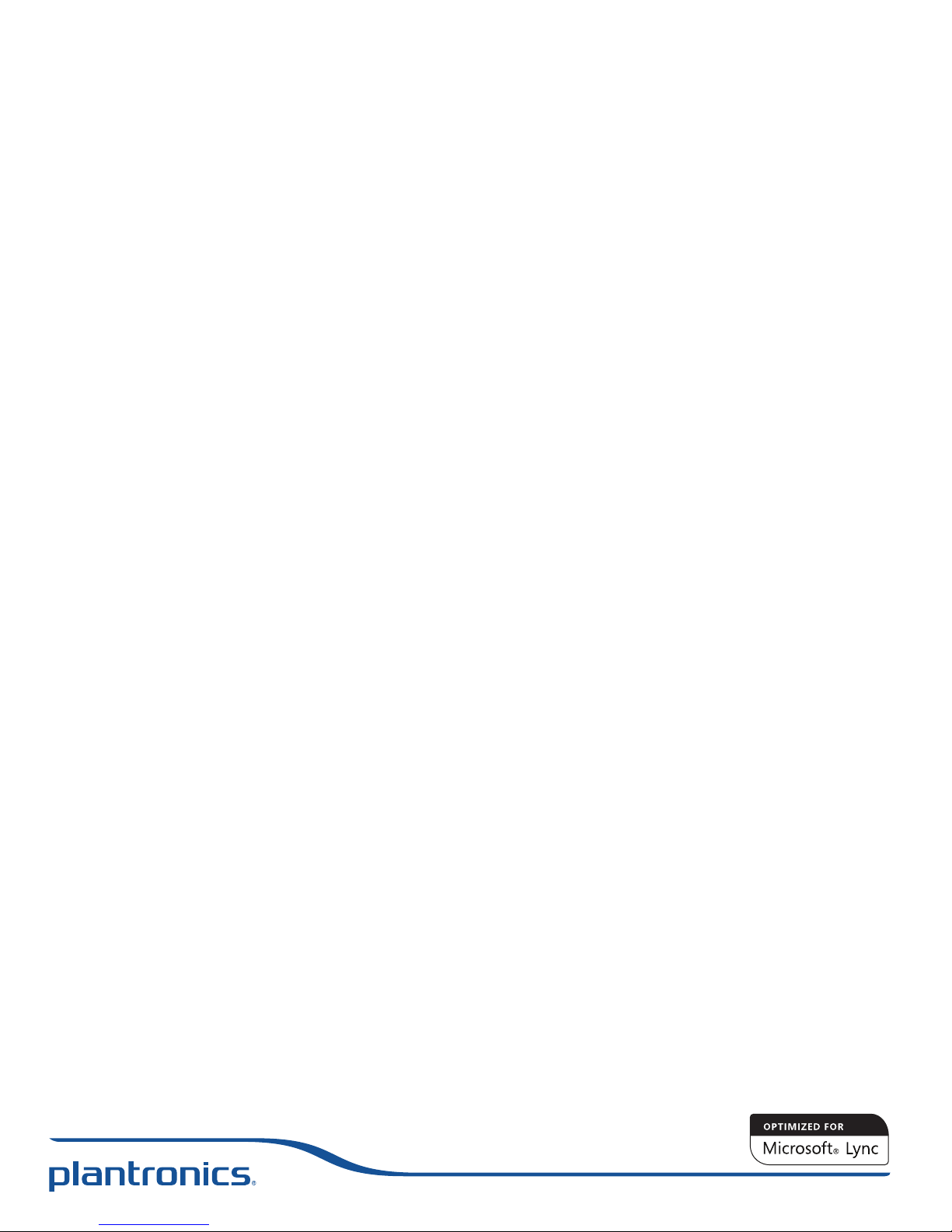
Calisto P240-M
USB Handset
USER GUIDE
TM
Page 2
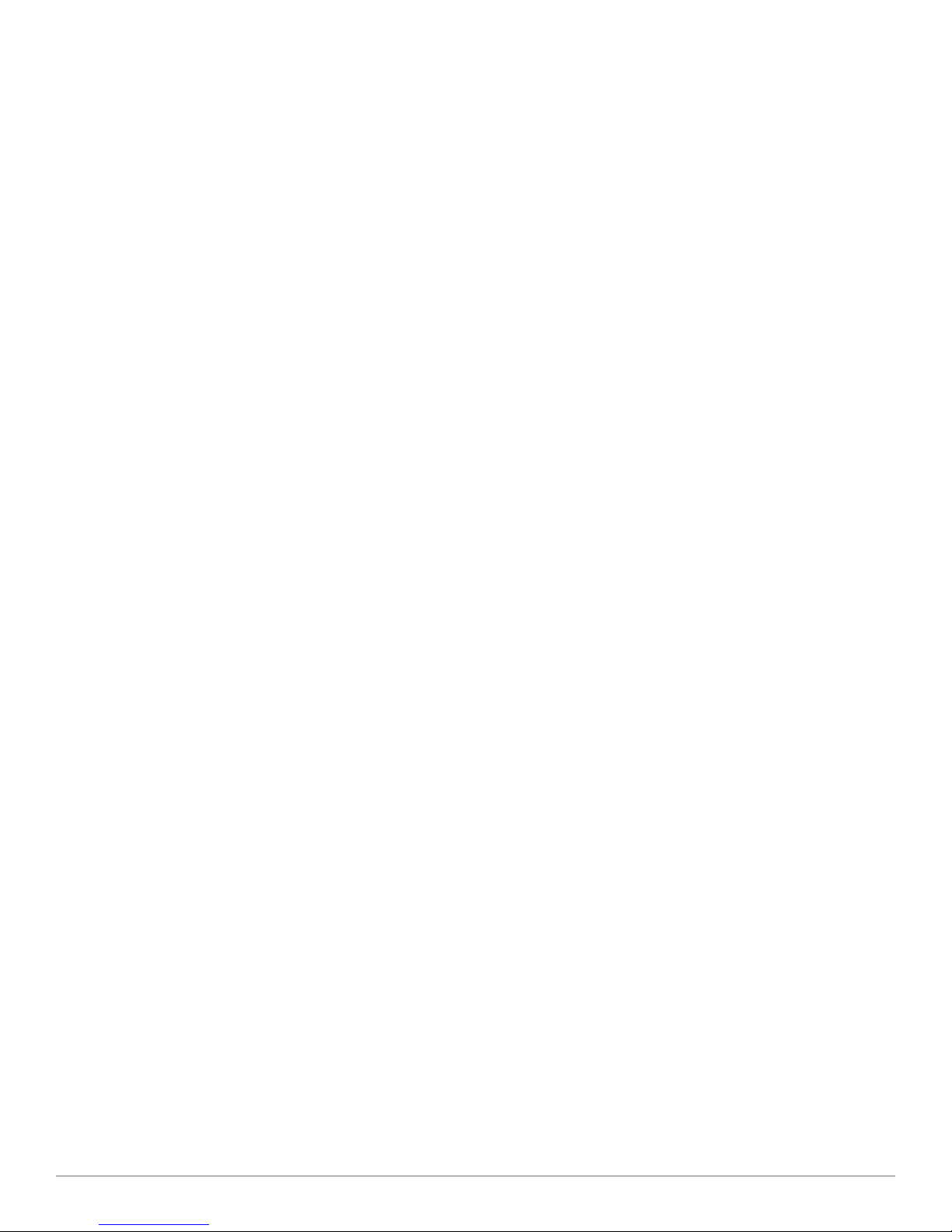
Welcome
Congratulations on purchasing your new Plantronics product. This guide contains instructions for setting up and using your Plantronics
Calisto P240-M USB Handset.
The Calisto P240-M is a high quality USB handset that is optimized for use with Lync/Microsoft Office Communicator. By simply connecting
the P240-M into the USB port on your PC or laptop, you can make or receive calls and access the communication functions of Lync/
Microsoft Office Communicator.
Please refer to the safety instructions in the Quick Start Guide for important product safety information prior to installation or use of the
product.
Plantronics Calisto P240 USB Handset
Page 3
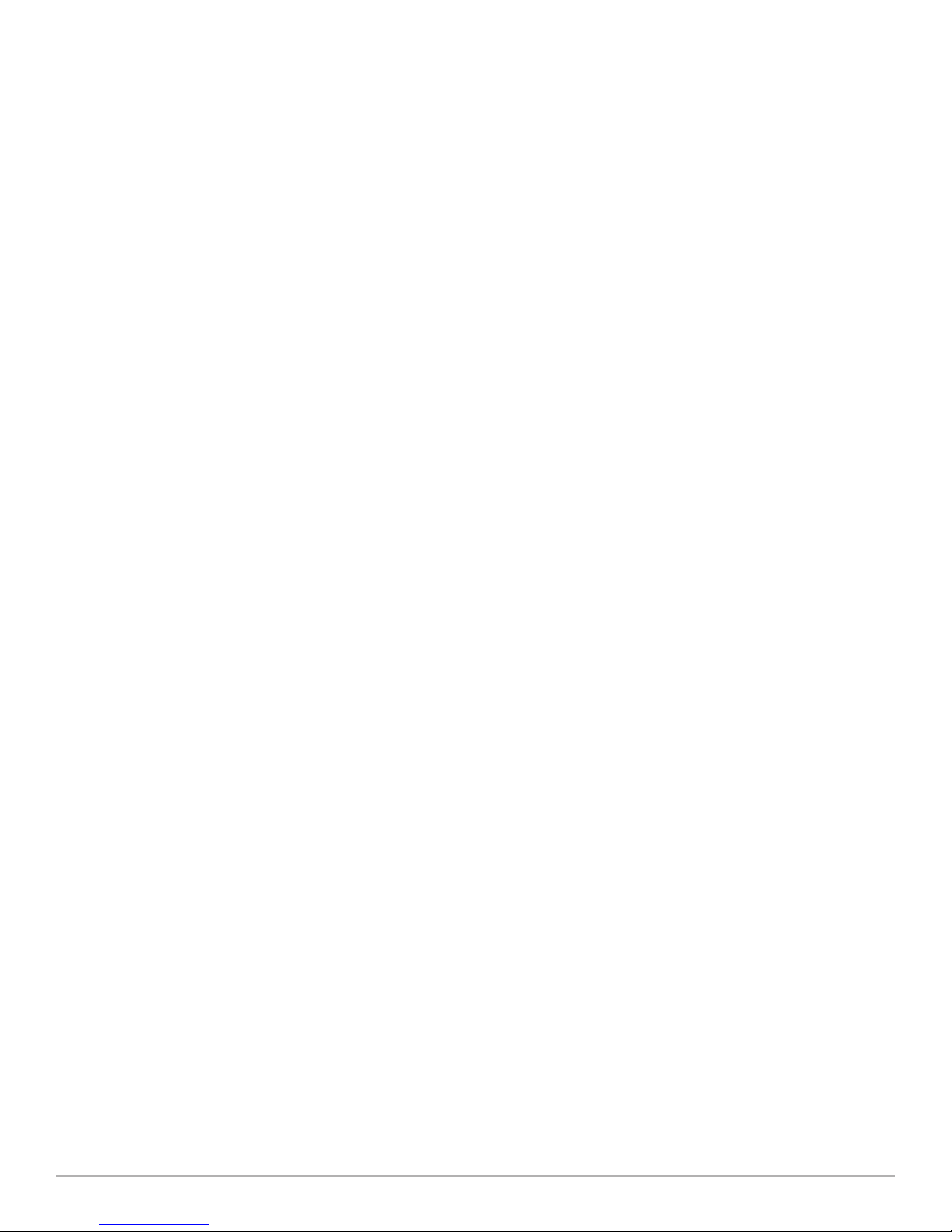
Contents
1 Package Contents and Features ................................ 4
2 Set Up ........................................................................ 5
Connecting USB Phone to PC ....................................... 5
3 Using Your Calisto P240-M USB Handset ................ 6
Placing a Call Using Lync/Microsoft Office
Communicator ............................................................... 6
Placing a Call Using the Dial Pad .................................. 6
Answering and Ending a Call ......................................... 6
Answering a Call During an Active Call ......................... 6
Muting the Microphone .................................................. 6
Redial ............................................................................. 6
Adjusting Incoming Volume ........................................... 6
Adjusting Call Alert Volume............................................ 6
Using the Speakerphone .............................................. 7
Placing a call on hold to make a second call ................ 7
Changing Language Settings ........................................ 7
4 Troubleshooting .......................................................... 8
Plantronics Calisto P240 USB Handset
Page 4

1 Package contents and features
10
9
8
7
5
2
6
3
4
1
11
Plantronics Calisto P240 USB Handset 4
Page 5

2 Setup
2.1 Connecting USB Phone to PC
1 Connect the P240-M USB cable into any open USB port
on your computer. Windows will automatically detect a new
device and no additional drivers are necessary.
2 If you are also using another audio device with Lync/Microsoft
Office Communicator make sure the P240-M is the default
device in the Handset or Headset section of the Audio Set Up
Tool.
The P240-M has two function keys (3 & 5) just under the LCD.
These correspond to the text above them. When pressed they will
perform the task above them in the display at the time they were
pressed. Their function may change as a result of pressing them.
Plantronics Calisto P240 USB Handset 5
Page 6

3 Using Your Calisto P240-M USB Handset
Placing a Call Using Microsoft Office
Communicator
1 To place a call using the Lync/Microsoft Office Communicator
contact list, open the contact list by double clicking the OCS
icon.
2 Select the desired number from the list and click the handset
icon to the right of the contact’s name. The call may ring on
the speakers but will transfer to the handset upon answer. The
call can be transferred to the handset while dialing by pressing
the send/answer (2) button on the handset.
Placing a Call Using the Dial Pad
1 To place a call with the dial pad (1), dial the desired number on
the P240-M dial pad and press the green call/answer function
key (2).
2 If you make an error while dialing you can edit the number by
selecting the back function using the function key (3) under
delete on the LCD (9).
3 If you want to clear the number press the call end button (4),
this will clear the display.
Answering and Ending a Call
1 To answer a call press the green Call/Answer Function Key.
2 To end a call press the red Call End Function Key.
You can also answer a call using the built in speakerphone by
pressing the speakerphone button (8).
The second call alert is a soft double beep.
Muting the Microphone
1 To mute the microphone during a call, select the mute using
the function key (3) under mute on the LCD. The LCD will
display that the handset is muted and a soft beep will be
played through the speaker.
2 To unmute the microphone, select the unmute function using
the same function key.
Redial
To redial, select menu (3), use the scroll key (6) to highlight redial
and select (3). This will dial the last number called.
Adjusting Incoming Volume
During a call to increase or decrease the incoming volume press
the + or – buttons (7) on the side of the P240-M. The volume
adjustment will display on the LCD.
To adjust the handset volume when not in an active call select
menu (5) and use the select key (5) to choose handset volume
(using the scroll key (6) will highlight different functions that could
be selected). Once selected press the scroll key up or down to
adjust and then select OK to save. Pressing back before OK will
result in the handset defaulting back to its original setting. Press
back after OK will take you back to the menu, pressing back
again will take you back to the main screen.
For more adjustment options use the volume control available in
Windows or on your softphone application.
Answering a Call During an Active Call
1 To answer an incoming call while engaged in an active call,
either:
a. Press the send/answer button (2). This will place the first call on
hold & answer the incoming call
b. Press the red call end function key (4). This will disconnect the
current call and allow the incoming call to ring.
OR
2 You can also place the first call on hold in Lync/Microsoft
Office Communicator and answer the second call either
in Lync/Microsoft Office Communicator or by pressing the
green call/answer button. You can manage/resume calls
with the hold function as usual within Lync/Microsoft Office
Communicator.
Plantronics Calisto P240 USB Handset 6
Adjusting Call Alert Volume
To adjust the ringer volume when not in an active call select menu
(5) and use the scroll key (6) to highlight Ring Tone press select (5)
and then use the scroll key (6) to highlight Volume and select (5).
Once menu is selected press the scroll key up or down to adjust
volume and then select OK to save the setting. Pressing back
before OK will result in the handset defaulting back to its original
setting. Press back after OK will take you back to the menu,
pressing back again will take you back to the main screen.
You can also turn the ringer On or Off by selecting Ringer On/Off
from the Ring Tone Menu.
Page 7

Using the Speakerphone
1 Press the speakerphone key (8). The audio functions will be
transferred to the built in speakerphone in the handset.
2 Press the speakerphone key again and the audio functions will
be transferred back to standard handset mode.
Pressing the end key will end the call and return the handset to
handset mode for the next call.
To adjust the speakerphone volume when not in an active call
select menu (5) and use the scroll key (6) to highlight handsfree
volume then press select (5). Once selected press the scroll key
up or down to adjust and then select OK to save. Pressing back
before OK will result in the handset defaulting back to its original
setting. Press back after OK will take you back to the menu,
pressing back again will take you back to the main screen
Use caution not to activate the speakerphone when the handset
is against your ear. In the event that you do remove the handset
from your head. switch back to handset mode before replacing
the handset to your ear.
The call alert signal is quite loud, do not hold the handset to your
ear while the phone is ringing (second call alert will be much
quieter and the handset can be used normally with this beeping).
Placing a call on hold to make a second call
1 Press the send/answer button (2) then call the 2nd number as
usual.
2 To end the 2nd call simply press the call end key (4). Press the
send/answer key to resume the first calll.
Changing Language Settings
1 The P240-M supports 12 basic languages to change from the
default English select Menu (3) and use the scroll keys (6) to
highlight Language. Slect Language (3) then use the scroll key
(6) to highlight the language you want and press Select (3) to
choose that language. Press Back (5) to return through the
menu to the main display.
Plantronics Calisto P240 USB Handset 7
Page 8

4 Troubleshooting
Handset does not dial out 1. Unplug all Audio Devices from the PC
2. Reconnect the P240-M
3. Choose Set Up Audio and Video from Tools in the Lync/Microsoft Office Communicator menu
4. Choose “default Calisto P240-M”
Handset does not dial out 1. Unplug all Audio Devices from the PC
2. Reconnect the P240-M
3. Choose Set Up Audio and Video from Tools in the Lync/Microsoft Office Communicator menu
4. Choose “default Calisto P240-M”
I always get Lync/Microsoft Office
Communicator dialtone when I
press the speakerphone button. I
cannot just stream audio through the
speakerphone.
The speakerphone is designed to take Lync/Microsoft Office Communicator off hook when no
call is present. We recommend using a Calisto P240 if streaming audio to a speakerphone is a
requirement.
Plantronics Calisto P240 USB Handset 8
Page 9

NEED MORE HELP?
plantronics.com/support
Plantronics, Inc.
345 Encinal
Santa Cruz, CA 95060
United States
Tel: 800-789-4971
plantronics.com
© 2011Plantronics, Inc. All rights reserved. Plantronics, the logo design, P240 and Sound Innovation are trademarks or registered trademarks of Plantronics, Inc.
84428-01M (08.11)
