Page 1

Madone/Madone-M
User Guide
Page 2

Contents
Overview 3
Charge stand 3
Headset 3
USB Bluetooth adapter 4
Connect and pair 5
Connect to PC 5
Pair your headset 5
Fit and charge 6
Right or left 6
Charge your headset 6
Load software 7
Customize your headset 7
The Basics 8
Make/Take/End Calls 8
Mute/unmute 8
Volume 8
Play or pause music 8
Track selection 8
Use sensors 8
ANC 9
More Features 10
DeepSleep Mode 10
Pair multiple devices 10
What's in the box 11
Support 12
2
Page 3

([ ])
ANC
Overview
Charge stand
Headset
Volume up/down
Track backward
Play/pause music
Track forward
ANC Active noise cancelling
Charge port
Active call = mute/unmute, call waiting (softphone only). Idle = open mic
Headset LEDs
Call button ([ ])
Power button
Bluetooth pair button
3
Page 4

USB Bluetooth adapter
USB LEDs What they mean
Red and blue flashes Pairing
Solid Blue Pairing successful; Connected
Blue flashes On a call
Solid red Mute active
Purple flashes Streaming music/media from computer
4
Page 5
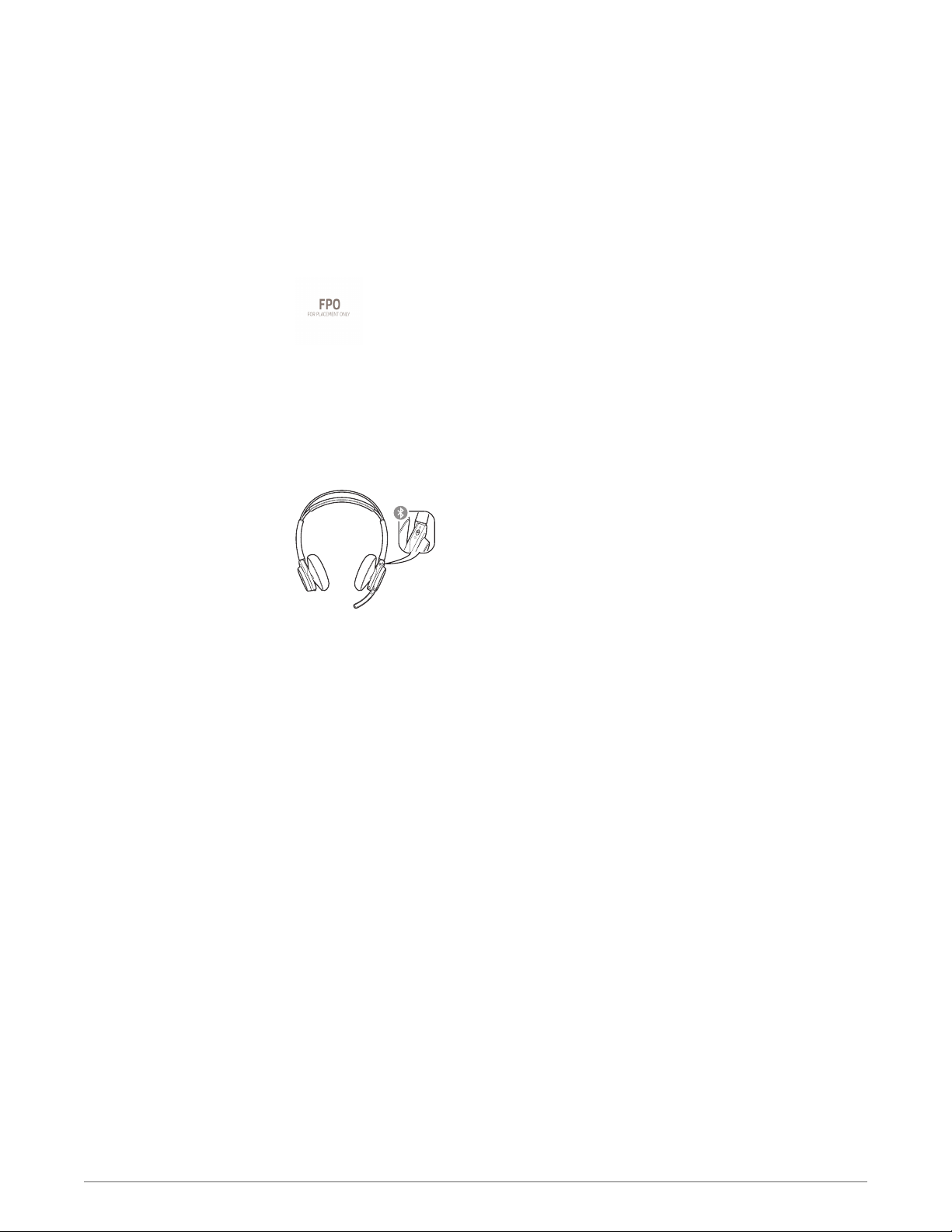
Connect and pair
Connect to PC
Pair your headset
Your Bluetooth USB adapter comes pre-paired to your headset.
1
Insert the Bluetooth USB adapter into your laptop or PC (not docking station).
2
Headset call control Some softphones require downloading Plantronics Hub for Windows and
Mac at plantronics.com/software for headset button functionality.
NOTE Plantronics Hub software allows you to customize your headset's behavior through advanced
settings and options.
1
To put your headset in pair mode, press and hold the power button towards the Bluetooth icon
until you hear "pairing" and the headset LEDs flash red and blue.
2
Activate Bluetooth on your phone and set it to search for new devices.
•
iPhone Settings > Bluetooth > On*
•
Android Settings > On > Scan for devices*
NOTE *Menus may vary by device.
3
Select “PLT_Madone.”
If necessary, enter four zeros (0000) for the passcode or accept the connection.
Once successfully paired, you hear “pairing successful” and the headset LEDs stop flashing.
NOTE Your headset can pair with up to 8 devices but only maintain 2 connections simultaneously;
this includes the Bluetooth USB adapter.
5
Page 6

Fit and charge
Right or left
Charge your headset
To position the microphone on the right or left side, rotate the microphone boom up and over.
Adjust the boom so it points to the corner of your mouth.
TIP Your headset is smart enough to know what side you are wearing it on and all headset controls
including L/R audio channels will switch with your boom side preference.
Charge your headset with the charge stand or the micro USB cable. Choose:
•
Charge stand
•
Micro USB cable
The headset LEDs flash when charging. It takes up to 2 hours to fully charge your headset. The
LEDs turn off once charging is complete.
6
Page 7

Load software
Some softphones require downloading Plantronics Hub for Windows and
Mac for headset button functionality.
Load Plantronics Hub for Windows and Mac by visiting plantronics.com/software.
Customize your headset
Manage your headset settings by downloading Plantronics Hub for Windows and Mac on your
computer or Plantronics Hub for iOS and Android on your phone by visiting
plantronics.com/software.
Plantronics Hub iOs and Android Windows and Mac
Turn features on/off X X
Change headset language X
Update firmware X
Customize headset settings X X
View user guide X
7
Page 8

The Basics
([ ])
ANC
Make/Take/End Calls
Mute/unmute
Answer or end a call
Tap the Call
Answer a second call
First, tap the Call button
call.
Call back last call (smartphone)
To dial your last number you dialed, double-tap the Call
Voice dial (smartphone)
If your smartphone has a voice-enabled assistant, press and hold the Call button
seconds and wait for the phone prompt.
While on an active call, choose:
• Tap the red Mute button
• Take o/put on your headset while on an active call (active smart sensors)
Mute on reminder*
If you have muted an active call and you start to speak, a voice prompt or toast reminds you
that you are on mute. Manage your mute settings and mute alerts by downloading Plantronics
Hub for Windows and Mac at plantronics.com/software.
button.
to end current call, then tap the Call button again to answer new
button.
for 3
NOTE *Plantronics Hub for Windows and Mac required. Download at plantronics.com/software
Volume
Play or pause music
Track selection
Hear your surroundings
Tap the red Mute button while not on a call to hear your surroundings.
Rotate the volume wheel
Tap the Audio
button.
forward (+) or backward (–) to control the volume.
NOTE With smart sensors active, taking off the headset will pause music and putting them on will
resume it.
Tap the Forward button
or Back button to control the track selection.
8
Page 9

Use sensors
Smart sensors respond when you put on or take o your headphones.
With active sensors putting on the headset will: taking off the headset will:
Call answer the call mute the headset
ANC
Music/media resume music/media (if playing
previous to taking o)
Mute unmute if on an active call mute if on an active call
pause music/media (if playing)
Disable sensors
To disable the sensors, hold both the Mute
and Call buttons for more than 6 seconds until
the LED ashes purple then red. Repeat to reactivate; the LED ashes purple then blue.
Reset sensors
You may need to reset the sensors if they are not working as expected.
To reset the sensors, charge your headset on the charge stand for 10 seconds.
Active Noise Cancelling (ANC) reduces unwanted noise.
Slide the switch towards ANC to activate.
9
Page 10

More Features
DeepSleep Mode
Pair multiple devices
If you leave your headphones powered on but out of range of your paired phone for more than 7
days, your headset conserves its battery power by entering into DeepSleep mode.
Once back in range with your phone, press the Call control button to exit DeepSleep mode.
Your headset can pair with up to 8 devices but only maintain 2 connections simultaneousl; this
includes the Bluetooth USB adapter.
If you choose to pair multiple devices and want to switch devices, manually disconnect a
device from the Bluetooth settings menu to allow the headset to connect to a third paired
device.
Answer calls from a second device
It's easy to answer calls from two devices (including PC softphone).
When on a call, you hear a ringtone notification of the incoming call from the second paired
device.
To answer a second call from the other device, end the current call (tap Call button) so the new
call automatically answers.
If you choose to not answer the second call, it will go to voicemail.
10
Page 11

What's in the box
Headset
Base
Bluetooth USB
Adapter
Carrying case Micro USB cable Wall charger*
NOTE * Accessory sold separately
11
Page 12

FCC statement
·
This device complies wit h pa rt 15 of the FCC Rules. Operation is subject to the
following two conditions: (1) This device may not cause harmful interference, and (2)
this device must accept any interference received, including interference that may cause
undesired operation.
·These limits are designed to provide reasonable protection against harmful interference
in a residential installation. This equipment generates, uses and can radiate radio
frequency energy and, if not installed and used in accordance with the instructions, may
cause harmful interference to radio communicati ons.
However, there is no guarantee that interference will not occur in a particular installation.
·If this equipment does cause harmful interference to radio or television reception,
which can be determined by turning the equipment of f and on, the user is encouraged to
try to correct the interference by one or more of the following measures:
—Reorient or relocate the receiving antenna.
—Increase the separation between the equipment and re ceiver.
—Connect the equipment into a n ou tlet on a circuit different from that to which the
receiver is connected.
—Consult the dealer or an experienced radio/TV technician for help.
RF exposure warning
This equipment complies with FCC radiation exposure limits set forth for an uncontrolled
environment. The equipment must not be co-located or operating in conjunction with any other
antenna or transmitter.
The measured SAR levels evaluated are in compliance with the FCC RF exposure guidelines.
.
Page 13

NOTE: THE GRANTEE IS NOT RESPONSIBLE FOR ANY CHANGES OR
MODIFICATIONS NOT EXPRESSLY APPROVED BY THE PARTY RESPONSIBLE
FOR COMPLIANCE. SUCH MODIFICATIONS COULD VOID THE USER’S
AUTHORITY TO OPERATE THE EQUIPMENT.
IC Radiation Exposure Statement for Canada
This device complies with Industry Canada licence-exempt RSS standard(s). Operation is
subject to the following two conditions: (1) this device may not cause interference, and (2)
this device must accept any interference, including interference that may cause undesired
operation of the device.
Le présent appareil est c onforme aux CNR d'Industrie Canada applicables aux appareils
radio exempts de licence. L'exploitation est autorisée aux deux conditions suivantes : (1)
l'appareil ne doit pas produire de brouillage, et (2) l'utilisateur de l'appareil doit accepter
tout brouillage radioélectrique subi, même si le brouillage est susceptible d'en
compromettre le fonctionnement.
NCC警語
低功率電波輻性電機管理辦法
第十二條
經型式認證合格之低功率射頻電機,非經許可,公司,商號或使用者均不得擅自變更頻率,加
大功率或變更原設計之特性及功能。
第十四條
低功率射頻電機之使用不得影響飛航影響安全及干擾合法通信,經發現有干擾現象時,應立
即停用,並改善至無干擾時方得繼續使用。前項合法通信, 指一電信法規定作業之無線電
通信低功率射頻電機需忍受合法通信或工業,科學及醫療用電波輻射性電機設備之干擾。
Page 14

Support
NEED MORE HELP?
plantronics.com/support
Plantronics, Inc. Plantronics BV
345 Encinal Street
Santa Cruz, CA 95060
United States
©
2014 Plantronics, Inc. Plantronics and Simply Smarter Communications are trademarks of Plantronics, Inc., registered in the US and other countries.
Bluetooth is a registered trademark of Bluetooth SIG, Inc. and any use by Plantronics is under license. All other trademarks are the property of their
respective owners.
Patents pending.
XXXXXX-06 (11.14)
South Point Building C
Scorpius 140
2132 LR Hoofddorp, Netherlands
