Page 1
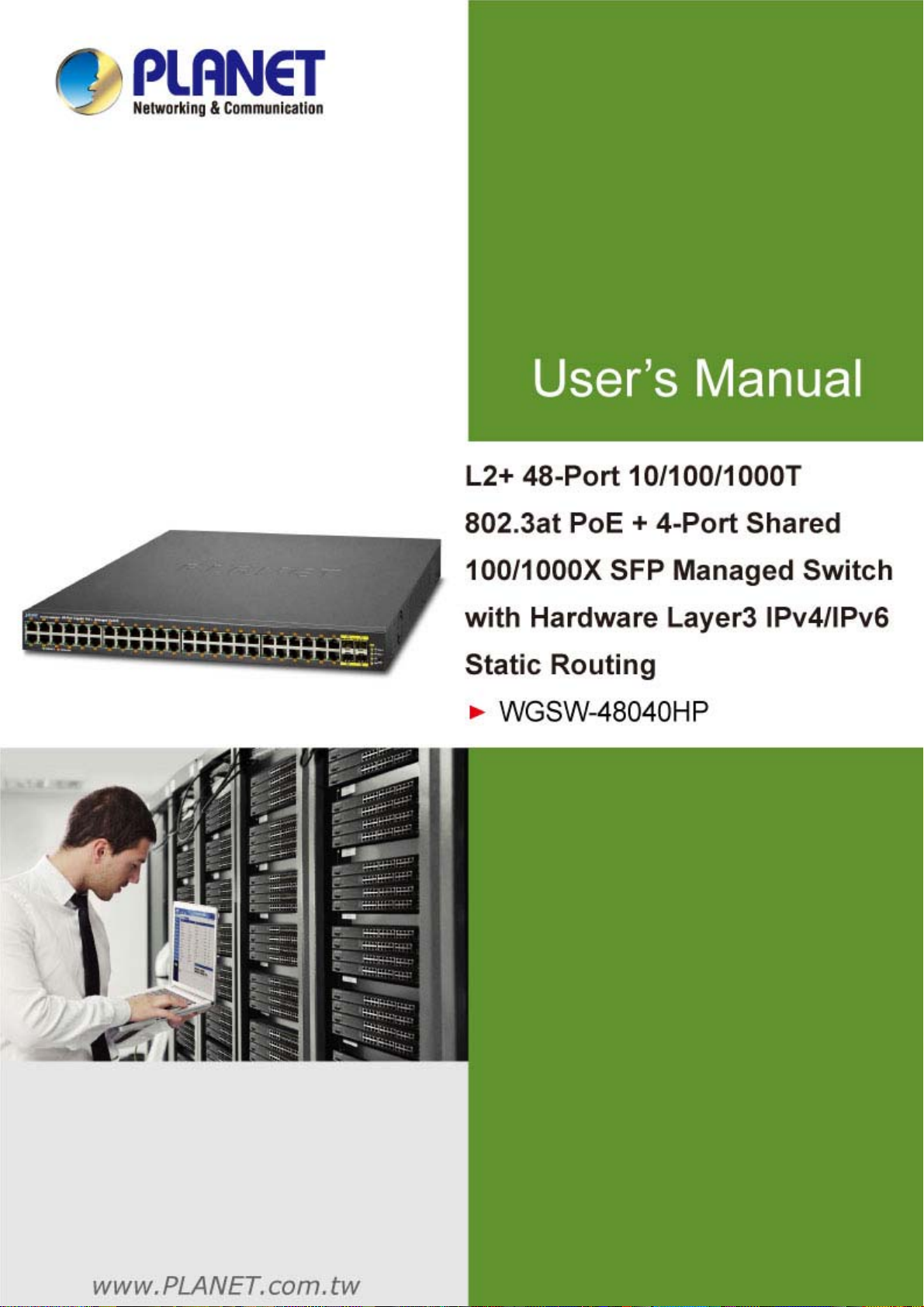
User’s Manual of WGSW-48040HP
1
Page 2
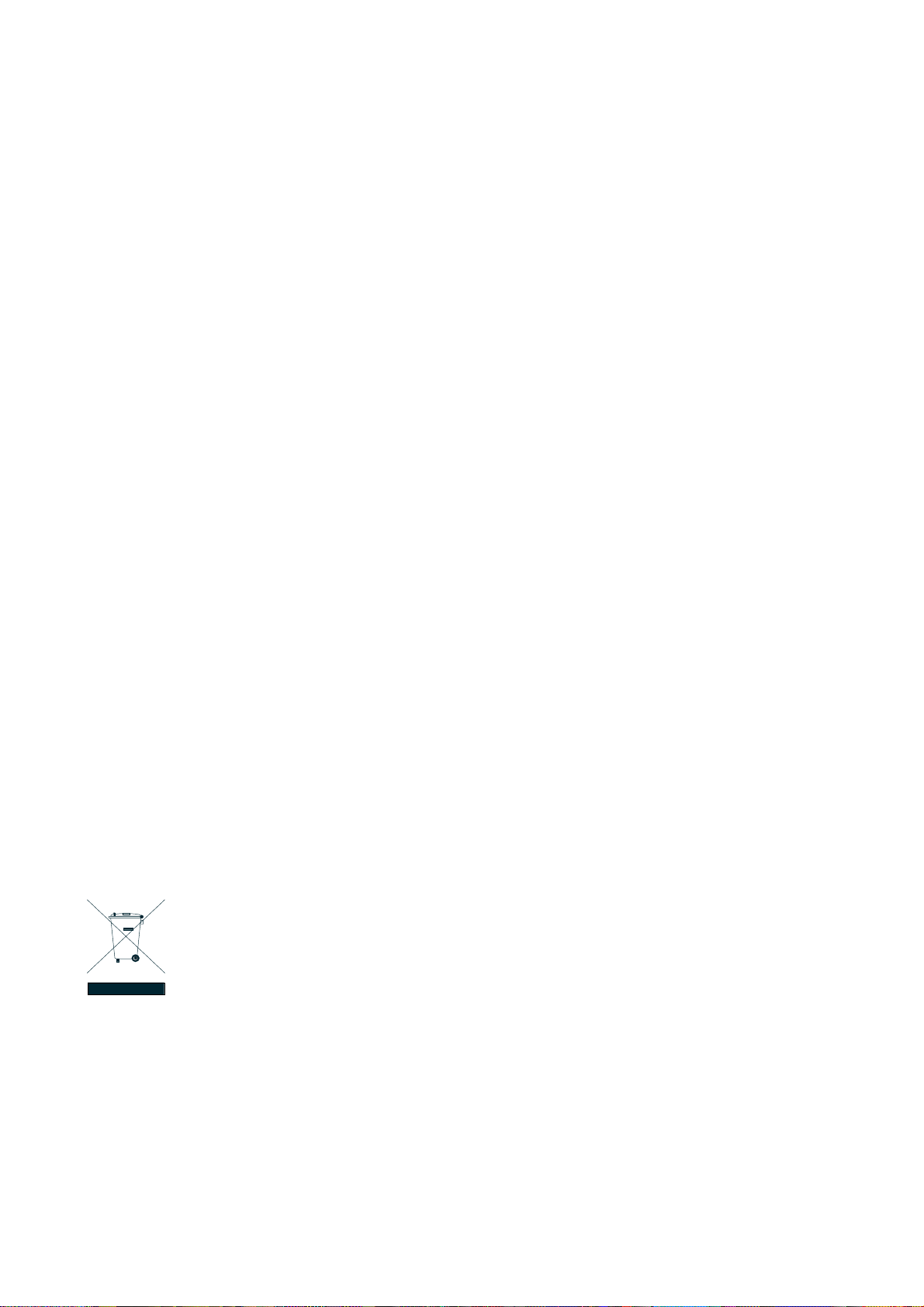
User’s Manual of WGSW-48040HP
Trademarks
Copyright © PLANET Technology Corp. 2014.
Contents are subject to revise without prior notice.
PLANET is a registered trademark of PLANET Technology Corp. All other trademarks belong to their respective owners.
Disclaimer
PLANET Technology does not warrant that the hardware will work properly in all environments and applications, and makes no
warranty and representation, either implied or expressed, with respect to the quality, performance, merchantability, or fitness for
a particular purpose. PLANET has made every effort to ensure that this User's Manual is accurate; PLANET disclaims liability
for any inaccuracies or omissions that may have occurred.
Information in this User's Manual is subject to change without notice and does not represent a commitment on the part of
PLANET. PLANET assumes no responsibility for any inaccuracies that may be contained in this User's Manual. PLANET makes
no commitment to update or keep current the information in this User's Manual, and reserves the right to make improvements to
this User's Manual and/or to the products described in this User's Manual, at any time without notice.
If you find information in this manual that is incorrect, misleading, or incomplete, we would appreciate your comments and
suggestions.
FCC Warning
This equipment has been tested and found to comply with the limits for a Class A digital device, pursuant to Part 15 of the FCC
Rules. These limits are designed to provide reasonable protection against harmful interference when the equipment is operated
in a commercial environment. This equipment generates, uses, and can radiate radio frequency energy and, if not installed and
used in accordance with the Instruction manual, may cause harmful interference to radio communications. Operation of this
equipment in a residential area is likely to cause harmful interference in which case the user will be required to correct the
interference at his own expense.
CE Mark Warning
This is a Class A product. In a domestic environment, this product may cause radio interference, in which case the user may be
required to take adequate measures.
Energy Saving Note of the Device
This power required device does not support Standby mode operation. For energy saving, please remove the power cable to
disconnect the device from the power circuit. In view of saving the energy and reducing the unnecessary power consumption, it
is strongly suggested to remove the power connection for the device if this device is not intended to be active.
WEEE Warning
To avoid the potential effects on the environment and human health as a result of the presence of
hazardous substances in electrical and electronic equipment, end users of electrical and electronic
equipment should understand the meaning of the crossed-out wheeled bin symbol. Do not dispose of
WEEE as unsorted municipal waste and have to collect such WEEE separately.
Revision
PLANET 48-Port 10/100/1000Mbps 802.3at PoE Managed Switch with 4-Port 100/1000Mbps SFP Shared Ports User's Manual
FOR MODEL: WGSW-48040HP
REVISION: 1.0 (February 2014)
Part No: EM-WGSW-48040HP_v1.0 (2080-AK9150-000)
2
Page 3
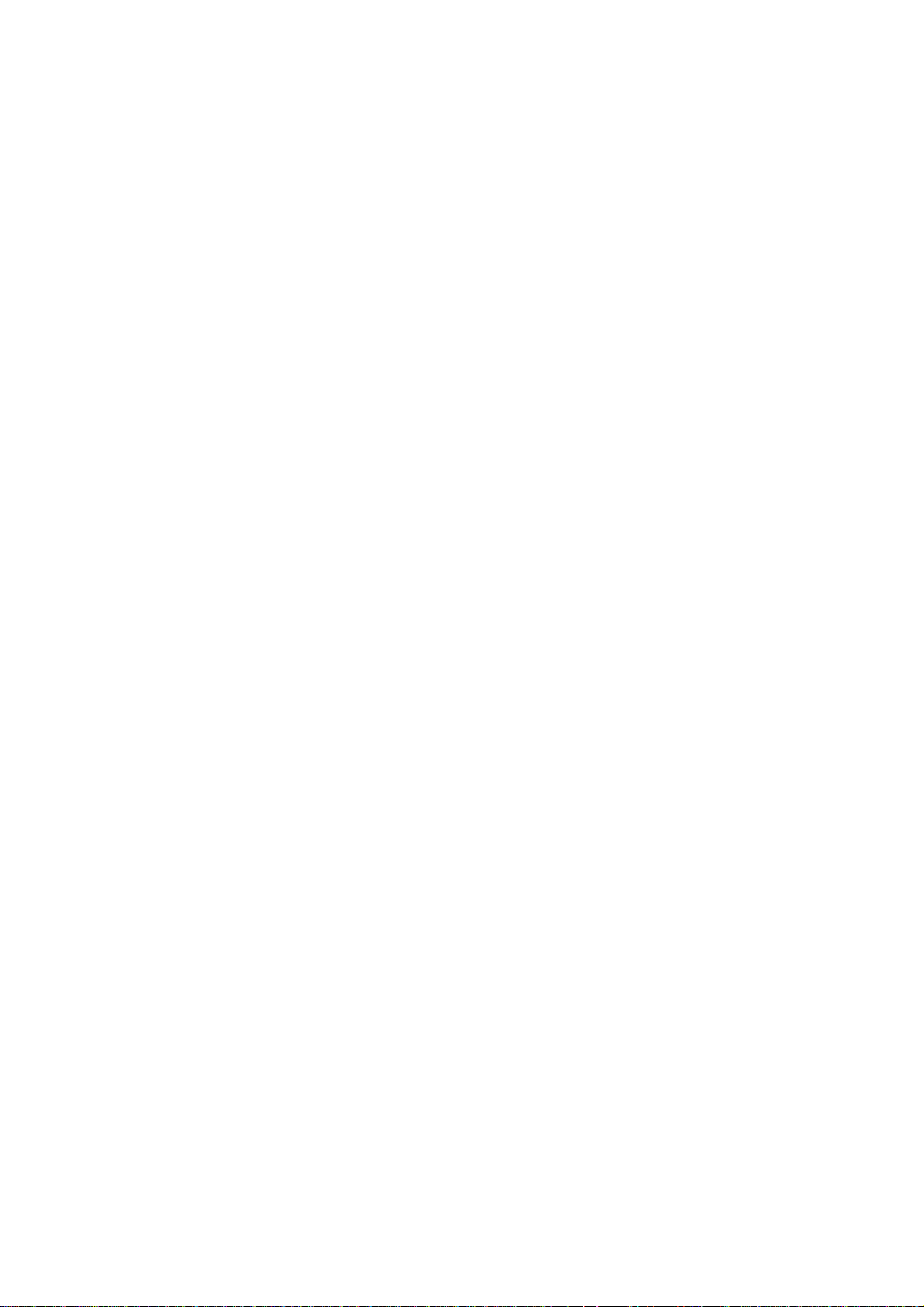
User’s Manual of WGSW-48040HP
TABLE OF CONTENTS
1. INTRODUCTION.................................................................................................................. 10
1.1 Packet Contents .........................................................................................................................................10
1.2 Product Description................................................................................................................................... 11
1.3 How to Use This Manual............................................................................................................................14
1.4 Product Features........................................................................................................................................15
1.5 Product Specifications ..............................................................................................................................18
2. INSTALLATION ................................................................................................................... 21
2.1 Hardware Description ................................................................................................................................21
2.1.1 Switch Front Panel ..............................................................................................................................................21
2.1.2 LED Indications ...................................................................................................................................................22
2.1.3 Switch Rear Panel ...............................................................................................................................................23
2.2 Installing the Switch...................................................................................................................................24
2.2.1 Desktop Installation .............................................................................................................................................24
2.2.2 Rack Mounting.....................................................................................................................................................25
2.2.3 Installing the SFP Transceiver .............................................................................................................................26
3. SWITCH MANAGEMENT .................................................................................................... 30
3.1 Requirements..............................................................................................................................................30
3.2 Management Access Overview.................................................................................................................31
3.3 Administration Console .............................................................................................................................32
3.4 Web Management.......................................................................................................................................33
3.5 SNMP-based Network Management.........................................................................................................34
3.6 PLANET Smart Discovery Utility ..............................................................................................................34
4. WEB CONFIGURATION...................................................................................................... 36
4.1 Main Web Page ...........................................................................................................................................38
4.2 System.........................................................................................................................................................40
4.2.1 System Information..............................................................................................................................................41
4.2.2 IP Configuration...................................................................................................................................................42
4.2.3 IP Status ..............................................................................................................................................................44
3
Page 4
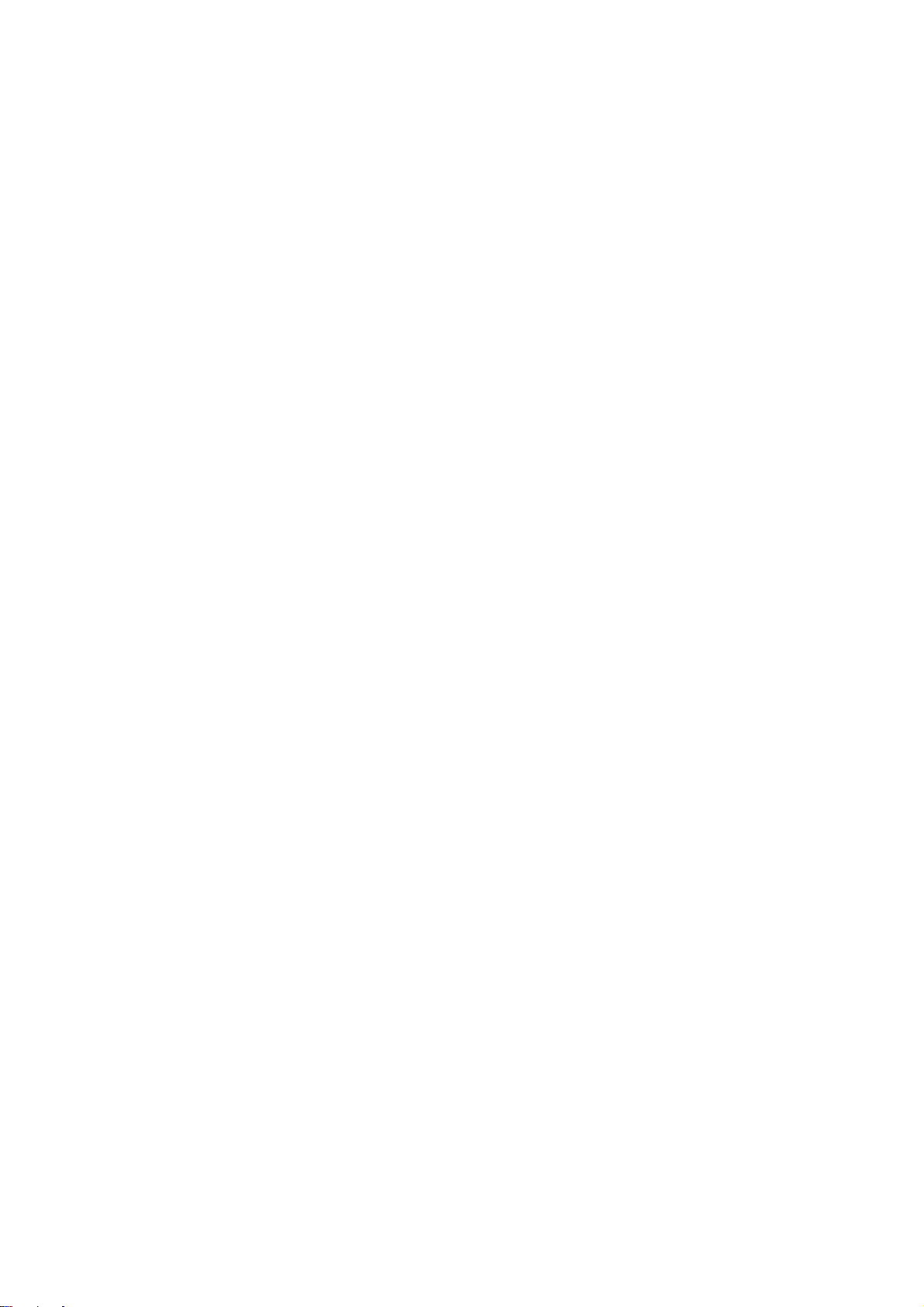
User’s Manual of WGSW-48040HP
4.2.4 Users Configuration .............................................................................................................................................45
4.2.5 Privilege Levels ...................................................................................................................................................48
4.2.6 NTP Configuration ...............................................................................................................................................50
4.2.7 Time.....................................................................................................................................................................51
4.2.8 UPnP ...................................................................................................................................................................52
4.2.9 DHCP Relay ........................................................................................................................................................54
4.2.10 DHCP Relay Statistics .......................................................................................................................................55
4.2.11 CPU Load ..........................................................................................................................................................57
4.2.12 System Log........................................................................................................................................................58
4.2.13 Detailed Log ......................................................................................................................................................59
4.2.14 Remote Syslog ..................................................................................................................................................60
4.2.15 SMTP Configuration ..........................................................................................................................................61
4.2.16 Web Firmware Upgrade.....................................................................................................................................62
4.2.17 TFTP Firmware Upgrade ...................................................................................................................................63
4.2.18 Save Startup Config...........................................................................................................................................64
4.2.19 Configuration Download ....................................................................................................................................64
4.2.20 Configuration Upload .........................................................................................................................................65
4.2.21 Configuration Activate........................................................................................................................................65
4.2.22 Configuration Delete ..........................................................................................................................................66
4.2.23 Image Select......................................................................................................................................................66
4.2.24 Factory Default ..................................................................................................................................................67
4.2.25 System Reboot ..................................................................................................................................................68
4.3 Simple Network Management Protocol....................................................................................................69
4.3.1 SNMP Overview ..................................................................................................................................................69
4.3.2 SNMP System Configuration ...............................................................................................................................70
4.3.3 SNMP Trap Configuration....................................................................................................................................72
4.3.4 SNMP System Information ..................................................................................................................................74
4.3.5 SNMPv3 Configuration ........................................................................................................................................75
4.3.5.1 SNMPv3 Communities ..............................................................................................................................75
4.3.5.2 SNMPv3 Users ..........................................................................................................................................76
4.3.5.3 SNMPv3 Groups........................................................................................................................................77
4.3.5.4 SNMPv3 Views..........................................................................................................................................78
4.3.5.5 SNMPv3 Access........................................................................................................................................79
4.4 Port Management .......................................................................................................................................81
4.4.1 Port Configuration................................................................................................................................................81
4.4.2 Port Statistics Overview.......................................................................................................................................82
4.4.3 Port Statistics Detail.............................................................................................................................................84
4.4.4 SFP Module Information ......................................................................................................................................86
4.4.5 Port Power Saving Configuration......................................................................................................................... 87
4
Page 5
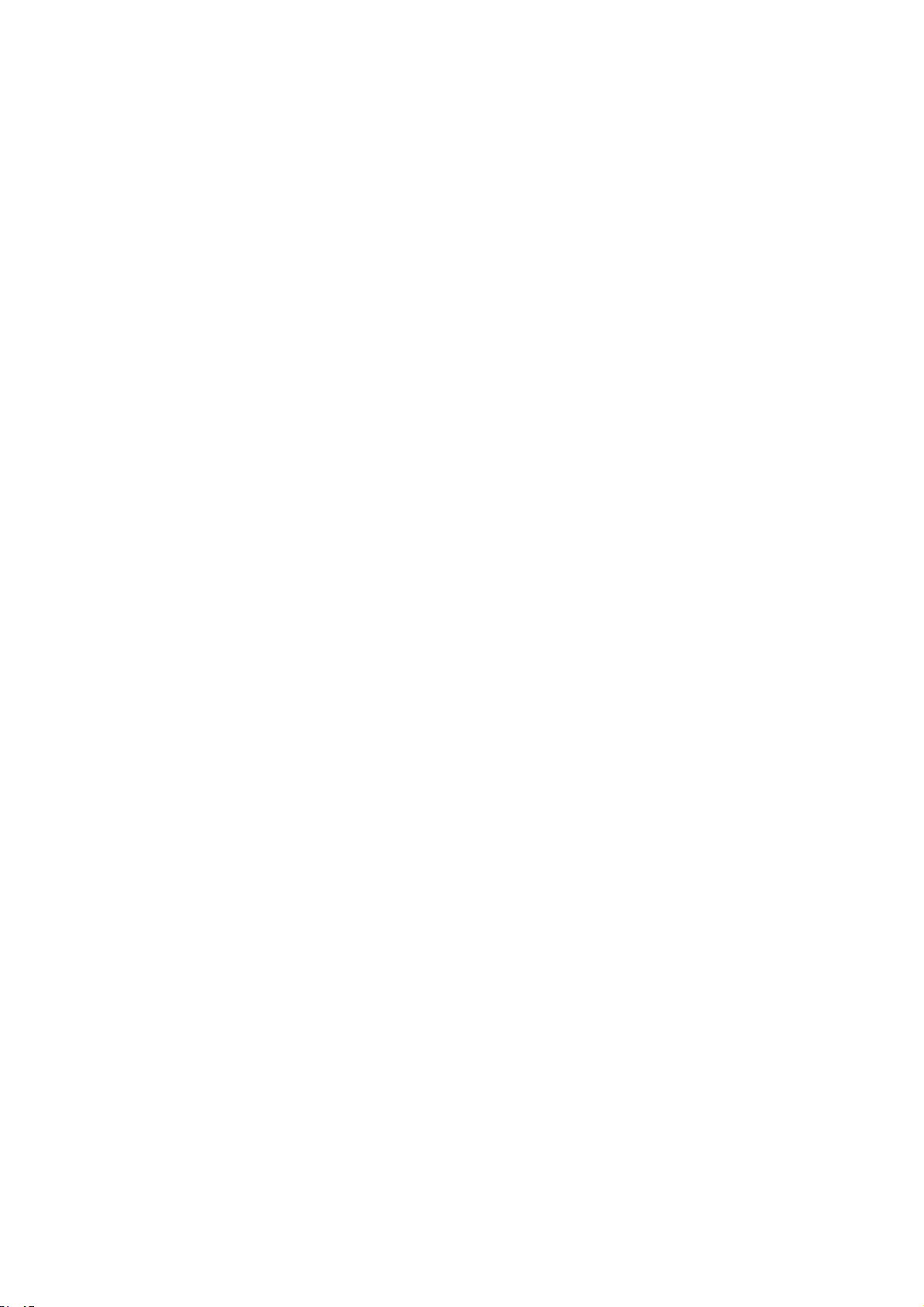
User’s Manual of WGSW-48040HP
4.4.6 Port Power Saving Status....................................................................................................................................89
4.4.7 Port Mirror............................................................................................................................................................90
4.5 Link Aggregation........................................................................................................................................92
4.5.1 Static Aggregation................................................................................................................................................94
4.5.2 LACP Configuration .............................................................................................................................................96
4.5.3 LACP System Status ...........................................................................................................................................98
4.5.4 LACP Port Status.................................................................................................................................................99
4.5.5 LACP Port Statistics...........................................................................................................................................100
4.6 VLAN..........................................................................................................................................................102
4.6.1 VLAN Overview .................................................................................................................................................102
4.6.2 IEEE 802.1Q VLAN ...........................................................................................................................................103
4.6.3 VLAN Port Configuration ...................................................................................................................................106
4.6.4 VLAN Membership Status..................................................................................................................................112
4.6.5 VLAN Port Status...............................................................................................................................................114
4.6.6 Port Isolation...................................................................................................................................................... 115
4.6.7 VLAN setting example: .................................................................................................................................... 118
4.6.7.1 Two separate 802.1Q VLANs ................................................................................................................ 118
4.6.7.2 VLAN Trunking between two 802.1Q aware switches ...........................................................................121
4.6.7.3 Port Isolate ............................................................................................................................................123
4.6.8 MAC-based VLAN ............................................................................................................................................125
4.6.9 MAC-based VLAN Status ................................................................................................................................126
4.6.10 Protocol-based VLAN ......................................................................................................................................127
4.6.11 Protocol-based VLAN Membership .................................................................................................................129
4.7 Spanning Tree Protocol ...........................................................................................................................130
4.7.1 Theory ...............................................................................................................................................................130
4.7.2 STP System Configuration ................................................................................................................................136
4.7.3 Bridge Status .....................................................................................................................................................138
4.7.4 CIST Port Configuration.....................................................................................................................................139
4.7.5 MSTI Priorities ...................................................................................................................................................142
4.7.6 MSTI Configuration............................................................................................................................................143
4.7.7 MSTI Port Configuration ....................................................................................................................................144
4.7.8 Port Status.........................................................................................................................................................146
4.7.9 Port Statistics.....................................................................................................................................................147
4.8 Multicast....................................................................................................................................................148
4.8.1 IGMP Snooping .................................................................................................................................................148
4.8.2 Profile Table.......................................................................................................................................................152
4.8.3 Address Entry ....................................................................................................................................................153
5
Page 6
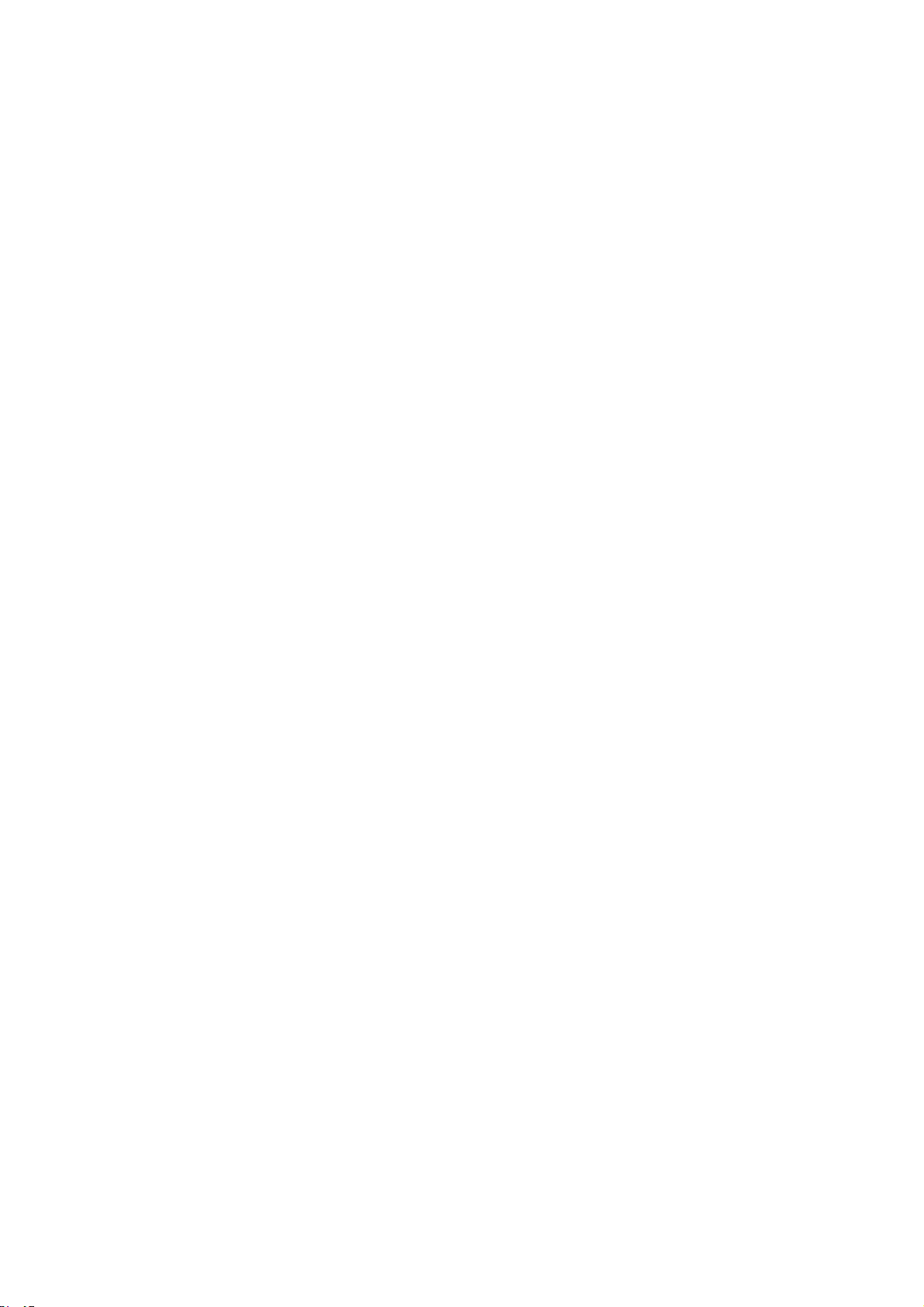
User’s Manual of WGSW-48040HP
4.8.4 IGMP Snooping Configuration ...........................................................................................................................154
4.8.5 IGMP Snooping VLAN Configuration.................................................................................................................156
4.8.6 IGMP Snooping Port Group Filtering .................................................................................................................158
4.8.7 IGMP Snooping Status ......................................................................................................................................159
4.8.8 IGMP Group Information....................................................................................................................................160
4.8.9 IGMPv3 Information...........................................................................................................................................161
4.8.10 MLD Snooping Configuration........................................................................................................................... 163
4.8.11 MLD Snooping VLAN Configuration.................................................................................................................164
4.8.12 MLD Snooping Port Group Filtering.................................................................................................................166
4.8.13 MLD Snooping Status......................................................................................................................................167
4.8.14 MLD Group Information ...................................................................................................................................169
4.8.15 MLDv2 Information ..........................................................................................................................................169
4.8.16 MVR (Multicast VLAN Registration).................................................................................................................171
4.8.17 MVR Status......................................................................................................................................................174
4.8.18 MVR Groups Information .................................................................................................................................175
4.8.19 MVR SFM Information .....................................................................................................................................176
4.9 Quality of Service .....................................................................................................................................178
4.9.1 Understanding QoS ...........................................................................................................................................178
4.9.2 Port Policing ......................................................................................................................................................179
4.9.3 Port Classification..............................................................................................................................................180
4.9.4 Port Scheduler...................................................................................................................................................182
4.9.5 Port Shaping......................................................................................................................................................183
4.9.5.1 QoS Egress Port Schedule and Shapers ................................................................................................184
4.9.6 Port Tag Remarking...........................................................................................................................................185
4.9.6.1 QoS Egress Port Tag Remarking.............................................................................................................186
4.9.7 Port DSCP .........................................................................................................................................................187
4.9.8 DSCP-based QoS .............................................................................................................................................189
4.9.9 DSCP Translation ..............................................................................................................................................190
4.9.10 DSCP Classification.........................................................................................................................................192
4.9.11 QoS Control List...............................................................................................................................................193
4.9.11.1 QoS Control Entry Configuration ...........................................................................................................194
4.9.12 QCL Status ......................................................................................................................................................197
4.9.13 Storm Control Configuration ............................................................................................................................198
4.9.14 WRED..............................................................................................................................................................200
4.9.15 QoS Statistics ..................................................................................................................................................202
4.9.16 Voice VLAN Configuration ...............................................................................................................................203
4.9.17 Voice VLAN OUI Table.....................................................................................................................................205
4.10 Access Control Lists..............................................................................................................................206
4.10.1 Access Control List Status ...............................................................................................................................206
6
Page 7
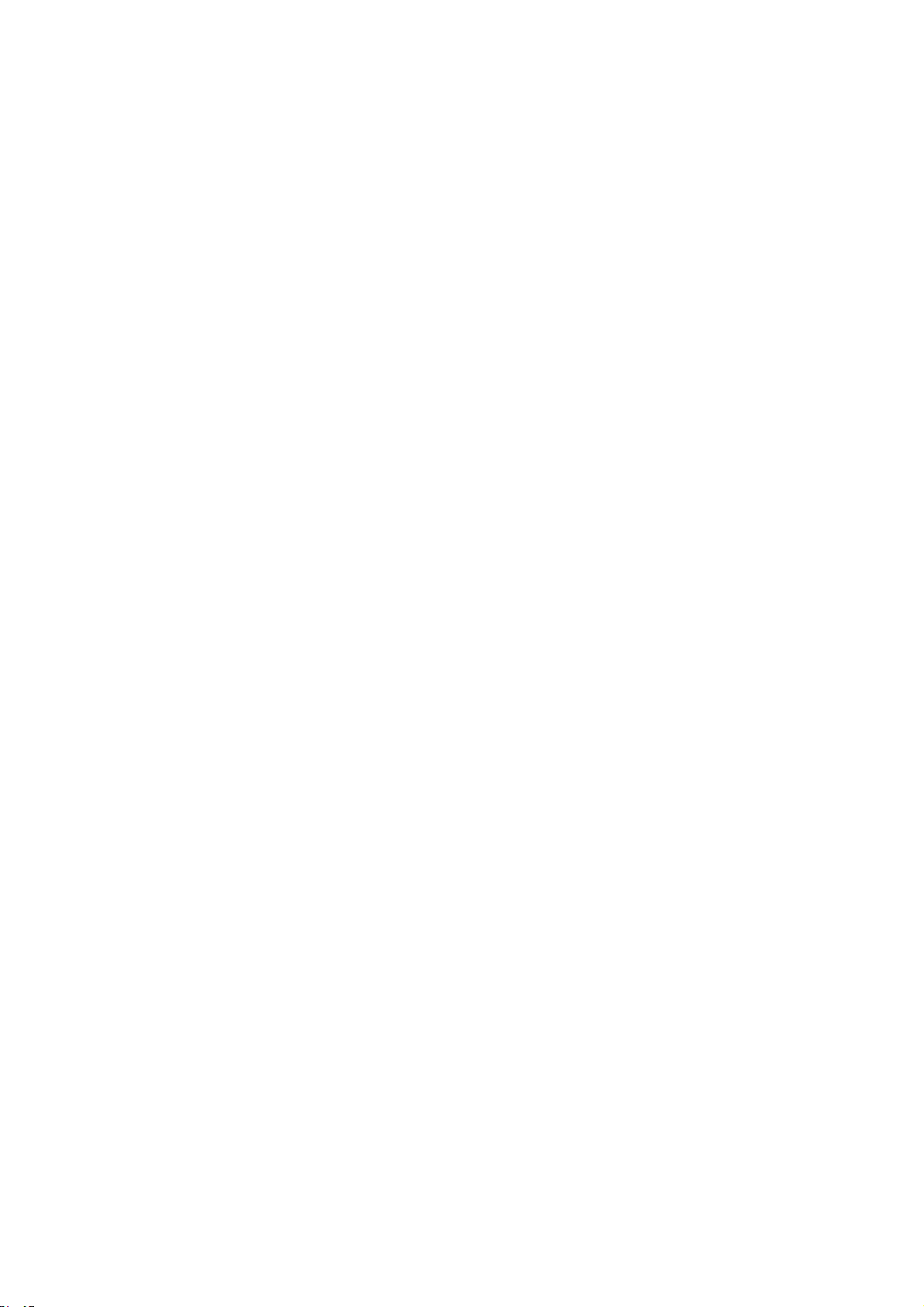
User’s Manual of WGSW-48040HP
4.10.2 Access Control List Configuration ....................................................................................................................208
4.10.3 ACE Configuration ...........................................................................................................................................210
4.10.4 ACL Ports Configuration ..................................................................................................................................220
4.10.5 ACL Rate Limiter Configuration .......................................................................................................................222
4.11 Authentication.........................................................................................................................................223
4.11.1 Understanding IEEE 802.1X Port-based Authentication .................................................................................. 224
4.11.2 Authentication Configuration ............................................................................................................................227
4.11.3 Network Access Server Configuration..............................................................................................................228
4.11.4 Network Access Overview ...............................................................................................................................239
4.11.5 Network Access Statistics ................................................................................................................................241
4.11.6 RADIUS ...........................................................................................................................................................248
4.11.7 TACACS+ ........................................................................................................................................................250
4.11.8 RADIUS Overview ...........................................................................................................................................251
4.11.9 RADIUS Details ...............................................................................................................................................254
4.11.10 Windows Platform RADIUS Server Configuration..........................................................................................261
4.11.11 802.1X Client Configuration ...........................................................................................................................266
4.12 Security ...................................................................................................................................................269
4.12.1 Port Limit Control.............................................................................................................................................269
4.12.2 Access Management .......................................................................................................................................273
4.12.3 Access Management Statistics ........................................................................................................................274
4.12.4 HTTPs .............................................................................................................................................................275
4.12.5 SSH .................................................................................................................................................................276
4.12.6 Port Security Status .........................................................................................................................................277
4.12.7 Port Security Detail..........................................................................................................................................279
4.12.8 DHCP Snooping ..............................................................................................................................................280
4.12.9 Snooping Table ................................................................................................................................................282
4.12.10 IP Source Guard Configuration...................................................................................................................... 283
4.12.11 IP Source Guard Static Table .........................................................................................................................285
4.12.12 ARP Inspection ..............................................................................................................................................286
4.12.13 ARP Inspection Static Table........................................................................................................................... 288
4.13 Address Table.........................................................................................................................................289
4.13.1 MAC Table Configuration .................................................................................................................................289
4.13.2 MAC Address Table Status ..............................................................................................................................291
4.13.3 Dynamic ARP Inspection Table ........................................................................................................................ 292
4.13.4 Dynamic IP Source Guard Table...................................................................................................................... 293
4.14 LLDP ........................................................................................................................................................295
4.14.1 Link Layer Discovery Protocol .........................................................................................................................295
4.14.2 LLDP Configuration .........................................................................................................................................295
7
Page 8
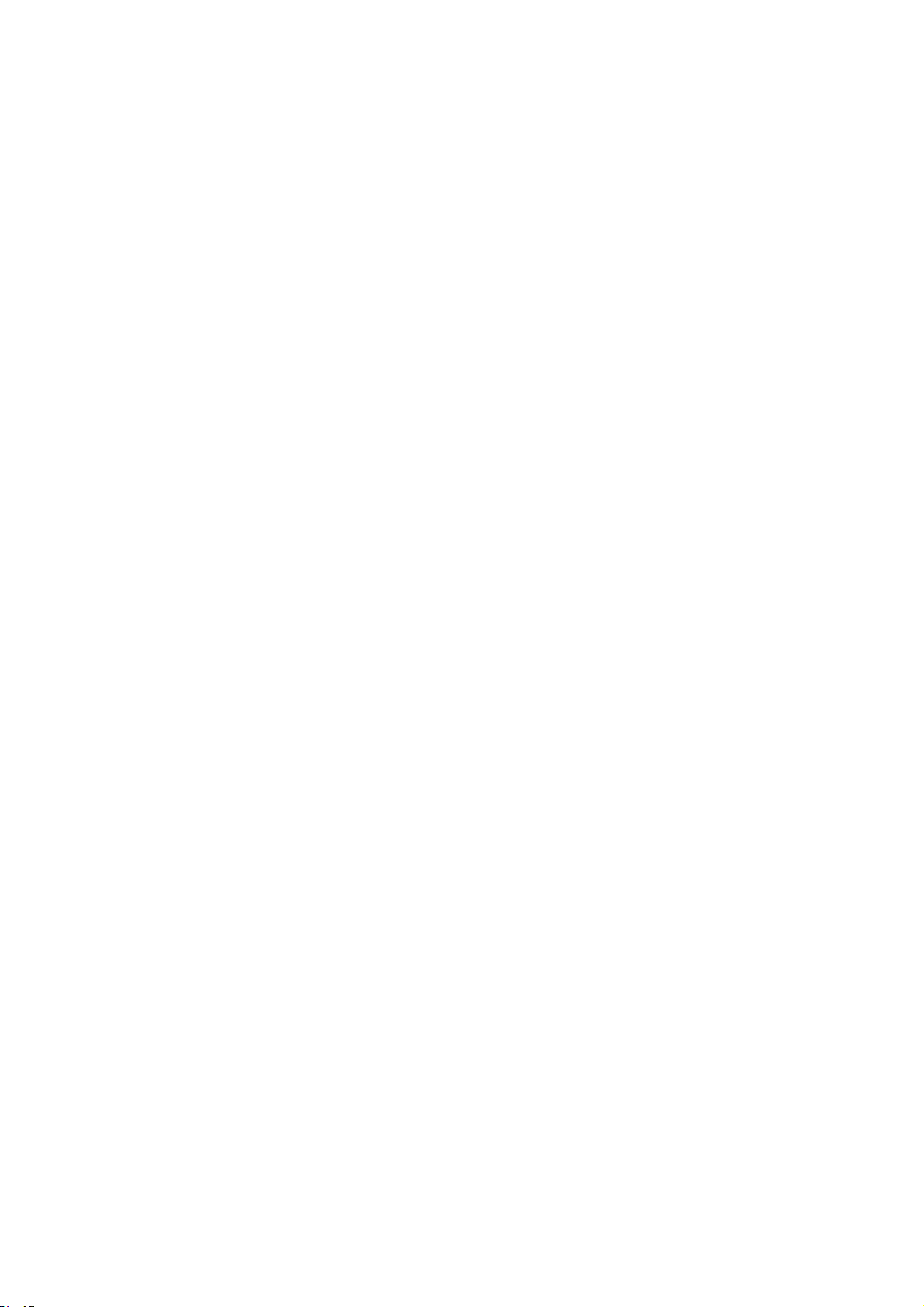
User’s Manual of WGSW-48040HP
4.14.3 LLDP MED Configuration ................................................................................................................................298
4.14.4 LLDP-MED Neighbor .......................................................................................................................................304
4.14.5 Neighbor ..........................................................................................................................................................308
4.14.6 Port Statistics...................................................................................................................................................309
4.15 Network Diagnostics..............................................................................................................................312
4.15.1 Ping .................................................................................................................................................................313
4.15.2 IPv6 Ping .........................................................................................................................................................314
4.15.3 Remote IP Ping Test ........................................................................................................................................315
4.15.4 Cable Diagnostics............................................................................................................................................316
4.16 Power over Ethernet ..............................................................................................................................318
4.16.1 Power over Ethernet Powered Device ............................................................................................................. 318
4.16.2 System Configuration ......................................................................................................................................320
4.16.3 Power Over Ethernet Configuration .................................................................................................................321
4.16.4 Port Sequential ................................................................................................................................................323
4.16.5 Port Configuration............................................................................................................................................324
4.16.6 PoE Status.......................................................................................................................................................326
4.16.7 Status (graphic 1~24) (graphic 25~48) ............................................................................................................328
4.16.8 PoE Schedule..................................................................................................................................................329
4.16.9 LLDP PoE Neighbours.....................................................................................................................................332
4.16.10 PoE Alvie Check Configuration......................................................................................................................333
4.17 Loop Protection......................................................................................................................................335
4.17.1 Configuration ...................................................................................................................................................335
4.17.2 Loop Protection Status.....................................................................................................................................337
4.18 RMON.......................................................................................................................................................338
4.18.1 RMON Alarm Configuration .............................................................................................................................338
4.18.2 RMON Alarm Status.........................................................................................................................................340
4.18.3 RMON Event Configuration .............................................................................................................................341
4.18.4 RMON Event Status.........................................................................................................................................342
4.18.5 RMON History Configuration ...........................................................................................................................343
4.18.6 RMON History Status.......................................................................................................................................344
4.18.7 RMON Statistics Configuration ........................................................................................................................345
4.18.8 RMON Statistics Status....................................................................................................................................346
5. SWITCH OPERATION ....................................................................................................... 348
5.1 Address Table...........................................................................................................................................348
5.2 Learning ....................................................................................................................................................348
5.3 Forwarding & Filtering .............................................................................................................................348
8
Page 9
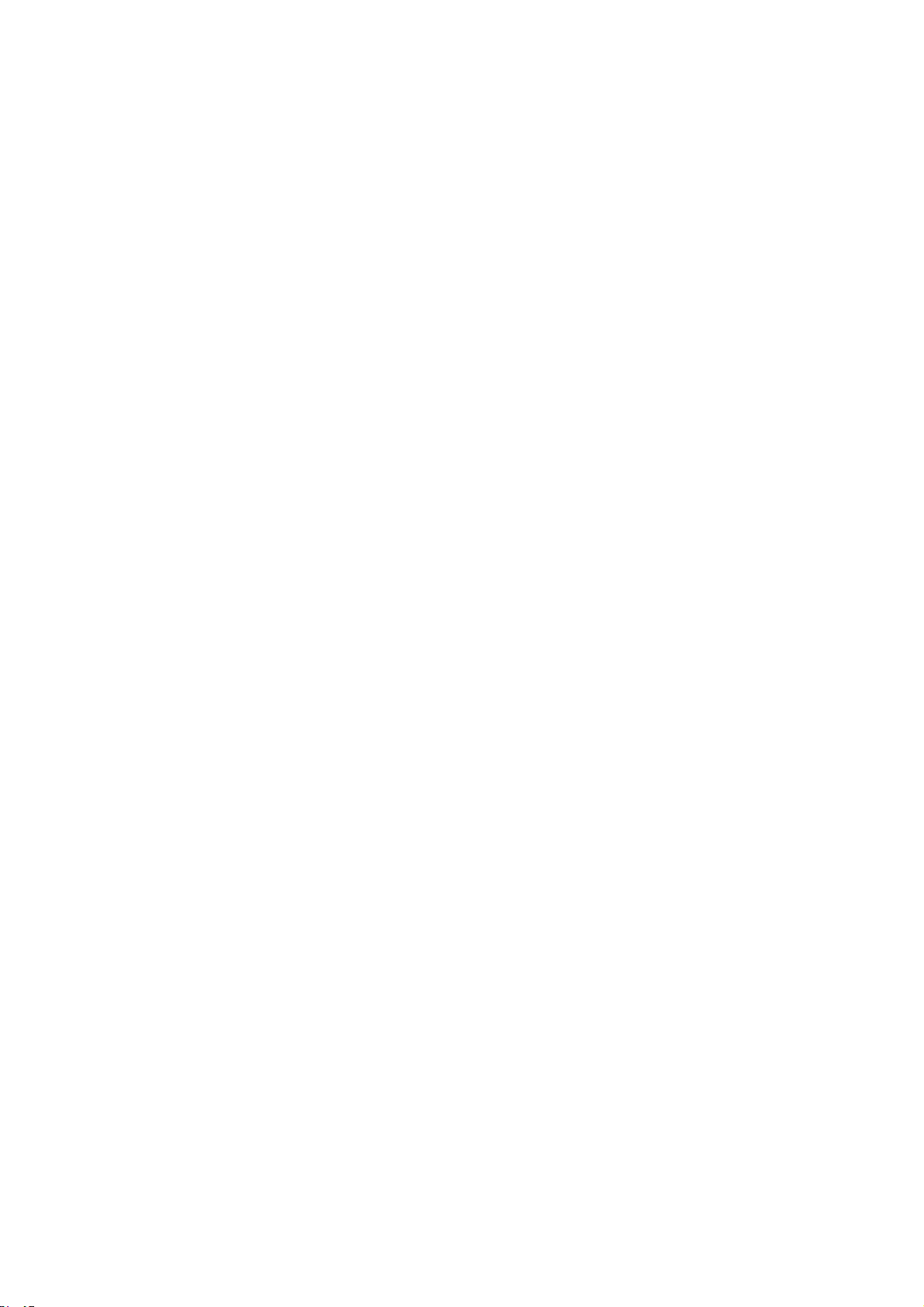
User’s Manual of WGSW-48040HP
5.4 Store-and-Forward ...................................................................................................................................348
5.5 Auto-Negotiation ......................................................................................................................................350
6. Power over Ethernet Overview........................................................................................ 351
7. TROUBLESHOOTING....................................................................................................... 353
APPENDIX A: Networking Connection ............................................................................... 355
A.1 PoE RJ-45 Port Pin Assignments...........................................................................................................355
A.2 Switch's Data RJ-45 Pin Assignments - 1000Mbps, 1000Base-T........................................................355
A.3 10/100Mbps, 10/100Base-TX...................................................................................................................355
APPENDIX B : GLOSSARY .................................................................................................. 357
9
Page 10

User’s Manual of WGSW-48040HP
1. INTRODUCTION
PLANET 48-port 10/100/1000Mbps 802.3at PoE+ Managed Switch with four 100/1000Mbps shared ports, WGSW-48040HP,
comes with the multi-port Gigabit Ethernet Switch and SFP fiber optic connectibility and robust layer 2 features. The description
of this model is shown below:
WGSW-48040HP
“Managed Switch” is used as an alternative name in this user’s manual.
1.1 Packet Contents
Open the box of the Managed Switch and carefully unpack it. The box should contain the following items:
Managed Switch
48-Port 10/100/1000Mbps 802.3at PoE Managed Switch with four 100/1000Mbps SFP Shared
Ports (600W)
x 1
User’s Manual CD
Quick Installation Guide
RS-232 DB9 Male Console Cable
SFP Dusty Cap
Rubber Feet
Rack-mount Accessory Kit
Power Cord
If any of these are missing or damaged, please contact your dealer immediately; if possible, retain the carton including the
original packing material, and use them again to repack the product in case there is a need to return it to us for repair.
x 1
x 1
x 1
x 4
x 4
x 1
x 1
10
Page 11
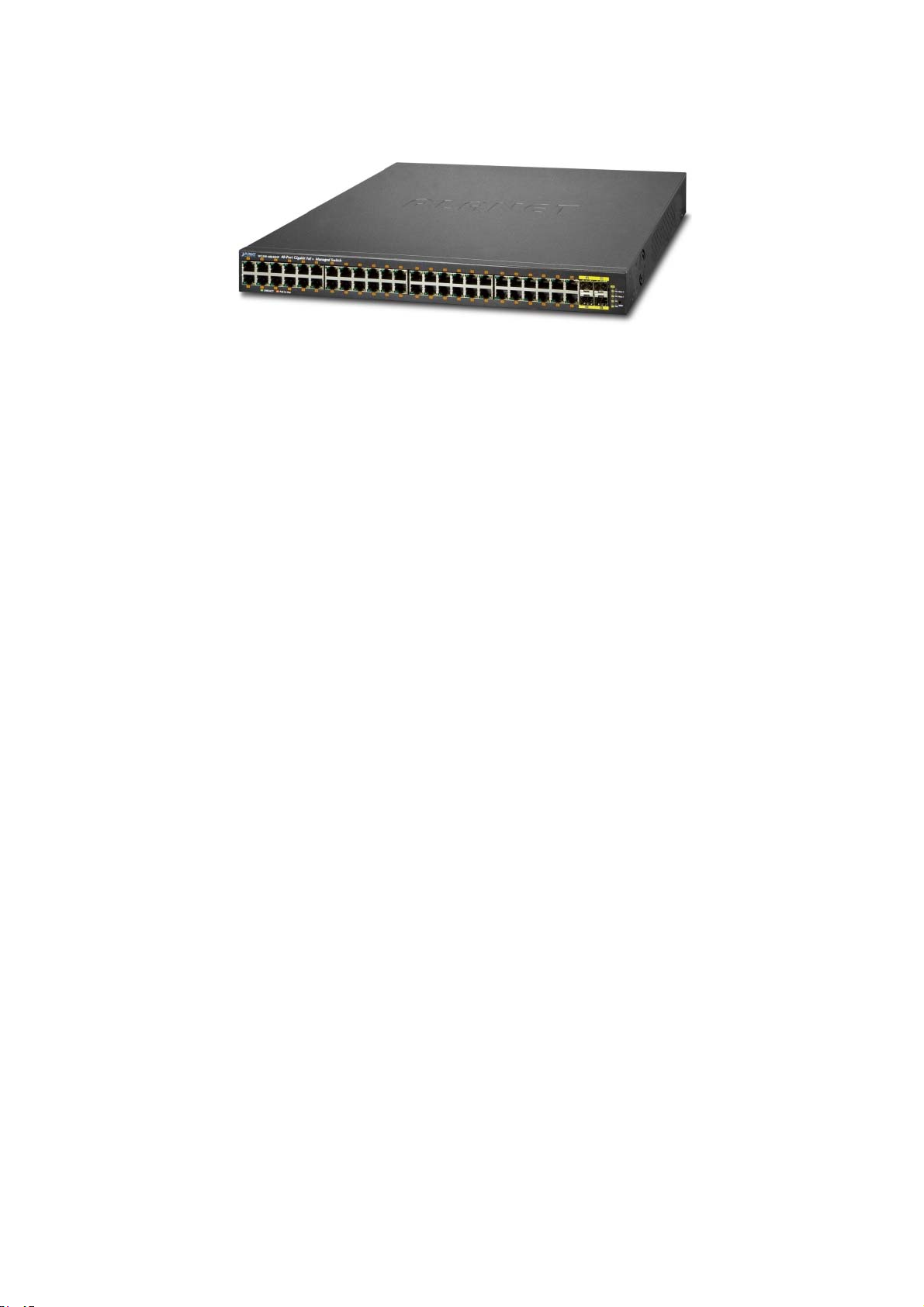
User’s Manual of WGSW-48040HP
1.2 Product Description
Ideal Combination of Power over Ethernet Solution and Layer 3 Static Routing
The WGSW-48040HP is PLANET’s first one 48-port Layer 2 Plus 802.3at PoE Managed Gigabit Switch, which provides high
density performance and supports IPv4 and IPv6 Layer 3 static routing. The WGSW-48040HP has 48 IEEE 802.3at PoE+
ports and PoE budget up to 600 watts for catering to medium to large scale of VoIP or IP Surveillance networks at a lower total
cost.
Centralized Power Management for Gigabit Ethernet PoE Networking
To fulfill the needs of higher power required PoE network applications with Gigabit speed transmission, the WGSW-48040HP
features high-performance Gigabit IEEE 802.3af PoE (up to 15.4 watts) and IEEE 802.3at PoE+ (up to 30 watts) on all ports. It
perfectly meets the need of PoE VoIP phone or PoE IP camera such as IR, PTZ and speed dome cameras or even box type IP
cameras with built-in fan and heater for high power consumption.
The PoE capabilities provided also help to reduce deployment costs for network devices as a result of freeing from restrictions
of power outlet locations. Power and data switching are integrated into one unit, delivered over a single cable and managed
centrally. It thus eliminates cost for additional AC wiring and reduces installation time.
Solution for IPv6 Networking
Faced with the increasingly large number of IP cameras and Wireless APs are installed and deployed in all kinds of applications,
more and more network facilities start to support the IPv6 protocol for the next-generation networking. The WGSW-48040HP
supports both the IPv4 and IPv6 management functions. With easy and friendly management interfaces and plenty of
management functions included, the WGSW-48040HP is the best choice for IP surveillance and wireless service providers to
connect with the IPv6 network.
Built-in Unique PoE Functions for Surveillance Management
As a Managed PoE Switch for surveillance network, the WGSW-48040HP features special PoE Management functions:
PD Alive Check
Scheduled Power Recycling
SMTP/SNMP Trap Event Alert
PoE Schedule
Intelligent Powered Device Alive Check
The WGSW-48040HP can be configured to monitor connected PD (Powered Device) status in real-time via ping action. Once
11
Page 12
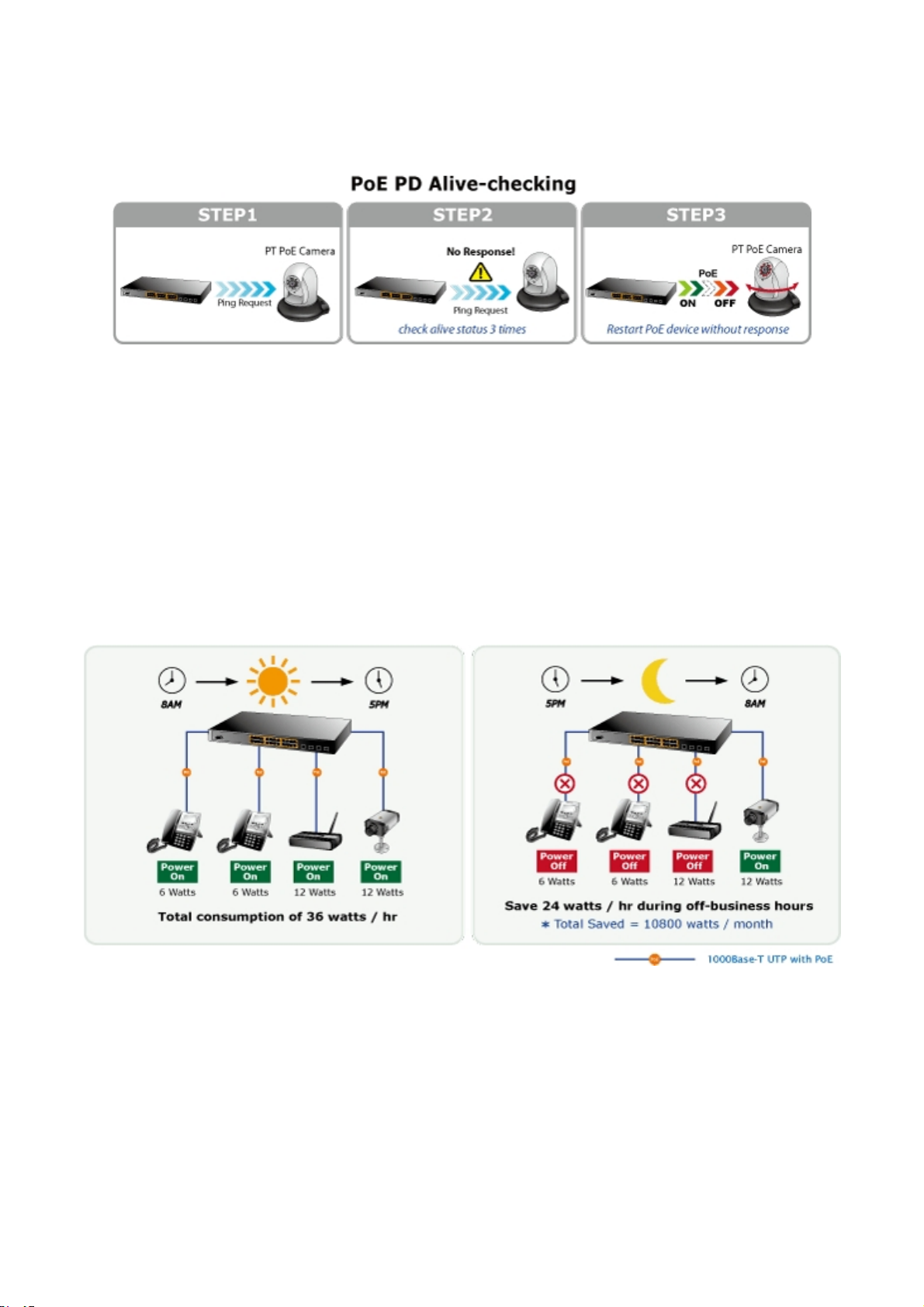
User’s Manual of WGSW-48040HP
the PD stops working and it is without response, the WGSW-48040HP will resume the PoE port power and bring the PD back to
work. It will greatly enhance the network reliability through the PoE port resetting the PD’s power source and reduce
administrator management burden.
Scheduled Power Recycling
The WGSW-48040HP allows each of the connected PoE IP cameras to reboot in a specific time each week. Therefore, it will
reduce the chance of IP camera crash resulting from buffer overflow.
PoE Schedule for Energy Saving
Besides being used as an IP Surveillance, the WGSW-48040HP is certainly applicable to construct any PoE network including
VoIP and wireless LAN. Under the trend of energy saving worldwide and contributing to the environmental protection on the
Earth, the WGSW-48040HP can effectively control the power supply besides its capability of giving high watts power. The “PoE
schedule” function helps you to enable or disable PoE power feeding for each PoE port during specified time intervals and it is a
powerful function to help SMB or Enterprise save power and money.
SMTP/SNMP Trap Event Alert
Though most NVR or camera management software offers SMTP email alert function, the WGSW-48040HP further provides
event alert function to help to diagnose the abnormal device owing to whether or not there is a break of the network connection,
loss of PoE power or the rebooting response by PD Alive Check process.
Robust Layer 2 Features
The WGSW-48040HP can be programmed for advanced switch management functions such as dynamic Port link aggregation,
Q-in-Q VLAN, private VLAN, Multiple Spanning Tree protocol (MSTP), Layer 2 to Layer 4 QoS, bandwidth control and
IGMP/MLD Snooping. The WGSW-48040HP provides 802.1Q Tagged VLAN, and the VLAN groups allowed will be maximally
12
Page 13

User’s Manual of WGSW-48040HP
up to 255. Via the aggregation of supporting ports, the WGSW-48040HP allows the operation of a high-speed trunk combining
multiple ports and supports fail-over as well.
IPv4 and IPv6 VLAN Routing for Securable and Flexible Management
To help customers stay on top of their businesses, the WGSW-48040HP switch not only provides ultra high transmission
performance and excellent layer 2 technologies, but also offers IPv4/IPv6 VLAN routing feature which allows to cross over the
different VLANs and different IP addresses for the purpose of having a highly secured, flexible management and simpler
networking application.
Enhanced Security
The WGSW-48040HP offers a comprehensive Layer 2 to Layer 4 Access Control List (ACL) for enforcing security to the edge. It
can be used to restrict network access by denying packets based on source and destination IP address, TCP/UDP ports or
defined typical network applications. Its protection mechanism also comprises of 802.1x Port-based and MAC-based user and
device authentication. With the private VLAN function, communication between edge ports can be prevented to ensure user
privacy. The WGSW-48040HP also provides DHCP Snooping, IP Source Guard and Dynamic ARP Inspection functions to
prevent IP snooping from attack and discard ARP packets with invalid MAC address. The network administrators can now
construct highly secured corporate networks with considerably less time and effort than before.
Efficient and Secure Management
For efficient management, the WGSW-48040HP Managed Switch is equipped with console, WEB and SNMP management
interfaces. With the built-in Web-based management interface, the WGSW-48040HP offers an easy-to-use,
platform-independent management and configuration facility. The WGSW-48040HP supports standard Simple Network
Management Protocol (SNMP) and can be managed via any management software that supports SNMP protocol. For
text-based management, the WGSW-48040HP can be accessed via Telnet and the console port. Moreover, the
WGSW-48040HP offers secure remote management by supporting SSH, SSL and SNMPv3 connection which encrypt the
packet content at each session.
Flexible and Extendable Uplink Solution
The WGSW-48040HP provides 4 extra Gigabit TP/SFP combo interfaces supporting 10/100/1000Base-T RJ-45 copper to
connect with surveillance network devices such as NVR, Video Streaming Server or NAS to facilitate surveillance management.
Or through these dual-speed fiber SFP slots, it can also connect with the 100Base-FX / 1000Base-SX/LX SFP (Small
Form-factor Pluggable) fiber transceiver to backbone switch and monitoring center in long distance. The distance can be
extended from 550 meters to 2 kilometers (multi-mode fiber) and up to above 10/20/30/40/50/70/120 kilometers (single-mode
fiber or WDM fiber). They are well suited for applications within the enterprise data centers and distributions.
13
Page 14

User’s Manual of WGSW-48040HP
1.3 How to Use This Manual
This User’s Manual is structured as follows:
Section 2, INSTALLATION
The section explains the functions of the Managed Switch and how to physically install the Managed Switch.
Section 3, SWITCH MANAGEMENT
The section contains the information about the software function of the Managed Switch.
Section 4, WEB CONFIGURATION
The section explains how to manage the Managed Switch by Web interface.
Section 5, SWITCH OPERATION
The chapter explains how to do the switch operation of the Managed Switch.
Section 6, POWER over ETHERNET OVERVIEW
The chapter introduces the IEEE 802.3af / 802.3at PoE standard and PoE provision of the Managed Switch.
Section 7, TROUBLESHOOTING
The chapter explains how to do troubleshooting of the Managed Switch.
Appendix A
The section contains cable information of the Managed Switch.
14
Page 15

User’s Manual of WGSW-48040HP
1.4 Product Features
Physical Port
48-port 10/100/1000Base-T RJ-45 copper with IEEE 802.3at / 802.3af Power over Ethernet Injector function
4 SFP shared combo interfaces, SFP(Mini-GBIC) supports 100/1000Mbps Dual mode, shared with Port-45 to Port-48
RJ-45 to RS-232 console interface for basic management and setup
Power over Ethernet
■ Complies with IEEE 802.3at High Power over Ethernet End-Span PSE
■ Complies with IEEE 802.3af Power over Ethernet End-Span PSE
■ Up to 48 ports of IEEE 802.3af / 802.3at devices powered
■ Supports PoE power up to 30.8 watts for each PoE port
■ Auto detects powered device (PD)
■ Circuit protection prevents power interference between ports
■ Remote power feeding up to 100meters
■ PoE Management
Total PoE power budget control
Per port PoE function enable/disable
PoE Port Power feeding priority
Per PoE port power limit
PD classification detection
PD alive-check
PoE schedule
PD power recycling schedule
Layer 2 Features
■ Prevents packet loss with back pressure (half-duplex) and IEEE 802.3x pause frame flow control (full-duplex)
■ High performance of Store-and-Forward architecture and runt/CRC filtering eliminates erroneous packets to optimize
the network bandwidth
■ Storm Control support
Broadcast / Multicast / Unknown-Unicast
■ Supports VLAN
IEEE 802.1Q Tagged VLAN
Up to 255 VLANs groups, out of 4094 VLAN IDs
Provider Bridging (VLAN Q-in-Q) support (IEEE 802.1ad)
Private VLAN Edge (PVE)
Protocol-based VLAN
MAC-based VLAN
Voice VLAN
IP Subnet VLAN
■ Supports Spanning Tree Protocol
STP, IEEE 802.1D Spanning Tree Protocol
RSTP, IEEE 802.1w Rapid Spanning Tree Protocol
MSTP, IEEE 802.1s Multiple Spanning Tree Protocol, spanning tree by VLAN
BPDU Guard
■ Supports Link Aggregation
802.3ad Link Aggregation Control Protocol (LACP)
Cisco ether-channel (Static Trunk)
Maximum 24 trunk groups, up to 8 ports per trunk group
Up to 16Gbps bandwidth (full duplex mode)
■ Provides Port Mirror (many-to-1)
15
Page 16

User’s Manual of WGSW-48040HP
■ Port Mirroring to monitor the incoming or outgoing traffic on a particular port
■ Loop protection to avoid broadcast loops
Layer 3 IP Routing Features
Supports maximum 128 static routes and route summarization
Quality of Service
■ Ingress Shaper and Egress Rate Limit per port bandwidth control
■ 8 priority queues on all switch ports
■ Traffic classification:
- IEEE 802.1p CoS
- TOS / DSCP / IP Precedence of IPv4/IPv6 packets
- IP TCP/UDP port number
- Typical network application
■ Strict priority and Weighted Round Robin (WRR) CoS policies
■ Traffic-policing policies on the switch port
■ DSCP remarking
Multicast
Supports IGMP Snooping v1, v2 and v3
Supports MLD Snooping v1 and v2
Querier mode support
IGMP Snooping port filtering
MLD Snooping port filtering
Multicast VLAN Registration (MVR)
Security
IEEE 802.1x Port-based / MAC-based network access authentication
Built-in RADIUS client to co-operate with the RADIUS servers
TACACS+ login users access authentication
RADIUS / TACACS+ users access authentication
IP-based Access Control List (ACL)
MAC-based Access Control List
Source MAC / IP address binding
DHCP Snooping to filter untrusted DHCP messages
Dynamic ARP Inspection discards ARP packets with invalid MAC address to IP address binding
IP Source Guard prevents IP spoofing attacks
Auto DoS rule to defend DoS attack
IP address access management to prevent unauthorized intruder
Management
Switch Management Interfaces
- Console / Telnet Command Line Interface
- Web switch management
- SNMP v1, v2c, and v3 switch management
- SSH / SSL secure access
Four RMON groups (history, statistics, alarms, and events)
IPv6 IP Address / NTP / DNS management
Built-in Trivial File Transfer Protocol (TFTP) client
BOOTP and DHCP for IP address assignment
Firmware upload/download via HTTP / TFTP
16
Page 17

User’s Manual of WGSW-48040HP
DHCP Relay
DHCP Option82
User Privilege levels control
NTP (Network Time Protocol)
Link Layer Discovery Protocol (LLDP)
SFP-DDM (Digital Diagnostic Monitor)
Cable Diagnostic technology provides the mechanism to detect and report potential cabling issues
Reset button for system reboot or reset to factory default
PLANET Smart Discovery Utility for deploy management
ICMPv6
17
Page 18

1.5 Product Specifications
Product WGSW-48040HP
Hardware Specifications
User’s Manual of WGSW-48040HP
Copper Ports
SFP/mini-GBIC Slots
Console
Switch Architecture
Switch Fabric
Throughput
Address Table
Share Data Buffer
Flow Control
Jumbo Frame
Reset Button
Dimensions (W x D x H)
LED
48 10/100/1000Base-T RJ-45 auto-MDI/MDI-X ports
4 100/1000Base-X SFP interfaces, shared with Port-45 to Port-48
Compatible with 100Base-FX SFP transceiver
1 x RJ-45 to RS-232 serial port (115200, 8, N, 1)
Store-and-Forward
96Gbps / non-blocking
71.4 Mpps@64Bytes
16K entries, automatic source address learning and ageing
16M bits
IEEE 802.3x pause frame for full-duplex
Back pressure for half-duplex
10056bytes
< 5 sec: System reboot
> 5 sec: Factory default
440 x 440 x 44.2 mm (W x D x H), 1U height
System:
Power (Green), SYS (System, Green)
Alert:
Fan Alarm 1 (Red), Fan Alarm 2 (Red)
PoE Ethernet Interfaces (Port 1 to Port 48):
LNK/ACT (10/100/1000Mbps, Green), PoE in-Use (Orange)
100/1000Mbps SFP Combo Interfaces (Port 45 to Port 48):
LNK/ACT (100/1000X, Green)
Power Requirements
Power Consumption
ESD Protection
Power over Ethernet
PoE Standard IEEE 802.3af / 802.3at PoE / PSE
PoE Power Supply Type End-Span
PoE Power Output
Power Pin Assignment 1/2(+), 3/6(-)
PoE Power Budget 600 watts (max.)
PD @ 11 watts
PoE Ability
Layer 2 Functions
PD @ 15.4 watts
PD @ 30.8 watts 19 units
100-240V AC, 50/60Hz, 10A
722 watts / 2462 BTU
2KV DC
Per Port 52V DC, 590mA
Max. 30.8 watts
48 units
38 units
18
Page 19

Port Configuration
Port Status
Port Mirroring
VLAN
Link Aggregation
User’s Manual of WGSW-48040HP
Port disable / enable
Auto-negotiation 10/100/1000Mbps full and half duplex mode selection
Flow control disable / enable
Display each port’s speed duplex mode, link status, flow control status, Auto
negotiation status, trunk status
TX / RX / Both
Many-to-1 monitor
802.1Q Tagged-based VLAN, up to 255 VLAN groups
Q-in-Q tunneling
Private VLAN Edge (PVE)
MAC-based VLAN
Protocol-based VLAN
Voice VLAN
IP Subnet-based VLAN
MVR (Multicast VLAN Registration)
GVRP
Up to 255 VLAN groups, out of 4094 VLAN IDs
IEEE 802.3ad LACP / Static Trunk
Supports 24 groups of 8-Port trunk support
Spanning Tree Protocol STP / RSTP / MSTP
Traffic classification based, Strict priority and WRR
8-Level priority for switching
QoS
IGMP Snooping
MLD Snooping
Access Control List
Bandwidth Control
Layer 3 Functions
IP Interfaces
Routing Table
- Port Number
- 802.1p priority
- 802.1Q VLAN tag
- DSCP/TOS field in IP Packet
IGMP (v1/v2/v3) Snooping, up to 255 multicast groups
IGMP Querier mode support
MLD (v1/v2) Snooping, up to 255 multicast groups
MLD Querier mode support
IP-based ACL / MAC-based ACL
Up to 256 entries
Per port bandwidth control
Ingress: 100Kbps~1000Mbps
Egress: 100Kbps~1000Mbps
Max. 128 VLAN interfaces
Max. 32 routing entries
Routing Protocols
Management Functions
Basic Management Interfaces
Secure Management Interfaces
SNMP MIBs
IPv4 Static Routing
IPv6 Static Routing
Console, Telnet, Web Browser, SNMP v1, v2c
SSH, SSL, SNMP v3
RFC-1213 MIB-II
RFC-1493 Bridge MIB
RFC-1643 Ethernet MIB
19
Page 20

Standards Conformance
User’s Manual of WGSW-48040HP
RFC-2863 Interface MIB
RFC-2665 Ether-Like MIB
RFC-2819 RMON MIB (Group 1, 2, 3 and 9)
RFC-2737 Entity MIB
RFC-2618 RADIUS Client MIB
RFC-2863 IF-MIB
RFC-3411 SNMP-Frameworks-MIB
RFC-4292 IP Forward MIB
RFC-4293 IP MIB
RFC-4836 MAU-MIB
IEEE 802.1X PAE
LLDP
PoE-Ethernet MIB
Regulation Compliance
Standards Compliance
FCC Part 15 Class A, CE
IEEE 802.3 10Base-T
IEEE 802.3u 100Base-TX/100Base-FX
IEEE 802.3z 1000Base-SX/LX
IEEE 802.3ab 1000Base-T
IEEE 802.3x Flow Control and Back pressure
IEEE 802.3ad Port Trunk with LACP
IEEE 802.1D Spanning Tree protocol
IEEE 802.1w Rapid Spanning Tree protocol
IEEE 802.1s Multiple Spanning Tree protocol
IEEE 802.1p Class of Service
IEEE 802.1Q VLAN Tagging
IEEE 802.1x Port Authentication Network Control
IEEE 802.1ab LLDP
IEEE 802.3af Power over Ethernet
IEEE 802.3at Power over Ethernet PLUS
RFC 768 UDP
RFC 793 TFTP
RFC 791 IP
RFC 792 ICMP
RFC 2068 HTTP
RFC 1112 IGMP version 1
RFC 2236 IGMP version 2
RFC 3376 IGMP version 3
RFC 2710 MLD version 1
FRC 3810 MLD version 2
20
Page 21

User’s Manual of WGSW-48040HP
2. INSTALLATION
This section describes the hardware features and installation of the Managed Switch on the desktop or rack mount. For easier
management and control of the Managed Switch, familiarize yourself with its display indicators, and ports. Front panel
illustrations in this chapter display the unit LED indicators. Before connecting any network device to the Managed Switch, please
read this chapter completely.
2.1 Hardware Description
2.1.1 Switch Front Panel
The front panel provides a simple interface monitoring the Managed Switch. Figure 2-1-1 shows the front panel of the Managed
Switch.
WGSW-48040HP Front Panel
Figure 2-1-1: Front Panels of WGSW-48040HP
■ Gigabit TP interface
10/100/1000Base-T Copper, RJ-45 Twist-Pair: Up to 100 meters.
■ SFP slots
100/1000Base-X mini-GBIC slot, SFP (Small Factor Pluggable) transceiver module: From 550 meters to 2km (multi-mode
fiber), up to above 10/20/30/40/50/70/120 kilometers (single-mode fiber).
■ Reset button
At the right of the front panel, the reset button is designed for rebooting the Managed Switch without turning off and on the
power. The following is the summary table of reset button functions:
Reset Button Pressed and Released Function
< 5 sec: System Reboot Reboot the Managed Switch.
Reset the Managed Switch to Factory Default configuration.
The Managed Switch will then reboot and load the default
settings as shown below:
> 5 sec: Factory Default
。 Default Username: admin
。 Default Password: admin
。 Default IP address: 192.168.0.100
。 Subnet mask: 255.255.255.0
。 Default Gateway: 192.168.0.254
21
Page 22

User’s Manual of WGSW-48040HP
2.1.2 LED Indications
The front panel LEDs indicate instant status of power and system status, fan status, port links / PoE in-use and data activity;
they help monitor and troubleshoot when needed. Figure 2-1-2 shows the LED indications of the Managed Switch.
WGSW-48040HP LED Indication
Figure 2-1-2: WGSW-48040HP LED at Front Panel
WGSW-48040HP LED Indication Table
■ System
LED Color Function
PWR Green Lights to indicate that the Switch has power.
SYS Green Lights to indicate the system is working.
■ Alert
LED Color Function
FAN1 Red Lights to indicate that the FAN1 Group failure.
FAN2 Red Lights to indicate that the FAN2 Group failure.
Per 10/100/1000Mbps port with PoE interfaces (Port-1 to Port-48)
LED Color Function
LNK/ACT Green
Lights:
Blink:
Lights:
PoE In-Use Orange
Off:
Per 100/1000Mbps SFP Combo Interface (Port-45 to Port-48)
Indicates the link through that port is successfully established at
10/100/1000Mbps.
Indicates that the Switch is actively sending or receiving data over that port.
Indicates the port is providing 52V DC in-line power.
Indicates the connected device is not a PoE Powered Device (PD).
LED Color Function
LNK/ACT Green
Lights. Indicates the port is successfully established at 100/1000Mbps.
Blink: Indicates that the Switch is actively sending or receiving data over that port.
22
Page 23

User’s Manual of WGSW-48040HP
2.1.3 Switch Rear Panel
The rear panel of the Managed Switch indicates an AC inlet power socket, which accepts input power from 100 to 240V AC,
50-60Hz. Figure 2-1-3 shows the rear panel of the Managed Switch.
WGSW-48040HP Rear Panel
Figure 2-1-3: Rear Panel of WGSW-48040HP
■ Console Port
The console port is a RJ-45 type, RS-232 serial port connector. It is an interface for connecting a terminal directly. Through
the console port, it provides rich diagnostic information including IP Address setting, factory reset, port management, link
status and system setting. Users can use the attached RS-232 cable in the package and connect to the console port on the
device. After the connection, users can run any terminal emulation program (Hyper Terminal, ProComm Plus, Telix,
Winterm and so on) to enter the startup screen of the device.
■ AC Power Receptacle
For compatibility with electric service in most areas of the world, the Managed Switch’s power supply automatically adjusts
line power in the range of 100-240V AC and 50/60 Hz.
Plug the female end of the power cord firmly into the receptalbe on the rear panel of the Managed Switch. Plug the other
end of the power cord into an electric service outlet and the power will be ready.
The device is a power-required device, which means it will not work till it is powered. If your networks
should be active all the time, please consider using UPS (Uninterrupted Power Supply) for your device.
Power Notice:
It will prevent you from network data loss or network downtime. In some areas, installing a surge
suppression device may also help to protect your Managed Switch from being damaged by unregulated
surge or current to the Switch or the power adapter.
23
Page 24

User’s Manual of WGSW-48040HP
2.2 Installing the Switch
This section describes how to install your Managed Switch and make connections to the Managed Switch. Please read the
following topics and perform the procedures in the order being presented. To install your Managed Switch on a desktop or shelf,
simply complete the following steps.
2.2.1 Desktop Installation
To install the Managed Switch on desktop or shelf, please follow these steps:
Step 1: Attach the rubber feet to the recessed areas on the bottom of the Managed Switch.
Step 2: Place the Managed Switch on the desktop or the shelf near an AC power source, as shown in Figure 2-2-1.
Figure 2-2-1: Place the Managed Switch on the Desktop
Step 3: Keep enough ventilation space between the Managed Switch and the surrounding objects.
When choosing a location, please keep in mind the environmental restrictions discussed in Chapter 1,
Section 4, and specifications.
Step 4: Connect the Managed Switch to network devices.
Connect one end of a standard network cable to the 10/100/1000 RJ-45 ports on the front of the Managed Switch.
Connect the other end of the cable to the network devices such as printer server, workstation or router.
Connection to the Managed Switch requires UTP Category 5e network cabling with RJ-45 tips. For
more information, please see the Cabling Specification in Appendix A.
Step 5: Supply power to the Managed Switch.
Connect one end of the power cable to the Managed Switch.
Connect the power plug of the power cable to a standard wall outlet.
When the Managed Switch receives power, the Power LED should remain solid Green.
24
Page 25

User’s Manual of WGSW-48040HP
2.2.2 Rack Mounting
To install the Managed Switch in a 19-inch standard rack, please follow the instructions described below.
Step 1: Place the Managed Switch on a hard flat surface, with the front panel positioned towards the front side.
Step 2: Attach the rack-mount bracket to each side of the Managed Switch with supplied screws attached to the package.
Figure 2-2-2 shows how to attach brackets to one side of the Managed Switch.
Figure 2-2-2: Attach Brackets to the Managed Switch.
You must use the screws supplied with the mounting brackets. Damage caused to the parts by
using incorrect screws would invalidate the warranty.
Step 3: Secure the brackets tightly.
Step 4: Follow the same steps to attach the second bracket to the opposite side.
Step 5: After the brackets are attached to the Managed Switch, use suitable screws to securely attach the brackets to the rack,
as shown in Figure 2-2-3.
Figure 2-2-3: Mounting Managed Switch in a Rack
25
Page 26

User’s Manual of WGSW-48040HP
Step 6: Proceed with Steps 4 and 5 of session 2.2.1 Desktop Installation to connect the network cabling and supply power to the
Managed Switch.
2.2.3 Installing the SFP Transceiver
The sections describe how to insert an SFP transceiver into an SFP slot. The SFP transceivers are hot-pluggable and
hot-swappable. You can plug in and out the transceiver to/from any SFP port without having to power down the Managed Switch,
as the Figure 2-2-4 shows..
Figure 2-2-4: Plug-in the SFP Transceiver
Approved PLANET SFP Transceivers
PLANET Managed Switch supports both single mode and multi-mode SFP transceiver. The following list of approved PLANET
SFP transceivers is correct at the time of publication:
Fast Ethernet Transceiver (100Base-X SFP)
Model Speed (Mbps)
MFB-FX 100 LC Multi Mode 2km 1310nm
MFB-F20 100 LC Single Mode 20km 1310nm
MFB-F40 100 LC Single Mode 40km 1310nm
MFB-F60 100 LC Single Mode 60km 1310nm
MFB-F120 100 LC Single Mode 120km 1550nm
MFB-TFX 100 LC Multi Mode 2km 1310nm
MFB-TF20 100 LC Single Mode 20km 1550nm
Connector
Interface
Fiber Mode Distance Wavelength (nm) Operating Temp.
0 ~ 60 ℃
0 ~ 60 ℃
0 ~ 60 ℃
0 ~ 60 ℃
0 ~ 60 ℃
-40 ~ 75 ℃
-40 ~ 75 ℃
26
Page 27

Fast Ethernet Transceiver (100Base-BX, Single Fiber Bi-Directional SFP)
User’s Manual of WGSW-48040HP
Model Speed (Mbps)
MFB-FA20 100 WDM(LC) Single Mode 20km 1310nm 1550nm
MFB-FB20 100 WDM(LC) Single Mode 20km 1550nm 1310nm
MFB-TFA20 100 WDM(LC) Single Mode 20km 1310nm 1550nm
MFB-TFB20 100 WDM(LC) Single Mode 20km 1550nm 1310nm
MFB-TFA40 100 WDM(LC) Single Mode 40km 1310nm 1550nm
MFB-TFB40 100 WDM(LC) Single Mode 40km 1550nm 1310nm
Connector
Interface
Fiber Mode Distance Wavelength (TX) Wavelength (RX) Operating Temp.
Gigabit Ethernet Transceiver (1000Base-X SFP)
Model Speed (Mbps)
MGB-GT 1000 Copper -- 100m --
MGB-SX 1000 LC Multi Mode 550m 850nm
MGB-SX2 1000 LC Multi Mode 2km 1310nm
MGB-LX 1000 LC Single Mode 10km 1310nm
MGB-L30 1000 LC Single Mode 30km 1310nm
Connector
Interface
Fiber Mode
Distance Wavelength (nm) Operating Temp.
0 ~ 60 ℃
0 ~ 60 ℃
-40 ~ 75 ℃
-40 ~ 75 ℃
-40 ~ 75 ℃
-40 ~ 75 ℃
0 ~ 60 ℃
0 ~ 60 ℃
0 ~ 60 ℃
0 ~ 60 ℃
0 ~ 60 ℃
MGB-L50 1000 LC Single Mode 50km 1550nm
MGB-L70 1000 LC Single Mode 70km 1550nm
MGB-L120 1000 LC Single Mode 120km 1550nm
MGB-TSX 1000 LC Multi Mode 550m 850nm
MGB-TLX 1000 LC Single Mode 10km 1310nm
MGB-TL30 1000 LC Single Mode 30km 1310nm
MGB-TL70 1000 LC Single Mode 70km 1550nm
Gigabit Ethernet Transceiver (1000Base-BX, Single Fiber Bi-Directional SFP)
Model Speed (Mbps)
MGB-LA10 1000 WDM(LC) Single Mode 10km 1310nm 1550nm
MGB-LB10 1000 WDM(LC) Single Mode 10km 1550nm 1310nm
MGB-LA20 1000 WDM(LC) Single Mode 20km 1310nm 1550nm
MGB-LB20 1000 WDM(LC) Single Mode 20km 1550nm 1310nm
MGB-LA40 1000 WDM(LC) Single Mode 40km 1310nm 1550nm
Connector
Interface
Fiber Mode Distance Wavelength (TX) Wavelength (RX) Operating Temp.
0 ~ 60 ℃
0 ~ 60 ℃
0 ~ 60 ℃
-40 ~ 75 ℃
-40 ~ 75 ℃
-40 ~ 75 ℃
-40 ~ 75 ℃
0 ~ 60 ℃
0 ~ 60 ℃
0 ~ 60 ℃
0 ~ 60 ℃
0 ~ 60 ℃
MGB-LB40 1000 WDM(LC) Single Mode 40km 1550nm 1310nm
MGB-LA60 1000 WDM(LC) Single Mode 60km 1310nm 1550nm
MGB-LB60 1000 WDM(LC) Single Mode 60km 1550nm 1310nm
MGB-TLA10 1000 WDM(LC) Single Mode 10km 1310nm 1550nm
MGB-TLB10 1000 WDM(LC) Single Mode 10km 1550nm 1310nm
27
0 ~ 60 ℃
0 ~ 60 ℃
0 ~ 60 ℃
-40 ~ 75 ℃
-40 ~ 75 ℃
Page 28

User’s Manual of WGSW-48040HP
MGB-TLA20 1000 WDM(LC) Single Mode 20km 1310nm 1550nm
MGB-TLB20 1000 WDM(LC) Single Mode 20km 1550nm 1310nm
MGB-TLA40 1000 WDM(LC) Single Mode 40km 1310nm 1550nm
MGB-TLB40 1000 WDM(LC) Single Mode 40km 1550nm 1310nm
MGB-TLA60 1000 WDM(LC) Single Mode 60km 1310nm 1550nm
MGB-TLB60 1000 WDM(LC) Single Mode 60km 1550nm 1310nm
1. It is recommended to use PLANET SFP on the Managed Switch. If you insert an SFP
transceiver that is not supported, the Managed Switch will not recognize it.
2. Port 45 to Port 48 are a shared SFP slot that supports the Gigabit and Fast Ethernet SFP
transceiver.
In the installation steps below, this Manual uses Gigabit SFP transceiver as an example. However,
the steps for Fast Ethernet SFP transceiver are similar.
-40 ~ 75 ℃
-40 ~ 75 ℃
-40 ~ 75 ℃
-40 ~ 75 ℃
-40 ~ 75 ℃
-40 ~ 75 ℃
1. Before we connect the WGSW-48040HP to the other network device, we have to make sure both sides of the SFP
transceivers are with the same media type, for example: 1000Base-SX to 1000Base-SX, 1000Bas-LX to 1000Base-LX.
2. Check whether the fiber-optic cable type matches with the SFP transceiver requirement.
To connect to 1000Base-SX SFP transceiver, please use the multi-mode fiber cable with one side being the male
duplex LC connector type.
To connect to 1000Base-LX SFP transceiver, please use the single-mode fiber cable with one side being the male
duplex LC connector type.
Connect the Fiber Cable
1. Insert the duplex LC connector into the SFP transceiver.
2. Connect the other end of the cable to a device with SFP transceiver installed.
3. Check the LNK/ACT LED of the SFP slot on the front of the Managed Switch. Ensure that the SFP transceiver is operating
correctly.
4. Check the Link mode of the SFP port if the link fails. To function with some fiber-NICs or Media Converters, user has to set
the port Link mode to “1000 Force” or “100 Force”.
Remove the Transceiver Module
1. Make sure there is no network activity anymore.
2. Remove the Fiber-Optic Cable gently.
3. Lift up the lever of the MGB module and turn it to a horizontal position.
4. Pull out the module gently through the lever.
28
Page 29

User’s Manual of WGSW-48040HP
Figure 2-2-5: How to Pull Out the SFP Transceiver
Never pull out the module without lifting up the lever of the module and turning it to a
horizontal position. Directly pulling out the module could damage the module and the SFP
module slot of the Managed Switch.
29
Page 30

User’s Manual of WGSW-48040HP
3. SWITCH MANAGEMENT
This chapter explains the methods that you can use to configure management access to the Managed Switch. It describes the
types of management applications and the communication and management protocols that deliver data between your
management device (workstation or personal computer) and the system. It also contains information about port connection
options.
This chapter covers the following topics:
Requirements
Management Access Overview
Administration Console Access
Web Management Access
SNMP Access
Standards, Protocols, and Related Reading
3.1 Requirements
Workstations running Windows 2000/XP, 2003, Vista/7/8, 2008, MAC OS9 or later, or Linux, UNIX , or other
platforms compatible with TCP/IP protocols.
Workstation is installed with Ethernet NIC (Network Interface Card)
Serial Port connect (Terminal)
The above PC with COM Port (DB9 / RS-232) or USB-to-RS-232 converter
Ethernet Port connect
Network cables - Use standard network (UTP) cables with RJ45 connectors.
The above workstation is installed with WEB Browser and JAVA runtime environment Plug-in
It is recommended to use Internet Explore 7.0 or above to access Managed Switch.
30
Page 31

User’s Manual of WGSW-48040HP
3.2 Management Access Overview
The Managed Switch gives you the flexibility to access and manage it using any or all of the following methods:
An administration console
Web browser interface
An external SNMP-based network management application
The administration console and Web browser interface support are embedded in the Managed Switch software and are
available for immediate use. Each of these management methods has their own advantages. Table 3-1 compares the three
management methods.
Method Advantages Disadvantages
Console
Web Browser
SNMP Agent
No IP address or subnet needed
Text-based
Telnet functionality and HyperTerminal
built into Windows
95/98/NT/2000/ME/XP operating
systems
Secure
Ideal for configuring the switch remotely
Compatible with all popular browsers
Can be accessed from any location
Most visually appealing
Communicates with switch functions at
the MIB level
Based on open standards
Must be near the switch or use dial-up
connection
Not convenient for remote users
Modem connection may prove to be unreliable
or slow
Security can be compromised (hackers need
only know the IP address and subnet mask)
May encounter lag times on poor connections
Requires SNMP manager software
Least visually appealing of all three methods
Some settings require calculations
Security can be compromised (hackers need
only know the community name)
Table 3-1 Comparison of Management Methods
31
Page 32

User’s Manual of WGSW-48040HP
3.3 Administration Console
The administration console is an internal, character-oriented, and command line user interface for performing system
administration such as displaying statistics or changing option settings. Using this method, you can view the administration
console from a terminal, personal computer, Apple Macintosh, or workstation connected to the Managed Switch's console
(serial) port.
Console
Managed Switch
RJ-45 Type Serial Port
115200,N,8,1
115200,N,8,1
RJ-45 DB9 RS-232 Cable
Figure 3-1-1: Console Management
PC / Workstation with
Terminal Emulation Software
Serial Port
Direct Access
Direct access to the administration console is achieved by directly connecting a terminal or a PC equipped with a
terminal-emulation program (such as HyperTerminal ) to the Managed Switch console (serial) port. When using this
management method, a straight DB9 RS-232 cable is required to connect the switch to the PC. After making this connection,
configure the terminal-emulation program to use the following parameters:
The default parameters are:
115200 bps
8 data bits
No parity
1 stop bit
Figure 3-1-2: Terminal Parameter Settings
32
Page 33

User’s Manual of WGSW-48040HP
You can change these settings, if desired, after you log on. This management method is often preferred because you can
remain connected and monitor the system during system reboots. Also, certain error messages are sent to the serial port,
regardless of the interface through which the associated action was initiated. A Macintosh or PC attachment can use any
terminal-emulation program for connecting to the terminal serial port. A workstation attachment under UNIX can use an emulator
such as TIP.
3.4 Web Management
The Managed Switch offers management features that allow users to manage the Managed Switch from anywhere on the
network through a standard browser such as Microsoft Internet Explorer. After you set up your IP address for the switch, you can
access the Managed Switch's Web interface applications directly in your Web browser by entering the IP address of the
Managed Switch.
PC / Workstation with
IE Browser
192.168.0.x
Managed Switch
RJ-45/UTP-Cable
IP Address
192.168.0.100
Figure 3-1-3: Web Management
You can then use your Web browser to list and manage the Managed Switch configuration parameters from one central location,
just as if you were directly connected to the Managed Switch's console port. Web Management requires either Microsoft
net Explorer 7.0 or later, Safari or Mozilla Firefox 1.5 or later.
Inter
Figure 3-1-4: Web Main Screen of Managed Switch
33
Page 34

User’s Manual of WGSW-48040HP
3.5 SNMP-based Network Management
You can use an external SNMP-based application to configure and manage the Managed Switch, such as SNMP Network
Manager, HP Openview Network Node Management (NNM) or What’s Up Gold. This management method requires the SNMP
agent on the switch and the SNMP Network Management Station to use the same community string . This management
method, in fact, uses two community strings: the get community string and the set community string. If the SNMP Net-work
management Station only knows the set community string, it can read and write to the MIBs. However, if it only knows the get
community string, it can only read MIBs. The default getting and setting community strings for the Managed Switch is public.
Figure 3-1-5: SNMP Management
3.6 PLANET Smart Discovery Utility
For easily listing the Managed Switch in your Ethernet environment, the Planet Smart Discovery Utility from user’s manual
CD-ROM is an ideal solution. The following installation instructions are to guide you to running the Planet Smart Discovery
Utility.
1. Deposit the Planet Smart Discovery Utility in administrator PC.
2. Run this utility as the following screen appears.
Figure 3-1-6: Planet Smart Discovery Utility Screen
34
Page 35

User’s Manual of WGSW-48040HP
If there are two LAN cards or above in the same administrator PC, choose a different LAN card
by using the “Select Adapter” tool.
3. Press “Refresh” button for the currently connected devices in the discovery list as the screen shows below:
Figure 3-1-7: Planet Smart Discovery Utility Screen
1. This utility shows all necessary information from the devices, such as MAC Address, Device Name, firmware version, and
Device IP Subnet address. It can also assign new password, IP Subnet address and description for the devices.
2. After setup is completed, press “Update Device”, “Update Multi” or “Update All” button to take effect. The meaning of
the 3 buttons above are shown as below:
Update Device: use current setting on one single device.
Update Multi: use current setting on choose multi-devices.
Update All: use current setting on whole devices in the list.
The same functions mentioned above also can be found in “Option” tools bar.
3. To click the “Control Packet Force Broadcast” function, it can allow assign new setting value to the Web Smart Switch
under a different IP subnet address.
4. Press “Connect to Device” button and the Web login screen appears in Figure 3-1-4.
5. Press “Exit” button to shut down the Planet Smart Discovery Utility.
35
Page 36

User’s Manual of WGSW-48040HP
4. WEB CONFIGURATION
This section introduces the configuration and functions of the Web-based management from Managed Switch.
About Web-based Management
The Managed Switch offers management features that allow users to manage the Managed Switch from anywhere on the
network through a standard browser such as Microsoft Internet Explorer.
The Web-Based Management supports Internet Explorer 7.0. It is based on Java Applets with an aim to reduce network
bandwidth consumption, enhance access speed and present an easy viewing screen.
By default, IE7.0 or later version does not allow Java Applets to open sockets. The user has to
explicitly modify the browser setting to enable Java Applets to use network ports.
The Managed Switch can be configured through an Ethernet connection, making sure the manager PC must be set on the same
IP subnet address with the Managed Switch.
For example, the default IP address of the Managed Switch is 192.168.0.100, then the manager PC should be set at
192.168.0.x (where x is a number between 1 and 254, except 100), and the default subnet mask is 255.255.255.0.
If you have changed the default IP address of the Managed Switch to 192.168.1.1 with subnet mask 255.255.255.0 via console,
then the manager PC should be set at 192.168.1.x (where x is a number between 2 and 254) to do the relative configuration on
manager PC.
Figure 4-1-1: Web Management
Logging on the Managed Switch
1. Use Internet Explorer 7.0 or above Web browser. Enter the factory-default IP address to access the Web interface. The
factory-default IP Address is shown as follows:
http://192.168.0.100
2. When the following login screen appears, please enter the default username "admin" with password “admin” (or the
36
Page 37

User’s Manual of WGSW-48040HP
username/password you have changed via console) to login the main screen of Managed Switch. The login screen in
Figure 4-1-2 appears.
Figure 4-1-2: Login Screen
Default User name: admin
Default Password: admin
After entering the username and password, the main screen appears as shown in Figure 4-1-3.
Figure 4-1-3: Web Main Page
37
Page 38

User’s Manual of WGSW-48040HP
Now, you can use the Web management interface to continue the switch management or manage the Managed Switch by Web
interface. The Switch Menu on the left of the web Page lets you access all the commands and statistics the Managed Switch
provides.
1. It is recommended to use Internet Explore 7.0 or above to access Managed Switch.
2. The changed IP address takes effect immediately after clicking on the Save button. You
need to use the new IP address to access the Web interface.
3. For security reason, please change and memorize the new password after this first setup.
4. Only accept command in lowercase letter under web interface.
4.1 Main Web Page
The Managed Switch provides a Web-based browser interface for configuring and managing it. This interface allows you to
access the Managed Switch using the Web browser of your choice. This chapter describes how to use the Managed Switch’s
Web browser interface to configure and manage it.
Main Functions Menu
Copper Port Link Status
SFP Port Link Status
Help Button
Panel Display
The web agent displays an image of the Managed Switch’s ports. The Mode can be set to display different information for the
ports, including Link up or Link down. Clicking on the image of a port opens the Port Statistics Page.
The port status are illustrated as follows:
State Disabled Down Link
RJ-45 Ports
SFP Ports
Figure 4-1-4: Web Main Page
Main Screen
38
