Page 1
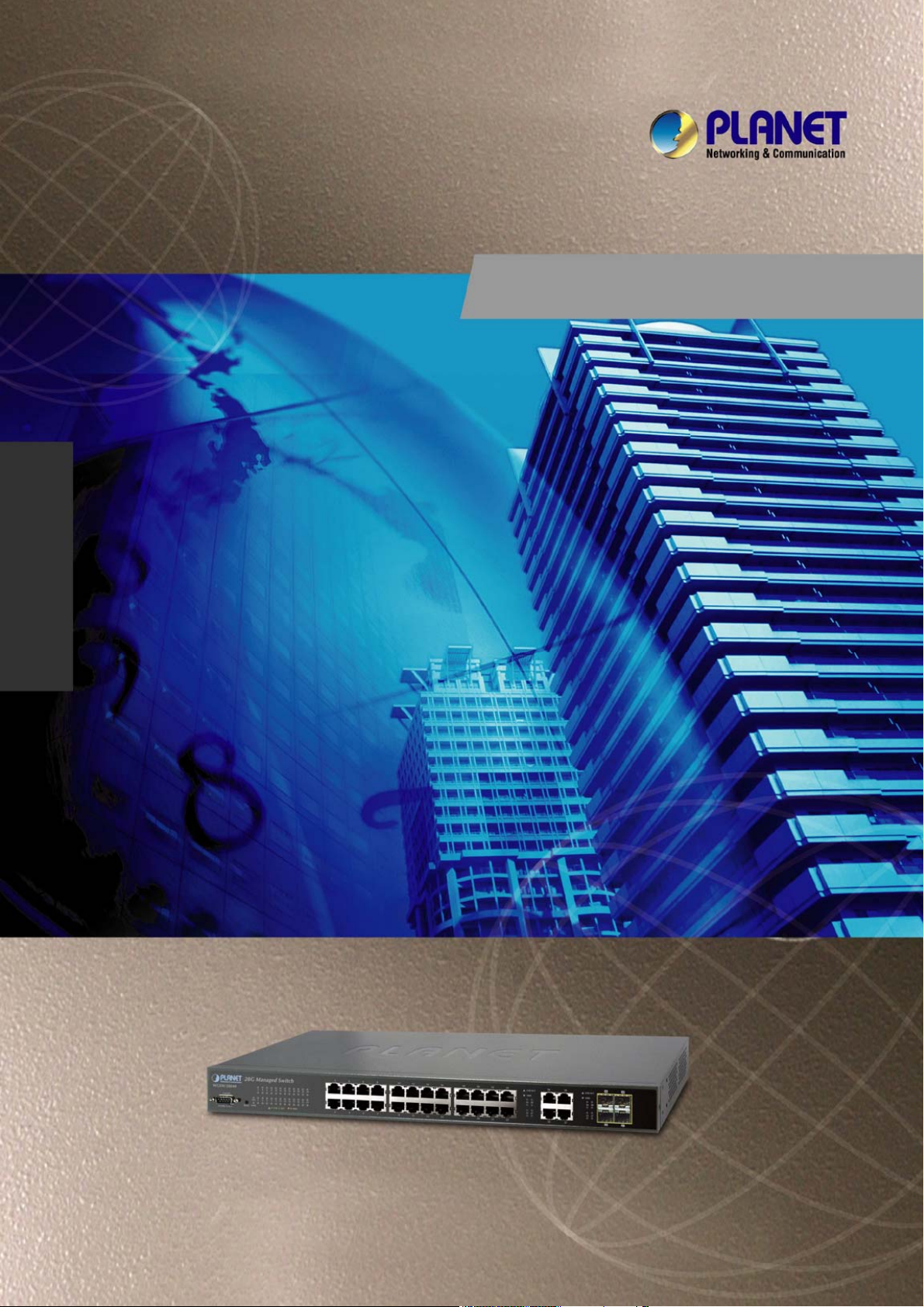
User’s Manual of WGSW-28040 / 28040P
WGSW-28040
28-Port 10/100/1000Mbps with
4 Shared SFP
User’s Manual
Managed Gigabit Switch
WGSW-28040P
24-Port 10/100/1000Mbps PoE
+ 4-Port Gigabit TP/SFP Combo
Managed Switch
1
Page 2
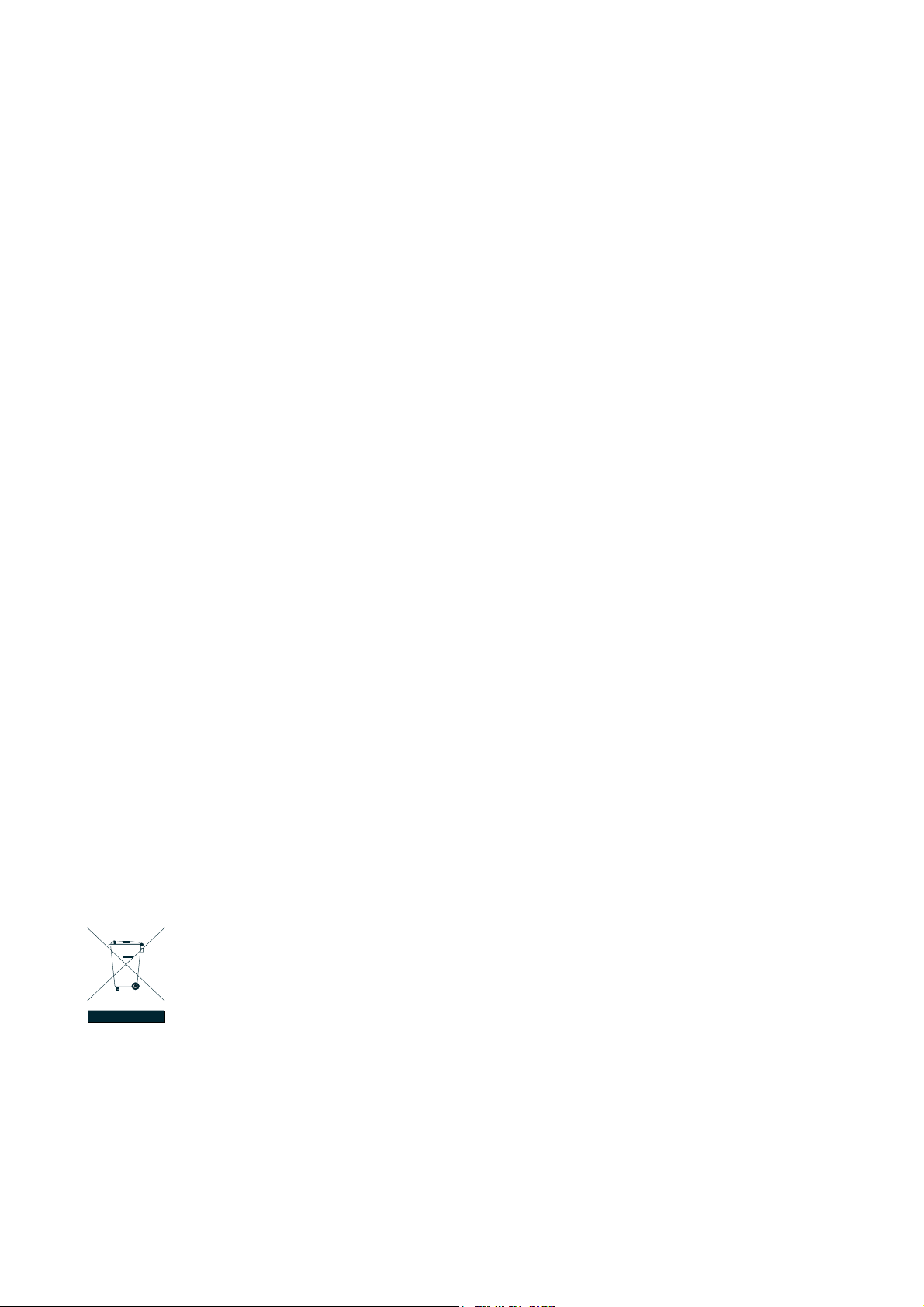
User’s Manual of WGSW-28040 / 28040P
Trademarks
Copyright © PLANET Technology Corp. 2011.
Contents subject to which revision without prior notice.
PLANET is a registered trademark of PLANET Technology Corp. All other trademarks belong to their respective owners.
Disclaimer
PLANET Technology does not warrant that the hardware will work properly in all environments and applications, and makes no
warranty and representation, either implied or expressed, with respect to the quality, performance, merchantability, or fitness for
a particular purpose. PLANET has made every effort to ensure that this User's Manual is accurate; PLANET disclaims liability
for any inaccuracies or omissions that may have occurred.
Information in this User's Manual is subject to change without notice and does not represent a commitment on the part of
PLANET. PLANET assumes no responsibility for any inaccuracies that may be contained in this User's Manual. PLANET makes
no commitment to update or keep current the information in this User's Manual, and reserves the right to make improvements to
this User's Manual and/or to the products described in this User's Manual, at any time without notice.
If you find information in this manual that is incorrect, misleading, or incomplete, we would appreciate your comments and
suggestions.
FCC Warning
This equipment has been tested and found to comply with the limits for a Class A digital device, pursuant to Part 15 of the FCC
Rules. These limits are designed to provide reasonable protection against harmful interference when the equipment is operated
in a commercial environment. This equipment generates, uses, and can radiate radio frequency energy and, if not installed and
used in accordance with the Instruction manual, may cause harmful interference to radio communications. Operation of this
equipment in a residential area is likely to cause harmful interference in which case the user will be required to correct the
interference at whose own expense.
CE Mark Warning
This is a Class A product. In a domestic environment, this product may cause radio interference, in which case the user may be
required to take adequate measures.
Energy Saving Note of the Device
This power required device does not support Standby mode operation.
For energy saving, please remove the power cable to disconnect the device from the power circuit.
Without removing power cable, the device will still consuming power from the power source. In the view of Saving the Energy
and reduce the unnecessary power consuming, it is strongly suggested to remove the power connection for the device if this
device is not intended to be active.
WEEE Warning
To avoid the potential effects on the environment and human health as a result of the presence of
hazardous substances in electrical and electronic equipment, end users of electrical and electronic
equipment should understand the meaning of the crossed-out wheeled bin symbol. Do not dispose of
WEEE as unsorted municipal waste and have to collect such WEEE separately.
Revision
PLANET 28-Port 10/100/1000Mbps with 4 Shared SFP Managed Gigabit Switch User's Manual
FOR MODELS: WGSW-28040 / WGSW-28040P
REVISION: 1.2 (Sept.2011)
Part No: EM-WGSW-28040_28040P (2080-A93230-000)
2
Page 3
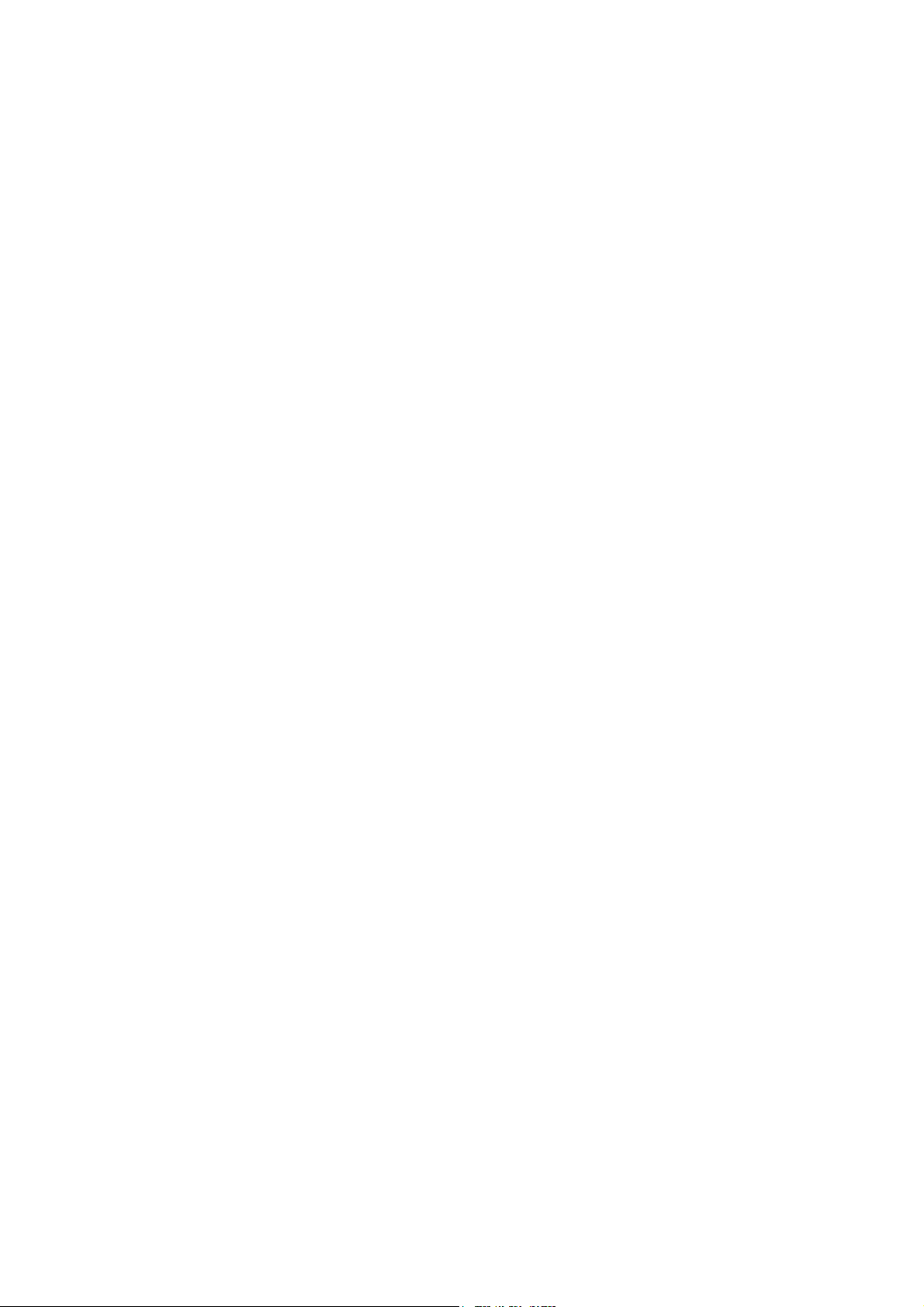
User’s Manual of WGSW-28040 / 28040P
TABLE OF CONETNTS
1. INTRODUTION ....................................................................................................................14
1.1 Packet Contents .........................................................................................................................................14
1.2 Product Description...................................................................................................................................14
1.3 How to Use This Manual............................................................................................................................16
1.4 Product Features........................................................................................................................................16
1.5 Product Specification ................................................................................................................................19
2. INSTALLATION ................................................................................................................... 22
2.1 Hardware Description................................................................................................................................22
2.1.1 Switch Front Panel ..............................................................................................................................................22
2.1.2 LED Indications ...................................................................................................................................................23
2.1.3 Switch Rear Panel ...............................................................................................................................................25
2.2 Install the Switch........................................................................................................................................26
2.2.1 Desktop Installation .............................................................................................................................................26
2.2.2 Rack Mounting.....................................................................................................................................................27
2.2.3 Installing the SFP transceiver ..............................................................................................................................28
3. SWITCH MANAGEMENT....................................................................................................31
3.1 Requirements..............................................................................................................................................31
3.2 Management Access Overview.................................................................................................................32
3.3 Administration Console.............................................................................................................................32
3.4 Web Management.......................................................................................................................................34
3.5 SNMP-Based Network Management.........................................................................................................35
4. WEB CONFIGURATION......................................................................................................36
4.1 Main Web Page...........................................................................................................................................39
4.2 System.........................................................................................................................................................41
4.2.1 System Information..............................................................................................................................................42
4.2.2 IP Configuration...................................................................................................................................................43
4.2.3 IPv6 Configuration ...............................................................................................................................................45
4.2.4 User Configuration...............................................................................................................................................47
3
Page 4

User’s Manual of WGSW-28040 / 28040P
4.2.5 Enable Password.................................................................................................................................................48
4.2.6 SNTP Configuration.............................................................................................................................................49
4.2.7 Log Management.................................................................................................................................................50
4.2.7.1 Local Log...................................................................................................................................................50
4.2.7.2 Remote Syslog ..........................................................................................................................................52
4.2.7.3 Log View....................................................................................................................................................53
4.2.8 SNMP Management ............................................................................................................................................56
4.2.8.1 SNMP Overview ........................................................................................................................................56
4.2.8.2 System Information....................................................................................................................................57
4.2.8.3 Community ................................................................................................................................................58
4.2.8.4 Trap ...........................................................................................................................................................59
4.3 Port Management .......................................................................................................................................61
4.3.1 Port Configuration................................................................................................................................................61
4.3.2 Port Statistics.......................................................................................................................................................64
4.3.3 Port Counters ......................................................................................................................................................66
4.3.4 Port Error Disabled ..............................................................................................................................................70
4.3.5 Port Mirroring.......................................................................................................................................................71
4.3.6 Jumbo Frame ......................................................................................................................................................73
4.3.7 Protected Ports....................................................................................................................................................74
4.3.8 Bandwidth Control ...............................................................................................................................................76
4.3.8.1 Preamble Setting.......................................................................................................................................76
4.3.8.2 Port Rate Setting .......................................................................................................................................77
4.4 Link Aggregation........................................................................................................................................79
4.4.1 Trunk Group.........................................................................................................................................................80
4.4.2 LACP Configuration.............................................................................................................................................82
4.5 VLAN............................................................................................................................................................84
4.5.1 VLAN Overview ...................................................................................................................................................84
4.5.2 IEEE 802.1Q VLAN .............................................................................................................................................84
4.5.3 VLAN Switching...................................................................................................................................................88
4.5.4 VLAN Port Configuration .....................................................................................................................................90
4.5.5 QinQ ....................................................................................................................................................................92
4.5.5.1 SVLAN Setting ..........................................................................................................................................93
4.5.5.2 SVLAN Member Setting ............................................................................................................................94
4.5.5.3 SVLAN PVID Settings ...............................................................................................................................95
4.5.5.4 SVLAN Service Port ..................................................................................................................................97
4.5.6 VLAN setting example: ........................................................................................................................................99
4.5.6.1 Two separate 802.1Q VLAN......................................................................................................................99
4.5.6.2 VLAN Trunking between two 802.1Q aware switch.................................................................................102
4.5.6.3 Port Isolate ..............................................................................................................................................104
4
Page 5
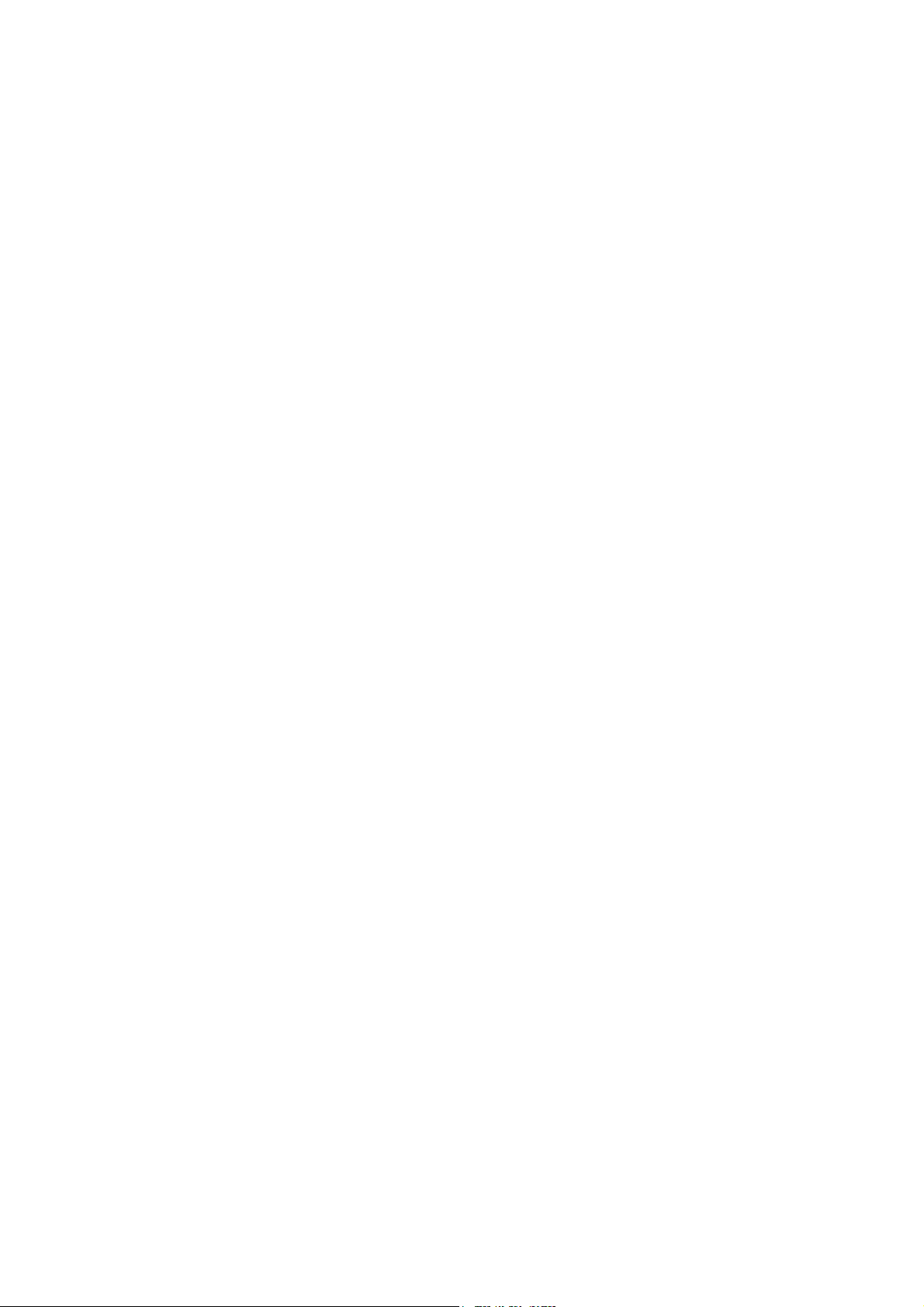
User’s Manual of WGSW-28040 / 28040P
4.6 Spanning Tree Protocol.....................................................................................................
4.6.1 Theory ...............................................................................................................................................................105
4.6.2 STP Global Settings .......................................................................................................................................... 111
4.6.3 STP Port Setting................................................................................................................................................ 114
4.6.4 MST Configuration............................................................................................................................................. 117
4.6.5 MST Instance Setting ........................................................................................................................................11 8
4.6.6 MSTI Port Setting ..............................................................................................................................................120
......................105
4.7 Multicast....................................................................................................................................................122
4.7.1 IGMP Snooping .................................................................................................................................................122
4.7.2 IGMP Snooping Setting .....................................................................................................................................126
4.7.3 IGMP VLAN Setting...........................................................................................................................................129
4.7.4 Multicast Database ............................................................................................................................................130
4.7.5 Router Table ......................................................................................................................................................130
4.8 Quality of Service.....................................................................................................................................131
4.8.1 Understand QoS................................................................................................................................................131
4.8.2 Port-based Priority.............................................................................................................................................132
4.8.3 802.1p-based Priority ........................................................................................................................................134
4.8.4 DSCP-based Priority .........................................................................................................................................135
4.8.5 Priority to Queue Mapping.................................................................................................................................137
4.8.6 Packet Scheduling.............................................................................................................................................138
4.8.7 Queue Weight Setting........................................................................................................................................140
4.8.8 Queue Remarking Status...................................................................................................................................142
4.8.9 Queue Remarking Table....................................................................................................................................143
4.9 Security .....................................................................................................................................................145
4.9.1 Storm Control.....................................................................................................................................................145
4.9.2 MAC Filtering.....................................................................................................................................................147
4.9.3 Port Security ......................................................................................................................................................148
4.9.4 802.1X Access Control ......................................................................................................................................150
4.9.4.1 Port Isolate ..............................................................................................................................................150
4.9.4.2 802.1X Setting.........................................................................................................................................153
4.9.4.3 802.1X Port Setting .................................................................................................................................156
4.10 ACL ..........................................................................................................................................................158
4.10.1 ACL Setting......................................................................................................................................................158
4.10.2 ACL Template Setting ......................................................................................................................................162
4.10.3 ACL Index Range Setting ................................................................................................................................164
4.10.4 ACL Policy Setting ...........................................................................................................................................165
4.11 MAC Address Table................................................................................................................................166
4.11.1 Statics MAC Table Setting................................................................................................................................167
5
Page 6
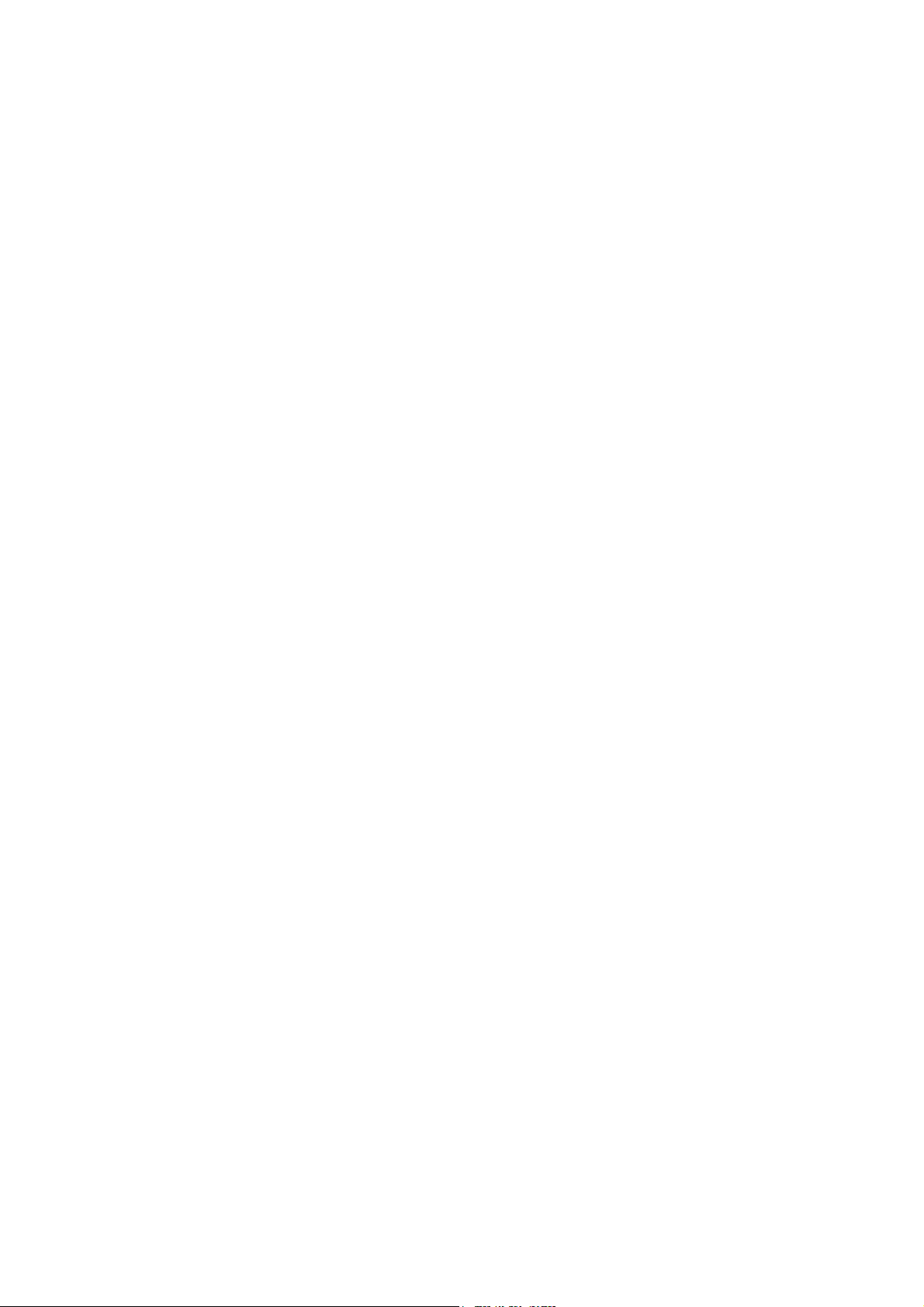
User’s Manual of WGSW-28040 / 28040P
4.12 Diagnostics.............................................................................................................................................169
4.12.1 Ping Test..........................................................................................................................................................169
4.13 Power over Ethernet (WGSW-28040P Only)........................................................................................171
4.13.1 Power over Ethernet Powered Device.............................................................................................................172
4.13.2 PoE Configuration ...........................................................................................................................................172
4.14 Maintenance............................................................................................................................................175
4.14.1 Backup Manager .............................................................................................................................................175
4.14.2 Upgrade Manager............................................................................................................................................176
4.14.3 Save Configuration..........................................................................................................................................177
4.14.4 Factory Default ................................................................................................................................................178
4.14.5 Reboot Switch .................................................................................................................................................179
5. COMMAND LINE INTERFACE..........................................................................................180
5.1 Accessing the CLI ....................................................................................................................................180
Logon to the Console ..........................................................................................................................................180
Configure IP address...........................................................................................................................................181
5.2 Telnet Login ..............................................................................................................................................183
6. Command Line Mode.......................................................................................................184
6.1 User Mode Commands ............................................................................................................................185
6.1.1 Show Command ................................................................................................................................................185
Show Version ......................................................................................................................................................185
Show History .......................................................................................................................................................185
Show Info ............................................................................................................................................................186
Show Privilege.....................................................................................................................................................186
6.1.2 Enable Command..............................................................................................................................................187
Enable .................................................................................................................................................................187
6.2 Privileged Mode Commands...................................................................................................................188
6.2.1 Show Command ................................................................................................................................................188
Show History .......................................................................................................................................................188
Show Startup-config ............................................................................................................................................188
Show Version ......................................................................................................................................................188
Show Running-config ..........................................................................................................................................189
Show Privilege.....................................................................................................................................................189
6.2.2 Configuration Command....................................................................................................................................190
Config..................................................................................................................................................................190
6.2.3 Disable Command .............................................................................................................................................190
6
Page 7
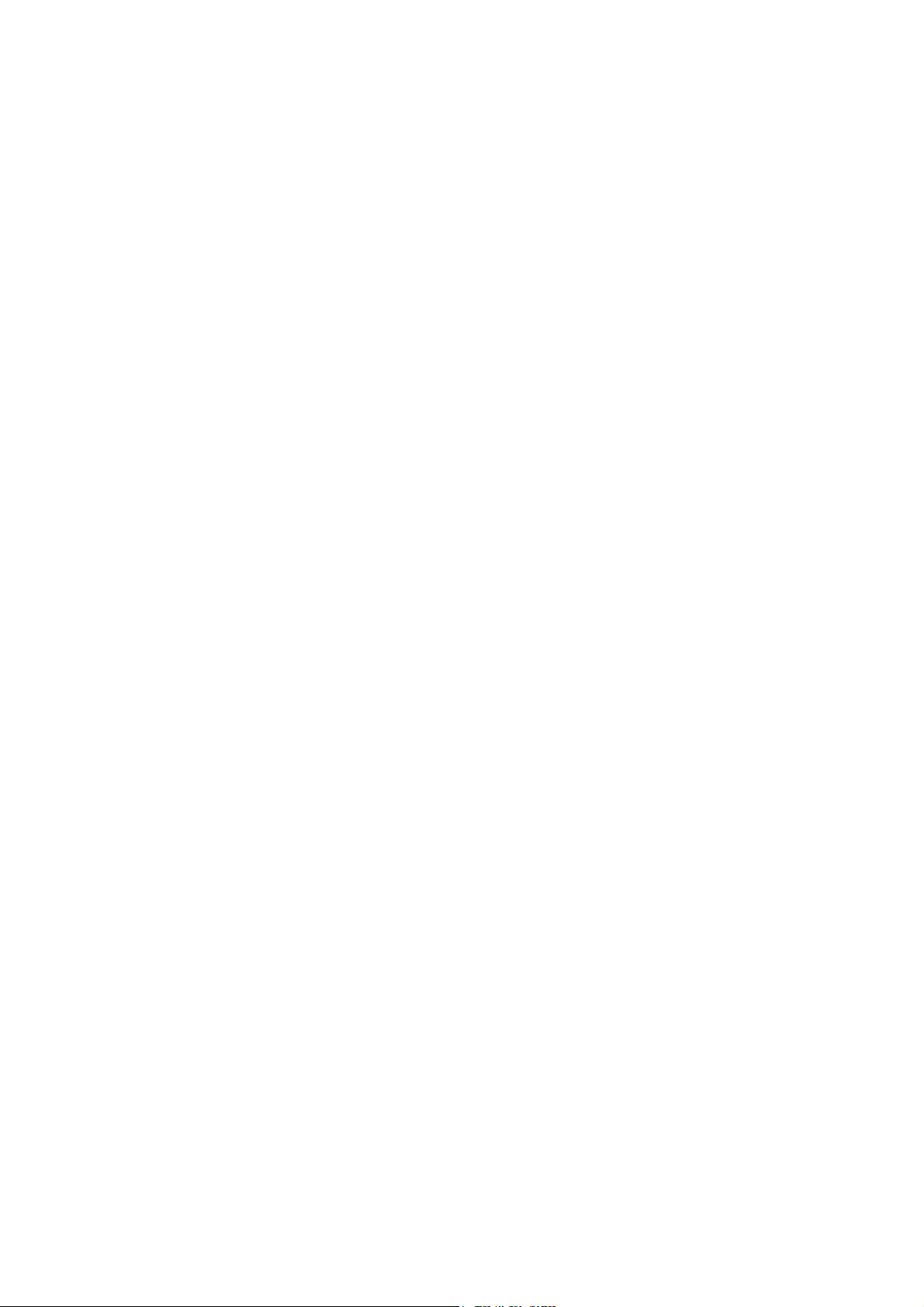
User’s Manual of WGSW-28040 / 28040P
Disable ................................................................................................................................................................190
6.3 Global Config Mode Commands.............................................................................................................190
6.3.1 Hostname Command.........................................................................................................................................190
Hostname............................................................................................................................................................190
6.3.2 History Command..............................................................................................................................................191
History .................................................................................................................................................................191
6.3.3 No Command ....................................................................................................................................................191
No History............................................................................................................................................................191
No More...............................................................................................................................................................192
No ACL................................................................................................................................................................192
No ACL Range.....................................................................................................................................................192
No ACL Policy......................................................................................................................................................193
No Dot1x Re-authentication ................................................................................................................................193
No IGMP Snooping Fastleave.............................................................................................................................194
No IGMP Snooping Debug ..................................................................................................................................194
No IGMP Snooping Router Timeout....................................................................................................................194
No IGMP Snooping Robustness Variable............................................................................................................195
No IGMP Snooping Response Time....................................................................................................................195
No IGMP Snooping Query Interval ......................................................................................................................195
No IGMP Snooping Last Member Query Interval ................................................................................................196
No IGMP Snooping VLAN ...................................................................................................................................196
No IGMP Snooping Querier.................................................................................................................................196
No MAC Address Table Static..............................................................................................................................197
No MAC Address Table Filter ..............................................................................................................................197
No LACP .............................................................................................................................................................197
No Mirror .............................................................................................................................................................198
No Port Flow Control ...........................................................................................................................................198
No Port Security ..................................................................................................................................................198
No Protected Port................................................................................................................................................198
No QoS................................................................................................................................................................199
No SNMP Community .........................................................................................................................................199
No SNMP Host ....................................................................................................................................................200
No Storm Control.................................................................................................................................................200
No Spanning Tree................................................................................................................................................200
No SVLAN...........................................................................................................................................................201
No Jumbo Frame.................................................................................................................................................201
No IP ...................................................................................................................................................................202
No SNTP .............................................................................................................................................................202
No Username ......................................................................................................................................................202
No Enable............................................................................................................................................................203
7
Page 8
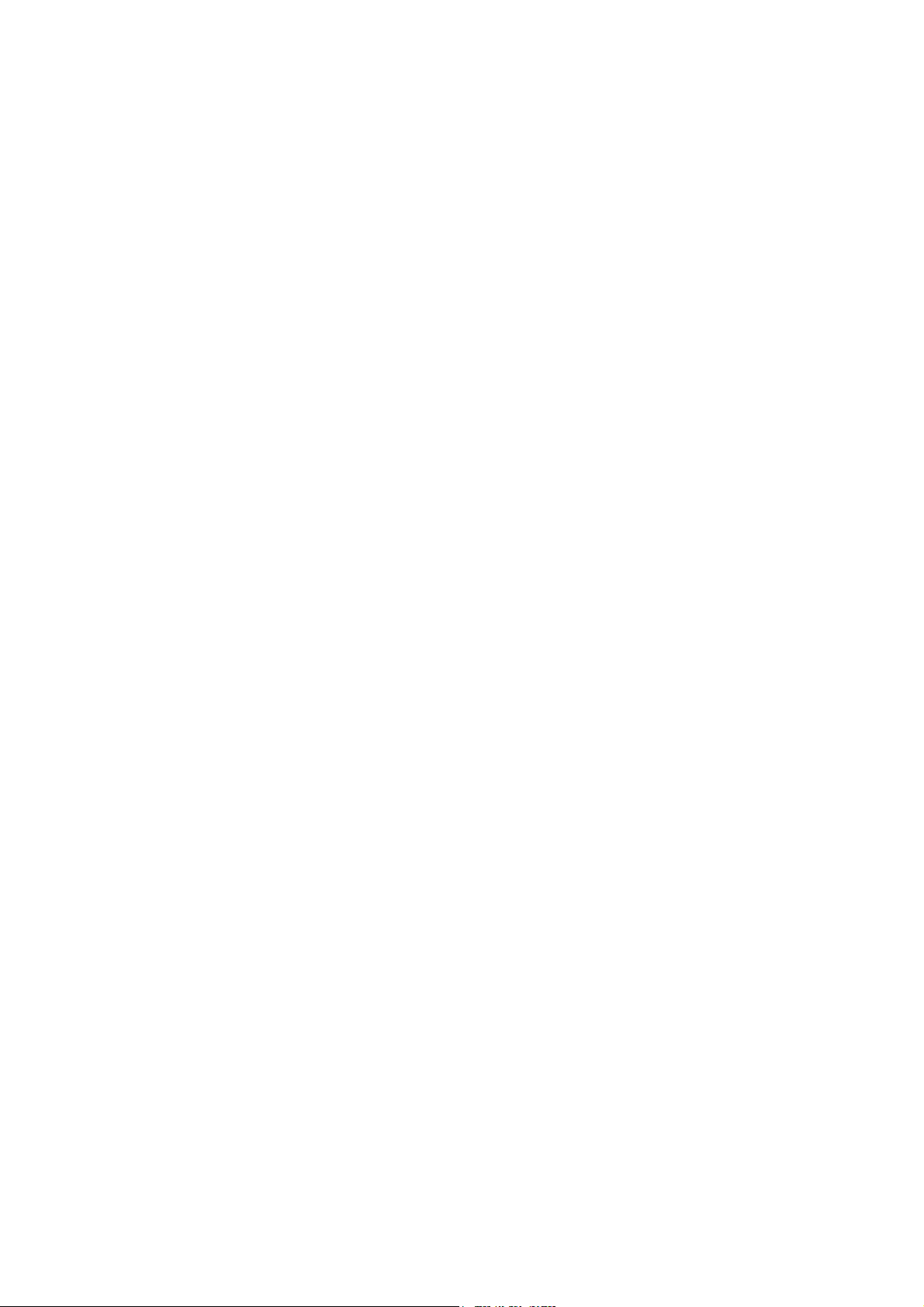
User’s Manual of WGSW-28040 / 28040P
No Telnet .............................................................................................................................................................203
No IPv6 Auto-configuration..................................................................................................................................203
No Log.................................................................................................................................................................204
No Trunk..............................................................................................................................................................204
No VLAN .............................................................................................................................................................204
No SSH ...............................................................................................................................................................205
6.3.4 More Command.................................................................................................................................................205
More ....................................................................................................................................................................205
6.3.5 ACL Command ..................................................................................................................................................206
ACL .....................................................................................................................................................................206
ACL End..............................................................................................................................................................206
ACL Comment.....................................................................................................................................................206
Remove ACL .......................................................................................................................................................207
ACL Name...........................................................................................................................................................207
ACE Field ............................................................................................................................................................207
ACE Action ..........................................................................................................................................................208
ACE Comment ....................................................................................................................................................209
Show ACE ...........................................................................................................................................................209
6.3.6 Show Command ................................................................................................................................................210
Show ACL............................................................................................................................................................210
Show ACL Range ................................................................................................................................................210
Show ACL Policy ................................................................................................................................................. 211
Show ACL Template ............................................................................................................................................ 211
Show RADIUS Server .........................................................................................................................................211
Show Dot1x.........................................................................................................................................................212
Show IGMP Snooping .........................................................................................................................................212
Show MAC Address Table ...................................................................................................................................212
Show LACP.........................................................................................................................................................213
Show Mirror .........................................................................................................................................................213
Show Port Security..............................................................................................................................................214
Show Port............................................................................................................................................................214
Show Protected Ports..........................................................................................................................................215
Show QoS Remark..............................................................................................................................................215
Show QoS Remarking Table ...............................................................................................................................216
Show QoS Map ...................................................................................................................................................216
Show QoS Priority Selection ...............................................................................................................................217
Show QoS Number of Queue..............................................................................................................................218
Show QoS Queue Weight ...................................................................................................................................218
Show QoS Scheduling Algorithm.........................................................................................................................219
Show SNMP ........................................................................................................................................................219
8
Page 9
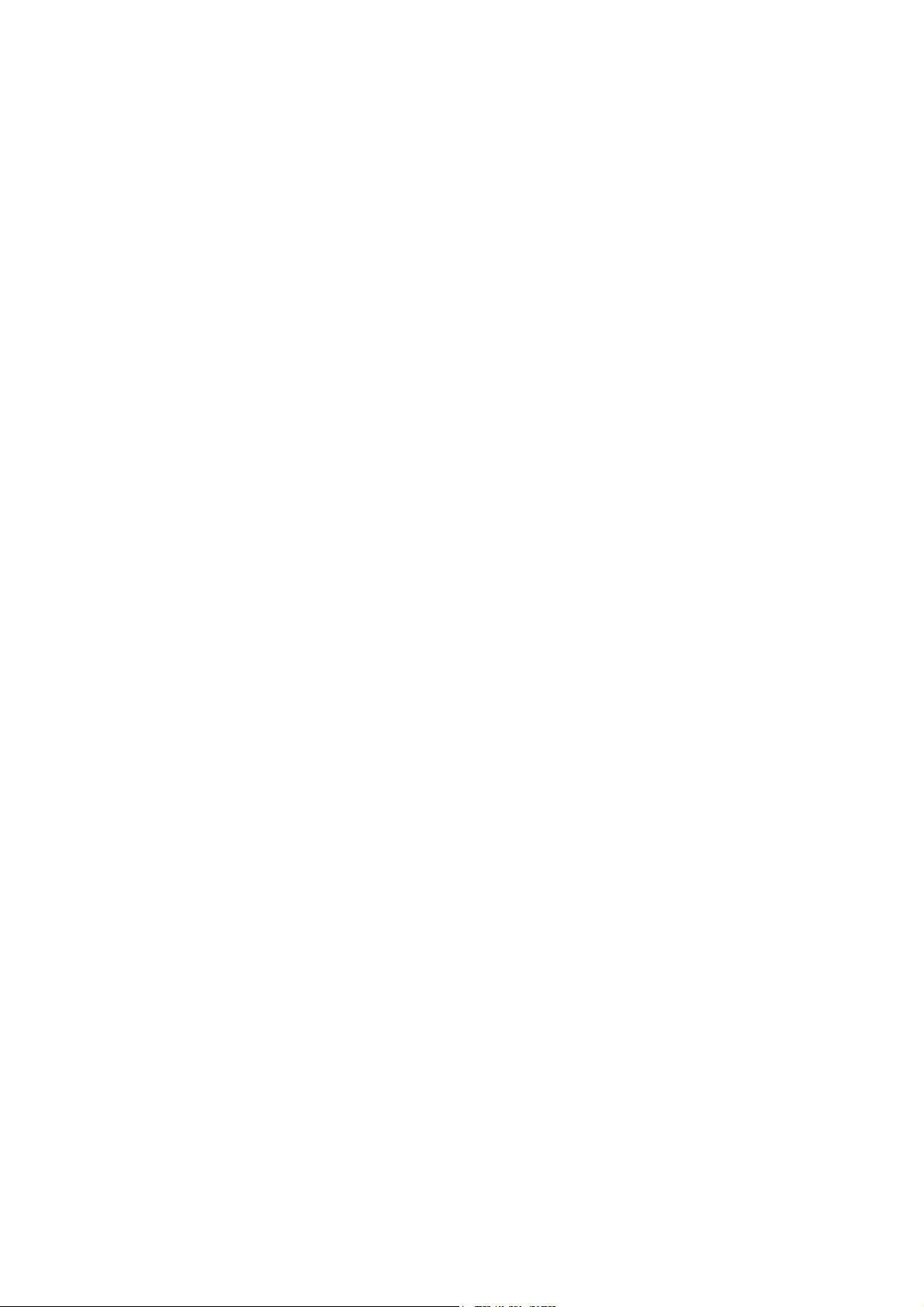
User’s Manual of WGSW-28040 / 28040P
Show Storm Control ............................................................................................................................................220
Show Spanning Tree ...........................................................................................................................................220
Show SVLAN.......................................................................................................................................................221
Show Jumbo Frame ............................................................................................................................................222
Show Info ............................................................................................................................................................222
Show IP...............................................................................................................................................................223
Show ARP ...........................................................................................................................................................223
Show Time...........................................................................................................................................................223
Show SNTP.........................................................................................................................................................224
Show Startup Configuration.................................................................................................................................224
Show SNTP.........................................................................................................................................................224
Show Username..................................................................................................................................................225
Show Privilege.....................................................................................................................................................225
Show Telnet .........................................................................................................................................................225
Show IPv6 ...........................................................................................................................................................226
Show Log ............................................................................................................................................................226
Show TFTP Server..............................................................................................................................................227
Show Trunk .........................................................................................................................................................227
Show VLAN Port .................................................................................................................................................227
Show VLAN Ingress Filter ...................................................................................................................................228
Show VLAN Leaky ..............................................................................................................................................228
Show VLAN.........................................................................................................................................................229
Show SSH...........................................................................................................................................................230
Show PoE Info.....................................................................................................................................................230
Show PoE Status.................................................................................................................................................231
6.3.7 ACL Range Command.......................................................................................................................................231
ACL Range..........................................................................................................................................................231
6.3.8 ACL Policy Command........................................................................................................................................232
ACL Policy...........................................................................................................................................................232
6.3.9 ACL Template Command ...................................................................................................................................232
ACL Template ......................................................................................................................................................232
6.3.10 Dot1x Command..............................................................................................................................................233
Dot1x Reauthentication.......................................................................................................................................233
Dot1x Reauthentication Period............................................................................................................................233
Dot1x Port ........................................................................................................................................................... 234
6.3.11 RADIUS Server Command ..............................................................................................................................234
RADIUS Host Server...........................................................................................................................................234
RADIUS Key........................................................................................................................................................235
6.3.12 IGMP Snooping Command..............................................................................................................................235
IGMP Snooping Fastleave...................................................................................................................................235
9
Page 10

User’s Manual of WGSW-28040 / 28040P
IGMP Snooping Router Timeout..........................................................................................................................235
IGMP Snooping Robustness Variable .................................................................................................................236
IGMP Snooping Response Time .........................................................................................................................236
IGMP Snooping Query Interval............................................................................................................................236
IGMP Snooping Last Member Query Interval......................................................................................................237
IGMP Snooping VLAN.........................................................................................................................................237
IGMP Snooping Querier ......................................................................................................................................237
6.3.13 Clear Command ..............................................................................................................................................238
Clear IGMP Snooping..........................................................................................................................................238
Clear MAC Address Table ...................................................................................................................................238
Clear Port Statistics .............................................................................................................................................238
Clear ARP............................................................................................................................................................239
Clear Log.............................................................................................................................................................239
6.3.14 MAC Address Table Command........................................................................................................................239
Static MAC Address Table ...................................................................................................................................239
MAC Address Table Filter ....................................................................................................................................240
6.3.15 LACP Command..............................................................................................................................................240
LACP Port ...........................................................................................................................................................240
LACP System Priority..........................................................................................................................................241
6.3.16 Trunk Command..............................................................................................................................................241
Trunk Group ........................................................................................................................................................241
6.3.17 Mirror Command..............................................................................................................................................241
Mirror Source.......................................................................................................................................................241
Mirror Destination ................................................................................................................................................242
6.3.18 Port Command ................................................................................................................................................242
Port State.............................................................................................................................................................242
Port Speed...........................................................................................................................................................243
Port Duplex..........................................................................................................................................................243
Port Flow Control.................................................................................................................................................244
Port Error Disable................................................................................................................................................244
Port Description...................................................................................................................................................244
6.3.19 Port Security Command...................................................................................................................................246
Port Security........................................................................................................................................................246
6.3.20 Protected Ports Command ..............................................................................................................................246
Protected Port .....................................................................................................................................................246
6.3.21 QoS Command................................................................................................................................................246
QoS Remark Port ................................................................................................................................................246
QoS Remark CoS................................................................................................................................................247
QoS Map .............................................................................................................................................................247
QoS Priority Selection .........................................................................................................................................248
10
Page 11
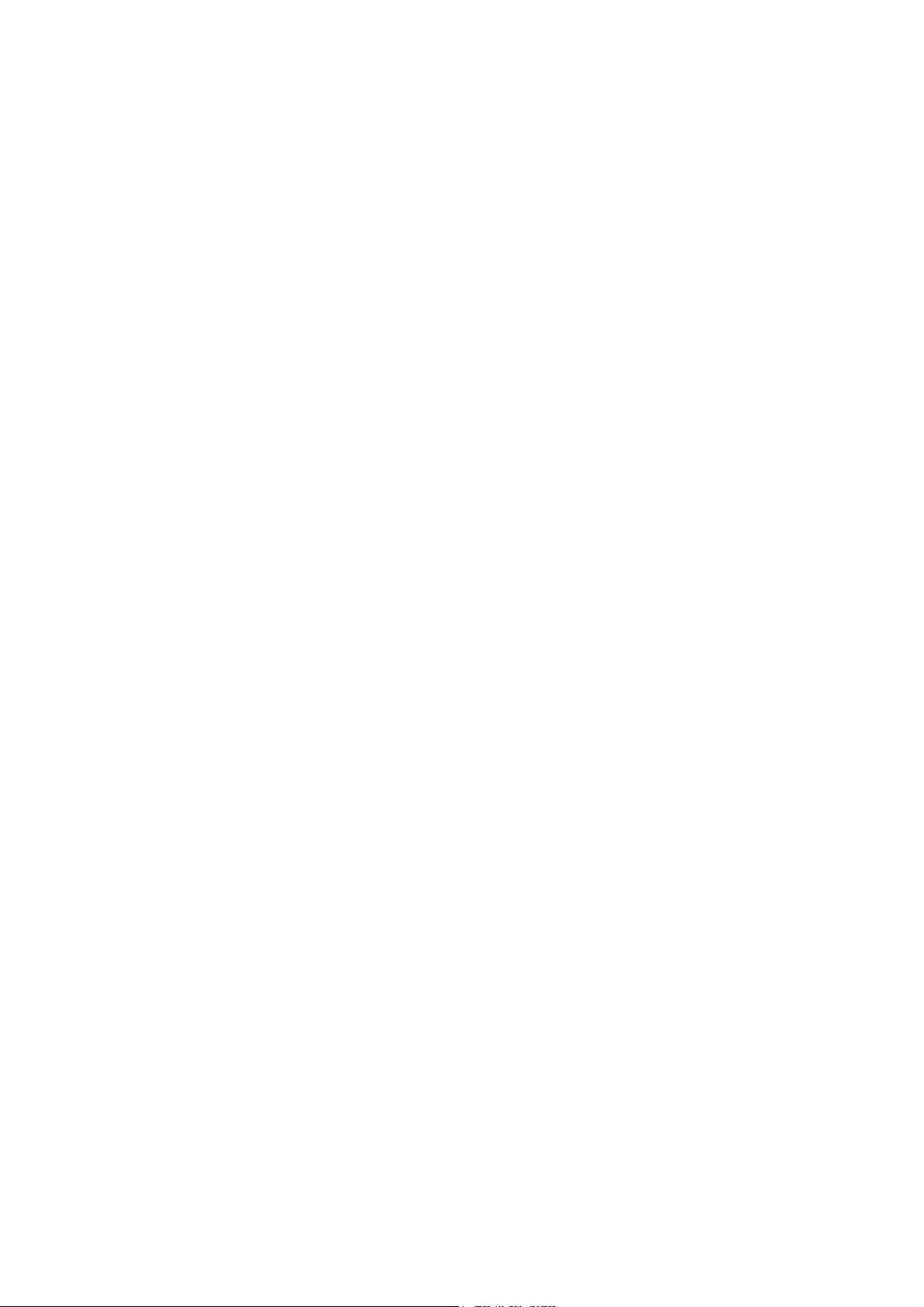
User’s Manual of WGSW-28040 / 28040P
QoS Queue Number............................................................................................................................................248
QoS Queue Weight .............................................................................................................................................248
QoS Scheduling Algorithm...................................................................................................................................249
6.3.22 SNMP Command.............................................................................................................................................249
SNMP Community...............................................................................................................................................249
SNMP Host..........................................................................................................................................................250
6.3.23 Storm Control Command .................................................................................................................................250
Storm Control ......................................................................................................................................................250
6.3.24 Bandwidth Control Command..........................................................................................................................250
Port Bandwidth Control........................................................................................................................................250
Ingress & Egress Bandwidth Control...................................................................................................................251
6.3.25 Spanning Tree Command................................................................................................................................251
Force Version ......................................................................................................................................................251
Hello Time ...........................................................................................................................................................252
MAX Hops ...........................................................................................................................................................252
Forward Delay .....................................................................................................................................................252
Maximum Age......................................................................................................................................................253
Tx Hold Count .....................................................................................................................................................253
Path Cost.............................................................................................................................................................253
Edge Port ............................................................................................................................................................254
BPDU Filter .........................................................................................................................................................254
BPDU Guard .......................................................................................................................................................255
Point to Point MAC ..............................................................................................................................................255
Mcheck................................................................................................................................................................255
MST Configuration Name....................................................................................................................................256
MST Configuration Revision................................................................................................................................256
MSTI VLAN .........................................................................................................................................................256
MSTI Priority........................................................................................................................................................257
MSTI Port Path Cost ...........................................................................................................................................257
MSTI Port Priority ................................................................................................................................................258
6.3.26 SVLAN Command ...........................................................................................................................................258
TPID ....................................................................................................................................................................258
Port......................................................................................................................................................................258
S-VLAN ID...........................................................................................................................................................259
6.3.27 Jumbo Frame Command.................................................................................................................................259
Jumbo Frame ......................................................................................................................................................259
6.3.28 System Command ...........................................................................................................................................260
System Name......................................................................................................................................................260
System Location..................................................................................................................................................260
System Contact...................................................................................................................................................260
11
Page 12
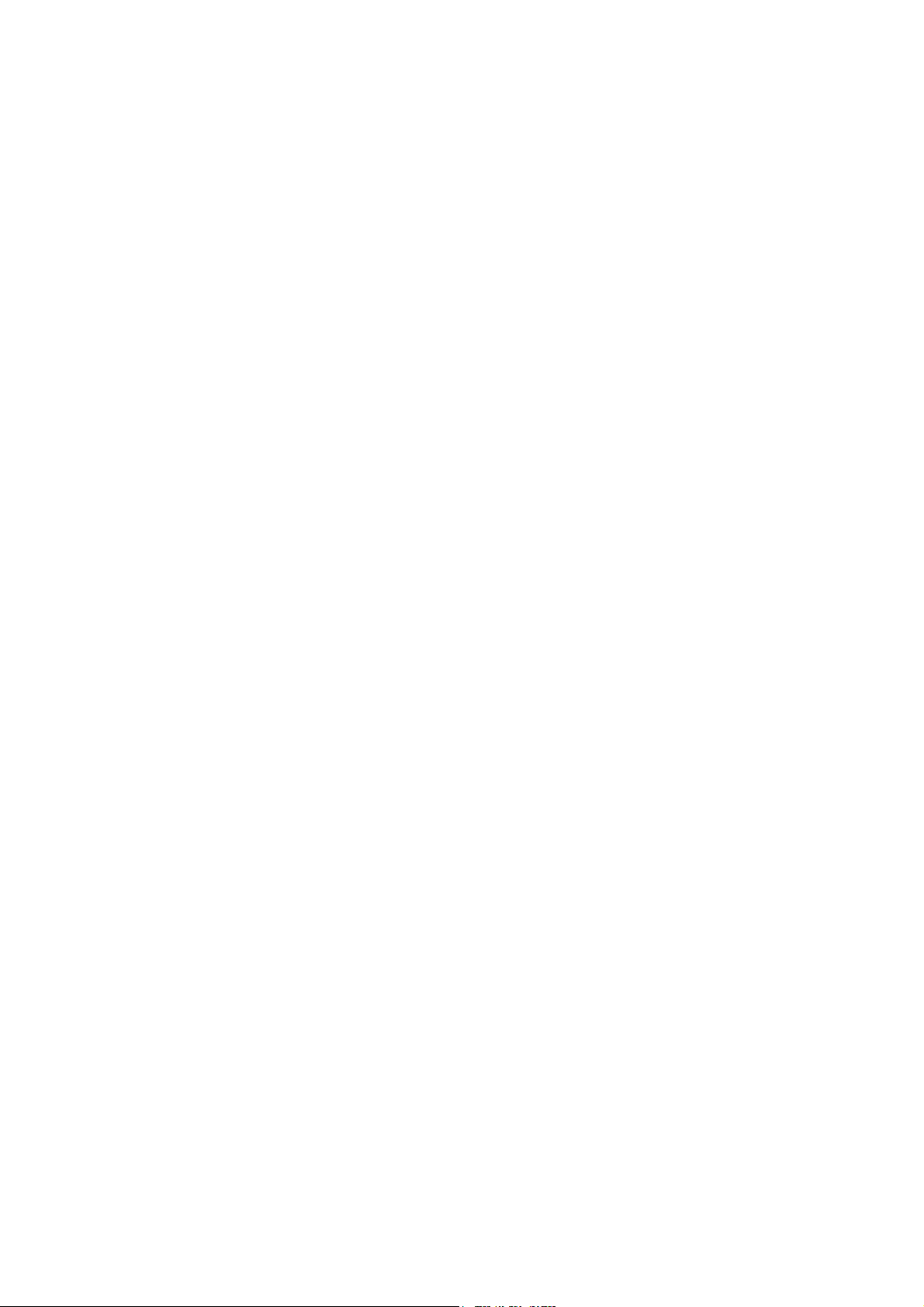
User’s Manual of WGSW-28040 / 28040P
6.3.29 IP Command....................................................................................................................................................261
DHCP ..................................................................................................................................................................261
IP Address...........................................................................................................................................................261
IP Default Gateway..............................................................................................................................................261
6.3.30 Ping Command................................................................................................................................................262
Ping .....................................................................................................................................................................262
6.3.31 Time Command ...............................................................................................................................................262
Timezone.............................................................................................................................................................262
Date.....................................................................................................................................................................262
6.3.32 SNTP Command..............................................................................................................................................263
Timezone.............................................................................................................................................................263
6.3.33 Copy Command...............................................................................................................................................263
Copy Running-config...........................................................................................................................................263
Copy TFTP ..........................................................................................................................................................264
Copy Startup-config.............................................................................................................................................264
Copy Firmware....................................................................................................................................................265
Copy Authentication Key .....................................................................................................................................265
6.3.34 Reboot Command ...........................................................................................................................................265
Reboot.................................................................................................................................................................265
6.3.35 Restore Default Command ..............................................................................................................................266
Restore Default ...................................................................................................................................................266
6.3.36 Username Command.......................................................................................................................................266
Username............................................................................................................................................................266
6.3.37 Enable Command............................................................................................................................................267
Enable .................................................................................................................................................................267
6.3.38 SSL Command ................................................................................................................................................267
SSL .....................................................................................................................................................................267
6.3.39 Boot Command................................................................................................................................................268
Boot.....................................................................................................................................................................268
6.3.40 Delete Command.............................................................................................................................................269
Delete..................................................................................................................................................................269
6.3.41 Telnet Command..............................................................................................................................................269
Telnet...................................................................................................................................................................269
6.3.42 IPv6 Command................................................................................................................................................270
Auto Configuration...............................................................................................................................................270
IPv6 Address .......................................................................................................................................................270
IPv6 Gateway......................................................................................................................................................271
6.3.43 Log Command .................................................................................................................................................271
Log Restart..........................................................................................................................................................271
Log Server...........................................................................................................................................................271
12
Page 13

User’s Manual of WGSW-28040 / 28040P
Log Flash & RAM ................................................................................................................................................272
6.3.44 TFTP Server Command...................................................................................................................................272
TFTP Server........................................................................................................................................................272
6.3.45 VLAN Command..............................................................................................................................................273
VLAN Port Mode .................................................................................................................................................273
VLAN Port PVID ..................................................................................................................................................273
VLAN Port Accept Frame Type............................................................................................................................273
VLAN Ingress Filter .............................................................................................................................................274
VLAN Leaky ........................................................................................................................................................274
VLAN Name ........................................................................................................................................................274
VLAN Tagged ......................................................................................................................................................275
6.3.46 SSH Command................................................................................................................................................275
SSH.....................................................................................................................................................................275
6.3.47 PoE Command ................................................................................................................................................276
PoE Admin-mode ................................................................................................................................................276
PoE Limit-mode...................................................................................................................................................276
PoE Port..............................................................................................................................................................276
7. SWITCH OPERATION ....................................................................................................... 278
7.1 Address Table...........................................................................................................................................278
7.2 Learning ....................................................................................................................................................278
7.3 Forwarding & Filtering.............................................................................................................................278
7.4 Store-and-Forward...................................................................................................................................278
7.5 Auto-Negotiation ......................................................................................................................................279
8. TROUBLE SHOOTING......................................................................................................280
APPENDEX A........................................................................................................................282
A.1 Switch's RJ-45 Pin Assignments ...........................................................................................................282
A.2 10/100Mbps, 10/100Base-TX...................................................................................................................282
13
Page 14

User’s Manual of WGSW-28040 / 28040P
1. INTRODUTION
Thank you for purchasing PLANET Layer 2 Managed Switch, WGSW-28040 series. Terms of “Managed Switch” means the
Switches mentioned titled in the cover page of this user’s manual, i.e. WGSW-28040 and WGSW-28040P.
1.1 Packet Contents
Open the box of the Managed Switch and carefully unpack it. The box should contain the following items:
Check the contents of your package for following parts:
; The Managed Switch
; User’s Manual CD
; Quick Installation Guide
; 19” Rack Mount Accessory Kit
; Power Cord
; Rubber Feet
; RS-232 DB9 Male Console Cable
If any of these are missing or damaged, please contact your dealer immediately, if possible, retain the carton including the
original packing material, and use them against to repack the product in case there is a need to return it to us for repair.
x1
x1
x1
x1
x1
x4
x1
1.2 Product Description
Cost-effective IPv6 Managed Gigabit Switch solution for SMB
Nowadays, lots of electronic products or mobile devices can browse the Internet, which means the need of IP Address
increases. However, the current IPv4 network infrastructure is not capable enough to provide IP Address to each single
users/Clients. The situation forces the ISP to build up the IPv6 (Internet Protocol version 6) network infrastructure speedily.
To fulfill the demand, PLANET releases the IPv6 management Gigabit Ethernet Switch, WGSW-28040 series Managed
Switch. It supports both IPv4 and IPv6 management functions. It can work with original network structure (IPv4) and also
support the new network structure (IPv6) in the future. With easy and friendly management interfaces and plenty of
management functions included, the WGSW-28040 series Managed Switch is the best choice for ISP to build the IPv6 FTTx
edge service and for SMB to connect with IPv6 network.
High-Performance, Cost-effective Gigabit Networking Solution for SMB
The PLANET WGSW-28040 series is a Layer 2 Managed Gigabit Switch which can handle extremely large amounts of data
in a secure topology linking to an Enterprise backbone or high capacity network server with 56Gbps switching fabric. The
advanced features of QoS and network security included enable the WGSW-28040 series to offer effective data traffic control
for SMB and Enterprises, such as VoIP, video streaming and multicast applications. It is ideal for the enterprise networks and
the aggregation layer of IP metropolitan networks.
14
Page 15

User’s Manual of WGSW-28040 / 28040P
High Performance
The WGSW-28040 series provides 28 10/100/1000Mbps Gigabit Ethernet ports in which with 4 shared Gigabit SFP slots. It
boasts high performance architecture of switch that is capable for providing the non-blocking switch fabric and wire-speed
throughput as high as 56Gbps, which greatly simplifies the tasks of upgrading the LAN for catering to increasing bandwidth
demands.
Robust Layer 2 Features
The WGSW-28040 series can be programmed for advanced switch management functions such as dynamic Port link
aggregation, Q-in-Q VLAN, private VLAN, Multiple Spanning Tree protocol, Layer 2 QoS, bandwidth control and IGMP
Snooping. The WGSW-28040 series provides 802.1Q Tagged VLAN, and the VLAN groups allowed will be maximally up to
255. Via aggregation of supporting ports, the WGSW-28040 series allows the operation of a high-speed trunk combining
multiple ports. It enables maximum up to 8 groups of 8 ports for trunking and supports fail-over as well.
Excellent Traffic Control
The WGSW-28040 series is loaded with Port speed configuration, Port aggregation, VLAN, Spanning Tree protocol, QoS,
bandwidth control and IGMP Snooping features to enhance services to business-class data, voice, security, and wireless
solutions. The functionality includes QoS features, and bandwidth limiting that are particular useful for multi-tenant unit and
multi-business unit applications. It also empowers the enterprises to take full advantages of the limited network resources and
guarantees the best performance in VoIP and Video conferencing transmission.
Efficient Management
For efficient management, the WGSW-28040 series Managed Ethernet Switch is equipped with console, WEB and SNMP
management interfaces. With the built-in Web-Based management interface, the WGSW-28040 series offers an easy-to-use,
platform-independent management and configuration facility. The WGSW-28040 supports standard Simple Network
Management Protocol (SNMP) and can be managed via any standard management software. For text-based management,
the WGSW-28040 series can be accessed via Telnet and the console port.
Powerful Security
PLANET WGSW-28040 series offers comprehensive Layer 2 to Layer 4 Access Control List (ACL) for enforcing security to
the edge. It can be used to restrict network access by denying packets based on source and destination IP address,
TCP/UDP ports or defined typical network applications. Its protection mechanism also comprises of 802.1X port-based and
MAC-based user and device authentication. With the private VLAN function, communication between edge ports can be
prevented to ensure user privacy. The network administrators can now construct highly secured corporate networks with
considerably less time and effort than before.
Power over Ethernet, Easy Cabling Installation
The PoE in-line power following the standard IEEE 802.3af makes the WGSW-28040P able to power on 24 PoE compliant
devices at the distance up to 100 meters through the 4-pair Cat 5/5e UTP wire. With data and power over Ethernet from one
unit, it can easily build a power central-controlled IP phone system, IP Camera system, or wireless AP group for the
enterprises. The WGSW-28040P shall reduce cables deployment and eliminates the need for dedicated electrical outlets on
15
Page 16

User’s Manual of WGSW-28040 / 28040P
the wall, ceiling or any unreachable place. A wire carries both data and power lowering the installation costs, simplifying the
installation effort and eliminating the need for electricians or extension cords.
Flexibility and Extension Solution
The four mini-GBIC slots built in the WGSW-28040 series are compatible with 1000Base-SX/LX and WDM SFP (Small Form
Factor Pluggable) fiber-optic modules. The distance can be extended from 550 meters (Multi-Mode fiber) up to above
10/20/30/40/50/70/120 kilometers (Single-Mode fiber or WDM fiber). It is well suited for applications within the enterprise data
centers and distributions.
1.3 How to Use This Manual
This User Manual is structured as follows:
Section 2, INSTALLATION
The section explains the functions of the Switch and how to physically install the Managed Switch.
Section 3, SWITCH MANAGEMENT
The section contains the information about the software function of the Managed Switch.
Section 4, WEB CONFIGURATION
The section explains how to manage the Managed Switch by Web interface.
Section 5, COMMAND LINE INTERFACE
The section describes how to use the Command Line interface (CLI).
Section 6, CLI CONFIGURATION
The section explains how to manage the Managed Switch by Command Line interface.
Section 7, SWITCH OPERATION
The chapter explains how to does the switch operation of the Managed Switch.
Section 8, TROUBSHOOTING
The chapter explains how to trouble shooting of the Managed Switch.
Appendix A
The section contains cable information of the Managed Switch.
1.4 Product Features
¾ Physical Port
WGSW-28040
28-Port 10/100/1000Base-T Gigabit RJ-45 copper
4 1000Base-X mini-GBIC/SFP slots, shared with Port-25 to Port-28
RS-232 DB9 console interface for Switch basic management and setup
WGSW-28040P
28-Port 10/100/1000Base-T Gigabit RJ-45 copper with 24-Port IEEE 802.3af PoE Injector
16
Page 17

User’s Manual of WGSW-28040 / 28040P
4 1000Base-X mini-GBIC/SFP slots, shared with Port-25 to Port-28
RS-232 DB9 console interface for Switch basic management and setup
¾ Layer 2 Features
Prevents packet loss with back pressure (Half-Duplex) and IEEE 802.3x PAUSE frame flow control (Full-Duplex)
High performance of Store-and-Forward architecture and runt/CRC filtering eliminates erroneous packets to optimize
the network bandwidth
Supports VLAN
− IEEE 802.1Q Tagged VLAN
− Up to 256 VLANs groups, out of 4094 VLAN IDs
− Provider Bridging (VLAN Q-in-Q) support (IEEE 802.1ad)
− Private VLAN Edge (PVE / Port Isolation)
Supports Spanning Tree Protocol
− STP, IEEE 802.1D (Spanning Tree Protocol)
− RSTP, IEEE 802.1w (Rapid Spanning Tree Protocol)
− MSTP, IEEE 802.1s Multiple Spanning Tree Protocol, spanning tree by VLAN
Supports Link Aggregation
− IEEE 802.3ad Link Aggregation Control Protocol (LACP)
− Cisco ether-channel (Static Trunk)
− Maximum 8 trunk groups, up to 8 ports per trunk group
− Up to 16Gbps bandwidth (Duplex Mode)
Provide Port Mirror (many-to-1)
Port Mirroring to monitor the incoming or outgoing traffic on a particular port
¾ Quality of Service
Ingress / Egress Rate Limit per port bandwidth control
8 priority queues on all switch ports
Traffic classification:
- Port-Based priority
- IEEE 802.1p CoS
- IP DSCP
Strict priority and Weighted Round Robin (WRR) CoS policies
DSCP remarking
17
Page 18

¾ Multicast
Supports IGMP Snooping v1, v2 and v3
Querier mode support
IGMP Snooping v2 fast leave
Unknown Multicast drop
¾ Security
Storm Control support
− Broadcast / Multicast / Unknown-Unicast / Unknown-Multicast
Authentication
− IEEE 802.1X Port-Based network access authentication
− Built-in RADIUS client to co-operate with the RADIUS servers
Access Control List
User’s Manual of WGSW-28040 / 28040P
− IP-Based ACL
− MAC-Based ACL
MAC Security
− Static MAC
− Source / Destination MAC Filtering
− Port Security for Source MAC address entries filtering
¾ Management
Switch Management Interfaces
- Console / Telnet Command Line Interface
- IPv4 and IPv6 Web switch management
- SNMP v1, v2c switch management
- SSH / SSL secure access
Four RMON groups (history, statistics, alarms, and events)
SNMP trap for interface Link Up and Link Down notification
SNTP (Simple Network Time Protocol)
Built-in Trivial File Transfer Protocol (TFTP) client
BOOTP and DHCP for IP address assignment
Firmware upload/download via HTTP / TFTP
Event message logging to remote Syslog server
Reset button for system reboot or reset to factory default
18
Page 19

User’s Manual of WGSW-28040 / 28040P
¾ Power over Ethernet (WGSW-28040P Only)
■ Complies with IEEE 802.3af Power over Ethernet End-Span PSE
■ Up to 24 ports for IEEE 802.3af / at devices powered
■ Support PoE Power up to 15.4 watts for each PoE ports
■ Auto detect powered device (PD)
■ Circuit protection prevent power interference between ports
■ Remote power feeding up to 100m
■ PoE Management
■ Per port PoE function enable/disable
1.5 Product Specification
Product WGSW-28040 WGSW-28040P
Hardware Specification
Copper Ports
SFP/mini-GBIC Slots
Switch Processing Scheme
Switch Fabric
Throughput @ 64Kbytes
MAC Address Table
Share Data Buffer
Flow Control
Jumbo Frame
LED
Dimension (W x D x H)
Weight
Power Consumption
28 10/ 100/1000Base-T RJ-45 Auto-MDI/MDI-X ports
4 1000Base-X SFP interfaces, shared with Port-25 to Port-28
Store-and-Forward
56Gbps / non-blocking
41.67Mpps
16K entries
448K bytes
IEEE 802.3x Pause Frame for Full-Duplex
Back pressure for Half-Duplex
9216 Bytes
PWR, SYS, LNK/ACT, PoE In-Use, 1000,
PWR, SYS, LNK/ACT, 1000
PWR Alert, FAN 1 & 2 Alert
440 x 200 x 44.5 mm, 1U height 440 x 300 x 44.5 mm, 1U height
2.7kg 3.9kg
Max. 12 Watts / 40.92 BTU Max. 202 Watts / 688.82 BTU
Power Requirement
ESD Protection
Power over Ethernet
PoE Standard - IEEE 802.3af PoE / PSE
PoE Power Supply Type - End-Span
PoE Power Output -
Power Pin Assignment - 1/2(+), 3/6(-)
PoE Power Budget - 180 Watts
AC 100~240V, 50/60Hz
6KV DC
Per Port 48V DC.
Max. 15.4 watts
19
Page 20

User’s Manual of WGSW-28040 / 28040P
Number of PD @
PoE Ability
Layer 2 Function
Basic Management Interfaces
Security Management Interfaces
Port Configuration
Port Status
VLAN
7Watts
Number of PD @
15.4Watts
- 24
- 11
Console, Telnet, IPv4 & IPv6 Web Browser, SNMPv1, v2c
SSH, SSL
Port disable / enable
Auto-Negotiation 10/100/1000Mbps full and half duplex mode selection
Flow Control disable / enable
Port Description
Display each port’s speed duplex mode, link status, Flow control status, Auto
negotiation status, trunk status.
802.1Q Tagged Based VLAN
Q-in-Q
Up to 256 VLAN groups, out of 4094 VLAN IDs
Link Aggregation
QoS
IGMP Snooping
Access Control List
SNMP MIBs
IEEE 802.3ad LACP / Static Trunk
Supports 8 groups of 8-Port trunk support
y 8-Level priority queue for switching
y Traffic classification based, Strict priority and WRR
- 802.1p priority
- IP DSCP field
IGMP (v1/v2/v3) Snooping, up to 255 multicast Groups
IGMP Querier mode support
IP-Based ACL / MAC-Based ACL
Up to 256 entries
RFC 1213 MIB-II
IF-MIB
RFC 1493 Bridge MIB
RFC 1643 Ethernet MIB
RFC 2863 Interface MIB
RFC 2665 Ether-Like MIB
RFC 2819 RMON MIB (Group 1)
Standards Conformance
Regulation Compliance
RFC 2737 Entity MIB
RFC 3411 SNMP-MIB
FCC Part 15 Class A, CE
20
Page 21

User’s Manual of WGSW-28040 / 28040P
IEEE 802.3 10Base-T
IEEE 802.3u 100Base-TX
IEEE 802.3z Gigabit SX/LX
IEEE 802.3ab Gigabit 1000T
IEEE 802.3x Flow Control
IEEE 802.3ad Port trunk with LACP
Standards Compliance
Environment
Operating
Storage
IEEE 802.1D Spanning tree protocol
IEEE 802.1w Rapid spanning tree protocol
IEEE 802.1s Multiple spanning tree protocol
IEEE 802.1p Class of service
IEEE 802.1Q VLAN Tagging
IEEE 802.1x Port Authentication Network Control
IEEE 802.3af Power over Ethernet
Temperature: 0 ~ 50 Degree C
Relative Humidity: 20 ~ 95% (non-condensing)
Temperature: -10 ~ 70 Degree C
Relative Humidity: 20 ~ 95% (non-condensing)
21
Page 22

User’s Manual of WGSW-28040 / 28040P
2. INSTALLATION
This section describes the hardware features and installation of the Managed Switch on the desktop or rack mount. For easier
management and control of the Managed Switch, familiarize yourself with its display indicators, and ports. Front panel
illustrations in this chapter display the unit LED indicators. Before connecting any network device to the Managed Switch, please
read this chapter completely.
2.1 Hardware Description
2.1.1 Switch Front Panel
The unit front panel provides a simple interface monitoring the switch. Figure 2-1 & Figure 2-2 shows the front panel of the
Managed Switch.
WGSW-28040 Front Panel
Figure 2-1 WGSW-28040 front panel
WGSW-28040P Front Panel
Figure 2-2 WGSW-28040P front panel
■ Gigabit TP Interface
10/100/1000Base-T Copper, RJ-45 Twist-Pair: Up to 100 meters.
■ Gigabit SFP Slots
1000Base-SX/LX mini-GBIC slot, SFP (Small Factor Pluggable) transceiver module: From 550 meters (Multi-mode fiber),
up to 10/30/50/70/120 kilometers (Single-mode fiber).
■ Console Port
The console port is a DB9, RS-232 male serial port connector. It is an interface for connecting a terminal directly. Through
the console port, it provides rich diagnostic information includes IP Address setting, factory reset, port management, link
status and system setting. Users can use the attached RS-232 cable in the package and connect to the console port on the
device. After the connection, users an run any terminal emulation program (Hyper Terminal, ProComm Plus, Telix, Winterm
and so on) to enter the startup screen of the device.
22
Page 23

User’s Manual of WGSW-28040 / 28040P
■ ResetButton
At the left of front panel, the reset button is designed for reboot the Managed Switch without turn off and on the power. The
following is the summary table of Reset button functions:
Reset Button Pressed and Released Function
< 5 sec: System reboot Reboot the Managed Switch
Reset the Managed Switch to Factory Default configuration.
The Managed Switch will then reboot and load the default
settings as below:
> 5 sec: Factory Default
。 Default Username: admin
。 Default Password: admin
。 Default IP address: 192.168.0.100
。 Subnet mask: 255.255.255.0
。 Default Gateway: 192.168.0.254
2.1.2 LED Indications
The front panel LEDs indicates instant status of port links, data activity and system power; helps monitor and troubleshoot when
needed. Figure 2-3 & Figure 2-4 shows the LED indications of these Managed Switch.
WGSW-28040 LED indication
Figure 2-3 WGSW-28040 LED panel
■ System
LED Color Function
PWR
SYS
Green
Green
Lights to indicate that the Switch has power.
Lights to indicate the system is working.
■ 10/100/1000Base-T interfaces
LED Color Function
Lights:
LNK/ACT Green
Blink:
1000 Orange Lights: indicate that the port is operating at 1000Mbps.
To indicate the link through that port is successfully established.
To indicate that the switch is actively sending or receiving data over that port.
23
Page 24

Off: If LNK/ACT LED light-> indicate that the port is operating at 10/100Mbps
If LNK/ACT LED Off -> indicate that the port is link down
■ 1000Base-SX/LX SFP interfaces (shared with Port-25 to Port-28)
LED Color Function
User’s Manual of WGSW-28040 / 28040P
LNK/ACT Green
1000 Green
Lights:
Blink:
Lights: indicate that the port is operating at 1000Mbps.
Off: If LNK/ACT LED light-> indicate that the port is operating at 100Mbps
WGSW-28040P LED indication
■ System
LED Color Function
PWR
Green
Lights to indicate that the Switch has power.
To indicate the link through that port is successfully established.
To indicate that the switch is actively sending or receiving data over that port.
If LNK/ACT LED Off -> indicate that the port is link down
Figure 2-4 WGSW-28040P LED panel
SYS
■ 10/100/1000Base-T interfaces
LED Color Function
LNK/ACT Green
PoE In-Use Orange
■ 1000Base-SX/LX SFP interfaces (shared with Port-25 to Port-28)
LED Color Function
LNK/ACT Green
1000 Green Lights: indicate that the port is operating at 1000Mbps.
Green
Lights to indicate the system is working.
Lights:
Blink:
Lights:
Off:
Lights:
Blink:
To indicate the link through that port is successfully established.
To indicate that the switch is actively sending or receiving data over that port.
To indicate the port is providing 48VDC in-line power.
To indicate the connected device is not a PoE Powered Device (PD)
To indicate the link through that port is successfully established.
To indicate that the switch is actively sending or receiving data over that port.
24
Page 25

User’s Manual of WGSW-28040 / 28040P
Off: If LNK/ACT LED light-> indicate that the port is operating at 100Mbps
If LNK/ACT LED Off -> indicate that the port is link down
■ Alert
LED Color Function
PoE PWR Green Lights to indicate that the power supply failure
FAN1 Green Lights to indicate that the FAN1 failure
FAN2 Green Lights to indicate that the FAN2 failure
2.1.3 Switch Rear Panel
The rear panel of the Managed Switch indicates an AC inlet power socket, which accepts input power from 100 to 240V AC,
50-60Hz. Figure 2-5 & Figure 2-6 shows the rear panel of these Managed Switches
WGSW-28040 Rear Panel
Figure 2-5 Rear panel of WGSW-28040
WGSW-28040P Rear Panel
Figure 2-6 Rear panel of WGSW-28040P
■ AC Power Receptacle
For compatibility with electric service in most areas of the world, the Managed Switch’s power supply automatically adjusts
to line power in the range 100-240V AC and 50/60 Hz.
Plug the female end of the power cord firmly into the receptalbe on the rear panel of the Managed Switch. Plug the other
end of the power cord into an electric service outlet then the power will be ready.
The device is a power-required device, it means, it will not work till it is powered. If your networks should
active all the time, please consider using UPS (Uninterrupted Power Supply) for your device. It will
Power Notice:
prevent you from network data loss or network downtime.
In some area, installing a surge suppression device may also help to protect your Managed Switch from
being damaged by unregulated surge or current to the Switch or the power adapter.
25
Page 26

User’s Manual of WGSW-28040 / 28040P
2.2 Install the Switch
This section describes how to install your Managed Switch and make connections to the Managed Switch. Please read the
following topics and perform the procedures in the order being presented. To install your Managed Switch on a desktop or shelf,
simply complete the following steps.
2.2.1 Desktop Installation
To install the Managed Switch on desktop or shelf, please follows these steps:
Step1: Attach the rubber feet to the recessed areas on the bottom of the Managed Switch.
Step2: Place the Managed Switch on the desktop or the shelf near an AC power source, as shown in Figure 2-7.
Figure 2-7 Place the Managed Switch on the desktop
Step3: Keep enough ventilation space between the Managed Switch and the surrounding objects.
When choosing a location, please keep in mind the environmental restrictions discussed in Chapter 1,
Section 4, and Specification.
Step4: Connect the Managed Switch to network devices.
Connect one end of a standard network cable to the 10/100/1000 RJ-45 ports on the front of the Managed Switch
Connect the other end of the cable to the network devices such as printer servers, workstations or routers…etc.
Connection to the Managed Switch requires UTP Category 5 network cabling with RJ-45 tips. For more
information, please see the Cabling Specification in Appendix A.
26
Page 27

User’s Manual of WGSW-28040 / 28040P
Step5: Supply power to the Managed Switch.
Connect one end of the power cable to the Managed Switch.
Connect the power plug of the power cable to a standard wall outlet.
When the Managed Switch receives power, the Power LED should remain solid Green.
2.2.2 Rack Mounting
To install the Managed Switch in a 19-inch standard rack, please follows the instructions described below.
Step1: Place the Managed Switch on a hard flat surface, with the front panel positioned towards the front side.
Step2: Attach the rack-mount bracket to each side of the Managed Switch with supplied screws attached to the package.
Figure 2-8 shows how to attach brackets to one side of the Managed Switch.
Figure 2-8 Attach brackets to the Managed Switch
You must use the screws supplied with the mounting brackets. Damage caused to the parts by
using incorrect screws would invalidate the warranty.
Step3: Secure the brackets tightly.
Step4: Follow the same steps to attach the second bracket to the opposite side.
Step5: After the brackets are attached to the Managed Switch, use suitable screws to securely attach the brackets to the rack,
as shown in Figure 2-9.
27
Page 28

User’s Manual of WGSW-28040 / 28040P
Figure 2-9 Mounting Managed Switch in a Rack
Step6: Proceeds with the steps 4 and steps 5 of session 2.2.1 Desktop Installation to connect the network cabling and supply
power to the Managed Switch.
2.2.3 Installing the SFP transceiver
The sections describe how to insert an SFP transceiver into an SFP slot.
The SFP transceivers are hot-pluggable and hot-swappable. You can plug-in and out the transceiver to/from any SFP port
without having to power down the Managed Switch. As the Figure 2-10 appears.
Figure 2-10 Plug-in the SFP transceiver
28
Page 29

User’s Manual of WGSW-28040 / 28040P
Approved PLANET SFP Transceivers
PLANET Managed Switch supports both Single mode and Multi-mode SFP transceiver. The following list of approved PLANET
SFP transceivers is correct at the time of publication:
■ MGB-SX SFP (1000BASE-SX SFP transceiver / Multi-mode / 850nm / 220m or 550m)
■ MGB-LX SFP (1000BASE-LX SFP transceiver / Single mode / 1310nm / 10km)
■ MGB-L30 SFP (1000BASE-LX SFP transceiver / Single mode / 1310nm / 30km)
■ MGB-L50 SFP (1000BASE-LX SFP transceiver / Single mode / 1310nm / 50km)
■ MGB-LA10 SFP (1000BASE-LX SFP transceiver / WDM Single mode / TX: 1310nm, RX: 1550nm/ 10km)
■ MGB-LB10 SFP (1000BASE-LX SFP transceiver / WDM Single mode / TX: 1550nm, RX: 1310nm / 10km)
It recommends using PLANET SFPs on the Managed Switch. If you insert a SFP transceiver that is
not supported, the Managed Switch will not recognize it.
Before connect the other Managed Switches, workstation or Media Converter.
1. Make sure both side of the SFP transceiver are with the same media type, for example: 1000Base-SX to 1000Base-SX,
1000Bas-LX to 1000Base-LX.
2. Check the fiber-optic cable type match the SFP transceiver model.
¾ To connect to 1000Base-SX SFP transceiver, use the Multi-mode fiber cable- with one side must be male duplex LC
connector type.
¾ To connect to 1000Base-LX SFP transceiver, use the Single-mode fiber cable-with one side must be male duplex LC
connector type.
Conn ect the fiber cable
1. Attach the duplex LC connector on the network cable into the SFP transceiver.
2. Connect the other end of the cable to a device – switches with SFP installed, fiber NIC on a workstation or a Media
Converter..
3. Check the LNK/ACT LED of the SFP slot on the front of the Managed Switch. Ensure that the SFP transceiver is operating
correctly.
4. Check the Link mode of the SFP port if the link failed. Co works with some fiber-NICs or Media Converters, set the Link
mode to “1000 Force” is needed.
Remove the transceiver module
1. Make sure there is no network activity by consult or check with the network administrator. Or through the management
interface of the switch/converter (if available) to disable the port in advance.
2. Remove the Fiber Optic Cable gently.
3. Turn the handle of the MGB module to horizontal.
29
Page 30

4. Pull out the module gently through the handle.
Figure 2-11 Pull out the SFP transceiver
User’s Manual of WGSW-28040 / 28040P
Never pull out the module without pull the handle or the push bolts on the module. Direct pull
out the module with violent could damage the module and SFP module slot of the Managed
Switch.
30
Page 31

User’s Manual of WGSW-28040 / 28040P
3. SWITCH MANAGEMENT
This chapter explains the methods that you can use to configure management access to the Managed Switch. It describes the
types of management applications and the communication and management protocols that deliver data between your
management device (workstation or personal computer) and the system. It also contains information about port connection
options.
This chapter covers the following topics:
Requirements
Management Access Overview
Administration Console Access
Web Management Access
SNMP Access
Standards, Protocols, and Related Reading
3.1 Requirements
Workstations of subscribers running Windows 98/ME, NT4.0, 2000/XP, MAC OS9 or later, Linux, UNIX or other
platform compatible with TCP/IP protocols.
Workstation installed with Ethernet NIC (Network Interface Card)
Serial Port connect (Terminal)
• Above PC with COM Port (DB9 / RS-232) or USB-to-RS-232 converter
Ethernet Port connect
• Network cables - Use standard network (UTP) cables with RJ45 connectors.
Above Workstation installed with WEB Browser and JAVA runtime environment Plug-in
It is recommended to use Internet Explore 7.0 or above to access Managed Switch.
31
Page 32

User’s Manual of WGSW-28040 / 28040P
3.2 Management Access Overview
The Managed Switch gives you the flexibility to access and manage it using any or all of the following methods:
An administration console
Web browser interface
An external SNMP-based network management application
The administration console and Web browser interface support are embedded in the Managed Switch software and are
available for immediate use. Each of these management methods has their own advantages. Table 3-1 compares the three
management methods.
Method Advantages Disadvantages
Console
Web Browser
SNMP Agent
• No IP address or subnet needed
• Text-based
• Telnet functionality and HyperTerminal
built into Windows
95/98/NT/2000/ME/XP operating
systems
• Secure
• Ideal for configuring the switch remotely
• Compatible with all popular browsers
• Can be accessed from any location
• Most visually appealing
• Communicates with switch functions at
the MIB level
• Based on open standards
• Must be near switch or use dial-up connection
• Not convenient for remote users
• Modem connection may prove to be unreliable
or slow
• Security can be compromised (hackers need
only know the IP address and subnet mask)
• May encounter lag times on poor connections
• Requires SNMP manager software
• Least visually appealing of all three methods
• Some settings require calculations
• Security can be compromised (hackers need
only know the community name)
Table 3-1 Management Methods Comparison
3.3 Administration Console
The administration console is an internal, character-oriented, and command line user interface for performing system
administration such as displaying statistics or changing option settings. Using this method, you can view the administration
console from a terminal, personal computer, Apple Macintosh, or workstation connected to the switch's console (serial) port.
There are two ways to use this management method: via direct access or modem port access. The following sections describe
these methods. For more information about using the console, refer to Chapter 5 Command Line Interface Console
Management.
32
Page 33

User’s Manual of WGSW-28040 / 28040P
Figure 3-1 Console management
Direct Access
Direct access to the administration console is achieved by directly connecting a terminal or a PC equipped with a
terminal-emulation program (such as HyperTerminal) to the Managed Switch console (serial) port.
When using this management method, a straight DB9 RS-232 cable is required to connect the switch to the PC. After
making this connection, configure the terminal-emulation program to use the following parameters:
The default parameters are:
115200 bps
8 data bits
No parity
1 stop bit
Figure 3-2 Terminal parameter settings
You can change these settings, if desired, after you log on. This management method is often preferred because you can
remain connected and monitor the system during system reboots. Also, certain error messages are sent to the serial port,
regardless of the interface through which the associated action was initiated. A Macintosh or PC attachment can use any
terminal-emulation program for connecting to the terminal serial port. A workstation attachment under UNIX can use an emulator
such as TIP.
33
Page 34

User’s Manual of WGSW-28040 / 28040P
3.4 Web Management
The Managed Switch offers management features that allow users to manage the Managed Switch from anywhere on the
network through a standard browser such as Microsoft Internet Explorer. After you set up your IP address for the switch, you can
access the Managed Switch's Web interface applications directly in your Web browser by entering the IP address of the
Managed Switch.
Figure 3-3 Web management
You can then use your Web browser to list and manage the Managed Switch configuration parameters from one central location,
just as if you were directly connected to the Managed Switch's console port. Web Management requires either Microsoft
Internet Explorer 7.0 or later, Safari or Mozilla Firefox 1.5 or later.
Figure 3-4 Web main screen of Managed Switch
34
Page 35

User’s Manual of WGSW-28040 / 28040P
3.5 SNMP-Based Network Management
You can use an external SNMP-based application to configure and manage the Managed Switch, such as SNMPc Network
Manager, HP Openview Network Node Management (NNM) or What’s Up Gold. This management method requires the SNMP
agent on the switch and the SNMP Network Management Station to use the same community string. This management
method, in fact, uses two community strings: the get community string and the set community string. If the SNMP Net-work
management Station only knows the set community string, it can read and write to the MIBs. However, if it only knows the get
community string, it can only read MIBs. The default gets and sets community strings for the Managed Switch are public.
Figure 3-5 SNMP management
35
Page 36

User’s Manual of WGSW-28040 / 28040P
4. WEB CONFIGURATION
This section introduces the configuration and functions of the Web-Based management.
About Web-based Management
The Managed Switch offers management features that allow users to manage the Managed Switch from anywhere on the
network through a standard browser such as Microsoft Internet Explorer.
The Web-Based Management supports Internet Explorer 7.0. It is based on Java Applets with an aim to reduce network
bandwidth consumption, enhance access speed and present an easy viewing screen.
By default, IE7.0 or later version does not allow Java Applets to open sockets. The user has to
explicitly modify the browser setting to enable Java Applets to use network ports.
The Managed Switch can be configured through an Ethernet connection, make sure the manager PC must be set on same the
IP subnet address with the Managed Switch.
For example, the default IP address of the SGSW Managed Switch is 192.168.0.100, then the manager PC should be set at
192.168.0.x (where x is a number between 1 and 254, except 100), and the default subnet mask is 255.255.255.0.
If you have changed the default IP address of the Managed Switch to 192.168.1.1 with subnet mask 255.255.255.0 via console,
then the manager PC should be set at 192.168.1.x (where x is a number between 2 and 254) to do the relative configuration on
manager PC.
Figure 4-1-1 Web Management
36
Page 37

User’s Manual of WGSW-28040 / 28040P
Logging on the switch
1. Use Internet Explorer 7.0 or above Web browser. Enter the factory-default IP address to access the Web interface. The
factory-default IP Address as following:
http://192.168.0.100
2. When the following login screen appears, please enter the default username "admin" with password “admin” (or the
username/password you have changed via console) to login the main screen of Managed Switch. The login screen in
Figure 4-1-2 appears.
Figure 4-1-2 Login screen
Default User name: admin
Default Password: admin
After entering the username and password, the main screen appears as Figure 4-1-3.
37
Page 38

User’s Manual of WGSW-28040 / 28040P
Figure 4-1-3 Default main page
Now, you can use the Web management interface to continue the switch management or manage the Managed Switch by Web
interface. The Switch Menu on the left of the web page let you access all the commands and statistics the Managed Switch
provides.
1. It is recommended to use Internet Explore 7.0 or above to access Managed Switch.
2. The changed IP address take effect immediately after click on the Save button, you need to
use the new IP address to access the Web interface.
3. For security reason, please change and memorize the new password after this first setup.
4. Only accept command in lowercase letter under web interface.
38
Page 39

User’s Manual of WGSW-28040 / 28040P
4.1 Main Web Page
The Managed Switch provides a Web-based browser interface for configuring and managing it. This interface allows you to
access the Managed Switch using the Web browser of your choice. This chapter describes how to use the Managed Switch’s
Web browser interface to configure and manage it.
Main Functions Menu
Main Screen
Copper Port Link Status
SFP Port Link Status
Figure 4-1-4 Main Page
Panel Display
The web agent displays an image of the Managed Switch’s ports. The Mode can be set to display different information for the
ports, including Link up or Link down. Clicking on the image of a port opens the Port Statistics page.
The port states are illustrated as follows:
State Disabled Down Link
RJ-45 Ports
SFP Ports
Main Menu
Using the onboard web agent, you can define system parameters, manage and control the Managed Switch, and all its ports, or
monitor network conditions. Via the Web-Management, the administrator can setup the Managed Switch by select the functions
those listed in the Main Function. The screen in Figure 4-1-5 appears.
39
