Page 1
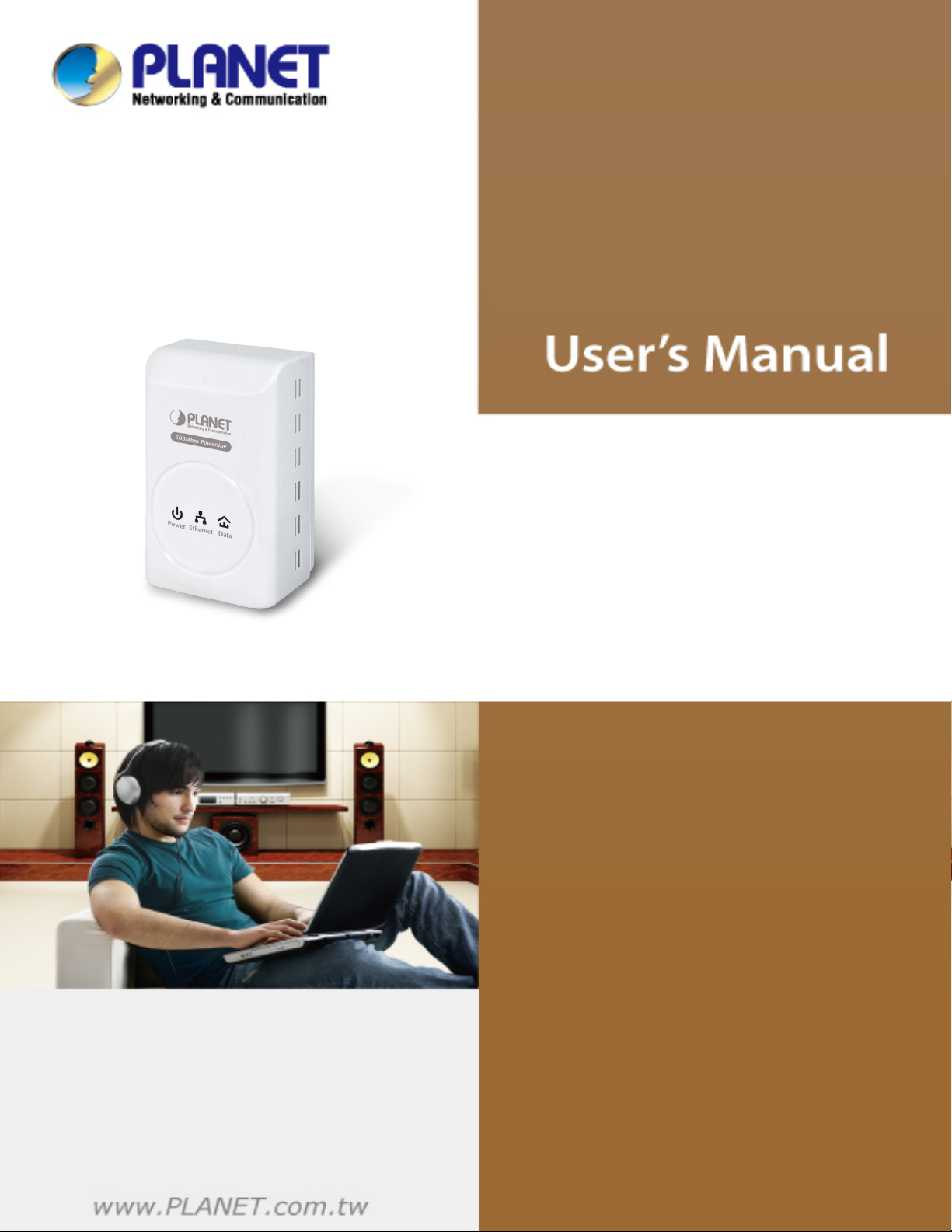
500Mbps Powerline
Ethernet Bridge
PL-701
25
Page 2
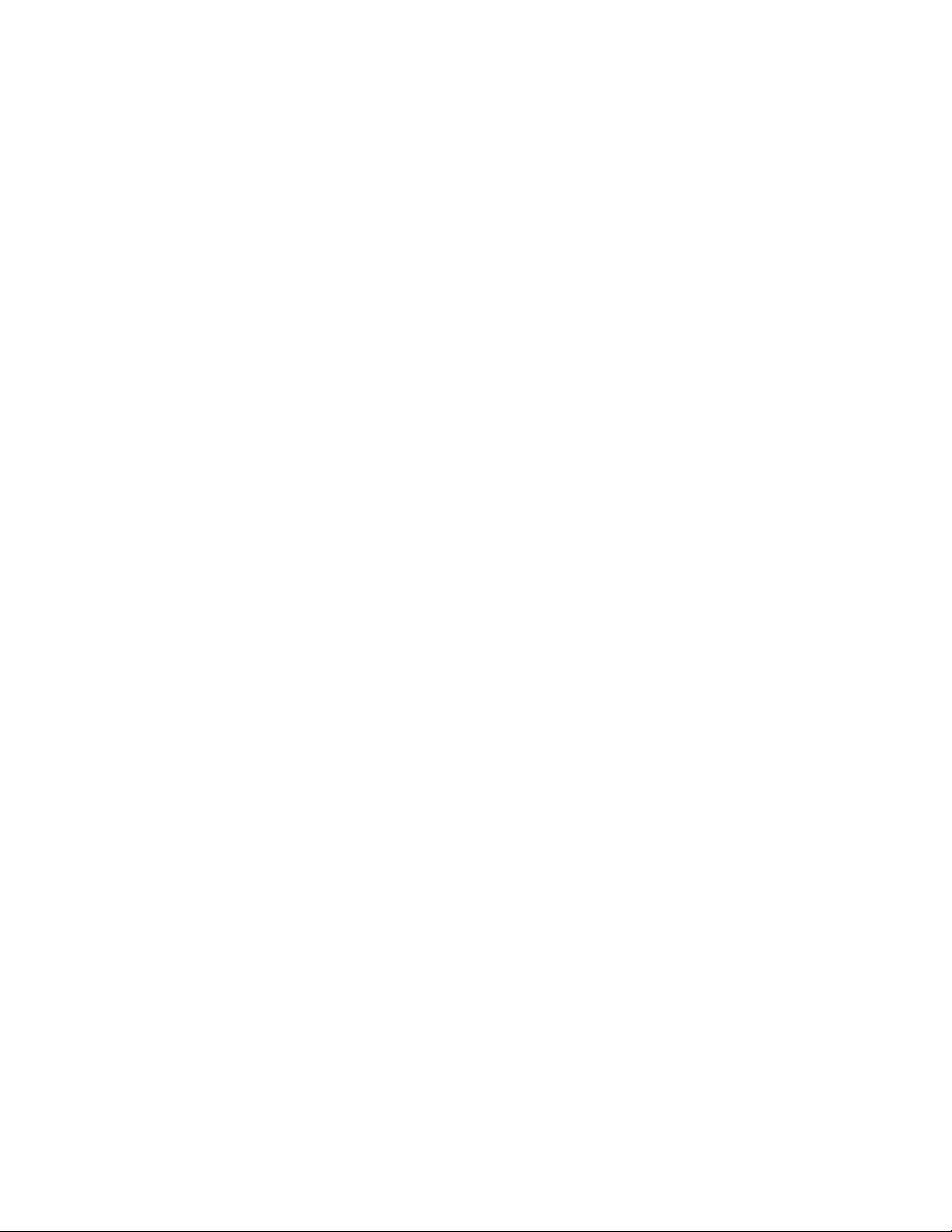
Copyright
Copyright (C) 2011 PLANET Technology Corp. All rights reserved.
The products and programs described in this User’s Manual are licensed
products of PLANET Technology, This User’s Manual contains proprietary
information protected by copyright, and this User’s Manual and all accompanying
hardware, software, and documentation are copyrighted.
No part of this User’s Manual may be copied, photocopied, reproduced,
translated, or reduced to any electronic medium or machine-readable form by
any means by electronic or mechanical. Including photocopying, recording, or
information storage and retrieval systems, for any purpose other than the
purchaser's personal use, and without the prior express written permission of
PLANET Technology.
Disclaimer
PLANET Technology does not warrant that the hardware will work properly in all
environments and applications, and makes no warranty and representation,
either implied or expressed, with respect to the quality, performance,
merchantability, or fitness for a particular purpose.
PLANET has made every effort to ensure that this User’s Manual is accurate;
PLANET disclaims liability for any inaccuracies or omissions that may have
occurred.
Information in this User’s Manual is subject to change without notice and does
not represent a commitment on the part of PLANET. PLANET assumes no
responsibility for any inaccuracies that may be contained in this User’s Manual.
PLANET makes no commitment to update or keep current the information in this
User’s Manual, and reserves the right to make improvements to this User’s
Manual and/or to the products described in this User’s Manual, at any time
without notice.
If you find information in this manual that is incorrect, misleading, or incomplete,
we would appreciate your comments and suggestions.
FCC Compliance Statement
This equipment has been tested and found to comply with the limits for a Class B
digital device pursuant to Part 15 of the FCC Rules. These limits are designed to
provide reasonable protection against radio interference in a commercial
environment. This equipment can generate, use and radiate radio frequency
energy and, if not installed and used in accordance with the instructions in this
manual, it may cause harmful interference to radio communications. Operation
of this equipment in a residential area is likely to cause interference, in which
case the user, at his own expense, will b required to take whatever measure are
necessary to correct the interference.
2
Page 3
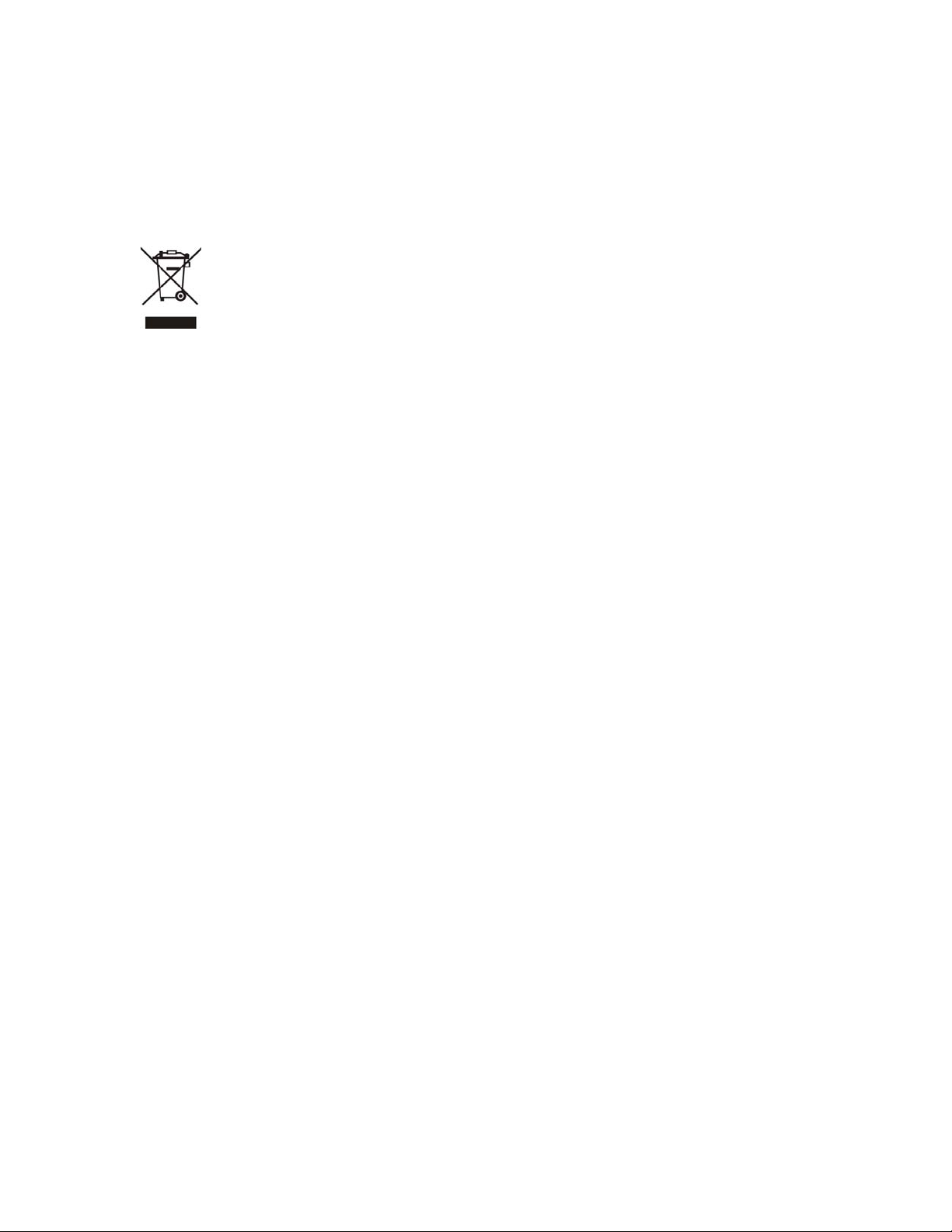
CE mark Warning
The is a class B device, In a domestic environment, this product may cause radio
interference, in which case the user may be required to take adequate measures.
WEEE
To avoid the potential effects on the environment and human health as
a result of the presence of hazardous substances in electrical and
electronic equipment, end users of electrical and electronic equipment
should understand the meaning of the crossed-out wheeled bin symbol.
Do not dispose of WEEE as unsorted municipal waste an h
to collect such WEEE s
d ave
eparately.
Trademarks
The PLANET logo is a trademark of PLANET Technology. This documentation
may refer to numerous hardware and software products by their trade names. In
most, if not all cases, these designations are claimed as trademarks or registered
trademarks by their respective companies.
Revision
User’s Manual for PLANET 500Mbps Powerline Ethernet Bridge
Model: PL-701
3
Page 4
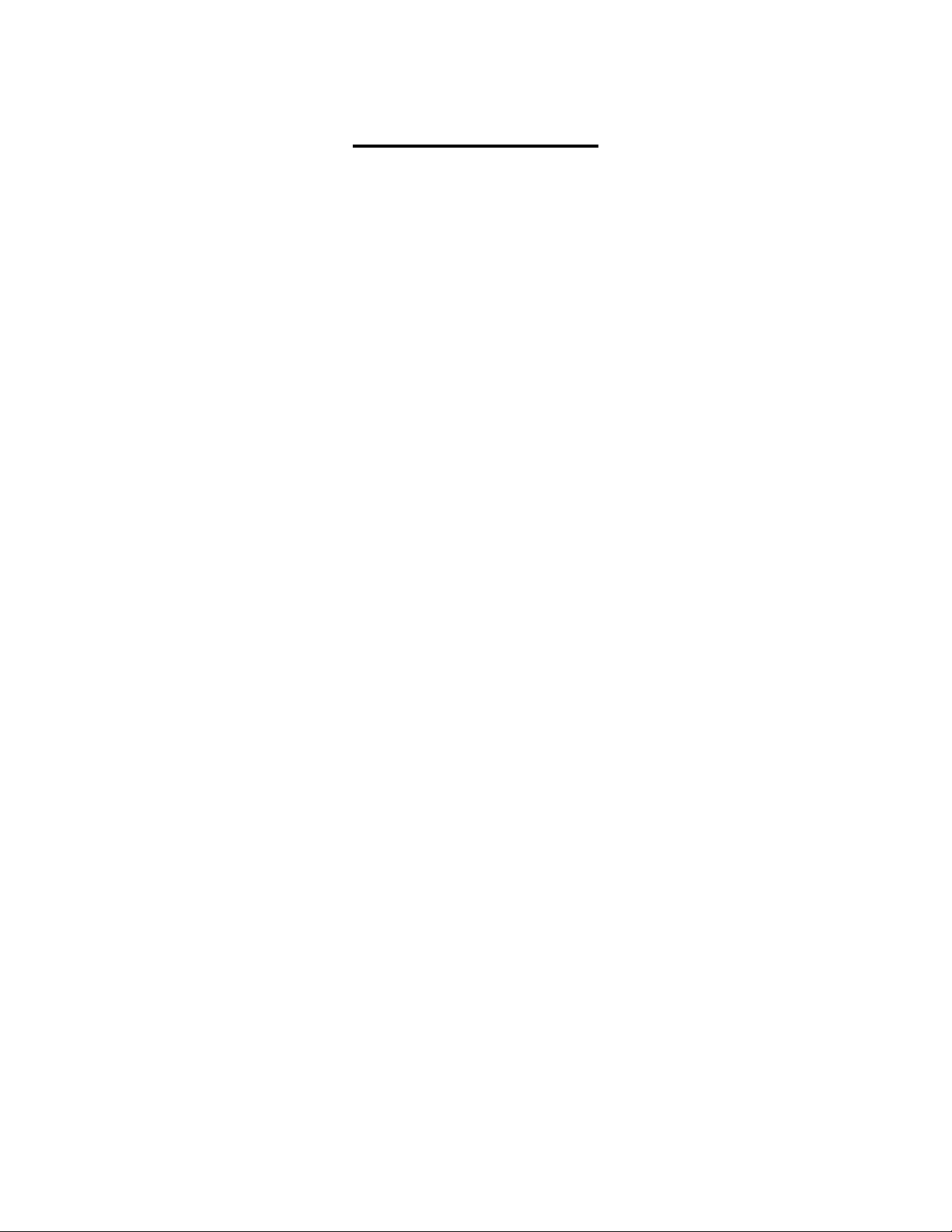
Table of Content
CHAPTER 1: INTRODUCTION ......................................................... 5
1.1
OVERVIEW................................................................................... 5
1.2
FEATURES ................................................................................... 5
SPECIFICATION ............................................................................ 6
1.3
1.4
PACKAGE CONTENTS ................................................................... 6
1.5
SYSTEM REQUIREMENTS .............................................................. 6
1.6
WIRE DIAGRAM............................................................................ 9
CHAPTER 2: INSTALLING ............................................................. 10
2.1
OVERVIEW................................................................................. 10
2.2
RUNNING THE INSTALLSHIELD WIZARD ........................................ 10
CHAPTER 3: CONFIGURATION..................................................... 14
3.1
OVERVIEW................................................................................. 14
3.2
MAIN SCREEN............................................................................ 14
PRIVACY.................................................................................... 17
3.3
3.4
DIAGNOSTICS ............................................................................ 20
3.5
SECURITY BUTTON..................................................................... 21
RESET BUTTON.......................................................................... 23
3.6
APPENDIX A SPECIFICATIONS .................................................... 24
4
Page 5
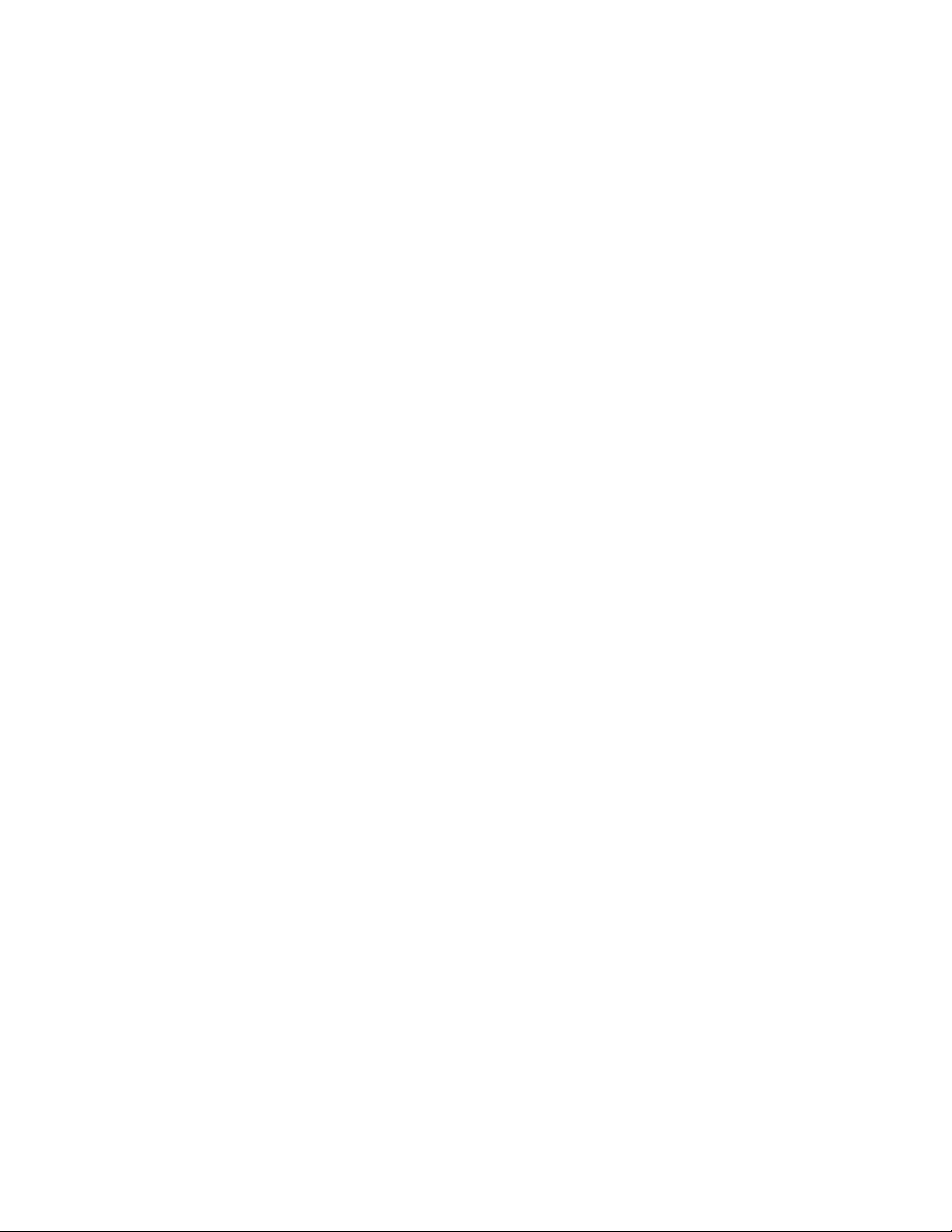
Chapter 1: Introduction
1.1 Overview
Thank you for purchasing PLANET 500M Powerline Ethernet Bridge. With Planet
Powerline communication products, your power outlets are no longer to be
viewed only as power receptacles but also as network connection point. The PL701 is a Powerline to Ethernet Bridge with a RJ-45 Ethernet interface which
directly connecting to your computer’s network card. With multiple outlets in
almost every room, PL-701 allows you to use your existing electrical wiring to
give your entire household or Office access to your network connection without
the clutter of messy wiring around the house and Office.
By using Planet‘s Powerline communication products, you will not need to spend
time and money to installing Ethernet cabling to share network. It is simply by
plugging the PL-701 into the wall anywhere in the house or office. The 128-Bit
AES data encryption improves the security and reliability, to protect the data
leaked by someone else. Customers will not need to worry about the data will be
leaked. The speed up to 500 Mbps data rate which provides customers the
highest speed in Powerline data transferring. This product is cost-effective, easy
to install, and do not require any new wired.
1.2 Features
Direct attached to power outlets
HomePlug AV compliant
Connect 10/100/1000 Ethernet network to Powerline network
Up to 500Mbps data rate on the Powerline
128-Bit AES link Encryption for security and reliability
Co-existence with HomePlug 1.0 and HomePlug 1.0 Turbo
Built-in QoS
Throughout the whole house, just use your power circuit to access the
Internet or PC network
IGMP snooping for multicast to multiple uni-cast mapping
5
Page 6
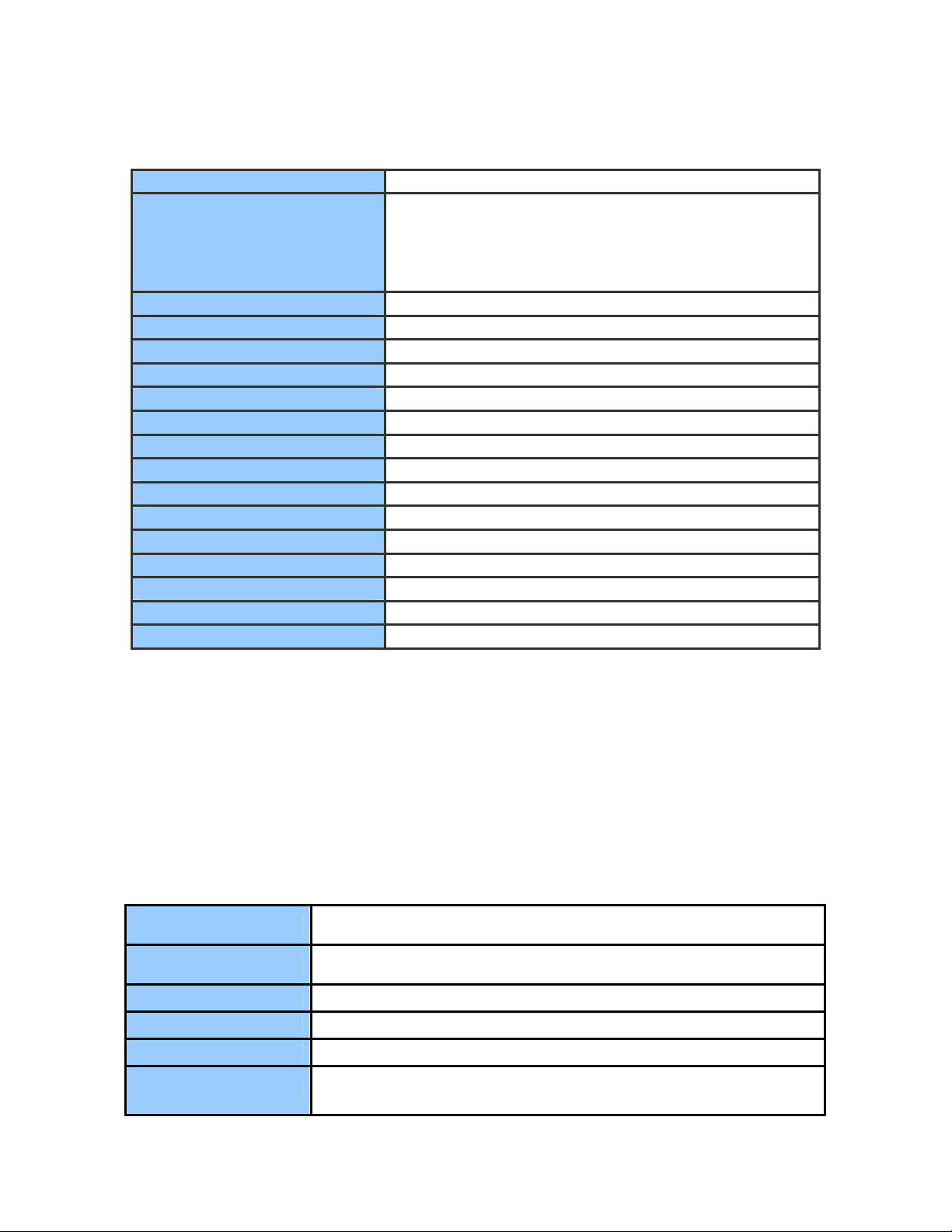
1.3 Specification
Model PL-701
Standard
Ports One RJ-45 port
Speed UP to 500Mbps
Encryption 128-Bit AES encryption
Modulation 1024/256/64/16/8 QAM,QPSK, BPSK and ROBO
Forward Error Correction Turbo Codes
Channel Access TDMA, CSMA, CA
LED Power, Ethernet, Data
Powerline Frequency Band 2MHz to 68MHz
Dimensions 55 x 90 x 34 mm(W x D x H)
Weight 108 g
Operating Temperature 0~45 degree C
Operating Relative Humidity 10~90% (non-condensing)
Storage Temperature -20~70 degree C
Storage Relative Humidity 5~95% (non-condensing)
Power 100~240V AC, 50~60Hz
HomePlug AV
IEEE 1901
IEEE 802.3 10Base-T
IEEE 802.3u 100Base-TX
IEEE 802.3ab 1000Base-T
1.4 Package Contents
PL-701 x 1 (PL-701 x 2 for PL-701-KIT)
CD ROM x 1 (User’s Manual, Quick Guide and Utility)
RJ-45 Cable x 1 (RJ-45 Cable x 2 for PL-701-KIT)
Quick Installation Guide x 1
1.5 System Requirements
Operating System
CPU
RAM
Screen Resolution
Free Disk Space
Network Interface
Windows 98SE, Windows 2000, Windows ME, Windows XP
32/64 bit, Windows Vista 32/ 64bit and Windows 7
Intel Pentium III or higher and clock rate faster than 2.0 GHz
are recommended.
At least 128 MB
Any resolution
At least 20 MB
At least one fast Ethernet (100 Mbps) network interface
card (NIC) and one Ethernet cord
6
Page 7
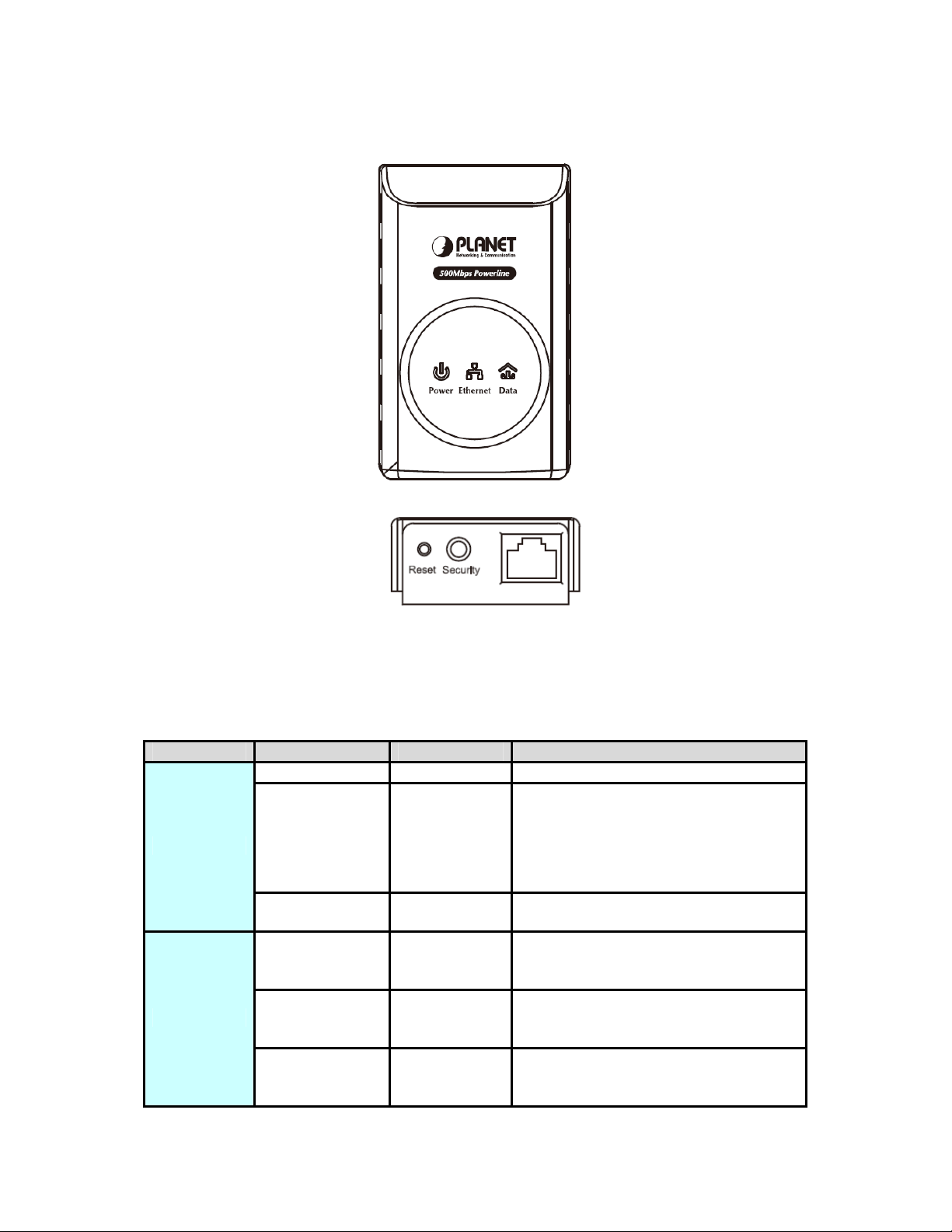
Outlook
LED Definition
LED Color Behavior Description
Green On Power is on
System enters the power
save mode.
Power
Ethernet
Green Blink
- Off Power is off.
Green On
Green Blink
- Off
System is resetting.
System is in the process of
security setup.
The device is connecting to other
devices via the Ethernet interface
but not communicating with them.
The device is receiving or
transmitting data via the Ethernet
interface.
The device is not connecting to
other devices via the Ethernet
interface.
7
Page 8
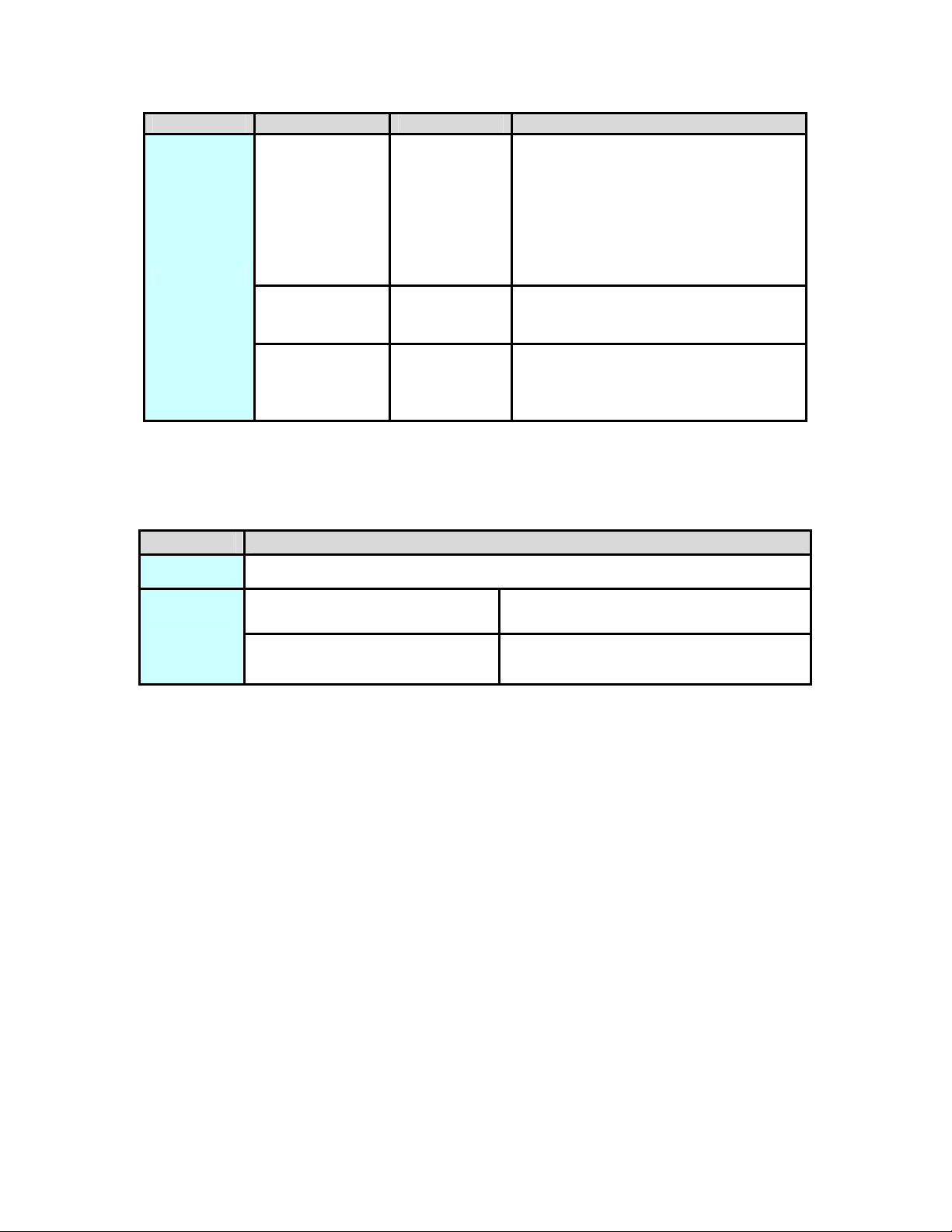
LED Color Behavior Description
The device has connected to the
power line network. The Data
LED color will vary according to
Green/Red On
the physical rate.
Green: Link Rate > 40 Mbps
Orange: 20 Mbps< Link Rate
<40 Mbps
Data
Red: Link Rate< 20 Mbps
When the device is scanning
Red Blink
other PLC devices, the Data
indicator blink quickly.
The adapter has not found any
- Off
other compatible power line
devices that use the same
encryption key.
Button Definition
Button Description
Reset Reset to factory default
Security
Press security button during
1~3 seconds.
Press security button more
than 10 seconds
Join a another HomePlugAV
network
Set its security to random
value
8
Page 9

1.6 Wire Diagram
9
Page 10

Chapter 2: Installing
2.1 Overview
The installation of 500M Ethernet Bridge will only take minutes. No need to set
up long wires through out the house, just simply install the utility, and physically
plug the unit into the wall outlet, then to connect RJ-45 to the computer. Users
can select to adjust its security functions and the platform of the network after the
installation. For further assistance, please read our Frequently Asked Questions
section in our Web site.
2.2 Running the InstallShield Wizard
Please verify that no other Powerline Management Utilities are installed before
installing this product. If other utilities were installed, uninstall them and restart
before installing this software.
To install, insert the utility CD into the computer's CD-ROM drive. The main page
shall pop up, then to press the link to install the software. Alternatively this can
also be done manually by double clicking the setup.exe file on the CD.
Once the software is loaded, it will display a dialog as following, and please click
on ‘Next’ to continue the installation.
10
Page 11

Please take a moment to read the license agreement now. If you accept the
terms below, click ”I Agree”. Then “Next“. Otherwise click” Cancel”.
This section allows you to change the default directory where the program is
installed. Or go ‘Back’. If you don’t want to change it, click on Next to continue
the installation.
11
Page 12

Please click on ‘Next’ to confirm the installation.
Powerline Utility is being installed, and please waits for installation.
12
Page 13

This screen shows that the installation was completed successfully. Click on
Close to exit the wizard.
13
Page 14

Chapter 3: Configuration
3.1 Overview
The PL-701 uses 128-bit AES encryption to block outside access. The key is set
by using the Configuration Utility on the CD. By default, the protection is enabled,
however, it is recommended to change the default network password. All your
Powerline devices must use the same network password in order to be
connected together.
3.2 Main Screen
Part 1: Scan a Local Powerline device
Double click the PowerPacket Utility icon on your desktop and utility screen will
show up as below:
The Main tab shows the Powerline units that are connected to the current
computer and other Powerline devices on the home network, and it will also
display Mac Address of each device.
14
Page 15

If you do not see ANY unit in the device status but the Powerline
device does exist, try to unplug all devices and plug them back.
Note
Part 2: Detect the Network Powerline device
Meanwhile, please make sure the cable is the right type and working
correctly. If all seems to be correct, and you still receive nothing in
the Device window, try rebooting your computer.
The Main tab shows all the other Powerline units on your home network. It will
represent them by MAC Address, and will also show the available bandwidth to
each unit (Units farther away from another Powerline device might have a lower
Data Rate). If you add or remove units from your home network, click the “Scan”
button to re-scan the network, and refresh with any changes.
Note
Note
Only units with the same Network Passw ord will be shown,
(Password case sensitive).
If a unit shows MAC Address of all 0’s, this unit might not have a
solid connection, or might not connect at all.
15
Page 16

If there are units in the home network, but nothing displays in this
Note
If the problem persists, try to move the unit closer to this current unit (adjacent
plugs on the same wall socket is most preferable). If the problem still persists
and that unit is still not shown on the network, then the unit might be defective,
please contact technical support. Otherwise if you view the unit working, distance
might be the only issue.
Network scan, try to unplug all devices, and plug them back (Only do
this with the units that you do not view in the network screen, you
don’t have to do this with all units.)
16
Page 17

3.3 Privacy
Setting Up Security on a Local Powerline device
The Privacy tab will allow you to change the Network Password to the unit that
is currently connected to this computer. This network password encrypts all data
that is sent from this unit using 128-bit data encryption standard (AES).
Note
Every unit on your home network MUST have the same Network
Password for connectivity to be established throughout your home.
The default network password is “HomePlugAV”
17
Page 18

Setting Up Security on a Network Powerline device
The Privacy Tab will allow users to use one primary computer to control the
Network Password of all units on the home network.
You will have to go back to the Main Tab first then find the DEK (Device
Encryption Key) Key located on the bottom of each device. Enter this Key into
the Device Password area. Click Add. This Device Key will then appear in the
bottom window. Add all the DEK Keys for each unit in your house. You can now
go back to the Main Tab then change the password remotely from one computer.
This will allow you to change the password from one computer, instead of
changing the password individually.
18
Page 19

Note
The DEK is unique for EACH Pow erline device. To use this you
will need to input the DEK for each unit.
19
Page 20

3.4 Diagnostics
The Diagnostics screen shows system information and a history of all devices
seen.
Diagnostics Screen
The upper panel shows technical data concerning software and hardware on the
host computer used to communicate over HomePlug. It shall include the
following:
Operating System Type/Version
Host Network Name
User Name
MAC Address of all NICs (network interface card)
Chipset manufacturer name (Turbo Only devices)
Firmware Version (Turbo Only devices)
20
Page 21

The lower panel contains a history of all remote devices.
Devices are shown here regardless of whether or not they are on the same
logical network.
Device Name
MAC Address
Password
Rate(Tx/Rx)
Network
Last Seen
Last Known Network
Chipset manufacturer name (Turbo Only devices)
Date device last scanned
3.5 Security Button
This section describes how to use Security button for configuration in the
following situations:
Establish a new security network (Network AB)
The procedure is as follows:
1. Press the security button on the Powerline (a) during 1~3 seconds.
2. Press the security button on the Powerline (b) during 1~3 seconds.
3. The PWR LEDs start to flash.
4. After a few seconds, the PWR and HP LEDs should be on. The connection of
Network AB is success.
21
Page 22

Use random value of security network (Network AB)
1. Press the security button on Powerline (a) more than 10 seconds until all
LEDs off.
2. Press the security button on Powerline (a) during 1~3 seconds.
3. Press the security button on Powerline (b) during 1~3 seconds.
4. The PWR LEDs start to flash.
5. After a few seconds, the PWR and HP LEDs should be on. The connection of
Network AB is success.
Establish Powerline (c) to join an existing network (Network AB).
The procedure is as follows:
1. Press the security button on the Powerline (a) or (b) during 1~3 seconds.
2. Press the security button on the Powerline (c) during 1~3 seconds.
3. The PWR LED starts to flash.
4. After a few seconds, the PWR and HP LEDs should be on. The configuration
is successful.
22
Page 23

3.6 Reset Button
This section describes how to use Reset button, this button can be used to clear
ALL data and restore ALL settings to the factory default values.
The procedure is as follows:
1. Hold the reset Button down while Power On for a few seconds.
2. Release the reset button.
3. All the LEDs will off, and then start again.
4. PL-701 is now using the factory default values.
23
Page 24

Appendix A Specifications
Chipset Atheros AR7400
Protocol
System Support
PLC Rate 500 Mbps
Modulation Band 2MHz~68MHz
Modulation
Schemes
Encryption 128 AES
LED Indicators
Buttons
Consumption 2.5 W
Operating
Temperature
Storage
Temperature
Operating
Humidity
Storage Humidity 5%~95%, non-condensing
Compliant with HomePlug AV 1.1
Co-existing with existing HomePlug 1.0
Windows 98SE, Windows 2000, Windows ME, Windows
XP 32/64 bit, Windows Vista 32/ 64bit and Windows 7
Support QAM 1024/256/64/16/8, QPSK, BPSK and
ROBO
Power :Power on and off
Ethernet: Ethernet link and activity
Data: PLC link and activity
Reset: Restore the default factory settings
Security: Set the membership state
0ºC~45ºC
-20ºC~70ºC
10%~90%, non-condensing
Power Supply 100 V~240 V AC, 50Hz~60Hz
Certifications CE, UL, FCC Part 15 Class B
Green Standard RoHS
Physical
Characteristics
Weight 108 g
55 x 90 x 34 mm(W x D x H)
24
