Page 1
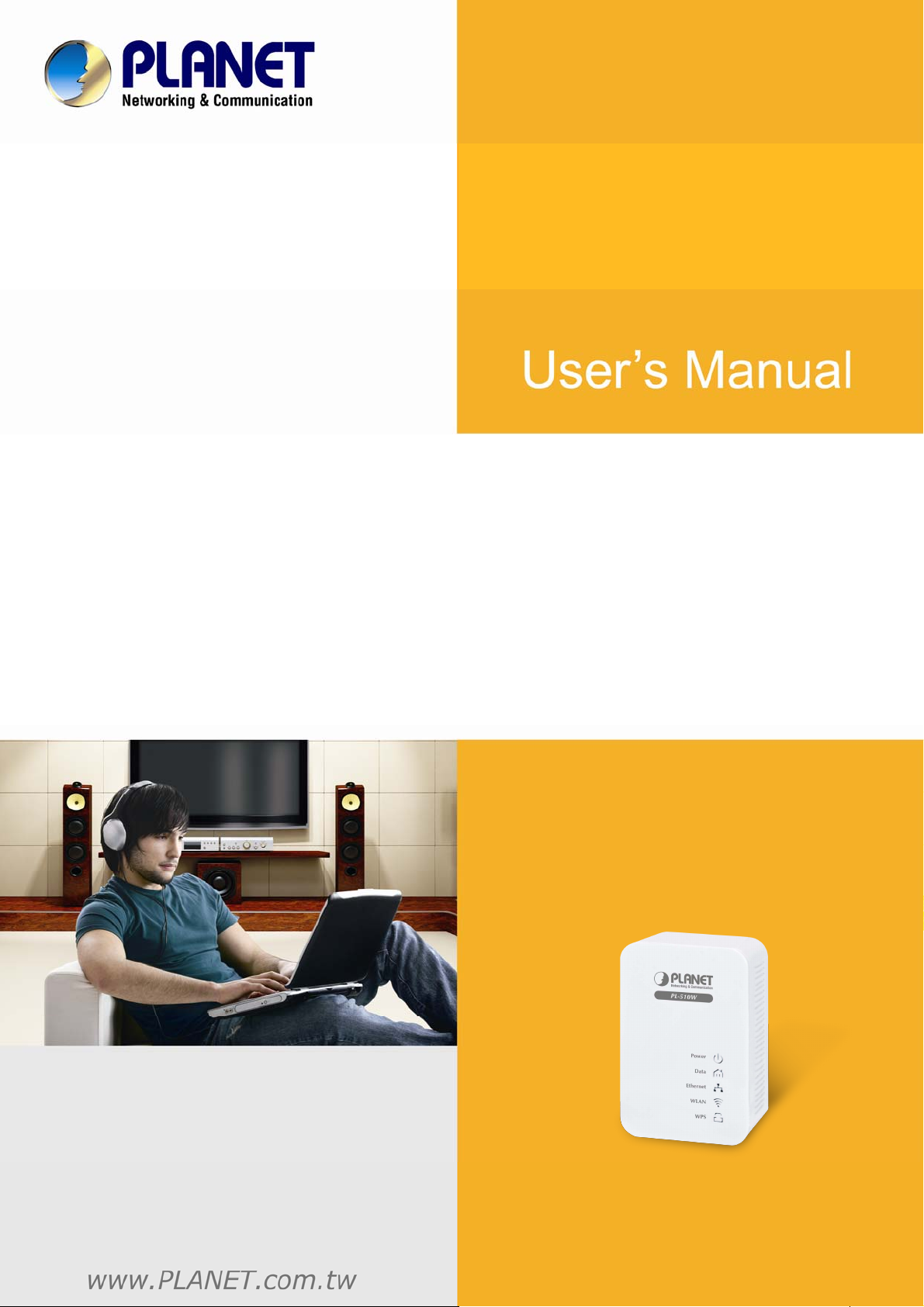
User’s Manual of PL-510W
200M Powerline Wireless N
Extender
►PL-510W
1
Page 2
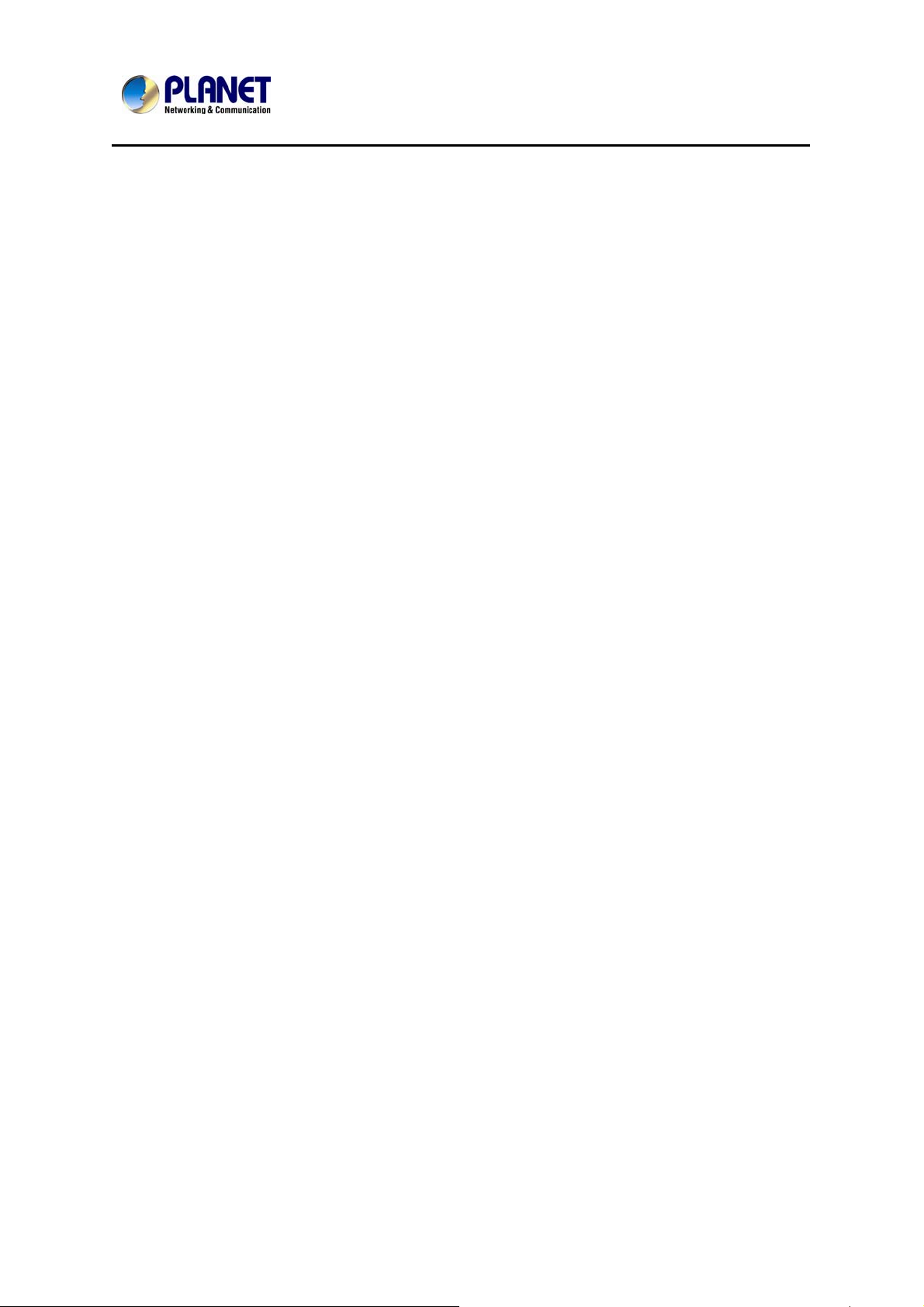
200M Powerline Wireless N Extender
PL-510W
Copyright
Copyright (C) 2013 PLANET Technology Corp. All rights reserved.
The products and programs described in this User’s Manual are licensed products of
PLANET Technology, This User’s Manual contains proprietary information protected
by copyright, and this User’s Manual and all accompanying hardware, software, and
documentation are copyrighted.
No part of this User’s Manual may be copied, photocopied, reproduced, translated,
or reduced to any electronic medium or machine-readable form by any means by
electronic or mechanical. Including photocopying, recording, or information storage
and retrieval systems, for any purpose other than the purchaser's personal use, and
without the prior express written permission of PLANET Technology.
Disclaimer
PLANET Technology does not warrant that the hardware will work properly in all
environments and applications, and makes no warranty and representation, either
implied or expressed, with respect to the quality, performance, merchantability, or
fitness for a particular purpose.
PLANET has made every effort to ensure that this User’s Manual is accurate;
PLANET disclaims liability for any inaccuracies or omissions that may have occurred.
Information in this User’s Manual is subject to change without notice and does not
represent a commitment on the part of PLANET. PLANET assumes no responsibility
for any inaccuracies that may be contained in this User’s Manual. PLANET makes
no commitment to update or keep current the information in this User’s Manual, and
reserves the right to make improvements to this User’s Manual and/or to the
products described in this User’s Manual, at any time without notice.
If you find information in this manual that is incorrect, misleading, or incomplete, we
would appreciate your comments and suggestions.
FCC Compliance Statement
This equipment has been tested and found to comply with the limits for a Class B
digital device pursuant to Part 15 of the FCC Rules. These limits are designed to
provide reasonable protection against radio interference in a commercial
environment. This equipment can generate, use and radiate radio frequency energy
and, if not installed and used in accordance with the instructions in this manual, it
may cause harmful interference to radio communications. Operation of this
equipment in a residential area is likely to cause interference, in which case the user,
at his own expense, will b required to take whatever measure are necessary to
correct the interference.
2
Page 3
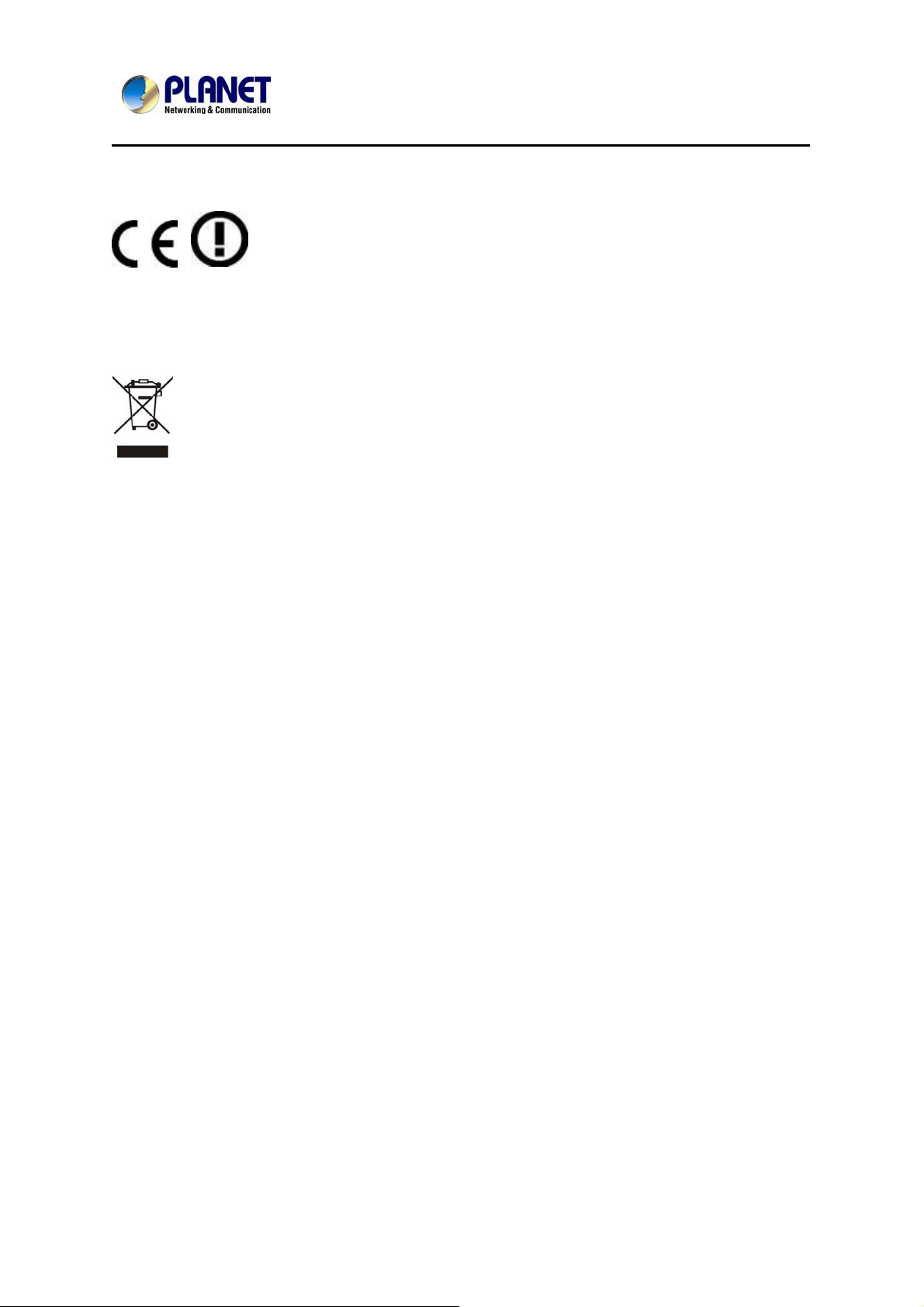
200M Powerline Wireless N Extender
PL-510W
CE mark Warning
The is a class B device, In a domestic environment, this product may cause radio
interference, in which case the user may be required to take adequate measures.
WEEE
To avoid the potential effects on the environment and human health as a
result of the presence of hazardous substances in electrical and electronic
equipment, end users of electrical and electronic equipment should
understand the meaning of the crossed-out wheeled bin symbol. Do not
dispose of WEEE as unsorted municipal waste and have to collect such
WEEE separately.
Trademarks
The PLANET logo is a trademark of PLANET Technology. This documentation may
refer to numerous hardware and software products by their trade names. In most, if
not all cases, these designations are claimed as trademarks or registered
trademarks by their respective companies.
Revision
User’s Manual for PLANET 200M Powerline Wireless N Extender
Model: PL-510W
Rev,1.1(March, 2013)
Part No. EM-PL-510W/510W-KIT
3
Page 4
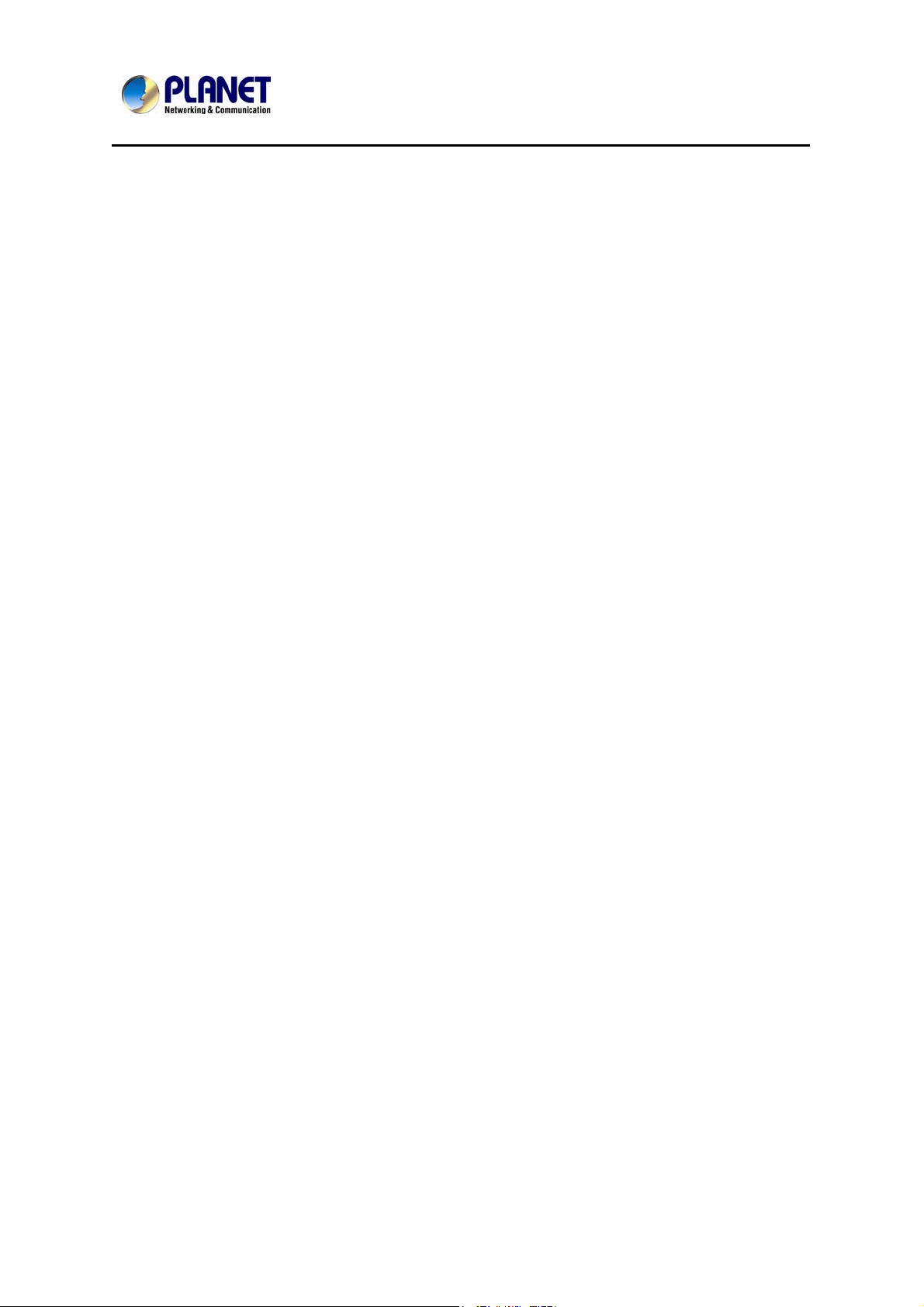
200M Powerline Wireless N Extender
PL-510W
Contents
CHAPTER 1: PRODUCT INTRODUCTION................................................................................................... 5
1.1 PACKAGE CONTENTS ................................................................................................................................5
1.2 PRODUCT DESCRIPTION ............................................................................................................................ 5
1.3 PRODUCT FEATURES .................................................................................................................................8
1.4 PRODUCT SPECIFICATION........................................................................................................................10
1.5 PHYSICAL DESCRIPTION.......................................................................................................................... 11
1.6 WIRE DIAGRAM ......................................................................................................................................12
CHAPTER2: HARDWARE INSTALLATION............................................................................................... 13
2.1 INSTALLATION INSTRUCTIONS ................................................................................................................ 13
2.2 INTERNET CONNECTION SETUP ...............................................................................................................14
2.2.1 Config TCP/IP settings on your PC ................................................................................................... 14
2.2.2 Login to Web Utility ...........................................................................................................................19
CHAPTER3: STATUS....................................................................................................................................... 21
3.1 LAN STATUS ..........................................................................................................................................21
3.2 PLC STATUS ...........................................................................................................................................21
3.3 WIRELESS STATUS ..................................................................................................................................22
3.4 GENERAL INFO........................................................................................................................................22
CHAPTER4: LAN SETTINGS ......................................................................................................................... 23
CHAPTER5: WIRELESS SETTINGS............................................................................................................. 24
5.1 WIRELESS BASIC SETTINGS ........................................................................................................................24
5.2 WIRELESS SECURITY .................................................................................................................................. 25
5.3 WIRELESS ACCESS CONTROL ..................................................................................................................... 27
5.4 WPS SETTINGS........................................................................................................................................... 28
5.5 CONNECTION STATUS .................................................................................................................................29
CHAPTER6: PLC SETTINGS ......................................................................................................................... 30
6.1 NETWORK NAME SETTINGS ........................................................................................................................30
6.2 PLC MEMBER SETTINGS............................................................................................................................. 31
6.3 PLC QOS SETTINGS.................................................................................................................................... 33
6.3.1 Simple Priority Mapping.................................................................................................................... 33
6.3.2 Advanced Priority Mapping ............................................................................................................... 34
CHAPTER7: PLC TOOLS................................................................................................................................36
7.1 FIRMWARE UPDATE ....................................................................................................................................36
7.2 BACKUP & RESTORE SETTINGS .................................................................................................................. 36
7.3 RESTORE TO FACTORY DEFAULT SETTINGS................................................................................................40
7.4 CHANGE PASSWORD ...................................................................................................................................40
7.5 SYSLOG....................................................................................................................................................... 41
7.6 REBOOT ......................................................................................................................................................42
APPENDIX .........................................................................................................................................................43
4
Page 5
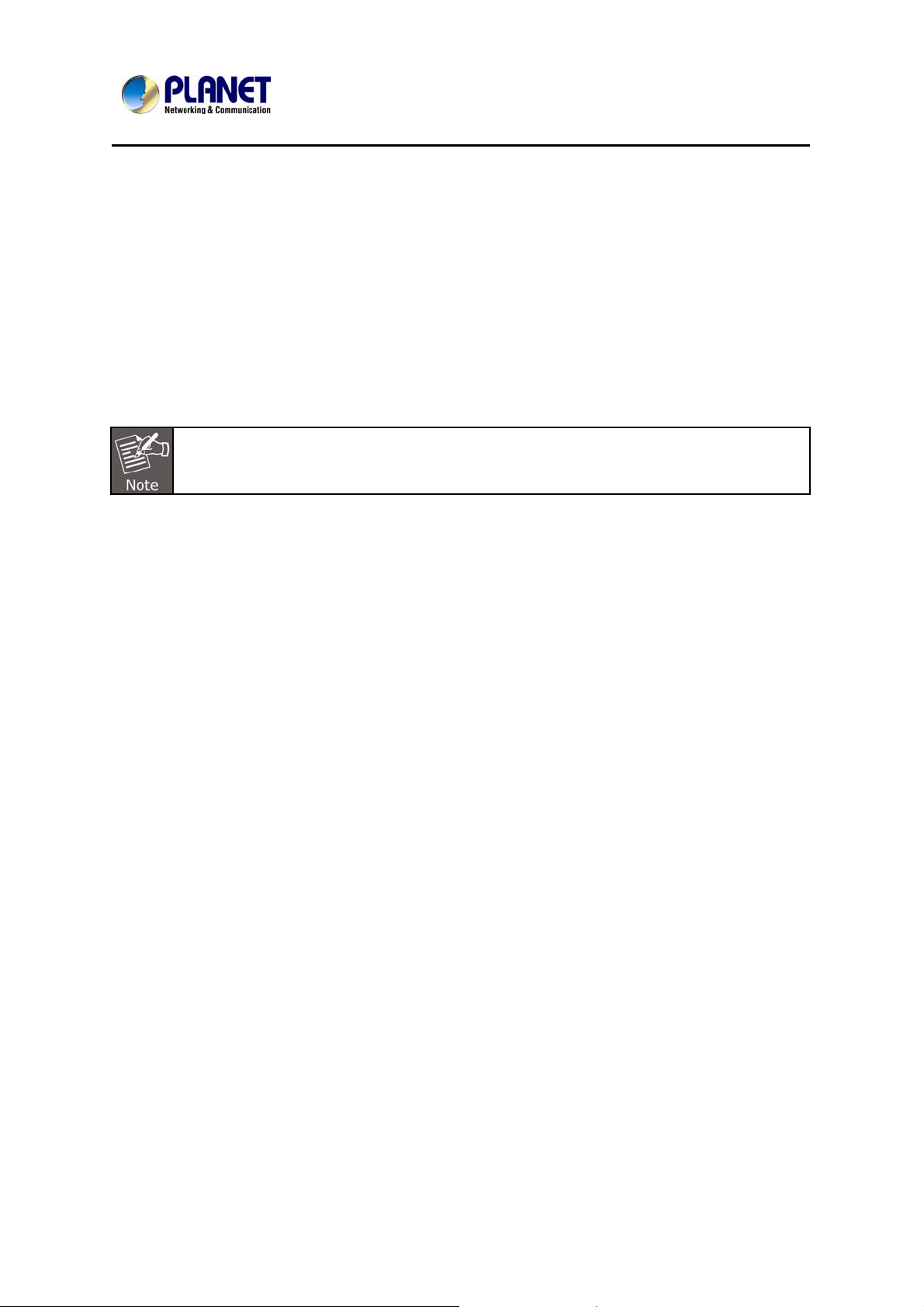
200M Powerline Wireless N Extender
Chapter 1: Product Introduction
1.1 Package Contents
PL-510W x 1 (PL-510W x 2 for PL-510W-KIT)
CD ROM x 1 (User’s Manual, Quick Guide and Utility)
RJ-45 Cable x 1 (RJ-45 Cable x 2 for PL-510W-KIT)
Quick Installation Guide x 1
If any of the above items are missing, please contact your dealer immediately.
1.2 Product Description
PL-510W
High-Speed Ethernet Connection via Home’s Power Supply
With HomePlug AV technology, the PLANET PL-510W Powerline Wireless N
Extender efficiently shares up to 200/300Mbps high speed In-house connection to
any power outlet at home. With hassle-free plug and play installation, it enables
users only need to plug a pair of powerline adapters into the house power outlets,
and then can immediately enjoy high definition video streaming and network
transmission. No more tripping over tangled, messy wires running through your
house, the PL-510W is an ideal solution to create a wall-to-wall home network and
extend the connection wirelessly.
Faster Wireless speed, Wider Operational Range
The PL-510W features IEEE 802.11n radio with 2T2R antenna technology compliant
with 802.11b/g/n standards. With the 300Mbps high speed transmitting rates, the PL510W can easily integrates the wireless devices with existing wired network. To
secure the wireless communication, the PL-510W supports most up-to-date
encryptions including WEP / WPA / WPA2-PSK with TKIP/AES.
5
Page 6
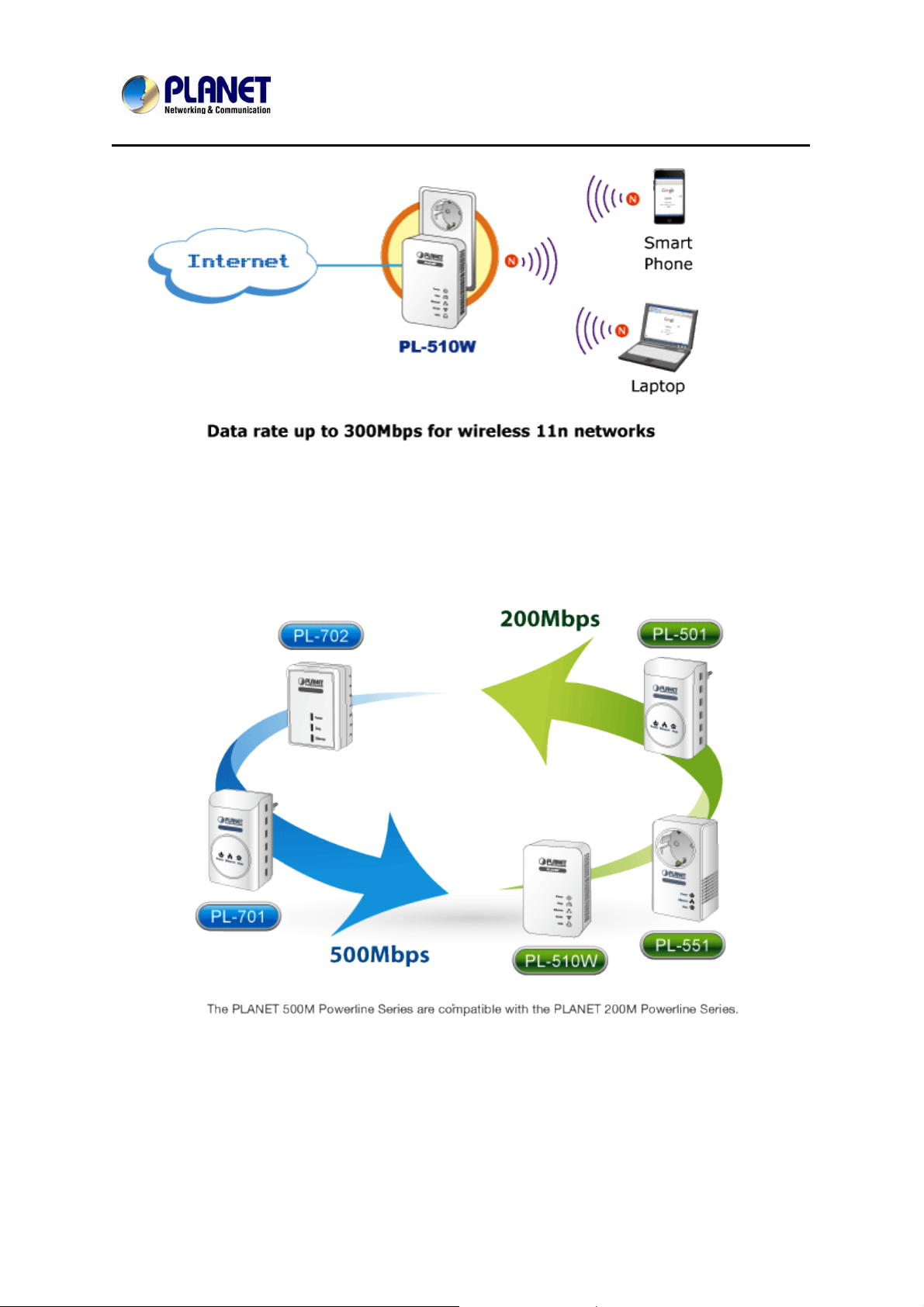
200M Powerline Wireless N Extender
PL-510W
Data Transfer Rate up to 200Mbps and Distance up to 300 Meters Wiring
With advanced HomePlug AV technology, the PL-510W provides users with stable,
high speed data transfer rates up to 200Mbps on electric powerline length up to 300
meters. Therefore, the PL-510W can transmit multiple HD streams and even Full HD
movies to every room, making it a great choice for easily building a multimedia
entertainment network.
Secures the network connection with the touch of a button, no need to
remember passwords
Simply by pushing the button on the PL-510W, users can easily set up a hassle-free
secure Powerline network within minutes. It provides 128-bit AES encryption for
network security and data protection.
6
Page 7
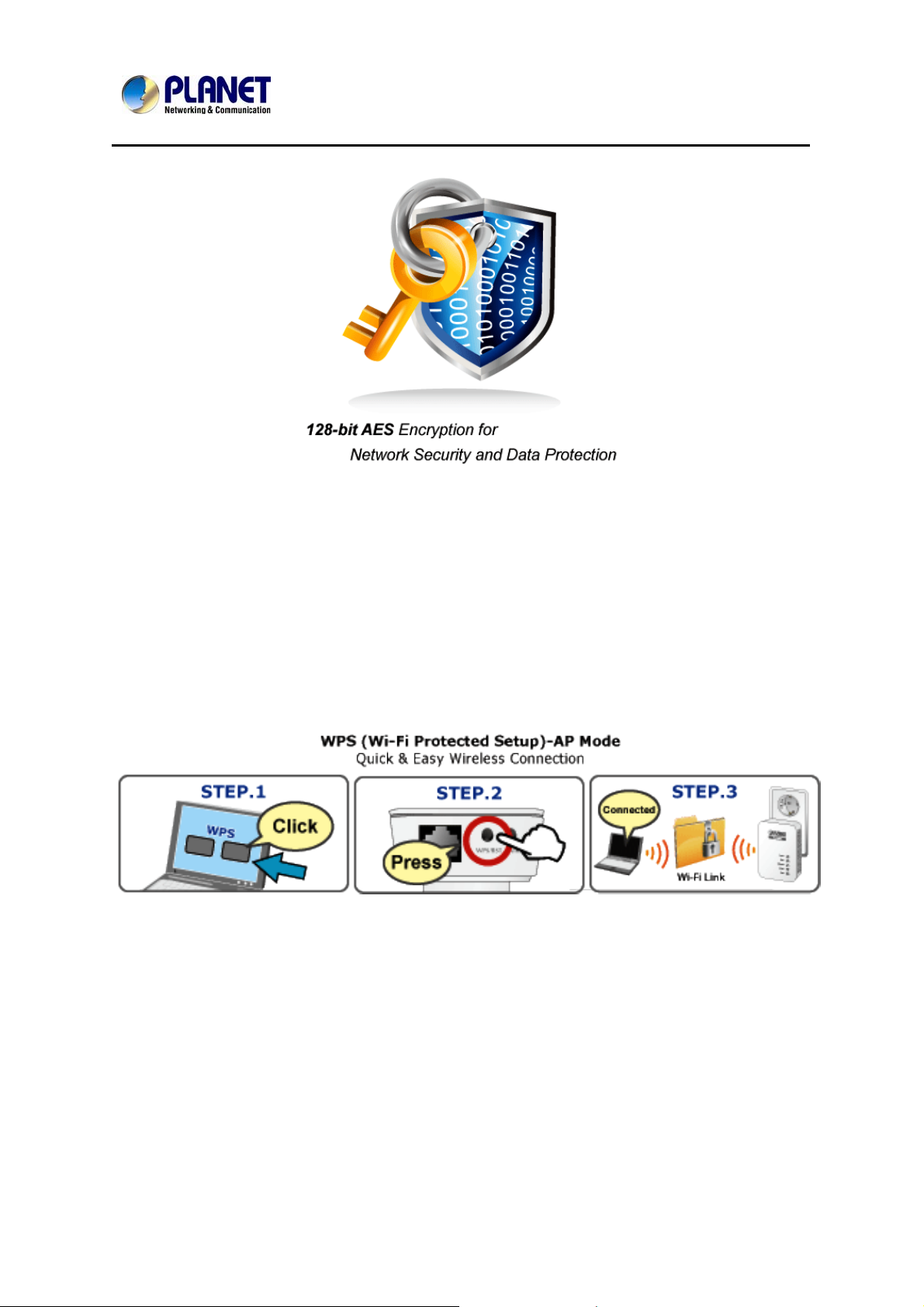
200M Powerline Wireless N Extender
PL-510W
Quick Wireless Connection via WPS button
The PL-501W supports users to immediately getting access to high speed Wireless
sharing via easy WPS setup:
Step 1: Mouse click the WPS button in the PC / Laptop
Step 2: Press the WPS button on the PL-510W
Step 3: Wireless connection is done
Efficient Bandwidth Management by QoS (Quality of Service)
Quality of Service (QoS) is provided by the PL-510W enabling a network to provide
better service to selected network traffic over various technologies. The PL-510W
provides 5 priorities of QoS for quick setup such as internet, online game, IPTV,
video and VoIP.
7
Page 8
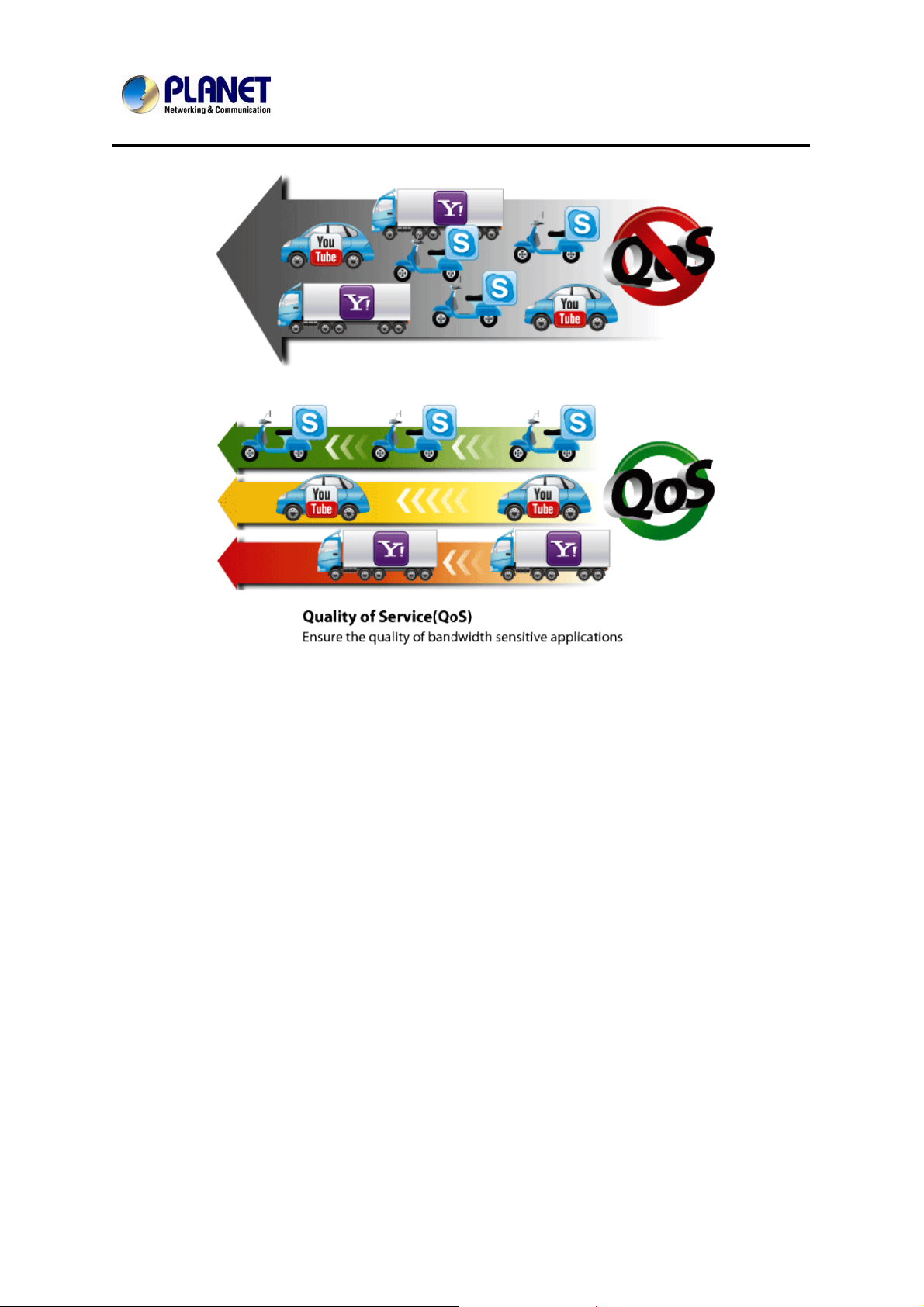
200M Powerline Wireless N Extender
PL-510W
1.3 Product Features
IEEE Compliant HomePlug AV & LAN
Designed for high-definition multimedia streaming
Data rate up to 200Mbps and distance up to 300 Meters over existing
electrical wiring
IEEE 802.3, IEEE 802.3u, IEEE 802.11n, IEEE 1901 and HomePlug AV
standard compliant
Equipped with 10/100Mbps RJ-45 Ports for LAN/ WAN, Auto MDI/ MDI-X
supported
Secure Network Connection
Plug-and-Play installation in minutes, converts any power socket into a
wired connection point
Simple push-button setup with sophisticated data encryption, 128-bit AES
encryption for network protection enhancement
Easily extends secure wireless network by One-touch Wi-Fi Protected
Setup (WPS)
Easy Installation & Management
8
Page 9
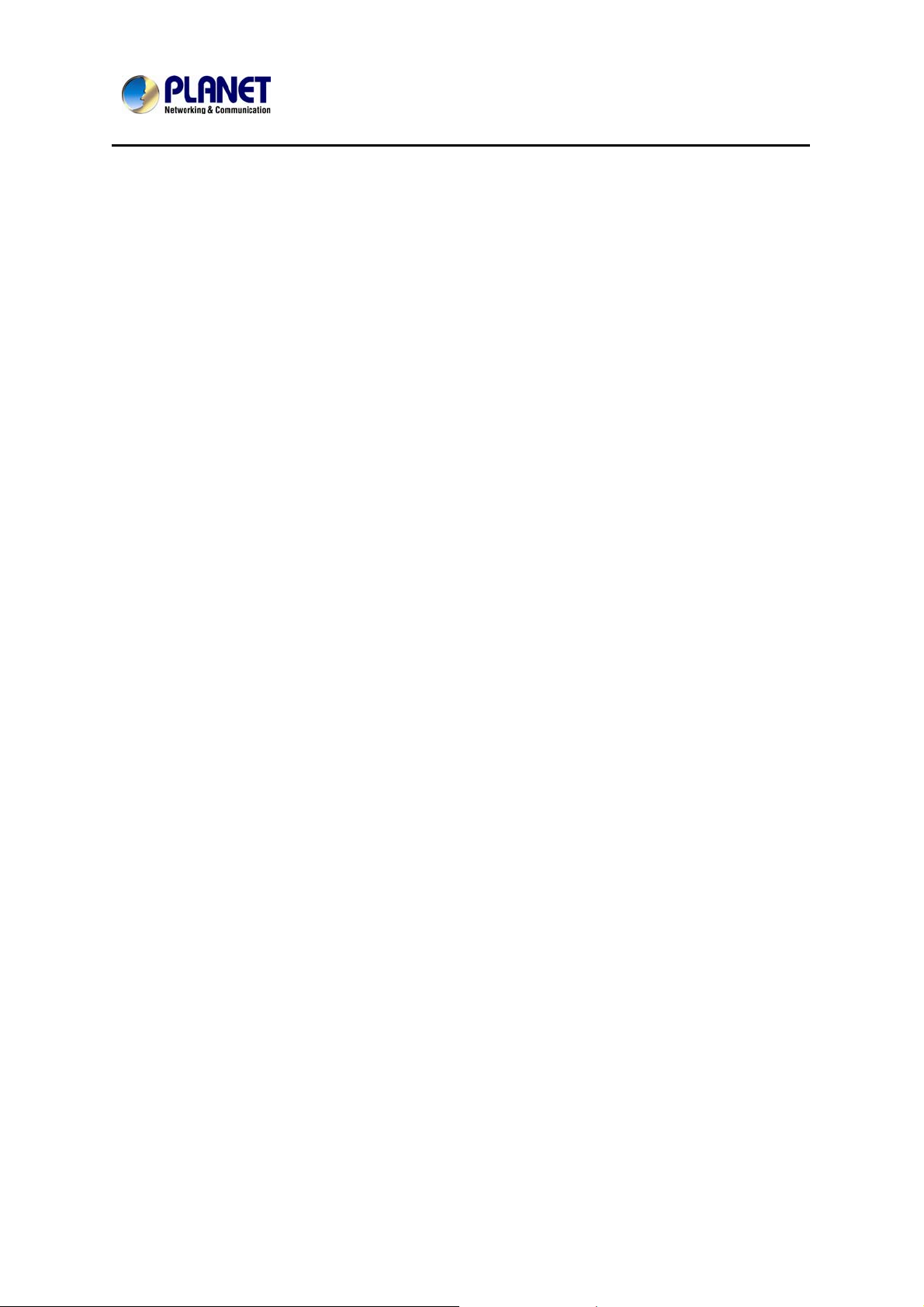
200M Powerline Wireless N Extender
PL-510W
Creates a high speed network connection throughout your home without
the mess of cables
Web-Based UI and Quick Setup Wizard for easy configuration
Up to 8 Powerline Network Adapters can communicate on a single network
QoS feature efficiently distributes the downloading rate for the clients
TDMA and priority-based CSMA/CA channel access schemes maximize
efficiency and throughput
9
Page 10
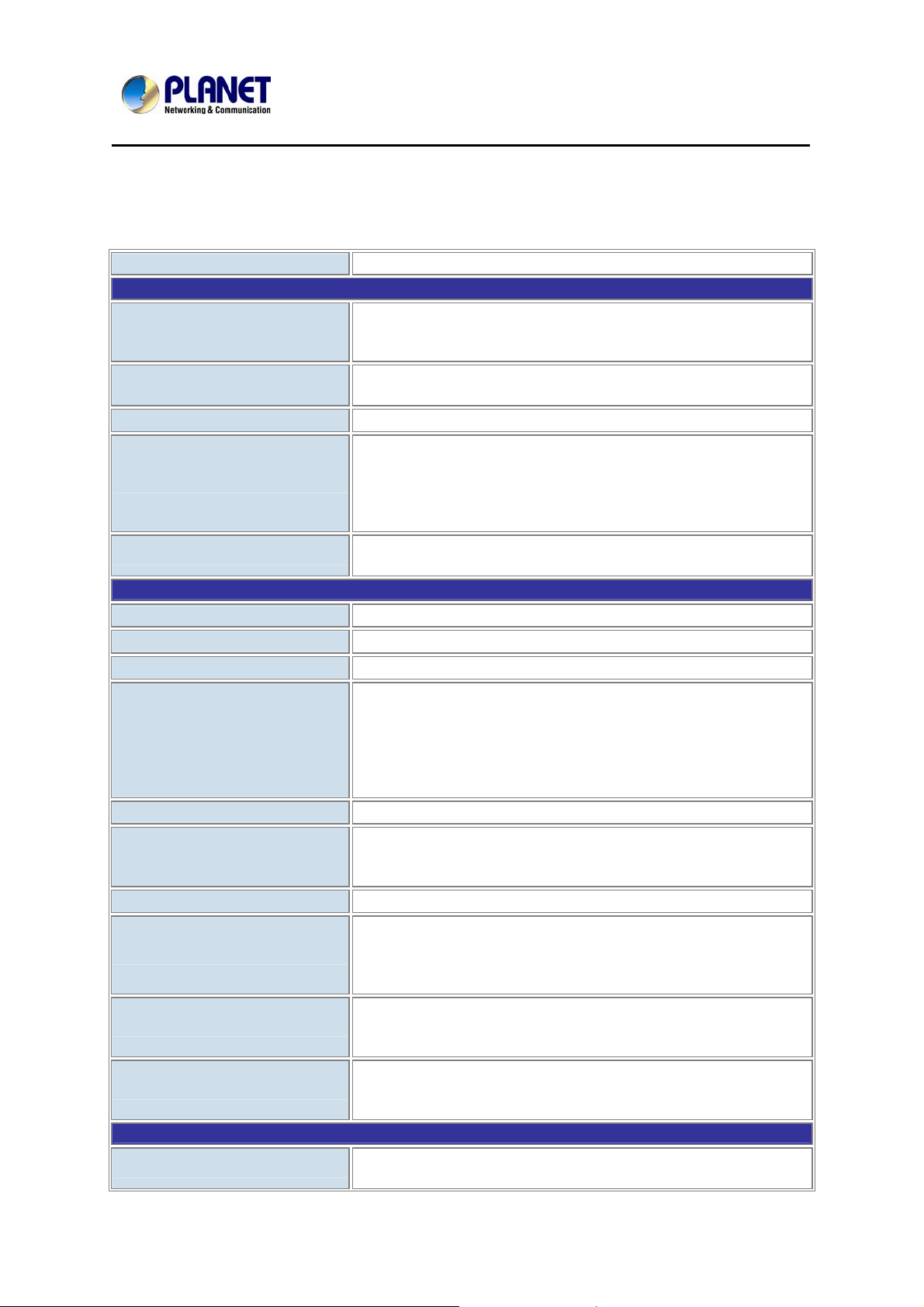
200M Powerline Wireless N Extender
1.4 Product Specification
Model PL-510W
Hardware Specification
One RJ-45 port (10/100Base-T Ethernet)
Network Interface
Antenna
Cabling
LED
Buttons
Wireless Interface Specification
Standard
Working mode
Frequency Band
Data Transmission Rates
Transmission Distance
Channel
Channel Width
Max. RF Power
Receive Sensitivity
Encryption Security
Standards Conformance
Computer Interface
One 200Mbps power line port supporting co-existence with
HomePlug 1.0
Gain: 2 x Internal 2.5dBi Antenna
Orientation: Horizontal and Vertical
Cat. 5 UTP cable
Power:On / Off
Ethernet: Solid / Blinking / Off
Data:Solid / Blinking / Off
WLAN:Solid / Blinking / Off
WPS:Solid / Blinking / Off
One WPS / Reset button
One Pair button
IEEE 802.11b/g/n
AP mode
2.4~2.4835GHz
802.11b: 11/5.5/2/1Mbps (Dynamic)
802.11g: 54/48/36/24/18/12/9/6Mbps (Dynamic)
802.11n (40MHz): 270/243/216/162/108/81/54/27Mbps
135/121.5/108/81/54/40.5/27/13.5Mbps (Dynamic)
802.11n (20MHz): 130/117/104/78/52/39/26/13Mbps
65/58.5/52/39/26/19.5/13/6.5Mbps (Dynamic)
Indoor up to 100m
America / FCC: 2.412~2.462GHz (11 Channels)
Europe / ETSI: 2.412~2.472GHz (13 Channels)
Japan / TELEC: 2.412~2.484GHz (14 Channels)
20 / 40MHz
802.11b: 17±1.5dBm
802.11g: 14.5±1.5dBm
802.11n (20MHz): 12.5±1.5dBm
802.11n (40MHz): 12.5±1.5dBm
802.11b: -92dBm @ 1Mbps; -85dBm @ 11Mbps, PER < 8%
802.11g: -88dBm @ 6Mbps; -73dBm @ 54Mbps, PER <10%
802.11n: -90dBm @ MCS8; -70dBm @ MCS15, PER <10%
WEP (64/128-bit) encryption security
WPA / WPA2 (TKIP/AES)
WPA-PSK / WPA2-PSK (TKIP/AES)
IEEE 802.3 10Base-T
IEEE 802.3u 100Base-TX
PL-510W
10
Page 11
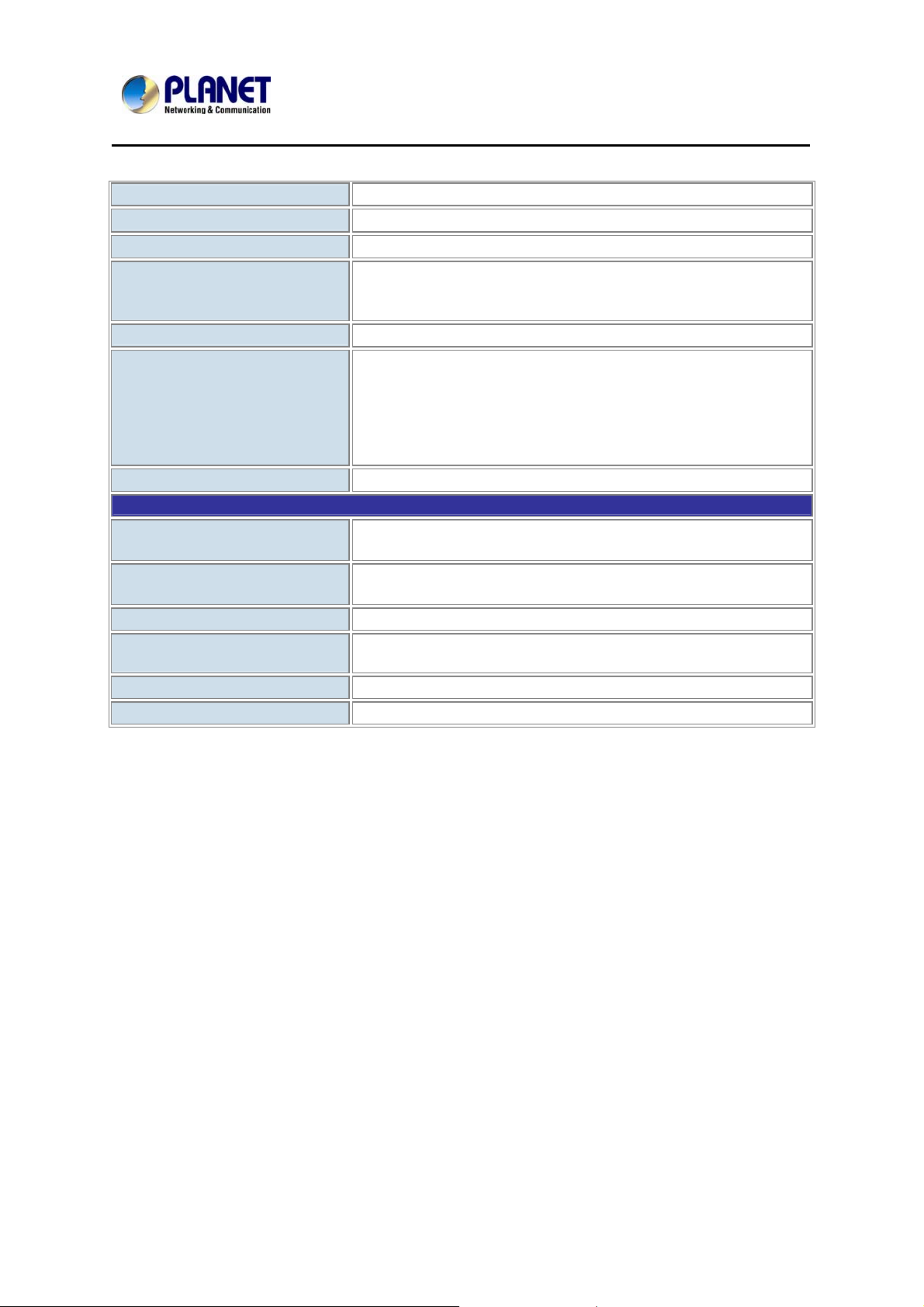
200M Powerline Wireless N Extender
Standards
Security
Data PHY Rate
Modulation Schemes
Frequency Band
Additional Protocols
Operation Range
Environment Specifications
Operating
Storage
Power Supply
Housing Dimension
(W x D x H)
Weight
Emission
PL-510W
IEEE 1901 / HomePlug AV
128-bit AES link encryption with key management
200Mbps over Powerline and 10/100Mbps over Ethernet
OFDM symbol modulation on line synchronization
1024/256/64/16/8 - QAM, QPSK, BPSK, ROBO carrier
modulation
2 ~ 30 MHz
Mix of TDMA and CSMA/CA channel access scheme;
CO device generates a periodic beacon carrier for channel
access scheme
QoS prioritizes both wired and wireless Internet traffic to
bandwidthsensitive applications like online gaming, IPTV or
stream multimedia
Estimated range of 300 meters in wall powerline
Temperature: 0~40 Degree C
Relative Humidity:10~90% (non-condensing)
Temperature: -40~70 Degree C
Relative Humidity: 0~90% (non-condensing)
100~240V AC, 50~60Hz internal
94 x 29.85 x 32 mm
94 g
FCC, CE
11
Page 12
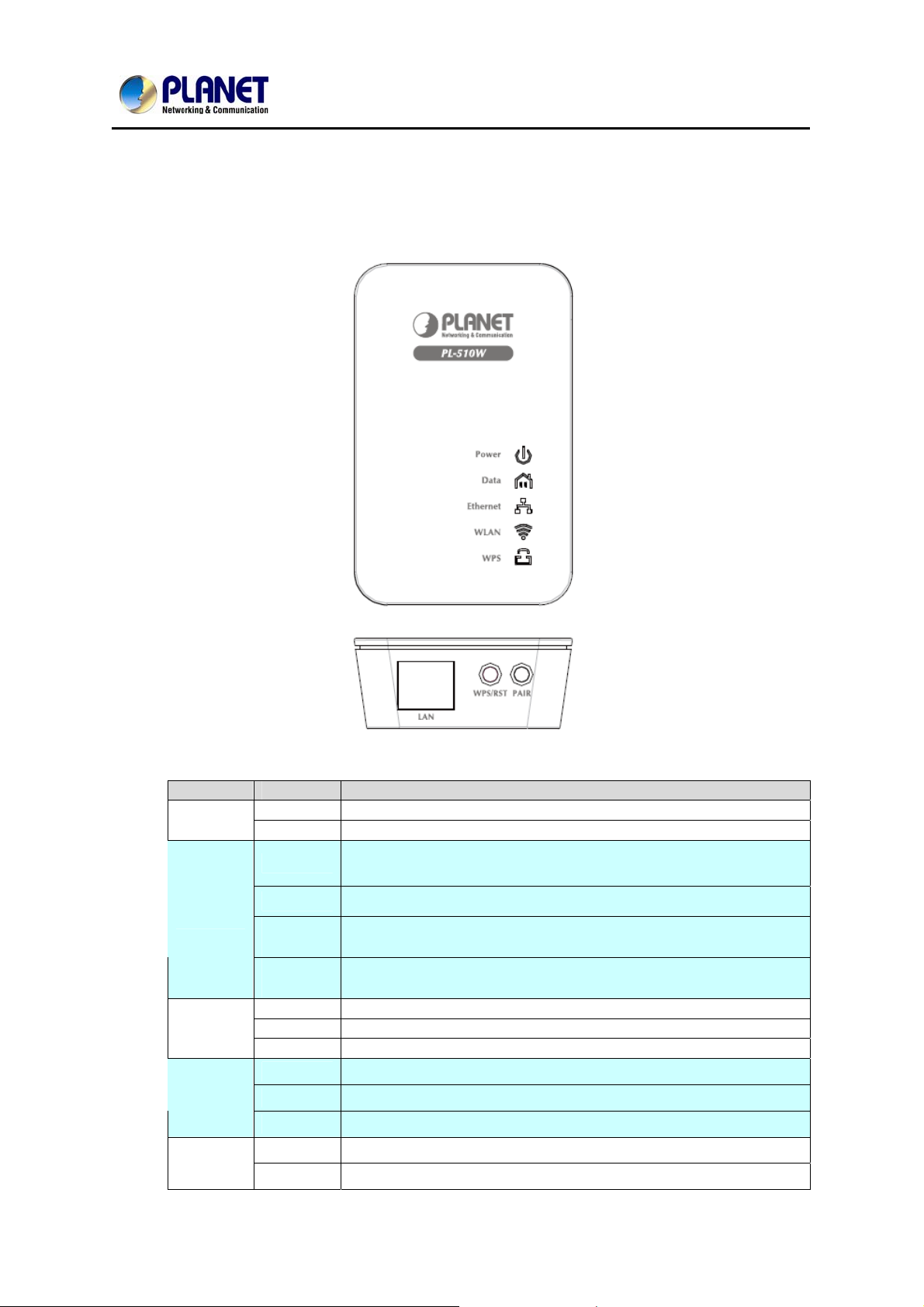
User’s Manual of PL-510W
1.5 Physical Description
Front View
LED Definition
LED Status Description
Power
Data
Ethernet
WLAN
WPS
On Steady on indicate the PLC connect to the power outlet.
Off Power off.
On
Off
Quick
blink
Slow
blink
On The Ethernet port is in the communication state.
Off The Ethernet port is in the non-communication state.
Blink The Ethernet port is transmitting and receiving data.
On
Off
Blink
On
Off
The PLC connection is in the communication state, but not
transmitting and receiving data.
The PLC connection is in the non-communication state.
Data is being transmitted.
A terminal is attempting to connect to the PL-510W.
The WLAN connection is in the communication state.
The WLAN connection is in the non-communication state.
Data is being transmitted and received in the WLAN.
The WPS session is up.
The WPS session is down.
11
Page 13
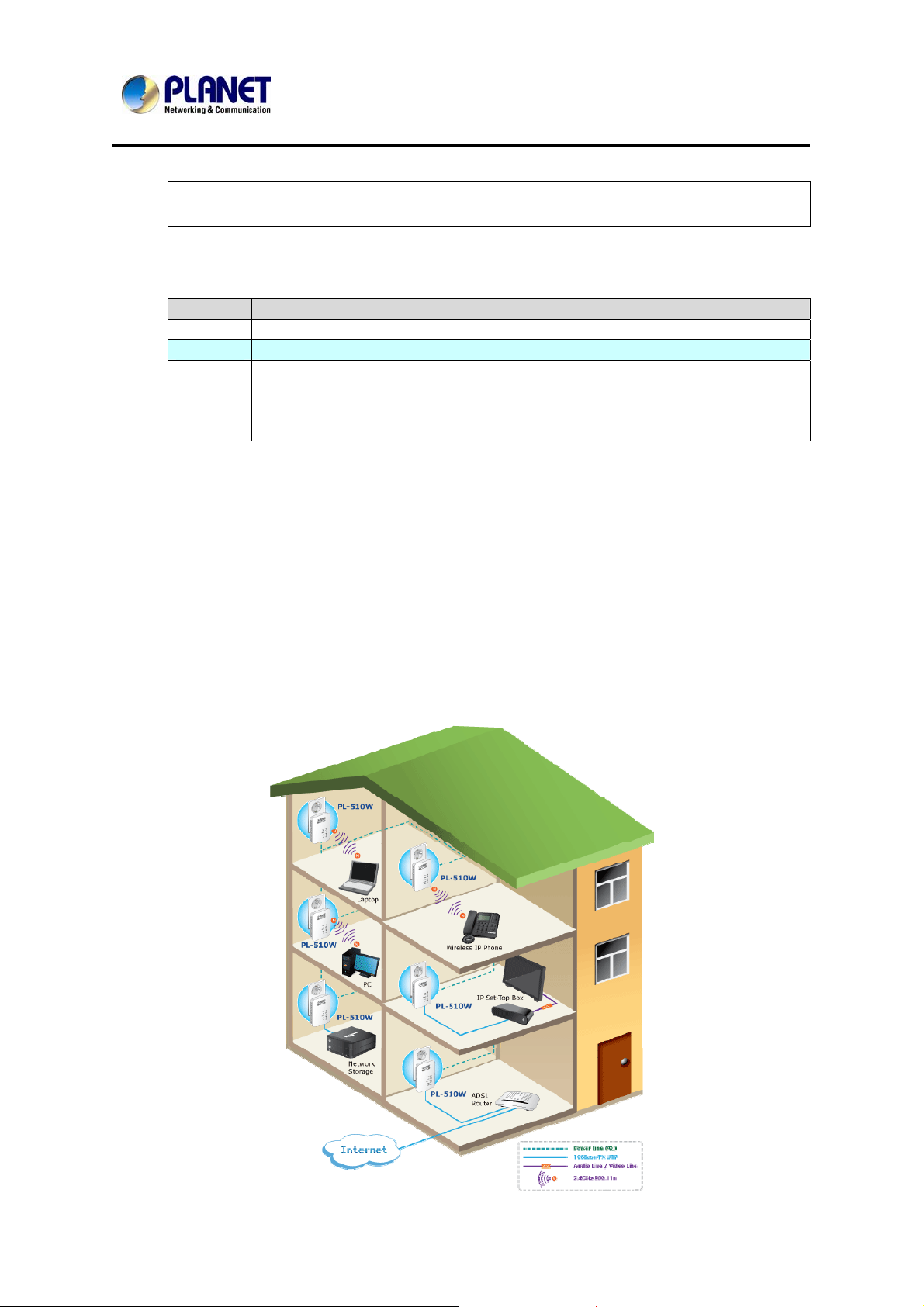
200M Powerline Wireless N Extender
Blink
Button Definition
Button Description
Reset
WPS
Hold the Reset button more than 6 seconds.
For enabling WPS PBC mode.
PL-510W
A terminal is attempting to connect to the PL-510W through
WPS.
Pair
Press Pair button during 1~3 seconds to connect PLC.
Press Pair button during 6~9 seconds to exit the network.
1.6 Wire Diagram
High Speed Ethernet Connection via Home's Powerline
PLANET provides several types of powerline products to meet various demands on
Internet access sharing at home. As illustrated, users may connect an 802.11n
Wireless IP STB to the Powerline Wireless N Extender PL-510W, or connect a PC to
the PL-510W in the house freely. With the PLANET powerline products applied, no
messy network cables and additional switches are required at home and users can
entirely enjoy home broadband network from now on.
12
Page 14
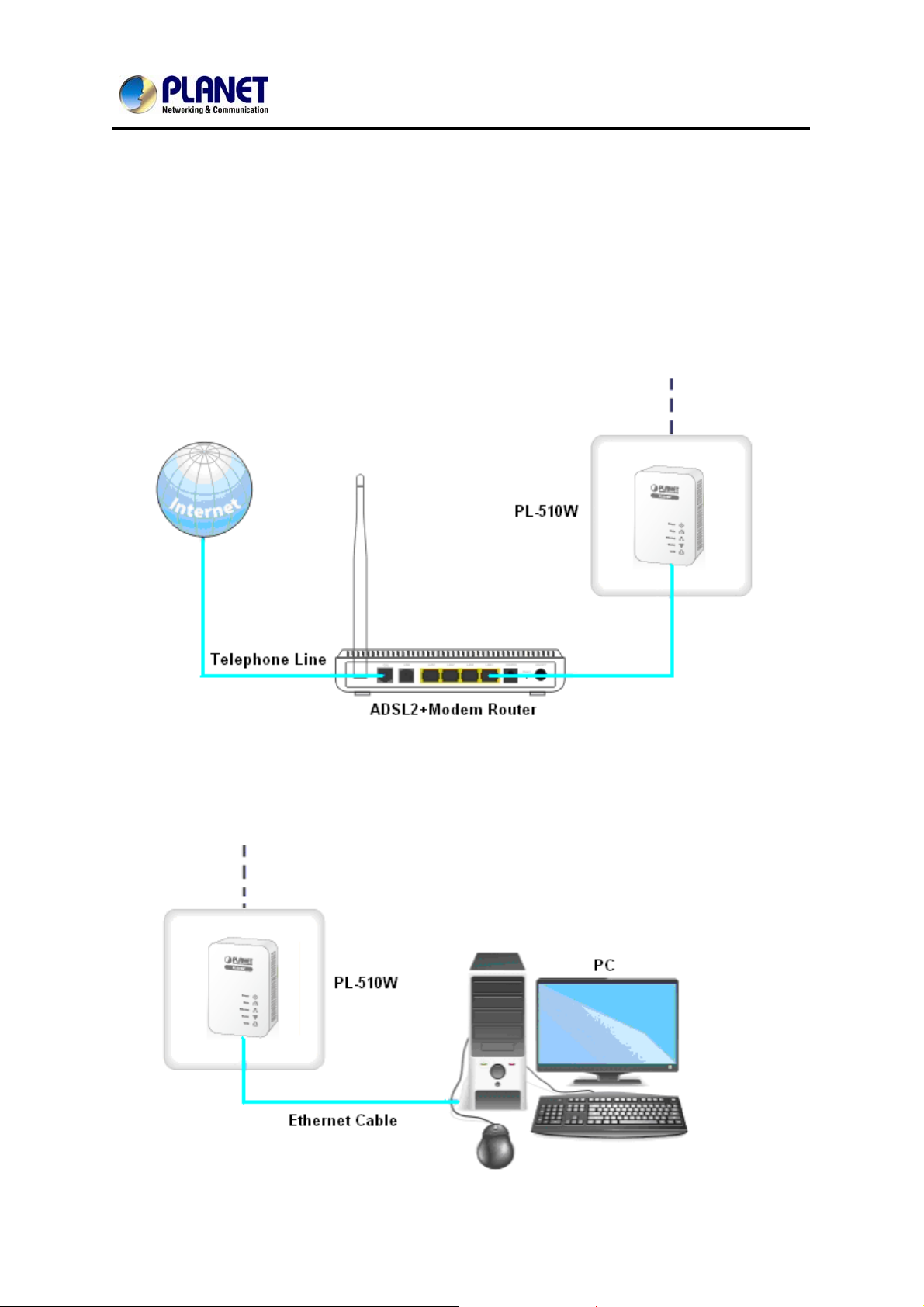
User’s Manual of PL-510W
Chapter 2: Hardware Installation
2.1 Installation Instructions
Step1
Connect a Powerline adapter PL-510W, to an Internet-enabled Router and then plug
it into a wall outlet.
Step2
Plug the PL-510W to a wall outlet within the same power circuitry as another PL510W and connect your PC to it via a wireless or wired connection (The latter
requires an Ethernet cable).
13
Page 15
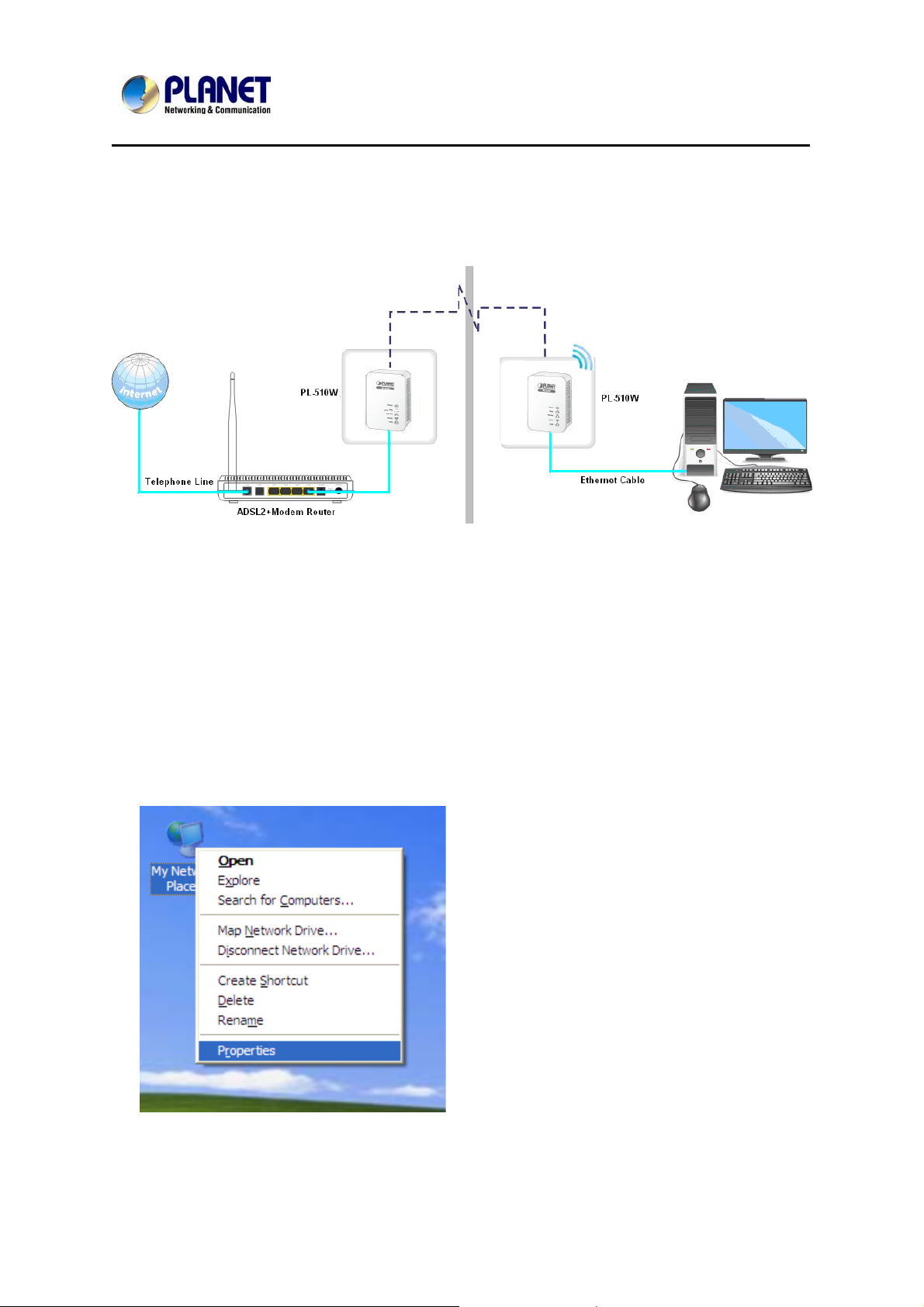
200M Powerline Wireless N Extender
PL-510W
Step3
Then the PL-510W pairs automatically with another PL-510W to establish a
Powerline network. A successful connection may be established. If relevant LEDs do
not display lights the way they should be, double check the connection.
Step4
Simply set all PCs connected to the PL-510W to "Obtain an IP address
automatically", and they may be able to access Internet then.
2.2 Internet Connection Setup
2.2.1 Config TCP/IP settings on your PC
If you are using Windows XP, do as follows:
1. From the desktop, right-click My Network Places > Properties.
14
Page 16

200M Powerline Wireless N Extender
PL-510W
2. Right-click on the Local Area Connection and select Properties.
3. Select Internet Protocol (TCP/IP) and click Properties.
4. Select "Use the following IP address".
IP address: Enter 192.168.0.xxx where xxx can be any number between 2 and
253).
Subnet mask: Enter 255.255.255.0.
Default gateway: Enter 192.168.0.1
Preferred DNS server: Set Preferred (Primary) DNS the same as the LAN IP
Address of your Device (192.168.0.1) if you don’t know your local DNS server's
15
Page 17

200M Powerline Wireless N Extender
PL-510W
Address (Or consult your ISP). The Alternate (Secondary) DNS is not needed or
you may enter one from your ISP.
Click OK twice to save your settings.
If you are using Windows 7, do as follows:
1. Click on Start > Control Panel > Network and Internet > Network and Sharing
Center.
16
Page 18

200M Powerline Wireless N Extender
2. Click "Change adapter settings".
PL-510
3. Right-click on the Local Area Connection and select Properties.
17
Page 19

200M Powerline Wireless N Extender
PL-510W
4. Select Internet Protocol Version 4 (TCP/IPv4) and click Properties or directly
double-click on Internet Protocol Version 4 (TCP/IPv4).
5. Select "Use the following IP address".
18
Page 20

200M Powerline Wireless N Extender
PL-510W
IP address: Enter 192.168.0.xxx where xxx can be any number between 2 and
253).
Subnet mask: Enter 255.255.255.0.
Default gateway: Enter 192.168.0.1.
Preferred DNS server: Set Preferred (Primary) DNS the same as the LAN IP
address of your Device (192.168.0.1) if you don’t know your local DNS server’s
address (Or consult your ISP). The Alternate (Secondary) DNS is not needed or
you may enter one from your ISP.
Click OK twice to save your settings.
2.2.2 Login to Web Utility
Step1
Launch a web browser, in the address bar, input 192.168.0.1 and press “Enter”.
Step2
Enter "admin" in both User Name and Password fields and then click OK.
19
Page 21

200M Powerline Wireless N Extender
PL-510W
Step3
If you entered a correct user name and a correct password, you will see the home
page of the Device's web utility.
2.2.1 Quick Encryption
On the home page, you can quickly encrypt your wireless network. The default
security settings preset on this page are as follows:
Security Mode: WPA2-PSK
Cipher Type: AES
Security Key: 12345678
The security key is configurable. You can change it to something catchy or
meaningful.
20
Page 22

200M Powerline Wireless N Extender
PL-510W
SSID Displays Device's current wireless network name.
Specify a security key of 8-63 ASCII or 64 Hex characters and enable
Security Key
WPA2-PSK/AES to encrypt your wireless network. The security key is
configurable. You can change it to something catchy or meaningful to
yourself.
Advanced
Click the "Advanced" button to enter Device's main Interface as seen
below.
21
Page 23

User’s Manual of PL-510W
3.1 LAN Status
IP Address Displays Device’s LAN IP, namely the management IP.
Subnet Mask Displays Device's LAN subnet mask.
LAN MAC Address Displays Device's LAN MAC address.
Chapter 3: Status
3.2 PLC Status
Network Name Displays Device's network name.
Device Password Displays Device's password.
PLC MAC Address Displays Device's PLC MAC address.
21
Page 24

200M Powerline Wireless N Extender
3.3 Wireless Status
Wireless Status Displays whether wireless is enabled on the Device.
802.11 Mode Displays current network mode.
PL-510W
SSID Displays Device's wireless network name.
Current Channel Displays the channel on which Device is currently operating.
Security Mode Displays the security mode enabled on the Device.
3.4 General Info
Up Time Displays uptime.
Client Count Displays the number of connected clients.
Firmware Version Displays Device’s firmware version.
Hardware Version Displays Device’s hardware version.
22
Page 25

200M Powerline Wireless N Extender
PL-510W
Chapter 4: LAN Settings
This section allows you to configure Device’s LAN settings.
IP Address
Subnet Mask
Device’s LAN IP, namely the management IP. The default is
192.168.0.1. You can change it according to your need.
Device’s LAN subnet mask. The default is 255.255.255.0. You can
change it according to your need.
1. If you change the Device’s LAN IP address, you will need to set IP addresses of
PCs on LAN to the same IP net segment as Device's new IP address and enter
the new IP in your browser to get back to the web-based configuration utility.
2. If you want to manage the Device while accessing Internet in the meantime,
you will need to set Device's LAN IP to the same IP net segment as the
Internet-enabled router. For example, assuming the Internet-enabled router is
at the IP address of 192.168.0.1, then, you may set Device's LAN IP address to
"192.168.0.254" and set your PC to "Obtain an IP address automatically". And
now you will be able to manage the Device while surfing Internet.
23
Page 26

User’s Manual of PL-510W
Chapter 5: Wireless
Settings
5.1 Wireless Basic Settings
Wireless
Region Select your location (country or region).
802.11 Mode
Check/uncheck to enable/disable the wireless feature. If disabled, all
wireless-dependent features will be disabled accordingly.
Select a right mode according to your wireless client. The default
mode is 11b/g/n mixed.
11b mode: Select it if you have only Wireless-B clients in your
wireless network.
11g mode: Select it if you have only Wireless-G clients in your
wireless network.
11b/g mixed mode: Select it if you have only Wireless-B and
Wireless-G clients in your wireless network.
24
Page 27

200M Powerline Wireless N Extender
PL-510W
11b/g/n mixed mode: Select it if you have Wireless-B, Wireless-G
and Wireless-N clients concurrently present in your wireless network.
SSID
SSID Broadcast
Channel
Channel Bandwidth
A SSID (Service Set Identifier) is the unique name of a wireless
network. This field is configurable.
Select “Enable”/“Disable” to make your wireless network visible/
invisible to any wireless clients within coverage when they perform a
scan to see what’s available. By default, it is enabled. When disabled,
this SSID becomes invisible to any wireless clients within the
coverage. Manually enter the SSID if you want to connect to it.
For an optimal wireless performance, you may select the least
interferential channel. It is advisable that you select an unused
channel or “Auto” to let device detect and select the best possible
channel for your wireless network to operate on from the drop-down
list.
Select a proper channel bandwidth to enhance wireless performance.
When there are 11b/g and 11n wireless clients, please select the
802.11n mode of 20/40M, when there are only non-11n wireless
clients, select 20M frequency band mode; when the wireless network
mode is 11n mode, please select 20/40 frequency band to boost its
throughput.
Extension Channel Available only in 11b/g/n mixed mode.
WMM-Capable
ASPD Capable
WMM is QoS for your wireless network. Enabling this option may
better stream wireless multimedia data (such as video or audio).
Select to enable/disable the auto power saving mode on WMM. By
default, this option is disabled.
5.2 Wireless Security
This section allows you to encrypt your wireless network to block unauthorized
accesses and malicious packet sniffing.
The Device provides multiple security modes: WEP (Open and Shared), WPA-PSK,
WPA2-PSK and Mixed WPA/WPA2-PSK.
25
Page 28

200M Powerline Wireless N Extender
PL-510W
Selecting Open WEP, Shared WEP or WPA-PSK will automatically disable the
WPS encryption while selecting None, WPA2-PSK or Mixed WPA/WPA2-PSK will
automatically enable the WPS encryption.
WEP
WPA-PSK
WEP is intended to provide data confidentiality comparable to that of a
traditional wired network.
Security Mode: Select a proper security mode from the drop-down
list.
Default Key: Select a key from the preset keys 1-4 for current use.
Default Key: Select a key from the preset keys 1-4 for current use.
WEP Key: Select ASCII or Hex. ASCII: When selected, define a WEP
key of 5 or 13 ASCII characters;
Hex: When selected, define a WEP key of 10 or 26 hex characters.
The WPA protocol implements the majority of the IEEE 802.11i standard.
Cipher Type: Select AES (advanced encryption standard) or TKIP
(temporary key integrity protocol).
Security Key: Enter a security key, which must be between 8-63
ASCII characters long or 64 HEX characters long.
Key Renewal Interval: Specify a valid time interval for the key to be
updated. Do not change the default value unless necessary.
802.11 Mode
The later WPA2 protocol features compliance with the full IEEE
802.11i standard and uses Advanced Encryption Standard (AES).
26
Page 29

200M Powerline Wireless N Extender
PL-510W
Cipher Type: Select AES (advanced encryption standard), TKIP
(temporary key integrity protocol) or TKIP &AES.
Security Key: Enter a security key, which must be between 8-63
ASCII characters long or 64 HEX characters long.
Key Renewal Interval: Specify a valid time interval for the key to be
updated. Do not change the default value unless necessary.
5.3 Wireless Access Control
The MAC-based Wireless Access Control feature can be used to allow or disallow
clients to connect to your wireless network.
To deactivate the Wireless Access Control feature, select “Disable”
Wireless Access
Control
MAC Address Enter the MAC address of a wireless client.
Add Click to add a new MAC to the list.
MAC Address
List
means; to only allow wireless clients included in list to connect to your
wireless network, select "Allow"; to only block wireless clients included
in list to connect to your wireless network, select "Deny".
Displays added MAC address entries. You can add new entries or
delete existing entries according to your needs.
27
Page 30

200M Powerline Wireless N Extender
PL-510W
5.4 WPS Settings
Wi-Fi Protected Setup makes it easy for home users who know little of wireless
security to establish a home network, as well as to add new devices to an existing
network without entering long passphrases or configuring complicated settings.
Simply enter a PIN code or press the software PBC button or hardware WPS button
(if any) and a secure wireless connection is established.
SSID Displays Device's current SSID.
AP PIN Code Displays Device's PIN code; this option is not configurable.
WPS
WPS Mode Select PBC (Push-Button Configuration) or PIN.
PBC
Select to enable/disable the WPS feature. This option is disabled by
default.
To use the PBC option, select it and click "Save"; or press the WPS
hardware button on Device's back panel for about one second while
enabling WPS >PBC on the intended client simultaneously.
Operation Instructions:
Press the WPS button for one second and the WPS LED starts
blinking. Within 2 minutes thereafter, enable WPS >PBC on the
intended wireless client. When authentication between Device and the
intended wireless client completes, the WPS LED will display a solid
28
Page 31

200M Powerline Wireless N Extender
PL-510W
light, which indicates the wireless client has connected to the Device
successfully. Repeat steps mentioned above if you want to connect
more wireless clients to the Device.
To use this option, you must know the wireless client's PIN code and
PIN
enter it in the corresponding field on your device while using the same
PIN code on client side for connection.
Reset OOB
When clicked, Device's wireless settings including SSID, security
mode and WPS, etc will be reset to factory default values.
1. To use the WPS encryption, the wireless adapter must be WPS-capable.
2. Upon successful WPS connection, the Device's SSID and security key will
change randomly; security mode will change to Mixed WPA/WPA2-PSK
automatically and cipher type will change to TKIP&AES automatically.
5.5 Connection Status
This section displays the info of connected wireless clients including MAC addresses
and frequency width.
MAC Address Displays MAC addresses of wireless clients connected to the Device.
Bandwidth Displays channel bandwidth used by currently connected hosts (wireless clients).
The bandwidth here refers to the channel bandwidth instead of wireless connection
rate.
29
Page 32

User’s Manual of PL-510W
Chapter 6: PLC Settings
This section presents you how to config and manage the PLC features of the Device
using the Web UI.
6.1 Network Name Settings
To change Device's network name, click "Network Name"
MAC Address
Device Password
Displays the MAC address of Device's PLC interface (equivalent to the
identifier on PLC network). This value is unchangeable!
Displays Device's password. Each PLANET Powerline device has a
factory preset, unique password for authentication on remote
management. The device password can also be seen from the label
attached to Device’s bottom.
30
Page 33

200M Powerline Wireless N Extender
PL-510W
6.2 PLC Member Settings
This section allows you to view information of other PLC devices on the same
Powerline network. You can also perform authentication on these devices by
entering their MAC addresses and Device Passwords as well as view the
authentication results.
PLC Device List
Scan
This section displays the MAC addresses and connection rates of
other PLC devices that are connected to the Device. The PLC devices
could be Powerline adapters, Powerline APs or Powerline routers.
MAC Address: Displays MAC addresses of PLC devices on the
Powerline network. Each PLC device has a unique MAC address that
works as the unique identifier on the Powerline network.
Tx Rate: Displays PLC Tx (transmit) rate.
Rx Rate: Displays PLC Rx (receive) rate.
Select: Click the "Select" radio button to automatically add
corresponding PLC device's MAC address to the MAC address field of
"Add PLC Device".
Click to update current PLC device list manually. To automatically
update the list, simply reload the web page.
To add a PLC device to the PLC Authentication List, simply enter its
MAC address and Device Password.
Add PLC Device
MAC Address: Enter the MAC address of the PLC device to add or
click the "Select" button to add the corresponding PLC device's MAC
address automatically.
31
Page 34

PLC Authentication
List
200M Powerline Wireless N Extender
PL-510W
Device Password: Enter the correct Device Password of the PLC
device to add. The Device Password is printed, in the format of XXXX-
XXXX-XXXX-XXXX (where X represents a capital English letter), on
the label on the back of the Device.
Add: Click to add corresponding PLC device to the "PLC
Authentication List".
This section displays added PLC devices and their authentication
status. A wrong Device Password or MAC address will lead to
authentication failure.
MAC Address: Displays the MAC address entered when you add the
PLC device.
Device Password: Displays the Device Password entered when you
add the PLC device.
Authentication Status: Displays whether authentication has passed.
To pass authentication, below requirements must be met: a). You
must provide a correct MAC address and a correct Device Password
for the intended PLC device; b). The intended PLC device must be
currently connected with the Device. Otherwise, authentication fails.
As seen in above screenshot, the first PLC device passed
authentication because both its MAC address and Device Password
entered are correct, and it is currently on the Powerline network. While
the second PLC device failed because its Device Password entered is
wrong. However, the first PLC device will not be able to pass
authentication if you disconnect it from the current Powerline network
(say, disconnect it from power supply or change its network name).
Click "Delete" to delete a corresponding entry.
1. When adding a repeated MAC address to the PLC Authentication List, you will
be asked whether to update the existing entry.
2. Up to 8 authentication entries can be included.
3. The more authentication entries you add, the longer it takes to authenticate the
Powerline devices, open or refresh the web page.
4. The PLC authentication feature works only on PLANET Powerline devices.
Authentication on Powerline devices of other brands will fail whether a correct
MAC address and a correct Device Password are provided or not.
32
Page 35

200M Powerline Wireless N Extender
PL-510W
6.3 PLC QoS Settings
QoS prioritizes bandwidth-intensive and latency-sensitive applications and services
such as Internet/IPTV/audio/video/VOIP/online game services, ensuring high
reliability and least latency in transmission of these real-time data.
The Device provides 4 priority levels: Highest, High, Medium and Low. It is
advisable to assign the highest priority to essential data traffic.
Two QoS priority mapping types are provided: Simple Priority Mapping and
Advanced Priority Mapping.
6.3.1 Simple Priority Mapping
This section allows you to quickly set any option among Surfing, IPTV, Video/Audio,
VOIP and Games to the highest priority. By default, Surfing is prioritized.
Internet Surfing
Online Games
IPTV
Select it to prioritize HTTP data and improve Internet surfing
experience. Note: Applications/services such as web video and web
gaming, etc, which use HTTP protocol, will also be prioritized.
Select it to prioritize and smooth gaming traffic. As there are too many
games to be all included in the device QoS engine. So please note
that not all gaming traffic can be processed with precedence.
Select it to prioritize IPTV data. The device supports RTSP-compliant
IPTV data prioritization. However, some IPTV devices from other
manufacturers may not adopt the RTSP protocol. So if the device does
not prioritize IPTV data from your IPTV device consult your
manufacturer for the protocol and port info and send it to our technical
staff so that we can include it in later version for better compatibility.
33
Page 36

200M Powerline Wireless N Extender
PL-510W
Video/Audio Select it to prioritize video/audio data streaming.
Select it to prioritize VoIP data. The device supports SIP-compliant
and H.323-compliant data prioritization. However, some VoIP devices
from other manufacturers may use different protocols other than the
VoIP
above 2. So if the device does not prioritize VoIP data from your VoIP
device consult your manufacturer for the protocol and port info and
send it to our technical staff so that we can include it in later version
for better compatibility.
6.3.2 Advanced Priority Mapping
The Advanced Priority Mapping allows you to setup IP /MAC based priority policy
used by the Powerline AP on a congested Powerline network.
MAC Based Priority Specify priority based on PC's MAC address.
MAC Address Enter the MAC address of the intended PC.
IP Based Priority Specify priority based on PC's IP address.
IP Address Enter the IP address of the intended PC.
34
Page 37

200M Powerline Wireless N Extender
PL-510W
Priority Specify a priority level for the designated PC.
1. The Simple Priority Mapping feature and Advanced Priority Mapping feature
can be only used alone instead of concurrently.
2. The QoS feature does not increase your existing bandwidth. It only prioritizes
specified data over your existing bandwidth.
3. Advantages of the QoS feature are typically seen on congested networks.
Normally, Powerline network is not confronted with congestion as Powerline
transmission rate reaches up to 200M while ADSL Internet connection rate is
only 12M at most and yet shared by multiple users. So, you may not
experience obviously tremendous benefits from your QoS settings if you are
enjoying a smooth network. However the QoS feature does bring you more or
less benefits, they are just not as tremendous as in a congested network.
35
Page 38

User’s Manual of PL-510W
Chapter 7: PLC
Tools
7.1 Firmware Update
Firmware upgrade is released periodically to improve the functionality of your Device
and also to add new features.
1. Click "Browse" to locate and select the firmware.
2. Click "Update" to upgrade your firmware. Do not disconnect Device from the
management PC (the PC you use to configure the Device) or power supply while
upgrade is in process; otherwise, Device may be permanently damaged. Device will
restart automatically when upgrade completes.
7.2 Backup & Restore Settings
This section allows you to backup current settings or to restore the previous settings
configured on the Device.
36
Page 39

200M Powerline Wireless N Extender
PL-510W
To backup settings
1. Once you have configured the device the way you want it, you can save these
settings to a configuration file on your local hard drive that can later be imported
to your device in case that the device is restored to factory default settings.
Simply click the "Backup" button and then "OK" on appearing window.
2. Click "Save" on the "File Download" window.
3. Specify a directory to save settings on your local hardware and click "Save".
37
Page 40

200M Powerline Wireless N Extender
PL-510W
To restore settings
1. Click the "Browse" button to open "Choose file" window.
2. Select a configuration file that is saved previously to your local hard drive and
click "Open".
38
Page 41

200M Powerline Wireless N Extender
PL-510W
3. Click the "Restore" button to reset your device to previous settings.
39
Page 42

200M Powerline Wireless N Extender
PL-510W
7.3 Restore to Factory Default Settings
Click the "Restore to Factory Default" button to reset Device to factory default
settings.
1. Device will restart automatically after reset.
2. You can also reset Device by pressing the WPS/RST button on its back panel
for 6-10 seconds. When wireless LED and WPS LED display a blinking light, it
indicates that Device is successfully reset to factory default settings.
7.4 Change Password
This section allows you to change login password and user name for accessing
Device’s Web-based utility.
New User Name Enter a new user name.
New Password Enter a new password.
Confirm New
Password
Re-enter the new password for confirmation.
Click "Save" and your settings will be activated.
40
Page 43

200M Powerline Wireless N Extender
PL-510W
1. For security purpose, it is highly recommended that you change Device's
default login password.
2. If you unfortunately forget the new password/user name, press the hardware
WPS/RST button for 6-10 seconds to reset Device.
7.5 Syslog
The Syslog option allows you to view all events that occur upon system startup.
Index Displays log ID.
Displays system uptime when log is made. As seen in the screenshot
Log Time
Module
Log Content Briefly describes an event occurred on the Device.
Refresh Click to update current logs.
Clear Click to remove all logs.
above, at system uptime of "0 day 00:14:18, Device's network name is
changed to "HomePlugAV".
Displays the functional module of a current log entry. As seen in the
screenshot above, Device's network name change is implemented in
the PLC functional module.
41
Page 44

7.6 Reboot
Reboot Click to restart Device
1. All connections will be disconnected during reboot.
2. The reboot process lasts tens of seconds. When it completes system will be
redirected to home page automatically.
200M Powerline Wireless N Extender
PL-510W
42
Page 45

200M Powerline Wireless N Extender
PL-510W
Appendix FAQ
Q1: What is Powerline networking?[PL-510W]
A:
Powerline technology upgrades your existing electric wiring, enabling
transmission of both network data and electric power in a single power
line at a high speed of up to 200Mbps, low cost and with better
stability while without new wires required.
Q2: Can a PL-510W be used alone (without a PLC adapter)?
A:
Yes. However, when used alone (without a Powerline adapter), it
functions only as a wireless AP instead of a Powerline wireless AP.
Q3: Can a PL-510W access Internet immediately after plugged
into a wall outlet?
A:
No. There are two ways to enable clients connected to a Powerline AP,
say, PW-510W, to access Internet. A. Connect a second PW-510W or
another PLANET Powerline device (200M/500M) to an Internet-enabled
broadband router. With a Powerline connection established between
the two involved Powerline devices, clients connected wirelessly to the
PW-510W are able to access Internet. B. Simply connect the PW-510W
to an Internet-enabled broadband router using an Ethernet cable. And
clients connected wirelessly to the PL-510W will be able to access
Internet.
Q4: Do I need to install a utility to use the device?
A:
No. The device is a plug-&-play Powerline device. Two Powerline devices
connected to the same electricity meter are able to interconnect automatically, no
configuration required. Yet, there is still an included Web based utility for
configuring advanced features.
Q5: I have installed two PL-510W devices under a single
electric meter. How am I supposed to manage them?
A:
By default, the two PL-510W devices cannot be managed concurrently as both
43
Page 46

200M Powerline Wireless N Extender
PL-510W
shares the same IP address of "192.168.0.1". However, below steps may help:
a) Disconnect either PL-510W from the power supply first;
b). Access the connected PL-510W's web utility to change its IP address to a
different one such as "192.168.0.2";
c). Connect the disconnected PL-510W back to the power supply. Now, you can
manage both PL-510W devices concurrently.
Q6: How many PL-510W at most can be included under a single
electricity meter (on a single Powerline network)?
A:
A single Powerline network may include up to 9 Powerline devices, be it
Powerline adapter, Powerline AP or Powerline router. However you can create
multiple private networks.
Q7: What is the maximum transfer distance of a PL-510W?
A:
Up to 300m can be reached with least interference. However transmission rate
decreases gradually beyond 100m.
Q8: Can 510W of different brands communicate with each
other?
A:
Yes. This Tenda Powerline device complies with HomePlug AV standard and
thus can communicate with other manufacturers’ HomePlug AV-compliant
Powerline devices.
Q9: Would it be dangerous to use the PL-510W in a
thunderstorm?
A:
The device's internal thunder-/lightning-proof facility protects PC or other devices
connected against any potential and harmful thunder or lightning attacks even
when the building where the Powerline lies is unfortunately thunderstorm-struck.
44
Page 47

200M Powerline Wireless N Extender
EC Declaration of Conformity
English Hereby, PLANET Technology Corporation, declares
that this 200M Powerline Wireless N Extender is in
compliance with the essential requirements and other
relevant provisions of Directive 1999/5/EC.
Česky Společnost PLANET Technology Corporation, tímto
prohlašuje, že tato 200M Powerline Wireless N
Extender splňuje základní požadavky a další příslušná
ustanovení směrnice 1999/5/EC.
Dansk PLANET Technology Corporation, erklærer herved, at
følgende udstyr 200M Powerline Wireless N Extender
overholder de væsentlige krav og øvrige relevante krav i
direktiv 1999/5/EF
Deutsch Hiermit erklärt PLANET Technology Corporation, dass
sich dieses Gerät 200M Powerline Wireless N Extender
in Übereinstimmung mit den grundlegenden
Anforderungen und den anderen relevanten
Vorschriften der Richtlinie 1999/5/EG befindet". (BMWi)
Eesti keeles Käesolevaga kinnitab PLANET Technology
Corporation, et see 200M Powerline Wireless N
Extender vastab Euroopa Nõukogu direktiivi 1999/5/EC
põhinõuetele ja muudele olulistele tingimustele.
Ελληνικά ΜΕ ΤΗΝ ΠΑΡΟΥΣΑ , PLANET Technology
Corporation, ΔΗΛΩΝΕΙ ΟΤΙ ΑΥΤΟ 200M Powerline
Wireless N Extender ΣΥΜΜΟΡΦΩΝΕΤΑΙ ΠΡΟΣ ΤΙΣ
ΟΥΣΙΩΔΕΙΣ ΑΠΑΙΤΗΣΕΙΣ ΚΑΙ ΤΙΣ ΛΟΙΠΕΣ
ΣΧΕΤΙΚΕΣ ΔΙΑΤΑΞΕΙΣ ΤΗΣ ΟΔΗΓΙΑΣ 1999/5/ΕΚ
PL-510W
Lietuviškai Šiuo PLANET Technology Corporation,, skelbia, kad
200M Powerline Wireless N Extender tenkina visus
svarbiausius 1999/5/EC direktyvos reikalavimus ir kitas
svarbias nuostatas.
Magyar A gyártó PLANET Technology Corporation, kijelenti,
hogy ez a 200M Powerline Wireless N Extender
megfelel az 1999/5/EK irányelv alapkövetelményeinek és
a kapcsolódó rendelkezéseknek.
Malti Hawnhekk, PLANET Technology Corporation,
jiddikjara li dan 200M Powerline Wireless N Extender
jikkonforma mal-ħtiġijiet essenzjali u ma provvedimenti
oħrajn relevanti li hemm fid-Dirrettiva 1999/5/EC
Nederlands Hierbij verklaart , PLANET Technology orporation,
dat 200M Powerline Wireless N Extender in
overeenstemming is met de essentiële eisen en de
andere relevante bepalingen van richtlijn 1999/5/EG
Polski Niniejszym firma PLANET Technology
Corporation, oświadcza, że 200M Powerline
Wireless N Extender spełnia wszystkie istotne
wymogi i klauzule zawarte w dokumencie „Directive
1999/5/EC”.
Português PLANET Technology Corporation, declara que este
200M Powerline Wireless N Extender está conforme
com os requisitos essenciais e outras disposições da
Directiva 1999/5/CE.
Español Por medio de la presente, PLANET Technology
Corporation, declara que 200M Powerline Wireless N
Extender cumple con los requisitos esenciales y
cualesquiera otras disposiciones aplicables o exigibles de
la Directiva 1999/5/CE
Français Par la présente, PLANET Technology Corporation,
déclare que les appareils du 200M Powerline Wireless
N Extender sont conformes aux exigences essentielles et
aux autres dispositions pertinentes de la directive
1999/5/CE
Italiano Con la presente , PLANET Technology Corporation,
dichiara che questo 200M Powerline Wireless N
Extender è conforme ai requisiti essenziali ed alle altre
disposizioni pertinenti stabilite dalla direttiva. 1999/5/CE.
Latviski Ar šo PLANET Technology Corporation, apliecina, ka
šī 200M Powerline Wireless N Extender atbilst
Direktīvas 1999/5/EK pamatprasībām un citiem
atbilstošiem noteikumiem.
Slovensky Výrobca PLANET Technology Corporation, týmto
deklaruje, že táto 200M Powerline Wireless N Extender
je v súlade so základnými požiadavkami a ďalšími
relevantnými predpismi smernice 1999/5/EC.
Slovensko PLANET Technology Corporation, s tem potrjuje,
da je ta 200M Powerline Wireless N Extender
skladen/a z osnovnimi zahtevami in ustreznimi
določili Direktive 1999/5/EC.
Suomi PLANET Technology Corporation, vakuuttaa täten että
200M Powerline Wireless N Extender tyyppinen laite
on direktiivin 1999/5/EY oleellisten vaatimusten ja sitä
koskevien direktiivin muiden ehtojen mukainen.
Svenska Härmed intygar, PLANET Technology Corporation,
att denna 200M Powerline Wireless N Extender
står i överensstämmelse med de väsentliga
egenskapskrav och övriga relevanta bestämmelser
som
framgår av direktiv 1999/5/EG.
45
