Page 1
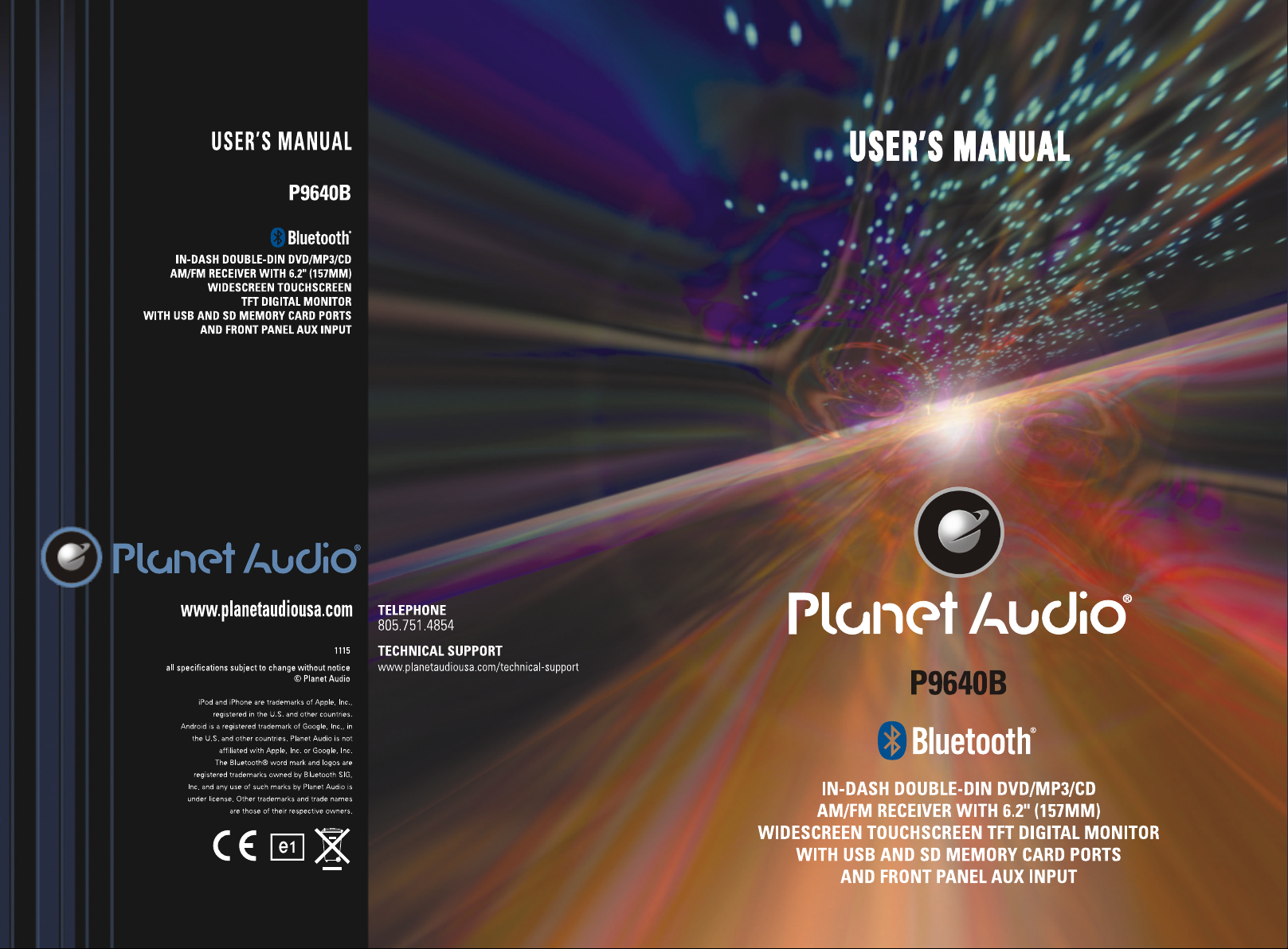
Page 2
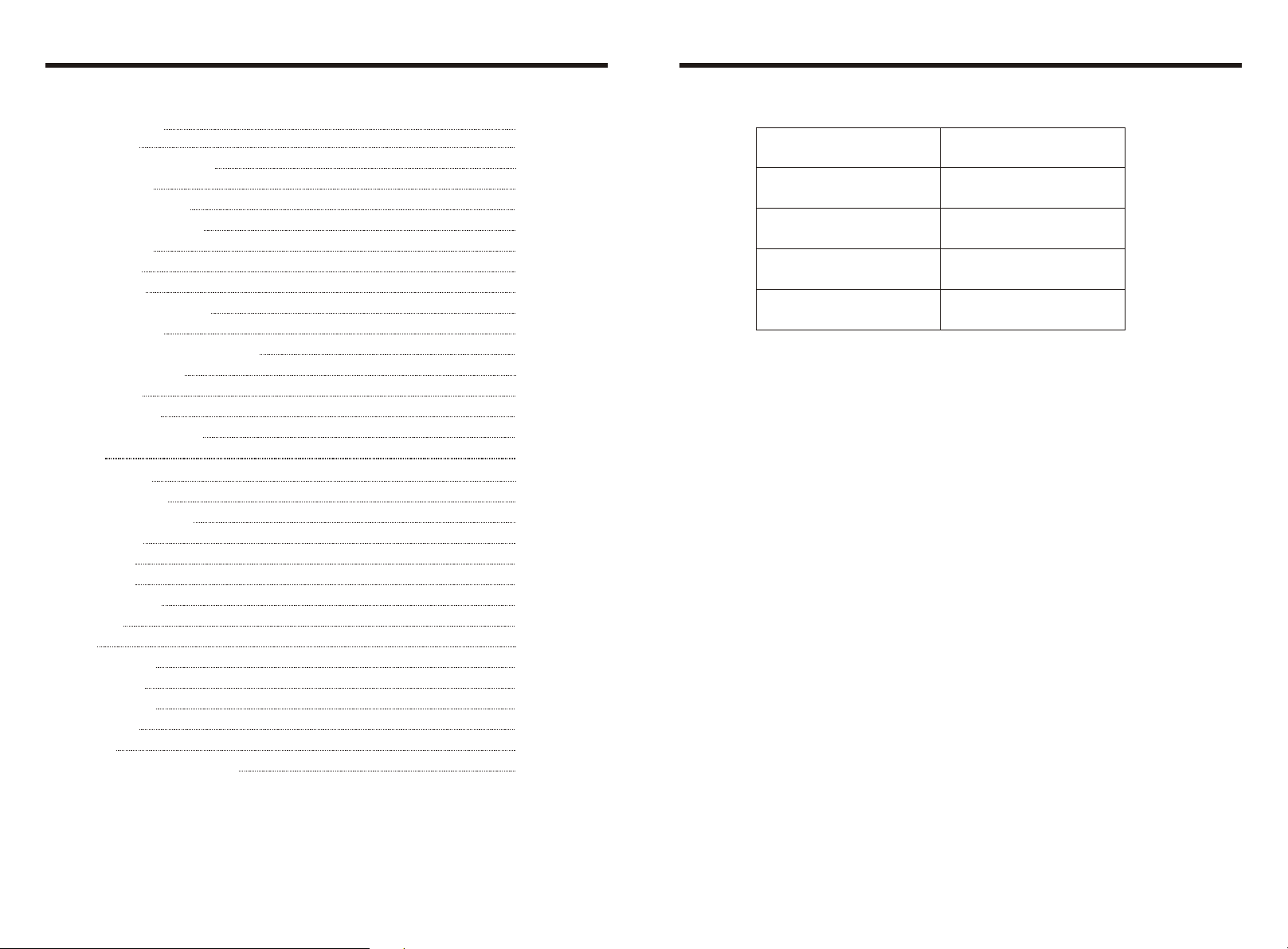
INSTRUCTIONS
INSTRUCTIONS
CONTENTS
Panel Introduction
Basic Function
Remote Control Operation
Turn on/off Host
Access main interface
USB/SD Card Operation
Radio Operation
Disc Operation
Play/Eject Disc
DVD/VCD Disc Playback
CD Disc Playback
MP3/WMA Format Disc Playback
Touch Menu Function
BT Operation
ST. Wheel setting
External input operation
Calendar
Other Operation
Rear view function
Access setup interface
General setting
Audio setting
Video setting
Language setting
Time setting
Version
Touch calibration
Wiring Diagram
Trouble shooting
Specifications
Accessory
DVD Parental control function
02
03
05
07
07
07
08
09
09
09
09
09
09
11
12
12
13
13
13
14
14
14
14
14
14
15
15
16
16
17
18
18
ACCESSORY
Wire
USB Cable
Remote Controller
Warranty card
Accessory
Quantity
1PC
1PC
1PC
2PCS
Warning: To ensure safety while driving and to comply with laws, drivers should
not watch video or operate the video device while driving.
01
18
Page 3
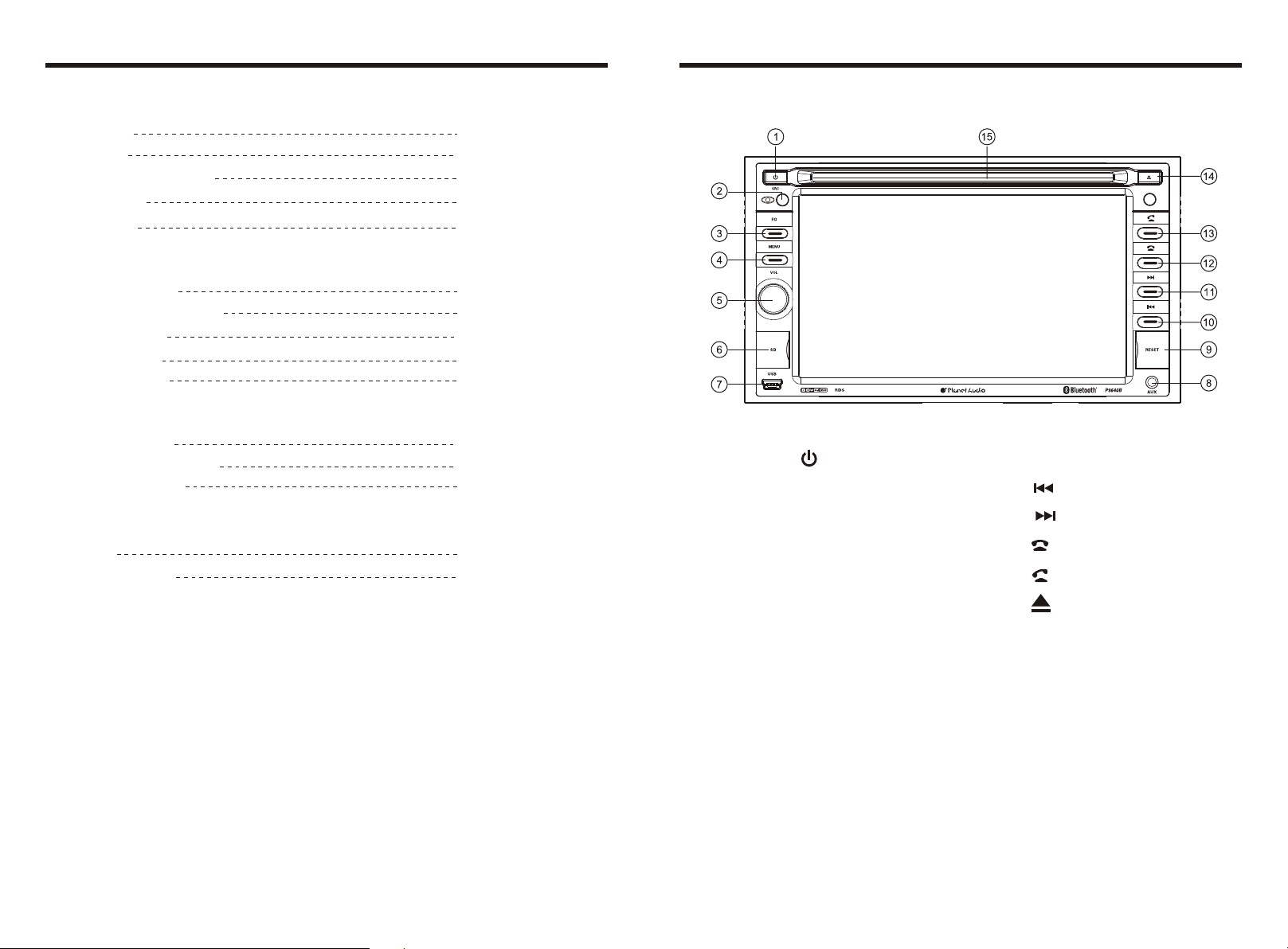
INSTRUCTIONS
INSTRUCTIONS
SPECIFICATIONS
Power supply
Power range
Max Current Consumption
Ground system
Power Output
FM tuner
US frequency range
European frequency range
Signal / Noise ratio
Stereo separation
Search station volt
AM tuner
US frequency range
European frequency range
Limit noise sensitivity
DVD player
S / N Ratio
Frequency response
DC 12V
10.8-16.0V DC
15A
Negative ground
80 WattsX4 Channels
87.5-107.9MHz
87.5-108MHz
55dB
30dB
20-30dBuv
530-1710KHz
522-1620KHz
32dB
70dB
20Hz-20KHz
PANEL INTRODUCTION
1. / SRC button
2. IR
3. EQ button
4. MENU button
5. VOL / MUTE button
9. RESET
10.
11.
12.
13.
17
6. SD slot
7. USB slot
8. AUX slot
14.
15. Disk load slot
02
Page 4

BASIC FUNCTION
WIRING DIAGRAM
1. / SRC button
If unit is off:
Press this button to power on the unit.
If unit is on:
Long press this button to power off
Short press to cycle thru modes.
2. IR
To receive infrared signal from the remote control.
3. EQ button
In a source mode, press the button to enter equalizer setup.
4. MENU button
Press this button to back to the main menu.
5. VOL button
Rotate the button to adjust volume level.
6. SD
Insert SD card, the unit will play the files automatically.
7. Dual (front and rear) USB
Insert USB removable device so as to read audio/video files.
Warning: You can only use either front or rear USB at a time. Never connect both
front and rear USB at the same time! This could cause malfunctions.
8. AUX
To input external audio.
9. RESET
Press this button and this unit will be restored to the initial state.
10.
At radio state, short press this button to manual seek radio frequency to backward
direction; long press this button to automatically seek radio frequency to backward
direction; At voice playing state, short press this button to select the previous song;
In the playback, press rewind function can be realized.
11.
At radio state, short press this button to manual seek radio frequency to backward
direction; long press this button to automatically seek radio frequency to backward
direction; At voice playing state, short press this button to select the next song;
In the playback, press fast forward function can be realized.
This player is equipped with ISO standard connector, please follow below instruction:
● Red - ACC ON (+12V) (+)
● Yellow – 12 V Constant (+)
● Black – Ground wire (-)
● Blue - Power Antenna / Remote Amp Turn On (+)
● Violet/White-Reverse Gear Signal (+)
E
B
A
5
D
F
E
E1-Black Learning SWC GND
E2-Brown Learning SWC
E3-White Learning SWC
E4-Dark grey with Red /White tip
Front RCA output (Right Red
Left White)
E5-Brown Subwoofer output
E6-Rear USB Plug
E7-BT MIC
C
V-OUT1
RRRL
SW
V-OUT2
CA M
V-IN
AUX-RAUX-L
G1G2G3
G6
G4G5
G7G8G9
ANT
ANT-FM/AM antenna
G1 - Red Rear RCA R output
G2 - White Rear RCA L output
G3 - Yellow VIDEO–OUT1
G4 - Brown Subwoofer output
G5 - Yellow Rear view input
G6 - Yellow VIDEO –OUT2
G7 - Red AUX R Audio input
G8 - White AUX L Audio input
G9 - Yellow Video input
● Grey/Grey black - Right front speaker (+/-)
● White/White black - Left front speaker (+/-)
● Purple/Purple black - Right rear speaker (+/-)
● Green/Green black - Left rear speaker (+/-)
● Light Green-Parking Brake
5
3
1
4
2
1.Black ---GND battery(–)
2.Yellow --- BATT battery(+)
3.Red --- ACC switch control(+)
4.Light Green --- Parking Brake
5.NC
6.Violet/White --- Reverse Gear Signal(+)
7.Blue --- ANT Radio automatic antenna(+)
8.NC
9.Purple --- right rear speaker (+)
10.Purple/black --- right rear speaker(–)
11.Grey --- right front speaker (+)
12. Grey/black --- right front speaker (–)
13.White --- left front speaker (+)
14.White/black --- left front speaker (–)
15.Green --- left rear speaker (+)
16. Green/black --- left rear speaker (–)
TROUBLE SHOOTING
PROBLEM
Cannot power on
After ignition switch
off, setting
information all lose
Poor performance
of radio station
Cannot load disk
Cannot play disc
Cannot switch
language/subtitle
No image
Cannot watch
image during
driving
Check fuse
Some factors cause MPU
wrong operation
Change battery or fuse
Weak signal
There is a disk inside
Disc is scratched
Put wrong side of disc into
the unit
Lens is dirty
There is only one language/
subtitle in disc
Other factors cause MPU
wrong operation
It’s not allowed to watch image
during driving
CAUSE
Change fuse same as the old one
Press RES button on the panel by penpoint,
then, power on
Reset information and save
Move the car to another place, then research
Remove disc before inserting another one
Change new disc
Insert in the disk with sign side up
Clean lens by lens clean disc
If disc is not with multi-language/subtitle, it
cannot switch language/subtitle
Press RES button on the panel by penpoint,
then, power on
Park the car in a safe place, put the car stall
in “ P ” postion, pull up the hand brake,
parking brake wire must be grounded
13
15
7 9
11
F
166
8 10
1412
5
SOLUTION
03
16
Page 5

INSTRUCTIONS
INSTRUCTIONS
Version
Touch the icon [ ]in setting interface to enter the
interface below to check the software version number
of DISC/MCU/TFT/BT (The version information is displayed
please prevail in kind.)
Touch calibration
If the touch position is biased, you may touch the icon “Calibrate” for calibration.
Touch the icon[ ]in setting interface to find the setting bar[ ],
and then touch any icon[ ]to enter the following calibrating interface.
Touching methods
Use touch pen to click the center of “+” icon, and move along with center of “+” icon so
as to calibrate the screen. It shall automatically save data and exit after screen calibration.
Please accurately click all positions on screen, or the accuracy of touch calibration shall
be affected.
12.
After finished the calling, press this button to hang up the phone.
13.
When this is a calling coming in, press this button to answer the phone.
14.
Press this button can eject the disc.
15. Disk load slot
Opening for disks to enter or retreat.
15
04
Page 6

Remote Control Operation
Access setup interface
POWER ON/OFF
MUTE
DSP button
SOURCE
EQ
SEEK+ / SEEK-
VOL+ / VOL-
SEL
LOUD
BAND
LOC / RDM
STOP
PLAY / PAUSE
/ button
0-9+
AMS
TITLE
AUDIO
GO TO
SUB-T
PBC
UP / DOWN / L / R ENTER
RPT
ANGLE
ST
OSD
ZOOM
MENU
1. POWER button
Press once to switch on, press again to
switch off.
2. MUTE button
Press once to turn off audio output, press
again to resume volume level.
3. DSP
button
Press this button can go into date and time
setting interface.
4. SOURCE button
Press this button change mode.
5. EQ button
Press this button at the can switch between
different modes.
6. SEEK+ ( )/ SEEK- ( )button
In normal playing of MP3/USB/SD/DVD
songs, press this button to play previous
song or next song.
7. VOL+ / VOL-
Press this button to increase or decrease
volume level.
8. SEL button
Press this button to choose sound feature.
9. LOUD button
Press this button to startup LOUD function.
10. BAND button
In radio mode, press this button to choose
band.
In VCD, DVD mode, press this button to
choose AUTO, PAL or NTSC system.
11. LOC/RDM button
In radio mode, press this button to switch
between local and direction.
In USB/SD mode, press this key to
randomly play.
12. STOP button
In VCD/DVD mode,press this button to stop
playing, press again to continue playing.
13. PLAY/PAUSE button
Press this button to switch between play and
pause, In stop mode,press this button to play.
14. / Button
When this is a calling coming in, press
this button to answer the phone.
After finished the calling, press this
button to hang up the phone.
05
Click [Setting] icon on main interface to access setup interface.
General setting
Click icon on setup interface to access general setting
interface, as shown in below PIC 1 diagram:
In General setting interface, you may set the functions On or
Off, or click the icon [ ]to preview the wallpapers up and
down and set your favorite wallpaper
PIC 1
Wallpaper
Touch the icon[ ]in wallpaper bar[ ]to change the wallpaper.
Audio setting
Click icon on setup interface to access audio setting
interface, as shown in right (PIC 2) diagram:
You can turn on or turn off the existing functions on audio
setting interface and adjust the rearview volume.
PIC 2
Video setting
Click icon on setup interface to access video setting
interface, as shown in right (PIC 3) diagram:
At video setting interface, you can adjust brightness,
contrast, saturation and hue of the video.
Language setting
PIC 3
During use, you can select your familiar language to display
menu by language setup. Click icon on setup interface to
access language setting interface, as shown in right (PIC 4)
diagram:
In the languagebar [ ] you need to set, touch the
correspondingicon[ ]to select your familiar language.
PIC 4
Time setting
Click icon on setup interface to access time setting
interface.as shown in right (PIC 5) diagram:
Touch the icon [ ]of Time mode, Year, Month,
Date, Hour, Minute for setting.
PIC 5
14
Page 7

Other Operation
INSTRUCTIONS
Calendar
Touch the icon [ ] in main interface to enter the
following Calendar interface:
Other Operation
Rear view function
In any running state, the video signal can switch to reverse video state when reversing
the car, and the system shall return to its initial running state after reversing the car.
Warning
Do not solely rely on rear view camera.
Objects maybe reversed ,always be aware of you surroundings.
Reverse field simulation
Rearview backup image
15. 0-9+ Button
In Audio/Radio mode, press number button
+ enter button to choose desired song
section/preset stations.
In Video mode, press GOTO button+
number button + enter button to choose
desired song section/preset stations.
16. AMS Button
In radio mode, press this button to browse
stored stations.
17. TITLE Button
In DVD mode, press this button to play
back to the top menu of disc. (Versatile disc
support this function) .
18. AUDIO button
In DVD mode, press this button to switch
language of dialogue.
In VCD mode, press this button to choose
left track, right track,and stereo.
19. GO TO Button
In playing mode, press this button with
number button + enter button, you can
choose songs/videos to play.
20. SUB-T button
In DVD mode, press this button to switch
language of subtitle.
24. ANGLE Button
In DVD mode, press this button to change
play angle. (Versatile disc support this
function)
25. ST Button
In radio mode, press this button to choose
stereo or mono station.
26. OSD Button
Press this button to show screen display,
like playing time, title, etc.
27. ZOOM button
In DVD/VCD mode, press this button to
ZOOM in/out.
28. MENU button
Press button to back to the main menu.
BATTERY CHANGE
When control distance of remote control
becomes shorter or no function, please
change battery, please confirm polarity
before change.
One hand press stopper, then pull out
battery.
13
21. PBC Button
In VCD/DVD mode, press this button to go
back to root menu of disc.
22. UP, DOWN, LEFT, RIGHT, ENTER
button
When playing VCD/DVD, press these
buttons to work with ZOOM to move.
23. RPT Button
In Audio mode, press this button to play
repeatedly.
Put battery into controller.
Insert battery holder into controller.
06
Page 8

Turn on/off
ST. Wheel setting
When the ignition switch is put in ACC or ON position, Press button on the front
panel to turn on the unit. After the host starts, hold power button for 3 seconds, the host
will turn off.
power
Access main interface
Turned on, the interface to return the icon to switch to the main interface. As shown
below:
Touch the function icons so as to access the corresponding function operations.
Touch the [ ] icon or use the touch pen/finger gently sliding around the screen to
switch to the main menu page.
USB/SD Card Operation
When there is a USB device/SD card connected, the unit can conduct the playback of
audio/video/image files in the USB device/SD card.
Insert/Eject USB storage device
1. Connect a U disc recorded with media information to the unit by a USB connecting
cable.
2. When there is a need to eject the USB device, exit the USB device playback screen
first, and then take out the device.
1. Click on the [ ] icon in the main interface into the SWC. settings interface.
2. The original vehicle to the control line positive,
negative with the machine control line in the
positive and negative connection.
3. Click the SWC buttons will appear
corresponding operating tips, and fundamental
operation prompts the SWC feature set.
4. Set function to save the settings and click the
Confirm icon to confirm.
Note: To modify function settings, repeat procedures 3~4.
To reset functions, click Reset icon, all the settings set before shall be cleared, repeat
procedures 3~4 for resetting.
External input operation
Connect the video input plug with external video input jack, and connect the audio input
plug with external audio input jack.
Touch [AUXIN] icon on main interface to access external AUXIN interface.
Insert/eject SD card
1. Insert a SD card recorded with media information into the SD card slot in the unit
correctly until it is locked.
2. When pulling out the SD card, exit SD card playing state first, then press the SD card
and it shall pop up after unlocking.
Enter/exit
Insert a USB storage device or SD card to automatically play data contained in it. If the
unit has connected with a USB device or SD card, touch [USB] icon in the multimedia
interface to enter into the external storage playback interface; Touch [SD] icon to enter
into the SD card playback interface. During playback, touch the top center area of the
screen to pop up the touch menu, operate touch menu to perform various playback
controls.
Play
After SD card/USB removable device being read out, the operation methods are similar
to disk operation methods.
07
Audio →You can adjust the volume, bass, pitch for input audio. You can adjust the
speaker volume by adjusting the front and back, left and right column.
Video →You can adjust the brightness, contrast, saturation and hue for input video.
You can also choose the video standard mode.
Note: To adjust the angle of the screen, “Angle Up” and “Angle Down” are marked
respectively in each location for different sources.
Touch [AVIN] icon on main interface to access external
AVIN interface.
12
NO VIDEO SIGNAL DETECTED
Page 9

BT Operation
Radio Operation
1. Enter/exit
Touch the icon [ ] in main interface or under Radio/SD/USB/Media/BT Music status to
enter BT [ ] main interface.
Touch icon to exit BT interface.
2. Pair/link
To use BT hand-free function, make connection first, i.e. match
the host with the BT mobile phone.
Operation methods:
Set the host to be matching state, and open the BT of your mobile phone and use the
mobile phone to search device, the mobile phone shall prompt to match password with
the BT when it has searched the BT device.
Input BT password (0000) to the mobile phone and confirm. The mobile phone shall
prompt whether authorize to this device, please select [Yes]. Phone and BT shall
automatically connect within 20 seconds. Under any working mode, the host shall
convert to BT state if there is an incoming call. And the host shall restore to current mode
after hanging up.
When the BT device matches with this device, the connection status shall display
“ device paired ”, otherwise, it shall display “ NOT CONNECTED”.After connect
sucessfully, will show BT friendly name “PLANET AUDIO ".
3. Dialing
You can dial on mobile phone directly or input phone number through the number buttons
on the screen, click to delete if there is input error.
After input the phone number, click to make a call, and click to hang up the phone.
Click during a call so as to switch the voice between car
speaker and mobile phone.
4. Phone book
Click to access phone book interface.
Touch this button to search the .
phone number
5. Call records
Click to access call records interface.
Touch this button to check all the dialed phone numbers.
Touch this button to check all the phone numbers of
received calls.
Touch this button to check all the phone numbers of
missed calls.
6. BT music
Touch the icon [ ]or the [ ]in the main interface to
enter BT music interface, as is shown below:
7.Disconnect BT
Disconnect: When there is a need to disconnect the BT
device, directly touch the icon
[ ]at lower right corner of the BT main interface to
disconnect the BT device.
Loud on/off
Mute on/off
Previous song
The button to enter BTmain interface
Play/Pause
Next song
1. Enter/exit
Touch [Radio] icon in the main interface to enter into the radio interface.
Touch icon to return to main interface, and then touch other function icons so as to
exit radio mode.
2. MUTE on/off
Click icon to switch MUTE on and off.
3. Loudness on/off
Click icon so as to turn on/off loudness function.
4. Search/Save radio stations
Short press icon to browse the stored radio stations.
FM band can save 18 radio stations (Six stations for FM1/FM2/FM3), AM band can save
12 radio stations (Six stations for AM1/AM2).
5. Band selection
Click icon so as to switch among FM1, FM2, FM3, AM1, AM2 bands.
6.Turn on/off the Long/Short-range
Click icon, the search pattern in the local search (LOC) and remote search (DX)
switch between. LOC feature is turned on after the signal is strong enough only to listen
to those in good condition and receiving radio station; DX enabled, you can receive
remote weak radio signals.
Note: This function is available only when FM band is selected.
7. Stereo on/off
When receiving stereo signals, click icon to turn on/off stereo.
8. TA (Receive traffic information)
ON: When the traffic station is turned on, the radio will automatically search for traffic
stations. After a station is searched, screen displays “TP”. Only when traffic information
is broadcasted can it be received, after traffic information is completed, the radio will
automatically switch to the previous mode.
OFF: Repress [TA] button to close TA function. In other modes, traffic announcement will
automatically switch to radio mode, after the traffic announcement is completed, it will
automatically switch to the previous mode.
9. AF
Touch the button to turn the AF function on/off. AF function is turned on, When the
received station signals become weak, the radio will automatically fine-tune to other
frequencies. When receiving an emergency announcing, the screen will display warning
message.
10.Press or icon choose the radio station then press former sation bellow the P1 P2
P3 P4 P5 P6 about 2-3 seconds can save presets.
0811
Page 10

Disc Operation
INSTRUCTIONS
1. Play/eject disc
Play disc
Insert the disc into the disc slot with the printing surface up, system will detect the disc
and automatically take it in to read and play.
Eject disc
(1) Click button on the panel to eject the disc.
(2) If a disc has not been took away 15 seconds after it is ejected, system will
automatically take in the disc but not play.
Do not insert two discs or more.
2. DVD/VCD disc playback
During playback of disc, touch the middle lower area of the screen to pop up the touch
menu, operate the touch menu to perform various playback controls. (PIC 1)
3. CD Disc Playback
After a CD is inserted, system shall access disk reading
state immediately.
When there is a disk in the device, click [Disk] at the main
interface so as to access disk reading state.
After the disk being read out, system shall automatically
play in sequence.
PIC 1
4. MP3/JPEG/MPEG4 disk playing
When the disk contains readable files, such as MP3/JPEG/MPEG4 files, it shall be
automatically read out and played after slipping into DVD player.
During playing, touch the screen area and the touch menu shall pop up. Operate the
touch menu for various playing.
5. Touch Menu Function Description
MUTE
Touch this icon to switch MUTE on and off.
Play/pause
Touch the button to pause, retouch it to continue to play.
Stop
Touch the button to enter into pre stop status.
Return to root menu
Touch this icon, it shall return to root menu of disk in DVD state and access PBC menu
playing in VCD state. All chapters in the disk shall be displayed on the interface, touch
the chapter icon directly for playing.
Access title menu
Press this button to return to title menu of the disk. Directly click menu bar at title menu
interface for playing.
Repeat play
In playing state, touch this button to start repeat play function:
Chapter repeat → Title repeat →Repeat All → Off
During VCD playing, this function only works when PBC is off.
Language selection
Touch this button to select language.
Digit keyboard
Touch this button and digit keyboard shall appear, click number buttons directly to
select tracks for playing.
Switch play order
Touch this button to switch the play order.
Zoom in/Zoom out image
Touch this button to zoom in /zoom out the image.
Adjust screen angle
Touch this button to adjust screen angle.
Fast forward/backward
Consecutively touch this button to select the speed of fast-forward/fast-backward.
The previous/next song
Touch the button to select the previous/next song.
Access next menu
Touch it to access the next menu interface.
Disc
Touch this icon to eject disc.
Stereo on/off
Touch it so as to turn on/off stereo.
09
10
