Planet P695MB User Manual
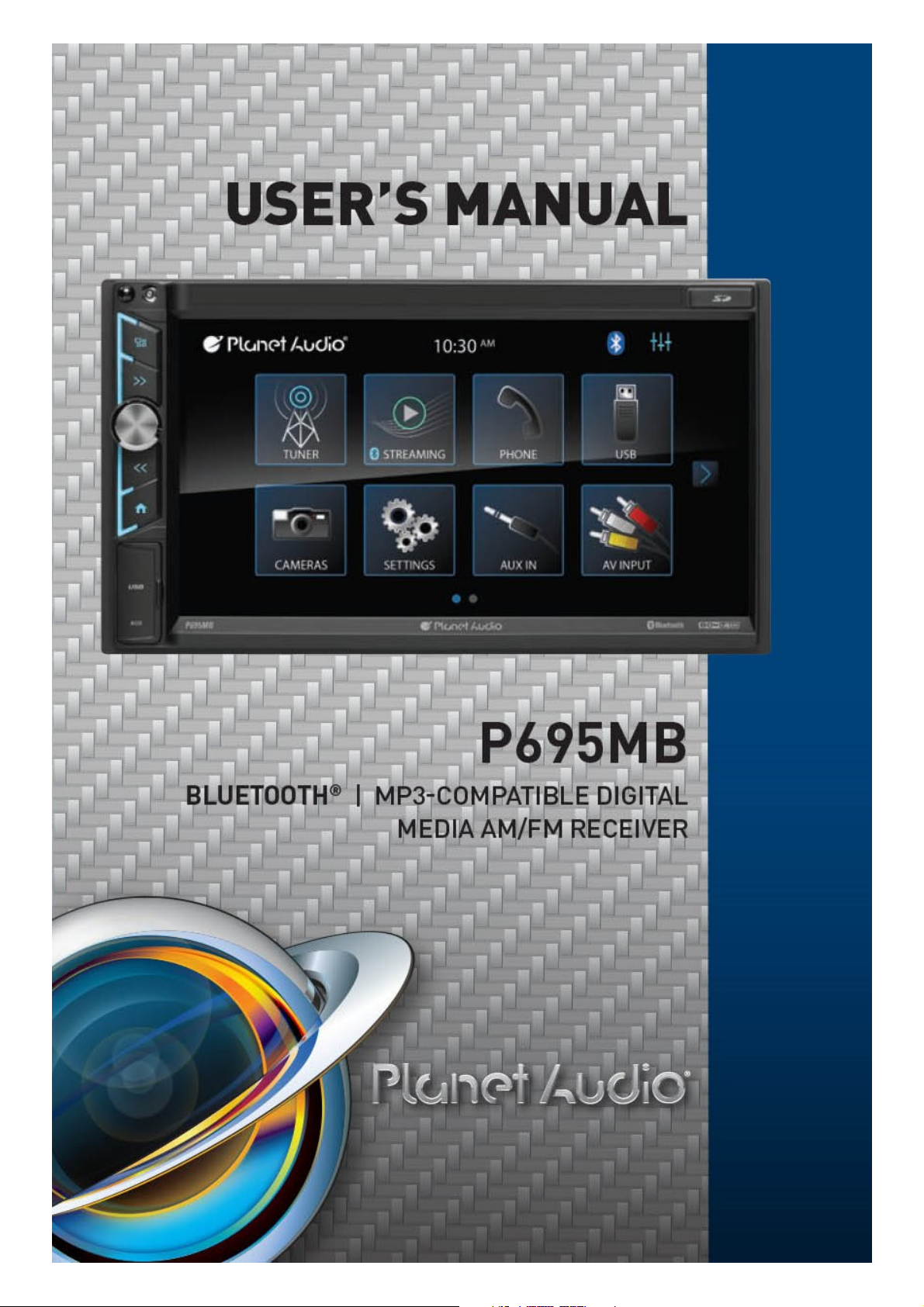
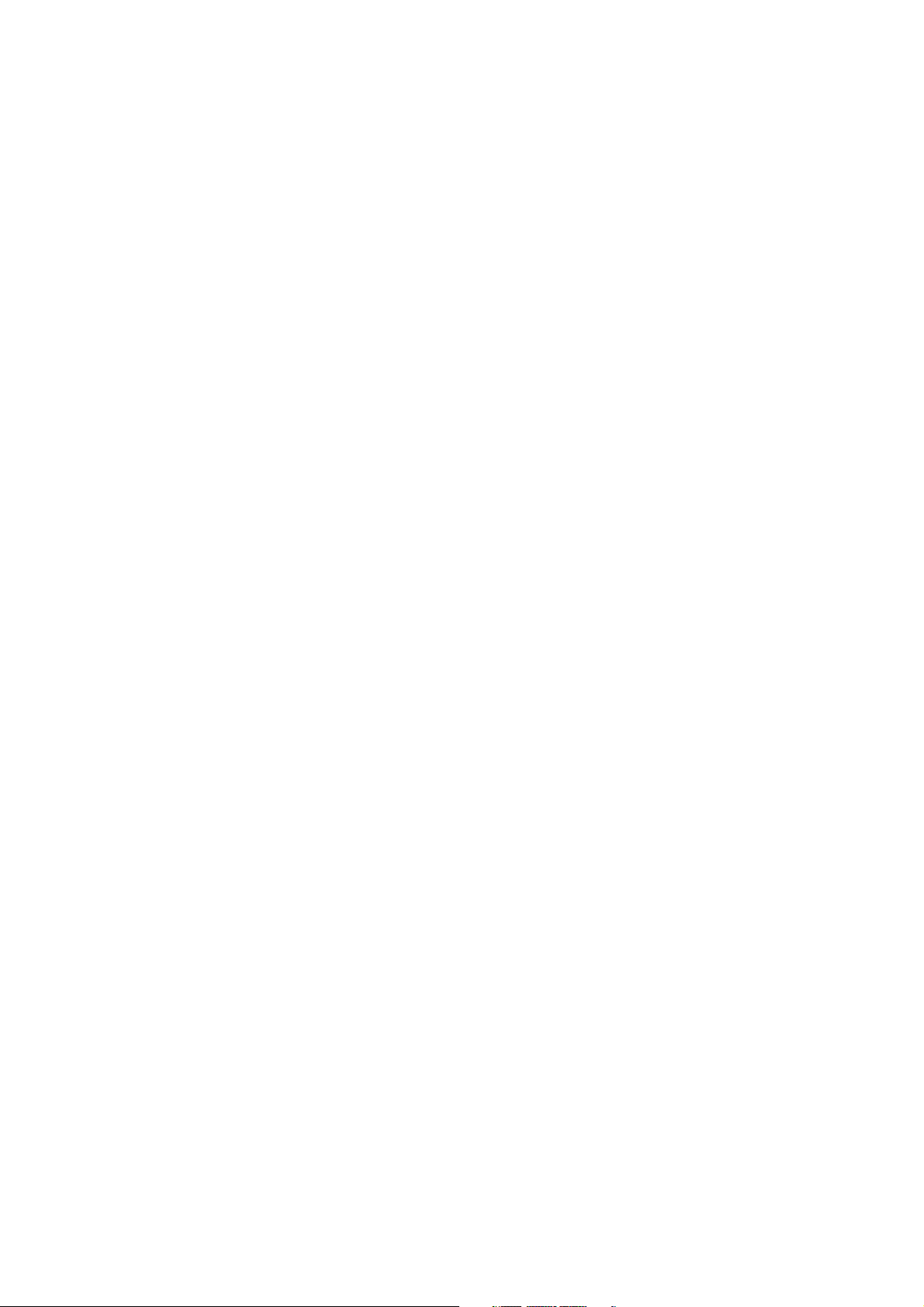
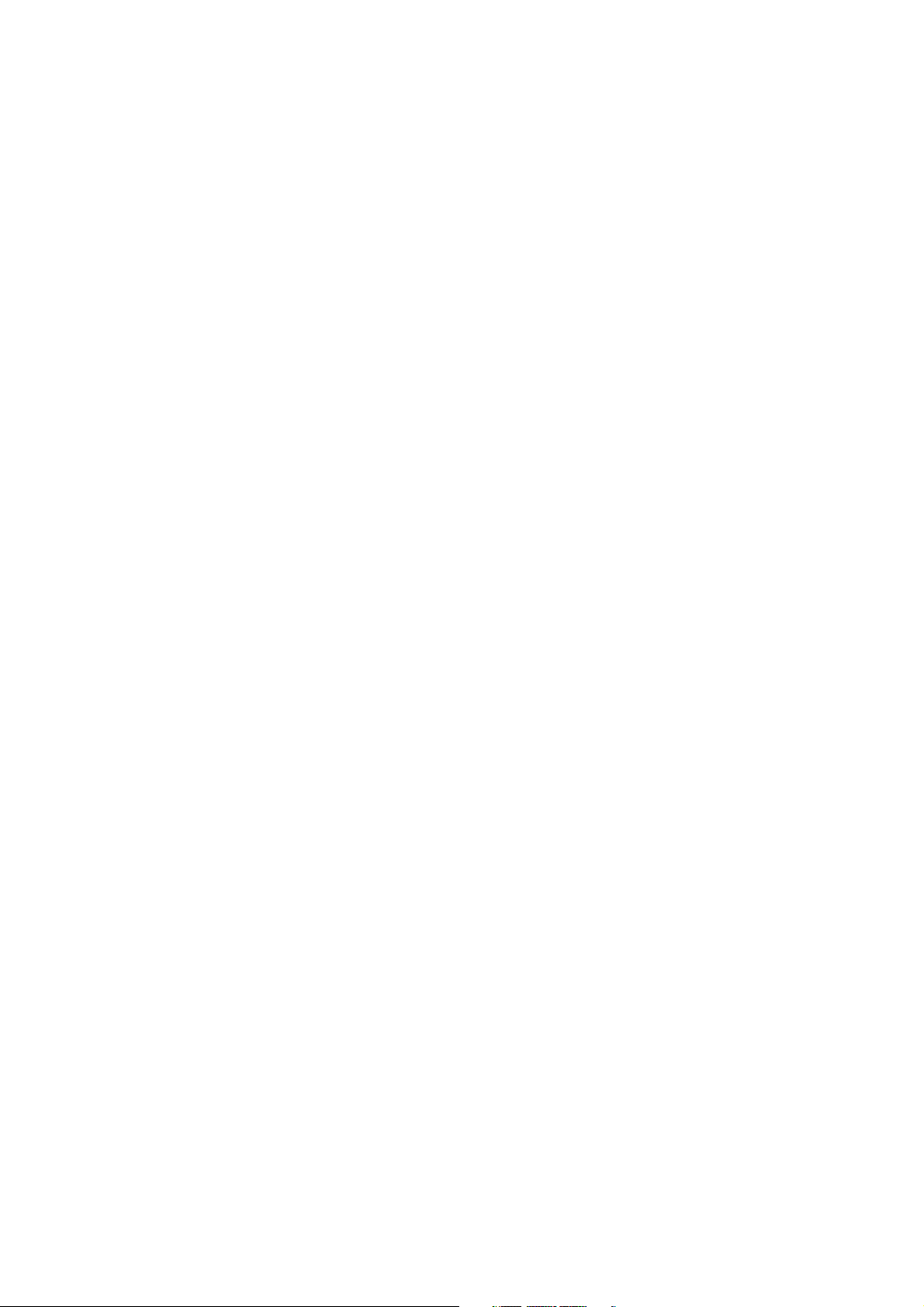
To ensure safety while driving
and to comply with laws,
drivers should not watch video or
operate the video device while driving.
[ 1 ]
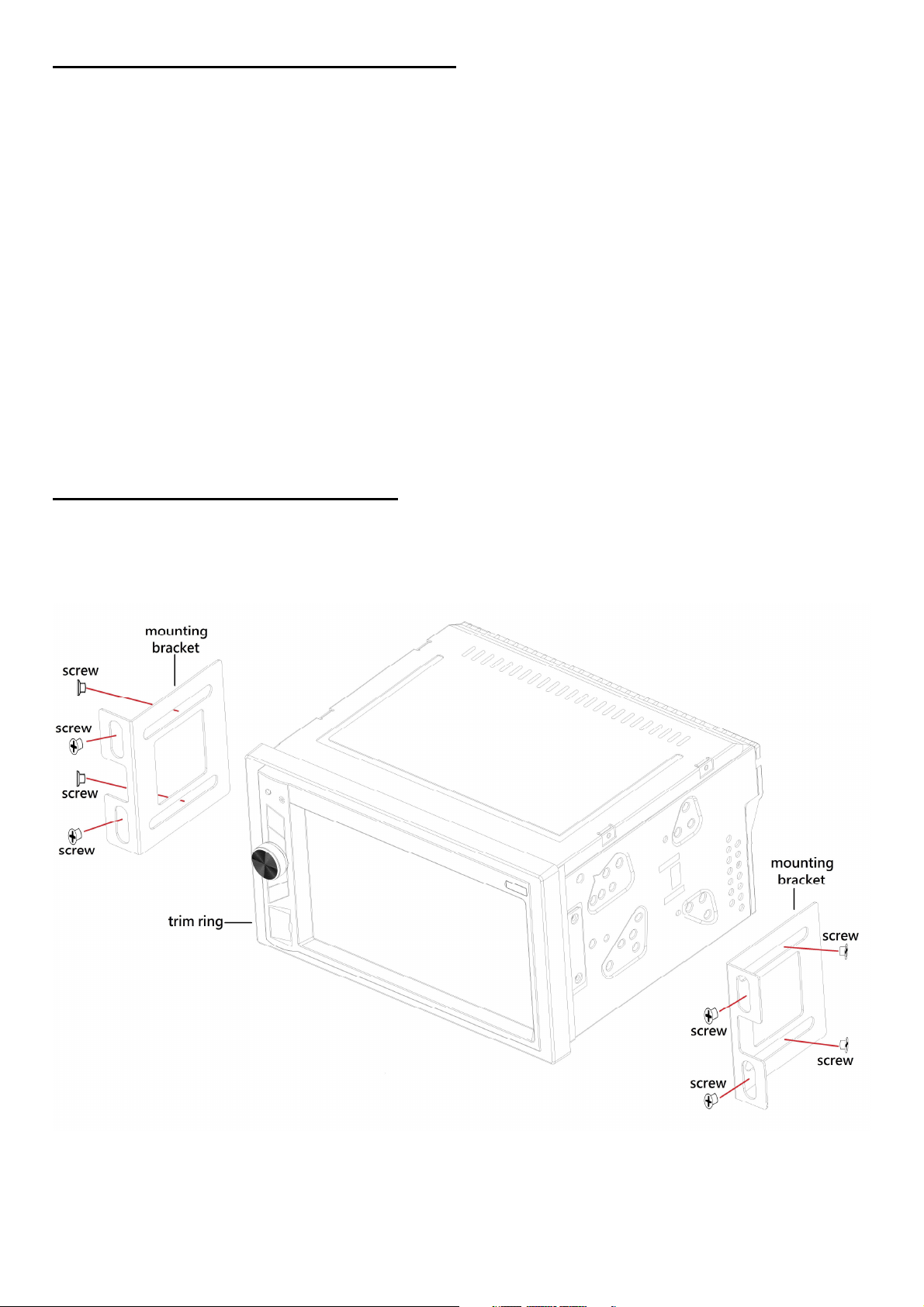
IMPORTANT NOTICE & PRECAUTIONS
Thank you for using our company multi-media player! To operate the unit correctly, please read
the operation manual carefully before using. Keep this operation manual for further reference.
The unit is designed only for DC 12V negative ground operation system. Make sure your vehicle is
connected to DC 12V negative ground electrical system. Do not connect it to 24V power supply in
trucks or buses, or else it will be damaged. Be sure to connect the speaker (-) leads to the speaker
(-) terminal. Never connect the left and right channel speaker wires together or to the vehicle body.
The normal temperature for operation is between -20 and +60 degree Celsius. Do not work in
extreme high or low temperature and block vents or radiator panels of the unit, blocking them will
cause heat to build up inside the unit and may cause damage or fire.
Do not put the device in a moist environment or water to avoid electric shock, damage and/or fire
due to a short circuit.
This unit can play the following media files: WMV / MP3 / WMA / JPEG.
INSTALLATION & ACCESSORIES
This unit comes with the following accessories for installation:
2 x mounting brackets / 8 x mounting screws / 1 x mounting stud with boot / 1 x trim ring / 3 x
power cables
- To ensure safety and operate the device normally, installation of unit by professional technician
is strongly recommended.
- Only use the mounting brackets and screws supplied for installation. Installation may vary on
type of cars and supplied parts.
[ 2 ]
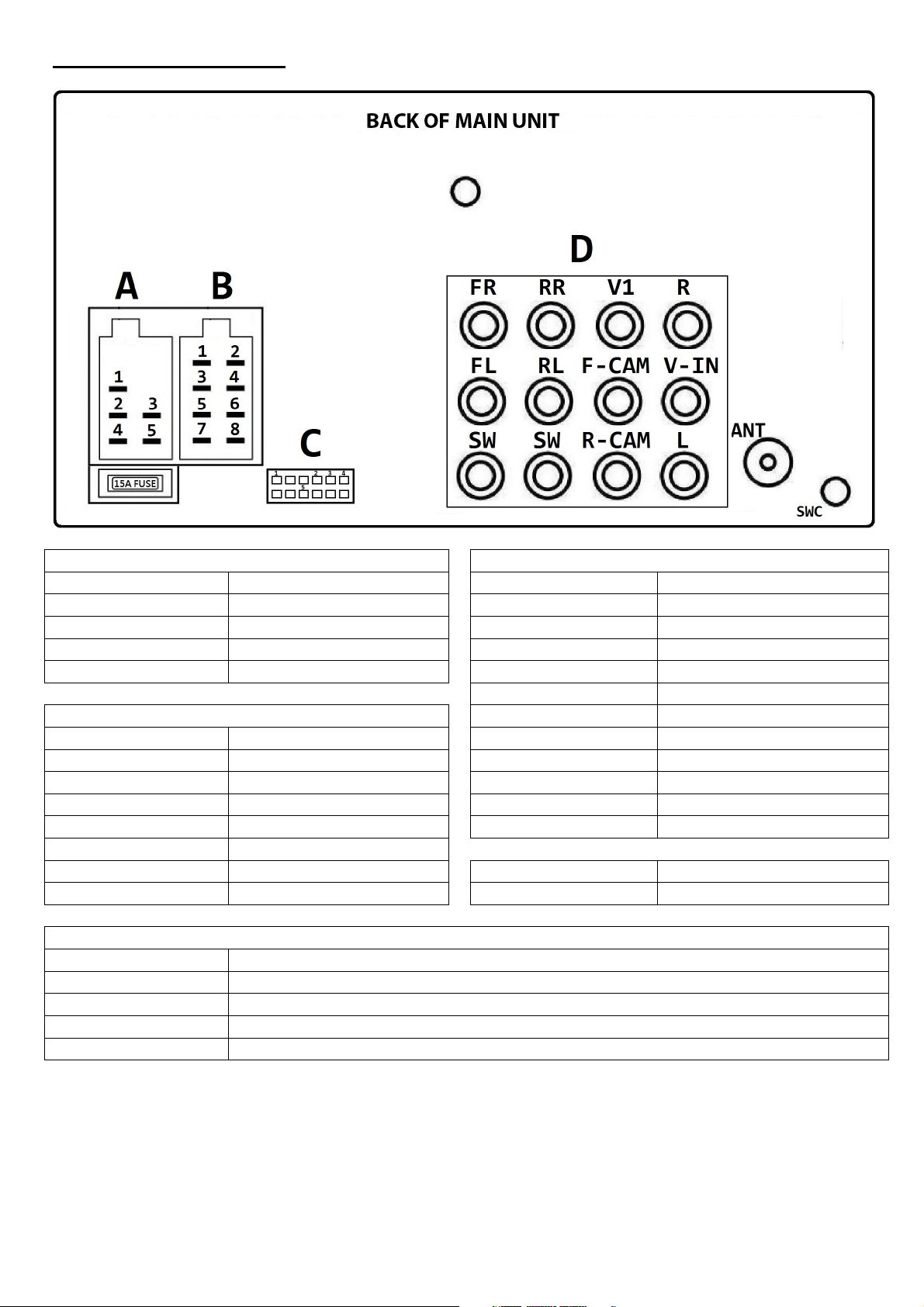
WIRING CONNECTION
Socket A (Power)
A1 Yellow Constant (+12V)
A2 Orange Illumination Input (+12V)
A3 Blue Antenna Output (+12V)
A4 Black Ground (B-)
A5 Red Ignition Switch (+12V)
Socket B (Speaker Output)
B1 Purple / Black Rear Right (-)
B2 Purple Rear Right (+)
B3 Grey / Black Front Right (-)
B4 Grey Front Right (+)
B5 White / Black Front Left (-)
B6 White Front Left (+)
B7 Green / Black Rear Left (-)
B8 Green Rear Left (+)
Socket D (Audio / Video Input & Output)
FL (White) Front Left Audio Output
FR (Red) Front Right Audio Output
RL (White) Rear Left Audio Output
RR (Red) Rear Right Audio Output
SW (Green) 1 Subwoofer Output
SW (Green) 2 Subwoofer Output
F-CAM (Brown) Front Camera Input
R-CAM (Yellow) Rear Camera Input
V1 (Yellow) Video Output
V-IN (Yellow) Video Input
L (White) Left Audio Input
R (Red) Right Audio Input
ANT Radio Antenna
SWC Steering Wheel Control
Socket C (Accessory Control)
C1 Blue / White Remote Output (+12V, 500mA)
C2 Light Green Parking Brake Input
C3 Violet / White Reverse Input (+12V)
C4 Red / Violet Front Camera Power (+12V, 500mA)
C5 Red / White Rear Camera Power (+12V, 500mA)
[ 3 ]
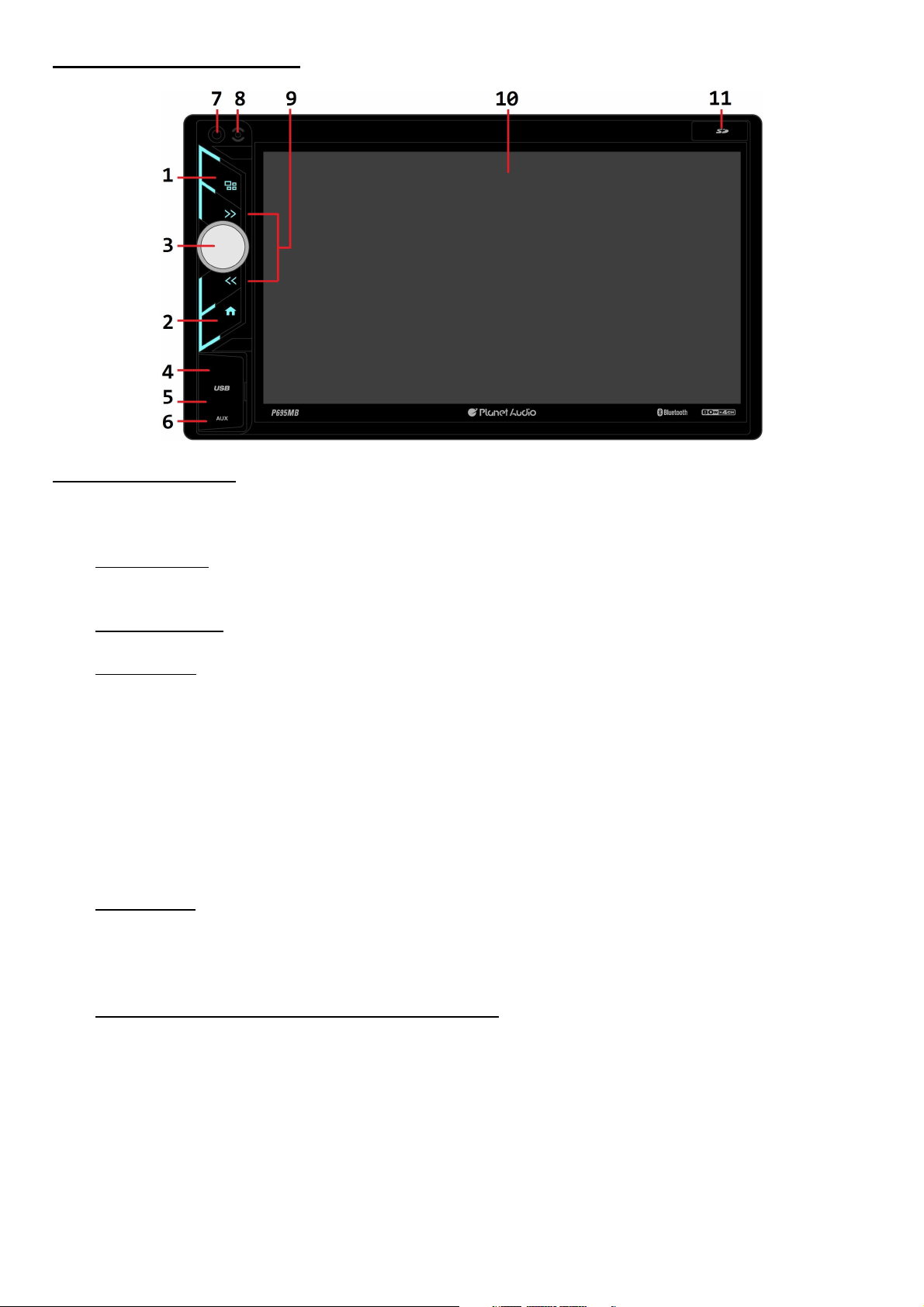
MAIN UNIT OPERATION
Operations & Controls
1. Press repeatedly to select the desired mode for operation.
2. Press to shift screen between MAIN MENU and current operation mode.
3. Power On/Off
When the unit is turned off, press to turn on the unit.
When the unit is turned on, press & hold shortly to turn off the unit.
Volume Control
Rotate to adjust sound output level
Sound Mute
When the unit is turned on, press to turn on or off of sound mute control.
4. Open the USB cover and insert USB device to the USB slot for digital files playback.
5. Open the USB cover, press with a pointed object (such as a ballpoint) to reset the unit to its
initial setting by the factory (default stage).
6. Open the USB cover and Insert an external device to this jack in order to have sound output
of that external device through the unit.
7. Built-in microphone for voice reception under Bluetooth operation.
8. Remote control sensor for signal reception from remote handset.
9. Tuner Mode
Press to tune the radio frequency upward or downward and stop for broadcasting when a
radio station received.
Press & hold shortly to shift to manual tuning mode. At this mode, press repeatedly to fine
tune the radio frequency upward or downward.
USB/SD Input Mode / Bluetooth Streaming Mode
Press repeatedly to shift track upward or downward for playback.
Press & hold shortly to activate fast forward/rewind mode. At this mode, press repeatedly to
select various fast forward/rewind speeds for playback.
(Note: Fast forward/rewind is not available at Bluetooth mode & picture playback mode)
10. It shows the status of operation on the unit. This screen is also a touch display – soft touch
the screen for different operations of unit (refer to other parts of this manual for operation
details).
11. Open the SD cover and Insert micro SD card to this port for digital files playback.
[ 4 ]
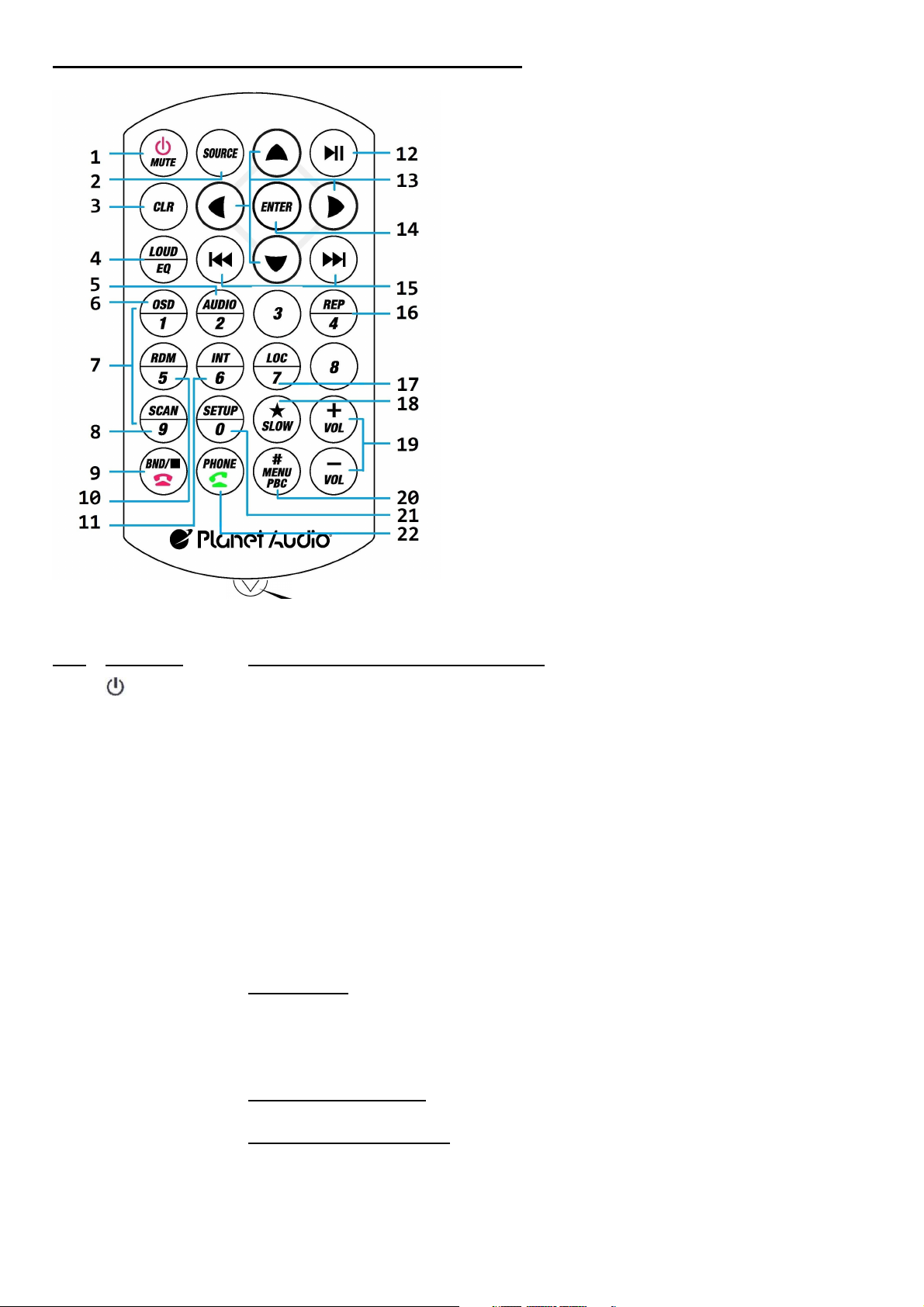
REMOTE HANDSET – GENERAL OPERATION
BATTERY REPLACEMENT
Refer to the back of remote handset for details on
how to replace the battery. Replace the battery
only with the same or equivalent type.
Note: If the remote handset will not be used for a
long time, please remove the battery from the
battery compartment.
Remove this tab before using the remote handset
NO. SYMBOL OPERATION & CONTROL MODES
1.
When the unit is turn off, press to turn on the unit.
When the unit is turn on, press & hold shortly to turn off the unit.
MUTE During unit operation, press to turn on or off of sound mute control
2. SOURCE Press repeatedly to select the desired mode for operation
3. CLR At Phone (Bluetooth) mode, press to erase the digit input by error.
4. LOUD Press & hold shortly to turn on or off of loudness control.
EQ Press repeatedly to select the desired preset equalization mode.
5. AUDIO At video playback mode, each time press & hold shortly to select different
audio output channels. (Note: Available on input device or media files
recorded with different output channels)
6. OSD At media playback mode, press & hold shortly to display the playback
menu on screen (Note: Not available at music playback mode)
7. 1 – 6 Tuner Mode
Press any one of the number key 1-6 to select a station that had been
stored in the preset memory number key 1-6 for broadcasting.
Press & hold shortly the number key 1-6 to store the current broadcasting
channel/frequency to the preset memory number key 1-6.
0 – 9 USB / SD Input Mode
Press directly to input the number of track for playback.
Phone (Bluetooth) Mode
Press directly to input the phone number for dial out.
[ 5 ]
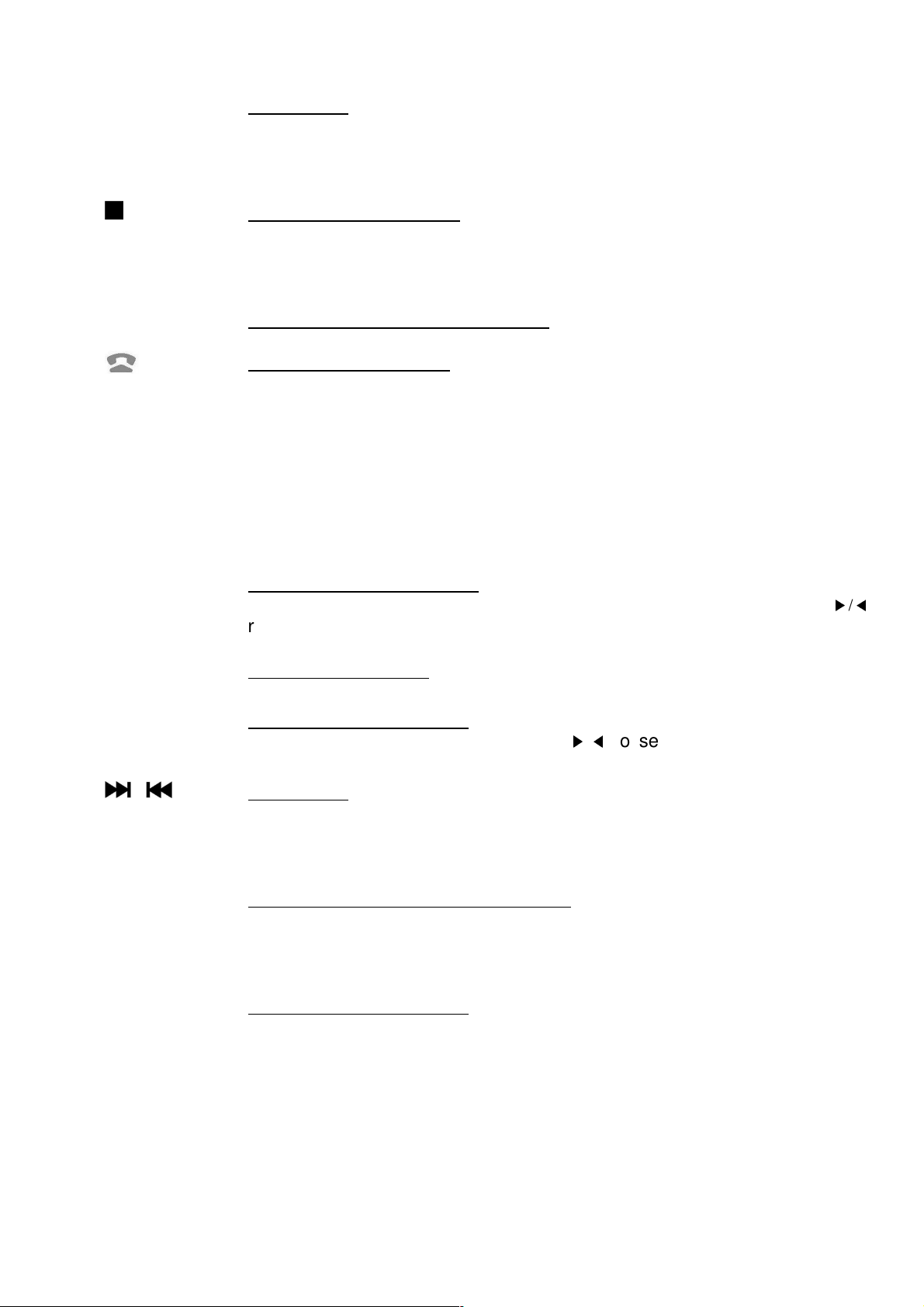
8. SCAN At tuner mode, press to start scanning the radio frequency upward and
stop for broadcasting for a few seconds when a radio station received.
9. BND Tuner Mode
Press repeatedly to select the desired radio band for broadcasting.
When the unit is under other operation mode, press to shift current
operation mode to tuner mode for operation (not available at USB / SD
playback mode).
USB / SD Playback Mode
Press to stop playback and shift to folder / playlist menu for playback
selection. Press again to stop playback and shift to tuner operation mode.
(Note: Depended on the input device & playback media, folder menu may
not be available)
Bluetooth Streaming Playback Mode
Press to stop playback and will shift back to tuner operation mode.
Phone (Bluetooth) Mode
Press to hang up or refuse an incoming call.
10. RDM At USB / SD input playback mode, press & hold shortly to turn on or off of
random playback of the input device.
11. INT At music playback mode, press & hold shortly to turn on or off of intro
playback of the input device. (Note: Not available at Bluetooth streaming
12.
13.
►▌▌
▲/▼/▶/◀
mode)
At playback mode under USB / SD input and Bluetooth streaming mode,
press to pause, resume or start playback.
Folder / Playlist Menu Mode
During folder/playlist menu display at media playback mode, press
repeatedly to shift page up and down, press
▲/▼
repeatedly to select
▶/
◀
track/folder for playback. Once selected, press ENT to confirm.
Photo Playback Mode
Press to rotate photo position or show up-down, left-right mirror image.
14. ENT Folder/Playlist Menu Mode
At media playback mode, press
setup and press ENT to confirm/enter.
▲/▼/▶/
◀
to select the desired setting /
15. / Tuner Mode
Press to tune the radio frequency upward or downward and stop for
broadcasting when a radio station received.
Press & hold shortly to shift to manual tuning mode. At this mode, press
repeatedly to fine tune the radio frequency upward or downward.
USB / SD Input Mode (Playback Mode)
Press repeatedly to shift track upward or downward for playback.
Press & hold shortly to activate fast forward/rewind mode. At this mode,
press repeatedly to select various speeds of fast forward/rewind. (Note:
Fast forward/rewind is not available for operate at photo playback mode)
Bluetooth Streaming Mode
Press to shift track upward or downward for playback.
16. REP At playback mode under USB / SD input, each time press & hold shortly to
activate various repeat playback setting.
[ 6 ]
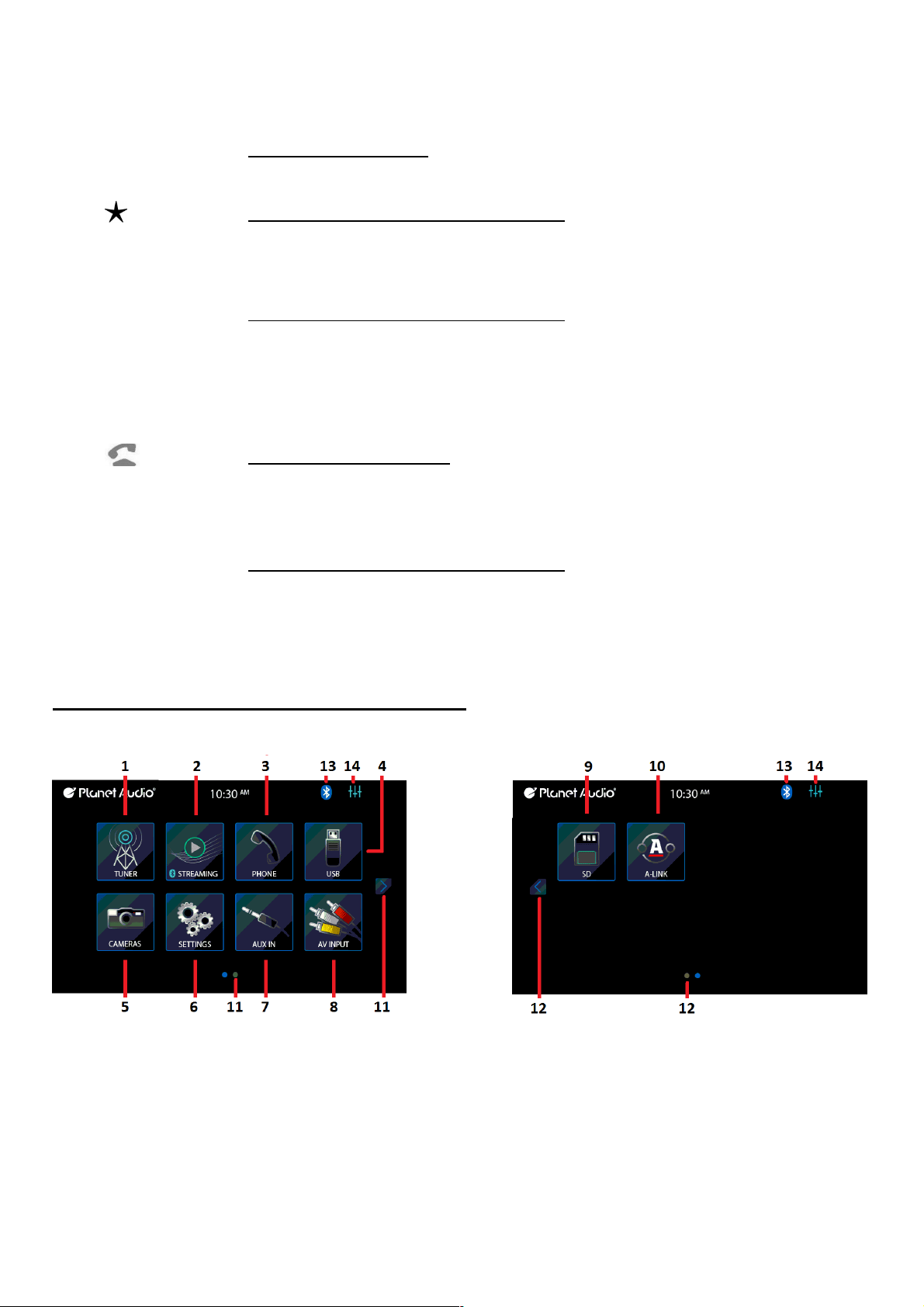
17. LOC At tuner mode, press to select local setting for reception of strong signal
stations and distance setting for reception of weak signal stations. (Note:
LOC appears on screen on local setting whereas DX appears on screen on
distance setting)
18. SLOW Video Playback Mode
Each time press & hold shortly to select different speeds on slow motion
playback.
19. VOL + / VOL - Press repeatedly or press & hold to adjust sound output level.
Phone (Bluetooth) Conversation Mode
Press to input if so required.
20. MENU / PBC No available for operation.
#
Phone (Bluetooth) Conversation Mode
Press to input if so required.
21. SETUP During unit operation, press & hold shortly to activate settings menu on
screen for various system setup. Press & hold shortly again to return to
previous operation mode. (Note: System setup cannot be operated by
22.
/ PHONE
remote handset)
Phone (Bluetooth) Mode
During unit operation, press to shift to Phone (Bluetooth) mode for
operation.
Press to pick up an incoming call; dial out after input a phone number;
redial last contacted number.
Phone (Bluetooth) Conversation Mode
Press to shift conversation between main unit and mobile phone.
Remarks: Depends on the input devices & playback media files, operation may be varied or not
available for operation.
ON SCREEN – MAIN MENU OPERATION
MAIN MENU MAIN MENU
At MAIN MENU, touch the icon of the desired mode on screen and the unit will then enter into the
mode that selected for operation.
At MAIN MENU, touch & hold on screen and slide to left or right will shift screen to another MAIN
MENU for operation selection.
1. Touch to start tuner operation (when the radio antenna connected).
2. Touch to start Bluetooth streaming operation (when a mobile phone connected).
3. Touch to start phone (Bluetooth) operation (when a mobile phone connected).
4. Touch to start USB input operation (when an USB device inserted).
[ 7 ]
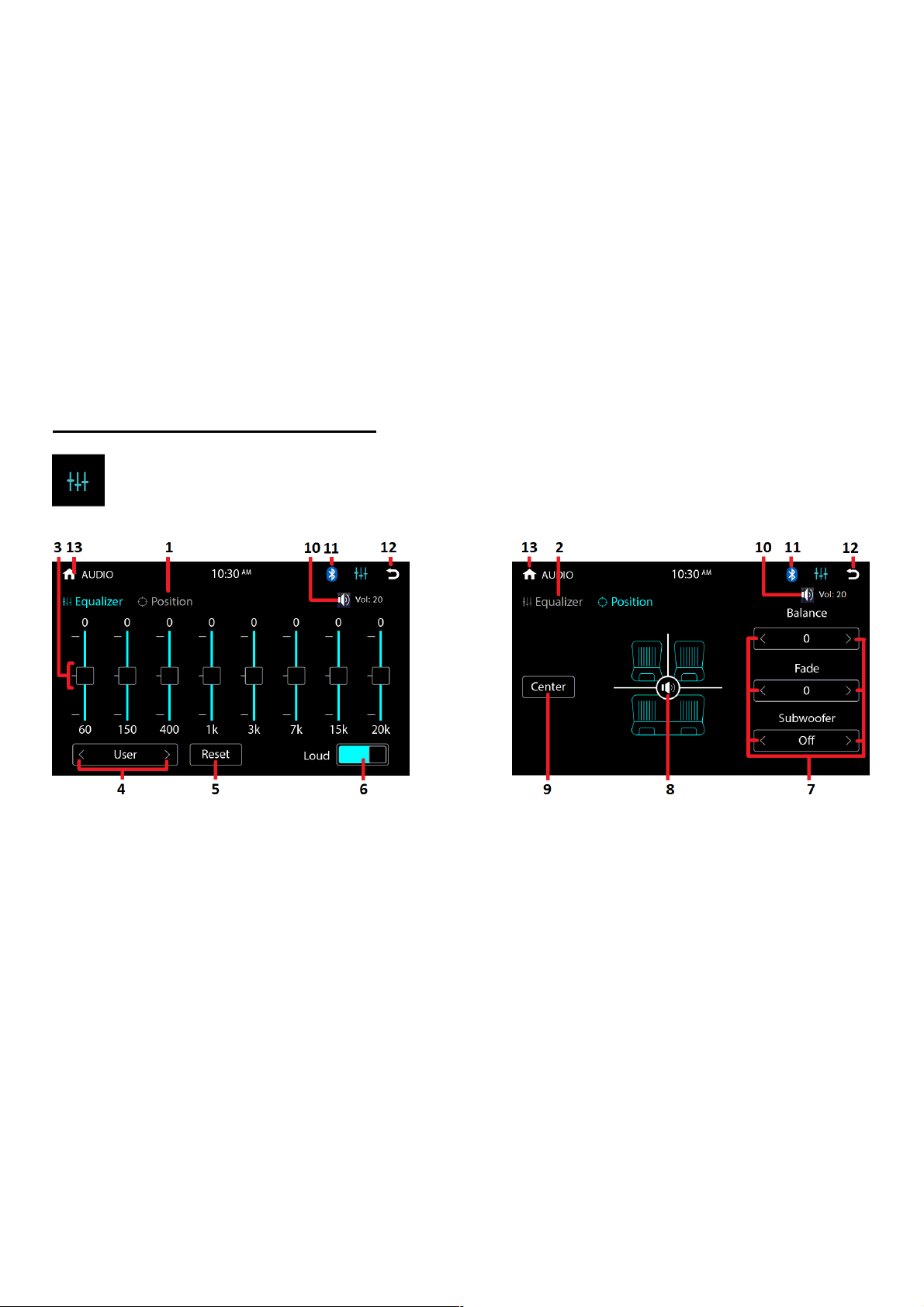
5. Touch to start camera input operation (when connected with front and/or rear camera).
6. Touch to start various setup of the unit.
7. Touch to start auxiliary input operation (when an external device has been connected).
8. Touch to start AV input operation (when an external AV device has been connected).
9. Touch to start SD card input operation (when a micro SD card inserted).
10. Touch to start mobile phone mirror linking operation (when the mobile phone connected to the
front USB port).
11. Touch to shift to next MAIN MENU.
12. Touch to shift to previous MAIN MENU.
13. This Bluetooth icon will light up if the unit has connected to a mobile phone. If no connection
made, the icon will flash.
14. Touch to activate AUDIO MENU for various audio settings.
ON SCREEN – AUDIO SETTING
During unit operation and when this icon appeared on screen, touch to activate AUDIO
MENU for various audio setup.
AUDIO MENU (EQUALIZER) AUDIO MENU (POSITION)
1. Touch to shift to AUDIO MENU (POSITION) for various audio output settings.
2. Touch to shift to AUDIO MENU (EQUALIZER) for various equalization settings.
3. At “User” mode, hold & slide to set for the desired frequency level.
4. Touch repeatedly to select the desired preset equalization mode. At “User” mode, the
frequencies can be set by the user.
5. At “User” mode, touch to reset the frequencies to the default level.
6. Touch to turn on or off of loudness.
7. Touch repeatedly to set for the desired output level on balance, fader & subwoofer.
8. Hold & slide to set for the output level on left / right / front / rear speaker.
9. Touch to reset the output level of left / right / front / rear speakers to center position.
10. This shows the current volume output level.
11. This Bluetooth icon will light up if the unit has connected to a mobile phone. If no connection
made, the icon will flash.
12. Touch to shift screen to previous menu or operation mode.
13. Touch to shift screen to previous menu or operation mode.
[ 8 ]
