Page 1
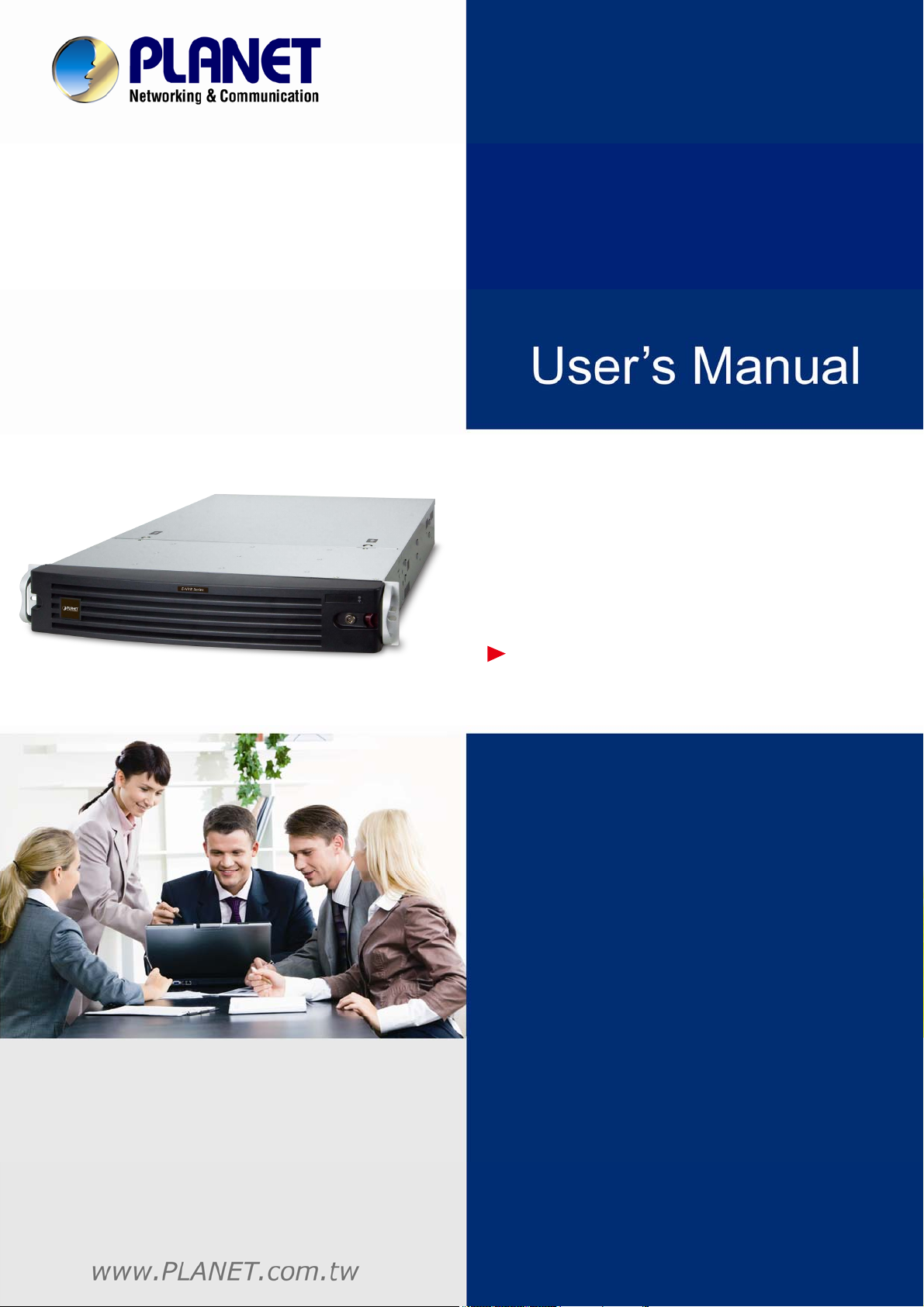
64-Channel Windows-based
Network Video Recorder
NVR-E6480
Page 2
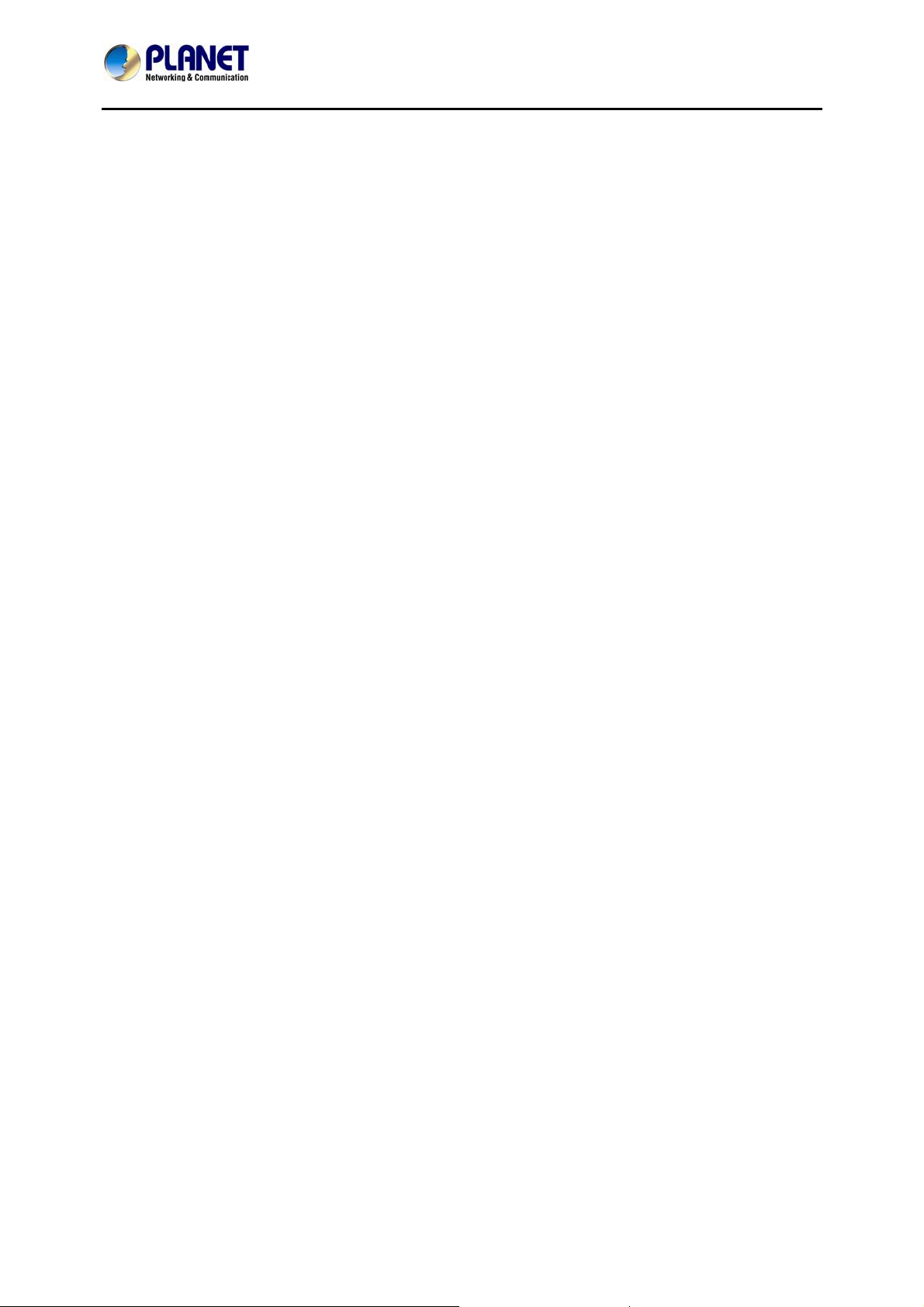
64-Channel Windows-based Network Video Recorder with 8-bay Hard Disks
NVR-E6480
Copyright
Copyright © 2016 by PLANET Technology Corp. All rights reserved. No part of this publication may be
reproduced, transmitted, transcribed, stored in a retrieval system, or translated into any language or
computer language, in any form or by any means, electronic, mechanical, magnetic, optical, chemical,
manual or otherwise, without the prior written permission of PLANET.
PLANET makes no representations or warranties, either expressed or implied, with respect to the
contents hereof and specifically disclaims any warranties, merchantability or fitness for any particular
purpose. Any software described in this manual is sold or licensed "as is". Should the programs prove
defective following their purchase, the buyer (and not PLANET, its distributor, or its dealer) assumes
the entire cost of all necessary servicing, repair, and any incidental or consequential damages resulting
from any defect in the software. Further, PLANET reserves the right to revise this publication and to
make changes from time to time in the contents hereof without obligation to notify any person of such
revision or changes.
All brand and product names mentioned in this manual are trademarks and/or registered trademarks of
their respective holders.
Federal Communication Commission Interference Statement
This equipment has been tested and found to comply with the limits for a Class B digital device,
pursuant to Part 15 of FCC Rules. These limits are designed to provide reasonable protection against
harmful interference in a residential installation. This equipment generates, uses, and can radiate radio
frequency energy and, if not installed and used in accordance with the instructions, may cause harmful
interference to radio communications. However, there is no guarantee that interference will not occur in
a particular installation. If this equipment does cause harmful interference to radio or television
reception, which can be determined by turning the equipment off and on, the user is encouraged to try
to correct the interference by one or more of the following measures:
1. Reorient or relocate the receiving antenna.
2. Increase the separation between the equipment and receiver.
3. Connect the equipment into an outlet on a circuit different from that to which the receiver is
connected.
4. Consult the dealer or an experienced radio technician for help.
FCC Caution
To assure continued compliance, use only shielded interface cables when connecting to computer or
peripheral devices. Any changes or modifications not expressly approved by the party responsible for
compliance could void the user’s authority to operate the equipment. This device complies with Part 15
of the FCC Rules. Operation is subject to the following two conditions: (1) This device may not cause
harmful interference, and (2) this device must accept any interference received, including interference
that may cause undesired operation.
2
Page 3
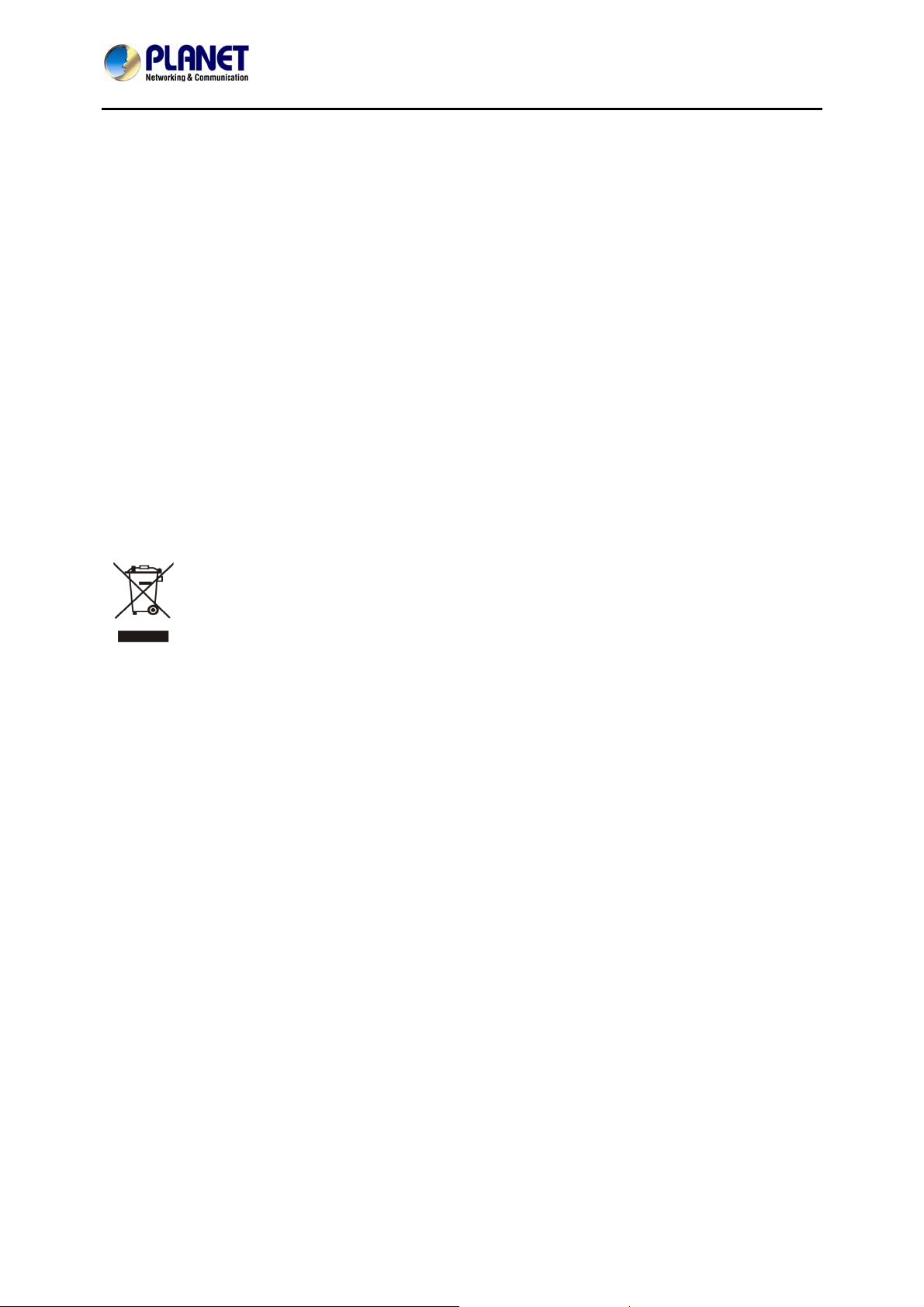
64-Channel Windows-based Network Video Recorder with 8-bay Hard Disks
NVR-E6480
Federal Communication Commission (FCC) Radiation Exposure Statement
This equipment complies with FCC radiation exposure set forth for an uncontrolled environment. In
order to avoid the possibility of exceeding the FCC radio frequency exposure limits, human proximity to
the antenna shall not be less than 20 cm (8 inches) during normal operation.
Safety
This equipment is designed with the utmost care for the safety of those who install and use it. However,
special attention must be paid to the dangers of electric shock and static electricity when working with
electrical equipment. All guidelines of this and of the computer manufacture must therefore be allowed
at all times to ensure the safe use of the equipment.
CE Mark Warning
This is a Class B product. In a domestic environment, this product may cause radio interference, in
which case the user may be required to take adequate measures.
WEEE Regulation
To avoid the potential effects on the environment and human health as a result of the
presence of hazardous substances in electrical and electronic equipment, end users of
electrical and electronic equipment should understand the meaning of the crossed-out
wheeled bin symbol. Do not dispose of WEEE as unsorted municipal waste and have to
collect such WEEE separately.
Energy Saving Note of the Device
This power required device does not support Stand by mode operation.
For energy saving, please remove the AC-plug to disconnect the device from the power circuit.
Without remove the AC-plug or switch off the device, the devices will still consuming power from the
power circuit. In the view of Saving the Energy and reduce the unnecessary power consuming, it is
strongly suggested to switch off or remove the DC-plug for the device if this device is not intended to
be active.
Revision
User’s Manual of PLANET 64-ch Network Video Recorder
Model: NVR-E6480
Rev: 1.0 (May, 2016)
Part No. EM-NVR-E6480_v1.0
3
Page 4
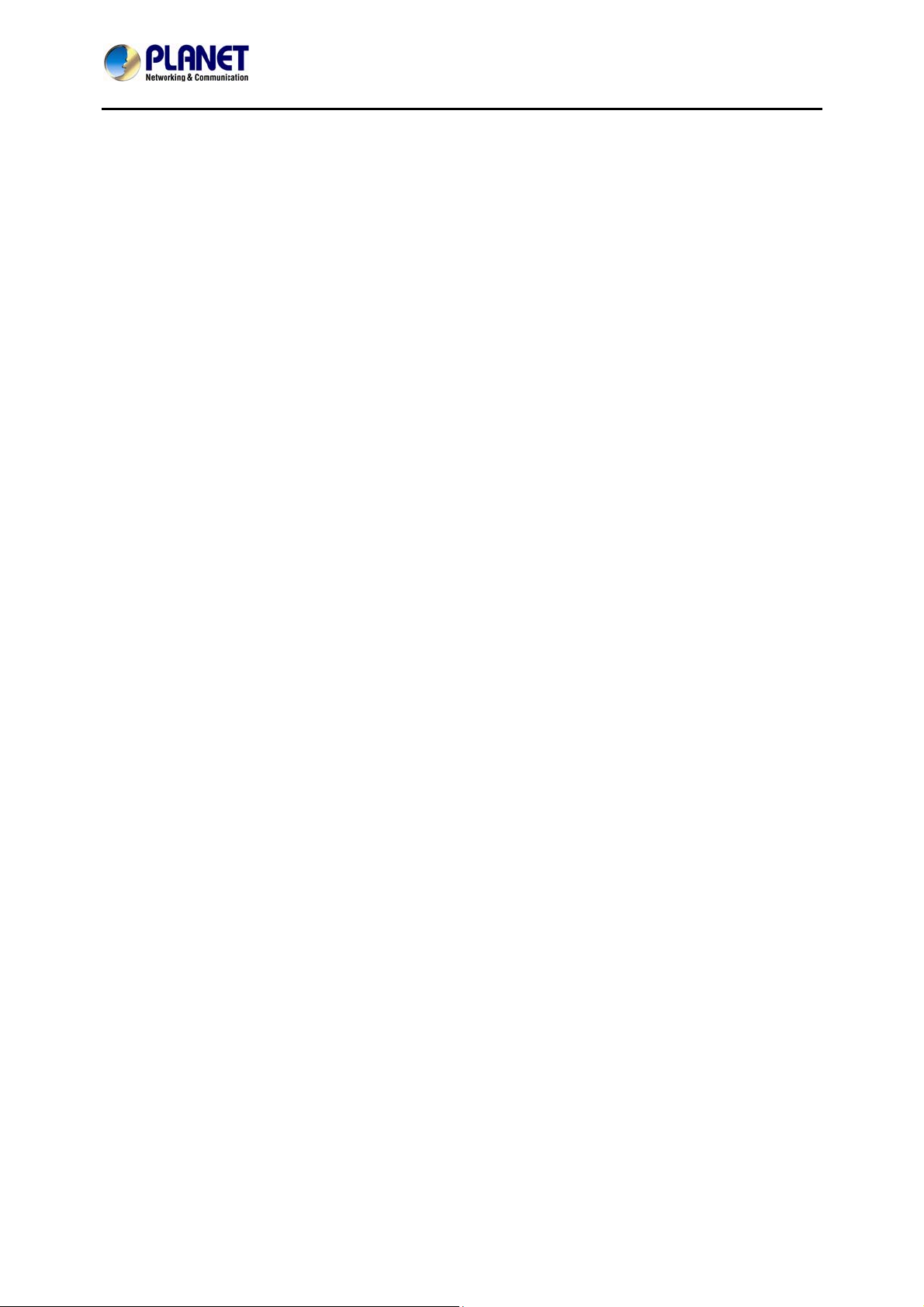
64-Channel Windows-based Network Video Recorder with 8-bay Hard Disks
NVR-E6480
Table of Contents
CHAPTER 1. PRODUCT DESCRIPTION ..............................................................................................6
1.1 PRODUCT FEATURES ...................................................................................................................9
1.2 REMOTE ACCESS....................................................................................................................... 10
1.3 PACKET CONTENTS....................................................................................................................10
1.4 PRODUCT SPECIFICATIONS......................................................................................................... 11
1.5 PHYSICAL SPECIFICATIONS.........................................................................................................14
CHAPTER 2. HARDWARE INSTALLATION.......................................................................................15
2.1 RACK MOUNTING .......................................................................................................................18
2.2 START UP..................................................................................................................................18
CHAPTER 3. LOG IN TO THE SYSTEM..............................................................................................20
3.1 ACCESS VIA INTERNET EXPLORER BROWSER ..............................................................................20
3.2 ACCESS VIA NVR-E6480 WORKSTATION.................................................................................... 23
3.3 CHANGE USER PROFILE .............................................................................................................25
CHAPTER 4. NVR USER INTERFACE OVERVIEW...........................................................................26
4.1 NVR RESIDENT TOOL BARS .......................................................................................................26
4.2 NVR MAIN SCREEN ...................................................................................................................29
CHAPTER 5. LIVE VIEW......................................................................................................................31
5.1 SELECT A VIEW.......................................................................................................................... 32
5.2 SELECT A CAMERA.....................................................................................................................33
5.3 CAMERA LIST.............................................................................................................................34
5.4 REMOVE A CHANNEL ..................................................................................................................35
5.5 REMOVE ALL CHANNELS ............................................................................................................36
5.6 ADD BOOKMARK ........................................................................................................................37
5.7 ENABLE VIEW PATROL ...............................................................................................................39
CHAPTER 6. MONITOR THE SYSTEM...............................................................................................41
6.1 READ SYSTEM ALERTS AND CHANNEL STATUS............................................................................41
6.1.1 Channel Status.................................................................................................................... 41
6.1.2 Event Panel .........................................................................................................................43
6.1.3 Instant Event Playback........................................................................................................44
6.1.4 Pop-up Event Playback.......................................................................................................45
6.1.5 Hotspot Window ..................................................................................................................45
6.1.6 Motion Region Indicator ......................................................................................................46
6.2 LIVE VIEW OPERATIONS .............................................................................................................46
6.2.1 Show Mini Live View Windows on a Map ...........................................................................47
6.2.2 Adjust Audio-in Volume.......................................................................................................47
6.2.3 Send Audio Signal...............................................................................................................49
6.2.4 Trigger Digital-out Device....................................................................................................49
6.2.5 Watch Instant Playback of a Channel .................................................................................51
4
Page 5
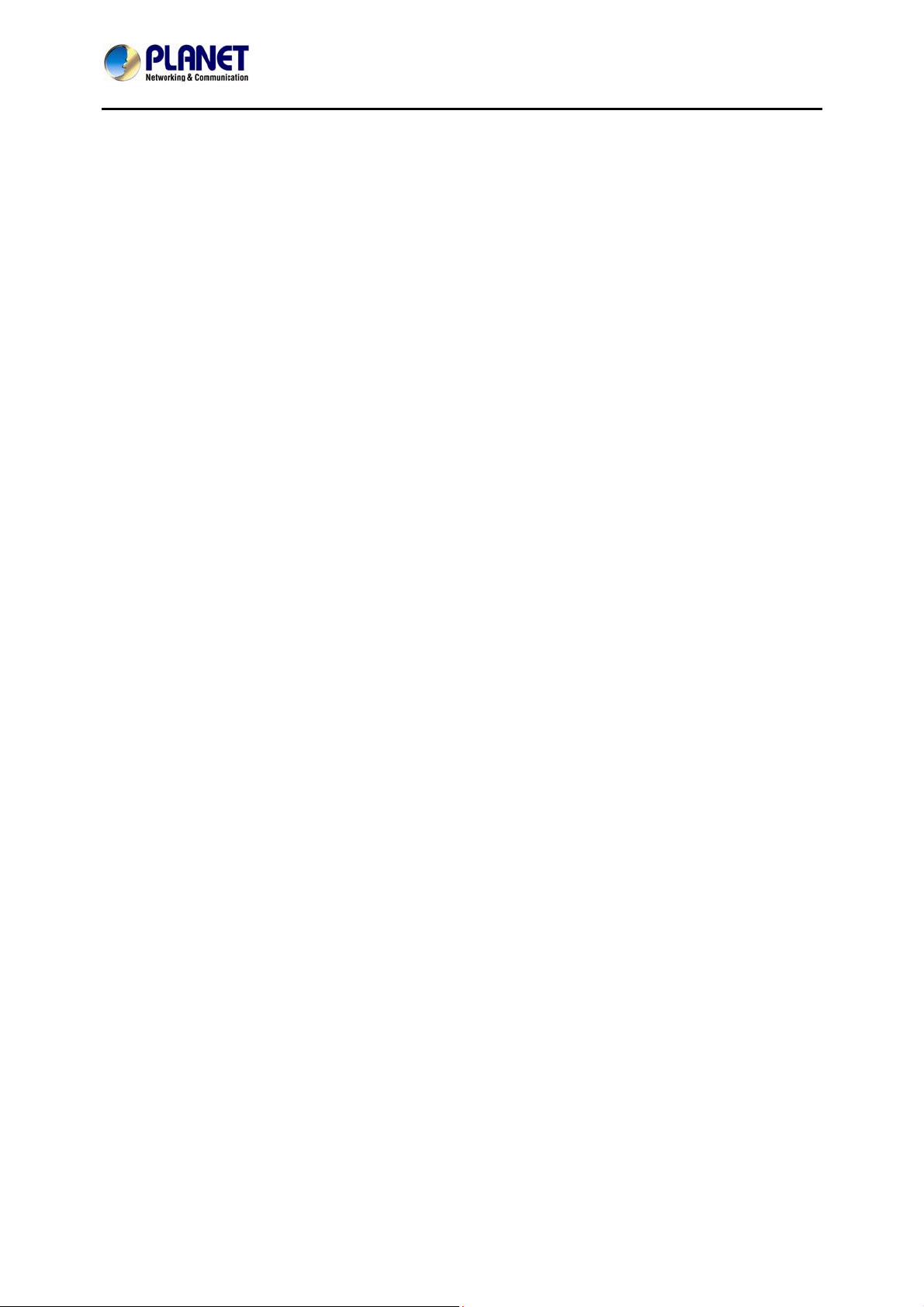
64-Channel Windows-based Network Video Recorder with 8-bay Hard Disks
NVR-E6480
Manual Recording ...............................................................................................................51
6.2.6
6.2.7 Take a Snapshot of Live Image ..........................................................................................52
6.2.8 Digital PTZ Operation..........................................................................................................53
6.2.9 Optical PTZ Operation ........................................................................................................53
6.2.10 Navigate a Fisheye Camera Channel.............................................................................55
CHAPTER 7. PLAYBACK....................................................................................................................58
7.1 PLAYBACK UI INTRODUCTION ..................................................................................................... 58
7.2 HOW TO DO PLAYBACK ..............................................................................................................58
7.3 SEARCH ON TIME BAR................................................................................................................61
7.4 DIGITAL ZOOM ON CHANNEL VIEW ..............................................................................................63
7.5 EXPLORE FISHEYE VIEW ............................................................................................................64
7.6 SEARCH BY TIME .......................................................................................................................64
7.7 SEARCH BY EVENT TYPE ............................................................................................................65
7.8 SEARCH BY VIDEO ANALYTICS ....................................................................................................66
7.9 VIEW SEARCH RESULTS .............................................................................................................70
7.10 TAKE A SNAPSHOT OF THE PLAYBACK VIEW ................................................................................72
7.11 EXPORT THE RECORDINGS .........................................................................................................72
7.12 SET THE EXPORT VIDEO SETTINGS.............................................................................................74
APPENDIX A: DEFAULT SETTING ........................................................................................................76
APPENDIX B: NVR PERFORMANCE.....................................................................................................77
5
Page 6
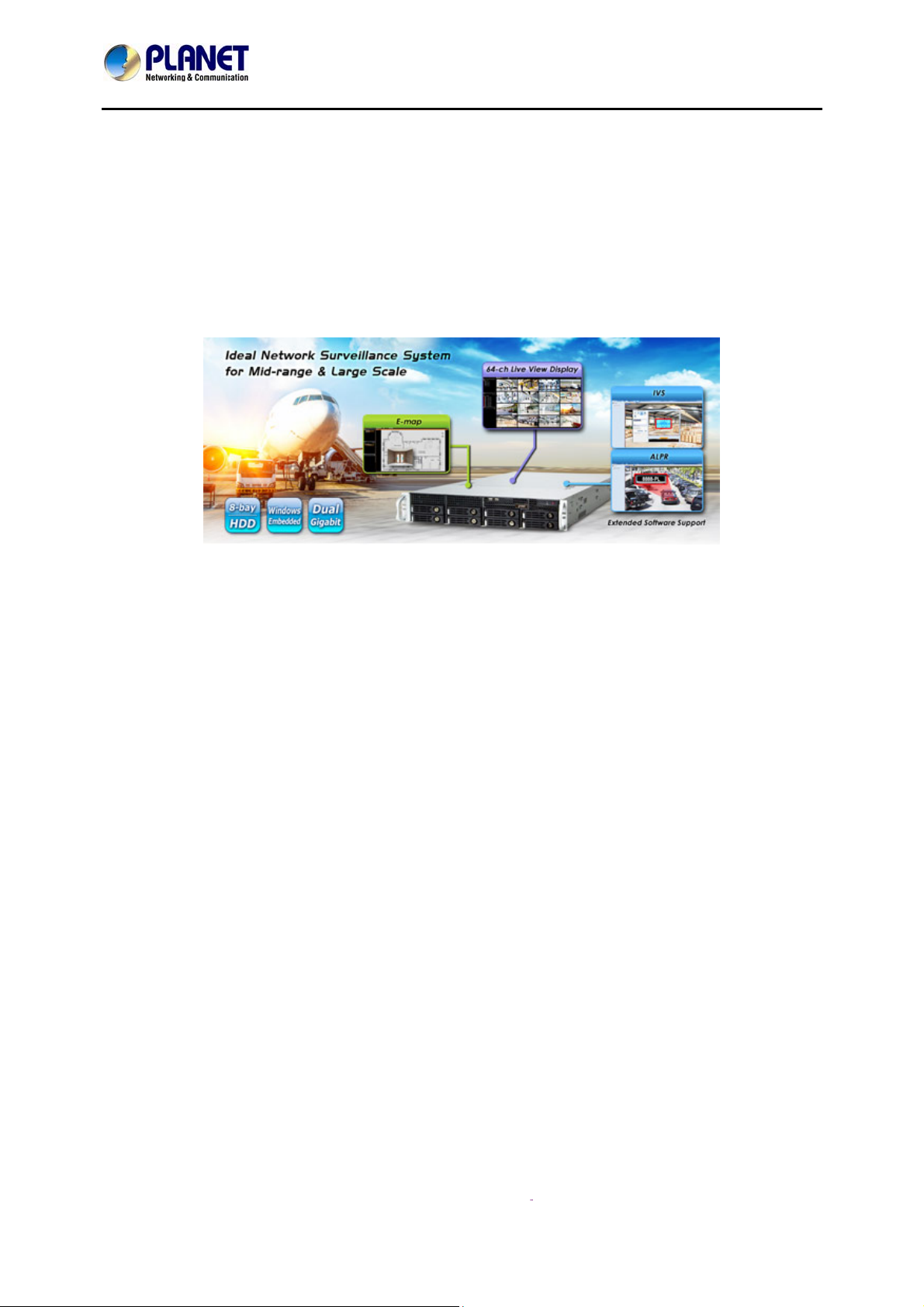
64-Channel Windows-based Network Video Recorder with 8-bay Hard Disks
NVR-E6480
ption Chapter 1. Product Descri
PLANET NVR-E6480, a high-definition IP surveillance solution, is designed to work with
PLANET E-series cameras or ONVIF cameras for traffic surveillance, public and other security
monitoring applications. The NVR-E6480 is the Windows-based 64-channel NVR that can
connect up to 64 IP cameras and supports 8 hard disks. The unit employs RAID 0/1 to
optimize the process of securing data easily and quickly.
The NVR-E6480 features Gigabit Ethernet ports, eMap, video motion detection, automatic
camera registration, and mobile apps for smart phone and tablet connectivity. The NVR-E6480,
capable of recording 300Mbps of video bandwidth, supports a wide range of resolutions in
H.264, MPEG-4 and M-JPEG formats. In addition, the NVR is able to work with extended
software such as ALPR (Automatic License Plate Recognition) and IVS (Intelligent Video
Surveillance). Through these value-added applications, the NVR is definitely a necessity to
keep track of those critical moments saved as evidences when in need.
6
Page 7
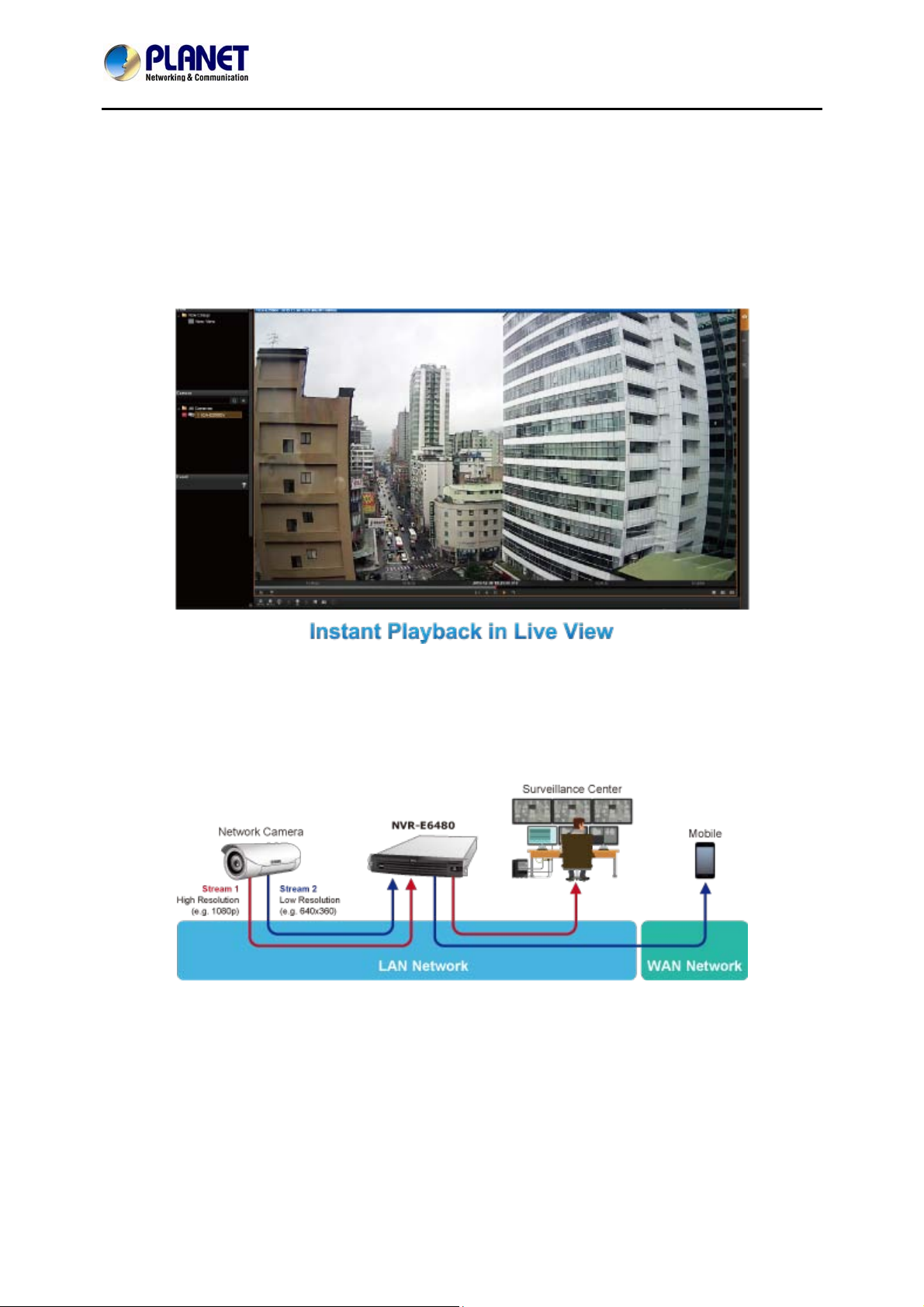
64-Channel Windows-based Network Video Recorder with 8-bay Hard Disks
NVR-E6480
Instant Playback
On the Live View page of the NVR-E6480’s management interface, whenever you want to look
back to check suspicious events of a camera channel you just missed, just hit the ‘Instant
Playback’ button to bring up the window to review recent feeds. While you don’t have to switch
to the Playback page to do so, you can still have full live views of other channels
simultaneously.
Dual Stream Management
The NVR provides dual stream management in live view and recording functions. User is able
to monitor or record stream 1 or stream 2 of dual stream devices. This design is able to reduce
the CPU and memory loading of the NVR that handles a large number of channels.
7
Page 8

64-Channel Windows-based Network Video Recorder with 8-bay Hard Disks
NVR-E6480
Location Management with eMap
The eMap function helps visualize the layout of IP cameras in the surveillance network
enabling you to quickly identify the location of each IP camera, especially when an alarm
occurs. Just upload the pictures of the monitoring locations, and drag and drop the IP camera
icons to the right place on the eMap. Once an alarm event happens, the camera icons will
flash to indicate the event type for you to be alerted immediately and take necessary actions.
Remote Access via Mobile App, Web Browser or CMS
The NVR-E6480 provides central surveillance management capability with the adoption of its
bundled Central Management Software (CMS). With the CMS, the NVR system is expandable
for multi-sites management of up to 64 surveillance channels simultaneously. Besides, users
are able to monitor the NVR via mobile app viewer or the Web browser anytime, anywhere.
Large Storage Capacity
The NVR-E6480 is suitable for various network environments. Besides applications in retail
stores and SMBs, the NVR-E6480 offers 8 SATA HDDs supporting RAID 0/1 function and is
able to be applied in large scale surveillance facilities, such as banks, enterprises,
8
Page 9
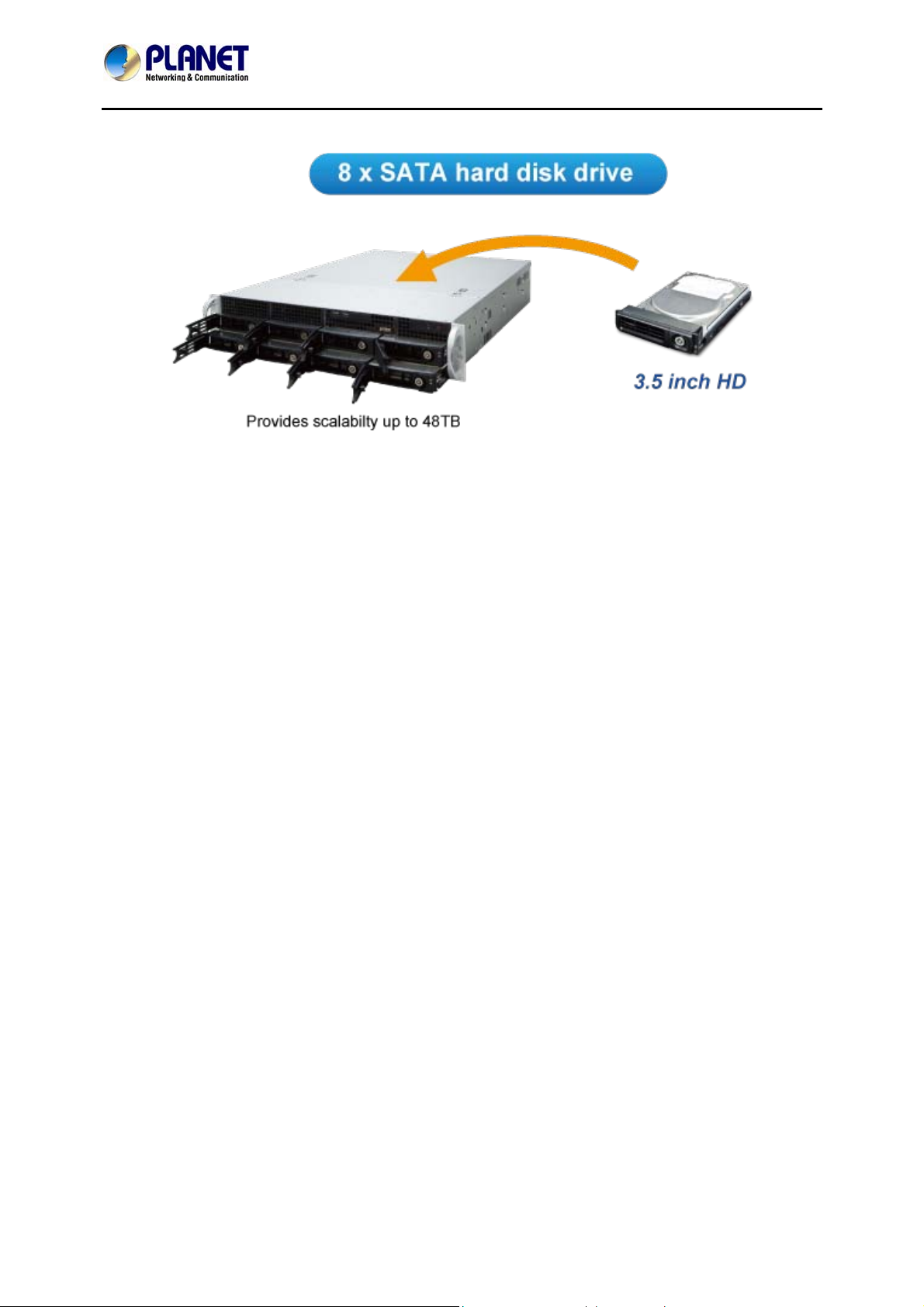
64-Channel Windows-based Network Video Recorder with 8-bay Hard Disks
transportations, campuses, etc.
1.1 Product Features
NVR-E6480
Hardware
Windows-based standalone NVR
2U rack-mount design
Dual Gigabit Ethernet ports
E-SATA, VGA and USB interface supported
Audio line-in, line-out and mic-in jacks
Video & Audio
Simultaneous recording and live video streaming
Supports M-JPEG, MPEG-4 and H.264 compressions
64-channel IP camera input
Video resolution up to 10 mega-pixel
2-way audio support
Video Recording & Backup
Manual, event or scheduled recording of 64 IP cameras simultaneously
Supports recording frame rate up to 1920fps
Instant playback in live view
Supports 8 SATA hard disks (RAID 0/1) for storage, up to 6TB per HDD
Exports recorded video file in AVI or RAW format
Network Service
2 x RJ45, 10/100/1000BASE-T
IPv4, IPv6, TCP/IP, UDP, HTTP, DHCP, RTP, RTSP, DNS, NTP (SNTP), ICMP, ARP,
SMTP, FTP, UPnP, LDAP, ONVIF
9
Page 10
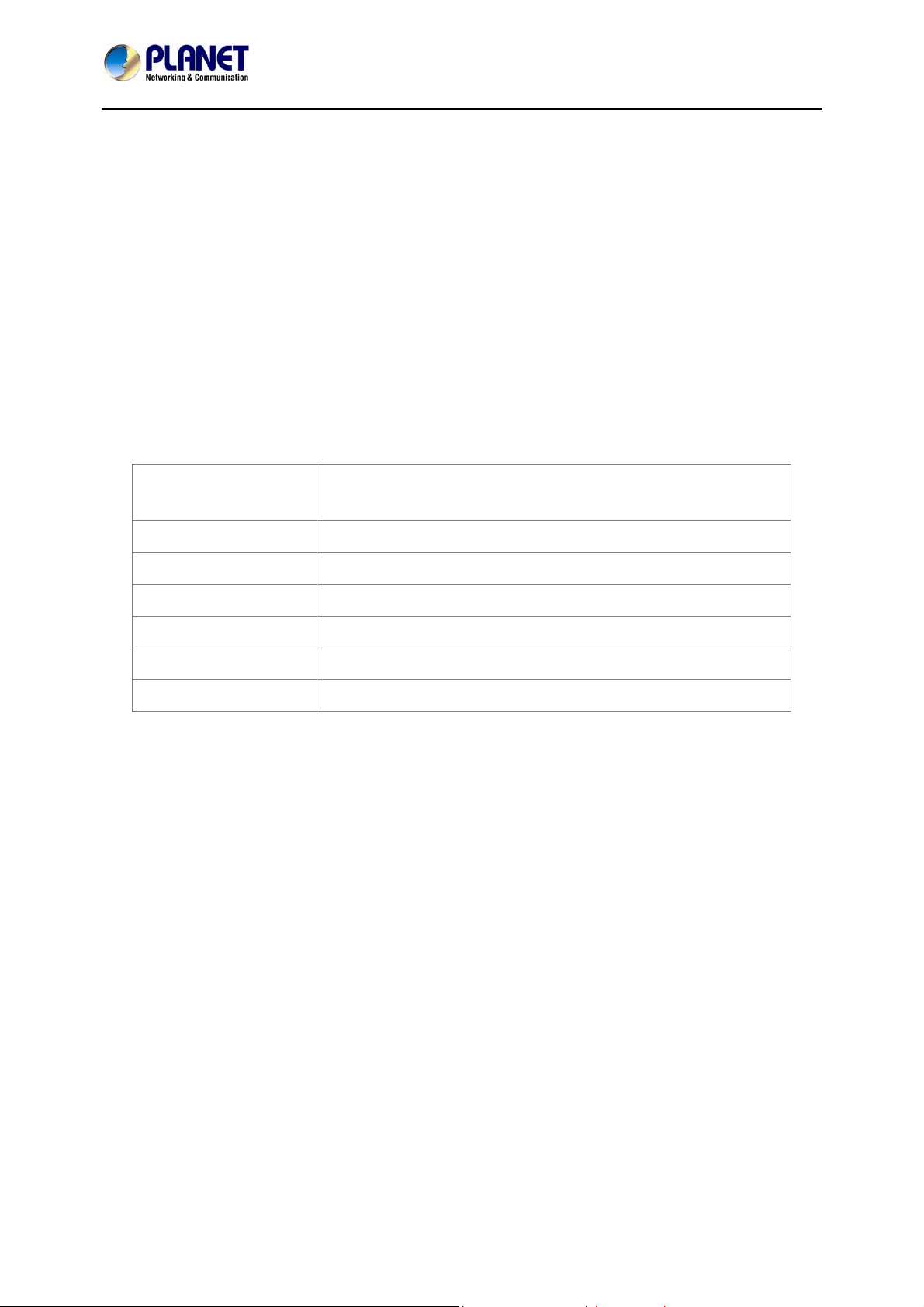
64-Channel Windows-based Network Video Recorder with 8-bay Hard Disks
Easy Installation & Management
ONVIF compliant for interoperability
Supports multiple languages
Dual stream management
Location-based management with eMap
Up to max. 64 channels with the central management software
Supports USB keyboard and mouse
Remote access via mobile app viewer and Web browser
Cam Viewer E-series software supported – CV7-VA, CV7-LP
1.2 Remote Access
The following are the minimum PC system requirements for remote access:
NVR-E6480
Operating System
Browser
CPU
RAM
Network
Hard Disk Space
Display Resolution
and Windows Server 2012
Internet Explorer 10, 11
Intel® Core i7-920 2.67 GHz
4 GB of RAM
Gigabit Ethernet is recommended
1TB
1024 x 768
1.3 Packet Contents
1 x NVR
1 x Power Cord
1 x Quick Installation Guide
1 x Universal Converter
1 x Front Cover
2 sets x HDD Tray Keys
1 set x Screws
Windows 7, Windows 8, Windows 10, Windows Server 2008
10
Page 11

64-Channel Windows-based Network Video Recorder with 8-bay Hard Disks
1.4 Product Specifications
NVR-E6480
Product
NVR-E6480
Hardware
CPU Intel Processor
RAM 2GB
Operating System Windows 7 Standard Embedded
Ethernet 2 x RJ45, 10/100/1000BASE-T
USB Interface 6 x USB 2.0 for backup device and firmware upgrade
Video Interface VGA video interface
Audio Interface Mic-in, line-in and line-out
Storage Device 8 x 3.5" SATA II hard disk connectors; up to 6TB per HDD
External Storage
Interface
1 x eSATA
LED Power
Button Power
Weight 11.4 kg (with 1 system HDD and front cover)
Dimensions (W x D x H) 482 x 560 x 88 mm
Power 100-240V AC, 4-2A, 50-60Hz
Consumption 200W
Camera
Max. Channels 64-channel IP cameras
Function Manual, auto or ONVIF search
Video
Compression H.264, MPEG-4, M-JPEG
R e s o l ution 1 0 M P, 5 MP, 4MP, 3 M P, 2 MP, 1.3 M P, 1 M P, VGA
6fps@10MP (1-ch), 15fps@5MP (1-ch), 8fps@4MP (1-ch),
15fps@3MP (1-ch),
30fps@2MP (1-ch), 30fps@1.3MP (1-ch), 30fps@1MP (1-ch),
Max. Live Video Frame
30fps@VGA (1-ch)
Rate (Local Display)
*The above performance was tested with the following
parameters:
H.264 compression and 3Mbps bitrate
11
Page 12
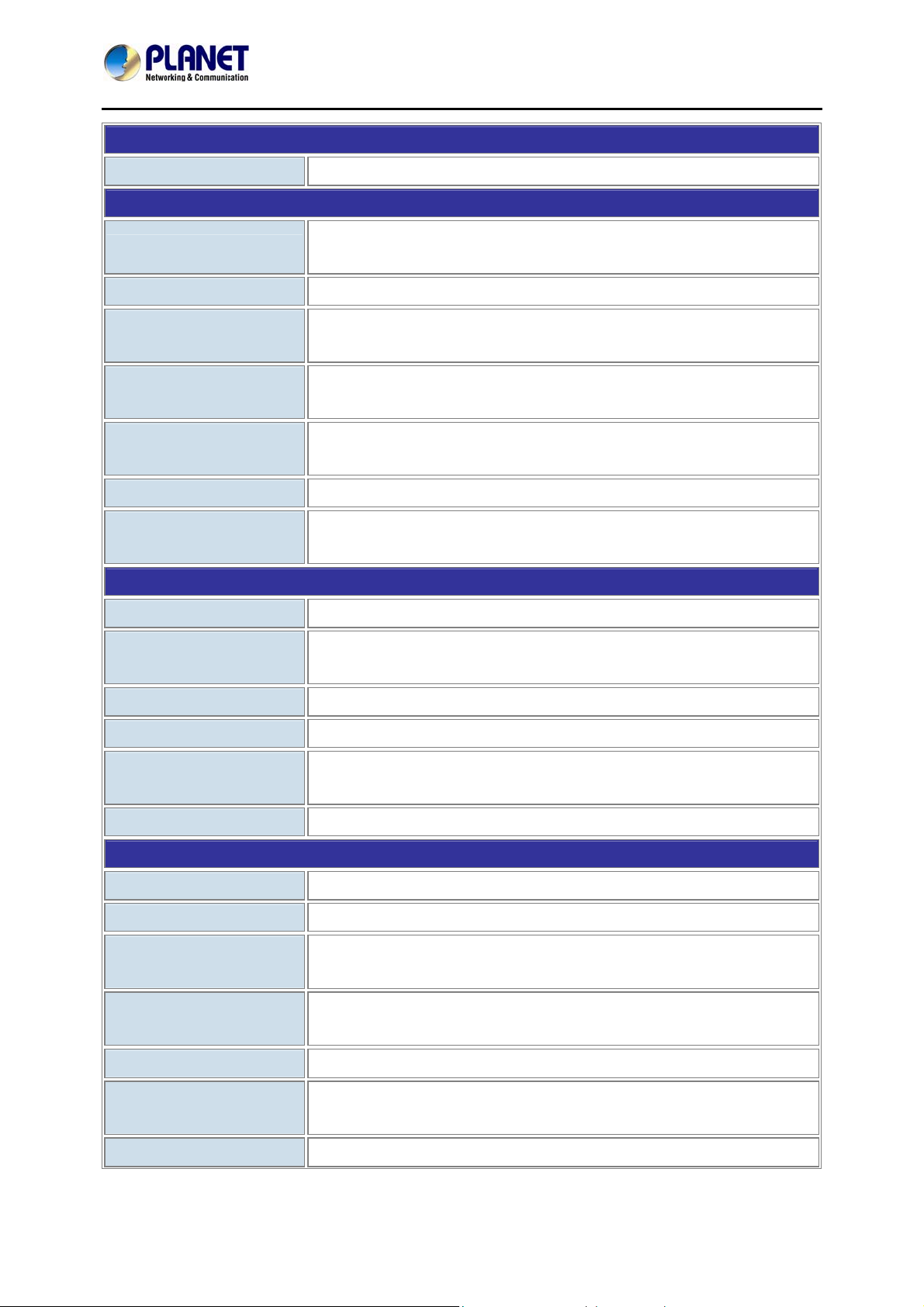
64-Channel Windows-based Network Video Recorder with 8-bay Hard Disks
Audio
Audio Type 2-way
Live View
NVR-E6480
Display Layout Mode
Local: 1, 4, 5, 6, 8, 9, 10, 12, 16
Remote: 1, 4, 5, 6, 8, 9, 10, 12, 16, 18, 24, 25, 35, 36, 48, 49, 64
Digital Zoom Zoom in/out digitally by PiP (Picture-in-Picture)
Manual Recording/
Snapshot
Dual Stream
Instant recording upon mouse click/Instant snapshot upon mouse
click or hot key
Live view of stream 1 or stream 2 of dual stream devices
Management
Event Panel Displays event status upon alarm or upon connection loss or
recovery
Instant Playback Instant playback in live view window
E-map Area maps with camera icons and small live view windows
hyperlinks
Playback
Video Search Time/Event based
Playback Control Continuous forward and backward playback with speeds 1x, 2x,
4x, 8x or frame-by-frame; pause; stop
Manual Snapshot Instant snapshot from playback upon mouse click
Digital Zoom Zoom in/out digitally by PiP (Picture-in-Picture)
Synchronized Playback Up to 9 channels for local display; up to 64 channels for remote
client
Video Export Export video clips in AVI or RAW format
Recording
Recording Throughput Maximum total bitrate 300Mbps
Schedule Recording Record video with user defined schedule
Event Recording
Record video when the alarm event is triggered, including the pre-
event buffered video clip
Frame Rate Setting
Different recording frame rate settings for non-event and triggered
event
Manual Recording
Dual Stream
Instant recording upon mouse click
Recording of stream 1 or stream 2 of dual stream devices
Management
Recording Frame Rate
Max. 1920fps in total; max. 30fps per camera
12
Page 13
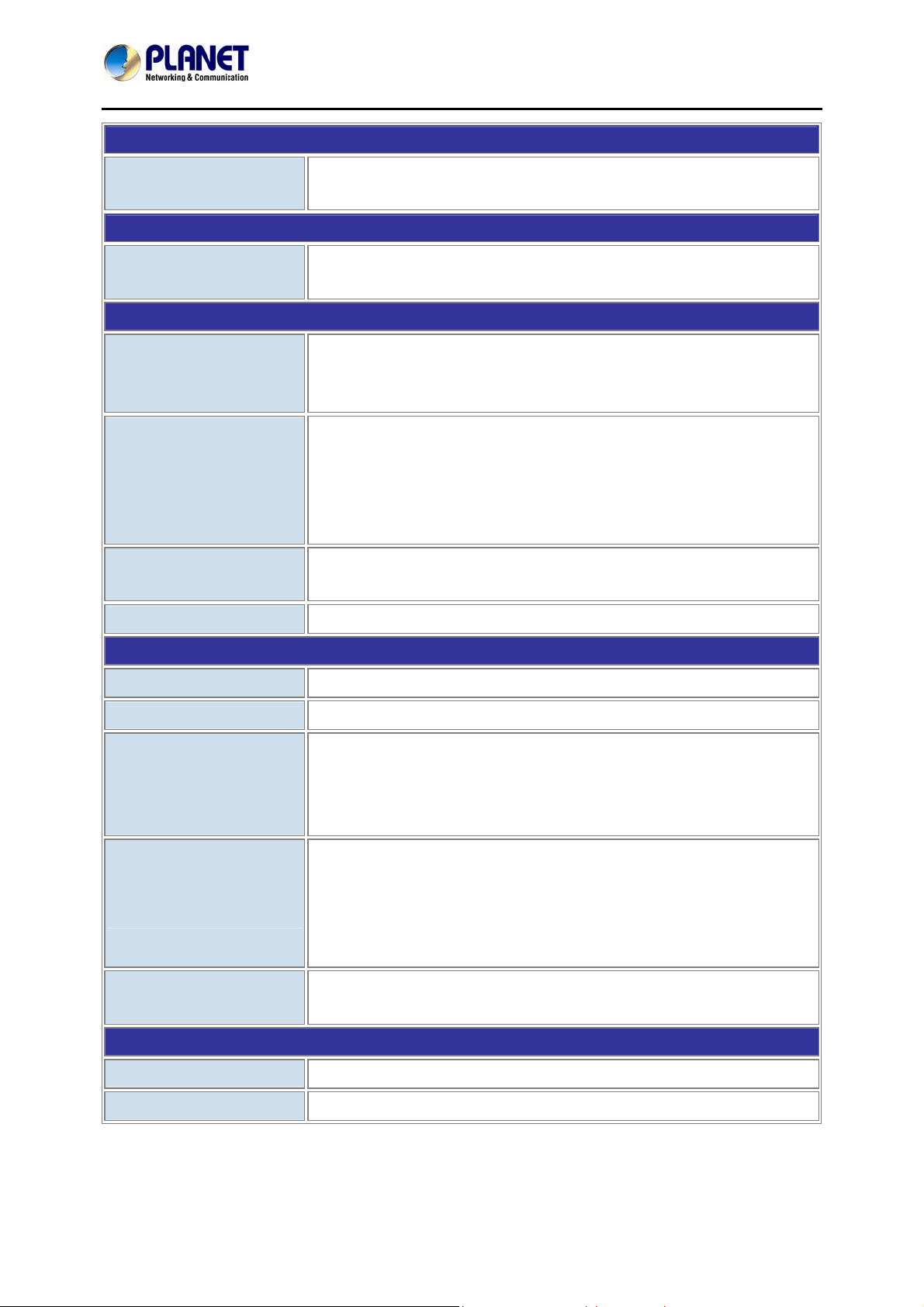
Monitor
64-Channel Windows-based Network Video Recorder with 8-bay Hard Disks
NVR-E6480
Max. Local Display
1920 x 1200
Resolution
Network and Configuration
Network Service
IPv4, IPv6, TCP/IP, UDP, HTTP, DHCP, RTP, RTSP, DNS, NTP
(SNTP), ICMP, ARP, SMTP, FTP, UPnP, LDAP, ONVIF
Triggers and Event
Event Type
Video motion detection, passive IR sensor, external device
through digital input, video loss and recovery, network loss and
recovery, server loss and recovery, disk full, disk not found
Event Action
Record video, pop-up window with live video, switch to hotspot
window, play beep sound, activate external device through digital
output, upload snapshot to FTP server, execute system command
to activate other programs, eMail notification with snapshots,
command a PTZ device to go to a preset point
Manual Event
Manually activate external devices through digital output via live
view monitor
Scheduler
Define the schedule of event manager
Management
Max. Number of Clients
Privileges
User Interface
Multiple Languages
Support
Log Type
Environment
Operating Temperature
1 local, 3 remote
Live, Playback, Setup, Global
Graphic local user interface (Operated by mouse, keyboard)
Web browser (Internet Explorer 7 or above)
CMS utility
App viewer
Arabic, Czech, Danish, German, Estonian, English, Spanish,
Finnish, French, Hebrew, Hungarian, Indonesian, Italian,
Japanese, Dutch, Polish, Portuguese, Romanian, Russian,
Swedish, Thai, Turkish, Vietnamese, Simplified Chinese,
Traditional Chinese
User Operation, Setup Device, Setup System, Setup Users, Setup
Schedule, Setup Event, System Status, Request Log
0~40 degrees C
Humidity
* Hard disks for storage are not included in the packet.
10~85% RH
13
Page 14
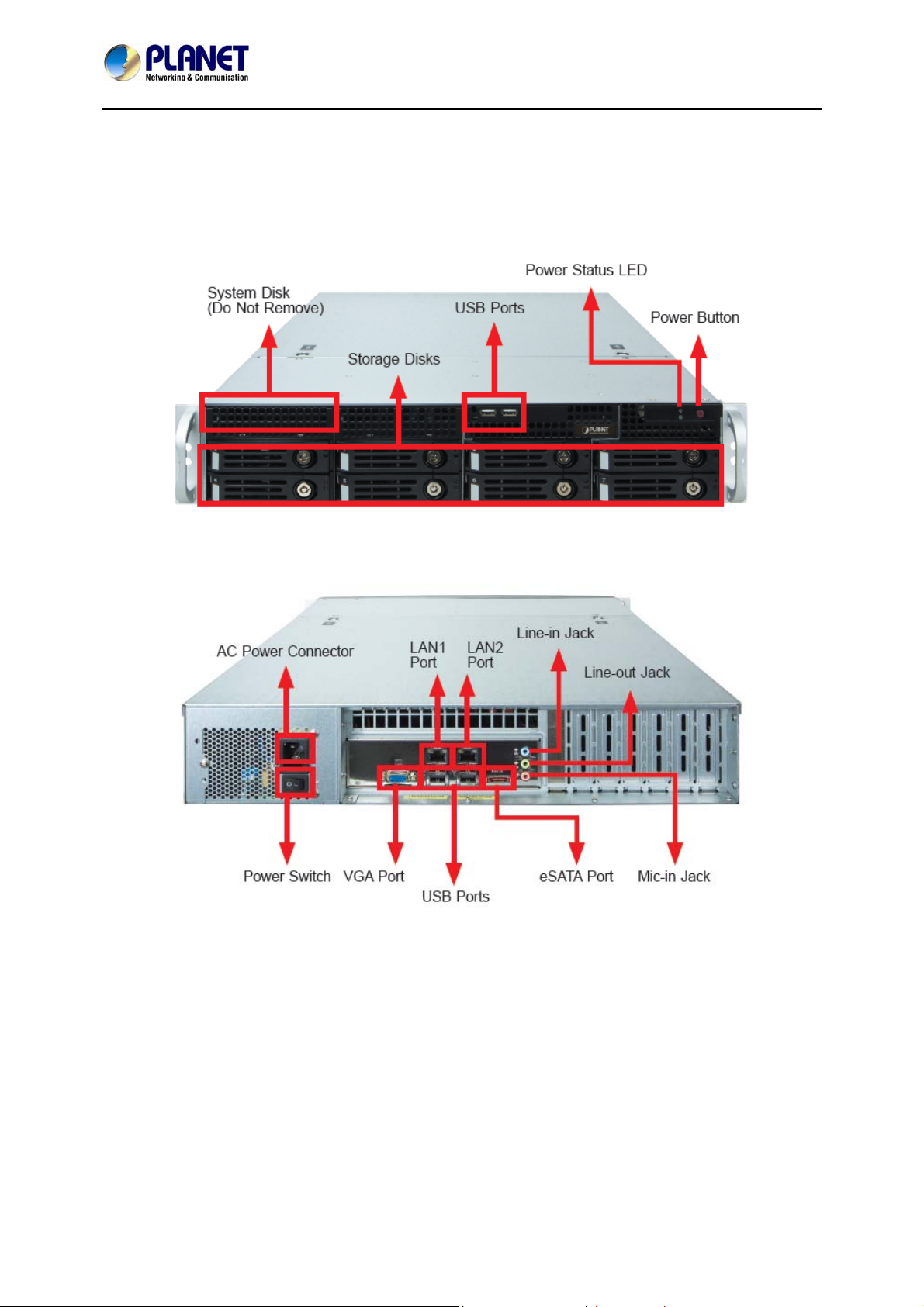
64-Channel Windows-based Network Video Recorder with 8-bay Hard Disks
1.5 Physical Specifications
Front Panel
NVR-E6480
Rear Panel
14
Page 15

64-Channel Windows-based Network Video Recorder with 8-bay Hard Disks
NVR-E6480
ation Chapter 2. Hardware Install
Make sure this unit is turned off, and insert the hard disks into the disk bays following the
sequence of tray numbers.
1. Slide the lock tab aside, and the hinge tab will pop out by itself.
2. Hold the tab lever and pull out the tray.
15
Page 16

64-Channel Windows-based Network Video Recorder with 8-bay Hard Disks
NVR-E6480
3. Loosen the two screws on the tray to remove the dummy disk. Secure the hard disk on the
tray with the provided disk screws. Make sure the disk connector faces towards the SATA
contacts inside the unit.
16
Page 17
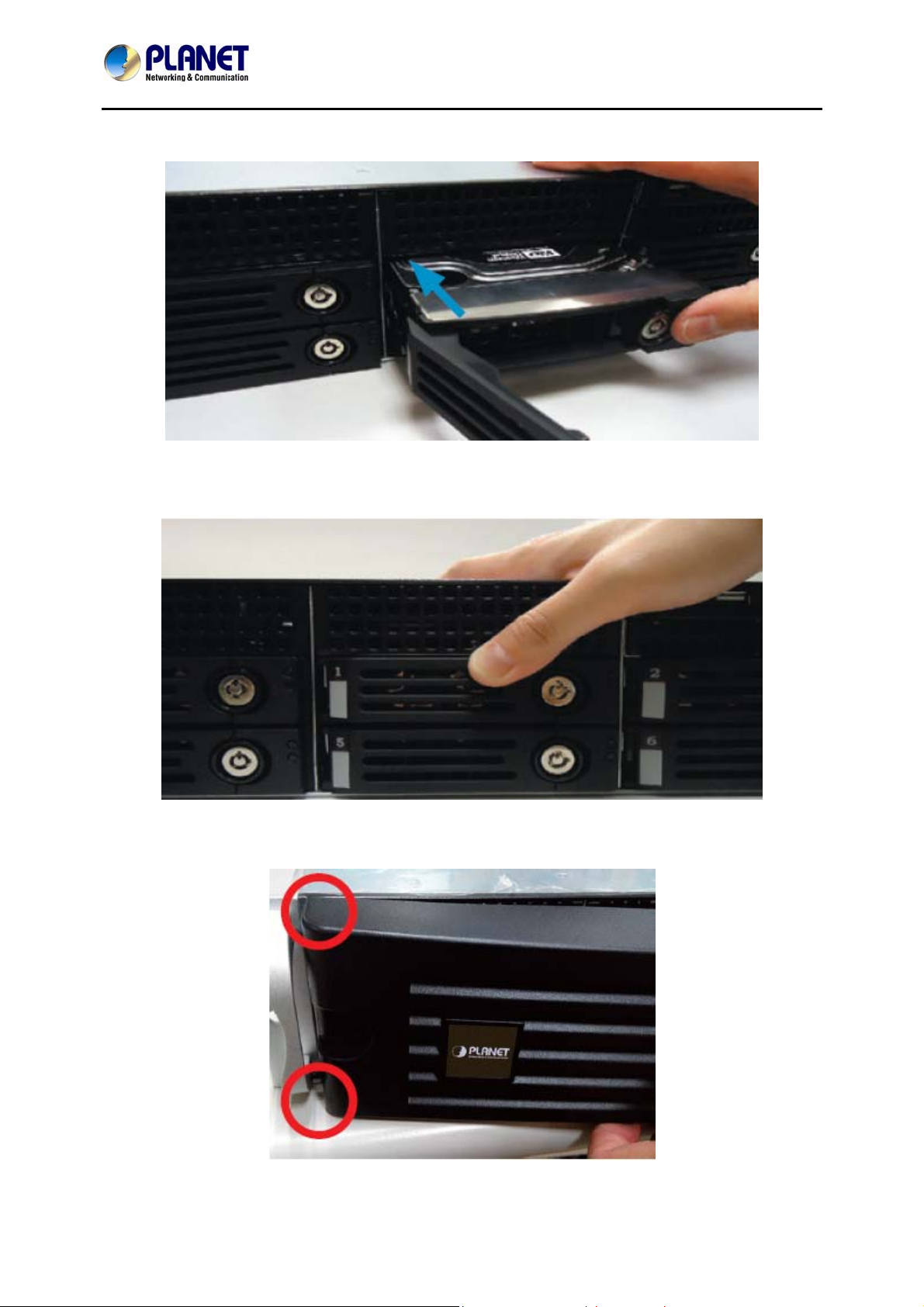
64-Channel Windows-based Network Video Recorder with 8-bay Hard Disks
4. Place your thumb on the lock to push the tray into position in the chassis.
5. Press the hinge tab until it clicks into place.
NVR-E6480
6. Align the left end hooks to the holes on the unit’s left handle.
17
Page 18

64-Channel Windows-based Network Video Recorder with 8-bay Hard Disks
NVR-E6480
7. Press the latch and push the right end towards the unit’s right handle until it clicks into
place.
8. The NVR with front cover is shown below.
2.1 Rack Mounting
This unit is designed to be mounted on a standard server rack, which occupies 2U (3.5”) of
vertical space.
Step 1: Allow a minimum of 5 cm clearance at the front and the rear for front-to-back airflow of
the unit.
Step 2: Prepare a rack shelf rated for the unit’s weight or purchase the rail kit from PLANET,
and install that to support the entire unit.
Step 3: Secure the unit onto the rack.
18
Page 19
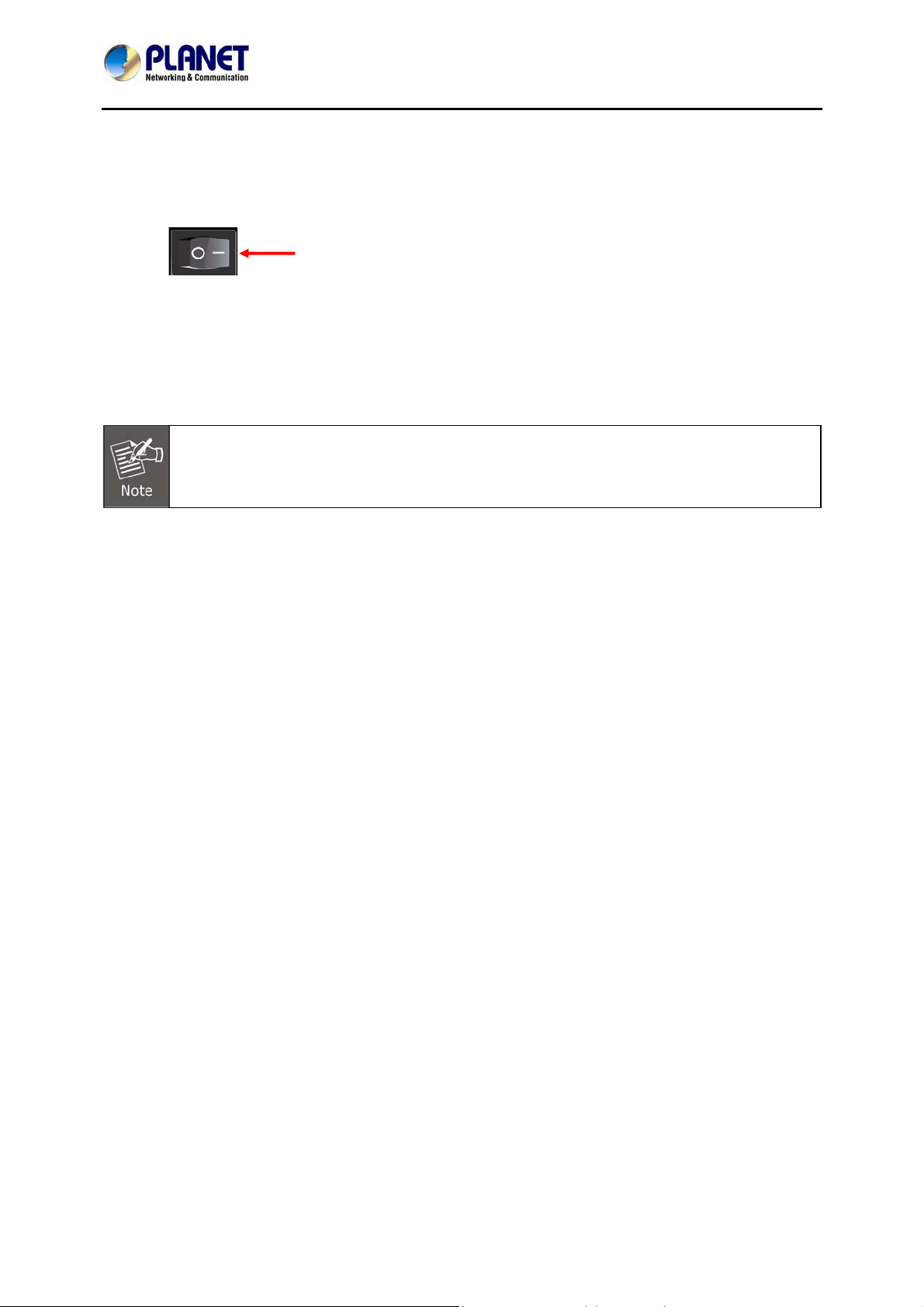
64-Channel Windows-based Network Video Recorder with 8-bay Hard Disks
NVR-E6480
2.2 Start Up
Step 1: On the unit’s rear panel, press down the Power Switch to the side with “I” mark.
Step 2: On the unit’s front panel, press down Power Button to turn on the unit.
Step 3: As this unit starts up, you will enter Windows logon screen, and input the password
“admin” to log in as administrator.
The NVR-E6480 is strongly recommended to have it installed on the intranet in
consideration of network security. It still could be attacked by hackers or malware
although the NVR is equipped with built-in firewall.
19
Page 20
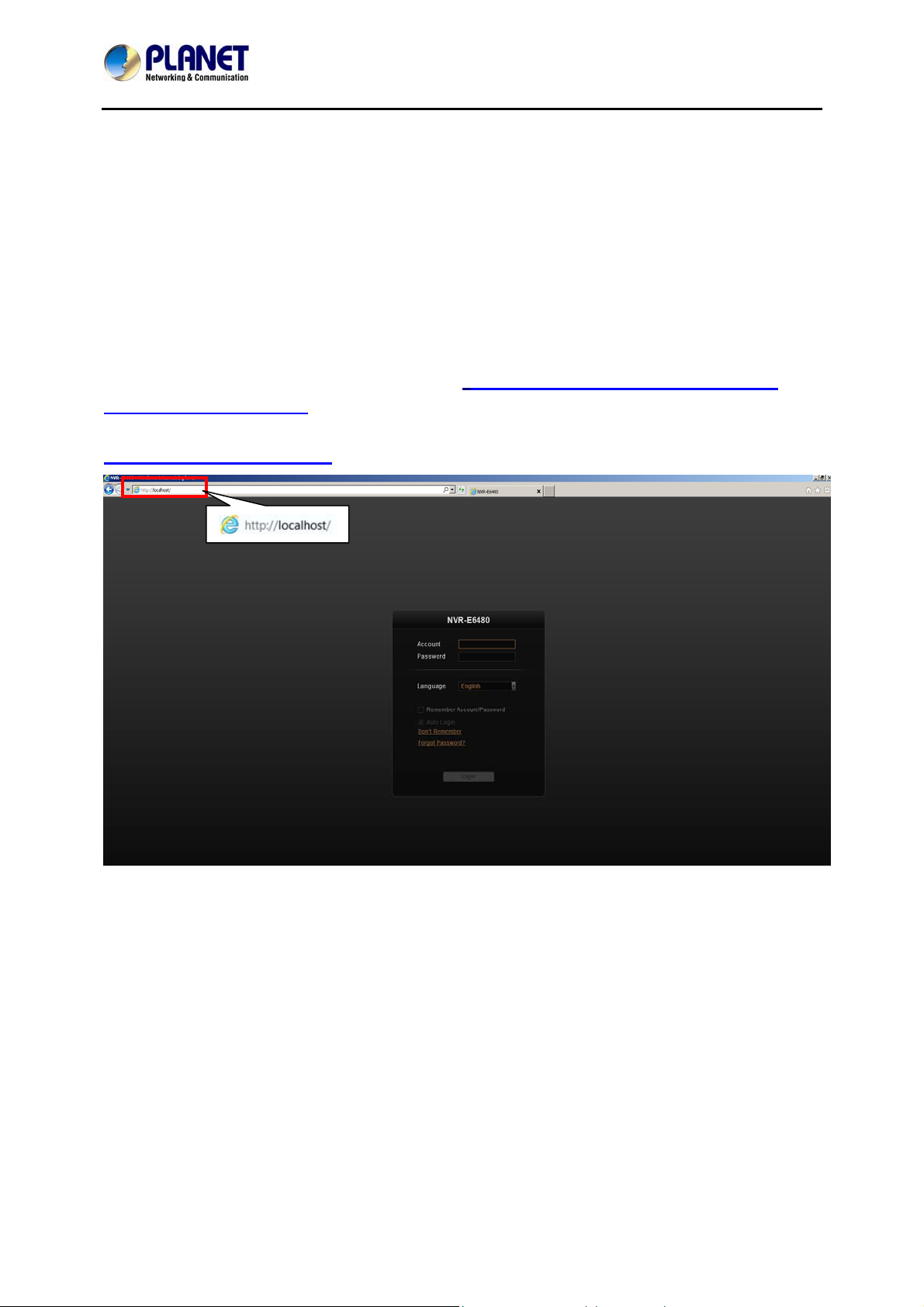
64-Channel Windows-based Network Video Recorder with 8-bay Hard Disks
NVR-E6480
stem Chapter 3. Log in to the Sy
3.1 Access via Internet Explorer Browser
The computer where NVR server is installed is called Server Computer. You may access the
server directly via Internet Explorer or the NVR-E6480 workstation on any other client
computer.
Please open your browser, in URL box, type http://server ip address:port number
http://220.228.146.22:8888
(generally, the port number is 80 and can be ignored in the URL). If
your computer is exactly where NVR server is installed, you may simply type
http://localhost:port number
.
, e.g.
20
Page 21
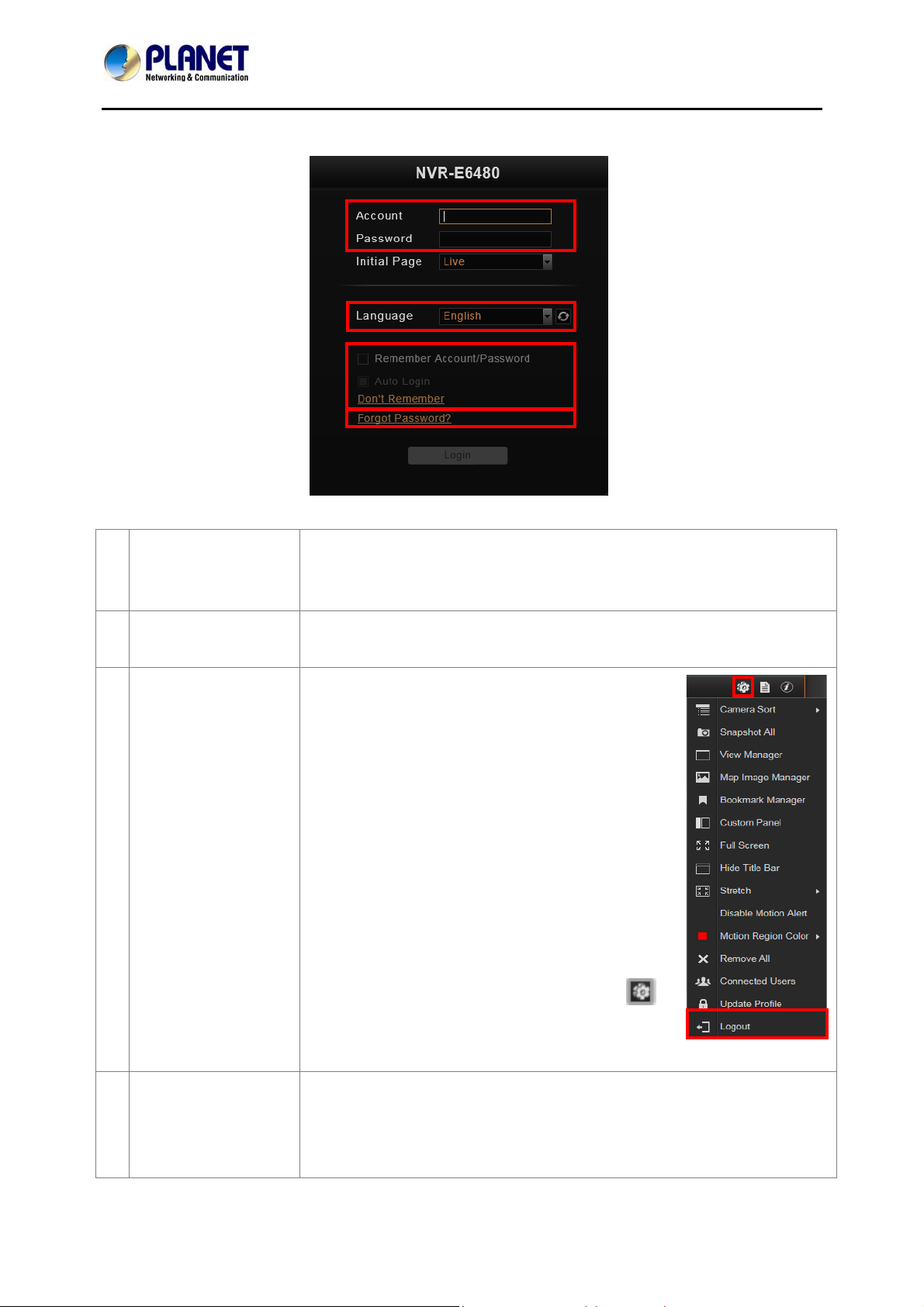
Login
64-Channel Windows-based Network Video Recorder with 8-bay Hard Disks
NVR-E6480
A. Enter Account &
Password
B. Change UI
Language
C. Remember
Account/Password
Please obtain the Account & Password information from system
administrator who has previously set up your User account in NVR-
E6480 system. The default account and password are “admin”.
To change UI language, select the desired language from the
“Language” dropdown list.
To have the server remember your Login
Account and Password for the future, check
“Remember Account/Password”. Click “Don’t
Remember” will clear your input text and reset
to default.
To directly enter the main page every time you
log in from this PC in the future, check
“Remember Account/Password” and then
“Auto Login” to skip the Login page. If your
computer may be accessed by someone
without proper authority, please DO NOT
use either of these functions.
D. Retrieve the User
Password
To cancel auto-login, on the title bar, click
“Logout” to return to login page, and this
function is cancelled.
Once you forget the password, you may first contact the system
administrator or try helping yourself with this procedure. NVR can
send your password to the email address you saved in NVR server,
and it is strongly recommended that you update your personal
21
Page 22
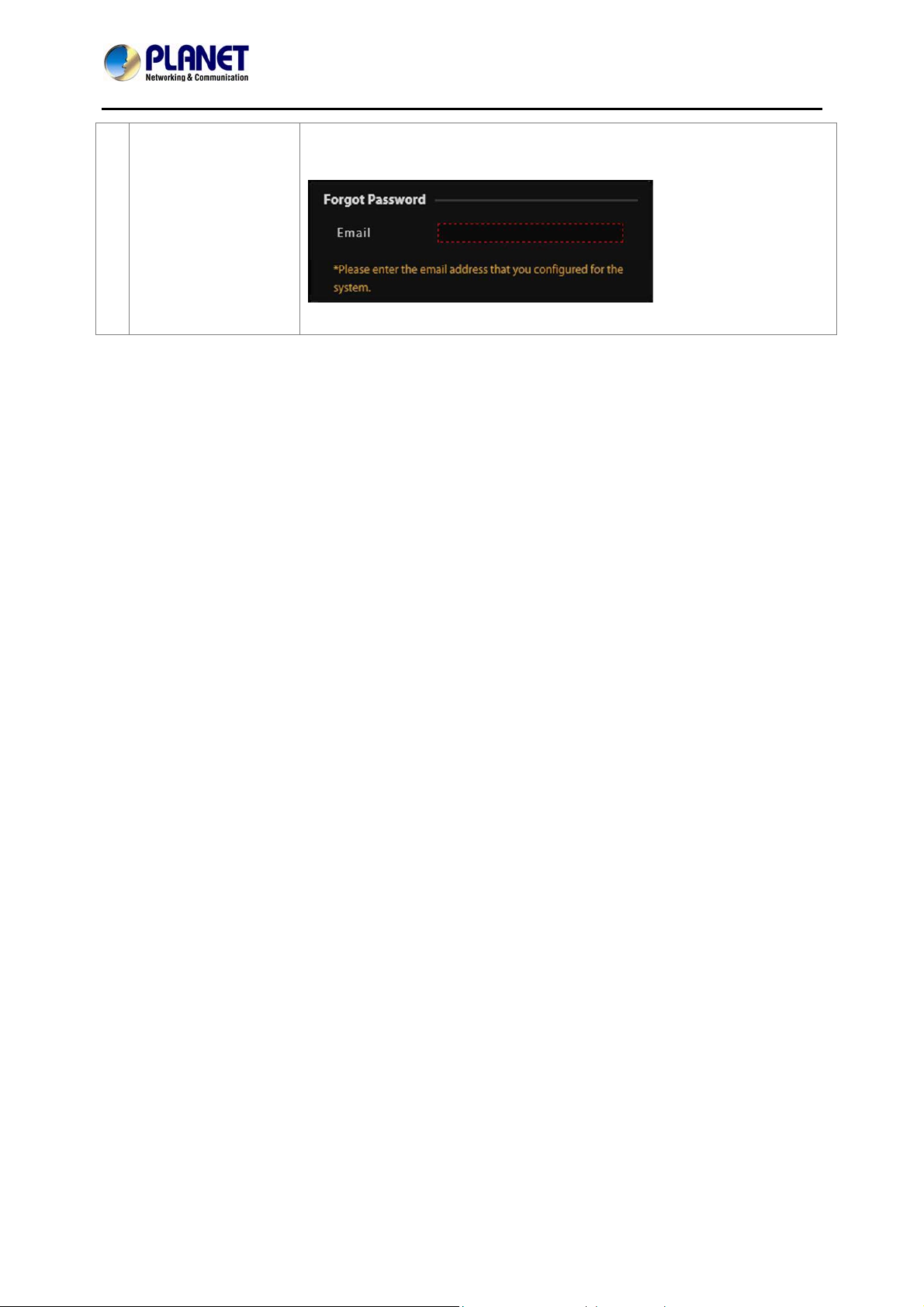
64-Channel Windows-based Network Video Recorder with 8-bay Hard Disks
NVR-E6480
information after your first login Please note that this procedure is
only available when NVR server has accessed to SMTP service.
The email address input
in Forgot Password
window should match
the one under your User
account saved in NVR
server.
22
Page 23
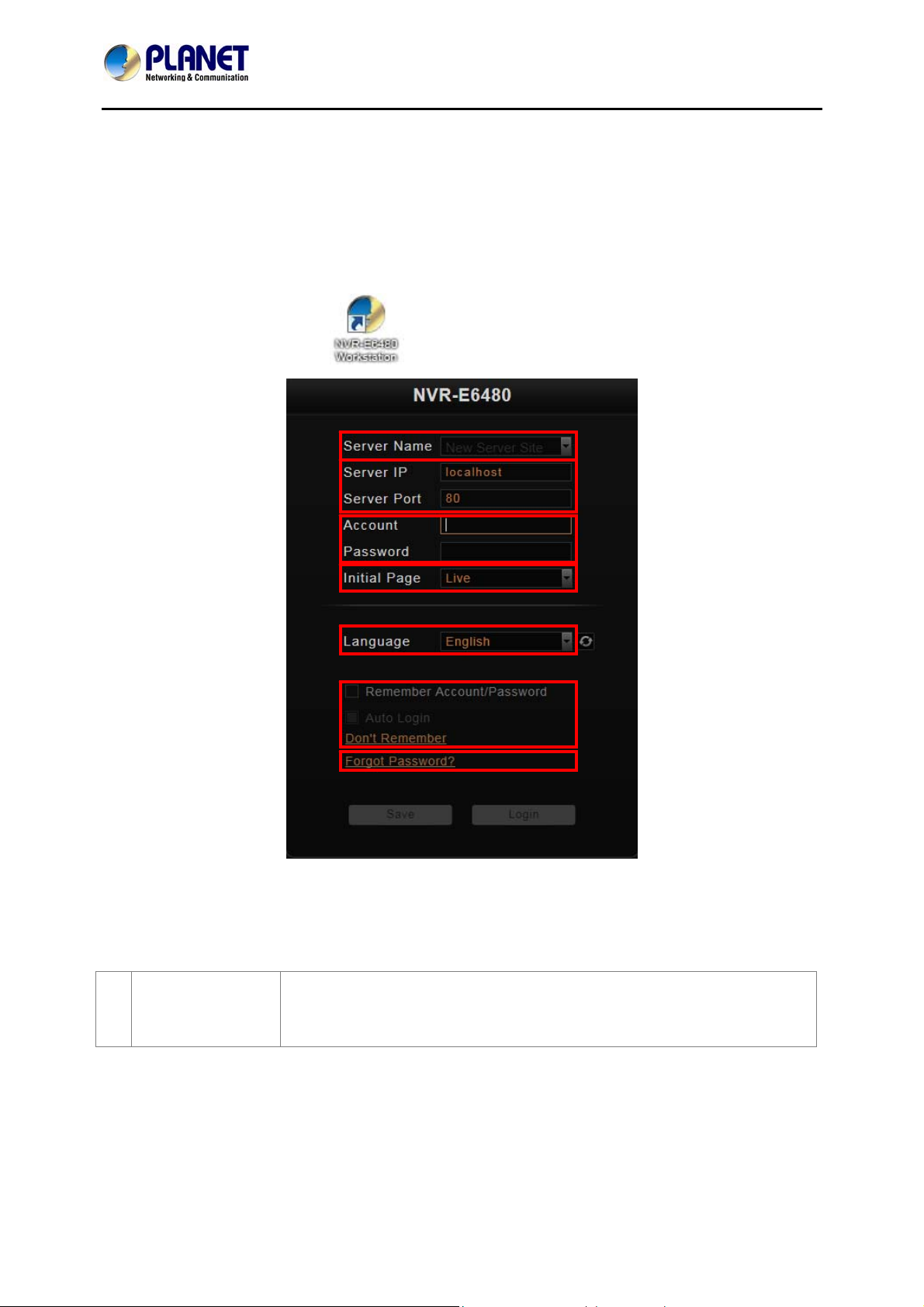
64-Channel Windows-based Network Video Recorder with 8-bay Hard Disks
NVR-E6480
3.2 Access via NVR-E6480 Workstation
The NVR-E6480 workstation includes a set of programs that provide the interface between
users and NVR server. It may be installed in NVR server, or in the remote client computer that
connects to NVR server via network. For the local client of NVR server, the NVR-E6480
workstation will start automatically after you login to Windows; for the remote client, please
double-click the shortcut icon
on your desktop to execute this workstation application.
Login
Fill in the following fields and then click “Login” to log in to the system. The login process of
Workstation is very much the same as that of Web browser.
A. Choose a
Server
The NVR-E6480 workstation can remember multiple server sites
and their login settings. Click on the arrow next to Server Name,
and select a site from the dropdown list to log in.
23
Page 24
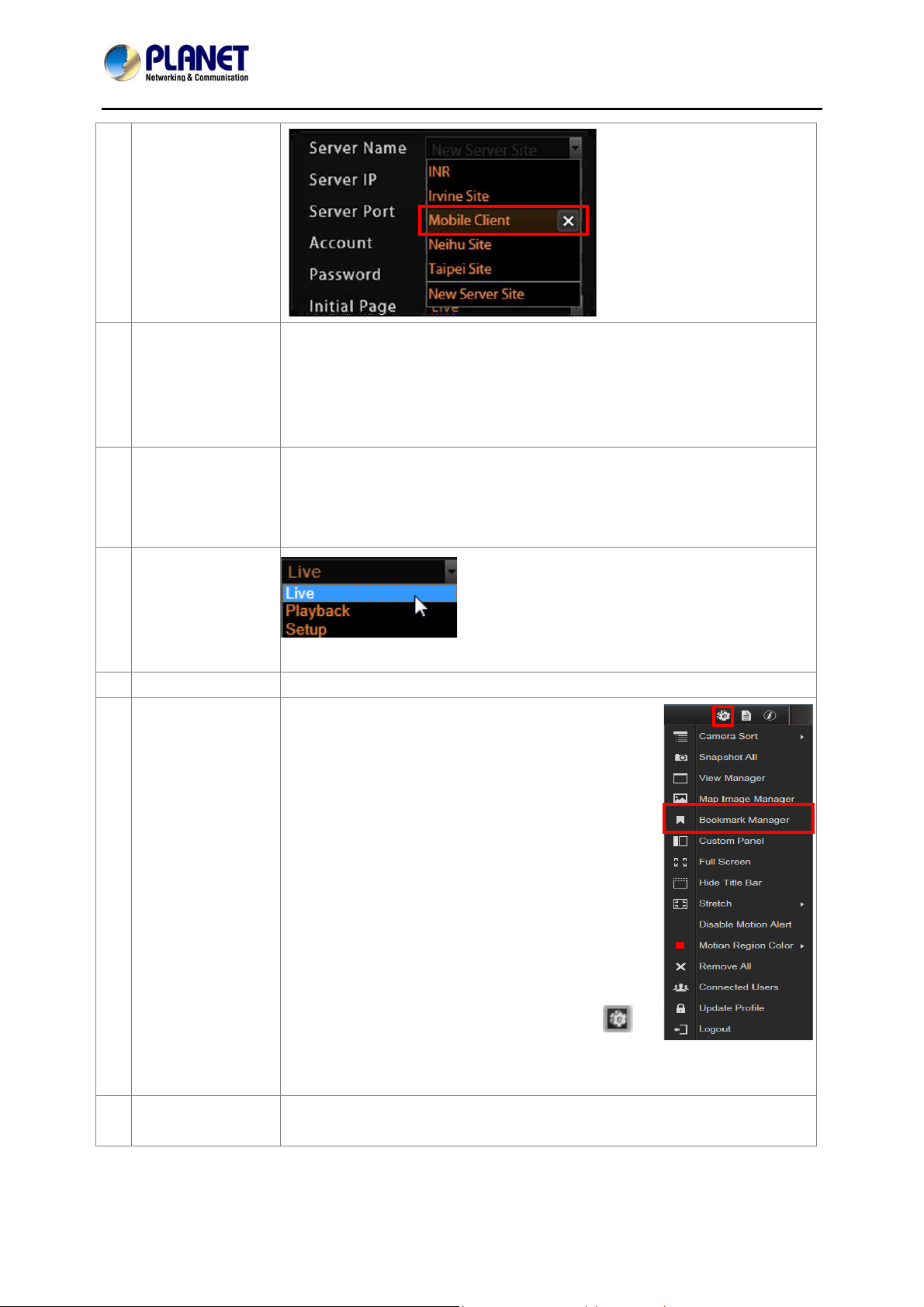
64-Channel Windows-based Network Video Recorder with 8-bay Hard Disks
B. Server IP &
Server Port
C. Enter Account
& Password
D. Choose the
Initial Screen
E. Language
F. Remember
Login
Information
NVR-E6480
In server IP field, key-in localhost or 127.0.0.1 if the NVR-
E6480 workstation is on the same computer with NVR server. If
you are connecting from another computer, please input the IP
address of server computer, for example, 220.228.146.21.
In server port field, key-in the server port number, default is 80.
Please obtain the account & password information from system
administrator who has previously set up your User account in the
NVR-E6480 system. The default account and password are
“admin”.
The NVR-E6480 user interface consists of
three main module screens: Live View,
Playback and Setup; you may choose one
where you would like to enter after logging
in. Default is Live View screen.
Choose a UI language from the dropdown list.
To have the NVR-E6480 workstation remember
the Account and Password, choose Initial
Page and UI Language, and simply check
“Remember login info”. Click “Don’t
Remember” will clear your input text and reset
to default.
To directly enter the desired page every time
you log in from this PC, check “Remember
login info” and then “Auto Login” to skip the
Login page. If your computer may be accessed
by someone else, you might consider not to use
either of these functions.
G. Retrieve the
User Password
To cancel auto-login, on the title bar, click
“Logout” to return to login page, and this
function is cancelled.
Please refer to D. Retrieve the User Password on page 18.
24
Page 25

64-Channel Windows-based Network Video Recorder with 8-bay Hard Disks
3.3 Change User Profile
You can maintain your own account information on NVR interface without system
administrator’s help.
NVR-E6480
On NVR screen, click
password and then click "Apply" to save the settings to NVR server.
"Update Profile". You may change the email address or
25
Page 26

64-Channel Windows-based Network Video Recorder with 8-bay Hard Disks
NVR-E6480
rview Chapter 4. NVR User Interface Ove
Unlike some NVR system products on the market, whose tree-like structure may easily
confuse the user. The NVR-E6480’s easy user interface structure saves you a lot of time and
hassle going from one page to another. Once you log in to the system, you may switch to any
of the main function modules: Live View, Playback and Setup on any screen.
4.1 NVR Resident Tool Bars
These resident tool bars are important functions or links that you often need through all the
operations in NVR system.
Tool Bar:
To the right of the title bar reside three links to most-used functions throughout all screens:
26
Page 27

64-Channel Windows-based Network Video Recorder with 8-bay Hard Disks
NVR-E6480
Options are certain useful functions you mostly need. The provided functions vary on
different screens.
27
Page 28

64-Channel Windows-based Network Video Recorder with 8-bay Hard Disks
NVR-E6480
System Log provides the search module for you to review the records of user’s behavior
on this server. This is only available when your User right has permission to access it.
About Us displays the software version number and required ActiveX Control version
number.
NVR Module Bar includes three main module screens: Live View, Playback and Setup.
You can click the button to enter the function page directly
Layout Selection Bar provides different layout styles for Live View and Playback screen.
View Tool Bar provides function keys for View editing on Live View screen.
28
Page 29

64-Channel Windows-based Network Video Recorder with 8-bay Hard Disks
NVR-E6480
4.2 NVR Main Screen
You will enter the live view screen after Setup Wizard. On the right are link buttons to three
NVR major functions: (1) Live, (2) Playback and (3) Setup. You can click the orange button to
enter the function page.
Live View
On Live screen, you can see live view from cameras, perform PTZ operations with mouse or
joystick, view system log, receive alerts on the event panel, set up view layouts, perform
manual recording or take a snapshot.
Playback
You may search and view playback of multiple channels synchronously. Snapshots or video
segments can be taken from playback files. Recorded files can also be exported to AVI format
here.
29
Page 30

64-Channel Windows-based Network Video Recorder with 8-bay Hard Disks
NVR-E6480
Setup
This screen allows you to perform user setup, device setup, event setup, schedule setup and
system-wide settings.
30
Page 31

64-Channel Windows-based Network Video Recorder with 8-bay Hard Disks
NVR-E6480
View Chapter 5. Live
Live View is the interface where you see the live views from your cameras. It is where most of
the security professionals access the surveillance system. Aside from keeping an eye on the
video, you may also cycle through View layouts, drag and drop various cameras to the screen,
review a log of events, take snapshots, control PTZ cameras, start or stop recording on a
given channel, trigger Digital output and broadcast or talk to specific cameras. In this section,
you will be given instructions on the said fundamental operations. To start, click Live View tab
to enter live view screen.
QuickCommandBar
View Info: Displays the information: [Current View name][Focused Channel name].
Video Source Panels: View List panel and Camera list panel provide two types of video
source for live view display area.
Event Panel: Displays alerts of detected motion, abnormal system and device status.
PTZ Panels: Displays the onscreen buttons for you to manipulate PTZ operations.
Layout Selection Bar: Offers different layout styles.
View Tool Bar: You may create a view and save it using the buttons here. You may also
assign specific layout to start patrolling.
Live View Display Area: You may add up to 64 channels into this area to monitor them
concurrently.
31
Page 32

64-Channel Windows-based Network Video Recorder with 8-bay Hard Disks
NVR-E6480
5.1 Select a View
In the NVR-E6480 system, a View refers to the layout where the live images of a few cameras
are arranged in proper positions to suit the monitoring purpose. This is very similar to a
Camera Group, which consists of cameras in the same physical location or with the same
camera functions. For example, a View named First Floor may contain the cameras that are
actually placed in the secured area on the first floor. Once created, each camera view is
assigned to a certain channel on the layout style selected by creator.
Based on your User Group permissions, you may or may not own the privilege
1. To create, edit or delete a Public View or a Private View
2. To assign a specific View as default View
3. To see all the cameras included in a Public View. Therefore, you may find
certain view edit functions not available on the View Tool Bar.
To watch a saved View, simply click on it on View List panel.
Above the View List panel title will display
[Current View name]: Camera name
The Public Views
The Private Views
are open to every User
are only available to the User who created them. You may not
see this folder if without the User right to own the Private Views.
The view with a pin on
is set by system administrator as default view. You will enter
this view every time you log in.
32
Page 33

64-Channel Windows-based Network Video Recorder with 8-bay Hard Disks
NVR-E6480
For details about how to create and edit a View, please refer to Chapter Customize Views in
the NVR-E6480 Enterprise Administrator’s Manual.
5.2 Select a Camera
To watch the live view of individual cameras, you need to identify and add this camera video
stream to a blank channel in display area. All the cameras that you are allowed to see are in
the Camera list panel on the left. The permissions to watch different cameras are defined by
your User Group, the details of which are managed by the system administrator. To pull in
video sources to the display area:
From Camera panel, double-click on a camera or drag it to Display area. By double-clicking
on “All Cameras”, all the cameras will be added to the Display area.
33
Page 34

64-Channel Windows-based Network Video Recorder with 8-bay Hard Disks
NVR-E6480
5.3 Camera List
To view the camera information, put the cursor over the camera figure to bring the info box up.
In Camera panel, you may also sort the cameras in a different order. Click
select “Camera Sort”, and choose “by IP” or “by ID” as the sorting method.
By Device IP By Device ID (default)
on the title bar,
34
Page 35

64-Channel Windows-based Network Video Recorder with 8-bay Hard Disks
NVR-E6480
5.4 Remove a Channel
To remove a channel from display window, right-click the mouse for the quick menu on the
channel, and select “Remove” to remove this video source.
35
Page 36

64-Channel Windows-based Network Video Recorder with 8-bay Hard Disks
NVR-E6480
5.5 Remove All Channels
To remove all channels, disconnect all cameras by clicking in the title bar and select
“Remove All”.
36
Page 37

64-Channel Windows-based Network Video Recorder with 8-bay Hard Disks
NVR-E6480
5.6 Add Bookmark
During live monitoring, you can create a bookmark of any time on any channel and edit your
remarks about it. Select a channel and on the floating command bar, click on the bookmark
button. On Bookmark window, input the name and description of this bookmark and then click
on “Apply”.
37
Page 38

64-Channel Windows-based Network Video Recorder with 8-bay Hard Disks
NVR-E6480
TIP Full Screen
On the system title bar, click
mode. Click the icon
mode.
Stretch/Un-stretch Channel
On the title bar, click
window.
and then select “Full Screen” to enter full screen
on the top right corner of the title bar to return to normal
and then select “Stretch” to make the width of video fill the
38
Page 39

64-Channel Windows-based Network Video Recorder with 8-bay Hard Disks
NVR-E6480
5.7 Enable View Patrol
You may have the saved Views patrol in turn. In this way, the views in different areas in your
site may cycle through themselves for you automatically.
On the title bar, click
to select a saved patrol. As patrolling is running on Live View, click
to stop. You may create an Instant Patrol, which will only temporarily take effect during your
current login.
To configure the instant patrol, please do the following:
1. Define the Global Dwell Time between the views. If you want to set a different dwell time
length for individual views, do not check this option. Configure them separately in the table
39
Page 40

64-Channel Windows-based Network Video Recorder with 8-bay Hard Disks
NVR-E6480
below.
2. Choose the Views to display in patrol. If you select the All Cameras group, you will also
need to select “All Camera Layout Style” for it.
3. Click “Apply” to save the settings. This patrol will instantly start running until you click
.
40
Page 41

64-Channel Windows-based Network Video Recorder with 8-bay Hard Disks
NVR-E6480
stem Chapter 6. Monitor the Sy
6.1 Read System Alerts and Channel Status
On NVR live view screen, it is essential to observe the system status events. As unexpected
environmental factors or human behaviors may take place to influence your surveillance
system like power failure or internet connection interruption, NVR server may lose the
connection with cameras, and hence you might lose the important video evidence.
6.1.1 Channel Status
The title bar of each channel window displays certain status information about this camera.
Device Name + Date & Time
41
Page 42

64-Channel Windows-based Network Video Recorder with 8-bay Hard Disks
NVR-E6480
If this camera is triggered by events such as video motion, PIR motion or digital input device,
the channel title bar would turn red for a while to alert you that some movements have been
detected.
On a map channel, if a camera is triggered by events such as video motion, PIR motion or
digital input device, an event icon will blink beside the camera icon for a few seconds.
Click on the camera icon to see mini live view window on the map.
Video Motion
Digital Input
PIR Motion
42
Page 43

64-Channel Windows-based Network Video Recorder with 8-bay Hard Disks
NVR-E6480
6.1.2 Event Panel
It is important to check out the messages pushed into Event panel all the time. These
messages are arranged in a reverse-time order (newest on top, oldest on bottom).
The messages notify you of the following camera or system status:
When NVR server fails to connect a device, to get the video or have disk problems,
it might be caused by a temporary network disconnection in your overall
environment. The connection might recover after the problem is fixed. If not, please
contact your system administrator.
43
Page 44

64-Channel Windows-based Network Video Recorder with 8-bay Hard Disks
NVR-E6480
6.1.3 Instant Event Playback
Among these types of Event messages, you may individually watch the event playback of a
motion (video motion, DI or PIR) event or transmission status event (video recovery and loss,
or network recovery and loss). To bring up the instant event playback window, double-click on
an event entry:
As the window pops out, it will immediately start playing live view stream. You may draw the
time bar back and forth to search.
Click
On time bar, click the blue mark
to play video, to pause, or to play live view video.
or which indicates the event’s occurrence, and then
to play back this event.
Click
Click
Click
Click
to manually start recording the currently-playing video.
to take a snapshot of this view.
to switch to Playback screen.
on the top right of the window title to close.
44
Page 45

64-Channel Windows-based Network Video Recorder with 8-bay Hard Disks
NVR-E6480
6.1.4 Pop-up Event Playback
Sometimes the instant event playback window would automatically pop up to notify you of
events detected on certain camera sites. As the events in certain sensitive spots will have
higher priority than other channels, your system administrator would apply this “Pop-up Event
Window” function to these cameras. In this way, these critical events will be pushed into your
sight actively.
On the left of the window may list a series of motions detected within the same period. You
may double-click on any entry to see its live view or play back the event. This window would
automatically disappear after a while, and you may still look these events up in the Event
panel.
6.1.5 Hotspot Window
In your Live View screen, the upper left window may sometimes display a camera video
instead of the original channel. This is because the events detected in certain sensitive spots
will have higher priority than other channels. Whichever View you are watching, the events
detected by those cameras will be temporarily displayed in this window to catch your attention.
You can set any other channel on your live view screen to be the default hotspot channel.
Right-click on the desired channel and select “Default Hotspot”
45
Page 46

64-Channel Windows-based Network Video Recorder with 8-bay Hard Disks
NVR-E6480
6.1.6
The motion region indicator is a red frame t
Motion Region Indicator
hat blinks when motion inside this ROI (Region of
Interest) is detected.
You can turn off the indicators of all channels on Live View screen. On Live View screen, click
“Disable Motion Alert”.
.2 Live View Operations
6
Aside from pure watching, there are more b
more tasks. For example, you may make us
enefits provided by NVR server to accomplish
e of the audio function to commutate with people
on camera side, look into more details with PTZ cameras, or navigate the whole scene on
maps.
the
46
Page 47

64-Channel Windows-based Network Video Recorder with 8-bay Hard Disks
NVR-E6480
6.2.1 Show Mini Live View Windows on a Map
You may open mini live view windows of all cameras on a map channel to get an overview of
what is happening on this map.
Click on the icon
to enter another linked map.
Double-click on a camera icon to open its live view window.
On the map channel, right-click and select “Show All Live View”.
If certain mini windows appear out of view, you can drag on anywhere on the map to move the
image until the window reveals.
6.2.2 Adjust Audio-in Volume
If one or more cameras are connected with an audio-in device like a microphone, or supports
two-way audio function, the audio signal will be recorded along with video stream. You may
listen to the real-time audio on Live View screen or recorded audio in Playback screen. In
Live view, NVR server will send out the audio signal when you select a channel. On the
47
Page 48

64-Channel Windows-based Network Video Recorder with 8-bay Hard Disks
bottom right of Live View screen is the audio-in volume control.
NVR-E6480
To mute the channel audio, click .
To activate the channel audio, click
.
To adjust audio volume, drag on the volume meter.
48
Page 49

64-Channel Windows-based Network Video Recorder with 8-bay Hard Disks
NVR-E6480
6.2.3 Send Audio Signal
To talk to the audience through speaker connected to one camera, right-click on a channel to
bring up the quick menu, and select “Audio Out”. When this icon appears in orange, your
audio-out function is activated, every sound you make through the microphone on your client
computer will be sent out to this camera only.
To broadcast to multiple cameras, click on Live View Control panel. Your audio will be
sent to all the channels connected to a speaker in current View.
6.2.4 Trigger Digital-out Device
If a camera is connected with a digital-out device such as a door contact or an alarm, you may
trigger it via NVR server on Live View screen. Do either of the following:
49
Page 50

64-Channel Windows-based Network Video Recorder with 8-bay Hard Disks
NVR-E6480
On the channel, right-click to bring up the quick menu, the DO icon will appear available if the
corresponding DO device is connected. Click “DO” to trigger it, click again to stop triggering.
As a channel is focused, click on Live view Control panel, click again to stop triggering.
Triggering DO and sending audio to a specific device are only available on a single
camera channel. On a map channel, you may do “Audio Broadcast” to all devices
in this view.
50
Page 51

64-Channel Windows-based Network Video Recorder with 8-bay Hard Disks
NVR-E6480
6.2.5 Watch Instant Playback of a Channel
You may watch the playback of any channel in a pop-up window on Live View without
switching to Playback screen. As a channel is focused, click on
Live View Control panel.
6.2.6 Manual Recording
You may manually record the real-time video on Live view screen. This video will only be
searchable in Playback. You may switch to Playback screen to find this clip (please refer to
the section in this manual: How to Do Playback on page 41 for instructions). To do manual
recording, do one of the following:
On a channel, right-click to bring up the quick menu and then select “Manual Record”. Once
the recording starts, the left indicator on the channel title bar will turn red. To stop recording,
click “Manual Record” again on quick menu.
51
Page 52

64-Channel Windows-based Network Video Recorder with 8-bay Hard Disks
NVR-E6480
To manually record all channels in current View, on Live view Control panel, click to
start; click
to stop.
6.2.7 Take a Snapshot of Live Image
You may take a snapshot on a channel live image on Live View screen. The snapshot will be
saved to default folder on your client computer as .jpg format (The system default location is
Windows Desktop). You may find the location path on the bottom of NVR window after taking
a snapshot.
You may do one of the following to take a snapshot:
On a channel, right-click to bring up the quick menu and select “Snapshot”. While the snapshot
is being taken, the left indicator on the channel title bar will turn blue. After the picture is taken,
the indicator will then turn gray.
52
Page 53

64-Channel Windows-based Network Video Recorder with 8-bay Hard Disks
NVR-E6480
As a channel is focused, click on Live view Control panel to take a snapshot.
6.2.8 Digital PTZ Operation
Regardless of the camera models, you may perform digital zooming on Live view screen.
Click and drag a highlight rectangle over any channel, and the area highlighted will be
displayed in the full live video window. In this mode, a picture-in-picture view will show in the
lower right of live view window. A red rectangle will mark the currently enlarged view area
within the full size video. You may drag the red rectangle over the image to zoom another area.
To go back to the original full video view, just right-click on the minimized Picture-in-Picture
view.
6.2.9 Optical PTZ Operation
If there is a camera supporting optical pan/tilt/zoom function in current view, you may operate it
via the PTZ panel.
Once you select the camera, the optical PTZ controls will become available on PTZ Panel.
53
Page 54

64-Channel Windows-based Network Video Recorder with 8-bay Hard Disks
PTZ Panel Overview
NVR-E6480
Using Mouse Controls
You may also use mouse to perform PTZ negation on a channel view or a mini live view
window on a map.
Place the mouse over the channel to do the following PTZ operations:
To execute optical Panning and Tilting, click anywhere on the live window to allow the
camera to move in that direction. The length of the direction indicator is proportional to the
Pan and Tilt speed. The farther you place the cursor from the center, the faster the
Pan/Tilt movement.
To execute optical Zoom in or Zoom out, scroll the mouse wheel forward to zoom in;
54
Page 55

64-Channel Windows-based Network Video Recorder with 8-bay Hard Disks
scroll the mouse wheel backward to zoom out.
NVR-E6480
6.2.10 Navigate a Fisheye Camera Channel
On a fisheye camera channel, you may change the fisheye view mode and view point at will.
What you see on Live View screen will not affect what is being recorded, and you can have an
alternative of view mode when doing playback.
Change Fisheye Mode
On this channel, right-click to bring up channel menu; click “Fisheye Mode” and select one
mode.
55
Page 56

64-Channel Windows-based Network Video Recorder with 8-bay Hard Disks
NVR-E6480
When you click on a channel which is set to such modes: Panorama mode with Wall mounting,
Double Panorama mode with Wall mounting, Panorama Focus mode with Wall mounting
and Double Panorama mode with Ceiling mounting, a clickable cursor will appear on the view
to allow you explore the image.
PTZ Operation
Select a fisheye mode; click the entire channel or a region of interest to navigate this view.
Use PTZ Panel controls to operate PTZ movements:
56
Page 57

64-Channel Windows-based Network Video Recorder with 8-bay Hard Disks
NVR-E6480
Click the mouse anywhere on the view to pan/tilt; scroll the mouse wheel to zoom in/out.
To reset the PTZ navigation area back to default viewing angle, right-click to bring up
channel menu, and then click “Reset”.
Once a channel is changed to any of the following fisheye modes: Dewarping,
Panorama, Double Panorama, Panorama/Focus or Quad, the resolution of this
live stream will become 1920x1080, so will the resolution of the snapshot.
57
Page 58

64-Channel Windows-based Network Video Recorder with 8-bay Hard Disks
NVR-E6480
back Chapter 7. Play
NVR Playback is the NVR module that processes recorded clips, where you may search, play
back and export video. Multiple channels can be played synchronizedly, and video clips may
also be exported in either RAW or AVI format.
7.1 Playback UI Introduction
Playback screen consists of four function areas: Video Source, Playback Display, Time Bar
and Search Panel.
Video Source: Provides both saved Views and Camera Tree, you may drag a view or
camera to Playback Display Area to view the recordings.
Playback Display: You may have multiple-channel synchronized playback in this area.
Time Bar: The time bar of the video source in Playback Display area will be shown here.
You may drag on the time bar back and forth to your desired time spot.
Search Tool: Other than navigating the recordings by scrolling the time bar, you are
provided with two search methods: IVS smart search and event type search. In this area,
you will define your customized search filters.
Playback Control Bar: All the controls related to video playing including play speed
switch, play or pause button.
7.2 How to Do Playback
On NVR screen, click on “Playback” page to enter Playback view; none of the video sources
58
Page 59

64-Channel Windows-based Network Video Recorder with 8-bay Hard Disks
NVR-E6480
is selected in the beginning, and you have to select your desired channels.
Add Video Source
There are two ways to pull in video sources:
1. In View area, click on a saved view.
2. From Camera panel, double-click on a camera or drag it to Display area.
Through either way, you may add video sources, and their time bars will display in Time Bar
area. Your playback operations and search will be based on these selected channels.
Meanwhile, you may change the layout styles from Layout Selection Bar on the title bar.
Remove Unwanted Channels
You will only need the desired channels to be kept in Display area, as you don’t want too
many unnecessary results after you perform a search.
To remove a channel from Display area, you may place your cursor over the channel, and
right-click the mouse and then right-click the menu that provides “Remove”, “Export Video”
and “Snapshot” for a single channel.
The view of a map channel will not be recorded; therefore, it has no time bar or
recordings for playback.
59
Page 60

64-Channel Windows-based Network Video Recorder with 8-bay Hard Disks
NVR-E6480
To remove all channels at one time, on the title bar, click to bring up the most used
playback-related commands menu, and select “Remove All”.
60
Page 61

64-Channel Windows-based Network Video Recorder with 8-bay Hard Disks
NVR-E6480
7.3 Search on Time Bar
You may focus on a certain channel as a search base. Its time bar will be highlighted as well.
1. To adjust the time frame seen on the Time Bar, you can click on any location on the Time
Bar and use the scroll wheel on your mouse:
Scroll upwards to view a narrower time frame (For example, change the time frame from
1 hour to 30 minutes)
Scroll downwards to view a broader time frame (For example, change the time frame from
1 hour to 2 hours)
Note that if your mouse doesn’t provide a scroll wheel, this function can also be achieved by
adjusting the “Time Bar Scale” in the Playback Control Bar.
2. To find specific later time spot, drag the cursor to the left.
3. To find specific former time spot, drag the cursor to the right.
4. Click on
to previous time section; to next time section.
61
Page 62

64-Channel Windows-based Network Video Recorder with 8-bay Hard Disks
NVR-E6480
Display Event Types
By default, the “Manual” recording will display in orange, while “Schedule” recording displays
in gray on the time bar. To highlight specific events, you may enable the “Event” and “DI”
event highlighters on Playback Control Bar.
Event Type Highlight Colors
Playback Controls
The playback related controls reside in Playback Control Bar. You may adjust the video play
speed, do a reverse/forward play, or pause the video to spot your desired view. For non-
continuous recording types such as DI, or Event recording, you may use the “Previous
Recording” or “Next Recording” buttons to jump to the part directly.
Daylight Saving Time Switch
NVR Server will detect and display your client computer local time on Live View and Playback
screen. Once you apply Daylight Saving Time rule on your computer, NVR server will
automatically enable this function on Control Bar. By default, this function will be enabled
automatically as daylight saving time begins. You may disable this function to view playback
according to Coordinated Universal Time.
62
Page 63

64-Channel Windows-based Network Video Recorder with 8-bay Hard Disks
NVR-E6480
7.4 Digital Zoom on Channel View
Regardless of the camera models, you may perform digital zooming while the video is playing.
1. Click and drag a highlight rectangle over any channel, and the area highlighted will be
displayed in the full live video window. In this mode, a picture-in-picture view will show in the
lower right of live view window. A red rectangle will mark the currently enlarged view area
within the full size video. You may click and drag the red rectangle to see another area.
2. To go back to the original full video view, just right-click on the minimized Picture-in-Picture
view.
63
Page 64

64-Channel Windows-based Network Video Recorder with 8-bay Hard Disks
NVR-E6480
7.5 Explore Fisheye View
You may change to the desired fisheye view mode on Playback screen. To select a fisheye
camera channel, right-click to bring up the channel menu Fisheye Mode select one view
mode.
In a view mode where ePTZ operation is available (e.g. Quad mode), you may explore the
region of interest using mouse or PTZ Panel at will. For ePTZ operation instructions, please
refer to Navigate a Fisheye Camera Channel on page 38.
7.6 Search by Time
If you simply want to skim through the footage record around a certain time, you can start by
locating the specific time on the time bar.
1. Double-click on your desired channel or drag it to the display window. The channel view will
appear in the window.
2. On Playback Control Bar, click
window, and then click “Apply”.
, and specify the target date and time on the calendar
64
Page 65

64-Channel Windows-based Network Video Recorder with 8-bay Hard Disks
3. The time bar will immediately locate the target time.
NVR-E6480
7.7 Search by Event Type
If you are clear about (1) When (2) as which event type (3) Where the incident happened, you
will not need to drag on time bar all the way to the spot. The event search tool can sort out the
video clips that match your criteria.
1. Double-click on your desired channel or drag it to the display window. The channel view will
appear in the window.
2. Drag time bar to the target time.
3. On Search Tool panel, there are three options, such as Event Search, Smart Search and
Bookmark Search.
65
Page 66

64-Channel Windows-based Network Video Recorder with 8-bay Hard Disks
NVR-E6480
4. Select an event type of event search, and you can select an unwanted filter and delete it by
unchecking the option.
5. Select the desired filter and click “Apply” to start searching.
7.8 Search by Video Analytics
NVR server is equipped with two useful video analytics that can perform advanced search –
Motion and Tamper.
Motion
- Unlike the typical motion detection method, this motion video analytics algorithm can detect a
maximum of six regions in a view, including rectangle regions and polygon regions.
Tamper
- A camera that has been tampered with is not able to serve its purpose. To avoid this, NVR
offers an algorithm to detect whether any form of tampering has been done to a camera, be it
in the form of redirecting the angle of the camera, de-focusing the camera, covering, or spray-
painting the camera.
To start,
1. Double-click on your desired channel or drag it to the display window. The channel view will
appear in the window.
2. Drag time bar to the target time.
66
Page 67

64-Channel Windows-based Network Video Recorder with 8-bay Hard Disks
3. On Search Tool panel, click “Smart Search”.
NVR-E6480
4. Define the time range.
5. Select the video analytics type
6. Click “+” to create this filter. You can select an unwanted filter and delete it by clicking on the
“x” on the right.
67
Page 68

64-Channel Windows-based Network Video Recorder with 8-bay Hard Disks
NVR-E6480
7. After this filter is created, draw the regions on the channel view. (You can define a total of
six regions for a motion filter, while tamper filter will analyze the whole camera view.)
68
Page 69

64-Channel Windows-based Network Video Recorder with 8-bay Hard Disks
NVR-E6480
If the area you want to mark does not fit to the form of a rectangle, you may also want to draw
a polygon by selecting the
icon. To draw the lines for the sides of your polygon, click your
cursor to mark the endpoints of each line. Double-click on the final endpoint of the final line to
confirm and highlight the polygon in light blue, as shown in the illustration below. Make sure
your lines connect (a minimum of three lines) to form a closed shape.
8. Click “Apply” to start searching.
To create a new search, simply double-click on a camera on Camera list, and follow the steps
mentioned above again.
69
Page 70

64-Channel Windows-based Network Video Recorder with 8-bay Hard Disks
NVR-E6480
7.9 View Search Results
The search results will then start being generated in thumbnails in Search Result Viewer
window. However, it might take a few seconds if a large number of results are found. The
thumbnails are listed in sequential order, left-to-right and top-to-bottom. You can drag on the
Search Result Viewer to your desired time to find the snapshots of the incidents.
70
Page 71

64-Channel Windows-based Network Video Recorder with 8-bay Hard Disks
For easy exploring the search results, on Search Result Tool Bar, you can
NVR-E6480
Adjust the size of the snapshots, the smaller the thumbnail’s size is,
the more results you can see in the view.
Select a thumbnail and click to download its snapshot.
Select a thumbnail and click
Select a thumbnail and click
to directly start playing this event.
to view the event card list instead of thumbnail view.
he event card list will be displayed in the Search Tool panel. You can clickT to browse
. through the event list, or double-click on an event card to start playing this event
To return to thumbnail view, click
.
71
Page 72

64-Channel Windows-based Network Video Recorder with 8-bay Hard Disks
NVR-E6480
7.10
Take a Snapshot of the Playback View
You may take a snapshot of a channel live image on Live view screen
.
he snapshot will be saved to default folder on your client computer as .jpg format (The
T
system default location is Windows Desktop). You may find the location path on the bot
tom of
NVR window after taking a snapshot.
7.11
NVR playback offers two choices of video form
Export the Recordings
at for the exported video. The *.raw file, as the
original video file format captured from video source, is able to be played on PLANET CV7-VA
and CV7-LP software. You may download the software from
http://www.planet.com.tw/en/product/product_list.php?id=478
98
he*.AVI file, as the most widely adopted video format on Windows system, can be instantly
T
transferred by NVR server and played directly in Windows Media Player.
efore starting to export the video, please make sure there is enough memory space on the
B
hard drive of your destination computer.
o play the exported *.AVI file in other video players, you must have FFDShow or DivX
T
codec installed in your computer. They can be found over the internet at the following
72
Page 73

64-Channel Windows-based Network Video Recorder with 8-bay Hard Disks
NVR-E6480
sites:
http://so
http://www.divx.com/en/software/divx
urceforge.net/projects/ffdshow/
Define the Section of Exported Video on Time Bar
You may define the video duration on time bar during t
he playback. In this way, you don’t
spend extra time and effort on finding the specific date and time information.
On time bar, drag to the start point of the video, right-click to bring up quick menu and then
1.
select “Mark Export Start”.
2. the start point, the time duration will turn yellow as you drag to
If you have successfully set
another point. Drag to the end, right-click to bring up quick menu, and then select “Mark
Export End”.
3. As both start point and end are set, you may right-click again the quick menu and find these
two options are already grayed out. Select “Export Video”
epending on your scenario, you may first set the end point and then the start point.
D
Other than defining the time duration, on the time bar, you can rest the time cursor
on a desired time and then click
total length of two minutes.
to enter Export Video window. The default
time duration will be one minute before this time spot plus one minute after it, at a
73
Page 74

64-Channel Windows-based Network Video Recorder with 8-bay Hard Disks
NVR-E6480
7.12 Set the Export Video Settings
You may export video with or without defining the time duration beforehand since you can
configure all the settings on Export Video window. On Search Result Tool bar, click
enter the window.
to
1. Select the cameras. If more than one camera is selected, you will get multiple recordings.
2. Set the time duration. The minimum duration is 10 seconds; maximum is 1 hour. (For
individual recording, if the total size is over 2 GB, or the video encoder type, frame rate,
resolution of this channel’s stream once altered during the selected Time Duration, this file
will be divided).
3. For Video Settings, you can (1) choose the video format, (2) enable the “Filter no video”
function to skip the video gaps, and (3) enable “Add Watermark” to embed a unique code in
every frame of this exported video footage. If this channel is a fisheye camera, make sure
you select the desired fisheye view by right-clicking the menu “Fisheye Mode”, and
check “Export current fisheye view” here. The exported video will be displayed in the view
mode you are seeing now; otherwise, the default fisheye view for exported video is Original
View.
4. Set the overlay text if needed. The maximum number of characters for Text is 40.
5. This exported video can be saved to your current client computer. Please choose the
location. By default, the files will be saved to Desktop.
74
Page 75

64-Channel Windows-based Network Video Recorder with 8-bay Hard Disks
NVR-E6480
6. Click “Apply” to start file converting and exporting. The export process window will appear.
In the Camera column displays the processed/total number of video clips of that camera.
You may also observe the remaining processing time of each camera’s video files.
There are five types of process status: success, converting, waiting, no data and fail.
It might happen that there is certain section in a recording that exists no video data; if the
status shows “Fail”, it may be that your disk drive does not have enough space for video files.
Please make some space and click
1. Once a channel is changed to any of the following fisheye modes: Dewarping,
Panorama, Double Panorama, Panorama/Focus or Quad, the resolution of
this live stream will become 1920x1080, so will the resolution of exported video
clip.
2. Certain fisheye camera view modes (e.g. Quad mode) display multiple regions
in a single channel. When being exported, these regions will still be put
together as a single video file.
again to re-execute this task.
75
Page 76

64-Channel Windows-based Network Video Recorder with 8-bay Hard Disks
Appendix A: Default Setting
NVR-E6480
Default Login User Name for Windows
Default Login Password for Windows
Default Login User Name for NVR-E6480 Workstation
Default Login Password for NVR-E6480 Workstation
admin
admin
admin
admin
76
Page 77

64-Channel Windows-based Network Video Recorder with 8-bay Hard Disks
Appendix B: NVR Performance
NVR-E6480 (Live View)
NVR-E6480
Camera
10MP 5MP 4MP 3MP 2MP 1.3MP 1MP VGA
6fps 15fps 8fps 15fps 30fps 30fps 30fps 30fps
1 6fps 15fps 8fps 15fps 30fps 30fps 30fps 30fps
2 1fps 1fps 1fps 1fps 1fps 1fps 30fps 30fps
3 1fps 1fps 1fps 1fps 1fps 1fps 30fps 30fps
4 1fps 1fps 1fps 1fps 1fps 1fps 1fps 30fps
5 1fps 1fps 1fps 1fps 1fps 1fps 1fps 30fps
6 1fps 1fps 1fps 1fps 1fps 1fps 1fps 30fps
7 1fps 1fps 1fps 1fps 1fps 1fps 1fps 1fps
8 1fps 1fps 1fps 1fps 1fps 1fps 1fps 1fps
9 1fps 1fps 1fps 1fps 1fps 1fps 1fps 1fps
10 1fps 1fps 1fps 1fps 1fps 1fps 1fps 1fps
11 1fps 1fps 1fps 1fps 1fps 1fps 1fps 1fps
12 1fps 1fps 1fps 1fps 1fps 1fps 1fps 1fps
13 1fps 1fps 1fps 1fps 1fps 1fps 1fps 1fps
14 1fps 1fps 1fps 1fps 1fps 1fps 1fps 1fps
15 1fps 1fps 1fps 1fps 1fps 1fps 1fps 1fps
16 1fps 1fps 1fps 1fps 1fps 1fps 1fps 1fps
NVR-E6480 (Recording)
10MP 5MP 4MP 3MP 2MP 1.3MP 1MP VGA
Camera
6fps 15fps 8fps 15fps 30fps 30fps 30fps 30fps
1-64 6fps 15fps 8fps 15fps 30fps 30fps 30fps 30fps
The above performance was tested on the following conditions:
Codec
Bitrate
Remark
H.264
3Mbps
Disable "Decode-I" function in Display Performance Settings
77
