Page 1
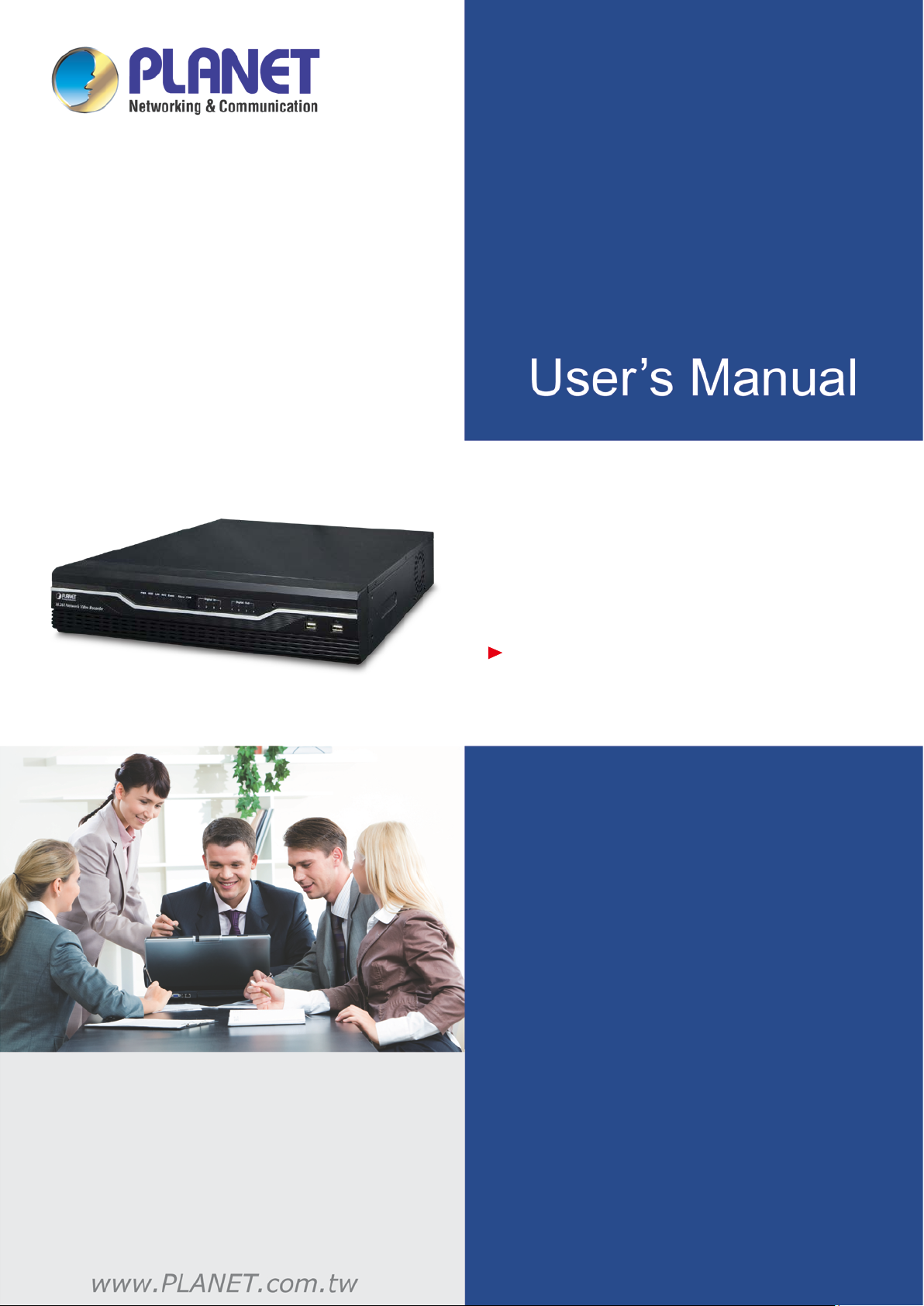
H.265 36-Ch NVR with 8-bay Hard Disks
H.265 36-Ch NVR with
NVR-3685
8-bay Hard Disks
1
Page 2

H.265 36-Ch NVR with 8-bay Hard Disks
NVR-3685
Copyright
Copyright 2016 by PLANET Technology Corp. All rights reserved. No part of this publication
may be reproduced, tr ansmitted, transcribed, stored in a retrieval system, or translated into
any language or com puter language, in any form or by an y means, electron ic, mechanica l,
magnetic, optical, chemical, manual or otherwise, without the prior written permission of
PLANET.
PLANET makes no represe ntations or warr anties, e ith er expr essed or im plied, wit h respect to
the contents hereof and specifically disclaims any warranties, merchantability or fitness for any
particular purpose. Any software described in this manual is sold or licensed "as is". Should the
programs prove def ective f oll owing their purc hase, th e bu yer (and no t PLANET, its distributor,
or its dealer) assum es the entire cost of al l necessary ser vicing, repair, and any incidental or
consequential dam ages resulting from an y defect in the software. Further, PLANET reserves
the right to revise this publication and to make changes from time to time in the contents hereof
without obligation to notify any person of such revision or changes.
All brand and product names mentioned in this manual are trademarks and/or registered
trademarks of their respective holders.
Federal Communication Commission Interference Statement
This equipment has been tested and found to comply with the limits for a Class B digital device,
pursuant to Part 15 of FCC Rules. T hese lim its are des igned to pro vide reas onab le prot ection
against harmful i nterference i n a residential insta llation. T his equ ipment ge nerates, us es, and
can radiate radio frequency energy and, if not installed and used in accordance with the
instructions, ma y cause harmful interference to radio c ommunications. However, there is no
guarantee that interference will not occur in a particular installation. If this equipment does
cause harmful interference to radio or television reception, which can be determined by turning
the equipment off and on, the user is encouraged to try to cor rect the interf erence by one or
more of the following measures:
1. Reorient or relocate the receiving antenna.
2. Increase the separation between the equipment and receiver.
3. Connect the equipment into an outlet on a circuit different from that to which the
receiver is connected.
4. Consult the dealer or an experienced radio technician for help.
FCC Caution
To assure continued compliance, for example, use only shielded interface cables when
2
Page 3
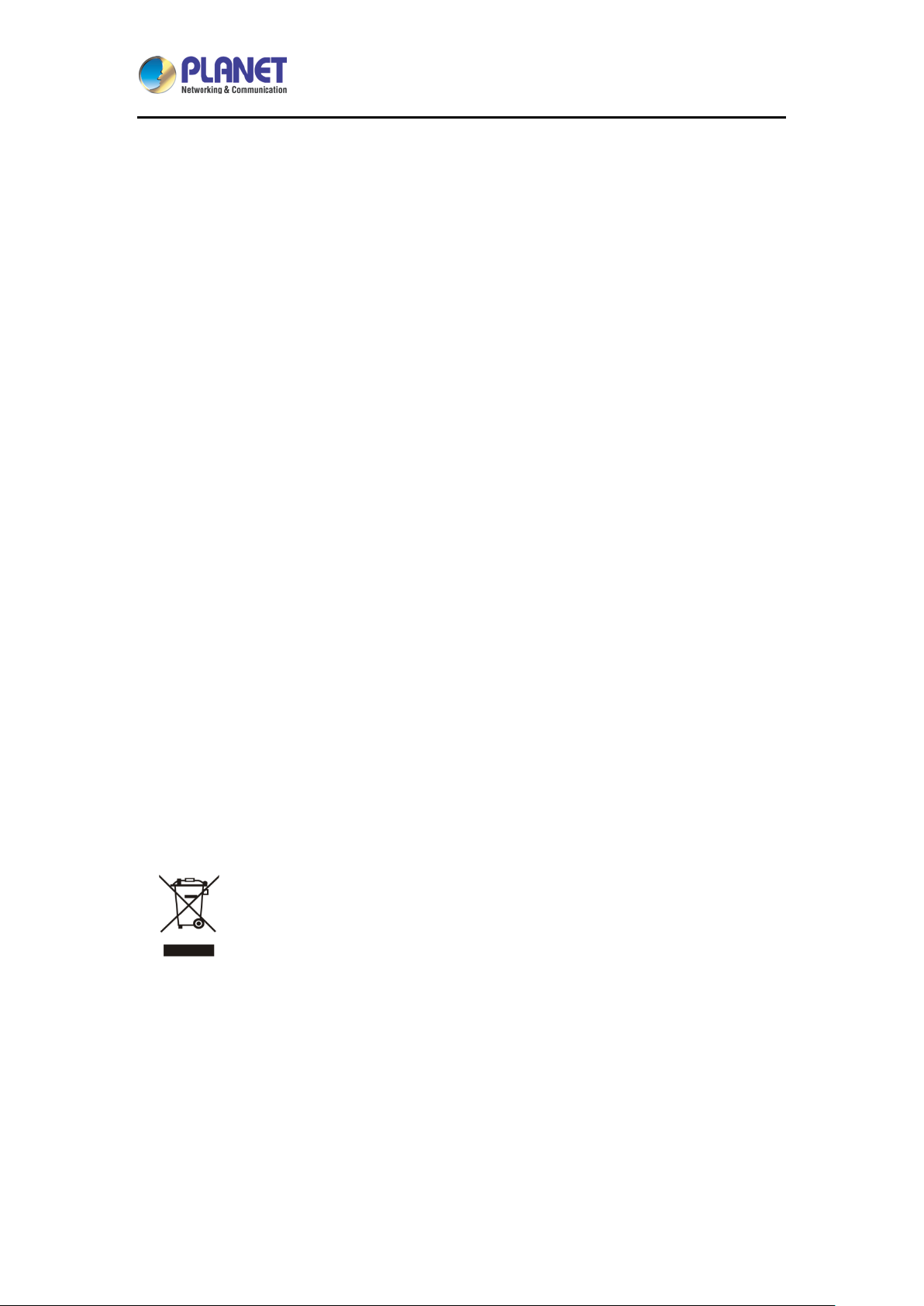
H.265 36-Ch NVR with 8-bay Hard Disks
NVR-3685
connecting to computer or peripheral devices. Any changes or modifications not expressly
approved by the party responsible for compliance could void the user’s authority to operate the
equipment.
This device com plies with Part 15 of t he FCC Rules. O peration is subject t o the follo wing t wo
conditions: (1) This device may not cause harmful interference, and (2) this device must
accept any interference received, including interference that may cause undesired operation.
Federal Communication Commission (FCC) Radiation Exposure Statement
This equipment complies with FCC radiation exposure set forth for an uncontrolled
environment. In ord er to avoid the possi bility of exceeding th e FCC r adio freque nc y exposure
limits, human proxim ity to the antenna s hall not be les s than 20 cm (8 inches) during norm al
operation.
Safety
This equipment is d esign ed with the utmos t care f or the saf et y of those who install a nd use i t.
However, special attention must be paid to the da ngers of electric s hock and static electricit y
when working with electrical equipment. All guidelines of this and of the computer manufacture
must therefore be allowed at all times to ensure the safe use of the equipment.
CE Mark Warning
This is a Class B product. In a domestic environment, this product may cause radio
interference, in which case the user may be required to take adequate measures.
WEEE Regulation
To avoid the potential effects on the environment and human health as a result of
the presence of hazardous substances in electrical and electronic equipment,
end users of electrical and elec tron ic eq ui pment should understand the meaning
of the crossed-out wheeled bin symbol. Do not dispose of WEEE as unsorted municipal waste
and have to collect such WEEE separately.
Energy Saving Note of the Device
This power required device does not support Stand by mode oper ation. For energy saving,
please remove the AC-pl ug to disconnect the device from the power circuit. W ithout remove
the AC-plug or switch off the dev ice, the devices will still consum ing power from the power
circuit. In the view of Saving the En ergy and reduce the unnec essary power co nsuming, it is
3
Page 4
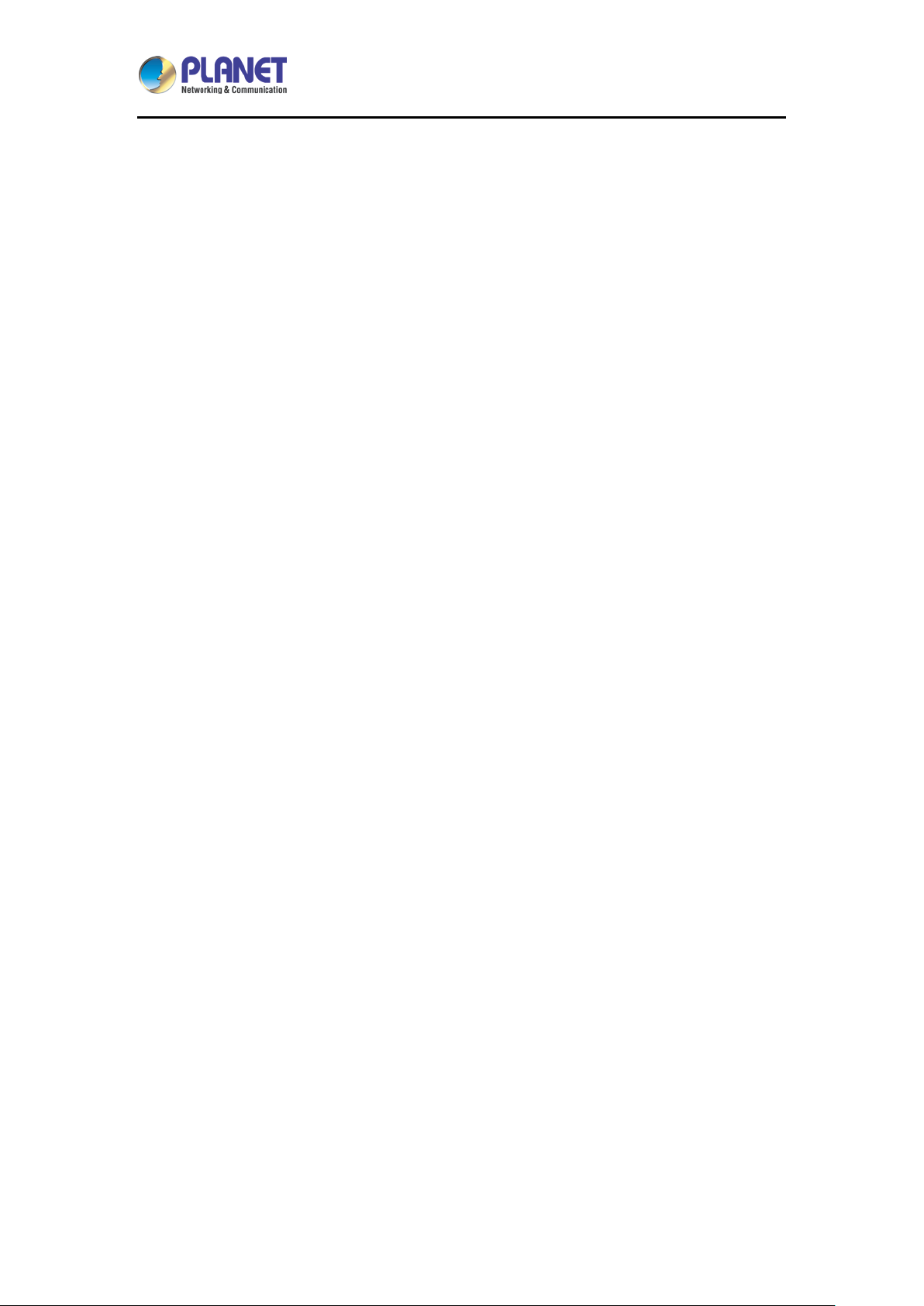
H.265 36-Ch NVR with 8-bay Hard Disks
NVR-3685
strongly suggested to switch off or remove the DC-plug for the device if this device is not
intended to be active.
Revision
User’s Manual of PLANET H.265 36-Ch Network Video Recorder
Model: NVR-3685
Rev: 1.0 (July, 2016)
Part No. EM-NVR-3685_v1.0
4
Page 5
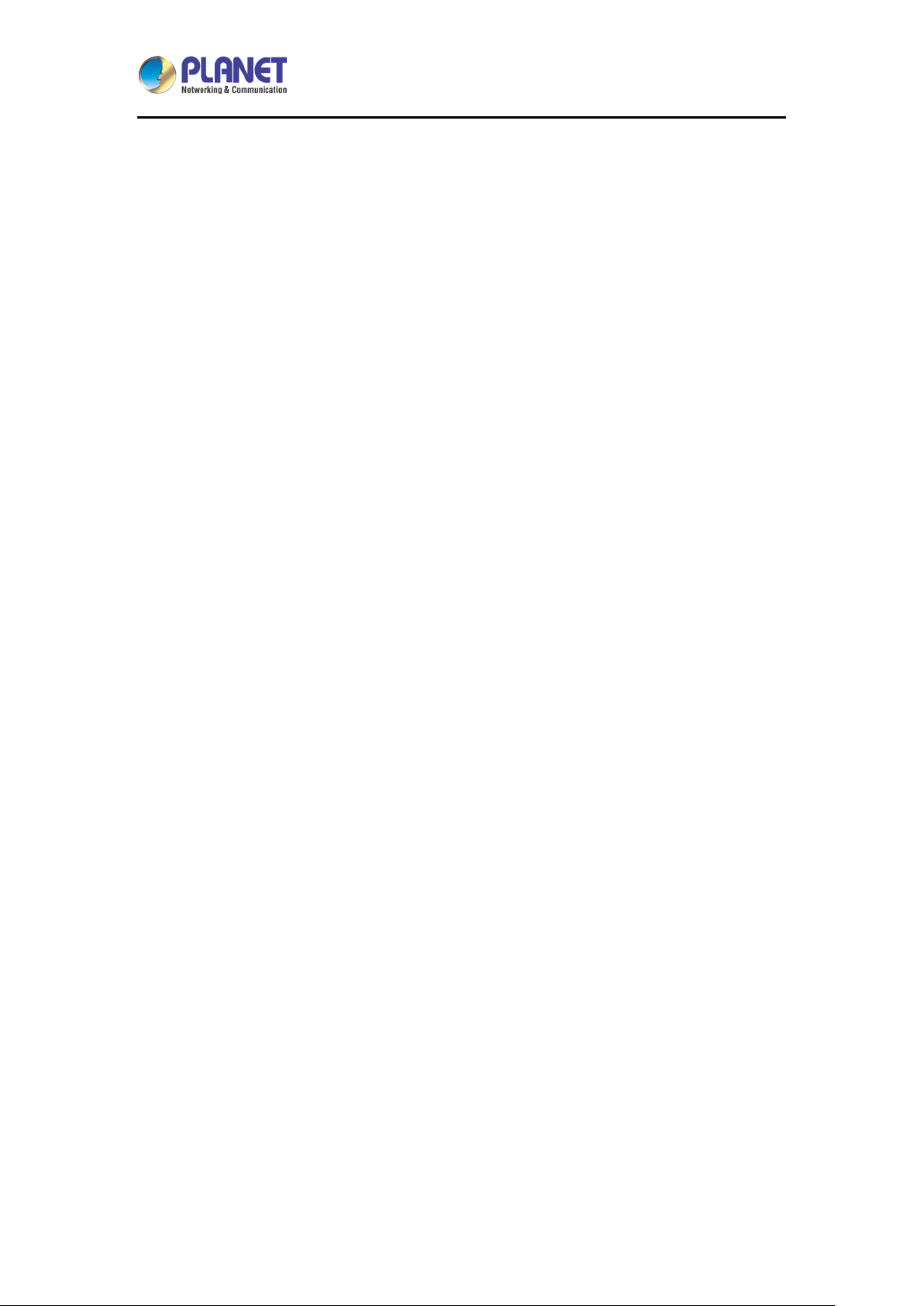
H.265 36-Ch NVR with 8-bay Hard Disks
NVR-3685
Table of Contents
Chapter 1. Product Description ...................................................................... 8
1.1 Product Features ..............................................................................12
1.2 System Requirements ......................................................................14
1.3 Packet Contents ...............................................................................14
1.4 Specifications ...................................................................................15
1.5 Physical Specifications .....................................................................18
Chapter 2. Hardware Installation...................................................................20
2.1 Accesso ries Check ...........................................................................20
2.2 Installation ........................................................................................20
Chapter 3. Connecting to the NVR ...............................................................28
3.1 Using Device Search Utility ..............................................................28
3.2 Accessing NVR with its default IP address .......................................33
Chapter 4. System ........................................................................................35
4.1 Main Console ...................................................................................35
4.2 System Information ..........................................................................35
4.3 Scre en Division ................................................................................35
4.4 Sub-screen Functions ......................................................................36
Chapter 5. System Setting ............................................................................39
5.1 Camera Setup ..................................................................................40
5.1.1 Auto Setting .......................................................................40
5.1.2 Template Setting ...............................................................41
5.1.3 Camera List .......................................................................42
5.1.4 Camera Setup ...................................................................43
5.1.5 Parameter Setting .............................................................44
5.1.6 Search Camera .................................................................46
5.2 Schedule Setting ..............................................................................46
5.3 Network Setting ................................................................................49
5.3.1 Network .............................................................................49
5.3.2 PPPoE ...............................................................................50
5.3.3 UPnP .................................................................................50
5.3.4 UPnP Transversal .............................................................50
5.3.5 Server ................................................................................50
5.3.6 DDNS ................................................................................50
5
Page 6
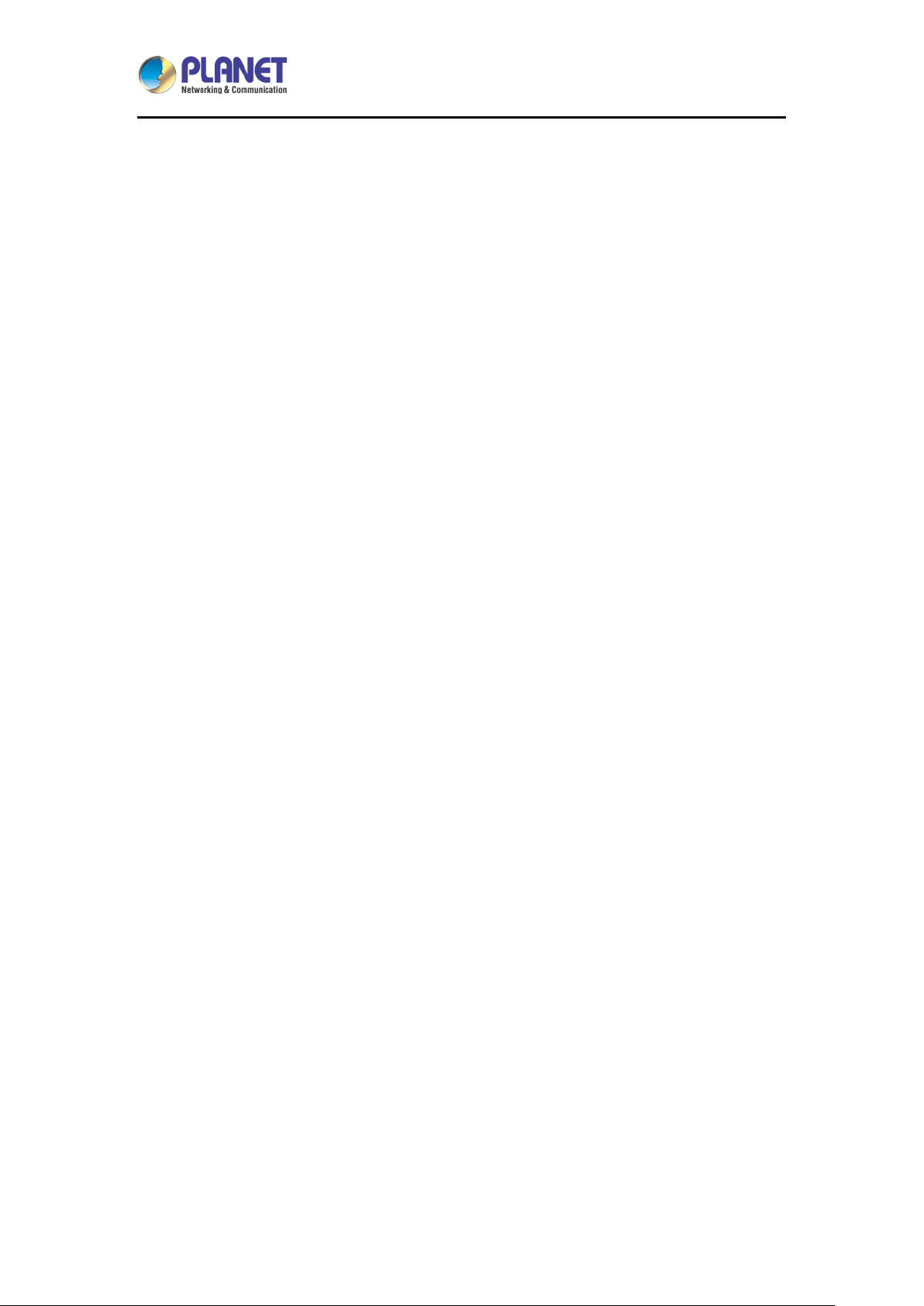
H.265 36-Ch NVR with 8-bay Hard Disks
NVR-3685
5.3.7 DHCP Server .....................................................................51
5.4 System Setting .................................................................................51
5.4.1 Device Information ............................................................51
5.4.2 Date & Time Info ...............................................................52
5.5 User Setting ......................................................................................53
5.6 Motion Detection Setting ..................................................................54
5.7 Address Book Setting .......................................................................55
5.8 Notification Setting ...........................................................................56
Chapter 6. System Management ..................................................................58
6.1 System Management .......................................................................58
6.2 Disk Management ............................................................................60
6.3 RAID Management ...........................................................................61
6.4 Snapshot ..........................................................................................62
6.5 Event Snapshot ................................................................................63
6.6 Samba Server ..................................................................................64
Chapter 7. Event Setting ...............................................................................66
7.1 Adding a New Event .........................................................................66
7.2 Modifying Existing Event Schedule or Output Action ........................69
7.3 Deleting Existing Event Schedule or Output Action ..........................70
7.4 Event Action Type ............................................................................70
Chapter 8. Log Viewer ..................................................................................74
8.1 System Log ......................................................................................74
8.2 Event Log .........................................................................................75
8.3 Bitrate Log ........................................................................................76
Chapter 9. Camera List .................................................................................77
9.1 Search ..............................................................................................78
Chapter 10. Setup Wizard ...............................................................................81
10.1 System Configuration ...............................................................81
Chapter 11. Playback......................................................................................84
11.1 Search Recorded Video Files ...................................................84
11.2 Playback Control Buttons .........................................................86
11.3 Converting into AVI File ............................................................87
11.4 Backup Video File .....................................................................87
Chapter 12. E-map .........................................................................................88
6
Page 7
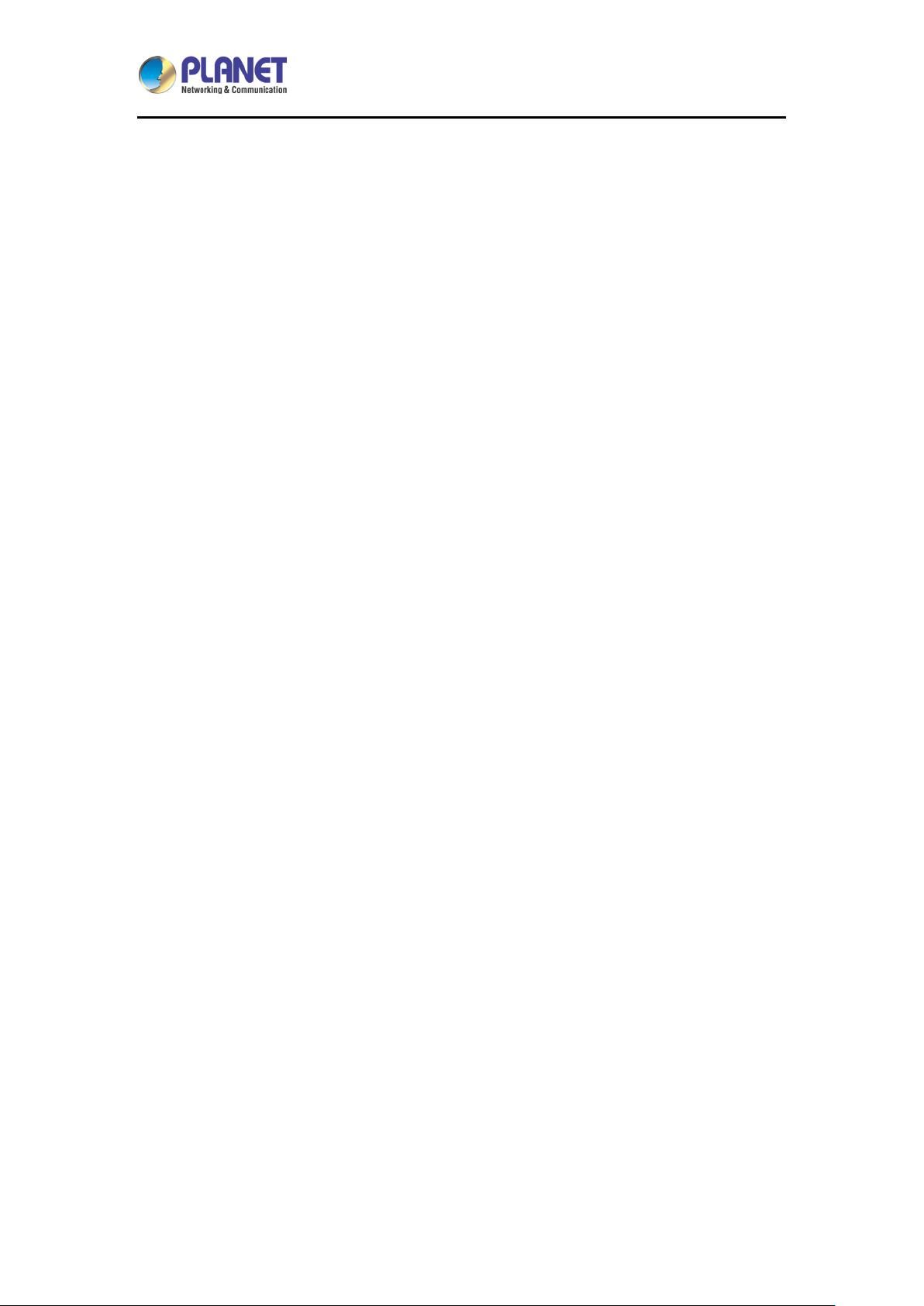
H.265 36-Ch NVR with 8-bay Hard Disks
NVR-3685
Chapter 13. Web Remote Management .........................................................90
13.1 Connection to NVR ...................................................................90
13.2 Live View on Internet Explorer ..................................................92
13.3 System Information ...................................................................92
13.4 Screen Division.........................................................................92
13.5 Sub-screen Functions ...............................................................93
13.6 Playback on Internet Explorer ..................................................95
7
Page 8
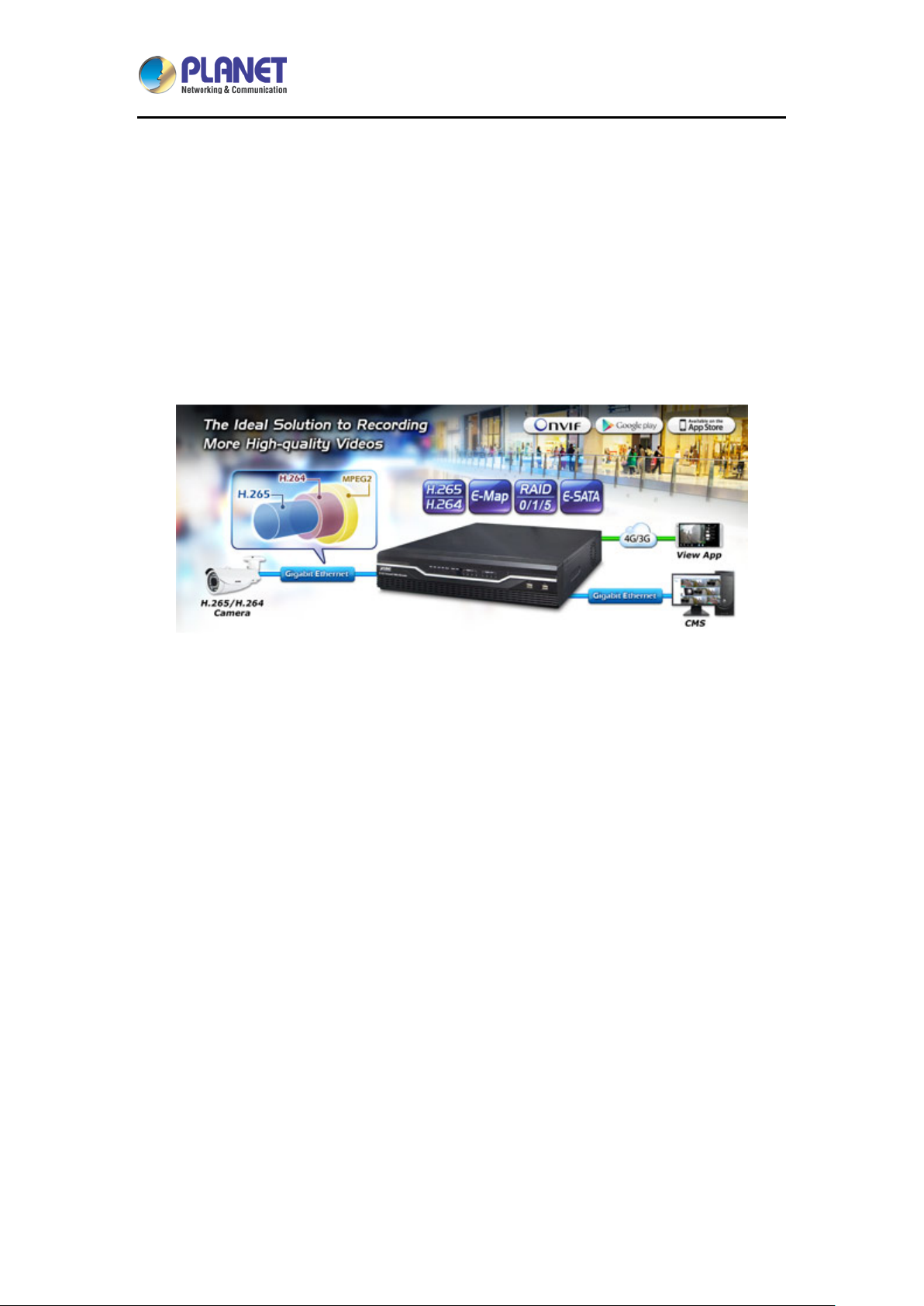
H.265 36-Ch NVR with 8-bay Hard Disks
NVR-3685
Chapter 1. Product Description
Ideal Solution to Storing More Videos
PLANET NVR-3685, a ne w H.265 IP surveillance s olution, is design ed to work with P LANET
H.265/H.264 camer as or ONVIF cameras for chain stores, public plac es and other security
monitoring applicati ons. The NVR -3685 is a Linux-embedd ed NVR that c an conn ect up to 36
IP cameras and supports 8 hard disks. The unit employs RAID 0/1/5 to optimize the process of
securing data easily and quickly.
Besides, the NVR-3685 features dual Gigabit Ethernet ports, eMap, dual local display, e-SATA,
and PLANET DDNS. Once the NVR-3685, armed with a complete surveillance equipment,
detects any suspicious eve nts, you will be alerted with alarm via email; FTP, HTTP and TCP
servers; and more. The NVR-3685 is thus able to further enhance security within the premises
to protect your property. Moreover, it is fully compatible with mobile app and Inter net Explorer
on Windows operating system for multi-platform remote access.
8
Page 9
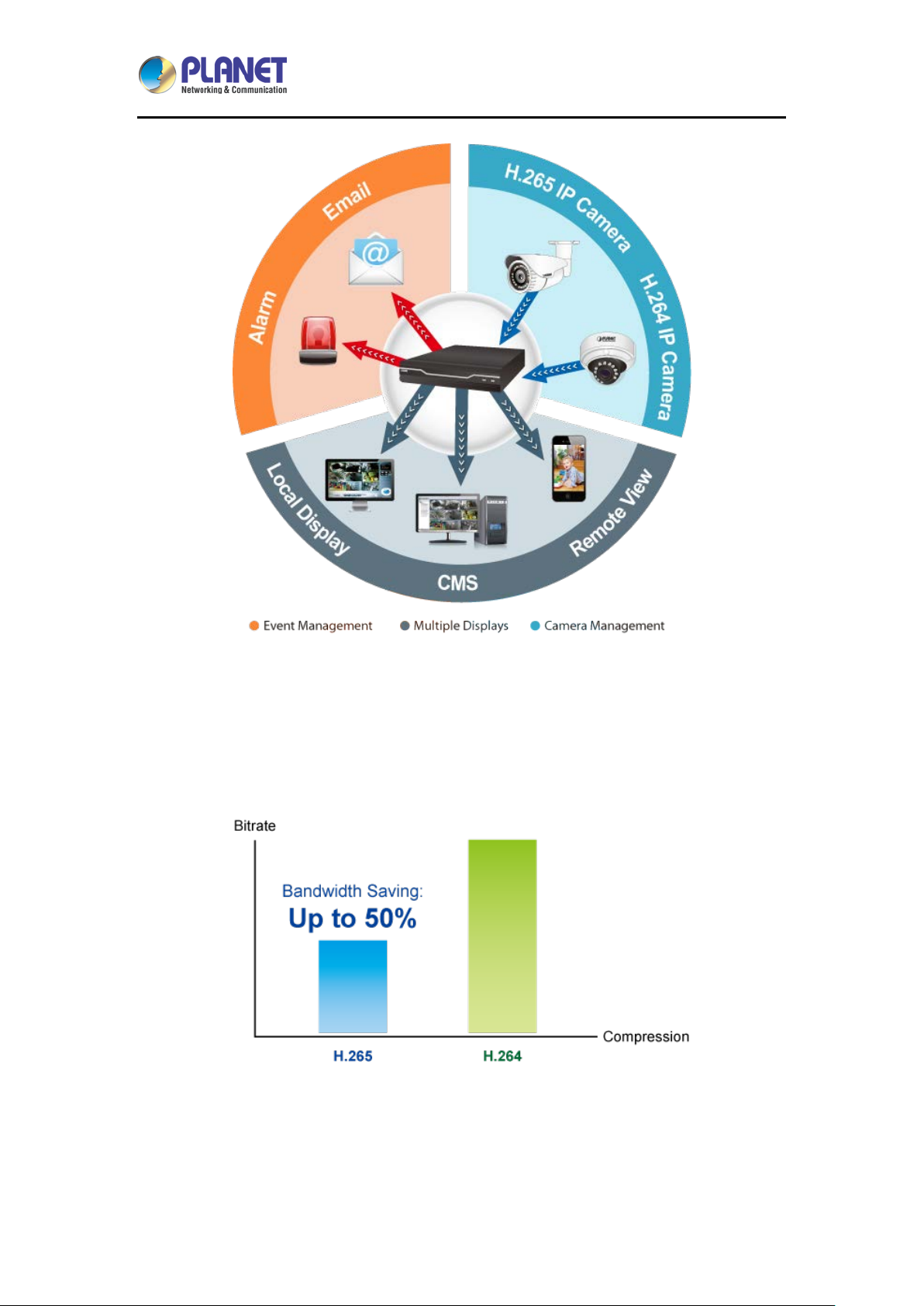
H.265 36-Ch NVR with 8-bay Hard Disks
NVR-3685
Bandwidth Saving
With H.265 compression technology and embedded with 8 HDDs design providing up to 48TB,
the NVR-3685 offers over 30% more of recording capacity than systems employing H.264
compression. This advance gives users larger storage space for longer durations of video
recording.
Location Management with eMap
The eMap function helps visualize the layout of IP cameras in the surveillance network
enabling you to quickly identify the location of each IP camera, especially when an alarm
9
Page 10
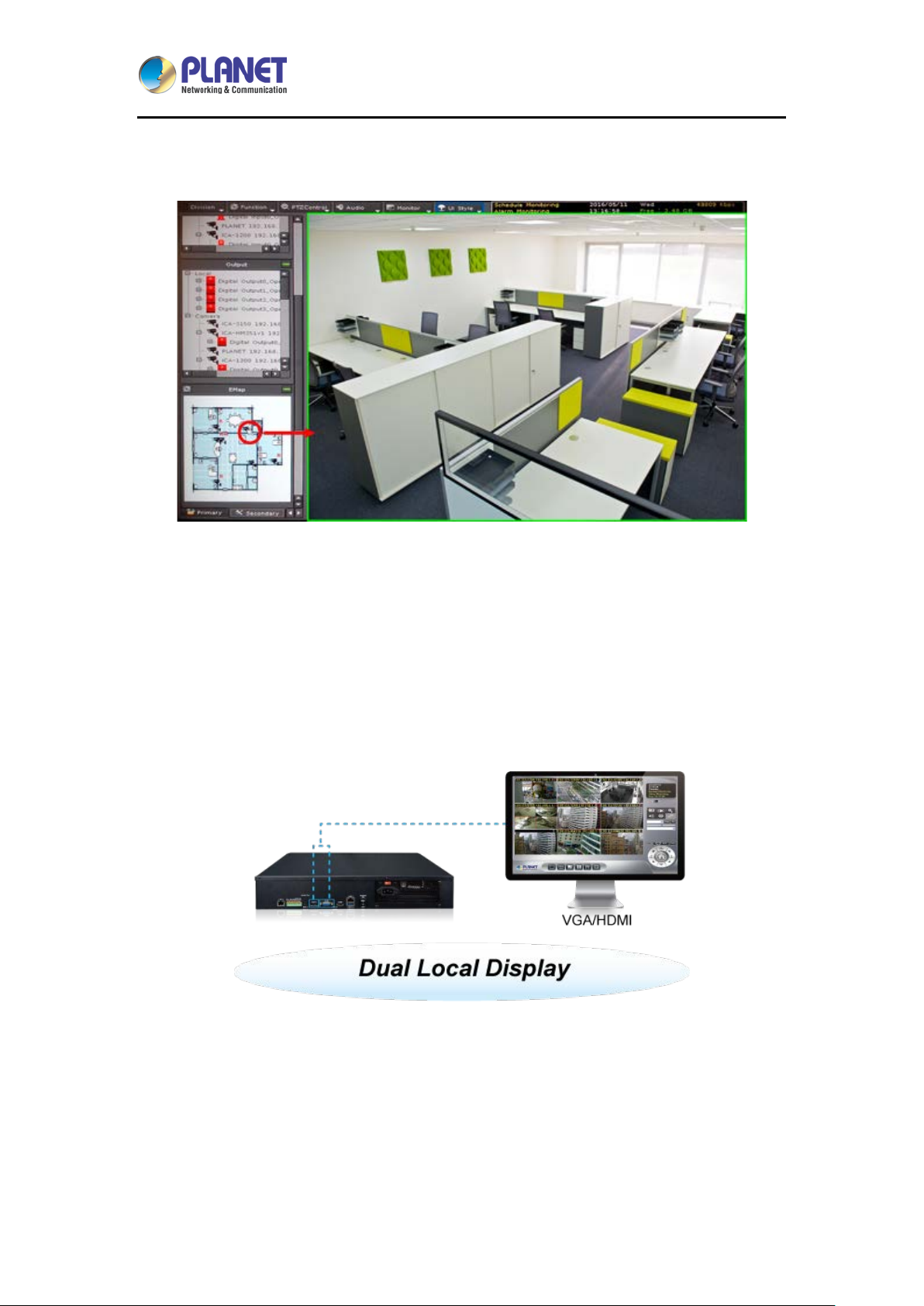
H.265 36-Ch NVR with 8-bay Hard Disks
NVR-3685
occurs. Just uplo ad the p ictures of the m onitoring locations and dr ag and drop the I P camer a
icons to the right place on the eMap.
High-resolution Local Display
The NVR-3685 comes with HDMI and VGA video output interfaces for dual local display. It can
be connected to an HDMI monitor and VGA monitor separately, where live viewing contents or
playback contents can be displayed simultaneously. With the dual local display function, us ers
can monitor locally with high flexibility in a different display resolution, thus eliminating the
need for a separate PC to view video fr om the unit. Besides , the NVR also ca n be operated
with the USB mouse to configure and monitor all the system easily.
Real-time, Remote Monitoring
You are able to search and install Planet IP cameras via Web interface with more convenience
and efficiency. Besides the Web interface, the NVR a lso supp orts aCV5 an d iCV5 viewer app
software for smart phone, so you can connect to the NVR anywhere, anytime.
10
Page 11
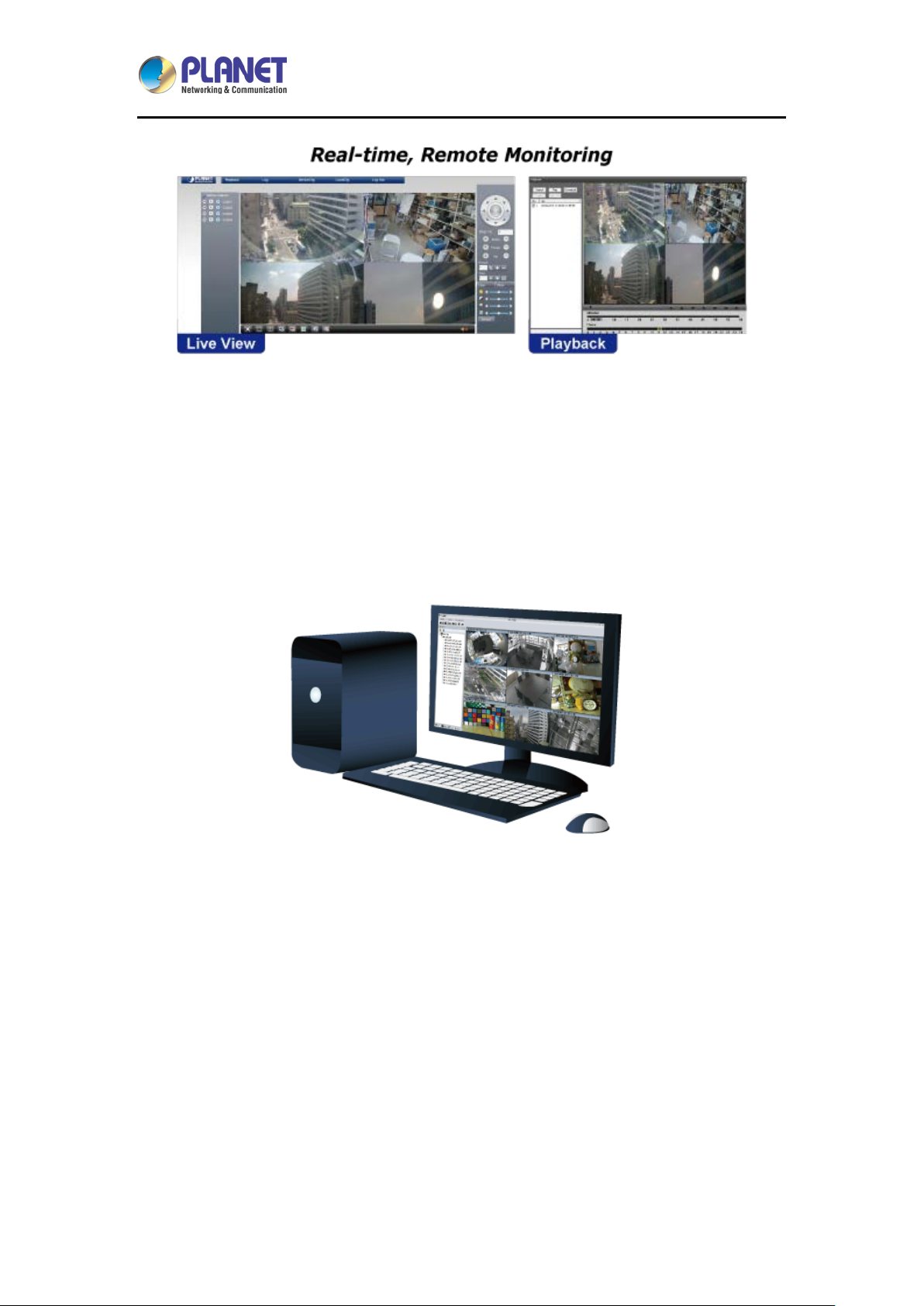
H.265 36-Ch NVR with 8-bay Hard Disks
NVR-3685
Live View and CMS Administration
The Central Managem ent System (CMS) of the NVR-3685 can m anage up to 256 channels .
With low bitrate transm ission and unlimited group managem ent, the CMS is able to view a
maximum of 64 channels on one page a nd you may switch bet ween groups to see up to 2 56
channels of live v ie w or a maximum of 16 channels o f playback on one page. T h e CM S of the
NVR-3685 is good for chai n stores via Intern et, large installations in the LAN envi ronment, or
any environment where its control center is utilized to monitor via multiple NVRs.
11
Page 12
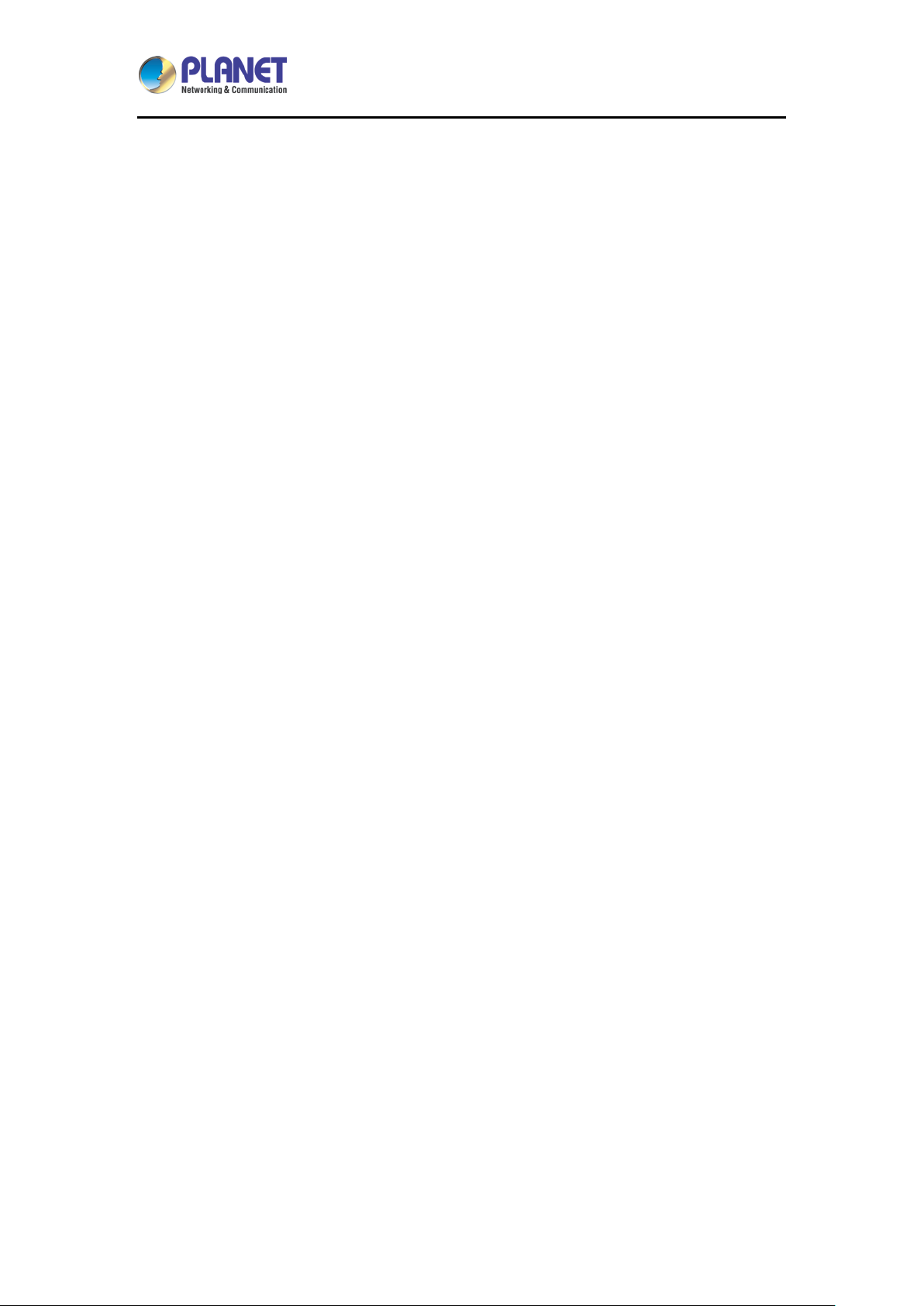
H.265 36-Ch NVR with 8-bay Hard Disks
1.1 Product Features
Hardware
Linux-embedded, highl y-reliable standalone NVR
Supports dual Gigabit Ethernet ports
Supports VGA/HDMI dual local display
Supports 8 SATA HDDs, up to 6TB per HDD
Supports e-SATA
Video and Audio
Simultaneous recording and live video streams
Up to 36 channels of video recordings
Supports H.265/H.264 compression
NVR-3685
Video resolution up to 5 megapixels (2560 x 1920)
Supports throughput up to 300Mbps
2-way audio (G.711, G.726)
Video Recording/Backup
Scheduled recording of 36 IP cameras simultaneously
Samba path supported
Supports RAID 0/1/5
Exports recorded video files in the AVI format to USB device or local storage
Instant event notification and recording
Network Service
Easy access with PLANET Dynamic DNS and built-in NTP server
Supports PPPoE/DHCP/static network connection
Supports low bit-rate connection for remote access
Easy Installation and Management
ONVIF compliant for interoperability
Location management with emap
Supports multiple languages
Auto discovered by management software
Web-based and management utility for easy configuration
12
Page 13
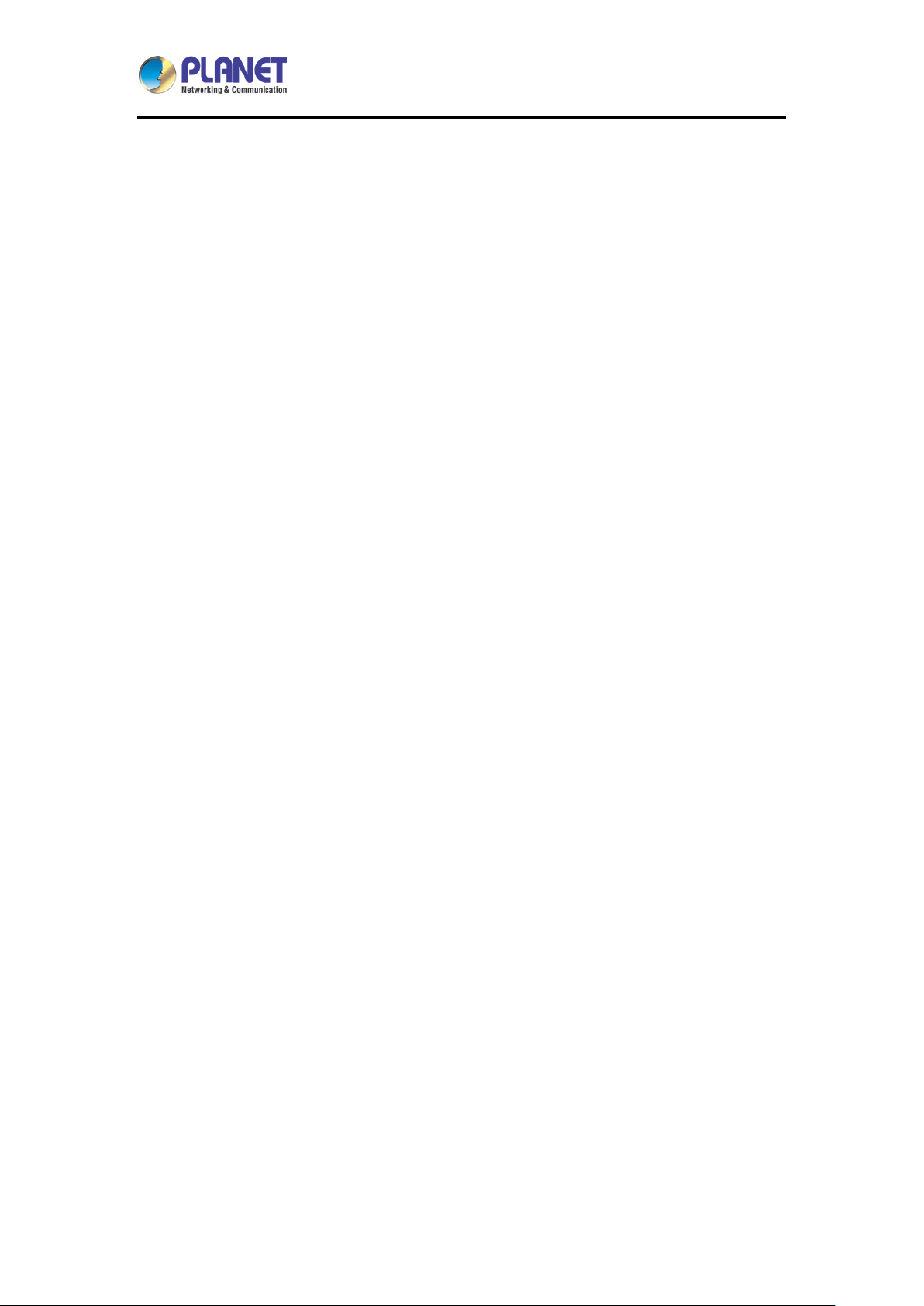
H.265 36-Ch NVR with 8-bay Hard Disks
English
Manages up to 256 channels through central management software
Supports mobile phone remote view
*The remote control and joystick are optional
NVR-3685
13
Page 14
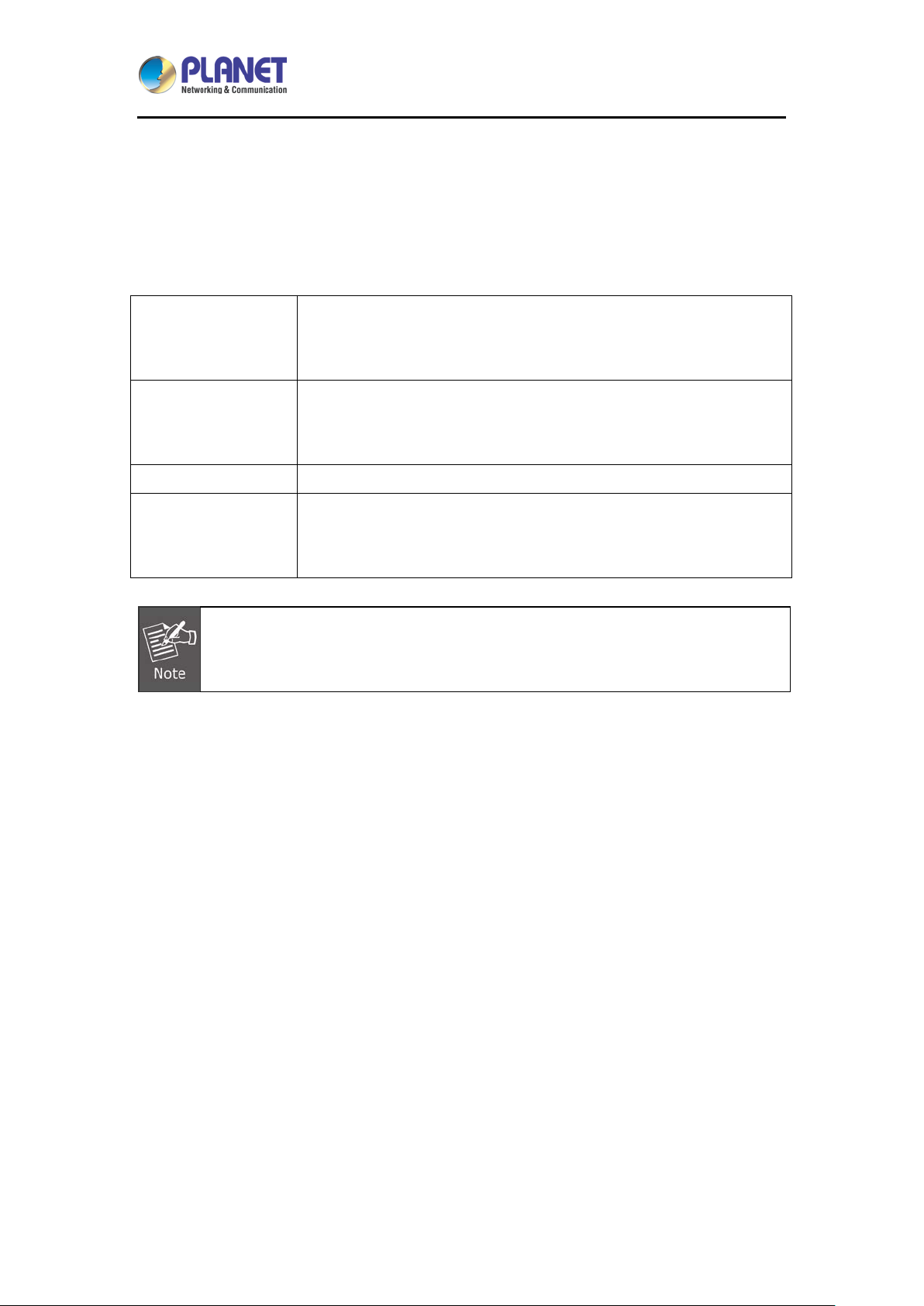
H.265 36-Ch NVR with 8-bay Hard Disks
NVR-3685
1.2 System Req uir e men ts
The following are the minimum system requirements for the system to operate Network Video
Recorder (NVR):
Microsoft® Windows® 2000 Professional, Windows® XP Professional
Operating System
CPU
Network
Graphics Adapter
Make sure your display DPI setting is set to default at 96dpi.
To set DPI value, right-click on desktop, choose “Settings” tab >> “Advanced” >>
“General”
(32 bit) or Windows® Server 2003 (32 bit) Browser Microsoft Internet
Explorer 7 or above
Minimum Intel® Pentium® 4 2.4 GHz or higher (Dual Core is
recommended); minimum 1GB of RAM (2GB or above is
recommended)
Minimum 10/100 Ethernet (Gigabit Ethernet is recommended)
AGP or PCI-Express, minimum 1024 x 768, 16 bit colors. (We highly
recommend to work above the 1024 x 768 resolution to get the full
experience of the software.)
1.3 Packet Contents
1 x NVR
1 x Power Cord
8 x SATA Cable
1 x Screw Packet
2 x Rack Mount
1 x Quick Installation Guide
14
Page 15
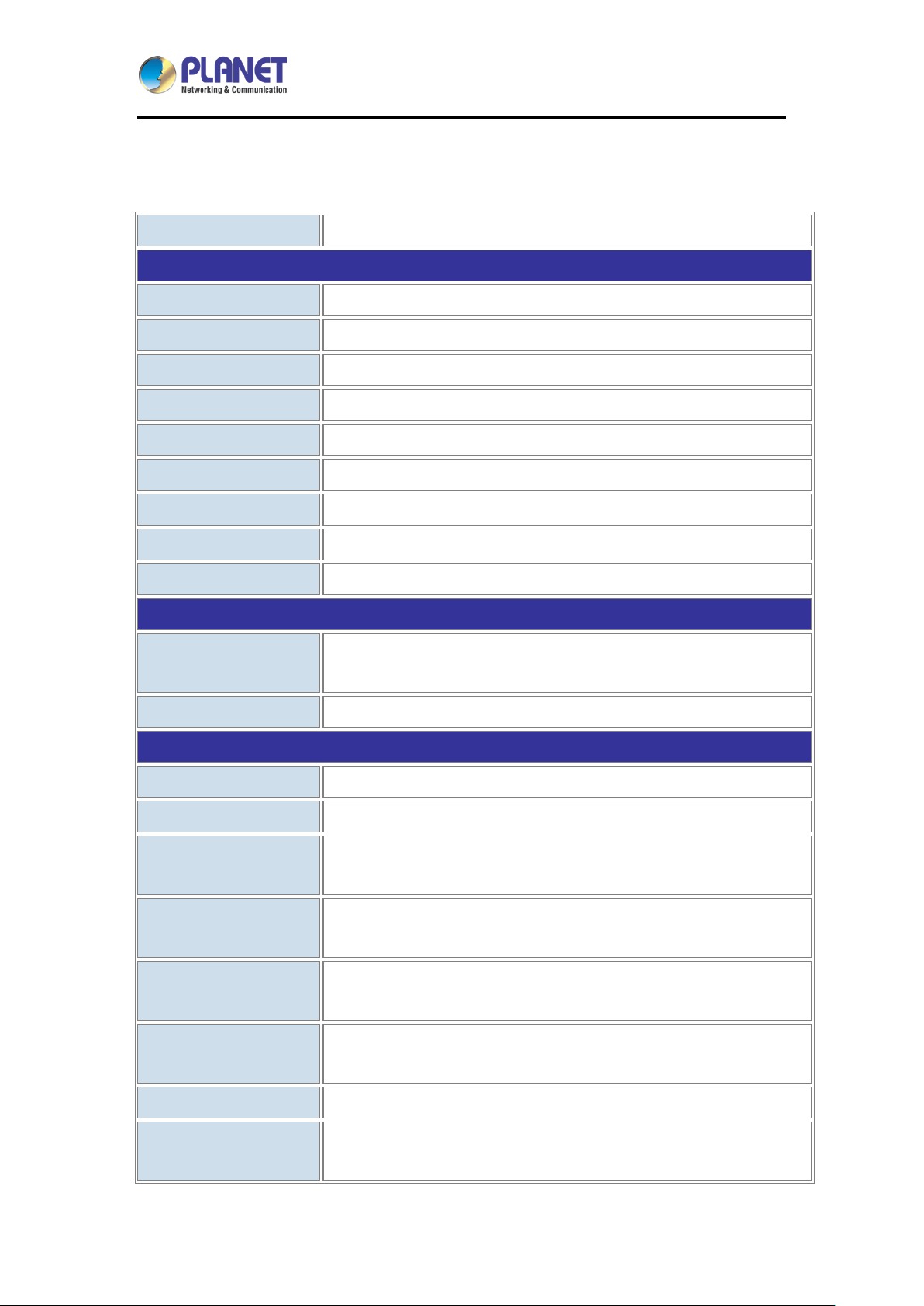
H.265 36-Ch NVR with 8-bay Hard Disks
NVR-3685
1.4 Specifications
Product NVR-3685
Hardware
Ethernet 2 x RJ45, 10/100/1000BASE-T (failover)
USB Interface 2 x USB 2.0 and 1 x USB 3.0 for backup device and mouse
Video Interface VGA and HDMI video interfaces
Audio Interface 1 x mic-in (phone jack 3.5mm), 1 x audio-out (phone jack 3.5mm)
Storage Device 8 x 3.5” SATA III hard disk connector, 1 x e-SATA connector
LED Power, HDD, LAN, REC, Event, Alarm, Camera, DI and DO
Button Reset
Buzzer 1 x buzzer
DI and DO 4 x digital in, 4 x digital out
Camera
Max. Channels
Camera Added Manu al/Au to Sear c h/ Aut o Setu p
Video
Compression H.265/H.264
Resolution 5M, 3M, Full HD, SXGA, VGA, QVGA
Max. Live View Frame
Rate (Local Display)
Max. Playback Frame
Rate (Local Display)
Max. Live View Frame
Up to 36 IP cameras in H.265 only mode
Up to 32 IP cameras in mixed mode
Mixed mode: 960fps
H.265 only mode: 1080fps
Mixed mode: 960fps
H.265 only mode: 1080fps
Mixed mode: 960fps
Rate (Remote)
Max. Playback Frame
Rate (Remote)
Max. Throughput 300Mbps
Snapshot
H.265 only mode: 1080fps
480fps
Preview snapshots in HDD or removable device
Search event snapshots
15
Page 16
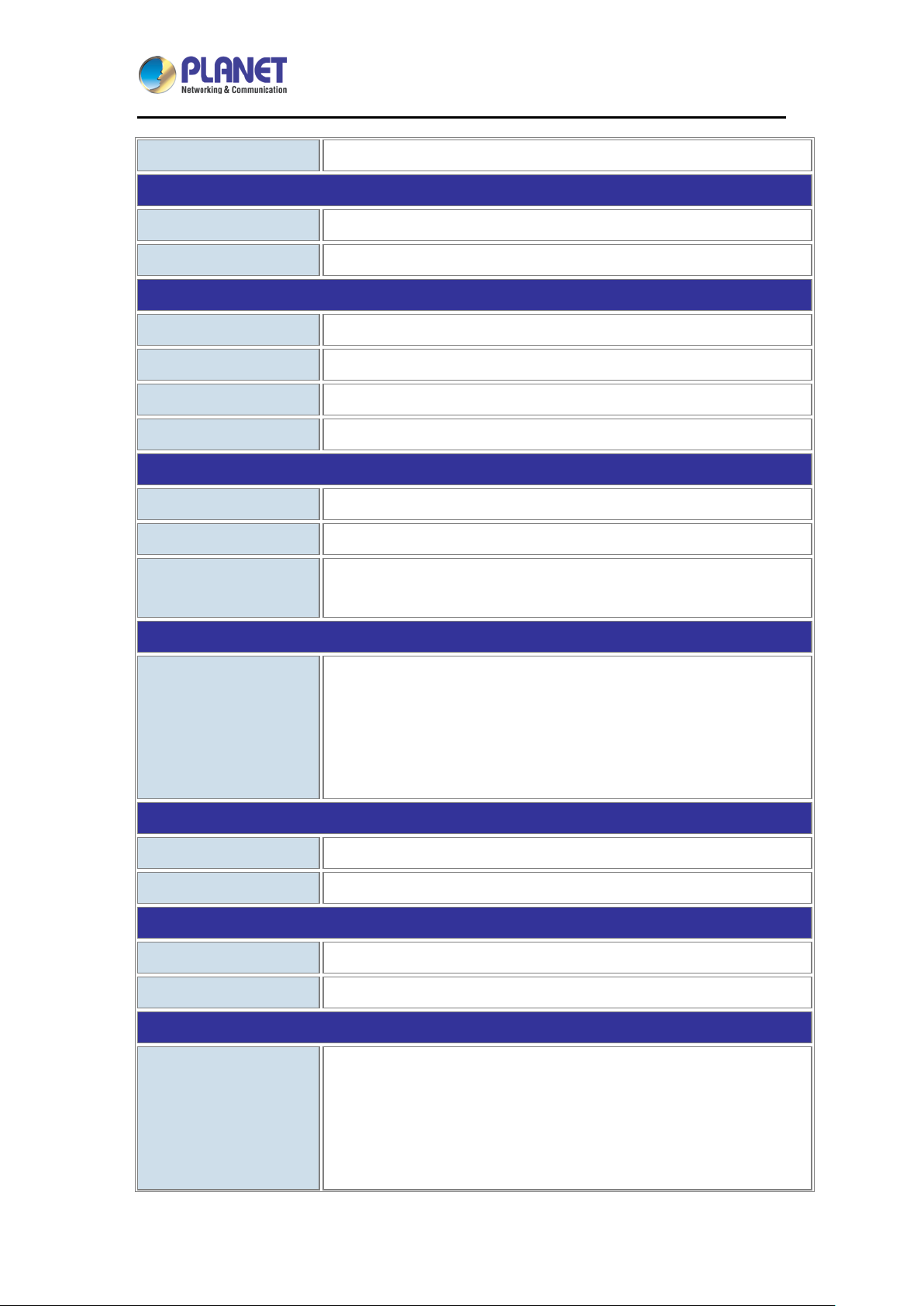
H.265 36-Ch NVR with 8-bay Hard Disks
Back up to removable device
Audio
Audio Type 2-way
Audio Format G.711, G.726
Live View
Display Mode Live View, Playback, Full Screen
Split Screen 1, 4, 9, 16, 25, 32, 36 (H.265 mode), Full Scree n
Full Screen 1/4/9/16/25/32/36
PTZ Support Preset, tour, auto pan, iris, focus, speed and joystick
Playback
Split Screen 1, 4, 9, 16, 25, 32, 36 (H.265 mode), Full Scree n
NVR-3685
Search Mode Simple, graphic, event
Play Method Play, Reverse, Pause, Seek, Pre I-frame, Next Frame,
Search by Time or Event
Record
Recording Mode Scheduled recording of each camera
Round the clock, motion record mode, DI detection, event
triggering
Pre-alarm/Post-alarm configuration
Auto recycle
Monitor
Dual Monitor Displays the same contents, depending on max. channels
Monitor Resolutions 1920 x 1080, 1440 x 900, 1280 x 1024, 1024 x 768
Network and Configuration
Network Service Fixes IP/DHCP/PPPOE/DIPS Report/UPNP/DDNS/DHCP Server
Notification SMTP/HTTP/FTP/TCP
Triggers and Event
Event Type Motion
Disconnection
Digital Input
Scheduled Triggering
HDD Error
16
Page 17
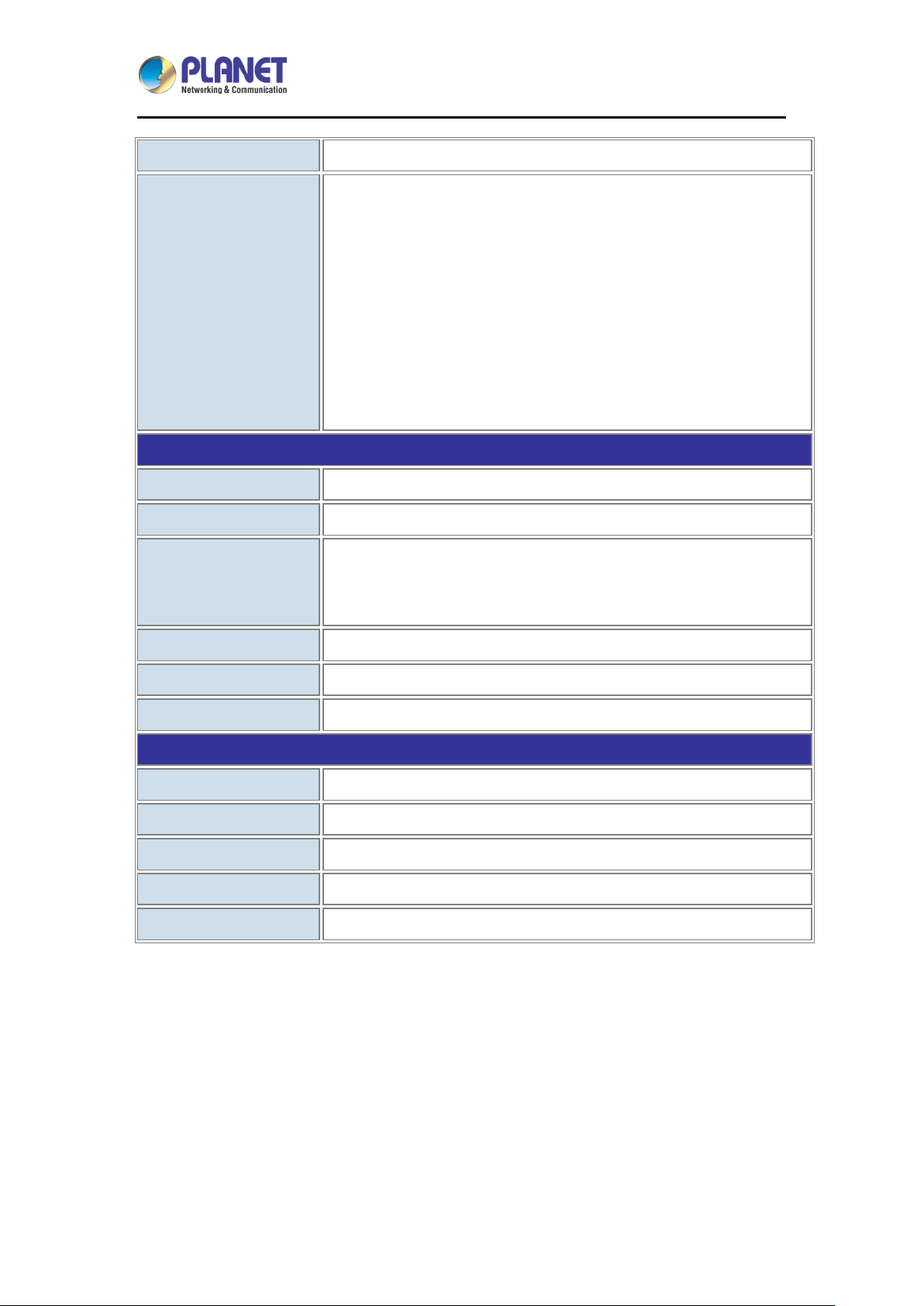
H.265 36-Ch NVR with 8-bay Hard Disks
NVR-3685
Schedule-able Event Detection
Event Action
Management
Number of Groups 2 (Administrator and User )
Privileges Live View, Playback, Record, Setting, PTZ, Two-way Audio
User Interface
Display on Screen
DO
Buzzer Alarm
Snapshot
Recording
Mail
FTP
TCP
HTTP
Graphic local user interface (operated by mouse)
Web browser (Internet Explorer 7 or above)
CMS utility
Log Type System/event/bit-rate
Software Utility Searc h uti lity, mobile app, CMS
Language English, Traditional Chinese, German, Greek, Thai
Environment
Power 115/230 AC, 60/50Hz, 8A (max.)
Consumption 350W
Operating Te mperature 0~40 degrees C
Storage Temperature -40~70 degrees C
Humidity 0~85% (non-condensing)
17
Page 18
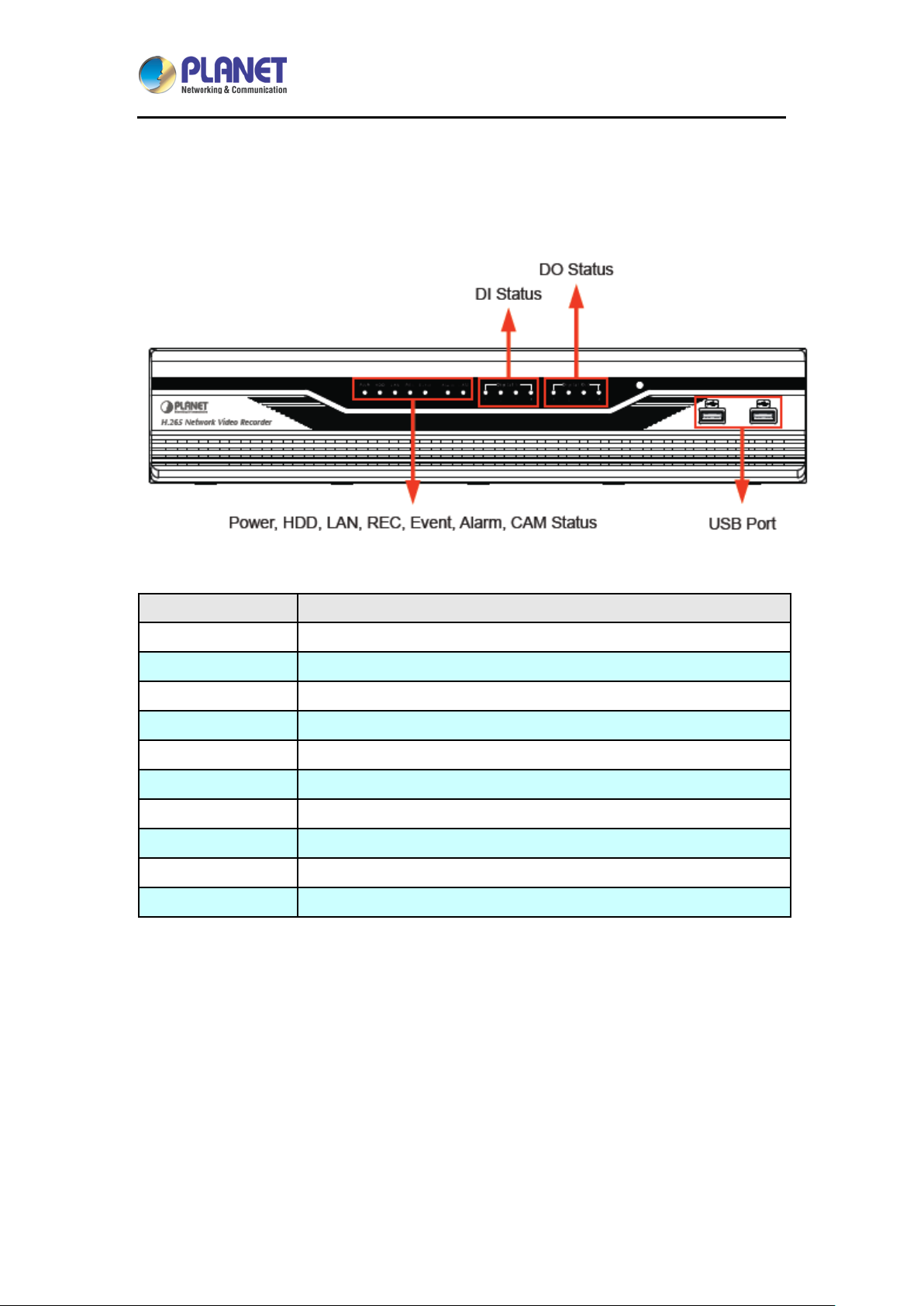
H.265 36-Ch NVR with 8-bay Hard Disks
1.5 Physical Specifications
Front Panel
NVR-3685
LEDs Description
PWR LED on when system is ready
HDD LED on when HDD is readi ng or wr iting
LAN LED on when network is communication
REC LED on when record schedule is on
Event LED on when event detection schedule is on
Alarm LED on when hard disk writes error
CAM LED on when system has camera disconnected
Digital In (1~4) LED on when digital input X is closed
Digital Out (1~4) LED on when digital output X is closed
USB (USB2.0 x 2) For connecting USB stick or mouse
18
Page 19
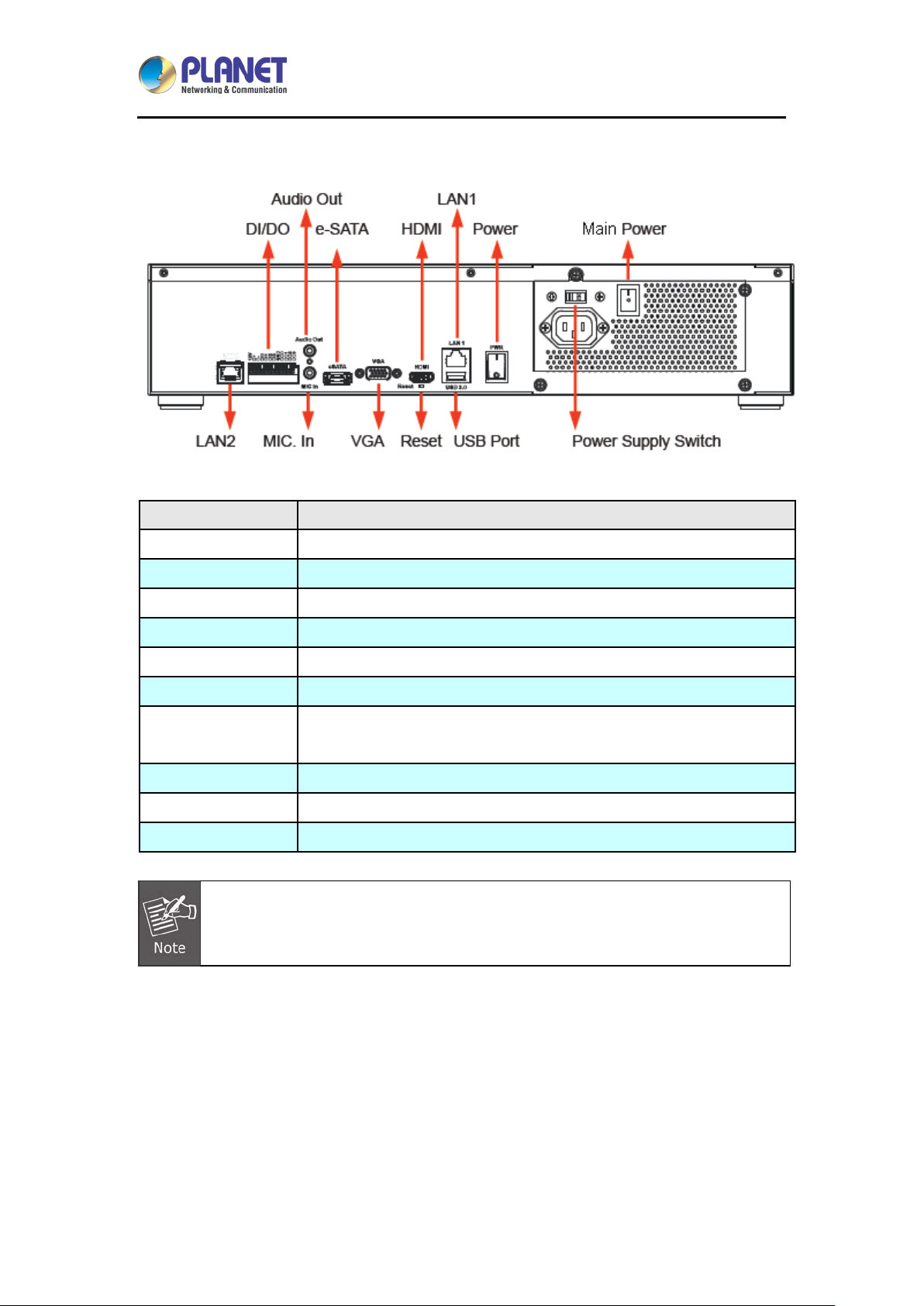
H.265 36-Ch NVR with 8-bay Hard Disks
, DI0~DI3, Ground,
Rear Panel
Connector Description
NVR-3685
USB (USB 3.0 x 1) For connecting USB stick to backup
Reset Press and hold reset button to factory default
HDMI HDMI output
VGA VGA output
e-SATA Connect to e-SATA storage device
LAN1/LAN2 (Fail over ) 10/100/1000Mbps network .
I/O
Audio Audio out / Mic in
AC-In Switch current voltage with 115V or 230V
Power Switch to “I” for power on; switch to “O” for power off
Failover:
1. If both ports are connected to Ethernet, the system will adopt LAN1 first.
2. When LAN1 fails, the system will change to LAN2 automatically.
DI x 4 / DO x 4 (12V out, RS485 D+, RS485 DDO0~DO3)
19
Page 20
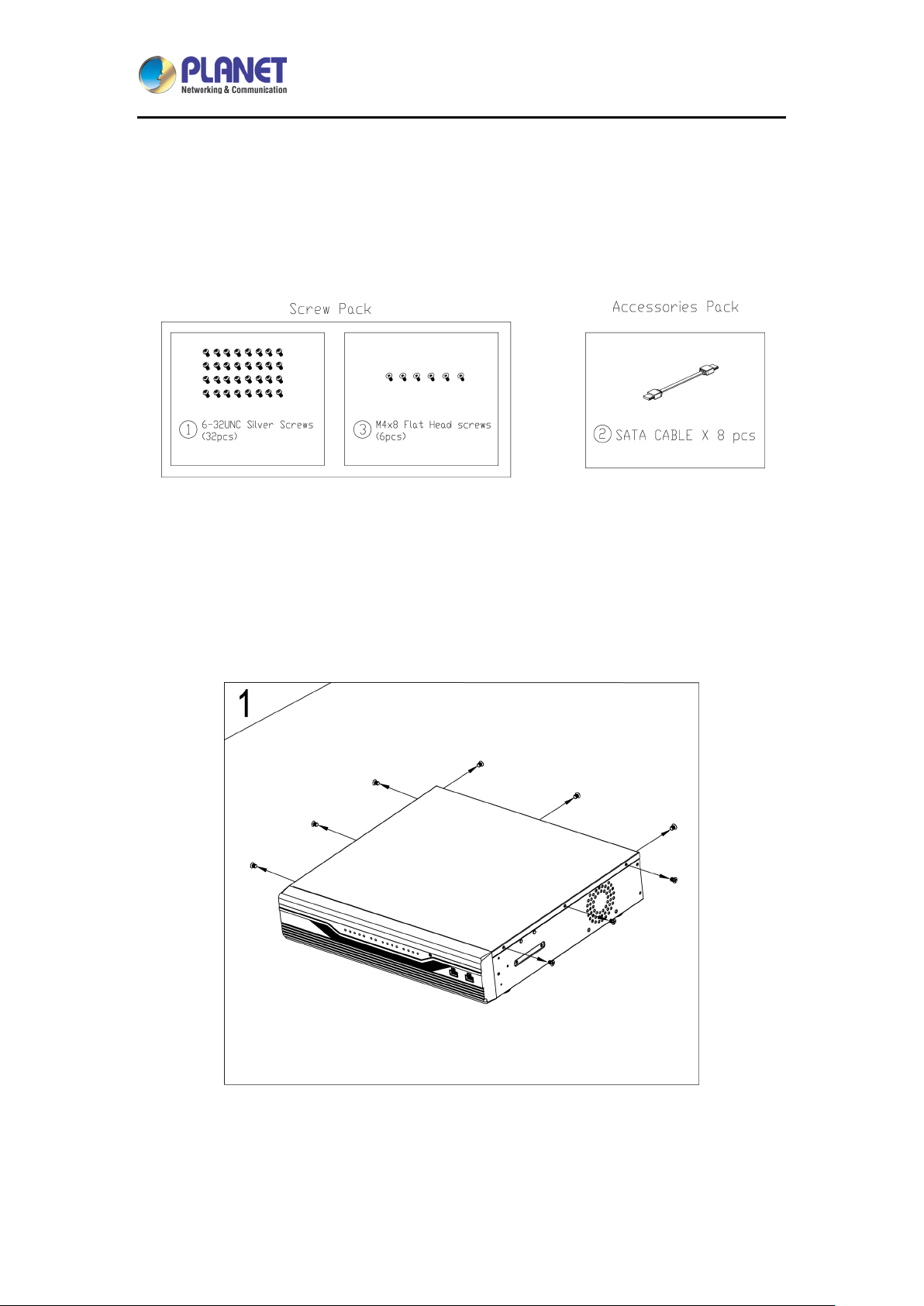
H.265 36-Ch NVR with 8-bay Hard Disks
English
Chapter 2. Hardware Installation
2.1 Accessories Check
NVR-3685
2.2 Installation
1. Remove all screws on the box.
20
Page 21
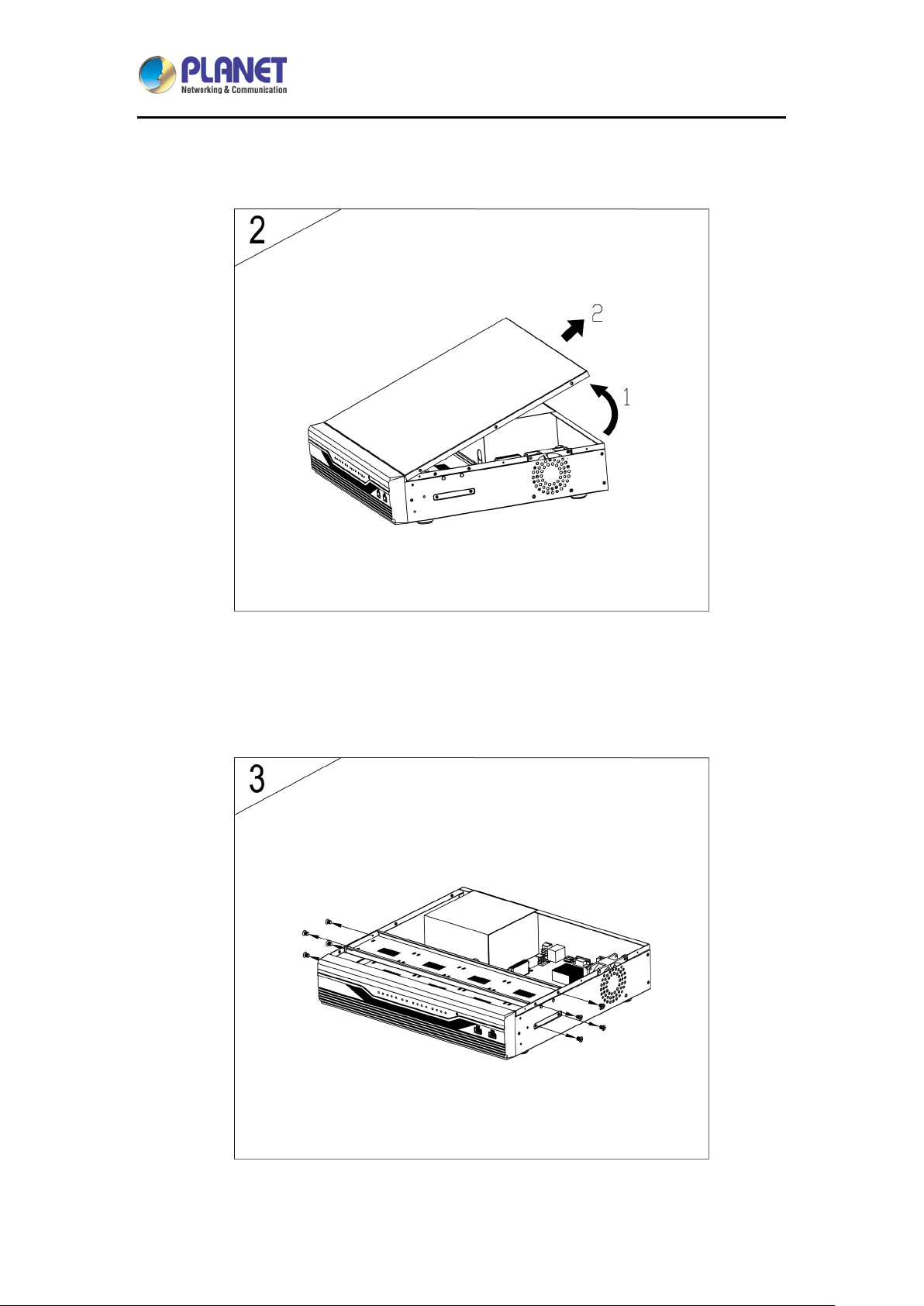
H.265 36-Ch NVR with 8-bay Hard Disks
2. Push up and remove the cover.
NVR-3685
3. Remove the screws on the fixed plates of hard drives and case.
21
Page 22
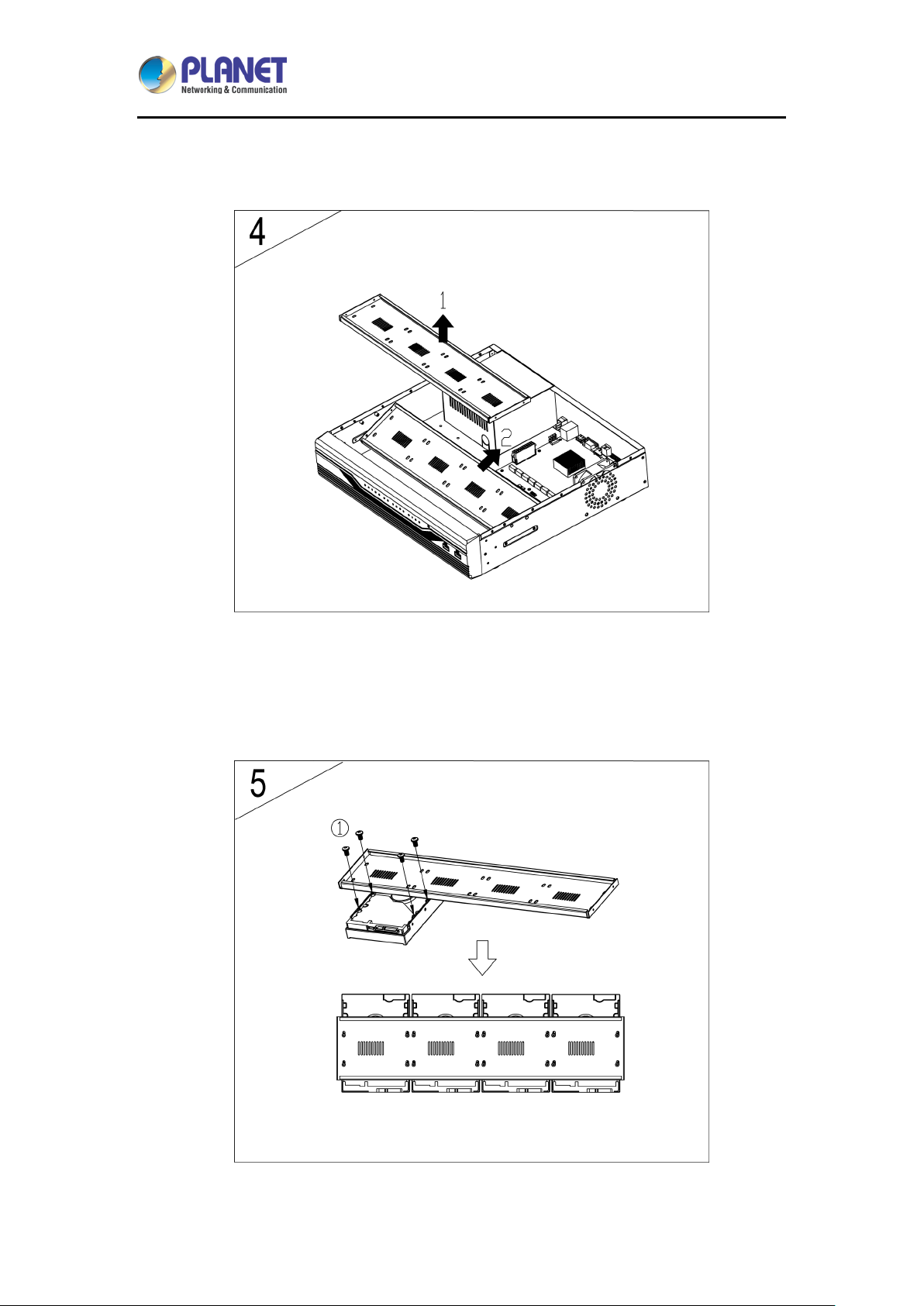
H.265 36-Ch NVR with 8-bay Hard Disks
4. Take out the 1 and 2 fixed plates for hard drives.
NVR-3685
5. Install the hard drives on the fixed plates with screws.
22
Page 23
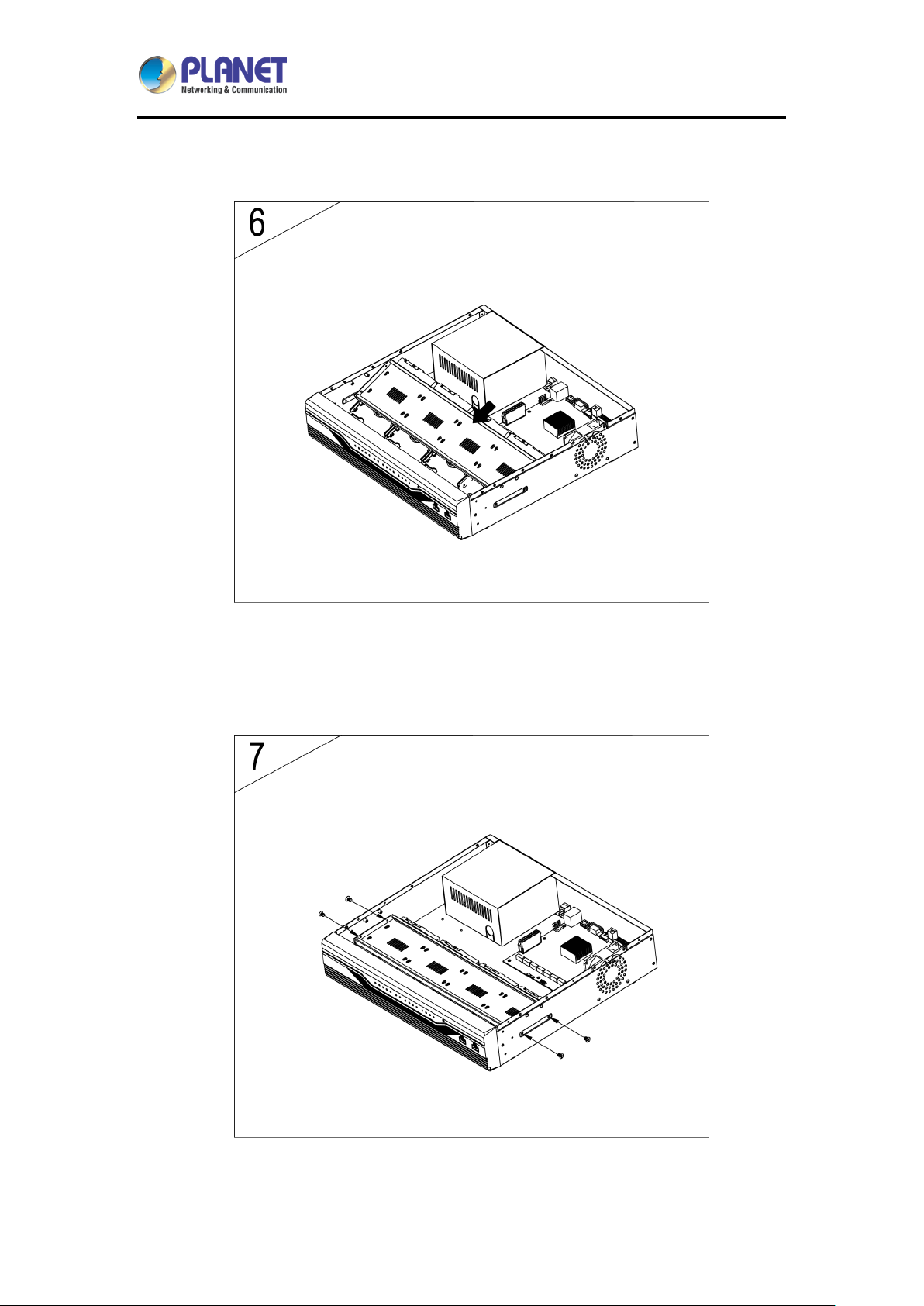
H.265 36-Ch NVR with 8-bay Hard Disks
6. Place back the bottom of fixed plates of hard drives.
NVR-3685
7. Latch the fixed plates of hard drives and case with screw.
23
Page 24
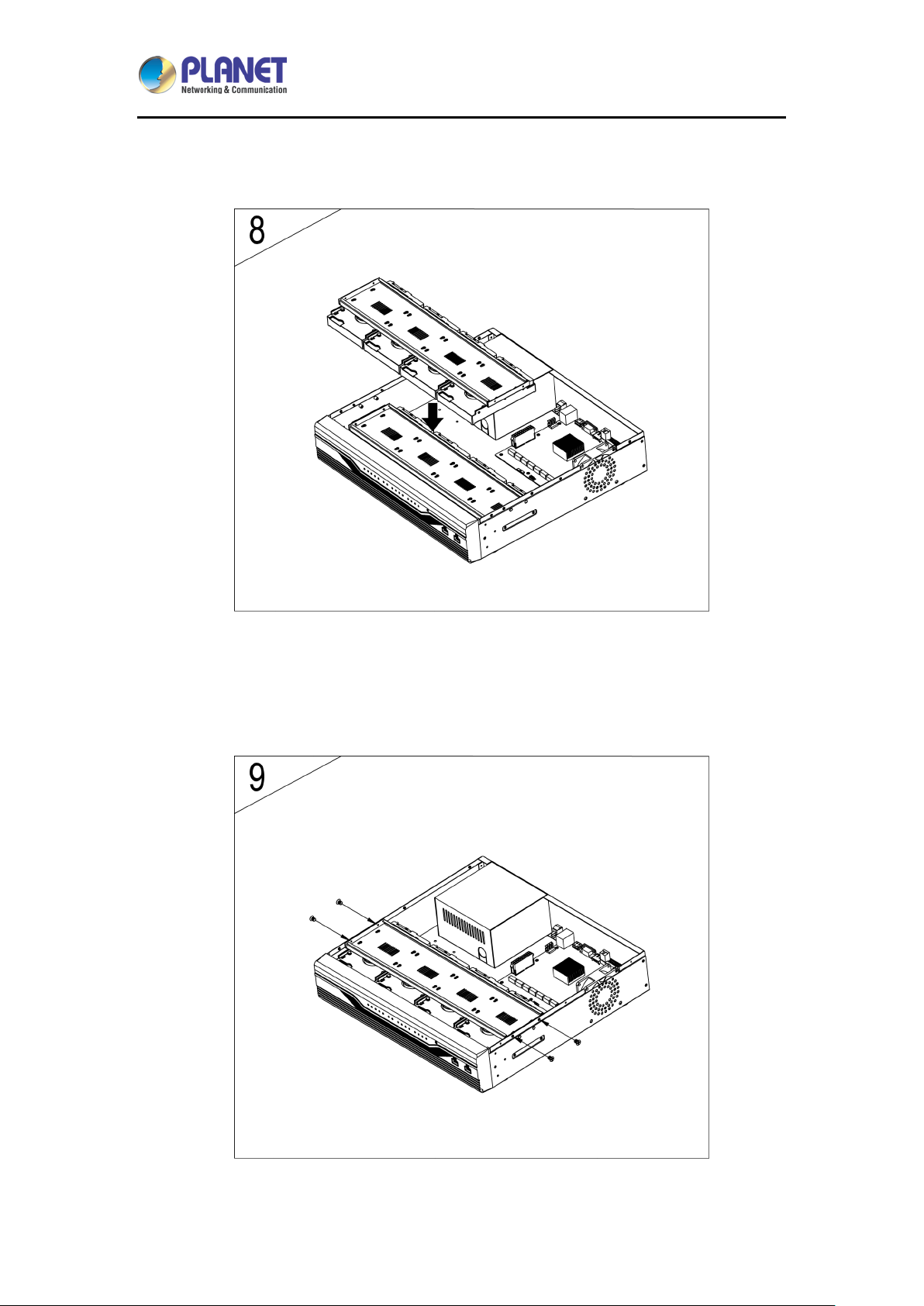
H.265 36-Ch NVR with 8-bay Hard Disks
8. Place back the upper of fixed plates of hard drives on the other.
NVR-3685
9. Latch the fixed plates of hard drives and case with screws.
24
Page 25
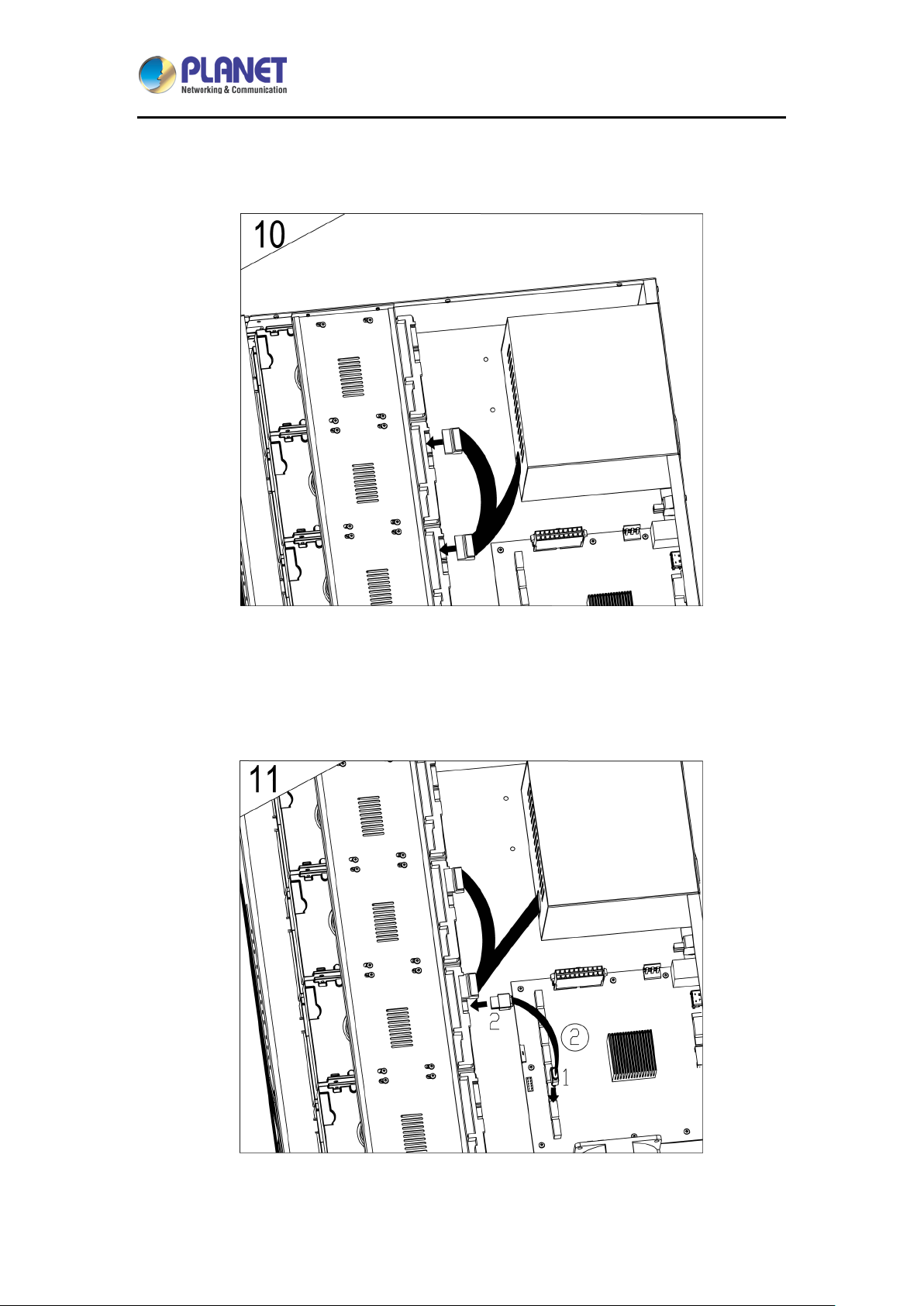
H.265 36-Ch NVR with 8-bay Hard Disks
10. Connect the power cable to the hard drives.
NVR-3685
11. Connect the SATA cable to the hard drives.
25
Page 26
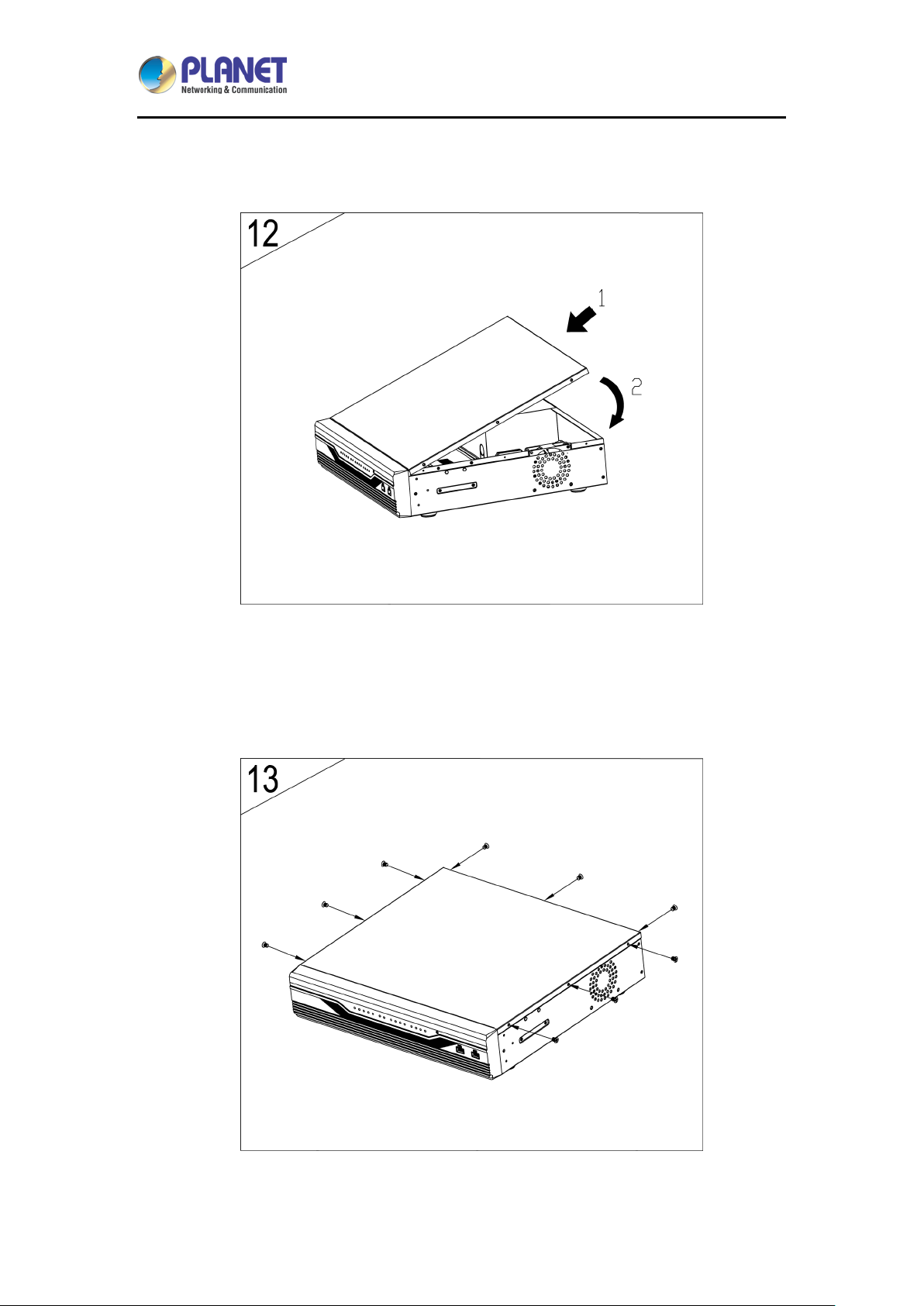
H.265 36-Ch NVR with 8-bay Hard Disks
12. Put the cover back.
NVR-3685
13. Assemble all screws to the box.
26
Page 27
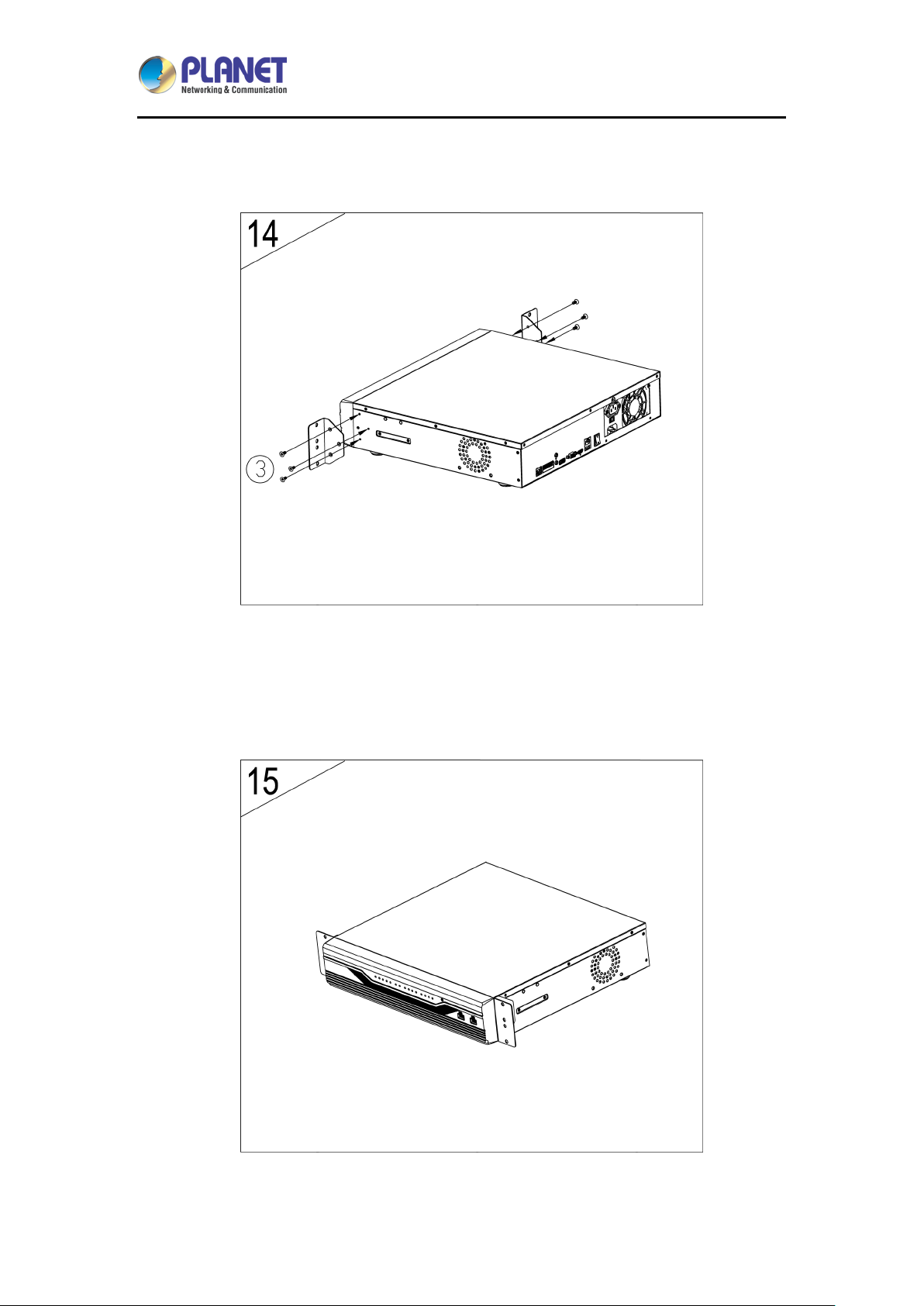
H.265 36-Ch NVR with 8-bay Hard Disks
14. Latch the rack mounting ears on case with screws.
NVR-3685
15. The HDD has been completely assembled.
27
Page 28
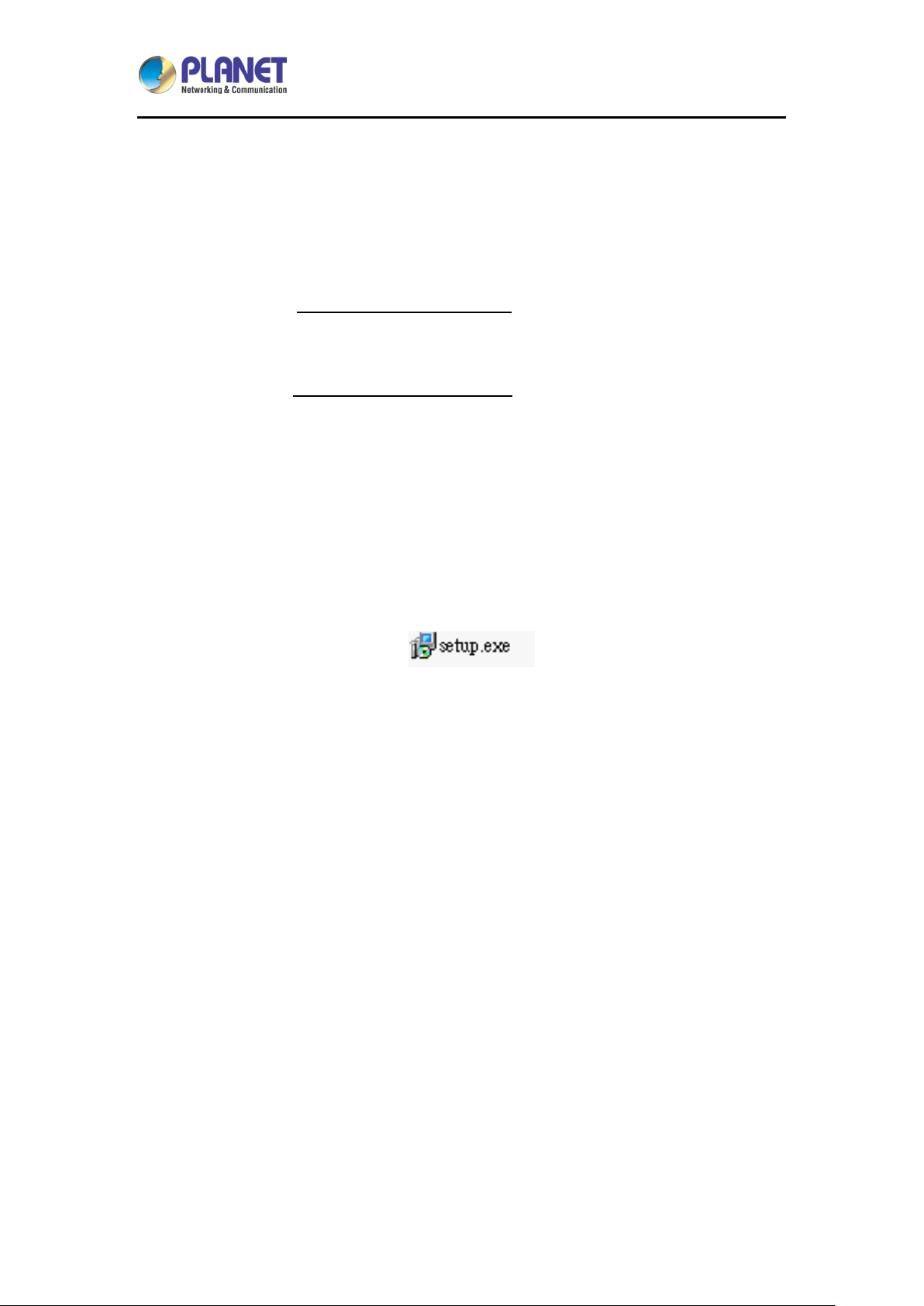
H.265 36-Ch NVR with 8-bay Hard Disks
NVR-3685
Chapter 3. Connecting to the NVR
There are various ways you can connect to the NVR and below are the suggested methods
for different network setups:
The NVR is placed in a network with a DHCP server: Connect to the NVR by using
“PLANET IP Wizard II” Utility.
The NVR is placed in a network without DHCP server (or you are connecting to it directly):
Access NVR with its default IP (192.168.0.20).
3.1 Using Device Search Utility
If the NVR is placed in a corporate network or a local area network where a DHCP server is
already presented, please install the “PLANET IP Wizard II” utility from “Download” of
NVR-3685 Web page.
28
Page 29
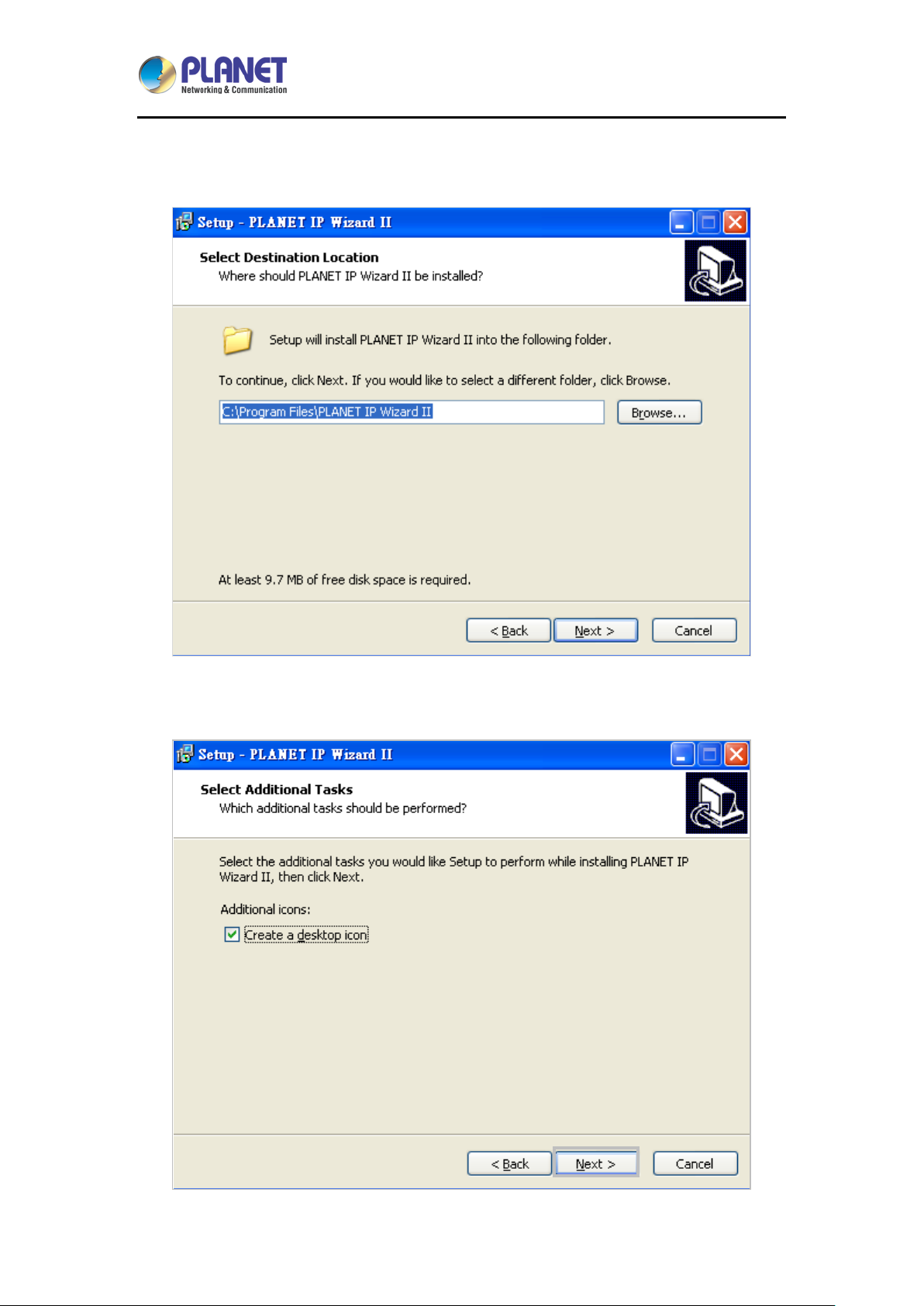
H.265 36-Ch NVR with 8-bay Hard Disks
NVR-3685
To begin, launch the “PLANET IP Wizard II” utility from PLANET website and proceed with
the installatio n .
Please click “Next” to continue.
29
Page 30

H.265 36-Ch NVR with 8-bay Hard Disks
Please click “Install” to start the installation.
NVR-3685
30
Page 31

H.265 36-Ch NVR with 8-bay Hard Disks
Once the installation is completed, please click “Finish”.
NVR-3685
Please go to Start => Programs => PLANET IP Wizard II => PLANET IP Wizard II to run the
search tool. Then you will see the utility start searching the network.
31
Page 32

H.265 36-Ch NVR with 8-bay Hard Disks
NVR-3685
The NVR should be located and its IP address should be displayed; double-click on it and the
program should automatically access the
browser.
NVR’s web administration page from your default
You may change NVR’s IP address by clicking on the button highl igh ted be lo w.
32
Page 33

H.265 36-Ch NVR with 8-bay Hard Disks
NVR-3685
You will be prompted for the NVR’s login information before proceeding to change device’s IP
address.
3.2 Accessing NVR with its default IP address
The NVR comes with a pre-configured static IP address “192.168.0.20”. However, it is only
used when there is no DHCP server presented in the network. Connect the NVR and PC to
your switch or hub, or connect the PC directl y to the NVR using a c rossover Cat5 Ethernet
cable.
The PC that is connected directly to the NVR (or within the same local area network) should
receive an IP from it. Simply access the N VR from your W eb browser with NVR def ault IP
address.
33
Page 34

H.265 36-Ch NVR with 8-bay Hard Disks
NVR-3685
You should be prompted for the user name and password. Enter its default username
“admin” and password “admin”, and then click” OK” to enter the system.
34
Page 35

H.265 36-Ch NVR with 8-bay Hard Disks
Date
Time
Bitrate
Schedule Recording
Event Alarm Status
HDD available size
NVR-3685
Chapter 4. System
4.1 Main Console
This is the main control panel of the system providing live stream preview, system setup,
two-way audio, playback, volume control, snapshot, start or stop monitoring, and PTZ controls.
4.2 System Information
4.3 Screen Division
Assign the preview screen to the expected layout division by clicking these buttons.
Switch to 1 division
35
Page 36

H.265 36-Ch NVR with 8-bay Hard Disks
Sub-screen window supported digital zoom; opera ting steps are
in, and
3. Switch division mode will reset digital zoom status to default.
Click right button of m ouse and select an o ption from the popup
8. Add new division group
NVR-3685
Switch to 4 division
Switch to 9 division
Switch to 16 division
Switch to 25 division
Switch to 32 division
Switch to Full screen, and click mouse right button to cancel Full
Screen
Logout/firmware version display
4.4 Sub-screen Fun ctions
as follows:
Digital Zoom
Popup Menu
1. Click on preview image for switch current focus channel.
2. Scroll the mouse wheel; forward for digital zoombackward for zoom-out.
menu.
1. Change current channel display camera.
2. Change current division mode.
3. Switch to current channel display ratio mode.
4. Switch to Full Screen mode/Cancel Full Screen mode.
5. Reset all channels to default camera list.
6. Snapshot current display.
7. Enable/Disable auto switch.
36
Page 37

H.265 36-Ch NVR with 8-bay Hard Disks
Setting
Playback
Audio Volume Control
Schedule Monitoring
Two-way Audio
PTZ Control
PTZ Control Home
Tour
Preset
IRIS
Focus
Zoom
PAN
NVR-3685
Snapshot
Click it to set up system and view log
Click it to go to “Pla yback” page to search and display neede d
video
Click it to take a snapshot to the HDD; you can manage
snapshots on “snapshot” page under system management
Click it to switch between normal and mute
Click it to enable or disable scheduled monitoring;
the recording will be stopped if it is disabled
Click it to start or stop two-way audio of selected channel
Move PTZ camera direction by clicking direction buttons
Click it to make camera return to home position
Move the thumb to control speed
Select a tour setting from combo box and click “go” button to start
tour, click “Stop” button to stop tour
Select a preset position from combo box and camera will move to
preset position after clicking
Adjust camera’s IRIS setting, or set it to auto
Adjust camera’s focus setting, or set it to auto
Zoom-in or zoom-out focus
Start camera auto pan or stop
37
Page 38

H.265 36-Ch NVR with 8-bay Hard Disks
NVR-3685
For NVR quick installation, please refer to Chapter 10 Setup Wizard.
38
Page 39

H.265 36-Ch NVR with 8-bay Hard Disks
NVR-3685
Chapter 5. System Setting
Click the setup button and select “System Setting” from pop-up menu to approach system
setting dialog.
39
Page 40

H.265 36-Ch NVR with 8-bay Hard Disks
NVR-3685
5.1 Camera Setup
5.1.1 Auto Setting
Click the “Auto Setting” button for adding cameras to system automatically, and maximum
number of cameras depends on mixed mode or H.265 mode.
After clicking the button, system will show the fuzzy search filter dialog. You could input the
search filter with model name, IP address or MAC address, or you could keep them empty to
search all cameras.
40
Page 41

H.265 36-Ch NVR with 8-bay Hard Disks
NVR-3685
Auto setting could insert Intranet’s cameras even these cameras are located behind several
switch hubs. Besides, you could directly insert cameras on NVR’s switch hub and then click
the “Auto Setting”button to add them to system. Through “Auto Setting”func tion , you do not
need to key-in any network IP address or sub-mask parameter. All you need to do is click the
“Auto Setting”button to finish the job of inserting IP camera.
5.1.2 Template Setting
When you use “Auto Setting” or add a new camera, system will read the camera template from
“Template Setting” to fill out the camera parameter.
After the template has been confirmed, you will no longer need to set up parameter of camera
again in most cases. You could set up the quick template from camera setting page and only
need to set the camera’s resolution and frames per second. If you need to set up more details
in template, please click the “Advanced” button to approach the template setting dialog.
Resolution
The new camera will try to fit the selected resolution. When you select
“Max”, the camera will adopt maximum resolution. If you select
another resolution, the system will choose a resolution for the
camera.
41
Page 42

FPS
H.265 36-Ch NVR with 8-bay Hard Disks
NVR-3685
Set up frames per second for camera; system will try to set a near or
equal FPS to camera.
Rate Control
Quality
Account
Password
Set up the rate control algorithm of new camera.
If you select EVBR for new cameras, you could set up the then VBR
quality here.
Set up the default login user account of camera.
Set up the default login password of camera.
5.1.3 Camera List
List all inserted IP camera model names and IP addresses. It is able to display detailed
information and live streaming video by clicking the row of camera.
Check the box to make the camera available for video streaming; otherwise, the camera will be
disabled if the check box is empty.
Enable Disable
Switch Camera sequential
Click right button of mouse on the camera, and select another camera in the popup menu.
System will switch to these two camera’s settings.
Quick Setup
1. Select a camera
2. Click “Quick Setup” button.
42
Page 43

H.265 36-Ch NVR with 8-bay Hard Disks
3. Select an action:
Copy to:
Copy selected camera’s settings to all channel or single channel
Switch To:
Switch selected camera and target camera sequential position.
Remove all:
Remove all camera settings.
5.1.4 Camera Setup
Key-in or modify camera information here.
NVR-3685
Vendor
Detect
Camera Name
IP Address
HTTP Port
RTSP Port
ONVIF
Authentication
You may select camera vendor or use ONVIF protocol for camera
connection.
Check camera available and receive camera model name.
Key-in camera name.
Key-in camera’s IP address.
Set up camera’s HTTP port, default is 80.
Set up camera’s RTSP port for TCP streaming, default is 554.
Enable or disable WSSE authentication of selected camera
43
Page 44

Account
H.265 36-Ch NVR with 8-bay Hard Disks
NVR-3685
Set up the login user name of camera.
Password
Set up the login password of camera.
5.1.5 Parameter Setting
Profile
FPS
Protocol
Rate Control
Quality
Enable Audio
Audio Recording
Two-way Audio
Select video codec and resolution for live viewing and recording.
Select FPS for live viewing and recording.
Select protocol HTTP/TCP and UDP.
Select EVBR or CBR for better video performance.
Select video qualit y by num bers .
You have to enable audio for two-way audio function.
Enable it for audio recording.
Enable it for two-way Audio function.
44
Page 45

Input Gain
H.265 36-Ch NVR with 8-bay Hard Disks
NVR-3685
Adjust the gain to reduce the input audio noise.
Output Gain
The parameter dialogs are different for each vendor. It depends on camera’s
capability.
Adjust the gain to reduce the output audio noise.
Add Camera:
1. Click “Search” button and wait for search job to finish.
2. Select a camera on search result list.
3. Preview live streaming video on preview window to confirm current camera.
4. Click “Add” button to add selected camera into system.
Delete Camera:
1. Select a camera from installed camera list.
2. Click “Delete” button to remove selected camera from list.
Update Camera setting:
1. Select a camera from installed camera list.
2. Modify camera’s setting at each setting fields.
3. Click “Update” button to save modified result.
Updated setting will write to disk after clicking “OK” on the bottom of the page. If you
click “Cancel” button to leave setting page, system will ignore all your modified
settings.
Clear button: Clear all setting fields.
45
Page 46

H.265 36-Ch NVR with 8-bay Hard Disks
NVR-3685
5.1.6 Search Camera
Click “Search” button and system will list all cameras that can be searched in “Search List”.
You can click on each row to preview live video streaming. In addition, you can click on the
header column for sorting the current row data.
5.2 Schedule Setting
Schedule setting allows you to set up different times for recording. You may define multiple
recording types for each day or within 24 hours.
46
Page 47

H.265 36-Ch NVR with 8-bay Hard Disks
NVR-3685
The step to configure recording schedule
Step 1. Select a camera:
Select a camera for schedule configuration.
Step 2. Select a weekday:
Select a weekday bar; system will list time periods with this weekday.
Step 3. Configure time period:
Add new period: Drag mouse cursor on blank area or click “Insert” button to set up
Configure period setting: Once new period is inserted, system will pop up period setting dialog.
Adjust required parameters for start time, end time, pre-alarm and post-alarm when the period
is set up for motion detection recording.
Step 4. Select a record mode:
Select a record mode from “Round the clock”, “Motion detection”, “DI detection” or “Event
Detection” for this period. You should select a DI input source and define alarm condition when
you select the “DI detection”.
Step 5. Modify existing record schedule:
Click a period from weekday bar or select a period from list and then click “Configure” button.
Step 6. Remove a record schedule:
Select a period from weekday bar or list and then click“Delete” button.
Step 7. Copy a period to all:
Select a period from weekday bar or list and then click“Copy” button. The system will copy
current selected weekday’s periods to all weekdays.
47
Page 48

H.265 36-Ch NVR with 8-bay Hard Disks
NVR-3685
48
Page 49

H.265 36-Ch NVR with 8-bay Hard Disks
5.3 Network Setting
NVR-3685
5.3.1 Network
DHCP Setting
MAC Address
IP Address
Subnet Mask
Gateway
Obtain DNS from
DHCP
Primary DNS
Secondary DNS
DNS Setting
Check the “Obtain IP address automatically (DHCP)” to get IP
address from DHCP server automatically.
Display MAC address of this NVR.
Input the fixed IP address if you have disabled the DHCP function,
and then click “Test” button to detect IP conflict.
User defines.
User defines.
User defines.
User defines.
User defines.
Check “Obtain DNS from DHCP” to get DNS setting from DHCP
server. It only works on DHCP when enabled. If “Obtain DNS from
DHCP” is disabled, you could key-in DNS server IP in the text box.
49
Page 50

5.3.2 PPPoE
H.265 36-Ch NVR with 8-bay Hard Disks
NVR-3685
Enable/Disable
Account
Password
IP Address
Subnet Mask
Gateway
Status
Select the radio boxes to enable or disable PPPOE function.
Key-in login user name of PPPOE server.
Key-in login password of PPPOE server.
Display current IP address which is assigned by PPPOE server.
Display current subnet mask which is assigned by PPPOE server.
Display current gateway which is assigned by PPPOE server.
Display PPPOE status.
5.3.3 UPnP
Friendly Name
Display UPnP friend name on network
5.3.4 UPnP Transversal
Enable UPnP Traversal to auto-request port mapping with router, and define maximum and
minimum port value here.
Port Range
External IP Address
User defines.
User defines.
5.3.5 Server
Enable server option to start HTTP and RTSP server. When remote service is started, user is
able to connect remote service via IE browser.
HTTP Port
RTSP Port
RTSP over HTTP
Set up HTTP service port here. The default setting is 80.
Set up RTSP service port here. The default setting is 554.
Enable RTSP over HTTP function and the remote live streaming will
use HTTP protocol and HTTP port.
5.3.6 DDNS
The NVR-3685 provides PLANET DDNS function to allow you to map a domain name to the
dynamic IP address of a network device.
Sever Name
Host Name
Account
Password
Select a DDNS server (e.g. PLANET DDNS).
Key-in DDNS domain name.
Key-in account of DDNS service.
Key-in password of DDNS service.
Current IP
Click “Test” button to connect DDNS service and system will display
current public IP address.
50
Page 51

H.265 36-Ch NVR with 8-bay Hard Disks
NVR-3685
5.3.7 DHCP Server
DHCP Server function allows you to assign dynamic IP address to cameras in the same LAN.
The steps for configuring DHCP Server are as follows:
1. Enable DHCP Server check box.
2. Key-in a start IP or use default“192.168.0.1”.
3. Select IP pool from 1 to 253 or use default 100.
4. Click “Lease List” button to show leased IP list.
5.4 System Setting
5.4.1 Device Information
The “Device Information” provides the general information of the device such as firmware
version and model name.
Model Name
Device Title
Software Version
Display model name.
Key-in device title here.
Display current firmware version
51
Page 52

H.265 36-Ch NVR with 8-bay Hard Disks
5.4.2 Date & Time Info
NVR-3685
Server Date & Time
Adjust
NTP Server
NTP Sync Interval
Time Zone
Daylight Saving
Daylight Saving
Start Time
Daylight Saving End
Time
Display current system date-time.
Manual:
Click setting to approach date-time setting dialog and select current
date and time now; click “OK” to change system time or click
“Cancel” button to abort configuration.
Synchronize with NTP (default):
Enable synchronize date-time with NTP service.
Key-in NTP server IP or domain name. If you use the domain name
to connect NTP server, the DNS service must be enabled.
Select time period to synchronize with NTP service.
Select the time zone of NVR location.
Enable or disable daylight saving mode.
Configure daylight saving start time; it works with daylight saving
mode when enabled.
Configure daylight saving end time; it works with daylight saving
mode when enabled.
Daylight Saving
Offset
Auto Login
User
Password
System Setting
DIPS
Recycle Days
Auto Install
Configure daylight saving offset time with current time; it works with
daylight saving mode when enabled.
Enable auto login mode to login with defined user name and
password when system boots up.
Key-in auto login user name.
Key-in auto login password.
Enable “Auto full screen” to switch to full screen mode when system
boots up.
1. Change display language from language combo box.
2. Adjust auto switch interval seconds.
Display device DIPS ID. Click “Test” button for test connection with
DIPS server.
Select log keep days
Enable the function of auto install found camera.
52
Page 53

H.265 36-Ch NVR with 8-bay Hard Disks
5.5 User Setting
NVR-3685
You may manage all user accounts or groups for different functions to access cameras.
Group
Username
Password
Confirm Password
Description
Live Viewing
Playback
Record
Setting
PTZ
Two-way Audio
Add
Select user’s login group.
Set up username for account.
Set up password for account.
Confirm the password is correct.
Describe the user or group.
Define the access permission for each user to have live viewing.
Define the access permission for each user to play back camera.
Define user permission for recording.
Define user permission for system setting.
Define user permission for PTZ controls.
Define user permission for two-way audio.
Click to add user after keying-in the user information.
53
Page 54

Modify
H.265 36-Ch NVR with 8-bay Hard Disks
NVR-3685
Select a user first . After modifying user inform ation, you can click
“Modify” button to update user information to setting.
Delete
Select a user first and t hen clic k “ Delete” button to remove selected
user from setting.
5.6 Motion Detection Setting
You may set up to 10 regions of each camera for motion detection setting.
Select a camera
Add new motion
detection
Enable motion
window
Modify motion
detection area
Remove motion
window
Modify motion
Click on camera list and select a camera to set up motion detection.
Click “Add” button to insert new motion window and then the new
window will appear on the left-upper corner.
Check the window name to enable motion detection.
Move mouse cursor to motion window border, and drag cursor to
resize motion window. Drag mouse cursor on motion window to
re-position of motion window.
Click on motion window or window’s name to set up focus window
and then click “Delete” button to remove it.
Click on motion window or window’s name to set up focus window
54
Page 55

parameter
H.265 36-Ch NVR with 8-bay Hard Disks
NVR-3685
and then edit its motion parameters. You must click “Update” button
to save modified values, otherwise the settings will be lost.
Name
Include / Exclude
Object Size
Sensitivity
Key-in motion window’s name.
Include indicates system will detect motion inside of window area.
Exclude indicates system will detect motion outside of window area.
Set up motion detection object size whose value is between 0 and
100. The larger value indicates the object is bigger in the defined
detection area.
Set up motion detection sensitivi t y whose valu e is betw een 0 and
100.The larger value indicates the motion detection is more
sensitive.
5.7 Address Book Setting
Add e-mail and other information to address book for sending e-mail alert.
Key-in the personal e-mail account information and then click on “Add” to add the information
55
Page 56

H.265 36-Ch NVR with 8-bay Hard Disks
NVR-3685
to the address book; you may also click on “Update” to change the information or “Delete” to
remove the account from the list.
5.8 Notification Setting
You may set up the notification to receive e-mails, send file to FTP server or HTTP CGI when
the event is triggered.
SMTP Settings
SMTP Server
SMTP Port
User Name
Password Login SMTP server Password
From E-mail sender’s name
Subject Mail’s subject
Body Mail’s body content
Retry Retry the number of times when mail fails to send out
SMTP sever IP or domain name.
SMTP service port number
Login SMTP server user ID
56
Page 57

Send Interval
H.265 36-Ch NVR with 8-bay Hard Disks
NVR-3685
Set the interval of each time when mail is sent out
Send without picture
Server Required
Authentication
Server Required
Secure Connection
Send Test Button
HTTP Setting
HTTP IP
HTTP Port
HTTP User Name
HTTP Password
HTTP CGI
FTP Setting
Do not attach picture with notification mail
The e-mail server needs Authentication
The e-mail server needs SSL connection
Send out a test m ail to check whether Server informatio n is correct
or not
HTTP server’s IP or domain name
HTTP server’s service port
Login HTTP server’s user account
Login HTTP server’s password
HTTP server receive notification CGI path
FTP Server
FTP Port
User Name
Password
Path
Retry
Recycle Days
TCP Setting
TCP Server
TCP Port
FTP server IP or domain name
FTP server service port
Login FTP server account
Login FTP server password
Upload picture or video path
Retry the number of times when upload fails
Keep uploading failed picture or video in days
TCP server IP or domain name.
TCP service port number.
57
Page 58

H.265 36-Ch NVR with 8-bay Hard Disks
NVR-3685
Chapter 6. System Management
The system management is for you to set up the NVR for video image, return to default,
firmware upgrade, event, and storage management. Click setup button and select “System
Management” from pop-up menu to approach System setting dialog.
6.1 System Management
Support Codec
Resolution
Style You may change the interface to Simple / Normal / Professional /
Image
The NVR provides Mixed and H.265 mode.
Mixed indicates the NVR is able to connect H.265 camera and
H.264 camera at the same time. The supporting maximum channel
is up to 32.
H.265 indicates the NVR is able to connect H.265 camera only but
supporting maximum channel is up to 36.
Change monitor current display resolution and then confirm change
result; the system will recover old resolution after 15 seconds.
Advance mode.
Adjust monitor Brightness, Contrast, Saturation, Sharpness, and
Hue value to get better display quality.
58
Page 59

Maintenance
H.265 36-Ch NVR with 8-bay Hard Disks
NVR-3685
Default Setting
Backup Setting
Restore Setting
Firmware Upgrade
System Restart
Audio
Reset all settings to factory default value.
Export backup setting file to removable storage device.
Restore a backup setting file from removable storage device.
Select a firmware file from removable storage device and then click
“Firmware Upgrade” button to begin updating firmware job.
Restart NVR system.
Adjust audio input or output gain value for better audio quality.
59
Page 60

H.265 36-Ch NVR with 8-bay Hard Disks
NVR-3685
6.2 Disk Management
The NVR supports up to eight 6TB HDDs installed in the system. You may also manage all
USB storage devices on this page.
Device List
Mount / Un-mount
Button
S.M.A.R.T Button
Format Button
Partition List
Display all devices detected on NVR and their information.
Mount or un-mount USB stick.
Display the Hard Disk S.M.A.R.T status.
Select storage devices with check box, and click “Partition” button.
The system will remove all data and partitions on selected device
and create a new partition.
Display all partitions of selected device and their information.
Clicking “Format” button will format selected partition to “ext4”
format; all data will be lost.
60
Page 61

H.265 36-Ch NVR with 8-bay Hard Disks
6.3 RAID Management
NVR-3685
None
RAID 0
RAID 1
RAID 5
Format
Clear all RAID configurations.
The best performance of storage read/write process.
Mirror mode, all data will be back up each other by the sm allest
storage size.
RAID 5 is RAID configuration which uses disk striping of parity.
When RAID is created, you have to format it for recording.
If you add new disks into the NVR after creating RAID, these disks will be
displayed here. You could click “Auto Setting” button to add these disks to RAID for
spare disk.
61
Page 62

H.265 36-Ch NVR with 8-bay Hard Disks
NVR-3685
6.4 Snapshot
You may save your video snapshot and save them to the HDD or any removable USB device.
Source Snapshot List:
Search snapshot
image
Copy
Delete
1. Select a hard disk path
2. Select a time period
3. Click “search” button
4. The search result will display in the list box.
5. Select a snapshot file name; the snapshot image will display on
the right of window
Clicking “Copy” button will copy selected snapshot file to removable
device.
Clicking “Delete” button will delete selected snapshot file.
Destination Snapshot List:
1. Select a removable device path
2. System will show snapshot file’s name of selected folder
62
Page 63

H.265 36-Ch NVR with 8-bay Hard Disks
NVR-3685
3. Select a snapshot file name; the snapshot image will display on
the right of window
Delete
Clicking “Delete” button will delete selected snapshot file.
6.5 Event Snapshot
Event Snapshot:
Event Type
Input
Device
Time
Search
Select trigger snapshot event type.
Select DI input port number.
Select the snapshot device ID.
Select search time period.
To search event snapshot based on the condition you set above.
Result Table:
Time
Event Time.
63
Page 64

Event Type
H.265 36-Ch NVR with 8-bay Hard Disks
NVR-3685
Triggered Event Type.
Input
Device
Snapshot Viewer
Next Frame
Pre Frame
Information
Snapshot Button
Backup Button
Event DI port number, if not DI event will fill -1.
Event triggered device ID.
Select an event from search result table and click the “Play” button.
The snapshot video will display on the right of window.
Click “>”button for next frame.
Click “<”button for pre-frame.
Display snapshot video information.
Click “Snapshot” button and save snapshots to removable device.
Clicking “Backup” button will back up this event video to removable
device.
6.6 Samba Server
Name
IP Address
Path
Key-in Samba server name to identify server.
Samba server IP address.
Key-in Samba server recording path.
64
Page 65

Account
H.265 36-Ch NVR with 8-bay Hard Disks
NVR-3685
Login Samba server account.
Password
Add Button
Modify Button
Delete Button
Login Samba server password.
Key-in all Samba server information and then Click “Add” button to
add to samba server list.
Select a Samba server from list and then modify server’s
information. When the modify job is done, click the “Modify” button
to save.
Select a Samba server in the list and then click “Delete” Button to
remove it from list.
65
Page 66

H.265 36-Ch NVR with 8-bay Hard Disks
NVR-3685
Chapter 7. Event Setting
You may define each event alarm on a different day and actions for each camera or NVR
system. Please refer to the operating instructions below.
7.1 Adding a New Event
1. Select a camera or local from tree list
2. Click “Add” button in the device list below.
3. Select an event from table.
66
Page 67

H.265 36-Ch NVR with 8-bay Hard Disks
NVR-3685
Motion Alarm
Disconnect Alarm
Digital Input_0 ~
Digital Input_4
Schedule Trigger
Camera Tamper
Audio Detection
HDD Error Alarm
Face Detection
Object Detection
Cross Line
4. Click “Add” button in the Event Schedule List below.
Camera’s motion detection. Please set the camera motion first.
Lost camera connection.
Detected input.
Triggered by schedule setting.
Depend on camera’s capability.
Depend on camera’s capability.
Failed recording or HDD error will send event alarm.
Alarmed by face detection and you must configure face detection
function in the camera first.
Alarmed by object movement and you must configure object
detection function in the camera first.
Alarmed by detected object which crosses the line and you must
configure cross line function in the camera first.
5. Selecting event will detect weekdays and the time of each day.
6. Set up alarm detail parameter.
67
Page 68

H.265 36-Ch NVR with 8-bay Hard Disks
NVR-3685
Weekdays
Time Period
Alarm Setting Alarm Condition:
Select weekdays for event notification.
Select time period for event notification.
For Motion event, true means alarm triggered by motion; false
means alarm triggered by no motion.
For DI event, true means alarm triggered by DI in open status; false
means alarm triggered by DI in close status.
For Schedule trigger, true means alarm is triggered during
scheduled period; false means alarm triggered when not in
scheduled period.
Alarm seconds: Define the alarm time period when the event is
triggered.
Merge seconds: Set for merging the same two alarms between
setting seconds.
7. Click “Add” button in the Action list below.
8. Select an action when event is triggered and s ystem will execu te it.
68
Page 69

H.265 36-Ch NVR with 8-bay Hard Disks
NVR-3685
7.2 Modifying Existing Event Schedule or Output
Action
Modify Event Schedule:
1. Select an event from event list.
2. Select a schedule from event schedule list.
3. Click “Modify” button.
4. Modify setting values from schedule setting dialog.
5. Click “OK” button when the modification is done.
Modify Output Action:
1. Select an event from event list.
2. Select a schedule from event schedule list.
3. Select an action from “Action List”.
4. Click “Modify” button.
5. Modify setting values from each Action setting dialog.
6. Click “OK” button to close dialog.
69
Page 70

H.265 36-Ch NVR with 8-bay Hard Disks
7.3 Deleting Existing Event Schedule or Output
Action
Delete Event:
1. Select an Event from “Event List”.
2. Click “Delete” button in the “Event List” below.
Delete Event Schedule:
1. Select an event from “Event List”.
2. Select an event schedule from “Event Schedule List”.
3. Click “Delete” button in the “Event Schedule List” below.
NVR-3685
Delete Action:
1. Select an event from “Event List”.
2. Select an event schedule from “Event Schedule List”.
3. Select an Action from “Action List”.
4. Click “Delete” button in the “Action List” below.
When Add/Modify/Delete is done, you must click “OK” but ton and then leave the
Event Setting page, otherwise all setting values will be rolled back.
7.4 Event Action Type
Buzzer
Digital Output
Buzzer works after event is triggered.
Select a device to change DO status after event is triggered.
Set output to “True”, DO will change to “Close” status when alarm is
triggered.
Set output to “False”; DO will change to “Open” status when alarm is
triggered.
70
Page 71

H.265 36-Ch NVR with 8-bay Hard Disks
The selected channels must set to “Recording
NVR-3685
Display on Channel
Record
When event is triggered, system will display OSD string on selected
channels.
When event is triggered, system will force selected channels record.
1. System must switch to “Schedule Monitoring” when
event is triggered.
2.
schedule” when event is triggered.
71
Page 72

H.265 36-Ch NVR with 8-bay Hard Disks
Alarm seconds for
NVR-3685
Snapshot
E-mail
System will snapshot images with selected channels, and save
snapshots to event snapshot folder automatically. You could search
them on “Event Snapshot” page under “System Management”.
1. Select channels for snapshot or record a file when event is
triggered.
2. Select Snapshot or Record a period video file.
3. Set up Pre-Alarm seconds and Post-Alarm seconds for record
file.
4. Select users to send notification e-mail when event is triggered.
TCP
HTTP
FTP
Send notification of TCP sockets to TCP server when event is
triggered.
Send notification to HTTP server when event is triggered.
1. Select channels for snapshot or record a file when event is
triggered.
2. Select Snapshot or record a video file in a specified time.
3. Set up Pre-Alarm seconds and Postrecording.
The system will upload file to FTP server when event is triggered.
72
Page 73

H.265 36-Ch NVR with 8-bay Hard Disks
NVR-3685
Navigation
Popup
Go to camera’s preset position.
Switch live division to specific group division.
73
Page 74

H.265 36-Ch NVR with 8-bay Hard Disks
Chapter 8. Log Viewer
8.1 System Log
NVR-3685
Log Type
Time
Limit Record
Search
Select a log type to filter data.
Set up search logs in time period.
Set up maximum number records of search result.
Click “Search” button to start search; the search result will display in
the table below.
74
Page 75

H.265 36-Ch NVR with 8-bay Hard Disks
8.2 Event Log
NVR-3685
Device
Log Type
Input
Time
Limit Record
Search
Preview Event
Images
Change Display
Channel
Snapshot
Select a Device for search filter.
Select a log type to filter data.
Set up DI input port search filter; only works on search DI event.
Set up search logs in time periods.
Set up maximum number records of search result.
Click “Search” button to start search; the search result will display in
the table below.
Select an event log from log table. Event image will display in the
window. You could click the play control buttons to preview event
images.
Select another camera ID from combo box. System will display
selected channel image in event time.
Insert USB dongle into the NVR first and click the Snapshot button
to save it.
75
Page 76

H.265 36-Ch NVR with 8-bay Hard Disks
NVR-3685
8.3 Bitrate Log
You may search bitrate for selected time period; it will show a different color of bitrate data as
seen below
.
Select a date
Bit-rate table
Blue
Green
Yellow
Orange
Red
Click on the calendar with blue background days.
System will display the bit-rate log in the table.
Bit-rate is very low.
Bit-rate is fine.
Bit-rate is a bit high.
Bit-rate is very high.
Bit-rate is over limit.
76
Page 77

H.265 36-Ch NVR with 8-bay Hard Disks
NVR-3685
Chapter 9. Camera List
The Camera List page provides camera name, model name, main stream, second stream,
audio, audio record, two-way audio, IP address, HTTP port, RTSP port, ven dor and MAC
address information; you can check/uncheck several columns on left side to show what you
want to see.
When you select a camera on right side, information area will show the live image.
77
Page 78

H.265 36-Ch NVR with 8-bay Hard Disks
NVR-3685
9.1 Search
You can search other camera via “Search” button and leave this page by clicking “OK” button.
Device Info
Account
Password
Show Password
RTSP Port
Update
Set up the default login user account of camera.
Set up the default login password of camera.
Show the password without encryption.
Set up RTSP port of camera; the default RTSP port is 554.
Update account, password or RTSP port if it has been changed.
78
Page 79

Search
H.265 36-Ch NVR with 8-bay Hard Disks
NVR-3685
Mode Name
Camera Name
IP
MAC
Search Seconds
Search
Camera
Installed
Delete
Key in search filter with model name.
Key in search filter with camera name.
Key in search filter with IP address.
Key in search filter with MAC address.
Select seconds between 5 and 60 to search.
Begin to search
Show the number of installed cameras.
Delete the camera that selected.
Remove All
Delete all installed cameras.
79
Page 80

Information
H.265 36-Ch NVR with 8-bay Hard Disks
NVR-3685
Use Seconds
Status
Found
Selected
Select All
Cancel All
Display the period time of search.
Display the action status of search.
Show the camera’s count which is found.
Select cameras to install.
Select maximum camera that the machine can install.
Unselect all cameras.
80
Page 81

H.265 36-Ch NVR with 8-bay Hard Disks
NVR-3685
Chapter 10. Setup Wizard
10.1 S ystem Co nfi gu r ation
1. Install hard disks and make sure SATA cable and power cable are connected properly
between main board and hard disks.
2.
3. The setup wizard will start automatically when the NVR is powered on for the first time.
Turn on the NVR’s power switch and wait until the boot process of system is finished.
Please configure language, network and then click “Next Page”.
81
Page 82

H.265 36-Ch NVR with 8-bay Hard Disks
NVR-3685
4. Configure current time by manual or synchronization with NVR server. Select time zone and
daylight saving time and then click “Next Page”.
5. Select installed hard disks and format it.
82
Page 83

H.265 36-Ch NVR with 8-bay Hard Disks
6. Search, add or remove cameras from camera list.
NVR-3685
7. After setup wizard is finished, the NVR will ask the first login. The default login user name
and password are both “admin”.
83
Page 84

H.265 36-Ch NVR with 8-bay Hard Disks
NVR-3685
Chapter 11. Playback
You may search and play back the recorded video files with selectable time period and is also
able to convert the video into AVI or back up the video files.
11.1 Search Recorded Video Files
Click button to approach search dialog.
Normal Search:
1. Select playback date: If there is record history data, system will set calendar’s day to blue
to identify which days has recorded files.
2. Begin search: Click “Search” button to start search record file in selected date and system
will draw search result in the grid.
3. Select playback camera and time period: Select cameras from list, and drag on search
result or edit start / end time from date-time picker control to define playback period.
4. Begin playback: Confirm playback camera and period and then click “OK” button to begin
playback.
84
Page 85

Search by Event:
H.265 36-Ch NVR with 8-bay Hard Disks
NVR-3685
Input search filter first by clicking the “Search” button; the search result will display on the list
as shown above. Select a log that you need to play back. System will fill the event period
automatically, and select which cameras you need to play back together.
Click the “OK” button when the search is done.
85
Page 86

Simple Search:
H.265 36-Ch NVR with 8-bay Hard Disks
NVR-3685
Select playback period from date controls directly and select which cameras will play back.
Click the “OK” button when the search is done.
11.2 Playback Control Buttons
Parameter Description
Play video forward
Pause playing video
Stop playing video
Play video backward
Seek to previous frame when in pause mode
86
Page 87

H.265 36-Ch NVR with 8-bay Hard Disks
NVR-3685
Seek to next frame when in pause mode
Close playback and return to live view
Change of playback speed
Adjust playback audio volume
Select play audio way as shown below
1. Mute: Mute sound output
2. Live Audio: Play live focus channel sound
3. Playback Audio: Play playback sound
Switch display mode to full screen and right-click mouse to
return to normal mode
Take a snapshot to hard disk
11.3 Converting into AVI File
1. Click button to open search dialog.
2. Select convert camera(s) and time period for converting
3. Select converted files destination folder and then click “OK”.
11.4 Backup Video File
1. Click button to approach backup dialog.
2. Select backup camera(s) and time period for backup.
3. Select backup files destination folder and then click “OK”.
87
Page 88

H.265 36-Ch NVR with 8-bay Hard Disks
NVR-3685
Chapter 12. E-map
Switch to “Professional” or “Advance” style and add E-map to primary or secondary toolbox.
Add image and camera to E-map; E-map could display camera’s position and record status.
Double-click on camera icon and live preview division will switch to selected camera.
E-map Setting: Click “Setup”
button on left-up corner to launch E-map setting dialog.
Change Map: Click “Change Map” and select a map image from removable device.
Add Camera: Enable camera’s check box and camera will display on left-top corner. Drag
camera to the current position on map.
Remove Camera: Disable camera’s check box.
Rotate Camera: Right-click mouse button on camera icon.
Switch Live Preview: Double-click on camera icon.
88
Page 89

H.265 36-Ch NVR with 8-bay Hard Disks
NVR-3685
89
Page 90

H.265 36-Ch NVR with 8-bay Hard Disks
NVR-3685
Chapter 13. Web Remote Management
The NVR is able to be viewed from Internet Explorer when the network is available. You can
have live view or playback, and most of the functions are the same as the NVR system.
13.1 Con necti on to N VR
For the first-time connection, you need to install the ActiveX control if it appears on your web
page as shown below.
After installing the ActiveX component, login the system on pop-up windo w.
90
Page 91

H.265 36-Ch NVR with 8-bay Hard Disks
NVR-3685
Please login your username and password and then you will see the “Select View Channel”
window as shown below.
You may select channel(s) you would like to view on your computer. Please also check the
“Low Bitrate” to reduce the bandwidth consumption on IE.
Click on “OK” to see the live view.
91
Page 92

H.265 36-Ch NVR with 8-bay Hard Disks
HDD Status
Event Alarm Status
Recording Status
Date
Time
13.2 Live View on Internet Explorer
The picture below is the live view on IE, which is exactly the same as NVR system.
NVR-3685
13.3 System Information
13.4 Screen Division
Switch to 1 division
92
Page 93

H.265 36-Ch NVR with 8-bay Hard Disks
Popup Menu
You may select any connected camera to display on selected
channel
Remove Camera Display
You may remove the camera from selected channel
Snapshot
Take a snapshot of selected channel
Full Screen
Make full screen of selected channel
Restore to default division when you finish full screen
view
Click it for System setting / System Management / Event
Setting/ Log Viewer
Playback
NVR-3685
Switch to 4 division
Switch to 9 division
Switch to 16 division
Switch to Full screen and right-click mouse to cancel Full Screen.
Logout / firmware version display
13.5 Sub-s creen Fun ctions
Right-click mouse to select an option from the popup menu.
Show Live Camera
Digital Zoom
Restore Division Default
You must enable this function to zoom the selected camera on
the Web
Click it to go to “Playback” page
93
Page 94

H.265 36-Ch NVR with 8-bay Hard Disks
Snapshot
Audio Volume Control
Schedule Monitoring
Two-way Audio
PTZ Control
PTZ Control Home
Tour
Preset
IRIS
Focus
Zoom
PAN
NVR-3685
Click it to take a snapshot to the HDD; you can manage
snapshots on the “snapshot” page of system management
Click it to switch between normal and mute
Click it to enable or disable schedule monitoring;
the recording will be stopped if it is disabled
Click it to start or stop two-way audio of selected channel
Move PTZ camera direction by clicking direction buttons
Click it to make camera return to home position
Move the thumb to control speed
Select a tour setting from combo box and click “go” button to start
tour; click “Stop” button to stop tour
Select a preset position from combo box and camera will move to
preset position after clicking
Adjust camera’s IRIS setting, or set it to auto
Adjust camera’s focus setting, or set it to auto
Zoom-in or zoom-out focus
Start camera auto pan or stop
94
Page 95

H.265 36-Ch NVR with 8-bay Hard Disks
To select which information you would like to show as seen below
13.6 Playback on Internet Explorer
Click it to go to “Playback” page
Play video forward
Pause playing video
Stop playing video
Play video backward
Seek to previous frame when in pause mode
Seek to next frame when in pause mode
NVR-3685
Close playback and return to live view
Change of playback speed
Adjust playback audio volume
Convert into AVI; please see chapter 9.3 for information
Select play audio way as shown below
1. Mute: Mute sound output
2. Live Audio: Play live focus channel sound
3. Playback Audio: Play playback sound.
Search recorded video files; please see chapter 9.1 for information
Take a snapshot to hard disk
Back up video files; please see chapter 9.4 for information
95
