Page 1
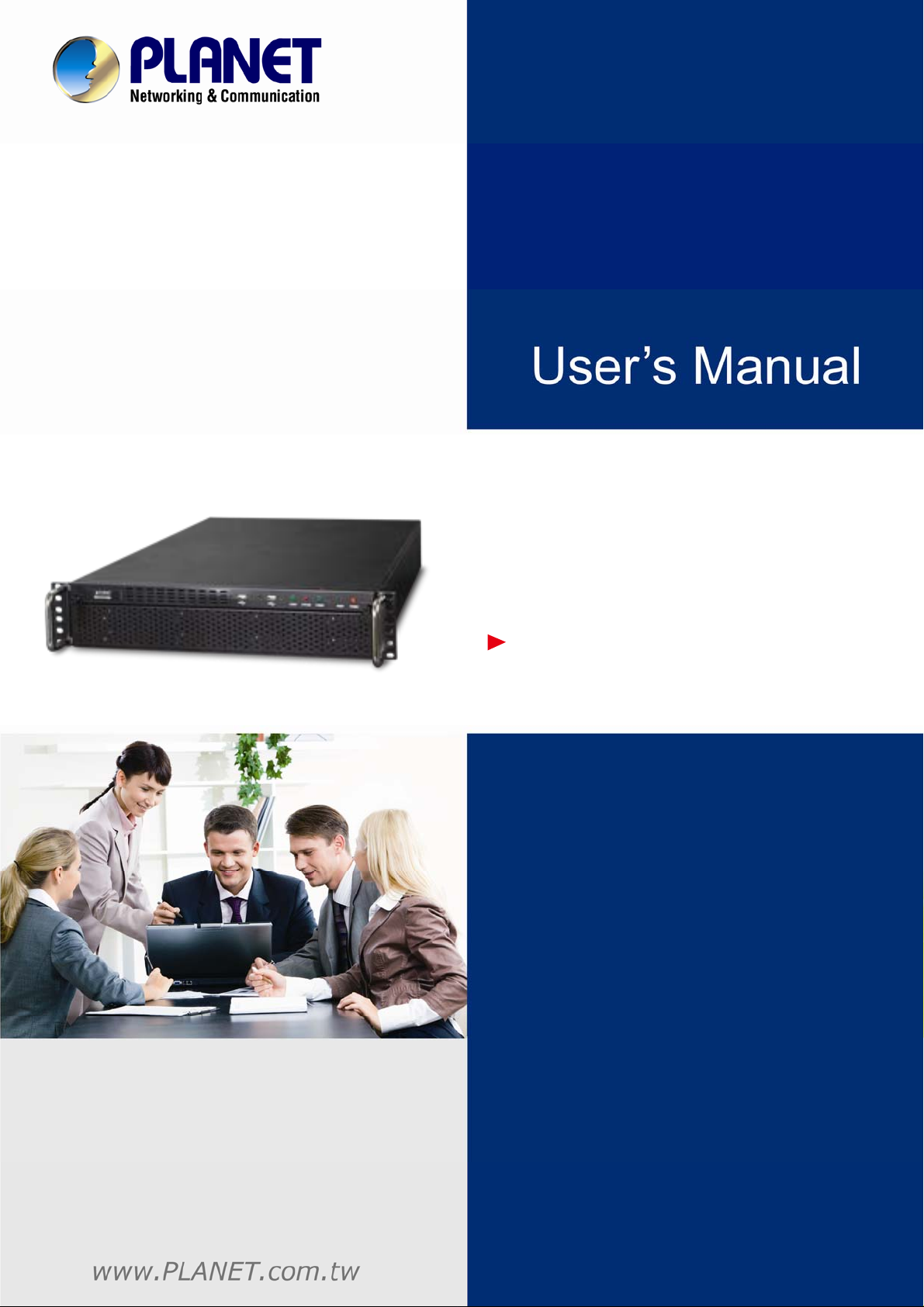
32-Channel Rack Mount
Network Video Recorder
with 8-bay
NVR-3280
Hard Disks
Page 2
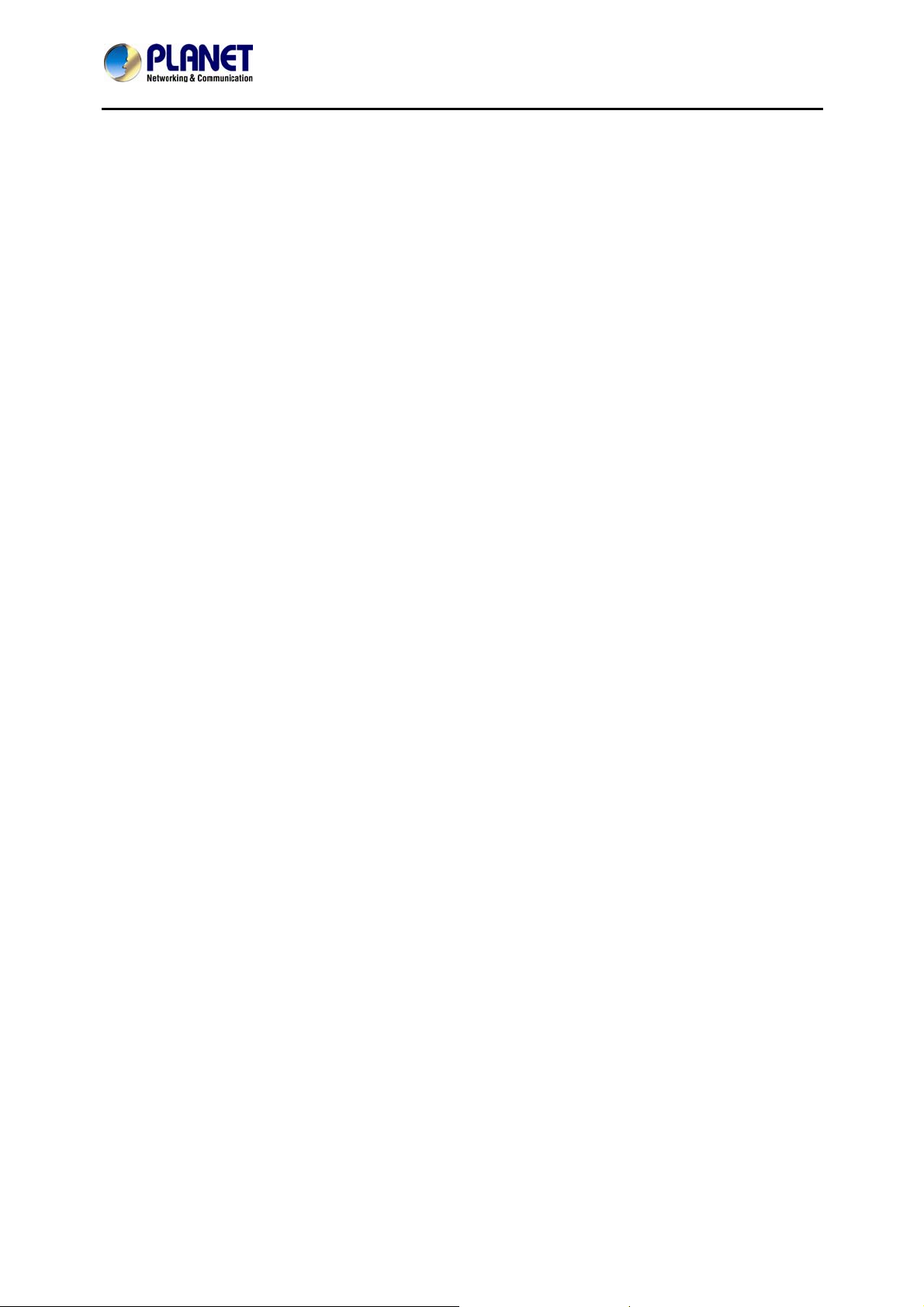
32-Channel Rack Mount Network Video Recorder with 8-bay Hard Disks
NVR-3280
Copyright
Copyright © 2014 by PLANET Technology Corp. All rights reserved. No part of this publication may be
reproduced, transmitted, transcribed, stored in a retrieval system, or translated into any language or
computer language, in any form or by any means, electronic, mechanical, magnetic, optical, chemical,
manual or otherwise, without the prior written permission of PLANET.
PLANET makes no representations or warranties, either expressed or implied, with respect to the
contents hereof and specifically disclaims any warranties, merchantability or fitness for any particular
purpose. Any software described in this manual is sold or licensed "as is". Should the programs prove
defective following their purchase, the buyer (and not PLANET, its distributor, or its dealer) assumes
the entire cost of all necessary servicing, repair, and any incidental or consequential damages
resulting from any defect in the software. Further, PLANET reserves the right to revise this publication
and to make changes from time to time in the contents hereof without obligation to notify any person of
such revision or changes.
All brand and product names mentioned in this manual are trademarks and/or registered trademarks
of their respective holders.
Federal Communication Commission Interference Statement
This equipment has been tested and found to comply with the limits for a Class B digital device,
pursuant to Part 15 of FCC Rules. These limits are designed to provide reasonable protection
against harmful interference in a residential installation. This equipment generates, uses, and can
radiate radio frequency energy and, if not installed and used in accordance with the instructions,
may cause harmful interference to radio communications. However, there is no guarantee that
interference will not occur in a particular installation. If this equipment does cause harmful
interference to radio or television reception, which can be determined by turning the equipment off
and on, the user is encouraged to try to correct the interference by one or more of the following
measures:
1. Reorient or relocate the receiving antenna.
2. Increase the separation between the equipment and receiver.
3. Connect the equipment into an outlet on a circuit different from that to which the receiver is
connected.
4. Consult the dealer or an experienced radio technician for help.
FCC Caution
To assure continued compliance. (example-use only shielded interface cables when connecting to
computer or peripheral devices). Any changes or modifications not expressly approved by the party
responsible for compliance could void the user’s authority to operate the equipment.
This device complies with Part 15 of the FCC Rules. Operation is subject to the Following two
conditions: (1) This device may not cause harmful interference, and (2) this device must accept
any interference received, including interference that may cause undesired operation.
Federal Communication Commission (FCC) Radiation Exposure Statement
This equipment complies with FCC radiation exposure set forth for an uncontrolled environment. In
order to avoid the possibility of exceeding the FCC radio frequency exposure limits, human
proximity to the antenna shall not be less than 20 cm (8 inches) during normal operation.
Safety
This equipment is designed with the utmost care for the safety of those who install and use it.
However, special attention must be paid to the dangers of electric shock and static electricity when
working with electrical equipment. All guidelines of this and of the computer manufacture must
therefore be allowed at all times to ensure the safe use of the equipment
.
2
Page 3
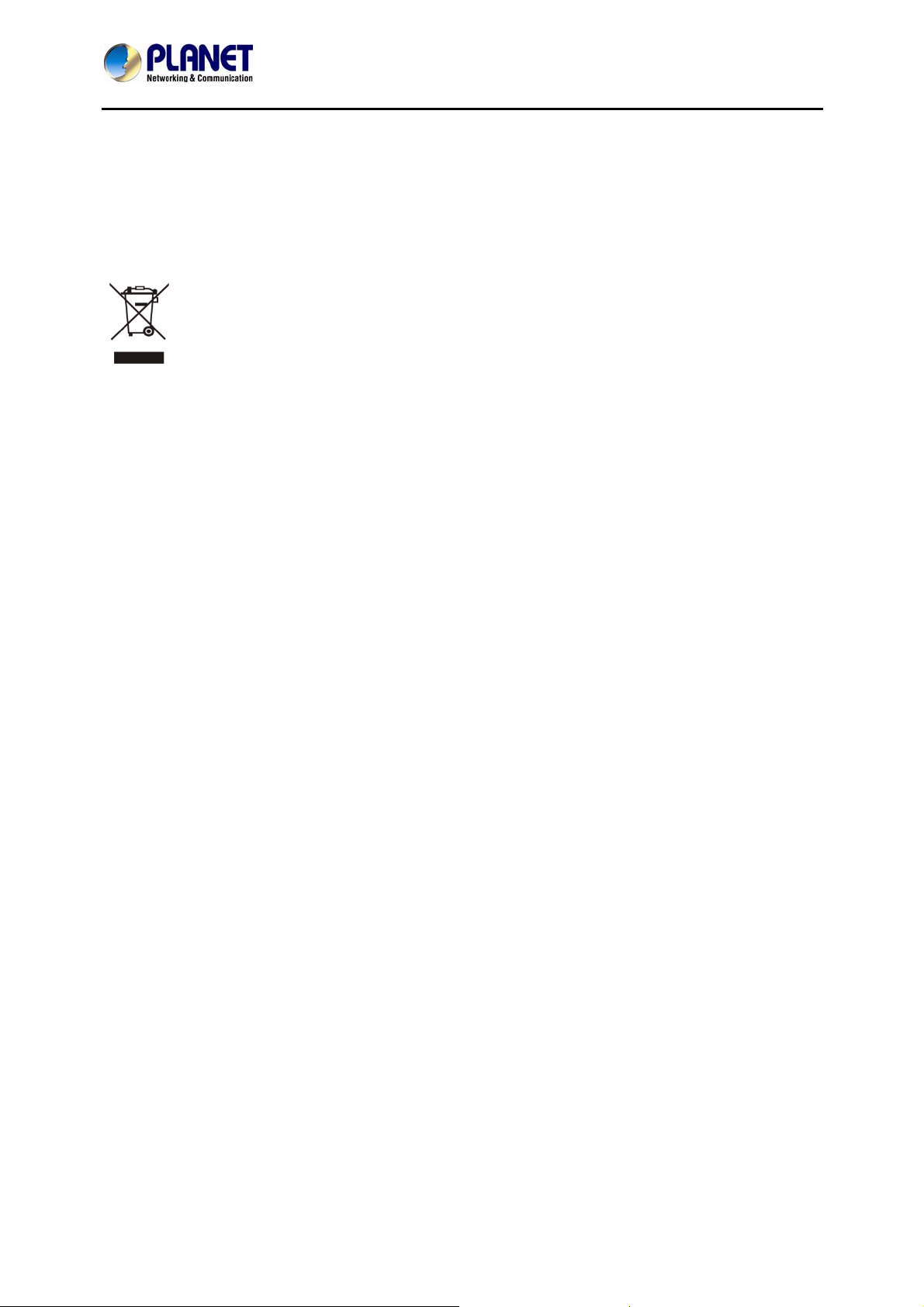
32-Channel Rack Mount Network Video Recorder with 8-bay Hard Disks
CE Mark Warning
This is a Class B product. In a domestic environment, this product may cause radio interference, in
which case the user may be required to take adequate measures.
WEEE Regulation
To avoid the potential effects on the environment and human health as a result of the
presence of hazardous substances in electrical and electronic equipment, end users of
electrical and electronic equipment should understand the meaning of the crossed-out
wheeled bin symbol. Do not dispose of WEEE as unsorted municipal waste and have to
collect such WEEE separately .
Energy Saving Note of the Device
This power required device does not support Stand by mode operation.
For energy saving, please remove the AC-plug to disconnect the device from the power circuit.
Without remove the AC-plug or switch off the device, the devices will still consuming power from
the power circuit. In the view of Saving the Energy and reduce the unnecessary power consuming,
it is strongly suggested to switch off or remove the DC-plug for the device if this device is not
intended to be active.
NVR-3280
Revision
User’s Manual of PLANET 32-ch Network Video Recorder
Model: NVR-3280
Rev: 1.0 (Aug, 2014)
Part No. EM-NVR
-3280_v1.0
3
Page 4
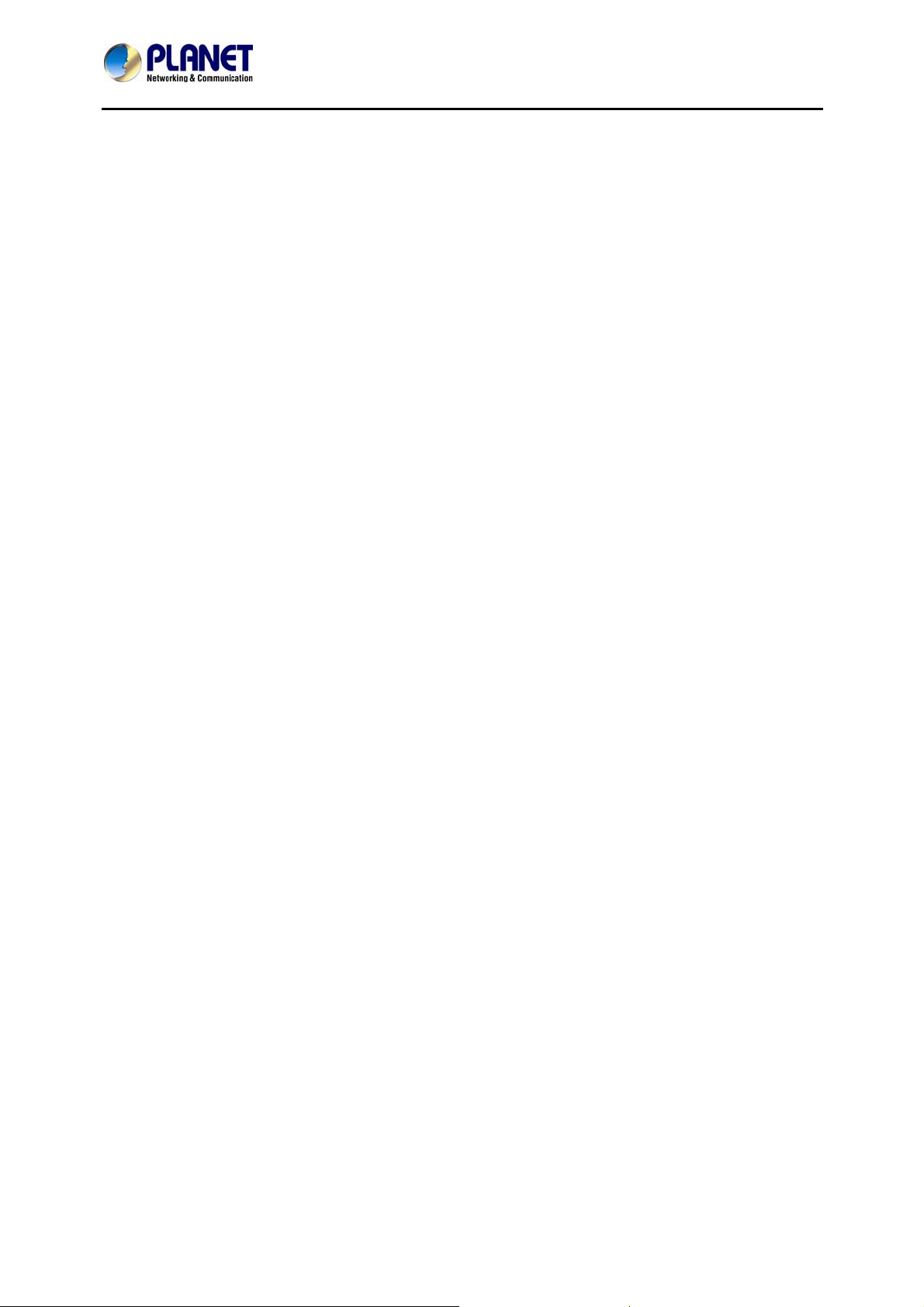
32-Channel Rack Mount Network Video Recorder with 8-bay Hard Disks
NVR-3280
Table of Contents
1. PRODUCT DESCRIPTION.....................................................................................................................5
1.1 PRODUCT FEATURES...........................................................................................................................5
1.2 SYSTEM REQUIREMENTS.....................................................................................................................6
1.3 PACKET CONTENTS.............................................................................................................................6
1.4 SPECIFICATIONS .................................................................................................................................7
1.5 PHYSICAL SPECIFICATIONS..................................................................................................................9
2. HARDWARE INSTALLATION............................................................................................................. 11
2.1 RACK MOUNTING ..............................................................................................................................15
3. CONNECTING TO THE NVR...............................................................................................................16
3.1 USE DEVICE SEARCH UTILITY............................................................................................................16
3.2 ACCESS NVR WITH ITS DEFAULT IP ADDRESS.....................................................................................21
4. LIVE VIEWING .....................................................................................................................................22
4.1 RETRIEVE CAMERA’S VIDEO STREAM ..................................................................................................22
4.2 RETRIEVE CAMERA’S STATUS.............................................................................................................23
4.3 PERFORM SEQUENCE VIEWING..........................................................................................................23
4.4 PTZ CONTROL..................................................................................................................................23
4.5 PERFORM PTZ PRESET VIEWING.......................................................................................................24
4.6 LIVE VIDEO CONTROL BUTTONS ........................................................................................................26
4.7 CHANGE WEB UI DISPLAY LANGUAGE................................................................................................31
5. PLAYBACK..........................................................................................................................................32
5.1 METHODS TO SEARCH PLAYBACK VIDEOS..........................................................................................32
5.2 ADVANCED FUNCTIONS FOR PLAYBACK VIDEO ...................................................................................38
5.3 EXPORT PLAYBACK VIDEOS TO AVI FILES..........................................................................................38
6. SYSTEM SETUP..................................................................................................................................41
6.1 SYSTEM CONFIGURATIONS ................................................................................................................41
6.1.1 Network Settings.....................................................................................................................41
6.1.2 DDNS Server...........................................................................................................................43
6.1.3 Time and Date.........................................................................................................................46
6.1.4 User Account...........................................................................................................................47
6.1.5 Group Privilege........................................................................................................................48
6.1.6 Disk Setup...............................................................................................................................50
6.2 CHANNEL CONFIGURATIONS ..............................................................................................................57
6.2.1 Add a Camera.........................................................................................................................57
6.2.2 OSD Settings...........................................................................................................................60
6.2.3 PTZ Preset Settings................................................................................................................62
6.2.4 PTZ Preset Sequence.............................................................................................................63
6.2.5 E-Map Setting..........................................................................................................................63
6.3 EVENT CONFIGURATIONS ..................................................................................................................68
6.3.1 General Settings .....................................................................................................................69
6.3.2 I/O Settings..............................................................................................................................69
6.3.3 Event Servers..........................................................................................................................70
6.3.4 Event Triggers.........................................................................................................................73
6.4 RECORDING CONFIGURATIONS ..........................................................................................................74
6.4.1 General Settings .....................................................................................................................74
6.4.2 Schedule Recording................................................................................................................76
6.5 SYSTEM OPTIONS .............................................................................................................................77
6.5.1 Device Information..................................................................................................................77
6.5.2 Logs and Reports....................................................................................................................78
6.5.3 Maintenance............................................................................................................................78
6.5.4 Disk Status..............................................................................................................................80
6.5.5 USB Backup............................................................................................................................80
4
Page 5
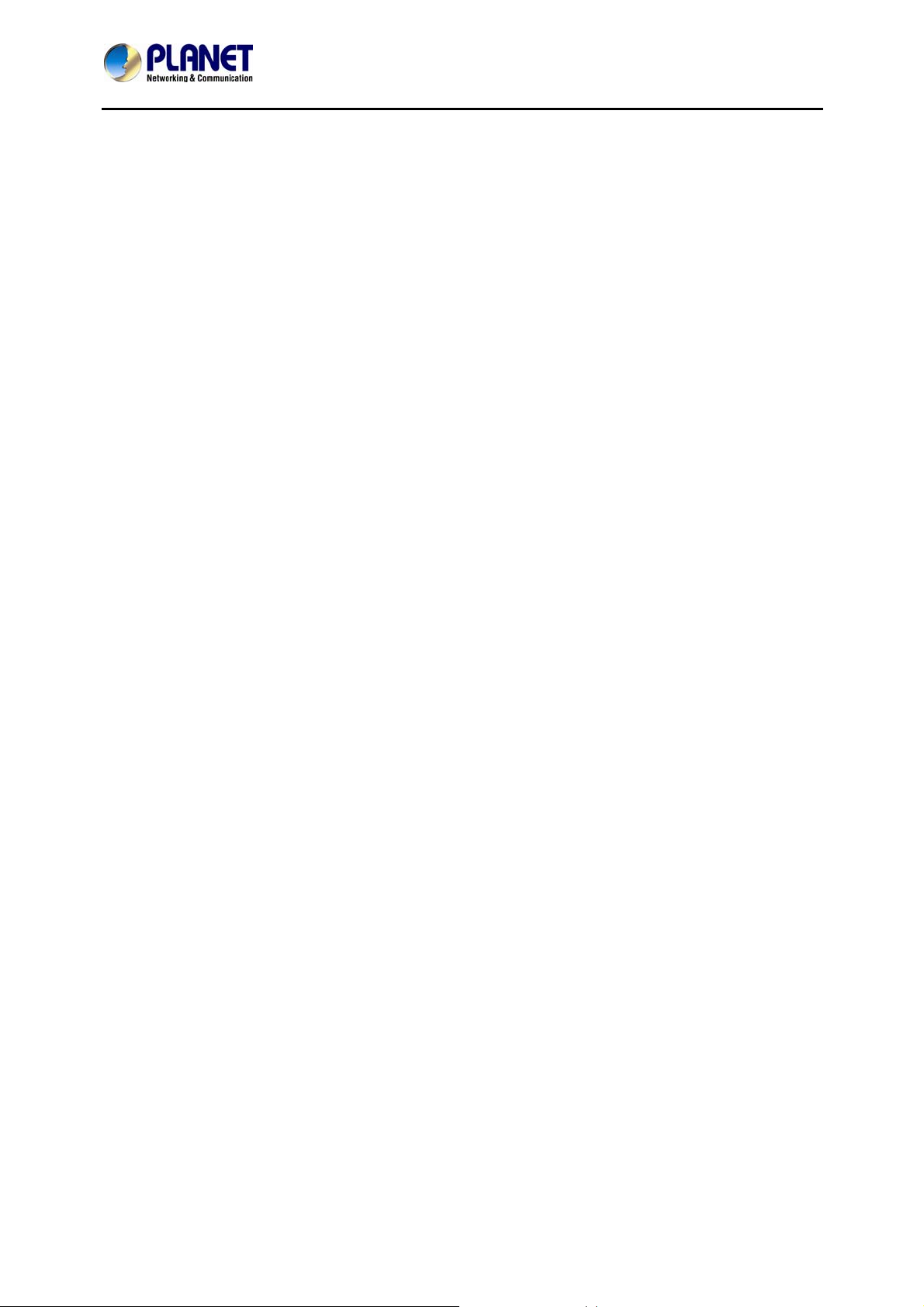
32-Channel Rack Mount Network Video Recorder with 8-bay Hard Disks
NVR-3280
1. Product Description
PLANET NVR-3280 is a rack-mount NVR, which optimizes your space utilization by controlling your
systems in just 2U space on the rack. It is the new model of Network Video Recorder (NVR) series
designed for IP surveillance system. Users can just turn on cameras and the NVR to easily protect their
office and property under the Ethernet / IP networks. The recorded video files can be saved in the NVR
and no need of using additional PC for files storage, which brings users a secure surveillance system
with lower total cost.
The NVR-3280 provides powerful central surveillance management capability with its bundled Central
Mana ge me nt S o f t w are ( C M S ). One NVR-3280 can manage up to 32 IP cameras vi a a connected IP n e t w or k.
With the bundled CMS, the NVR system is expandable for multi-sites management of up to 1024
surveillance channels simultaneously*. With the NVR-3280, users can view remote surveillance in real
time and play back recorded videos via the bundled CMS software or the web browser. The NVR also
helps the administrators to monitor the surveillance system more efficiently by providing multi-monitor
and E-Map function.
The NVR-3280 not only supports PLANET IP cameras but also is compatible with most of major IP
camera brands in the market. Furthermore, the NVR-3280 can automatically search and find the available
cameras in the network and provide smart setup wizard program, so it greatly reduces users’ effort when
setting up the system.
The NVR-3280 is suitable to fit in various network environments. Besides for small scale applications in
retail stores and SMB, the NVR-3280 offers 8 SATA HDD supporting RAID 5 / 10 function and able to be
applied in large scale surveillance such as bank, enterprises, transportation, campus and etc.
* The full version of CMS software can be purchased additionally to manage up to 1,024 channels by
working with the NVR-3280.
1.1 Product Features
Video/Audio
Simultaneous Recording and Live Video Streams
32 channels IP cameras input
Supports M-JPEG / MPEG-4 / H.264 multiple compressions
Video resolution up to 5MP (256 0 * 1920)
VGA local display
Two-Way Audio function (G.711, G.726)
Record
Manual / Schedule / Event recording of 32 IP cameras simultaneously
Video recycle function makes the video recording in 24/7
960fps at 1.3MegaPixel, H.264
Supports 8 SATA HDD (RAID 5 / 10), up to 4TB per HDD
1 x E-SATA (Max 8TB)
Exports record video file to AVI format
System
Web / Local and management utility for easy configuration
E-Map interface in Web / Local and utility configuration
Auto discover by management software
Smart IP camera search
DI / DO port for external sensor and alarm
Multiple languages support
Complies with ONVIF
Supports mobile phone remote viewer
Manage up to 32 NVRs (max. 1024 IP camera channels) with the management software
5
Page 6
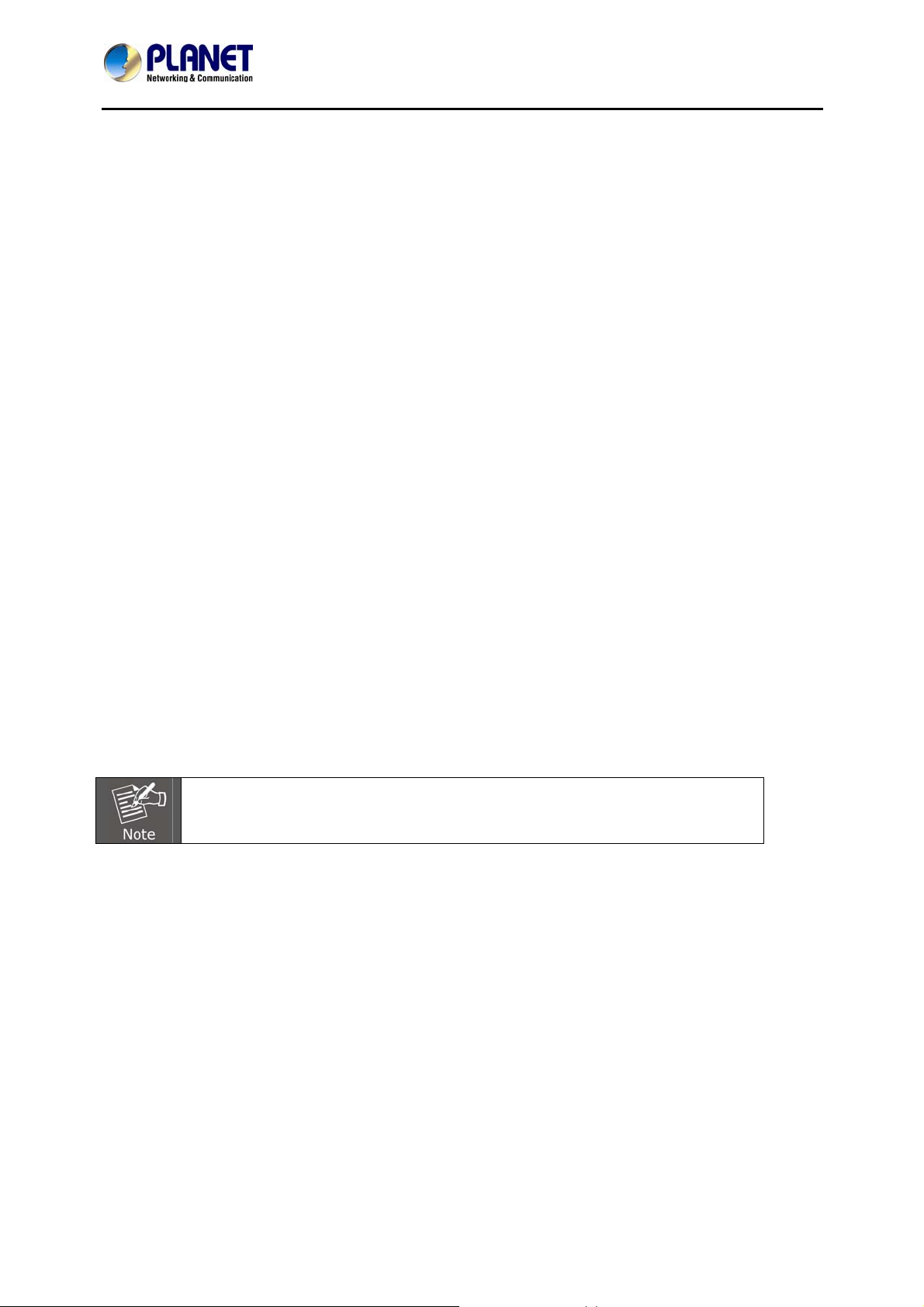
32-Channel Rack Mount Network Video Recorder with 8-bay Hard Disks
NVR-3280
Supports Real Time Clock (RTC)
Network
2 x RJ-45, 10/100/1000Base-T
TCP, DHCP, DNS, HTTP, FTP, NTP, SMTP, UPnP, ARP, RTSP
Supports PLANET DDNS
Hardware
2U standard 19” rack-mount designed.
Gigabit Ethernet port
E-SATA / VGA / USB interfaces supported
Audio line-in, line out, Mic port
Supports external UPS
Auto power-on and recording after power recovery
1.2 System Requirements
The following are the minimum system requirements for the system to operate Network Video Recorder
(NVR):
Operating System
Microsoft® Windows® 2000 Professional, Windows® XP Professional (32 bit) or Windows® Server
2003 (32 bit) Browser Microsoft Internet Explorer 7 or above
CPU
Minimum Intel® Pentium® 4 2.4 GHz or higher (Dual Core is recommended) RAM Minimum 1 GB of
RAM, 2GB or above is recommended
Network
Minimum 10/100 Ethernet (Gigabit Ethernet is recommended)
Graphics Adapter
AGP or PCI-Express, minimum 1024 x 768, 16 bit colors. (We highly recommend to work above the
1024 x 768 resolution to get the full experience of the software.)
Make sure your display DPI setting is set to default at 96DPI
To set DPI value, right-click on desktop, choose “Settings” tab >>
“Advanced” >> “General”
1.3 Packet Contents
1 x NVR
1 x Power Cord
1 x RJ-45 Cable
1 x CD-ROM
1 x Quick Installation Guide
32 x HDD Screw
2 x Angle Bar
4 x Angle Screw
2 x Handle Kit
4 x Angle Screw
6
Page 7
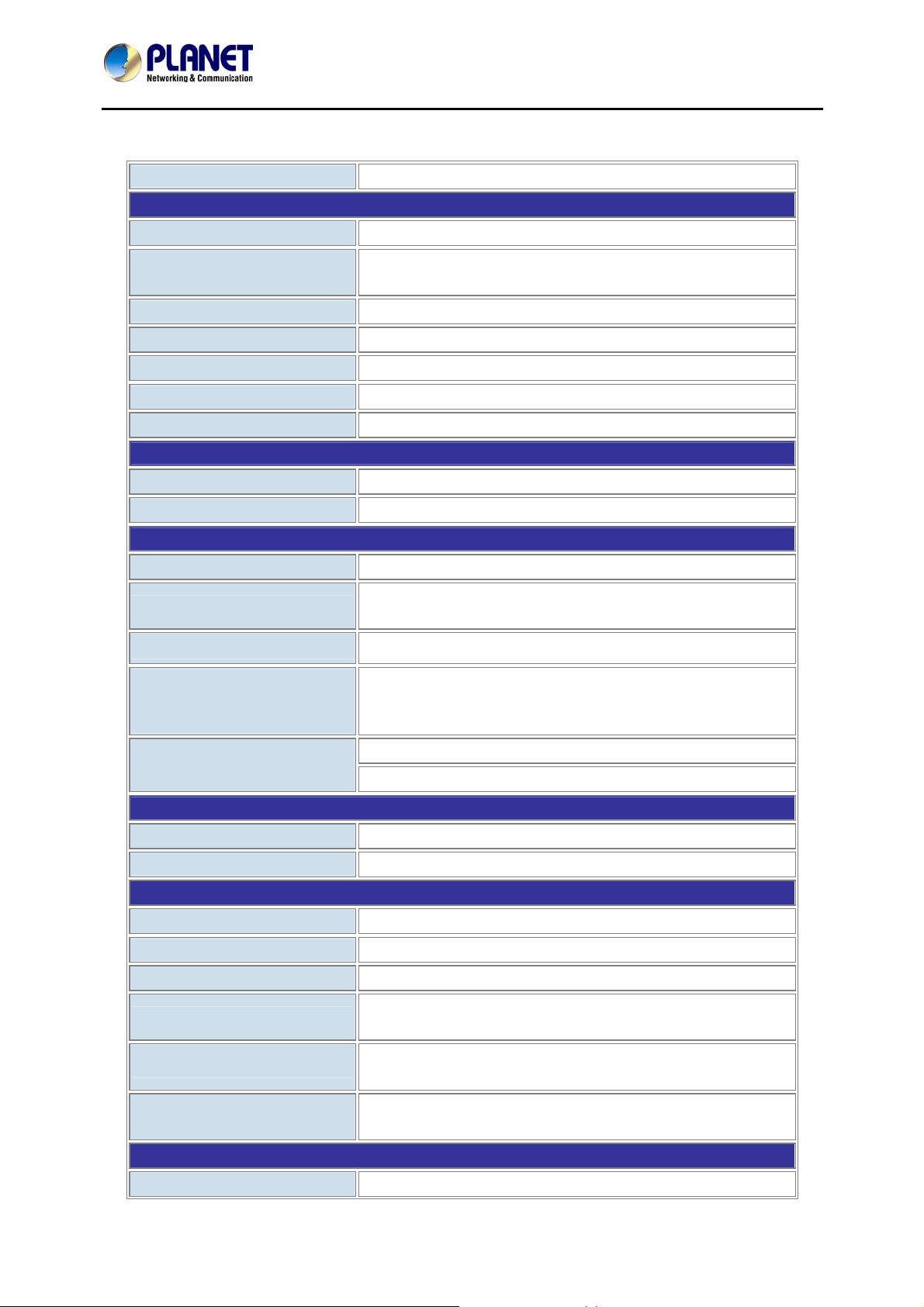
32-Channel Rack Mount Network Video Recorder with 8-bay Hard Disks
1.4 Specifications
NVR-3280
Product
NVR-3280
Hardware
Ethernet 2 x RJ-45, 10/100/1000Base-T
USB Interface
6 x USB 2.0 for backup device, firmware upgrade
and mouse/keyboard control
Video Interface VGA video interface
Audio Interface Mic-in, line-in and line-out
Storage Device 8 x 3.5” SATA II hard disk connectors
LED Power, System, Event
Button Power, Reset
Camera
Max. Channels 32-channel IP Cameras
Add camera Manual / Smart Camera Search / Auto setup
Video
Compression H.264 / MPEG-4 / M-JPEG
Resolution
5MP / 3MP / 1080P / 2MP / SXGA / 720P / FD1 /
VGA / CIF / QCIF
Video display frame rate 32CH, 320fps@1.3Mp,3Mbps, H.264 (intel i7)
Video display frame rate
(Web UI) in recording
16CH, 320fps@1.3Mp,3Mbps, H.264 (intel i7)
mode
Record
32CH, 960fps@1.3MP, 4Mbps/channel, H.264
Max. throughput: 200Mbps
Audio
Audio Type Two-way
Audio format G.711, G.726 (Camera dependent)
Live Viewing
Display Mode Live View / Playback / Full Screen / Sequence view
Split Screen 1 / 4 / 16 / 36 (Web), 1 / 4 (Local UI)
Full Screen 1 / 4 / 16 / 36 (Web), 1 / 4 (Local UI)
Sequence Mode
Snapshot
Sequence All / Manually Selected cameras in split
view with configurable timer
Video snapshot in JPEG (Web) / PNG (Local)
format
PTZ Support Digital PTZ / Auto Pan / Preset Point / Preset point
Sequence view
Playback
Split Screen 1 / 4 / 16 (Web), 1 / 4 (Local UI)
7
Page 8
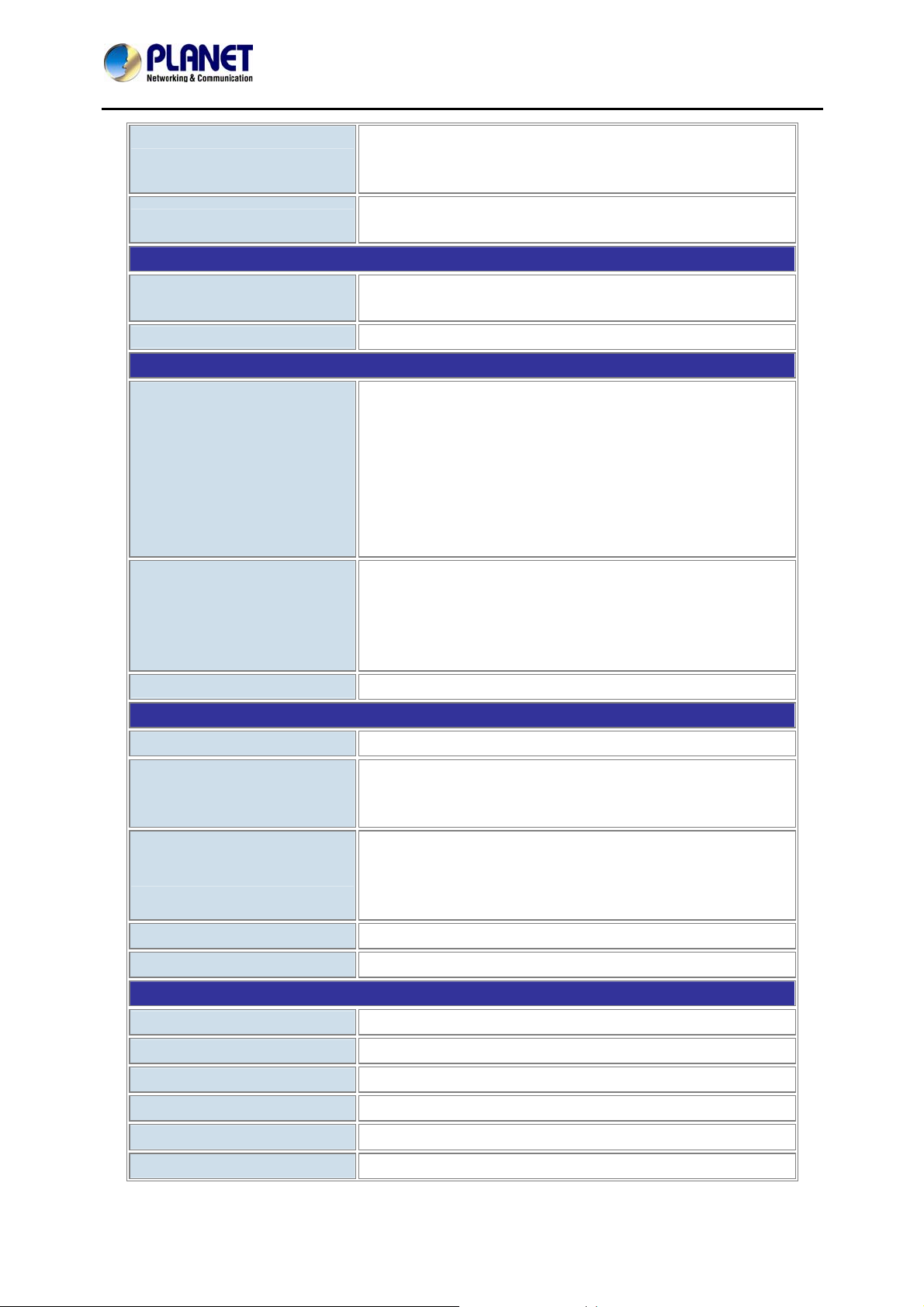
Play Method
32-Channel Rack Mount Network Video Recorder with 8-bay Hard Disks
NVR-3280
Play / Pause / Stop / Forward / Reverse / Speed
Adjust / Frame by Frame
Search by time or event only
Export
Export playback videos to local computer or USB in
AVI Format
Network and Configuration
Network Service
HTTP/TCP/SMTP/DHCP/ARP/NTP/DNS/UPnP/FT
P/RTSP
Streaming Protocols Depending on the supported cameras
Triggers and Event
System Events –
z System Start
z System Settings modified
Event T ype
z Camera Settings Modified
z Start Recycle
z Disk Full
Camera Events –
z Motion/Sensor Detection
z Buzzer alarm
z Disable / enable event action
Event Action
z Duration of event action
z Recording
z Mail / FTP notification
Event Recording Pre/post event settings
Management
Number of Groups 7 (Administrator / Guest / User Define * 5)
Live View / Playback / System Configurations /
Privileges
Camera Configurations / Recording Configuration /
Event Configuration / PTZ / System Options
z Graphic local user interface (Operated by
User Interface
mouse, keyboard, or USB joystick )*
z Web browser (Internet explorer 7 or above)
z CMS Utility
Log Type
Software Utility
System / Event
Search utility / media player for recording export
Environment
Power 100~240V AC
Consumption 400W
Operating Temperature 0~40 degrees C
Storage Temperature -20~60 degrees C
Humidity 0~80% (non-condensing)
9.5 kg
8
Weight
Page 9
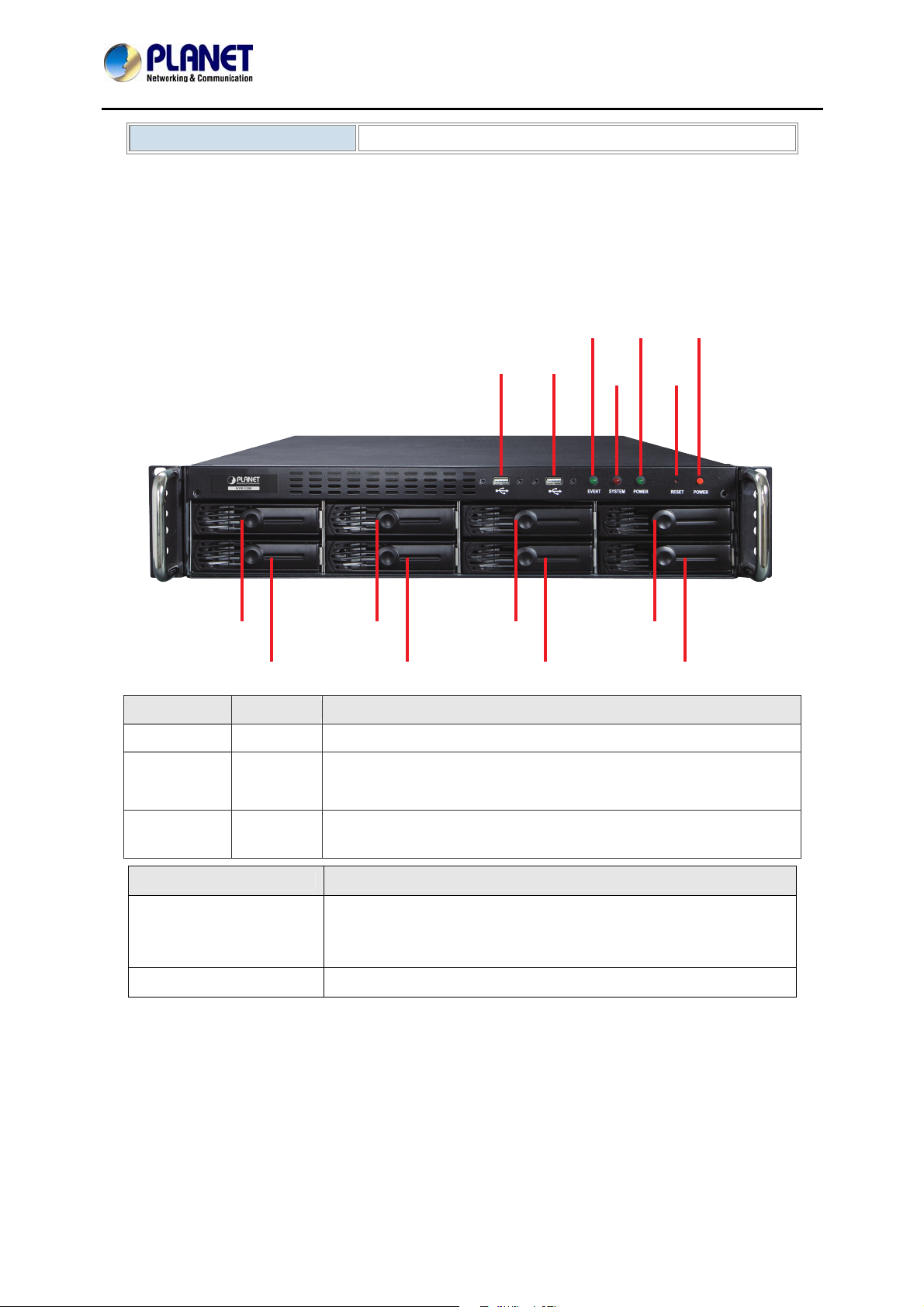
32-Channel Rack Mount Network Video Recorder with 8-bay Hard Disks
USB1
HDD1
HDD5
HDD2
HDD6
HDD3
HDD7
HDD4
HDD8
USB2 System
LED
Power
LED
Event
LED
Power
Button
Reset
Button
NVR-3280
Dimensions (W x D x H)
430 x 505 x 85 mm
z The full version of CMS software can be purchased additionally to manage up to 1,024 channels by
working with the NVR-3280.
1.5 Physical Specifications
Front Panel
LEDs Color Description
Power Green
During power on / restart / reset to default / OS failure:stays steady
Firmware upgrade : blinking
System Red
System failure (AP failure) : off
System Normal : steady
Event
Green
Event Recording : steady
No event : off
Button Description
Press and release for restart.
Reset/Restart
Press and hold for 3 seconds and then release for restoring to
default. When 3 seconds is reached, system LED blinks until
release of button
Power Press to start or shut down.
9
Page 10
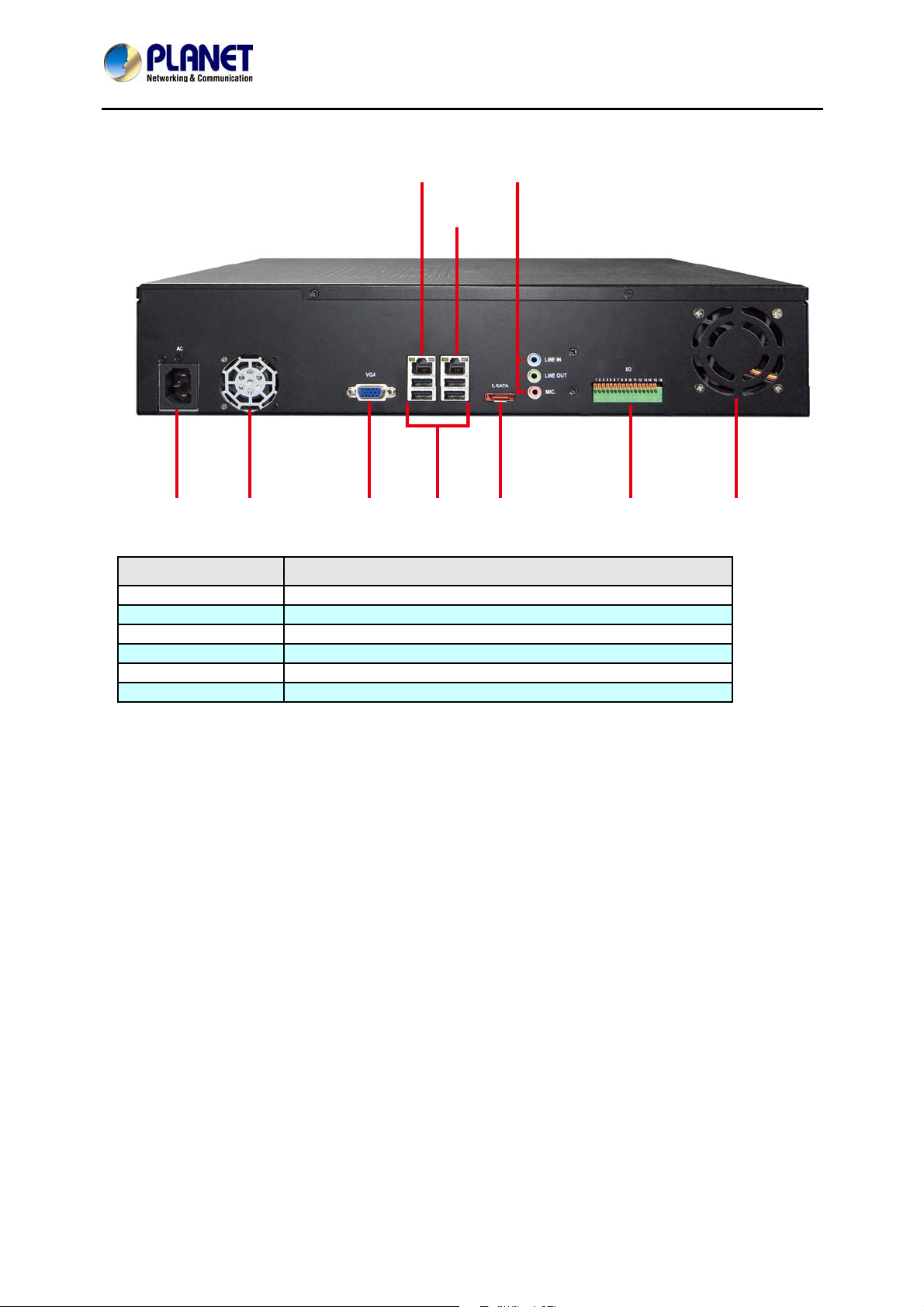
Rear Panel
32-Channel Rack Mount Network Video Recorder with 8-bay Hard Disks
NVR-3280
Gigabit
Ethernet 1
Gigabit
Ethernet 2
Line in /
Line out / MIC.
AC Power VGA Port USB x 4 E-SATA DI x 8, DO x 4 System Fan
Power
Supply Fan
Connector Description
VGA VGA output
Ethernet 10/100/1000 Mbps network
USB Connect your USB flash disk for firmware upgrade and backup
E-SATA External E-SAT A HDD
Audio Line in / Line out / Mic.
I/O DI x 8 / DO x 4
10
Page 11

32-Channel Rack Mount Network Video Recorder with 8-bay Hard Disks
2. Hardware Installation
1. Start by removing the front plate.
NVR-3280
2. To remove the front plate, turn the tool-less screws on both sides counter-clock wise
to loosen it from the unit. Please note the screws will still be attached to the front
plate even after the screws are completely loosened from the unit.
11
Page 12
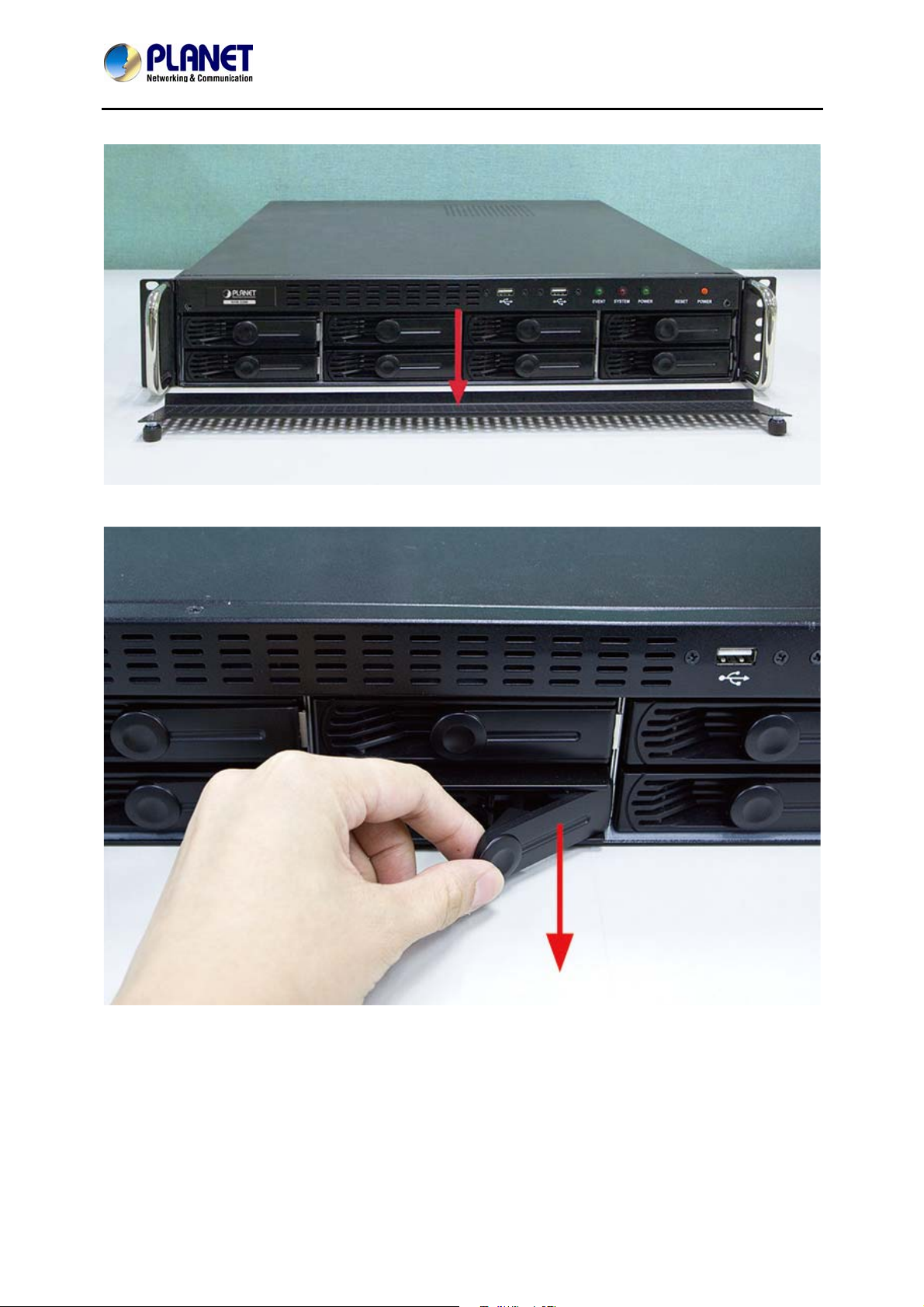
32-Channel Rack Mount Network Video Recorder with 8-bay Hard Disks
NVR-3280
3. Simply pull to remove the front plate once the screws are loosened from the unit.
4. Pull out the HDD tray by the latch.
12
Page 13
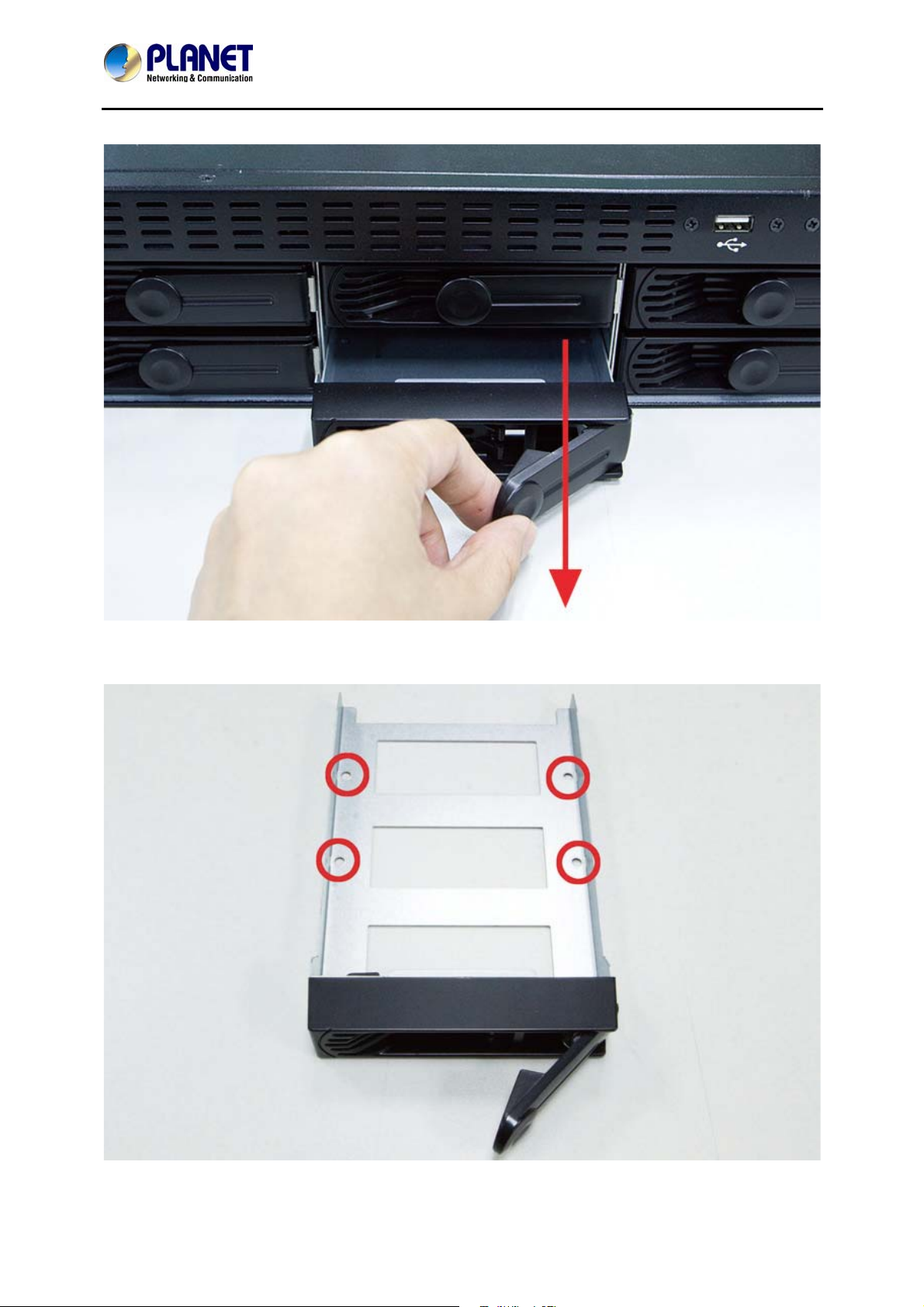
32-Channel Rack Mount Network Video Recorder with 8-bay Hard Disks
5. Pull out the tray further to be removed.
NVR-3280
6. Once the tray is removed from the unit, note there are four holes, which are used to
secure the HDD.
13
Page 14
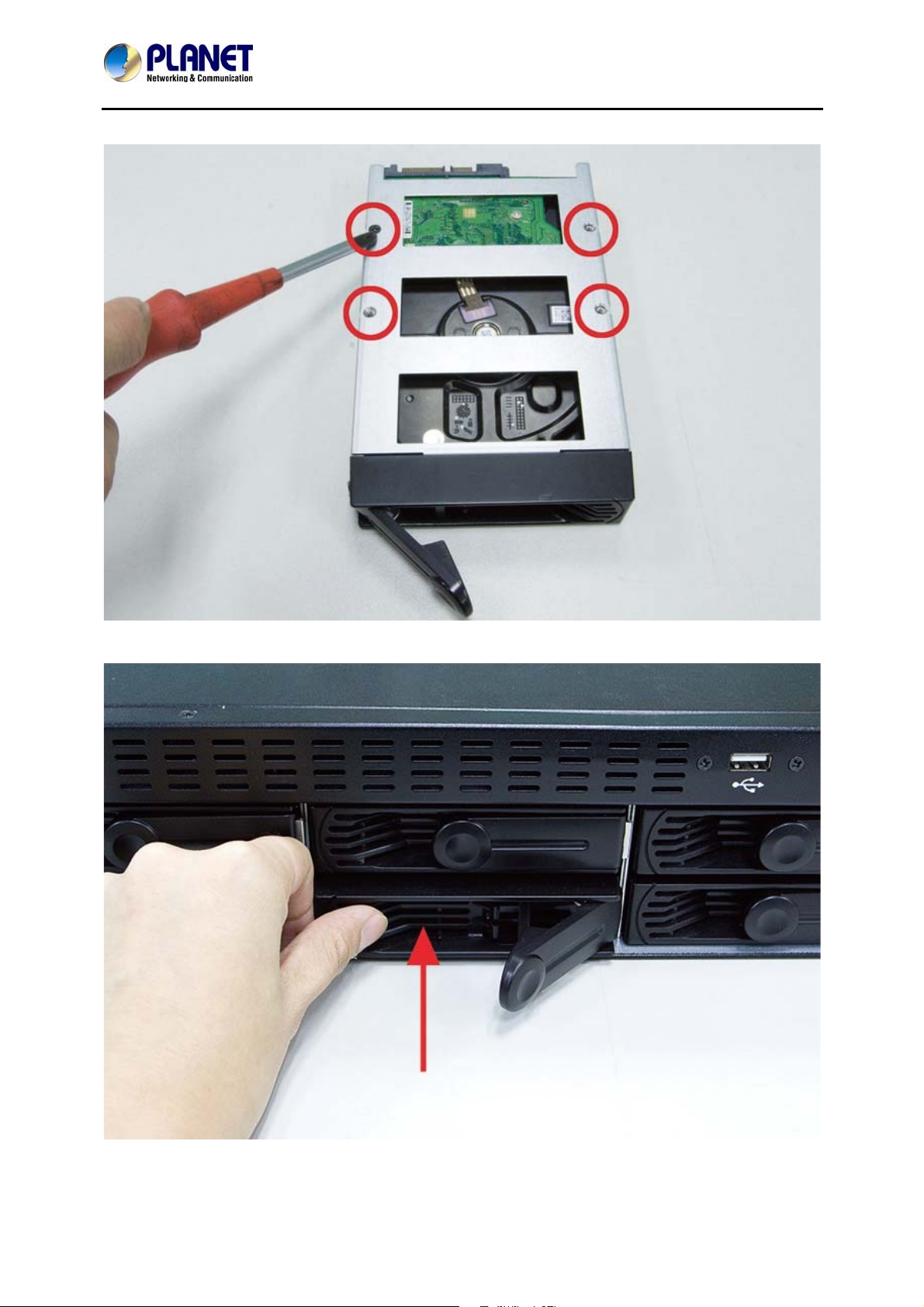
32-Channel Rack Mount Network Video Recorder with 8-bay Hard Disks
NVR-3280
7. Once the HDD is placed in the tray, flip it over and secure the HDD with the screws.
8. Push the tray back into the unit and push it all the way in.
14
Page 15
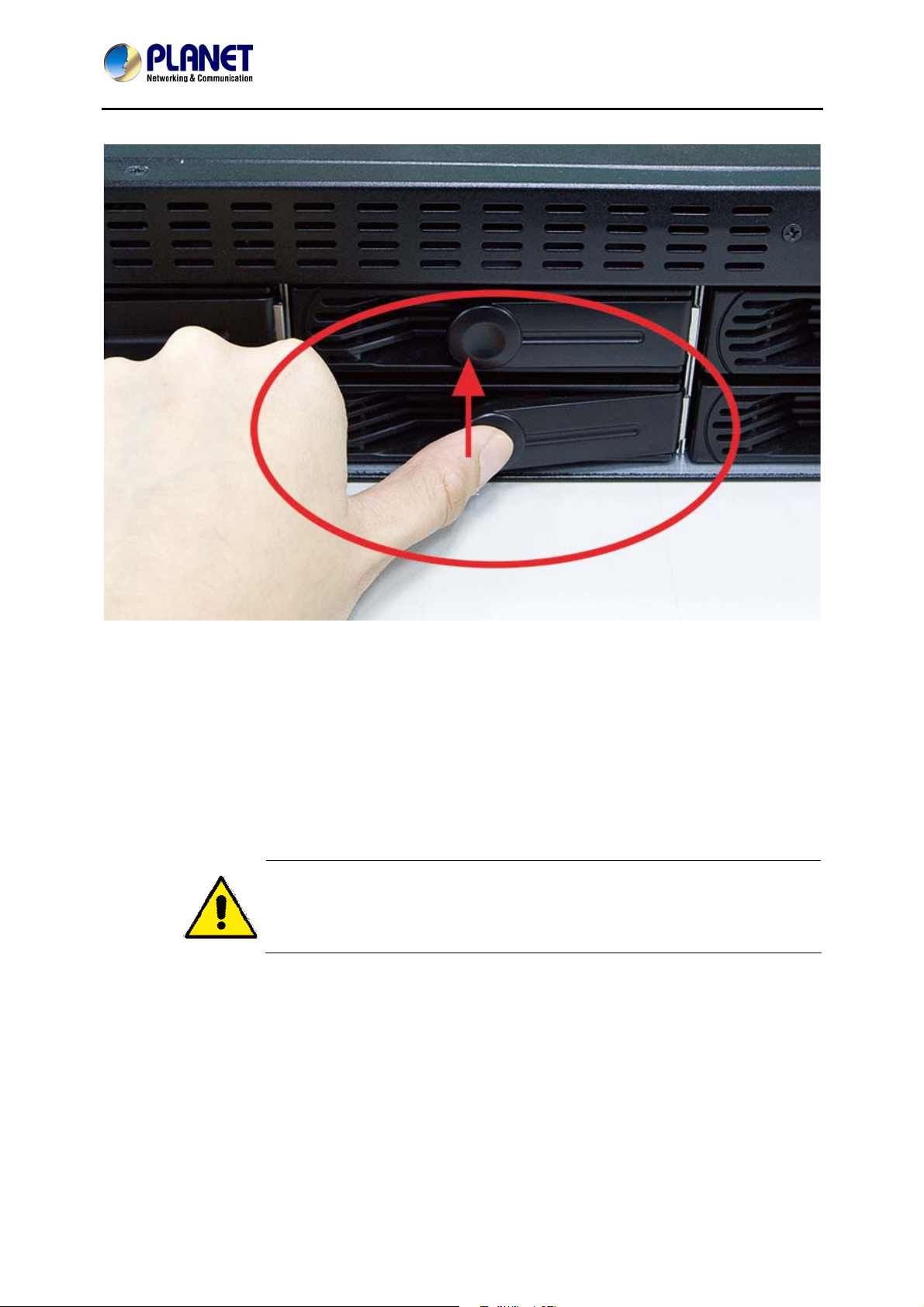
32-Channel Rack Mount Network Video Recorder with 8-bay Hard Disks
9. Secure the tray by pushing in the latch, which locks the tray with the unit.
NVR-3280
2.1 Rack Mounting
To install the NVR-3280 in a 19-inch standard rack, please follow the instructions
described below.
Step 1: Place the NVR-3280 on a hard flat surface, with the front panel positioned
towards the front side.
Step 2: Attach the rack-mount bracket to each side of the NVR-3280 with supplied
screws attached to the package.
You must use the screws supplied with the mounting brackets.
Damage caused to the parts by using incorrect screws would
invalidate the warranty.
Step 3: Secure the brackets tightly.
Step 4: Follow the same steps to attach the second bracket to the opposite side.
Step 5: After the brackets are attached to the NVR-3280, use the suitable screws to
securely attach the brackets to the rack.
15
Page 16
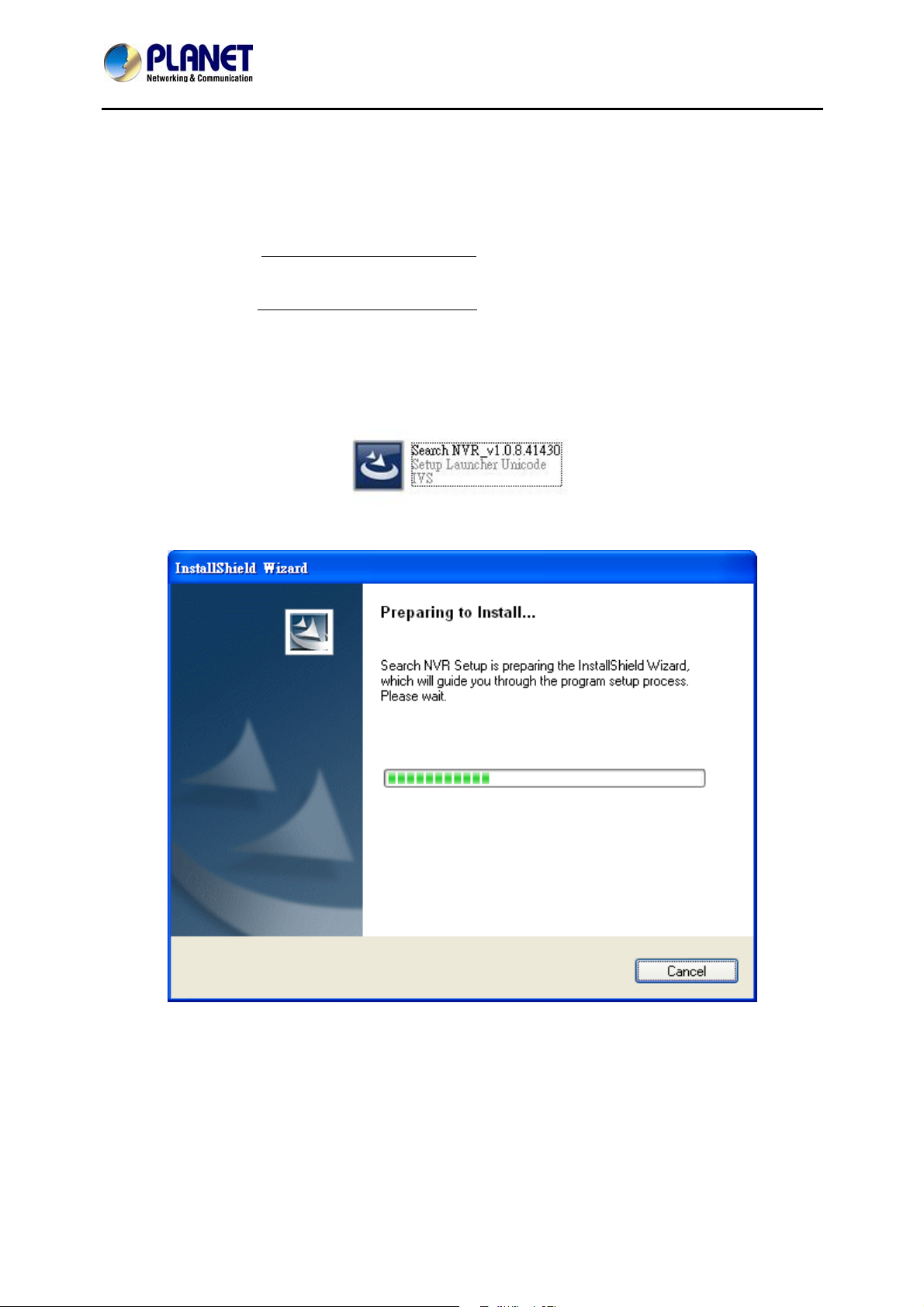
32-Channel Rack Mount Network Video Recorder with 8-bay Hard Disks
NVR-3280
3. Connecting to the NVR
There are various ways you can connect to the NVR and below are the suggested methods for
different network setups:
The NVR is placed in a network with a DHCP server
Utility.
The NVR is placed in a network without DHCP server
NVR with its default IP (192.168.0.20).
3.1 Use Device Search Utility
If the NVR is placed in a corporate network or a local area network where a DHCP server is already
presented, ple a s e install the “Search NVR” utility from the bu n d l e d CD disk.
: Connect to the NVR by using “Device Search”
(or you are connecting to it directly): Access
To begin, launch the “Search NVR” utility from the CD and proceed with the installation.
16
Page 17
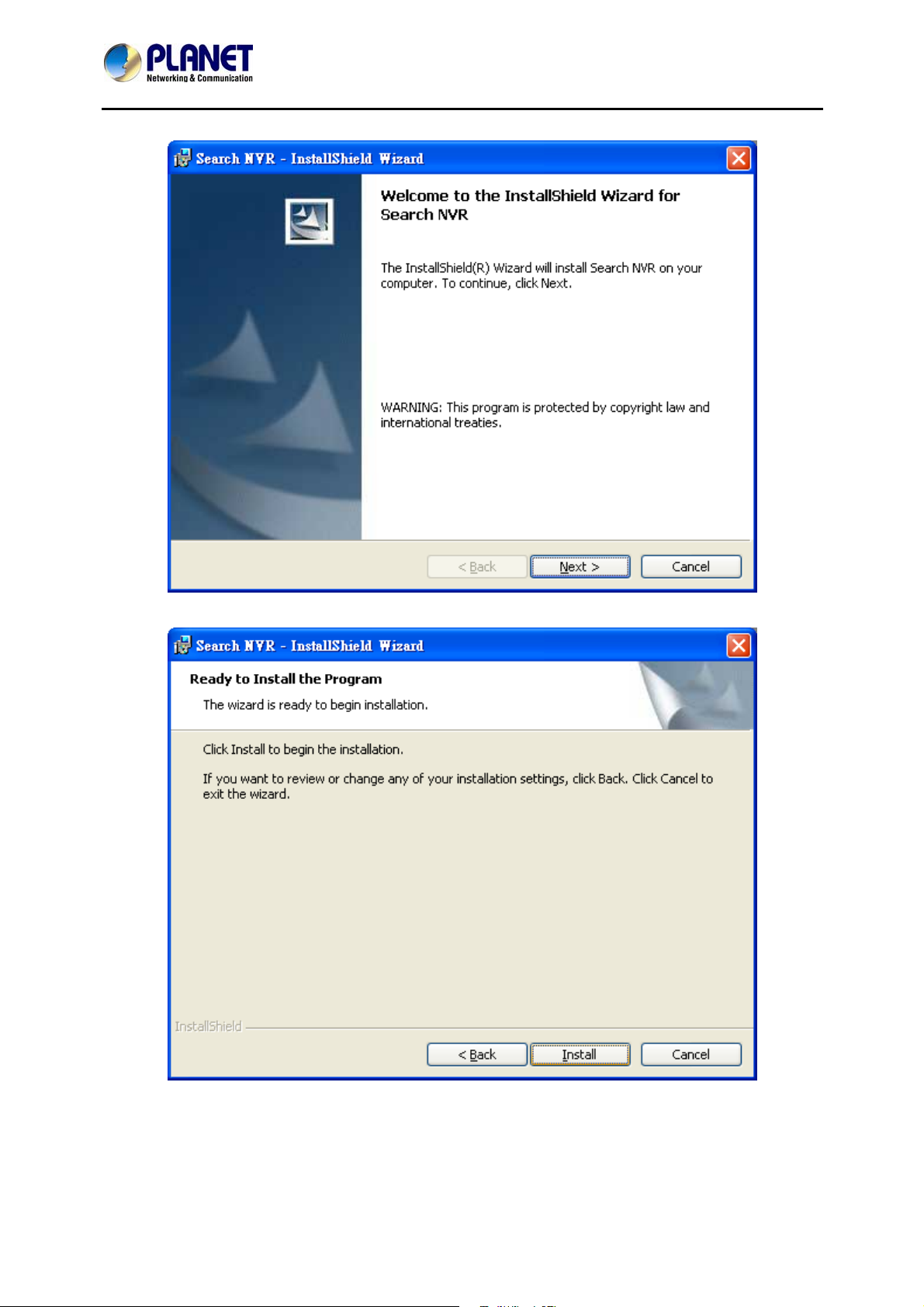
32-Channel Rack Mount Network Video Recorder with 8-bay Hard Disks
Please click “Next” to continue.
NVR-3280
Please click “Install” to start the installation.
17
Page 18
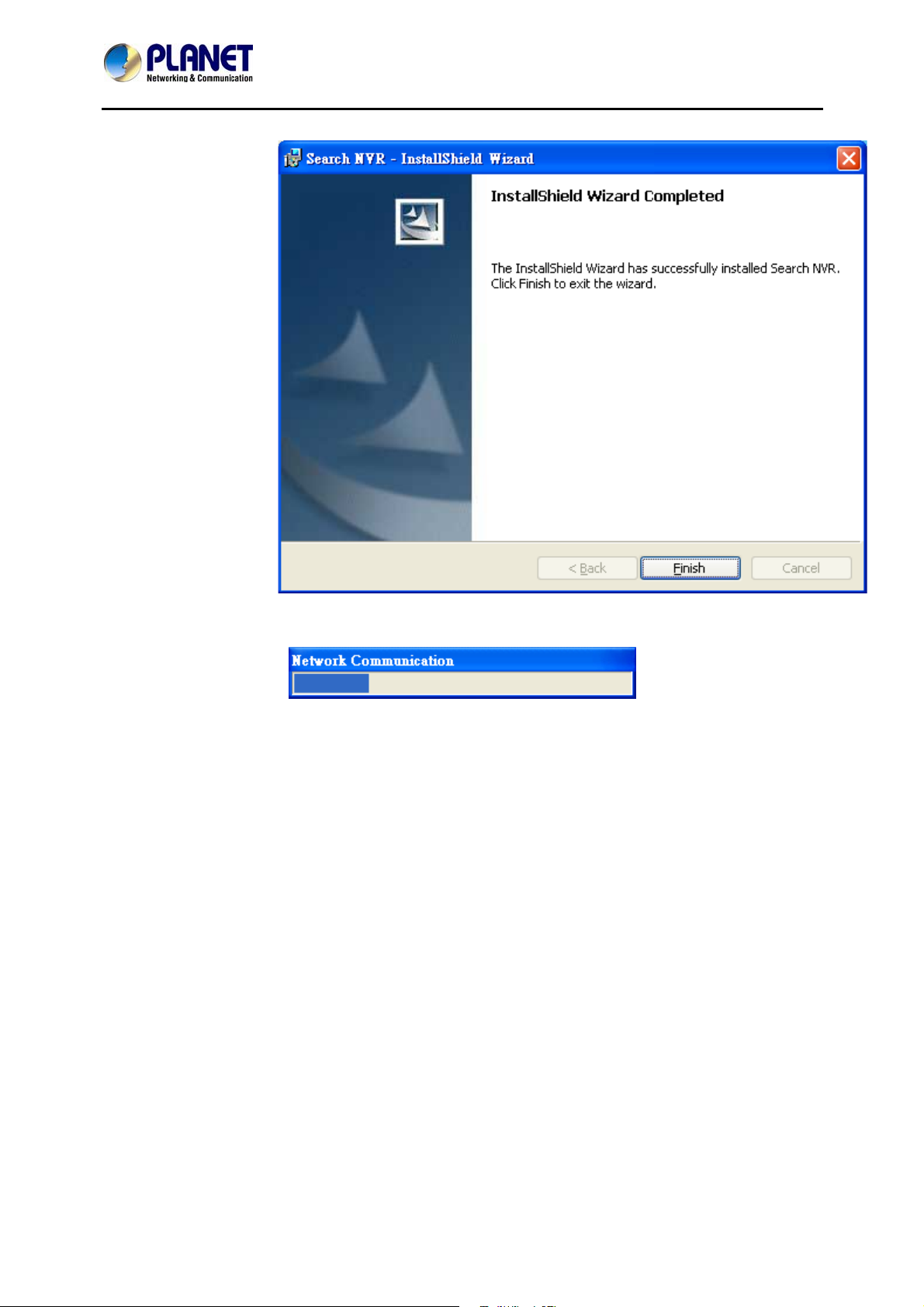
32-Channel Rack Mount Network Video Recorder with 8-bay Hard Disks
Once the installation is completed, please click “Finish”.
NVR-3280
Please go to Start => Programs => NVR => Search NVR to run the search tool. Then you will see the
utility start search the network.
18
Page 19
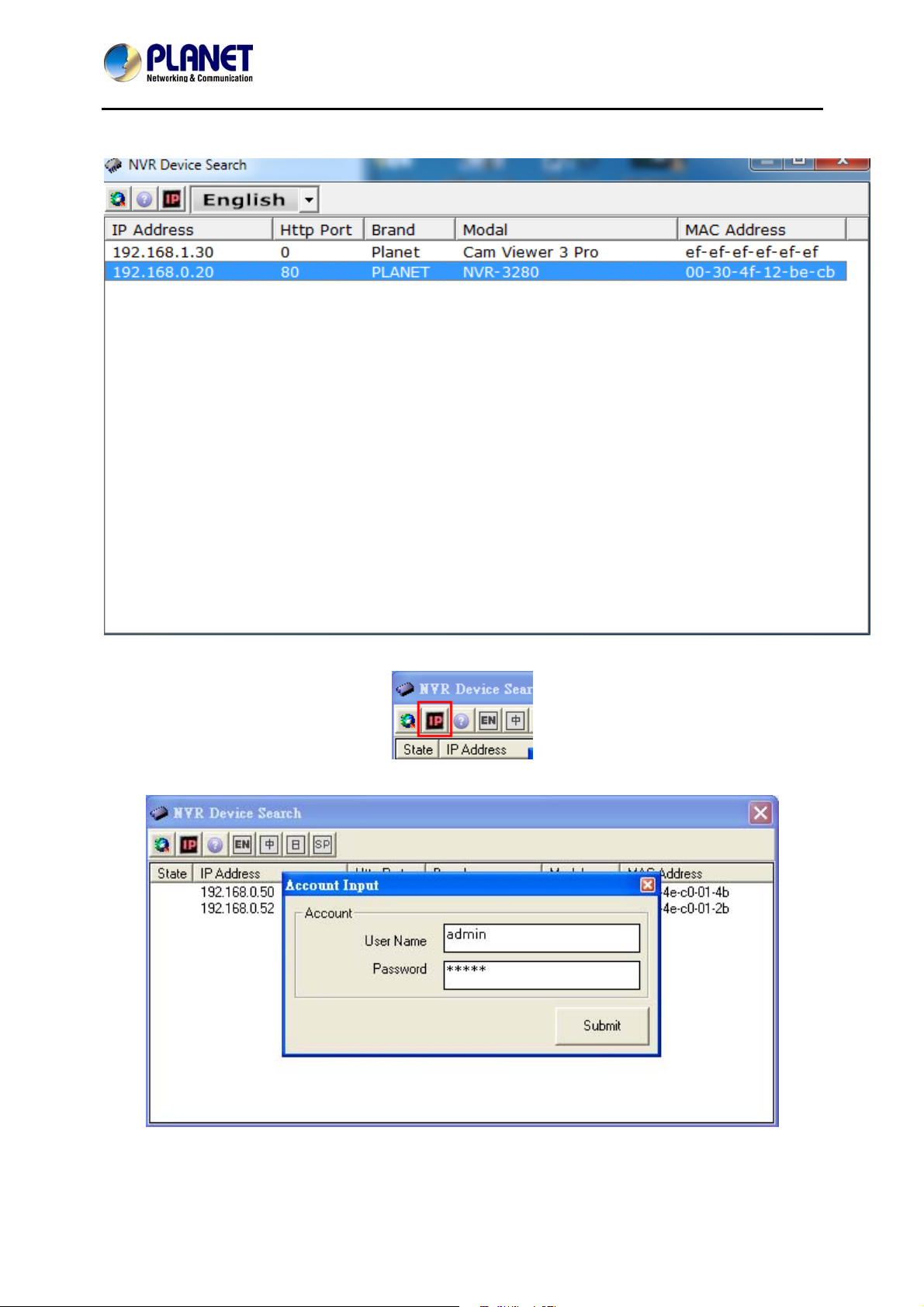
32-Channel Rack Mount Network Video Recorder with 8-bay Hard Disks
NVR-3280
The NVR should be located and its IP address should be displayed: Double-click on it and the pro gram
should automatically access the NVR’s web administration page from your defa ult bro wser.
You may change NVR’s IP address by clicking on the button highlighted below.
You will be prompted for the NVR’s login information before proceeding to change device’s IP address.
19
Page 20
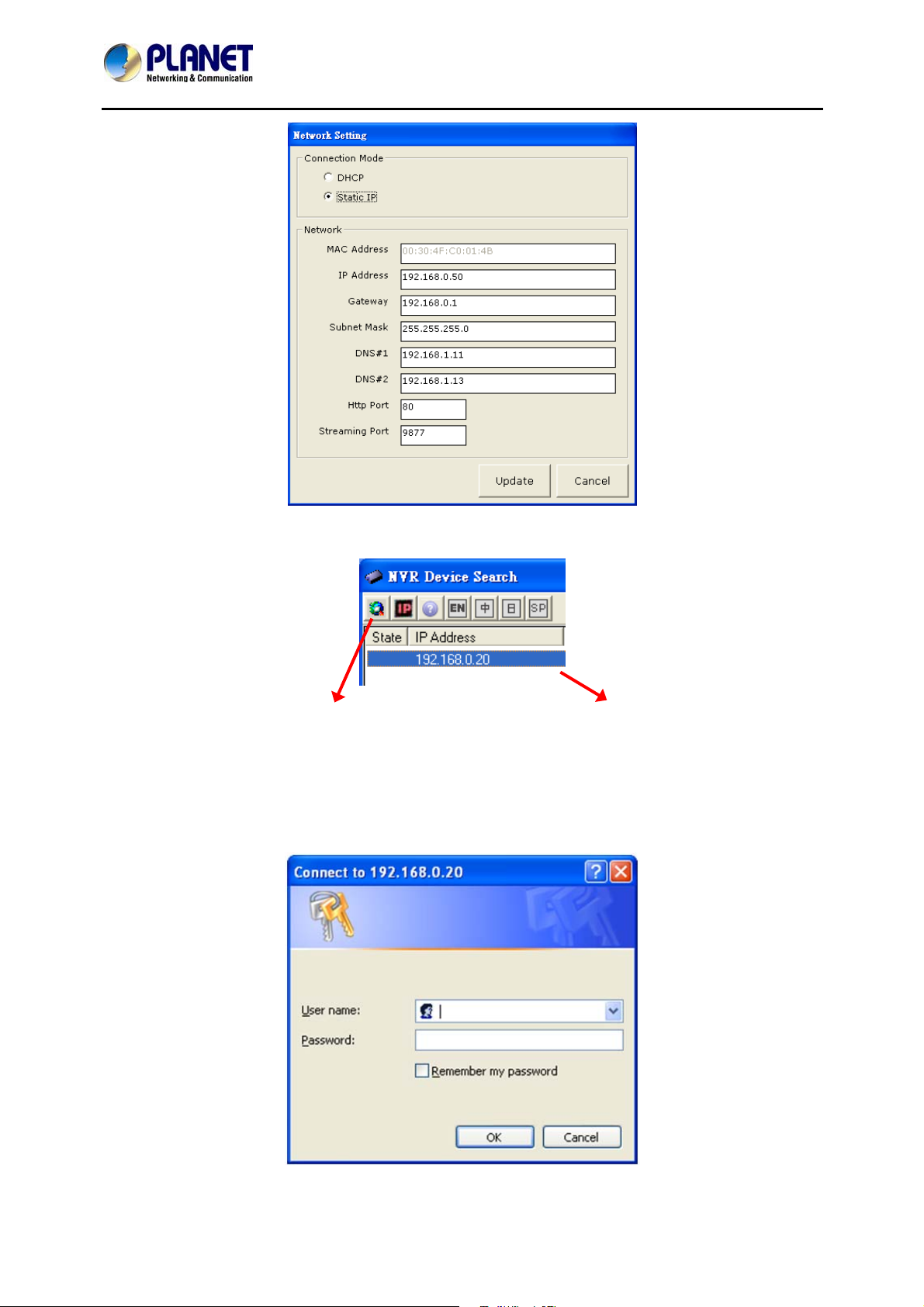
32-Channel Rack Mount Network Video Recorder with 8-bay Hard Disks
NVR-3280
You may click on the button highlighted below to perform search again. Or double-click on any of the
search results to access NVR’s web administration page.
Perform search again
Access NVR’s web administration page
You should be prompted for the NVR’s username and password. Enter its default username “admin” and
password “admin” and then click ”OK” to enter the system.
Default User Name: admin
Default Password: admin
20
Page 21
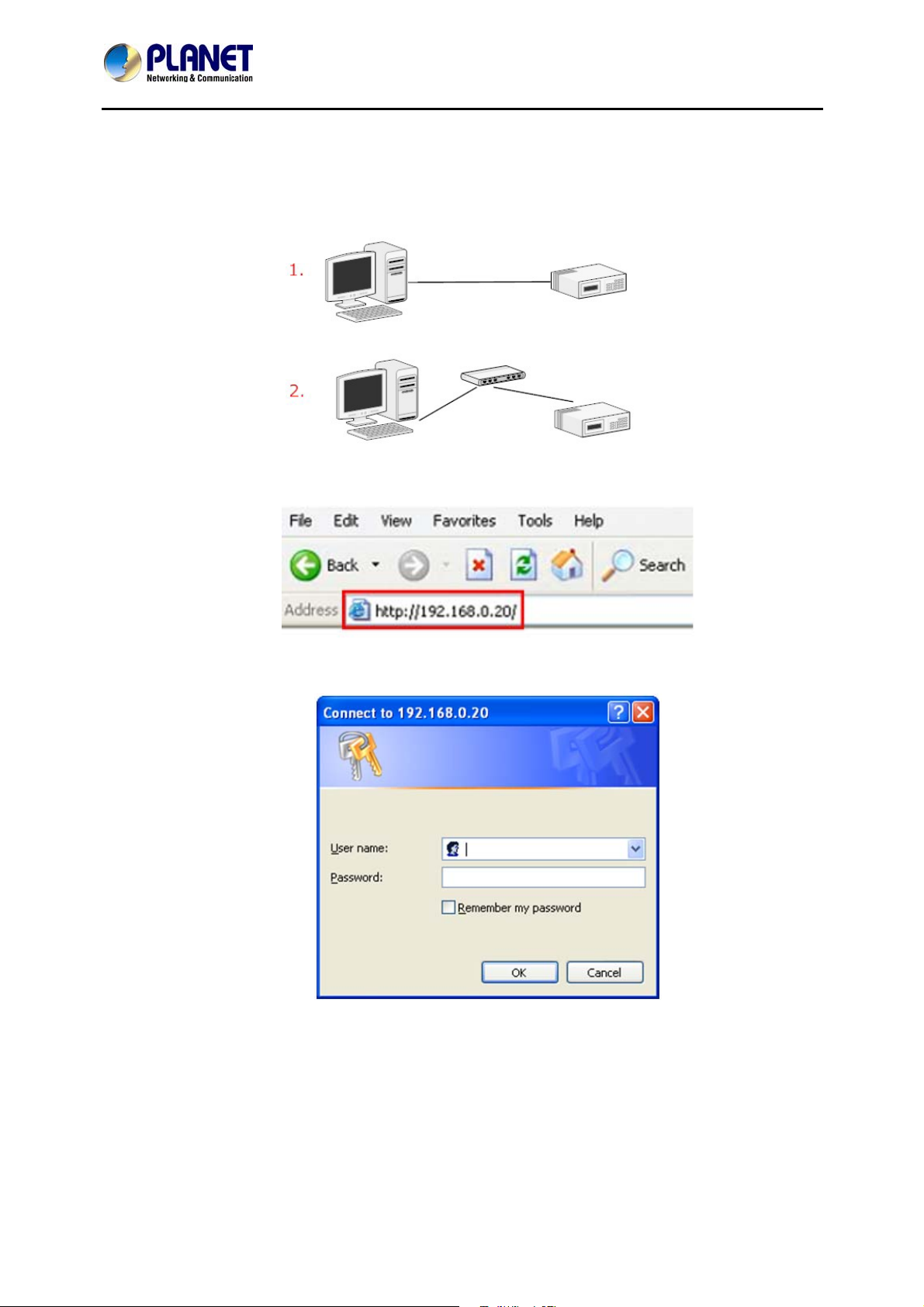
32-Channel Rack Mount Network Video Recorder with 8-bay Hard Disks
NVR-3280
3.2 Access NVR with its default IP address
The NVR comes with a pre-configured static IP address “192.168.0.20”. However, it is only used
when there is no DHCP server presented in the network. C onnect the NVR and PC to your switch or
hub, or connect the PC directly to the NVR using a crossover CAT5 Ethernet cable.
The PC that is connected directly to the NVR (or within the sam e local area network) should receive an IP
from it. Simply access the NVR from your Web browser with NVR default IP address.
You should be prompted for the user name and password. Enter its default username “admin” and
password “admin” and then click” OK” to enter the system.
21
Page 22
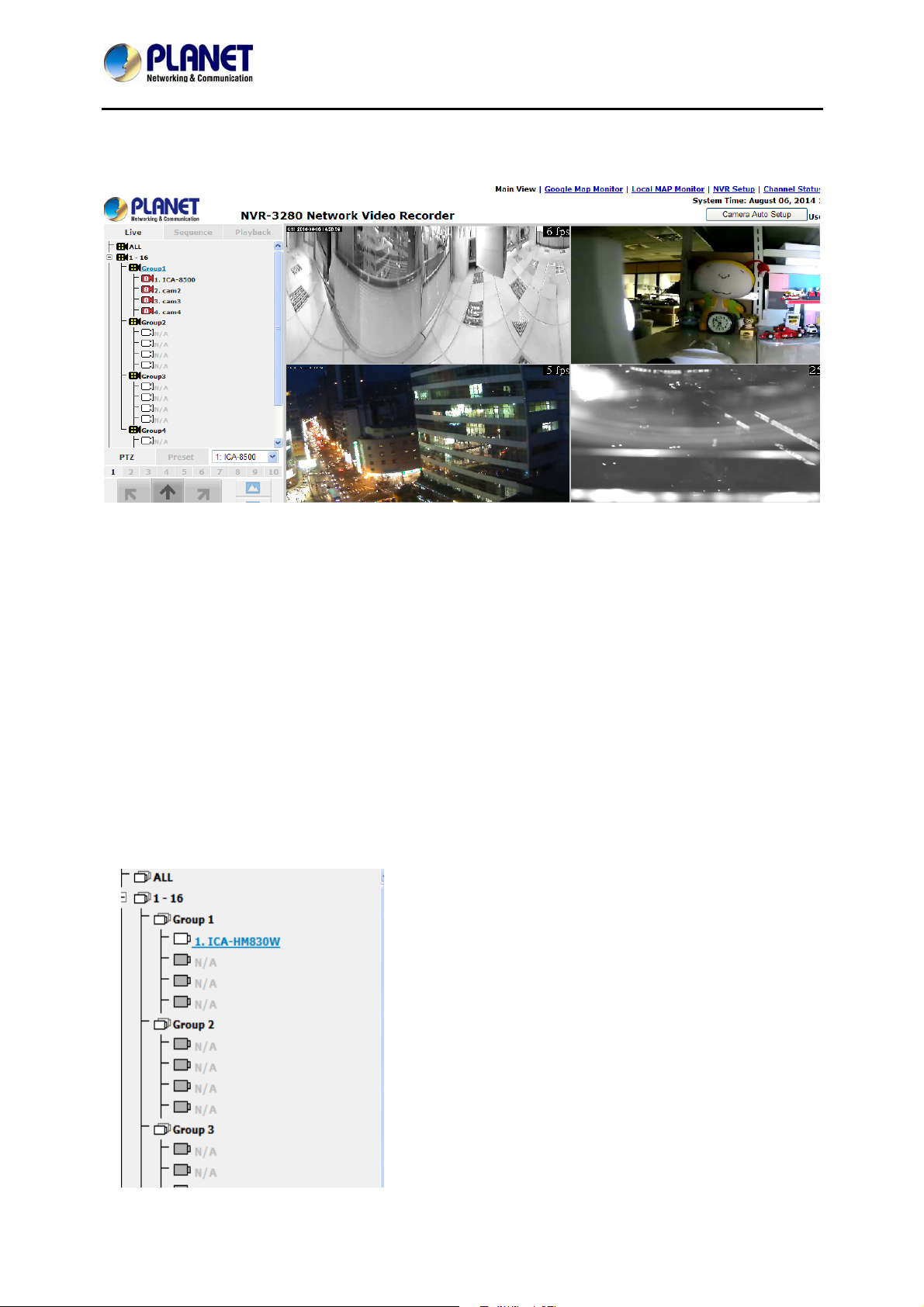
32-Channel Rack Mount Network Video Recorder with 8-bay Hard Disks
4. Live Viewing
NVR-3280
The 32-channel NVR comes with a 32-video split window view with one video displaying on a larger
window. Select a channel from the drop-down menu to display its video on the larger split window. You
can also double-click on any of the smaller one to display its video to the larger window.
The “Live Viewing” page provides the following functions:
.
Retrieve camera’s video stream
.
Retrieve camera’s status
.
Perform live sequence viewing
.
PTZ control
.
Perform PTZ preset sequence viewing
.
Perform manual recording
.
Take snapshot
.
Receive audio of a video stream
.
Send audio
.
Control “Buzzer”
.
Change Web UI display language
4.1 Retrieve camera’s video stream
The camera list is expanded and displayed on the Live
Viewing page.
Click “All” to display videos of 32 channels.
Click “1-16” or "17-32" to display 16 or 32 videos.
Click on a “Group” (e.g., Group 1) to display videos from
cameras under that group in quad view.
Click on any camera to display video in single-view mode
22
Page 23
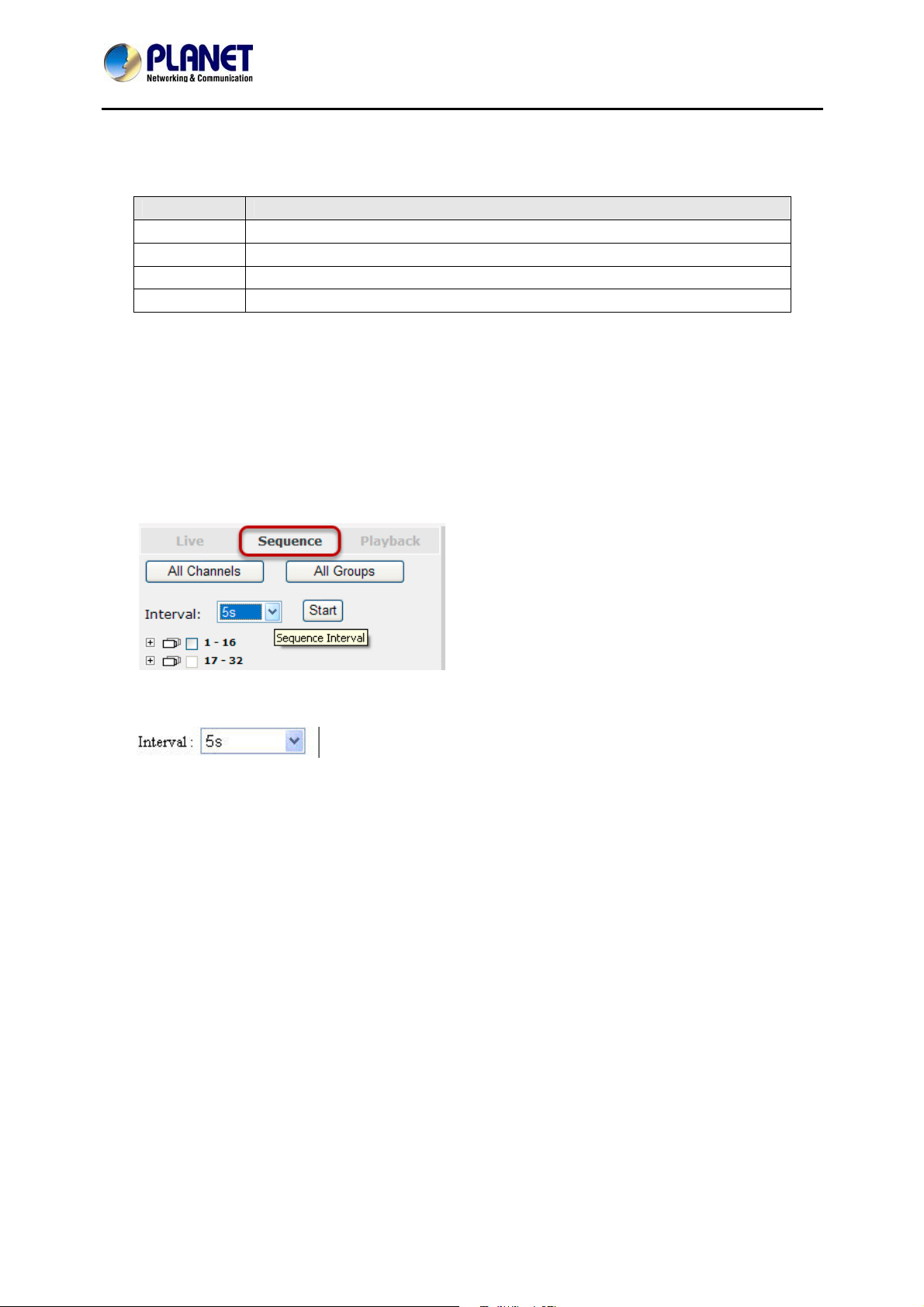
32-Channel Rack Mount Network Video Recorder with 8-bay Hard Disks
NVR-3280
4.2 Retrieve camera’s status
The camera list can show each camera’s current status. Each status is represented with different
colors and their meanings are explained on the right.
Blue Camera is connected
Gray Camera is NOT connected
Red Camera is currently performing recording
Green Recording (manual/continuous/schedule )
White This channel is not configured with any camera
4.3 Perform Sequence Viewing
Sequence viewing is a function that allows you to view multiple video streams from certain cameras in
sequence automatically without having to select them one by one. To perform sequence viewing, select
“Sequence” from the upper-left hand corner. Next, select one or more camera(s) or camera group(s) for
sequence viewing.
Select "1-16" or "17-32" to start sequence viewing of 16 or 32 videos.
Select "Group(x)" to start sequence viewing in quad view.
Select "cameras" to start sequence viewing in single video view.
Then select dwell interval from the drop-down menu
Finally click “Start” to start sequence viewing.
Click “All Channels” to quickly select all available channels and start sequence viewing in the single-
view mode.
Click “All Groups” to quickly select all available groups and start sequence viewing in the quad-view
mode.
Or simply select the de sired channels and press “Start” to start sequence viewing.
4.4 PTZ Control
PTZ control prov ides f unct ions to pan , til t, and zoom a PTZ camera as well as the ability to adjust
camera focus and iris.
23
Page 24
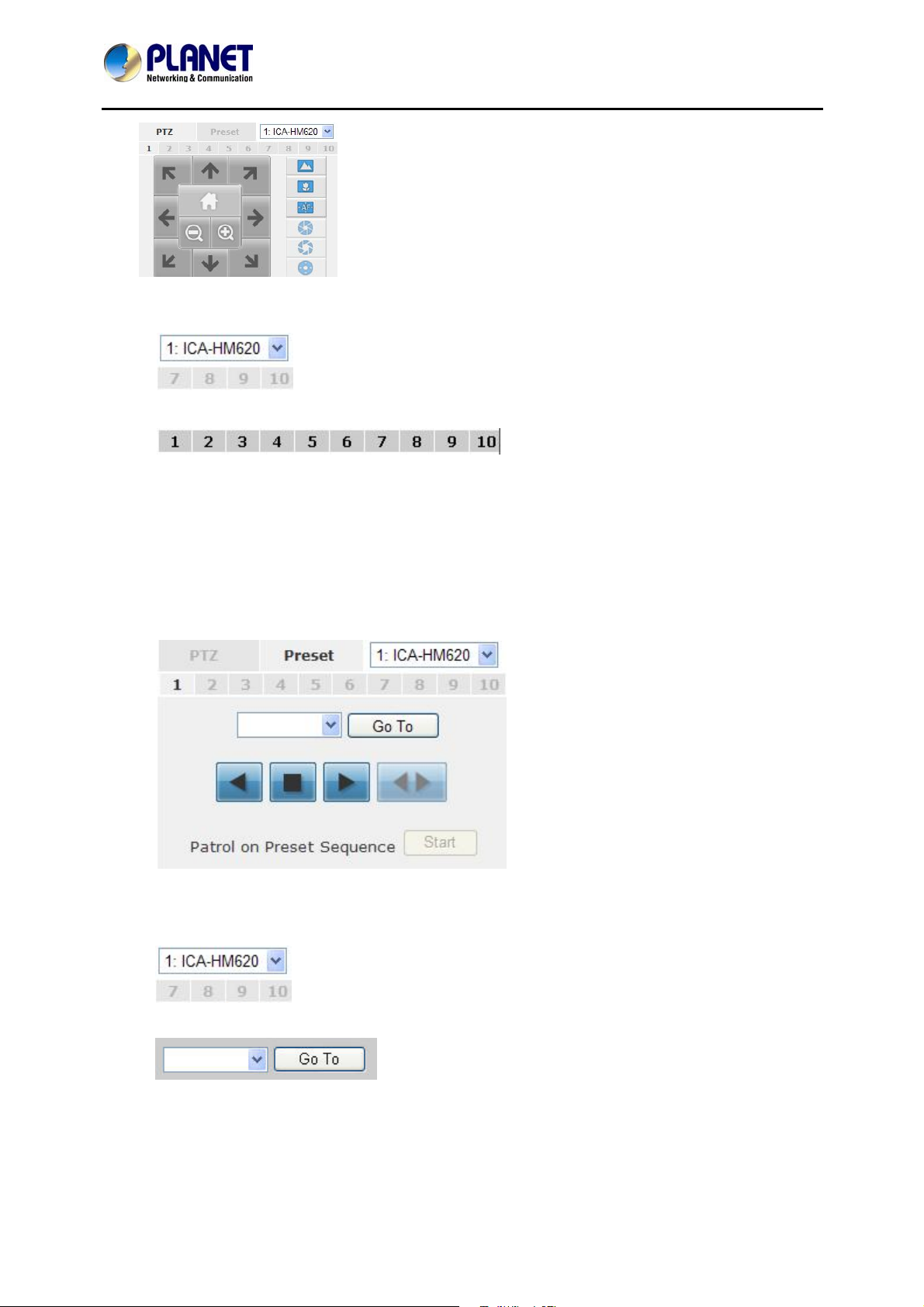
32-Channel Rack Mount Network Video Recorder with 8-bay Hard Disks
NVR-3280
Camera(s) that are currently being selected for live viewing will be listed in the PTZ drop-down menu.
Simply select a camera and then use the PTZ control panel to control the camera.
The bar shown below allows you to control the pan/tilt speed.
4.5 Perform PTZ Preset Viewing
There are three functions provided in the “Preset” section:
. Perform preset point viewing of a particular camera.
. Auto pan a particular camera.
. Perform preset point sequence viewing.
Preset Point Viewing
Start by selecting a PTZ camera from the drop-down list:
Its PTZ preset points available will be listed in the drop-down list shown below:
Select a preset position from the drop-down list and click
“Go to” to move the live viewing to that position.
24
Page 25

32-Channel Rack Mount Network Video Recorder with 8-bay Hard Disks
Auto Pan Viewing
Start by selecting a PTZ camera from the drop-down list:
NVR-3280
Use the Auto-Pan control buttons to pan right or left, or stop auto pan.
Auto-Pan
Pan Left
Stop pan
* Certain cameras do not support
bi-directional pan movements.
Use the “Auto-Pan” button for
such cameras.
Pan Right
Preset Point Sequence Viewing
This function allows you to view multiple preset points’ videos of a camera without having to select
them one by one. Once you have defined the preferred preset points in “Camera Configuration” =>
“PTZ Preset Sequence” under the “Setup” menu, click “Start” here and the recorder will begin to
display videos from those preset points in sequence automatically until you click “Stop”.
25
Page 26

32-Channel Rack Mount Network Video Recorder with 8-bay Hard Disks
NVR-3280
4.6 Live Video Control Buttons
Users can perform certain functions to a live view video. They can be accessed by right clicking on a
video.
By default, the videos are set to fill the whole video window. To display its original size or ratio, use the
button in the upper-right hand corner.
Full screen view of a live video
Display video in its original ratio
26
Page 27

32-Channel Rack Mount Network Video Recorder with 8-bay Hard Disks
NVR-3280
Take a snapshot of a live video
To take a snapshot of a live video, right-click on the video and select "Take Snapshot". You are given
with options to take 1 snapshot or 3 continuous snapshots.
The new window displays the snapshot.
27
Page 28

32-Channel Rack Mount Network Video Recorder with 8-bay Hard Disks
NVR-3280
If the "3 continuous snapshots" option is chosen, the new window displays snapshots and lets you view
them individually by using the "Prev", "Next" buttons shown below.
However, as soon as a snapshot selection is made, the snapshots are automatically saved to
x:\SnapshotFolder ("x" represents the partition where Windows is installed, e.g: C:\)
28
Page 29

32-Channel Rack Mount Network Video Recorder with 8-bay Hard Disks
NVR-3280
Perform Digital PTZ
To perform digital PTZ on a particular channel, right-click anywhere on its video and select "Digital PTZ".
Next, hold the mouse left button and draw a square on the video to specify the zoom in area
29
Page 30

32-Channel Rack Mount Network Video Recorder with 8-bay Hard Disks
NVR-3280
Once the image is digitally zoomed in, use the mouse scroll button to further zoom in or zoom out the
image. Left-click and hold on the image to control the mouse to move the zoomed-in video.
Adjust Brightness for the Live Video
You are able to adjust brightness of the live video from the right-click menu.
30
Page 31

32-Channel Rack Mount Network Video Recorder with 8-bay Hard Disks
NVR-3280
Adjust Contrast for the Live Video
Same thing as the brightness, you can set the contrast for the live video from the right-click menu as
well.
4.7 Change Web UI Display Language
You can change the web UI display language from the current login username link located in the upperright hand corner. Click on the link to open a new window which displays detailed information about the
user as well as a drop-down menu which lets you change the display language.
31
Page 32

32-Channel Rack Mount Network Video Recorder with 8-bay Hard Disks
NVR-3280
5. Playback
Playback is a function that allows you to play one or more videos that were previously recorded by a
chosen recording method or due to an event trigger. The NVR offers synchronized playback from up to
4 channels and various types of search methods are provided to help you find the footage you need
quickly.
You can turn on or off the audio of a recorded video at your choice if audio was also recorded during the
recording of the video.
Playback video can be viewed in full screen and snapshots can be taken and saved during a video
playback.
5.1 Methods to Search Playback Videos
The NVR offers three methods to quickly help users find videos that
Search by time
Search by event
Most Recent Events
Play by start time
Specify a time range and search videos recorded within that range.
Find videos that were recorded due to event triggers
Displays the most recent 15 events
Enter a specific time a video was recorded to start playing back the
video
were previously recorded:
32
Page 33

32-Channel Rack Mount Network Video Recorder with 8-bay Hard Disks
Search by time chart
Start by selecting which channel(s) you would like to perform a search on:
Selected channels will be marked in red:
NVR-3280
Select “Search by time chart” from the “Search Method” drop-down list and click “Go” to start the
search:
Results will then be displayed in a new dialog with a “Month/Channel” table and boxes marked in d ark gray that
represents videos found on those dates. (* Videos from other cameras that are recorded on the same date will
also be displayed.)
Clicking on a cell box marked with gray will take you to the "day" view of the selected month. Repeating
33
Page 34

32-Channel Rack Mount Network Video Recorder with 8-bay Hard Disks
NVR-3280
the same step will eventually take you to the "second" view (5sec per cell box). Right-click anywhere or
the "Back" button on the table will take you back to the previous view.
Clicking on the play button at anytime will start playing videos from the beginning of the current time
view (e.g., if the table is in the "month" view, clicking play will start playing from the first available clip of
that month)
Search by event
Start by selecting which channel(s) you would like to perform a search on.
Select “Search by event” from the “Search Method” drop-down list and click “Go” to start the search.
Results will then be listed like what is shown below (displays the oldest record top down). Click on a
particular result to start the playback.
34
Page 35

32-Channel Rack Mount Network Video Recorder with 8-bay Hard Disks
NVR-3280
* You can click “Next Search” to display the next
15 results.
35
Page 36

32-Channel Rack Mount Network Video Recorder with 8-bay Hard Disks
NVR-3280
You may also specify a new start time to search and display results from then on. You can restrict the
number of results to be displayed at once (max. 30) and perform the search again.
Play by specific time
If you know when a recording was taken place, you may choose the” Play by start time” from the
“Search Method” drop-down list.
36
Page 37

32-Channel Rack Mount Network Video Recorder with 8-bay Hard Disks
NVR-3280
Then you will be prompted to enter a specific time and date for the recorded video.
Use the
button to select month, date, and year.
Search by event (Most Recent)
This function quickly displays the most recent event recordings from the selected channels, displaying
the most recent result top down. You may click “Update” to update the list to display the most recent
result.
37
Page 38

32-Channel Rack Mount Network Video Recorder with 8-bay Hard Disks
5.2 Advanced Functions for Playback Video
NVR-3280
You can do the following by right clicking on the playback video:
1. Play Audio
2. Snapshot
3. Export as AVI file
4. Digital PTZ
5. Adjust Brightness
6. Adjust Contrast
Please refer to Chapter 4.6 for operation of the above functions.
5.3 Export Playback Videos to AVI Files
User can export the recorded playback videos stored on NVR-3280 to a local computer and save them
in AVI file format. The files can then be played on the PC by a 3rd party media player such as VLC
player or Windows Media player.
Once you locate the recorded videos with steps described in the previous section, hit the “Export AVI”
button on a video window of the video you wish to export.
38
Page 39

32-Channel Rack Mount Network Video Recorder with 8-bay Hard Disks
NVR-3280
A new dial og will pop up and allows you to specify the time fr ame (or length) of the video you wish to
export.
Click the
button to pull down the calendar to help you specify the month, date and the year.
39
Page 40

32-Channel Rack Mount Network Video Recorder with 8-bay Hard Disks
Specify the starting and ending hours of the video by entering numbers in the text boxes.
NVR-3280
Hit the “Start” button to start exporting. The file will be automatically named and saved under the C:\
partition.
You will be notified once the process is completed successfully
The exported AVI file will be saved under the C partition (C:\ ExportFolder).
ffdshow is required in order to play the exported AVI file with Windows Media Player.
You can get it at http://sourceforge.net/projects/ffdshow/
.
40
Page 41

32-Channel Rack Mount Network Video Recorder with 8-bay Hard Disks
NVR-3280
6. System Setup
6.1 System Configurations
The “System Configurations” page provides user options to set up the device quickly and properly. After
properly configuring all settings on all the sub-pages, users should expect a full working network video
recorder that is ready to manage cameras on the network. We will start by configuring its network
settings to make sure it works correctly in your network. Next, we will help you adjust the system time so
videos will be recorded with the correct timestamp. To better secure the system for unwanted
disturbance, we will guide you to setting up user’s account and privileges to prevent settings from getting
altered by users other than the system administrator. Lastly, we will tell you what you should expect after
installing a hard disk and how to prepare the hard disk for the video recording.
6.1.1 Network Settings
You need to adjust settings on this page for the device to work properly on your network. It is critical that
settings here are configured correctly based on your network configurations so that the recorder can be
administered through the local area network and cameras can be conne cted from it.
By default, the recorder is set to obtain IP address from DHCP server, it should be sufficient in most
network environments, and most likely you should not need to alter anything on this page. To locate the
recorder, simply use the IP Utility with steps described on page 13.
If you wish to set the recorder to use a static IP address in your local area network,
1. Choose “Static IP” from the “Connection Type” drop-down menu.
2. Enter the IP address, subnet mask, default gateway address and DNS server address for the re corder.
41
Page 42

32-Channel Rack Mount Network Video Recorder with 8-bay Hard Disks
NVR-3280
3. Enable “DHCP Server” under “DHCP Server” if you wish to use the recorder as a DHCP server, or
leave it disabled if there is already a DHCP server on the network
.
4. Click Apply for the settings to take effect.
The recorder can detect the presence of a DHCP server upon startup. It sets itself to use static IP
address if there is no DHCP server currently presented in the network. Its DHCP server function is also
turned on at the same time to assign IP addresses to cameras that are later connected to the network.
You can manually turn off the DHCP server function if you wish to use a separate DHCP server.
Changing the recorder’s IP address would require the recorde r to re start.
Restart the device under “system Options” >> “Maintenance” for the settings to take effect.
The built-in DHCP Server function is NOT always configurable and is greatly dependent on the
connection type that is set to use in "Device Network Setting":
1. If the connection type is "Auto Mode", the DHCP server function will NOT be configurable. It will be
ON if the NVR doesn't obtain an IP from a DHCP server on the local network and uses its own default
static IP 192.168.0.20.
2. If the connection type is "Auto Mode", the DHCP server function will NOT be configurable. It will be
OFF if the NVR obtains an IP from a DHCP server on the local network.
3. If the connection type is "DHCP Client", the DHCP server function will NOT be configurable. It will be
OFF if the NVR obtains an IP from a DHCP server on the local network.
4. If the connection type is "DHCP Client", the DHCP server function will NOT be configurable. It will be
ON if the NVR doesn't obtain an IP from a DHCP server on the local network and uses its own default
static IP 192.168.0.20.
5. If the connection type is "Static IP", the DHCP server function will be configurable and can be turned
on/off manually.
42
Page 43
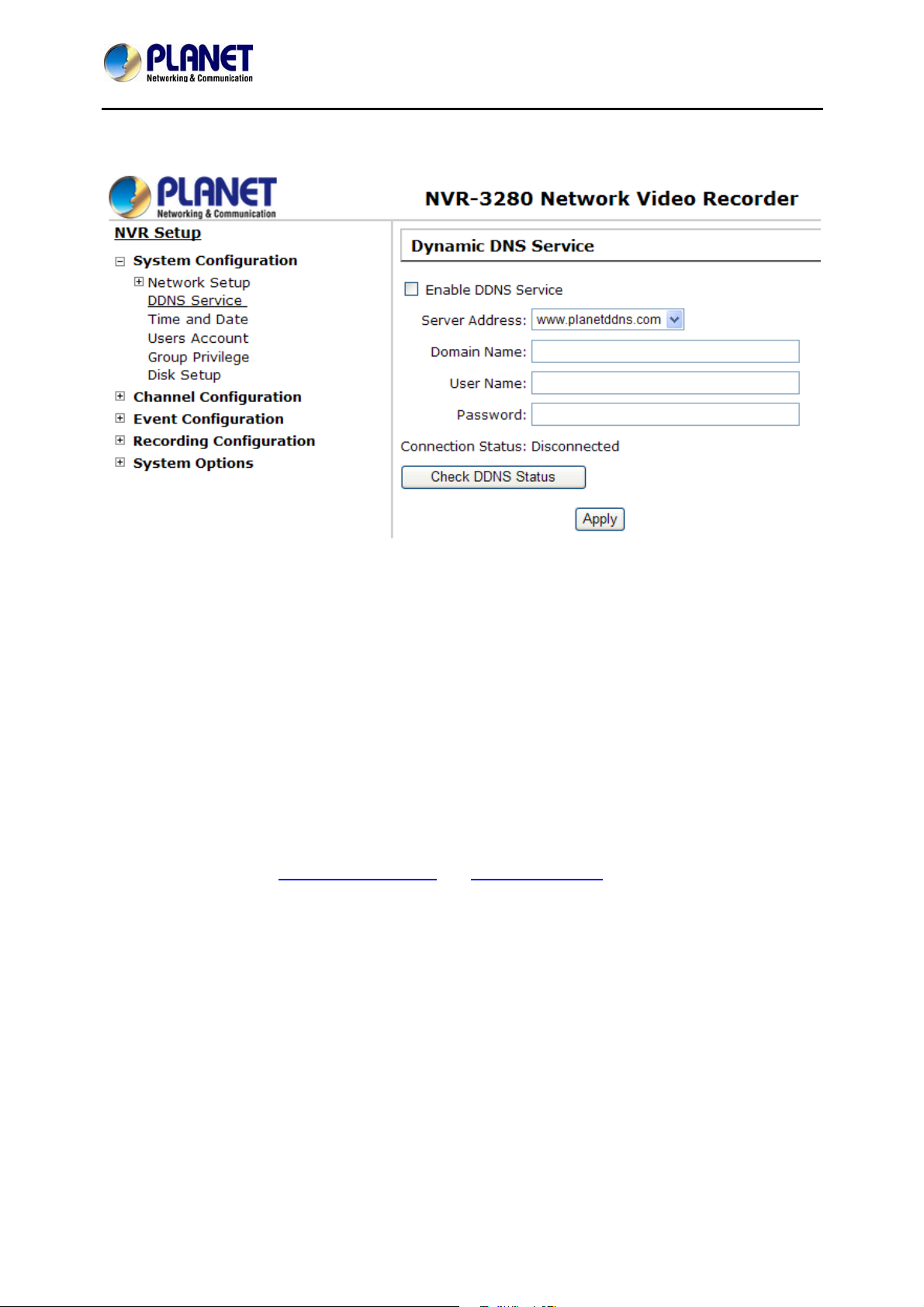
32-Channel Rack Mount Network Video Recorder with 8-bay Hard Disks
6.1.2 DDNS Server
NVR-3280
DNS, which stands for “Dynamic DNS”, is a method, protocol, or network service that provides the
capability for a networked device, such as a router or computer system (in this case, the NVR) using the
Internet Protocol Suite to notify a domain name server of changing in real time the active DNS
configuration of its configured host names, addresses or other information stored in DNS.
A popular applicatio n of dynamic DNS is to provide a residential user’s Internet gateway that has a
variable, often changing, IP address with a well-known host name resolvable through standard DNS
queries.
This is useful if the NVR is placed on the Internet with a dynamic public IP, in which once the DDNS is
properly set up, users can access the NVR remotely with the DDNS domain name without worrying if the
IP has changed or not.
*Please make sure a valid DNS server has been configured under the “Network Setting” pag e to enable
this function to work properly.
*The NVR currently works with DDNS service provided by “PLANET DDNS” and “DynDNS”. For more
information, please go to www.planetddns.com
*If the NVR is placed behind a router or Internet gateway, please make sure port forwarding for port 80
is configured on the router or the gateway in order for the DDNS function to properly register with the
service. It’s often suggested to use the DDNS functio n in the route r / gateway fo r such case instead.
*Once you have the DDNS function successfully up and running, please DO NOT forget to configure
port forwarding for the NVR Web port (default 80) and the streaming port (default 9877) in the
router/gateway for remote viewing. You can then type in http://yourddnsdomain in the browser to access
the NVR remotely for live viewing.
1. In order to properly configure the DDNS service function, please register a free DDNS domain name
and account from PLANET DDNS first. Go to http://www.planetddns.com from the browser to do so.
and www.dyndns.com
43
Page 44

32-Channel Rack Mount Network Video Recorder with 8-bay Hard Disks
NVR-3280
2. Fill in the necessary fields as illustrated above
44
Page 45

32-Channel Rack Mount Network Video Recorder with 8-bay Hard Disks
NVR-3280
3. The page will check whether the host name you entered has been used by another user or not as
soon as you click the “Submit” button. If you see the message below, it indicates the host name is
available and registered successfully.
4. Go back to the NVR’s DDNS service configuration page under “Setup” >> “System Configuration” >>
“DDNS Service”. Fill in the domain name you picked during the registration in the “Domain Name” field
and the username/password you created in the “User ID” and “Password” field and click “Apply” to finish.
45
Page 46

32-Channel Rack Mount Network Video Recorder with 8-bay Hard Disks
NVR-3280
5. You can click the “Check DDNS Status” button to check the PLANET DDNS service status. If you are
getting a “Disconnected” message, it means that DDNS service server is down or the NVR is not
connected to the Internet. If everything is ok normally, you should be prompted with a successful
message.
6.1.3 Time and Date
Set the time and date by selecting the time zone according to your location. It is imperative that you
set the recorder’s time correctly to avoid the following errors:
• Incorrect display time for playback videos.
• Inconsistent display time of event logs and when they actually occur.
After selecting the time zone, choose an option below to set the recorder time.
Manual
Sync with NTP server
Use the drop-down list and configure the time manually
Enter the host name or IP address of a valid NTP server.
And set how often the recorder should synchronize the time with
the recorder by using the “Update interval” drop-down menu.
46
Page 47

32-Channel Rack Mount Network Video Recorder with 8-bay Hard Disks
NVR-3280
Sync with PC
Check this option to synchronize the recorder time with the PC
that you are currently using to access the recorder.
6.1.4 User Account
The recorder can be accessed by multiple users simultaneously. You can add, remove, and edit users
by using options provided on this page to keep user information organized. Each recorder comes with a
built-in “admin” account with password “admin”. It’s highly recommended to change the password upon
your initial login.
To change the password of the “admin” account:
1. Click and highlight the “admin” account in the account list and click
“Edit”.
2. Its information should be displayed in “User Account Information”.
3. Enter a new password in the “Password” field and enter it again in
“Confirm Password”.
To add a new user:
1. Enter a username and password in “User Account Information”. All other fields are optional for
your own reference.
47
Page 48
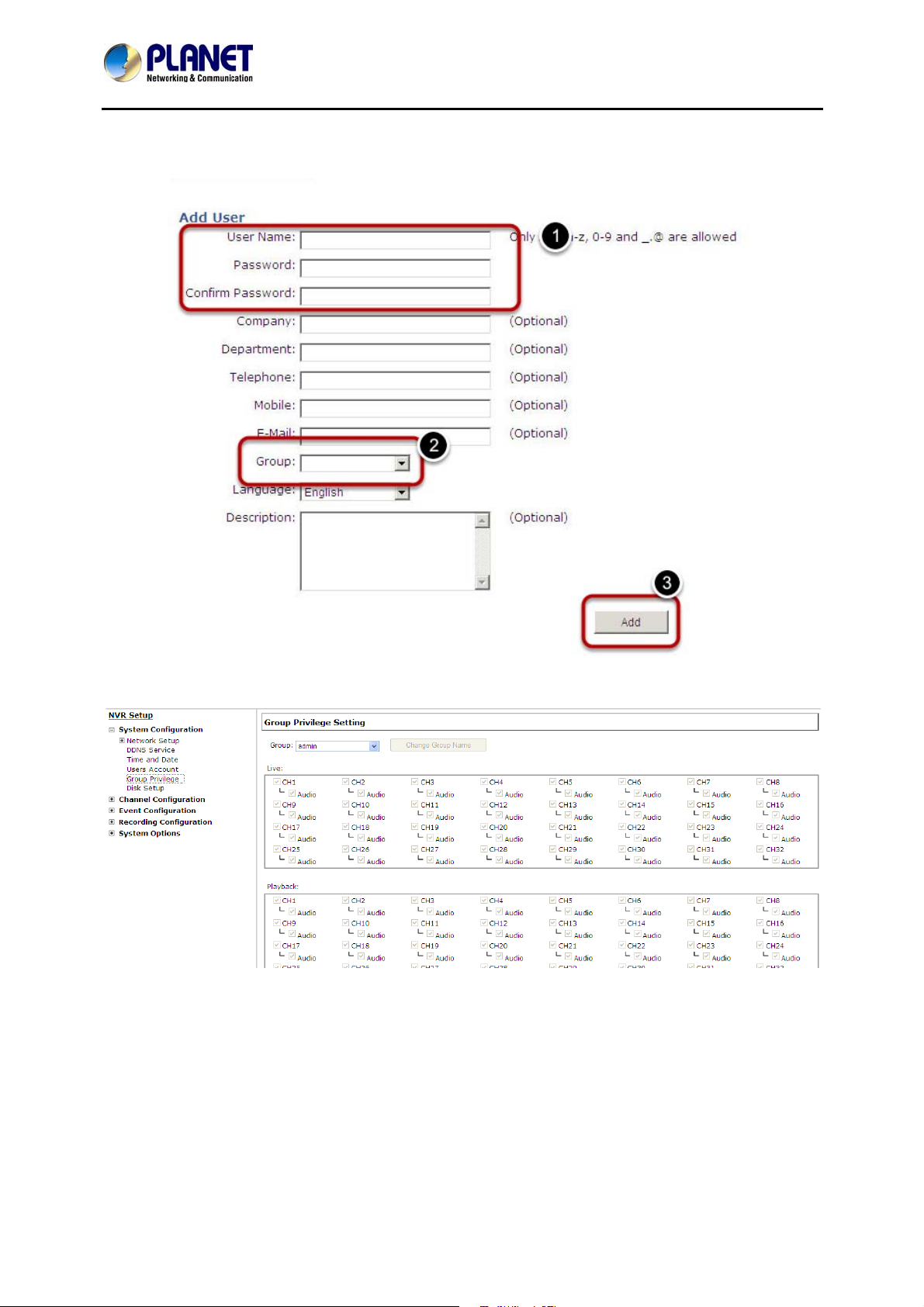
32-Channel Rack Mount Network Video Recorder with 8-bay Hard Disks
2
. Select a group from the “Group” drop-down menu to assign the new user to a particular group.
Enter a short description for the account if you wish.
3. Click “Apply” to finish configuration.
NVR-3280
6.1.5 Group Privilege
Group Privilege is where you can create multiple customized access policies for situations if you need
the recorder to be accessed by users other than the administrator. You can do so by creating a group,
and then remove access privileges for certain configuration pages or cameras. Users that are created
and assigned to this group will have limited access instead of full administration rights.
The recorder comes with seven built-in groups and five built-in privilege profiles, except the “admin” and
the “guest” accounts; the other five groups are fully customizable or you can simply assign a group to
one of the default privilege profiles. You can, however, assign more than one users to the “admin”
account if you wish to do so. The guest account comes with a “view-only” privilege on the “Live Viewing”
page, and users in this group do not have the power to make any changes on the “Live Viewing” page or
have access to pages other than the “Live Viewing” page.
48
Page 49

32-Channel Rack Mount Network Video Recorder with 8-bay Hard Disks
NVR-3280
To create a group, select a group from the “Group” drop-down.
You can change the group name by clicking the “Change Group Name” button. A text box will be
displayed for you to enter the new group.
Choose what type of privilege you would like this group to have from the “Privilege Type” drop-down
menu.
Its access privilege will then be displayed. You can alter its settings by allowing or denying access to
other cameras using the checkboxes instead of accepting the defaults.
49
Page 50

32-Channel Rack Mount Network Video Recorder with 8-bay Hard Disks
NVR-3280
6.1.6 Disk Setup
Once you install a hard disk to the recorder, you would need to initialize it so that it can be ready for
recording. You can obtain basic information about the disk you installed on this page.
To initialize it, simply click the “Format” button.
You can also connect external USB thumb drive to the recorder for firmware upgrade.
This page will list the Internal disks (or RAID volumes), and the E-SATA disk. The HDD will be
formatted in EXT4 file system.
Due to the chipset limitation, “Hotswap” is NOT supported for E-SATA HDD and internal HDD.
Please make sure to power on the E-SATA external HDD and plug it into the NVR before the NVR is
turned on.
The USB HDDs will only be listed in the "USB Backup" and "Hard Disk Status pages in "System
Options". The USB HDDs have to be formatted in advance in FAT32 file system.
Please plug in the USB HDD only after the NVR is fully started. The internal HDDs will NOT be
properly detected if the NVR is powered on with USB HDD plugged in.
50
Page 51

32-Channel Rack Mount Network Video Recorder with 8-bay Hard Disks
NVR-3280
Build RAID Volume
The internal HDDs can be used for RAID. To do so, go to "RAID Volume" in Disk Setup and choose the
available disk action
The "Disk Actions" drop-down menu displays available actions based on how many HDDs are installed
in the NVR. For details, please refer to the table below.
NVR-3280 only supports RAID5 and RAID10.
51
Page 52

32-Channel Rack Mount Network Video Recorder with 8-bay Hard Disks
NVR-3280
1. Select a disk action and click "Apply" to proceed. A warning dialog will be displayed as creating RAID
volume will erase all existing data on the HDDs. Click "OK" to continue.
2. Please wait for a few moments while the NVR is creating the RAID volume.
52
Page 53

32-Channel Rack Mount Network Video Recorder with 8-bay Hard Disks
NVR-3280
3. Once the RAID volume is created, it will be listed in the "RAID volume list.
53
Page 54

32-Channel Rack Mount Network Video Recorder with 8-bay Hard Disks
4. Click "Format" to format the RAID volume.
NVR-3280
5. A warning dialog will be displayed as creating RAID volume will erase all existing data on the HDDs.
Click "OK" to continue.
54
Page 55

32-Channel Rack Mount Network Video Recorder with 8-bay Hard Disks
6. The status will be displayed just as if you were formatting any internal HDDs.
NVR-3280
55
Page 56

32-Channel Rack Mount Network Video Recorder with 8-bay Hard Disks
NVR-3280
7. Once a RAID volume is created, it can be deleted at anytime by choosing the "Delete RAID" action on
the RAID volume page. All existing data will be removed after the RAID volume is deleted.
All internal disks that were originally used for RAID volume will have to be formatted again after the
RAID volume is deleted.
Once a RAID volume is created, the “Delete RAID" option should be presented in the “Disk Action”
drop-down menu. (Regardless the RAID volume has been formatted or not)
Only RAID1 and RAID 5 have repair function
The recording should continue even when RAID 1 or RAID 5 volume fails or is rebuilding.
The replacement hard drive size must be larger or equal to the size of the smallest disk in the
volume.
The internal disks do not need to be formatted prior to creating RAID volume
Create RAID with an existing RAID volume is not allowed
Once a RAID volume is deleted, all internal disks within that RAID should become offline and need
to be formatted again before they can be used individually.
All internal disks (or RAID volumes) need to be formatted before they can be used.
56
Page 57

32-Channel Rack Mount Network Video Recorder with 8-bay Hard Disks
NVR-3280
6.2 Channel Configurations
6.2.1 Add a Camera
The NVR provides two options for adding a new camera. Users have the option to let the recorder
automatically find the cameras or it is possible to enter camera’s information and add it manu ally.
Automatic Search:
1. Click the “Search” button to perform the camera search. You should be prompted to install Active
Control component in order for the search to function properly. Go ahead and click “Install”.
2. After that, the search should begin and its status should be displayed.
3. Found cameras should be listed and simply select a camera from the list and press “Configure”.
57
Page 58

32-Channel Rack Mount Network Video Recorder with 8-bay Hard Disks
NVR-3280
4. It is corresponding information that should be displayed in the “Camera Information” section. Enter its
username and password and select the channel ID and name the camera.
5. Click on “Detect” to establish connection between the recorder and the camera. If connection
establishes successfully, camera’s detailed information should be polled and displayed as shown
below.
6. Adjust its video format, frame rate, resolution or bitrate, etc if you wish. You can also click on the
“Preview” to preview the live video of the camera.
Click “Add” to finish adding the camera.
If cameras are marked with “*” in the search result, it means those cameras are already configured
and connected to NVR.
58
Page 59

32-Channel Rack Mount Network Video Recorder with 8-bay Hard Disks
NVR-3280
Add a camera manually
Simply follow the instruction described above but instead of using the “Search” function, enter the
camera’s IP address and credential in the “Camera Information” manually, then follow steps 5 and 6
described above.
Enter manually
Once the camera's settings are polled and displayed, you can also en able "continuous" recording and
adjust its recording quality settings before adding the camera.
Some cameras are capable of multiple streaming profiles, in which different video codes are used for
different purposes.
You will be able to use different video formats for continuous recording if it's a multi-stream capabled
camera.
There are two types of fps settings here, one is the fps that NVR sets back to the camera, and this is the
fps NVR will be receiving from the camera. The other is recording fps which will be limited by the live fps.
(e.g., if the live fps is set to 10, choose "Full" in the recording fps meaning it will only record at a
maximum of 10fps.
59
Page 60

32-Channel Rack Mount Network Video Recorder with 8-bay Hard Disks
For MPEG/H.264, only I frame or full (i+p frame) can be selected for recording fps.
For single stream camera, only the recording fps can be adjusted.
NVR-3280
Simply follow the instructions described above but instead of using the “Search” function, enter the
camera’s IP address and credential in the “Camera Information” manually.
6.2.2 OSD Settings
The OSD (On Screen Display) allows users to add informational text message and embed it onto the
video. By default, this function is turned off. To add texts to one or more videos, select the following:
60
Page 61

32-Channel Rack Mount Network Video Recorder with 8-bay Hard Disks
NVR-3280
1. Select a camera you would like to add text to and choose “Display OSD”.
2. Choose one or more display options if you would also like the recorder to automatically embed the
system time or the frame rate for you. Or simply choose to display a custom message of your own.
3. Next, define where the text will be displayed by either entering an X/Y coordinate or using the system
pre-defined position from the drop-down menu.
4. Click on the “Preview” button to see the preview of your setting and click “Apply” to save the
configuration.
The texts can be further adjusted with
changes to a different size, color or font so
they can be more visible on the video.
61
Page 62

32-Channel Rack Mount Network Video Recorder with 8-bay Hard Disks
NVR-3280
6.2.3 PTZ Preset Settings
The recorder supports PTZ cameras and can set multiple preset points or retrieve and manage preset
points that are set in the camera. This is helpful if you need to monitor multiple spots in one area from a
particular camera.
1. To set up PTZ preset points, select a camera from the “Camera” drop-down menu and click “Add”.
62
Page 63

32-Channel Rack Mount Network Video Recorder with 8-bay Hard Disks
NVR-3280
2. Select a position number for the preset point from the “Position Number” drop-down menu and fill in a
name in the “Position Name” field for easier identification.
3. Use the PTZ control provided on the configuration page to set the preset point and set the position as
the “HOME” position if you wish.
4. Click “Apply” to save the configuration.
6.2.4 PTZ Preset Sequence
Once you have multiple preset points defined for a camera, it is convenient for monitoring the setup of
the sequencing viewing among those preset points and let the recorder automatically switch between
them for you.
To configure preset sequence for a camera,
1. Select a camera from the “Camera” drop-down menu. The available preset points should be listed in
“Camera Presets” section.
2. Pick the ones you like for sequence viewing and press the “->” button to move them to the “Adjust
Position” section, then use the up and down buttons to adjust their sequences.
3. Finally, select a dwell time from the drop-down menu and click “Apply” to save the configuration.
6.2.5 E-Map Setting
6.2.5.1 Local Map Setting
Local Map Setting is a function that alerts users whenever there is an event triggered (e.g. motion
63
Page 64

32-Channel Rack Mount Network Video Recorder with 8-bay Hard Disks
NVR-3280
detected) from a camera with a geographical perspective. With this function, users can quickly identify
which camera has detected an unusual event and where this event is happening. This function works by
incorporating the event detection function as well as the recording function, which, as a result, helps
users take all the necessary actions when an unusual event occurs.
To replace the map, click “Browse” button to locate the new map image file from the local PC and then
click “Upload”.
64
Page 65

32-Channel Rack Mount Network Video Recorder with 8-bay Hard Disks
Then click and drag the camera icon to move the camera to define its location.
NVR-3280
Access the E-Map Monitor page from the upper-right hand corner menu.
65
Page 66

32-Channel Rack Mount Network Video Recorder with 8-bay Hard Disks
NVR-3280
When the NVR receives an event triggered from any of the cameras, their videos will be displayed on
the E-Map and you can double-click on the video to enlarge it.
6.2.5.2 Google Map Setting
The Google Map monitoring is a similar function to the aforementioned E-Map monitoring. It is useful if
you are managing multiple cameras from different locations.
66
Page 67

32-Channel Rack Mount Network Video Recorder with 8-bay Hard Disks
To configure locations of each camera, first determine the location
You’d like to place the camera to on the map. You can do so by:
1. Zoom in to a smaller area by using the zoom control bar on the map
2. Zoom in to a smaller area by using the mouse scroll button
NVR-3280
You can also go to a specific place on the map by entering its address or the name of the place in the
“Address or places of interest” field:
Once the location has been determined, click and drag
the camera icon to move it to the desired location.
67
Page 68

32-Channel Rack Mount Network Video Recorder with 8-bay Hard Disks
NVR-3280
* Click and drag the icon to re-arrange its location
The Google Map monitoring requires active Internet connection
the regular E-Map monitoring function.
• You can click anywhere on the map and hold down the mouse left button and then drag to move the
map itself.
You can then access to the Google Map monitoring from the top menu:
and cannot be used in conjunction with
6.3 Event Configurations
The “Event Configurations” section allows users to define conditions that constitute an event, its
corresponding trigger action and when it will be triggered. Such setting can reduce the management
overhead and notify the administrator only when it’s necessary.
68
Page 69

32-Channel Rack Mount Network Video Recorder with 8-bay Hard Disks
NVR-3280
6.3.1 General Settings
The general settings section can help you quickly configure when an event is triggered, how often
events are triggered and the corresponding actions when events are triggered.
Start the event configuration by defining the general settings:
Define when an event will be triggered.
• Choose “Always” or “Only during…” under “Event Trigger Duration”.
• For the “Only during…” option, choose the days by using the check-box and then define the time range
on those days in the “Start Time” and “End Time” fields that you would like the event trigger function to
be enabled.
How often an event is triggered
• Set a time interval under “Event Trigger Interval” to define how often events are triggered.
Trigger action
Now that you have the event trigger duration and interval defined, choose what action to be taken during
an event trigger:
• You can choose to have the recorder send out the first few frames of the video recorder upon an event
is triggered.
• You can also choose to have the recorder send out a warning message in e-mail or in txt file format
and upload it to a destined FTP server.
6.3.2 I/O Settings
This function allows users to manage camera’s digital input and output ports right from the recorder. You
can set up the recorder to receive triggers from a particular camera’s input port and trigger a device,
such as an alarm that is connected to the recorder or camera’s output port. Cameras that do not have
built-in digital input/output port can also be configured to pair with the recorder’s DI/DO ports.
69
Page 70

32-Channel Rack Mount Network Video Recorder with 8-bay Hard Disks
NVR-3280
1. For cameras that come with physical digital input ports, their ports will be listed in the far left dropdown menu.
2. Pick the desired channel for I/O mapping, and then select the camera’s input port from the dropdown menu.
3. Select the trigger condition from the “Condition” drop-down menu.
4. Select the recorder’s input port if you would also like to use the recorder’s input port for event
trigger. And then select the trigger condition as well.
5. Next, select the recorder’s output port and the trigger action.
6. Finally, define the trigger duration.
1. The recorder does not control camera’s input or output ports in a way
to let you pair recorder itself with a camera’s input or output port for
event receiving or triggering.
2. The recorder only acts as a medium for pairing up input/output ports
between cameras and the recorder.
3. Only connected cameras will be displayed in the list.
4. Some cameras only allow one trigger source to be configured at a
time, e.g., if the camera has the motion detection function turned on,
its digital input will be disabled and vice versa. Under such
circumstance, if you set to use camera’s digital input port as the event
trigger source, you will not be able to select motion detection as the
trigger source for this camera under
“Event
Configurations” >>
“Event
Trigger” setup page.
6.3.3 Event Servers
Event servers are to be used with event trigger actions. In case of unusual motion detected by the
camera or a disk failure, the recorder can send notification with the acceptable format (image/txt) to a
destined event server according to the configuration.
70
Page 71

32-Channel Rack Mount Network Video Recorder with 8-bay Hard Disks
Configuring an FTP server
NVR-3280
To add an FTP server,
1. Start by giving a name to the server that you are adding to the recorder.
2. Enter the hostname or the IP address of the FTP server.
3. Enter the communication port of the FTP server (usually port 21).
4. Enter the username and password of the FTP server if it’s required.
5. Check “Use Passive Mode” if it’s required or leave it unchecked to use active mode.
71
Page 72

32-Channel Rack Mount Network Video Recorder with 8-bay Hard Disks
NVR-3280
6. Click “Test” to verify if all information is entered correctly and the connection to the FTP server can be
established successfully.
7. Click “Apply” for the settings to take effect.
If you wish to edit/remove/enable/disable an FTP server, click to highlight one from the profile list a
choose the corresponding action button.
Configuring an SMTP server
nd
72
Page 73

32-Channel Rack Mount Network Video Recorder with 8-bay Hard Disks
NVR-3280
1. Enter the hostname or the IP address of the SMTP server.
2. Enter the port of the SMTP server.
3. Specify the sender’s name in the “Sender’s name” field.
4. Enter the sender’s e-mail address.
5. Check “Enable Authentication” and enter the username and password of the SMTP server and it
requires authentication.
6. Click “Apply” to save the configuration.
The NVR supports SMTP servers that use base64 or MD5 authentication methods.
The 3rd party free E-mail services such as Gmail, Hotmail, or Yahoo mail are not supported.
6.3.4 Event Triggers
We have finished defining how an event will be triggered and which servers will be receiving notification s
in the previous two sections; now we can finish up the event configuration by setting.
.Which channels will have event trigger function enabled.
.What is considered to be an event.
.Where the warnings will be sent to and how they will be sent.
Select Channels to Enable Event Trigger and which type of event should be triggered.
Use the checkbox to enable event trigger on the desired channels.
73
Page 74

32-Channel Rack Mount Network Video Recorder with 8-bay Hard Disks
Define which system events should trigger the recorder to send out notifications.
Define how the notifications will be sent and where they will be sent to.
NVR-3280
* Event trigger may not work for cameras that are placed outside of your local network or on th e Internet
until the UPnP Port Forwarding” is enabled in both the NVR and the router.
6.4 Recording Configurations
The “recording configurations” gives users the overall control of how and when a recording i s performed
and the quality of different types of recordings performed on each channel. It can help the recorder to
operate with sufficient system resource by performing recording only when it’s necessary with adjustable
recording frame rate.
6.4.1 General Settings
You can define the following in “General Settings”:
• Pre-Alarm/Post-Alarm recording length
• Recording frame rate
• Define to always keep a number of days of previously recorded data
• Enable/disable different recording types on different cameras
• Enable/disable audio recording
74
Page 75

32-Channel Rack Mount Network Video Recorder with 8-bay Hard Disks
NVR-3280
The “recording buffer” allows user to define “pre-alarm” and “post-alarm” time for event recordings. The
“pre-alarm” time sets the NVR to record in advance when an event is triggered. The “post-alarm” time
sets the NVR to continue recording for a period of time after an event trigger is finished.
* The “Pre-alarm” function only
Works when the “Continuous”
Recording is also activated.
Recording frame rate allows you to set different frame rates for different types of recording instead of
recording at one frame rate only. Use the drop-down menu and select one of the pre-defin ed frame rates
for a particular recording type.
Users can also set to keep a previous number of days of recording data by enabling the option below.
This is quite often used in application such as banking which certain countries requires to always keep a
minimum previous number of days of recording data.
75
Page 76

32-Channel Rack Mount Network Video Recorder with 8-bay Hard Disks
NVR-3280
* If this option is enabled, once the hard drive is full, the recycle function will then start but it will ensure
that the number of days of recording data defined here will stay in hard drive instead of wiping out 20GB
of data at a time.
* If the hard drive is not full, the NVR re-calculates twice a day (each at 2:30am and 2:30pm) to keep the
defined number of days of recording data from these two particular points of time backward.
The section at the bottom allows you to turn on or off a particular recording type on any channels.
The “Camera Recording Setting” section allows you to turn on or off a particular recording type on any
channels.
The section at the bottom of the page allows you to disable audio recording (record video only) of
particular channels.
6.4.2 Schedule Recording
Here you can define the time range of the schedule recording for all channels.
To configure a schedule recording:
1. Use the “Camera” drop-down menu and select a camera first.
2. You can use the schedule table to set the time range. Click the cell boxes and then move the curser
horizontally to let you set what hours to perform recording during a day. Click and move vertically to
76
Page 77

32-Channel Rack Mount Network Video Recorder with 8-bay Hard Disks
let you set what days to perform recording at a specific time.
NVR-3280
* Each cell box represents 15 minutes of time. Click one or more boxes to omit consecutive recording.
3. You can also use the “Quick Configuration” to define recording time range instead of clicking cell box
one by one on the time table. Simply check what days you would like to perform recording and
specify the recording duration by either choosing “All Day” or enter a start and end time for specific
recording duration.
4. Select the “Copy to” option if you would like to set the same recording schedule to another camera.
6.5 System Options
System Options gives users a glance of the overall system status and allows users to perform
maintenance tasks such as upgrading firmware, restore/backup device settings or reboot device, etc.
6.5.1 Device Information
The “Device Information” provides the general information of the device such as firmware version and
system time. It also provides information of the current network settings and status.
77
Page 78

32-Channel Rack Mount Network Video Recorder with 8-bay Hard Disks
6.5.2 Logs and Reports
“Logs and Reports” keeps a record of what’s been happening to the device and provides basic
information for troubleshooting.
NVR-3280
6.5.3 Maintenance
“Maintenance” provides functions for users to:
• Reboot the NVR when necessary
• Reboot cameras directly from the NVR
• Perform Firmware Upgrade
• Back up the NVR’s settings to a local hard drive
• Restore the NVR’s settings from a previously saved configuration file
• Reset the NVR’s settings to their factory default values
Reboot the NVR
Reboot the NVR-3280 after you upload a new firmware. You would need to manually reboot the system
for the new firmware to take effect. Such process would prevent a recording from getting interrupted
because the system would not automatically reboot itself after the new firmware is loaded onto the
recorder.
78
Page 79

32-Channel Rack Mount Network Video Recorder with 8-bay Hard Disks
Simply click “Restart” to begin the reboot process and confirm the action.
NVR-3280
The restart process should be displayed and you should be prompted back to the “Maintenance” page
after it is completed.
Firmware Upgrade
The firmware can be upgraded through Web UI or USB. Before upgrading firmware, please back up
configuration in advance.
** the firmware file comes with a “.tar.gz” file extension, please use the file as it is. DO NOT unzip it.
It’s normal that you may only see “.tar” as the file extension in Windows as the OS hides the known file
extension by default.
Upgrade through USB thumb drive
1. Prepare a USB flash disk and format with FAT or FAT32 format.
2. Place the firmware in the USB flash disk and make sure it’s placed at the top-level directory. Please
do not place the file in a folder. (Make sure to change the firmware file name to “firmware” and leave its
file extension “.tar.gz” as it is before placing the file to the USB disk.)
3. Plug USB flash disk into USB port on the NVR.
4. The System LED on the NVR will start to flash in amber. This indicates firmware upgrade is in
process.
5. *** Warning *** Please wait until upgrade process is finished. Interrupting the upgrade process may
cause system not to work anymore.
6. Wait until System LED remains solid in amber. This indicates firmware upgrade is finished.
7. Power off the NVR and remove the USB disk; power the unit back on again.
8. Restore configuration file back if needed.
Reset the NVR to Factory Default
To reset the recorder back to its factory default, click “Default” button and begin the process.
The process should be displayed and you should be prompted back to the “Maintenance” page after it is
79
Page 80

32-Channel Rack Mount Network Video Recorder with 8-bay Hard Disks
NVR-3280
completed.
6.5.4 Disk Status
“Disk Status” gives you more detailed information on the hard drive that is curre ntly installed in the NVR.
6.5.5 USB Backup
The USB Backup provides the function to allow users to back up the recorded file of one or more
channels to USB-HDD.
USB HDD:Select the USB HDD you want to back up recorded file to it.
Export As: Select the export format for recorded file which you want to back up.
Channel:Select the Channel you want to back up.
Time:Start time and End time of the backup file.
80
