Page 1
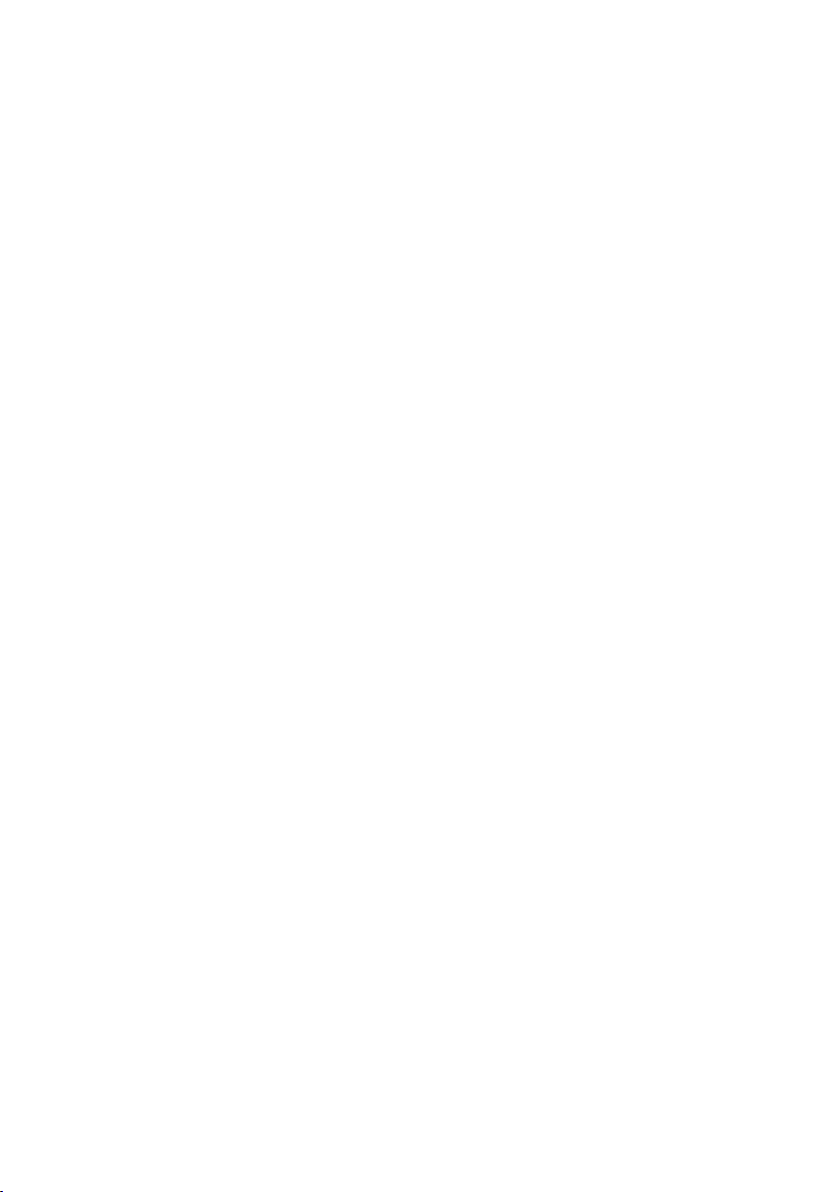
4/8/16/32-Ch Network Video Recorder
NVR Series
Quick Installation Guide
Page 2
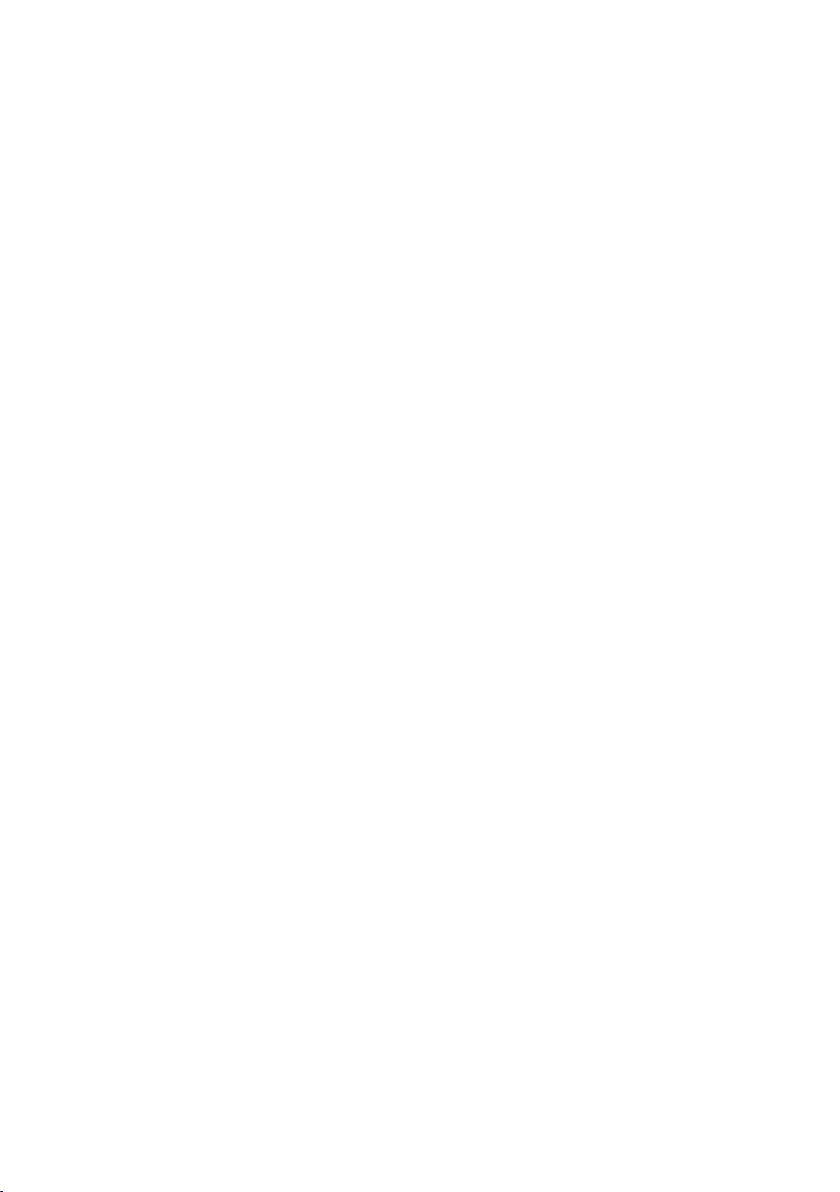
Table of Contents
Chapter 1. Introduction .................................................................................... 3
1.1 Before Installation ............................................................................... 3
Chapter 2. Physical Description and Installation .................................................. 4
2.1 4-Ch Network Video Recorder ............................................................... 4
2.1.1 NVR-401 Package Content ........................................................... 4
2.1.2 NVR-401 Physical Details ............................................................ 4
2.1.3 NVR-401 Installation ................................................................... 5
2.1.4 NVR-420 Package Content ........................................................... 7
2.1.5 NVR-420 Physical Details ............................................................ 7
2.1.6 NVR-420 HDD Installation ........................................................... 8
2.2 8/16-Ch Network Video Recorder .........................................................13
2.2.1 NVR-810 / NVR-1610 Package Content ........................................13
2.2.2 NVR-810 / NVR-1610 Physical Details .........................................13
2.2.3 NVR-810 / NVR-1610 Installation ................................................15
2.3 32-Ch Network Video Recorder ............................................................17
2.3.1 NVR-3210 Package Content ........................................................ 17
2.3.2 NVR-3210 Physical Details ..........................................................17
2.3.3 NVR-3210 Installation ................................................................ 18
2.3.4 NVR-3250 Package Content ........................................................ 19
2.3.5 NVR-3250 Physical Details ..........................................................20
2.3.6 NVR-3250 HDD Installation ........................................................21
2.4 Web Management ...............................................................................24
Page 3
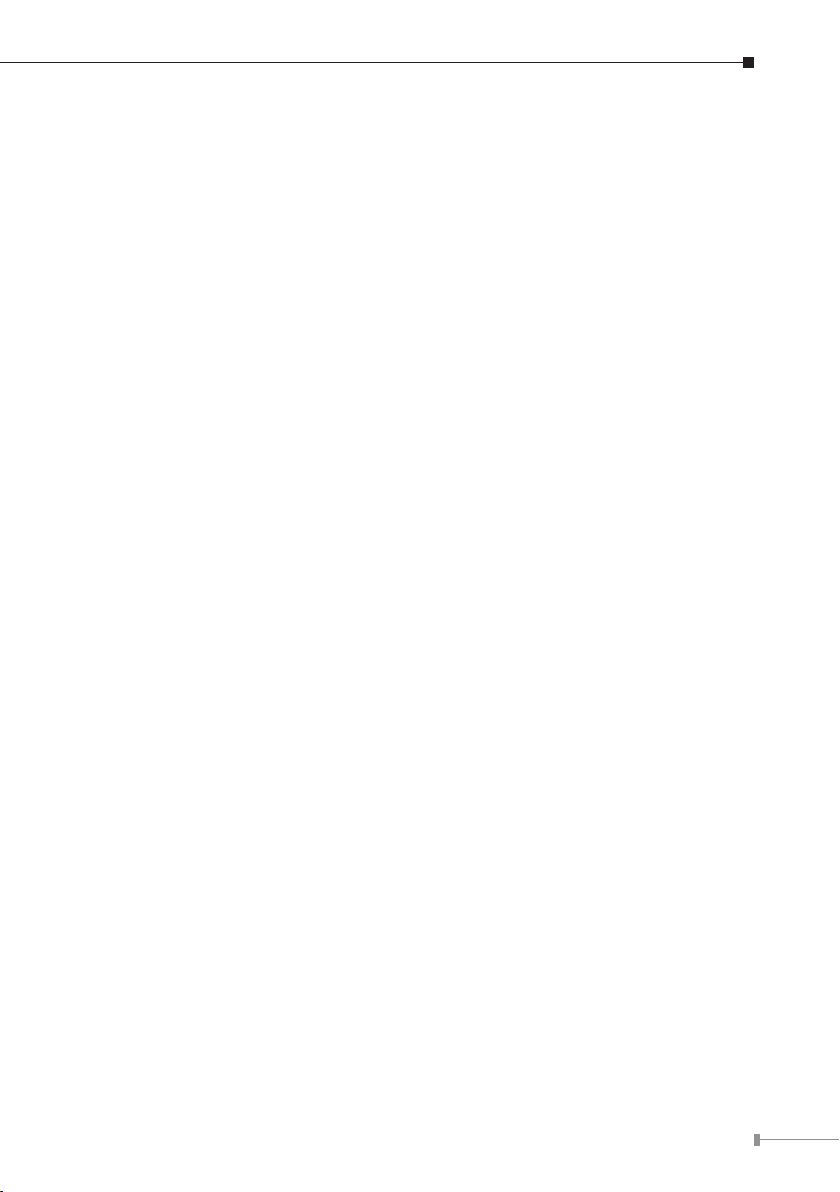
Chapter 1. Introduction
Thank you for purchasing the PLANET 4/8/16/32-Ch Network Video Recorder.
The Network Video Recorder is designed for use within a surveillance system,
and performs recordings and playbacks pictures from network cameras in the
system. It is a recording device using a hard disk drive to record camera pictures
instead of using video tapes so that pictures recorded by repeated overwriting
will not experience deterioration of the recorded picture quality. Up to 4 (for NVR401 and NVR-420), 8 (for NVR-810), 16 (for NVR-1610) and 32 (for NVR-3210
and NVR-3250) cameras can be connected via a network and it is possible to
record their camera pictures. It is possible to perform the settings or operate the
NVR using a web browser installed on a PC connected to a network, or remote
controller. Recorded video can be played back from remote site by a PC. Up to 4
PCs (web browsers) can access this unit concurrently and it is possible to perform
the settings and operate this unit. The NVR is compatible with most major brand
cameras and its ability to automatically search and nd the available cameras on
the network can greatly reduce the user effort when expanding the system.
1.1 Before Installation
Before installation, please be sure to read this quick installation guide and user’s
manual (CD) carefully to complete machine installation. This guide shows how
to quick set up the NVR, unless model name specied terms “Network Video
Recorder” will be used for these models.
3
Page 4
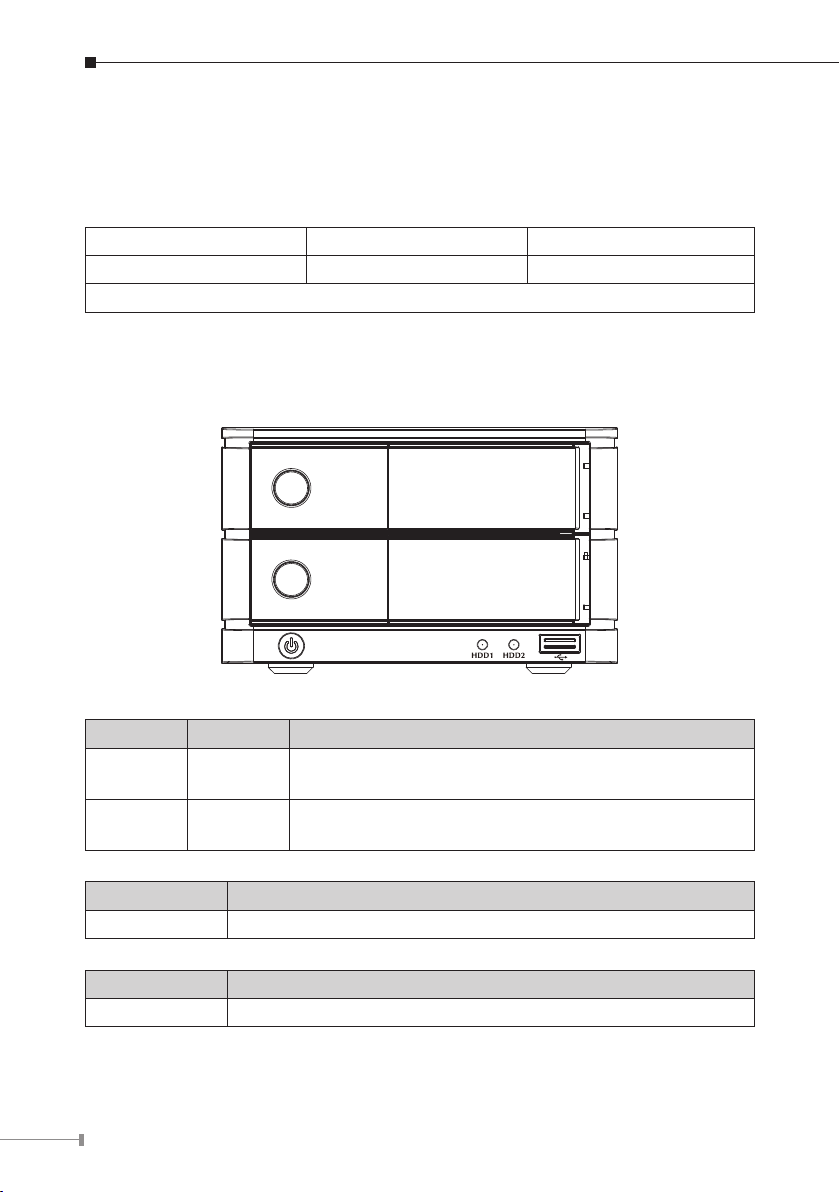
4
Chapter 2. Physical Description and Installation
2.1 4-Ch Network Video Recorder
2.1.1 NVR-401 Package Content
1 x NVR 1 x Power Cord 1 x Power Adapter
1 x RJ-45 Cable 1 x CD-ROM 8 x HDD Screw
1 x Quick Installation Guide
2.1.2 NVR-401 Physical Details
Front Panel
LEDs Color Description
Power Blue
HDD Green
Button Description
Power Press to start or shut down.
Connector Description
USB Connect your USB ash disk for rmware upgrade.
On: Power on.
Off: Power off.
Blinking: HDD is accessing.
Off: HDD is no action.
Page 5
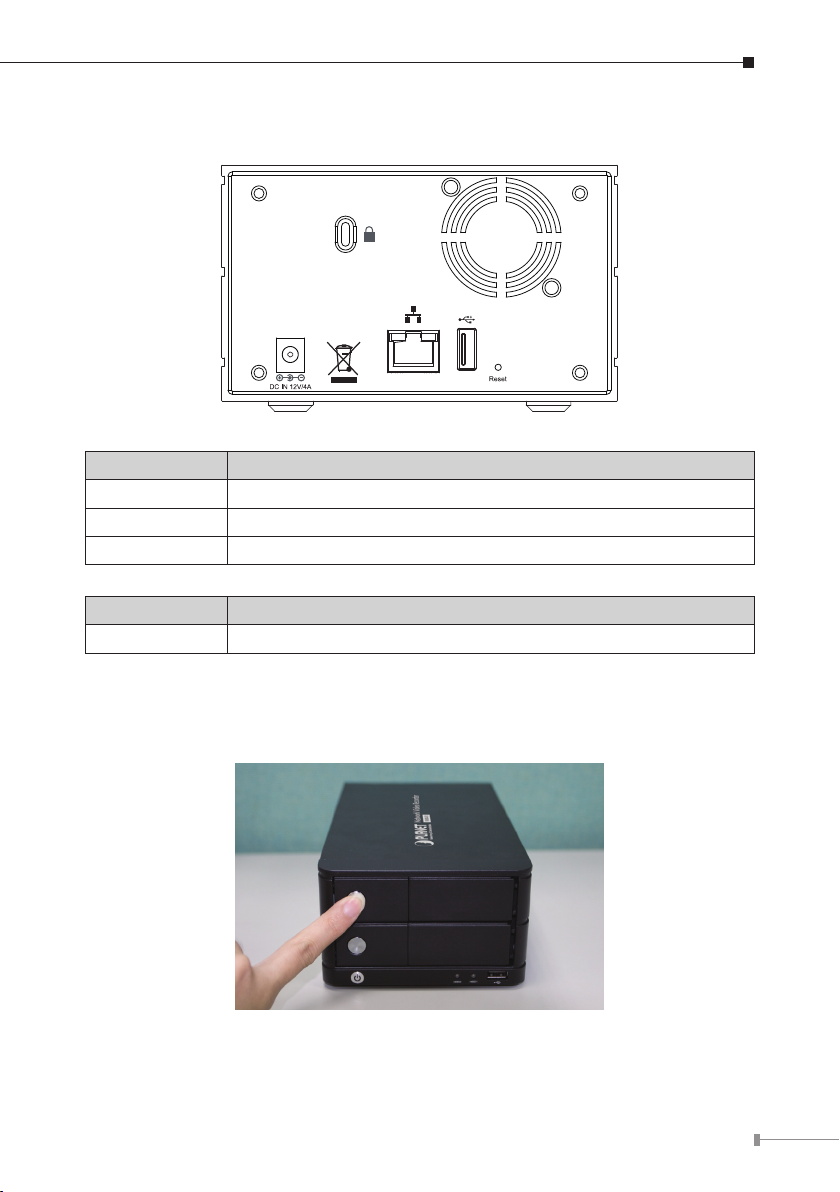
5
Rear Panel
Connector Description
DC Connector Connect the bundled power adapter.
Ethernet Supports 10/100/1000Base-T interface.
USB Connect your USB ash disk for rmware upgrade.
Button Description
Reset Press to reset NVR to factory default.
2.1.3 NVR-401 Installation
1. Push the silver button to release the HDD tray.
Page 6
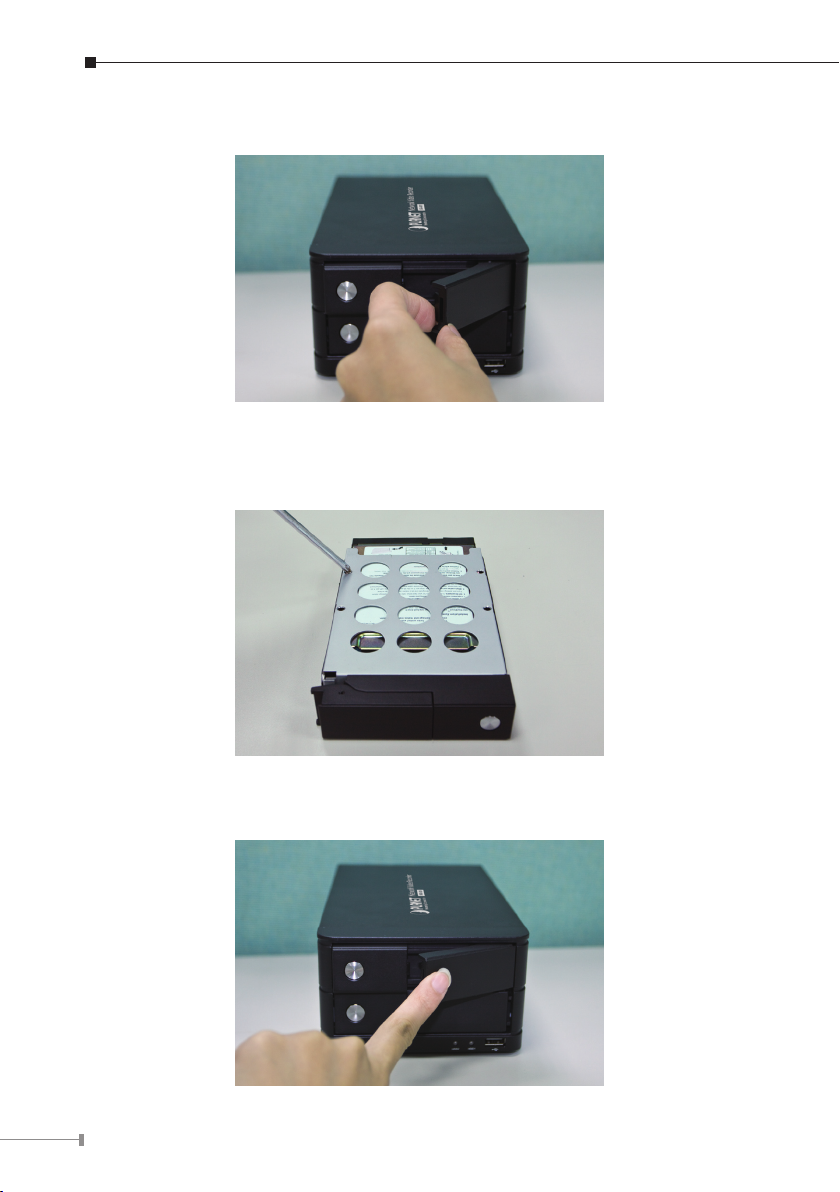
6
2. Pull out the HDD tray.
3. Place the HDD on the tray and secure the HDD with the screws at the bottom
(as illustrate).
4. Push the tray back in the unit and press down the black bar to secure the tray.
Page 7
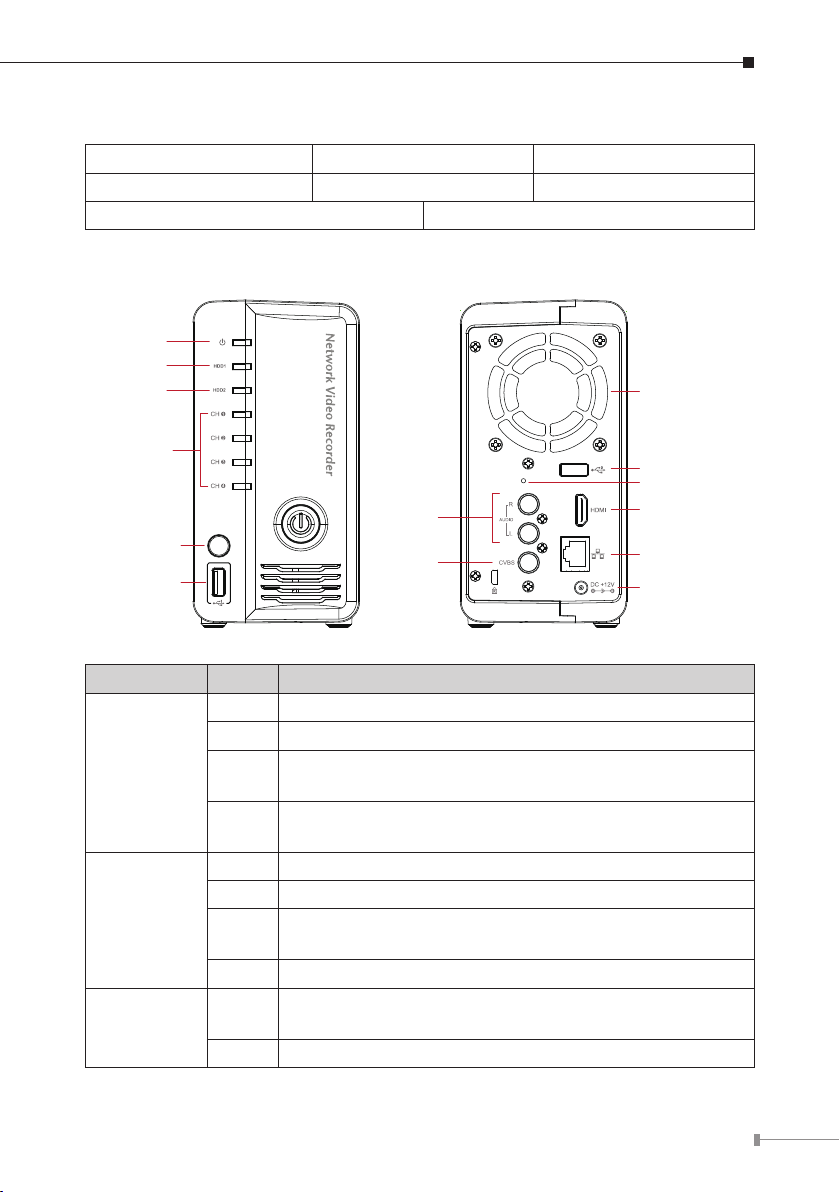
7
Power LED
HDD1 LED
HDD2 LED
Channel LED
Remote Control
IR Receiver
USB Connector
Composite
Audio
Composite
Video
System Fan
USB Connector
HDMI Connector
Ethernet
Power Connector
Reset Button
2.1.4 NVR-420 Package Content
1 x NVR 1 x Power Cord 1 x Power Adapter
1 x RJ-45 Cable 1 x CD-ROM 8 x HDD Screw
1 x Remote control 1 x Quick Installation Guide
2.1.5 NVR-420 Physical Details
LEDs Color Description
Green When NVR-420 is fully started
Red When NVR-420 is off, but power cord remains plugged in
Power
HDD1/2
Channel 1~4
Amber
Off
Green Disk is online
Red Disk error
Amber
Off No disk or disk is ofine
Green
Off Disconnect or no camera is congured
Blinking during system initialization, reboot, and
rmware upgrade
When NVR-420 is off and the power cord is not plugged
in
Solid amber When NVR-420 is recording
Blinking amber when the disk is recycling
Solid green when NVR-420 is online
Blinking during event triggered
Page 8
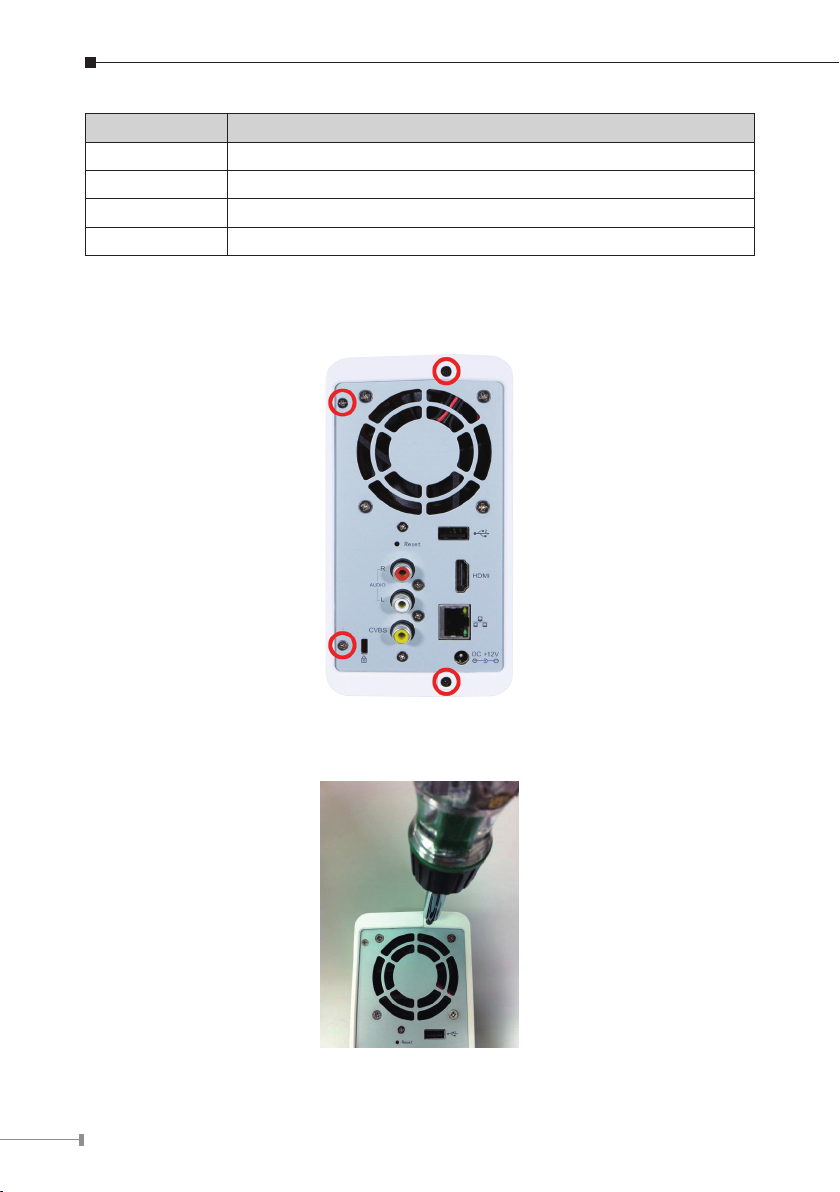
8
Connector Description
USB Connect your USB ash disk for rmware upgrade and backup
Reset Press and hold reset button for 30 seconds to factory default
HDMI HDMI output
Ethernet 10/100Mbps network
2.1.6 NVR-420 HDD Installation
1. Locate the screws highlighted above on the back of the NVR.
2. Use a Philips screw driver to release the screws.
Page 9
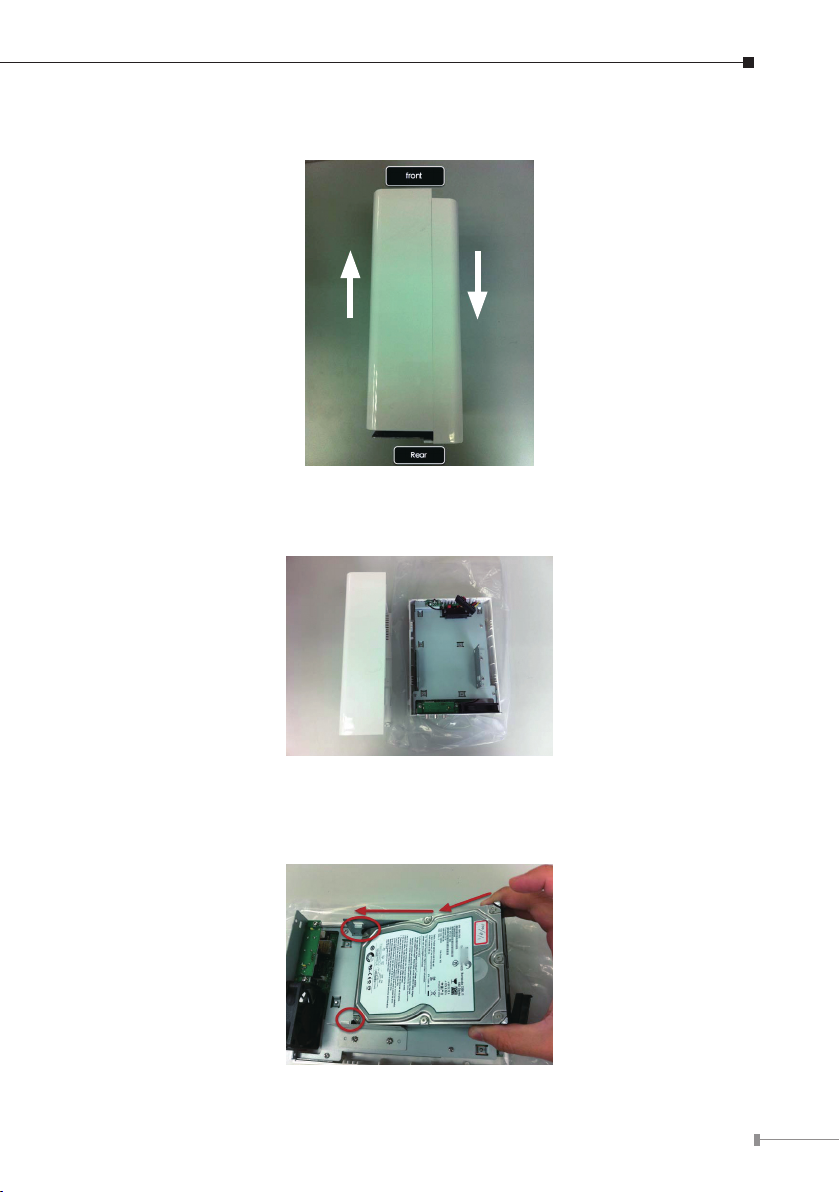
9
3. Slide opens the case as shown above.
4. One side of the housing can be detached as shown above.
5. Install the bottom HDD by slide it in to the tray diagonally to avoid the tray
separator.
Page 10

10
6. Once the HDD is placed into the tray, you should see a gap between the HDD
and the SATA connector.
7. Attach the HDD to the SATA connector by sliding it towards the connector.
8. Make sure the screw holes on the HDD are aligned with the ones on the tray.
Page 11

11
9. Secure the HDD with the screws provided in the accessory box with a Philips
screw driver. There are four for each HDD; two for each side of the tray.
10. Install the top HDD by attaching it to the corresponding SATA cable rst.
11. Make sure the HDD is securely attached.
Page 12

12
12. Place the HDD to the tray and make sure the screw holes on the HDD are
aligned with the ones on the tray.
13. Secure the HDD with the screws provided in the accessory box with a Philips
screw driver. There are four for each HDD; two for each side of the tray.
14. Slide the side housing back to the unit.
Page 13

13
15. Secure the housing with the screws highlighted above.
IP Camera
Status LED
Reset
Button
Power
Button
Buzzer
Button
USB Port
NVR Status LEDs
NVR-1610
Network Video Recorder
PowerReset Buzzer
1 2 3 4 5 6 7 8 9
10 11 12 13 14 15 16
Power Status Network HDD1 HDD2 Alarm
2.2 8/16-Ch Network Video Recorder
2.2.1 NVR-810 / NVR-1610 Package Content
1 x NVR 1 x Power Cord 1 x RJ-45 Cable
1 x CD-ROM 2 x HDD Screw 1 x Quick Installation Guide
2.2.2 NVR-810 / NVR-1610 Physical Details
Front Panel
NVR-1610
Page 14

14
NVR-810
IP Camera
Status LED
Reset
Button
Power
Button
Buzzer
Button
USB Port
NVR Status LEDs
NVR-810
Network Video Recorder
PowerReset Buzzer
1 2 3 4 5 6 7 8
Power Status Network HDD1 HDD2 Alarm
LEDs Color Description
Green Normal operation
Power
Red System off (power adapter remains plugged in)
Amber Blinking amber indicating device is initializing
Solid green when the hard disk is mounted and being
accessed
Solid amber when disk is recording
Blinking when recycling
HDD1/2
Network
Green
Red Solid red for disk fail
Amber
Amber Solid amber for activity on a 1G bps network
Green Solid green for activity on a 10/100 Mbps network
Amber Blinking during rmware upgrade
Status
Green
Shows solid green for normal operation
Blinking green when rmware upgrade is done
Red Flashes red for failed rmware upgrade
Alarm
Red Blinking when an alarm occurs
None When alarm is reset
Page 15

15
Solid green, live connected with no event or recording
activity
Blinking amber, manual or event recording is being
performed
Solid amber, schedule or continuous recording is being
performed
Camera
Green
Amber
Amber
Red Recording is set but no video from camera
2.2.3 NVR-810 / NVR-1610 Installation
2.2.3.1 Installing the Hard Disk Drive
1. Removing the screws on the side.
2. Push the top housing forward, then lift it up.
Page 16

16
3. Removing the screws on the HDD Tray left and right side.
HDD
Tray
4. Insert the HDD to HDD tray. Please push the HDD until the SATA connect is
connected properly, and lock the HDD Screw on left and right side.
HDD
5. If there is a second HDD, please repeat the step 4 to install it.
6. Place the top housing back and secure it with the bottom housing.
Page 17

17
7. Connect the bundle power adapter to the power connector in rear panel.
8. Press power button to power on your NVR.
2.3 32-Ch Network Video Recorder
2.3.1 NVR-3210 Package Content
1 x NVR 1 x Power Cord 1 x RJ-45 Cable
1 x CD-ROM 12 x HDD Screw 1 x Quick Installation Guide
4 x HDD Tray Key
2.3.2 NVR-3210 Physical Details
Front Panel
Reset/Restart button
Power LED
Power Button
System LED
USB
Event LED
LEDs Color Description
Firmware upgrade: blinking
System Amber
Event Amber
Power Blue Power on/Restart/Reset to default/OS fail: stays solid
System failure (AP fail): off
System normal: solid
Event recording: solid
No event: off
Page 18

18
2.3.3 NVR-3210 Installation
2.3.3.1 Installing the Hard Disk Drive
1. Release the HDD tray by pulling the lock to the right.
2. Pull the HDD tray out of the case.
3. Place the HDD in the tray and the bottom of the tray.
Page 19

19
4. Put the HDD tray back to the case.
5. Push the tray door back to the case to secure it.
2.3.4 NVR-3250 Package Content
1 x NVR 1 x Power Cord 1 x RJ-45 Cable
1 x CD-ROM 16 x HDD Screw 2 x Angle bar
4 x Angle Screw 4 x Handle Screw 2 x Handle kit
1 x Quick Installation Guide
Page 20

20
2.3.5 NVR-3250 Physical Details
HDD 1 HDD 2 HDD 3
USB1 USB2
Event
LED
System
LED
Power
LED
Power
Button
Reset
Button
HDD 4
AC Power
Power
Supply
Fan
System
Fan
VGA
Output
Gigabit
Ethernet Line in/out/Mic.
USB x 2 e-SATA DI x 8, DO x 4
System
Fan
Front Panel
LEDs Color Description
Power Blue
System Amber
Event Amber
During power on / restart / reset to default / OS fail:
Stays solid
During rmware upgrade: Blinking
System failure (AP fail): Off
System Normal: Solid
During event recording: Solid
No event: Off
Rear Panel
Page 21

21
Connector Description
VGA VGA output
Ethernet 10/100/1000Mbps network
USB Connect your USB ash disk for rmware upgrade and backup
E-SATA External E-SATA HDD
Audio Line in/Line out/Mic
I/O DI x 8 / DO x 4
2.3.6 NVR-3250 HDD Installation
1. Start by removing the front plate.
2. To remove the front plate, turn the tool-less screws on both sides counter-clock
wise to loose it from the unit. Please note the screws will still be attached to the
front plate even after the screws are completely loosened from the unit.
Page 22

22
3. Simply pull to remove the front plate once the screws are loosened from the
unit.
4. Remove the HDD tray by pulling the latch.
5. Push the tray door back to the case to secure it.
Page 23

23
6. Once the tray is removed from the unit, notice there are four holes, which are
used to secure the HDD.
7. Once the HDD is placed in the tray, ip it over and secure the HDD with the
screws.
8. Push the tray back in to the unit and push it all the way in.
Page 24

24
9. Secure the tray by pushing in the latch, which locks the tray with the unit.
2.4 Web Management
Install “Device Search” utility from the CD
1. Please go to Start => Programs => NVR => Search NVR to run the search tool.
Then you will see the utility start search the network.
2. The NVR should be located and its IP address should be displayed: Double-click
on it and the program should automatically access the NVR’s web administration
page from your default browser.
Page 25

25
3. Login the Homepage
The Web management allows you to access and manage the Network Video
Recorder easily. Launch the Web browser and then enter the IP address. The
default IP address is 192.168.0.20. And, ll the User Name and Password to
login the Web management. The default User Name / Password is admin /
admin.
Further congurations and information can be found in the user’s manual CD.
Please check the user’s manual for more understanding.
Page 26

This page is intentionally left blank
Page 27

This page is intentionally left blank
Page 28

This page is intentionally left blank
