Page 1

4-Bay SATA NAS RAID Server
NAS-7400
User’s manual
Version 1.0.0
Page 2
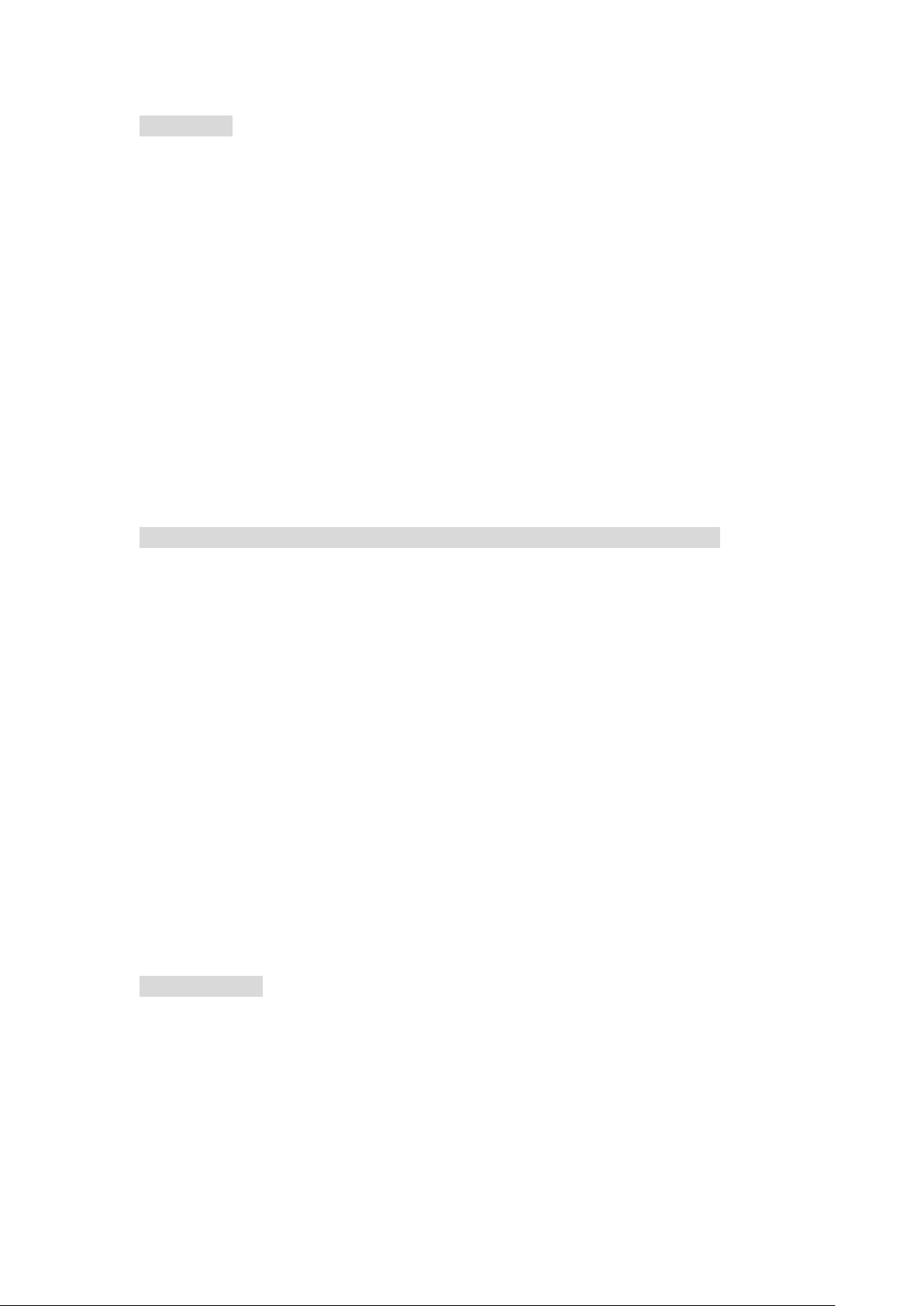
PLANET NAS-7400 User Manual
I
Copyright
Copyright 2009 by PLANET Technology Corp. All rights reserved. No part
of this publication may be reproduced, transmitted, transcribed, stored in a
retrieval system, or translated into any language or computer language, in
any form or by any means, electronic, mechanical, magnetic, optical,
chemical, manual or otherwise, without the prior written permission of
PLANET.
PLANET makes no representations or warranties, either expressed or
implied, with respect to the contents hereof and specifically disc laims any
warranties, merchantability or fitness for any particular purpose. Any
software described in this manual is sold or licensed "as is". Should the
programs prove defective following their purchase, the buyer (and not
PLANET , its distributor, or its dealer) assumes the entire cost of all necessary
servicing, repair, and any incidental or consequential damages resulting
from any defect in the software. Further , PLANET reserves the right to revise
this publication and to make changes from time to time in the contents
hereof without obligation to notify any person of such revision or changes.
All brand and product names mentioned in this manual are trademarks
and/or registered trademarks of their respective holders.
Federal Communication Commission Interference Stateme nt
This equipment has been tested and found to co mply with the limits for a
Class B digital device, pursuant to Part 15 of FCC Rules. These limits are
designed to provide reasonable protection against harmful interference in a
residential installation. This equipment generates, uses, and can radiate
radio frequency energy and, if not installed and used in accordance with the
instructions, may cause harmful interference to radio communications.
However , there is no guarantee that interference will not occur in a particular
installation. If this equipment does cause harmfu l interference to radio or
television reception, which can be determined by turning the equipment off
and on, the user is encouraged to try to correct the interference by one or
more of the followi n g measures:
1. Reorient or relocate the receiving antenna.
2. Increase the separation between the equipment and receiver.
3. Connect the equipment into an outlet on a circuit different from that to
which the receiver is connected.
4. Consult the dealer or an experienced radio technician for help.
FCC Caution
To assure continued compliance. (example-use only shielded
interface cables when connecting to computer or peripheral devices). Any
changes or modifications not expressly approved by the party responsible
for compliance could void the user’s authority to operate the equipment.
This device complies with Part 15 of the FCC Ru les. Operation is subj e ct to
the Following two conditions: ( 1 ) This device may not cause harmful
interference, and ( 2 ) this Device must accept any interference received,
including interference that may cause undesired operation.
Page 3
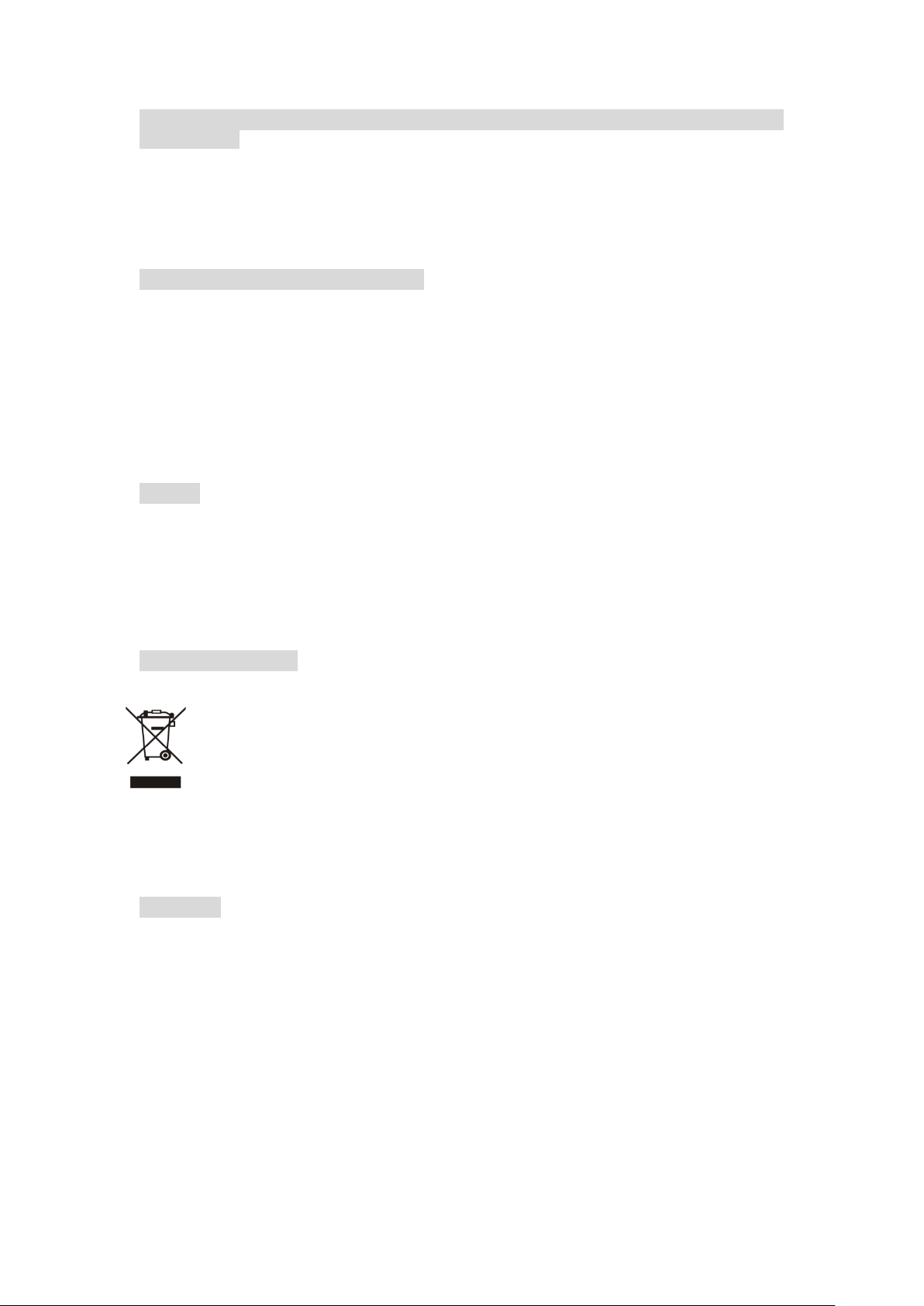
PLANET NAS-7400 User Manual
II
Federal Communication Commission (FCC) Radiation Exposure
Statement
This equipment complies with FCC radiation exposure set forth for an
uncontrolled environment. In order to avoid the possibility of exceeding the
FCC radio frequency exposure limits, human proximity to the antenna shall
not be less than 20 cm (8 inches) during normal operation.
R&TTE Compliance Statement
This equipment complies with all the requirements of DIRECTIVE 1999/5/CE
OF THE EUROPEAN PARLIAMENT AND THE COUNCIL OF 9 March 1999 on
radio equipment and telecommunication terminal Equipment and the
mutual recogni tion of their conformity (R& TTE)
The R&TTE Directive repeals and replaces in the directive 98/13/EEC
(Telecommunications Terminal Equipment and Satellite Earth Station
Equipment) As of April 8, 2000.
Safety
This equipment is designed with the utmost care for the safety of those who
install and use it. However, special attention must be paid to the dangers of
electric shock and static electricity when working with electrical equipment.
All guidelines of this and of the computer manufacture must therefo re be
allowed at all times to ensure the safe use of the equipment.
WEEE regulation
To avoid the potential effects on the environment and human health
as a result of the presence of hazardous substances in electrical and
electronic equipment, end users of electrical and electronic
equipment should understand the meaning of the crossed-out
wheeled bin symbol. Do not dispose of WEEE as unsorted municipal
waste and have to collect such WEEE separately.
Revision
User’s Manual for PLANET 4-Bay SATA NAS RAID Server
Model: NAS-7400
Rev: 1.0 (April. 2009)
Part No. EM-NAS-7400
Page 4
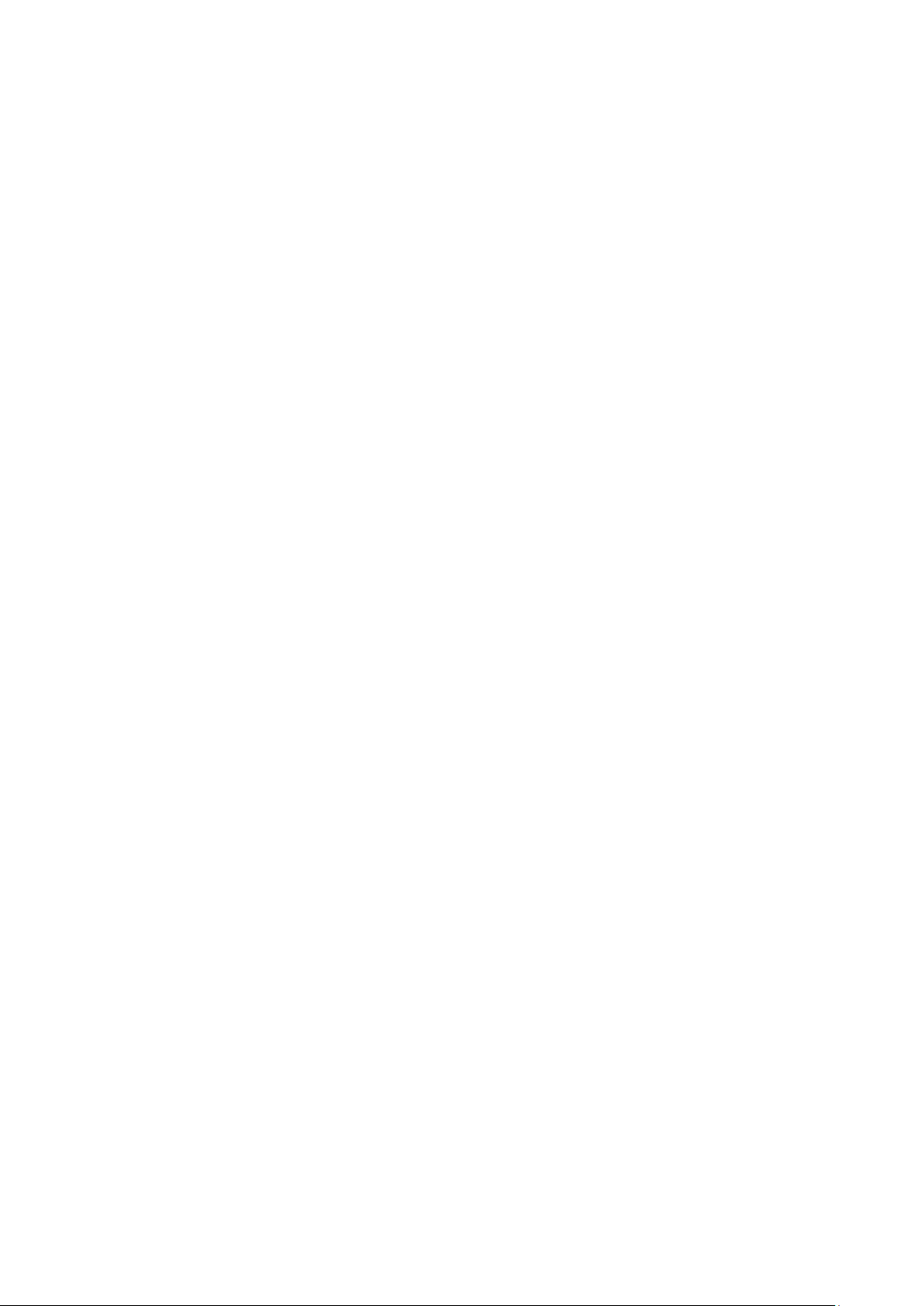
PLANET NAS-7400 User Manual
1
TABBLE OF CONTENTS
Chapter 1: Introduction ................................................................................................... 7
1.1 Features ...................................................................................................................... 7
1.2 Protocol Support ...................................................................................................... 8
1.3 Package Content ..................................................................................................... 8
1.4 Specifications ............................................................................................................ 9
1.5 Physical Detail ........................................................................................................ 11
Chapter 2: Installation.................................................................................................... 14
2.1 System OS Support ............................................................................................. 14
2.2 System Browser Support ................................................................................... 14
2.3 Getting Start ........................................................................................................... 14
2.4 Installing the Software - NAS Finder ............................................................ 17
2.5 Configure the PLANET NAS-7400 via NAS Finder .................................... 22
2.6 Connecting to PASM ............................................................................................. 27
2.7 PASM in your Browser ......................................................................................... 28
Chapter 3: Connecting to NAS-7400 ........................................................................ 30
3.1 Configure Network Drive on a Windows PC ................................................ 30
3.2 Setting up a Network Driver on a UNIX or Linux PC ............................... 32
3.3 Configure Network Drive on a Macintosh PC ............................................. 35
3.4 Connecting a USB Printer to NAS-7400 ....................................................... 38
3.5 Setting up the Print Server on NAS-7400 ................................................... 39
3.6 Setting up Windows Printing ............................................................................ 39
3.7 Setting up Linux Printing ................................................................................... 41
3.8 Setting up Macintosh Printing .......................................................................... 43
3.9 Connecting a USB Driver ................................................................................... 45
3.10 Disconnecting a USB Drive ............................................................................. 46
Page 5
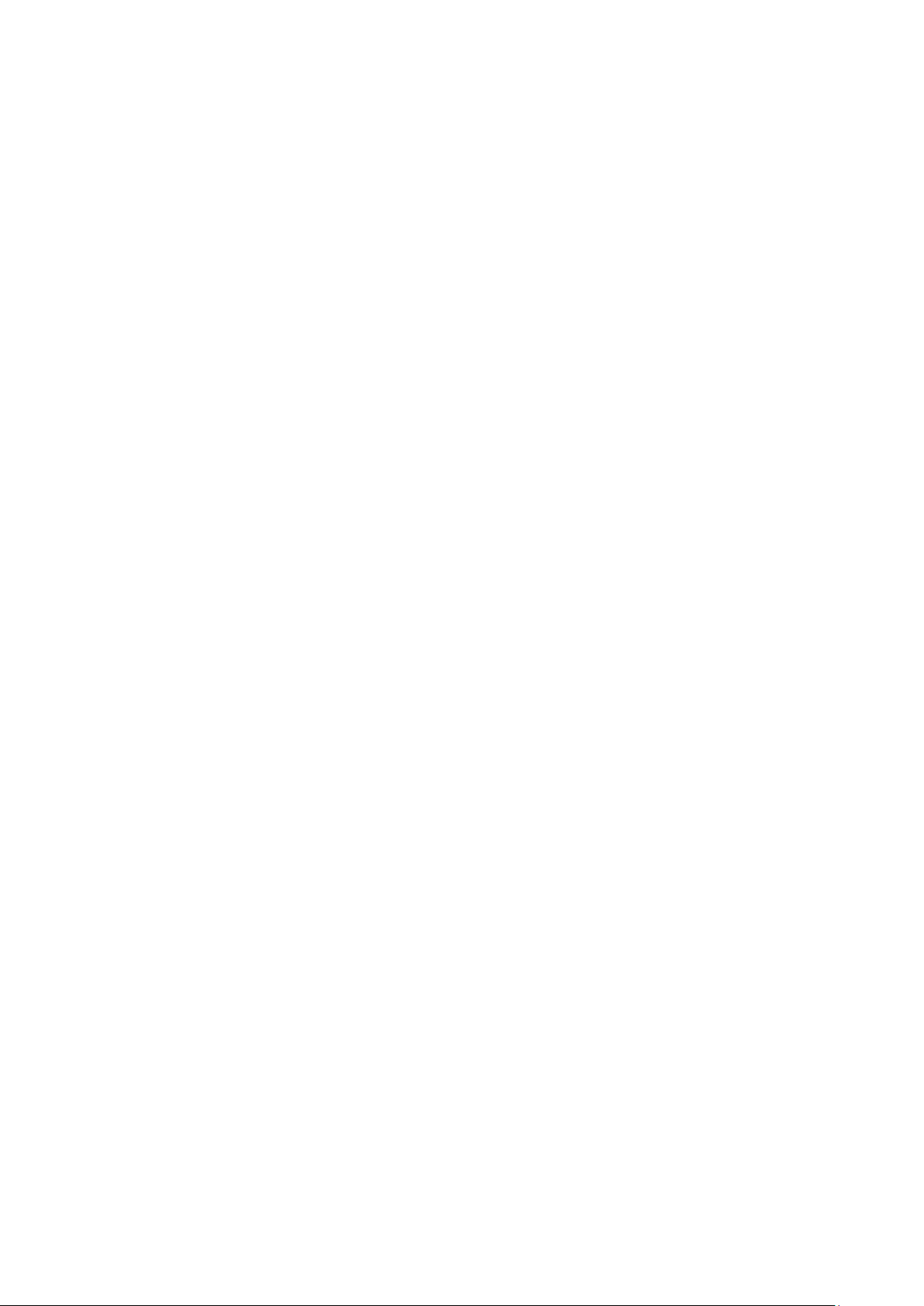
PLANET NAS-7400 User Manual
2
Chapter 4: One Touch Backup ..................................................................................... 47
4.1 Enable One Touch Backup ................................................................................. 47
4.2 Creating a Backup Schedule ............................................................................. 48
4.3 Performing a One Touch Backup .................................................................... 51
4.4 Viewing Your Backup Files ................................................................................. 51
4.5 Restoring Your Backup Files ............................................................................. 52
Chapter 5: SmartSYNC ................................................................................................... 54
5.1 Opening the SmartSYNC Windows ................................................................. 54
5.2 Displaying the NAS-7400 on your Network ................................................ 55
5.3 Changing the NAS-7400’s Network Settings ............................................. 56
5.4 Performing a Backup ........................................................................................... 57
5.5 Viewing Your Backup Folders ........................................................................... 58
5.6 Performing a Restore ........................................................................................... 59
5.7 Scheduling a Backup ........................................................................................... 60
5.8 Modifying a Backup Schedule .......................................................................... 62
5.9 Viewing the Event Log ........................................................................................ 64
Chapter 6: The features of PASM ............................................................................... 65
6.1 Setup Wizard .......................................................................................................... 65
6.2 Managing Users and Groups ............................................................................. 71
6.2.1 Viewing a List of Users ................................................................................ 71
6.2.2 Creating a User .............................................................................................. 71
6.2.3 Changing the Administrator’s Password .............................................. 72
6.2.4 Changing a User’s Password ..................................................................... 73
6.2.5 Deleting a User .............................................................................................. 73
6.2.6 Viewing a List of Groups ............................................................................ 73
6.2.7 Creating a Group ........................................................................................... 74
6.2.8 Adding Members to a Group ..................................................................... 74
Page 6
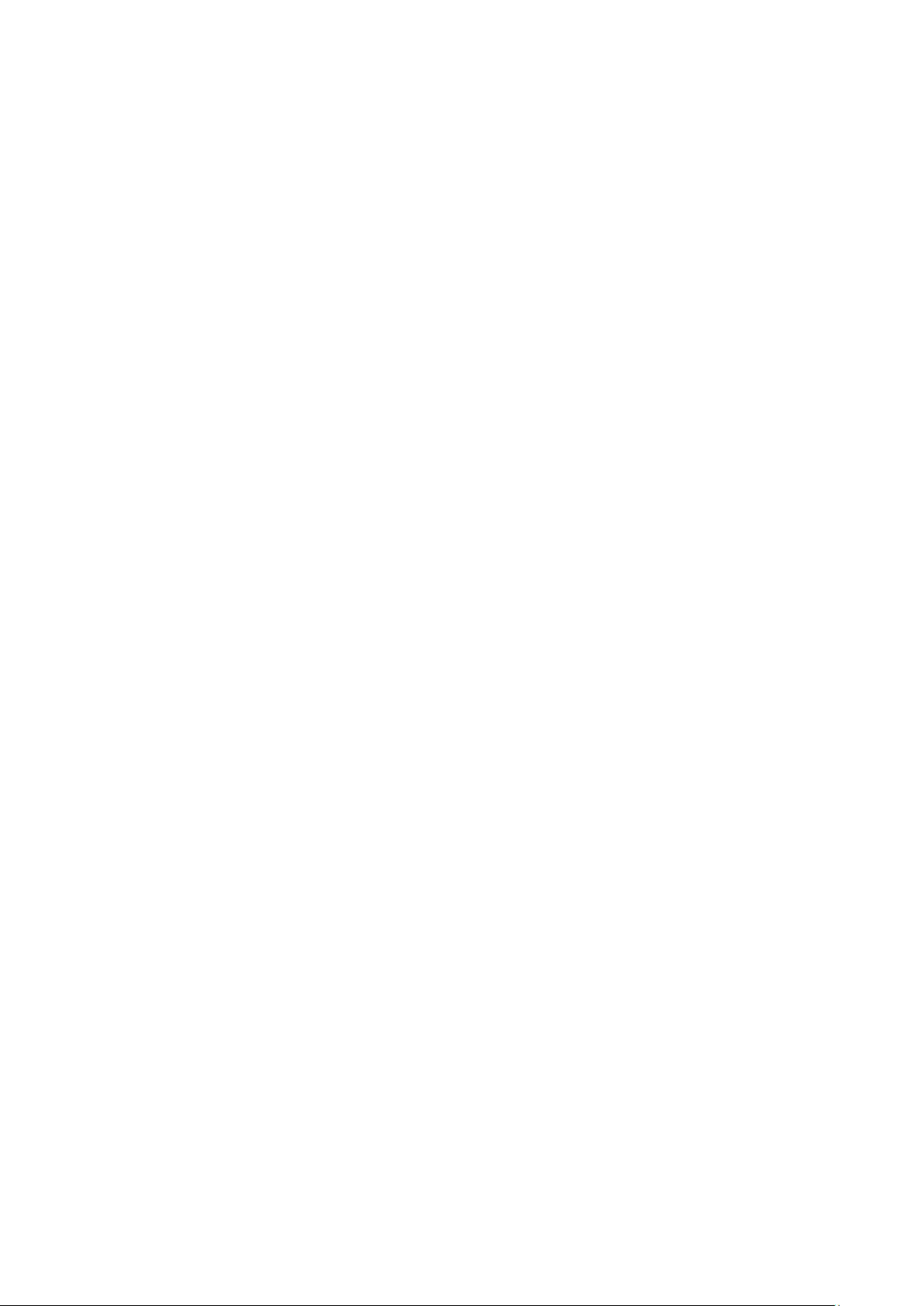
PLANET NAS-7400 User Manual
3
6.2.9 Removing Members from a Group ......................................................... 75
6.2.10 Deleting a Group......................................................................................... 76
6.2.11 Viewing Quotas ........................................................................................... 76
6.2.12 Setting Quotas ............................................................................................. 77
6.3 Managing File & Print Services ........................................................................ 77
6.3.1 Configure for Windows Access ................................................................. 77
6.3.2 Configur e for UNIX/Linux Access ............................................................ 79
6.3.3 Configure for Macintosh Access ............................................................... 81
6.3.4 Configure for FTP Access ........................................................................... 82
6.3.5 Configure for your Print Server ............................................................... 83
6.3.6 Viewing a List Folders.................................................................................. 84
6.3.7 Modifying Folder Services .......................................................................... 84
6.3.8 Adding a Folder .............................................................................................. 85
6.3.9 Deleting a Folder ........................................................................................... 86
6.3.10 Configure Windows Sharing for a Folder ........................................... 86
6.3.11 Configure the UNIX and Linux Sharing for a Folder ..................... 87
6.3.12 Configure the FTP Sharing for a Folder ............................................. 88
6.4 Managing RAID Volumes .................................................................................... 89
6.4.1 Viewing RAID Volume Status ................................................................... 89
6.4.2 Viewing Disk Drive Information .............................................................. 90
6.4.3 Creating a RAID Volume ............................................................................ 90
6.4.4 Designating a Spare Drive ........................................................................ 91
6.4.5 Migrating a RAID Volume........................................................................... 91
6.4.6 Deleting a RAID Volume ............................................................................. 92
6.4.7 Viewing an External USB Driver or Memory Stick ............................ 93
6.4.8 Formatting an External USB Driver or Memory Stick ..................... 93
6.5 Managing Backups .................................................................................................... 94
Page 7
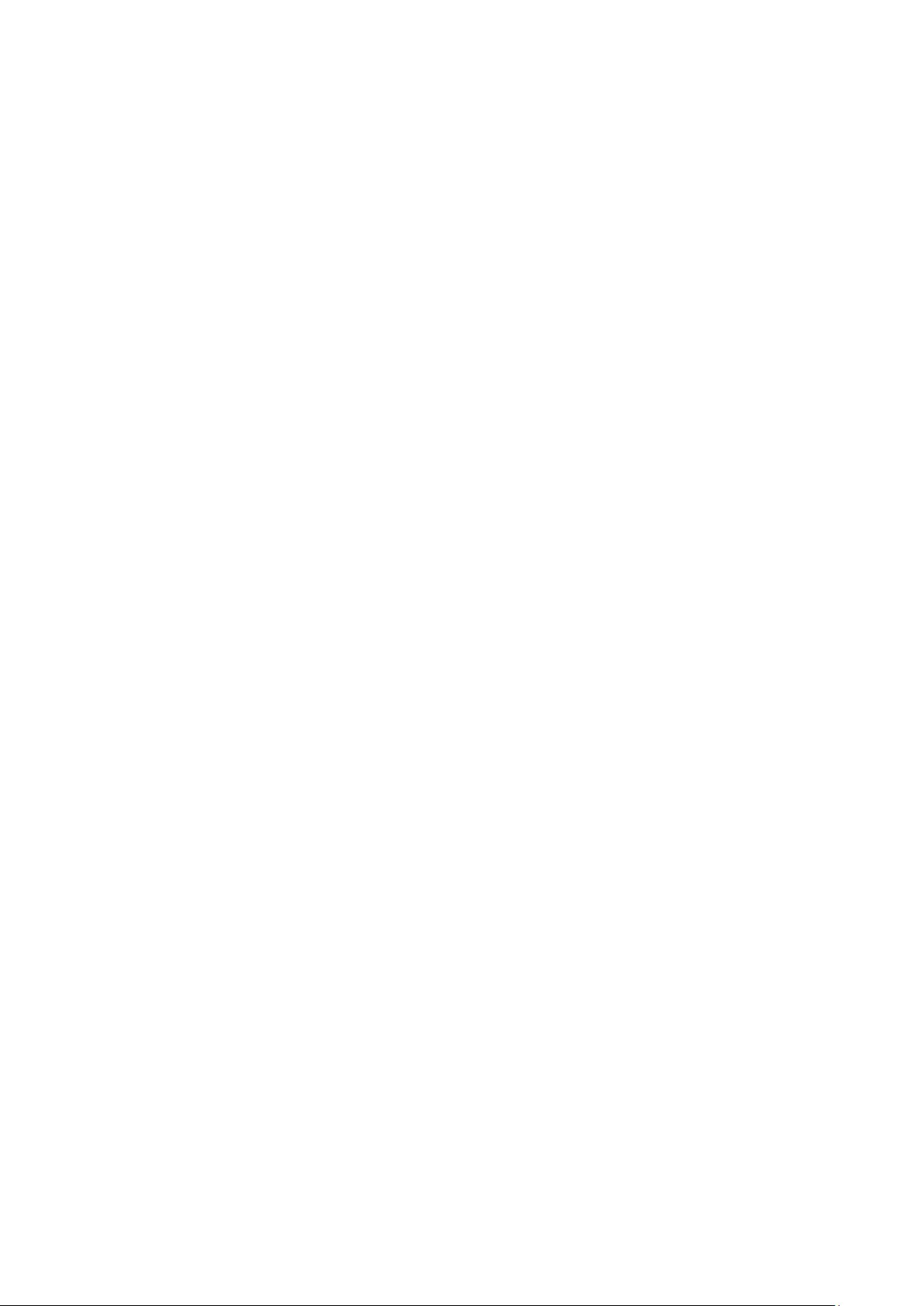
PLANET NAS-7400 User Manual
4
6.5.1 Viewing a List if Snapshot Backups ....................................................... 94
6.5.2 Setting up a Snapshot Backup ................................................................ 95
6.5.3 Viewing the NAS Replication Schedule ................................................. 95
6.5.4 Setting up NAS Replication ....................................................................... 96
6.5.5 Enabling One Touch Backup ..................................................................... 97
6.6 Managing the Network Connection ................................................................ 98
6.6.1 Viewing Network Setup Information ..................................................... 98
6.6.2 Making Network Settings ........................................................................... 99
6.6.3 Working with Jumbo Frames .................................................................... 99
6.7 Making Management Settings ........................................................................ 100
6.7.1 Viewing the Event Log .............................................................................. 100
6.7.2 Setting up SMTP Authentication ............................................................ 101
6.7.3 Viewing the Email Alert List .................................................................... 102
6.7.4 Adding an Email Alert Recipient ............................................................ 102
6.7.5 Deleting an Email Alert Recipient ......................................................... 103
6.7.6 Enabling and Disabling the Buzzer ....................................................... 104
6.7.7 Viewing UPS Status .................................................................................... 104
6.7.8 Setting up a UPS ......................................................................................... 105
6.8 Managing Services .............................................................................................. 106
6.8.1 Setting System Date and Time.............................................................. 106
6.8.2 Running the Network Time Protocol .................................................... 106
6.8.3 Viewing the Results of NTP Synchronization .................................... 107
6.8.4 Rebooting the NAS-7400 ......................................................................... 107
6.8.5 Shutting Down the NAS-7400 ................................................................ 108
6.8.6 Restarting the NAS-7400 ......................................................................... 109
6.8.7 Viewing System Information .................................................................. 110
6.8.8 Viewing Enclosure Information .............................................................. 111
Page 8
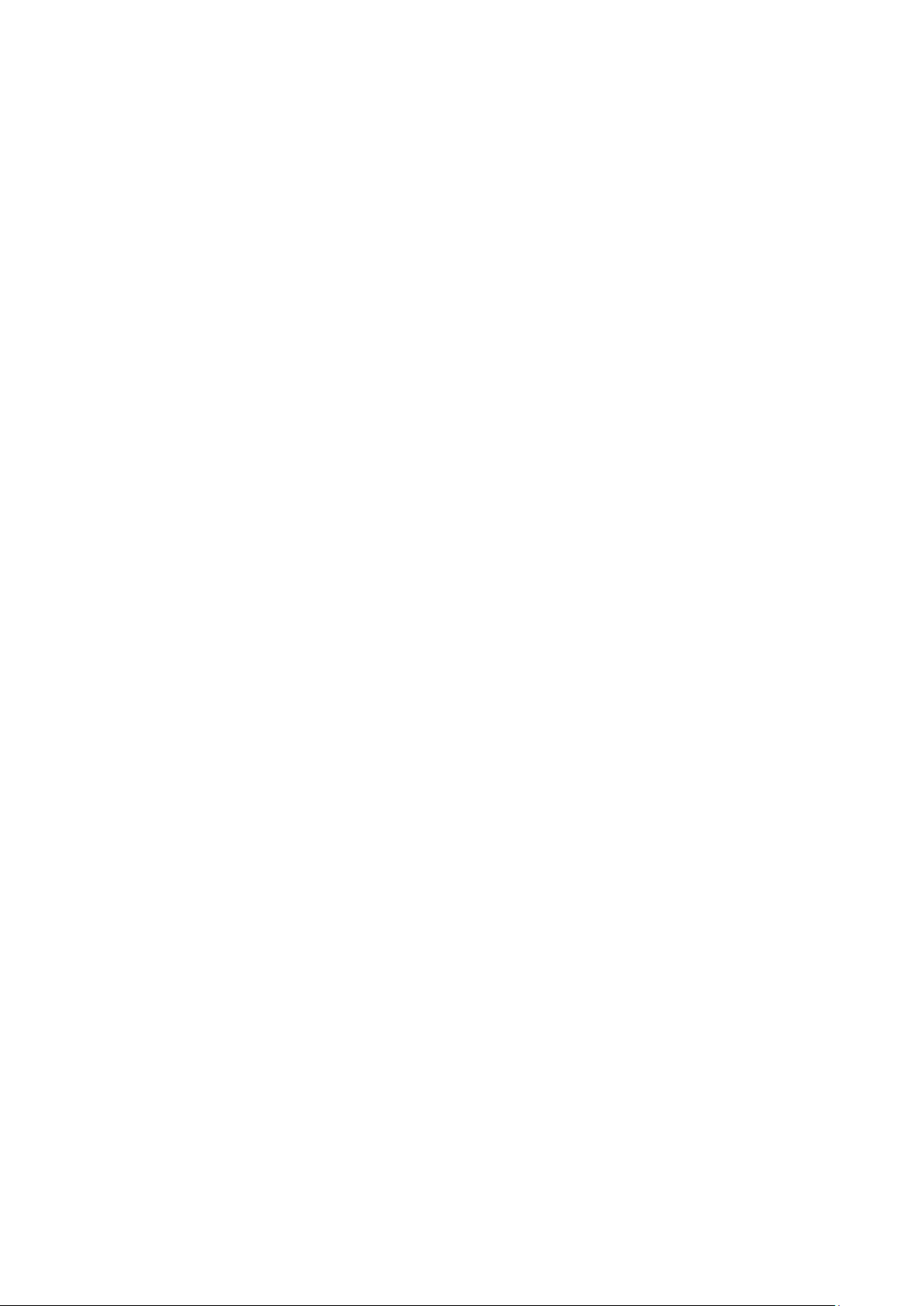
PLANET NAS-7400 User Manual
5
Chapter 7: Technology Background ........................................................................ 112
7.1 Introduction to RAID ......................................................................................... 112
7.1.1 RAID 0 – Stripe ............................................................................................ 112
7.1.2 RAID 1 – Mirror ............................................................................................ 113
7.1.3 RAID 5 – Block Striping with Distributed Parity Mirror ................ 114
7.1.4 RAID 10 – Mirror / Stripe ........................................................................ 114
7.2 Choosing a RAID Level ..................................................................................... 116
7.2.1 TB Limitation ................................................................................................. 117
7.3 Spare Drive ........................................................................................................... 118
7.4 Automatic Rebuilding ........................................................................................ 118
7.5 Partition and Format .......................................................................................... 118
7.6 RADI Volume Migration .................................................................................... 119
Chapter 8: Troubleshooting ........................................................................................ 121
8.1 Responding to an Audible Alarm ................................................................... 121
8.2 Checking the System Status LED ................................................................. 121
8.3 Checking Disk Status LEDs ............................................................................. 122
8.4 Replacing a Failed Disk Drive ......................................................................... 122
8.5 Checking RAID Volume Status in PASM ..................................................... 123
8.6 Checking File System Status in PASM ........................................................ 125
8.7 Checking the Event Log in PASM .................................................................. 125
8.8 Checking Enclosure Status in PASM ............................................................ 130
8.9 Resolving Conn ec t ions with SmartSYNC .................................................... 130
8.10 Solving Networ k Connection Problems .................................................... 131
8.11 Checking Your Email Inbox........................................................................... 132
8.12 Restoring the Default Password.................................................................. 132
8.13 Resolving a Windows Firewall Issue ......................................................... 133
8.14 Frequently Asked Questions......................................................................... 134
Page 9
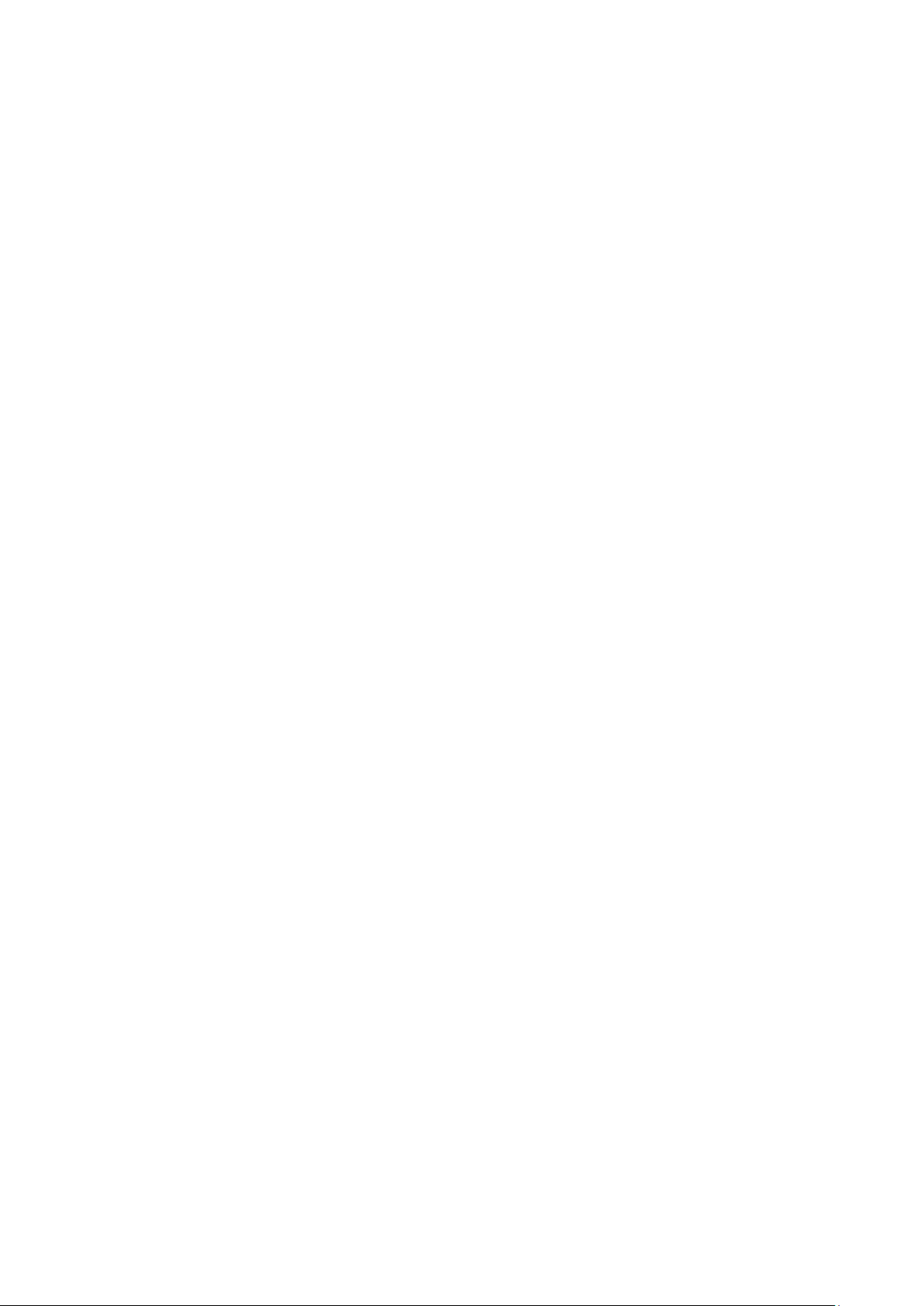
PLANET NAS-7400 User Manual
6
Appendix A: Maintenance ............................................................................................ 138
Upgrading the Firmware .......................................................................................... 138
Installing Application Plug-in .................................................................................. 139
Replacing the Fan ....................................................................................................... 140
Replacing the Power Supply ................................................................................... 142
Connection Problems after Restart ...................................................................... 144
Appendix B Specification.............................................................................................. 145
Page 10
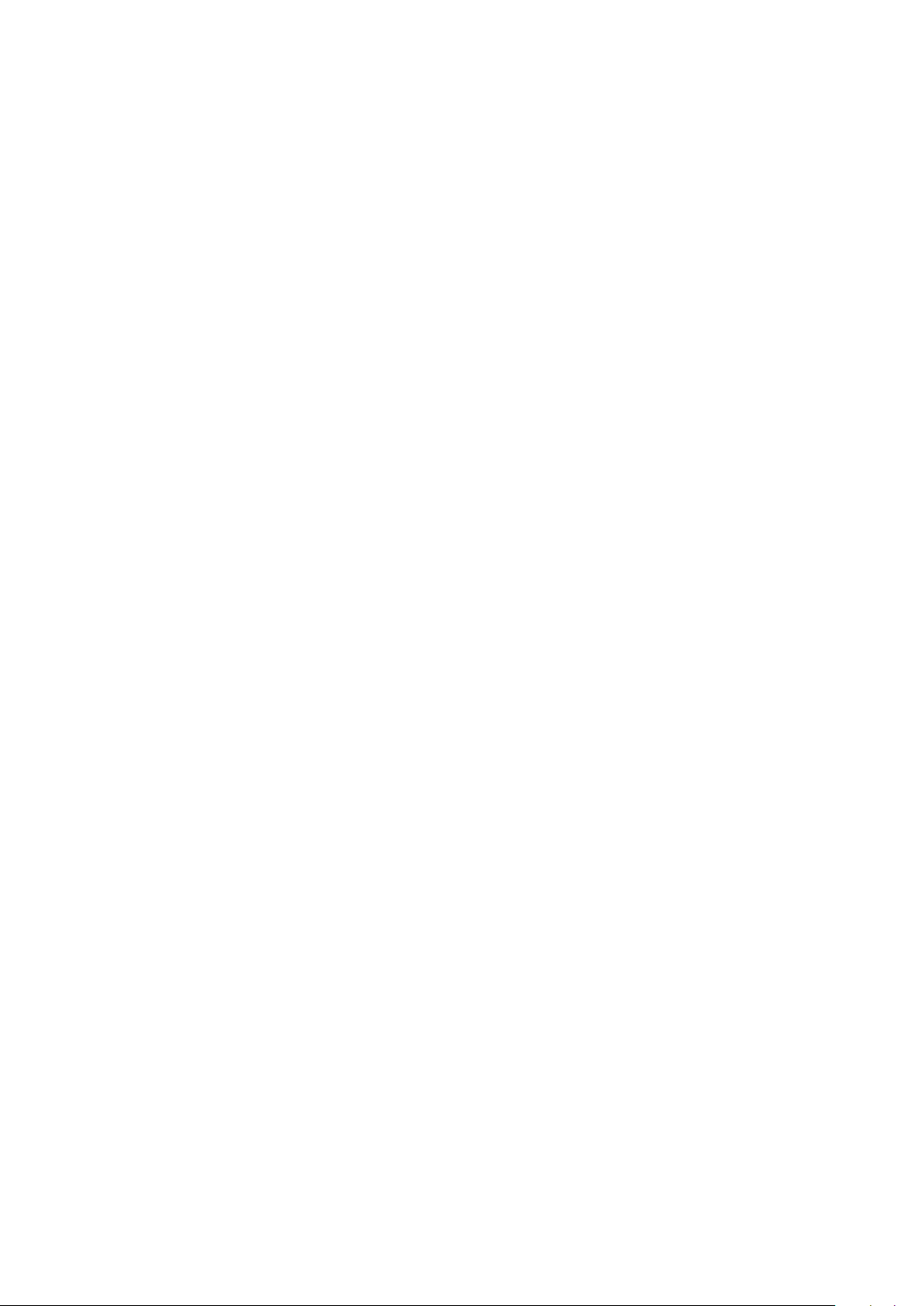
PLANET NAS-7400 User Manual
7
Chapter 1: Introduction
PLANET Technology’s NAS-7400 is network attached storage (NAS) solution
for external storage targeted for small and medium business (SMB) users
and small office/home office (SOHO) users.
With a NAS product, users can save their work and have access to files over
the network without having to carry around a disk drive or memory stick.
The Administrator can manage access privileges for greater security.
Multiple backup and synchronization functions protect your data.
1.1 Features
Up to four hot-swappable SATA II 3.5-inch disk drivers
Provides Scalability up to 4TB
10/100/1000M - Gigabit Ethernet port
RAID level support: RAID 0, 1, 5 and 10
Multi-protocol system support for Windows, UNIX, Linux and Macintosh
The Administrator can Limit the Amount of Available Disk Space
Available to Individual Users
NAS-to-NAS data synchronization and backup
User, group and folder quota control
Advanced RAID bad sector recovery mechanism
Support UPnP Auto-IP and DHCP client
Aluminum Enclosure with an Internal Cooling Fan for Continuous
Operation
2 Standard USB 2.0 Port for External USB HDD and Print Server Sharing
Multi-language support and user friendly web management interface
UPnP and DLNA certified Digital Media Server
Support E-Mail Notification for critical events
Support iTunes Media Server
Easy-to-use browser-based management interface
Data sharing over the network
One-touch backup of designated file folders on client PC
Snapshot backup for real-time image of the file system
Network print server with USB printer
Page 11
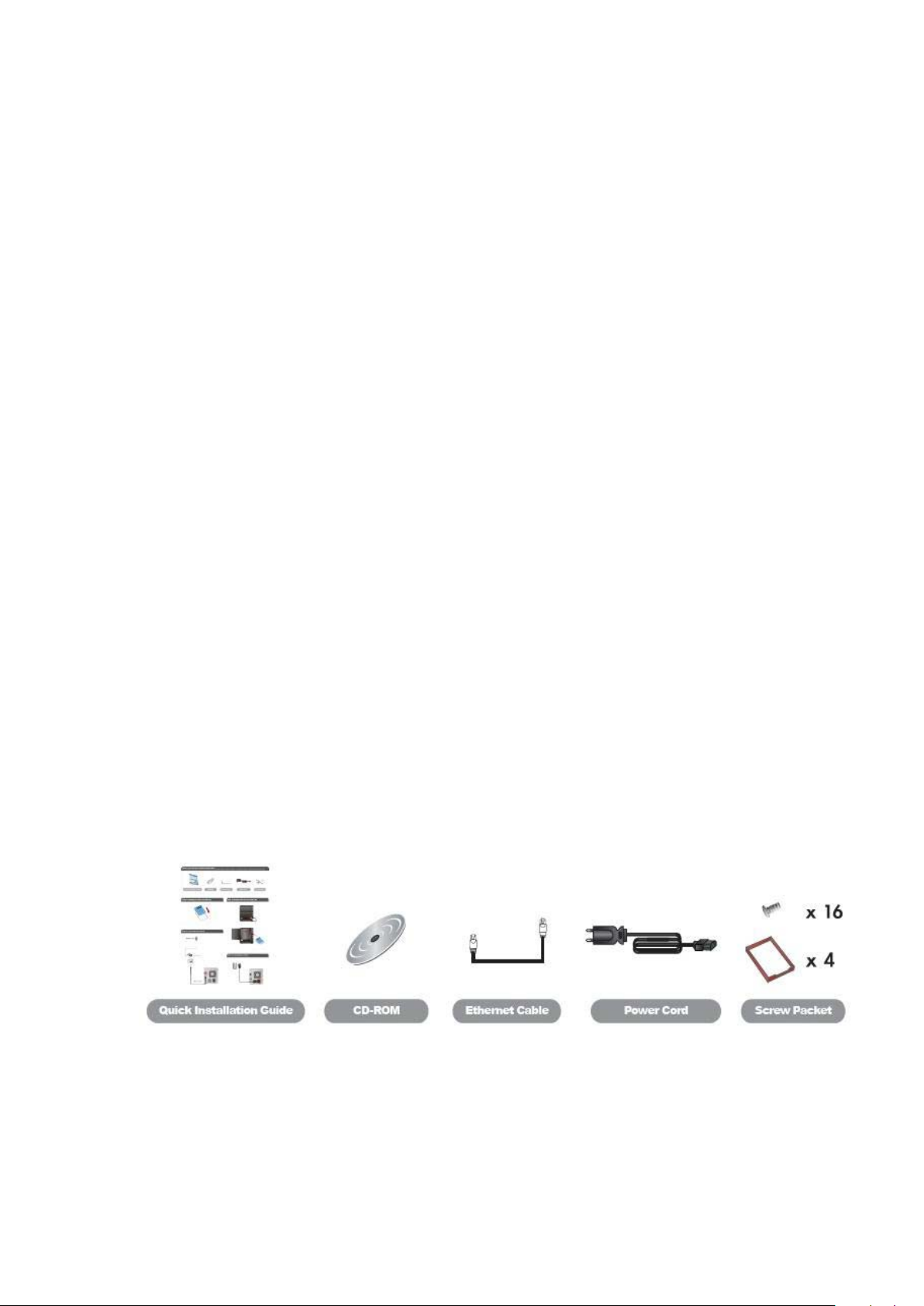
PLANET NAS-7400 User Manual
8
UPS support with automated shutdown
Heterogeneous env ironment: Windows, U NIX , Linux, and Macintosh
SmartSYNC Backup & Setup Wizard
1.2 Protocol Support
Windows 2000, XP Professional, 2003 Server, and Vista Business,
Enterprise, and Ultimate clients through SMB and CIFS protocols
UNIX and Linux clients through the NFS protocol
Macintosh clients through the AFP protocol
FTP clients through the FTP protocol
DLNA clients through UPnP protocol with an optional plug-in
Up to 16 concurrent connections
1.3 Package Conten t
NAS-7400 x 1
User’s Manual CD x 1
Power Adapter x 1
RJ-45 Cable x 1
Screw Package x 1
Quick Installation Guide x 1
Page 12
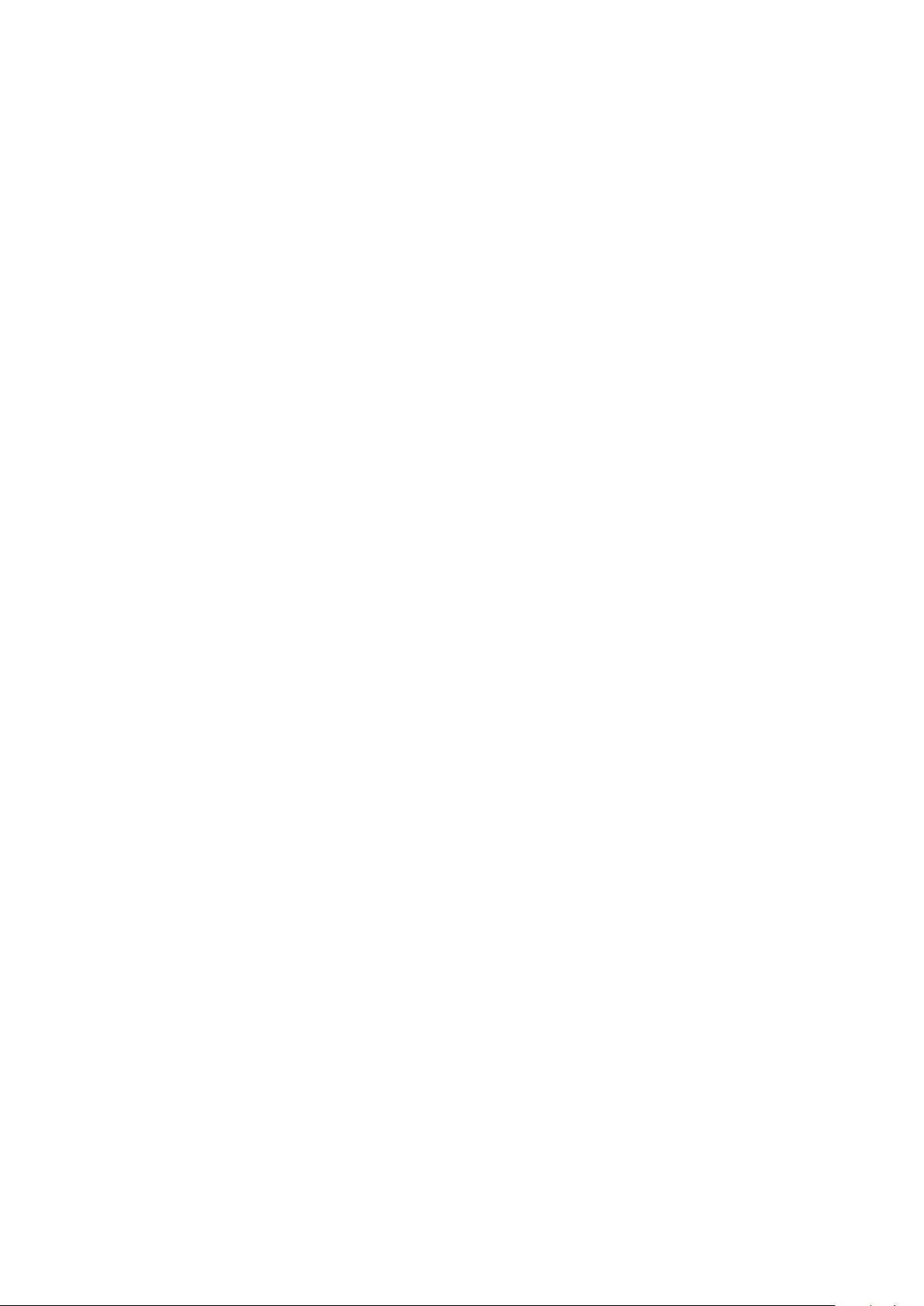
9
1.4 Specifications
• Disk drive support:
• Four 1.5 Gb/s or 3 Gb/s SATA 3.5-inch disk drives
• Conforms to Serial ATA 1.0 specification and Serial ATA II:
Extensions to Serial ATA 1.0 specification (SATA II, phase I
specification)
• SATA specification of 3 Gb/s transfers with CRC error-checking
• Hot-swapping of disk drives
• Tagged command queuing
• Native command queuing
• Drive roaming among channels
• S.M.A.R.T status polled every 15 minutes
PLANET NAS-7400 User Manual
• Online capacity expansion
• RAID Level Migration
• Hot spare drives
• RAID Volume rebuilding
• Gigabyte rounding
• Background rebuilding
• RAID level support: RAID 0, 1, 5, and 10
• Large file support up to 2 TB
• Unicode file name support
• Networking: 10/100/1000 Mb/s Ethernet Port on motherboard
• File protocols: SMB, CIFS, FTP, AFP, NFS
• Network Time Prot ocol (NTP) client
• Error logging
• Phone home capability (email notification) to contact IT staff
• Hardware monitoring of:
• Fan
• Temperature
• Power
• Disk status
• One-Touch button
Page 13
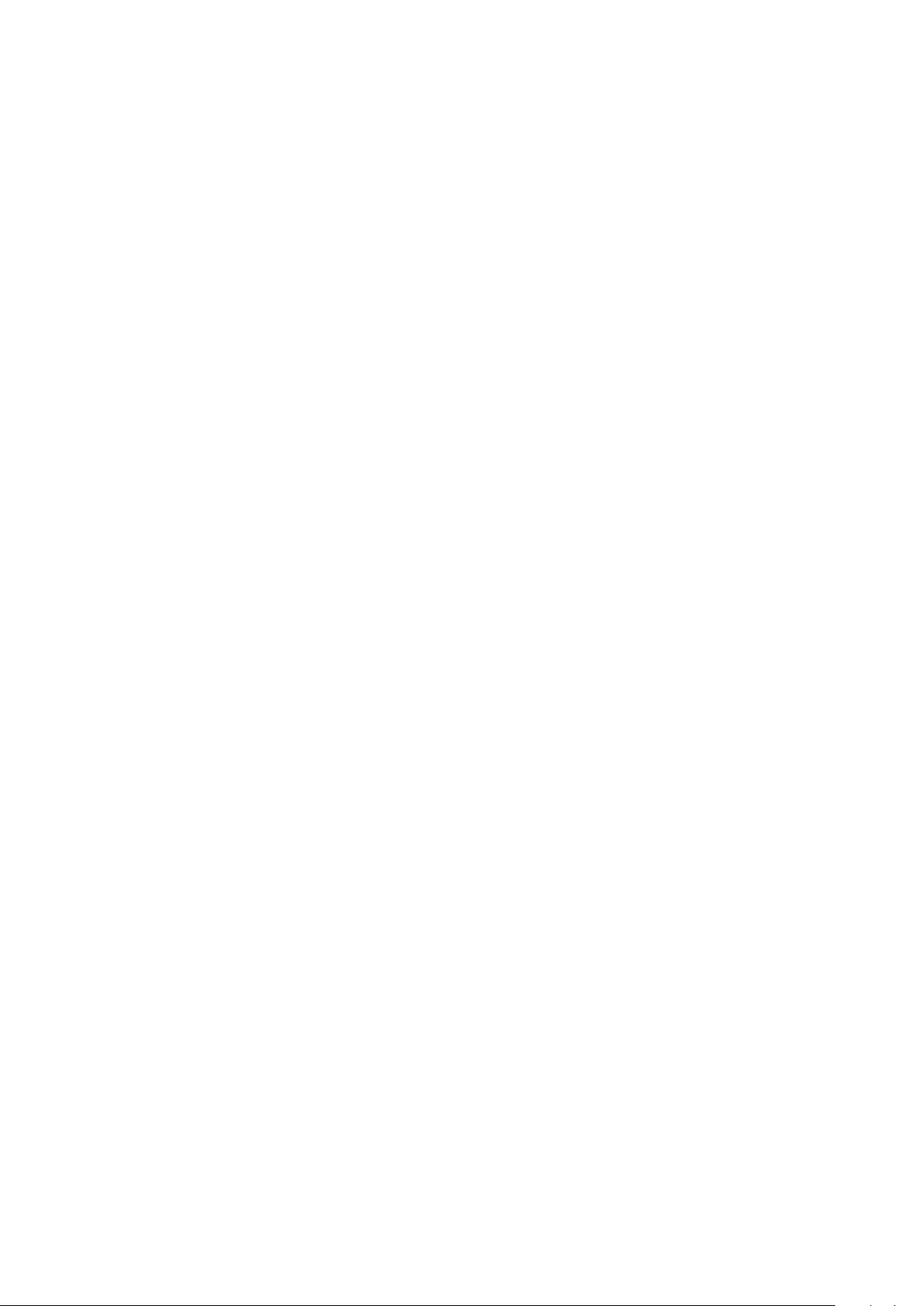
PLANET NAS-7400 User Manual
10
• Enclosure status
Disk drive support:
• Four 1.5 Gb/s or 3 Gb/s SATA 3.5-inch disk drives
• Conforms to Serial ATA 1.0 specification and Serial ATA II:
Extensions to Serial ATA 1.0 specification (SATA II, phase I
specification)
• SATA specification of 3 Gb/s transfers with CRC error-checking
• Hot-swapping of disk drives
• Tagged command queuing
• Native command queuing
• Drive roaming among channels
• S.M.A.R.T. status polled every 15 minutes
• Online capacity expansion
• RAID Level Migration
• Hot spare drives
• RAID Volume rebuilding
• Gigabyte rounding
• Background rebuilding
• RAID level support: RAID 0, 1, 5, and 10
• Large file system support up to 6 TB
• Unicode files name support
• Networking: 10/100/1000 Mb/s Ethernet Port on motherboard
• USB ports: USB 2.0, up to 480 Mb/s, two Types-A connectors
• File protocols: SMB, CIFS, FTP, AFP, and NFS
• Flash Memory: 16 MB, 16-bit
• Memory: 128 MB DDR SDRAM
• Power Supply: 200-watt ATX with PFC
• Network Time Protocol (NTP) client
• Error logging
• Phone home capability (email
notification) to contact IT staff
Page 14
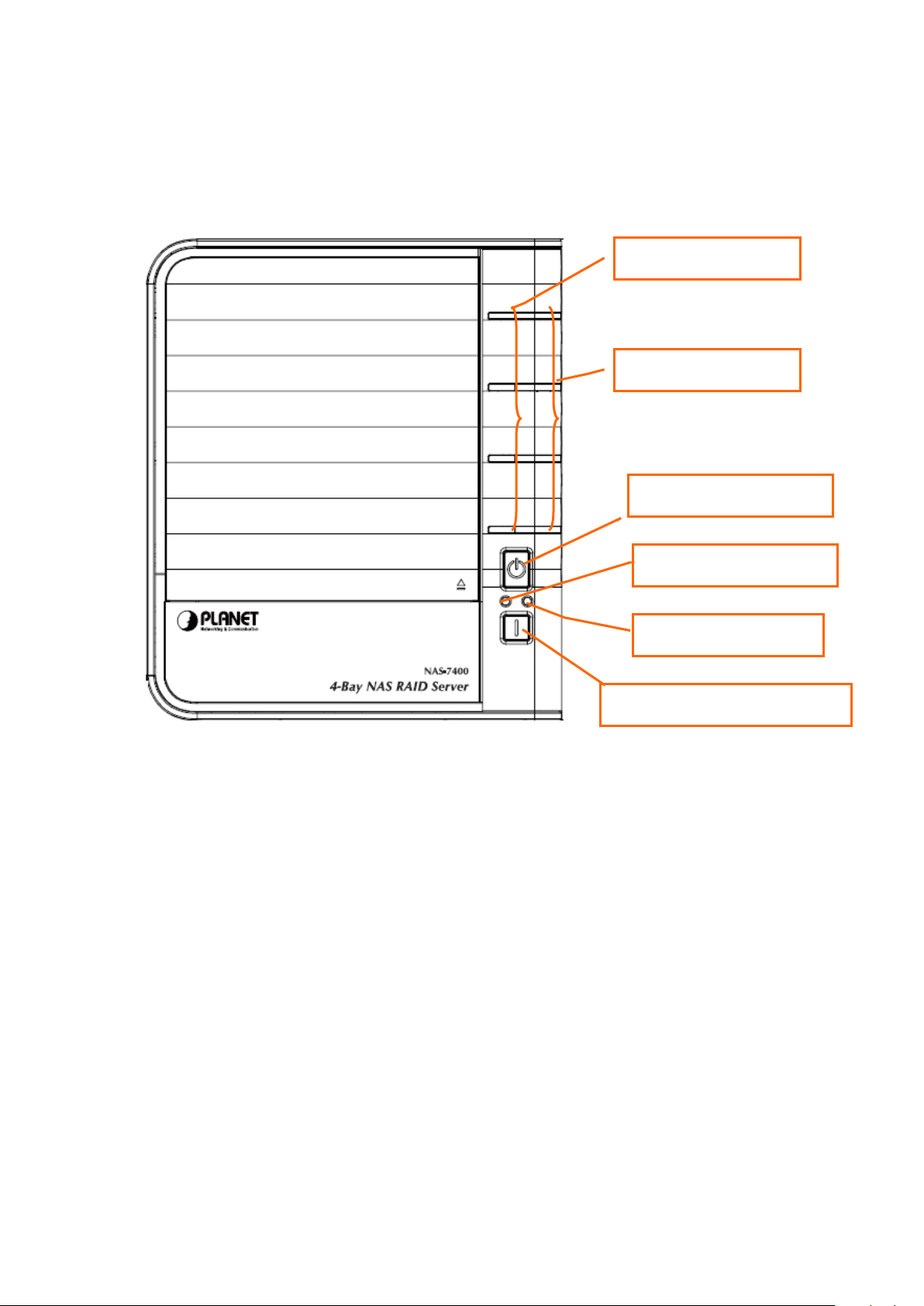
11
1.5 Physical Detail
NAS-7400 Front View
PLANET NAS-7400 User Manual
Disk Status LED
Disk Activity LED
Power Button
System Status LED
LAN Activate LED
One Touch Backup Button
Page 15
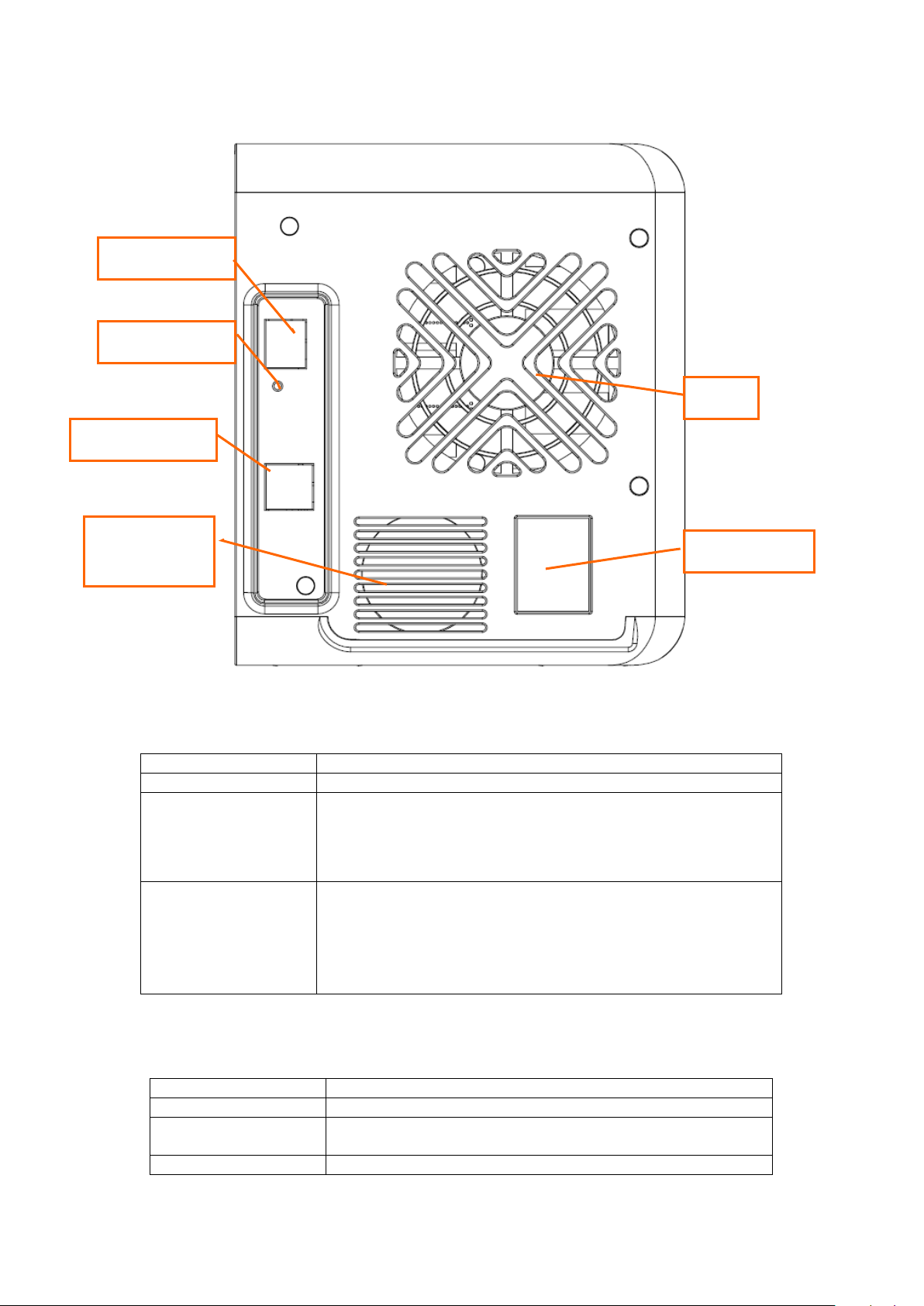
12
NAS-7400 Rear View
Button
Description
Power Button
Push to turn on/ turn off the NAS-7400
One Touch Backup is a feature that enables you to
Interface
Description
USB Socket
Connects to USB printers and USB Storage Devices
Connects to the Ethernet cable with RJ-45
Power Connection
Connects to the power core
1 x LAN Port
Reset Button
2 x USB Ports
PLANET NAS-7400 User Manual
Fan
Power
Supply FAN
Button Description
One Touch Backup
Button
Reset Button
Power Port
backup specified folders from your PC to the
NAS-7400 by pressing a button on the front of the
NAS-7400.
If forgot the new password, you can use the reset
button to the default password: admin. Please press
and hold the reset button more than 5 seconds, until
the System Status LED flashes three times.
Physical Interfaces
LAN Port
connector
Page 16
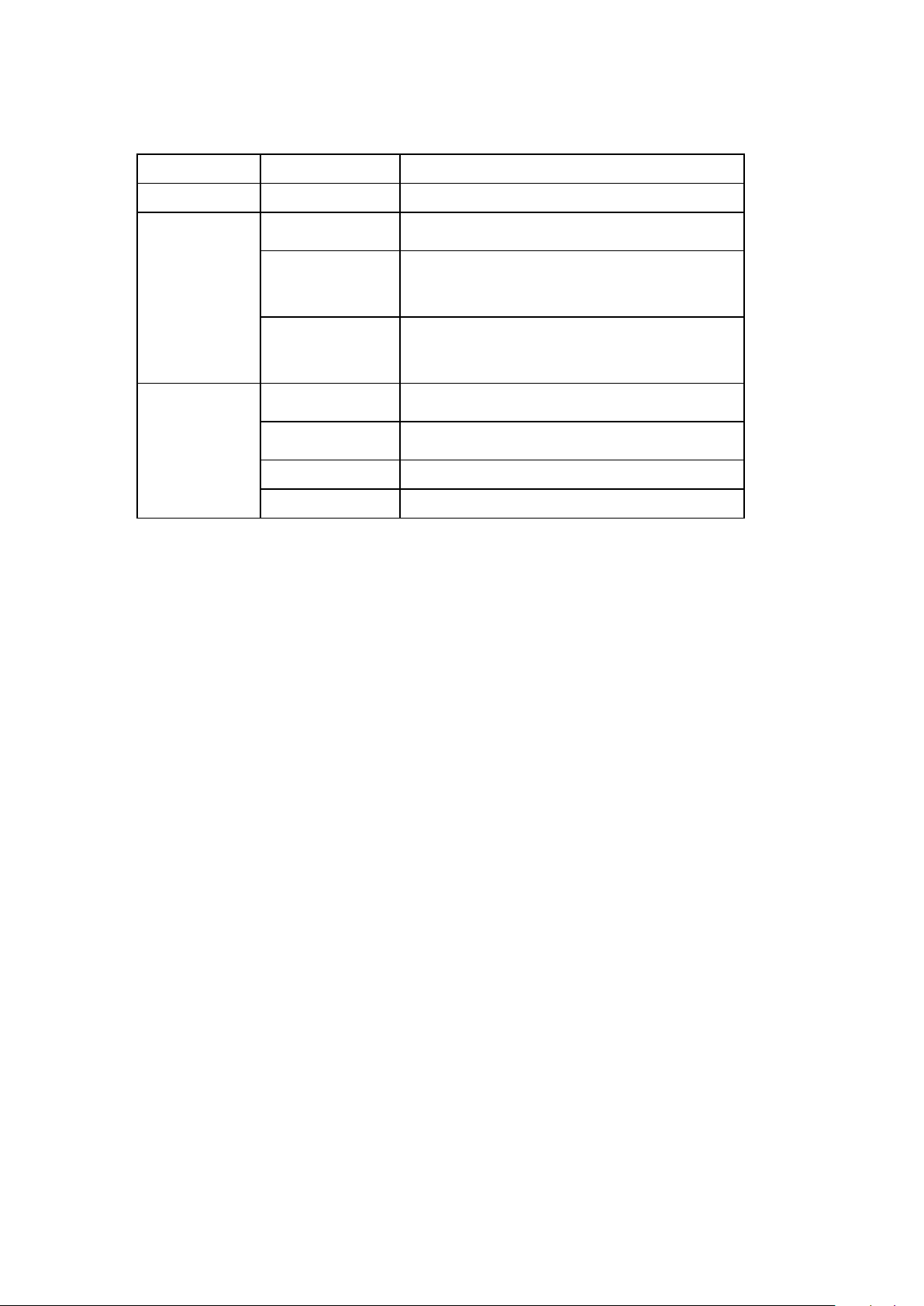
PLANET NAS-7400 User Manual
13
LED Indicators
LED Color Function
Power Blue Unit action indicat ion lamp.
System
Status
Disk Status
LED
Green Normal Enclosure function
Amber There is a problem with the fan or power
supply
Red The fan, power supply, or file system
has failed.
Green Normal disk drive function
Amber Rebuilding to this disk drive
Red
Dark
Failed disk drive
No disk drive is installed
Page 17
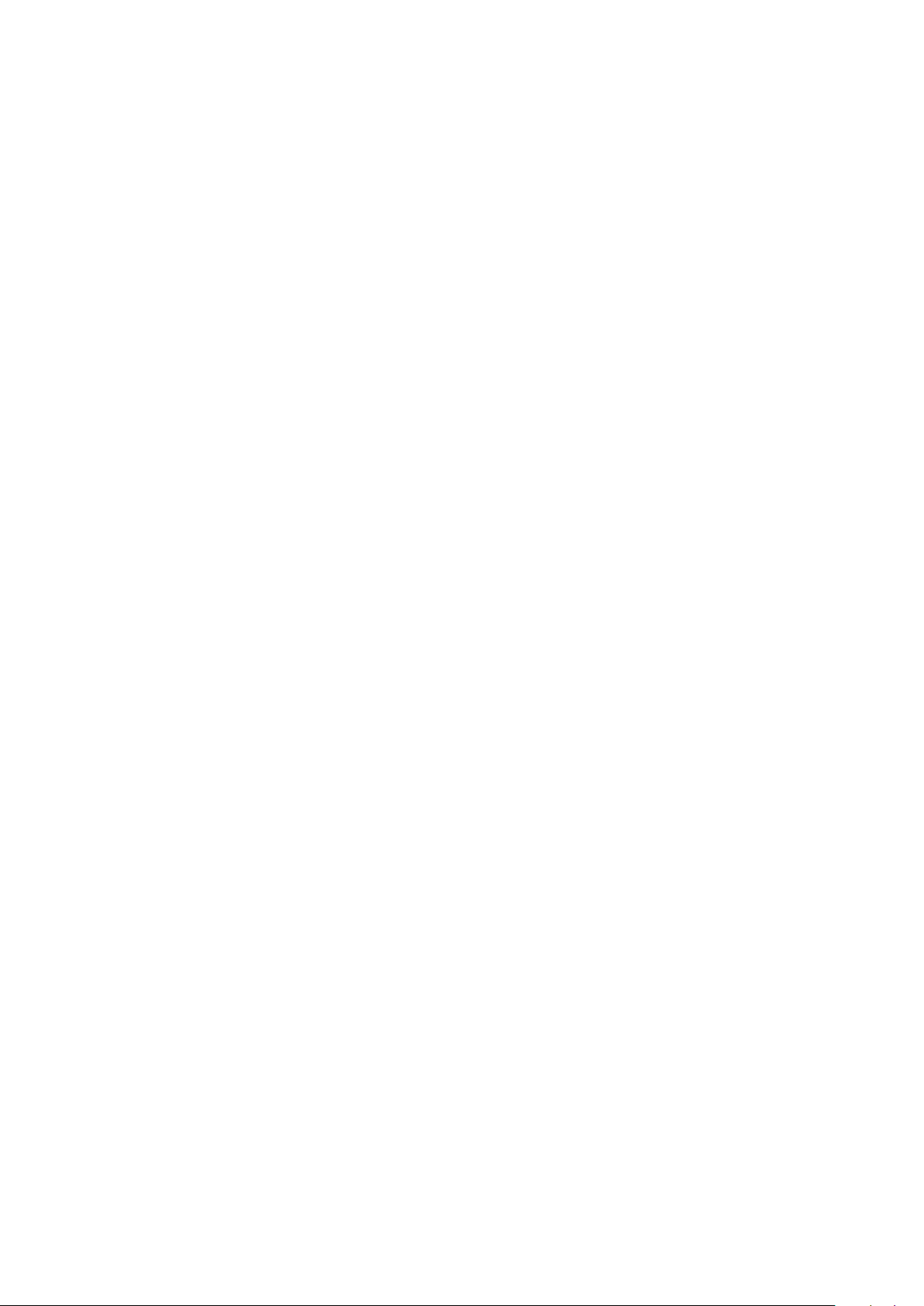
PLANET NAS-7400 User Manual
14
Chapter 2: Installation
2.1 System OS Support
Microsoft Windows:
• Vista, Server 2003, XP, 2000
• Supports Intel IA32, AMD64 and Intel EM64T platforms
UNIX/Linux:
• Red Hat Enterprise Linux 3.0 (AS/WS/ES)
• Red Hat Enterprise Linux 4.0 (AS/WS/ES)
• SuSe Lin u x Enterprise 10 (Server/Desk t op)
Apple Macintosh:
• Mac OS X
2.2 System Browser Support
Use the latest version of the following browsers to manage the NAS-7400:
• Internet Explorer
• Netscape Navigator
• Mozilla
• Firefox
• Safari (Mac OS X)
2.3 Getting Start
This chapter shows you how to configure these steps to connect NAS-7400.
Page 18
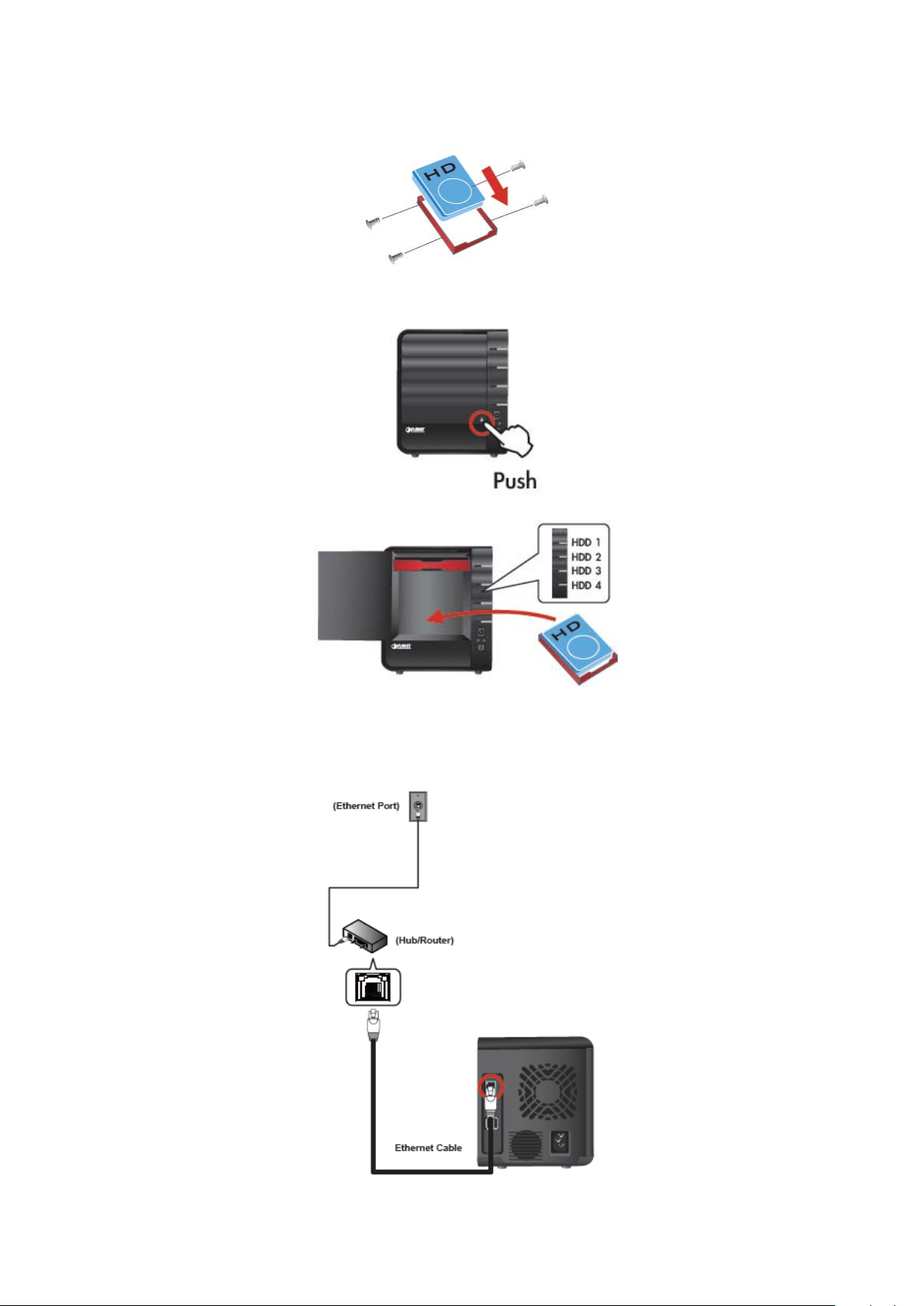
15
Step1 Install Hard Drive into HDD Tray.
Step2 Installing Hard Drive into NAS-7400.
PLANET NAS-7400 User Manual
Step3
Connecting the Network.
Page 19
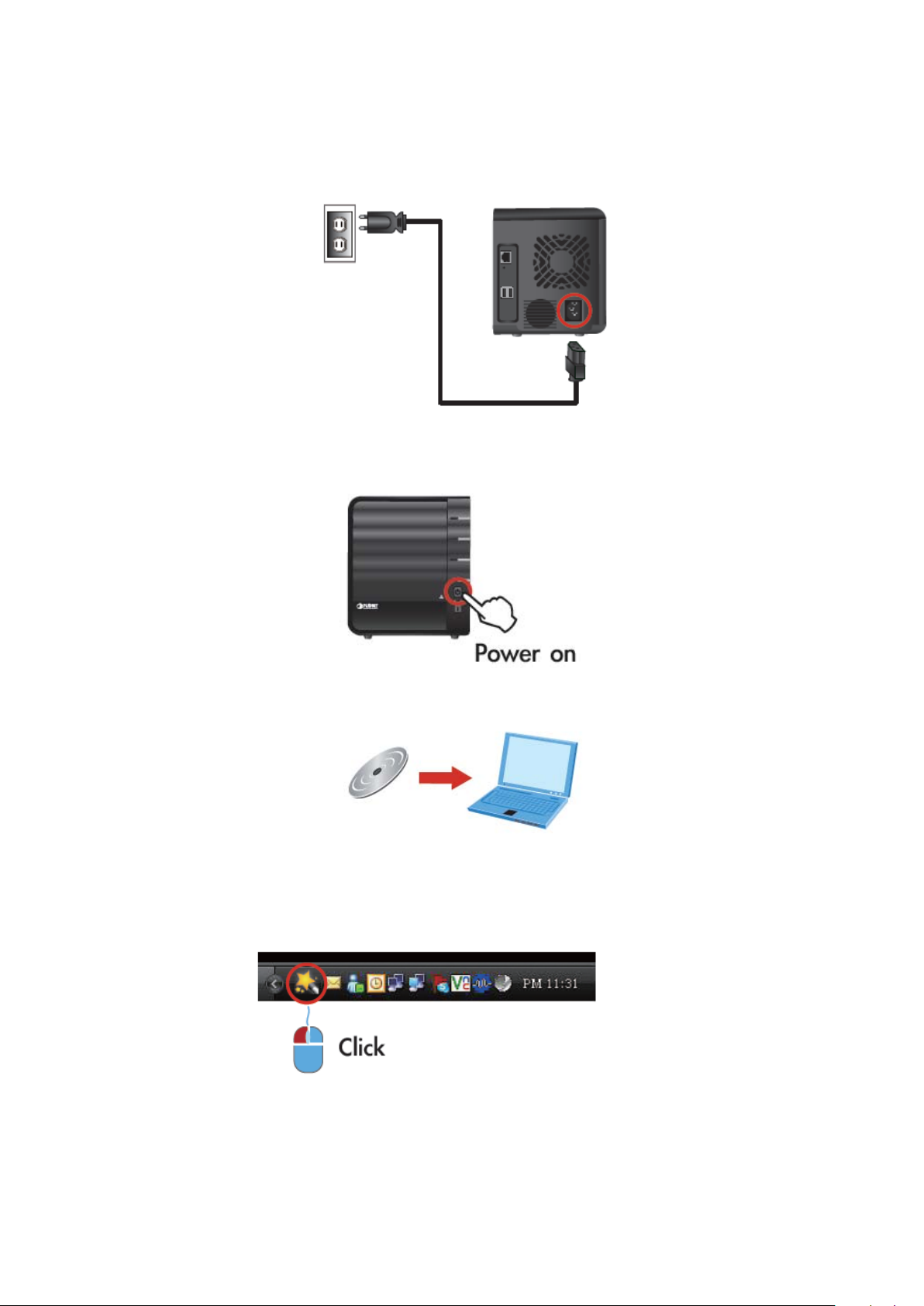
16
Step4 Connecting the Pow er.
PLANET NAS-7400 User Manual
Step5
Step6
Step7
Press the Power Button.
Install the Utility.
Use the Software (NAS- Finder) to search NAS-7400.
Page 20
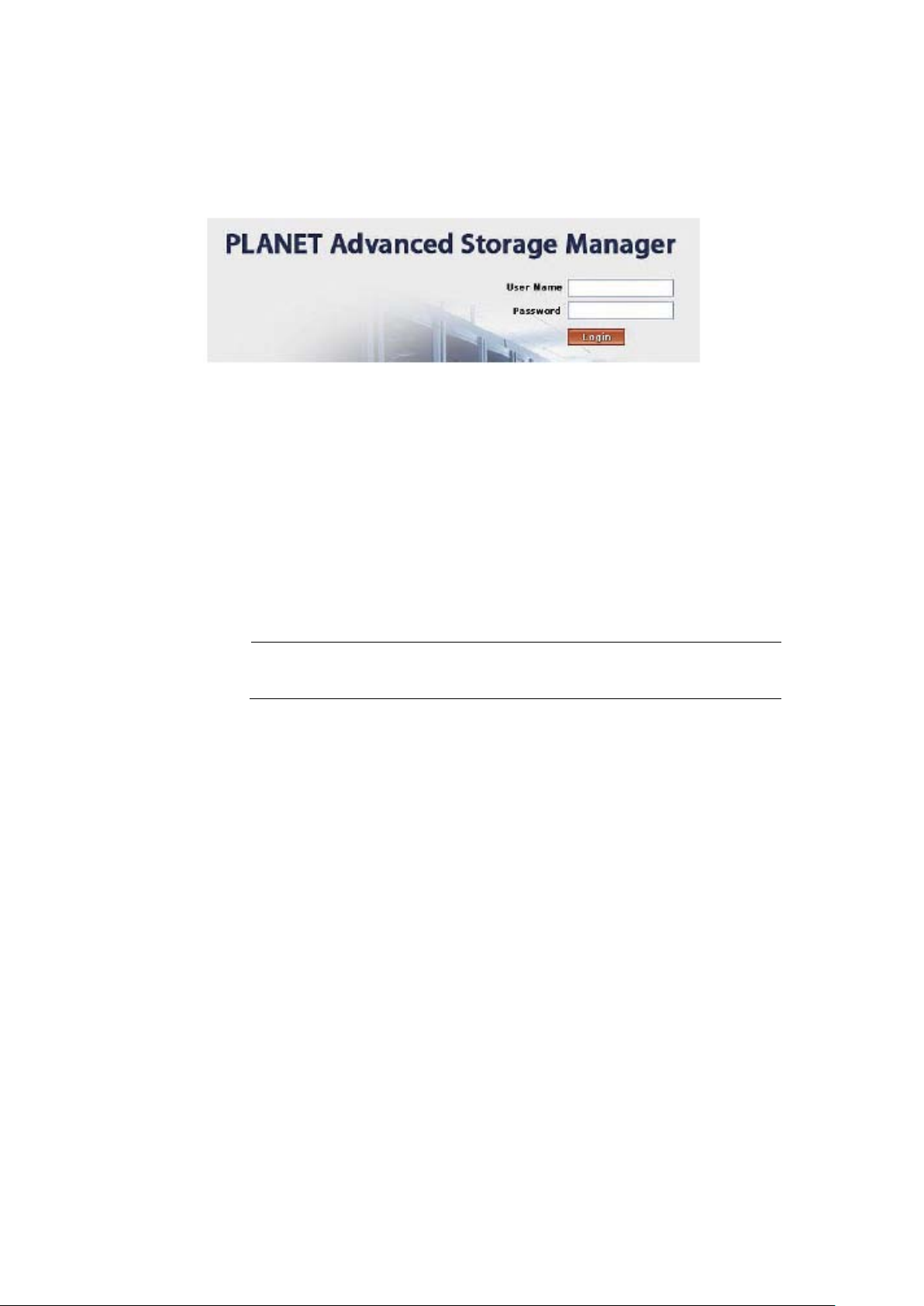
PLANET NAS-7400 User Manual
17
mode,
Step8 Login NAS-7400. (Default Login user name/password: admin /
admin)
Step9 Starting to configure Network Drives.
2.4 Installing the Software - NAS Finder
After connect the NAS-7400 with your computer or the Local Area Network
at first time, please install the NAS Finder into your computer. The NAS
finder will search NAS-7400 automatically.
By default setting, the NAS-7400 set to “Dynamic IP”
Note
so it is necessary to setup a DHCP server on network
Page 21
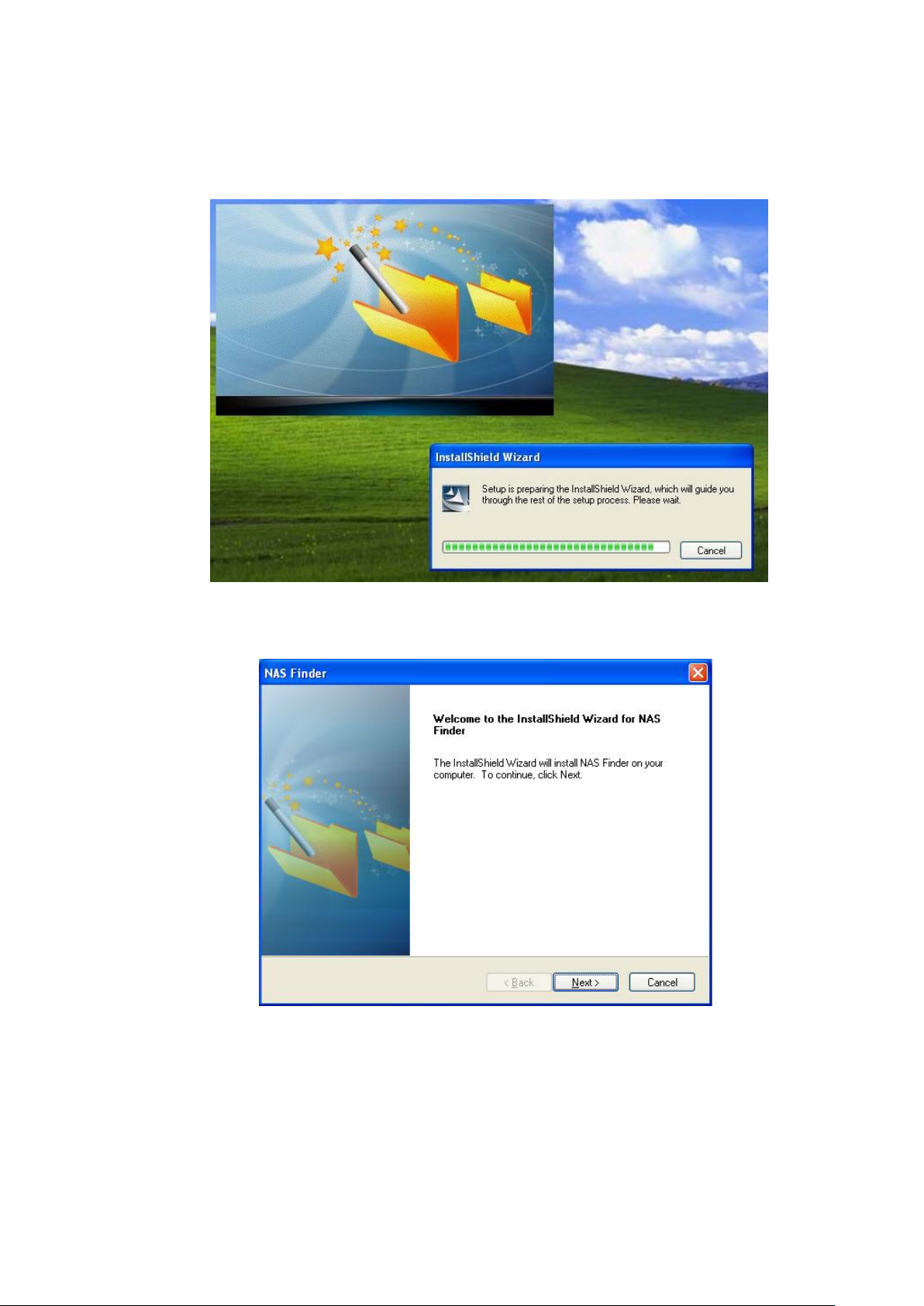
PLANET NAS-7400 User Manual
18
To install the software:
Step1 Insert the CD into your CDROM, and double-click on Utility
Installer icon. The first installer screen appears.
Step2 Click the “Next” button to begin installation.
Page 22
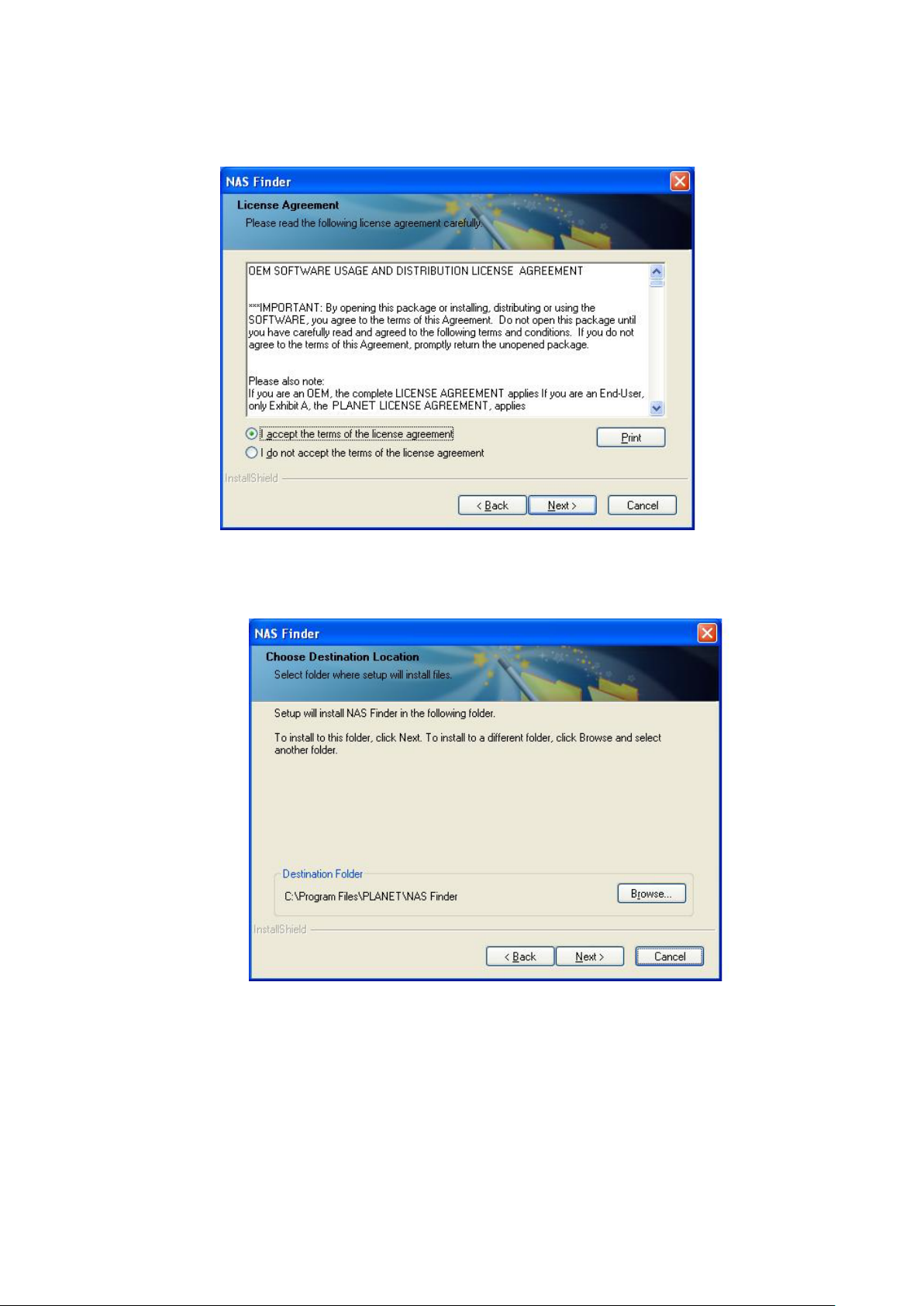
PLANET NAS-7400 User Manual
19
Step3 The Li cense Agreement screen appea rs. Please click the “I accept
the terms of the license agreement” opti on and click the “Next” button.
Step4 Please click on “Next” button to continue the next step. If install to
different folder, click “Browse” and select another folder.
Page 23
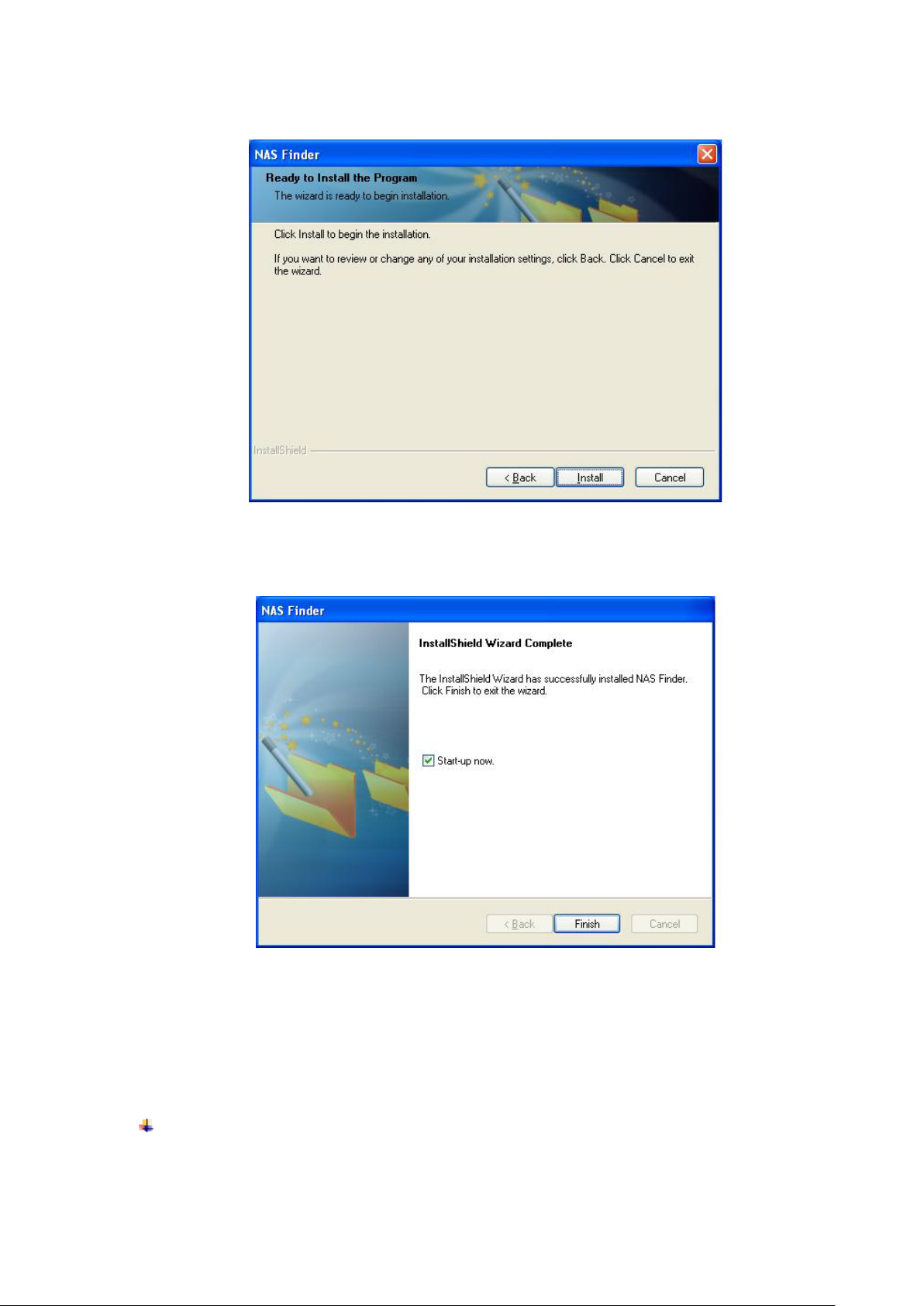
PLANET NAS-7400 User Manual
20
Step5 Please click on “Install” to begin the installation.
Step6 When the installation is finished, the final installation screen
appears. Click to “Finish” button to close the installer.
Step7 After finished installation, it will appear the boot-up window, and
the NAS Finder icon will also sh ow up on the “Toolbar” and “Start Menu ->
Program - > PLANET -> NAS Finder”.
Starting-up Window
Page 24
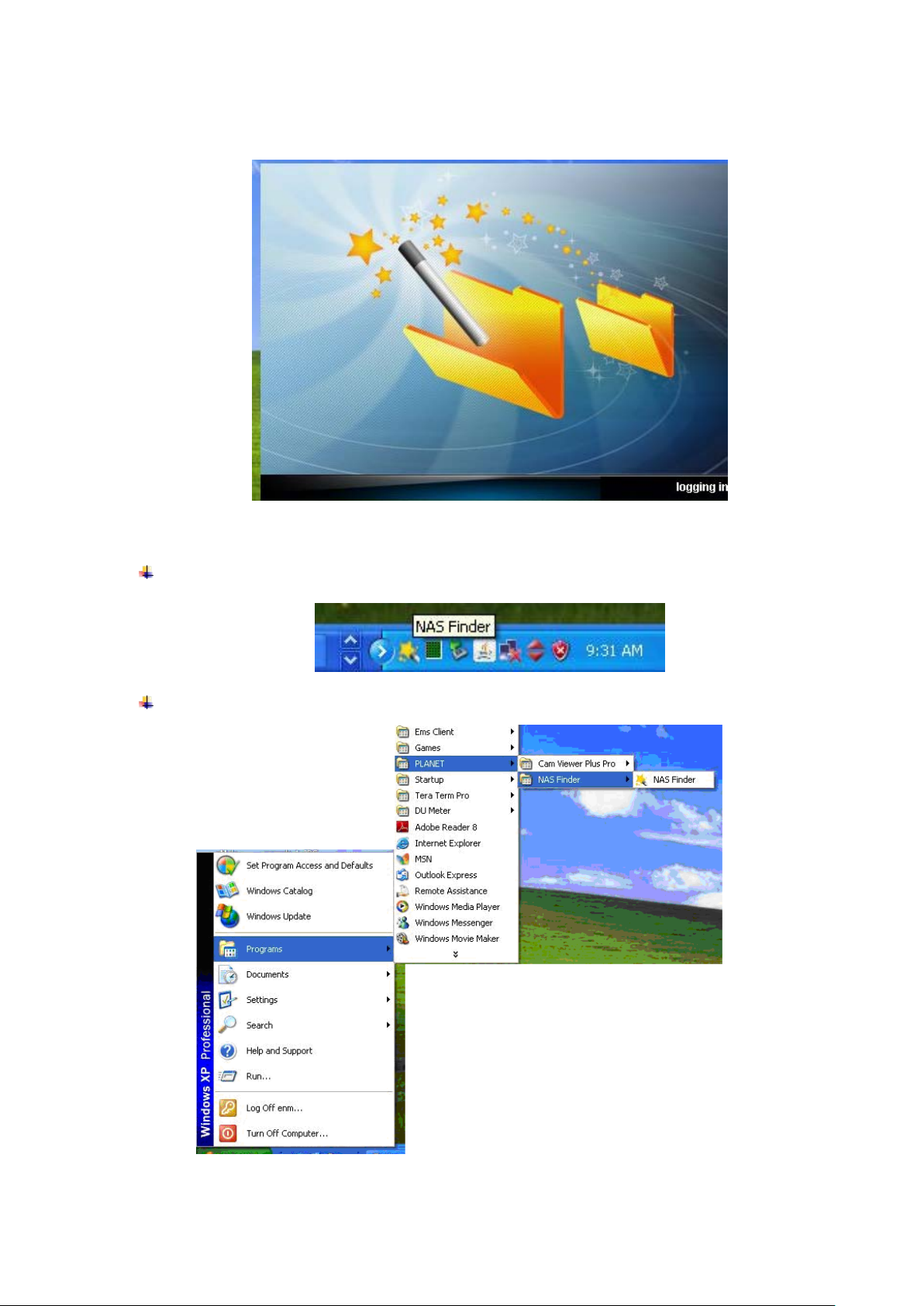
PLANET NAS-7400 User Manual
21
From Toolbar
From Start Menu - > Program - > PLANET -> NAS Finder
Page 25
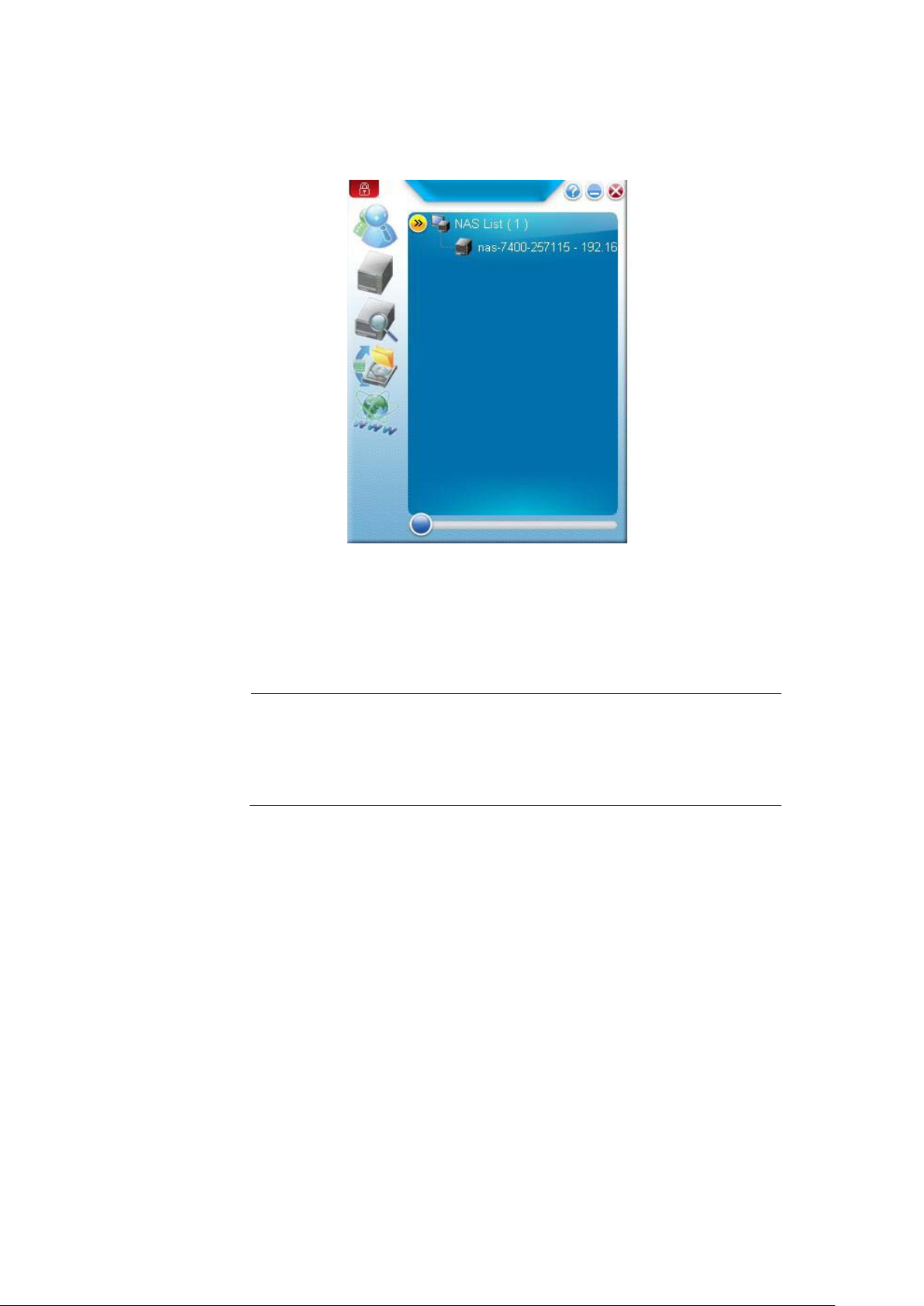
PLANET NAS-7400 User Manual
22
Step8 Double click on the “NAS Finder”, it will appear the NAS Finder
Main screen.
2.5 Configure the PLANET NAS-7400 via NAS Finder
The NAS Setup Wizard will overwrite all existing settings on
Note
the NAS-7400. In most cases, you should only run the NAS
Setup Wizard one time—when you first set up your PLANET
NAS Finder
Page 26
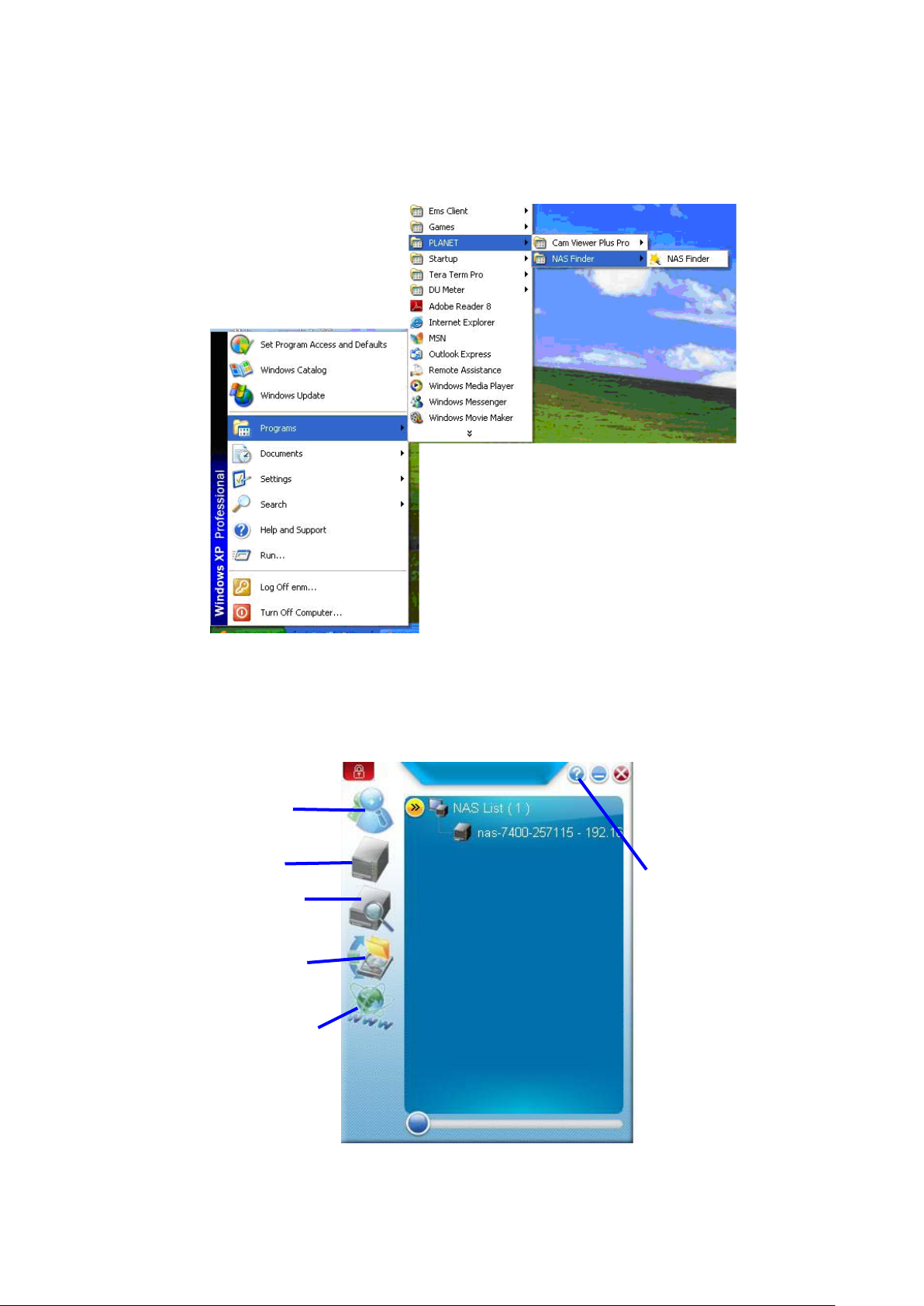
PLANET NAS-7400 User Manual
23
The NAS Setup Wizard performs the setup procedures on your NAS-7400.
To set up your NAS-7400:
Step1: Please from “Start -> Programs -> PLANET -> NAS Finder”.
The Setup Wizard welcome screen appears.
Set default account
Set default NAS machine
Do backup now
Open advanced management
Tool with Web browser
Help
Page 27
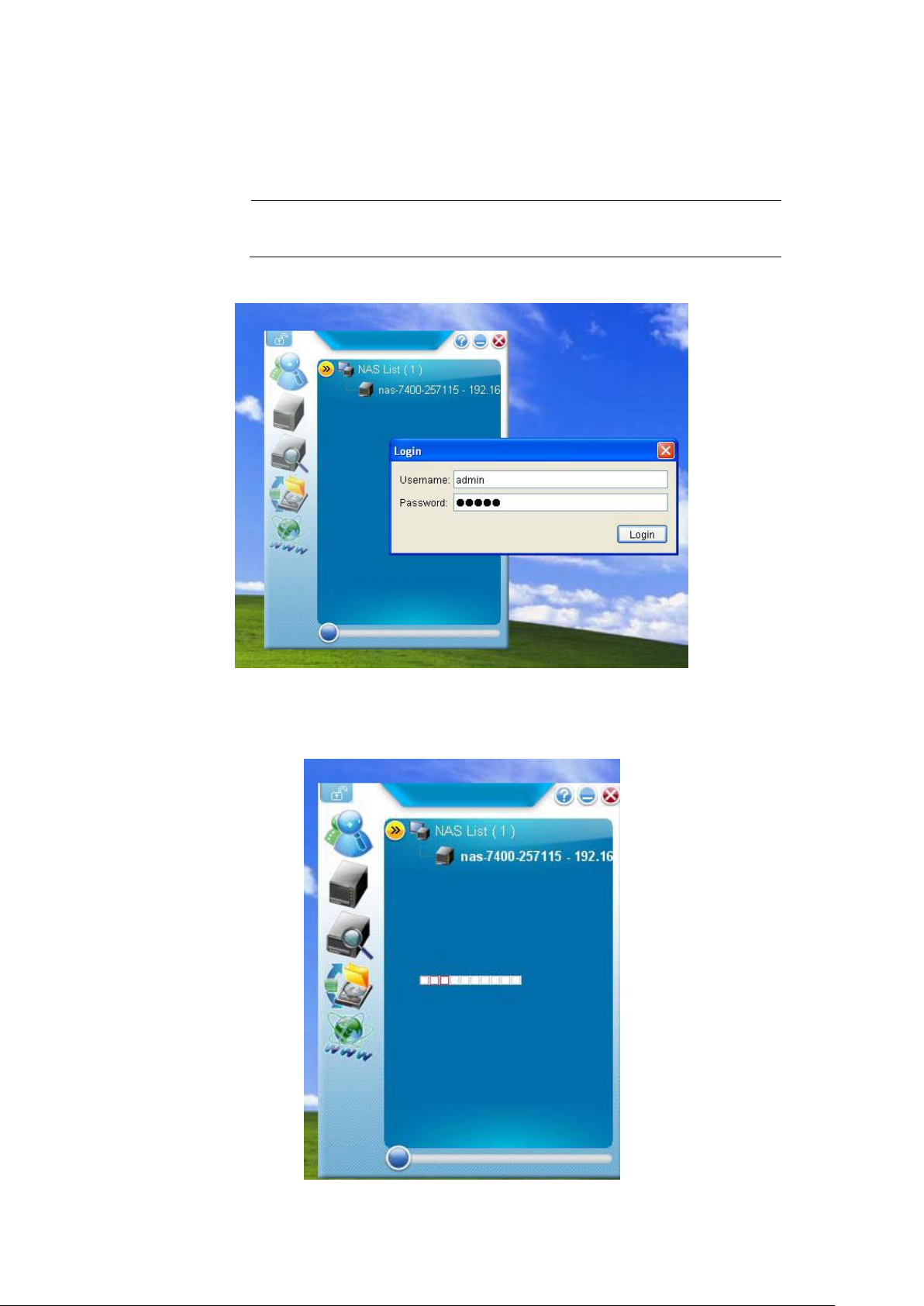
PLANET NAS-7400 User Manual
24
mode, so it
Step2: Click on the “Set default account” button, and type the default
login user name/password: admin / admin.
Note
By default setting, NAS-7400 set to “Dynamic IP”
is necessary to setup a DHCP server on network environment.
Step3: The NAS Finder will start to search the NAS device.
Page 28
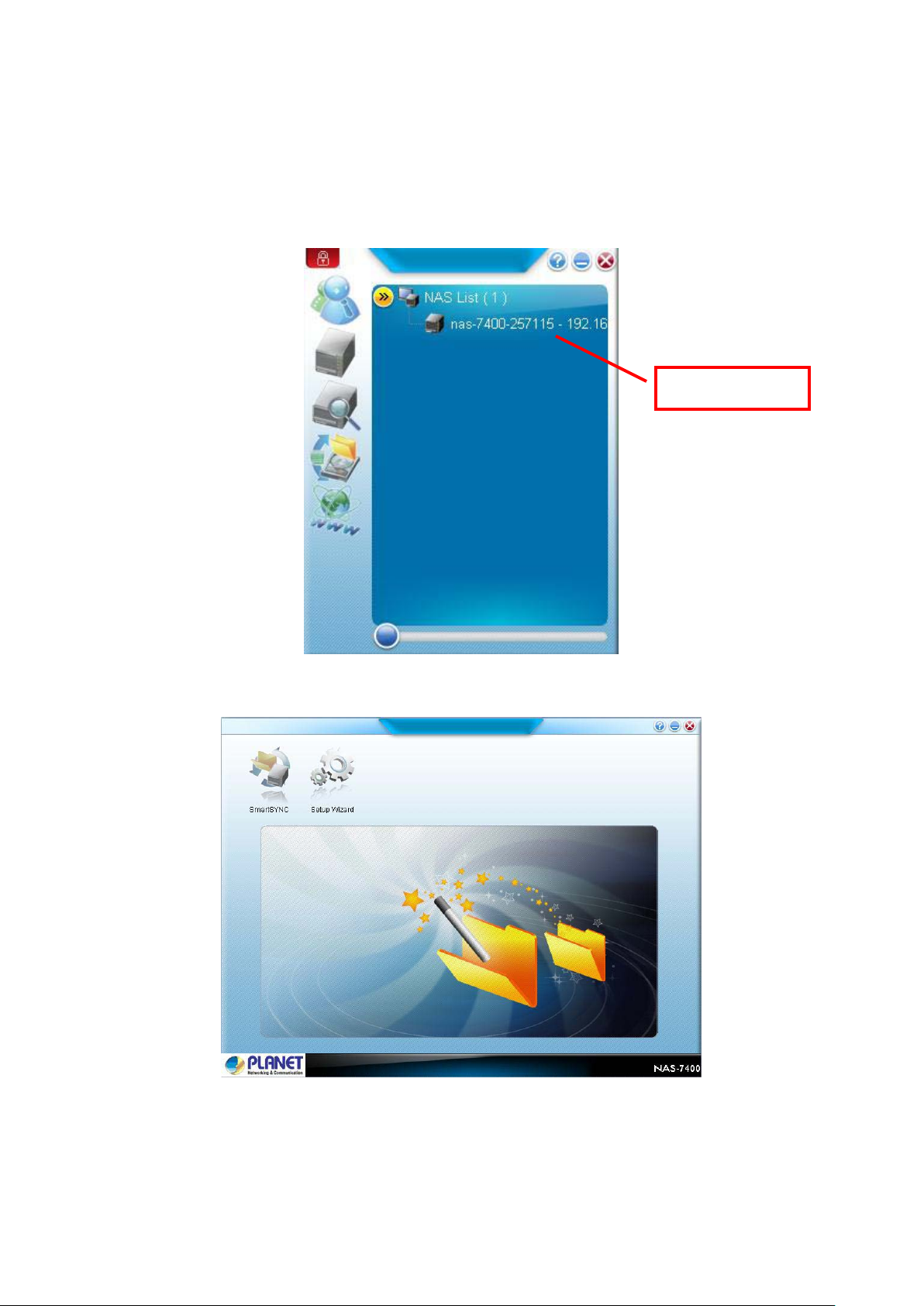
PLANET NAS-7400 User Manual
25
Step4: After search success, double click“nas-7400-25115-
192.168.0.101”, it will automatically enter to the NAS Finder Main
Screen as following.
Double Click
The NAS Finder Main screen appears.
Page 29
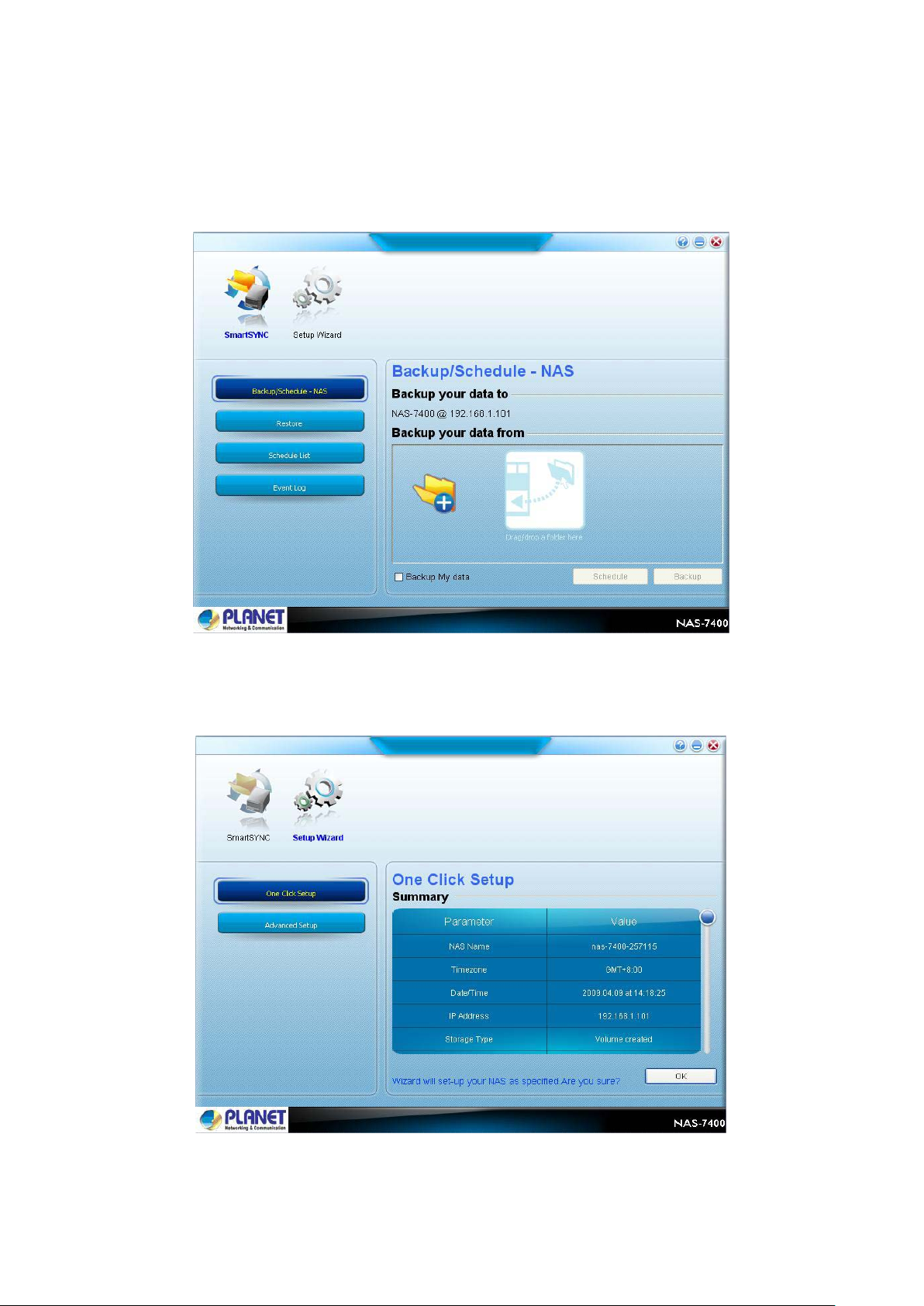
PLANET NAS-7400 User Manual
26
There are two options on the NAS Finder,
SmartSYNC - include “Backup/Schedule –NAS, Restore, Schedule
List, and Event Log”
Setup Wizard – include “One Click Setup, and Advanced Setup” items.
Page 30
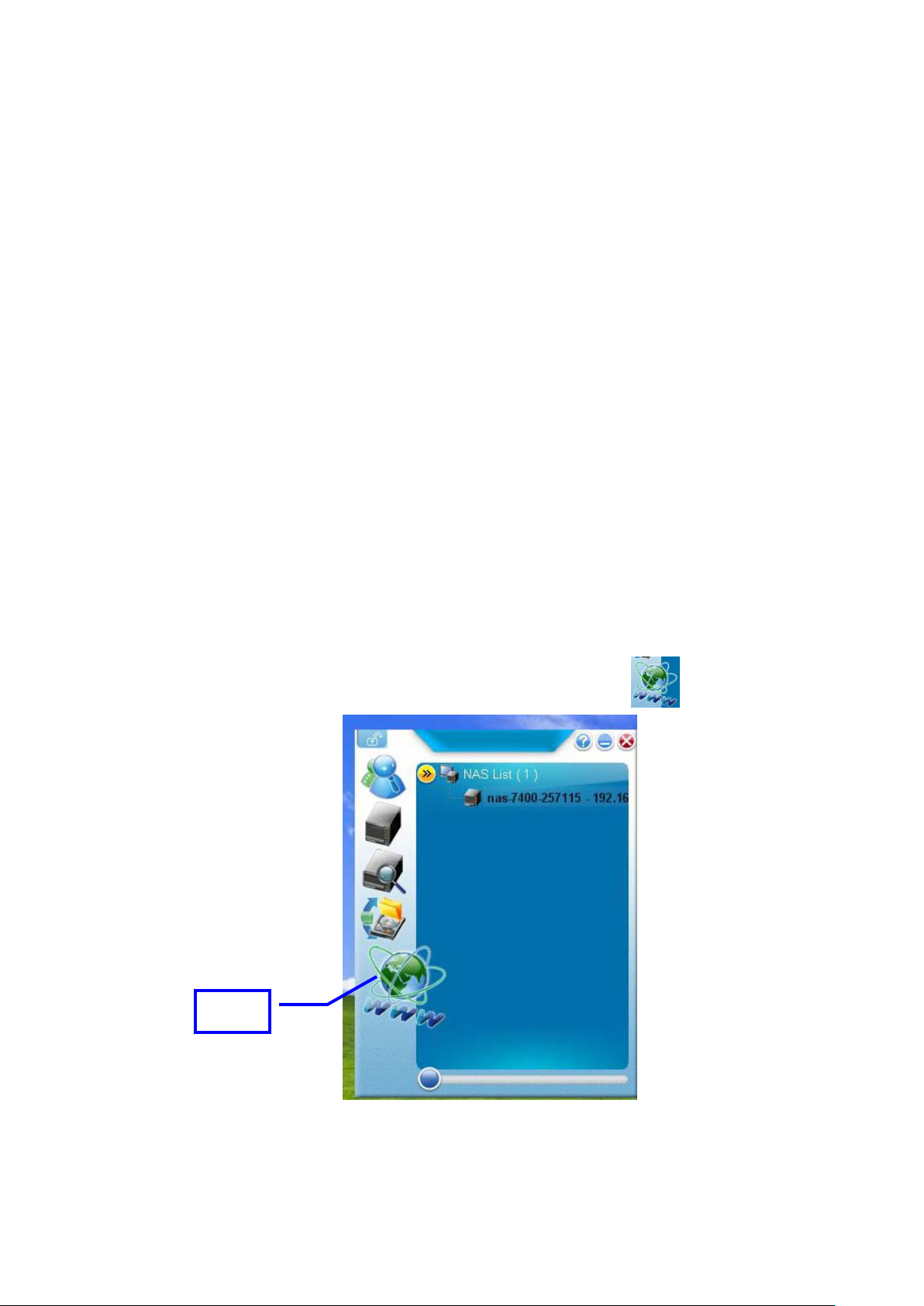
PLANET NAS-7400 User Manual
27
2.6 Connecting to PASM
The PLANET Advanced Storage Manager (PASM) software is installed on the
NAS-7400. The PASM runs in the web browser, so you can access PAS M via
web browser.
Browser Support
Choose one of the following browsers to use with PASM:
Internet Explorer
Mozilla
Firefox
Netscape Navigator
Safari (Mac OS X)
Finding the NAS-7400’s IP Address
T o a ccess the NAS-7400 in your browser, you must know the NAS-7400’s IP
address. Use NAS Finder for this purpose.
Step1
Step2
From “Start -> Programs -> PLANET -> NAS Finder”.
To open the NAS Finder window, click on the “ ”icon.
Click
Page 31

PLANET NAS-7400 User Manual
28
Step1 The PASM screen will appear automatically.
2.7 PASM in your Browser
To log into PASM in your browser:
Step1: Start your Browser.
Step2: In the Browser address field, type in the IP address of the
NAS-7400.
For example:
If the NAS-7400’s IP address is 192.168.1.101, the Browser address field
need to enter: http://192.168.1.101
The PASM login screen displays.
Page 32

PLANET NAS-7400 User Manual
29
Step3: Enter the login user name and password in the respective fields,
and then click the “Login” button.
The default user name and password are both “admin”.
Note
The user name and password are case sensitive.
For more information about PASM, see “Chapter 6: PASM”.
Page 33

Chapter 3: Connecting to NAS-7400
To copy files to and from a folder on the NAS-7400, you must make the
folder a network drive on your PC.
To use the NAS-7400 as a print server, you must connect the USB printer,
enable NAS-74000’s print server, and set up printing on your PC.
3.1 Configure Network Drive on a Windows PC
If your PC does not have SmartSYNC, use the following procedure to setup
a Network Drive with My Network Places.
To setup a network drive:
i. On the Windows desktop, double-click on the My Network Places
icon.
ii. Click the Search button in the toolbar.
iii. If the Search button is not shown, from the View menu, choose
Toolbars, then Standard Buttons.
iv. In the Computer name field, type the IP address of the NAS-7400
and click the Search button.
Page 34

PLANET NAS-7400 User Manual
31
The NAS-7400 appears in the search results list.
v. Double-click on the NAS-7400 to show the Public folder and any
other folders you have created.
vi. Right-click on the folder you want and choose Map Network Drive
from the dropdown menu.
Page 35

PLANET NAS-7400 User Manual
32
vii. The Map Network Drive dialog box appears. In the Map
Network Drive dialog box, choose a drive letter and click the
Finish button.
viii. Double-click on the My Computer icon on your Windows desktop.
The folder on the NAS-7400 appears under My Computer as a
network drive. You can now copy files to and from the folder on the
NAS-7400.
3.2 Setting up a Network Driver on a UNIX or Linux PC
Before you can access the NAS-7400 from a UNIX or Linux PC, you must
configure the NAS-7400 to communicate with UNIX and Linux.
On the Windows PC
i. Start PASM.
ii. In the Tree, click on the + button beside the File & Print icon to
expand the Tree.
Page 36

PLANET NAS-7400 User Manual
33
iii. Click on the Protocol Control icon and click on the UNIX/Linux tab.
iv. Click the Enable option, then click the OK button.
v. The UNI X/L inux protocol enabl es U NIX and Linux PCs to connect to
NAS-7400. Click on the File Sharing icon in the tree.
vi. Click on the Modify tab.
vii. Check the UNIX/Linux box and click OK button.
viii. The UNIX/Linux file sharing enables UNIX and Linux PCs to access
folders on the NA S-7400. In this ca se, access i s given f or the PUBLIC
folder.
ix. Click the UNIX/Linux Sharing tab. In the New IP Address field, type
the IP address of the UNIX/Linux PC from which you want to access
the NAS-7400.
x. Click the Add button
Page 37

PLANET NAS-7400 User Manual
34
On the UNIX/L inux PC with Command Line Interface
i. Open a terminal window.
ii. Create a new folder for the NA S -7400. Type mkdir NSA7400”and
press Enter.
iii. Mount the NAS-7400. Type mount
192.168.1.194:/Volume1/Public /NAS-7400 and press Enter.
iv. Note that the IP address shown above is only an example. The IP
address you type in your terminal window will be different.
v. Volume1 and Public refer to the default Volume and folder created
during setup. Change to the NAS-7400 directory. Type cd
/NAS-7400and press Enter.
vi. You can now copy files to and from the folder on the NAS-7400.
vii. When you are done with the NAS-7400, type cd; umount
/NAS-7400and press Enter.
On the Linux PC with Graphic Desktop
This procedure is for a RedHat Enterprise Linux 4 configuration. If you run a
different version of Linux, you might have to adapt the procedure. See your
OS documentation.
i. From the Applica tions menu, choose Network Servers.
ii. In the Network window, double-click on Windows Network.
iii. Double-click on the NAS-7400 on the network.
iv. Double-click on the folder you want. If this is the first time you
accessed this folder, an Authentication dialog box opens.
v. Type the user name and password in the respective fields, then click
the OK button.
Page 38

PLANET NAS-7400 User Manual
35
The default user name/ password are both admin.
The user name and password are case sensitive. Leave the Domain field
blank. The folder opens. You can now copy files to and from the folder on the
NAS-7400.
3.3 Configure Network Drive on a Macintosh
PC
Before you can acc ess the NAS-7400 from a Macintosh (Mac OS X) PC, you
must configure the NAS-7400 to communicate with the Mac OS.
On the Windows PC
i. Start PASM.
ii. In the Tree, click on the + button beside the File & Print icon to
expand the Tree.
iii. Click on the Protocol Control icon and click on the Macintosh tab.
iv. Click the Enable option, and then click the OK button.
v. The Macintosh protocol enabl es Ma cintosh PCs to connect to
NAS-7400.
Page 39

PLANET NAS-7400 User Manual
36
vi. Click on the File Sharing icon in the Tree.
vii. Click on the Modify tab.
viii. Check the Macintosh box and click the OK button.
ix. The Macintosh file sharing enables Macintosh PCs to access folders on
the NAS-7400.
x. In this case, access is given for the PUBL IC folder.
On the Macintosh PC
i. From the Go menu, choos e C on nect to Server.
Page 40

PLANET NAS-7400 User Manual
37
ii. In the Connect to Server dialog box, type afp://192.168.1.194and
click the Connect button.
iii. Note that the IP address shown below is only an example. The IP
address you type in the dialog box on your Macintosh will be different.
iv. Click the “+” button to add this IP address to the Favorite Servers list.
v. Type the user name and password in the respective fields, then click
the OK button.
vi. The default user name and password are both admin. The user name
and password are case sensitive.
vii. In the NAS-7400 dialog box, click on the folder you want and click the
OK button.
Page 41

PLANET NAS-7400 User Manual
38
viii. In the NAS-7400 Welcome screen, cl ick the OK button.
ix. A window opens on the Macintosh desktop to access the folder on the
NAS-7400. You can now copy files to and from the fold er on the
NAS-7400.
3.4 Connecting a USB Printer to NAS-7400
To connect a USB printer to the NAS-7400:
i. Set up your printer according to the printer’s Setup Guide or User
Manual. Install the printer drivers onto your PC as described in the
printer’s Setup Guide or User Manual.
ii. Attach the USB cable from your printer to one of the USB connections
on the back of the NAS-7400.
USB Connections
Page 42

PLANET NAS-7400 User Manual
39
3.5 Setting up the Print Server on NAS-7400
To set up the NAS-7400’s print server:
i. Start PASM.
ii. In the Tree, on the left side of the PASM screen, click on the “+”
button beside the File & Print icon to expand the Tree.
iii. Click on the Protocol Control i con and cli ck on the Windows tab.
iv. Click the Enable option button beside Services.
v. Click the OK button to save your settings.
vi. Click on the Printer Server tab.
vii. Click the Enable option button beside Printer Server.
viii. Click the OK button to save your settings.
3.6 Setting up Windows Printing
To set up printing on a Windows PC:
i. On the Windows desktop, double-click on the My Network Places
icon.
ii. Click the Search button in the toolbar.
iii. If the Search button is not shown, from the View menu, choose
Toolbars, then Standard Buttons.
iv. In the Computer name field, type the IP address of t he NAS-7400 and
click the Search button in the side bar.
v. In the computer list, double-click on the NAS-7400 to open it.
vi. If the Connect to dialog box appears, type the user name and
password in the respective fields, then click the “OK” button.
vii. The default user name and password are both “admin”.
viii. The user name and password are case sensitive.
Page 43

PLANET NAS-7400 User Manual
40
ix. Right-click on the usbptr1 icon folder and choose Connect... from the
dropdown menu.
x. When the warning message about printer drivers appears, click the
OK button to continue.
xi. In the Add Printer Wizard, click on the Manufacturer and model name
of your USB printer, then click the OK button.
xii. In the Add Printer Wizard, click the OK button.
Page 44

PLANET NAS-7400 User Manual
41
xiii. To verify printer installation, in the Windows Start menu, choose
Settings, then Printers and Faxes.
xiv. The Printers and Faxes screen appears. The usbptr1 is the USB printer
on the NAS-7400.
3.7 Setting up Linux Printing
This procedure is for a RedHat Enterprise Linux 4 configuration. If you run a
different version of Linux, you might have to adapt the procedure. See your
OS documentation.
i. From the Applications menu, choose System Settings, then Printing.
Printer configuration window opens.
ii. Click the New button.
iii. Add a new print queue dialog box opens.
iv. Click the Forward” button.
v. In the Name field, type a name for the printer, such as NAS_printer , a
description, and click the Forward button.
vi. From the Select a queue type dropdown menu, choose Network
Windows (SMB).
vii. Scroll the list and click on the triangle icon beside NAS-7400.
Page 45

PLANET NAS-7400 User Manual
42
viii. USBPTR01 appears below NAS-7400. USBPTR01 represents the USB
printer connected to the NAS-7400.
ix. Highlight USBPTR01 and click the Forward button. The Authentication
dialog box opens.
x. In the User name and Password fields, type admin, then click the
“OK” button. The user name and password are case sensitive. The
Printer Model dialog box opens.
xi. From the dropdown menu, choose the manufacturer of your printer.
xii. From the model list, highlight the model of your computer. Then click
the “Forward” button.
Page 46

PLANET NAS-7400 User Manual
43
xiii. Click the “Finish” button. USBPTR01 is added to your printer list.
3.8 Setting up Macintosh Printing
From the Apple Menu, choose System Preferences.
i. Double-click on the “Print & Fax” icon.
ii. Click on the “Setup Printers” button.
iii. In the Printer List, click on the “Add” icon. The Printer List displays
a new panel.
iv. In the new panel, from the popup menus, choose:
Windows Printing
Workgroup
v. From the list, highlight the NAS-7400 and click the Choose button.
vi. A user name and password dialog box appears. T ype the user name
and password in the respective fields, then click the OK button.
vii. The default user name and password are both “admin”. The user
name and password are case sensitive.
Page 47

PLANET NAS-7400 User Manual
44
viii. The printer list displays a new panel. Highlight the USBPTR01 in the
list. USBPRT01 represents the USB printer connected to the
NAS-7400.
ix. In the Printer Model popup menu, choose the make of your printer.
x. In the Model Name li st, choose the model of your p rinter.
xi. Click the Add button. USBPTR01 is added to your printer list.
Page 48

PLANET NAS-7400 User Manual
45
USB drive connected
to the SmartStor
3.9 Connecting a USB Driver
To connect a USB drive to the NAS-7400, attach the USB cable from your
external driv e to one of the U SB conn ecti on s on th e back of t he NAS-7400.
If you have a USB memory stick, attach it directly to one of the USB
connections or use a US B c a b le, whichever is more convenient.
USB Connections
The USB drive or memory stick appears as a folder called usbdisk when you
create your network drive. See the instructions on the following page.
NAS-7400 supports USB drives and memory sticks formatted to FAT32 or
Ext3 file formats. If the NAS-7400 does recognize the U SB drive or mem ory
stick, the usbdisk folder does not appear.
Windows PC
The USB drive appears as a folder on the NAS-7400 when you create a
network drive on a Windows PC.
Page 49

PLANET NAS-7400 User Manual
46
Linux PC
The USB drive appears as a folder on the NAS-7400 when you create a
network drive on a Linux PC.
Macintosh PC
The USB drive appears as a folder on the NAS-7400 when you create a
network drive on a Macintosh PC.
3.10 Disconnecting a USB Drive
To disconnect a USB drive or memory stick from the NAS-7400:
i. Be sure that no files on the USB drive or memory stick are still open.
ii. Unplug the USB drive or memory stick from the NAS -7400. The
NAS-7400 automatically unmounts the USB drive or memory stick.
Page 50

PLANET NAS-7400 User Manual
47
7400 utility and One Touch Backup cannot restore a failed boot
7400 utility to save your
protected folders and files.
If you want to perform a backup, you must first disable protection on your
Chapter 4: One Touch Backup
One Touch Backup enables you to make a quick, automated backup of a
selected folder on your PC, at the touch of a button. You can backup the fil es
in a single folder, multiple folders, or your complete hard disk drive. This
feature works on the Windows PC where you installed the NAS-7400
software.
The NASdrive in your PC. However, you can use the NAS-
Note
system backup file. See your Windows documentation for information
about system backups.
For One Touch Backup to work, you must:
Enable One Touch Backup on the NAS-7400
Create a Backup Schedule in SmartSYNC
Windows does not allow SmartSYNC to access
Note
folders and files.
4.1 Enable One Touch Backup
To enable One Touch Backup on the NAS-7400:
On the Windows PC, start PASM.
In the T ree, cl ick on the “+” button beside the Backup icon and click
on the “Easy Backup” icon.
Page 51

PLANET NAS-7400 User Manual
48
On the One Touch Backup tab, click the “Enable” button for One
Touch Backup Services, then click the “OK” button.
4.2 Creating a Backup Schedule
For each folder you want to backup, you must create a backup schedule.
To create a Backup Schedule in SmartSYNC:
i. In SmartSYNC, click on the “Schedule” tab.
Page 52

PLANET NAS-7400 User Manual
49
ii. Click the “ ” button to allocate the file from the specific
location you want to backup.
iii. Click the “Schedule” button to setup the schedule setting:
If you chose hours, choose the n umber of hours from t he dropdown
menu.
If you chose daily , choose the time of da y in the hour (24-hour clock)
and minute dropdown menu.
Page 53

PLANET NAS-7400 User Manual
50
If you chose weekly, choose the time of da y and day of the week in
the hour (24-hour clock), minutes, and day dropdown menus.
If finished, please click the “Add” button.
iv. Click the “Backup” to start to backup.
Page 54

PLANET NAS-7400 User Manual
51
4.3 Performing a One Touch Backup
To perform a One Tou ch Backup, press the One Touch Backup button on the
front of the NAS-7400.
One Touch
Backup Button
Within moment s, the folders you specifi ed are backed up onto the NAS-7400.
The One Touch Backup function backs up all of the folders on your PC for
which you created a backup schedule.
4.4 Viewing Your Backup Files
To view your backup files on the NAS-7400:
i. On the Windows PC desktop, double-click on the My Computer icon.
ii. Under Network Drives, double-click on the NAS-7400.
iii. On the NAS-7400, find the folder called BACKUPDATA.
Page 55

PLANET NAS-7400 User Manual
52
7400 match the names of the files
in the restore location folder on your PC, the Restore function will
If you do not want to overwrite the files on your PC, take one of
the current files to a different folder
iv. The BACKUPDA TA folder contains the results of the One T ou ch Backup
from your PC. The subfolders inside the BACKUPDATA folder match
the file structure on your PC’s hard disk drive.
4.5 Restoring Your Backup Files
The Restore function will overwrite files in the destination folder on your
PC.
If the backup files on the NAS-
Note
overwrite those files on your PC.
the following actions: Move
on your PC. Choose a different r es t or e location folder.
To restore backup files from the NAS-7400 to your PC:
i. On the Windows PC, open SmartSYNC and click on the Restore tab.
ii. In the Source fiel d , select the folder that contains the backup files
that you want to restore.
iii. In the Source field, folders are identified by their network drive names,
such as Z, Y, or X.
Page 56

PLANET NAS-7400 User Manual
53
iv. In the Folder List, click on the folders that contain the backup files you
want to restore.
v. In the F older List, folders are identified by their file structure as it was
copied from your PC. The lowest folder in the structure is the one that
actually contains the files.
vi. Choose a r estore location:
Restore to Original folder - The same folder on your PC f r om
which the files were copied for the backup.
Restore to a specific folder- A folder on your PC that you specify.
You can us e “
vii. Click on “
NAS-7400 to your PC.
” to allocate the folder which you want to restore.
” to start. The files are copied from the
viii. If you selected a restore location on your PC other than the original,
the Restore function includes subfolders that match the files structure
on your PC’s hard disk drive.
Page 57

PLANET NAS-7400 User Manual
54
Chapter 5: SmartSYNC
After installation, the SmartSYNC utility starts automatically in the
background on your Windows PC. SmartSYNC does not run on UNIX, Linux,
or Macintosh PCs.
5.1 Opening the SmartSYNC Windows
T o open the SmartSYNC window , double-click on “NAS Finder” on the right
of toolbar.
Page 58

PLANET NAS-7400 User Manual
55
And then click on the “nas-7400-257115-192.x..xxxx”
Double Click
The SmartSYNC window opens.
5.2 Displaying the NAS-7400 on your Network
To display the summary of NAS-7400 on your network, open t h e Setup
Wizard window.
The Setup Wizard window opens with the One Click Setup tab selected. A list
of NAS-7400 appears on One Click Setup tab.
Page 59

PLANET NAS-7400 User Manual
56
5.3 Changing the NAS-7400’s Network
Settings
To change the NAS-7400’s network settings:
i. Open the Setup Wizard window.
ii. Click on the Advanced Setup tab.
Page 60

PLANET NAS-7400 User Manual
57
your system backup file. See your Windows documentation for
If you want to run the Windows Backup or Restore Wizard,
iii. Click on the Manual option button (right). Type the following into the
fields provided:
Computer Name
IP Address Subnet Mask
Gateway
Primary DNS
Secondary DNS.
Note
See your Network Administrator for help in making these
settings.
iv. Click OK to save your settings.
5.4 Performing a Backup
A Backup copies folders from your PC to the NAS-7400.
The NAS-7400 and SmartSYNC cannot restore a failed boot
Note
drive in your PC. However, you can use the NAS-7400 to save
information about system backups.
Windows does not allow SmartSYNC to access protected
folders and files. If you want to perform a backup, you
Note
must first disable protection on your folders and files.
access the NAS-7400 as a network drive.
Page 61

PLANET NAS-7400 User Manual
58
To perform a backup of a selected folder:
i. Open the SmartSYNC window.
ii. Click on the Backup tab.
iii. Select a Destination. Destinations are identified by drive
letters and correspond to a specific folder on the NAS-7400.
iv. Click on the folder you want to backup in the Folder List.
v. Click the + icon to expand the file tree. A checkmark appears
beside the selected folder. The backup will include the folder
you select and all subfolders.
ii. When you are ready perform the backup, click the Backup
button (right).
5.5 Viewing Your Backup Folders
To view your backup folders on the NAS-7400:
On the Windows desktop, double-click on the My Computer icon.
i. Under Network Drives, double-click on the NAS-7400.
ii. On the NAS-7400, find the folder called BACKUPDATA.
iii. The BACKUPDAT A folder contains the results of the One T ouch Backup
from your PC. The subfolders inside the BACKUPDATA folder match
the file structure on your PC’s hard disk drive.
Page 62

59
5.6 Performing a Restore
The Restore function will overwrite files in the destination folder
PLANET NAS-7400 User Manual
Note
on your PC.
A Restore copies folders from the NAS-7400 to your PC.
To perform a Restore of a selected folder:
i. Open the SmartSYNC window.
ii. Highlight a server in the Server List.
iii. Click on the Restore tab.
iv. Select a Source. Sources are identified by drive letters and
correspond to a specific folder on the NAS-7400.
v. Choose a restoration location.
Restore to original folder– The files from the NAS-7400 will
overwrite the files on our PC
Select to a specific folder– The files from the NAS-7400 are
saved in a set of folders that match the original file structure from
where they were copi ed
Page 63

PLANET NAS-7400 User Manual
60
system backup file. See your Windows documentation for
protected folders
and files. If you want to perform a backup, you must first disable
vi. If you chose a new Restore location, click the Browse button (right)
, navigate to the destination you want, highlight the destination
folder and click the Open button to select the folder.
vii. In the Folder List, click on the folder you want to restore.
viii. Click the + icon to expand the file tree. A checkmark appears beside
the selected fold er. The restore will inclu d e the f older you select and
all subfolders.
ix. Do one of the following actions:
To perform the Res tore now, click Start button.
To perform the Restore later, click the Apply button to save your
settings.
When you are ready perform the backup, click the Tools menu and choose
Restore.
5.7 Scheduling a Backup
A Backup copies folders from your PC to the NAS-7400.
Note
Note
The NAS-7400 and SmartSYNC cannot restore a failed boot
drive in your PC. However, you can use the NAS-7400 to save
your
information about system backups.
Windows does not allow SmartSYNC to access
protection on your folders and files.
Page 64

PLANET NAS-7400 User Manual
61
To schedule the backup of a selected folder:
i. Open the SmartSYNC window. Click on the Schedule tab.
ii. Select the Schedule you want to backup. Choose a Schedule
interval by number of hours, daily, or weekly. Choose a setting:
If you chose hours, choose the number of hours from the
dropdown menu.
If you chose daily, choose the time of da y in the hour (24-hour
clock) and minute dropdown menu.
If you chose weekly, choose the time of day a n d day of the
week in the hour (24-hour clock), minutes, and day dropdown
menus.
Page 65

PLANET NAS-7400 User Manual
62
Click the Add button. Your Backup Schedule appears in the Schedule tab.
iii. In the Backup Schedule window, verify the Destination.
Destinations are identified by drive letters and correspond to a
specific folder on t h e NA S -7400. In the folder list, click on the +
icons to expand the tree.
iv. The Folder List is a representation of the file structure on your PC.
Click on the folder you want to backup.
v. A checkmark appears beside the selected folder. The backup will
include the fold er you select and all subfolders.
5.8 Modifying a Backup Schedule
You can change source folders, time, and day settings for a scheduled
Backup.
To modify a Backup Schedule:
i. Open the SmartSYNC window.
ii. Click on the Schedule tab.
iii. In the Schedule list, highlight the schedule you want to modify . Click
the Modify button.
Page 66

PLANET NAS-7400 User Manual
63
iv. Select the Sched u le Type (hour, daily, weekly).
v. Select the time and day settings.
vi. Click Finish to save your settings.
To delete a Backup Schedule
i. Open the SmartSYNC window.
ii. Click on the Schedule tab.
iii. In the Schedule list, highlight the schedule you want to delete.
iv. Click the Delete button.
v. In the confirmation box, click Yes.
Page 67

64
5.9 Viewing the Event Log
To view the Event Log:
i. Open the SmartSYNC window.
PLANET NAS-7400 User Manual
ii. Click on the Event Log tab. From the Type menu, select the type of
events you want to display:
All – All events
Info – Information events only
Error – Error events only
Clearing the Event Log
To clear the Event Log:
i. Open the SmartSYNC window.
ii. Click on the Event Log tab.
iii. Click on Clear All.
iv. Or, click on the Event menu and choose Clear All.
Page 68

PLANET NAS-7400 User Manual
65
Chapter 6: The features of PASM
The Tree is the primary navigation tool in PASM. Categories of functions
listed with a + sign before the icon.
Icons for specific functions are listed under the categories. Click the + sign
to show the functions.
Click on the function icons to display their information on the screen. Each
function has one or more tabs in its screen.
6.1 Setup Wizard
If you used the NAS Setup Wizard utility to set up your NAS-7400, you do
not need to run the Setup Wizard in PASM.
If you have not yet set up your NAS-7400:
Step1: In the T ree, click on the + beside the Wizard icon, then on the Setup
Wizard icon to display the Setup Wizard screen.
Page 69

PLANET NAS-7400 User Manual
66
Step2: Click the “Next” button to start the Setup Wizard.
Step3: Configure for the network.
In the Computer Name field, you can enter a name for the NAS-7400.
Use only letters, numbers, and the underscore character for the name.
In Network Configuration, please choose one of the following options:
Configure using DHCP – Choose this option if your network has a
DCHP server with addresses available
Configure using Specify a n I P address – Ch oose thi s opti on if you
want to set the IP address and other network setting manually
Page 70

PLANET NAS-7400 User Manual
67
If you chose the Configure using Specify an IP address option, type the
following information in the fields provided:
IP Address
Subnet Mask
Default Gateway IP Address
Primary DNS
Secondary DNS
If finished, please click the Next button to continue the next step.
Step4: Configure Administrator’s Password Configuration.
• New Password: Type a new administrator password into the
New Password field.
• Retype Password: Retype the new password into the Retype
Password field.
To add a user, click the Add new user button on New User Configuration
option. If you clicked the Add new user option button, type a user name and
password into the fields provided, then click the Add button.
If finished, please click the Next button to continue the next step.
Step5: To check the Enable box to the right of the services you plan to use.
Windows – Enables file access from Windows PCs, and it also required
to use the NAS-7400 as a print server.
Page 71

PLANET NAS-7400 User Manual
68
Unix/Linux – Enables file access from Unix and Linux PCs
Macintosh – Enables file access from Macintosh PCs
FTP – Enables file access from PCs using FTP
To type new names into the Workgroup Name and Computer Description
fields.
If finished, please click the Next button to continue the next step.
Step6: Configure the File Sharing Configuration, and you must add at least
one folder which you will access from your PC as a network drive.
To add a folder, click the Add new folder option button.
Page 72

PLANET NAS-7400 User Manual
69
Type a folder name into the field provided, check the boxes of the services
you expect to use with this folder and click the Add button. Add more folders
as required.
If finished, please click the Next button to continue the next step.
Step7: RAID Configuration.
If a RAID Volume already exists on the NAS-7400, information about the
RAID Volum e is shown. To change the RAID, you must delete it first and run
the Setup Wizard again.
From the RAID Level dropdown menu, select the RAID level you prefer for
your disk array.
See for more inform ation.
Highlight disk drives in the Free Disks column and click the >> button to
move them to the Disks in RAID column.
Page 73

PLANET NAS-7400 User Manual
70
If finished, please click the Next button to continue.
Step8: Click the Finish button to set up your NAS-7400.
The setup process takes several minutes, depending on the size of your disk
drives.
Page 74

71
6.2 Managing Users and Groups
6.2.1 Viewing a List of Users
To view the list of Users:
PLANET NAS-7400 User Manual
In the Tree, click on the + button beside the Users & Groups icon.
6.2.2 Creating a User
Click on the User Management icon. A list of users appears on the
Information tab.
Page 75

PLANET NAS-7400 User Manual
72
button on the
You can create up to 512 Users. To create or add a new user, please click on
the “Create User” tab.
User Name: Type a user name in the field provided.
New Password: Type a password into the fields provided.
Retype Password: Retype the new password into the Retype
Password field.
If finished, please click the OK button.
6.2.3 Changing the Administrator’s Password
To change the Administrator’s password, please click Chang e Password
tab.
New Password: Type a new password into the fields provided.
Retype Password: Retype the new password into the Retype
Password field.
If finished, please click the OK button.
If you forget your new password, you can push the “Reset”
Note
rear panel of the NAS-7400 to the default Administrator’s password.
Page 76

PLANET NAS-7400 User Manual
73
6.2.4 Changing a User’s Password
T o change a user’s password, please click Change Password tab, and from
the User Name dropdown menu, please select the name of the u ser whose
password you want to change.
New Password: Type a new password into the fields provided.
Retype Password: Retype the new password into the Retype
Password field.
If finished, please click the OK button.
6.2.5 Deleting a User
You cannot delete the Administr ator or the Guest. To delete any other user,
please click on the Delete User tab.
Click the left of the user you want to delete, and then click the OK button to
delete the user.
6.2.6 Viewing a List of Groups
Groups are composed of users. You can assign permissions to a group, the
same as you would do with individual users.
Page 77

PLANET NAS-7400 User Manual
74
To view a list of groups, please click Group Management icon. A list of
groups appears on the Information tab.
6.2.7 Creating a Group
Groups are composed of users. You can assign permissions to a group, the
same as you would do with individual users. You can create up to 256
groups.
To create a group, please click Create tab icon.
Group Name: Type a group name in the field provided.
If finished, please click the OK button.
6.2.8 Adding Members to a Group
You must create a group before you can assign members to it.
Page 78

PLANET NAS-7400 User Manual
75
To add members to a group, please click Group Members tab.
i. From the dropdown menu, choose a group to which you want to add
members.
ii. Highlight users in the Users column and click the >> button to
move them to the Members column.
iii. If finished, please click the OK button.
6.2.9 Removing Members from a Group
To remove members from a group, please click Group Members tab.
i. From the dropdown menu, choose a group from which you want to
remove memb er s
ii. Highlight users in the Members column and click the << button to
move them to t h e Users column.
iii. If finished, please click the OK button.
Page 79

PLANET NAS-7400 User Manual
76
6.2.10 Deleting a Group
You must remove all members from the group before you can delete the
group. To delete a group, please click
Delete tab.
i. Click the option button next to the group you want to delete.
ii. If finished, please click the OK button
6.2.11 Viewing Quotas
Quotas are portions of storage space that you assign to each user or group.
T o view a quota, pl ease click Quota icon. A list of users and groups, and the
following data appear on the screen:
Currently assigned quotas
Free space
Used space
Page 80

PLANET NAS-7400 User Manual
77
6.2.12 Setting Quotas
Quotas are portions of storage space that you assign to each user or group.
Assigning quotas enables you to control how much storage space each user
or group can access. By default, each user and group is assigned an
unlimited quota, meaning that any one user or group can access the entire
storage space. In the Quota screen, the names of groups are preceded with
a “@”symbol.
To set a quota, please click Settings tab.
i. Highlight the user or group whose quota you want to assign.
ii. Click on one of the following options: Unlimited and Limited Quota.
iii. If you chose Limited Quota, type a number into the field provided.
This number represents how many MB of data the user or group can
access.
iv. If finished, please click the OK button.
6.3 Managing File & Print Services
6.3.1 Configure for Windows Access
Follow this procedure to set up access from a Windows PC. In the T ree, click
on the + button beside the File & Print icon.
Page 81

78
And then click on the Windows tab.
PLANET NAS-7400 User Manual
i. Click the Enable option button beside Services.
ii. Type a new Computer Description into the field provided.
iii. Choose the option button t o make t he NAS-7400 a member of: An
Active Directory (AD) Dom a in or A Workgroup.
iv. If you chose an AD Domain, enter the following in the fields
provided:
Domain Name
Kerberos Key Distribution Center
Administrator Name
Administrator Password
See your Network Administrator for help with this information.
v. If you chose a Workgroup, enter the Workgroup name into the field
provided.
Page 82

PLANET NAS-7400 User Manual
79
See your Network Administrator for help with this information.
vi. If finished, please click the OK button to save your settings.
vii. In the Tree, click on the + button beside the Sharing Setup icon.
viii. Click Windows Sha r ing tab.
ix. Select a folder from the Folder Name dropdown menu.
x. In the User/Group list, highlight the name of a user or group. Group
names are preceded by the “@” character.
xi. Under Permission s , c hoose a p er mission level for t his user or
group:
Deny Access
Read Only
Read and Write
xii. Click the OK button to save your settings.
xiii. You can now access the folder you selected from a Windows PC.
6.3.2 Configure for UNIX/Linux Access
Follow this procedure to set up access from a UNIX or Linux PC, please click
UNIX/Linux tab.
Page 83

PLANET NAS-7400 User Manual
80
i. Click the Enable option button beside Services.
ii. If you want to join a NIS Domain, click the NIS Domain option
button.
iii. If you chose to join a NIS Domai n, enter the Domain name into the
field provided.
See your Network Administrator for help with this information.
iv. Click the OK button to save your settings.
v. In the Tree, click on the + button beside the File Sharing icon.
Click on the Modify tab.
vi. From the Fold er name dropdown menu, choose t he folder you want
to access.
vii. Check the UNIX/Linux box.
viii. Click the OK button to save your settings.
ix. In the Tree, click on the + button beside the Sharing Setup icon.
Click on the UNIX/Linux Sha r ing tab.
x. Select a folder from the Folder Name dropdown menu.
Page 84

PLANET NAS-7400 User Manual
81
xi. In the New IP Address field, type the IP address of the UNIX or
Linux PC from which you will access this folder and click the Add
button.
xii. You m ust designate the IP addresses for each folder individually.
You can have up to 256 IP addresses for all of your folders.
xiii. If finished, please click the OK button to save your settings.
xiv. You c a n n ow access the folder you selected from a UNIX or Linux
PC.
6.3.3 Configure for Macintosh Access
Follow this procedure to set up access from a Macintosh PC, please click on
the “Macintosh” tab.
i. Click the Enable option button beside Services.
ii. Click the OK button to save your settings.
iii. In the Tree, click on the + button beside the File Sharing icon.
Click on the Modify tab.
iv. From the Folder name dr opdown menu, choose the fol der you want
to access.
v. Check the Macintosh box.
vi. Click the OK button to save your settings.
vii. You can now access the specified folder from a Macintosh PC.
Page 85

PLANET NAS-7400 User Manual
82
6.3.4 Configure for FTP Access
Follow this procedure to set up FTP access for your folders:
i. Click the Enable option button beside Services.
ii. Click the OK button to save your settings.
iii. In the Tree, click on the “+” button beside the File Sharing icon.
Click on the Modify tab.
iv. From the Folder name dr opdown menu, choose the fol der you want
to access.
v. Check the FTP box.
vi. Click the OK button to save your settings.
vii. You can now access the specified folder from your PC using FTP.
viii. If your FTP client does n ot support Unicode, only use ASCII
characters to name your shared folders on NAS-7400.
Page 86

PLANET NAS-7400 User Manual
83
Server tab also verifies that your USB printer is connected and
6.3.5 Configure for your Print Server
Follow this procedure to set up the NAS-7400 as a printer server:
i. Please click on the Windows tab.
ii. Click the Enable option button beside Services.
iii. Click the OK button to save your settings.
iv. Click on the Printer Server tab.
v. Click the Enable option button beside Printer Server.
vi. Click the OK button to save your settings.
The Printer
Note
online. If you do not see your printer on the Printer Server tab, take the
necessary action to connect and power the printer.
Page 87

PLANET NAS-7400 User Manual
84
6.3.6 Viewing a List Folders
A folder is the entity that appears as a Network Drive on your PC.
To view the list of folders, please click on the + button beside the File &
Print icon, and then click on the File Sharing icon. A list of current folders
appears in the Information tab.
6.3.7 Modifying Folder Services
Services enable different types of PCs to access your folders. Use this
function to add or remove a service for a specific folder.
To modify the services on a fol d er, please click Modify tab.
Volume dropdown menu: select the RAID Volume containing the
folder you want to modify.
Folder Name dropdown menu: select the folder you want to modify.
Page 88

PLANET NAS-7400 User Manual
85
Check the boxes beside the services you want to use, and click the OK if
button if finished.
6.3.8 Adding a Folder
A folder is the entity that appears as a Network Drive on your PC.
To add a folder, please click Create tab.
Volume dropdown menu: select the RAID V olume in which you w ant
to create a new folder.
Folder Name field: type a name for your new folder.
Check the boxes beside the services you want to use, and click the OK
button if finished.
Page 89

86
6.3.9 Deleting a Folder
When you delete a folder, you delete all the data saved in the folder. Back
To delete a folder, please click Remove tab.
PLANET NAS-7400 User Manual
Click on the option button beside the folder you want to delete. If finished,
please click the OK button.
Note
up any important data before you delete a folder.
6.3.10 Configure Windows Sharing for a Folder
Windows sharing assigns user access the folders on your NAS-7400. By
default all users and groups have read-only access.
To set up Windows sharing for a folder,
Page 90

PLANET NAS-7400 User Manual
87
Please click on the Sharing Setup icon, and then click on the Windows
Sharing tab.
Volume dropdown menu: Select the RAID Volume containing the
folder you want to modify.
Folder Name dropdown menu: Select the folder you w ant to modify.
In the User/Group list: Highlight the user or group to which you
want to assign permissions.
In the Permission list, click on the option button for one of the following
permissions:
Deny Access
Read Only
Read and Write
If finished, please click the OK button.
6.3.11 Configure the UNIX and Linux Sharing for a Folder
UNIX and Linux sharing designates which UNIX and Linux PCs can access the
folders on your NAS-7400. Y ou specify a UNIX or Linux PC by its IP address.
You can add up to 256 IP addresses for all of your folders.
You must designate the IP addresses for each folder individually.
T o set up UNIX and Linux sharing for a folder, please click on the UNIX/Linux
Sharing tab.
From the Volume dropdown menu: Select the RAID Volume
containing the folder you want to modify.
From the Folder Name dropdown menu: Sel ect the folder you want
to modify.
Page 91

PLANET NAS-7400 User Manual
88
In the New IP Address field: Type the IIP address of the UNIX or
Linux PC from which you will access this folder.
If finished, please click the Add button.
6.3.12 Configure the FTP Sharing for a Folder
FTP sharing assigns user access the folders on y our NAS-7400. By default all
users and groups have read-only access.
To set up FTP sharing for a fold, please click on the FTP Sharing tab.
Volume dropdown menu: Select the RAID Volume containing the
folder you want to modify.
Folder Name dropdown menu: Select the folder you want to modify.
In the User/Group list: Highlight the user or group to which you
want to assign permissions.
In the Permission list, click on the option button for one of the following
permissions:
Deny Access
Read Only
Read and Write
If finished, please click the OK button.
Page 92

PLANET NAS-7400 User Manual
89
6.4 Managing RAID Volumes
6.4.1 Viewing RAID Volume Status
RAID status refers to the disk drives on your NAS-7400 and how they are
arranged into a RAID Volume.
To view the status of your RAID Volume,
i. Please click on the + button beside the RAID & File System icon
ii. And then click on the RAID Management icon to view the RAID
status.
iii. The RAID Status tab displays the current RAID system and its
status:
RAID Name – The name of your RAID, automatically assigned when it
was created
RAID Level – RAID 0, 1, 5, or 10, specified when it was created
Capacity – Data capacity of the RAID Volume in GB
RAID Status -
Functional is normal.
Critical means a disk drive has failed.
Offline means you cannot access your data.
Critical and offline RAIDs require you to take corrective action.
Action Status -
Idle is normal.
Rebuilding means the RAID Volum e i s being rebuilt after a disk
drive failure.
Migrating means the RAID Volume is adding a disk drive or
changing RAID levels.
Page 93

PLANET NAS-7400 User Manual
90
Background Activity -
None is normal
Running means a background activity is in progress.
6.4.2 Viewing Disk Drive Information
To view information about a disk drive:
i. In the Tree, click on the + beside the RAID & File System icon.
ii. Click on the RAID Management icon.
iii. The RAID Status tab displays the current RAID system and its
status.
iv. In the Disk List, double-click on a disk drive icon.
v. The disk drive information displays under Disk Status.
6.4.3 Creating a RAID Volume
On NAS-7400, the term RAID Volume refers to one or more di s k dri ves
working together as a RAID logical drive.
You can also use a USB disk to create a RAID Volume.
You must ha ve unassigned disk drives in your NAS-7400 to create a new
RAID.
To create a new RAID Volume, and please click on the Create tab.
i. From RAID Level dropdown men u, select the RAID level y ou prefer
for your disk array.
ii. Highlight disk drives in the Free Disks column and click the >>
button to move them to the Di sk s i n RAID column.
iii. If finished, please click the OK button.
iv. The RAID Volume is created and formatting begins. Formatting
requires sever al minutes, dependi ng on the size of you r disk drives.
v. After formatting is done, you must create folders on your RAID
Volume.
Page 94

PLANET NAS-7400 User Manual
91
6.4.4 Designating a Spare Drive
If you have an unassigned disk drive, you can assign it as a spare drive.
To assign a spare drive,
i. Click on the RAID Management icon.
ii. Click on the Create tab.
iii. From the RAID Level dropdown menu, select Spare Disk.
iv. Highlight disk drive in the Free Disks column and click the “>>”
button to move it to the Disks in RAID column.
v. If finished, please click the OK button.
6.4.5 Migrating a RAID Volume
To migrate a RAID Volume means to change its RAID level or to add disk
drives.
To migrate a RAID Volume,
i. Click on the RAID Management icon.
ii. Click on the Modify tab.
iii. From the Current Volume dropdown menu, select the RAID Volume
which you want to modify.
iv. In the Migrate to RAID Level dropdown menu, select the target
RAID Level.
v. To add disk drives, highlight disk drives in the Free Disks column
and click the >> button to move them to the Disks in RAID column.
vi. If finished, please click the OK button.
Page 95

PLANET NAS-7400 User Manual
92
vii. The RAID Volume is modified as y ou directed. Migration requires
several minutes, depending on the type of modification taking place
and the size of your disk drives.
viii. During the modification, your RAID Volume and all of the folders on
it are fully accessible.
ix. After the Migration is completed, you must extend the file system in
order to use the storage space you have added. You can extend the
file system immediately or wait until later.
x. Click on the File System Management icon.
xi. In the File System Status tab, click on the Exte nd F ile System
button.
6.4.6 Deleting a RAID Volume
To delete a RAID Volume; please click on the Delete tab.
i. Click the option button beside the RAID Volume you want to delete.
ii. Click the OK button.
iii. In the confirmation box, type yes into the field provided and click
the OK button.
iv. After a RAID Volume is delet ed , the NAS-7400 reboots
automatically.
v. When the NAS-7400 is fully booted:
System
Status LED
The System Status LED turns green (right)
The buzzer beeps one time (if the buzzer is enabled)
Close your browser then restart the browser to access PASM.
Page 96

PLANET NAS-7400 User Manual
93
ny important data
You cannot delete a RAID V ol ume while a background activity is running,
When you delete a RAID Volu me, you delete all the folder s in the RAID
Note
volume and all the data saved in the folders. Back up a
before you delet e a RAID Volu me.
Note
such as Migration or Rebuild. Wait until these activities are completed.
6.4.7 Viewing an External USB Driver or Memory Stick
T o view a USB driv e or memory sti ck attached to the NAS-7400, please click
on the “File System Management” icon.
The USB drive or memory stick appears as a Volume called USBDISK.
You do NO T create a RAID V ol ume or folders with the USB drive or m emory
stick as you would with the disk drives installed in the NAS-7400 enclosure.
With the USB drive or memory stick connected to the NAS-7400, create a
network drive on your PC and choose the USB disk as the folder. Then you
can access the USB drive or memory stick from your PC.
6.4.8 Formatting an External USB Driver or Memory Stick
This option only appears when NAS-7400 does not recogniz e the file system
on the USB drive or memory stick.
Page 97

PLANET NAS-7400 User Manual
94
To format a USB drive or memory stick:
i. Attach the USB drive or memory stick to one of the USB ports on
the back of the NAS-7400.
ii. Click on the “File System Management” icon.
iii. On the “File System Status” tab, highlight the USB drive.
iv. From the Format File System Type dropdown menu, choose a file
system:
FAT 32 – Use for Windows, Linux, and Macintosh PCs, and
NAS-7400
Ext3 – Use for UNIX and Linux PCs, and NAS-7400
Click on the “Format USB Disk” button.
In the confirmation box, type “yes”, then click the “OK” button.
Formatting requires several minutes, depending on the size of your
USB drive or memory stick.
When you format a USB drive or memory stick, you delete all the data
Note
saved on it. Back up any important data before you format.
6.5 Managing Backups
6.5.1 Viewing a List if Snapshot Backups
To view the list of Snapshot backups:
i. In the Tree, click on the + beside the Backup icon.
ii. Click on the Snapshot Backup icon.
iii. The current list of Snapshots displays on the Information tab.
Page 98

95
6.5.2 Setting up a Snapshot Backup
PLANET NAS-7400 User Manual
Note
Setting up a Snapshot will delete all existing snapshots.
To setup a Snapshot Backup:
i. In the Tree, click on the + beside the Backup icon.
ii. Click on the Snapshot Backup icon.
iii. Click on the Setup tab.
iv. From the Volu me dropdown menu, select the RAID Volum e you
want to backup.
v. Next to Snapshot Status, click the Enable option.
vi. In the Reserve Capacity dropdown menu, select a portion in GB of
the RAID Volume you want to reserve for snapshots.
vii. Click the OK button.
viii. In the confirmation box, type yes into the filed provided than click
the OK button.
6.5.3 Viewing the NAS Replication Schedule
NAS Replication is a feature that uses one NAS-7400 to backup the data on
another NAS-7400. The two NAS-7400 systems must be on the same
network.
Page 99

PLANET NAS-7400 User Manual
96
To view the NAS Replication schedule:
i. In the Tree, click on the + beside the Backup icon.
ii. Click on the NAS Replication icon.
The current schedule displays on the Information tab.
Role:
Standalone – No backup server was specified
Primary Server – This NAS-7400 is the primary, the other
NAS-7400 is the backup
Backup Server – This NAS-7400 is the backup, the other
NAS-7400 is the primary
Primary or Backup Server – The IP address of the other
NAS-7400 on the network.
Schedule -- Replication schedule in number of hours, daily or
weekly. Appears on the primary server.
6.5.4 Setting up NAS Replication
To set up NAS replication:
i. In the Tree, click on the + beside the Backup icon.
ii. Click on the NAS Replication icon.
iii. Click on the Setup tab.
Page 100

PLANET NAS-7400 User Manual
97
iv. Under Settings, click the Role option button to assign a role to this
NAS-7400:
Standalone – Use this option when y ou only have one NAS-7400
on your network. This is the default setting and it disables NAS
Replication.
Primary – This NAS-7400 is the primary and the other NAS-7400 is
the backup server.
Backup Server – The other NAS-7400 is the primary and this
NAS-7400 is the backup server.
v. If you chose Primary or Backup Server, type the IP address of the
other NAS-7400 on your network.
vi. Under Schedule, click the option button for the schedule type you
want:
Disable – Disables NAS Repli ca tion
Do it at once– Performs a NAS Replication when you click the OK
button.
Time interval by hour – Set an hourly interval for NAS
Replications to happen.
Daily – Sets the time of day when the NAS Replications happen.
Weekly – Sets the time of day and day of the week when the NAS
Replications happen.
vii. Click the “OK” button.
6.5.5 Enabling One Touch Backup
One Touch Backup is a feature that enables you to backup specified folders
from your PC to the NAS-7400 by pressing a button on the front of the
NAS-7400.
One Touch
Backup Button
