Page 1
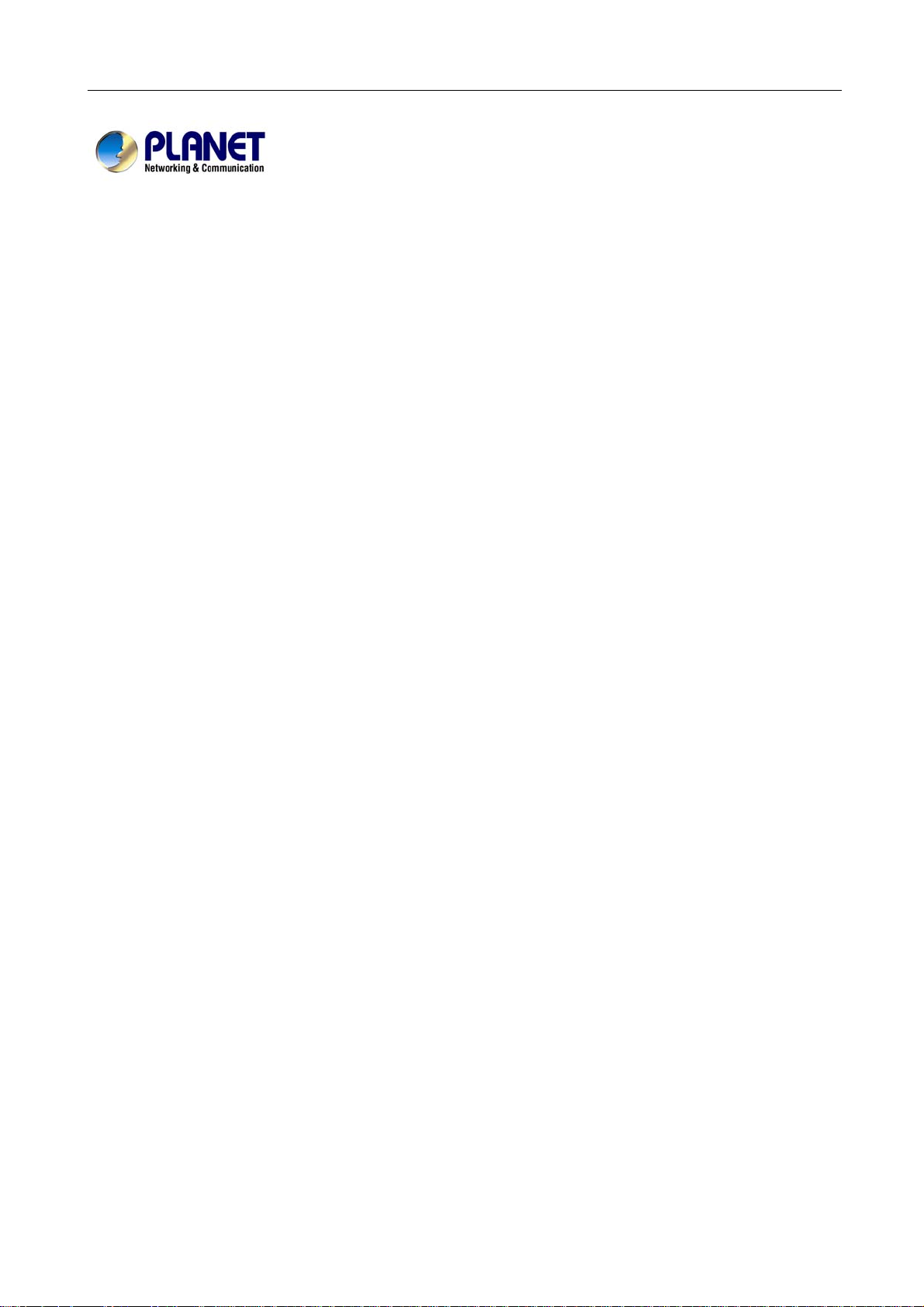
Multi-Homing Security Gateway User’s Manual
Multi-Homing Security
Gateway
MH-1000
User’s Manual
Page 2
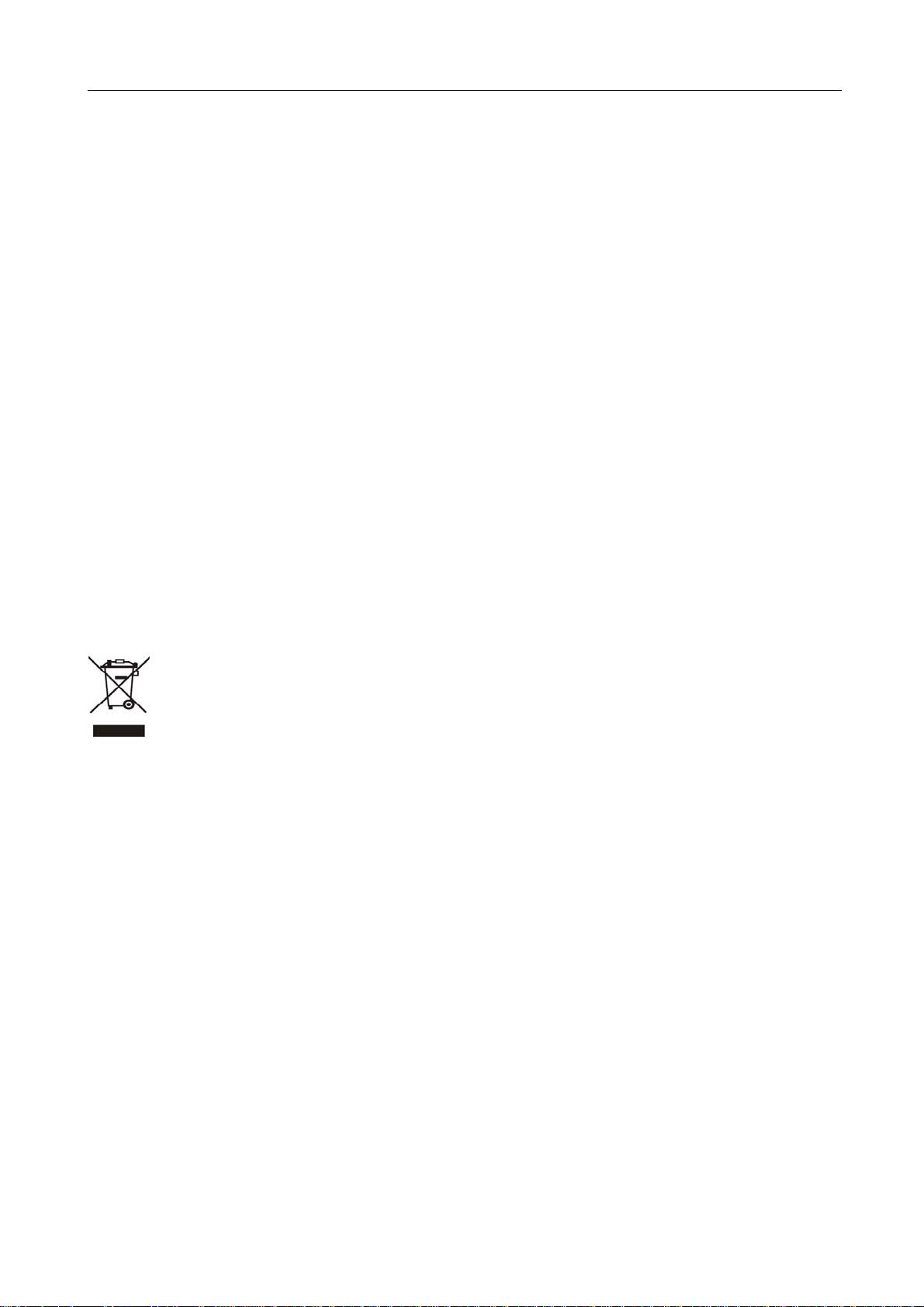
Multi-Homing Security Gateway User’s Manual
Copyright
Copyright (C) 2006 PLANET Technology Corp. All rights reserved.
The products and programs described in this User’s Manual are licensed products of PLANET Technology, This User’s
Manual contains proprietary information protected by copyright, and this User’s Manual and all accompanying hardware,
software, and documentation are copyrighted.
No part of this User’s Manual may be copied, photocopied, reproduced, translated, or reduced to any electronic medium
or machine-readable form by any means by electronic or mechanical. Including photocopying, recording, or information
storage and retrieval systems, for any purpose other than the purchaser's personal use, and without the prior express
written permission of PLANET Technology.
Disclaimer
PLANET Technology does not warrant that the hardware will work properly in all environments and applications, and
makes no warranty and representation, either implied or expressed, with respect to the quality, performance,
merchantability, or fitness for a particular purpose.
PLANET has made every effort to ensure that this User’s Manual is accurate; PLANET disclaims liability for any
inaccuracies or omissions that may have occurred.
Information in this User’s Manual is subject to change without notice and does not represent a commitment on the part of
PLANET. PLANET assumes no responsibility for any inaccuracies that may be contained in this User’s Manual. PLANET
makes no commitment to update or keep current the information in this User’s Manual, and reserves the right to make
improvements to this User’s Manual and/or to the products described in this User’s Manual, at any time without notice.
If you find information in this manual that is incorrect, misleading, or incomplete, we would appreciate your comments and
suggestions.
CE mark Warning
This is a class B device, in a domestic environment; this product may cause radio interference, in which case the user
may be required to take adequate measures.
To avoid the potential effects on the environment and human health as a result of the presence of hazardous
substances in electrical and electronic equipment, end users of electrical and electronic equipment should
understand the meaning of the crossed-out wheeled bin symbol. Do not dispose of WEEE as unsorted
municipal waste and have to collect such WEEE separately.
Trademarks
The PLANET logo is a trademark of PLANET Technology.
This documentation may refer to numerous hardware and software products by their trade names. In most, if not all cases,
these designations are claimed as trademarks or registered trademarks by their respective companies.
Customer Service
For information on customer service and support for the Multi-Homing Security Gateway, please refer to the following
Website URL:
http://www.planet.com.tw
Before contacting customer service, please take a moment to gather the following information:
♦ Multi-Homing Security Gateway serial number and MAC address
♦ Any error messages that displayed when the problem occurred
♦ Any software running when the problem occurred
♦ Steps you took to resolve the problem on your own
Revision
User’s Manual for PLANET Multi-Homing Security Gateway
Model: MH-1000
Rev: 1.0 (February, 2006)
Page 3
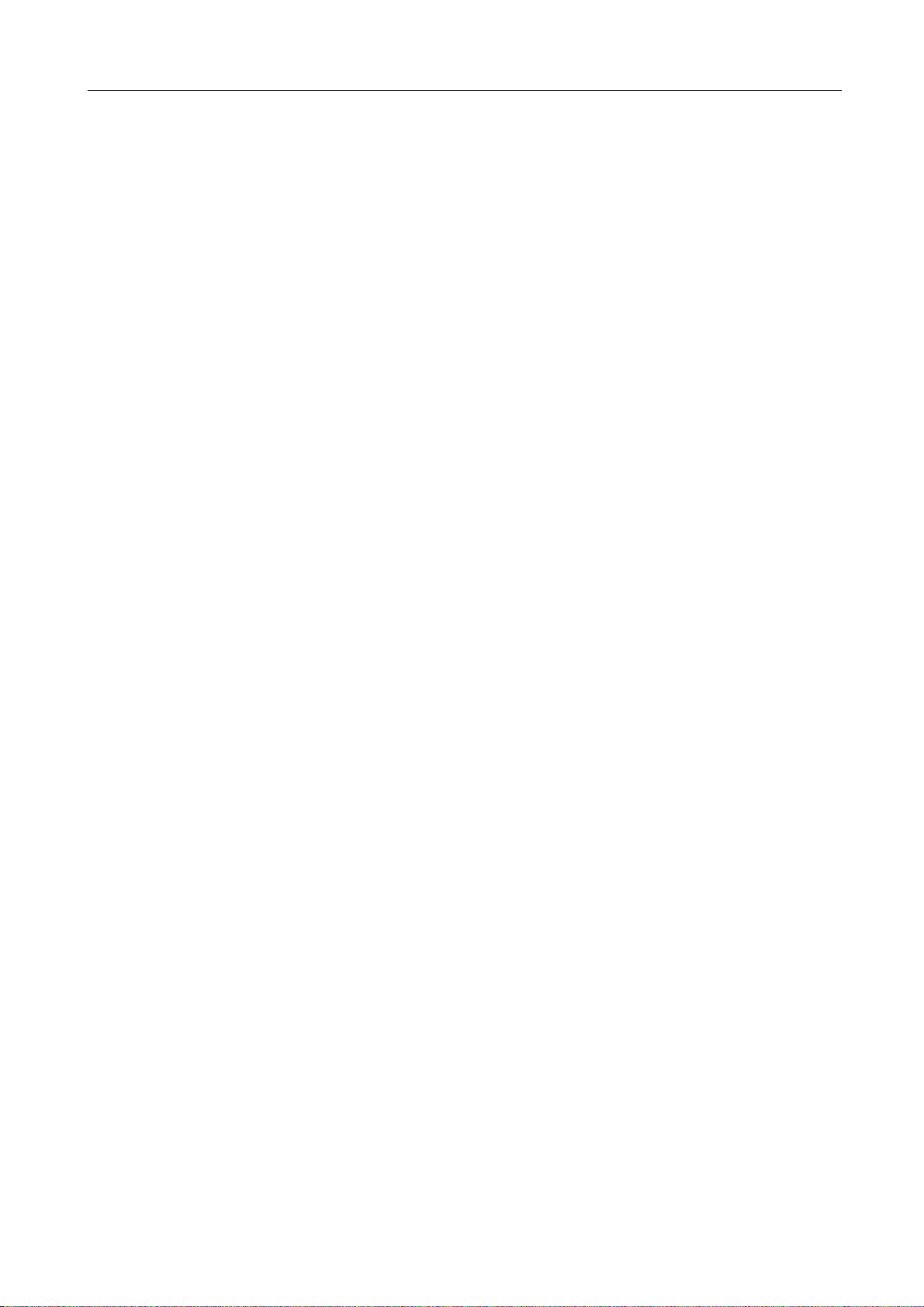
Multi-Homing Security Gateway User’s Manual
Table of Contents
CHAPTER 1: INTRODUCTION ........................................................................................................................ 1
1.1 FEATURES................................................................................................................................................................1
1.2 PACKAGE CONTENTS .............................................................................................................................................. 2
1.3 MH-1000 FRONT VIEW........................................................................................................................................... 2
1.4 MH-1000 REAR PANEL ...........................................................................................................................................2
1.5 SPECIFICATION ........................................................................................................................................................3
CHAPTER 2: ROUTER APPLICA TION............................................................................................................ 4
2.1 OVERVIEW ...............................................................................................................................................................4
2.2 BANDWIDTH MANAGEMENT WITH QOS................................................................................................................... 4
2.3 OUTBOUND TRAFFIC ...............................................................................................................................................9
2.4 INBOUND TRAFFIC .................................................................................................................................................10
2.5 DNS INBOUND.......................................................................................................................................................12
2.6 VIRTUAL PRIVATE NETWORKING ...........................................................................................................................16
CHAPTER 3: GETTING STARTED ................................................................................................................ 19
3.1 OVERVIEW .............................................................................................................................................................19
3.2 BEFORE YOU BEGIN..............................................................................................................................................19
3.3 CONFIGURING PCS FOR TCP/IP NETWORKING...................................................................................................19
3.4 FACTORY DEFAULT SETTINGS ...............................................................................................................................25
3.5 INFORMATION FROM YOUR ISP.............................................................................................................................25
CHAPTER 4: ROUTER CONFIGURATION....................................................................................................27
4.1 OVERVIEW .............................................................................................................................................................27
4.2 STATU S .................................................................................................................................................................. 28
4.3 QUICK STAR T.........................................................................................................................................................34
4.4 CONFIGURATION.................................................................................................................................................... 37
4.5 SAVE CONFIGURATION TO FLASH .........................................................................................................................80
4.6 LOGOUT .................................................................................................................................................................81
CHAPTER 5: TROUBLESHOOTING ............................................................................................................. 82
5.1 BASIC FUNCTIONALITY ..........................................................................................................................................82
5.2 LAN INTERFACE ....................................................................................................................................................83
5.3 WAN INTERFACE ...................................................................................................................................................87
5.4 ISP CONNECTION.................................................................................................................................................. 87
5.5 PROBLEMS WITH DATE AND TIME..........................................................................................................................89
5.6 RESTORING FACTORY DEFAULTS ..........................................................................................................................89
Page 4
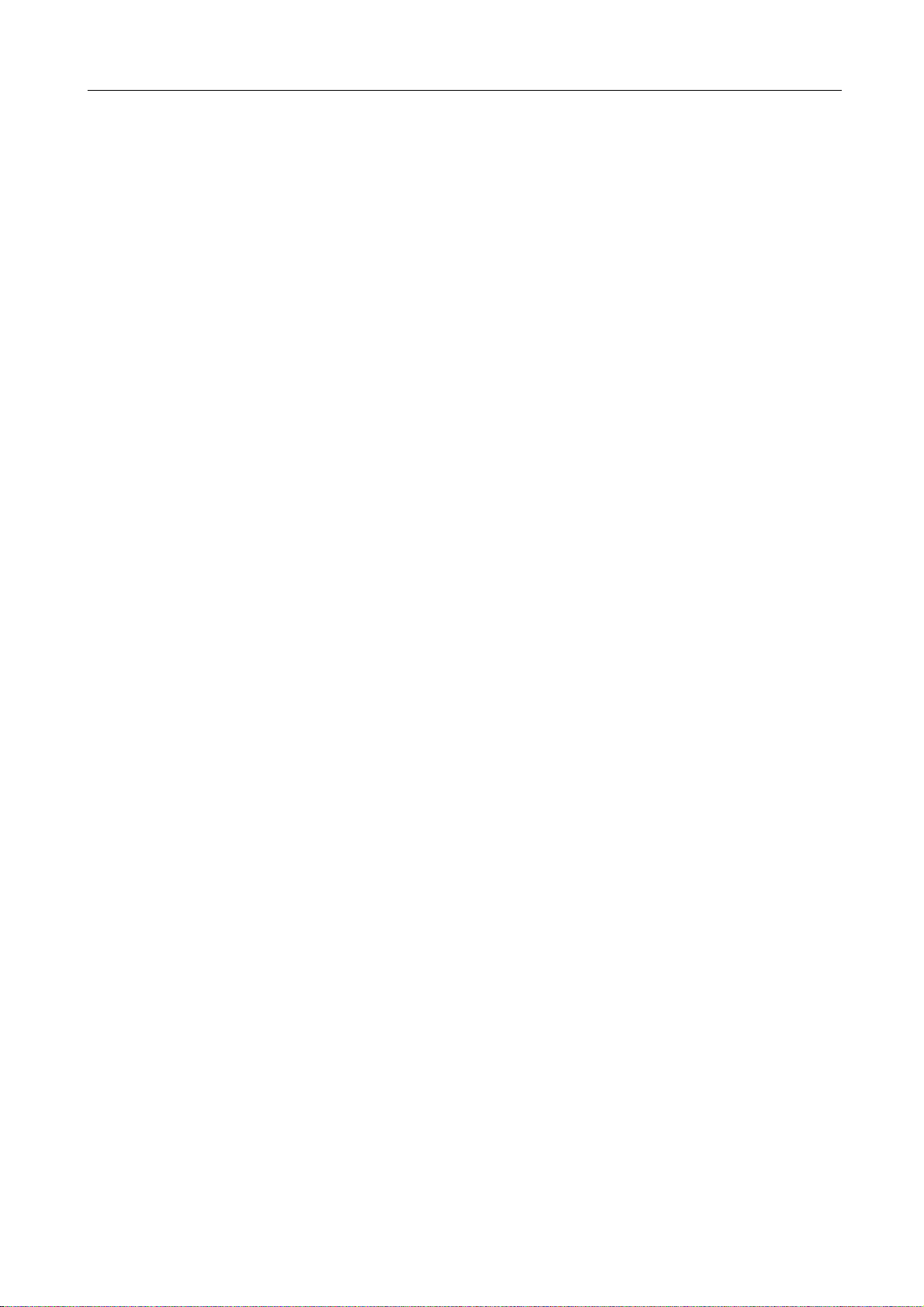
Multi-Homing Security Gateway User’s Manual
APPENDIX A: VIRTUAL P RIVATE NETWORKING....................................................................................... 90
A.1 WHAT IS THE VPN? ..............................................................................................................................................90
A.2 WHAT IS THE IPSEC?............................................................................................................................................90
APPENDIX B: IPSEC LOGS AND EVENTS.................................................................................................. 96
B.1 IPSEC LOG EVENT CATE GOR IES..........................................................................................................................96
B.2 IPSEC LOG EVENT TABLE.....................................................................................................................................96
APPENDIX C: BANDWIDTH MANAGEMENT WITH QOS............................................................................ 99
C.1 OVERVIEW.............................................................................................................................................................99
C.2 WHAT IS QUALITY OF SERVICE?...........................................................................................................................99
C.3 WHAT IS QUALITY OF SERVICE?...........................................................................................................................99
C.4 WHO NEEDS QOS? ..............................................................................................................................................99
APPENDIX D: ROUTER SETUP EXAMPLES ............................................................................................. 102
D.1 OUTBOUND FAIL OVER .......................................................................................................................................102
D.2 OUTBOUND LOAD BALANCING............................................................................................................................ 103
D.3 INBOUND FAIL OVER ...........................................................................................................................................106
D.4 DNS INBOUND FAIL OVER ..................................................................................................................................108
D.5 DNS INBOUND LOAD BALANCING ...................................................................................................................... 111
D.6 DYNAMIC DNS INBOUND LOAD BALANCING ...................................................................................................... 113
D.7 VPN CONFIGURATION ........................................................................................................................................ 117
D.8 IP SEC FAIL OVER (GATEWAY TO GAT EWAY ).....................................................................................................119
D.9 IP VPN CONCENTRATOR.................................................................................................................................... 122
D.10 PROTOCOL BINDING .........................................................................................................................................127
D.11 INTRUSION DETECTION .....................................................................................................................................128
D.12 PPTP REMOTE ACCESS BY WINDOWS XP .....................................................................................................129
D.13 PPTP REMOTE ACCESS .................................................................................................................................. 135
Page 5
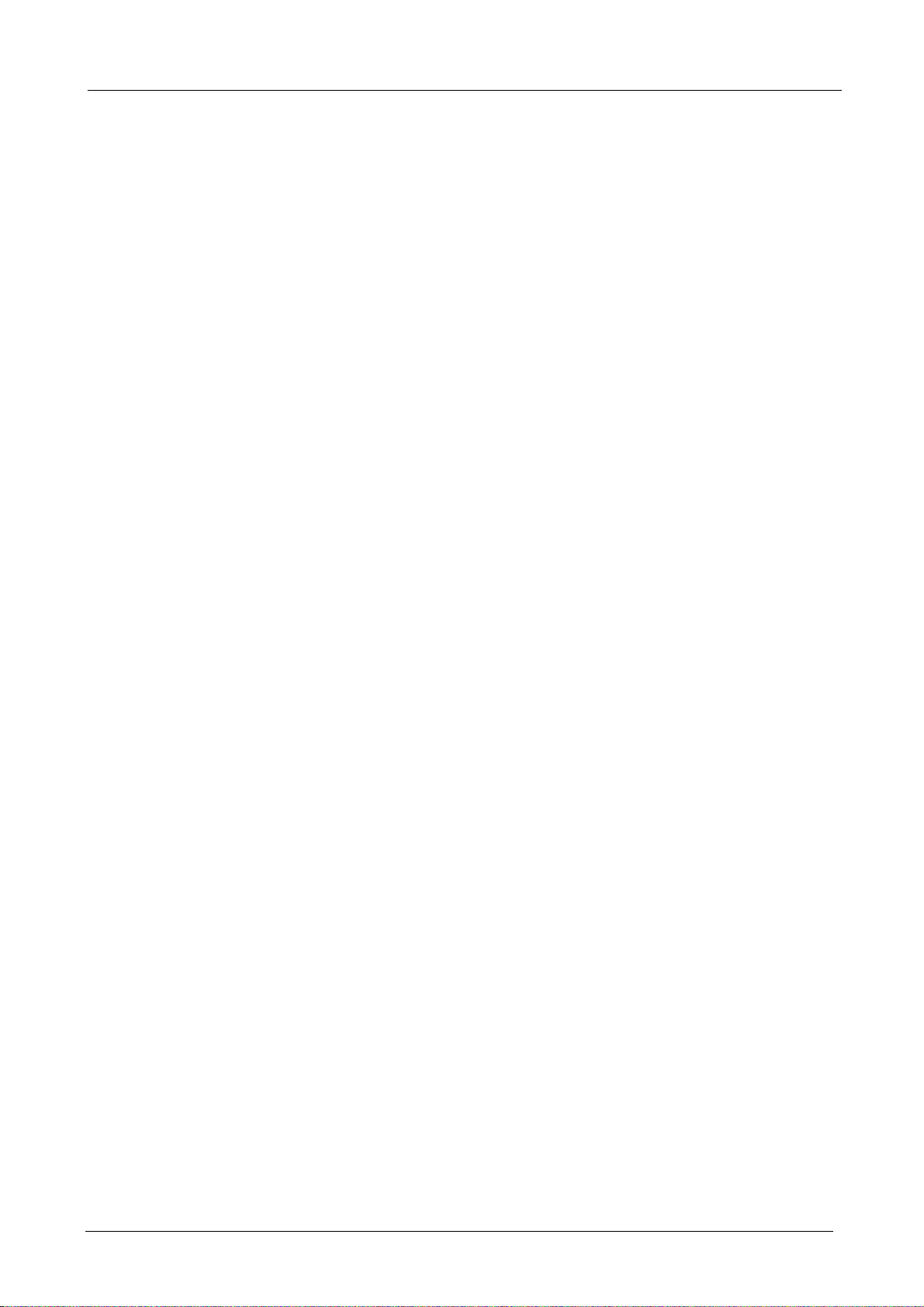
Multi-Homing Security Gateway User’s Manual
Chapter 1: Introduction
PLANET’s Multi-Homing Security Gateway, MH-1000 integrated with cutting-edge technology including
Load Balancing, VPN and Firewall for central sites to establish office network and connect with branch
offices, remote dial up and tele-workers. It is designed for business requiring application-based network
solution at low-capital investment and is perfectly catering to the needs of small and medium sized business.
Built-in multiple WAN interfaces can prevent your Internet connection from failure, and also reduces the risks
of potential shutdown if one of the Internet connections fails. Moreover, it allows you to perform
load-balancing by distributing the traffic through two WAN connections.
In addition to a multi-homing device, PLANET’s Multi-Homing Security Gateway provides a complete
security solution in a box. The policy-based firewall, content filtering function and VPN connectivity with
3DES and AES encryption make it a perfect product for your network security. Bandwidth management
function is also supported to offers network administrators an easy yet powerful means to allocate network
resources based on business priorities, and to shape and control bandwidth usage.
1.1 Features
♦ WAN Fail-over: Auto failover feature can be configured for a second connection to ensure redundant
connectivity when the primary line fails.
♦ Load Balancing: MH-1000 provides the ability to balance the workload by distributing incoming traffic
across the two connections.
♦ DNS inbound load balance: The MH-1000 can be configured to reply the WAN2 IP address for the
DNS domain name request if WAN1 fails.
♦ VPN Connectivity: The security gateway support PPTP and IPSec VPN. With DES, 3DES and AES
encryption and SHA-1 / MD5 authentication, the network traffic over public Internet is secured.
♦ PPTP Server: The MH-1000 also provides PPTP server feature, the remote user can connect to
MH-1000 PPTP server without too many complex setting and to access the LAN resource.
♦ Content Filtering: The security gateway can block network connection based on URLs, Scripts (The
Pop-up, Java Applet, cookies and Active X).
♦ SPI Firewall: Built-in Stateful Packet Inspection (SPI) can determine if a data packet is allowed through
the firewall to the private LAN.
♦ Denial of Service (DoS): The MH-1000 protects against hackers attack by DoS, it can allow private LAN
securely connected to the Internet.
♦ Quality of Service (QoS): Network packets can be classified based on IP address and TCP/UDP port
number and give guarantee and maximum bandwidth with three levels of priority.
♦ Dynamic Domain Name Service (DDNS): The Dynamic DNS service allows users to alias a dynamic IP
address to a static hostname.
- 1 -
Page 6
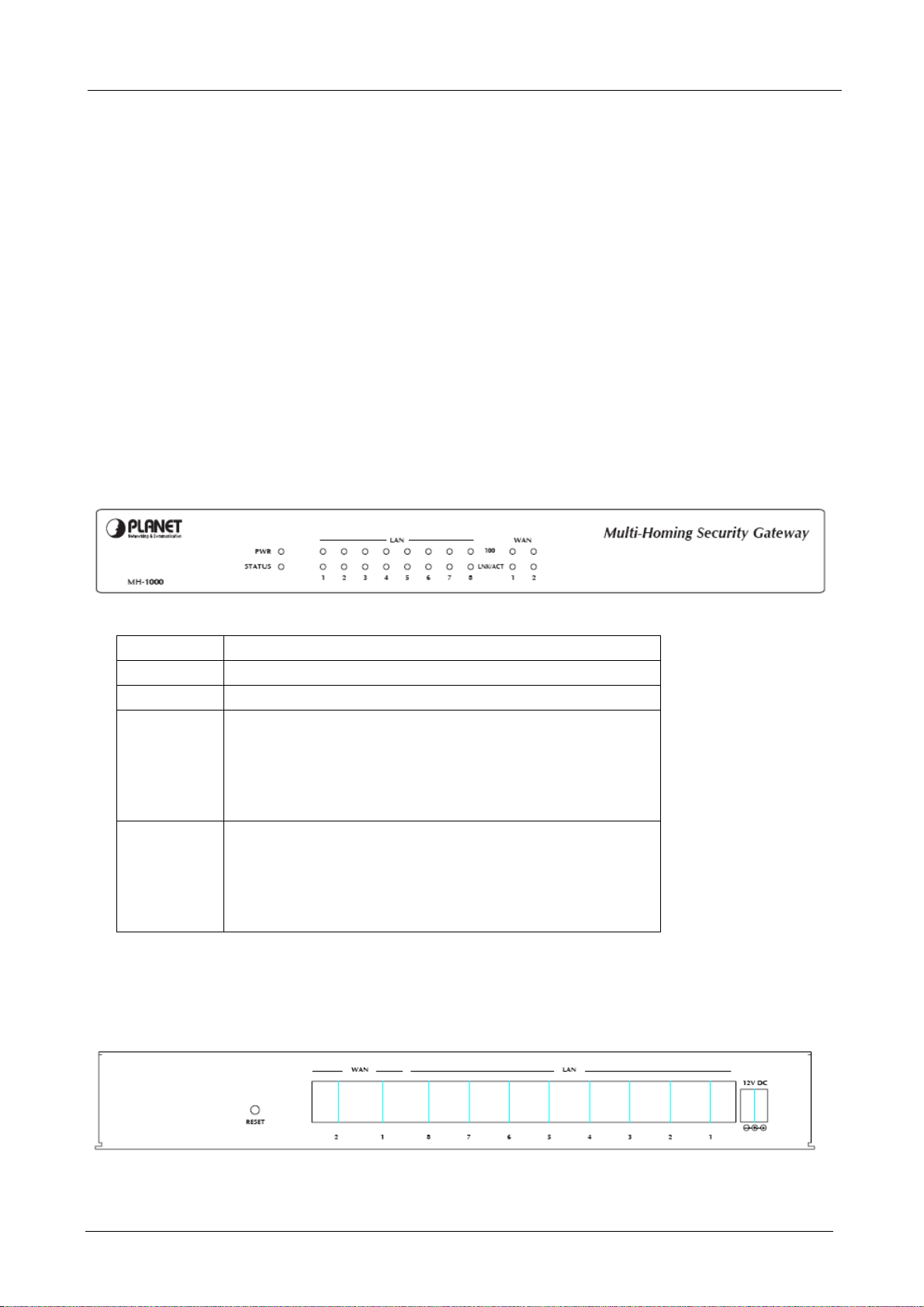
Multi-Homing Security Gateway User’s Manual
1.2 Package Contents
The following items should be included:
MH-1000
Multi-Homing Security Gateway
User’s Manual CD-ROM
This Quick Installation Guide
Power Adapter
Bracket x 2 (For rack-mounted)
Screw x 4 (For rack-mounted)
If any of the contents are missing or damaged, please contact your dealer or distributor immediately.
1.3 MH-1000 Front View
MH-1000 Front Panel
LED Description
PWR A solid light indicates a steady connection to a power source
STATUS A blinking light indicates the device is writing to flash memory
LAN 1 - 8 Lit when connected to an Ethernet device
10/100: Lit green when connected at 100Mbps
Not lit when connected at 10Mbps
LNK/ACT: Lit when device is connected.
Blinking when data is transmitting /receiving
WAN1,
WAN2
Lit when connected to an Ethernet device
10/100: Lit green when connected at 100Mbps
Not lit when connected at 10Mbps
LNK/ACT: Lit when device is connected.
Blinking when data is transmitting /receiving
1.4 MH-1000 Rear Panel
MH-1000 Rear Panel
- 2 -
Page 7
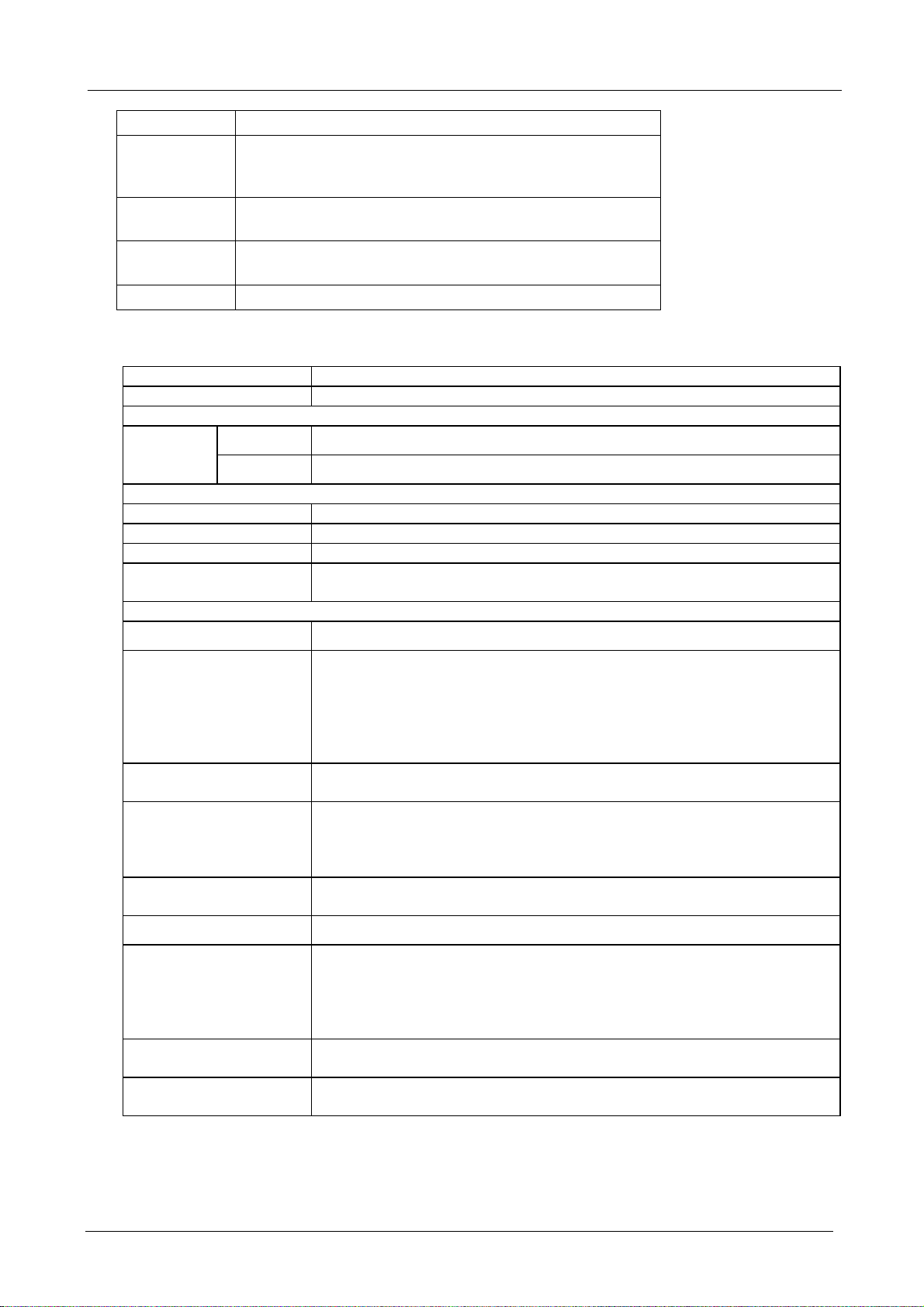
Multi-Homing Security Gateway User’s Manual
Port or button Description
RESET To reset device and restore factory default settings, after
the device is fully booted, press and hold RESET until the
Status LED begins to blink.
WAN 1,
WAN2
LAN 1- 8 Connect to your local PC, switch or other local network
DC 12V Connect DC Power Adapter here (12VDC)
Connect to your xDSL/Cable modem or other Internet
connection devices
device
1.5 Specification
Product Multi-homing Security Gateway
Model MH-1000
Hardware
Ethernet
LAN
8 x 10/100 Based-TX RJ-45
WAN
Performance
Firewall throughput 90Mbps
IPSec VPN throughput 30Mbps
PPTP VPN throughput 10Mbps
Maximum Concurrent
sessions
Software
Management
Network Protocol and
features
Load Balancing
Firewall
Content Filtering
VPN Tunnels
VPN Functions
QoS
Log and Alert
2 x 10/100 Based-TX RJ-45
10,000
Web
Static IP, PPPoE, PPTP, Big Pond and DHCP client connection to ISP
NAT, Static Route, RIP-2
Dynamic Domain Name System (DDNS)
Virtual Server and DMZ
DHCP server
NTP
Increased bandwidth of outbound and inbound trafficDNS inbound load
balance
Srateful Packet Inspection (SPI) and Denial of Service (DoS) prevention
Packet Filter (by IP, port number and packet type)
E-mail alert and logs of attack
MAC Address Filtering
URL Filtering
Java Applet/Active X/Web Proxy/Surfing of IP Address/Cookie Blocking
IPSec: 100, PPTP: 4
PPTP, IPSec VPN support
DES, 3DES and AES encrypting
SHA-1 / MD5 authentication algorithm
Remote access VPN (Client-to-Site) and Site to Site VPN
IPSec, PPTP, L2TP pass through
Support DiffServ approach
Prioritization and bandwidth managed by IP, Port number and MAC address
Syslog support
E-mail Alert
- 3 -
Page 8
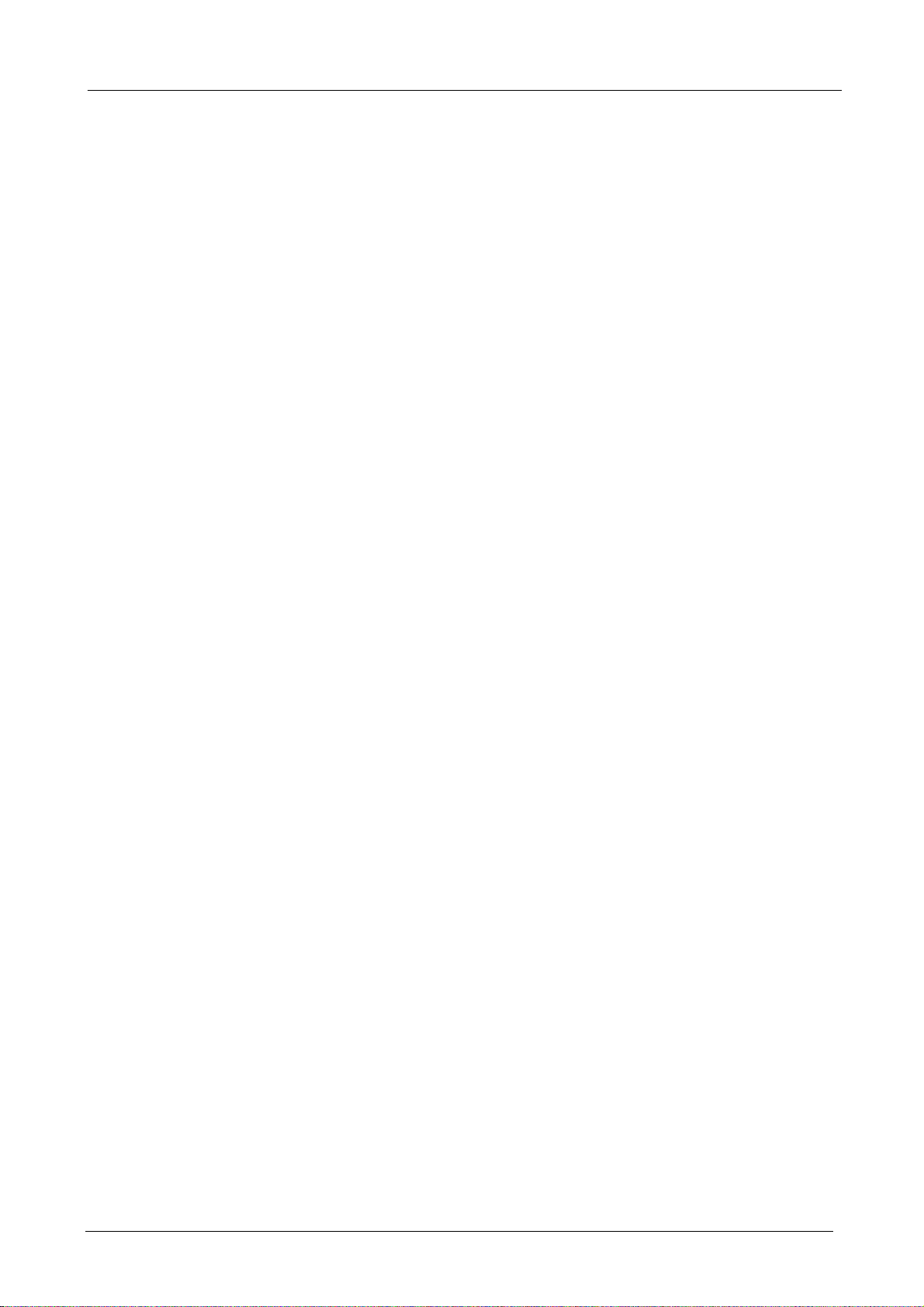
Multi-Homing Security Gateway User’s Manual
Chapter 2: Router Application
2.1 Overview
MH-1000 is a versatile device that can be configured to not only protect your network from malicious
attackers, but also ensure optimal usage of available bandwidth with Quality of Service (QoS) and both
Inbound and Outbound Load Balancing. Alternatively, MH-1000 can also be set to redirect incoming and
outgoing network traffic with the Fail Over capability, ensuring minimal downtime and increased reliability.
2.2 Bandwidth Management with QoS
Quality of Service (QoS) gives you full control over which types of outgoing data traffic should be given
priority by the router. By doing so, the router can ensure that latency-sensitive applications like voice,
bandwidth-consuming data like gaming packets, or even mission critical files efficiently move through the
router even under a heavy load. You can throttle the speed at which different types of outgoing data pass
through the router. In addition, you can simply change the priority of different types of upload data and let
the router sort out the actual speeds.
2.2.1 Transparent Mode Connection Example
QoS generally involves the prioritization of network traffic. QoS is comprised of three major components:
Classifier, Meter, and Scheduler. Each of these components has a distinct role in ensuring that incoming
and outgoing data is managed according to user specifications.
The Classifier analyses incoming packets and marks each one according to configured parameters. The
Meter communicates the drop priority to the Scheduler and measures the temporal priorities of the output
stream against configured parameters. Finally, the Scheduler schedules each packet for transmission
based on information from both the Classifier and the Meter.
- 4 -
Page 9
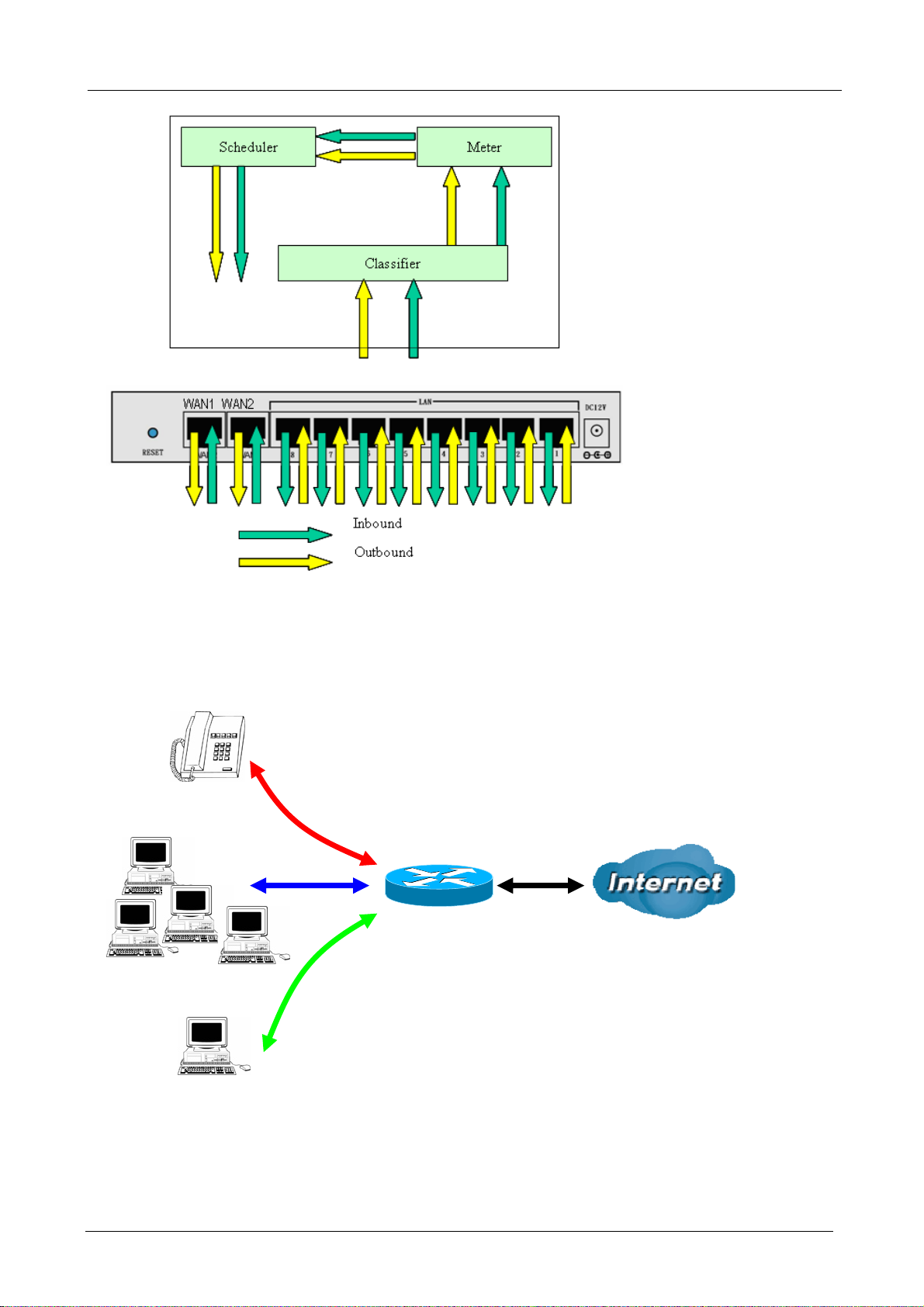
Multi-Homing Security Gateway User’s Manual
2.2.2 QoS Policies for Different Applications
By setting different QoS policies according to the applications you are running, you can use MH-1000 to
optimize the bandwidth that is being used on your network.
VoIP
Normal PCs
Restricted PC
As illustrated in the diagram above, applications such as Voice over IP (VoIP) require low network latencies
to function properly. If bandwidth is being used by other applications such as an FTP server, users using
VoIP will experience network lag and/or service interruptions during use. To avoid this scenario, this
- 5 -
Page 10
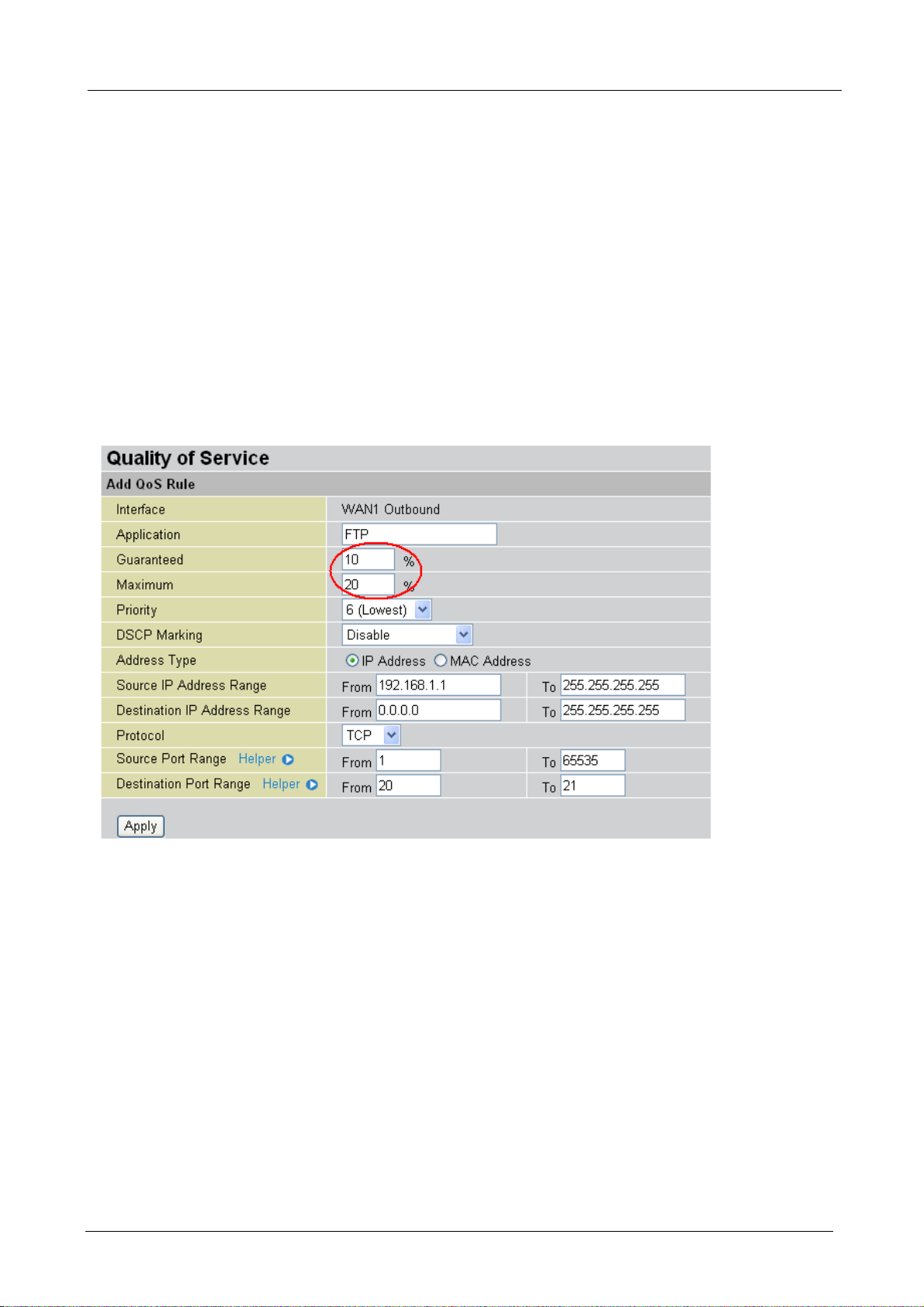
Multi-Homing Security Gateway User’s Manual
network has assigned VoIP with a guaranteed bandwidth and higher priority to ensure smooth
communications. The FTP server, on the other hand, has been given a maximum bandwidth cap to make
sure that regular service to both VoIP and normal Internet applications is uninterrupted.
2.2.3 Guaranteed / Maximum Bandwidth
Setting a Guaranteed Bandwidth ensures that a particular service receives a minimum percentage of
bandwidth. For example, you can configure MH-1000 to reserve 10% of the available bandwidth for a
particular computer on the network to transfer files.
Alternatively you can set a Maximum Bandwidth to restrict a particular application to a fixed percentage of
the total throughput. Setting a Maximum Bandwidth of 20% for a file sharing program will ensure that no
more than 20% of the available bandwidth will be used for file sharing.
2.2.4 Policy Based Traffic Shaping
Policy Based Traffic Shaping allows you to apply specific traffic policies across a range of IP addresses or
ports. This is particularly useful for assigning different policies for different PCs on the network. Policy
based traffic shaping lets you better manage your bandwidth, providing reliable Internet and network
service to your organization.
- 6 -
Page 11
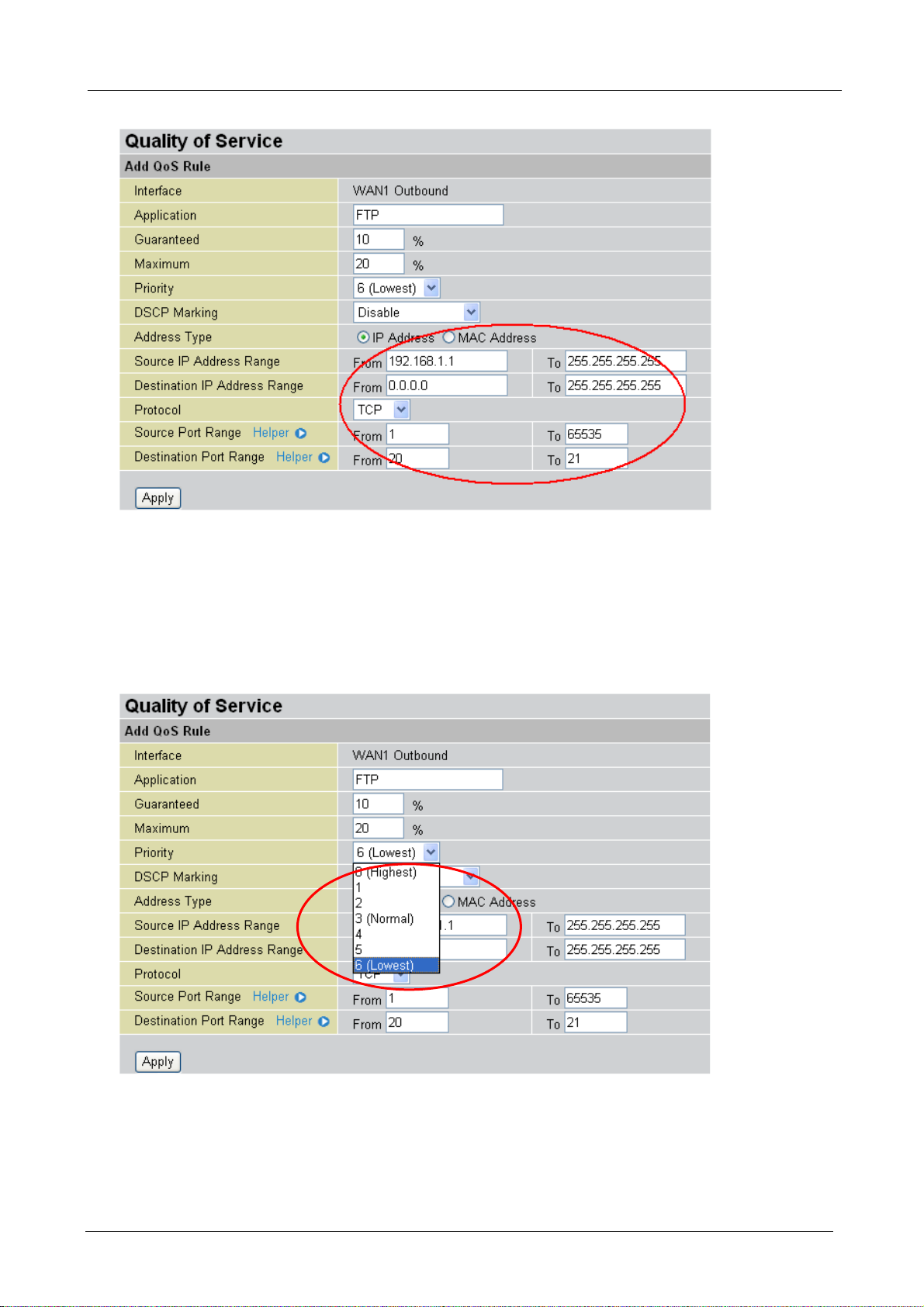
Multi-Homing Security Gateway User’s Manual
2.2.5 Priority Bandwidth Utilization
Assigning priority to a certain service allows MH-1000 to give either a higher or lower priority to traffic from
this particular service. Assigning a higher priority to an application ensures that it is processed ahead of
applications with a lower priority and vice versa.
- 7 -
Page 12

Multi-Homing Security Gateway User’s Manual
2.2.6 Management by IP or MAC address
MH-1000 can also be configured to apply traffic policies based on a particular IP or MAC address. This
allows you to quickly assign different traffic policies to a specific computer on the network.
2.2.7 DiffServ (DSCP Marking)
DiffServ (a.k.a. DSCP Marking) allows you to classify traffic based on IP DSCP values. These markings
can be used to identify traffic within the network. Other interfaces can match traffic based on the DSCP
markings. DSCP markings are used to decide how packets should be treated, and is a useful tool to give
precedence to varying types of data.
- 8 -
Page 13
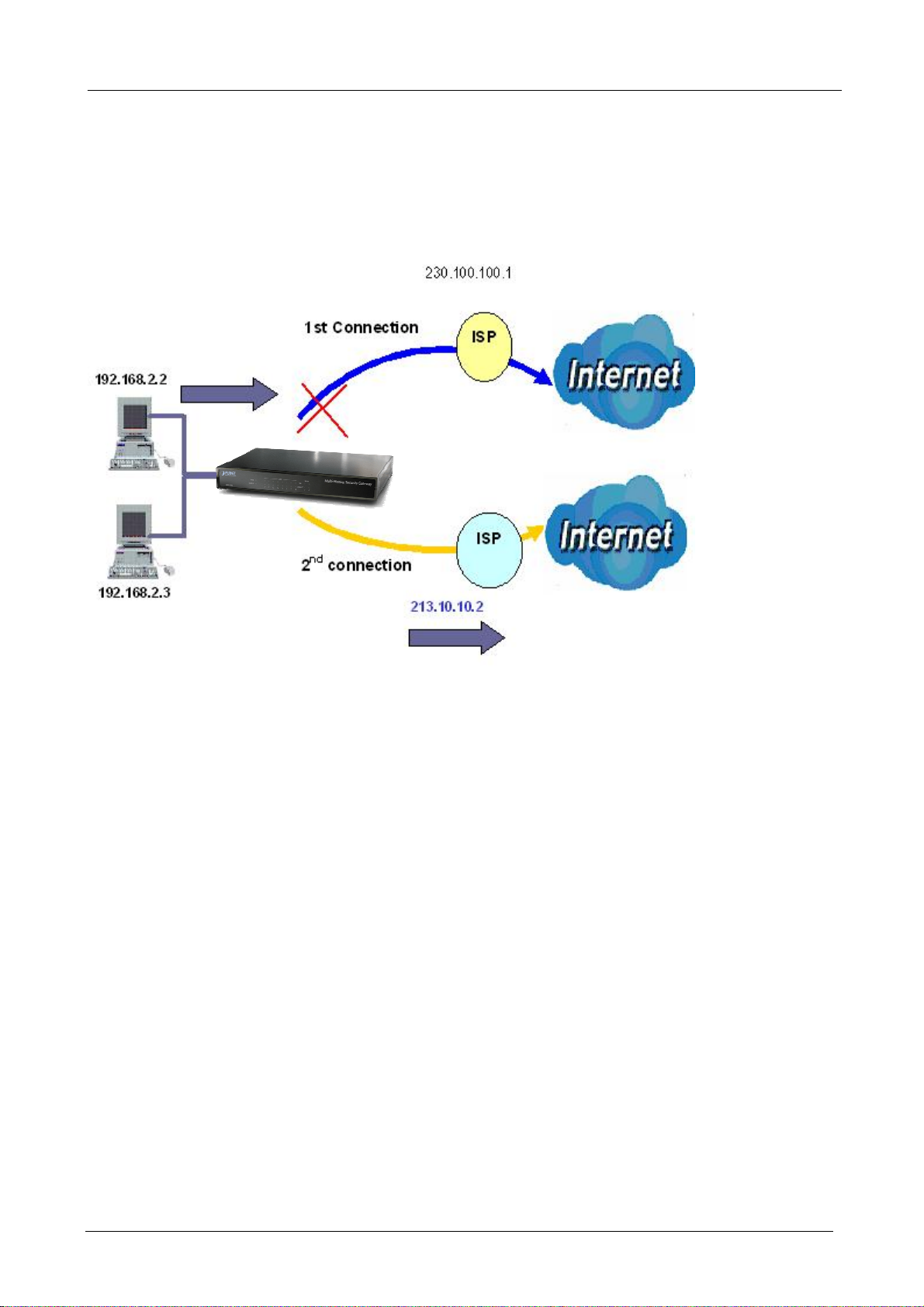
Multi-Homing Security Gateway User’s Manual
2.3 Outbound Traffic
This section outlines some of the ways you can use MH-1000 to manage outbound traffic.
2.3.1 Outbound Fail Over
Configuring MH-1000 for Outbound Fail Over allows you to ensure that outgoing traffic is uninterrupted.
In the above example, PC 1 (IP_192.168.2.2) and PC 2 (IP_192.168.2.3) are connected to the Internet via
WAN1 (IP_230.100.100.1) on MH-1000. Should WAN1 fail, Outbound Fail Over tells MH-1000 to reroute
outgoing traffic to WAN2 (IP_213.10.10.2). Configuring your MH-1000 for Outbound Fail Over provides a
more reliable connection for your outgoing traffic.
Please refer to appendix D for example settings.
2.3.2 Outbound Load Balancing
Outbound Load Balancing allows MH-1000 to intelligently manage outbound traffic based on the amount of
load of each WAN connection.
- 9 -
Page 14
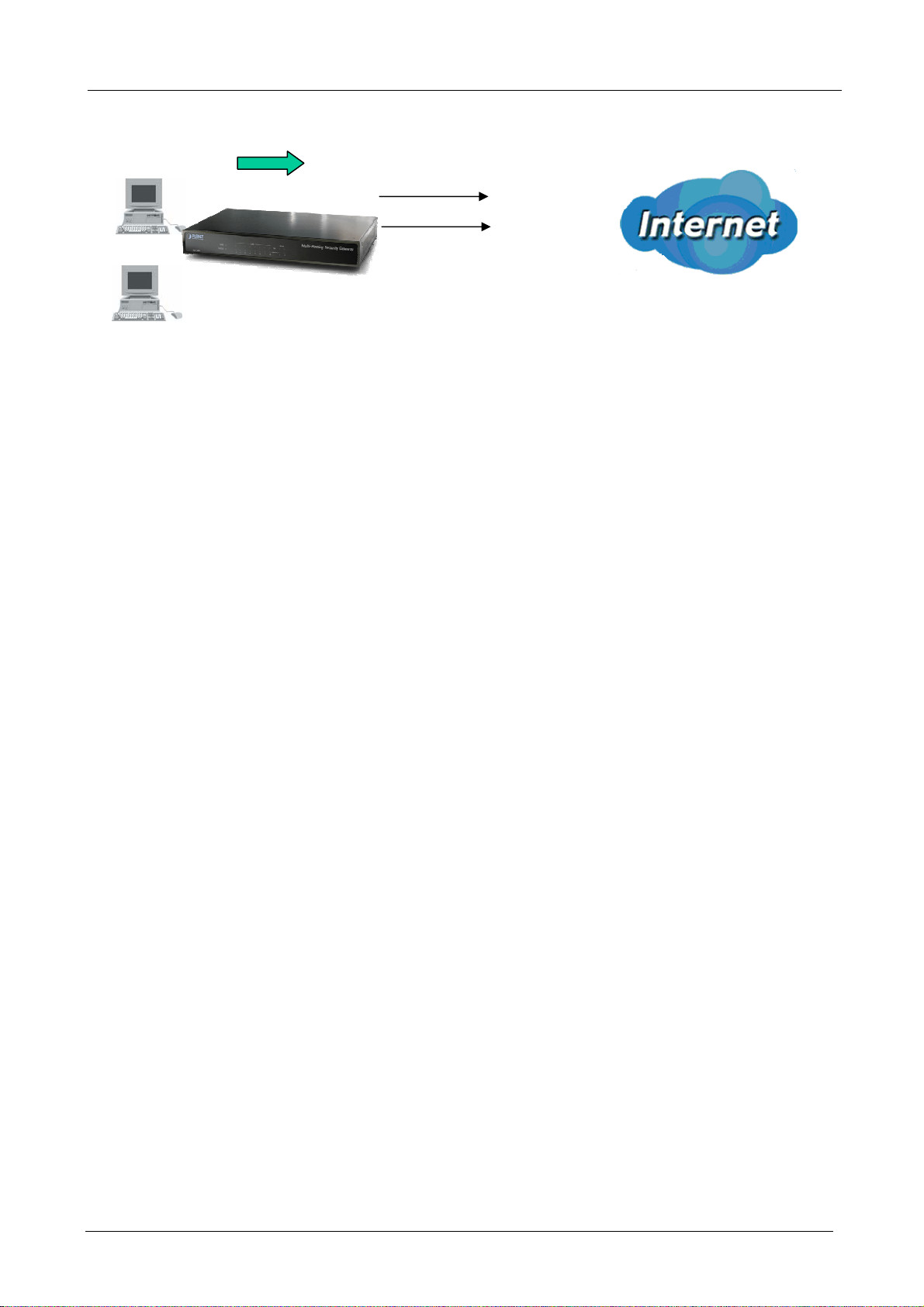
Multi-Homing Security Gateway User’s Manual
192.168.2.2
230.100.100.1
ISP
192.168.2.3
In the above example, PC 1 (IP_192.168.2.2) and PC 2 (IP_192.168.2.3) are connected to the Internet via
WAN1 (IP_230.100.100.1) and WAN2 (IP_213.10.10.2) on MH-1000. You can configure MH-1000 to
balance the load of each WAN port with one of two mechanisms:
1. Session (by session/by traffic/weight of link capability)
2. IP Hash (by traffic/weight of link capability)
The IP Hash mechanism will ensure that the traffic from the same source IP address and destination IP
address will go through the same WAN port. This is useful for some server applications that need to identify
the source IP address of the client.
213.10.10.2
By balancing the load between WAN1 and WAN2, your MH-1000 can ensure that outbound traffic is
efficiently handled by making sure that both ports are equally sharing the load, preventing situations where
one port is completely saturated by outbound traffic.
Please refer to appendix D for example settings.
2.4 Inbound Traffic
Learn how MH-1000 can handle inbound traffic in the following section.
2.4.1 Inbound Fail Over
Configuring MH-1000 for Inbound Fail Over allows you to ensure that incoming traffic is uninterrupted by
having MH-1000 default to WAN2 should WAN1 fail.
- 10 -
Page 15
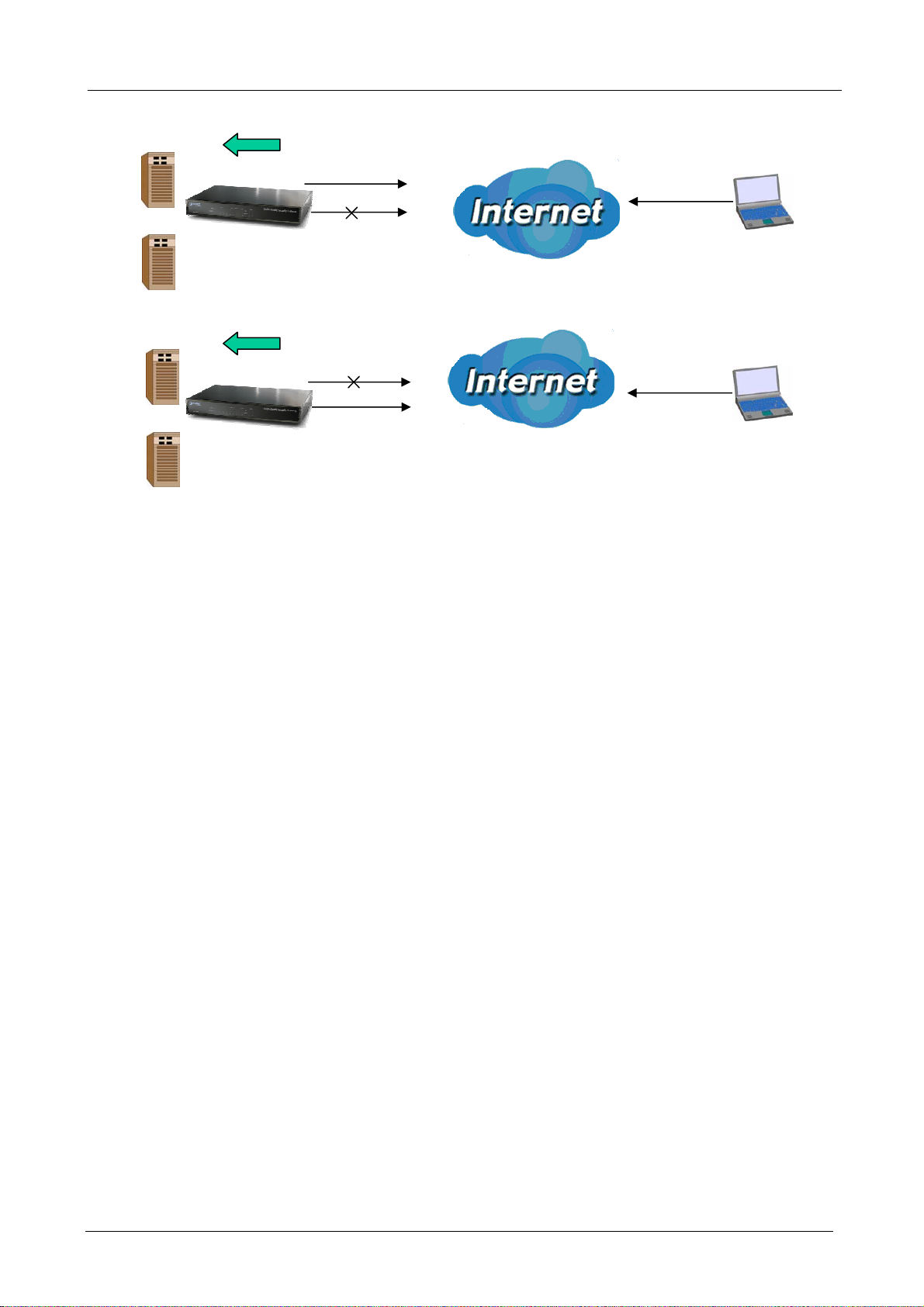
Multi-Homing Security Gateway User’s Manual
192.168.2.2
FTP
192.168.2.3
HTTP
192.168.2.2
FTP
192.168.2.3
HTTP
ftp.planet.com.tw
Before Fail Over
ftp.planet.com.tw
Remote Access from Internet
ftp://ftp.planet.com.tw
ftp://ftp.planet.com.tw
Remote Access from Internet
After Fail Over
In the above example, an FTP Server (IP_192.168.2.2) and an HTTP Server (IP_192.168.2.3) are
connected to the Internet via WAN1 (ftp.planet.com.tw) on MH-1000. A remote computer is trying to access
these servers via the Internet. Under normal circumstances, the remote computer will gain access to the
network via WAN1. Should WAN1 fail, Inbound Fail Over tells MH-1000 to reroute incoming traffic to WAN2
by using the Dynamic DNS mechanism. Configuring your MH-1000 for Inbound Fail Over provides a more
reliable connection for your incoming traffic.
Please refer to appendix D for example settings.
2.4.2 Inbound Load Balancing
Inbound Load Balancing allows MH-1000 to intelligently manage inbound traffic based on the amount of
load of each WAN connection.
- 11 -
Page 16
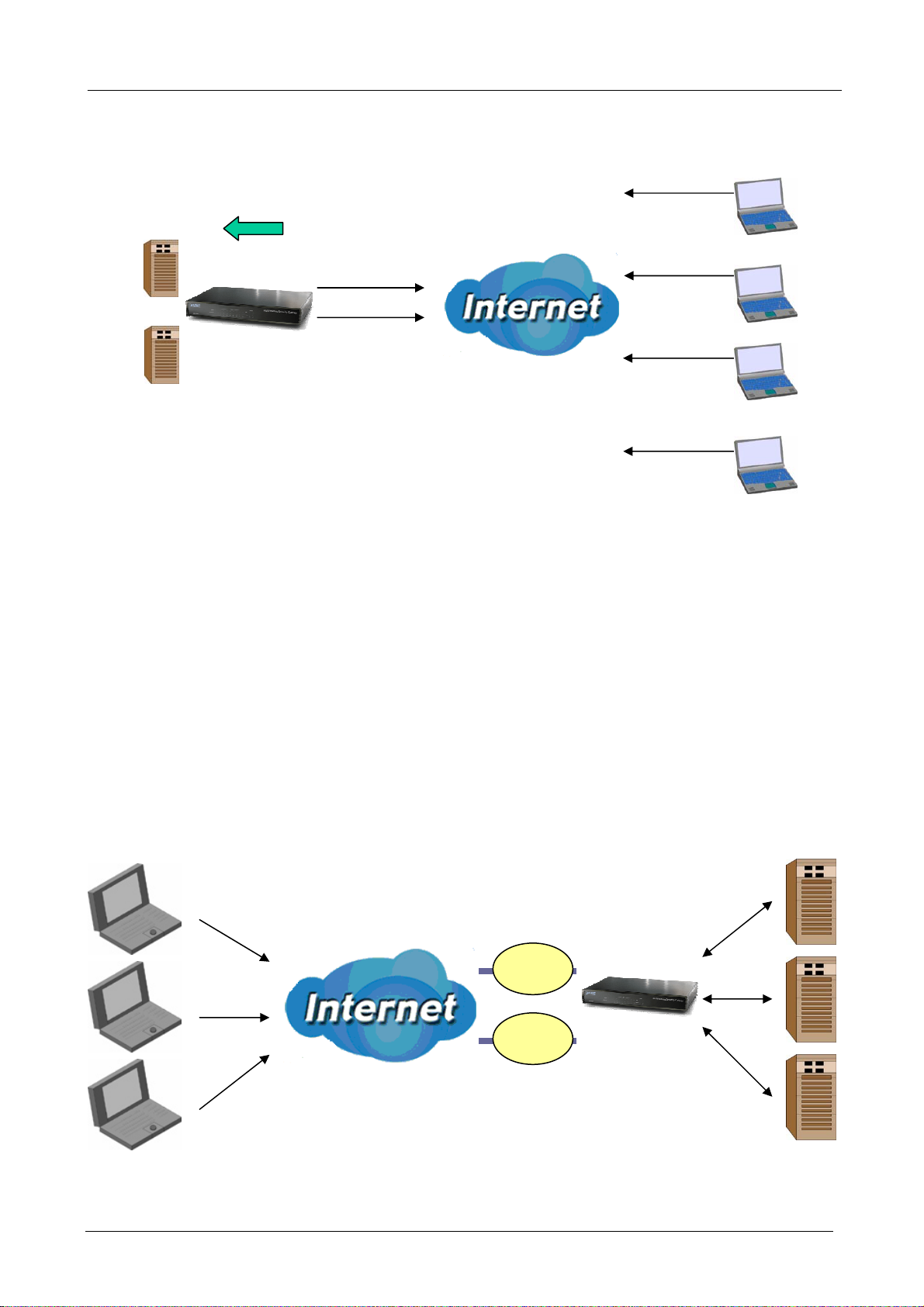
192.168.2.2
FTP
Multi-Homing Security Gateway User’s Manual
www.planet3.com.tw
www.planet2.com.tw
HTTP
192.168.2.3
www.planet3.com.tw
www.planet2.com.tw
Remote Access from Internet
In the above example, an FTP server (IP_192.168.2.2) and an HTTP server (IP_192.168.2.3) are
connected to the Internet via WAN1 (www.planet2.com.tw) and WAN2 (www.planet3.com.tw) on MH-1000.
Remote PCs are attempting to access the servers via the Internet. Using Inbound Load Balancing,
MH-1000 can direct incoming requests to the correct WAN port based on group assignment. For example,
a sales force can be directed to www.planet2.com.tw while the R&D group can access www.planet3.com.tw.
By balancing the load between WAN1 and WAN2, your MH-1000 can ensure that inbound traffic is
efficiently handled with both ports equally sharing the load, preventing situations where service is slow
because one port is completely saturated by inbound traffic.
Please refer to appendix D for example settings.
2.5 DNS Inbound
Using DNS Inbound is a great way to intelligently direct network traffic.
ISP
ISP
DNS Inbound is a three step process. First, a DNS request is made to the router via a remote
PC. MH-1000, based on settings specified by the user, will direct the requesting PC to the correct WAN
- 12 -
Page 17
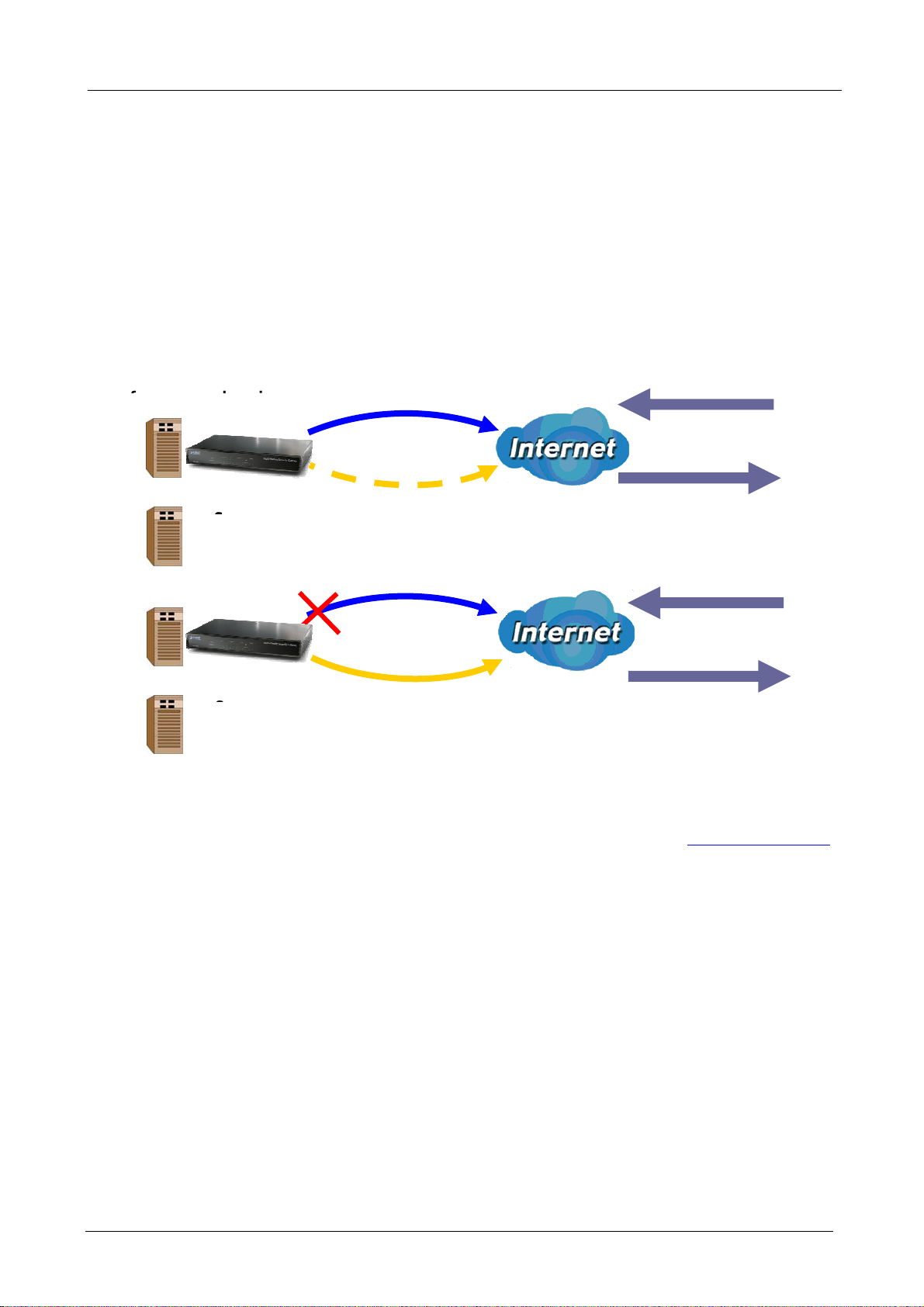
Multi-Homing Security Gateway User’s Manual
port by replying the selected WAN IP address through the built-in DNS server. The remote PC then
accesses the network via the specified WAN port. How MH-1000 directs this traffic through the built-in DNS
server depends on whether it is configured for Fail Over or Load Balancing.
Learn how to make DNS Inbound on MH-1000 work for you in the following section.
2.5.1 DNS Inbound Fail Over
MH-1000 can be configured to reply the WAN2 IP address for the DNS domain name request should
WAN1 fail.
Authoritative Domain Name Server
192.168.2.2
200.200.200.1
DNS
FTP
1st connection
www.mydomain.com
DNS
192.168.2.3
HTTP
192.168.2.2
FTP
192.168.2.3
HTTP
Built-in DNS
Built-in DNS
nd
connection
2
Before Fail Over
1st connection
nd
2
connection
100.100.100.1
200.200.200.1
DNS
www.mydomain.com
DNS
100.100.100.1
After Fail Over
In the above example, an FTP Server (IP_192.168.2.2) and an HTTP Server (IP_192.168.2.3) are
connected to the Internet via WAN1 (IP_200.200.200.1) on MH-1000. A remote computer is trying to
access these servers via the Internet, and makes a DNS request. The DNS request (www.mydomain.com
will be sent through WAN1 (200.200.200.1) to the built-in DNS server. The DNS server will reply
)
200.200.200.1 because this is the only active WAN port. Should WAN1 fail, MH-1000 will instead reply with
WAN2’s IP address (100.100.100.1), and the remote PC will gain access to the network via WAN2. By
configuring MH-1000 for DNS Inbound Fail Over, incoming requests will enjoy increased reliability when
accessing your network.
Please refer to appendix D for example settings.
- 13 -
Page 18
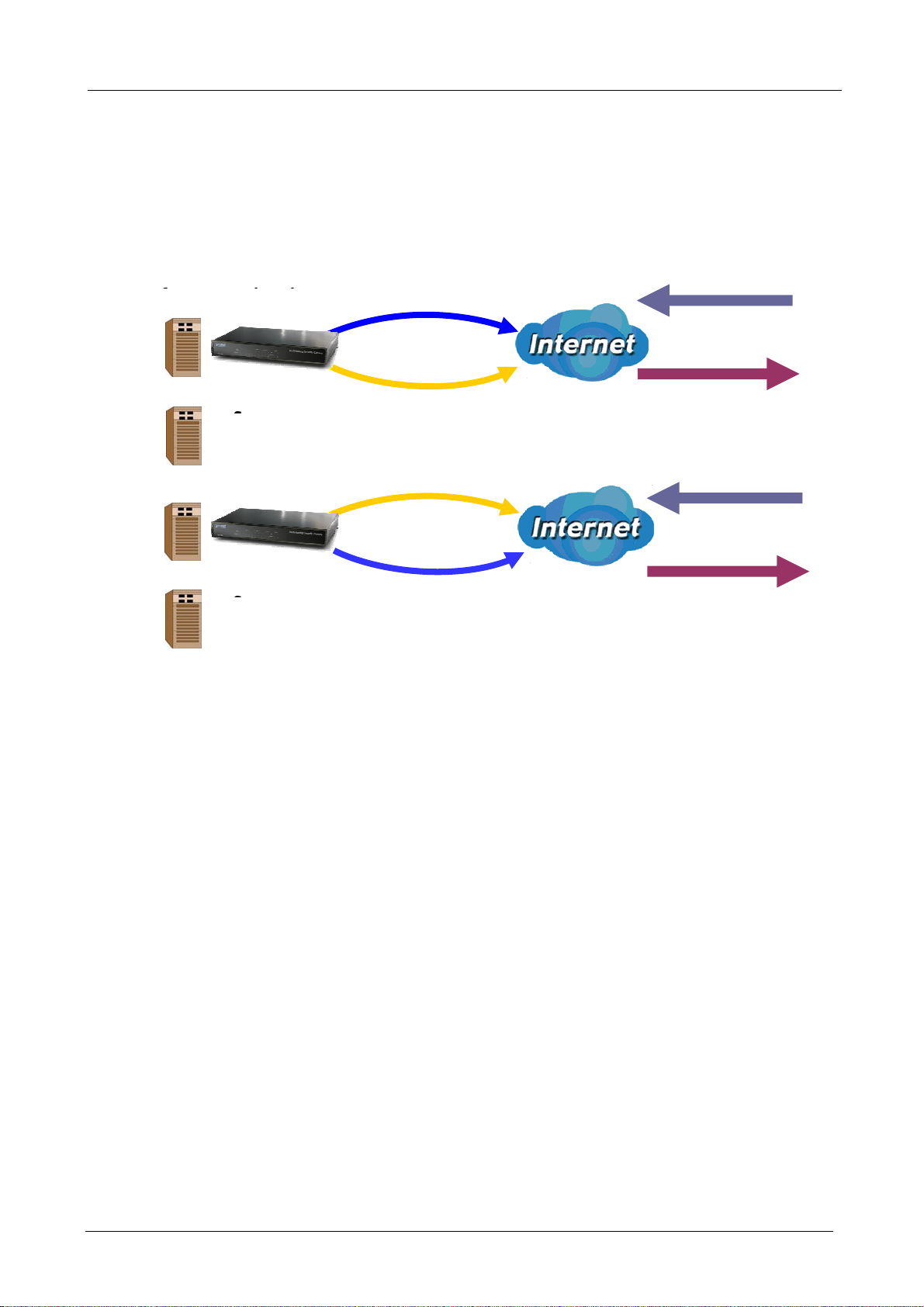
Multi-Homing Security Gateway User’s Manual
y
q
2.5.2 DNS Inbound Load Balancing
DNS Inbound Load Balancing allows MH-1000 to intelligently manage inbound traffic based on
the amount of load of each W AN connection b y assigning the IP address with the lowest tr affic
load to incoming requests.
Authoritative Domain Name Server
192.168.2.2
FTP
192.168.2.3
HTTP
200.200.200.1
WAN 1
WAN 2
Built-in DNS
100.100.100.1
Heavy load on WAN
DNS Request
www.mydomain.com
DNS Reply
200.200.200.1
192.168.2.2
WAN 1
FTP
192.168.2.3
HTTP
In the above example, an FTP server (IP_192.168.2.2) and an HTTP server (IP_192.168.2.3) are
connected to the Internet via WAN1 (IP_200.200.200.1) and WAN2 (IP_100.100.100.1) on MH-1000.
Remote PCs are attempting to access the servers via the Internet by making a DNS request, entering a
URL (www.mydomain.com).
Using a load balancing algorithm, MH-1000 can direct incoming requests to either WAN port based on the
amount of load each WAN port is currently experiencing. If WAN2 is experiencing a heavy load, MH-1000
responds to incoming DNS requests with WAN1.
By balancing the load between WAN1 and WAN2, your MH-1000 can ensure that inbound traffic is
Built-in DNS
WAN 2
Heav
200.200.200.1
100.100.100.1
load on WAN
DNS Re
www.mydomain.com
uest
DNS Reply
100.100.100.1
efficiently handled, making sure that both ports are equally sharing the load and preventing situations
where service is slow because one port is completely saturated by inbound traffic.
Please refer to appendix D for example settings.
A typical scenario of how traffic is directed with DNS Inbound Load Balancing is illustrated below:
- 14 -
Page 19
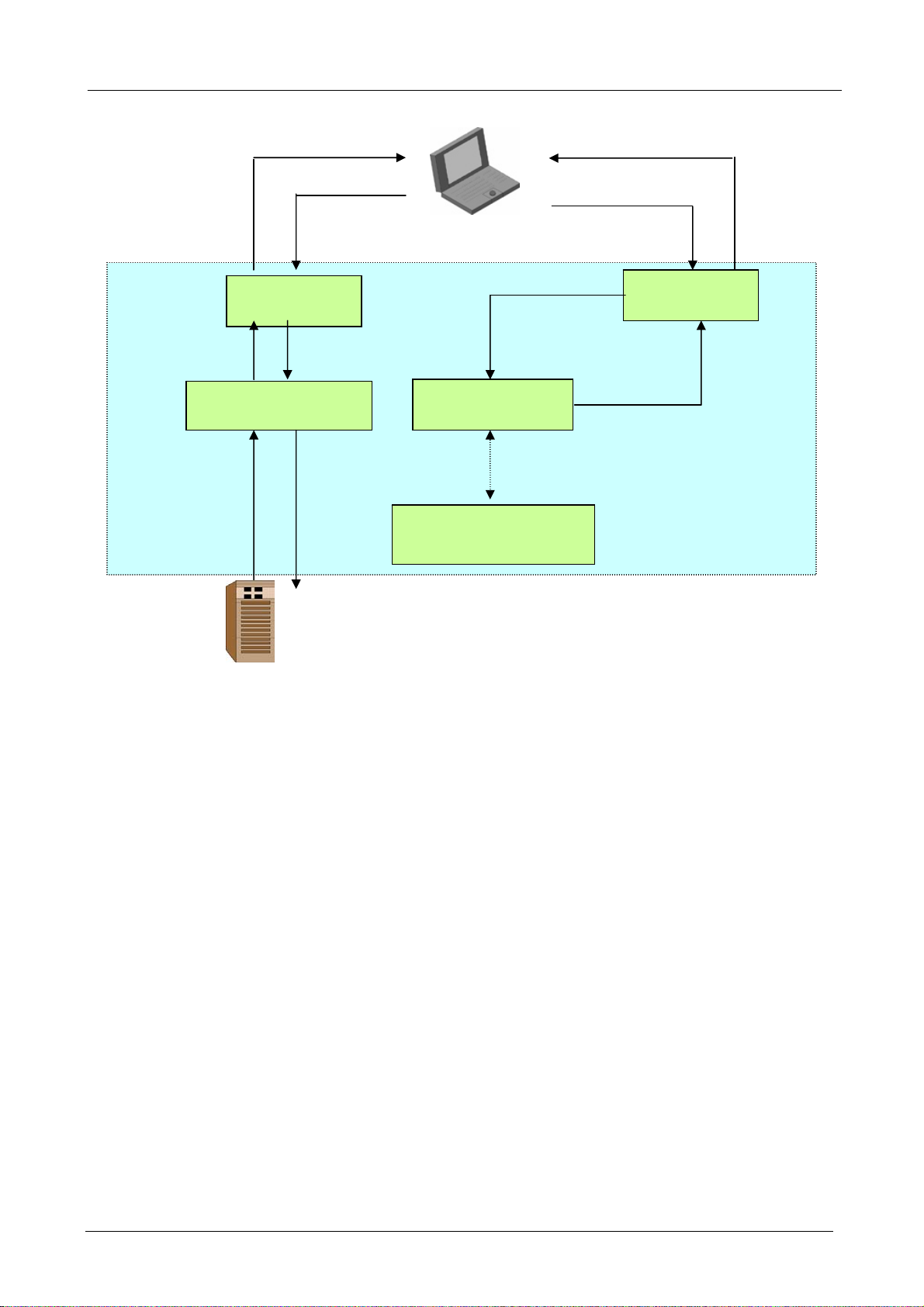
Multi-Homing Security Gateway User’s Manual
ply
q
y
r
11
HTTP Repl
6
WAN 1
10
URL Host Map
9
7
8
HTTP Re
1
DNS Request
uest
2
DNS Server
3
Bandwidth Monitor
DNS Re
5
WAN 2
4
HTTP Serve
In the example above, the client is making a DNS request.
(1). The request is sent to the DNS server of MH-1000 through WAN2.
(2). WAN2 will route this request to the embedded DNS server of MH-1000.
(3). MH-1000 will analyze the bandwidth of both WAN1 and WAN2 and decide which WAN IP to reply to the
request.
(4). After the decision is made, MH-1000 will route the DNS reply to the user through WAN2.
(5). The user will receive the DNS reply with the IP address of WAN1.
(6). The browser will initiate an HTTP request to the WAN1 IP address.
(7). The HTTP request will be send to MH-1000’s URL Host Map.
(8). The Host Map will then redirect the HTTP request to the HTTP server.
(9). The HTTP server will reply.
(10). The URL Host Map will route the packet through WAN1 to the user.
(11). Finally, the client will receive an HTTP reply packet.
- 15 -
Page 20
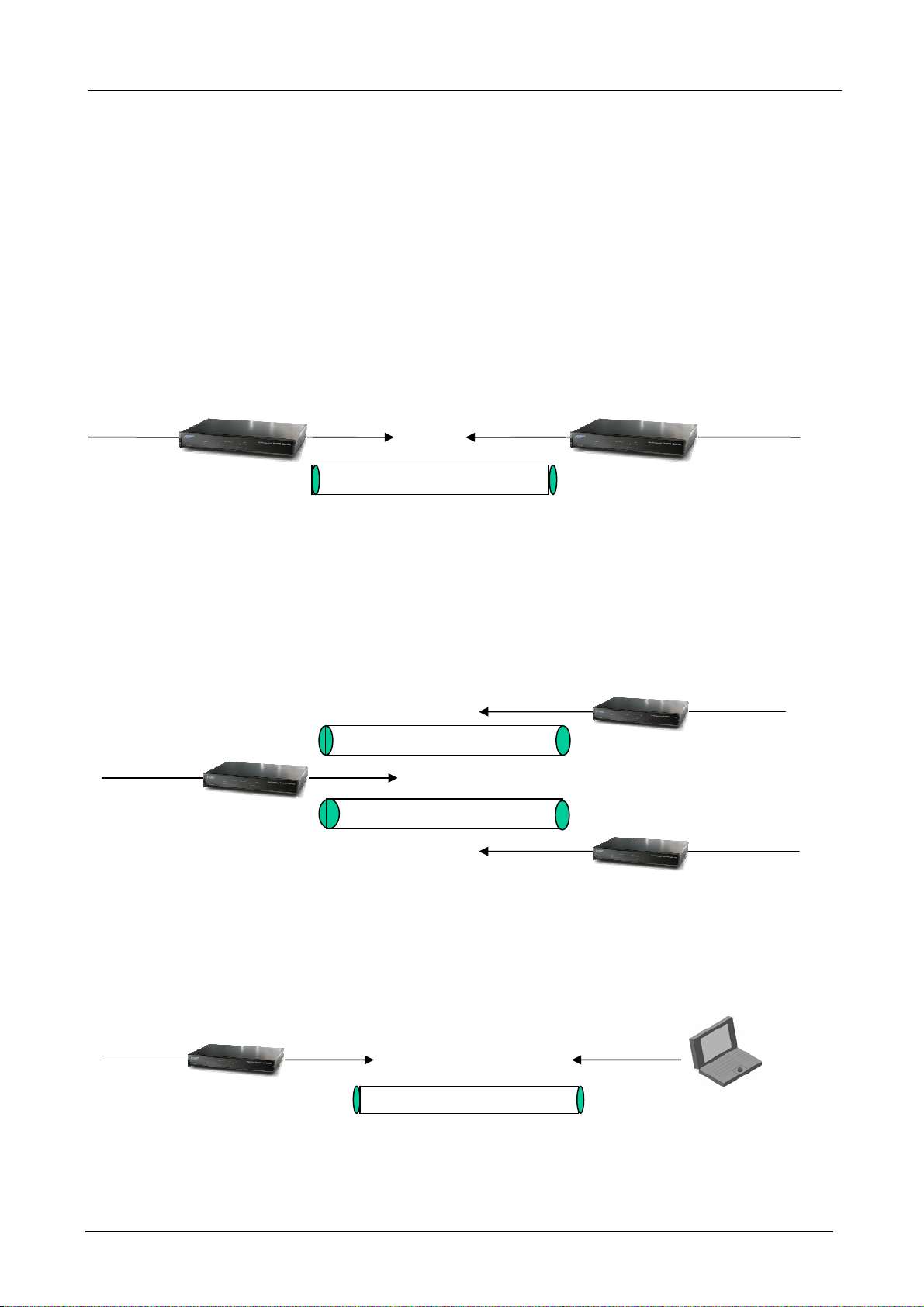
Multi-Homing Security Gateway User’s Manual
2.6 Virtual Private Networking
A Virtual Private Network (VPN) enables you to send data between two computers across a shared or
public network in a manner that emulates the properties of a point-to-point private link. As such, it is perfect
for connecting branch offices to headquarters across the Internet in a secure fashion.
The following section discusses Virtual Private Networking with MH-1000.
2.6.1 General VPN Setup
There are typically three different VPN scenarios. The first is a Gateway to Gateway setup, where two
remote gateways communicate over the Internet via a secure tunnel.
100.100.100.1
192.168.2.x
The next type of VPN setup is the Gateway to Multiple Gateway setup, where one gateway
(Headquarters) is communicating with multiple gateways (Branch Offices) over the Internet. As with all
VPNs, data is kept secure with secure tunnels.
100.100.100.1
192.168.2.x
Secure Tunnel
Secure Tunnel
Secure Tunnel
200.200.200.1
192.168.3.x
200.200.200.1
192.168.3.x
201.201.201.1
192.168.4.x
The final type of VPN setup is the Client to Gateway. A good example of where this can be applied is
when a remote sales person accesses the corporate network over a secure VPN tunnel.
100.100.100.
192.168.2.x
Secure Tunnel
myID.dyndns.org
VPN Client
- 16 -
Page 21
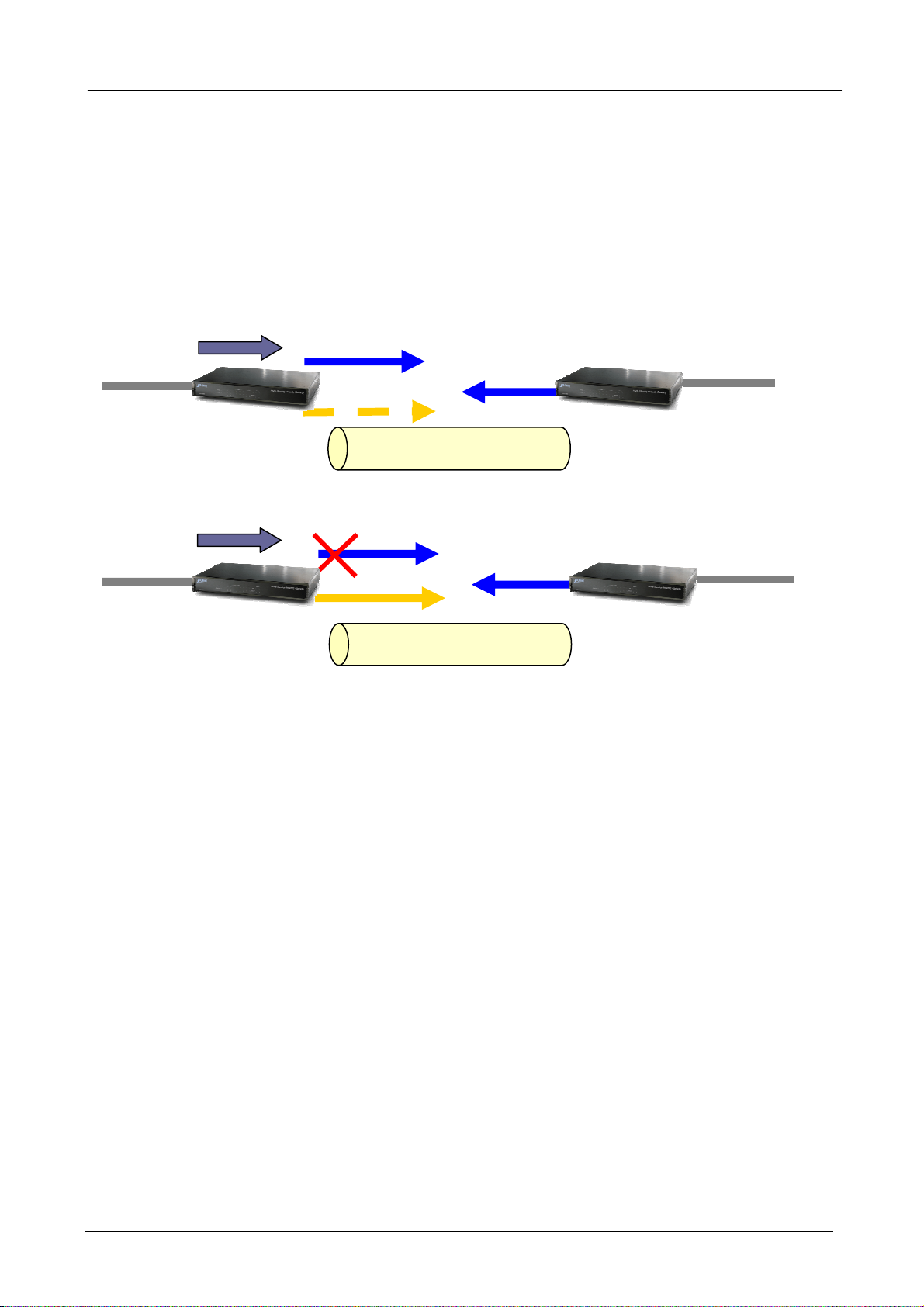
Multi-Homing Security Gateway User’s Manual
V
VPN provides a flexible, cost-efficient, and reliable way for companies of all sizes to stay connected. One of
the most important steps in setting up a VPN is proper planning. The following sections demonstrate the
various ways of using MH-1000 to setup your VPN.
2.6.2 VPN Planning - Fail Over
Configuring your VPN with Fail Over allows MH-1000 to automatically default to WAN2 should WAN1 fail.
192.168.2.x
MH-1000
planet.dyndns.org
200.200.200.1
MH-1000
192.168.3.x
VPN Tunnel
Before Fail Over
192.168.2.x
MH-1000
planet.dyndns.org
200.200.200.1
MH-1000
PN Tunnel
After Fail Over
Because the dynamic domain name planet.dyndns.org is configured for both WAN1 and WAN2, the active
WAN port will announce the domain name through the WAN IP address. The remote gateway will then be
192.168.3.x
able to connect to the VPN through the domain name.
In this Gateway to Gateway example, MH-1000 is communicating to a remote gateway using WAN1
through a secure VPN tunnel. Should WAN1 fail, outbound traffic from MH-1000 will automatically be
redirected to WAN2. This process is completely transparent to the remote gateway, as MH-1000 will
automatically update the domain name (planet.dyndns.org) with the WAN2 IP address. Configuring a
Gateway to Multiple Gateway setup with Fail Over is similar, as shown below:
- 17 -
Page 22
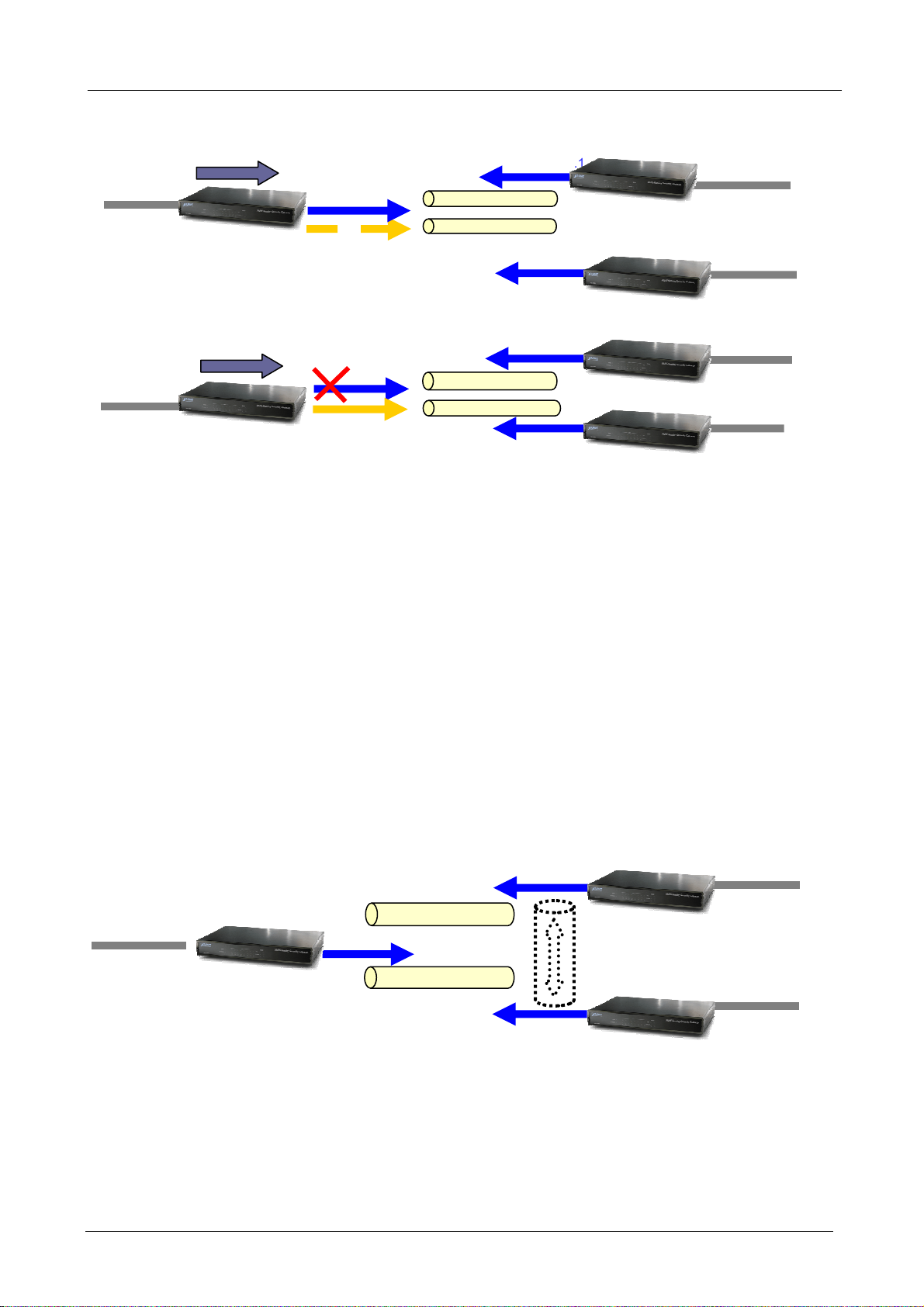
Multi-Homing Security Gateway User’s Manual
MH-1000
192.168.2.x
MH-1000
planet.dyndns.org
100.100.100.1
200.200.200.1
MH-1000
192.168.3.x
192.168.4.x
Before Fail Over
100.100.100.1
192.168.2.x
MH-1000
planet.dyndns.org
200.200.200.1
Configuring MH-1000 for Fail Over provides added reliability to your VPN.
2.6.3 Concentrator
The VPN Concentrator provides an easy way for branch offices to connect to headquarter through a VPN
MH-1000
MH-1000
192.168.3.x
192.168.4.x
tunnel. All branch office traffic will be redirected to the VPN tunnel to headquarter with the exception of
LAN-side traffic. This way, all branch offices can connect to each other through headquarter via the
headquarter’s firewall management. You can also configure MH-1000 to function as a VPN Concentrator:
Please refer to appendix D for example settings.
Local subnet: 192.168.3.0
Local subnet: 0.0.0.0
Local mask: 0.0.0.0
Remote subnet: 192.168.3.0
Remote mask: 255.255.255.0
200.200.200.1
Local mask: 255.255.255.0
Remote subnet: 0.0.0.0
Remote mask: 0.0.0.0
192.168.3.x
MH-1000
192.168.2.x
100.100.100.1
MH-1000
MH-1000
Local subnet: 0.0.0.0
Local mask: 0.0.0.0
Remote subnet: 192.168.4.0
Remote mask: 255.255.255.0
201.201.201.1
Local subnet: 192.168.4.0
Local mask: 255.255.255.0
Remote subnet: 0.0.0.0
192.168.4.x
Remote mask: 0.0.0.0
- 18 -
Page 23
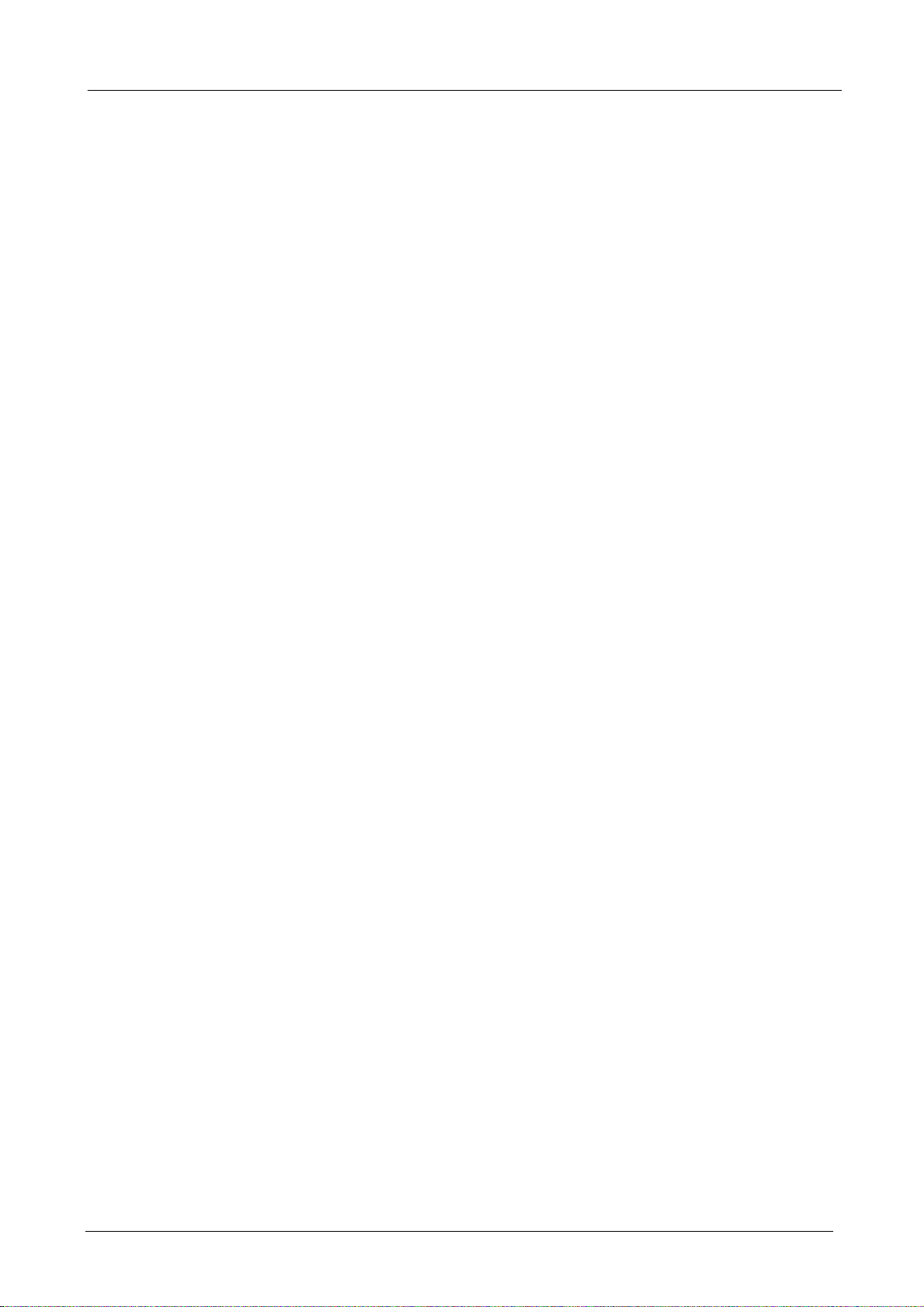
Multi-Homing Security Gateway User’s Manual
Chapter 3: Getting Started
3.1 Overview
MH-1000 is designed to be a powerful and flexible network device that is also easy to use. With an intuitive
web-based configuration, MH-1000 allows you to administer your network via virtually any Java-enabled
web browser and is fully compatible with Linux, Mac OS, and Windows 98/ME/NT/2000/XP operating
systems.
The following chapter takes you through the very first steps to configuring your network for MH-1000. Take
a look and see how easy it is to get your network up and running.
3.2 Before You Begin
In order to simplify the configuration process and increase the efficiency of your network, you should
consider the following items before setting up your network for the first time:
1. Plan your network
Decide whether you are going to use one or both WAN ports. For one WAN port, you may need a fully
qualified domain name either for convenience or if you have a dynamic IP address. If you are going to use
both WAN ports, determine whether you are going to use them in fail over mode for increased network
reliability or load balancing mode for maximum bandwidth efficiency. See Chapter 2: Router Applications
for more information.
2. Set up your accounts
Have access to the Internet and locate the Internet Service Provider (ISP) configuration information. Each
MH-1000 WAN port must be configured separately, whether you are using a separate ISP for each WAN
port or are having the traffic of both WAN ports routed through the same ISP.
3. Determine your network management approach
MH-1000 is capable of remote management. However, this feature is not active by default. If you reset the
device, remote administration must be enabled again. If you decide to manage your network remotely, be
sure to change the default password for security reason.
4. Prepare to physically connect MH-1000 to Cable or DSL modems and a computer.
3.3 Configuring PCs for TCP/IP Networking
In order for your networked PCs to communicate with your router, they must have the following
characteristics:
1. Have a properly installed and functioning Ethernet Network Interface Card (NIC).
2. Be connected to MH-1000, either directly or through an external repeater hub via an Ethernet cable.
- 19 -
Page 24
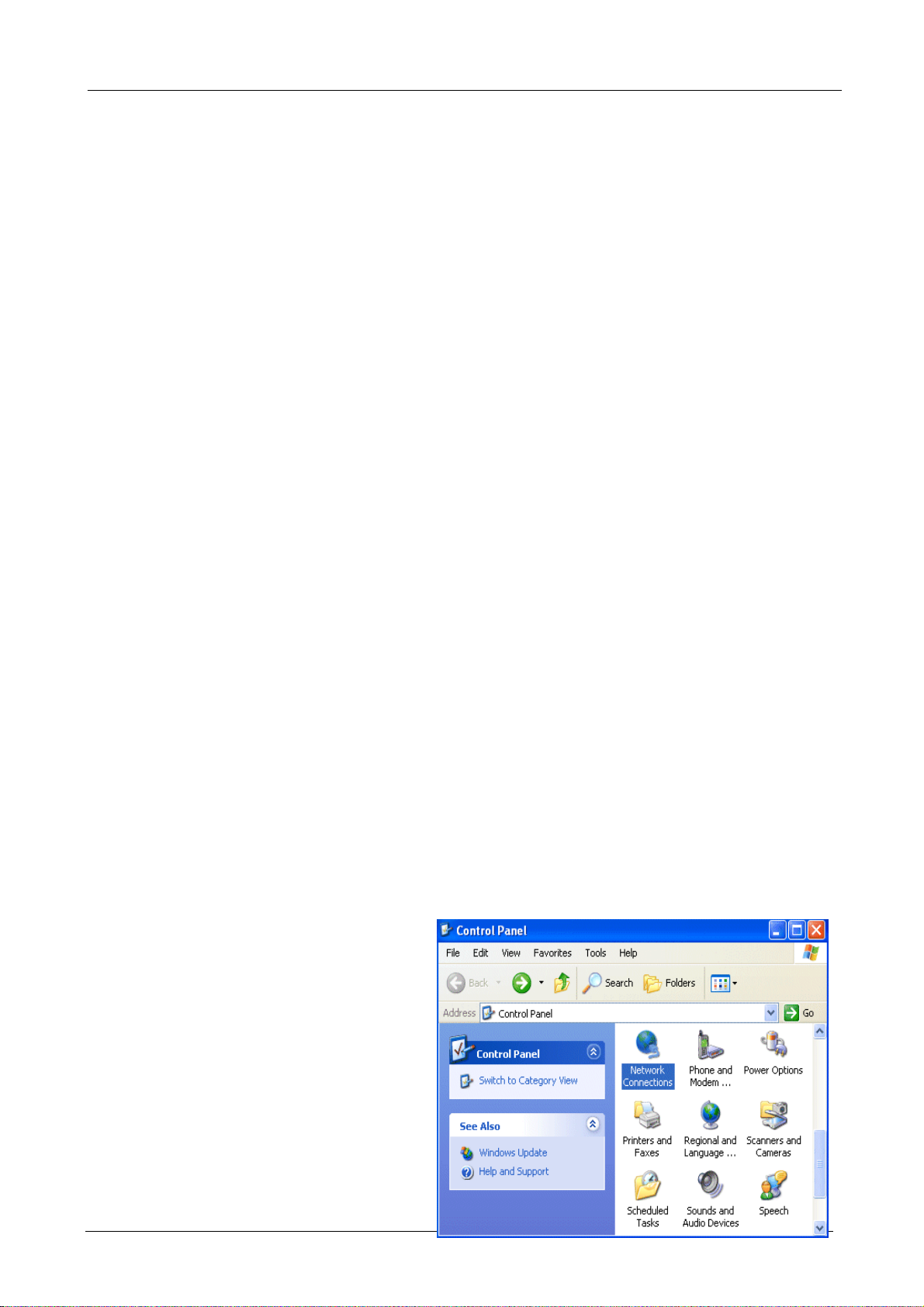
Multi-Homing Security Gateway User’s Manual
3. Have TCP/IP installed and configured with an IP address.
The IP address for each PC may be a fixed IP address or one that is obtained from a DHCP server. If using
a fixed IP address, it is important to remember that it must be in the same subnet as the router. The default
IP address of MH-1000 is 192.168.1.1 with a subnet mask of 255.255.255.0. Using the default
configuration, networked PCs must reside in the same subnet, and have an IP address in the range of
192.168.1.2 to 192.168.1.254. However, you’ll find that the quickest and easiest way to configure the IP
addresses for your PCs is to obtain the IP addresses automatically by using the router as a DHCP server.
If you are unable to access the web configuration interface, check to see if you have any software-based
firewalls installed on your PCs, as they can cause problems accessing the 192.168.1.1 IP address of
MH-1000.
The following sections outline how to set up your PCs for TCP/IP networking. Refer to the applicable
section for your PC’s operating system.
3.3.1 Overview
Before you begin, make sure that the TCP/IP protocol and a functioning Ethernet network adapter is
installed on each of your PCs.
The following operating systems already include the necessary software components you need to install
TCP/IP on your PCs:
- Windows 95/98/Me/NT/2000/XP
- Mac OS 7 and later
Any TCP/IP capable workstation can be used to communicate with or through MH-1000. To configure other
types of workstations, please consult the manufacturer’s documentation.
3.3.2 Windows XP
1. Go to Start / Control Panel (in Classic
View). In the Control Panel, double-click
on Network Connections.
2. Double-click Local Area Connection.
- 20 -
Page 25
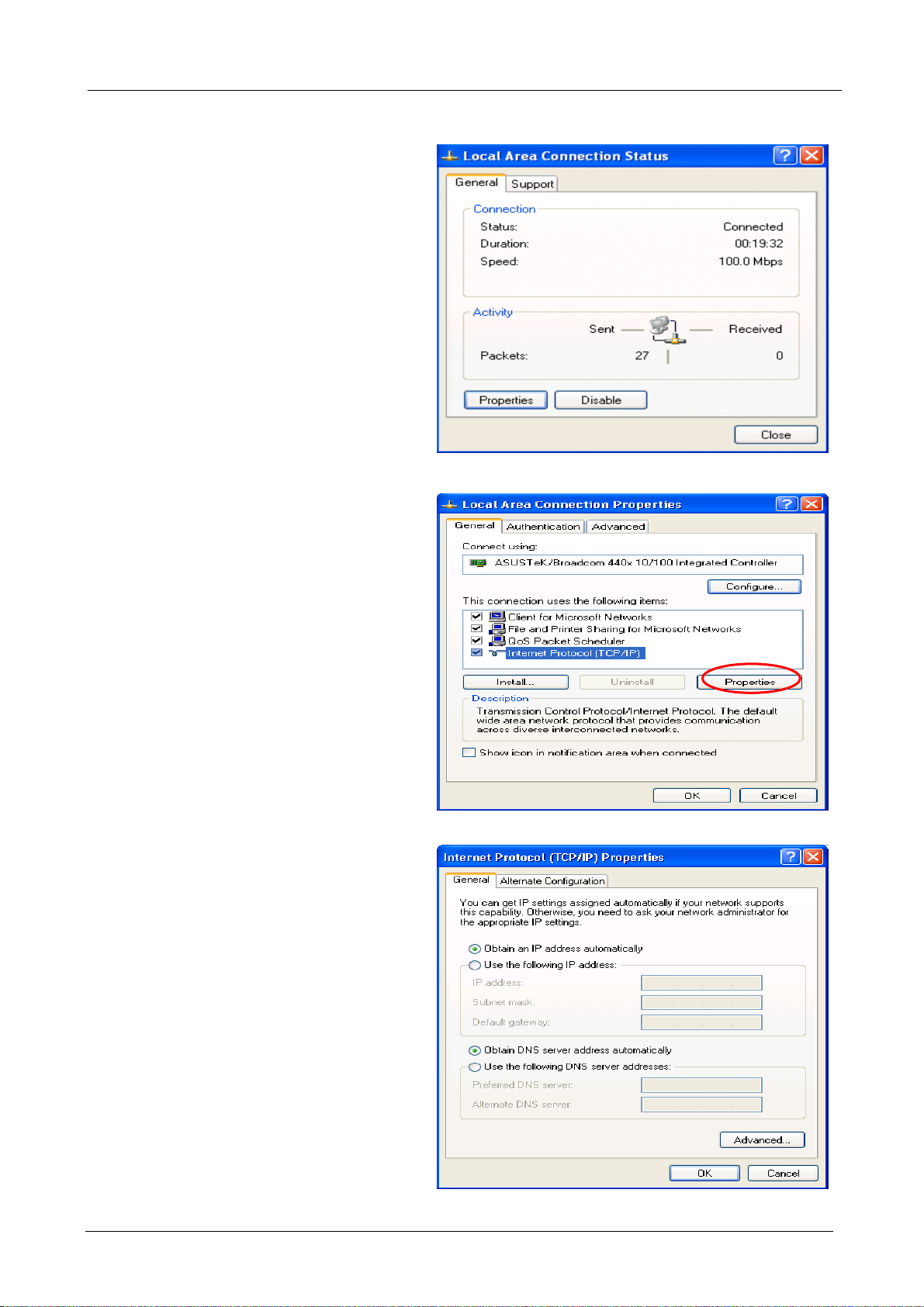
3. In the Local Area Connection Status
window, click Properties.
4. Select Internet Protocol (TCP/IP) and
click Properties.
Multi-Homing Security Gateway User’s Manual
5. Select the Obtain an IP address
automatically and the Obtain DNS
server address automatically radio
buttons.
6. Click OK to finish the configuration.
- 21 -
Page 26
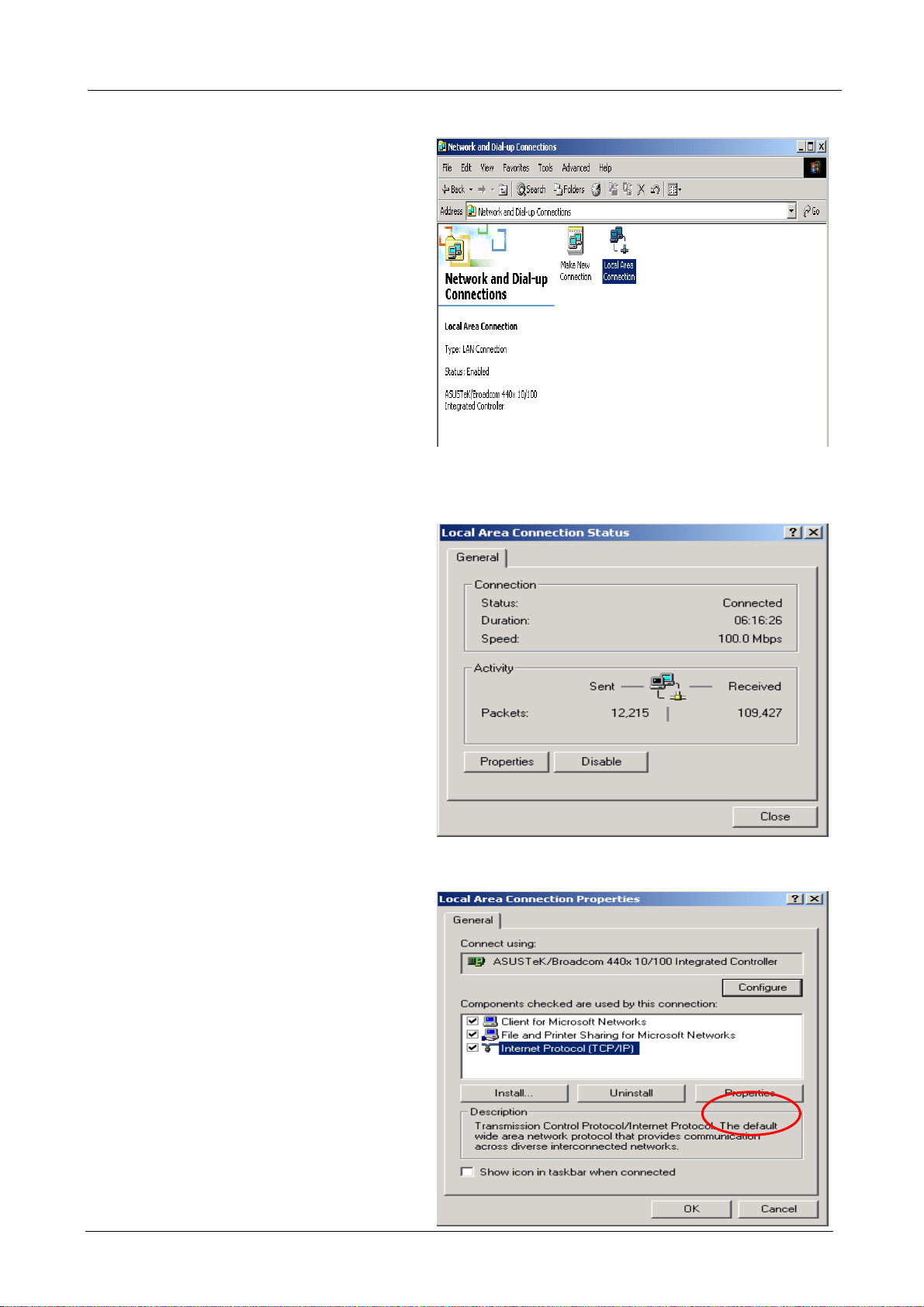
3.3.3 Windows 2000
1. Go to Start / Settings / Control Panel. In
the Control Panel, double-click on
Network and Dial-up Connections.
2. Double-click Local Area Connection.
Multi-Homing Security Gateway User’s Manual
3. In the Local Area Connection Status
window click Properties.
4. Select Internet Protocol (TCP/IP) and
click Properties.
- 22 -
Page 27
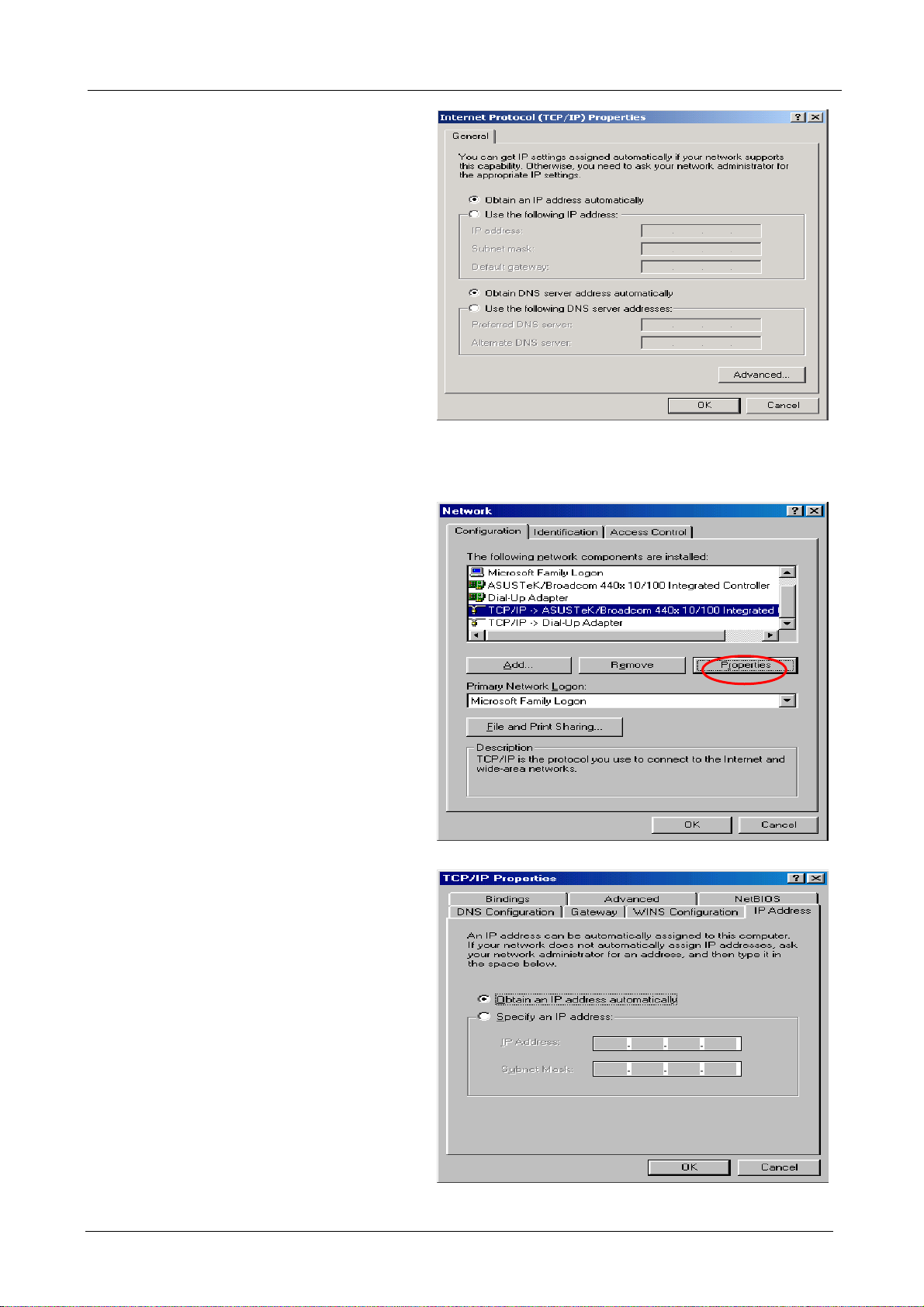
5. Select the Obtain an IP address
automatically and the Obtain DNS
server address automatically radio
buttons.
6. Click OK to finish the configuration.
3.3.4 Windows 95/98/ME
1. Go to Start / Settings / Control Panel. In
Multi-Homing Security Gateway User’s Manual
the Control Panel, double-click on
Network and choose the Configuration
tab.
2. Select TCP/IP ->NE2000 Compatible, or
the name of your Network Interface Card
(NIC) in your PC.
3. Select the Obtain an IP address
automatically radio button.
- 23 -
Page 28
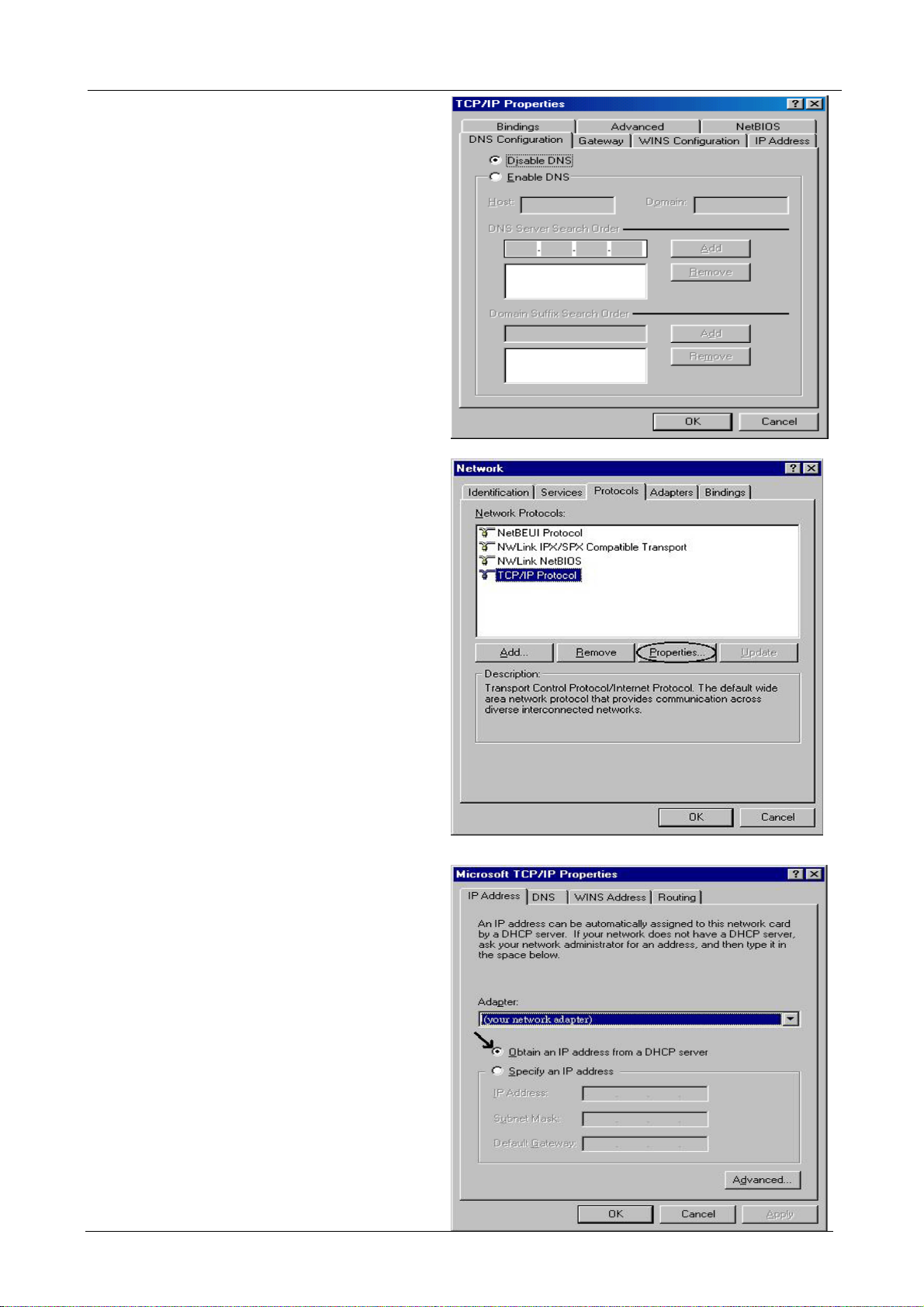
4. Then select the DNS Configuration tab.
5. Select the Disable DNS radio button and
click OK to finish the configuration.
3.3.5 Windows NT 4.0
1. Go to Start / Settings / Control Panel. In
Multi-Homing Security Gateway User’s Manual
the Control Panel, double-click on Network
and choose the Protocols tab.
2. Select TCP/IP Protocol and click
Properties.
3. Select the Obtain an IP address from a
DHCP server radio button and click OK.
- 24 -
Page 29
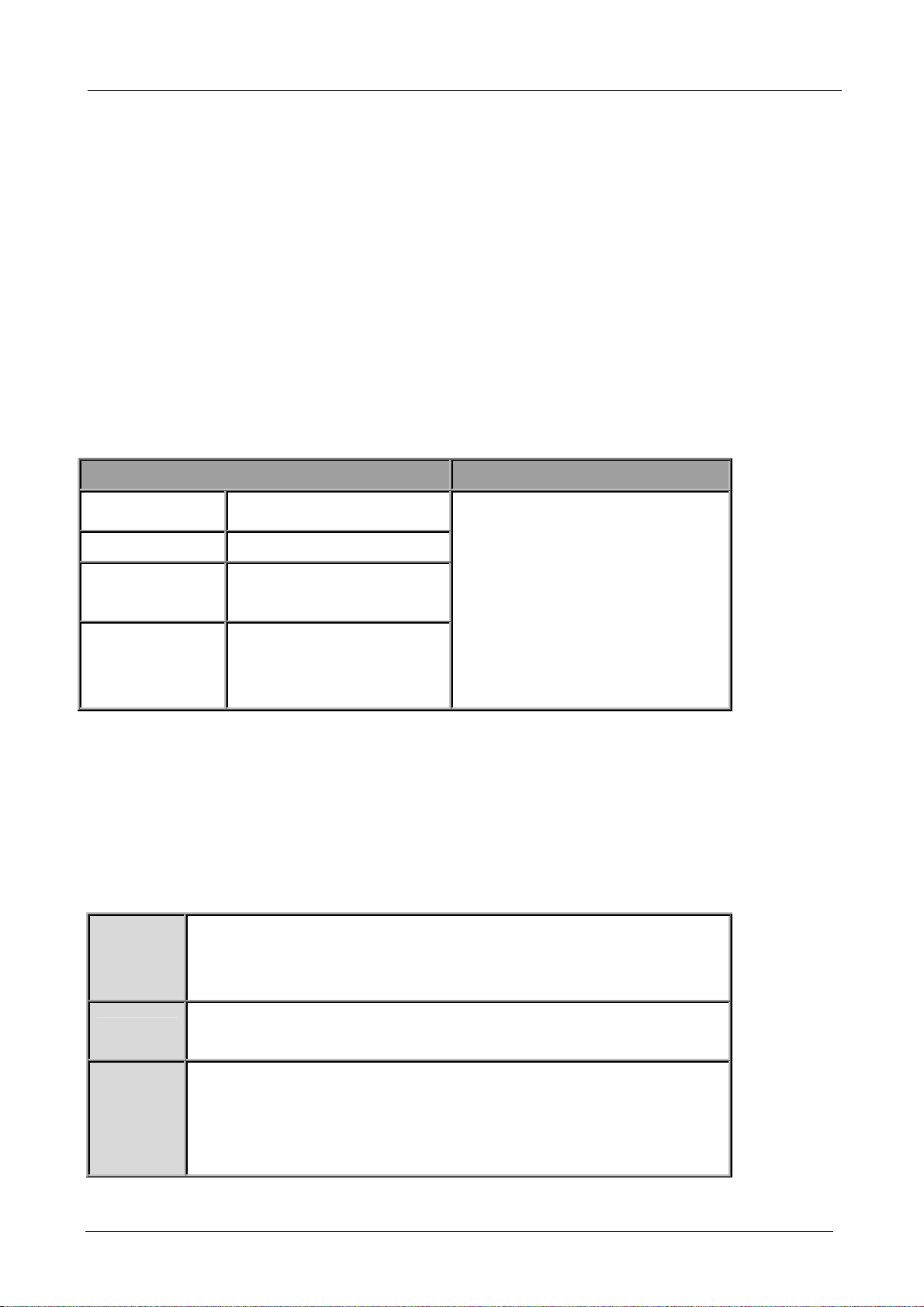
Multi-Homing Security Gateway User’s Manual
3.4 Factory Default Settings
3.4.1 User name and password
The default user name and password are "admin" and "admin" respectively.
If you ever forget your user name and/or password, you can restore your MH-1000 to its factory settings by
holding the Reset button on the back of your router until the Status LED begins to blink. Please note that
doing this will also erase any previous router settings that you have made. The Status LED will remain solid
as the device boots. Once the boot sequence is complete, the LED will shut off, indicating that MH-1000 is
ready.
3.4.2 LAN and WAN Port Addresses
The default values for LAN and WAN ports are shown below:
LAN Port WAN Port
IP address
Subnet Mask
DHCP server
function
IP addresses for
distribution to
PCs
192.168.1.1
255.255.255.0
Enabled
100 IP addresses continuing
from 192.168.1.100 through
192.168.1.199
The DHCP Client is enabled to
automatically get the WAN port
configuration from the ISP.
3.5 Information from Your ISP
3.5.1 Protocols
Before configuring this device, you have to check with your ISP (Internet Service Provider) to find out what
kind of service is provided such as DHCP, Static IP, PPPoE, or PPTP. The following table outlines each of
these protocols:
Configure this WAN interface to use DHCP client protocol to get an IP
DHCP
Static IP
PPPoE
address from your ISP automatically. Your ISP provides an IP address to the
router dynamically when logging in.
Configure this WAN interface with a specific IP address. This IP address
should be provided by your ISP.
PPPoE (PPP over Ethernet) is known as a dial-up DSL or cable service. It is
designed to integrate the broadband services into the current widely
deployed, easy-to-use, and low-cost dial-up-access networking
infrastructure.
- 25 -
Page 30
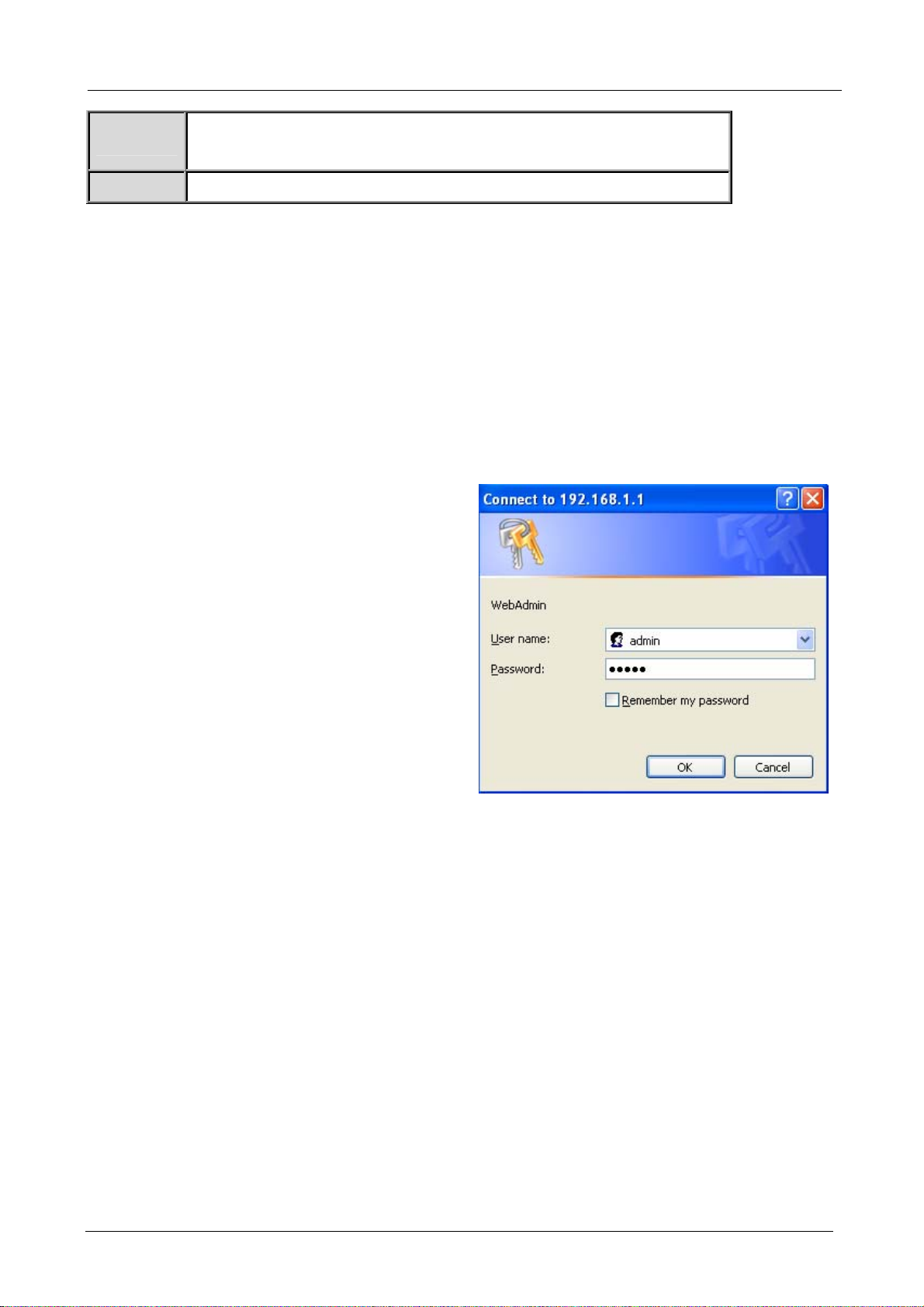
Multi-Homing Security Gateway User’s Manual
PPTP
If your ISP provides a PPTP connection, you can use the PPTP protocol to
establish a connection to your ISP.
Big Pond
The Big Pond login for Telstra cable in Australia.
If your account uses PPP over Ethernet (PPPoE), you will need to enter your login name and password
when configuring your MH-1000. After the network and firewall are configured, MH-1000 will login
automatically, and you will no longer need to run the login program from your PC.
3.5.2 Web Configuration Interface
MH-1000 includes a Web Configuration Interface for easy administration via virtually any browser on your
network. To access this interface, open your web browser, enter the IP address of your router, which by
default is 192.168.1.1, and click Go. A user name and password window prompt will appear. Enter your
user name and password (the default user name and password are "admin" and "admin") to access the
Web Configuration Interface.
If the Web Configuration Interface appears, congratulations! You are now ready to configure your MH-1000.
If you are having trouble accessing the interface, please refer to Chapter 5: Troubleshoo ting for possible
resolutions.
- 26 -
Page 31

Multi-Homing Security Gateway User’s Manual
Chapter 4: Router Configuration
4.1 Overview
The Web Configuration Interface makes it easy for you to manage your network via any PC connected to it.
On the Web Configuration homepage, you will see the navigation pane located on the left hand side. From
it, you will be able to select various options used to configure your router.
1. Click Apply if you would like to apply the settings on the current screen to the device. The settings will
be effective immediately, however the configuration is not saved yet and the settings will be erased if you
power off or restart the device.
2. Click SAVE CONFIG to save the current settings permanently to the device.
3. Click RESTART to restart the device. There are two options to restart the device.
- Select Current Settings if would like to restart using the current configuration.
- Select Factory Default Settings if you would like to restart using the factory default configuration.
4. To exit the router’s web interface, click LOGOUT. Please ensure that you have saved your configuration
settings before you logout. Be aware that the router is restricted to only one PC accessing the web
configuration interface at a time. Once a PC has logged into the web interface, other PCs cannot gain
access until the current PC has logged out. If the previous PC forgets to logout, the second PC can
access the page after a user-defined period (5 minutes by default).
The following sections will show you how to configure your router using the Web Configuration Interface.
- 27 -
Page 32

Multi-Homing Security Gateway User’s Manual
4.2 Status
The Status menu displays the various options that have been selected and a number of statistics about
your MH-1000. In this menu, you will find the following sections:
- ARP Table
- Routing Table
- Session Table
- DHCP Table
- IPSec Status
- PPTP Status
- Traffic Statistics
- System Log
- IPSec Log
- 28 -
Page 33

Multi-Homing Security Gateway User’s Manual
4.2.1 ARP Table
The Address Resolution Protocol (ARP) Table shows the mapping of Internet (IP) addresses to Ethernet
(MAC) addresses. This is a quick way to determine the MAC address of your PC’s network interface to use
with the router’s Firewall – MAC Address Filter function. See the Firewall section of this chapter for more
information on this feature.
ÍÍ
No.: Number of the list.
IP Address: A list of IP addresses of devices on your LAN.
MAC Address: The Media Access Control (MAC) addresses for each device on your LAN.
Interface: The interface name (on the router) that this IP address connects to.
Static: Static status of the ARP table entry.
- NO indicates dynamically generated ARP table entries.
- YES indicates static ARP table entries added by the user.
4.2.2 Routing Table
The Routing Table displays the current path for transmitted packets. Both static and dynamic routes are
displayed.
ÍÍ
No.: Number of the list.
Destination: The IP address of the destination network.
Netmask: The destination netmask address.
Gateway/Interface: The IP address of the gateway or existing interface that this route will use.
Cost: The number of hops counted as the cost of the route.
- 29 -
Page 34

Multi-Homing Security Gateway User’s Manual
4.2.3 Session Table
The NAT Session Table displays a list of current sessions for both incoming and outgoing traffic with
protocol type, source IP, source port, destination IP and destination port, each page shows 10 sessions.
ÍÍ
No.: Number of the list.
Protocol: Protocol type of the Session.
From IP: Source IP of the session.
From port: source port of the session.
To IP: Destination IP of the session.
To port: Destination port of the session.
Sessions:
Filter: when the presented field is filled, please click Filter button.
From IP: please input the source IP you would like to filter.
From port: please input the source port you would like to filter.
To IP: please input the destination IP you would like to filter.
To port: please input the destination port you would like to filter.
First: To the first page.
Previous: To the previous page.
Next: To the next page.
Last: To the last page.
Jump to the session: please input the session number you would like to see and press “GO”
4.2.4 DHCP Table
- 30 -
Page 35

Multi-Homing Security Gateway User’s Manual
The DHCP Table displays a list of IP addresses that have been assigned to PCs on your network via
Dynamic Host Configuration Protocol (DHCP).
ÍÍ
No.: Number of the list.
IP Address: A list of IP addresses of devices on your LAN.
Device Name: The host name (computer name) of the client.
MAC Address: The MAC address of client.
Lease Time: The expired time for the IP address.
4.2.5 IPSec Status
The IPSec Status window displays the status of the IPSec Tunnels that are currently configured on your
MH-1000.
ÍÍ
Name: The name you assigned to the particular IPSec entry.
Enable: Whether the IPSec connection is currently Enable or Disable.
Status: Whether the IPSec is Active, Inactive or Disable.
Local Subnet: The local IP address or subnet used.
Remote Subnet: The subnet of the remote site.
Remote Gateway: The remote gateway IP address.
SA: The Security Association for this IPSec entry.
Action: Manually connect or drop the tunnel.
4.2.6 PPTP Status
The PPTP Status window displays the status of the PPTP Tunnels that are currently configured on your
MH-1000.
- 31 -
Page 36

Multi-Homing Security Gateway User’s Manual
ÍÍ
Name: The name you assigned to the particular PPTP entry.
Enable: Whether the PPTP connection is currently Enable or Disable.
Status: Whether the PPTP is Active, Inactive or Disable.
Type: Whether the Connection type is Remote Access or LAN to LAN
Peer Network: The Remote subnet for LAN to LAN as connection type.
Connect by: The remote address when connected.
Action: Manually drop the tunnel.
4.2.7 Traffic Statistic
The Traffic Statistics window displays both sent and received sent data (in Bytes/sec) over one hour
duration. The line in red represents WAN1, while the line in blue represents WAN2.
ÍÍ
WAN1: Transmitted (Tx) and Received (Rx) bytes and packets for WAN1.
WAN2: Transmitted (Tx) and Received (Rx) bytes and packets for WAN2.
Display: Allows you to change the units of measurement for the traffic graph.
- 32 -
Page 37

Multi-Homing Security Gateway User’s Manual
4.2.8 System Log
This window displays MH-1000’s System Log entries. Major events are logged on this window.
ÍÍ
Refresh: Refresh the System Log.
Clear Log: Clear the System Log.
Send Log: Send the System Log to your email account. You can set the email address in Configuration >
System > Email Alert. See the Email Alert section for more details.
4.2.9 IPSec Log
This page displays the router’s IPSec Log entries. Major events are logged to this window.
ÍÍ
Refresh: Refresh the IPSec Log.
Clear Log: Clear the IPSec Log.
Send Log: Send IPSec Log to your email account. You can set the email address in Configuration >
- 33 -
Page 38

Multi-Homing Security Gateway User’s Manual
System > Email Alert. See the Email Alert section for more details.
Please refer to Appendix F: IPSec Log Events for more information on log events.
4.3 Quick Start
The Quick Start menu allows you to quickly configure your network for Internet access using the most basic
settings.
Connection Method: Select your router’s connection to the Internet. Selections include Obtain an IP
Address Automatically, Static IP Settings, PPPoE Settings, PPTP Settings, and Big Pond Settings.
4.3.1 DHCP
The following is information regarding your ISP that you will need to enter in order to properly configure
your Internet connection. If you select to Obtain an IP Address Automatically, these will be automatically
set for you, provided that your ISP dynamically assigns an IP address.
ÍÍ
4.3.2 Static IP
IP assigned by your ISP: Enter the assigned IP address from your IP.
IP Subnet Mask: Enter your IP subnet mask.
ISP Gateway Address: Enter your ISP gateway address.
Primary DNS: Enter your primary DNS.
Secondary DNS: Enter your secondary DNS.
- 34 -
Page 39

Multi-Homing Security Gateway User’s Manual
Click Apply to save your changes. To reset to defaults, click Reset.
4.3.3 PPPoE
Username: Enter your user name.
Password: Enter your password.
Retype Password: Retype your password.
Connection: Select whether the connection should Always Connect or Trigger on Demand.
- Always Connect: If you want the router to establish a PPPoE session when starting up and to
automatically re-establish the PPPoE session when disconnected by the ISP.
- Trigger on Demand: If you want to establish a PPPoE session only when there is a packet requesting
access to the Internet (i.e. when a program on your computer attempts to access
the Internet).
Idle Time: Auto-disconnect the router when there is no activity on the line for a predetermined period of
time. Select the idle time from the drop down menu. Active if Trigger on Demand is selected.
Click Apply to save your changes. To reset to defaults, click Reset.
4.3.4 PPTP
- 35 -
Page 40

Multi-Homing Security Gateway User’s Manual
Username: Enter your user name.
Password: Enter your password.
Retype Password: Retype your password.
PPTP Client IP: Enter the PPTP Client IP provided by your ISP.
PPTP Client IP Netmask: Enter the PPTP Client IP Netmask provided by your ISP.
PPTP Client IP Gateway: Enter the PPTP Client IP Gateway provided by your ISP.
PPTP Server IP: Enter the PPTP Server IP provided by your ISP.
Connection: Select whether the connection should Always Connect or Trigger on Demand.
- Always Connect: If you want the router to establish a PPTP session when starting up and to
automatically re-establish the PPTP session when disconnected by the ISP.
- Trigger on Demand: If you want to establish a PPTP session only when there is a packet requesting
access to the Internet (i.e. when a program on your computer attempts to access
the Internet).
Idle Time: Auto-disconnect the router when there is no activity on the line for a predetermined period of
time. Select the idle time from the drop down menu. Active if Trigger on Demand is selected.
Click Apply to save your changes. To reset to defaults, click Reset.
4.3.5 Big Pond
Username: Enter your user name.
Password: Enter your password.
Retype Password: Retype your password.
Login Server: Enter the IP of the Login server provided by your ISP.
Click Apply to save your changes. To reset to defaults, click Reset.
For detailed instructions on configuring WAN settings, please refer to the WAN section of this chapter.
- 36 -
Page 41

Multi-Homing Security Gateway User’s Manual
4.4 Configuration
The Configuration menu allows you to set many of the operating parameters of MH-1000. In this menu,
you will find the following sections:
- LAN
- WAN
- Dual WAN
- System
- Firewall
- VPN
- QoS
- Virtual Server
- Advanced
These items are described below in the following sections.
4.4.1 LAN
There are two items within this section: Ethernet and DHCP Server.
4.4.1.1 Ethernet
ÍÍ
IP Address: Enter the internal LAN IP address for MH-1000 (192.168.1.1 by default).
Subnet Mask: Enter the subnet mask (255.255.255.0 by default).
RIP: RIP v2 Broadcast and RIP v2 Multicast. Check to enable RIP.
- 37 -
Page 42

Multi-Homing Security Gateway User’s Manual
4.4.1.2 DHCP Server
In this menu, you can disable or enable the Dynamic Host Configuration Protocol (DHCP) server. The
DHCP protocol allows your MH-1000 to dynamically assign IP addresses to PCs on your network if they
are configured to automatically obtain IP addresses.
ÍÍ
To disable the router’s DHCP Server, select the Disable radio button, and then click Apply. When the
DHCP Server is disabled, you will need to manually assign a fixed IP address to each PC on your network,
and set the default gateway for each PC to the IP address of the router (192.168.1.1 by default).
To configure the router’s DHCP Server, select the Enable radio button, and then configure parameters of
the DHCP Server including the IP Pool (starting IP address and ending IP address to be allocated to the
PCs on your network), DNS Server, WINS Server, and Domain Name. These details are sent to each
DHCP client when they request an IP address from the DHCP server. Click Apply to enable this function.
Fixed Host allows specific computer/network clients to have a reserved IP address.
- 38 -
Page 43

Multi-Homing Security Gateway User’s Manual
IP Address: Enter the IP address that you want to reserve for the above MAC address.
MAC Address: Enter the MAC address of the PC or server you wish to be assigned a reserved IP.
Candidates: You can also select the Candidates which are referred from the ARP table for automatic input.
Click the Apply button to add the configuration into the Host Table. Press the Delete button to delete a
configuration from the Host Table.
4.4.2 WAN
WAN refers to your Wide Area Network connection. In most cases, this means your router’s connection to
the Internet through your ISP. MH-1000 features Dual WAN capability.
ÍÍ
The WAN menu contains two items: ISP Settings and Bandwidth Settings.
4.4.2.1 ISP Settings
This WAN Service Table displays the different WAN connections that are configured on MH-1000. To edit
any of these connections, click Edit. You will be taken to the following menu.
- 39 -
Page 44

Multi-Homing Security Gateway User’s Manual
Connection Method: Select how your router will connect to the Internet. Selections include Obtain an IP
Address Automatically, Static IP Settings, PPPoE Settings, PPTP Settings, and Big Pond Settings.
For each WAN port, the factory default is DHCP. If your ISP does not use DHCP, select the correct
connection method and configure the connection accordingly. Configurable items will vary depending on
the connection method selected.
4.4.2.1.1 DHCP
Host Name: Some ISPs authenticate logins using this field.
MAC Address: If your ISP requires you to input a WAN Ethernet MAC, check the checkbox and enter your
MAC address in the blanks below.
DNS: If your ISP requires you to manually setup DNS settings, check the checkbox and enter your primary
and secondary DNS.
RIP: To activate RIP, select Send, Receive, or Both from the drop down menu. To disable RIP, select
Disable from the drop down menu.
MTU: Enter the Maximum Transmission Unit (MTU) for your network.
- 40 -
Page 45

Multi-Homing Security Gateway User’s Manual
Click Apply to save your changes. To reset to defaults, click Reset.
4.4.2.1.2 Static IP
IP assigned by your ISP: Enter the static IP assigned by your ISP.
IP Subnet Mask: Enter the IP subnet mask provided by your ISP.
ISP Gateway Address: Enter the ISP gateway address provided by your ISP.
MAC Address: If your ISP requires you to input a WAN Ethernet MAC, check the checkbox and enter your
MAC address in the blanks below.
Primary DNS: Enter the primary DNS provided by your ISP.
Secondary DNS: Enter the secondary DNS provided by your ISP.
RIP: To activate RIP, select Send, Receive, or Both from the drop down menu. To disable RIP, select
Disable from the drop down menu.
MTU: Enter the Maximum Transmission Unit (MTU) for your network.
Click Apply to save your changes. To reset to defaults, click Reset.
4.4.2.1.3 PPPoE
- 41 -
Page 46

Username: Enter your user name.
Multi-Homing Security Gateway User’s Manual
Password: Enter your password.
Retype Password: Retype your password.
Connection: Select whether the connection should Always Connect or Trigger on Demand.
- Always Connect: If you want the router to establish a PPPoE session when starting up and to
automatically re-establish the PPPoE session when disconnected by the ISP.
- Trigger on Demand: If you want to establish a PPPoE session only when there is a packet
requesting access to the Internet (i.e. when a program on your computer attempts to access
the Internet).
Idle Time: Auto-disconnect the router when there is no activity on the line for a predetermined period of
time. Select the idle time from the drop down menu. Active if Trigger on Demand is selected.
IP Assigned by your ISP: If your IP is dynamically assigned by your ISP, select the Dynamic radio button.
If your IP assigns a static IP address, select the Static radio button, and input your IP address in the blank
provided.
MAC Address: If your ISP requires you to input a WAN Ethernet MAC, check the checkbox and enter your
MAC address in the blanks below.
DNS: If your ISP requires you to manually setup DNS settings, check the checkbox and enter your primary
and secondary DNS.
RIP: To activate RIP, select Send, Receive, or Both from the drop down menu. To disable RIP, select
Disable from the drop down menu.
MTU: Enter the Maximum Transmission Unit (MTU) for your network.
Click Apply to save your changes. To reset to defaults, click Reset.
- 42 -
Page 47

4.4.2.1.4 PPTP Settings
Multi-Homing Security Gateway User’s Manual
Username: Enter your user name.
Password: Enter your password.
Retype Password: Retype your password.
PPTP Client IP: Enter the PPTP Client IP provided by your ISP.
PPTP Client IP Netmask: Enter the PPTP Client IP Netmask provided by your ISP.
PPTP Client IP Gateway: Enter the PPTP Client IP Gateway provided by your ISP.
PPTP Server IP: Enter the PPTP Server IP provided by your ISP.
Connection: Select whether the connection should Always Connect or Trigger on Demand.
- Always Connect: If you want the router to establish a PPTP session when starting up and to
automatically re-establish the PPTP session when disconnected by the ISP.
- Trigger on Demand: If you want to establish a PPTP session only when there is a packet
requesting access to the Internet (i.e. when a program on your computer attempts to access
the Internet).
Idle Time: Auto-disconnect the router when there is no activity on the line for a predetermined period of
time. Select the idle time from the drop down menu. Active if Trigger on Demand is selected.
IP Assigned by your ISP: If your IP is dynamically assigned by your ISP, select the Dynamic radio button.
If your IP assigns a static IP address, select the Static radio button. This will take you to another page for
inputting the IP address information.
MAC Address: If your ISP requires you to input a WAN Ethernet MAC, check the checkbox and enter your
- 43 -
Page 48

Multi-Homing Security Gateway User’s Manual
MAC address in the blanks below.
DNS: If your ISP requires you to manually setup DNS settings, check the checkbox and enter your primary
and secondary DNS.
RIP: To activate RIP, select Send, Receive, or Both from the drop down menu. To disable RIP, select
Disable from the drop down menu.
MTU: Enter the Maximum Transmission Unit (MTU) for your network.
Click Apply to save your changes. To reset to defaults, click Reset.
4.4.2.1.5 Big Pond Settings
Username: Enter your user name.
Password: Enter your password.
Retype Password: Retype your password.
Login Server: Enter the IP of the Login server provided by your ISP.
MAC Address: If your ISP requires you to input a WAN Ethernet MAC, check the checkbox and enter your
MAC address in the blanks below.
DNS: If your ISP requires you to manually setup DNS settings, check the checkbox and enter your primary
and secondary DNS.
RIP: To activate RIP, select Send, Receive, or Both from the drop down menu. To disable RIP, select
Disable from the drop down menu.
MTU: Enter the Maximum Transmission Unit (MTU) for your network.
Click Apply to save your changes. To reset to defaults, click Reset.
A simpler alternative is to select Quick Start from the main menu. Please see the Quick Start section of
this chapter for more information.
- 44 -
Page 49

Multi-Homing Security Gateway User’s Manual
4.4.2.2 Bandwidth settings
Under Bandwidth Settings, you can easily configure both inbound and outbound bandwidth for each WAN
port.
ÍÍ
WAN1: Enter your ISP inbound and outbound bandwidth for WAN1.
WAN2: Enter your ISP inbound and outbound bandwidth for WAN2.
NOTE: These values entered here are referenced by both QoS and Load Balancing functions.
4.4.3 Dual WAN
In this section, you can setup the fail over or load balance function, outbound load balance or inbound load
balance function, or setup specific protocol to bind with specific WAN port. In this menu are the following
sections: General Settings, Outbound Load Balance, Inbound Load Balance, and Protocol Binding.
4.4.3.1 General Settings
ÍÍ
- 45 -
Page 50

Multi-Homing Security Gateway User’s Manual
Mode: You can select Load Balance or Fail Over.
Service Detection: Enables or disables the service detection feature. For fail over, the service detection
function is enabled. For load balance, user is able to enable or disable it.
Connectivity Decision: Establishes the number of times probing the connection has to fail before the
connection is judged as failed.
Probe Cycle: The number of seconds between each probe.
Probe WAN1 : Determines if WAN1 is a gateway or host. If host is selected, please enter the IP address.
Probe WAN2 : Determines if WAN2 is a gateway or host. If host is selected, please enter the IP address.
Fail back to WAN1 when possible: Enables or disables fail back to WAN1. This function only applies to
fail over.
Click Apply to save your changes.
4.4.3.2 Outbound Load Balance
ÍÍ
Outbound Load Balancing on MH-1000 can be based on one of two methods:
1. Based on session mechanism
2. Based on IP address hash mechanism
Choose one by clicking the corresponding radio button.
Based on session mechanism: The source IP address and destination IP address might go through
WAN1 or WAN2 according to policy settings in this mechanism. You can choose this mechanism if the
applications the users use will not tell the difference of the WAN IP addresses. (some applications in the
Internet need to identify the source IP address, e.g. Back, Forum, …)
- Balance by Session (Round Robin): Balances session traffic based on a round robin method.
- Balance by Session (weight of length capacity): Balances session traffic based on weight of length
capacity.
- Balance by Session weight: Balances session traffic based on a weight ratio. Enter the desired ratio
in the blanks provided.
- Balance by T raffic (weight of length capacity): Balances traffic based on weight of link capacity.
- 46 -
Page 51

Multi-Homing Security Gateway User’s Manual
- Balance by Traffic weight: Balances traffic based on a traffic weight ratio. Enter the desired ratio into
the blanks provided.
Based on IP hash mechanism: The source IP address and destination IP address will go through specific
WAN port (WAN1 or WAN2) according to policy settings in this mechanism. This will assure that some
applications will work when it would like to authenticate the source IP address.
- Balance by weight of link capacity: Uses an IP hash to balance traffic based on weight of link
bandwidth capacity.
- Balance by weight: Uses an IP hash to balance traffic based on a ratio. Enter the desired ratio into the
blanks provided.
Click Apply to save your changes.
4.4.3.3 Inbound Load Balance
ÍÍ
Function: Used to enable or disable inbound load balancing.
DNS Server 1: DNS Server 1 settings including Host URL mappings.
DNS Server 2: DNS Server 2 settings including Host URL mappings.
To edit server settings, click Edit. The following example illustrates DNS Server 1 settings. DNS Server 2
settings follow a similar procedure.
- 47 -
Page 52

Multi-Homing Security Gateway User’s Manual
SOA:
Domain Name: The domain name of DNS Server 1. It is the name that you register on DNS
organization. You have to fill-out the Fully Qualified Domain Name (FQDN) with an ending character
(a dot) for this text field (ex:abc.com.). When you enter the following domain name, you can only input
different chars without an ending dot, its name is then added with domain name, and it becomes
FQDN.
Primary Name Server: The name assigned to the primary Name Server. (e.g: aaa, its FQDN is
aaa.abc.com.).
Admin. Mail Box: The administrator’s email account (e.g:admin@abc.com.)
Serial Number: It is the version number that keeps in the SOA record.
Refresh Interval: The interval refreshes are done. Denoted in seconds.
Retry Interval: The interval retries are done. Denoted in seconds.
Expiration Time: The length of time that can elapse before the zone is no longer authoritative.
Denoted in seconds.
Minimum TTL: The minimum time to live. Denoted in seconds.
NS Record:
Name Server: The name of the Primary Name Server.
MX Record:
Mail Exchanger: The name of the mail server.
IP Address: The mail server IP address.
Click Apply to save your changes.
- 48 -
Page 53

Multi-Homing Security Gateway User’s Manual
To edit the Host Mapping URL list, click Edit. This will open the Host Mapping URL table, which lists the
current Host Mapping URLs.
To add a host mapping URL to the list, click Create.
Domain Name: The domain name of the local host.
Host URL: The URL to be mapped.
Private IP Address: The IP address of the local host.
Protocol: You could also select the application type you would like to apply for automatic input.
Port Range: The port range of all incoming packets are accepted and processed by a local host with the
specified private IP address.
- Candidates: You can also select the Candidates which are referred from the ARP table for automatic
input.
- Helper: You could also select the application type you would like to apply for automatic input.
Name1: The Alias Host URL
Name2: The Alias Host URL
Click Apply to save your changes.
- 49 -
Page 54

Multi-Homing Security Gateway User’s Manual
4.4.3.4 Protocol Binding
Protocol Binding lets you direct specific traffic to go out from a specific WAN port. Click the Create button to
create a new policy entry. Policies entered would tell specific types of Internet traffic from a particular range
of IPs to go to a particular range of IPs with ONE WAN port, rather than using both of the WAN ports with
load balancing.
(NOTE: If any policies are added in the Protocol Binding section, please note that it would take precedence
over the settings that are already configured in the Load Balance Setting section.)
ÍÍ
The Protocol Binding Table lists any protocol binding that has been configured. To add a new binding, click
Create.
Interface: Choose which WAN port to use: WAN1, WAN2
Source IP Range:
- All Source IP: Click it to specify all source IPs.
- Specified Source IP: Click to specify a specific source IP address and source IP netmask.
Source IP Address: If Specified Source IP was chosen, here’s where the IP can be entered.
Source IP Netmask: If Specified Source IP was chosen, here’s where the subnet mask can be entered.
Destination IP Range:
- 50 -
Page 55

Multi-Homing Security Gateway User’s Manual
- All Destination IP: Click it to specify all source IPs.
- Specified Destination IP: Click to specify a specific destination IP address and Destination IP
Netmask.
Destination IP Address: If Specified Destination IP was chosen, here’s where the IP can be entered.
Destination IP Netmask: If Specified Destination IP was chosen, here’s where the subnet mask can be
entered.
Protocol: The particular protocol of Internet traffic for the specified policy. Choose from TCP, UDP, or Any .
Port Range: The range of ports for the specified policy (if you only want to use one port, enter the same
value in both boxes).
Click Apply to save your changes.
4.4.4 System
The System menu allows you to adjust a variety of basic router settings, upgrade firmware, set up remote
access, and more. In this menu are the following sections: Time Zone, Remote Acce ss, Firmware
Upgrade, Backup/Restore, Restart, Password, System Log and Email Alert.
4.4.4.1 Time Zone
ÍÍ
MH-1000 does not use an onboard real time clock; instead, it uses the Network Time Protocol (NTP) to
- 51 -
Page 56

Multi-Homing Security Gateway User’s Manual
acquire the current time from an NTP server outside your network. Simply choose your local time zone,
enter NTP Server IP Address, and click Apply. After connecting to the Internet, MH-1000 will retrieve the
correct local time from the NTP server you have specified. Your ISP may provide an NTP server for you to
use.
To have MH-1000 automatically adjust for Daylight Savings Time, check the Automatic checkbox.
4.4.4.2 Remote Access
ÍÍ
To allow remote users to configure and manage MH-1000 through the Internet, select the Enable radio
button. To deactivate remote access, select the Disable radio button. This function also enables you grant
access from any PC or from a specific IP address. Click Apply to save your settings.
NOTE: When enabling remote access, be sure to change the default administration password for security
reason.
4.4.4.3 Firmware Upgrade
ÍÍ
Upgrading your MH-1000’s firmware is a quick and easy way to enjoy increased functionality, better
reliability, and ensure trouble-free operation. To upgrade your firmware, simply visit PLANET’s website
(http://www.planet.com.tw) and download the latest firmware image file for MH-1000. Next, click Browse
and select the newly downloaded firmware file. Click Upgrade to complete the update.
- 52 -
Page 57

Multi-Homing Security Gateway User’s Manual
NOTE: DO NOT power down the router or interrupt the firmware upgrade while it is still in process.
Interrupting the firmware upgrade process could damage the router.
4.4.4.4 Backup / Restore
ÍÍ
This feature allows you to save and backup your router’s current settings, or restore a previously saved
backup. This is useful if you wish to experiment with different settings, knowing that you have a backup
handy. It is advisable to backup your router’s settings before making any significant changes to your
router’s configuration.
To backup your router’s settings, click Backup and select where to save the settings backup file. You may
also change the name of the file when saving if you wish to keep multiple backups. Click OK to save the
file.
To restore a previously saved backup file, click Browse. You will be prompted to select a file from your PC
to restore. Be sure to only restore setting files that have been generated by the Backup function, and that
were created when using the same firmware version. Settings files saved to your PC should not be
manually edited in any way. After selecting the settings file you wish to use, clicking Restore will load those
settings into the router.
4.4.4.5 Restart
- 53 -
Page 58

Multi-Homing Security Gateway User’s Manual
ÍÍ
The Restart feature allows you to easily restart MH-1000. To restart with your last saved configuration,
select the Current Settings radio button and click Restart.
If you wish to restart the router using the factory default settings, select Factory Default Settings and click
Restart to reboot MH-1000 with factory default settings.
You may also reset your router to factory default settings by holding the Reset button on the router until the
Status LED begins to blink. Once MH-1000 completes the boot sequence, the Status LED will stop blinking.
4.4.4.6 Password
ÍÍ
In order to prevent unauthorized access to your router’s configuration interface, it requires the administrator
to login with a password. You can change your password by entering your new password in both fields.
Click Apply to save your changes. Click Reset to reset to the default administration password (admin).
- 54 -
Page 59

Multi-Homing Security Gateway User’s Manual
4.4.4.7 System Log Server
ÍÍ
This function allows MH-1000 to send system logs to an external Syslog Server. Syslog is an
industry-standard protocol used to capture information about network activity. To enable this function,
select the Enable radio button and enter your Syslog server IP address in the Log Server IP Address field.
Click Apply to save your changes.
To disable this feature, simply select the Disable radio button and click Apply.
4.4.4.8 E-mail Alert
ÍÍ
The Email Alert function allows a log of security-related events (such as System Log and IPSec Log) to be
sent to a specified email address.
- 55 -
Page 60

Multi-Homing Security Gateway User’s Manual
Email Alert: You may enable or disable this function by selecting the appropriate radio button.
Recipient’s Email Addre ss: Enter the email address where you wish the alert logs to be sent.
Sender’s Email Address: Enter the email address where you wish the alert logs to be sent by which
address.
SMTP Mail Server: Enter your email account’s outgoing mail server. It may be an IP address or a domain
name.
Mail Server Login: Some SMTP servers may request users to login before serving. Select Enable to
activate SMTP server login function, Disable to deactivate.
Username: Input the SMTP server’s username.
Password: Input the SMTP server’s password.
Alert via Email when: Select the frequency of each email update. Choose one of the five options:
- Immediately: The router will send an alert immediately.
- Hourly: The router will send an alert once every hour.
- Daily: The router will send an alert once a day. The exact time can be specified using the pull down
menu.
- Weekly: The router will send an alert once a week.
- When log is full: The router will send an alert only when the log is full.
4.4.5 Firewall
MH-1000 includes a full Stateful Packet Inspection (SPI) firewall for controlling Internet access from your
LAN, and preventing attacks from hackers. Your router also acts as a "natural" Internet firewall when using
Network Address Translation (NAT), as all PCs on your LAN will use private IP addresses that cannot be
directly accessed from the Internet. Please see the WAN configuration section for more details.
You can find three items under the Firewall section: Packet Filter, URL Filter, and Block WAN Request.
- 56 -
Page 61

Multi-Homing Security Gateway User’s Manual
4.4.5.1 Packet Filter
ÍÍ
The Packet Filter function is used to limit user access to certain sites on the Internet or LAN. The Filter
Table displays all current filter rules. If there is an entry in the Filter Table, you can click Edit to modify the
setting of this entry, click Delete to remove this entry, or click Move to change this entry’s priority.
When the entry is upper, the priority is higher.
To create a new filter rule, click Create.
ID: This is an identify that allows you to move the rule by before or after an ID.
Rule: Enable or Disable this entry.
Action When Matched: Select to Drop or Forward the packet specified in this filter entry.
Direction: Incoming Packet Filter rules prevent unauthorized computers or applications accessing your
local network from the Internet. Outgoing Packet Filter rules prevent unauthorized computers or
applications accessing the Internet. Select if the new filter rule is incoming or outgoing.
Source IP: Select Any, Subnet, IP Range or Single Address.
- Starting IP Address: Enter the source IP or starting source IP address this filter rule is to be applied.
- 57 -
Page 62

Multi-Homing Security Gateway User’s Manual
- End IP Address : Enter the End source IP Address this filter rule is to be applied. (for IP Range only)
- Netmask: Enter the subnet mask of the above IP address.
Destination IP: Select Any, Subnet, IP Range or Single Address.
- Starting IP Address: Enter the destination IP or starting destination IP address this filter rule is to be
applied.
- End IP Address: Enter the End destination IP Address this filter rule is to be applied. (for IP Range only)
- Netmask: Enter the subnet mask of the above IP address.
Protocol: Select the Transport protocol type (Any, TCP, UDP).
Source Port Range: Enter the source port number range. If you only want to specify one service port, then
enter the same port number in both boxes.
Destination Port Range: Enter the destination port number range. If you only want to specify one service
port, then enter the same port number in both boxes.
Helper: You could also select the application type you would like to apply for automatic input.
4.4.5.2 URL Filter
ÍÍ
The URL Filter is a powerful tool that can be used to limit access to certain URLs on the Internet. You can
block web sites based on keywords or even block out an entire domain. Certain web features can also be
blocked to grant added security to your network.
URL Filtering: You can choose to Enable or Disable this feature.
Keyword Filtering: Click the checkbox to enable this feature. To edit the list of filtered keywords, click
Details.
Domain Filtering: Click the "enable" checkbox to enable filtering by Domain Name. Click the "Disable all
WEB traffic except for trusted domains" check box to allow web access only for trusted domains.
Restrict URL Features: Click Block Java Applet to filter web access with Java Applet components. Click
- 58 -
Page 63

Multi-Homing Security Gateway User’s Manual
Block ActiveX to filter web access with ActiveX components. Click Block Web proxy to filter web proxy
access. Click Block Cookie to filter web access with Cookie components. Click Block Surfing by IP
Address to filter web access with an IP address as the domain name.
Exception List: You can input a list of IP addresses as the exception list for URL filtering.
Keyword Filtering: Click the top checkbox to enable this feature. You can also choose to disable all web
traffic except for trusted sites by clicking the bottom checkbox. To edit the list of filtered domains, click
Details.
Enter a keyword to be filtered and click Apply. Your new keyword will be added to the filtered keyword
listing.
Domains Filtering: Click the top checkbox to enable this feature. You can also choose to disable all web
traffic except for trusted sites by clicking the bottom checkbox. To edit the list of filtered domains, click
Details.
Enter a domain and select whether this domain is trusted or forbidden with the pull-down menu. Next, click
Apply. Your new domain will be added to either the Trusted Domain or Forbidden Domain listing,
depending on which you selected previously.
Restrict URL Features: Use this to disable certain web features. Select the options you want (Block Java
- 59 -
Page 64

Multi-Homing Security Gateway User’s Manual
Applet, Block ActiveX, Block Web proxy, Block Cookie, Block Surfing by IP Address) and click Apply to
save your changes.
You may also designate which IP addresses are to be excluded from these filters by adding them to the
Exception List. To do so, click Add.
Enter a name for the IP Address and then enter the IP address itself. Click Apply to save your changes.
The IP address will be entered into the Exception List, and excluded from the URL filtering rules in effect.
4.4.5.3 LAN MAC Filter
ÍÍ
- 60 -
Page 65

Multi-Homing Security Gateway User’s Manual
LAN MAC Filter can decide that MH-1000 will serve those devices at LAN side or not by MAC Address.
Default Rule: Forward or Drop all LAN request. (Forward by default)
Create: You can also input a specified MAC Address to be dropped or Forward without depending on the
default rule.
Rule: Enable or disable this entry.
Action When Matched: Select to Drop or Forward the packet specified in this filter entry.
MAC Address: The MAC Address you would like to apply.
Candidates: You can also select the Candidates which are referred from the ARP table for automatic
input.
4.4.5.4 Block WAN Request
ÍÍ
Blocking WAN requests is one way to prevent DDOS attacks by preventing ping requests from the Internet.
Use this menu to enable or disable function.
- 61 -
Page 66

4.4.5.5 Intrusion Detection
Multi-Homing Security Gateway User’s Manual
ÍÍ
Intrusion Detection can prevent most common DoS attacks from the Internet or from LAN users.
Intrusion Detection: Enable or disable this function.
Intrusion Log: All the detected and dropped attacks will be shown in the system log.
4.4.6 VPN
4.4.6.1 IPSec
IPSec is a set of protocols that enable Virtual Private Networks (VPN). VPN is a way to establish secured
communication tunnels to an organization’s network via the Internet.
4.4.6.1.1 IPSec Wizard
ÍÍ
Connection Name: A user-defined name for the connection.
Interface: Select the interface the IPSec tunnel will apply to.
WAN1: Select interface WAN1
WAN2: Select interface WAN2
- 62 -
Page 67

Multi-Homing Security Gateway User’s Manual
Auto: The device will automatically apply the tunnel to WAN1 or WAN2 depending on which WAN
interface is active when the IPSec tunnel is being established. (Note: Auto only applies to Fail Over mode.
For Load Balance mode, please do not select "Auto". In Load Balance mode, Auto will be forced to WAN1
interface if Auto is selected.)
Pre-shared Key: This is for the Internet Key Exchange (IKE) protocol. IKE is used to establish a shared
security policy and authenticated keys for services (such as IPSec) that require a key. Before any IPSec
traffic can be passed, each router must be able to verify the identity of its peer. This can be done by
manually entering the pre-shared key into both sides (router or hosts).
Connection T ype:
There are 5 connection types:
(1)LAN to LAN: MH-1000 would like to establish an IPSec VPN tunnel with remote router using Fixed
Internet IP or domain name by using main mode.
Secure Gateway Address (or Domain Name): The IP address or hostname of the remote VPN gateway.
Remote Network: The subnet of the remote network. Allow you to enter an IP address and netmask.
Back: Back to the Previous page.
Next: Go to the next page.
(2)LAN to Mobile LAN: MH-1000 would like to establish an IPSec VPN tunnel with remote router using
Dynamic Internet IP by using aggressive mode.
- 63 -
Page 68

Multi-Homing Security Gateway User’s Manual
Remote Identifier: The Identifier of the remote gateway. According to the input value, the ID type will be
auto-defined as IP Address, FQDN (DNS) or FQUN (E-mail).
Remote Network: The subnet of the remote network. Allow you to enter an IP address and netmask.
Back: Back to the Previous page.
Next: Go to the next page.
(3)LAN to Host: MH-1000 would like to establish an IPSec VPN tunnel with remote client software using
Fixed Internet IP or domain name by using main mode.
Secure Gateway Address (or Domain Name): The IP address or hostname of the remote VPN device
that is connected and establishes a VPN tunnel.
Back: Back to the Previous page.
Next: Go to the next page.
- 64 -
Page 69

Multi-Homing Security Gateway User’s Manual
(4)LAN to Mobile Host: MH-1000 would like to establish an IPSec VPN tunnel with remote
client software using Dynamic Internet IP by using aggressive mode.
Remote Identifier: The Identifier of the remote gateway. According to the input value, the ID type will be
auto-defined as IP Address, FQDN (DNS) or FQUN (E-mail).
Back: Back to the Previous page.
Next: Go to the next page.
(5)LAN to Host (for VPN Client only): MH-1000 would like to establish an IPSec VPN tunnel with
MH-1000 VPN Client by using aggressive mode.
VPN Client IP Address: The VPN Client Address for MH-1000 VPN Client, this value will be applied on
both remote ID and Remote Network as single address.
Back: Back to the Previous page.
Next: Go to the next page.
- 65 -
Page 70

Multi-Homing Security Gateway User’s Manual
After your configuration is done, you will see a Configuration Summary.
Back: Back to the Previous page.
Done: Click Done to apply the rule.
4.4.6.1.2 IPSec Policy
ÍÍ
Click Create to create a new IPSec VPN connection account.
- 66 -
Page 71

Configuring a New VPN Connection
Multi-Homing Security Gateway User’s Manual
Connection Name: A user-defined name for the connection.
Tunnel: Select Enable to activate this tunnel. Select Disable to deactivate this tunnel.
Interface: Select the interface the IPSec tunnel will apply to.
WAN1: Select interface WAN1
WAN2: Select interface WAN2
Auto: The device will automatically apply the tunnel to WAN1 or WAN2 depending on which WAN
interface is active when the IPSec tunnel is being established. (Note: Auto only applies to Fail Over mode.
For Load Balance mode, please do not select "Auto". In Load Balance mode, Auto will be forced to WAN1
interface if Auto is selected.)
Local: This section configures the local host.
ID: This is the identity type of the local router or host. Choose from the following four options:
- WAN IP Address: Automatically use the current WAN Address as ID.
- IP Address: Use an IP address format.
- 67 -
Page 72

Multi-Homing Security Gateway User’s Manual
- FQDN DNS (Fully Qualified Domain Name): Consists of a hostname and domain name. For
example, WWW.VPN.COM is a FQDN. WWW is the host name, VPN.COM is the domain name. When you
enter the FQDN of the local host, the router will automatically seek the IP address of the FQDN.
- FQUN E-Mail (Fully Qualified User Name): Consists of a username and its domain name. For
example, user@vpn.com is a FQUN. "user" is the username and "vpn.com" is the domain name.
- Data: Enter the ID data using the specific ID type.
Network: Set the IP address, IP range, subnet, or address range of the local network.
- Any Local Address: Will enable any local address on the network.
- Subnet: The subnet of the local network. Selecting this option enables you to enter an IP address
and netmask.
- IP Range: The IP Range of the local network.
- Single Address: The IP address of the local host.
Remote: This section configures the remote host.
Secure Gateway Address (or Domain Name): The IP address or hostname of the remote VPN device
that is connected and establishes a VPN tunnel.
ID: The identity type of the local host. Choose from the following three options:
- Remote IP Address: Automatically use the remote gateway Address as ID.
- IP Address: Use an IP address format.
- FQDN DNS (Fully Qualified Domain Name): Consists of a hostname and domain name. For
example, WWW.VPN.COM is a FQDN. WWW is the host name, VPN.COM is the domain name. When you
enter the FQDN of the local host, the router will automatically seek the IP address of the FQDN.
- FQUN E-Mail (Fully Qualified User Name): Consists of a username and its domain name. For
example, user@vpn.com is a FQUN. "user" is the username and "vpn.com" is the domain name.
- Data: Enter the ID data using the specific ID type.
Network: Set the subnet, IP Range, single address, or gateway address of the remote network.
- Any Local Address: Will enable any local address on the network.
- Subnet: The subnet of the remote network. Selecting this option allows you to enter an IP
address and netmask.
- IP Range: The IP Range of the remote network.
- Single Address: The IP address of the remote host.
- Gateway Address: The gateway address of the remote host.
Proposal:
Secure Association (SA): SA is a method of establishing a security policy between two points. There
are three methods of creating SA, each varying in degrees of security and speed of negotiation:
- Main Mode: Uses the automated Internet Key Exchange (IKE) setup; most secure method with
the highest level of security.
- Aggressive Mode: Uses the automated Internet Key Exchange (IKE) setup; mid-level security.
Speed is faster than Main mode.
- Manual Key: Standard level of security. It is the fastest of the three methods.
- 68 -
Page 73

Multi-Homing Security Gateway User’s Manual
Method: There are two methods of checking the authentication information, AH (Authentication Header)
and ESP (Encapsulating Security Payload). Use ESP for greater security so that data will be encrypted and
authenticated. AH data will be authenticated but not encrypted.
Encryption Protocol: Select the encryption method from the pull-down menu. There are several
options: DES, 3DES, and AES (128, 192 and 256). 3DES and AES are more powerful but increase latency.
- DES: Stands for Data Encryption Standard. It uses a 56-bit encryption method.
- 3DES: Stands for Triple Data Encryption Standard. It uses a 168-bit encryption method.
- AES: Stands for Advanced Encryption Standard. You can use 128, 192 or 256 bits as encryption
method.
Authentication Protocol: Authentication establishes data integrity and ensures it is not tampered with
while in transit. There are two options: Message Digest 5 (MD5), and Secure Hash Algorithm (SHA1).
While slower, SHA1 is more resistant to brute-force attacks than MD5.
- MD5: A one-way hashing algorithm that produces a 128−bit hash.
- SHA1: A one-way hashing algorithm that produces a 160−bit hash.
Perfect Forward Secure: Choose whether to enable PFS using Diffie-Hellman public-key cryptography
to change encryption keys during the second phase of VPN negotiation. This function will provide better
security, but extends the VPN negotiation time. Diffie-Hellman is a public-key cryptography protocol that
allows two parties to establish a shared secret over the Internet.
Pre-shared Key: This is for the Internet Key Exchange (IKE) protocol. IKE is used to establish a shared
security policy and authenticated keys for services (such as IPSec) that require a key. Before any IPSec
traffic can be passed, each router must be able to verify the identity of its peer. This can be done by
manually entering the pre-shared key into both sides (router or hosts).
IKE Life Time: Allows you to specify the timer interval for renegotiation of the IKE security association.
The value is in seconds, eg. 28800 seconds = 8 hours.
Key Life Time: Allows you to specify the timer interval for renegotiation of another key. The value is in
seconds eg. 3600 seconds = 1 hour.
Netbios Broadcast: Allows MH-1000 to send local Netbios Broadcast packet through the IPSec Tunnel,
please select Enable or Disable.
DPD Setting:
DPD function: Select Enable, MH-1000 will send out informational packet to see if remote VPN device
responds the packets, the function is used to detect the tunnel is alive or not. Check Disable to stop the
feature.
Detection Interval: The interval time to check the remote IPSec device. By default is 30 seconds.
Idle Timeout: If the remote VPN device does not respond, MH-1000 will retry to send out the packets.
When the frequency reaches to the Idle Timeout setting, MH-1000 will disconnect the VPN connection
automatically. The range of Idle Timeout can be set within 1 to 10.
Click the Apply button to save your changes.
- 69 -
Page 74

Multi-Homing Security Gateway User’s Manual
After you have created the IPSec connection, the account information will be displayed.
Name: This is the user-defined name of the connection.
Enable: This function activates or deactivates the IPSec connection.
Local Subnet: Displays IP address and subnet of the local network.
Remote Subnet: Displays IP address and subnet of the remote network.
Remote Gateway: This is the IP address or Domain Name of the remote VPN device that is connected
and has an established IPSec tunnel.
IPSec Proposal: This is the selected IPSec security method.
4.4.6.2 PPTP
PPTP is a set of protocols that enable Virtual Private Networks (VPN). VPN is a way to establish secured
communication tunnels to an organization’s network via the Internet.
ÍÍ
PPTP function: Select Enable to activate PPTP Server. Disable to deactivate PPTP Server function.
- 70 -
Page 75
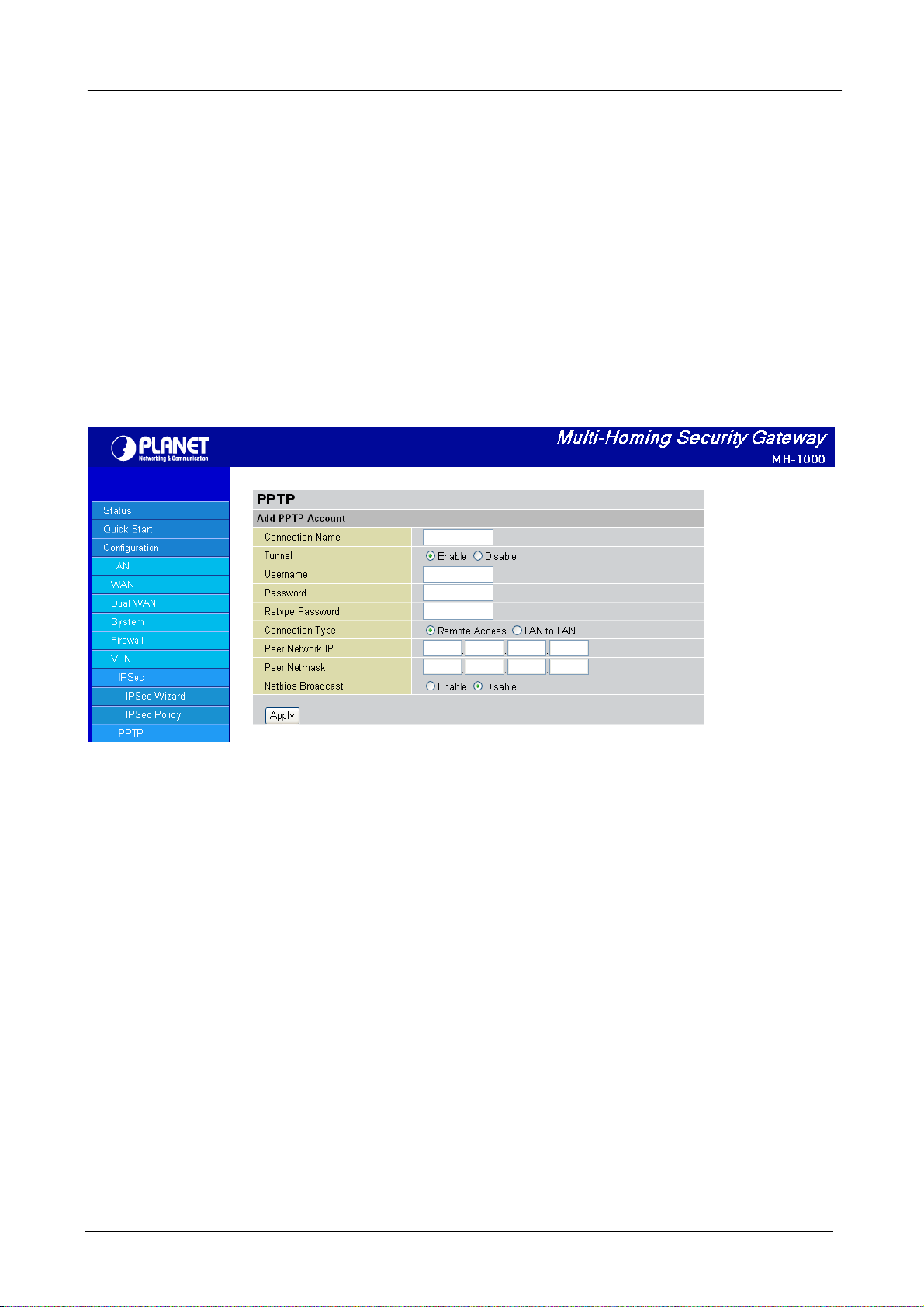
Multi-Homing Security Gateway User’s Manual
Auth. Type: The authentication type, Pap or Chap, PaP, Chap.
Data Encryption: Select Enable or Disable the Data Encryption.
Encryption Key Length: Auto, 40 bits or 128 bits.
Peer Encryption Mode: Only Stateless or Allow Stateless and Stateful.
IP Addresses Assigned to Peer S tart from: 192.168.1.x: please input the IP assigned range from 1 ~ 254
(except MH-1000’s LAN IP address with 192.168.1.1 as MH-1000’s default LAN IP address and IP pool
range of DHCP server settings with 100~199 as MH-1000’s default DHCP IP pool range.)
Idle Timeout “ ” Min: Specify the time for remote peer to be disconnected without any activities, from
0~120.
Click Create to create a new PPTP VPN connection account.
Connection Name: A user-defined name for the connection.
Tunnel: Select Enable to activate this tunnel. Select Disable to deactivate this tunnel.
Username: Please input the username for this account.
Password: Please input the password for this account.
Retype Password: Please repeat the same password as previous field.
Connection T ype: Select Remote Access for single user, Select LAN to LAN for remote gateway.
Peer Network IP: Please input the IP for remote network.
Peer Netmask: Please input the Netmask for remote network.
Netbios Broadcast: Allows MH-1000 to send local Netbios Broadcast packets through the PPTP Tunnel,
please select Enable or Disable.
4.4.7 QoS
MH-1000 can optimize your bandwidth by assigning priority to both inbound and outbound data with QoS.
This menu allows you to configure QoS for both inbound and outbound traffic.
- 71 -
Page 76

Multi-Homing Security Gateway User’s Manual
The first menu screen gives you an overview of which WAN ports currently have QoS active, and the
bandwidth settings for each.
WAN1 Outbo und:
- QoS Function: QoS status for WAN1 outbound. Select Enable to activate QoS for WAN1’s outgoing
traffic. Select Disable to deactivate.
- Max ISP Bandwidth: The maximum bandwidth afforded by the ISP for WAN1’s outbound traffic.
WAN1 Inbound:
- QoS Function: QoS status for WAN1 inbound. Select Enable to activate QoS for WAN1’s incoming traffic.
Select Disable to deactivate.
- Max ISP Bandwidth: The maximum bandwidth afforded by the ISP for WAN1’s inbound traffic.
WAN2 Outbo und:
- QoS Function: QoS Status for WAN2 outbound. Select Enable to activate QoS for WAN2’s outgoing
traffic. Select Disable to deactivate.
- Max ISP Bandwidth: The maximum bandwidth afforded by the ISP for WAN2’s outbound traffic.
WAN2 Inbound:
- QoS Function: QoS Status for WAN2 inbound. Select Enable to activate QoS for WAN2’s incoming
traffic. Select Disable to deactivate.
- Max ISP Bandwidth: The maximum bandwidth afforded by the ISP for WAN2’s inbound traffic.
Creating a New QoS Rule
To get started using QoS, you will need to establish QoS rules. These rules tell MH-1000 how to handle
both incoming and outgoing traffic. The following example shows you how to configure WAN1 Outbound
- 72 -
Page 77

Multi-Homing Security Gateway User’s Manual
QoS. Configuring the other traffic types follows the same process.
To make a new rule, click Rule Table. This will bring you to the Rule Table which displays the rules currently
in effect.
Next, click Create to open the QoS Rule Configuration window.
Interface: The current traffic type. This can be WAN1 (outbound, inbound) and WAN2 (outbound,
inbound).
Application: User defined application name for the current rule.
Guaranteed: The guaranteed amount of bandwidth for this rule as a percentage.
Maximum: The maximum amount of bandwidth for this rule as a percentage.
Priority: The priority assigned to this service. Select a value from 0 to 6, 0 being highest.
DSCP Marking: Used to classify traffic. Select from Best Effort, Premium, Gold Service (High Medium,
Low), Silver (H,M,L), and Bronze (H,M,L).
Address Type: The type of address this rule applies to. Select IP Address or MAC Addr ess.
- 73 -
Page 78

Multi-Homing Security Gateway User’s Manual
For IP Address:
- Source IP Address Range: The range of source IP Addresses this rule applies to.
- Destination IP Address Range: The range of destination IP Addresses this rule applies to.
- Protocol: The type of packet this rule applies to. Choose from Any, TCP, UDP, or ICMP.
- Source Port Range: The range of source ports this rule applies to.
- Destination Port Range: The range of destination ports this rule applies to.
- Helper: You could also select the application type you would like to apply for automatic input.
Click Apply to save your changes.
For MAC Address:
- Source MAC Address: The source MAC Address of the device this rule applies to.
- Candidates: You can also select the Candidates which are referred from the ARP table for automatic
input.
- Protocol: The type of packet this rule applies to. Choose from Any, TCP, UDP, or ICMP.
- Source Port Range: The range of source ports this rule applies to.
- Destination Port Range: The range of destination ports this rule applies to.
- Helper: You could also select the application type you would like to apply for automatic input.
4.4.8 Virtual Server
In TCP/IP and UDP networks, a port is a 16-bit number used to identify which application program (usually
a server) incoming connections should be delivered to. Some ports have numbers that are pre-assigned to
them by the Internet Assigned Numbers Authority (IANA), and these are referred to as "well-known ports".
Servers follow the well-known port assignments so clients can locate them.
If you wish to run a server on your network that can be accessed from the WAN (i.e. from other machines
- 74 -
Page 79

Multi-Homing Security Gateway User’s Manual
on the Internet that are outside your local network), or any application that can accept incoming
connections (e.g. peer-to-peer applications) and are using NAT (Network Address Translation), then you
will usually need to configure your router to forward these incoming connection attempts using specific
ports to the PC on your network running the application. You will also need to use port forwarding if you
want to host an online game server. The reason for this is that when using NAT, your publicly accessible IP
address will be used by and point to your router, which then needs to deliver all traffic to the private IP
addresses used by your PCs. Please see the WAN Configuration section of this manual for more
information on NAT.
MH-1000 can also be configured as a virtual server so that remote users accessing services such as Web
or FTP services via the public (WAN) IP address can be automatically redirected to local servers in the LAN
network. Depending on the requested service (TCP/UDP port number), the device redirects the external
service request to the appropriate server within the LAN network.
4.4.8.1 DMZ
The DMZ Host is a local computer exposed to the Internet. When setting a particular internal IP address as
the DMZ Host, all incoming packets will be checked by the Firewall and NAT algorithms then passed to the
DMZ host, when a packet received does not use a port number used by any other Virtual Server entries.
Caution: Such Local computer exposure to the Internet may face a variety of security risks.
Enable DMZ function:
- Enable: Activates your router’s DMZ function.
- Disable: Default setting. Disables the DMZ function.
DMZ IP Address: Give a static IP address to the DMZ Host when the Enable radio button is selected. Be
aware this IP will be exposed to the WAN/Internet.
Candidates: You can also select the Candidates which are referred from the ARP table for automatic input.
Select the Apply button to apply your changes.
- 75 -
Page 80

Multi-Homing Security Gateway User’s Manual
4.4.8.2 Port Forwarding Table
Because NAT can act as a "natural" Internet firewall, your router protects your network from being
accessed by outside users, as all incoming connection attempts will point to your router unless you
specifically create Virtual Server entries to forward those ports to a PC on your network.
When your router needs to allow outside users to access internal servers, e.g. a web server, FTP server,
Email server or game server, the router can act as a "virtual server". You can set up a local server with a
specific port number for the service to use, e.g. web/HTTP (port 80), FTP (port 21), Telnet (port 23), SMTP
(port 25), or POP3 (port 110). When an incoming access request is received, it will be forwarded to the
corresponding internal server.
Click Create to add a new port forwarding rule.
This function allows any incoming data addressed to a range of service port numbers (from the
Internet/WAN Port) to be re-directed to a particular LAN private/internal IP address. This option gives you
the ability to handle applications that use more than one port such as games and audio/video conferencing.
Application: User defined application name for the current rule.
Helper: You could also select the application type you would like to apply for automatic input.
Protocol: please select protocol type
- 76 -
Page 81
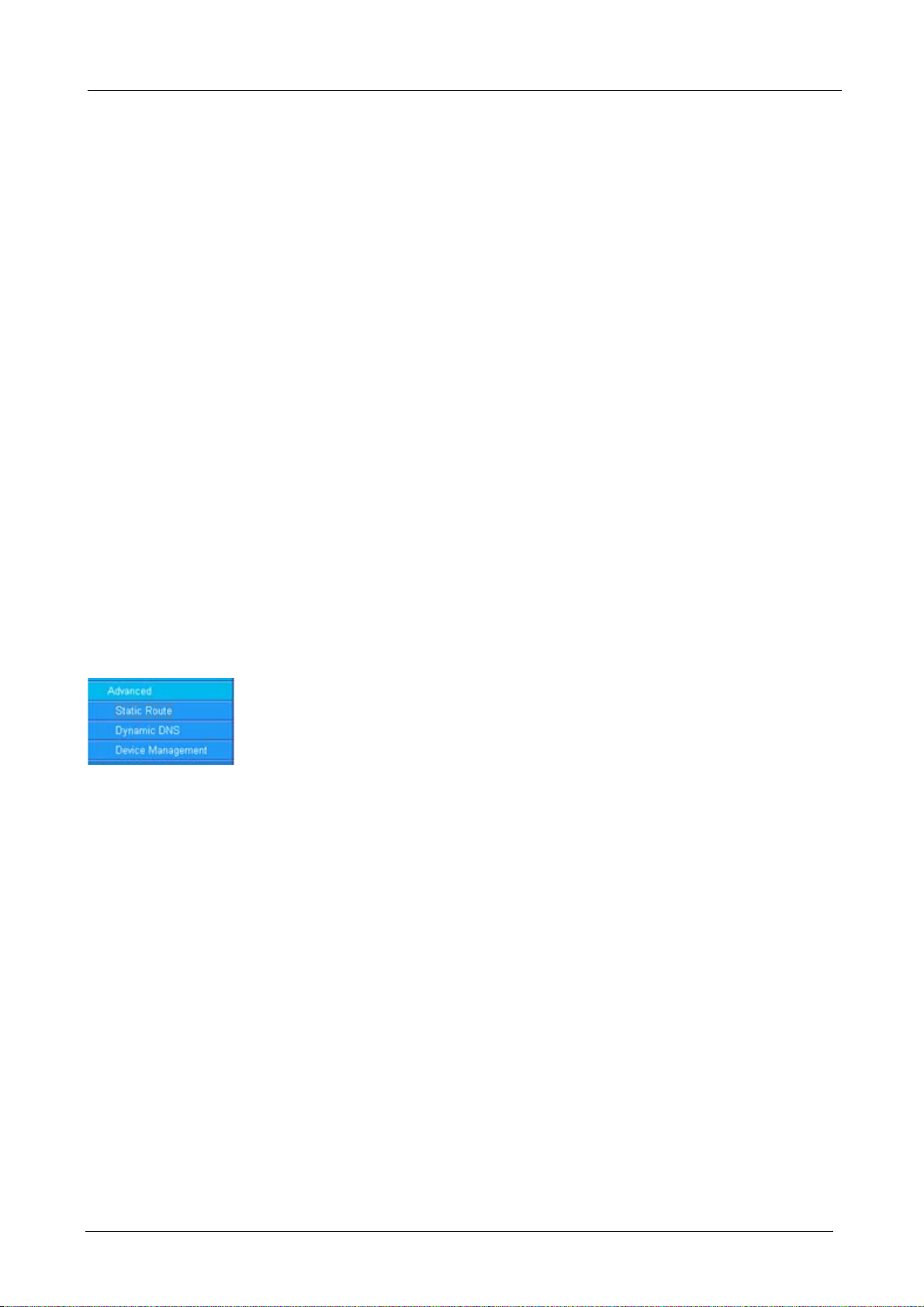
Multi-Homing Security Gateway User’s Manual
External Port: Enter the port number of the service that will be sent to the Internal IP address.
Redirect Port: Enter a new port number for the service that will be sent to the Internal IP address.
Internal IP Address: Enter the LAN server/host IP address that the service request from the Internet will
be sent to.
Candidates: You can also select the Candidates which are referred from the ARP table for automatic input.
NOTE: You need to give your LAN server/host a static IP address for the Virtual Server to work properly.
Click Apply to save your changes.
Using port forwarding does have security implications, as outside users will be able to connect to PCs on
your network. For this reason, using specific Virtual Server entries just for the ports your application
requires, instead of using DMZ is recommended.
4.4.9 Advanced
Configuration options within the Advanced section are for users who wish to take advantage of the more
advanced features of MH-1000. Users who do not understand the features should not attempt to
reconfigure their router, unless advised to do so by support staff.
There are three items within the Advanced section: Static Route, Dynamic DNS and Device
Management.
4.4.9.1 Static Route
The static route settings enable the router to route IP packets to another network (subnet). The routing
table stores the routing information so the router knows where to redirect the IP packets.
- 77 -
Page 82

Multi-Homing Security Gateway User’s Manual
Click on Static Route and then click Create to add a routing table.
Rule: Select Enable to activate this rule, Disable to deactivate this rule.
Destination: This is the destination subnet IP address.
Netmask: This is the subnet mask of the destination IP addresses based on above destination subnet IP.
Gateway: This is the gateway IP address to which packets are to be forwarded.
Interface: Select the interface through which packets are to be forwarded.
Cost: This is the same meaning as Hop.
Click Apply to save your changes.
- 78 -
Page 83

Multi-Homing Security Gateway User’s Manual
4.4.9.2 Dynamic DNS
The Dynamic DNS function allows you to alias a dynamic IP address to a static hostname, allowing users
whose ISP does not assign them a static IP address to use a domain name. This is especially useful when
hosting servers via your WAN connection, so that anyone wishing to connect to you may use your domain
name, rather than having to use a dynamic IP address that changes periodically. This dynamic IP address
is the WAN1/WAN2 IP address of the router, which is assigned to you by your ISP. Click Edit in the
Dynamic DNS Settings Table to set related parameters for a specific interface.
You will first need to register and establish an account with the Dynamic DNS provider using their website,
Example: DYNDNS
http://www.dyndns.org/
(MH-1000 supports several Dynamic DNS providers , such as www.dyndns.org
www.dhs.org
Dynamic DNS:
- Disable: Check to disable the Dynamic DNS function.
- Enable: Check to enable the Dynamic DNS function. The following fields will be activated and required:
Dynamic DNS Server: Select the DDNS service you have established an account with.
Wildcard: Select this check box to enable the DYNDNS Wildcard.
Domain Name: Enter your registered domain name for this service.
Username: Enter your registered user name for this service.
Password: Enter your registered password for this service.
, www.dyns.cx, www.3domain.hk, www.zoneedit.com, www.3322.org, www.no-ip.com )
, www.orgdns.org ,
Click Apply to save your changes.
- 79 -
Page 84

Multi-Homing Security Gateway User’s Manual
4.4.9.3 Device Management
The Device Management Advanced Configuration settings allow you to control your router’s security
options and device monitoring features.
Device Name
Name: Enter a name for this device.
Web Server Settings
HTTP Port: This is the port number the router’s embedded web server (for web-based configuration) will
use. The default value is the standard HTTP port, 80. Users may specify an alternative if, for example, they
are running a web server on a PC within their LAN.
Management IP Address: You may specify an IP address allowed to logon and access the router’s web
server. Setting the IP address to 0.0.0.0 will disable IP address restrictions, allowing users to login from any
IP address.
Expire to auto-logout: Specify a time frame for the system to auto-logout the user’s configuration session.
Example: User A changes HTTP port number to 100, specifies their own IP address of 192.168.1.100 and
sets the logout time to be 100 seconds. The router will only allow User A access from the IP address
192.168.1.100 to logon to the Web GUI by typing: http://192.168.1.1:100 in their web browser. After 100
seconds, the device will automatically logout User A.
4.5 Save Configuration To Flash
After changing the router’s configuration settings, you must save all of the configuration parameters to flash
memory to avoid them being lost after turning off or resetting your router. Click Apply to write your new
configuration to flash memory.
- 80 -
Page 85

Multi-Homing Security Gateway User’s Manual
4.6 Logout
To exit the router’s web interface, click Logout. Please ensure that you have saved your configuration
settings before you logout.
Be aware that the router is restricted to only one PC accessing the web configuration interface at a time.
Once a PC has logged into the web interface, other PCs cannot gain access until the current PC has
logged out. If the previous PC forgets to logout, the second PC can access the page after a user-defined
period (5 minutes by default). You can modify this value using the Advanced > Device Management
section of the Web Configuration Interface. Please see the Advanced section of this manual for more
information.
- 81 -
Page 86

Multi-Homing Security Gateway User’s Manual
Chapter 5: Troubleshooting
5.1 Basic Functionality
This section deals with issues regarding your MH-1000’s basic functions.
5.1.1 Router Won’t Turn On
If the Power and other LEDs fail to light when your MH-1000 is turned on:
- Make sure that the power cord is properly connected to your firewall and that the power supply adapter is
properly connected to a functioning power outlet.
- Check that you are using the 12VDC power adapter supplied by Planet for this product.
If the error persists, you may have a hardware problem, and should contact technical support.
5.1.2 LEDs Never Turn Off
When your MH-1000 is turned on, the LEDs turn on for about 10 seconds and then turn off. If all the LEDs
stay on, there may be a hardware problem.
If all LEDs are still on one minute after powering up:
- Cycle the power to see if the router recovers.
- Clear the configuration to factory defaults.
If the error persists, you may have a hardware problem, and should contact technical support.
5.1.3 LAN or Internet Port Not On
If either the LAN LEDs or Internet LED does not light when the Ethernet connection is made, check the
following:
- Make sure each Ethernet cable connection is secure at the firewall and at the hub or workstation.
- Make sure that power is turned on to the connected hub or workstation.
- Be sure you are using the correct cable. When connecting the firewall’s Internet port to a cable or DSL
modem, use the cable that was supplied with the cable or DSL modem. This cable could be a standard
straight-through Ethernet cable or an Ethernet crossover cable.
5.1.4 Forgot My Password
Try entering the default User Name and Password:
User Name: admin
Password: admin
- 82 -
Page 87

Multi-Homing Security Gateway User’s Manual
Please note that both the User Name and Password are case-sensitive.
If this fails, you can restore your MH-1000 to its factory default settings by holding the Reset button on the
back of your router until the Status LED begins to blink. Then enter the default User Name and Password to
access your router.
5.2 LAN Interface
Refer to this section for issues relating to MH-1000’s LAN Interface.
5.2.1 Can’t Access MH-1000 from the LAN
If there is no response from MH-1000 from the LAN:
- Check your Ethernet cable types and each connection.
- Make sure the computer’s Ethernet adapter is installed and functioning properly.
If the error persists, you may have a hardware problem, and should contact technical support.
5.2.2 Can’t Ping Any PC on the LAN
If PCs connected to the LAN cannot be pinged:
- Check the 10/100 LAN LEDs on MH-1000’s front panel. One of these LEDs should be on. If they are both
off, check the cables between MH-1000 and the hub or PC.
- Check the corresponding LAN LEDs on your PC’s Ethernet device are on.
- Make sure that driver software for your PC’s Ethernet adapter and TCP/IP software is correctly installed
and configured on your PC.
- Verify the IP address and the subnet mask of MH-1000 and the computers are on the same subnet.
5.2.3 Can’t Access Web Configuration Interface
If you are having trouble accessing MH-1000’s Web Configuration Interface from a PC connected to the
network:
- Check the connection between the PC and the router.
- Make sure your PC’s IP address is on the same subnet as the router.
- If your MH-1000’s IP address has changed and you don’t know the current IP address, reset the router to
factory defaults by holding the Reset button on the back of your router for 6 seconds. This will reset the
router’s IP address to 192.168.1.
- Check to see if your browser had Java, JavaScript, or ActiveX enabled. If you are using Internet Explorer,
click Refresh to ensure that the Java applet is loaded.
- Try closing the browser and re-launching it.
- Make sure you are using the correct User Name and Password. User Names and Passwords are
case-sensitive, so make sure that CAPS LOCK is not on when entering this information.
- 83 -
Page 88

Multi-Homing Security Gateway User’s Manual
- Try clearing your browser’s cache.
1. With Internet Explorer, click Tools > Internet Options.
2. Under the General tab, click Delete Files.
3. Make sure that the Delete All Offline Content checkbox is checked, and click OK.
4. Click OK under Internet Options to close the dialogue.
- In Windows, type arp –d at the command prompt to clear you computer’s ARP table.
5.2.3.1 Pop-up Windows
To use the Web Configuration Interface, you need to disable pop-up blocking. You can either disable
pop-up blocking, which is enabled by default in Windows XP Service Pack 2, or create an exception for
your MH-1000’s IP address.
- 84 -
Page 89

Multi-Homing Security Gateway User’s Manual
Disabling All Pop-ups
In Internet Explorer, select Tools > Pop-up Blocker and select Turn Off Pop-up Blocker.
You can also check if pop-up blocking is disabled in the Pop-up Blocker section in the Privacy tab of the
Internet Options dialogue.
1. In Internet Explorer, select Tools > Internet Options.
2. Under the Privacy tab, clear the Block pop-ups checkbox and click Apply to save your changes.
Enabling Pop-up Blockers with Exceptions
If you only want to allow pop-up windows with your MH-1000:
1. In Internet Explorer, select Tools > Internet Options.
2. Under the Privacy tab, click Settings to open the Pop-up Blocker Settings dialogue.
3. Enter the IP address of your router.
4. Click Add to add the IP address to the list of Allowed sites.
5. Click Close to return to the Privacy tab of the Internet Options dialogue.
6. Click Apply to save your changes.
5.2.3.2 Java Scripts
If the Web Configuration Interface is not displaying properly in your browser, check to make sure that Java
Scripts are allowed.
1. In Internet Explorer, click Tools > Internet Options.
2. Under the Security tab, click Custom Level.
- 85 -
Page 90

Multi-Homing Security Gateway User’s Manual
3. Under Scripting, check to see if Active scripting is set to Enable.
4. Ensure that Scripting of Java applets is set to Enabled.
5. Click OK to close the dialogue.
5.2.3.3 Java Permissions
The following Java Permissions should also be given for the Web Configuration Interface to display
properly:
1. In Internet Explorer, click Tools > Internet Options.
2. Under the Security tab, click Custom Level.
- 86 -
Page 91
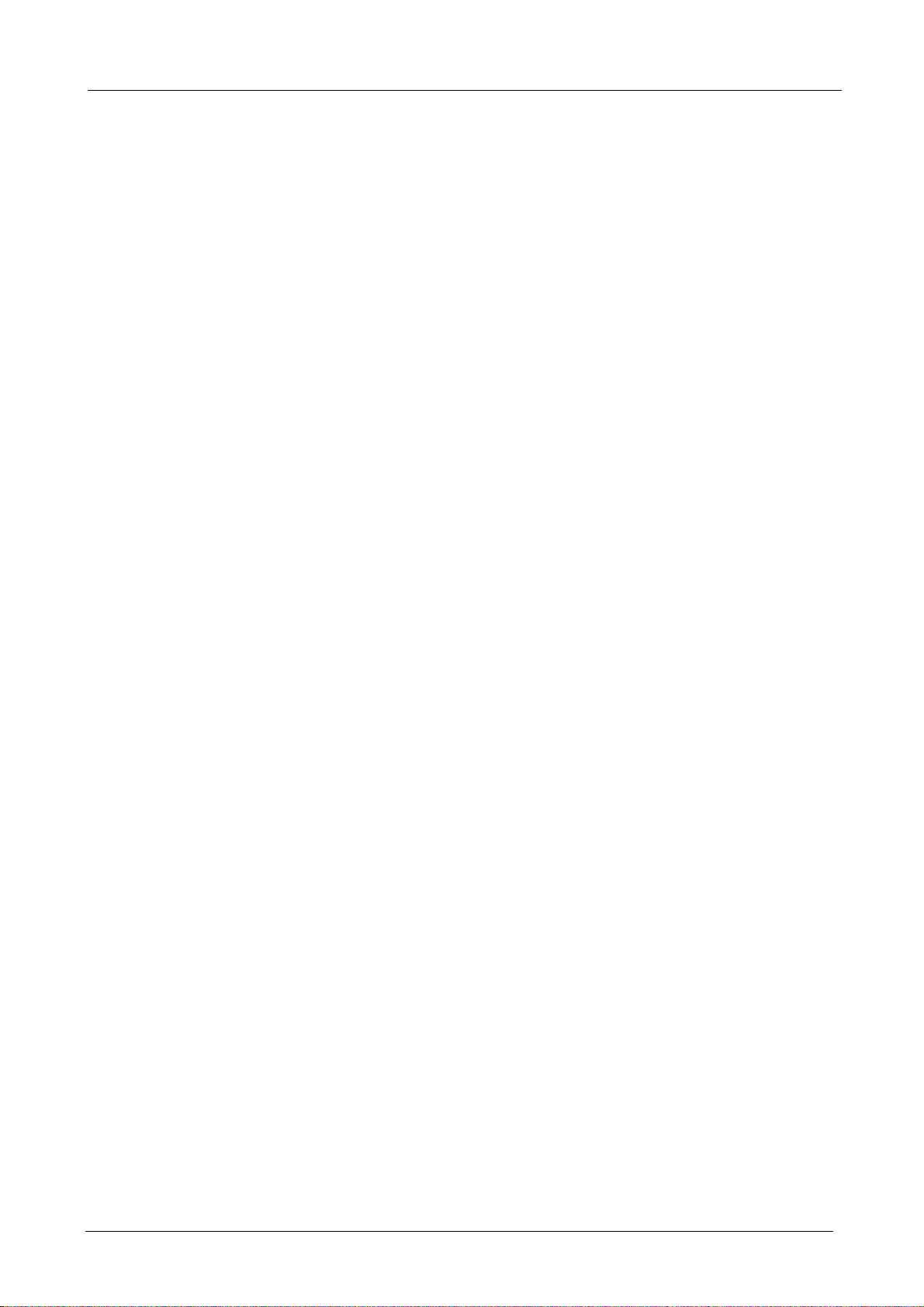
Multi-Homing Security Gateway User’s Manual
3. Under Microsoft VM*, make sure that a safety level for Java permissions is selected.
4. Click OK to close the dialogue.
NOTE: If Java from Sun Microsystems is installed, scroll down to Java (Sun) and ensure that the checkbox
is filled.
5.3 WAN Interface
If you are having problems with the WAN Interface, refer to the tips below.
5.3.1 Can’t Get WAN IP Address from the ISP
If the WAN IP address cannot be obtained from the ISP:
- If you are using PPPoE or PPTP encapsulation, you will need a user name and password. Ensure that
you have entered the correct Service Type, User Name, and Password. Note that user names and
passwords are case-sensitive.
- If your ISP requires MAC address authentication, clone the MAC address from your PC on the LAN as
MH-1000’s WAN MAC address.
- If your ISP requires host name authentication, configure your PC’s name as MH-1000’s system name.
5.4 ISP Connection
Unless you have been assigned a static IP address by your ISP, your MH-1000 will need to request an IP
address from the ISP in order to access the Internet. If your MH-1000 is unable to access the Internet, first
determine if your router is able to obtain a WAN IP address from the ISP.
To check the WAN IP address:
1. Open your browser and choose an external site (i.e.
2. Access the Web Configuration Interface by entering your router’s IP address (default is 192.168.1.1).
3. The WAN IP Status is displayed on the first page.
www.planet.com.tw).
- 87 -
Page 92

Multi-Homing Security Gateway User’s Manual
4. Check to see that the WAN port is properly connected to the ISP. If a Connected by (x) where (x) is your
connection method is not shown, your router has not successfully obtained an IP address from your ISP.
If an IP address cannot be obtained:
1. Turn off the power to your cable or DSL modem.
2. Turn off the power to your MH-1000.
3. Wait five minutes and power on your cable or DSL modem.
4. When the modem has finished synchronizing with the ISP (generally shown by LEDs on the modem),
turn on the power to your router.
If an IP address still cannot be obtained:
- Your ISP may require a login program. Consult your ISP whether they require PPPoE or some other type
of login.
- If your ISP requires a login, check to see that your User Name and Password are entered correctly.
- Your ISP may check for your PC’s host name. Assign the PC Host Name of your ISP account as your
PC’s host name on the router.
- Your ISP may check for your PCs MAC address. Either inform your ISP that you have purchased a new
- 88 -
Page 93

Multi-Homing Security Gateway User’s Manual
network device or ask them to use your router’s MAC address, or configure your router to spoof your PC’s
MAC address.
If an IP address can be obtained, but your PC cannot load any web pages from the Internet:
- Your PC may not recognize DNS server addresses. Configure your PC manually with DNS addresses.
- Your PC may not have the router correctly configured as its TCP/IP gateway.
5.5 Problems with Date and Time
If the date and time is not being displayed correctly, be sure to set it for your MH-1000 via the Web
Configuration Interface. Both date and time can be found under Configuration > System > Time Zone.
5.6 Restoring Factory Defaults
You can restore your MH-1000 to its factory settings by holding the Reset button on the back of your router
until the Status LED begins to blink. This will reset your router to its default settings.
- 89 -
Page 94

Multi-Homing Security Gateway User’s Manual
Appendix A: Virtual Private Networking
A.1 What is the VPN?
A Virtual Private Network (VPN) is a shared network where private data is segmented from other traffic so
that only the intended recipient has access. It allows organizations to securely transmit data over a public
medium like the Internet. VPNs utilize tunnels, which allow data to be safely delivered to the intended
recipient.
Because private networks lack data security, IPSec-based VPNs employ encryption technologies that
protect a private network from data theft or tampering. These private networks can be implemented over
any type of IP network, which allows for excellent flexibility.
A.1.1 VPN Applications
VPNs are traditionally used three ways:
- Extranets: Extranets are secure connections between two or more organizations. IPSec-based VPNs are
ideal for extranet connections, as they can be quickly and inexpensively installed. Extranets are often used
to securely share a company’s information with suppliers, vendors, customers, or other businesses.
- Intranets: Intranets are private networks that connect an organization’s locations together. These
locations range from a headquarters, to branch offices, to a remote employee’s home. Intranets are often
used for email and for sharing applications and files. A firewall protects Intranets from unauthorized access.
- Remote Access: Remote access enables mobile workers to access email and business applications.
Remote access VPNs greatly reduce expenses by enabling mobile workers to dial a local Internet
connection and then set up a secure IPSec-based VPN communications to their organization.
A.2 What is the IPSec?
Internet Protocol Security (IPSec) is a set of protocols and algorithms that provide data authentication,
integrity, and confidentiality as data is transferred across IP networks. IPSec provides data security at the
IP packet level, and protects against possible security risks by protecting data. IPSec is widely used to
establish VPNs.
There are three major functions of IPSec:
- Confidentiality: Conceals data through encryption.
- Integrity: Ensures that contents did not change in transit.
- Authentication: Verifies that packets received are actually from the claimed sender.
- 90 -
Page 95

Multi-Homing Security Gateway User’s Manual
A.2.1 IPSec Security Components
IPSec contains three major components:
- Authentication Header (AH): Provides authentication and integrity.
- Encapsulating Security Payload (ESP): Provides confidentiality, authentication, and integrity.
- Internet Key Exchange (IKE): Provides key management and Security Association (SA) management.
These components are discussed below.
A.2.1.1 Authentication Header (AH)
The Authentication Header (AH) is a protocol that provides authentication and integrity, protecting data
from tampering. It provides authentication of either all or part of the contents of a datagram through the
addition of a header that is calculated based on the values in the datagram.
The AH can also protect packets from unauthorized re-transmission with anti-replay functionality. The
presence of the AH header allows us to verify the integrity of the message, but doesn't encrypt it. Thus, AH
provides authentication but not privacy. ESP protects data confidentiality. Both AH and ESP can be used
together for added protection.
A typical AH packet looks like this:
Next
Header
Payload
Length
SPI
Sequence Number
Authentication Data
Reserved
A.2.1.2 Encapsulating Security Payload (ESP)
Encapsulating Security Payload (ESP) provides privacy for data through encryption. An encryption
algorithm combines the data with a key to encrypt it. It then repackages the data using a special format,
and transmits it to the destination. The receiver then decrypts the data using the same algorithm. ESP is
usually used with AH to provide added data security.
ESP divides its fields into three components…
ESP Header: Placed before encrypted data, the ESP Header contains the SPI and Sequence Number. Its
- 91 -
Page 96

Multi-Homing Security Gateway User’s Manual
placement depends on whether ESP is used in transport mode or tunnel mode.
ESP Trailer: Placed after the encrypted data, the ESP Trailer contains padding that is used to align the
encrypted data.
ESP Authentication Data: This contains an Integrity Check Value (ICV) for when ESP's optional
authentication feature is used.
ESP provides authentication, integrity, and confidentiality, which provides data content protection, and
protects against data tampering. A typical ESP packet looks like this:
SPI
Sequence Number
IV
Data
Pad
Pad Next
Authentication Data
A.2.1.3 Security Associations (SA)
Security Associations are a one-way relationships between sender and receiver that specify IPSec-related
parameters. They provide data protection by using the defined IPSec protocols, and allow organizations to
control according to the security policy in effect, which resources may communicate securely.
SA is identified by 3 parameters:
- Security Parameters Index (SPI), a locally unique value
- Destination IP Address
- Security Protocol: (AH or ESP, but not both)
There are several other parameters associated with an SA that are stored in a Security Association
database.
A.2.2 IPSec Modes
To exchange data between different types of VPNs, IPSec provides two major modes:
- Tunnel Mode
This mode is used for host-to-host security. Protection extends to the payload of IP data, and the IP
- 92 -
Page 97

addresses of the hosts must be public IP addresses.
Org
der
ata
Multi-Homing Security Gateway User’s Manual
IP
IP
TCAH/E
Dat
Transport Mode
- This mode is used to provide data security between two networks. It provides protection for the entire IP
packet and is sent by adding an outer IP header corresponding to the two tunnel end-points. Since tunnel
mode hides the original IP header, it provides security of the networks with private IP address space.
IP
DatTCAH/E
A.2.3 Tunnel Mode AH
AH is typically applied to a data packet in the following manner:
Original Packet
IP Header
Packet with IPSec Authentication Header
TCP
AH New IP Header
Data
IP Hea
Authenticated
TCP
D
A.2.4 Tunnel Mode ESP
- 93 -
Page 98

Here is an example of a packet with ESP applied:
N
r
r
Original Packet
Multi-Homing Security Gateway User’s Manual
IP Header
Packet with IPSec Encapsulation Security Payload
ew IP Header
ESP Header
TCP
Org IP Heade
Authenticated
Data
TCP
encrypted
Data ESP Traile
ESP
Authentication
A.2.5 Internet Key Exchange (IKE)
Before either AH or ESP can be used, it is necessary for the two communication devices to exchange a
secret key that the security protocols themselves will use. To do this, IPSec uses Internet Key Exchange
(IKE) as a primary support protocol. IKE facilitates and automates the SA setup, and exchanges keys
between parties transferring data. Using keys ensures that only the sender and receiver of a message can
access it. These keys need to be re-created or refreshed frequently so that the parties can communicate
securely with each other. Refreshing keys on a regular basis ensures data confidentiality.
There are two phases to this process. Phase I deals with the negotiation and management of IKE and
IPSec parameters. This phase can be carried out in either one of two modes: Main Mode or Aggressive
Mode. Main mode utilizes three message pairs that negotiate IKE parameters, establish a shared secret
and derive session keys, and exchange and provide identities, retroactively authenticating the information
sent. This method is very secure, but when using the pre-shared key method for authentication, it is
possible to use IDs other than the packets’s IP addresses. Aggressive mode reduces this process to three
messages, but parameter negotiation is limited, identity protection is lacking except when using public key
encryption, and is more vulnerable to Denial of Service attacks.
Phase II, known as Quick Mode, establishes symmetrical IPSec Security Associations for both AH and ESP.
It does this by negotiating IPSec parameters, exchange nonces to derive session keys from the IKE shared
secret, exchange DH values to generate a new key, and identify which traffic this SA bundle will protect
using selectors (IDi and IDr payloads).
The following is an illustration on how data is handled with IKE:
- 94 -
Page 99

Phase 1
Negotiate
ISAKMP SA
Main Mode
Multi-Homing Security Gateway User’s Manual
Start
or
Aggressive Mode
Mutual Authentication
Phase 2
Negotiate SAs
For A H and ESP
New IPSec tunnel or Rekeying
Quick Mode
With PFS
Protected Data Transfer
or
Quick Mode
Without PFS
- 95 -
Page 100

Multi-Homing Security Gateway User’s Manual
Appendix B: IPSec Logs and Events
B.1 IPSec Log Event Categories
There are three major categories of IPSec Log Events for your MH-1000. These include:
1. IKE Negotiate Packet Messages
2. Rejected IKE Messages
3. IKE Negotiated Status Messages
The table in the following section lists the different events of each category, and provides a detailed
explanation of each.
B.2 IPSec Log Event Table
IKE Negotiate Packet Messages
Log Event Explanation
Send Main mode initial message
of ISAKMP
Send Aggressive mode initial
message of ISAKMP
Received Main mode initial
message of ISAKMP
Send Main mode first response
message of ISAKMP
Received Main mode first
response message of ISAKMP
Send Main mode second
message of ISAKMP
Received Main mode second
message of ISAKMP
Sending the first initial message of main mode (phase I). Done to
exchange encryption algorithm, hash algorithm, and authentication
method.
Sending the first message of aggressive mode (phase I).
Received the first message of main mode.
Sending the first response message of main mode. Done to exchange
encryption algorithm, hash algorithm, and authentication method.
Received the first response message of main mode. Done to exchange
encryption algorithm, hash algorithm, and authentication method.
Sending the second message of main mode. Done to exchange key
values.
Received the second message of main mode. Done to exchange key
values.
Send Main mode second
response message of ISAKMP
Received Main mode second
response message of ISAKMP
Send Main mode third message of
ISAKMP
Received Main mode third
message of ISAKMP
Sending the main mode second response message. Done to exchange
key values.
Received the main mode second response message. Done to exchange
key values.
Sending the third message of main mode. Done for authentication.
Received the third message of main mode. Done for authentication.
- 96 -
