Page 1
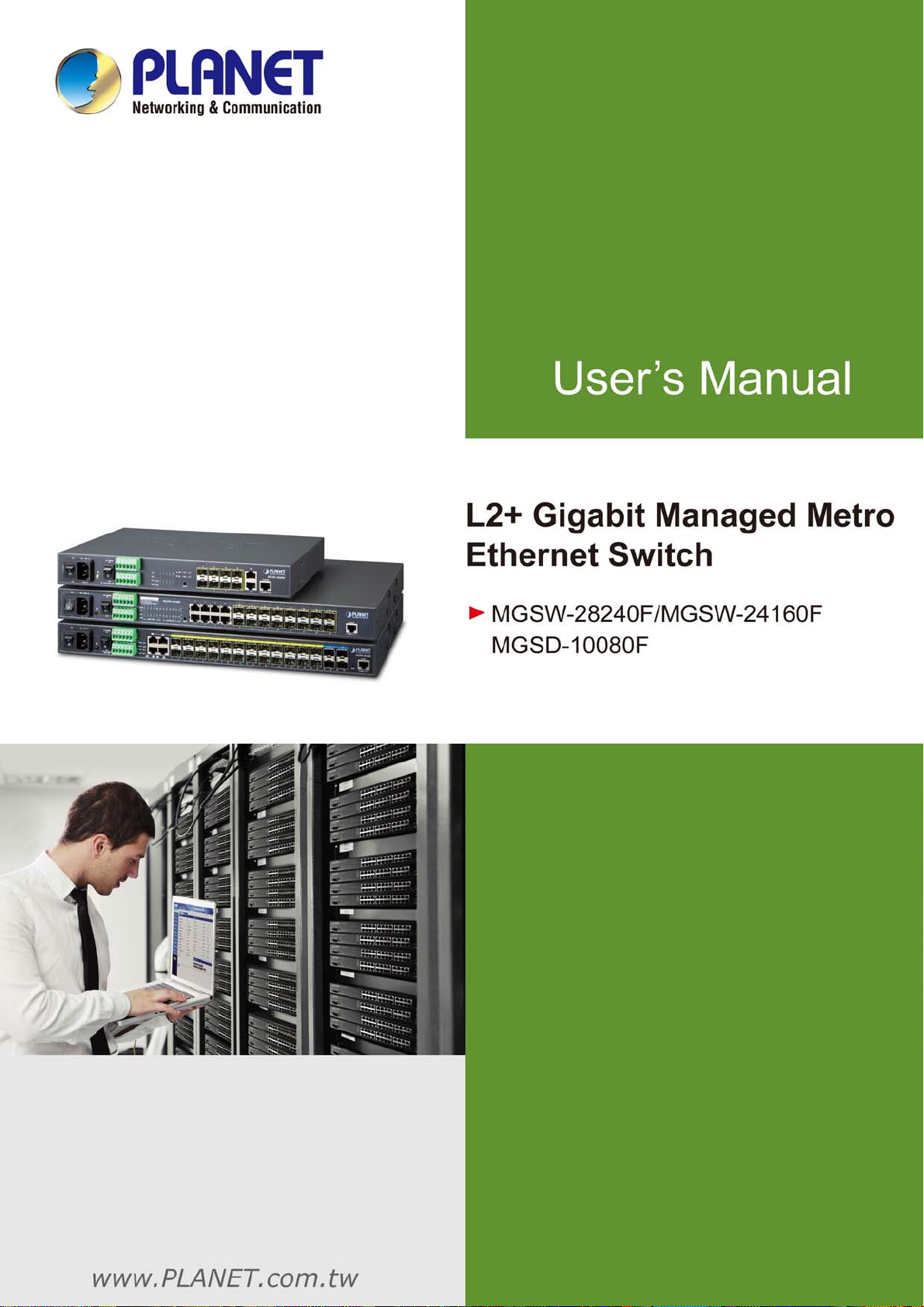
User’s Manual of MGSW-MGSD Series
1
Page 2
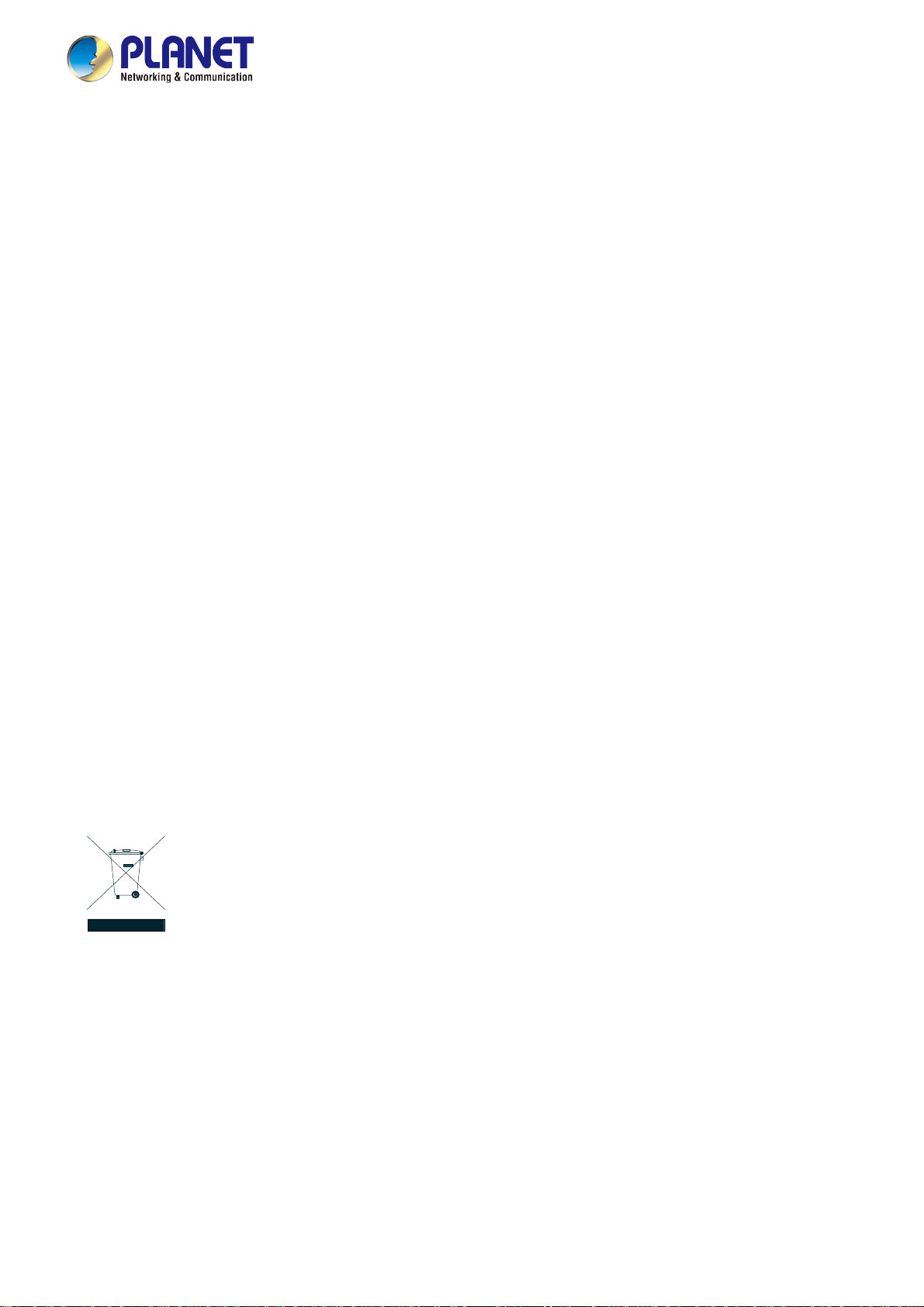
User’s Manual of MGSW-MGSD Series
Trademarks
Copyright © PLANET Technology Corp. 2015.
Contents are subject to revision without prior notice.
PLANET is a registered trademark of PLANET Technology Corp. All other trademarks belong to their respective owners.
Disclaimer
PLANET Technology does not warrant that the hardware will work properly in all environments and applications, and makes no
warranty and representation, either implied or expressed, with respect to the quality, performance, merchantability, or fitness for
a particular purpose. PLANET has made every effort to ensure that this User's Manual is accurate; PLANET disclaims liability
for any inaccuracies or omissions that may have occurred.
Information in this User's Manual is subject to change without notice and does not represent a commitment on the part of
PLANET. PLANET assumes no responsibility for any inaccuracies that may be contained in this User's Manual. PLANET makes
no commitment to update or keep current the information in this User's Manual, and reserves the right to make improvements to
this User's Manual and/or to the products described in this User's Manual, at any time without notice.
If you find information in this manual that is incorrect, misleading, or incomplete, we would appreciate your comments and
suggestions.
FCC Warning
This equipment has been tested and found to comply with the limits for a Class A digital device, pursuant to Part 15 of the FCC
Rules. These limits are designed to provide reasonable protection against harmful interference when the equipment is operated
in a commercial environment. This equipment generates, uses, and can radiate radio frequency energy and, if not installed and
used in accordance with the Instruction manual, may cause harmful interference to radio communications. Operation of this
equipment in a residential area is likely to cause harmful interference in which case the user will be required to correct the
interference at his own expense.
CE Mark Warning
This is a Class A product. In a domestic environment, this product may cause radio interference, in which case the user may be
required to take adequate measures.
Energy Saving Note of the Device
This power required device does not support Standby mode operation. For energy saving, please remove the power cable to
disconnect the device from the power circuit. In view of saving the energy and reducing the unnecessary power consumption, it
is strongly suggested to remove the power connection for the device if this device is not intended to be active.
WEEE Warning
To avoid the potential effects on the environment and human health as a result of the presence of
hazardous substances in electrical and electronic equipment, end users of electrical and electronic
equipment should understand the meaning of the crossed-out wheeled bin symbol. Do not dispose of
WEEE as unsorted municipal waste and have to collect such WEEE separately.
Revision
PLANET L2+ Managed Metro Ethernet Switch User's Manual
MODELS: MGSW-28240F, MGSW-24160F(v3) and MGSD-10080F
REVISION: 1.3 (May, 2015)
Part No: EM-MGSW-MGSD Series_v1.3
2
Page 3
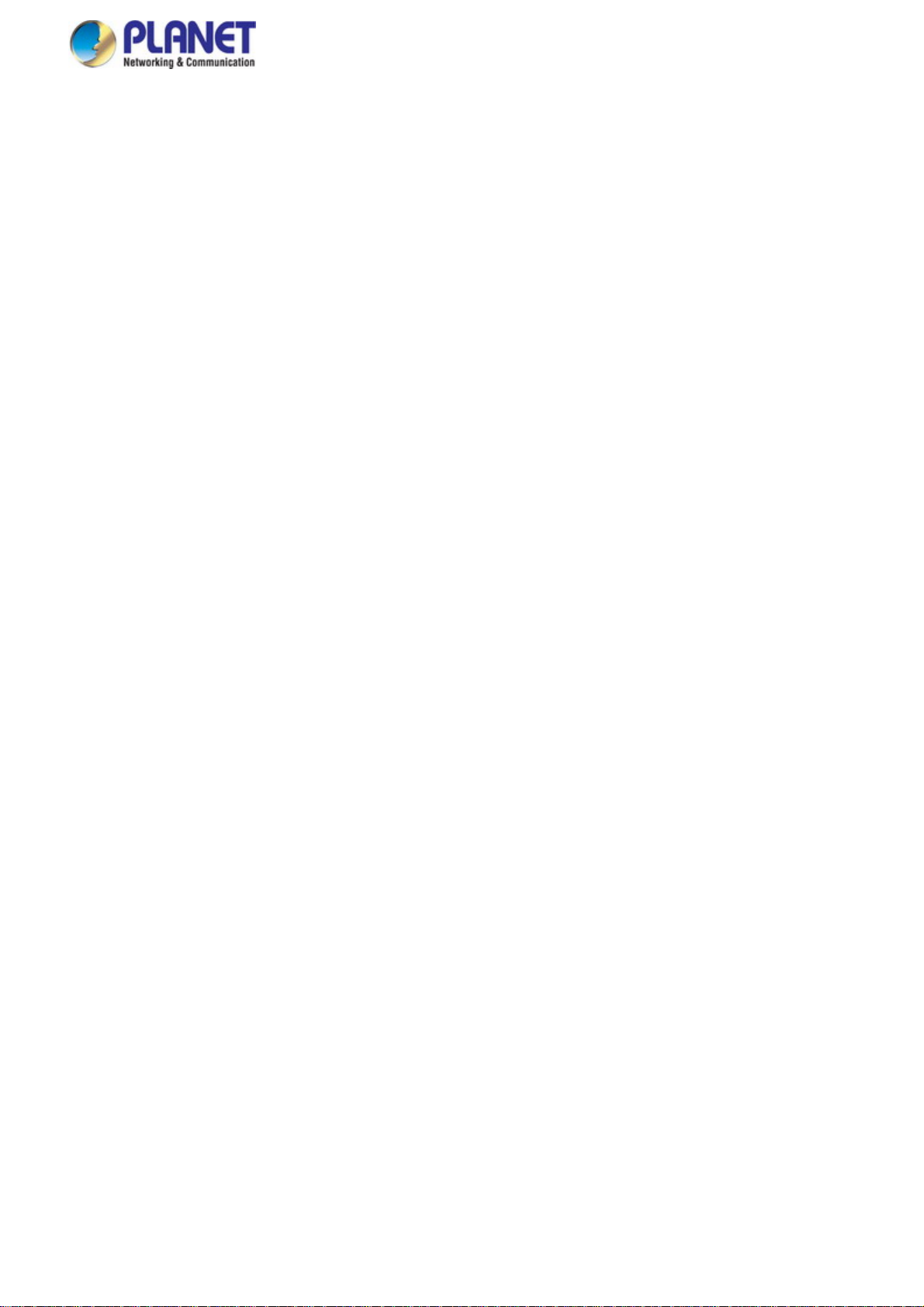
User’s Manual of MGSW-MGSD Series
TABLE OF CONTENTS
1. INTRODUCTION..................................................................................................................10
1.1 Packet Contents.........................................................................................................................................10
1.2 Product Descriptions.................................................................................................................................11
1.3 How to Use This Manual............................................................................................................................14
1.4 Product Features........................................................................................................................................15
1.5 Product Specifications ..............................................................................................................................18
2. INSTALLATION ................................................................................................................... 21
2.1 Hardware Descriptions..............................................................................................................................21
2.1.1 Front Panel ..........................................................................................................................................................21
2.1.2 LED Indications ...................................................................................................................................................23
2.1.3 Wiring the AC Power Input...................................................................................................................................28
2.1.4 Wiring the DC Power Input ..................................................................................................................................28
2.1.5 Wiring the Faulty Alarm Contact ..........................................................................................................................29
2.1.6 Wiring the Digital Input & Output .........................................................................................................................30
2.2 Installing the Managed Switch..................................................................................................................33
2.2.1 Desktop Installation .............................................................................................................................................33
2.2.2 Rack Mounting.....................................................................................................................................................34
2.3 Cabling ........................................................................................................................................................36
2.3.1 Installing the SFP/SFP+ Transceiver...................................................................................................................37
2.3.2 Removing the Module..........................................................................................................................................39
3. SWITCH MANAGEMENT.................................................................................................... 41
3.1 Requirements..............................................................................................................................................41
3.2 Management Access Overvi ew.................................................................................................................42
3.3 CLI Mode Management..............................................................................................................................43
3.4 Web Management.......................................................................................................................................45
3.5 SNMP-based Network Management.........................................................................................................46
3.6 PLANET Smart Discovery Utility ..............................................................................................................46
4. WEB CONFIGURATION...................................................................................................... 48
4.1 Main Web Page...........................................................................................................................................51
3
Page 4
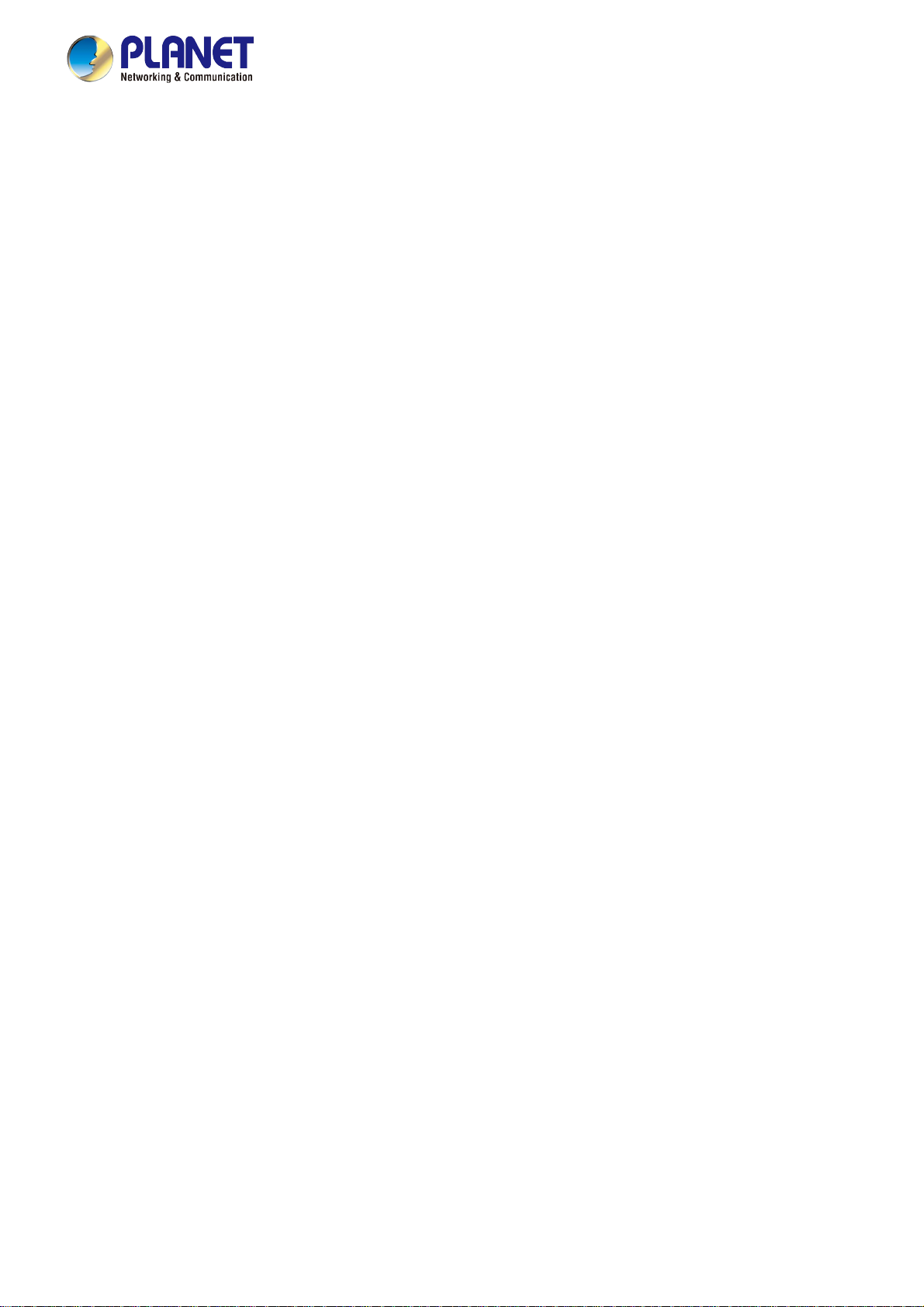
User’s Manual of MGSW-MGSD Series
4.2 System.........................................................................................................................................................53
4.2.1 System Information..............................................................................................................................................53
4.2.2 IP Configuration...................................................................................................................................................54
4.2.3 IP Status ..............................................................................................................................................................57
4.2.4 Users Configuration .............................................................................................................................................58
4.2.5 Privilege Levels ...................................................................................................................................................61
4.2.6 NTP Configuration ...............................................................................................................................................63
4.2.7 Time Configuration ..............................................................................................................................................64
4.2.8 UPnP ...................................................................................................................................................................65
4.2.9 DHCP Relay ........................................................................................................................................................67
4.2.10 DHCP Relay Statistics .......................................................................................................................................68
4.2.11 CPU Load ..........................................................................................................................................................70
4.2.12 System Log........................................................................................................................................................71
4.2.13 Detailed Log ......................................................................................................................................................72
4.2.14 Remote Syslog ..................................................................................................................................................73
4.2.15 SMTP Configuration ..........................................................................................................................................74
4.2.16 Digital Input/Output ............................................................................................................................................75
4.2.17 Faulty Alarm.......................................................................................................................................................77
4.2.18 Web Firmware Upgrade.....................................................................................................................................78
4.2.19 TFTP Firmware Upgrade ...................................................................................................................................79
4.2.20 Save Startup Config...........................................................................................................................................79
4.2.21 Configuration Download ....................................................................................................................................80
4.2.22 Configuration Upload .........................................................................................................................................81
4.2.23 Configuration Activate........................................................................................................................................81
4.2.24 Configuration Delete ..........................................................................................................................................82
4.2.25 Image Select......................................................................................................................................................82
4.2.26 Factory Default ..................................................................................................................................................84
4.2.27 System Reboot ..................................................................................................................................................84
4.3 Simple Network Management Protocol....................................................................................................86
4.3.1 SNMP Overview ..................................................................................................................................................86
4.3.2 SNMP System Configuration ...............................................................................................................................87
4.3.3 TRAP Configuration.............................................................................................................................................88
4.3.4 SNMP System Information ..................................................................................................................................91
4.3.5 SNMPv3 Configuration ........................................................................................................................................92
4.3.5.1 SNMPv3 Communities ..............................................................................................................................92
4.3.5.2 SNMPv3 Users ..........................................................................................................................................93
4.3.5.3 SNMPv3 Groups........................................................................................................................................94
4.3.5.4 SNMPv3 Views..........................................................................................................................................95
4.3.5.5 SNMPv3 Access........................................................................................................................................96
4
Page 5
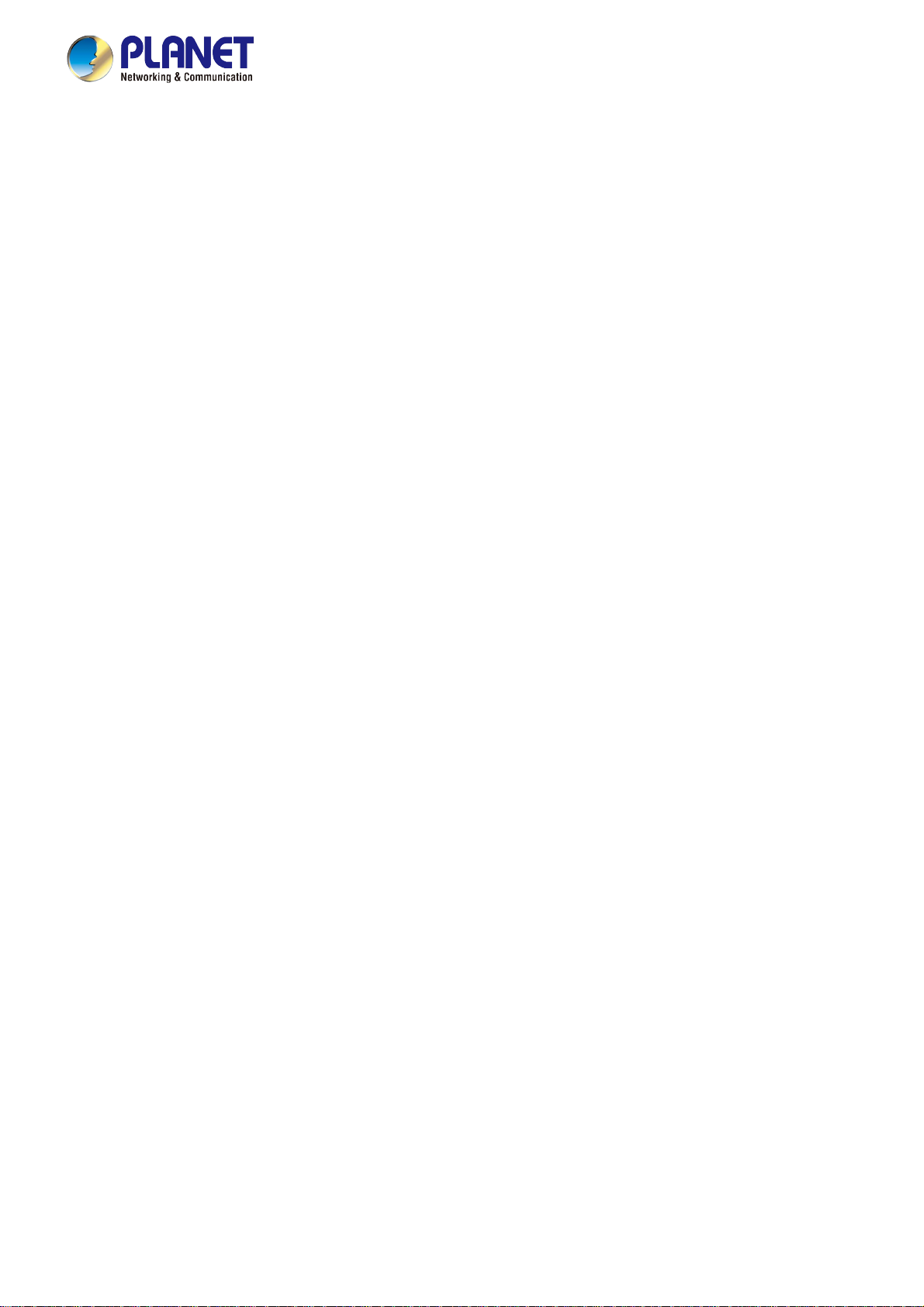
User’s Manual of MGSW-MGSD Series
4.4 Port Management.......................................................................................................................................98
4.4.1 Port Configuration................................................................................................................................................98
4.4.2 Port Statistics Overview.....................................................................................................................................101
4.4.3 Detailed Port Statistics.......................................................................................................................................102
4.4.4 SFP Information.................................................................................................................................................104
4.4.5 Port Mirror..........................................................................................................................................................106
4.5 Link Aggregation......................................................................................................................................109
4.5.1 Static Aggregation.............................................................................................................................................. 111
4.5.2 LACP Configuration ........................................................................................................................................... 113
4.5.3 LACP System Status .........................................................................................................................................114
4.5.4 LACP Port Status...............................................................................................................................................115
4.5.5 LACP Port Statistics........................................................................................................................................... 116
4.6 VLAN..........................................................................................................................................................118
4.6.1 VLAN Overview ................................................................................................................................................. 118
4.6.2 IEEE 802.1Q VLAN ........................................................................................................................................... 119
4.6.3 VLAN Port Configuration ...................................................................................................................................122
4.6.4 VLAN Membership Status................................................................................................................................128
4.6.5 VLAN Port Status...............................................................................................................................................130
4.6.6 Prvivate VLAN ...................................................................................................................................................131
4.6.7 Port Isolation......................................................................................................................................................132
4.6.8 VLAN Setting Example: .....................................................................................................................................135
4.6.8.1 Two separate 802.1Q VLANs ..................................................................................................................135
4.6.8.2 VLAN Trunking between two 802.1Q aware Switches.............................................................................139
4.6.8.3 Port Isolate ..............................................................................................................................................141
4.6.9 MAC-based VLAN .............................................................................................................................................143
4.6.10 MAC-based VLAN Status ................................................................................................................................144
4.6.11 Protocol-based VLAN ......................................................................................................................................144
4.6.12 Protocol-based VLAN Mambership .................................................................................................................146
4.7 Spanning Tree Protocol...........................................................................................................................148
4.7.1 Theory ...............................................................................................................................................................148
4.7.2 STP System Configuration ................................................................................................................................154
4.7.3 Bridge Status .....................................................................................................................................................156
4.7.4 CIST Port Configuration.....................................................................................................................................157
4.7.5 MSTI Priorities ...................................................................................................................................................160
4.7.6 MSTI Configuration............................................................................................................................................161
4.7.7 MSTI Ports Configuration ..................................................................................................................................162
4.7.8 Port Status.........................................................................................................................................................165
4.7.9 Port Statistics.....................................................................................................................................................166
5
Page 6
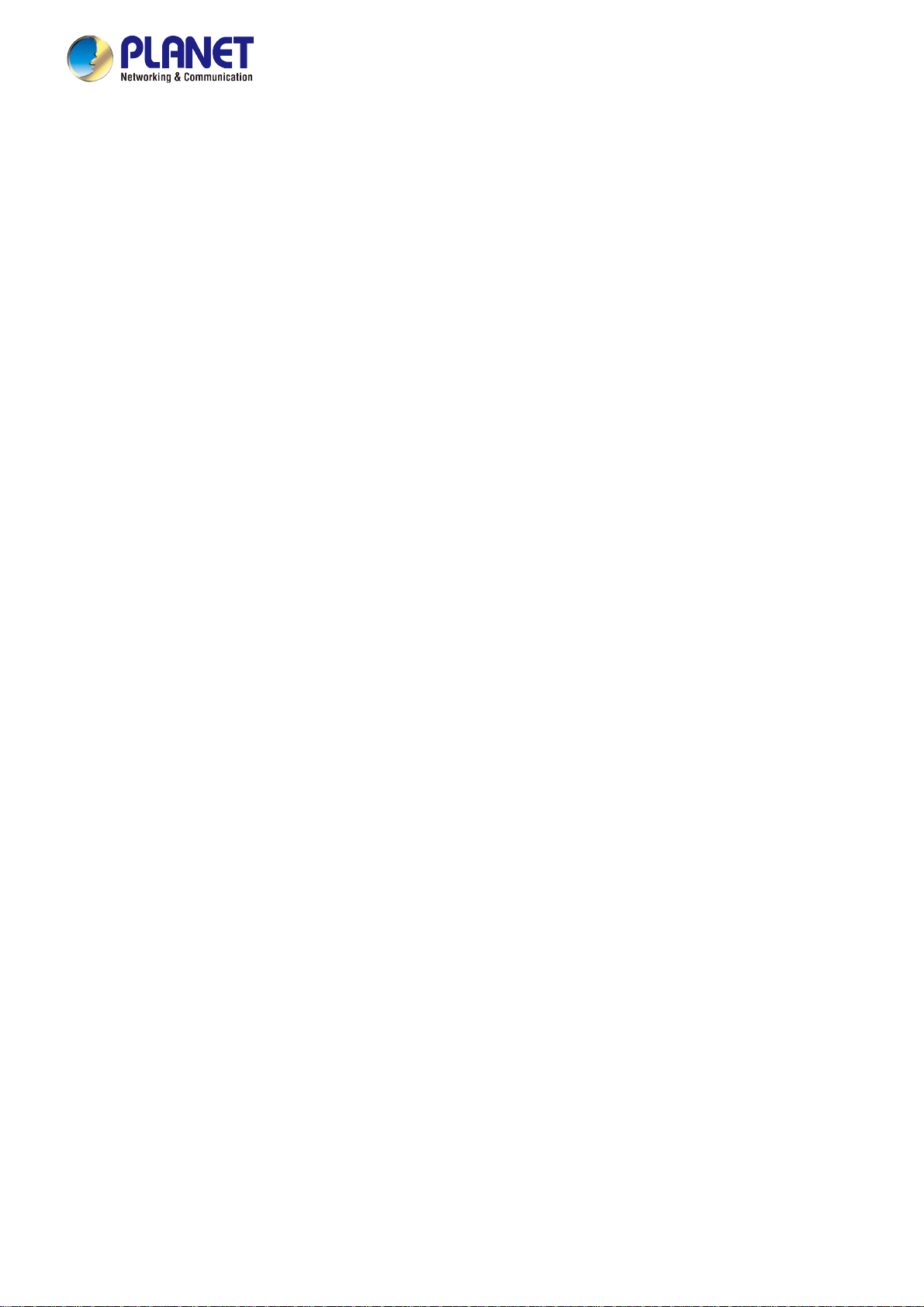
User’s Manual of MGSW-MGSD Series
4.8 Multicast....................................................................................................................................................168
4.8.1 IGMP Snooping .................................................................................................................................................168
4.8.2 Profile Table.......................................................................................................................................................172
4.8.3 Address Entry ....................................................................................................................................................173
4.8.4 IGMP Snooping Configuration ...........................................................................................................................174
4.8.5 IGMP Snooping VLAN Configuration.................................................................................................................176
4.8.6 IGMP Group Port Group Filtering ......................................................................................................................178
4.8.7 IGMP Snooping Status ......................................................................................................................................179
4.8.8 IGMP Group Information....................................................................................................................................181
4.8.9 IGMPv3 Information...........................................................................................................................................182
4.8.10 MLD Snooping Configuration........................................................................................................................... 183
4.8.11 MLD Snooping VLAN Configuration.................................................................................................................184
4.8.12 MLD Snooping Port Group Filtering.................................................................................................................186
4.8.13 MLD Snooping Status......................................................................................................................................188
4.8.14 MLD Group Information ...................................................................................................................................189
4.8.15 MLDv2 Information ..........................................................................................................................................190
4.8.16 MVR (Multicaset VLAN Registration)............................................................................................................... 192
4.8.17 MVR Status......................................................................................................................................................196
4.8.18 MVR Groups Information .................................................................................................................................197
4.8.19 MVR SFM Information .....................................................................................................................................198
4.9 Quality of Service.....................................................................................................................................199
4.9.1 Understand QOS ...............................................................................................................................................199
4.9.2 Port Policing ......................................................................................................................................................200
4.9.3 Port Shaping......................................................................................................................................................202
4.9.3.1 QoS Egress Port Schedule and Shapers ................................................................................................203
4.9.4 Port Classification..............................................................................................................................................205
4.9.4.1 QoS Ingress Port Tag Classification ........................................................................................................206
4.9.5 Port Scheduler...................................................................................................................................................208
4.9.6 Port Tag Remarking...........................................................................................................................................209
4.9.6.1 QoS Egress Port Tag Remarking.............................................................................................................210
4.9.7 Port DSCP ......................................................................................................................................................... 211
4.9.8 DSCP-Based QoS .............................................................................................................................................213
4.9.9 DSCP Translation ..............................................................................................................................................214
4.9.10 DSCP Classification.........................................................................................................................................215
4.9.11 QoS Control List...............................................................................................................................................216
4.9.11.1 QoS Control Entry Configuration ...........................................................................................................218
4.9.12 QoS Status ......................................................................................................................................................220
4.9.13 Storm Control Configuration ............................................................................................................................222
4.9.14 WRED..............................................................................................................................................................223
4.9.15 QoS Statistics ..................................................................................................................................................225
6
Page 7
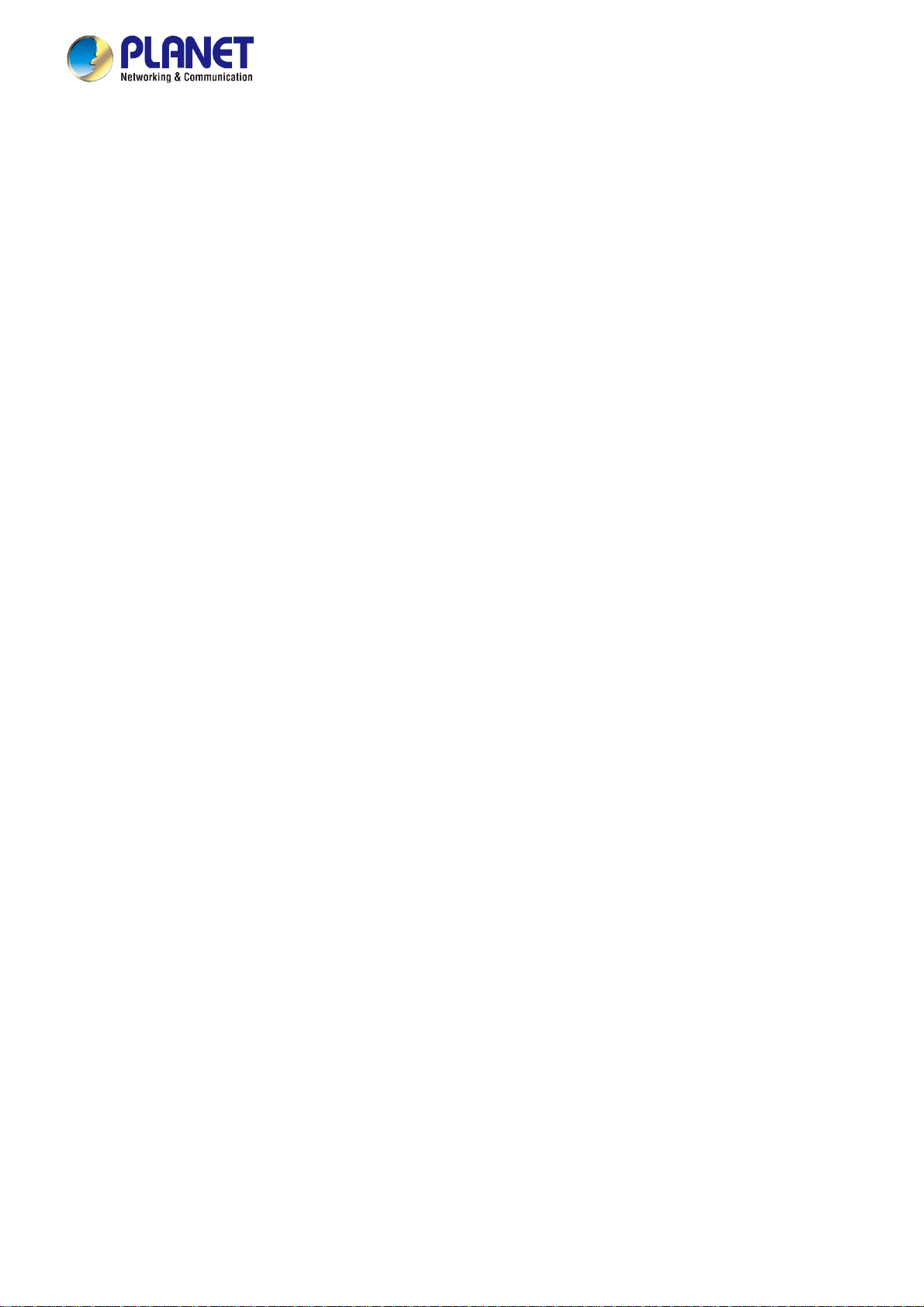
User’s Manual of MGSW-MGSD Series
4.9.16 Voice VLAN Configuration ...............................................................................................................................226
4.9.17 Voice VLAN OUI Table.....................................................................................................................................228
4.10 Access Control Lists..............................................................................................................................229
4.10.1 Access Control List Status ...............................................................................................................................229
4.10.2 Access Control List Configuration ....................................................................................................................231
4.10.3 ACE Configuration ...........................................................................................................................................233
4.10.4 ACL Ports Configuration ..................................................................................................................................243
4.10.5 ACL Rate Limiter Configuration .......................................................................................................................245
4.11 Authentication.........................................................................................................................................247
4.11.1 Understanding IEEE 802.1X Port-Based Authentication..................................................................................248
4.11.2 Authentication Configuration ............................................................................................................................252
4.11.3 Network Access Server Configuration..............................................................................................................253
4.11.4 Network Access Overview ...............................................................................................................................264
4.11.5 Network Access Statistics ................................................................................................................................265
4.11.6 RADIUS ...........................................................................................................................................................272
4.11.7 TACACS+ ........................................................................................................................................................274
4.11.8 RADIUS Overview ...........................................................................................................................................276
4.11.9 RADIUS Details ...............................................................................................................................................277
4.12 Security ...................................................................................................................................................285
4.12.1 Port Limit Control.............................................................................................................................................285
4.12.2 Access Management .......................................................................................................................................289
4.12.3 Access Management Statistics ........................................................................................................................290
4.12.4 HTTPs .............................................................................................................................................................291
4.12.5 SSH .................................................................................................................................................................291
4.12.6 Port Security Status .........................................................................................................................................292
4.12.7 Port Security Detail..........................................................................................................................................295
4.12.8 DHCP Snooping ..............................................................................................................................................296
4.12.9 DHCP Snooping Statistics ...............................................................................................................................298
4.12.10 IP Source Guard Configuration...................................................................................................................... 300
4.12.11 IP Source Guard Static Table .........................................................................................................................302
4.12.12 ARP Inspection ..............................................................................................................................................303
4.12.13 ARP Inspection Static Table........................................................................................................................... 305
4.13 MAC Address Table................................................................................................................................306
4.13.1 MAC Address Table Configuration ................................................................................................................... 306
4.13.2 MAC Address Table Status ..............................................................................................................................308
4.13.3 Dynamic ARP Inspection Table ........................................................................................................................ 309
4.13.4 Dynamic IP Source Guard Table...................................................................................................................... 310
4.14 LLDP........................................................................................................................................................312
7
Page 8
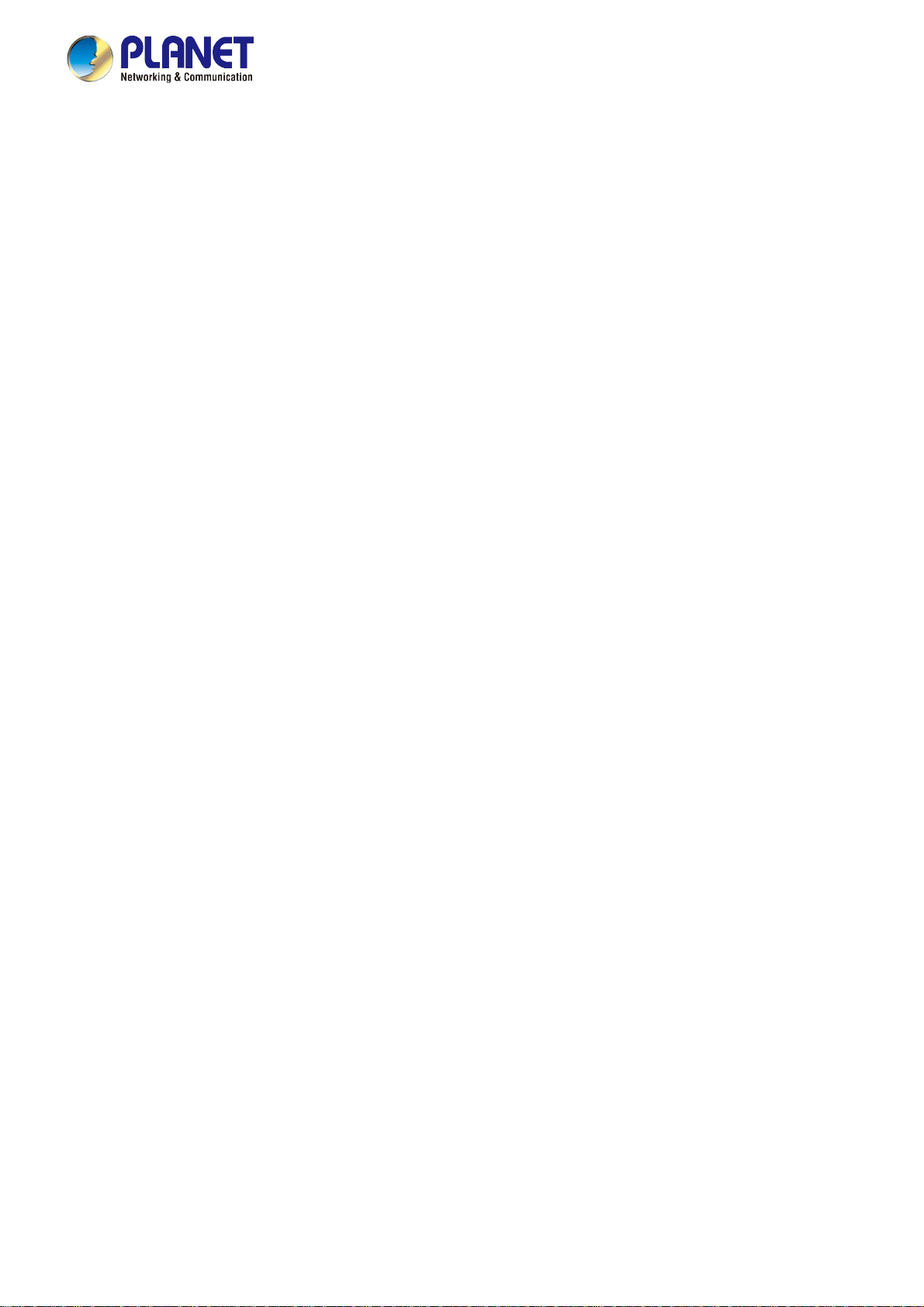
User’s Manual of MGSW-MGSD Series
4.14.1 Link Layer Discovery Protocol .........................................................................................................................312
4.14.2 LLDP Configuration .........................................................................................................................................312
4.14.3 LLDP-MED Configuration ................................................................................................................................315
4.14.4 LLDP-MED Neighbor .......................................................................................................................................322
4.14.5 Neighbor ..........................................................................................................................................................326
4.14.6 Port Statistics...................................................................................................................................................327
4.15 Diagnostics.............................................................................................................................................329
4.15.1 Ping .................................................................................................................................................................330
4.15.2 IPv6 Ping .........................................................................................................................................................331
4.15.3 Remote IP Ping Test ........................................................................................................................................331
4.15.4 Cable Diagnostics............................................................................................................................................333
4.16 Loop Protection......................................................................................................................................335
4.16.1 Configuration ...................................................................................................................................................335
4.16.2 Status...............................................................................................................................................................336
4.17 RMON.......................................................................................................................................................338
4.17.1 RMON Alarm Configuration .............................................................................................................................338
4.17.2 RMON Alarm Status.........................................................................................................................................340
4.17.3 RMON Event Configuration .............................................................................................................................341
4.17.4 RMON Event Status.........................................................................................................................................342
4.17.5 RMON History Configuration ...........................................................................................................................343
4.17.6 RMON History Status.......................................................................................................................................343
4.17.7 RMON Statistics Configuration ........................................................................................................................345
4.17.8 RMON Statistics Status....................................................................................................................................345
4.18 PTP (MGSW-28240F Only).....................................................................................................................348
4.18.1 PTP Configuration ...........................................................................................................................................348
4.18.2 PTP Status.......................................................................................................................................................349
4.19 Ring (For MGSD-10080F and MGSW-28240F).....................................................................................351
4.19.1 MEP Configuration...........................................................................................................................................352
4.19.2 Detailed MEP Configuration ............................................................................................................................353
4.19.3 Ethernet Ring Protocol Switch .........................................................................................................................357
4.19.4 Ethernet Ring Protocol Switch Configuration...................................................................................................358
4.19.5 Ring Wizard .....................................................................................................................................................362
4.19.6 Ring Wizard Example: .....................................................................................................................................363
5. SWITCH OPERATION....................................................................................................... 366
5.1 Address Table...........................................................................................................................................366
5.2 Learning ....................................................................................................................................................366
8
Page 9
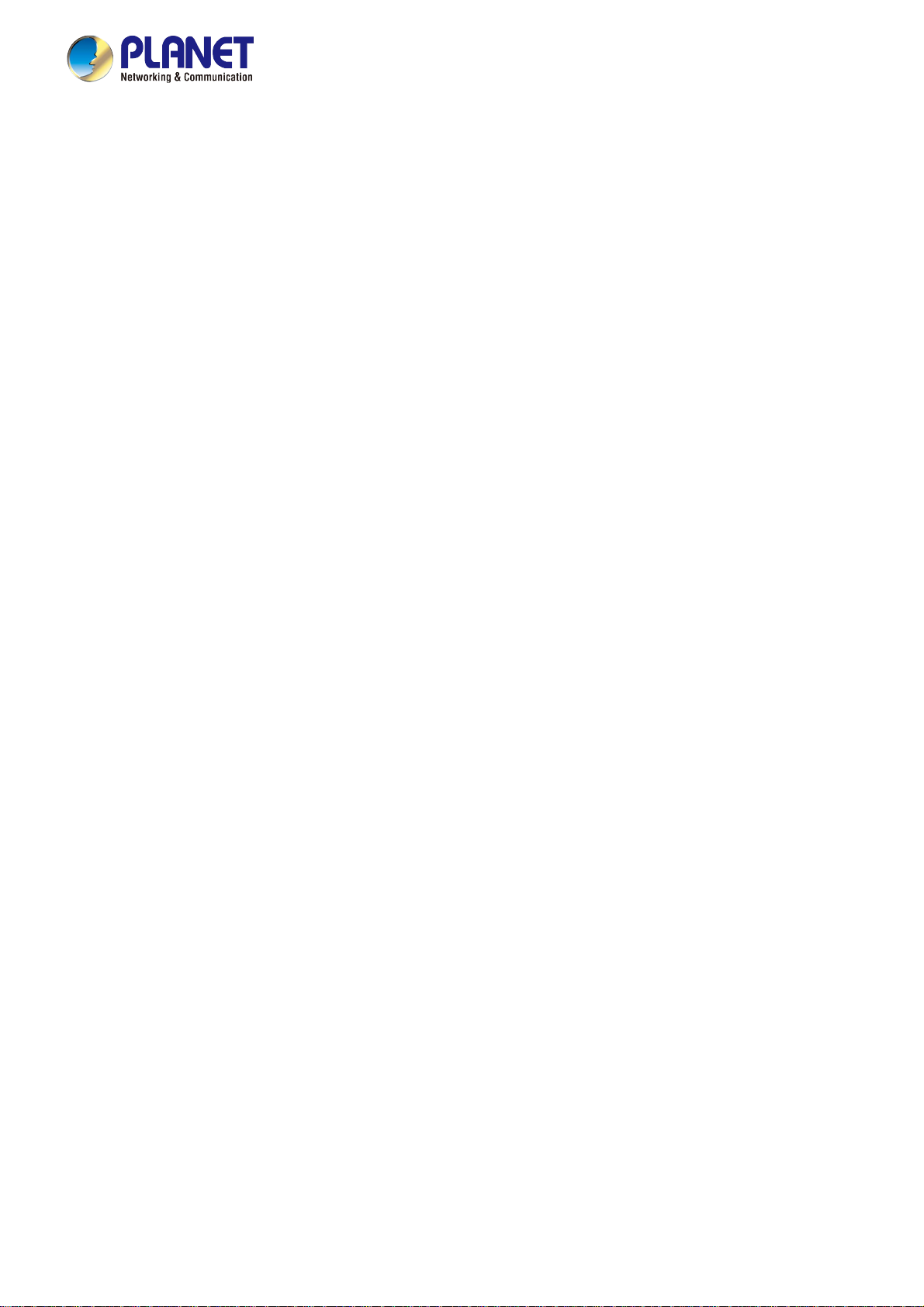
User’s Manual of MGSW-MGSD Series
5.3 Forwarding & Filtering.............................................................................................................................366
5.4 Store-and-Forward...................................................................................................................................366
5.5 Auto-Negotiation ......................................................................................................................................367
6. TROUBLESHOOTING....................................................................................................... 368
APPENDIX A .........................................................................................................................370
A.1 Switch's Data RJ45 Pin Assignments - 1000Mbps, 1000BASE-T........................................................370
A.2 10/100Mbps, 10/100BASE-TX..................................................................................................................370
APPENDIX B: GLOSSARY................................................................................................... 372
9
Page 10
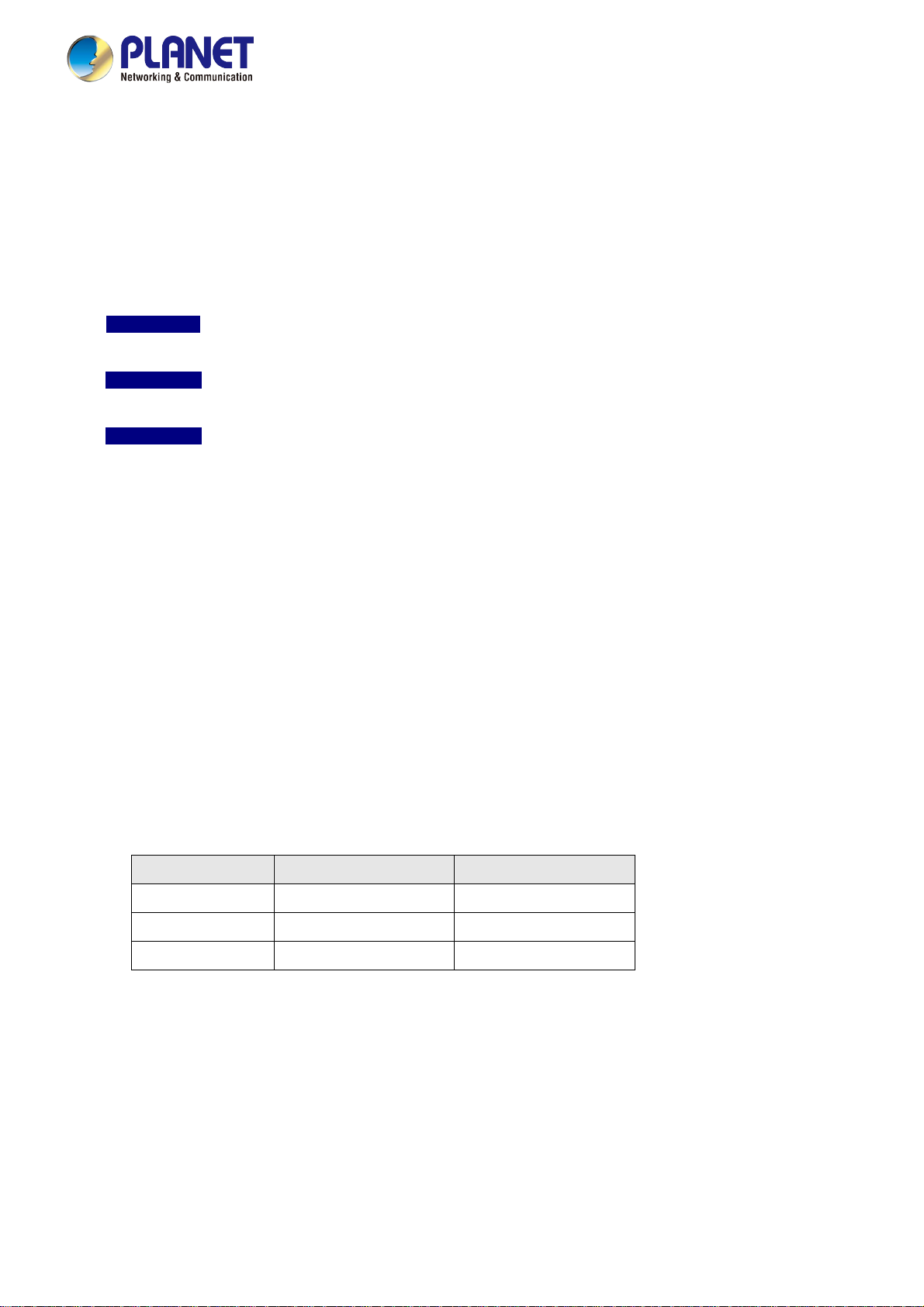
User’s Manual of MGSW-MGSD Series
1. INTRODUCTION
Thank you for purchasing PLANET MGSW-MGSD Managed Metro Switch series, which comes with multiple Gigabit Ethernet
copper and SFP/SFP+ fiber optic connectibility and robust layer 2 and layer 4 features. The description of this model is shown
below:
MGSD-10080F
MGSW-24160F
MGSW-28240F
“Managed Switch” is used as an alternative name in this user’s manual.
8-Port 100/1000BASE-X SFP + 2-Port 10/100/1000BASE-T Managed Metro Ethernet Switch
(-10~60 degrees C)
16-Port 100/1000BASE-X SFP + 8-Port 10/100/1000BASE-T L2/L4 Managed Metro Ethernet Switch
(0~60 degrees C)
24-port 100/1000BASE-X SFP + 4-port 10G SFP+ L2/L4 Managed Metro Ethernet Switch
(-10~60 degrees C)
1.1 Packet Contents
Open the box of the Managed Switch and carefully unpack it. The box should contain the following items:
The Managed Metro Switch
Quick Installation Guide
DB9 to RJ45 Consol Cable
Rubber Feet
x 1
x 1
x 1
x 4
Rack Mount Accessory Kit
AC Powe r Cord
Model Name RJ45 Dust-proof Caps SFP Dust-proof Caps
MGSD-10080F 3 8
MGSW-24160F 9 16
MGSW-28240F 5 28
If any of these are missing or damaged, please contact your dealer immediately. If possible, retain the carton including the
original packing material, and use them again to repack the product in case there is a need to return it to us for repair.
x 1
x 1
10
Page 11
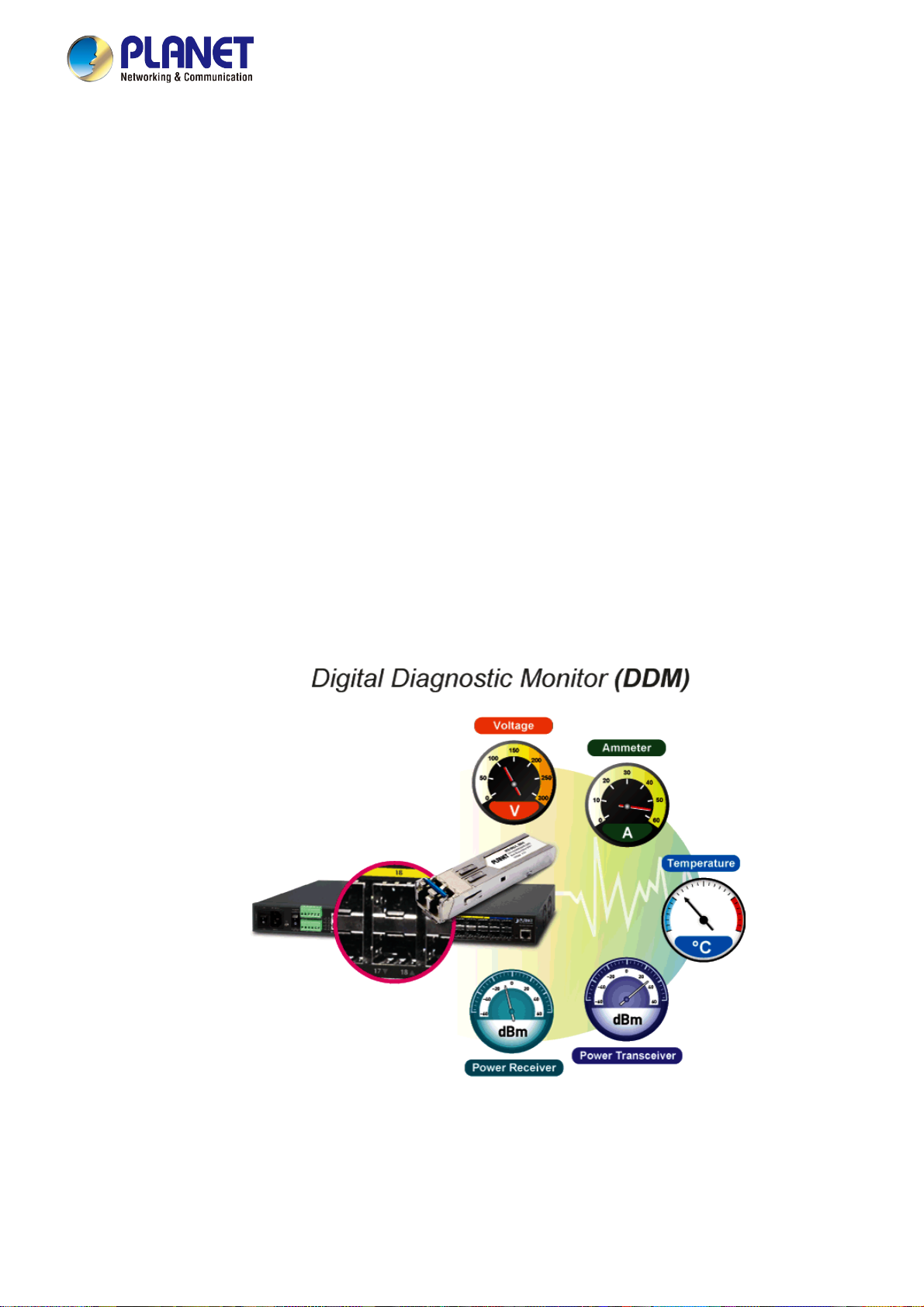
User’s Manual of MGSW-MGSD Series
1.2 Product Descriptions
Multiple SFP Fiber Port Switch for All Long-Reach Network Customers
To fulfill the growing demand of IP network deployment from LAN to MAN (Metropolit an Area Network), PLANET
MGSW-MGSD series Layer 2+ Managed Gigabit Fiber Etherenet Switch is specially designed to deliver profitable wide-ranging
Ethernet networks based on optical fiber technology. It features multi 100/1000BASE-X dual-speed optical SFP slots and
10/100/1000BASE-T copper interfaces, provides high-density performance, non-blocking switch fabric, and supports IPv4 and
IPv6 static Layer 3 routing in a 1U rugged case. Furthermore, it adopts “Front Access ” design for easy wiring and
maintenance of the MGSW-MGSD series when placed in the cabinet. PLANET MGSW-MGSD series is ideal for all long-reach
network customers, such as enterprises, telecoms, campuses and service providers
Flexible and Extendable Solution
The multi mini-GBIC slots built in the MGSW-MGSD series support dual speed as it features 100BASE-FX and
1000BASE-SX/LX SFP (Small Form-factor Pluggable) fiber-optic modules, meaning the administrator can flexibly choose the
suitable SFP transceiver according to the transmission distance or the transmission speed required to extend the network
efficiently.
Intelligent SFP Diagnosis Mechanism
The MGSW-MGSD series supports SFP-DDM (Digital Diagnostic Monitor) function that greatly helps network administrator to
easily monitor real-time parameters of the SFP, such as optical output power, optical input power, temperature, laser bias
current, and transceiver supply voltage.
Supporting 10Gbps Ethernet
10G Ethernet is a big leap in the evolution of Ethernet. The MGSW-28240F has four built-in 10Gbps uplink slots to greatly
support metropolitan network to achieve 10Gbps high performance in a cost-effective way, and provides broad bandwidth and
powerful processing capacity.
11
Page 12
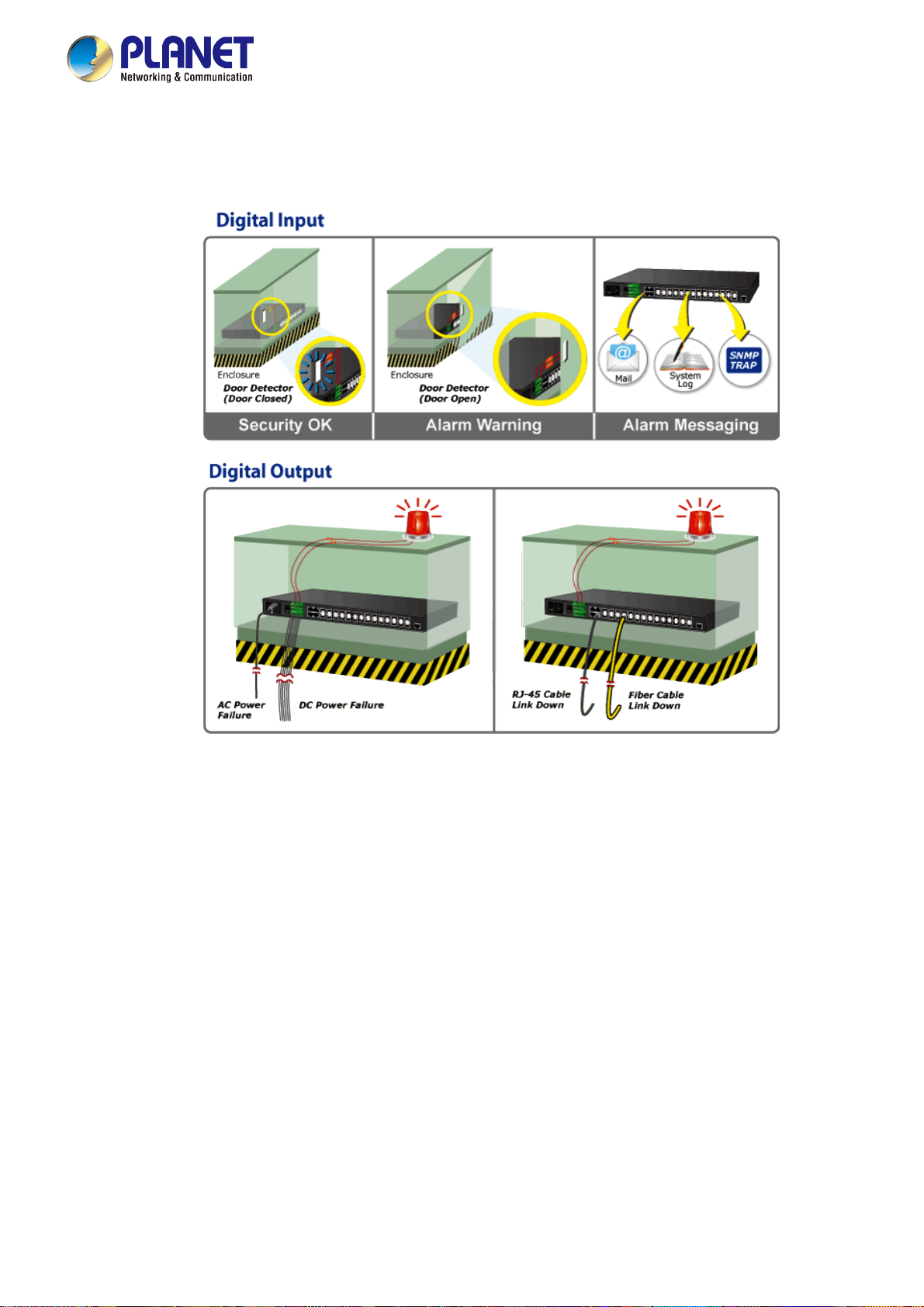
User’s Manual of MGSW-MGSD Series
Digital Input and Digital Output for External Alarm
PLANET MGSW-MGSD series supports Digital Input, and Digital Output on the front panel. This external alarm offers
technicians the ability to use Digital Input to detect and log external device status (such as door intrusion detector) for the alarm.
Digital Output could be used to alarm if the MGSW-MGSD series has port link down, link up or power failure.
AC and DC Redundant Power to Ensure Continuous Operation
PLANET MGSW-MGSD series is equipped with one 100~240V AC power supply unit and one additional 36 ~ 60V DC power
supply unit for redundant power supply installation. A redundant power system is also provided to enhance the reliability with
either the 100~240V AC power supply unit or the DC 36 ~ 60V power supply unit. Redundant Power Systems are specifically
designed to handle the demands of high tech facilities requiring the highest power integrity. Furthermore, with the 36~ 60V DC
power supply implemented, the MGSW-MGSD series can be applied as the telecom level device that could be located in the
electronic room.
Optimized Design for Metropolitan Area Network Redundant Ring with Fast Recovery
The MGSW-28240F and MGSD-10080F support redundant ring technology and features strong rapid self-recovery capability to
prevent interruptions and external intrusions. It incorporates ITU G.8032 Ethernet Ring Protection Switching technology,
Spanning Tree Protocol (802.1w RSTP), and redundant power supply system into customer’s industrial automation network to
enhance system reliability and uptime in harsh environments. The MGSW-28240F and MGSD-10080F also protects customer’s
metro Ethernet network connectivity with switching recovery capability that is used for implementing fault tolerant ring and mesh
network architectures. If the metro Ethernet network was interrupted accidentally, the fault recovery times could be less than
50ms to quickly bring the network back to normal operation.
12
Page 13
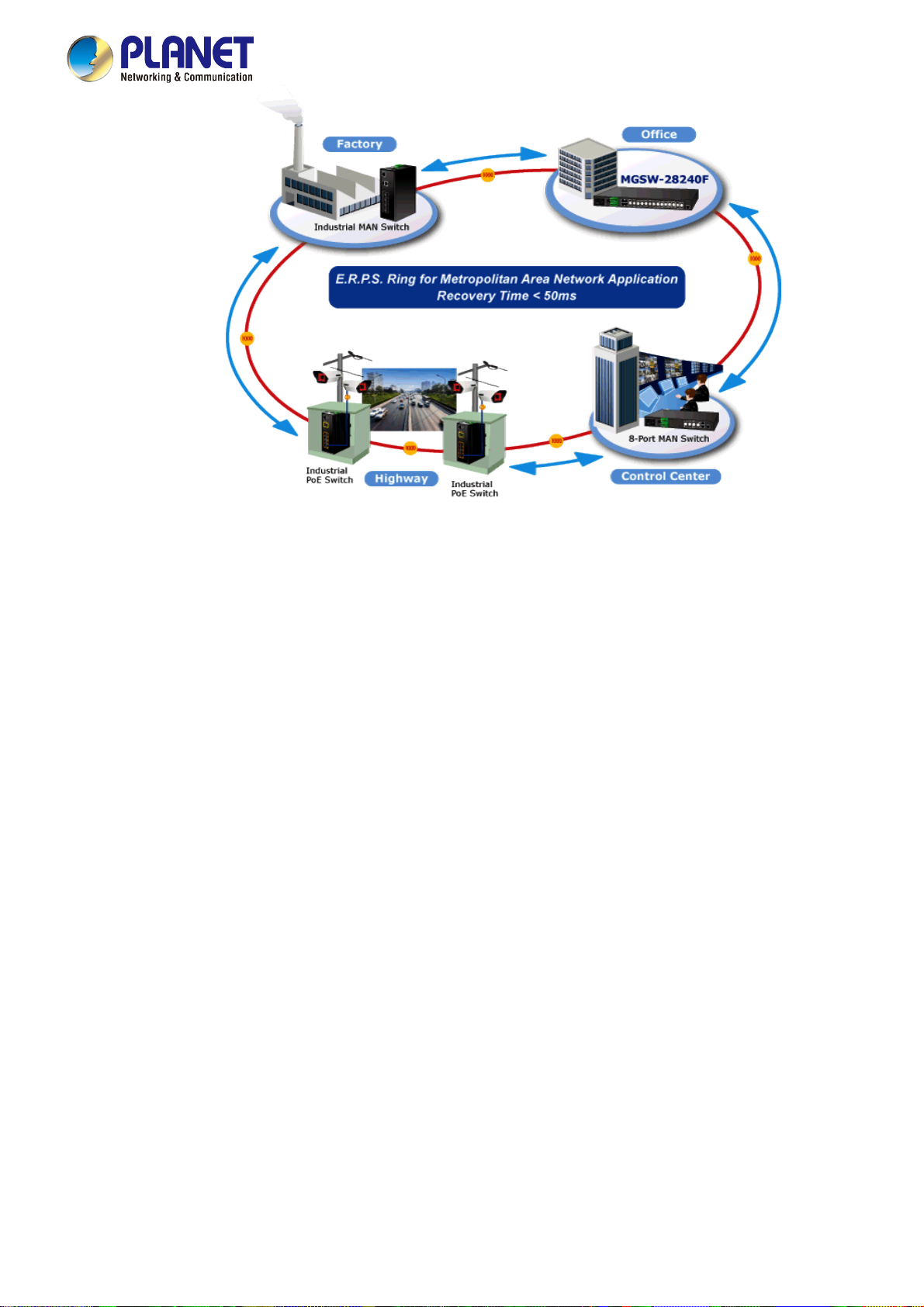
User’s Manual of MGSW-MGSD Series
Cost-effective IPv6 Managed Gigabit Switch Solution for Metro Ethernet
To fulfill the demand for ISPs to build the IPv6 (Internet Protocol version 6) network infrastructure speedily, the MGSW-MGSD
series supports both IPv4 and IPv6 management functions. It can work with original IPv4 network structure and also support the
new IPv6 network structure. With easy and friendly management interfaces and plenty of management functions included, the
MGSW-MGSD series Managed Switch is the best choice for you to build the IPv6 FTTx edge service and for industries to
connect with IPv6 network.
Layer 3 IPv4 and IPv6 VLAN Routing for Secure and Flexible Management
The MGSW-MGSD switch series not only provides ultra high transmission performance, and excellent layer 2 and layer 4
technologies, but also layer 3 IPv4/IPv6 VLAN routing feature which allows to crossover different VLANs and different IP
addresses for the purpose of having a highly-secure, flexible management and simpler networking application.
Layer 2/Layer 4 Fully-functional Managed Switch for Building Automation Networking
The MGSW-MGSD series is ideal for applications in the factory data centers and distributions. It provides advanced Layer 2 to
Layer 4 data switching and redundancy, Quality of Service traffic control, network access control and authentication, and Secure
Management features to protect customer’s industrial network connectivity with reliable switching recovery capability that is
suitable for implementing fault tolerant and mesh network architectures.
Powerful Security
The Managed Switch offers comprehensive Access Control List (ACL) for enforcing security to the edge. Its protection
mechanisms also comprise port-based 802.1x and MAC-based user and device authentication. The port-security is effective in
limiting the number of clients that pass through, so that network administrators can now construct highly-secure corporate
networks with time and effort considerably less than before.
13
Page 14
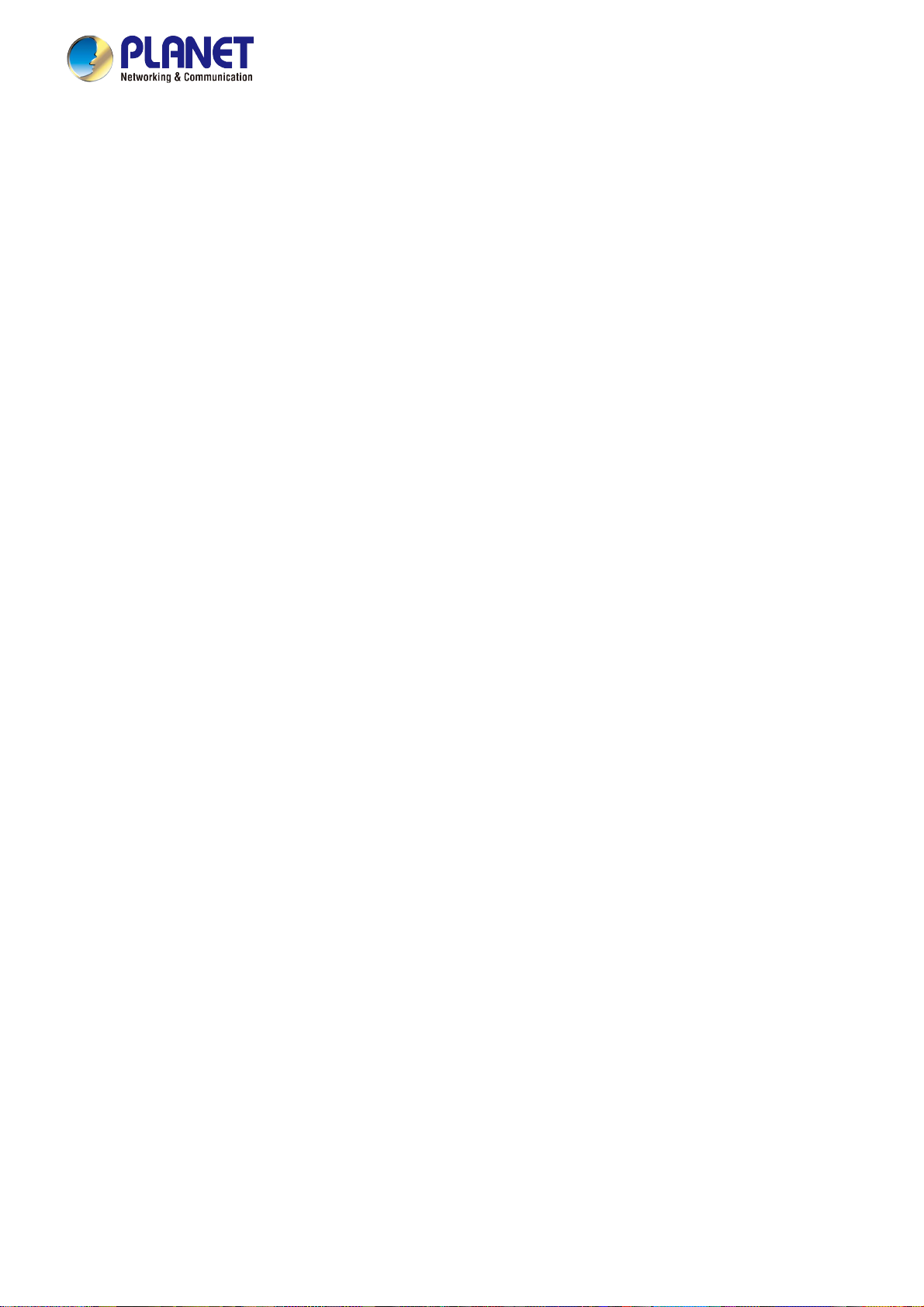
User’s Manual of MGSW-MGSD Series
1.3 How to Use This Manual
This User Manual is structured as follows:
Section 2, INSTALLATION
The section explains the functions of the Managed Switch and how to physically install the Managed Switch.
Section 3, SWITCH MANAGEMENT
The section contains the information about the software function of the Managed Switch.
Section 4, WEB CONFIGURATION
The section explains how to manage the Managed Switch by Web interface.
Section 5, SWITCH OPERATION
The chapter explains how to do the switch operation of the Managed Switch.
Section 6, TROUBLESHOOTING
The chapter explains how to do troubleshooting of the Managed Switch.
Appendix A
The section contains cable information of the Managed Switch.
Appendix B
The section contains glossary information of the Managed Switch.
14
Page 15
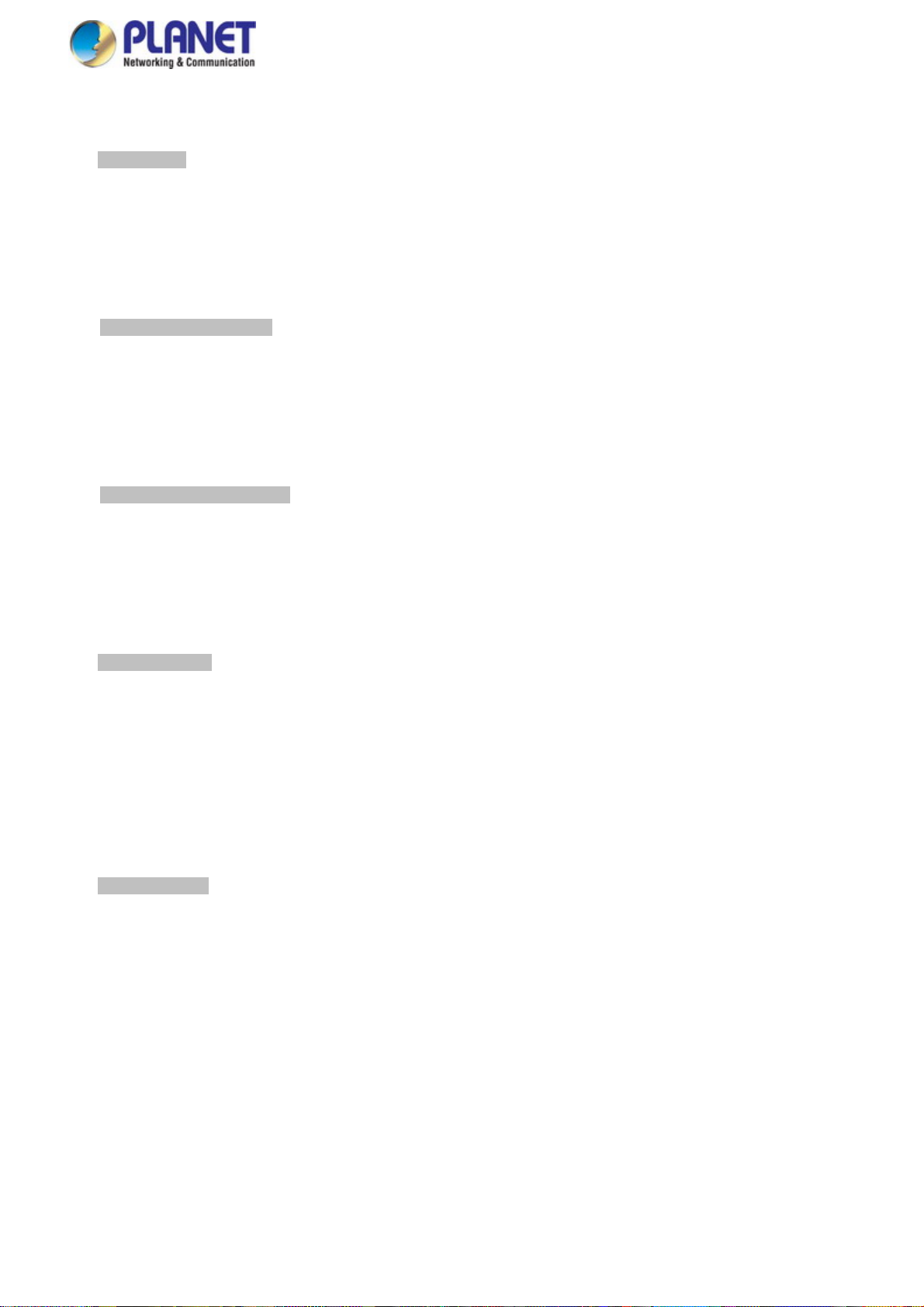
1.4 Product Features
Physical Port
100/1000BASE-X SFP mini-GBIC slots
1000BASE-X/10GBASE-SR/LR SFP mini-GBIC slots (For MGSW-28240F)
10/100/1000BASE-T Gigabit Ethernet RJ45 combo ports
RJ45 console interface for switch basic management and setup
Redundant Power System
100~240V AC/36~60V DC dual power redundancy
Active redundant power failure protection
Backup of catastrophic power failure on one supply
Fault tolerance and resilience.
Digital Input & Digital Output
User’s Manual of MGSW-MGSD Series
2 Digital Input (DI)
2 Digital Output (DO)
Integrates sensors into auto alarm system
Transfers alarm to IP Network via email and SNMP trap
Hardware Design
36 to 60V DC, redundant power with polarity reverse protect function
-10 to 60 degrees C operating temperature (For MGSW-28240F and MGSD-10080F)
0 to 60 degrees C operating temperature (For MGSW-24160F)
19-inch rack-mountable
Relay alarm for port breakdown, power failure
Built-in thermal fans
Layer 2 Features
Prevents packet loss with back pressure (half-duplex) and IEEE 802.3x pause frame flow control (full-duplex)
High performance of Store-and-Forward architecture and runt/CRC filtering eliminate erroneous packets to optimize
the network bandwidth
Storm control support
Broadcast/Multicast/Unicast
Supports VLAN
IEEE 802.1Q tagged VLAN
Up to 255 VLANs Groups, out of 4094 VLAN IDs
Provider Bridging (VLAN Q-in-Q) support (IEEE 802.1ad)
Private VLAN Edge (PVE)
Protocol-based VLAN
MAC-based VLAN
15
Page 16
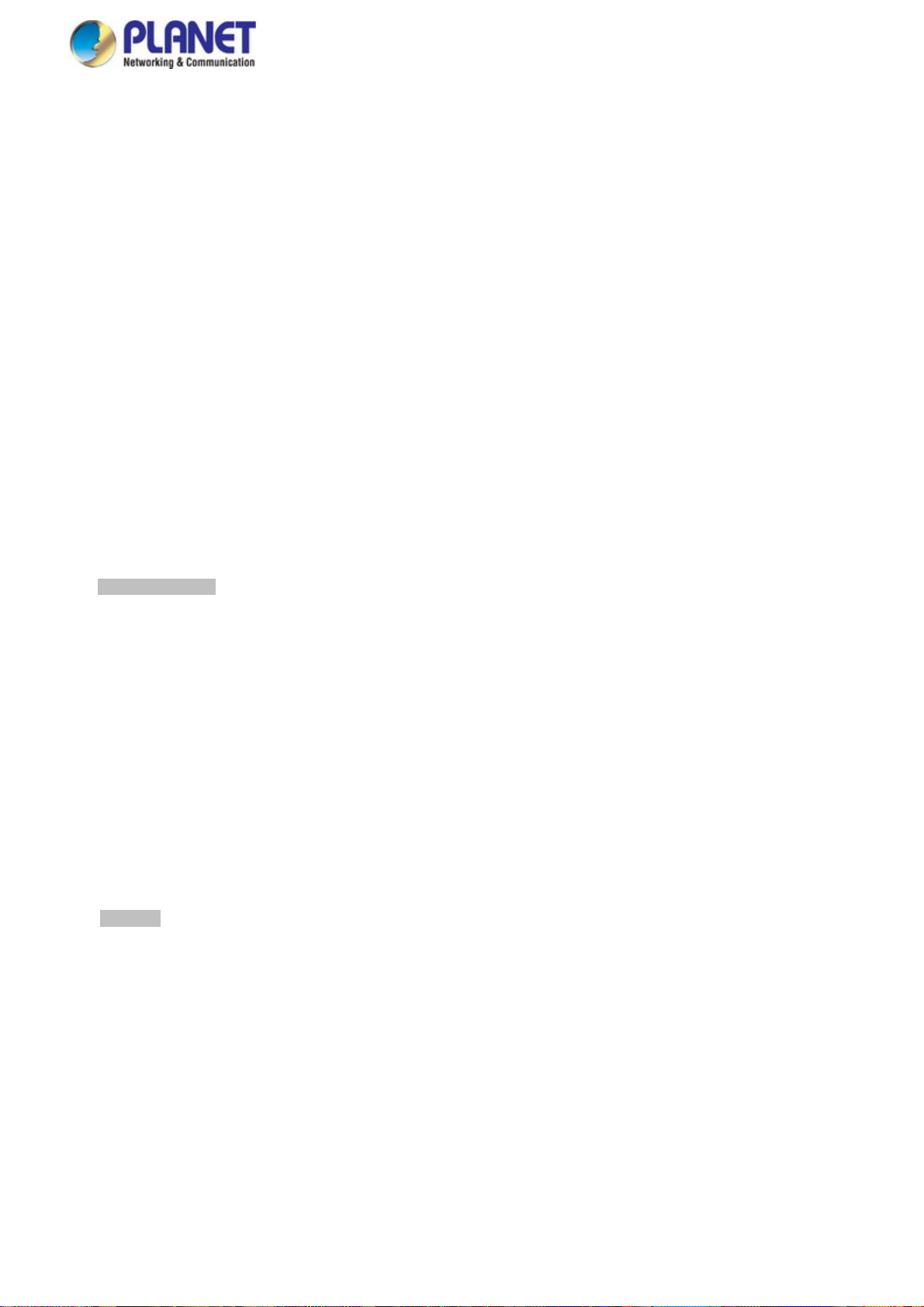
Voice VLAN
Supports Spanning Tree Protocol
STP, IEEE 802.1D Spanning Tree Protocol
RSTP, IEEE 802.1w Rapid Spanning Tree Protocol
MSTP, IEEE 802.1s Multiple Spanning Tree Protocol, spanning tree by VLAN
BPDU Guard
Supports Link Aggregation
802.3ad Link Aggregation Control Protocol (LACP)
Cisco ether-channel (static trunk)
Maximum 5 trunk groups, up to 8 ports for each trunk (For MGSD-10080F)
Maximum 12 trunk groups, up to 16 ports for each trunk (For MGSW-28240F)
Maximum 24 trunk groups, up to 8 ports for each trunk (For MGSW-24160F)
Provides port mirror (1-to-1) (For MGSD-10080F)
Provides port mirror (many-to-1) (For MGSW-24160F and MGSW-28240F)
Port mirroring monitors the incoming or outgoing traffic on a particular port
Loop protection to avoid broadcast loops
User’s Manual of MGSW-MGSD Series
Supports G.8032 Ethernet Ring Protection Switching (E.R.P.S.) (For MGSW-28240F and MGSD-10080F)
Quality of Service
Ingress Shaper and Egress Rate Limit per port bandwidth control
8 priority queues on all switch ports
Traffic Classification
- IEEE 802.1p CoS
- IP TOS/DSCP/IP precedence
- IP TCP/UDP port number
- Typical network application
Strict Priority and Weighted Round Robin (WRR) CoS policies
Supports QoS and In/Out bandwidth control on each port
Traffic-policing policies on the switch port
DSCP remarking
Multicast
Supports IGMP Snooping v1, v2 and v3
Supports MLD Snooping v1 and v2
Querier mode support
IGMP Snooping Port Filtering
MLD Snooping Port Filtering
MVR (Multicast VLAN Registration)
16
Page 17

User’s Manual of MGSW-MGSD Series
Security
IEEE 802.1x Port-based / MAC-based Network Access Authentication
Built-in RADIUS Client to co-operate with the RADIUS Servers
RADIUS and TACACS+ Users Access Authentication
IP-based Access Control List (ACL)
MAC-based Access Control List
Source MAC and IP address binding
DHCP Snooping to filter untrusted DHCP messages
Dynamic ARP Inspection discards ARP packets with invalid MAC address to IP address binding
IP Source Guard prevents IP spoofing attacks
IP Address Access Management to prevent unauthorized intruder
Management
Switch Management Interfaces
- Console and Telnet Command Line Interface
- Web Switch Management
- SNMP v1 and v2c Switch Management
- SSH, SSL and SNMP v3 Secure Access
Four RMON Groups (history, statistics, alarms and events)
IPv6 IP address, NTP and DNS management
Built-in Trivial File Transfer Protocol (TFTP) Client
BOOTP and DHCP for IP address assignment
Firmware Upload/Download via HTTP / TFTP
DHCP Relay
DHCP Option 82
User Privilege Levels Control
NTP (Network Time Protocol)
Link Layer Discovery Protocol (LLDP) Protocol
SFP-DDM (Digital Diagnostic Monitor)
Cable Diagnostic technology provides the mechanism to detect and report potential cabling issues
Reset Button for system reboot or reset to factory default
PLANET Smart Discovery Utility for deployment management
17
Page 18

User’s Manual of MGSW-MGSD Series
1.5 Product Specifications
Product MGSD-10080F MGSW-24160F MGSW-28240F
Hardware Specifications
Hardware Version
10Gbps Fiber Ports
SFP/Mini-GBIC Slots
Copper Ports
Console Port
Switch Architecture
Switch Fabric
Throughput (Packet per second)
Address Table
Shared Data Buffer
Flow Control
V1.0 V3.0 V1.0
--
8 100/1000BASE-X SFP
Interfaces
2 10/100/1000BASE-T
RJ45 Auto-MDI/MDI-X
Ports
1 x RS-232 RJ45 serial port (115200, 8, N, 1)
Store-and-Forward
20Gbps, non-blocking
14.8Mpps @ 64Bytes
Packet
8K entries
4M bits
IEEE 802.3x pause frame for full-duplex
Back pressure for half-duplex
16 100/1000BASE-X SFP
interfaces
8 10/100/1000BASE-T
RJ45 auto-MDI/MDI-X ports
48Gbps, non-blocking
35.6Mpps@64Bytes
16K entries
16M bits
--
4 1/10GBASE-SR/LR SFP+
slots
24 100/1000BASE-X SFP
interfaces
4 10/100/1000BASE-T
RJ45 auto-MDI/MDI-X ports
128Gbps, non-blocking
95.2Mpps@64Bytes
16K entries
16M bits
Jumbo Frame
Reset Button
Connector
Dimensions (W x D x H)
Weight 1661g
Power Consumption – AC
Power Consumption – DC
Power Requirements - AC
Power Requirements - DC
Alarm
9Kbytes
< 5 seconds: System reboot
> 10 seconds: Factory default
Removable 6-pin terminal block for power input
Pin 1/2 for Power 1; Pin 3/4 for fault alarm; Pin 5/6 for Power 2
Removable 6-pin terminal block for DI/DO interface
Pin 1/2 for DI 1 & 2; Pin 3/4 for DO 1 & 2; Pin 5/6 for GND
330 x 155 x 43.5 mm, 1U
high
Max. 11.2 watts/38.2 BTU Max. 45 watts/154.4 BTU Max. 57 watts/197.6BTU
Max. 10.8 watts/36.9 BTU Max. 45 watts/154.4 BTU 57.6 watts/197.62 BTU
AC 100~240V, 50/60Hz
0.15A
36V DC @ 0.3A, Range:
36V ~ 60V DC
One Relay Output for Power Failure. Alarm Relay Current Carry Ability: 1A @ DC 24V
440 x 200 x 44.5 mm, 1U
height
3kg
AC 100~240V, 50/60Hz
0.75A
48V DC @ 1.1A, Range:
36V ~ 60V DC
440 x 200 x 44.5 mm, 1U
high
2.935kg
AC 100~240V, 50/60Hz
1.5A
36V DC @ 1.6A, Range:
36V ~ 60V DC
DI & DO
2 Digital Input (DI): Level 0: -24V~2.1V (±0.1V)
Level 1: 2.1V~24V (±0.1V)
Input Load to 24V DC, 10mA max.
2 Digital Output (DO): Open Collector to 24VDC, 100mA max.
18
Page 19

User’s Manual of MGSW-MGSD Series
ESD Protection
Fan
Layer 2 Function
Port Configuration
Port Status
Port Mirroring
VLAN
Link Aggregation
QoS
IGMP Snooping
MLD Snooping
Access Control List
6KV DC 6KV DC 6KV DC
2 x smart fan 2 x smart fan 2 x smart fan
Port disable/enable
Auto-negotiation 10/100/1000Mbps full and half duplex dode selection
Flow control disable/enable
Bandwidth control on each port
Power saving mode control
Display each port’s speed duplex mode, link status, flow control status.
Auto negotiation status, trunk status.
TX/RX/Both
1 to 1 Monitor
802.1Q Tagged based VLAN, up to 255 VLAN Groups
Q-in-Q Tunneling
Private VLAN Edge (PVE)
MAC-based VLAN
Protocol-based VLAN
Voice VLAN
MVR (Multicast VLAN registration)
Up to 255 VLAN Groups, out of 4094 VLAN IDs
IEEE 802.3ad LACP/static trunk
5 groups of 8-port trunk supported
Traffic classification based, Strict priority and WRR
8-level priority for switching:
- Port Number
- 802.1p priority
- 802.1Q VLAN tag
- DSCP/ToS field in IP packet
IGMP (v1, v2, v3) Snooping, up to 255 multicast groups
IGMP Querier mode support
MLD (v1, v2) Snooping, up to 255 multicast groups
MLD Querier mode support
IP-based ACL/MAC-based ACL
Up to 256 entries
Per Port Bandwidth Control
Bandwidth Control
Layer 3 Functions
IP Interfaces Max. 128 VLAN interfaces Max. 128 VLAN interfaces Max. 128 VLAN interfaces
Routing Table Max. 32 routing entries Max. 32 routing entries Max. 32 routing entries
Routing Protocols
Management
Basic Management Interfaces
Secure Management Interface
Ingress: 500Kb~1000Mbps
Egress: 500Kb~1000Mbps
IPv4 hardware static routing
IPv6 hardware static routing
Console; Telnet; Web browser; SNMPv1, v2c
SSH, SSL, SNMPv3
19
Page 20

SNMP MIBs
Standards Conformance
User’s Manual of MGSW-MGSD Series
RFC-1213 MIB-II
IF-MIB
RFC-1493 Bridge MIB
RFC-1643 Ethernet MIB
RFC-2863 Interface MIB
RFC-2665 Ether-Like MIB
RFC-2819 RMON MIB (Group 1)
RFC-2737 Entity MIB
RFC-2618 RADIUS Client MIB
RFC-2933 IGMP-STD-MIB ()
RFC3411 SNMP-Frameworks-MIB
IEEE802.1X PAE
LLDP
MAU-MIB
Regulatory Compliance
Standards Compliance
FCC Part 15 Class A, CE
IEEE 802.3 10BASE-T
IEEE 802.3u 100BASE-TX/100BASE-FX
IEEE 802.3z Gigabit SX/LX
IEEE 802.3ab Gigabit 1000T
IEEE 802.3x flow control and back pressure
IEEE 802.3ad port trunk with LACP
IEEE 802.1D Spanning Tree Protocol
IEEE 802.1w Rapid Spanning Tree Protocol
IEEE 802.1s Multiple Spanning Tree Protocol
IEEE 802.1p Class of Service
IEEE 802.1Q VLAN Tagging
IEEE 802.1x Port Authentication Network Control
IEEE 802.1ab LLDP
RFC 768 UDP
RFC 793 TFTP
RFC 791 IP
RFC 792 ICMP
RFC 2068 HTTP
RFC 1112 IGMP version 1
RFC 2236 IGMP version 2
Environment
Operating Temperature-DC -10 ~ 60 degrees C 0 ~ 60 degrees C -10 ~ 60 degrees C
Operating Temperature-AC 0 ~ 50 degrees C 0 ~ 50 degrees C 0 ~ 50 degrees C
Operating Relative Humidity 5 ~ 95% (non-condensing)
Storage Temperature Temperature: -10 ~ 70 degrees C
Storage Relative Humidity 5 ~ 95% (non-condensing)
20
Page 21

User’s Manual of MGSW-MGSD Series
2. INSTALLATION
This section describes the hardware features and installation of the Managed Switch on the desktop or rack mount. For easier
management and control of the Managed Switch, familiarize yourself with its display indicators, and ports. Front panel
illustrations in this chapter display the unit LED indicators. Before connecting any network device to the Managed Switch, please
read this chapter completely.
2.1 Hardware Descriptions
2.1.1 Front Panel
The front panel provides a simple interface monitoring the Managed Switch. Figures 2-1-1 to 2-1-3 show the front panel of the
Managed Switch.
MGSD-10080F Front Panel
MGSW-24160F Front Panel
MGSW-28240F Front Panel
Figure 2-1-1: MGSD-10080F Switch Front Panel
Figure 2-1-2: MGSW-24160F Switch Front Panel
Figure 2-1-3: MGSW-28240F Switch Front Panel
■ Gigabit TP interface
10/100/1000BASE-T Copper, RJ45 twisted-pair: Up to 100 meters.
■ SFP slot
100/1000BASE-X mini-GBIC slot, SFP (Small Factor Pluggable) transceiver module: From 550 meters to 2km (multi-mode
fiber), and up to 10/20/30/40/50/70/120 kilometers (single-mode fiber).
21
Page 22

User’s Manual of MGSW-MGSD Series
■ 10 Gigabit SFP+ Slot
10GBASE-SR/LR mini-GBIC slot, SFP+ (Small Factor Pluggable Plus) transceiver module supports from 300 meters
(multi-mode fiber) to up to 10 kilometers (single mode fiber).
■ Console Port
The console port is an RJ45 port connector. It is an interface for connecting a terminal directly. Through the console port, it
provides rich diagnostic information including IP address setting, factory reset, port management, link status and system
setting. Users can use the attached DB9 to RJ45 console cable in the package and connect to the console port on the
device. After the connection, users can run any terminal emulation program (Hyper Terminal, ProComm Plus, Telix,
Winterm and so on) to enter the startup screen of the device.
■ Reset Button
The front panel of the MGSD-10080F / MGSW-24160F / MGSW-28240F comes with a reset button designed for rebooting
the Managed Switch without turning off and on the power. The following is the summary table of reset button functions:
Reset Button (Press and Release) Function
< 5 sec: System Reboot Reboot the Managed Switch
Reset the Managed Switch to Factory Default configuration.
The Managed Switch will then reboot and load the default
settings as shown below:
> 5 sec: Factory Default
。 Default Username: admin
。 Default Password: admin
。 Default IP address: 192.168.0.100
。 Subnet mask: 255.255.255.0
。 Default Gateway: 192.168.0.254
Figure 2-2: Reset Button of Managed Switch
1. Press the RESET button once and the Managed Switch will reboot automatically.
2. Press the RESET button for 5 seconds and the Managed Switch will be back to the factory
default mode; the entire configuration will be erased.
■ AC Power Receptacle
For compatibility with electric service in most areas of the world, the Managed Switch’s power supply automatically adjusts
to line power in the range of 100-240V AC and 50/60 Hz.
22
Page 23

User’s Manual of MGSW-MGSD Series
Plug the female end of the power cord firmly into the receptable on the front panel of the Managed Switch. Plug the other
end of the power cord into an electric service outlet and then the power will be ready.
The device is a power-required device, which means it will not work till it is powered. If your networks
should be active all the time, please consider using UPS (Uninterrupted Power Supply) for your device.
It will prevent you from network data loss or network downtime. In some areas, installing a surge
suppression device may also help to protect your Managed Switch from being damaged by unregulated
surge or current to the Switch or the power adapter.
■ DC Power Connector
The front panel of the Managed Switch contains a power switch and a DC power connector, which accepts DC power input
voltage from -36V to -60V DC. Connect the power cable to the Managed Switch at the input terminal block. The size of the
two screws in the terminal block is M3.5.
■ Digital Input
The digitail input of the Managed Switch can be activated by the external sensor that senses physical changes. These
changes can include intrusion detection or certain physical change in the monitored area. For example, the external sensor
can be a door switch or an infrared motion detector.
■ Digital Output
The digital output main function is to allow the Managed Switch to trigger external devices, either automatically or by
remote control from a human operator or a software application.
2.1.2 LED Indications
The front panel LEDs indicate instant status of power and system status, fan status, port links / PoE-in-use and data activity;
they help monitor and troubleshoot when needed. Figures 2-1-4 to 2-1-6 show the LED indications of the Managed Switch
MGSD-10080F LED Indication
Figure 2-1-4: MGSD-10080F LED on Front Panel
23
Page 24

System
LED Color Function
PWR Green Lights to indicate that the Switch is powered on by AC input.
DC1 Green Lights to indicate that the Switch is powered on by DC1 input.
DC2 Green Lights to indicate that the Switch is powered on by DC2 input.
Fault Green Lights to indicate that Switch AC/DC or port has failed.
Ring Green Lights to indicate that the ERPS Ring has been created successfully.
R.O. Green Lights to indicate that Switch has been enabled Ring Owner.
Per SFP Interface
LED Color Function
User’s Manual of MGSW-MGSD Series
Lights:
1000
Green
LNK/ACT
100
Orange
LNK/ACT
Per 10/100/1000BASE-T Interface
LED Color Function
Blinks:
Off:
Lights:
Blinks:
Off:
Lights:
To indicate the link through that port is successfully established with speed of
1000Mbps.
To indicate that the switch is actively sending or receiving data over that port.
If L100 NK/ACT LED is lit, it indicates that the port is operating at 100Mbps.
If LNK/ACT LED is Off, it indicates that the port is linkdown.
To indicate the link through that port is successfully established with speed of
100Mbps.
To indicate that the switch is actively sending or receiving data over that port.
If 1000 LNK/ACT LED is lit, it indicates that the port is operating at 1000Mbps.
If 1000 LNK/ACT LED is Off, it indicates that the port is linkdown.
To indicate the link through that port is successfully established with speed of
1000Mbps.
1000
LNK/ACT
10/100
LNK/ACT
Green
Orange
Blinks:
Off:
Lights:
Blinks:
Off:
To indicate that the switch is actively sending or receiving data over that port.
If L10/100 NK/ACT LED is lit, it indicates that the port is operating at 10Mbps or
100Mbps.
If LNK/ACT LED is Off. it indicates that the port is linkdown.
To indicate the link through that port is successfully established with speed of
10Mbps or 100Mbps.
To indicate that the switch is actively sending or receiving data over that port.
If 1000 LNK/ACT LED is lit, it indicates that the port is operating at 1000Mbps
If 1000 LNK/ACT LED is Off, it indicates that the port is linkdown.
24
Page 25

MGSW-24160F LED Indication
System
LED Color Function
User’s Manual of MGSW-MGSD Series
Figure 2-1-5: MGSW-24160F LED on Front Panel
DC1 Green
DC2 Green
Fault Red
PWR Green
10/100/1000BASE-T Interfaces (Port-1~Port-8)
LED Color Function
1000
Green
LNK/ACT
10/100
Orange
LNK/ACT
Lights to indicate that the Switch is powered on by DC1 input.
Lights to indicate that the Switch is powered on by DC2 input.
Lights to indicate that Switch AC/DC or port has failed.
Lights to indicate that the Switch is powered on.
Blink to indicate the System is running under booting procedure.
Lights:
Blink:
Lights:
Blink:
To indicate the link through that port is successfully established with speed
1000Mbps.
To indicate that the switch is actively sending or receiving data over that port.
To indicate the link through that port is successfully established with speed of
10Mbps or 100Mbps.
To indicate that the switch is actively sending or receiving data over that port.
100/1000BASE-SX/LX SFP Interfaces (Port-9~Port-24)
LED Color Function
1000
LNK/ACT
100
LNK/ACT
Lights:
Green
Blink:
Lights:
Orange
Blink:
To indicate the link through that port is successfully established with speed
1000Mbps.
To indicate that the switch is actively sending or receiving data over that port.
To indicate the link through that port is successfully established with speed of
100Mbps.
To indicate that the switch is actively sending or receiving data over that port.
25
Page 26

MGSW-28240F LED Indication
System
LED Color Function
User’s Manual of MGSW-MGSD Series
Figure 2-1-6: MGSW-28240F LED on Front Panel
Ring Green
R.O. Green
DC1 Green Lights
DC2 Green
Fan1 Green
Fan2 Green
Fault Green
PWR Green
10/100/1000BASE-T Interfaces for Port1 to Port24 SFP slot
LED Color Function
Lights
Blinks
Lights
Off
Lights
Lights
Lights
Lights
Lights
Blinks
Indicates that Ring state is in idle mode.
Indicates that the Ring state is in protected mode.
Indicates that the switch is set to ring owner.
Indicates that the switch doesn’t set to ring owner.
Indicates that the Switch is powered on by DC1 input.
Indicates that the Switch is powered on by DC2 input.
Indicates that Fan 1 has stopped.
Indicates that Fan 2 has stopped.
Indicates that Switch AC/DC or port has failed.
Indicates that the Switch is powered on.
Indicates the system is running under booting procedure.
LNK/ACT
Green
Orange
Lights
Blinks
Off
Lights
Blinks
Off
Indicates the link through that SFP port is successfully established with speed
of 1000Mbps.
Indicates that the switch is actively sending or receiving data over that port.
Indicates that the SFP port is linkdown.
Indicates the link through that SFP port is successfully established with speed
of 10Mbps or 100Mbps.
Indicates that the switch is actively sending or receiving data over that port.
Indicates that the SFP port is linkdown.
26
Page 27

10/100/1000BASE-T Interfaces (Shared Port1~Port4)
LED Color Function
User’s Manual of MGSW-MGSD Series
Lights
Green
Off
LNK/ACT
Lights
Orange
Off
Indicates the link through that port is successfully established with 1Gbps.
Indicates that the port is linkdown
Indicates the link through that SFP port is successfully established with speed
of 10Mbps or 100Mbps.
Indicates that the port is linkdown
10BASE-SR/LR SFP+ Interfaces for port25 to port28
LED Color Function
Green
Lights
Off
LNK/ACT
Lights
Orange
Off
Indicates the link through that SFP port is successfully established with
10Gbps
Indicates that the SFP port is linkdown
Indicates the link through that SFP port is successfully established with
1Gbps
Indicates that the SFP port is linkdown
27
Page 28

User’s Manual of MGSW-MGSD Series
2.1.3 Wiring the AC Power Input
The front panel of the MGSW-MGSD Series indicates an AC inlet power socket, which accepts input power from 100 to 240V
AC, 50/60Hz.
2.1.4 Wiring the DC Power Input
The 6-contact terminal block connector on the front panel of MGSW-MGSD Series is used for two DC redundant power input.
Please follow the steps below to insert the power wire.
1. Insert positive / negative DC power wires into contacts 1 and 2 for DC POWER 1, or 5 and 6 for DC POWER 2.
28
Page 29

gure 2-1-7: MGSW-MGSD Series Managed Switch Upper Panel
Fi
2. Tighten the wire-clamp screws for preventing the wires from loosening.
User’s Manual of MGSW-MGSD Series
1 2 3 4 5 6
DC 1 DC 2
+ - + -
Figure 2-1-8 6-Pin Terminal Block Power Wiring Input
1. The wire gauge for the terminal block should be in the range of 12 ~ 24 AWG.
2. When performing any of the procedures like inserting the wires or tighten the wire-clamp screws,
make sure the power is OFF to prevent from getting an electric shock.
2.1.5 Wiring the Faulty Alarm Contact
The fault alarm contacts are in the middle (3 & 4) of the terminal block connector as the picture shows below. Inserting the wires,
the Managed Switch will detect the fault status of the power failure, or port link failure (available for managed model) when
Fault Alarm function has been enabled. The following illustration shows an application example for wiring the fault alarm
contacts
29
Page 30

User’s Manual of MGSW-MGSD Series
Insert the wires into the faulty alarm contacts
1. The wire gauge for the terminal block should be in the range of 12 ~ 24 AWG.
2. When performing any of the procedures like inserting the wires or tighten the wire-clamp screws, make
sure the power is OFF to prevent from getting an electric shock.
2.1.6 Wiring the Digital Input & Output
The 6-contact terminal block connector on the front panel of MGSW-MGSD Series Managed Switch is used for Digital Input and
Digital Output. Please follow the steps below to insert wire.
1. The MGSW-MGSD Series Managed Switch offers two DI and DO groups. 1 and 2 are DI groups, 3 and 4 are DO groups
and 5 and 6 are GND (ground).
DI DO GND
Fi
gure 2-1-9 Wiring the Redundant Power Inputs
30
Page 31

User’s Manual of MGSW-MGSD Series
2. Tighten the wire-clamp screws for preventing the wires from loosening.
1 2 3 4 5 6
DI0 DI1 DO0 DO1 GND GND
Figure 2-1-10 6-Pin Terminal Block DI / DO Wiring Input
3. There are two Digital Input groups for you to monitor two different devices. The following topology shows how to wire DI0
and DI1.
Figure 2-1-11 Wires DI0 and DI1 to Open Detector
31
Page 32

User’s Manual of MGSW-MGSD Series
4. There are two Digital Output groups for you to sense MGSW-MGSD Series Managed Switch port failure or power failure
and issue a high or low signal to external device. The following topology shows how to wire DO0 and DO1.
Figure 2-1-12 Wires DO0 and DO1 to Open Detector
32
Page 33

User’s Manual of MGSW-MGSD Series
2.2 Installing the Managed Switch
This section describes how to install your Managed Switch and make connections to the Managed Switch. Please read the
following topics and perform the procedures in the order being presented. To install your Managed Switch on a desktop or shelf,
simply complete the following steps.
In this paragraph, we will describe how to install the Managed Switch and the installation points attended to it.
2.2.1 Desktop Installation
To install the Managed Switch on desktop or shelf, please follow these steps:
Step 1: Attach the rubber feet to the recessed areas on the bottom of the Managed Switch.
Step 2: Place the Managed Switch on the desktop or the shelf near an AC power source, as shown in Figure 2-2-1.
Figure 2-2-1 Placing the Managed Switch on the Desktop
Step 3: Keep enough ventilation space between the Managed Switch and the surrounding objects.
When choosing a location, please keep in mind the environmental restrictions discussed in Chapter 1,
Section 4 under specifications.
Step 4: Connect the Managed Switch to network devices.
Connect one end of a standard network cable to the 10/100/1000 RJ45 ports on the front of the Managed Switch.
Connect the other end of the cable to the network devices such as printer server, workstation or router.
33
Page 34

User’s Manual of MGSW-MGSD Series
Connection to the Managed Switch requires UTP Category 5e network cabling with RJ45 tips. For more
information, please see the Cabling Specification in Appendix A.
Step 5: Supply power to the Managed Switch.
Connect one end of the power cable to the Managed Switch.
Connect the power plug of the power cable to a standard wall outlet.
When the Managed Switch receives power, the Power LED should remain solid Green.
2.2.2 Rack Mounting
To install the Managed Switch in a 19-inch standard rack, please follow the instructions described below.
Step 1: Place the Managed Switch on a hard flat surface, with the front panel positioned towards the front side.
Step 2: Attach the rack-mount bracket to each side of the Managed Switch with supplied screws attached to the package.
Figure 2-2-2 shows how to attach brackets to one side of the Managed Switch.
Figure 2-2-2 Attaching Brackets to the Managed Switch.
You must use the screws supplied with the mounting brackets. Damage caused to the parts by
using incorrect screws would invalidate the warranty.
Step 3: Secure the brackets tightly.
Step 4: Follow the same steps to attach the second bracket to the opposite side.
Step 5: After the brackets are attached to the Managed Switch, use suitable screws to securely attach the brackets to the rack,
as shown in Figure 2-2-3.
34
Page 35

User’s Manual of MGSW-MGSD Series
Figure 2-2-3 Mounting the Managed Switch on a Rack
Step6: Proceed with Steps 4 and 5 of session 2.2.1 Desktop Installation to connect the network cabling and supply power to the
Managed Switch.
35
Page 36

User’s Manual of MGSW-MGSD Series
2.3 Cabling
10/100/1000BASE-T and 100BASE-FX / 1000BASE-SX/LX
All 10/100/1000BASE-T ports come with auto-negotiation capability. They automatically support 1000BASE-T,
100BASE-TX and 10BASE-T networks. Users only need to plug a working network device into one of the
10/100/1000BASE-T ports, and then turn on the Managed Switch. The port will automatically run in 10Mbps, 20Mbps,
100Mbps or 200Mbps and 1000Mbps or 2000Mbps after the negotiation with the connected device. The Managed Switch
has SFP interfaces that support 100/1000Mbps dual speed mode (Optional multi-mode/ single-mode
100BASE-FX/1000BASE-SX/LX SFP module)
Cabling
Each 10/100/1000BASE-T port uses RJ45 sockets -- similar to phone jacks -- for connection of unshielded twisted-pair
cable (UTP). The IEEE 802.3/802.3u 802.3ab Fast/Gigabit Ethernet standard requires Category 5 UTP for 100Mbps
100BASE-TX. 10BASE-T networks can use Cat.3, 4, 5 or 1000BASE-T use 5/5e/6 UTP (see table below). Maximum
distance is 100 meters (328 feet). The 100BASE-FX/1000BASE-SX/LX SFP slot is used as LC connector with optional SFP
module. Please see table below and know more about the cable specifications.
Port Type Cable Type Connector
10BASE-T Cat 3, 4, 5, 2-pair RJ45
100BASE-TX Cat.5 UTP, 2-pair RJ45
1000BASE-T Cat.5/5e/6 UTP, 2-pair RJ45
100BASE-FX
1000BASE-SX/LX
10GBASE-SR/LR
Any Ethernet devices like hubs/PCs can be connected to the Managed Switch by using straight-through wires. The two
10/100/1000Mbps ports are auto-MDI/MDI-X, which can be used on straight-through or crossover cable.
50 / 125µm or 62.5 / 125µm multi-mode 9 / 125µm single-mode
50 / 125µm or 62.5 / 125µm multi-mode 9 / 125µm single-mode
50 / 125µm or 62.5 / 125µm multi-mode 9 / 125µm single-mode
LC (multi/single mode)
LC (multi/single mode)
LC (multi/single mode)
36
Page 37

User’s Manual of MGSW-MGSD Series
2.3.1 Installing the SFP/SFP+ Transceiver
The sections describe how to insert an SFP/SFP+ transceiver into an SFP/SFP+ slot. The SFP/SFP+ transceivers are
hot-pluggable and hot-swappable. You can plug in and out the transceiver to/from any SFP/SFP+ port without having to power
down the Managed Switch, as the Figure 2-3-1 shows:
Figure 2-3-1: Plugging in the SFP Transceiver
Approved PLANET SFP Transceivers
PLANET Managed Switch supports both single mode and multi-mode SFP/SFP+ transceivers. The following list of approved
PLANET SFP/SFP+ transceivers is correct at the time of publication:
Fast Ethernet Transceiver (100BASE-X SFP)
Model Speed (Mbps) Connector Interface Fiber Mode Distance Wavelength (nm) Operating Temp.
MFB-FX 100 LC Multi Mode 2km 1310nm 0 ~ 60 degrees C
MFB-F20 100 LC Single Mode
MFB-F40 100 LC Single Mode
MFB-F60 100 LC Single Mode
MFB-F120 100 LC Single Mode
MFB-TFX 100 LC Multi Mode 2km 1310nm -40 ~ 75 degrees C
MFB-TF20 100 LC Single Mode
20km 1310nm 0 ~ 60 degrees C
40km 1310nm 0 ~ 60 degrees C
60km 1310nm 0 ~ 60 degrees C
120km 1550nm 0 ~ 60 degrees C
20km 1550nm -40 ~ 75 degrees C
Fast Ethernet Transceiver (100BASE-BX, Single Fiber Bi-directional SFP)
Model Speed (Mbp s) Connector Interface Fiber Mode Distance Wavelength (TX/RX) Operating Temp.
MFB-FA20 100 WDM(LC) Single Mode 20km 1310nm / 1550nm 0 ~ 60 degrees C
MFB-FB20 100 WDM(LC) Single Mode 20km 1550nm / 1310nm 0 ~ 60 degrees C
MFB-TFA20 100 WDM(LC) Single Mode 20km 1310nm / 1550nm -40 ~ 75 degrees C
MFB-TFB20 100 WDM(LC) Single Mode 20km 1550nm / 1310nm -40 ~ 75 degrees C
MFB-TFA40 100 WDM(LC) Single Mode 40km 1310nm / 1550nm -40 ~ 75 degrees C
MFB-TFB40 100 WDM(LC) Single Mode 40km 1550nm / 1310nm -40 ~ 75 degrees C
37
Page 38

User’s Manual of MGSW-MGSD Series
Gigabit Ethernet Transceiver (1000BASE-X SFP)
Model Speed (Mbps) Connector Interface Fiber Mode Distance Wavelength (nm) Operating Temp.
MGB-GT 1000 Copper -- 100m -- 0 ~ 60 degrees C
MGB-SX 1000 LC Multi Mode 550m 850nm 0 ~ 60 degrees C
MGB-SX2 1000 LC Multi Mode 2km 1310nm 0 ~ 60 degrees C
MGB-LX 1000 LC Single Mode 10km 1310nm 0 ~ 60 degrees C
MGB-L30 1000 LC Single Mode 30km 1310nm 0 ~ 60 degrees C
MGB-L50 1000 LC Single Mod e 50km 1550nm 0 ~ 60 degrees C
MGB-L70 1000 LC Single Mod e 70km 1550nm 0 ~ 60 degrees C
MGB-L120 1000 LC Single Mode 120km
MGB-TSX 1000 LC Multi Mode 550m 850nm -40 ~ 75 degrees C
MGB-TLX 1000 LC Single Mode 10km 1310nm -40 ~ 75 degrees C
MGB-TL30 1000 LC Single Mode 30km 1310nm -40 ~ 75 degrees C
MGB-TL70 1000 LC Single Mode 70km 1550nm -40 ~ 75 degrees C
1550nm 0 ~ 60 degrees C
Gigabit Ethernet Transceiver (1000BASE-BX, Single Fiber Bi-directional SFP)
Model Speed (Mbp s) Connector Interface Fiber Mode Distance Wavelength (TX/RX) Operating Temp.
MGB-LA10 1000 WDM(LC) Single Mode 10km 1310nm / 1550nm 0 ~ 60 degrees C
MGB-LB10 1000 WDM(LC) Single Mode 10km 1550nm / 1310nm 0 ~ 60 degrees C
MGB-LA20 1000 WDM(LC) Single Mode 20km 1310nm / 1550nm 0 ~ 60 degrees C
MGB-LB20 1000 WDM(LC) Single Mode 20km 1550nm / 1310nm 0 ~ 60 degrees C
MGB-LA40 1000 WDM(LC) Single Mode 40km 1310nm / 1550nm 0 ~ 60 degrees C
MGB-LB40 1000 WDM(LC) Single Mode 40km 1550nm / 1310nm 0 ~ 60 degrees C
MGB-LA60 1000 WDM(LC) Single Mode 60km 1310nm / 1550nm 0 ~ 60 degrees C
MGB-LB60 1000 WDM(LC) Single Mode 60km 1550nm / 1310nm 0 ~ 60 degrees C
MGB-TLA10 1000 WDM(LC) Single Mode 10km 1310nm / 1550nm -40 ~ 75 degrees C
MGB-TLB10 1000 WDM(LC) Single Mode 10km 1550nm / 1310nm -40 ~ 75 degrees C
MGB-TLA20 1000 WDM(LC) Single Mode 20km 1310nm / 1550nm -40 ~ 75 degrees C
MGB-TLB20 1000 WDM(LC) Single Mode 20km 1550nm / 1310nm -40 ~ 75 degrees C
MGB-TLA40 1000 WDM(LC) Single Mode 40km 1310nm / 1550nm -40 ~ 75 degrees C
MGB-TLB40 1000 WDM(LC) Single Mode 40km 1550nm / 1310nm -40 ~ 75 degrees C
MGB-TLA60 1000 WDM(LC) Single Mode 60km 1310nm / 1550nm -40 ~ 75 degrees C
MGB-TLB60 1000 WDM(LC) Single Mode 60km 1550nm / 1310nm -40 ~ 75 degrees C
10Gbps SFP+ (10G Ethernet/10GBASE)
Model Speed (Mbps)
MTB-SR 10G LC Multi Mode Up to 300m
MTB-LR 10G LC Single Mode 10km 1310nm 0 ~ 60 degrees C
Connector
Interface
Fiber Mode
Distance Wavelength (nm) Operating Temp.
850nm 0 ~ 60 degrees C
38
Page 39

10Gbps SFP+ (10GBASE-BX, Single Fiber Bi-directional SFP)
Model Speed (Mbp s)
10G WDM(LC) Single Mode 20km 1270nm 1330nm 0 ~ 60 degrees CMTB-LA20
Connector
Interface
Fiber Mode Distance Wavelength (TX) Wavelength (RX) Operating Temp.
User’s Manual of MGSW-MGSD Series
MTB-LB20
MTB-LB40
MTB-LB60
10G WDM(LC) Single Mode 20km 1330nm 1270nm 0 ~ 60 degrees C
10G WDM(LC) Single Mode 40km 1270nm 1330nm 0 ~ 60 degrees CMTB-LA40
10G WDM(LC) Single Mode 40km 1330nm 1270nm 0 ~ 60 degrees C
10G WDM(LC) Single Mode 60km 1270nm 1330nm 0 ~ 60 degrees CMTB-LA60
10G WDM(LC) Single Mode 60km 1330nm 1270nm 0 ~ 60 degrees C
1. It is recommended to use PLANET SFP/SFP+ on the Managed Switch. If you insert an
SFP/SFP+ transceiver that is not supported, the Managed Switch will not recognize it.
2. Please choose the SFP/SFP+ transceiver which can be operated under -40~75 degrees C
temperature if the switch device is working in a 0~50 degrees C temperature environment.
1. Before we connect the MGSW-MGSD series to the other network device, we have to make sure both sides of the SFP
transceivers are with the same media type, for example, 1000BASE-SX to 1000BASE-SX, 1000Bas-LX to 1000BASE-LX.
2. Check whether the fiber-optic cable type matches with the SFP transceiver requirement.
To connect to 1000BASE-SX SFP transceiver, please use the multi-mode fiber cable with one side being the male
duplex LC connector type.
To connect to 1000BASE-LX SFP transceiver, please use the single-mode fiber cable with one side being the male
duplex LC connector type.
Connect the Fiber Cable
1. Insert the duplex LC connector into the SFP/SFP+ transceiver.
2. Connect the other end of the cable to a device with SFP/SFP+ transceiver installed.
3. Check the LNK/ACT LED of the SFP/SFP+ slot on the front of the Managed Switch. Ensure that the SFP/SFP+
transceiver is operating correctly.
4. Check the Link mode of the SFP/SFP+ port if the link fails. To function with some fiber-NICs or Media Converters, user has
to set the port link mode to “10G Force”, “1000M Force” or “100M Force”.
2.3.2 Removing the Module
1. Make sure there is no network activity by checking with the network administrator, or through the management interface of
the switch/converter (if available) to disable the port in advance.
2. Remove the Fiber Optic Cable gently.
3. Lift up the lever of the MGB module and turn it to a horizontal position.
4. Pull out the module gently through the lever.
39
Page 40

User’s Manual of MGSW-MGSD Series
Figure 2-3-2: How to Pull Out the SFP Transceiver Module
Never pull out the module without lifting up the lever of the module and turning it to a horizontal
position. Directly pulling out the module could damage the module and the SFP module slot of the
Managed Switch.
40
Page 41

User’s Manual of MGSW-MGSD Series
3. SWITCH MANAGEMENT
This chapter explains the methods that you can use to configure management access to the Managed Switch. It describes the
types of management applications and the communication and management protocols that deliver data between your
management device (workstation or personal computer) and the system. It also contains information about port connection
options.
This chapter covers the following topics:
Requirements
Management Access Overview
Remote Telnet Access
Web Management Access
SNMP Access
Standards, Protocols, and Related Reading
3.1 Requirements
Workstations running Windows 2000/XP, 2003, Vista/7/8, 2008, MAC OS9 or later, or Linux, UNIX , or other
platforms compatible with TCP/IP protocols.
Workstation is installed with Ethernet NIC (Network Interface Card)
Serial Port connect (Terminal)
The above PC comes with COM port (DB9/RS-232) or USB-to-RS-232 converter
Ethernet Port connect
Network cables -- Use standard network (UTP) cables with RJ45 connectors.
The above workstation is installed with Web browser and JAVA runtime environment plug-in
It is recommended to use Internet Explore 7.0 or above to access Managed Switch.
41
Page 42

User’s Manual of MGSW-MGSD Series
3.2 Management Access Overview
The Managed Switch gives you the flexibility to access and manage it using any or all of the following methods:
Remote Telnet Interface
Web browser Interface
An external SNMP-based network management application
The Remote Telnet and Web browser interface support are embedded in the Managed Switch software and are available for
immediate use. Each of these management methods has their own advantages. Table 3-1 compares the three management
methods.
Method Advantages Disadvantages
Remote
Telnet
Web Browser
SNMP Agent
Text-based
Telnet functionality built into Windows
XP/2003, Vista, Windows 7 operating
systems
Can be accessed from any location
Ideal for configuring the switch remotely
Compatible with all popular browsers
Can be accessed from any location
Most visually appealing
Communicates with switch functions at
the MIB level
Based on open standards
Table 3-1: Comparison of Management Methods
Security can be compromised (hackers need
only know the IP address)
Security can be compromised (hackers need
only know the IP address and subnet mask)
May encounter lag times on poor connections
Requires SNMP manager software
Least visually appealing of all three methods
Some settings require calculations
Security can be compromised (hackers need
only know the community name)
42
Page 43

User’s Manual of MGSW-MGSD Series
3.3 CLI Mode Management
There are two ways for CLI mode management, one is remote Telnet, and the other is operating from console port. Remote
Telnet is an IP-based protocol, and console port is for user to operate the MGSW-MGSD Series Managed Switch on local only,
however, their operation is the same.
The command line user interface is for performing system administration, such as displaying statistics or changing option
settings. Using this method, you can access the Managed Switch remote Telnet interface from personal computer, or
workstation in the same Ethernet environment as long as you know the current IP address of the Managed Switch.
Figure 3-1: Remote Telnet and Console Port Interface Management
In Windows system, you may click “Start”, then choose “Accessories”and “Command Prompt”. Please input “telnet
192.168.0.100” and press “enter’ from your keyboard. You will see the following screen (see Figure 3-2) appear.
43
Page 44

User’s Manual of MGSW-MGSD Series
Figure 3-2: Remote Telnet Interface Main Screen of Managed Switch
For more information about using the remote Telnet interface, refer to Chapter 5 under Remote Telnet Interface
Management.
44
Page 45

User’s Manual of MGSW-MGSD Series
3.4 Web Management
The Managed Switch offers management features that allow users to manage the Managed Switch from anywhere on the
network through a standard browser such as Microsoft Internet Explorer. After you set up your IP address for the Managed
Switch, you can access the Managed Switch’s Web interface applications directly in your Web browser by entering the IP
address of the Managed Switch.
Figure 3-3: Web Management
You can then use your Web browser to list and manage the Managed Switch configuration parameters from one central
location; the Web Management requires Microsoft Internet Explorer 7.0 or later.
Figure 3-4: Web Main Screen of Managed Switch
45
Page 46

User’s Manual of MGSW-MGSD Series
3.5 SNMP-based Network Management
You can use an external SNMP-based application to configure and manage the Managed Switch, such as SNMP Network
Manager, HP Openview Network Node Management (NNM) or What’s Up Gold. This management method requires the SNMP
agent on the Managed Switch and the SNMP Network Management Station to use the same community string. This
management method, in fact, uses two community strings: the get community string and the set community string. If the
SNMP Net-work management Station only knows the set community string, it can read and write to the MIBs. However, if it only
knows the get community string, it can only read MIBs. The default getting and setting community strings for the Managed
Switch is public.
Figure 3-5: SNMP Management
3.6 PLANET Smart Discovery Utility
For easily listing the Managed Switch in your Ethernet environment, the Planet Smart Discovery Utility from user’s manual
CD-ROM is an ideal solution. The following installation instructions are to guide you to running the Planet Smart Discovery Utility.
1.Deposit the Planet Smart Discovery Utility in administrator PC.
2. Run this utility and the following screen appears.
Figure 3-6: Planet Smart Discovery Utility Screen
46
Page 47

User’s Manual of MGSW-MGSD Series
If there are two LAN cards or above in the same administrator PC, choose a different LAN card
by using the “Select Adapter” tool.
3. Press the “Refresh” button for the currently-connected devices in the discovery list as the screen shows
below:
Figure 3-7: Planet Smart Discovery Utility Screen
1. This utility shows all necessary information from the devices, such as MAC address, device name, firmware version, and
device IP subnet address. It can also assign a new password, IP subnet address and description for the devices.
2. After setup is completed, press the “Update Device”, “Update Multi” or “Update All” button to take effect. The meaning
of the 3 buttons above are shown below:
Update Device: use current setting on one single device.
Update Multi: use current setting on choose multi-devices.
Update All: use current setting on whole devices in the list.
The same functions mentioned above also can be finding in “Option” tools bar.
3. To click the “Control Packet Force Broadcast” function, it can allow assign new setting value to the Web Smart Switch
under a different IP subnet address.
4. Press “Connect to Device” button and the Web login screen appears in Figure 3-4.
5. Press “Exit” button to shutdown the planet Smart Discovery Utility.
47
Page 48

User’s Manual of MGSW-MGSD Series
4. WEB CONFIGURATION
This section introduces the configuration and functions of the Web-based management.
About Web-based Management
The Managed Switch offers management features that allow users to manage the Managed Switch from anywhere on the
network through a standard browser such as Microsoft Internet Explorer.
The Web-Based Management supports Internet Explorer 7.0. It is based on Java Applets with an aim to reduce network
bandwidth consumption, enhance access speed and present an easy viewing screen.
By default, IE7.0 or later version does not allow Java Applets to open sockets. The user has to
explicitly modify the browser setting to enable Java Applets to use network ports.
The Managed Switch can be configured through an Ethernet connection, making sure the manager PC must be set on the
same IP subnet address with the Managed Switch.
For example, the default IP address of the Managed Switch is 192.168.0.100, then the manager PC should be set at
192.168.0.x (where x is a number between 1 and 254, except 100), and the default subnet mask is 255.255.255.0.
If you have changed the default IP address of the Managed Switch to 192.168.1.1 with subnet mask 255.255.255.0 via console,
then the manager PC should be set at 192.168.1.x (where x is a number between 2 and 254) to do the relative configuration on
manager PC.
Figure 4-1-1: Web Management
48
Page 49

User’s Manual of MGSW-MGSD Series
Logging on the Managed Switch
1. Use Internet Explorer 7.0 or above Web browser. Enter the factory-default IP address to access the Web interface. The
factory-default IP Address is shown as follows:
http://192.168.0.100
2. When the following login screen appears, please enter the default username "admin" with password “admin” (or the
username/password you have changed via console) to login the main screen of Managed Switch. The login screen in
Figure 4-1-2 appears.
Figure 4-1-2: Login Screen
Default User name: admin
Default Password: admin
After entering the username and password, the main screen appears as shown in Figure 4-1-3.
49
Page 50

User’s Manual of MGSW-MGSD Series
Figure 4-1-3: Default Main Page
Now, you can use the Web management interface to continue the switch management or manage the Managed Switch by Web
interface. The Switch Menu on the left of the web page let you access all the commands and statistics the Managed Switch
provides.
1. It is recommended to use Internet Explore 7.0 or above to access Managed Switch.
2. The changed IP address takes effect immediately after clicking on the Save button; you
need to use the new IP address to access the Web interface.
3. For security reason, please change and memorize the new password after this first setup.
4. Only accept command in lowercase letter under Web interface.
50
Page 51

User’s Manual of MGSW-MGSD Series
4.1 Main Web Page
The Managed Switch provides a Web-based browser interface for configuring and managing it. This interface allows you to
access the Managed Switch using the Web browser of your choice. This chapter describes how to use the Managed Switch’s
Web browser interface to configure and manage it.
Main Functions Menu
Copper Port Link Status
SFP Port Link Status
Panel Display
The web agent displays an image of the Managed Switch’s ports. The Mode can be set to display different information for the
ports, including Link up or Link down. Clicking on the image of a port opens the Port Statistics page.
The port states are illustrated as follows:
Help Button
State Disabled Link Down Link Up
RJ45 Ports
SFP Ports
Fi
gure 4-1-4: Main Page
Main Screen
51
