Planet KVM-210 Series, KVM-210-08, IKVM-210 Series, IKVM-210-08, KVM-210-16 User Manual
...Page 1
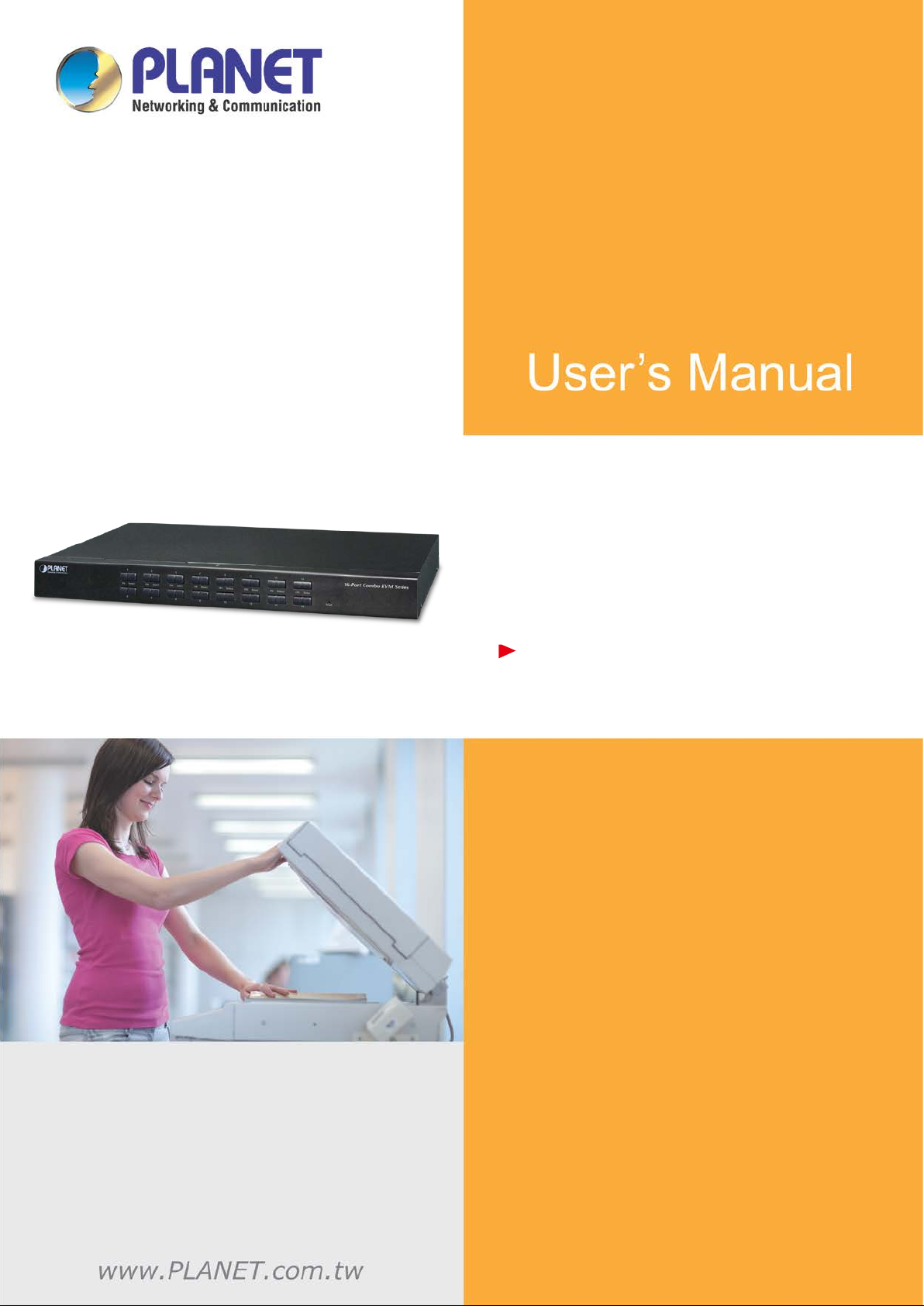
8-/16-port Comb o KVM Switch
8-/16-port Combo IP KVM
IKVM/KVM-210 Series
8-/16-port Combo KVM
- 1 -
Page 2
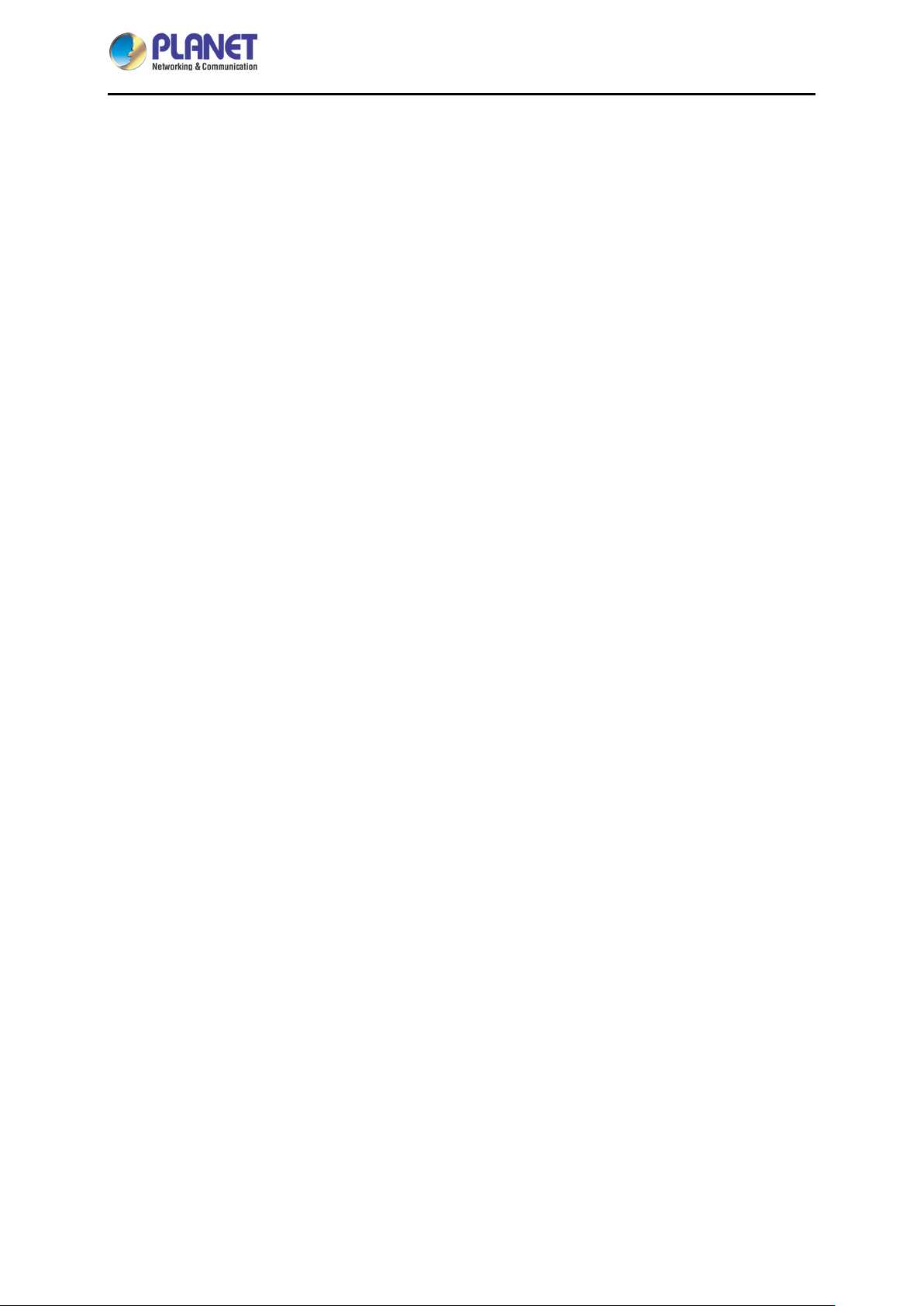
8-/16-port Comb o KVM Switch
IKVM/KVM-210 Series
Copyright
Copyright 2017 by PL AN ET Technology Corp. All rights reser ved. No part of thi s publ ication m a y be
reproduced, transm itted, transcribed, stored in a retrieval s ystem, or translated into any language or
computer language, in an y f orm or by any means, elec tronic, m echanic al, m agnet ic, optical, c hem ical,
manual or otherwise, without the prior written permission of PLANET.
PLANET makes no representations or warranties, either expressed or implied, with respect to the
contents hereof and spec ifically discla ims any warrant ies, merchantabilit y or fitness for any particular
purpose. Any software des cribed in t his m anua l is so ld or l icensed "as is". S houl d the program s prove
defective following their purchase, the buyer (and not PLANET, its distributor, or its dealer) assumes the
entire cost of all nec essary servicing, repair, and any incidental or cons equential damages resulting
from any defect in the s oftware. Further, PLANET reserves the right to revise t his publication and to
make changes from t ime to time in the contents her eof without obligat ion to notif y any person of such
revision or changes.
All brand and product names mentioned in this manual are trademarks and/or registered trademarks of
their respective holders.
Federal Communication Commission Interference Statement
This equipment has been tested and found to comply with the limits for a Class B digital device,
pursuant to Part 15 of FCC Rules. T hese lim its are designe d to provi de reason able prot ection ag ainst
harmful interference in a residential installation. This equipment generates, uses, and can radiate radio
frequency energy and, if not installed and used in accordance with the instructions, may cause harmful
interference to radio communications. However, there is no guarantee that interference will not occur in
a particular installation. If this equipment does cause harmful interference to radio or television
reception, which can be det erm ined b y turning the equi pm ent off and on, the user is enc ouraged to t r y
to correct the interference by one or more of the following measures:
1. Reorient or relocate the receiving antenna.
2. Increase the separation between the equipment and receiver.
3. Connect the equipment into an outlet on a circuit different from that to which the receiver is
connected.
4. Consult the dealer or an experienced radio technician for help.
FCC Caution
To assure continued com pliance, use o nly shielded inter face cables when connecting to com puter or
peripheral devices. Any changes or modificat ions not ex pressly approv ed by the party responsibl e for
compliance could void the user’s authority to operate the equipment.
This device complies with Part 15 of the FCC Rules. Operation is subject to the following two conditions:
- 2 -
Page 3
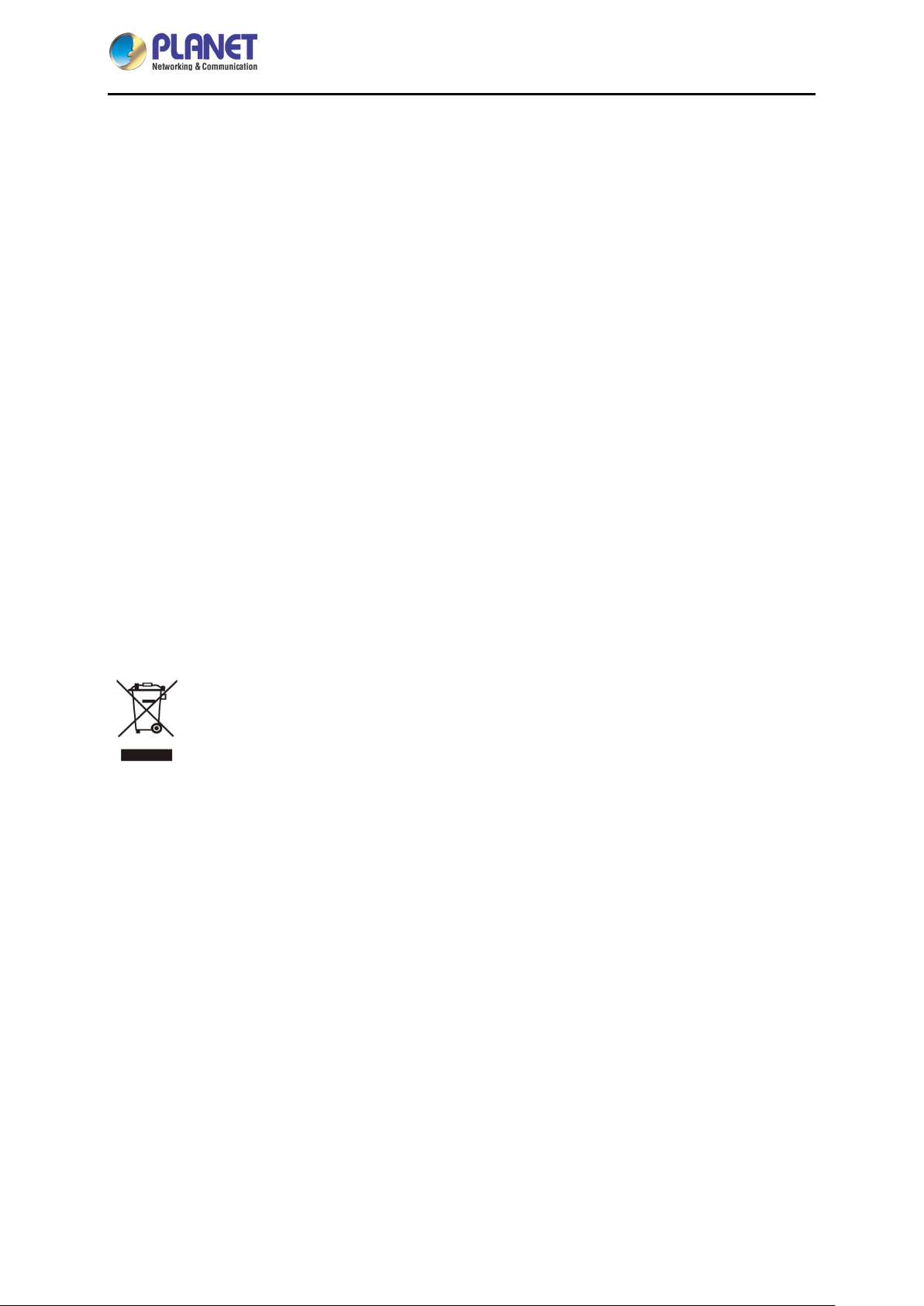
8-/16-port Comb o KVM Switch
IKVM/KVM-210 Series
(1) This device ma y not cause harmful interference, a nd (2) this device must ac cept any interference
received, including interference that may cause undesired operation.
Federal Communication Commission (FCC) Radiation Exposure Statement
This equipment com plies with FCC radiation expos ure set forth for an uncontr olled env ironment. In
order to avoid the possibility of exceeding the FCC radio frequency exposure limits, human proximity to
the antenna shall not be less than 20 cm (8 inches) during normal operation.
Safety
This equipment is designed with the utmost care for the safety of those who install and use it. However,
special attention m ust be paid to t he dangers of electri c shock and static electr icity when work ing with
electrical equipm ent. All guidel ines of this and of the com puter manuf acture m ust theref ore be allo wed
at all times to ensure the safe use of the equipment.
CE Mark Warning
This is a Class B pr oduct. In a domestic envir onment, this product may cause radio interference, in
which case the user may be required to take adequate measures.
WEEE Regulation
To avoid the potential effects on the environment and human health as a result of the
presence of hazardous substances in electrical and electronic equipment, end users of
electrical and electronic equipment should understand the meaning of the crossed-out
wheeled bin symbol. Do not dispose of W EEE as unsorted municipal waste and have to collect such
WEEE separately.
Revision
User’s Manual of PLANET 8-/16-port Combo KVM
Model: KVM-210-08 / KVM-210-16 / IKVM-210-08 / IKVM-210-16
Rev: 1.00 (January, 2017)
Part No. EM-KVM_IKVM-210 Series_v1.0.doc
- 3 -
Page 4
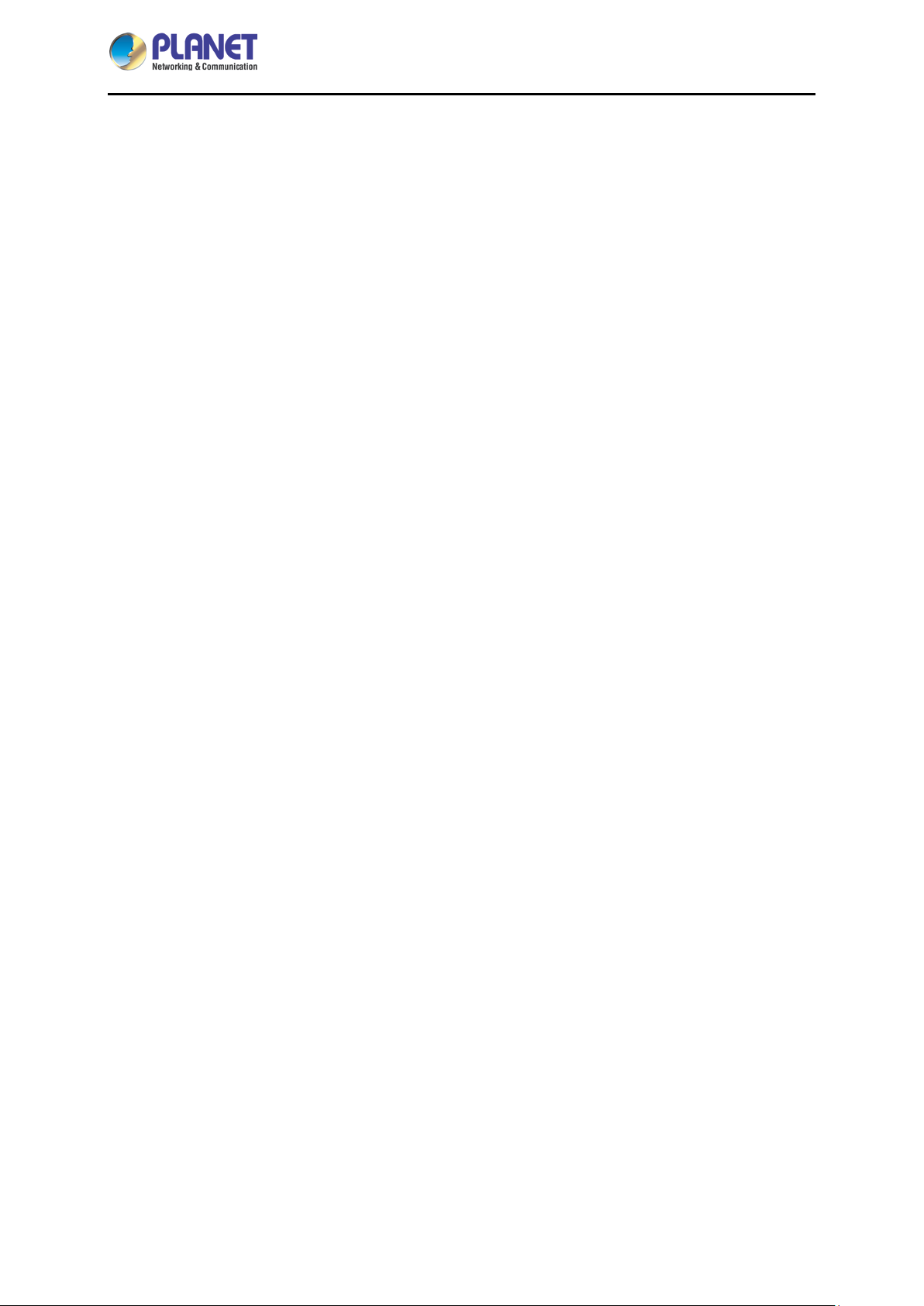
8-/16-port Comb o KVM Switch
IKVM/KVM-210 Series
Table of Contents
Chapter 1. Product Introduction ....................................................................................................... 5
1.1 Package Contents .................................................................................................................... 5
1.2 Overview .................................................................................................................................. 6
1.3 Features ................................................................................................................................... 9
1.4 Specifications .........................................................................................................................10
Chapter 2. Hardware Interface ........................................................................................................12
2.1 Physical Descriptions .............................................................................................................12
2.2 Hardware Installation .............................................................................................................14
Chapter 3. Operations ......................................................................................................................17
3.1 Manual Key ............................................................................................................................17
3.2 Switch Hotkey ........................................................................................................................17
3.3 OSD (On Screen Display) ......................................................................................................18
3.3.1 GOTO ..................................................................................................................19
3.3.2 SCAN ...................................................................................................................19
3.3.3 LIST .....................................................................................................................20
3.3.4 QV (Quick View) ..................................................................................................21
3.3.5 EDIT .....................................................................................................................21
3.3.6 SET ......................................................................................................................22
Chapter 4. IPKVM Software (For IKVM Series) ..............................................................................24
4.1 System Requirements ............................................................................................................24
4.2 IPKVM Software Installation ...................................................................................................24
Chapter 5. Web-based Management (For IKVM Series) ...............................................................27
5.1 Mouse settings .......................................................................................................................27
5.2 Network connection................................................................................................................31
5.3 Web Managenent ...................................................................................................................32
5.3.1 Console ................................................................................................................32
5.3.2 User .....................................................................................................................34
5.3.3 Log .......................................................................................................................35
5.3.4 Network ................................................................................................................35
5.3.5 System .................................................................................................................37
Appendix A: Frequently Asked Questions ........................................................................................38
- 4 -
Page 5
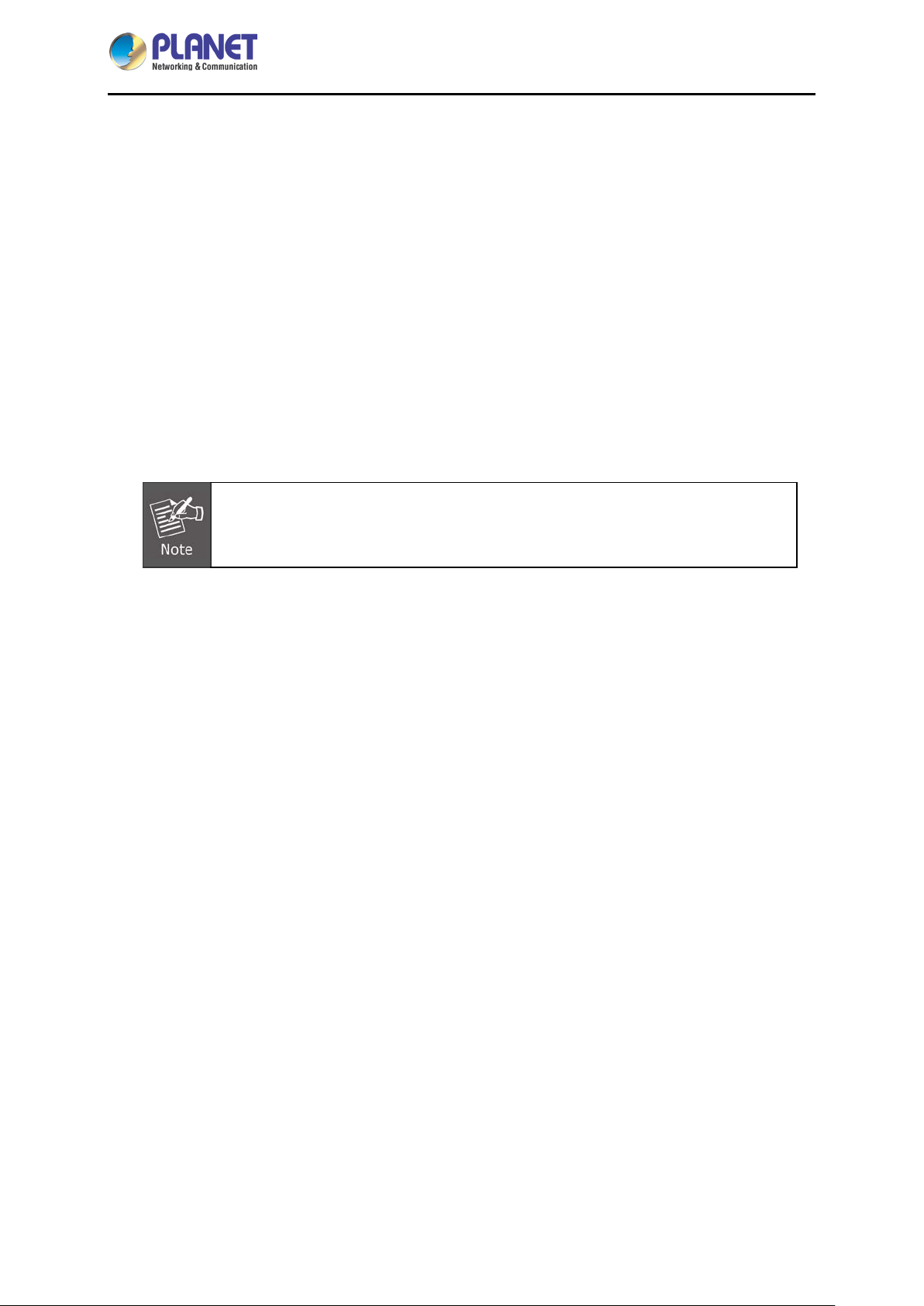
8-/16-port Comb o KVM Switch
Chapter 1. Product Introduction
1.1 Package Contents
The package should contain the following:
Combo KVM Switch x 1
Quick Guide x 1
IP installation Guide x 1 (For IKVM Series)
KVM Cable x 1
Rack-mounting Kit x 1
Power Adapter x 1
IKVM/KVM-210 Series
If any of the above items are missing, please contact your seller immediately.
- 5 -
Page 6
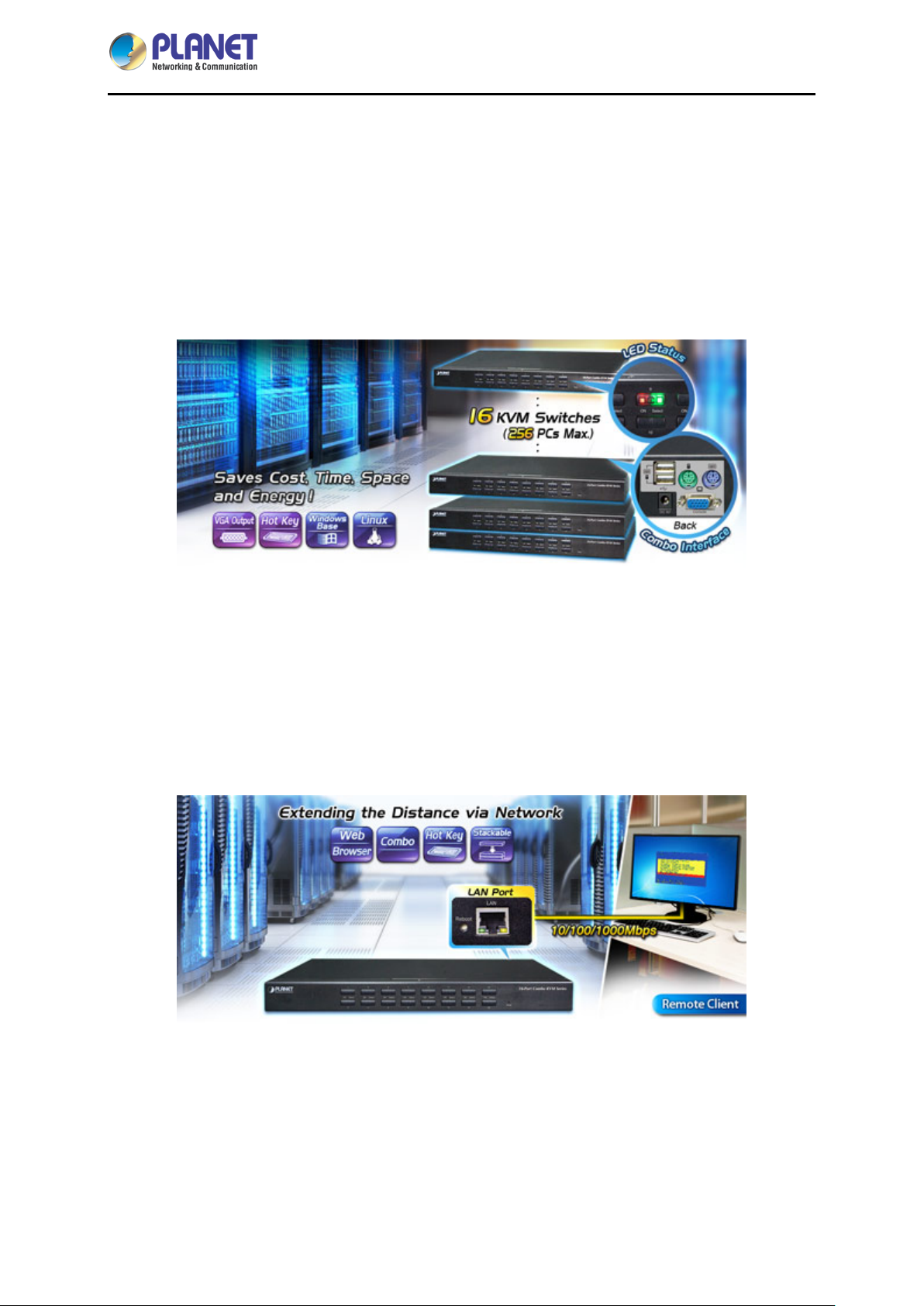
8-/16-port Comb o KVM Switch
IKVM/KVM-210 Series
1.2 Overview
Easily Control Servers with Flexibility
PLANET offers an ideal enterprise 8-/16-port KVM switch soluti on for company server room or testing
facilities. The KVM-210-08/16 features the patented design of the availability of USB and PS/2 interface
connection, user-friendl y OSD util ity and da isy-chain f unction. T he KVM switc h solution f rees up m ore
table and rack space for users in addition to saving the cost of multiple keyboards, mice and monitors.
Remotely Access your Servers from Anywhere (For IKVM Series)
PLANET offers an ideal enterprise 8-/16-port KVM switch soluti on for company server room or testing
facilities. With the innovative IP-based tec hnology, PLANET has turned the traditional KV M switches
into true networking devic es. The IKVM-210-08/16 captures, di gitizes and compresses video signal,
and then transmits it with ke yboard and mouse signal s through IP network. Multiple rem ote sites can
monitor the same PC server simultaneously.
- 6 -
Page 7
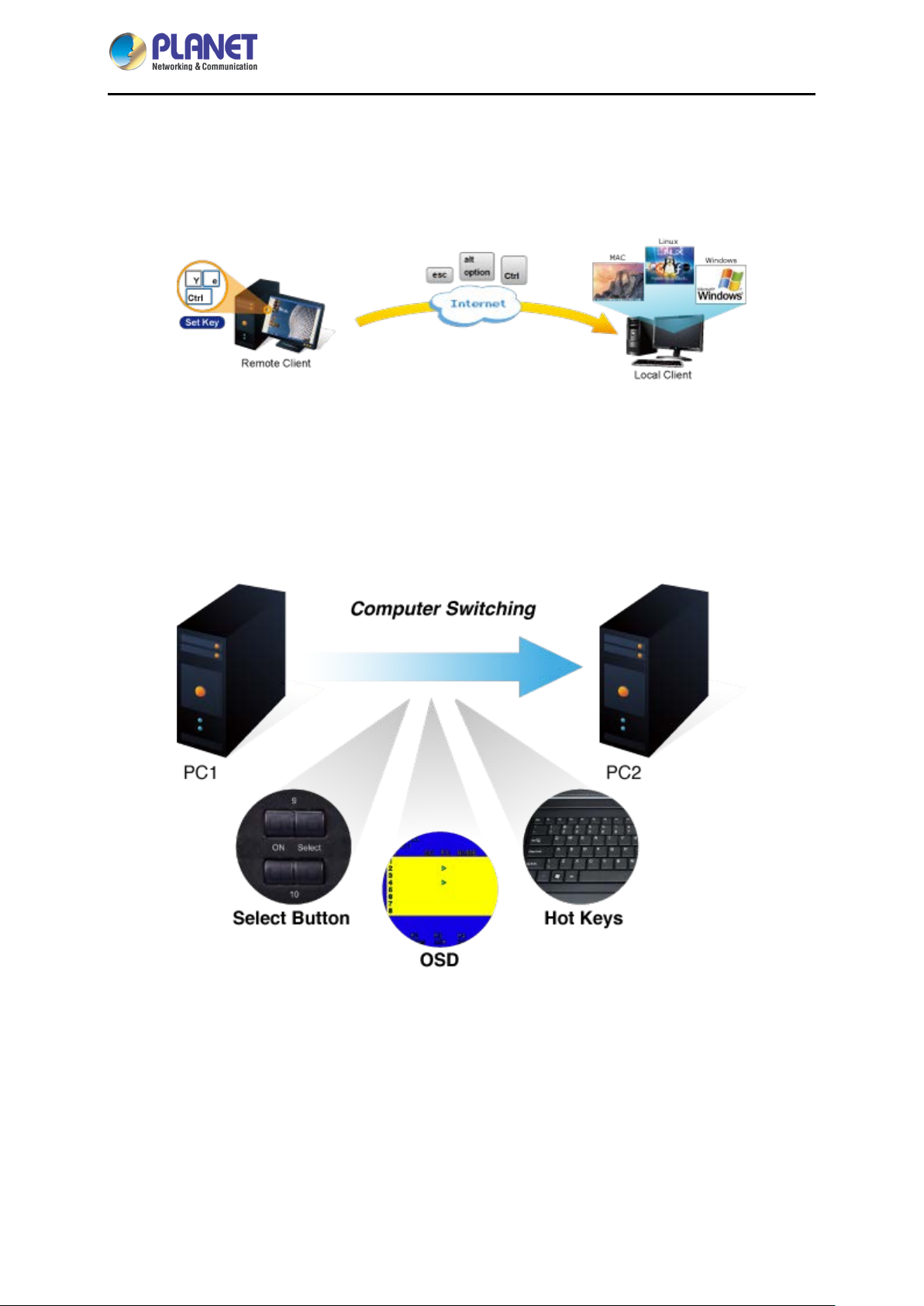
8-/16-port Comb o KVM Switch
IKVM/KVM-210 Series
Remote Key Combination (For IKVM Series)
You could set the multiple key combinat io ns at IK VM Series . W hen you open IKV M s oftware at r emote
client, you could use t hese key combinations to control these local PCs with a different OS via the
internet.
Computer Switching
There are three convenient methods to access any computer connected to the installation:
Port select button
Hotkeys on keyboard
OSD (on screen display) at local client and remote client
Perceptive LED Display
You could check the computer status on the front LED of the IKVM/KVM-210 Series. "Red" indic ates
that a computer is connected to the corresponding port and "Green" indicates that the computer
connected to the corresponding port has focus.
- 7 -
Page 8
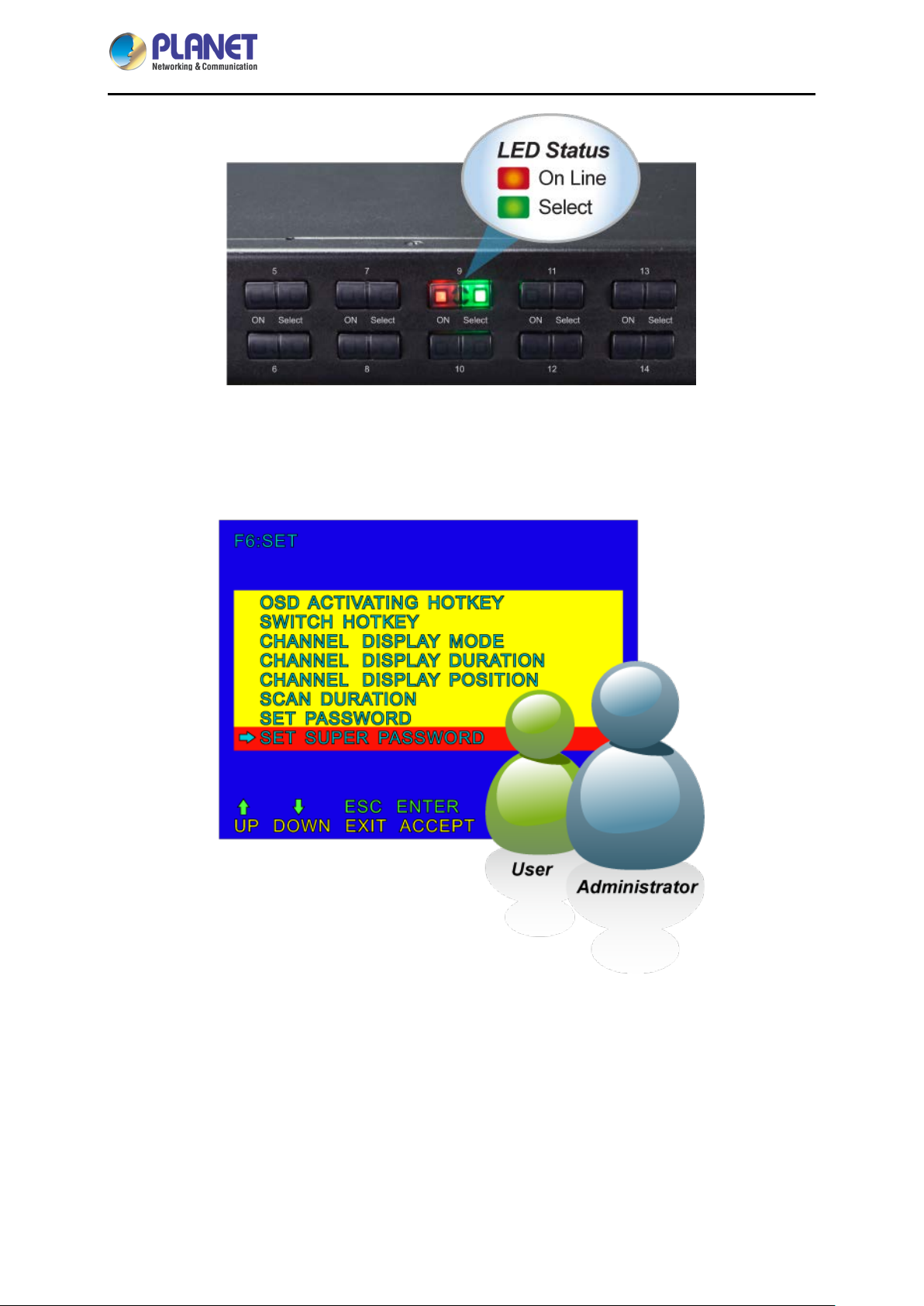
8-/16-port Comb o KVM Switch
IKVM/KVM-210 Series
Security Protection
Two level password security only authorizes up to one user and an administrator with a separate profile
for each user.
Powerful Mouse/Keyboard Support
In the present computer applications, a mouse has become an indispensable device. The
IKVM/KVM-210 Series fully s upports all models of PS/2 mice on the market. The KVM also supports
the PS/2 keyboard port of code set 1/2/3 and further allows you to use the KVM for all kinds of servers,
computers or their combination.
- 8 -
Page 9
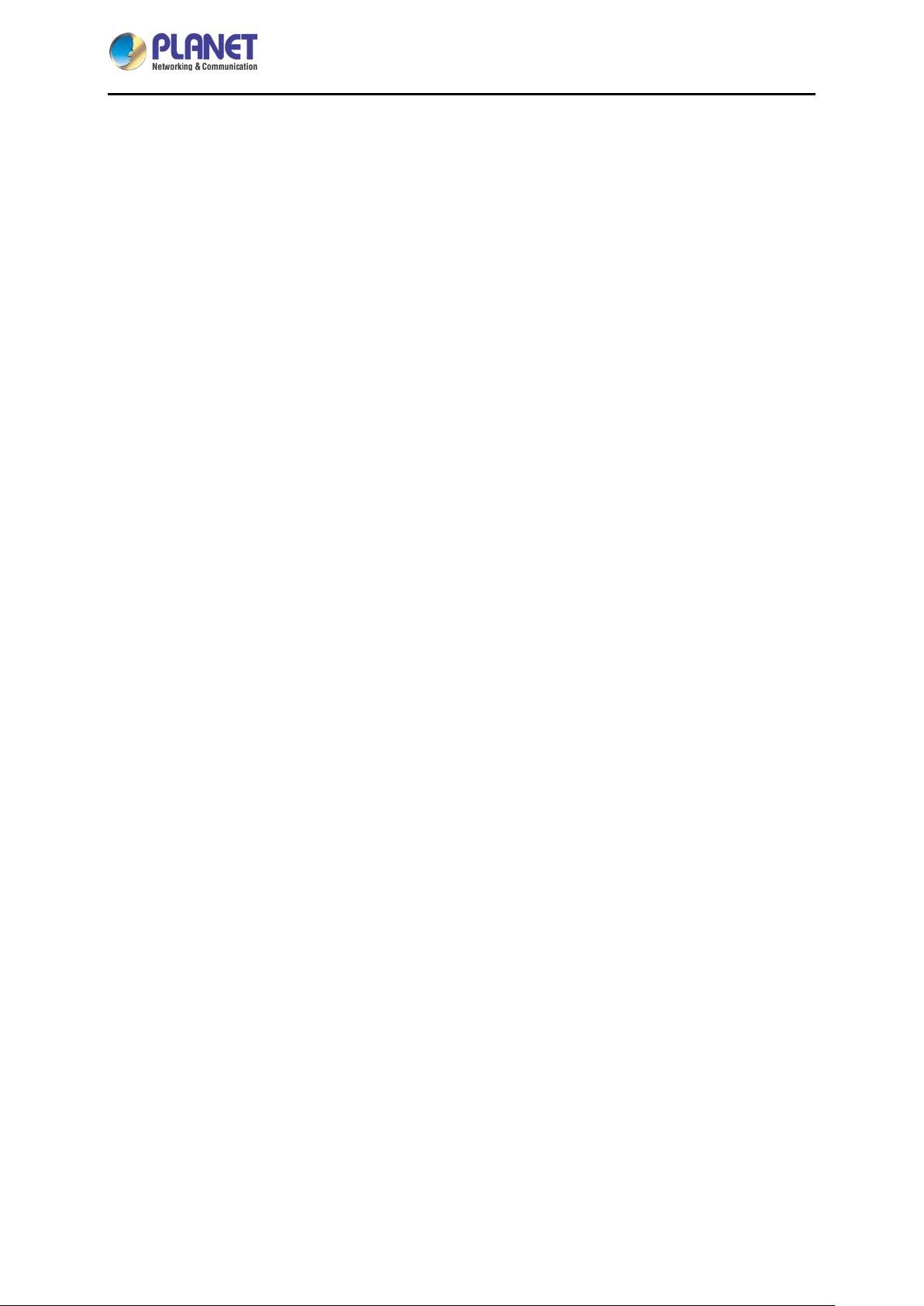
8-/16-port Comb o KVM Switch
1.3 Features
Hardware
■ 1U rack-mount size and desktop design
■ Standalone machine controls up to 8 sets of computers
■ Up to 2 levels can be cascaded and up to 64 computers can be controlled
■ Front panel status LEDs give a clear indication of the active computers
Security
■ Two-layer password secur i t y protec tio n
■ DES, AES and 3DES for data encryption (For IKVM Series)
Management
IKVM/KVM-210 Series
■ Auto scan mode for monitoring computers
■ Requires no additional software or hardware
■ Computer selection via Port Select Button, Hotkey and On Screen Display (OSD)
■ Hot pluggable: Add or remove computers without having to power down the switch
■ QVS (Quick View Setting): Quickly select your computer by naming or SN number
Remote Access (For IKVM Series)
■ Remotely control PC via TCP/IP and a built-i n 10/10 0/ 1000 Mbps Eth er net port
■ High Video Quality: Resolution up to 2048 x 1536 (local side) or 1920 x 1080 (remote side)
■ Sends the key combinations to a remote computer
■ Administrator and multiple users with password protection
■ Use of the absolute synchronistical technology of mouse to ensure the accuracy of the
Windows operating system
■ Expedient bandwidth control
Compatibility
■ Multiplatform support -- Windows, Linux and Sun
■ Multibrowser support (IE, Chrome, Firefox) (For IKVM Series)
■ Supports Microsoft Intellimouse, Logitech Net Mouse and other third-party’s PS/2 mice
- 9 -
Page 10
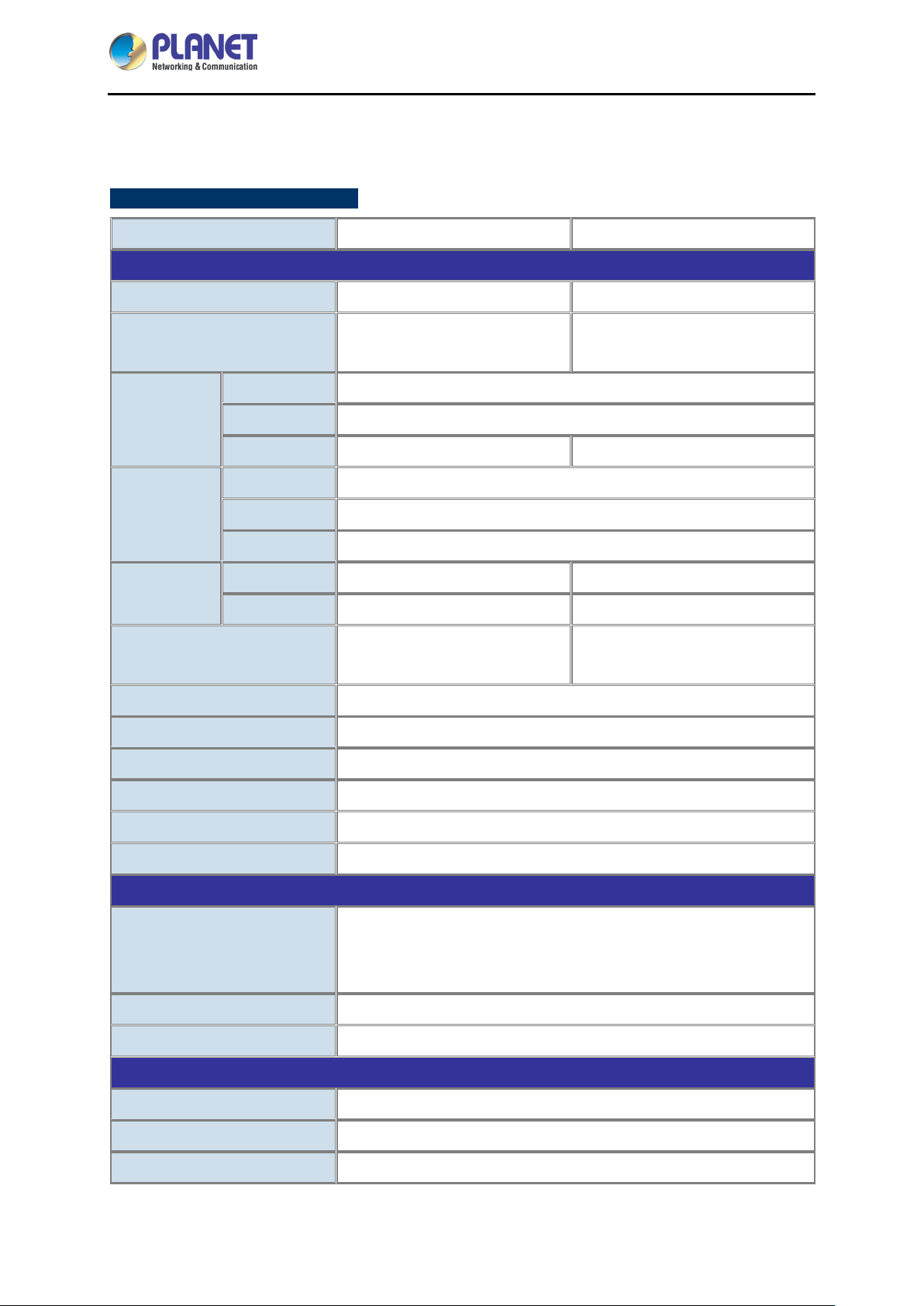
8-/16-port Comb o KVM Switch
IKVM/KVM-210 Series
1.4 Specifications
KVM-210 Series Specifications
Product KVM-210-08 KVM-210-16
Hardware
Number of Ports 8 D-sub ports (15-pin) 16 D-sub ports (15-pin)
Maximum
Keyboard PS/2 female + USB Type A female
PC Ports
Console Ports
LED
Button
Video Resolution 2048 x 1536
Housing Metal
Dimensions (W x D x H) 432 x 155 x 44 mm
Mouse PS/2 female + USB Type A female
Video 8 D-sub ports (15 female) 16 D-sub ports (15 female)
Keyboard PS/2 female + USB Type A female
Mouse PS/2 female + USB Type A female
Video 1 D-sub port (15 female)
On Line
Selected
64 by 2-tier star-type cascading
(KVM-210-08 x 8)
8 (Red) 16 (Red)
8 (Green) 16 (Green)
1 reset button
8 select button
256 by 2-tier star-type cascading
(KVM-210-16 x 16)
1 reset button
16 select button
Weight 2.22kg
Power Requirement 9V DC, 1A
Installation 1U rack-mountable, desk top
Management
Port select button
PC Selection
Scan Interval 5~60 seconds
Security User password andsuper password
Environment & Certification
Operating Te mperature -10 ~ 50 degrees C
Operating Humidity 0 ~ 90%
Regulatory CE, FCC
Hotkeys on keyboard
OSD (on screen display)
- 10 -
Page 11

8-/16-port Comb o KVM Switch
Product
IKVM-210-08
IKVM-210-16
Hardware
Number of Ports
8 D-sub ports (15-pin)
16 D-sub ports (15-pin)
64 by 2-tier star-type cascading
(KVM-210-08 x 8)
256 by 2-tier star-type cascading
(KVM-210-16 x 16)
Keyboard
PS/2 female + USB type A female
Mouse
PS/2 female + USB type A female
Video
8 D-sub ports (15 female)
16 D-sub ports (15 female)
Keyboard
PS/2 female + USB type A female
Mouse
PS/2 female + USB type A female
Video
1 D-sub port (15 female)
On Line
8 (Red)
16 (Red)
Selected
8 (Green)
16 (Green)
1 reset button
8 select buttons
1 reset button
16 select buttons
Remote Console
1 RJ45 port for 10/100/1000BASE-T
Local side: 2048 x 1536 (max)
Remote side: 1920 x 1080 (max)
Housing
Metal
Dimensions (W x D x H)
432 x 155 x 44 mm
Weight
2.22kg
Power Requirement
9V DC, 1A
Installation
1U rack-mountable, desk top
Management
Supported Protocol
TCP, IP, HTTP
Client Software
IPKVM Software
Port select button
OSD (on screen display)
Scan Interval
5~60 seconds
User password and super password
DES, AES and 3DES
Environment & Certification
Operating Te mperature
-10 ~ 50 degrees C
Storage Temperature
-20 ~ 60 degrees C
Operating Humidity
0 ~ 90%
Regulatory
CE, FCC
IKVM-210 Series Specifications
Maximum Control of PCs
PC Ports
Console Ports
LED
IKVM/KVM-210 Series
Button
Video Resolution
PC Selection
Hotkeys on keyboard
Security
- 11 -
Page 12
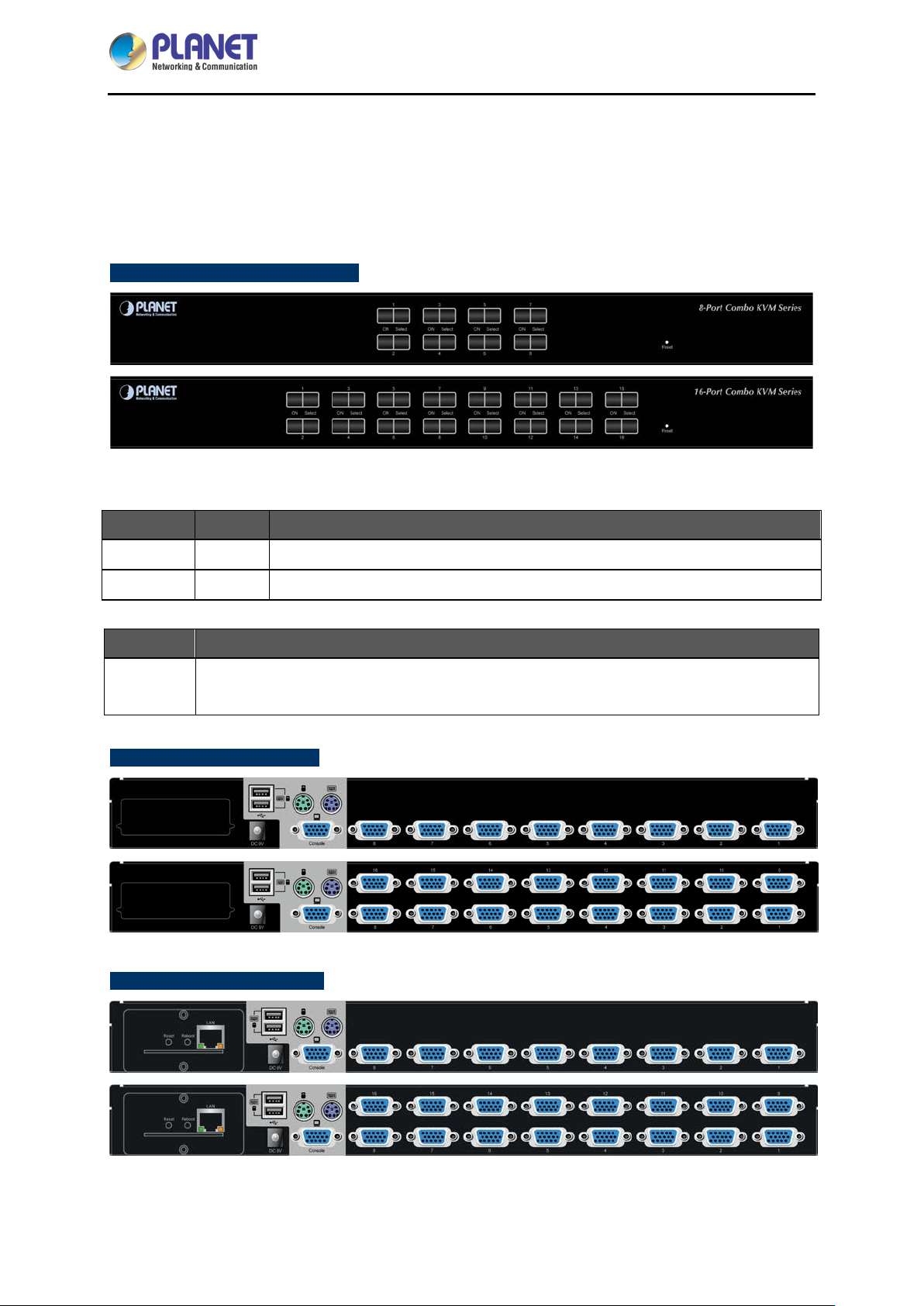
8-/16-port Comb o KVM Switch
Chapter 2. Hardware Interface
2.1 Physical Descriptions
IKVM/KVM-210 Series Front Panel
LED and button definitions
IKVM/KVM-210 Series
LED Color Function
On Line
Select
Button Function
Reset
KVM-210 Series Rear Panels
Red Lights to indicate that the PC is operatin g.
Green
This button is hidden in t he pin hol e. P le ase ho ld t he r e s et butto n f or abou t 5 s econds to
load default.
Press this button to select a PC port.
IKVM-210 Series Rear Panels
- 12 -
Page 13

8-/16-port Comb o KVM Switch
Interface Description
The input power is 9V DC.
IKVM/KVM-210 Series
Power Jack
Use the power adapter inc luded in the package; otherwise, it m ay
damage the unit and result in danger.
USB Port Plug USB keyboard and mouse in this port.
Computer Port Install the KVM cable connected to a PC here.
In the Master KVM, connect the monitor, keyboard and mouse here.
Console Ports
In the Slave KVM, connect the cable from the Master computer port here.
IP Module
Interface Description
LAN Port One 10/100/1000BASE-T RJ45 auto-MDI/MDI-X port.
Reboot Press and release to restart the system.
Reset
Press for 5 seconds to reset to default.
- 13 -
Page 14

8-/16-port Comb o KVM Switch
IKVM/KVM-210 Series
2.2 Hardware Installation
The Switch KVM provides a standard 19-inch rack for the installation of devices. Please use the rack
installation accessories attached with the product package. First install the accessories to the device
and then the device to the rack.
Step 1. Place your KVM Switch on a hard flat surface, with the front panel positioned towards your front
side.
Step 2. Attach a rack-mount bracket to each side of the KVM Switch with supplied screws attached to
the package.
1) You must use the screws supplied with the mounting brackets. Damage caused to the
parts by using incorrect screws would invalidate your w arr ant y.
2) Please make sure computer and switch KVM are turned off.
Step 3. Secure the brackets tightly.
Step 4. Follow the same steps to attach the second bracket to the opposite side.
Step 5. After the brackets are attached to the Web Smart Switch, use suitable screws to securely
attach the brackets to the rack.
- 14 -
Page 15

8-/16-port Comb o KVM Switch
IKVM/KVM-210 Series
Step 6. Connect the monitor to the KVM Switch. Us ing the attached cable , or the one included with
your monitor, connect it to the HDB-15 female port on the back of the KVM unit labeled with the monitor
symbol at the CONSOLE port connector.
Step 7. Connect the keyboard to the KVM Switch, via PS/2 or USB interface.
- 15 -
Page 16

8-/16-port Comb o KVM Switch
The console section does not support hot plugging of PS/2 mouse and keyboard.
Step 8. Connect the mouse to the KVM Switch, via PS/2 or USB interface.
IKVM/KVM-210 Series
The console section does not support hot plugging of PS/2 mouse and keyboard.
Step 9. Install the Master KVM to the 3-in-1 cable (same as the cable for connecting the KVM to the PC)
in the middle of the Slave KVMs.
Step 10. Double-check all of the connections. You can check the color of keyboard and mouse
connector to make sure the keyboard and mouse cables go to the correct ports.
Step 11. Attach the pow er s uppl y to the KVM un it and plug the ot her e nd i nto an elec trica l rece ptacle.
Now you will see the LED for Port 1 light up. Switch on your monitor.
It is not necessary to power down the whole system for installing a new PC or KVM
thereafter. All you need is to make sure that the new PC or KVM is OFF during the
installation. If the KVM powers down due to external Factors (such as power failure or
the power of the KVM is turned off), we recommend you to reinstall the whole system.
- 16 -
Page 17

8-/16-port Comb o KVM Switch
IKVM/KVM-210 Series
Chapter 3. Operations
There are three ways to switch PC. Please see the operation instructions below for more
understanding.
3.1 Manual Key
You just need to press the Po rt Select Button on the front panel of the KVM. The Selection LED
(Green) is on, indicating that you are switch in g to the corr es pondi ng port.
3.2 Switch Hotkey
You can use the numeric keys to enter the direct switch. For example, if you want to switch to PC port 2,
you could press Ctrl + Ctrl + 2 and switch to PC port 2.
Scroll + Scroll + Num (Default setting)
Ctrl + Ctrl + Num
Alt + Alt + Num
Shift + Shift + Num
- 17 -
Page 18

8-/16-port Comb o KVM Switch
IKVM/KVM-210 Series
3.3 OSD (On Screen Display)
Press the Ctrl on the keyboard twice to start the OSD. Use the key Up, Down and Enter keys on the
keyboard to switch or directly move the mouse to the target PC, and then double-click the left button.
Ctrl + Ctrl (Default setting)
Scroll + Scroll
Alt + Alt
Shift + Shift
Parameters Description
This column lists the port numbers for all the CPU ports on the
PN
QV
PC
NAME
installation. The simplest method to access a particular computer is
to move the highlight bar to it, and then press [Enter].
If a port has been selected for Quick View scanning, an arrowhead
symbol would display in this column to indicate so.
The computers that are powered on and are on-line have an
arrowhead symbol in this column to indicate so.
If a port has been given a name, its name would appear in this
column.
- 18 -
Page 19

8-/16-port Comb o KVM Switch
IKVM/KVM-210 Series
3.3.1 GOTO
GOTO allows you to switch dir ectly to a port ei ther by keying in th e port’s name or its port number.
NAME: Move highlight bar to “NAME”, press [Enter], input name of a port, and then press [Enter] to
confirm.
PN: Move highlight bar to “PN”, press [Enter], input po rt num ber , and then press [Enter] to switch. If
the port number is invalid, it will remind the user to input again.
3.3.2 SCAN
The SCAN function can automatically scan from the currently selected port; the scan interval can be set
by users. When scanning, a small window on the screen indicates the current port number. Press
[Space] to stop scanning, and the KVM switches to the port last scanned.
- 19 -
Page 20

8-/16-port Comb o KVM Switch
IKVM/KVM-210 Series
3.3.3 LIST
The LIST function lets you broaden or narrow the scope of which port the OSD displays on the main
screen.
Parameters Description
ALL
QVIEW
POWERED ON
POWERED ON +
QVIEW
QVIEW + NAME
NAME
Lists all of the ports on the installation.
Lists only the ports that have been selected as Quick View Ports.
Lists only the ports that have their attached computers powered on.
Lists only the ports that have their attached computers powered on
and have been selected as Quick View Ports.
Lists only the ports that have been selected as Quick View Ports and
have name.
Lists only the ports that have names.
- 20 -
Page 21

8-/16-port Comb o KVM Switch
IKVM/KVM-210 Series
3.3.4 QV (Quick View)
QV function can select port as Quick View. Move the highlight bar to a port, press [F4], an icon of up
triangle appears. Press [F4] again, the icon disappears.
3.3.5 EDIT
EDIT function creates or edits the name of a port. Press [F5], a pink edit box will appear on the screen.
Input name, and then press [Enter], the port is set a name and it will also appear on the screen.
- 21 -
Page 22

8-/16-port Comb o KVM Switch
IKVM/KVM-210 Series
3.3.6 SET
SET function configures the OSD menu. Move the highlight bar to an option, and press [Enter] to enter
a setting option.
Parameters Description
OSD ACTIV ATING
HOTKEY
SWITCH HOTKEY
CHANNEL DISPLAY
MODE
CHANNEL DISPLAY
DURATION
CHANNEL DISPLAY
POSITION
Select OSD activating hotkey.
Select the switch hotkey to switch PC.
Mode of small tip window. Choices and meanings are below:
PN + NAME / PN / NAME
Move the highlight bar to an option and press [Enter] to select it.
Time the tip window last. Options are following:
3 SECOND The tip window lasts for 3seconds.
ALWAYS ON The tip window always on the screen.
Move the highlight bar to an option and press [Enter] to select it.
Position of the tip window.
A small blue window appears on the scr een. Use ar row ke y to move
it, then press [Enter] to specify the position.
SCAN DURATION
SET PASSWORD
Duration for scanning one port
Options are 3 seconds, 5 seconds, 10 seconds, 15 seconds, 20
seconds, 30 seconds , 40 seconds, 60 seconds . Move the highlight
bar to an option and press [Enter] to select it.
Set new password. The password permission is for user.
First enter old password, then enter ne w password and confirm it.
The new password is set. If error occurs, the screen will remind
users.
- 22 -
Page 23

8-/16-port Comb o KVM Switch
Parameters Description
Set new password. The password permission is for administrator.
IKVM/KVM-210 Series
SET SUPER
PASSWORD
CLEAR THE NAME
LIST
RESTORE DEFAULT
VALUE
LOCK CONSOLE
First enter old password, then enter new password and confirm it.
The new password is set. If error occurs, the screen will remind
users.
Clear the names of port list.
You need to enter password to clear the names of port list.
Restore settings to default value.
You need to enter password to Restore settings to default value.
Lock the console.
You cannot switch or scan after you lock the console (including
switch by pressing the button on the panel or OSD). You need to
enter password to set.
- 23 -
Page 24

8-/16-port Comb o KVM Switch
IKVM/KVM-210 Series
Chapter 4. IPKVM Software (For IKVM Series)
PLANET IKVM Series provides an IPKVM utility to remotely control the server.
4.1 System Requiremen ts
The following are required for further management:
CPU:
RAM:
Video RAM:
Operating System:
Video Resolution:
Browser version
1. The video resolution is based on the monitor and display card. Please select Full HD
monitor and display card for IKVM Series.
2. The maximum video resolution of LCD is 1280 x 1024 with IKVM-210-08M/16M, so
remote video solution only supports 1280 x 1024 or lower.
Intel Dual Core 2.0GHz or higher
2GB or above recommended
128MB or above recommended
Windows XP / 7 / 10
800 x 600, 1024 x 768, 1280 x 720, 128 0 x 800, 1280 x
1024, 1920 x 1080
IE10.0 or higher
Firefox 48.0.2 or higher
Google Chrome 23.0.1271.97m or higher
4.2 IPKVM Software Installation
Please refer to the steps below to install the IPKVM software.
Step 1. Insert the bundled CD disk into the CD-ROM drive to launch the autorun program. Once
completed, a welcome screen will appear.
Click the “Utility (IPKVM Software)” button and the InstallShield Wizard dialog box will appear as
shown below.
If the PC or workstation is not equipped with CD-ROM driver, please download the
IKVM software from the PLANET website.
http://www.planet.com.tw/en/support/download.php?view=8184&key=IKVM-210#list
- 24 -
Page 25

8-/16-port Comb o KVM Switch
IKVM/KVM-210 Series
Step 2. Once the Setup program starts running, please click the “Next” button for starting installation.
Step 3. Click “Install” for starting installation.
- 25 -
Page 26
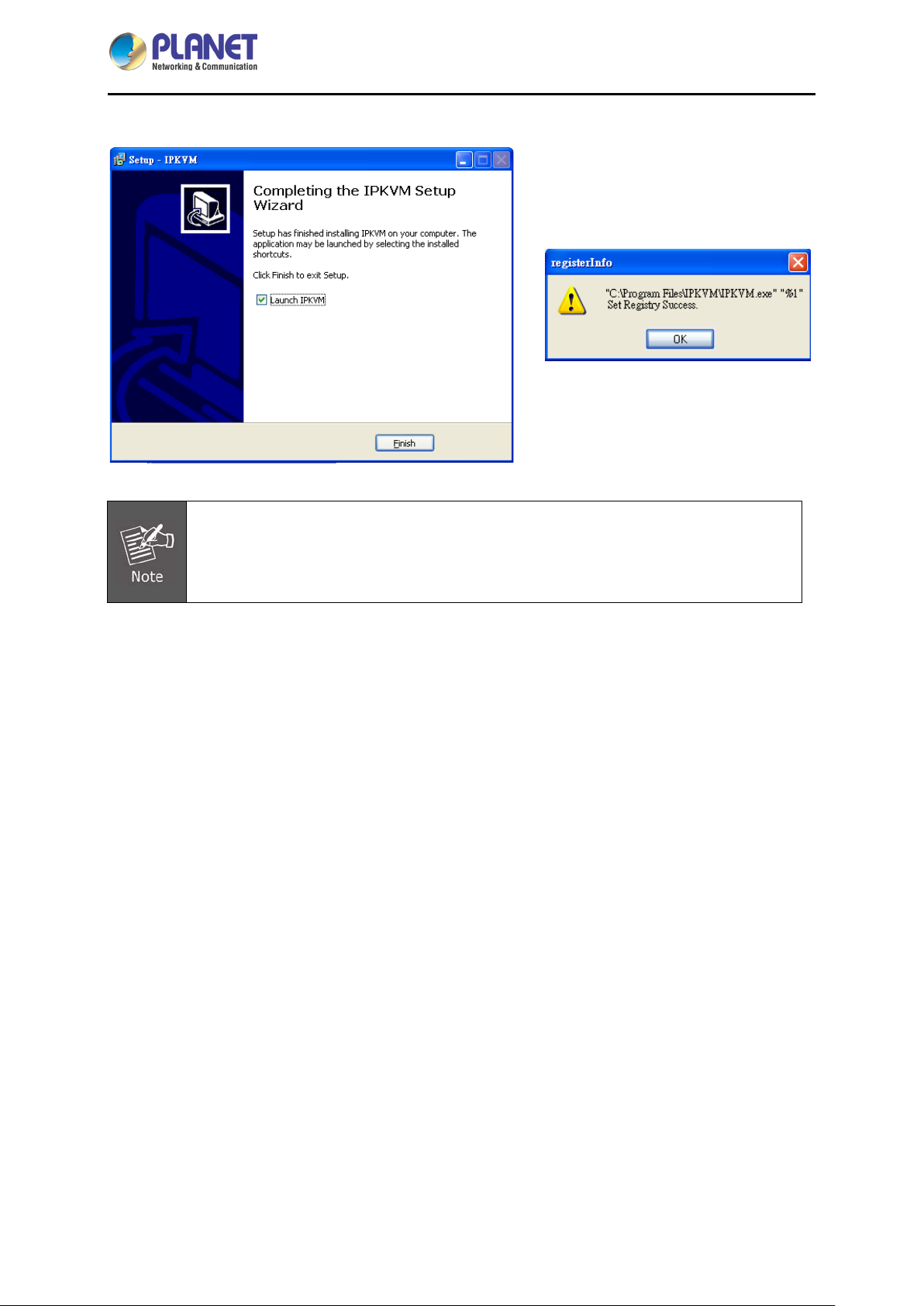
8-/16-port Comb o KVM Switch
Step 4. Click the “Finish” button for completing the IPKVM Setup.
IKVM/KVM-210 Series
Please do not disable the Launch IPKVM. The IKVM needs registry to initiate the
IPKVM software to enable to remotely control PC.
- 26 -
Page 27

8-/16-port Comb o KVM Switch
IKVM/KVM-210 Series
Chapter 5. Web-based Management (For IKVM
Series)
This section provides instructions about how to use the web interface to configure and control the PC
remotely.
5.1 Mouse settings
A different OS has a different mouse setting. Please refer to the steps below to set the mouse setting of
PC before logging to Web.
Windows XP, Windows 2003 and Windows 2008 Settings
To configure KVM target servers running Microsoft Windows XP, Windows 2003 or Windows 2008
operating system:
i. Choose Start > Control Panel > Mouse.
ii. Click the Pointer Options tab.
iii. In the Motion group.
iv. Set the mouse motion speed setting to exactly the middle speed.
v. Disable the "Enhance pointer precision" option.
vi. Disable the Snap To option.
vii. Click OK.
Windows Vista Settings
To configure KVM target servers running Windows Vista operating system:
i. Choose Start > Settings > Control Panel > Mouse.
ii. Select "Advanced system settings" from the left navigation panel. The System Properties
dialog opens.
iii. Click the Pointer Options tab.
iv. In the Motion group
v. Set the mouse motion speed setting to exactly the middle speed.
vi. Disable the "Enhanced pointer precision" option.
vii. Click OK.
To configure KVM target servers running Windows 7 operating system:
i. Choose Start > Control Panel > Hardware and Sound > Mouse.
ii. Click the Pointer Options tab.
iii. In the Motion group
- 27 -
Page 28

8-/16-port Comb o KVM Switch
iv. Set the mouse motion speed setting to exactly the middle speed.
v. Disable the "Enhanced pointer precision" option.
vi. Click OK.
Windows 2000 Settings
To configure KVM target servers running Microsoft Windows 2000 operating system:
i. Choose Start > Control Panel > Mouse.
ii. Click the Motion tab.
iii. Set the acceleration to None.
iv. Set the mouse motion speed setting to exactly the middle speed.
v. Click OK.
To configure KVM target servers running Linux (graphical user interface):
i. Choose Main Menu > Preferences > Mouse. The Mouse Preferences dialog appears.
IKVM/KVM-210 Series
ii. Click the Motion tab.
iii. Within the Speed group, set the Acceleration slider to the exact center.
iv. Within the Speed group, set the Sensitivity towards low.
v. Within the Drag & Drop group, set the Threshold towards small.
vi. Close the Mouse Preferences dialog.
If these steps do not work, issue the xset mouse 1 1 command as described in the Linux
command line instructions.
To configure KVM target servers running Linux (command line):
i. Set the mouse acceleration to ex actly 1 and set the threshold to ex actly 1. Enter this
command: xset mouse 1 1. This should be set for execution upon login.
To configure Red Hat servers using USB CIMs:
i. Locate the configuration file (usually /etc/modules.conf ) in your system.
Using the editor of your choice, make sure that the alias usb-controller line in the
modules.conf file is as follows:
alias usb-controller usb-uhci.
If there is another line using usb-uhci in the /etc/modules.conf file, it needs to be
removed or commented out
- 28 -
Page 29

8-/16-port Comb o KVM Switch
ii. Save the file.
iii. Reboot the system in order for the changes to take effect.
Linux Settings (for Standard Mouse Mode)
To configure KVM target servers running Linux (graphical user interface):
i. Red Hat 5 users, choose Main Menu > Preferences > Mouse, Red Hat 4 users, choose
System > Preferences > Mouse. The Mouse Preferences dialog appears.
ii. Click on the Motion tab.
iii. Within the Speed group, set the Acceleration slider to the exact center.
iv. Within the Speed group, set the Sensitivity towards low.
v. Within the Drag & Drop group, set the Threshold towards small.
vi. Close the Mouse Preferences dialog.
1. The settings below are optimized for Standard Mouse mode only.
IKVM/KVM-210 Series
2. If these steps do not work, issue the xset mouse 11 command as described in the
Linux command line instructions.
SUSE Linux 10.1 Settings
To configure the mouse settings:
i. Choose Desktop > Control Center. The Desktop Preferences dialog appears.
ii. Click Mouse. The Mouse Preferences dialog appears.
iii. Open the Motion tab.
iv. Within the Speed group, set the Acceleration slider to the exact center position.
v. Within the Speed group, set the Sensitivity slider to low.
vi. Within the Drag & Drop group, set the Threshold slider to small.
vii. Click Close.
Do not attempt to synchronize the mouse at the SUSE Linux login prompt. You must be
connected to the target server to synchronize the mouse cursor.
Sun Solaris Settings
To configure KVM target servers running Sun Solaris:
i. Set the mouse acceleration value to exactly 1 and the threshold to exactly 1. This can be
performed from:
The graphical user interface.
To configure the mouse settings (Sun Solaris 10.1):
ii. Choose Launcher. Application Manager - Desktop Controls opens.
- 29 -
Page 30

8-/16-port Comb o KVM Switch
iii. Choose Mouse Style Manager. The Style Manager - Mouse dialog appears.
iv. Set the Acceleration slider to 1.0.
v. Set the Threshold slider to 1.0.
vi. Click OK.
IBM AIX 5.3 Settings
Follow these steps to configure KVM target servers running IBM. AIX. 5.3.
To configure the mouse
i. Go to Launcher
ii. Choose Style Manager.
iii. Click Mouse. The Style Manager - Mouse dialog appears.
iv. Use the sliders to set the Mouse acceleration to 1.0 and Threshold to 1.0.
v. Click OK.
IKVM/KVM-210 Series
- 30 -
Page 31
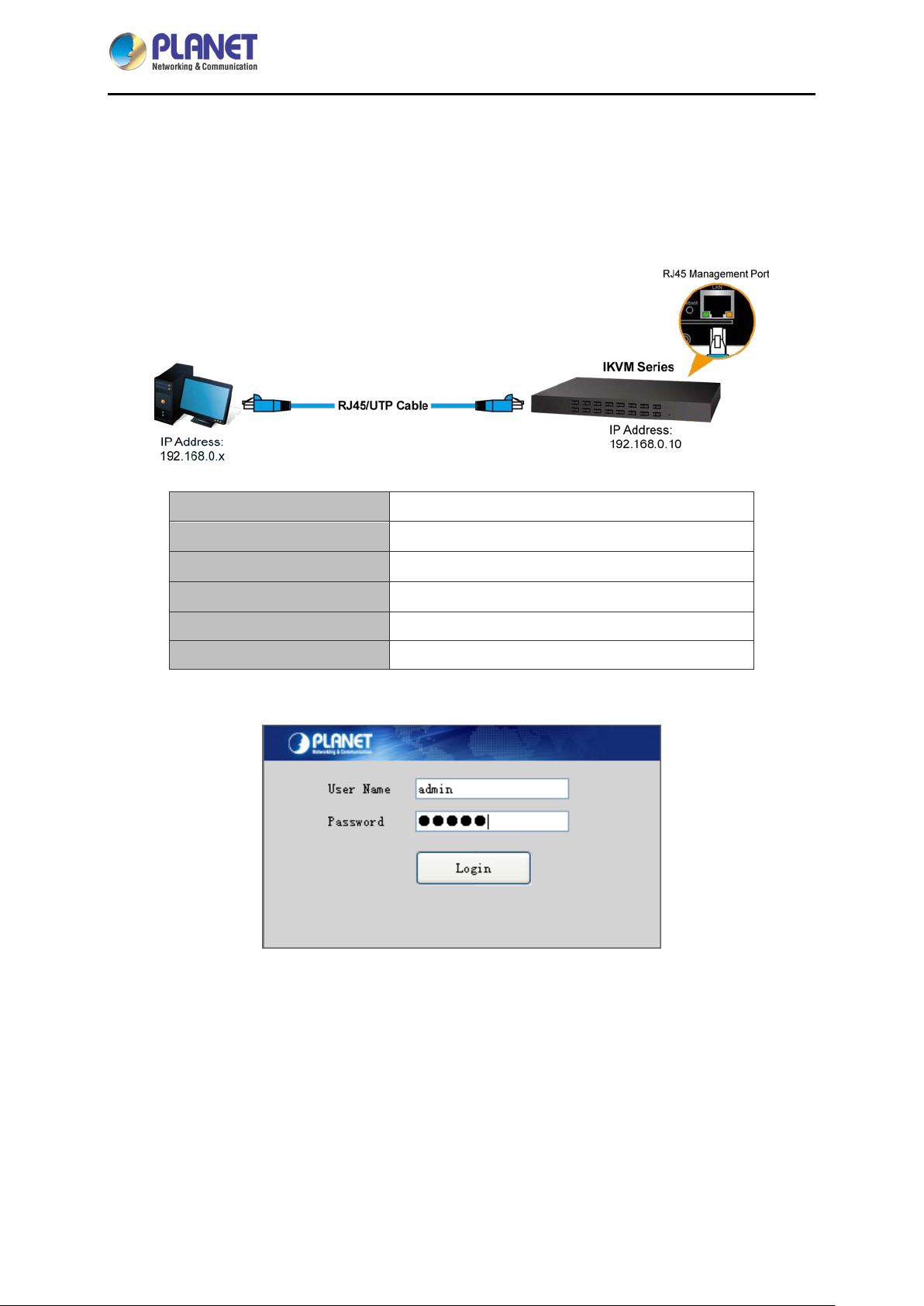
8-/16-port Comb o KVM Switch
IKVM/KVM-210 Series
5.2 Network connection
Step 1. Connect manager PC to RJ45 LAN port to enable to remotely manage a PC. The default IP
address of the IKVM-210 Series is 192.168.0.10, then the manager PC should be set to 192.168.0.x
(where x is a number between 1 and 254, except 10), and the default subnet mask is 255.255.255.0.
Default DHCP Client
Default IP Address
Default Port
Default Login User Name
Default Login Password
Search Tools
Step 2. Login the Web Management. The username and password are both admin.
N/A
192.168.0.10
80
admin
admin
PLANET Smart Discovery Lite
- 31 -
Page 32

8-/16-port Comb o KVM Switch
IKVM/KVM-210 Series
Step 3. If you cannot login the web, please use PLANET Smart Discovery Lite to search IKVM Series.
5.3 Web Management
5.3.1 Console
The Console is the redirected screen, keyboard and mouse of the remote host system that IP-KVM
controls.
Parameters Description
Console
Modify equipment description or register information
- 32 -
Page 33

8-/16-port Comb o KVM Switch
Parameters Description
IKVM/KVM-210 Series
Open the remote console to control PC.
Client
When you click “Client” and link the IPKVM.exe, then open the remote console. Please see the picture
below for more understanding.
- 33 -
Page 34

8-/16-port Comb o KVM Switch
Parameters Description
IKVM/KVM-210 Series
Full Screen
Align Mouse
Video Config
Mouse Show
Set Key
Press the Full Screen to make display in full screen.
After login, system will automatically calibrate mouse. If it fails, please click
Align Mouse on the left to operate manually.
A different OS has a different mouse setting. Please refer to
the user manual for setting the mouse first.
Adjusting display area of screen.
The mouse can appear or hide by clicking it.
Remote hot-key edit button -- hot-key operation can be added in the pop-up
dialog with the button clicked.
Choose the remote shortcut key directly to operate the controlled machine.
Show Key
5.3.2 User
Mainly for user management, which includes three grades: Super Administrator (only one and couldn’t
be deleted), Administrator and User. User system includes three groups which can be made based on
actual using condition. Higher grade user can add, delete or modify lower grade user. It can be done by
modifying the tables as shown below.
- 34 -
Page 35

8-/16-port Comb o KVM Switch
IKVM/KVM-210 Series
Parameters Description
Super
Administrator
Administrator
User
With all the permissions of setting operation
Can edit the Console option setting of authorization
Can add, delete, modify the user rights of the user operation; you can
edit the level of user-related settings
Can do the relevant inquiries of Log part.
Cannot do the part of the set operation of Network and System
Can edit the Console option setting of authorization
Cannot do any user rights to add and de lete opera tions ; can only do
their own user-related settings
Cannot do the part of the set operation of Network and System
5.3.3 Log
Many kinds of log queries and log details are supported as shown below.
5.3.4 Network
Some information of server like IP address, UID, name, etc, which can be modified.
- 35 -
Page 36

8-/16-port Comb o KVM Switch
data. For example, a very common subnet mask in its binary
IKVM/KVM-210 Series
Parameters Description
MAC
Encrypt
IP
Subnet Mask
Gateway
Display the Ethernet MAC address of the device. Note that user
cannot change it.
DES, AES and 3DES.
This address is a u ni que n umber that identifies a computer or device
on the WAN or LAN. T hese numbers are usually shown in groups
separated by periods, for example, 192.168.0.10.
Subnets allow network traffic between hosts to be s eparated based
on the network's configuration. In IP networking, traffic takes the form
of packets. IP subnets advance net wor k security and performance to
some level by organizing hosts into logical groups. Subnet masks
contain four bytes and usually appear in th e same "dotted dec imal"
d emonstration 11111111 11 111111 11111111 00000000 will usually be
shown in the corresponding, more readable form as 255.255.255.0.
A gateway is a piece of software or hardware that passes information
between network s. You'l l see this term most often when you either
log in to an Internet site or when you're transient email between
different servers.
KeyMouse Port
Video Port
Web Port
Choose the KeyMouse port. The default value is 5168.
Choose the Video port. The default value is 6968.
Choose the Web port. The default value is 80.
- 36 -
Page 37

5.3.5 System
” to select the
Parameters Description
8-/16-port Comb o KVM Switch
IKVM/KVM-210 Series
Version
Device Daytime
Set Device Daytime
Restart
Update Firmware
This information shows the software version in the device.
Displays the date and time of the device.
Click this option to set time and date manually.
The device is restarted without changing any of the settings.
To update the firmware online, click “Browse…
firmware. Then click “Update” to proceed.
- 37 -
Page 38

8-/16-port Comb o KVM Switch
IKVM/KVM-210 Series
Appendix A: F req uently Asked Questions
Q1. [KVM-210-08/KVM-210-16] What should we do if the keyboard/mouse has no
response?
Step 1. Reinstall the key b oard /mouse by un plu ggin g t he key boa rd/mouse from the control end and then
plugging it back.
Step 2. Reboot the PC.
Step 3. In the Auto Scan mode, press [Esc] to exit.
Step 4. If this issue continues, please hold the reset button for about 5 seconds to load
default.
Step 5. Try another keyboard/mouse
If you are using a special mouse, we recommend you to install the mouse driver
provided by the original manufacturer to maximize its functionality.
Q2. [ KVM-210-08/KVM-210-16] What should we do if the OSD does not display
normally?
Please check the settings below to solve this issue:
1) Check whether the power adapt er is the right one or not. The input power is 9V DC,1A.
2) If the setting for the resolut ion exceeds 2048 x 1536, 350MHz, then set the resolution within the
specified range.
3) If the KVM switch is a standalone, then p ower off the PC. Unplug the special cable of the KVM
switch and then power on the KVM switch. Connect the special cable of the KVM switch and
power on the PC.
4) If the KVM switch is connected in series , then power off the PC. Unplug the spec ial cable of the
KVM switch. Power on the master KV M switch a nd then start the sla ve KVM s witch. Con nect the
special cable to the KVM switch and power on the PC.
Q3: [KVM-210-08/KVM-210-16] What should we do if there is a video problem?
Please check the settings below to solve this issue:
5) Check whether or not the setting of the resolution is too high. The maximum video resolution is up
to 2048 x 1536, 350MHz.
6) The quality of cable is not good enough. Please use high-qu al ity Sm ar t View cables.
Q4. [KVM-210-08/KVM-210-16] There are foggy images on the external monitor. Why?
The distance between the external console and the KVM-210-08/KVM-210-16 is too long. The
maximum VGA cable distance should not exceed 20m and, in some cases, may need to be shorter.
- 38 -
Page 39

8-/16-port Comb o KVM Switch
IKVM/KVM-210 Series
Replace the VGA cable with the one that is appropriately short.
Q5. [IKVM-210-08/IKVM-210-16] Why does the remote console cannot display the
screen at Full HD?
Please check the settings below to solve this issue:
1) Please check whether the cable from the switch to the computer is properly connected.
2) IKVM will detect the video resolution of LCD at console port. If the LCD cannot support Full HD
that the remote console cannot display, please replace another Full HD LCD.
Q6. [IKVM-210-08/IKVM-210-16] What 's the maximum number of users? How many
users can be onlin e at the same time?
The maximum is 50 users. Five users can be online at the same time.
- 39 -
