Page 1
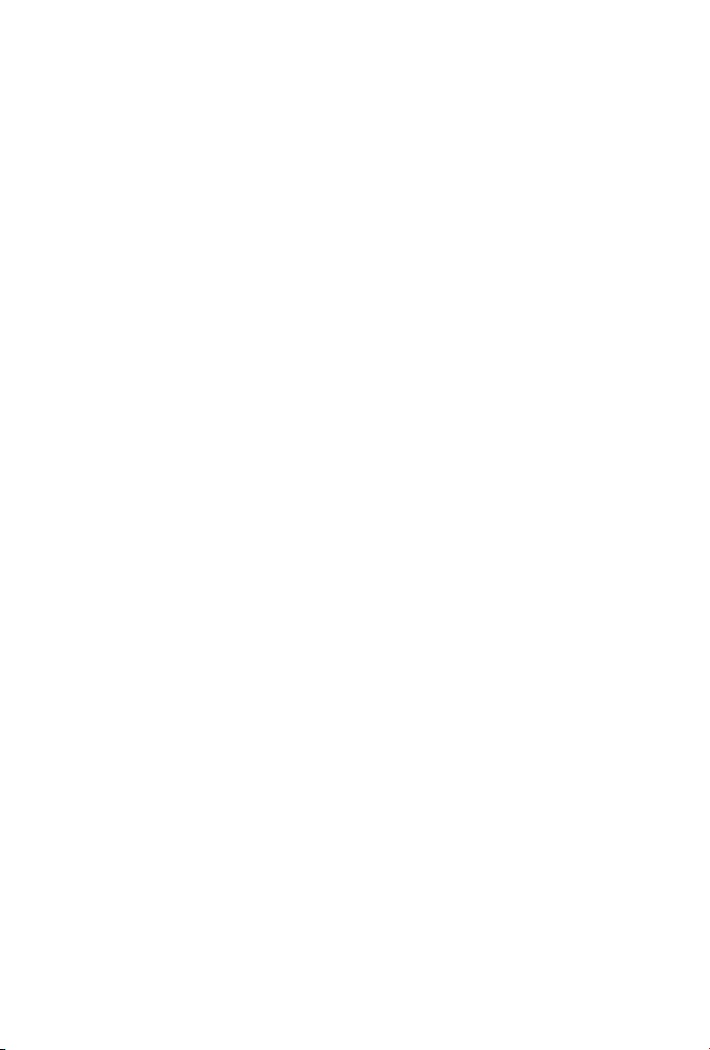
Trademarks
Copyright PLANET Technology Corp. 2003
Contents subject to revision without prior notice.
PLANET is a registered trademark of PLANET Technology Corp. All other trademarks belong to their respective owners.
Disclaimer
PLANET Technology does not warrant that the hardware will work properly in
all environments and applications, and makes no warranty and representation, either implied or expressed, with respect to the quality, performance,
merchantability, or tness for a particular purpose.
PLANET has made every effort to ensure that this User’s Manual is accurate;
PLANET disclaims liability for any inaccuracies or omissions that may have
occurred.
Information in this User’s Manual is subject to change without notice and does
not represent a commitment on the part of PLANET. PLANET assumes no responsibility for any inaccuracies that may be contained in this User’s Manual.
PLANET makes no commitment to update or keep current the information
in this User’s Manual, and reserves the right to make improvements to this
User’s Manual and/or to the products described in this User’s Manual, at any
time without notice.
If you nd information in this manual that is incorrect, misleading, or incomplete, we would appreciate your comments and sugges-tions.
FCC Warning
This equipment has been tested and found to comply with the limits for a
Class A digital device, pursuant to Part 15 of the FCC Rules. These limits are
designed to provide reasonable protection against harmful interference when
the equipment is operated in a commercial environment. This equipment generates, uses, and can radiate radio frequency energy and, if not installed and
used in accordance with the Instruction manual, may cause harmful in-terference to radio communications. Operation of this equipment in a residential
area is likely to cause harmful interference in which case the user will be
required to correct the interference at his own expense.
CE Mark Warning
This is a Class A product. In a domestic environment, this product may cause
radio interference, in which case the user may be required to take adequate
measures.
Revision
PLANET 16-port + 2-slot Smart Fast Ethernet Switch User’s Manual
FOR MODEL: FNSW-1602S
Part No.: 2010-000017-000
Page 2
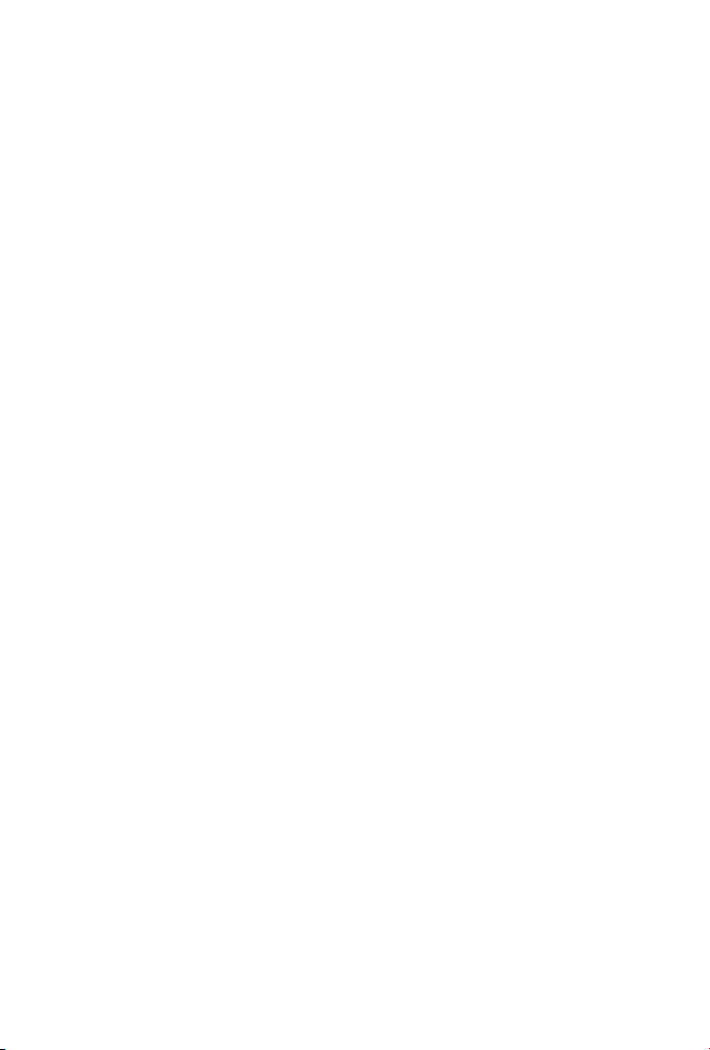
Table of Contents
Chapter 1 Introduction 1
1.1 Package Contents 1
1.2 How to Use 1
1.3 Product Features 1
1.4 Product Specifications 2
Chapter 2 Installation 5
2.1 Product Description 5
2.2 Installing a FNSW-1602S 6
Chapter 3 Configuration 9
3.1 Preparing for configuration 9
3.2 Getting Started 11
Chapter 4 Switch Operation 35
4.1 Address Table 35
4.2 Learning 35
4.3 Forwarding & Filtering 35
4.4 Store-and-Forward 35
4.5 Auto-Negotiation 36
Chapter 5 Troubleshooting 37
Appendix A 39
A.1 Switch‘s RJ-45 Pin Assignments 39
Page 3
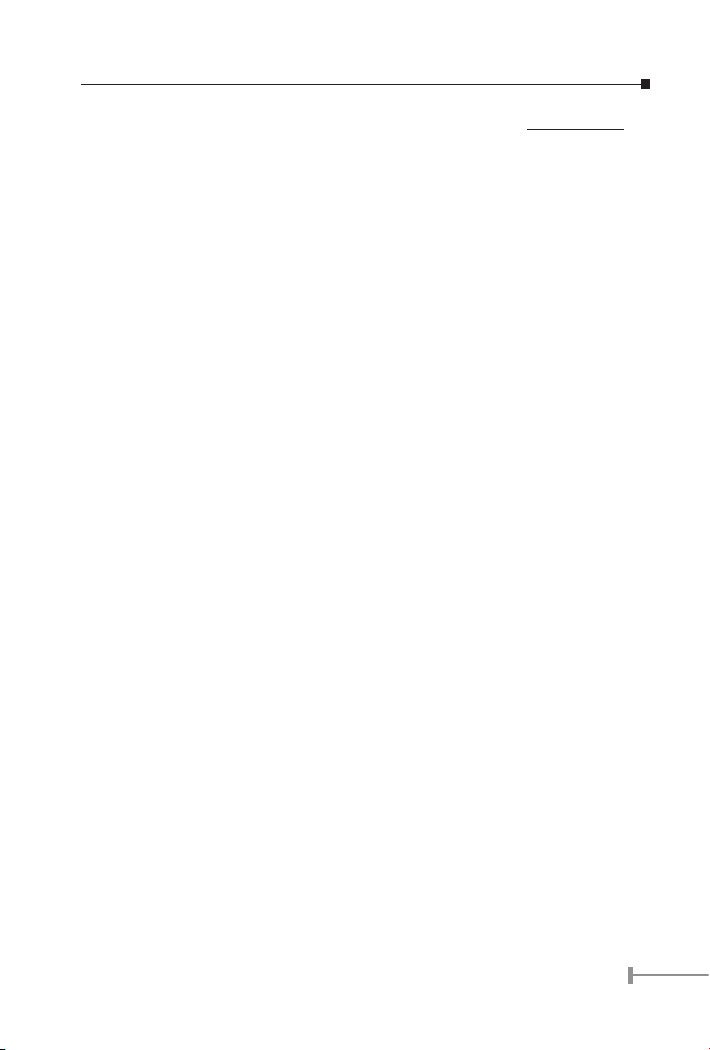
1
Chapter 1
INTRODUCTION
1.1 Package Contents
Check the contents of your package for following parts:
● Smart Fast Ethernet Switch x1
● User’s manual x1
● Power cord x1
● Two Rack-Mounting Brackets with Attachment Screws x1
● RS-232 cable x1
If any of these are missing or damaged, please contact your dealer immediately, if
possible, retain the carton including the original pack-ing material, and use them against
to repack the product in case there is a need return to it to us for repairing.
1.2 How to Use
This Smart Fast Ethernet Switch User’s Manual is structured as follows: This Manual
• Section 2, Installation
It explains the functions of FNSW-1602S and how to physically install the
FNSW-1602S.
• Section 3, Configuration
It contains information about the smart function of FNSW-1602S.
• Section 4 Switch operation
It explains the Switch operation of FNSW-1602S.
• Section 5 Troubleshooting
It contains troubleshooting guide of FNSW-1602S.
• Appendix A
It contains cable information of FNSW-1602S.
1.3 Product Features
• Complies with IEEE802.3 and 802.3u standards for 100Base-TX/FX
• 16-port 10/100 Mbps Fast Ethernet Switch
• Each Switching ports support auto-negotiation-10/20, 100/200Mbps sup-
Page 4
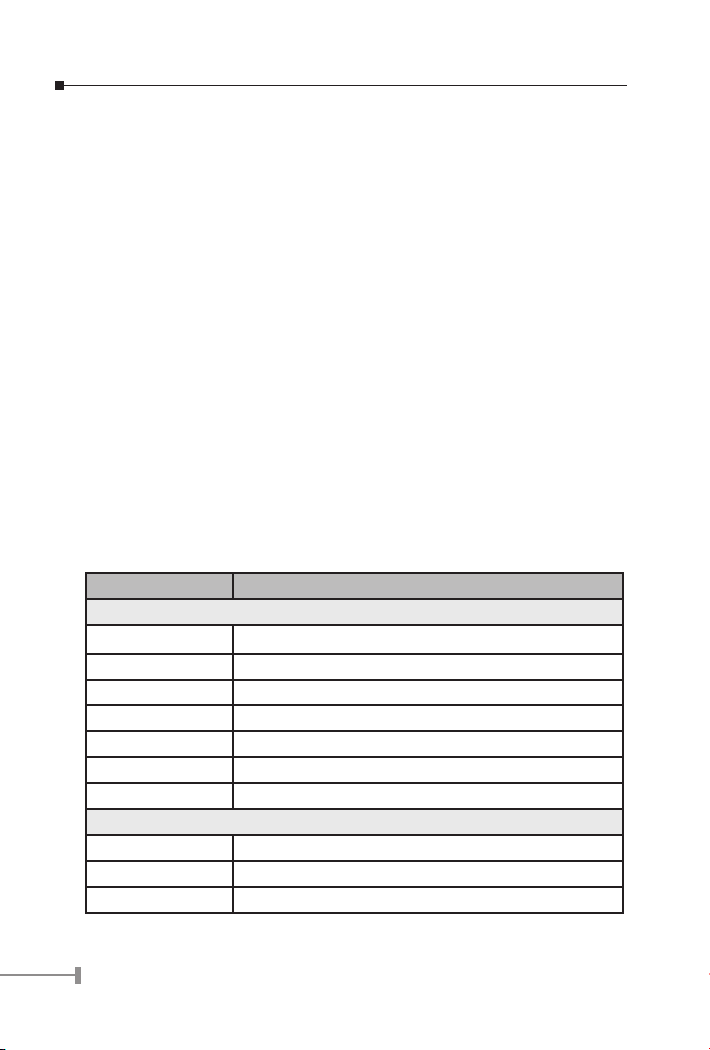
2
3
ported
• 2 open slots for 100Base-FX fiber-optic interface with various connection media
and distances
• Auto-MDI/MDI-X detection on each RJ-45 port
• Prevents packet loss with back pressure (half-duplex) and 802.3x PAUSE frame
flow control (full-duplex)
• High performance Store and Forward architecture, broadcast storm control,
runt/CRC filtering eliminates erroneous packets to optimize the network bandwidth
• 2K MAC address table, automatic source address learning and ageing
• 256K bytes shared data memory buffering
• Console interface for Switch basic management and setup
• Support 18-group port-based VLAN
• Support port trunking
• Support broadcast storm control
• Two priority queues ensure critical ports have higher transmit priority
1.4 Product Specications
Model FNSW-1602S
Hardware Specification
Network ports 16 10/100Base-T RJ-45 MDI/MDI-X ports
Module slot 2 open slot for 100Base-FX fiber-optic interface
Console port 1 RS-232 DB-9 male
Dimensions 440 x 200 x 44 mm (1U height)
Weight 2.6 kg
Power Requirement 100~240 (±10%) VAC, 50-60 (±3) Hz
Power Consumption 30 Watts maximum / 100 BTU/hr maximum
Switch Specification
Switch architecture Store-and-forward
Address Table 2K entries, auto learning/ageing
Shared data Buffer 256K bytes
Page 5
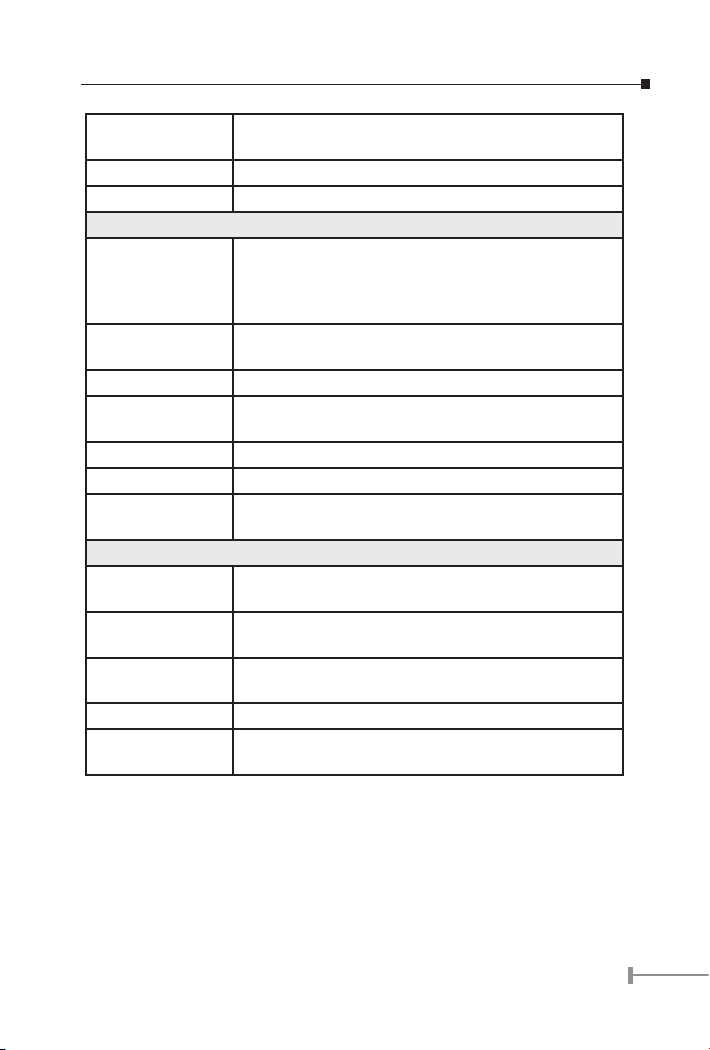
3
Flow Control Back pressure for half duplex, IEEE 802.3x for full du-
plex
Packet Control Runt & CRC filtering, Broadcast storm control
Switching Fabric 4.5Gbps
Switch Management
Port Configuration Port disable/enable
Auto-negotiation / Nway_FORCE / FORCE mode selection
10/100Mbps full and half duplex mode selection
Flow control disable/enable
Port Status Display each port’s link status, disable / enable status,
speed duplex mode and flow control status
Aging Time 30-765 seconds, disable
Broadcast Storm
Control
Disable/Enable
VLAN Up to 18 port-based VLAN groups
Port Trunking 2 groups of 2-port trunk support
Port Priority High or low priority for each port and 802.1p tag priority
mapping
Standards Conformance
Network Standards IEEE 802.3 (Ethernet), IEEE 802.3u (Fast Ethernet)
IEEE8023x (flow control) IEEE 802.1p QoS
Operating Temperature
0~50˚C
Storage Temperature
-40~70˚C
Humidity 5% to 95% (Non-condensing)
Regulation Compliance
FCC Class A, VCCI Class A, CISPR 22 Class A
Page 6
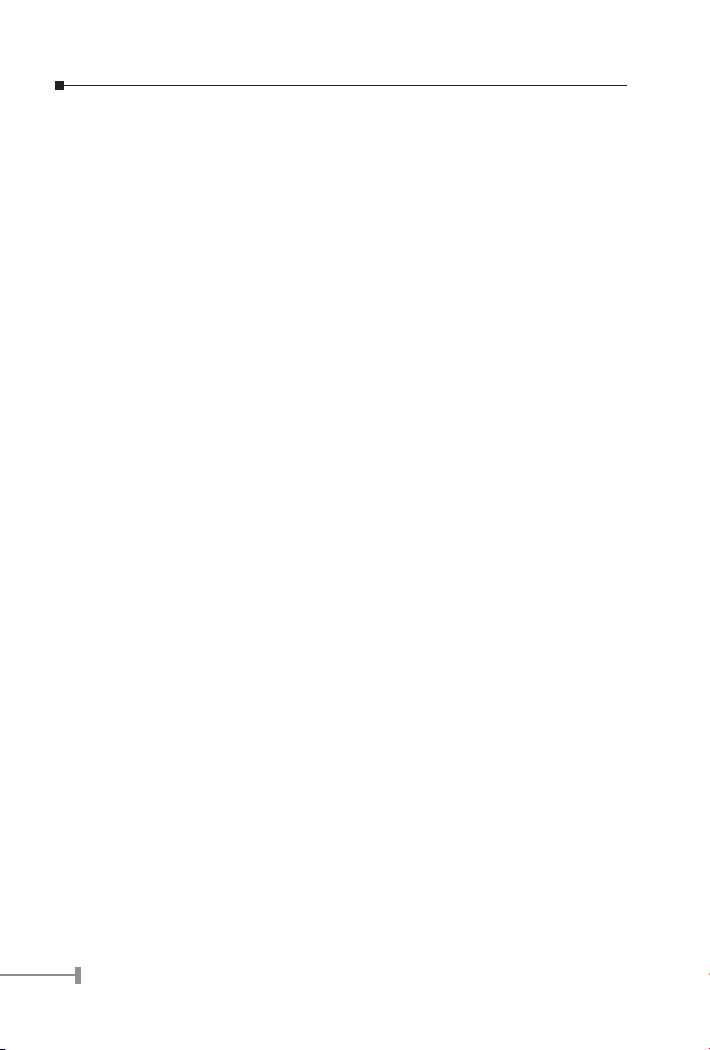
4
5
Page 7
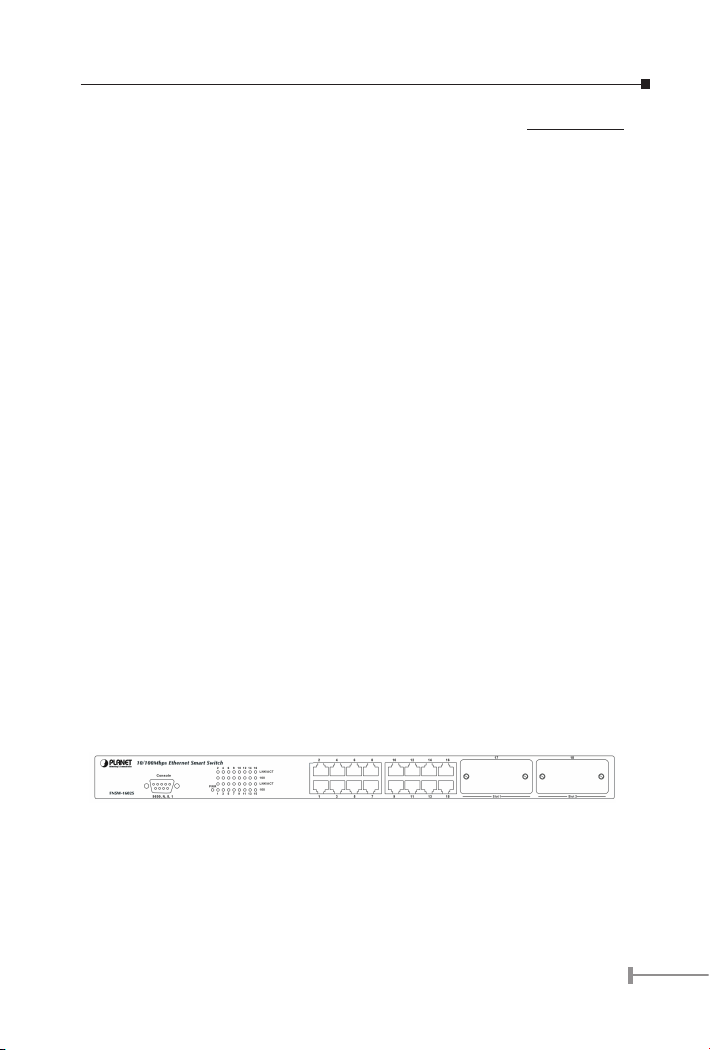
5
Chapter 2
INSTALLATION
This section describes the functionalities of FNSW-1602S compo-nents and guides how to
install it on the desktop or shelf. Basic knowledge of networking is assumed. Please read
this chapter com-pletely before continuing.
2.1 Product Description
The PLANET FNSW-1602S provides 16 10/100Mbps Fast Ethernet Switch ports with 2
open slots for available for 100Base-FX Ethernet ber modules. The optional modules
can be multi-mode ber using either SC or ST connectors. The PLANET FNSW-1602S
with non-blocking backplane and simplies the task of upgrading your LAN to cater for
increased bandwidth demand. Equipped with a console in-terface, the FNSW-1602S
Smart Switch can be programmed for basic switch management functions such as port
speed conguration, VLAN, Port Trunking, Port Priority and Broadcast Storm Control.
2.1.1 Product Overview
PLANET FNSW-1602S is a Smart Fast Ethernet switch with 16 RJ-45 10/100Mbps ports and
up to two 100Mbps ber ports for cost effective high-performance network connectivity.
With it’s 4.5Gbps non-blocking switch fabric, the PLANET FNSW-1602S can also pro-vide
a local, high bandwidth, Fast Ethernet network for your departmental backbone plus the
ability to trunk two ports (200Mbps) to enable switch-to-switch backbone. The advanced
functionality of the FNSW-1602S eliminates traditional problems associated with the use
of Ethernet. Users can be segregated using built-in VLAN functionality. This, coupled with
the exible ber module options make the FNSW-1602S one of the best and most costeffective MTU switch solutions for Multi-tenant service providers.
This product also supports store-and-forward forwarding scheme to ensure low latency
and high data integrity, eliminates unnecessary trafc and relieves congestion on critical
network paths. With an in-telligent address recognition algorithm, FNSW-1620S could
recognize up to 2K different MAC address and enables ltering and forwarding at full wire
speed.
2.1.2 FNSW-1602S Front Panel
Figure 2-1 shows front panel of FNSW-1602S.
Figure 2-1 PLANET FNSW-1602S Front Panel
Page 8
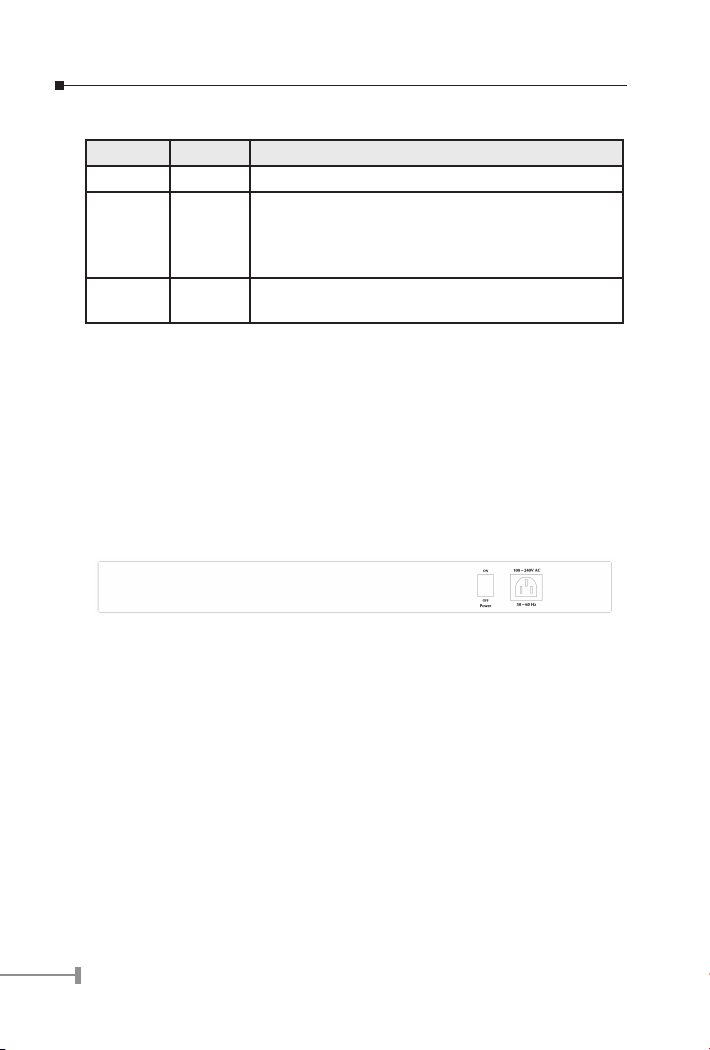
6
7
2.1.3 LED Indicators
LED Color Function
PWR Green Lit: Power on
LNK/ACT Green Lit: indicate the link through that port is successfully
established
Blink: indicate that the switch is actively sending or
receiving data over that port
100 Orange Lit: indicate that the port is operating at 100Mbps.
Off: indicate that the port is operating at 10Mbps.
2.1.4 Extension Slots
The Switch extension slots #17 and #18 can be a 100Base-FX switching port as the
extension module installed.
Please refer to the section 3.2.3.1 Port Conguration for the detailed installation and
settings.
The rear panel of the Switch indicates an AC inlet power socket, which accepts input
power from 100 to 240VAC, 50-60Hz.
2.1.5 FNSW-1602S Rear Panel
Figure 2-2 shows Rear panel of FNSW-1602S.
Figure 2-2 Rear Panel of FNSW-1602S
Power Notice:
1.The device is a power-required device, it means, it will not work till it
is powered. If your networks should active all the time, please consider
using UPS (Uninterrupted Power Supply) for your device. It will prevent
you from network data loss or network downtime.
2.In some area, installing a surge suppression device may also help to
protect your switch from being damaged by unregulated surge or current to the Switch or the power adapter.
2.2 Installing a FNSW-1602S
This part describes how to install your FNSW-1602S Smart Fast Ethernet Switch and make
connections to the switch. Please read the following topics and perform the procedures in
the order being pre-sented.
To install your FNSW-1602S on a desktop or shelf, simply complete the following steps.
Page 9
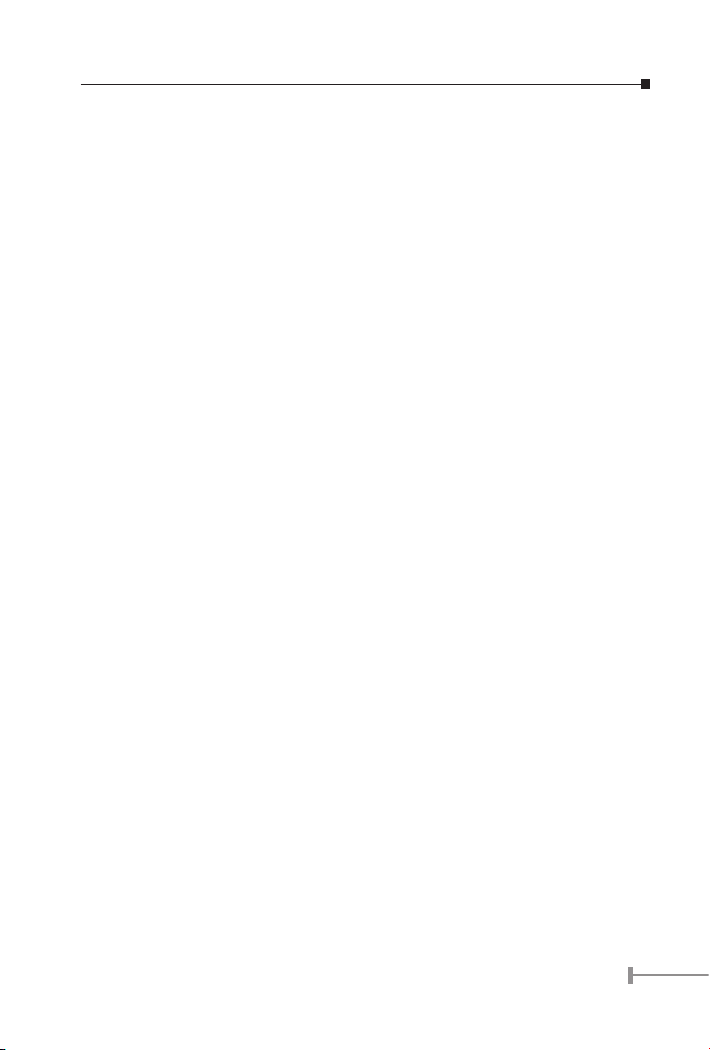
7
2.2.1 Desktop Installation
To install a FNSW-1602S on a desktop or shelf, simply complete the following steps:
Step 1: Attach the rubber feet to the recessed areas on the bottom of the
switch.
Step 2: Place the FNSW-1602S on a desktop or shelf near an AC power source.
Step 3: Keep enough ventilation space between the switch and the surrounding
objects
Note: When choosing a location, please keep in mind the environ-mental
restrictions discussed in Chapter 1, Section 4, Specification.
Step 4: Connect your FNSW-1602S to network devices
A. Connect one end of a standard network cable to the 10/100 RJ-45 ports
on the front of the FNSW-1602S.
B. Connect the other end of the cable to the network devices such as printer
servers, workstations or routers…etc.
Note: Connection to the Switch requires UTP Category 5 network cabling with
RJ-45 tips. For more information, please see the Cabling Specification in
Section 4, Specification.
Step 5: Supply power to the Switch.
A. Connect one end of the power cable to the FNSW-1602S
B. Connect the power plug of the power cable to a standard wall outlet then
power on the FNSW-1602S.
When the FNSW-1602S receives power, the Power LED should re-main solid Green.
2.2.2 Rack Mounting
To install the switch in a 19-inch standard rack, follow the instructions described below.
Step 1: Place your FNSW-1602S on a hard flat surface, with the front panel posi-
tioned towards your front side.
Step 2: Attach a rack-mount bracket to each side of the switch with supplied
screws attached to the package. Figure 2-3 shows how to attach brackets
to one side of the switch.
Page 10
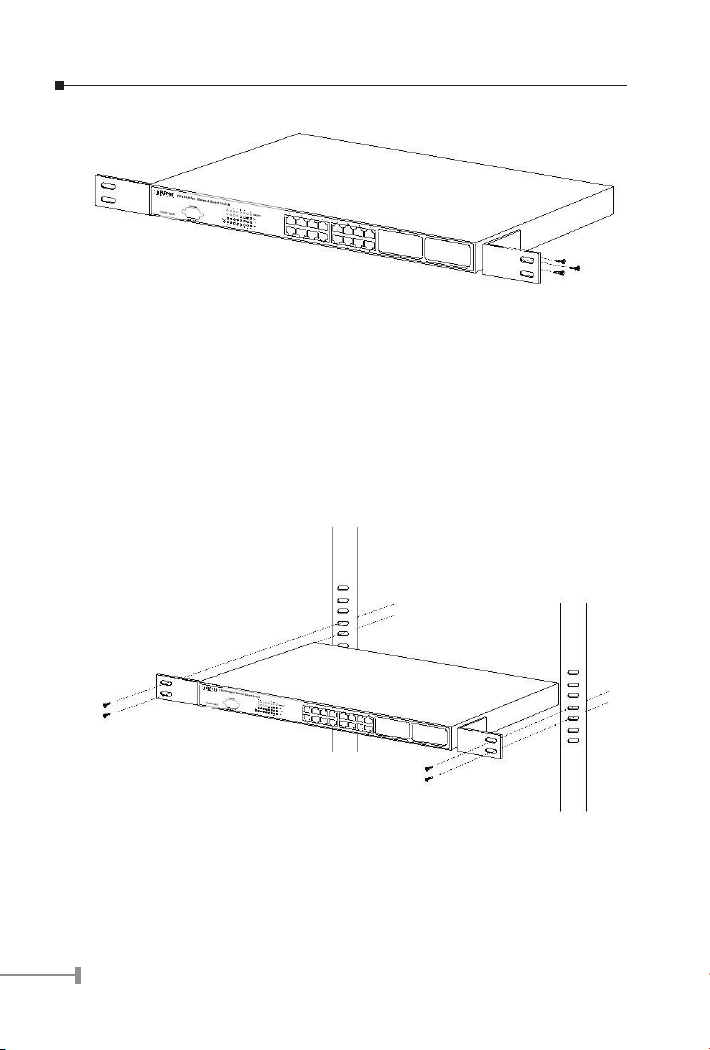
8
9
Figure 2-3 Attaching the brackets to the FNSW-1602S
Caution:
You must use the screws supplied with the mounting brackets. Damage
caused to the parts by using incorrect screws would invalidate your warranty.
Step 3: Secure the brackets tightly.
Step 4: Follow the same steps to attach the second bracket to the opposite side.
Step 5: After the brackets are attached to the switch, use suitable screws to se-
curely attach the brackets to the rack, as shown in Figure 2-4.
Figure 2-4 Mounting the Switch in a Rack
Step 6: Proceed with the steps 4 and steps 5 of section 2.2.1 Desktop Installation
to connect the network cabling and supply power to your switch.
Page 11
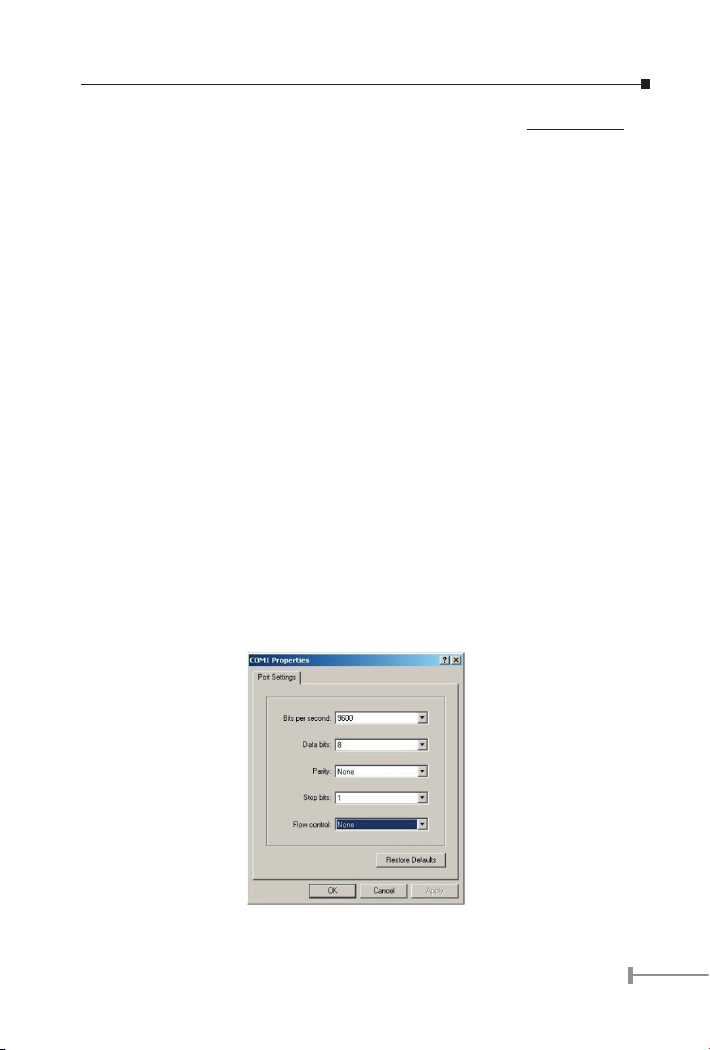
9
Chapter 3
CONFIGURATION
Unlike the unmanaged switch, FNSW-1602S performs series smart functions that make
the switch operate more effectively. This section will describe the common usage of the
Switch Smart Conguration.
3.1 Preparing for conguration
3.1.1 Connecting a PC or Terminal to the RS-232 Port
When you are ready to congure the smart functions of the switch, make sure you had
connected the supplied RS-232 serial cable to the RS-232 port at the front panel of your
FNSW-1602S Switch and your PC.
3.1.2 Terminal Emulation Setup Program
In Windows 98/2000/XP, launch “HyperTerminal”, create a new con-nection, and adjust
settings as below:
• Emulation: VT-100 compatible
• Baud per second: 9600
• Data bits: 8
• Parity: None
• Stop bits: 1
• Flow Control: None
Please see the Figure 3-1 for the setup example using Windows Terminal program.
Figure 3-1 Port Settings for smart functions
Page 12
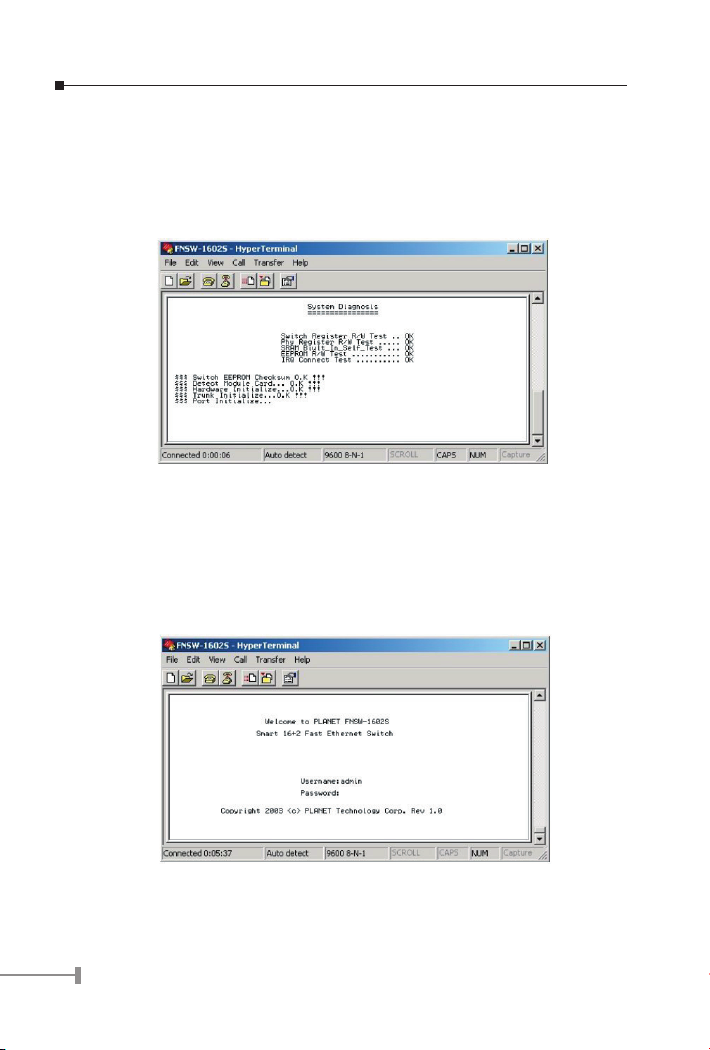
10
11
3.1.3 Power-up Self-test Status
As the switch powers on, it goes through a self-test process to ensure proper operations
of the FNSW-1602S hardware. The messages will be displayed to show the test progress.
When the test completes successfully, the system will display a login screen. If any of the
components fails during the test, you may need to contact your local dealer and have the
switch replaced. Figure 3-2 shows a successful Self-test menu of the Power-up System
Self-diagnostic Process.
Figure 3-2 Power-up System Self-diagnostic screen
3.1.4 Login
Login is required to access the command console after the self-test completes
successfully. The factory default Username is “admin” without password. You may change
it in the Account Conguration.
To access to the Main Menu, please always enter the correct user-name and password.
The screen in gure 3-3 appears.
Figure 3-3 FNSW-1602S Login screen
Page 13
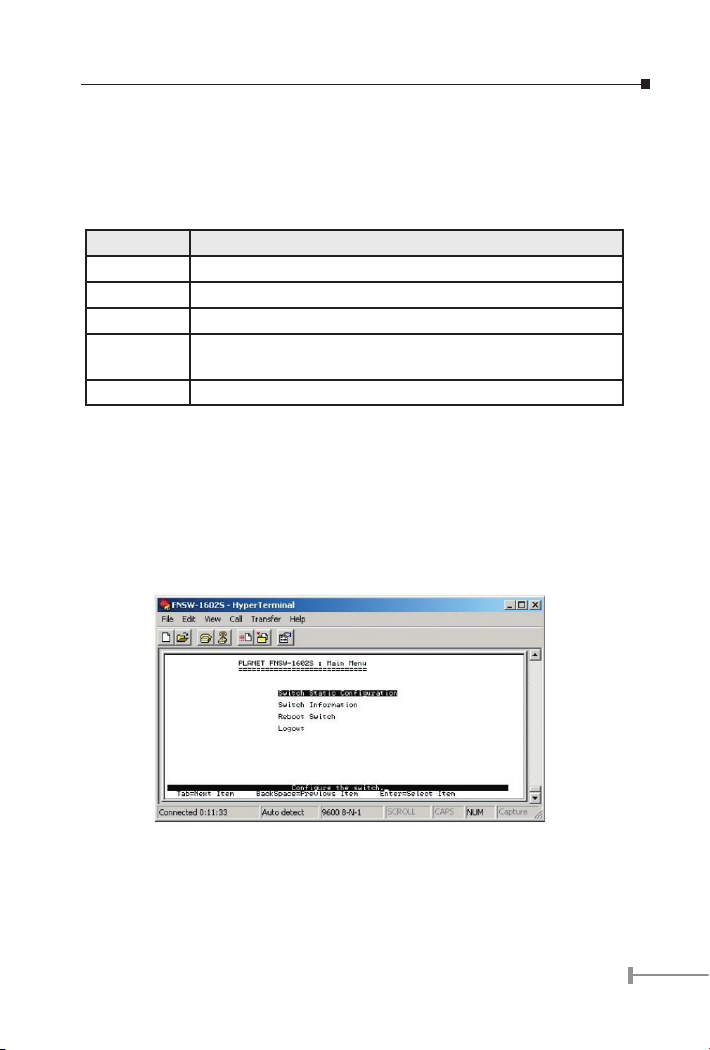
11
3.2 Getting Started
3.2.1 General Guidelines
FNSW-1602S allows users to congure the device via menu screens.
To work within the menu, please follow the guidelines shown in Table 3-1.
Item Description
TAB KEY Choose next item from the console screen.
BACKSPACE Back to previous item from the console screen.
ENTER KEY Access the highlighted item from the console screen.
SPACE KEY When a List item is performed, the Space key startsthe selection
and scrolls through the available choices.
CTRL+A Return to the actions menu.
Table 3-1 General Guideline within the Menu
3.2.2 Main Menu Screen
The main menu enables you to view and manage the FNSW-1602S settings. Use the
“Tab” keys to move the highlight over a selection. Press “ Enter” key for chooses Smart
function of FNSW-1602S. After entering into any smart function screen, choose <Edit>
for conguring. Then Press the “Space Bar” to toggle back and forth between the options.
After setup completed, press “Ctrl-A” key to return to Actions menu and use the “TAB”
key to choose the <Save> for save the current conguration. Please see Figure 3-4 for
available options on main menu.
Figure 3-4 Main Menu Screen
Switch Static Conguration
Provide the Port Conguration, Trunk Conguration, VLAN Conguration, Misc
Conguration and account Congura-tion of FNSW-1602S. Explained in section 3.2.3.
Page 14

12
13
Switch Information
Displays the System Information and Port Status, which allows you to see the system
information and current link status of each port, port disable/enable status, speed/duplex
mode and ow control status of each port. Explained in section 3.2.4.
Reboot Switch
Provide resetting the FNSW-1602S to factory default and restart the FNSW-1602S.
Explained in section 3.2.5.
Logout
Allow user to logout the FNSW-1602S. Explained in section 3.2.6.
3.2.3 Switch Static Conguration
Press “Enter” to access the screen of Switch Static Conguration from the main menu
screen (please see the gure 3-4). The following screen in Figure 3-5 appears. Table 3-2
describes the objects that shown in this screen.
Figure 3-5 Switch Conguration Screen
Object Description
Port
Configuration
Allow user to disable or enable each port. Set each port to run
at Auto-negotiation and NWAY-FORCE or FORCE mode. Modify
the speed duplex mode and disable or enable flow control on
each port. Please refer to section 3.2.3.1 for detail configuration.
Trunk
Configuration
Provide two groups of 2-port trunk and supports fail-over feature. Please refer to section 3.2.3.2 for detail configuration.
VLAN
Configuration
Provide 18 port-based VLAN groups and supports overlapping.
Please refer to section 3.2.3.3 for detail configuration.
Page 15

13
Misc
Configuration
Provide user to set aging time, port static priority and 802.1p
priority mapping. Disable or enable broadcast storm control
and collision retry forever function. Set the auto-log off time
of FNSW-1602S. Please refer to section 3.2.3.4 for detail configuration.
Account
Configuration
Allow user to modify the username and password for FNSW1602S. Please refer to section 3.2.3.5 for detail configuration.
Main Menu Return to the main menu. Please refer to section 3.2.3.6 for
detail configuration.
Table 3-2 Descriptions of the Switch Conguration screen Objects
3.2.3.1 Port Conguration
Use the “TAB” key to move the highlight to the Port Conguration and press “Enter” to
access the screen of Port Conguration from the Switch Conguration screen (please
see the gure 3-5). The screen of Port Conguration in Figure 3-6 appears. Table 3-3
describes the Port Conguration objects of FNSW-1602S. This menu allows you to view
or change the port conguration of FNSW-1602S. The user can determine port disable/
enable, each port run at Auto-negotiation mode, NWAY-FORCE mode or FORCE mode,
Speed/Dpx and Flow control on/off.
Use the “TAB” key to choose the <Edit> press “Enter”. Then start to modify these settings,
use the “TAB” key to move the highlight to the object and press the “Space Bar” key to
toggle back and forth between the options. After setup completed, press “Ctrl-A” key
to return to Actions menu and use the “TAB” key to choose the <Save> for saving the
current conguration.
Figure 3-6 Port Conguration Screen
Page 16

14
15
Object Description
Enable Allow user to disable or enable each port. The descriptions of op-
tions are shown as below:
No: disable specific port.
Yes: enable specific port.
Auto Provide three various negotiation modes. The descriptions of
three various negotiation modes are:
AUTO: auto-negotiation mode
NWAY_FORCE: auto-negotiate to fixed speed and duplex mode.
FORCE: fixed speed and duplex mode.
Spd/Dpx* Allow user to modify the 4 various speed and duplex mode on
each port of FNSW-1602S. The descriptions of 4 various speed
and duplex mode are shown as below:
10 Half: 10Mbps half-duplex mode.
10 Full: 10Mbps full-duplex mode.
100 Half: 100Mbps half-duplex mode.
100 Full: 100Mbps full-duplex mode.
Flow Control Provide disable or enable flow control on full-duplex mode and
half-duplex mode. The descriptions of options are shown as
below:
On: enable flow control.
Off: disable flow control.
Table 3-3 Descriptions of the Port Conguration screen Objects
Remark:
1. This option will turned off if set the negotiation mode in “AUTO” mode.
2. The FNSW-1602S’s port#17, #18 can be 100Base-FX switch port. The
100Base-FX module provide half and full-duplex mode selection.
Note: Please configure the 100Base-FX module in the same duplex mode
between the module DIP switch and port #17, #18’s duplex mode
from the console interface. The screen in Figure 3-7 appears. Table
3-4 shows the settings for working under 100Mbps full-duplex mode
and half-duplex mode.
Page 17

15
Figure 3-7 Port Conguration Screen
Speed/duplex 100Full-duplex mode 100Half-duplex mode
Hardware (module) Full-duplex mode Half-duplex mode
Software (firmware) 100 Full 100 Half
Table 3-4 Settings of 100Base-FX module
3.2.3.2 Trunk Conguration
Use the “TAB” key to move the highlight to the Trunk Conguration and press “Enter” to
access the screen of Trunk Conguration from the Switch Conguration screen (please
see the gure 3-5). The screen of Trunk Conguration in Figure 3-8 appears. Table 35 shows the descriptions of the Trunk Conguration screen Objects. The Port Trunking
Conguration menu controls the port trunking or the so-called Link Aggregation function.
Port 1 and Port 2 or Port 9 and Port 10 in the FNSW-1602S Smart Fast Ethernet Switch can
be bundled together to form a high-speed trunk. Use the “TAB” key to choose the <Edit>
and press “Enter”. Then start to modify these settings. Use the “TAB” key to move the
highlight to the selection and press the “Space Bar” key to toggle back and forth between
the options. After setup completed, press “Ctrl-A” key to return to Actions menu and use
the “TAB” key to choose the <Save> for saving the current conguration.
Figure 3-8 Trunk conguration Screen
Page 18

16
17
Object Description
Trunk [Port 1~2] Allow user to disable or enable Trunk function on port 1
and port 2.
Trunk [Port 9~10] Allow user to disable or enable Trunk function on port 9
and port 10
Table 3-5 Descriptions of the Trunk Conguration screen Objects
3.2.3.3 VLAN Conguration
Use the “TAB” key to move the highlight to the VLAN Conguration and press “Enter” to
access the screen of VLAN Conguration from the Switch Conguration screen (please see
the gure 3-5). The screen of VLAN Conguration in Figure 3-9 appears. Table 3-6 shows
the descriptions of the VLAN Conguration Menu Objects. The FNSW-1602S support up
to 18 port-based VLAN groups. Each port can be assigned to different group at the same
time.
Figure 3-9 VLAN Conguration Screen
Object Description
Create a VLAN
Group
Allow user to create new VLAN group. Maximum up to 18
port-based VLAN groups.
Edit/Delete a
VLAN Group
Allow user to edit the existing VLAN group or delete existing
VLAN group.
Previous Menu Back to Switch Configuration screen.
Table 3-6 Descriptions of the VLAN Conguration screen Objects
Page 19

17
3.2.3.3.1 Create a VLAN Group
Use the “TAB” key to move the highlight to the Create a VLAN Group and press “Enter” to
access the screen of Create a VLAN Group. The screen of Create a VLAN Group in Figure
3-10 appears. Use the “TAB” key to move the highlight to the <Edit> and press “Enter” to
modify these settings. Use the “TAB” key to move the highlight to the selection and press
the “Space Bar” key to toggle back and forth between the options.
Figure 3-10 Create a VLAN Group screen
After setup completed, press “Ctrl-A” key to return to Actions menu and use the “TAB”
key to choose the <Save> for saving the current conguration. The screen in gure 3-11
appears with message “Save successfully! Press any key to return!”.
Figure 3-11 Save VLAN Conguration successfully screen
Page 20

18
19
3.2.3.3.2 Edit / Delete a VLAN Group
Use the “TAB” key to move the highlight to the Edit/Delete a VLAN Group (Figure 3-12)
and press “Enter” to access the screen of Edit/Delete a VLAN Group. The screen of Edit/
Delete a VLAN Group appears.
Figure 3-12 Edit/Delete a VLAN Group screen
3.2.3.3.2.1 Edit a VLAN Group
Use the “TAB” key to move the highlight to the <Edit> and press “Enter” to start editing
the existing VLAN group. The screen in gure 3-13 appears.
Figure 3-13 Edit existing VLAN Group Conguration Screen
Use the “Tab” and “Back space” to move forth and back between VLAN and press “Enter”
to select the VLAN you want to edit. The screen in gure 3-14 appears. Please follow the
same procedure as section 3.2.3.3.1 Create a VLAN Group to edit the VLAN group.
Page 21

19
Figure 3-14 Edit existing VLAN Group Conguration Screen
After editing is completed, press “Ctrl-A” key to return to Actions menu and use the “TAB”
key to choose the <Save> for saving the current conguration. The screen in gure 3-15
appears with message “Save successfully! Press any key to return!”
Figure 3-15 Save VLAN Conguration successfully screen
Page 22

20
21
3.2.3.3.2.1 Delete a VLAN Group
On “Edit / Delete a VLAN group” menu, use the “TAB” key to move the highlight to the
<Delete> and press “Enter” to start the deleting of existing VLAN group. The screen of
Delete a VLAN Group in Figure 3-16 appears.
Figure 3-16 Delete existing VLAN group Screen
Use “TAB” or “Backspace” key to move the highlight to the VLAN you want to delete
and press “Enter” to delete the VLAN. The screen similar to Figure 3.17 appears with
message “Delete operation save successfully!”
Figure 3-17 Delete existing VLAN Group successfully Screen
Page 23

21
3.2.3.3.3 Previous Menu
Choose “Previous Menu” to return to Switch Conguration screen of FNSW-1602S.
Figure 3-18 Previous Menu Screen
3.2.3.4 Misc Conguration
Use the “TAB” key to move the highlight to the Misc Conguration and press “Enter” to
access the screen of Misc Conguration from the Switch Conguration screen (please
see the gure 3-5). The screen of Misc Conguration in Figure 3-19 appears. Table 3-7
shows the descriptions of the Misc Conguration screen Objects. The Misc Conguration
menu includes the Aging time setting, Port Static Priority and 802.1p Priority Mapping.
Disable and Enable the Broadcast Storm Control and Collision Retry Forever function.
And also the Auto Log Off Time setting. Use the “TAB” key to choose the <Edit>. Then
start to modify these settings, use the “TAB” key to move the highlight to the selection
and press the “Space Bar” key to toggle back and forth between the options. After
setup completed. Pressing “Ctrl-A” key return to Actions menu and use the “TAB” key to
choose the <Save> for save the current conguration.
Figure 3-19 Misc Conguration screen
Page 24

22
23
Object Description
Age Out Time Allow user to set the aging time of the MAC address table on
FNSW-1602S. The available range is from 30 sec to 765 sec.
The default value is 300 sec.
Port Static
Priority
Allow user to set priority on each port. There are two queues on
the switch, Low priority queue and high priority queue. Packets
on high priority queue always process first. The switch will
process packets on low priority queue only when high priority
queue is empty. The available options are shown as below:
-: Disable, If the packets is with 802.1p priority tag, use the
settings on 802.1p Priority Mapping to assign to low or high
priority queue. Otherwise, assign to low priority queue.
L: Low, assign all packets from the port to low priority queue.
H: High, assign all packets from the port to high priority
queue.
802.1p Priority Mapping
Allow user to process packets according to 802.1p priority tag
on the packets. This function is applicable when Port Static
Priority is set to Disable. The available options are shown as
below:
L: Low, assign all packets with the priority settings to low
priority queue.
H: High, assign all packets with the priority settings to high
priority queue.
Broadcast
Storm Control
Allow user to disable or enable broadcast storm control. When
broadcast storm control is enabled, broadcast packets can not
occupy more than 20% of the queue buffer. The available options are shown as below:
Disable: Disable broadcast storm control.
Enable: Enable broadcast storm control.
Collision Retry Forever
If this function is disabled, when packets meet collision, the
switch will retry 6 times before discard the packets. Otherwise,
the switch will retry until the packets are successfully sent.
Auto Log Off
Time
Allow user to set the auto-logout time of FNSW-1602S. The
available range is 60 sec to 300 sec. The default value is 120
sec.
Table 3-7 Descriptions of the Misc Conguration screen Objects
Page 25

23
3.2.3.5 Account Conguration
Use the “TAB” key to move the highlight to the Account Conguration and press “Enter”
to access the screen of Account Conguration from the Switch Conguration screen
(please see the gure 3-5). The screen of Account Conguration in Figure 3-20 appears.
Table 3-8 shows the descriptions of the Account Conguration screen Objects.
Figure 3-20 Account Conguration Screen
Object Description
Change Username Allow user to set the login username for FNSW-1602S.
The default username is admin.
Change Password Allow user to modify the password for FNSW-1602S. The
default is without password.
Previous Menu Back to pervious Menu.
Table 3-8 Descriptions of the Account Conguration screen Objects
Page 26

24
25
3.2.3.5.1 Change Username
Use the “TAB” key to move the highlight to the Change Username and press “Enter” to
access the screen of change Username. Use the “TAB” key to move the highlight to the
<Edit> and press “ Enter” to set the new username. The screen in gure 3-21 appears.
Figure 3-21 Username Conguration Screen
Up to 10 characters is allowed for the user name. After setup completed, press, “Enter”
and use the “TAB” key to choose the <Save> for saving the current conguration.
The screen in gure 3-22 appears with message “Save successfully! Press any key to
return!”
Figure 3-22 Save new username successfully Screen
Page 27

25
3.2.3.5.2 Change Password
Use the “TAB” key to move the highlight to the Change Password and press “Enter” to
access the screen of Change Password. The screen in gure 3-23 appears. Up to 10
characters is allowed for the password.
Figure 3-23 Password Conguration Screen
Please enter the current old password, and then enter the new password twice. After
setup completed, press “Enter” to save the new password. Then Press any key return to
the previous menu. The screen in gure 3-24 appears.
Figure 3-24 Save password successfully Screen
Page 28

26
27
3.2.3.5.3 Previous Menu
Choose “Previous Menu ” to return to Switch Conguration screen of FNSW-1602S.
Figure 3-25 Previous Menu Screen
3.2.3.6 Main Menu
This function allows user to return to the main menu of FNSW-1602S. The screen in gure
3-26 appears.
Figure 3-26 Main Menu Screen
Page 29

27
3.2.4 Switch Information
Press “Enter” to access the screen of Switch Information from the main menu screen
(please see the gure3-4). The following screen in Figure 3-27 appears. Table 3-9
describes the objects that shown in this screen.
Figure 3-27 Switch Information Screen
Object Description
System
Information
Display the firmware version and EEPROM version of FNSW1602S. Please refer to chapter 3.2.4.1 for detail information.
Port Status Display the current status of each port from FNSW-1602S. Please
refer to chapter 3.2.4.2 for detail information.
Main Menu Back to Main Menu of FNSW-1602S. Please refer to chapter
3.2.4.3 for detail information.
Table 3-9 Descriptions of the Switch Information screen Obje
Page 30

28
29
3.2.4.1 System Information
Use the “TAB” key to move the highlight to the System Information and press “Enter” to
access the screen of System Information from the Switch Information screen (please see
the gure 3-27). The screen in gure 3-28 appears. Press “Esc” to return to the Switch
Information screen.
Figure 3-28 System Information Screen
3.2.4.2 Port Status
Use the “TAB” key to move the highlight to the Port Status and press “Enter” to access
the screen of Port Status from the Switch Information screen (please see the gure 3-27).
This screen allows user to view the current status of each port from FNSW-1602S. The
screen in gure 3-29 appears. Choose < Next Page> to go to next page of Port Status
and choose < Previous Page> to return to previous page of Port Status. Choose <Quit>
to return to the Switch Information screen.
Figure 3-29 Port Status Screen
Page 31

29
3.2.4.3 Main Menu
This function allows user to return to the main menu of FNSW-1602S. The screen in gure
3-30 appears, press “Enter” to return to the main menu screen.
Figure 3-30 Main Menu Screen
3.2.5 Reboot Switch
Press “Enter” to access the screen of Reboot Switch from the main menu screen (please
see the gure3-4). The screen in Figure 3-31 appears. Table 3-10 describes the objects
that shown in this screen.
Figure 3-31 Restart Conguration Screen
Object Description
Default This function allows user to reset the FNSW-1602S back to fac-
tory default settings. Please refer to chapter 3.2.5.1 for detail
information.
Restart This function allows user to reboot the FNSW-1602S. Please refer
to chapter 3.2.5.2 for detail information.
Page 32

30
31
Previous
Menu
Back to Main Menu of FNSW-1602S. Please refer to chapter
3.2.5.3 for detail information.
Table 3-10 Descriptions of the Switch Information screen Objects
3.2.5.1 Default
Use the “TAB” key to move the highlight to the Default and press “Enter” from the
Restart Conguration screen (please see the gure 3-31). The following screen in gure
3-32 appears.
Figure 3-32 Reset the Switch to default mode Screen
Press “ Y”. The following screen in gure 3-33 appears.
Figure 3-33 Reset the Switch to default mode Screen
Page 33

31
Then the FNSW-1602S will reboot and go to the login screen. The screen in gure 3-34
& 3-35 appears.
Figure 3-34 Reboot the FNSW-1602S Screen
Figure 3-35 FNSW-1602S login Screen
3.2.5.2 Restart
Use the “TAB” key to move the highlight to the Restart and press “Enter” from the Restart
Conguration screen (please see the gure 3-31). The following screen in gure 3-36 &
3-37 appears. Please note all unsaved settings will be gone after restart.
Page 34

32
33
Figure 3-36 Rebooting FNSW-1602S Screen
Figure 3-37 Rebooting FNSW-1602S Screen
Then the FNSW-1602S’s login screen in gure 3-38 appears.
Figure 3-38 FNSW-1602S login Screen
Page 35

33
3.2.5.3 Previous Menu
This function allows user to return to the main menu of FNSW-1602S. The screen in gure
3-39 appears.
Figure 3-39 Previous Menu Screen
3.2.6 Logout
Press “Enter” to access the screen of Logout from the main menu screen (please see the
gure 3-4). Then users will logout from the FNSW-1602S. The screen in Figure 3-40
appears.
Figure 3-40 FNSW-1602S login Screen
Page 36

34
35
Page 37

35
Chapter 4
SWITCH OPERATION
4.1 Address Table
The Switch is implemented with an address table. This address table composed of many
entries. Each entry is used to store the address information of some node in network,
including MAC address, port no, etc. This information comes from the learning process
of Ethernet Switch.
4.2 Learning
When one packet comes in from any port, the Switch will record the source address, port
no. and the other related information in address table. This information will be used to
decide either forwarding or ltering for future packets.
4.3 Forwarding & Filtering
When one packet comes from some port of the Ethernet Switching, it will also check
the destination address besides the source address learning. The Ethernet Switching will
lookup the address-table for the destination address. If not found, this packet will be
forwarded to all the other ports except the port which this packet comes in. And these
ports will transmit this packet to the network it connected. If found, and the destination
address is located at different port from this packet comes in, the Ethernet Switching will
forward this packet to the port where this destination address is located according to the
information from address table. But, if the destination address is located at the same port
with this packet comes in, then this packet will be ltered. Thereby increasing the network
throughput and availability
4.4 Store-and-Forward
Store-and-Forward is one type of packet-forwarding techniques. A Store-and-Forward
Ethernet Switching stores the incoming frame in an internal buffer, do the complete error
checking before transmission. Therefore, no error packets occurrence, it is the best choice
when a network needs efciency and stability.
The Ethernet Switch scans the destination address from the packet-header, searches the
routing table provided for the incoming port and forwards the packet, only if required. The
fast forwarding makes the switch attractive for connecting servers directly to the network,
thereby increasing throughput and availability. However, the switch is most commonly
used to segment existing hubs, which nearly always improves overall performance. An
Ethernet Switching can be easily congured in any Ethernet network environment to
signicantly boost bandwidth using conventional cabling and adapters.
Due to the learning function of the Ethernet switching, the source address and
corresponding port number of each incoming and outgoing packet are stored in a routing
table. This information is subsequently used to lter packets whose destination address is
on the same segment as the source address. This connes network trafc to its respective
domain, reducing the overall load on the network.
Page 38

36
37
The Switch performs “Store and forward” therefore, no error packets occur. More reliably,
it reduces the re-transmission rate. No packet loss will occur.
4.5 Auto-Negotiation
The STP ports on the Switch have built-in “Auto-negotiation”. This technology automatically
sets the best possible bandwidth when a connection is established with another network
device (usually at Power On or Reset). This is done by detect the modes and speeds at
the second of both device is connected and capable of, Both 10Base-T and 100Base-TX
devices can connect with the port in either Half- or Full-Duplex mode.
If attached device is: 100Base-TX port will set to:
·10Mbps, no auto-negotiation 10Mbps
·10Mbps, with auto-negotiation 10/20Mbps (10Base-T/Full-Duplex)
·100Mbps, no auto-negotiation 100Mbps
·100Mbps, with auto-negotiation 100/200Mbps (100Base-TX/Full-Duplex)
Page 39

37
Chapter 5
TROUBLESHOOTING
This chapter contains information to help you solve problems. If Giga Switch is not
functioning properly, make sure the Ethernet Switch was set up according to instructions
in this manual.
The Link LED is not lit
Solution:
Check the cable connection and remove duplex mode of the Giga Switch
Some stations cannot talk to other stations located on The other port
Solution:
The address table may contain older information than of the address table of that
node. Please power down to refresh the address information, please also check
VLAN configuration.
Performance is bad
Solution:
Check the full duplex status of the Ethernet Switch. If the Ethernet Switch is set to
full duplex and the partner is set to half duplex, then the performance will be poor
or fix the speed settings of both end.
Page 40

38
39
Page 41

39
Appendix A
A.1 Switch‘s RJ-45 Pin Assignments
When connecting your 10/100Mbps Ethernet Switch to another switch, a bridge or a hub,
a straight or crossover cable is necessary. Each port of the Switch supports auto-MDI/
MDI-X detection. That means you can directly connect the Switch to any Ethernet devices
without making a crossover cable. The following table and diagram show the standard
RJ-45 receptacle/ connector and their pin assignments:
RJ-45 Connector pin assignment
Contact
MDI
Media
Dependant
Interface
MDI-X
Media
Dependant
Interface -Cross
1 TX + (transmit) Rx + (receive)
2 TX - (transmit) Rx - (receive)
3 Rx + (receive) TX + (transmit)
4,5* Not used
6 Rx - (receive) TX - (transmit)
7,8* Not used
The standard cable, RJ-45 pin assignment
The standard RJ-45 receptacle/connector
Page 42

40
There are 8 wires on a standard UTP/STP cable and each wire is color-coded. The following
shows the pin allocation and color of straight cable and crossover cable connection:
Figure A-1: Straight-Through and Crossover Cable
Please make sure your connected cables are with same pin assignment and color as above
picture before deploying the cables into your network.
Page 43

Part No.:2010-000017-000
