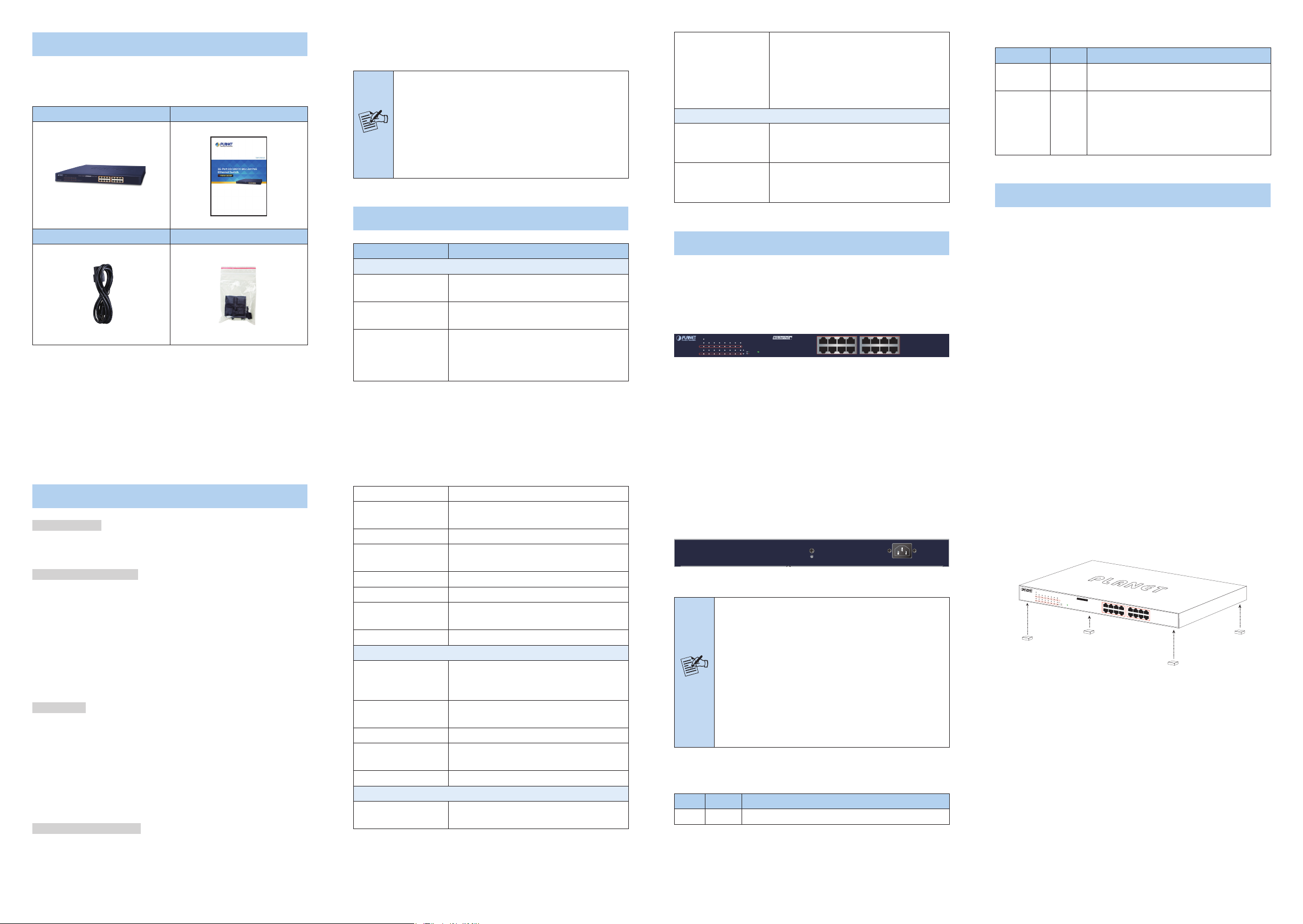
1. Package contents
2 4 6 8 10 12 14 16
1 3 5 7 9 11 13 15
Thank you for purchasing PLANET 16-Port 10/100TX 802.3at
PoE Switch, FNSW-1600P. Open the box of the PoE Switch and
carefully unpack it. The box should contain the following items:
PoE Switch x 1 User’s Manual x 1
2 silent fans to provide stable and ecient power perfor-
mance
Rack-mountable and Plug-and-Play installation
PSE (Power Sourcing Equipment) is a device
(switch or hub for instance) that will provide power
in a PoE setup. The maximum allowed continuous
output power per such device in IEEE 802.3af is
Note
15.4 watts and in IEEE 802.3at is 30 watts. PD
(powered device) such as IP phone, network
camera or wireless access point is a PoE-enabled
terminal that consumes energy supplied by PSE.
Standards
Compliance
Environment
Operating
Storage
IEEE 802.3 10BASE-T
IEEE 802.3u 100BASE-TX/100BASE-FX
IEEE 802.3x ow control and back
pressure
IEEE 802.3af Power over Ethernet
IEEE 802.3at Power over Ethernet Plus
Temperature: 0 ~ 50 degrees C
Relative Humidity: 5 ~ 95%
(non-condensing)
Temperature: -10 ~ 70 degrees C
Relative Humidity: 5 ~ 95%
(non-condensing)
Per 10/100Mbps Port
LED Color Function
PoE-in-Use Amber
Lights to indicate the port is providing
52V DC in-line power.
Lights to indicate the link through that
port is successfully established.
LNK/ACT Green
Blinks to indicate that the Switch is
actively sending or receiving
data over that port.
5. Hardware Installation
Power Cord x 1 Accessories x 1
If any of these are missing or damaged, please contact your
dealer immediately; if possible, retain the carton including the
original packing material, and use them again to repack the
product in case there is a need to return it to us for repair.
- 1 -
2. Product Features
Physical Port
16 10/100BASE-TX RJ45 ports with IEEE 802.3at PoE+
injector function
Power over Ethernet
Complies with IEEE 802.3at Power over Ethernet Plus/end-
span PSE
Supports PoE power up to 30 watts for each PoE port
125W PoE power budget
Auto detects powered device (PD)
Circuit protection prevents power interference between ports
Remote power feeding up to 100m
Switching
Hardware-based 10/100Mbps auto-negotiation and auto MDI/
MDI-X
Flow control for full duplex operation and back pressure for
half duplex operation
Integrates address look-up engine, supporting 8K absolute
MAC addresses
Automatic address learning and address aging
Case and Installation
19-inch desktop size, 1U height
LED indicators for PoE ready and PoE activity
3.ProductSpecications
Model FNSW-1600P
Hardware Specications
Copper Ports
PoE Inject Port
LED Indicators
Switch Architecture Store-and-Forward
Address Table
Switch Fabric 3.2Gbps/non-blocking
Throughput
(packet per second)
Power Requirements AC 100~240V, 50/60Hz, 2A max.
Power Consumption Max. 133.3 watts/457.4 BTU
Dimensions
(W x D x H)
Weight 2330g
Power over Ethernet
PoE Standard
PoE Power Supply
Type
PoE Power Output Per port 52V DC, max. 30.8 watts
Power Pin
Assignment
PoE Power Budget 125 watts
Standards Conformance
Regulatory
Compliance
16 10/100BASE-TX RJ45 auto-MDI/
MDI-X ports
16 ports with 802.3at/af PoE injector
function with Port-1 to Port-16
System: Power (Green)
Port 1 to Port 16:
10/100 LNK/ACT (Green)
PoE-in-Use (Amber)
- 3 -
8K entries, automatic source address
learning and aging
2.38Mpps@64 bytes
445 x 207 x 45 mm
IEEE 802.3af Power over Ethernet/PSE
IEEE 802.3at Power over Ethernet Plus/
PSE
End-span
1/2(+), 3/6(-)
FCC Part 15 Class A, CE
4. Hardware Description
4.1 Front Panel
The front panel of the 16-Port 10/100TX 802.3at PoE switch
consists of 16 auto-sensing 10/100Mbps Fast Ethernet RJ45
ports. The LED indicators are also located on the front panel of
the FNSW-1600P.
PWR
2 4 6 8 10 12 14 16
PoE
1 3 5 7 9 11 13 15
PoE
FNSW-1600P
4.2 Rear Panel
The rear panel of the FNSW-1600P comes with an AC inlet
power socket, which accepts input power from 100 to 240V
AC, 50-60Hz.
Power
Notice
LEDDenition
System
LED Color Function
PWR Green Lights to indicate the Switch has power.
16-Port 10/100TX 802.3at PoE+ Ethernet Switch
ACT10/100 LNK
PoE-in-Use
Figure 4-1: FNSW-1600P Switch Front Panel
- 5 -
100~240V AC
50 / 60Hz
Figure 4-2: FNSW-1600P Switch Rear Panel
1. The device is a power-required device, meaning
it will not work till it is powered. If your
networks should be active all the time, please
consider using UPS (Uninterrupted Power Supply)
for your device. It will prevent you from network
data loss or network downtime.
2. In some areas, installing a surge suppression
device may also help to protect your FNSW1600P from being damaged by unregulated
surge or current to the FNSW-1600P or the
power adapter.
This section describes the functionalities of the PoE switch’s
components and guides you to installing it on the desktop and
rack mount. Basic knowledge of networking is assumed. Please
read this chapter completely before continuing.
- 7 -
5.1 Desktop Installation
To install the Switch on the desktop, simply follow the steps
below:
Step 1: Attach the rubber feet to the recessed areas on the
bottom of the Switch, as shown in Figure 5-1.
PWR
2
4
6
16-Port 10/100TX
8
10
12
FNSW-1600P
Step 2: Place the Switch on the desktop near an AC power
Step 3: Keep enough ventilation space between the Switch
Step 4: Connect your Switch to 802.3af/at complied powered
14
802.3at PoE+ Ethernet Switch
16
1
3
PoE
5
7
9
11
13
15
ACT10/100 LNK
PoE In-use
2 4 6 8 10 12 14 16
1 3 5 7 9 11 13 15
Figure 5-1: Attaching the Rubber Feet to the Switch
source.
and the surrounding objects.
devices and other network devices.
A. Connect one end of a standard network cable to the
10/100TX RJ45 ports on the front panel of the Switch.
B. Connect the other end of the cable to the network
devices such as printer servers, workstations and
router.
- 2 -
- 4 -
- 6 -
- 8 -
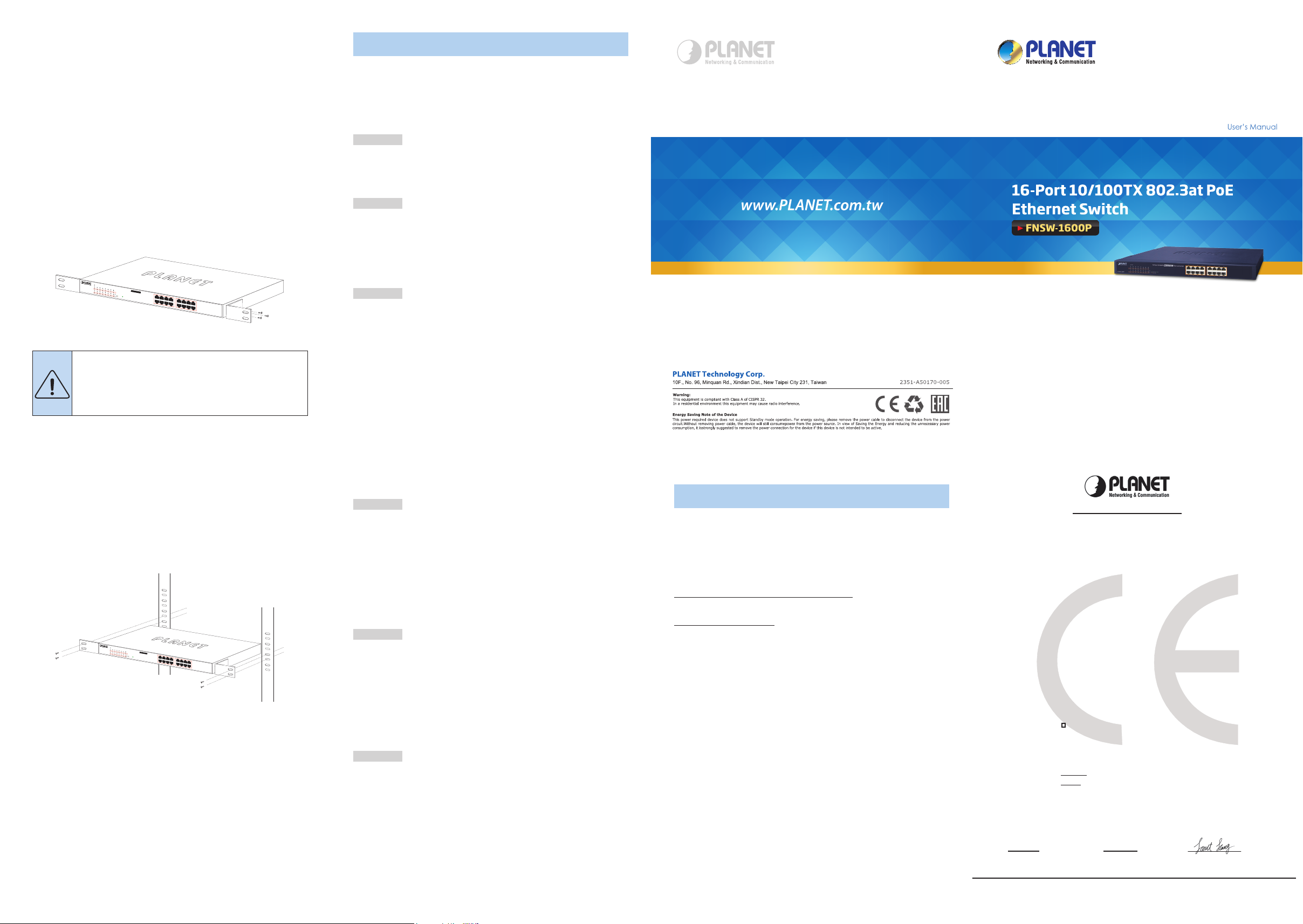
Step 5: Supply power to the Switch.
A. Connect one end of the power cable to the Switch.
B. Connect the power plug of the power cable to a stan-
dard wall outlet.
When the Switch receives power, the power LED should remain
solid green.
5.2 Rack Mounting
To install the Switch in a 19-inch standard rack, follow the
instructions described below.
Step 1: Place your Switch on a hard at surface, with the
front panel positioned towards your front side.
Step 2: Attach a rack-mount bracket to each side of the
Switch with supplied screws attached to the package.
Figure 5-2 shows how to attach brackets to one side
of the Switch.
PWR
2
4
6
16-Port 10/100TX
8
10
12
FNSW-1600P
14
802.3at PoE+ Ethernet Switch
16
1
3
PoE
5
7
9
11
13
15
ACT10/100 LNK
PoE In-use
Figure 5-2: Attaching the Brackets to the Switch.
2 4 6 8 10 12 14 16
1 3 5 7 9 11 13 15
6. Troubleshooting
This chapter contains information to help you solve problems.
If the Switch is not functioning properly, make sure the
Ethernet Switch was set up according to instructions in this
manual.
The Link LED is not lit
Solution:
Check the cable connection and remove duplex mode of the
Switch.
Performance is bad
Solution:
Check the full duplex status of the Switch. If the Ethernet
Switch is set to full duplex and the partner is set to half
duplex, then the performance will be poor.
100BASE-TX port link LED is lit, but the trac is
irregular
Solution:
Check whether the attached device is not set to full duplex.
Some devices use a physical or software switch to change
duplex modes. Auto-negotiation may not recognize this type of
full-duplex setting.
You must use the screws supplied with the
mounting brackets. Damage caused to the parts
by using incorrect screws would invalidate the
warranty.
- 9 -
Step 3: Secure the brackets tightly.
Step 4: Follow the same steps to attach the second bracket to
the opposite side.
Step 5: After the brackets are attached to the Switch, use
suitable screws to securely attach the brackets to the
rack, as shown in Figure 5-3.
PWR
2
4
6
16-Port 10/100TX
8
10
12
FNSW-1600P
14
802.3at PoE+ Ethernet Switch
16
1
3
PoE
5
7
9
11
13
15
2 4 6 8 10 12 14 16
ACT10/100 LNK
PoE In-use
1 3 5 7 9 11 13 15
Figure 5-3: Mounting the Switch in a Rack
Step 6: Proceed with Steps 4 and 5 of Section 5.1 Desktop
Installation to connect the network cabling and
supply power to your Switch.
- 10 -
- 11 -
Why the Switch doesn’t connect to the network
Solution:
1. Check the LNK/ACT LED on the switch.
2. Try another port on the Switch.
3. Make sure the cable is installed properly.
4. Make sure the cable is the right type.
5. Turn o the power. After a while, turn on power again.
Why it cannot be powered on after connecting PoE
device to FNSW-1600P
Solution:
1. Please check what cable type is used for connecting the
FNSW-1600P (port 1 to port 16) to the other end. The cable
should be an 8-wire UTP, Category 5 or above, and EIA568
cable within 100 meters. A cable with only 4-wire, short loop
or over 100 meters will aect the power supply.
2. Please make sure the device is fully complied with IEEE
802.3af/at standard.
What is the power output of each PoE port?
Solution:
1. Each PoE port supports 52V DC, 535mA, and a maximum
power output of 30 watts, which are detected and injected
by the standard of IEEE 802.3at.
2. Each PoE port supports 52V DC, 275mA, and a maximum
power output of 15.4 watts, which are detected and
injected by the standard of IEEE 802.3af.
- 12 - - 13 -
7. Customer Support
Thank you for purchasing PLANET products. You can browse
our online FAQ resource and user’s manual on PLANET Web
site rst to check if it could solve your issue. If you need more
support information, please contact PLANET switch support
team.
PLANET online FAQs:
http://www.planet.com.tw/en/support/faq
Switch support team mail address:
support@planet.com.tw
Copyright © PLANET Technology Corp. 2019.
Contents are subject to revision without prior notice.
PLANET is a registered trademark of PLANET Technology Corp.
All other trademarks belong to their respective owners.
EC Declaration of Conformity
For the following equipment:
*Type of Product:
*Model Number: 16-Port 10/100Base-TX PoE Fast Ethernet Switch
* Produced by:
Manufacturer‘s Name : Plane t Technology Corp.
Manufacturer‘s Address: 10F., No.96, Minquan Rd., Xindian Dist.,
is herewith confirmed to comply with the requirements set out in the Council Directive on the
Approximation of the Laws of the Member States relating to Electromagnetic Compatibility
Directive on (2014/30/EU) and Low Voltage Direct ive 2014/35/EU.
FNSW-1600P
New Taipei City 231, Taiwan R.O.C.
For the evaluation regarding the EMC, the following standards were applied:
EN 55032 (2012+AC:2013)
EN 61000-3-2 (2014)
EN 61000-3-3 (2013)
EN 55024 (2010)
EN60950-1 (2006+A11:2009+A1:2010+A12:2011+A2:2013)
Responsible for marking this declaration if the:
Manufacturer Authorized representative established within the EU
Authorized representative established within the EU (if a pplicable):
Company Name: Planet Technology Corp.
Company Address: 10F., No.96, Minquan Rd., Xindian Dist., New Taipei City 231, Taiwan
Person responsible for making this declaration
Name, Surname Kent Kang
Position / Title : Director
Taiwan Jun. 14, 2017
Place Date Legal Signature
R.O.C.
PLANET TECHNOLOGY CORPORATION
10F., No.96, Minquan Rd., Xindian Dist., New Taipei City, Taiwan, R.O.C. Tel:886-2-2219-9518 Fax:886-2-2219-9528
e-mail: sales@planet.com.tw http://www.planet.com.tw
