Page 1
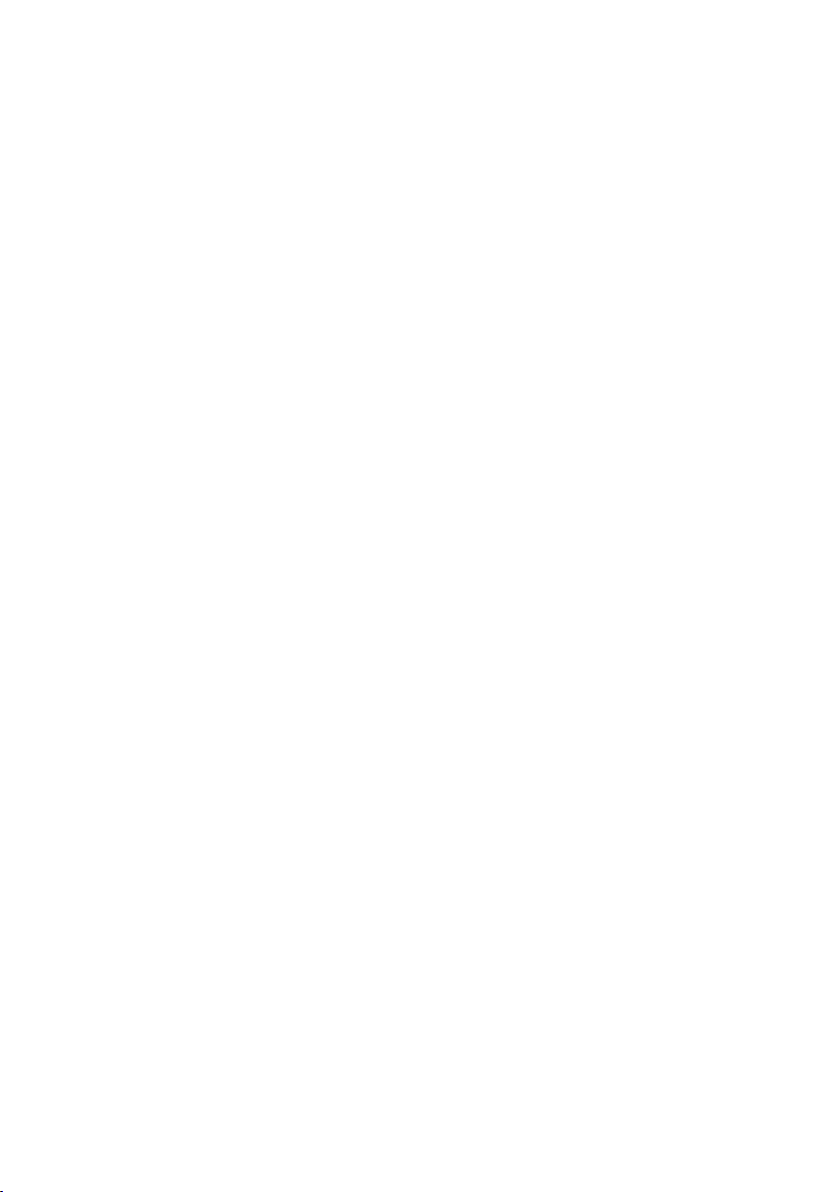
16-Port 10/100Mbps PoE Fast Ethernet Switch
FNSW-1600P
User's Manual
Page 2
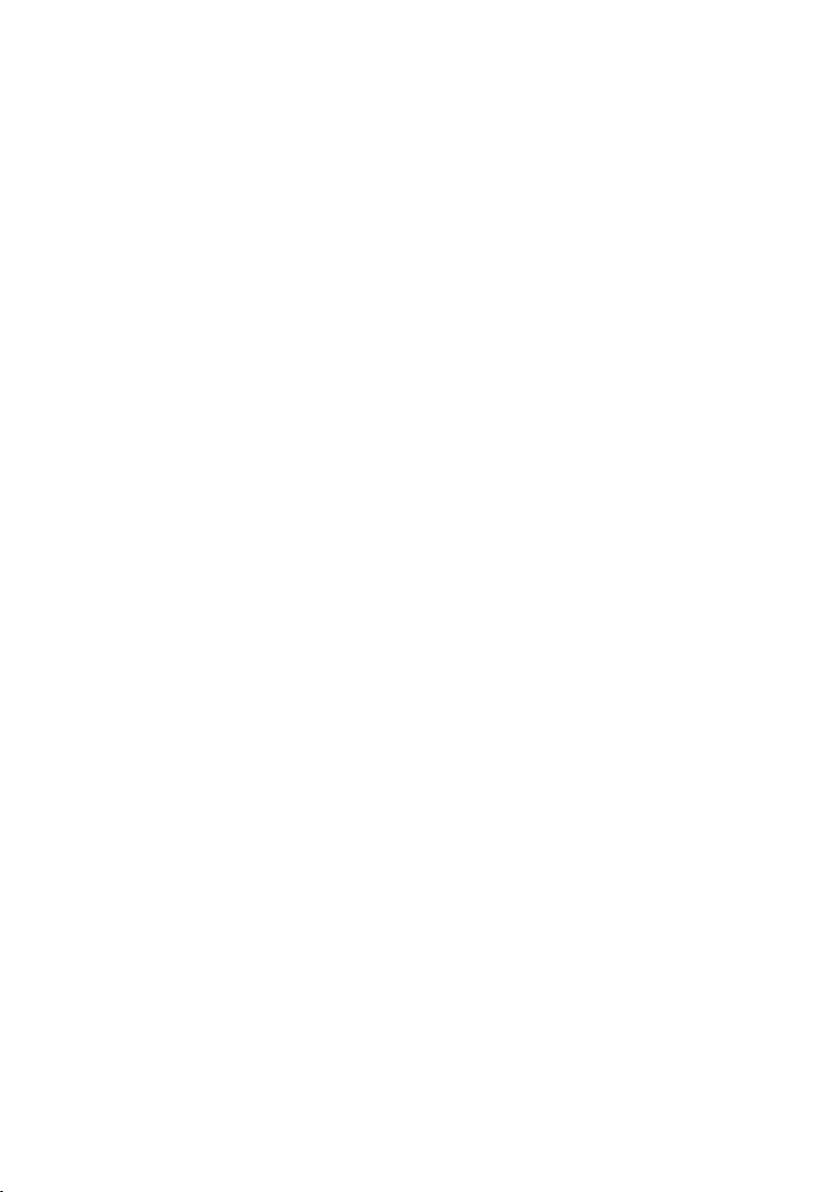
Trademarks
Copyright © PLANET Technology Corp. 2011.
Contents subject to revision without prior notice.
PLANET is a registered trademark of PLANET Technology Corp. All other trademarks
belong to their respective owners.
Disclaimer
PLANET Technology does not warrant that the hardware will work properly in all
environments and applications, and makes no warranty and representation, either
implied or expressed, with respect to the quality, performance, merchantability, or
tness for a particular purpose.
PLANET has made every effort to ensure that this User’s Manual is accurate;
PLANET disclaims liability for any inaccuracies or omissions that may have
occurred.
Information in this User’s Manual is subject to change without notice and does not
represent a commitment on the part of PLANET. PLANET assumes no responsibility
for any inaccuracies that may be contained in this User’s Manual. PLANET makes
no commitment to update or keep current the information in this User’s Manual,
and reserves the right to make improvements to this User’s Manual and/or to the
products described in this User’s Manual, at any time without notice.
If you nd information in this manual that is incorrect, misleading, or incomplete,
we would appreciate your comments and suggestions.
FCC Warning
This equipment has been tested and found to comply with the limits for a Class A
digital device, pursuant to Part 15 of the FCC Rules. These limits are designed to
provide reasonable protection against harmful interference when the equipment is
operated in a commercial environment. This equipment generates, uses, and can
radiate radio frequency energy and, if not installed and used in accordance with
the Instruction manual, may cause harmful interference to radio communications.
Operation of this equipment in a residential area is likely to cause harmful
interference in which case the user will be required to correct the interference at
his own expense.
Page 3
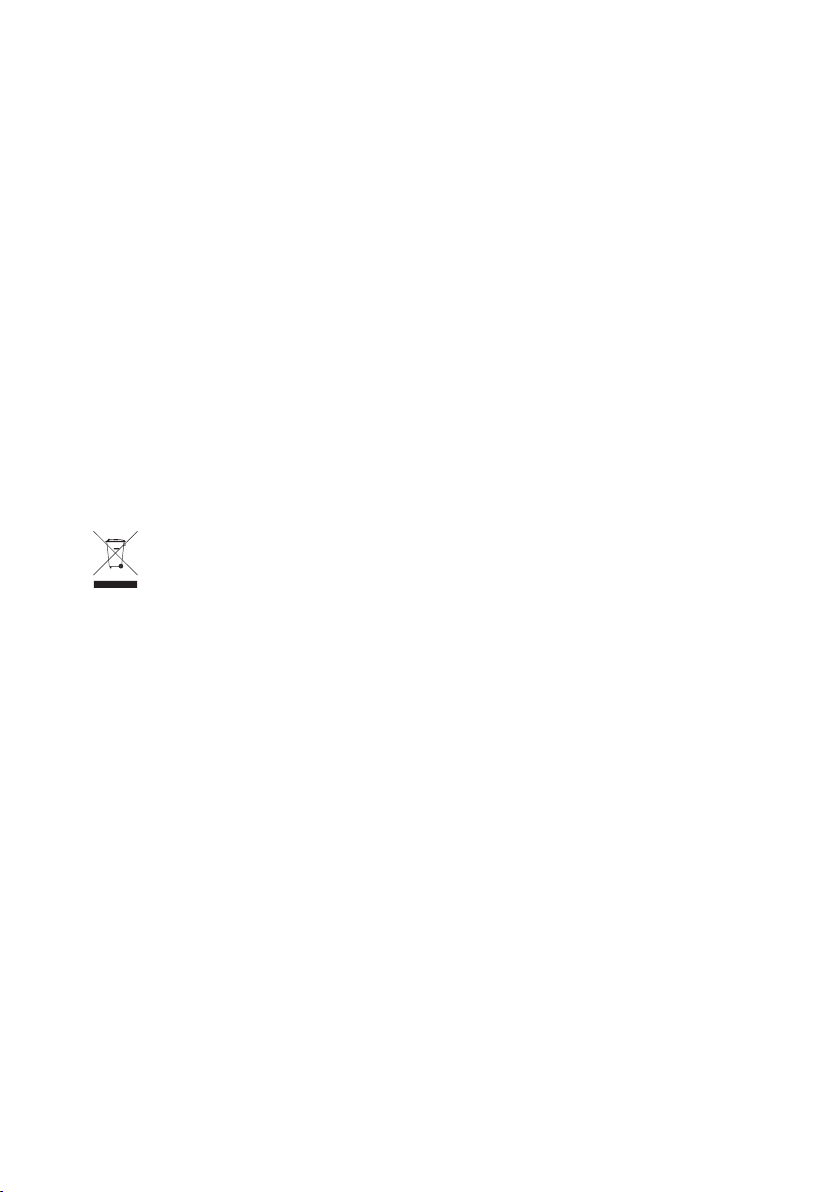
CE Mark Warning
This is a Class A product. In a domestic environment, this product may cause radio
interference, in which case the user may be required to take adequate measures.
Energy Saving Note of the Device
This power required device does not support Standby mode operation.
For energy saving, please remove the power cable to disconnect the device from
the power circuit.
Without removing power cable, the device will still consuming power from the
power source. In the view of Saving the Energy and reduce the unnecessary power
consuming, it is strongly suggested to remove the power connection for the device
if this device is not intended to be active.
WEEE Warning
To avoid the potential effects on the environment and human health as a
result of the presence of hazardous substances in electrical and electronic
equipment, end users of electrical and electronic equipment should
understand the meaning of the crossed-out wheeled bin symbol. Do not
dispose of WEEE as unsorted municipal waste and have to collect such WEEE
separately.
Revision
PLANET 16-Port 10/100Mbps PoE Fast Ethernet Switch User's Manual
For Model: FNSW-1600P
Revision: 1.1 (November, 2011)
Part No.: 2351-A50170-001
Page 4
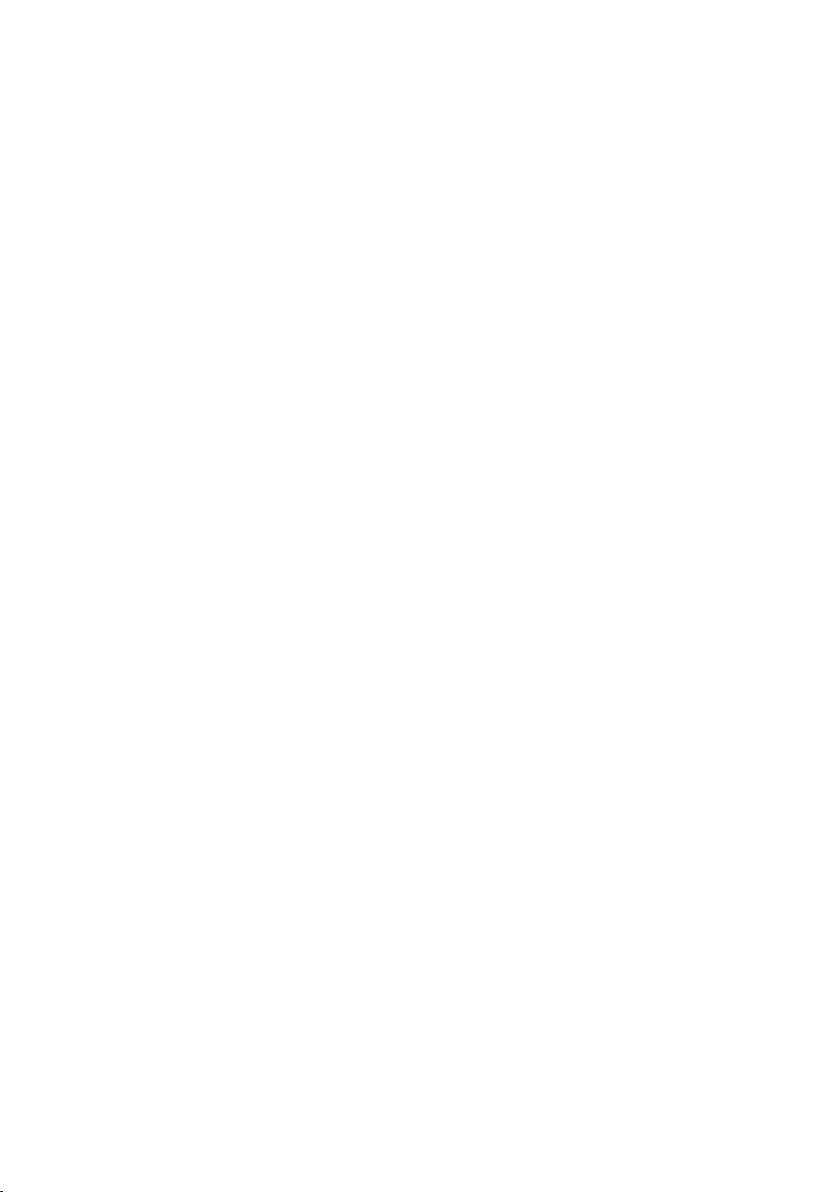
Table of Contents
1. Introduction ................................................................................................ 5
1.1 Checklist .............................................................................................. 5
1.2 Product Description ................................................................................ 5
1.3 Features ............................................................................................... 6
1.4 Specication ......................................................................................... 7
2. Hardware Description .................................................................................. 8
2.1 Front Panel ........................................................................................... 8
2.1.1 LED Indicators .............................................................................. 8
2.2 Rear Panel ............................................................................................ 9
3. Hardware Installation..................................................................................10
3.1 Desktop Installation .............................................................................10
3.2 Rack Mounting .....................................................................................11
3.3 Product Application ...............................................................................12
3.4 Power over Ethernet Powered Device .................................................... 13
4. Power over Ethernet Overview..................................................................... 14
5. Troubleshooting .......................................................................................... 17
Appendix A Networking Connection ..................................................................18
A.1 DATA OUT PoE Switch RJ-45 Port Pin Assignments ..................................18
A.2 10/100Mbps, 10/100Base-TX ................................................................18
Page 5
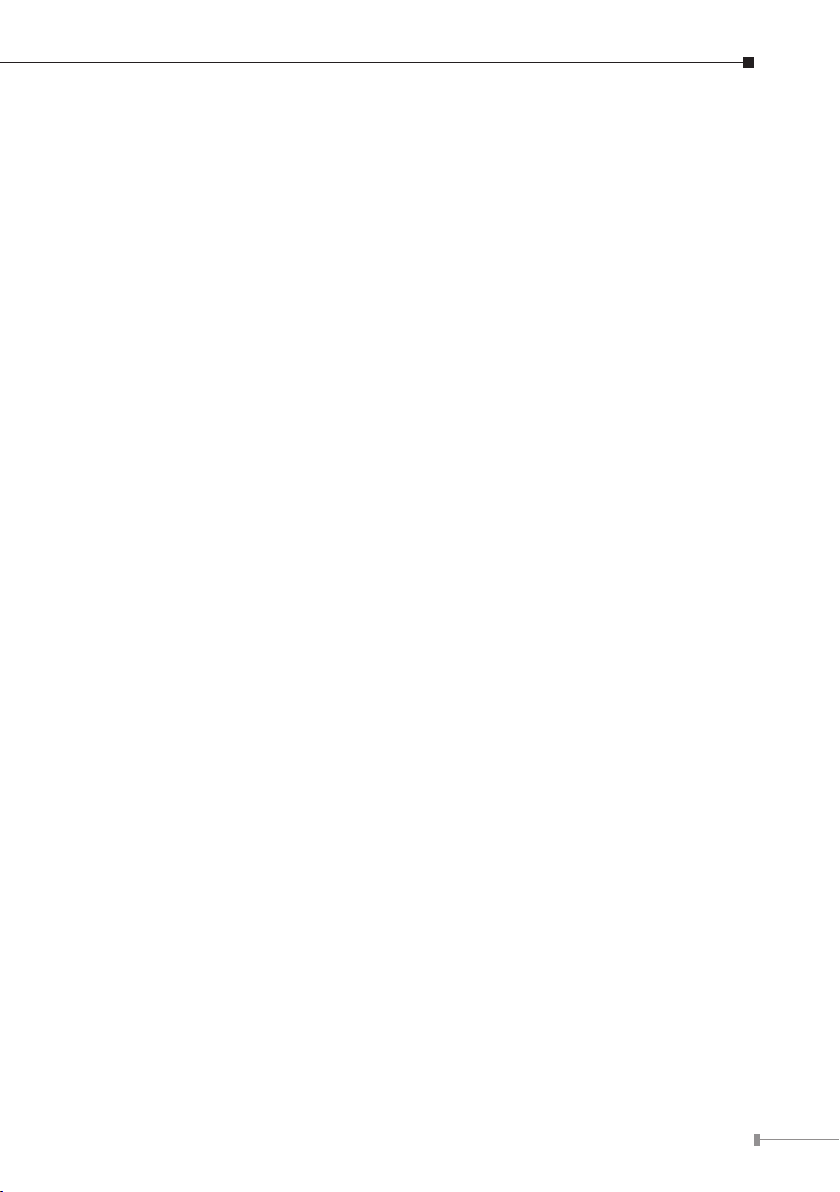
1. Introduction
1.1 Checklist
Check the contents of your package for following parts:
FNSW-1600P x 1 l
User's Manual x 1 l
Power Cord x 1 l
Rubber Feet x 4 l
Two Rack-mounting Brackets with Attachment Screws x 8 l
If any of these pieces are missing or damaged, please contact your dealer
immediately, if possible, retain the carton including the original packing material,
and use them against to repack the product in case there is a need to return it to
us for repair.
In the following section, the term “PoE Fast Ethernet Switch” means the Switch
device, ie. FNSW-1600P; term of “switch” can be any third switches.
1.2 Product Description
Centralized Power Distribution for Ethernet Networking
To fulll the demand of sufcient PoE power for network applications with Gigabit
speed transmission, PLANET introduces a new member in the 802.3af PoE Fast
Ethernet Switch family – FNSW-1600P, the 16-Port 10/100Mbps 802.3af
Power over Ethernet Switch with 125 Watts PoE budget. The 16 x 802.3af
PoE ports provide PoE power injector function which is able to drive at least 9 x
IEEE 802.3af 12.95 Watts Class 3 compliant powered devices. The FNSW-1600P
also provides a simple, cost-effective, and non-blocking wire-speed performance
with 19-inch metal shape for deployment in compact housing, SOHO ofce or
department network application.
Great Ethernet Trafc Transmission Ability
The FNSW-1600P features high performance switch architecture capable of
providing the non-blocking 3.2Gbps switch fabric and wire-speed throughput as
high as 2.38Mpps, which greatly simplies the tasks of upgrading the LAN for
catering to increasing bandwidth demands. Besides, the 802.3x Full-Duplex ow
control function of the FNSW-1600P enables PD devices and servers directly
connect to the Switch for wire-speed packet transfer performance without risk of
packet loss.
5
Page 6
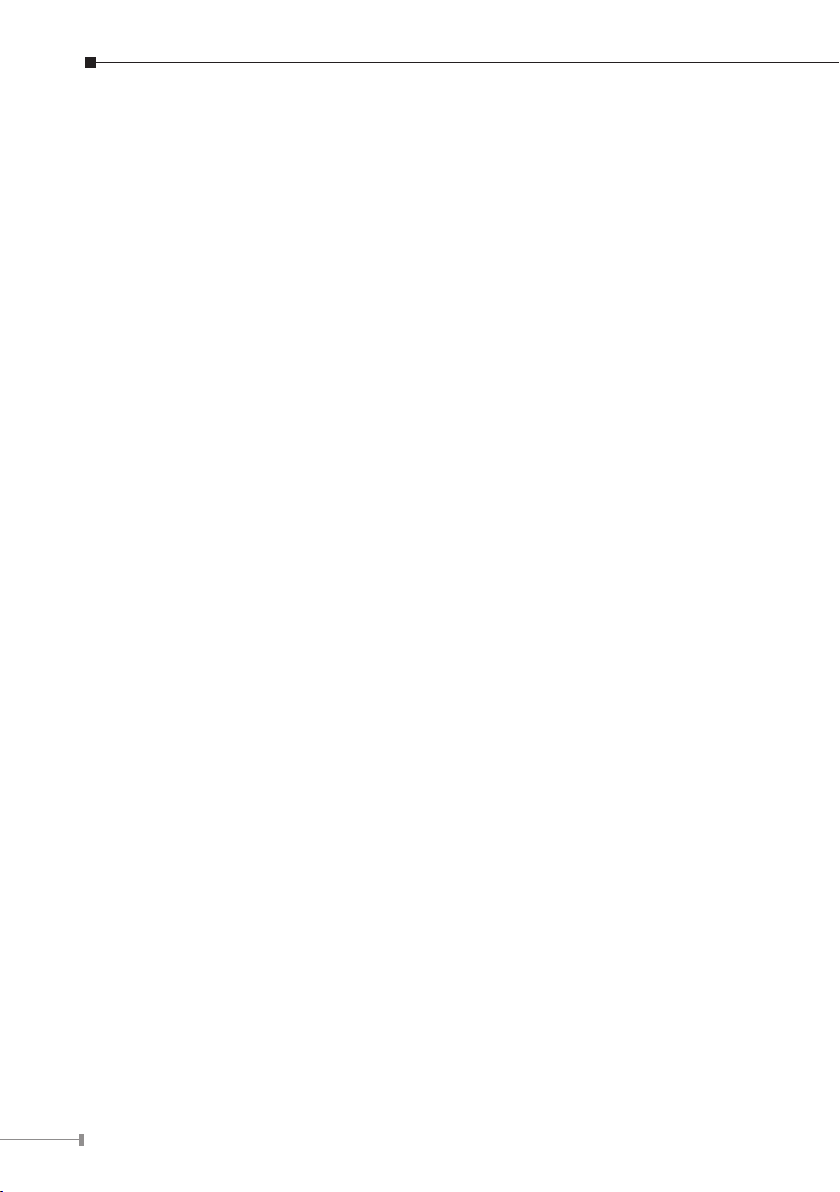
6
Easy Cable Connection
With data and power over Ethernet from one unit, the FNSW-1600P shall reduce
cables and eliminates the need for dedicated electrical outlets on the wall, ceiling or
any unreachable place. A wire carries both data and power lowering the installation
costs, simplifying the installation effort and eliminating the need for electricians or
extension cords. With 125Watts Power Budget, the FNSW-1600P is ideal for small
business and workgroups requiring to deploy the PoE for the wireless access points,
IP-based surveillance camera or IP phones in any places easily, efciently and cost
effective.
1.3 Features
RJ-45 Interface l
16-Port 10/100Mbps Fast Ethernet ports
Each Ethernet port supports 48V DC power to PoE Powered Device
Power over Ethernet l
Comply with IEEE 802.3af Power over Ethernet Mid-Span PSE
Up to 16 IEEE 802.3af devices powered
PoE Power Budget 125 Watts
Supports PoE Power up to 15.4 Watts for each PoE port
Auto detect powered device (PD)
Circuit protection prevents power interference between ports
Remote power feeding up to 100m
Switching l
Hardware based 10/100Mbps Auto-Negotiation and Auto MDI/MDI-X
Flow control for Full Duplex operation and back pressure for Half Duplex oper-
ation
Integrates address look-up engine, supporting 8K absolute MAC addresses
Automatic address learning and address aging
Hardware l
19-inch size, 1U height
LED indicators for PoE ready and PoE activity
2 silent FAN to provide stable and efcient power performance
Page 7

7
1.4 Specication
Model
Hardware Specication
Network Connector 16-Port RJ-45 for 10/100Base-TX
PoE Inject Port 16-Port with 802.3af PoE injector function
LED Display
Switch Architecture Store and Forward switch architecture
MAC Address 8K MAC address table with Auto learning function
Switch Fabric 3.2Gbps
Switch Throughput 2.38Mpps@64Bytes
Power Requirement AC 100~240V, 50/60Hz, 2A max.
Power Consumption Max.135 Watts / 460 BTU
Dimension (W x D x H) 445 x 207 x 45 mm (1U height)
Weight 2.33kg
Power over Ethernet
PoE Standard IEEE 802.3af Power over Ethernet / PSE
PoE Power Supply Type Mid-Span
PoE Power Output Per Port 48V DC, 350mA. Max. 15.4 Watts
Power Pin Assignment 4/5(-), 7/8(+)
PoE Power Budget 125 Watts
Standard Conformance
EMI Safety FCC Class A, CE
Standard Compliance
Environment
Operating environment 0 ~ 50 Degree C
Storage environment -40 ~ 70 Degree C
Operating Humidity 5 ~ 95%, relative humidity, non-condensing
Storage Humidity 5 ~ 95%, relative humidity, non-condensing
FNSW-1600P
16-Port 10/100Mbps PoE Fast Ethernet Switch
System: Power (Green)
Per port: PoE (Orange)
LNK/ACT (Green)
IEEE 802.3
IEEE 802.3u
IEEE 802.3x
IEEE 802.3af
Ethernet
Fast Ethernet
Flow Control
Power over Ethernet
Page 8

8
2. Hardware Description
This product provides two different running speeds – 10Mbps and 100Mbps in the
same switch and automatically distinguishes the speed of incoming connection.
This section describes the hardware features of FNSW-1600P. For easier
management and control of the Switch, familiarize yourself with its display
indicators, and ports. Front panel illustrations in this chapter display the unit LED
indicators. Before connecting any network device to the FNSW-1600P, please read
this chapter carefully.
2.1 Front Panel
The Front Panel of the FNSW-1600P PoE Fast Ethernet Switch consists of 16 x
Auto-Sensing 10/100Mbps Ethernet RJ-45 Ports. The LED Indicators are also
located on the front panel of the FNSW-1600P.
Figure 2-1: FNSW-1600P Switch Front Panel
2.1.1 LED Indicators
System
LED Color Function
PWR Green Light: Indicate the Switch has power.
Per 10/100Mbps Port
LED Color Function
PoE In Use Orange
LNK/ACT Green
Light: Indicate the port is providing 48V DC in-line
power.
Light: Indicate the link through that port is
successfully established.
Blink: Indicate that the Switch is actively sending or
receiving data over that port.
Page 9

9
2.2 Rear Panel
Power
Notice
The rear panel of the FNSW-1600P PoE Fast Ethernet Switch indicates an AC inlet
power socket, which accepts input power from 100 to 240V AC, 50-60Hz, 2A.
Figure 2-2: FNSW-1600P Switch Rear Panel
The device is a power-required device, it means, it will not work till
it is powered. If your networks should active all the time, please
consider using UPS (Uninterrupted Power Supply) for your device.
It will prevent you from network data loss or network downtime.
In some area, installing a surge suppression device may also help
to protect your FNSW-1600P from being damaged by unregulated
surge or current to the FNSW-1600P or the power adapter.
Page 10

10
3. Hardware Installation
Start up
Please refer to the followings for your cabling:
10/100Base-TX
All 10/100Base-TX ports come with Auto-Negotiation capability. They automatically
support 100Base-TX and 10Base-T networks. Users only need to plug a working
network device into one of the 10/100Base-TX ports, and then turn on the FNSW1600P. The port will automatically runs in 10Mbps, 20Mbps, 100Mbps or 200Mbps
after the negotiation with the connected device.
Cabling
Each 10/100Base-TX ports use RJ-45 sockets -- similar to phone jacks -- for
connection of unshielded twisted-pair cable (UTP). The IEEE 802.3 / 802.3u Fast
Ethernet standard requires Category 5, 5e UTP for 100Mbps 100Base-TX. 10Base-T
networks can use Cat. 3, 4, 5 (see table below). Maximum distance is 100meters
(328 feet).
Port Type Cable Type Connector
10Base-T Cat. 3, 4, 5, 2-pair RJ-45
100Base-TX Cat. 5, 5e UTP, 2-pair RJ-45
Any Ethernet devices like hubs / PCs can connect to the FNSW-1600P by using
straight-through wires. The 16-10/100Mbps ports are auto-MDI/MDI-X can be used
on straight-through or crossover cable.
3.1 Desktop Installation
To install the PoE Fast Ethernet Switch on desktop, simply follow the next steps:
Step 1: Attach the rubber feet to the recessed areas on the bottom of the PoE
Fast Ethernet Switch, as shown in Figure 3-1.
Figure 3-1: Attaching the Rubber Feet to the PoE Fast Ethernet Switch
Step 2: Place the PoE Fast Ethernet Switch on desktop near an AC power source.
Step 3: Keep enough ventilation space between the PoE Fast Ethernet Switch and
the surrounding objects.
Page 11

11
Note
When choosing a location, please keep in mind the environmental
Note
restrictions discussed in Chapter 1, Section 4, in Specification.
Step 4: Connect your PoE Fast Ethernet Switch to 802.3af complied Power Devices
(PD) and other network devices.
A. Connect one end of a standard network cable to the 10/100 RJ-45 ports
at front panel of the PoE Fast Ethernet Switch.
B. Connect the other end of the cable to the network devices such as printer
servers, workstations or routers…etc.
Connection to the Switch requires UTP Category 5, 5e, 6 network
cabling with RJ-45 tips. For more information, please see the
Cabling Specification in Appendix A.
Step 5: Supply power to the PoE Fast Ethernet Switch.
A. Connect one end of the power cable to the PoE Fast Ethernet Switch.
B. Connect the power plug of the power cable to a standard wall outlet.
When the PoE Fast Ethernet Switch receives power, the Power LED should remain
solid Green.
3.2 Rack Mounting
To install the PoE Fast Ethernet Switch in a 19-inch standard rack, follow the
instructions described below.
Step 1: Place your PoE Fast Ethernet Switch on a hard at surface, with the front
panel positioned towards your front side.
Step 2: Attach a rack-mount bracket to each side of the PoE Fast Ethernet Switch
with supplied screws attached to the package. Figure 3-2 shows how to
attach brackets to one side of the PoE Fast Ethernet Switch.
Figure 3-2: Attaching the Brackets to the PoE Fast Ethernet Switch
Page 12

12
You must use the screws supplied with the mounting brackets.
Damage caused to the parts by using incorrect screws would invalidate the warranty.
Step 3: Secure the brackets tightly.
Step 4: Follow the same steps to attach the second bracket to the opposite side.
Step 5: After the brackets are attached to the Switch, use suitable screws to
securely attach the brackets to the rack, as shown in Figure 3-3.
Figure 3-3: Mounting the PoE Fast Ethernet Switch in a Rack
Step 6: Proceeds with the steps 4 and steps 5 of session 3.1 Desktop
Installation to connect the network cabling and supply power to your
Switch.
3.3 Product Application
Department/ Workgroup PoE Switch:
Providing 16-Port PoE in-line power interfaces, the FNSW-1600P can easily build
a power centrally-controlled IP phone system, IP Camera system and Wireless
AP group for the enterprise. Cameras can be installed around the corner in the
company or campus for surveillance demands or Wireless AP to build a wireless
roaming environment in the ofce. Without the power-socket limitation, the Switch
makes the installation of cameras or Wireless AP more easily and efciently.
Page 13

13
PoE IP Camera
PoE IP Camera
PoE IP Camera
PoE IP Camera
IP Camera
IP Camera
PoE Splitter
PoE Splitter
Campus
100Base-TX UTP
PoE
100Base-TX UTP with PoE
Non-PoE CameraPoE IP Camera
PoE IP CameraCentre of Surveillance
FNSW-1600P
DVRPC
PoE
PoE
PoE
PoE
DC
Power Line (DC)
DC
DC
Figure 3-4: Department / Workgroup PoE Switch Connection
3.4 Power over Ethernet Powered Device
Voice over IP phones
Enterprise can install POE VoIP Phone, ATA and other Ethernet/
non-Ethernet end-devices to the central where UPS is installed
3~5 Watts
for un-interrupt power system and power control system.
6~12 Watts
10~12 Watts
3~12 Watts
Wireless LAN Access Points
Museum, Sightseeing, Airport, Hotel, Campus, Factory, Warehouse can install the Access Point any where with no hesitation.
IP Surveillance
Enterprise, Museum, Campus, Hospital, Bank, can install IP
Camera without limits of install location – no need electrician
to install AC sockets.
PoE Splitter
PoE Splitter split the PoE 48V DC over the Ethernet cable into
5/12V DC power output. It frees the device deployment from
restrictions due to power outlet locations, which eliminate the
costs for additional AC wiring and reduces the installation time.
Page 14
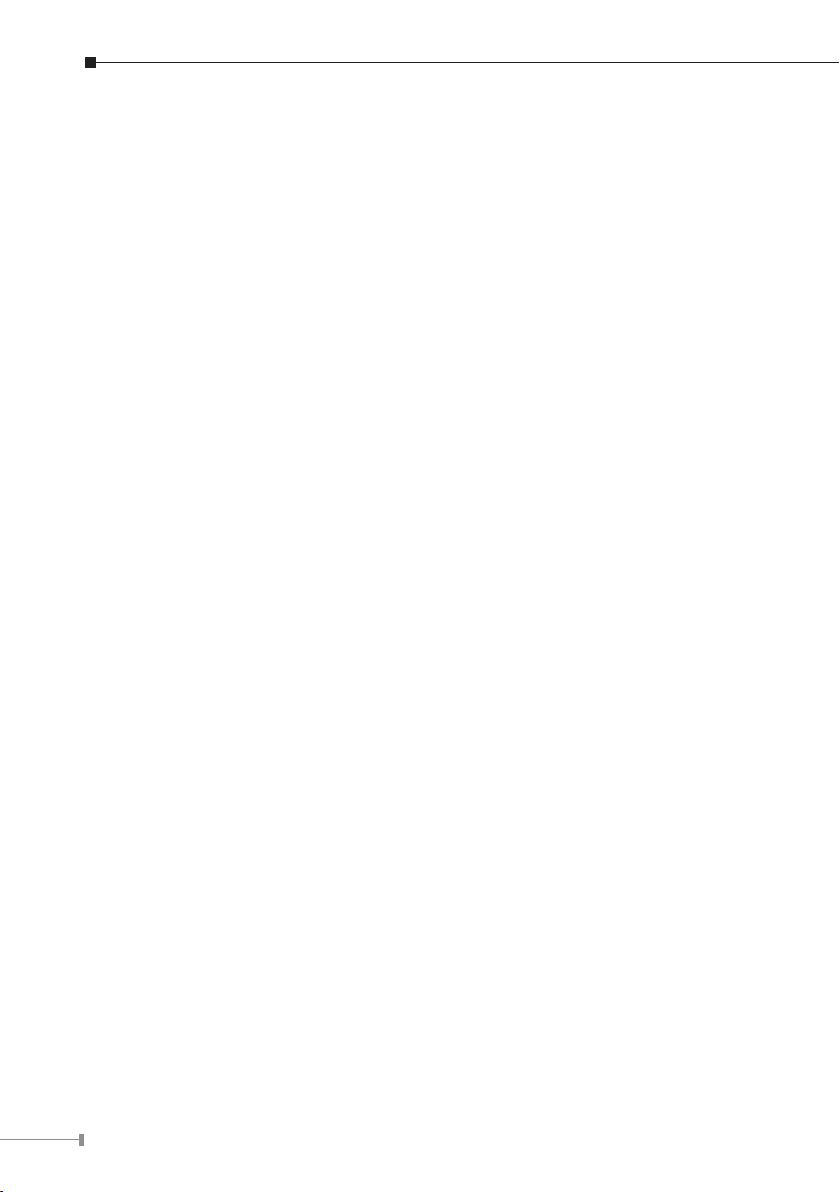
14
4. Power over Ethernet Overview
What is PoE?
Based on the global standard IEEE 802.3af, PoE is a technology for wired Ethernet,
the most widely installed local area network technology adopted today. PoE allows
the electrical power necessary for the operation of each end-device to be carried
by data cables rather than by separate power cords. New network applications,
such as IP Cameras, VoIP Phones, and Wireless Networking, can help enterprises
improve productivity. It minimizes wires that must be used to install the network
for offering lower cost, and less power failures.
IEEE 802.3af also called Data Terminal equipment (DTE) power via Media
dependent interface (MDI) is an international standard to dene the transmission
for power over Ethernet. The 802.3af is delivering 48V power over RJ-45 wiring.
Besides 802.3af also dene two types of source equipment: Mid-Span and End-
Span.
Mid-Span
Mid-Span device is placed between legacy switch and the powered device. MidSpan is tap the unused wire pairs 4/5 and 7/8 to carry power, the other four is for
data transmit.
End-Span
End-Span device is direct connecting with power device. End-Span could also tap
the wire 1/2 and 3/6.
PoE System Architecture
The specication of PoE typically requires two devices: the Powered Source
Equipment (PSE) and the Powered Device (PD). The PSE is either an End-Span
or a Mid-Span, while the PD is a PoE-enabled terminal, such as IP Phones, Wireless
LAN, etc. Power can be delivered over data pairs or spare pairs of standard CAT-5
cabling.
How is Power Transferred Through the Cable
A standard CAT5 Ethernet cable has four twisted pairs, but only two of these are
used for 10BASE-T and 100BASE-T. The specication allows two options for using
these cables for power, shown in Figure 2 and Figure 3:
The spare pairs are used. Figure 2 shows the pair on pins 4 and 5 connected
together and forming the positive / negative supply, and the pair on pins 7 and 8
connected and forming the positive / negative supply. (In fact, a late change to the
spec allows either polarity to be used).
Page 15

15
POWER SOURCING
EQUIPMENT (PSE)
POWERED DEVICE
(PD)
SPARE PAIR
SPARE PAIR
SIGNAL PAIR
SIGNAL PAIR
Converter
DC / DC
RX
TX
TX
RX
48V
4
5
1
2
3
6
7
8
4
5
1
2
3
6
7
8
Converter
+ / -
+
/
-
Figure 1 - Power Supplied over the Spare Pins
POWER SOURCING
EQUIPMENT (PSE)
POWERED DEVICE
(PD)
SPARE PAIR
SPARE PAIR
SIGNAL PAIR
SIGNAL PAIR
DC / DC
RX
TX
TX
RX
48V
4
5
1
2
3
6
7
8
4
5
1
2
3
6
7
8
+ / -
+
/
-
Converter
The data pairs are used. Since Ethernet pairs are transformer coupled at each
end, it is possible to apply DC power to the center tap of the isolation transformer
without upsetting the data transfer. In this mode of operation the pair on pins 3
and 6 and the pair on pins 1 and 2 can be of either polarity.
Figure 2 - Power Supplied over the Data Pins
Page 16

16
When to install PoE?
Consider the following scenarios:
You’re planning to install the latest VoIP Phone system to minimize cabling l
building costs when your company moves into new ofces next month.
The company staff has been clamoring for a wireless access point in the picnic l
area behind the building so they can work on their laptops through lunch, but
the cost of electrical power to the outside is not affordable.
Management asks for IP Surveillance Cameras and business access systems l
throughout the facility, but they would rather avoid another electrician’s
payment.
References:
IEEE Std 802.3af-2003 (Amendment to IEEE Std 802.3-2002, including IEEE Std
802.3ae-2002), 2003 Page(s):0_1-121
White Paper on Power over Ethernet (IEEE 802.3af)
http://www.poweroverethernet.com/articles.php?article_id=52
Microsemi / PowerDsine
http://www.microsemi.com/PowerDsine/
Linear Tech
http://www.linear.com/
Page 17

17
5. Troubleshooting
This chapter contains information to help you solve issues. If the PoE Fast Ethernet
Switch is not functioning properly, make sure the PoE Fast Ethernet Switch was set
up according to instructions in this manual.
The Link LED is not light
Solution:
Check the cable connection and remove duplex mode of the PoE Fast Ethernet
Switch.
Performance is bad
Solution:
Check the full duplex status of the Switch. If the PoE Fast Ethernet Switch is set to
full duplex and the partner is set to half duplex, then the performance will be poor.
100Base-TXportlink LEDislight,but thetrafcisirregular
Solution:
Check that the attached device is not set to dedicate full duplex. Some devices use
a physical or software switch to change duplex modes. Auto-negotiation may not
recognize this type of full-duplex setting.
Why the Switch doesn’t connect to the network
Solution:
Check the LNK/ACT LED on the switch Try another port on the PoE Fast Ethernet
Switch Make sure the cable is installed properly Make sure the cable is the right
type Turn off the power. After a while, turn on power again.
Why connects PoE device to FNSW-1600P and it cannot power on?
Solution:
Please check the cable type of the connection from FNSW-1600P to the other end.
The cable should be an 8-wire UTP, Category 5 or above, EIA568 cable within 100
meters. A cable with only 4-wire, short loop or over 100 meters, all will affect the
power supply.
Please check and assure the device that fully complied with IEEE 802.3af standard.
What is the power output of each IEEE 802.af PoE port?
Solution:
Each PoE port supports 48V DC, 350mA, max 15.4 Watts power output. Detect
and inject by the standard of IEEE 802.3af.
Page 18

18
Appendix A Networking Connection
1 2 3 4 5 6 7 8
A.1 DATA OUT PoE Switch RJ-45 Port Pin Assignments
PIN NO RJ-45 SIGNAL ASSIGNMENT
1 Output Transmit Data + l
2 Output Transmit Data – l
3 Receive Data + l
4 Negative Power – l
5 Negative Power – l
6 Receive Data – l
7 Positive Power + l
8 Positive Power + l
A.2 10/100Mbps, 10/100Base-TX
When connecting Switch to another Fast Ethernet switch, a straight or crossover
cable might necessary. Each port of the Switch supports auto-MDI/MDI-X detection.
That means you can directly connect the Switch to any Ethernet devices without
making a crossover cable. The following table and diagram show the standard RJ45 receptacle/ connector and their pin assignments:
RJ-45 Connector pin assignment
Contact
1 Tx + (transmit) Rx + (receive)
2 Tx - (transmit) Rx - (receive)
3 Rx + (receive) Tx + (transmit)
4, 5 Not used
6 Rx - (receive) Tx - (transmit)
7, 8 Not used
Media Dependant Interface
MDI
Media Dependant Interface-Cross
MDI-X
Page 19

19
The standard cable, RJ-45 pin assignment
Straight Cable
Crossover Cable
SIDE 1
SIDE 1
SIDE 2
SIDE 1
SIDE 2
12345678
12345678
12345678
12345678
SIDE 2
1 = White/Orange
2 = Orange
3 = White/Green
4 = Blue
5 = White/Blue
6 = Green
7 = White/Brown
8 = Brown
1 = White/Orange
2 = Orange
3 = White/Green
4 = Blue
5 = White/Blue
6 = Green
7 = White/Brown
8 = Brown
SIDE 1 SIDE 2
1 = White/Orange
2 = Orange
3 = White/Green
4 = Blue
5 = White/Blue
6 = Green
7 = White/Brown
8 = Brown
1 = White/Green
2 = Green
3 = White/Orange
4 = Blue
5 = White/Blue
6 = Orange
7 = White/Brown
8 = Brown
The standard RJ-45 receptacle/connector
There are 8 wires on a standard UTP/STP cable and each wire is color-coded. The
following shows the pin allocation and color of straight cable and crossover cable
connection:
Please make sure your connected cables are with same pin assignment and color
as above picture before deploying the cables into your network.
Figure A-1: Straight-Through and Crossover Cable
Page 20

EC Declaration of Conformity
For the following equipment:
*Type of Product:
FNSW-1600P
*Model Number: 16-Port 10/100Base-TX PoE Fast Ethernet Switch
* Produced by:
Manufacturer‘s Name : Planet Technology Corp.
Manufacturer‘s Address: 10F., No.96, Minquan Rd., Xindian Dist.,
New Taipei City 231, Taiwan (R.O.C.).
is herewith confirmed to comply with the requirements set out in the Council Directive on the
Approximation of the Laws of the Member States relating to Electromagnetic Compatibility Directive
on (2004/108/EC).
For the evaluation regarding the EMC, the following standards were applied:
EN 55022 (2006+A1:2007, Class A)
EN 61000-3-2 (2006+A2:2009)
EN 61000-3-3 (2008)
EN 55024 (1998 + A1: 2001 + A2: 2003)
IEC 61000-4-2 (2008)
IEC 61000-4-3 (2006 + A1:2007 + A2:2010)
IEC 61000-4-4 (2004 + A1:2010)
IEC 61000-4-5 (2005)
IEC 61000-4-6 (2008)
IEC 61000-4-8 (2009)
IEC 61000-4-11 (2004)
Responsible for marking this declaration if the:
Manufacturer Authorized representative established within the EU
Authorized representative established within the EU (if applicable):
Company Name: Planet Technology Corp.
Company Address: 10F., No.96, Minquan Rd., Xindian Dist., New Taipei City 231, Taiwan
(R.O.C.)
Person responsible for making this declaration
Name, Surname Kent Kang
Position / Title : Product Manager
Taiwan
24st Oct., 2011
Place Date Legal Signature
PLANET TECHNOLOGY CORPORATION
e-mail: sales@planet.com.tw http://www.planet.com.tw
10F., No.96, Minquan Rd., Xindian Dist., New Taipei City, Taiwan, R.O.C. Tel:886-2-2219-9518 Fax:886-2-2219-9528
