Page 1
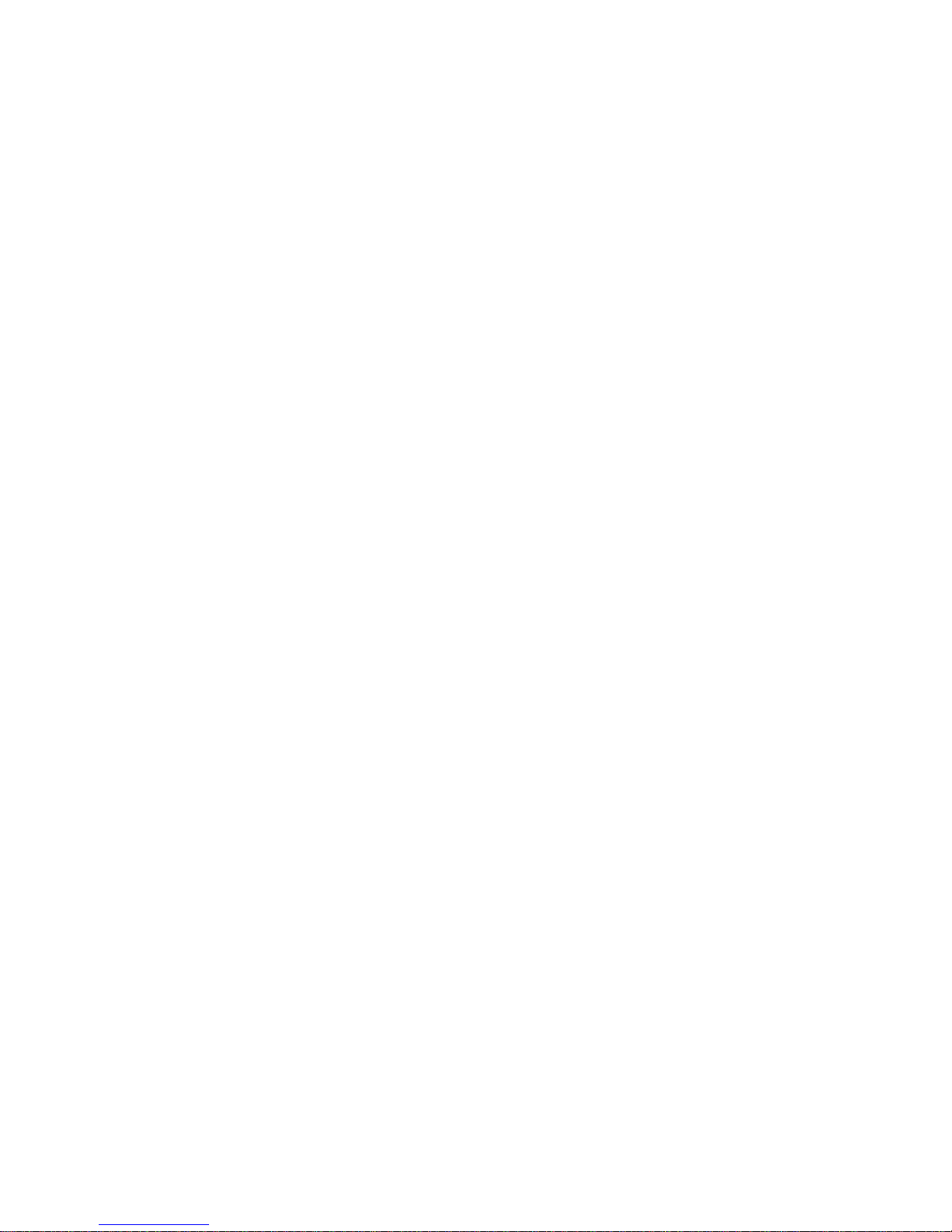
FGSW-2401
Gigabit Uplink Switch
User’ s Manual
Page 2
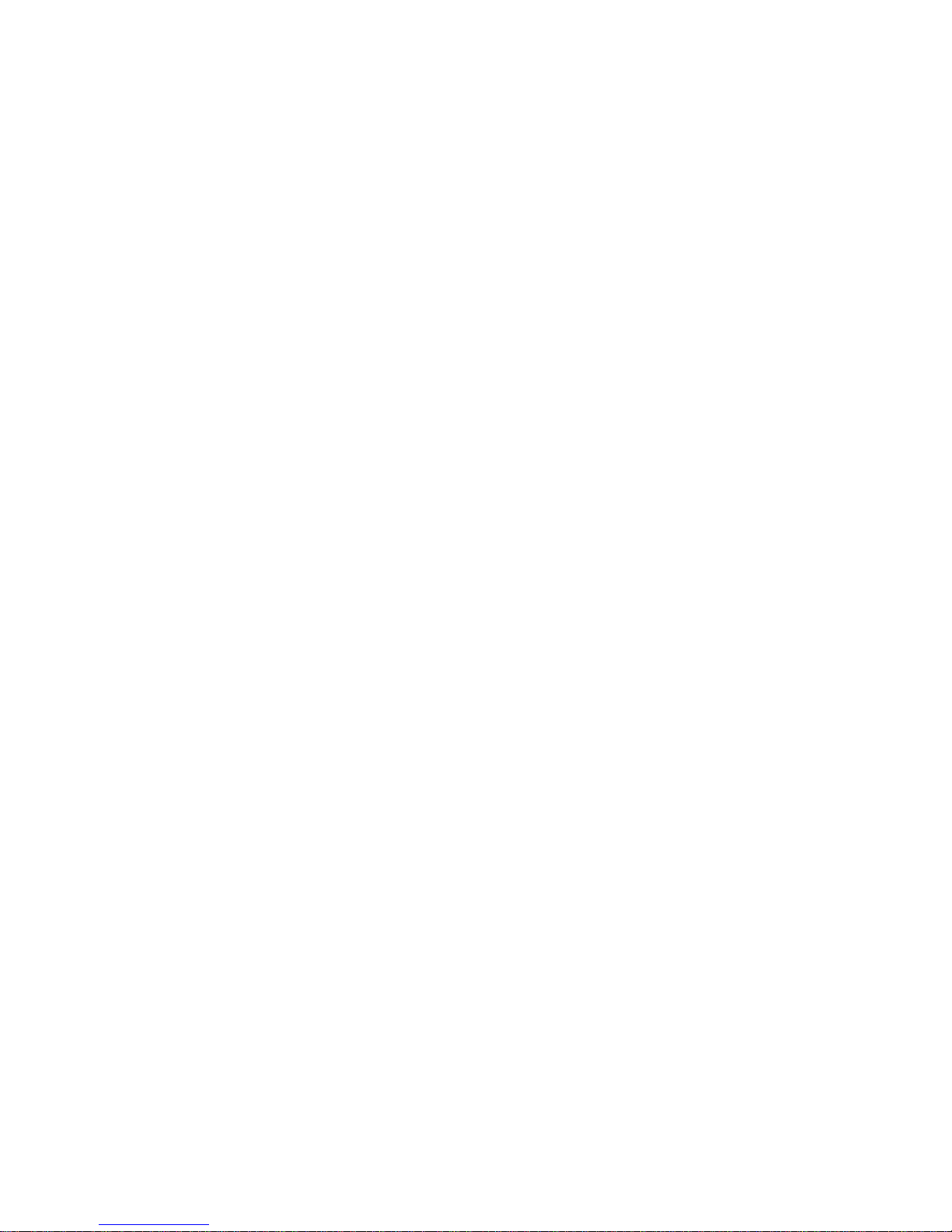
FCC Information
The Federal Communication Commission Radio Frequency Interference Statement includes the following paragraph:
This equipment has been tested and found to comply with the limits for a Class B Digital Device, pursuant to Part 15 of the FCC
Rules. These limits are designed to provide reasonable protection against harmful interference in a residential installation.
This equipment generates, uses and can radiate radio frequency energy and, if not installed and used in accordance with the
instructions, may cause harmful interference to radio communication. However, there is no guarantee that interference will not
occur in a particular installation. If this equipment does cause harmful interference to radio or television reception, which can
be determined by turning the equipment off and on, the user is encouraged to try to correct the interference by one or more of the
following measures:
♦ Reorient or relocate the receiving antenna.
♦ Increase the separation between the equipment and receiver.
♦ Connect the equipment into an outlet on a circuit different from that to which the receiver is connected.
♦ Consult the dealer or an experienced radio / TV technician for help.
The user should not modify or change this equipment without written approval from company name. Modification could void
authority to use this equipment.
For the safety reason, people should not work in a situation which RF Exposure limits be exceeded. To prevent the situation
happening, people who work with the antenna should be aware of the following rules:
1. Install the antenna in a location where a distance of 6.5 cm from the antenna may be maintained.
2. While installing the antenna in the location, please do not turn on the power of wireless card.
3. While the device is working, please do not contact the antenna.
Page 3
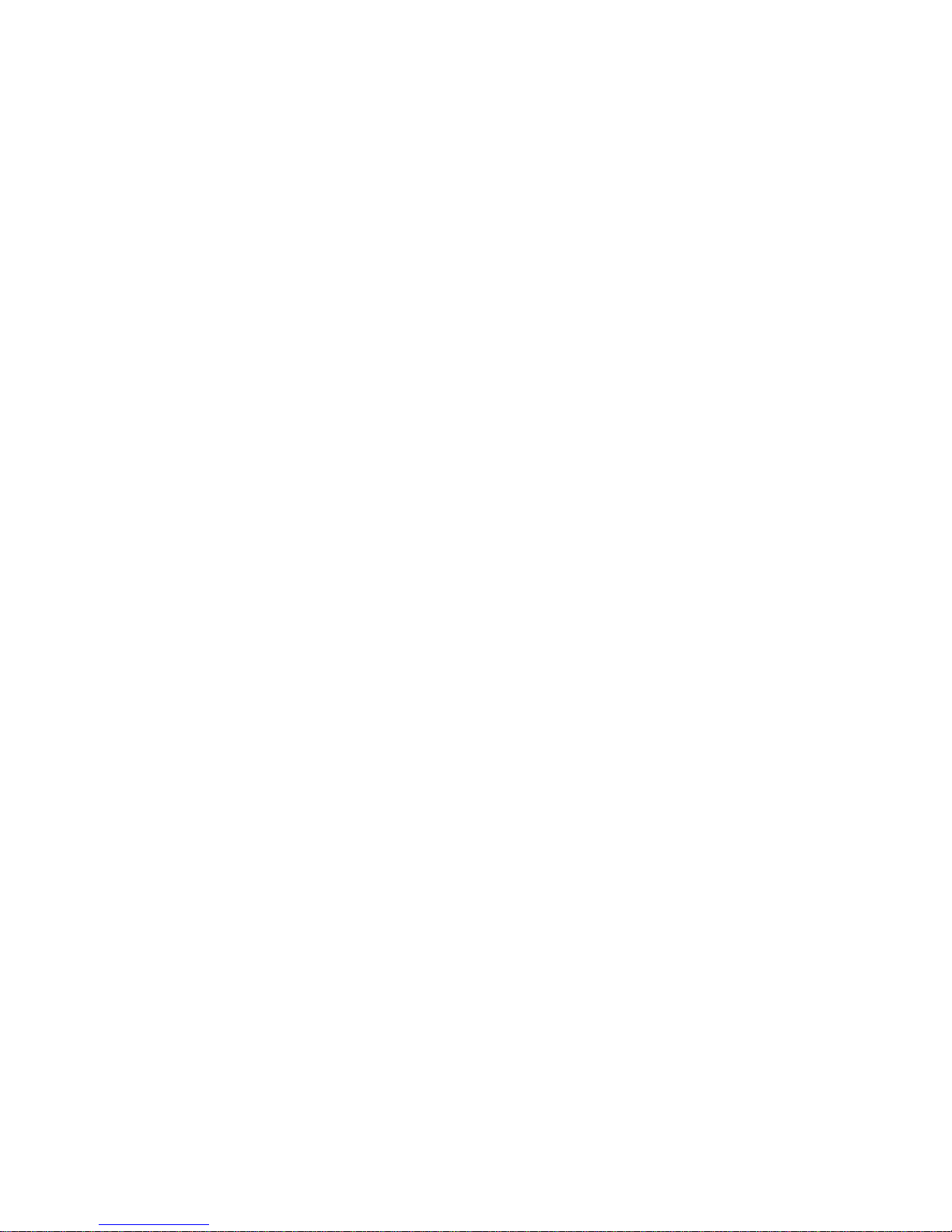
Copyright
Copyright © 1999 Planet Technology Corp., all rights reserved. No part of this publication may be reproduced, adapted,
stored in a retrieval system, translated into any language, or transmitted in any form or by any means without the written
permission of Planet Technology Corp.
Trademarks
Planet is trademark of Planet Technology Corp., all other trademarks throughout this manual are the property of their
respective companies.
Limited Warranty
In no event will Planet be liable for any damage, including loss of data or profits, cost of cover, or other incidental,
consequential or indirect damages arising from the installation, maintenance, use, performance, failure or interruption of
Planet’s products, whatever caused and on any theory of liability. This limitation will apply even if Planet has been
advised of the possibility of such damage.
CE Mark Warning
This is a Class A product. In a domestic environment, this product may cause radio interference, in which case the user
may be required to take adequate measures.
About This Manual
Planet Technology Corp. first publishes this Gigabit-Uplink Switch User’s Guide in 1999. This Revision is issued in
Sep. 1999.
Revision
Gigabit Uplink Switch FGSW-2401 User’s Guide
Part No.: EMFGSW2401
Page 4

CONTENTS
Chapter 1 Introduction
Fast Ethernet Technology
Fast Ethernet Hub Technology
Dual-Speed Ethernet Hub Technology
Switching Technology
Gigabit Technology
Chapter 2 About Your Ethernet Switch
Expand Your Network Topology
Easy Plug & Play Installation
Information at a Glance
Features
Technical Specification
External Components
LED Indicators
Chapter 3 Setting Up Your Ethernet Switch
Environment
Unpacking Your Ethernet Switch
Desktop Installation
Rack Installation
Powering the Ethernet Switch
Power Failure
Chapter 4 Module Install and Removed
Handling the Modules
Module Setup and installation
Installing the Modules
Removing the Modules
Chapter 5 Planning Your Network
10Base-T Ethernet Network Guidelines
100Base-T Ethernet Network Guidelines
1000Base-SX/LX Ethernet Network Guidelines
Network Planning
Expanded Network
Collapsed Backbone Link
Fileserver Link
Multiport Bridge With High-Bandwidth Backbone
Chapter 6 Connecting Your Ethernet Switch
Connecting a PC to Your Ethernet Switch
Connecting a Hub to Your Ethernet Switch
Connecting a Hub Without an Available MDI-II Uplink Port to Your Ethernet Switch
Connecting Another Switch or Other Devices to Your Ethernet Switch
Appendix A Pin and Cable Specification
Appendix B Technical Specification
Page 5
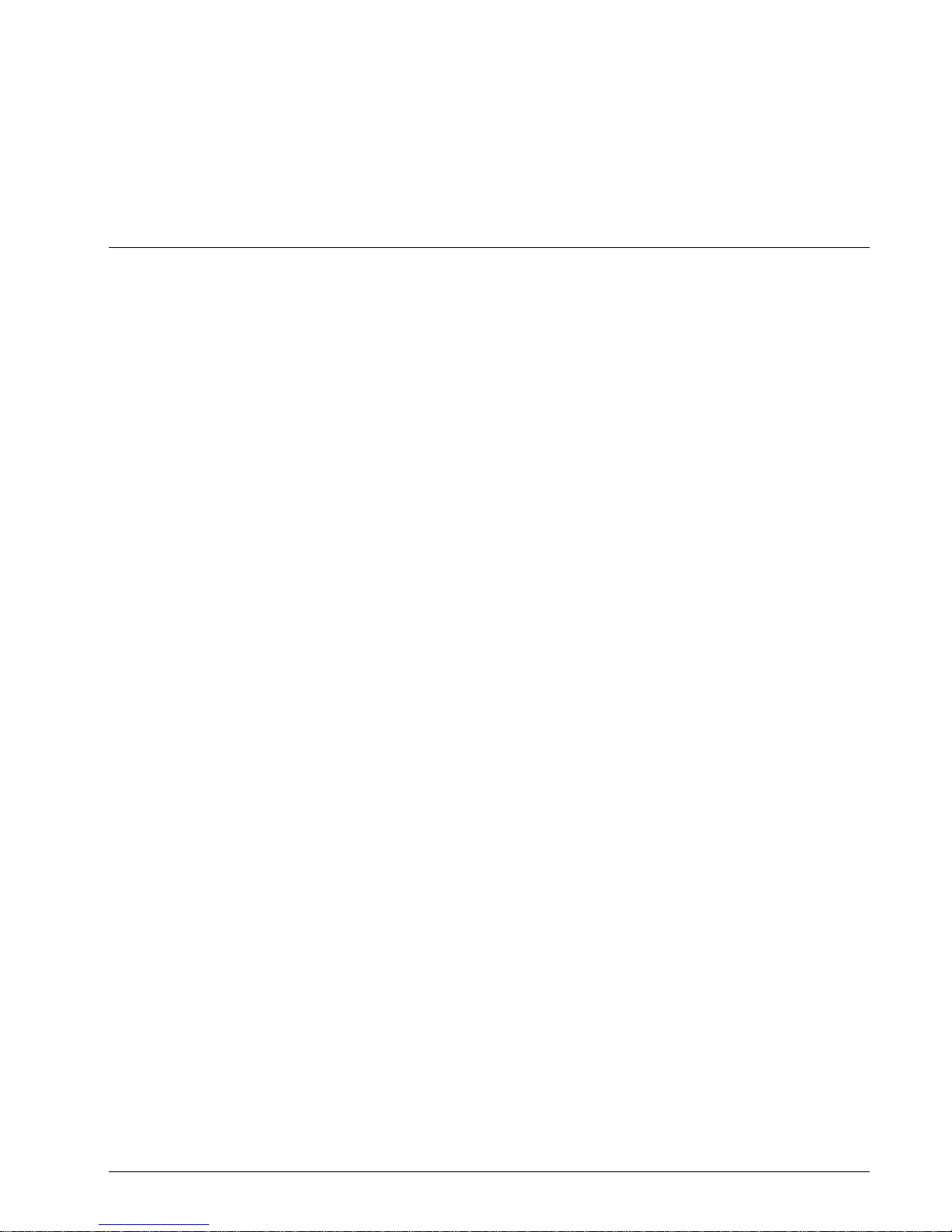
Chapter 1
Introduction
This section provides you with useful Fast Ethernet, hub and switching technology background.
Fast Ethernet Technology
In July 1993, the Fast Ethernet Alliance was formed by a group of networking companies with the goal of drafting the 802.3u
100BaseT specifications of the Institute of Electrical and Electronics Engineers (IEEE). This group recognized that existing
applications and the flood of new multimedia, GroupWare, imaging, and database products could easily overwhelm a traditional
10BaseT Ethernet. In order to ensure a cost effective, simple migration from 10BaseT Ethernet to 100BaseT Fast Ethernet, the
group determined to maintain the Ethernet transmission protocol Carrier Sense Multiple Access Collision Detection (CSMA/CD),
support popular cabling schemes and to maintain the upper-layer protocols and software that already ran on LAN workstations.
Because it is compatible with all other 10Mbps Ethernet environments and uses your company’s existing investment in hardware,
software, and personnel training, Fast Ethernet technology is regarded as being the inevitable market dominator. This means
that you can now start to make a cost effective, incremental migration to Fast Ethernet and rest assured that the future will offer a
vast array of low cost products to keep pace with your growing LAN needs.
Cables and Connectors
Fast Ethernet supports category 5 unshielded twisted-pair (UTP) cable and category 5 shielded twisted-pair (STP) cable.
These cables use the same RJ-45 connector as used with 10BASE-T cables wired in the same configuration.
Topology
Star topology is the fundamental structure of a Fast Ethernet LAN.
A single collision domain LAN is sufficient for users with a small number of end stations and servers.
Within a single collision domain LAN, you can use one class I repeater hub or two class II repeater hubs to connect your end
stations and servers. You can use stackable hubs to increase the total number ports within each collision domain.
A switch is used to create other collision domains within your overall LAN. These collision domains are separate LANs within
your overall LAN.
A switch allows all of these collision domains to communicate with each other.
A switched line is a separate collision domain that allows you to use one Class I repeater hub or two Class II repeater hubs to
connect your end stations and servers. You can use stackable hubs to increase the total number ports within each collision
domain.
You can also dedicate a separate collision domain to heavily used servers or end stations with large bandwidth needs.
Network Diameter
The network diameter is the total length of cable between two end stations within the same collision domain.
Because of the high speed of Fast Ethernet and adherence to the EIA/TIA 568 wiring rules, the maximum diameter of a Fast
Ethernet collision domain is 205 meters.
The maximum 10Base-T Ethernet collision domain diameter is 500 meters.
Fast Ethernet Hub Technology
Class I Fast Ethernet Hubs
Page 6
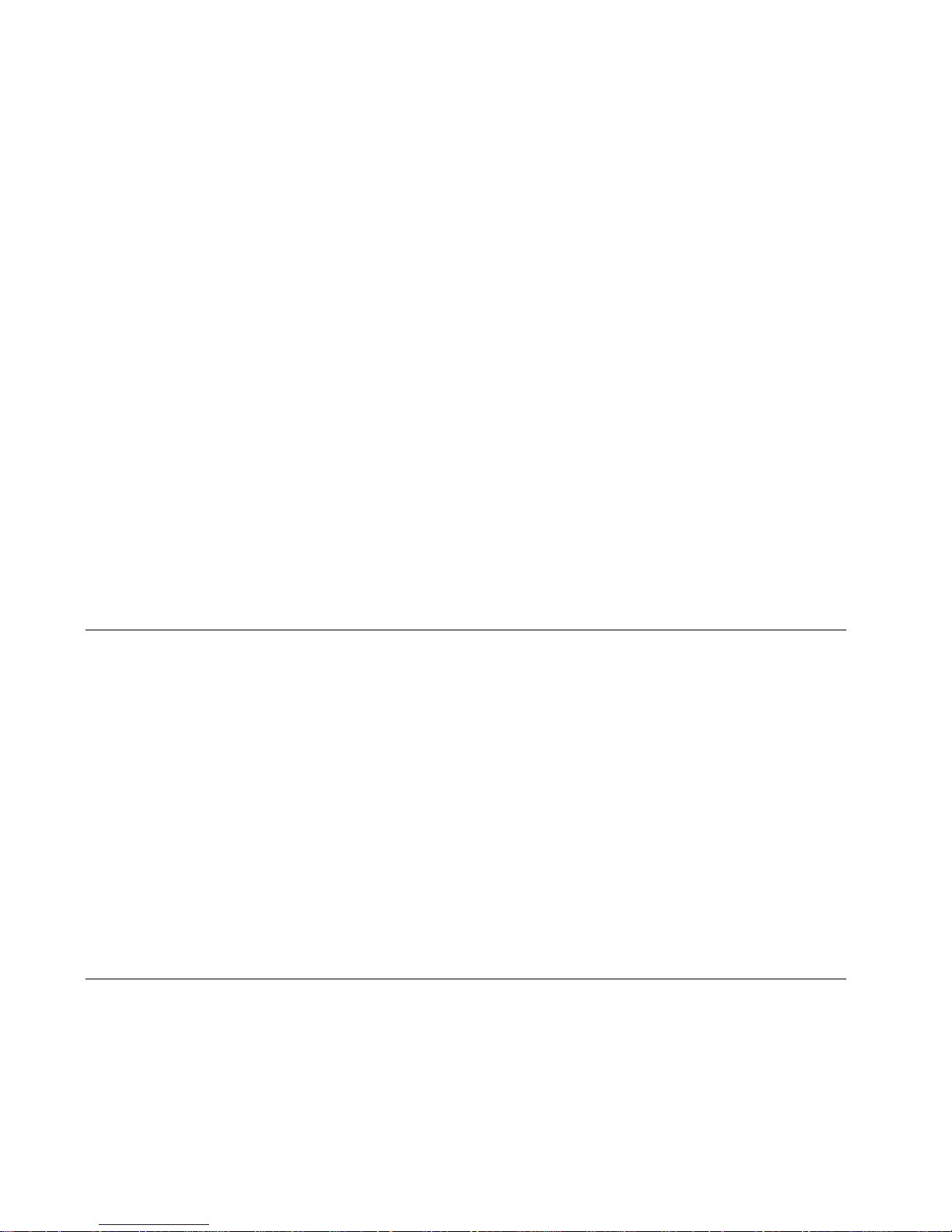
Class I hubs must be used when connecting differing network media such as two wire-pair 100BASE-TX media with four wirepair 100BASE-T4 media within the same collision domain.
The hub receives line data from any port, translates it into a digital signal, retranslates the signal back into the appropriate line
data and repeats it to all other ports.
If a Class I hub is used in a collision domain, no other hubs may be used within that collision domain.
Class II Fast Ethernet Hubs
Class II hubs are used when all media within the collision domain is the same (all TX, for example).
The hub receives line data from any port and directly repeats it to all other ports.
A maximum of two Class II hubs can be used within one collision domain.
Stackable Class II Fast Ethernet Hubs
You can increase the port density within a collision domain by using stackable Class II hubs.
When hubs are stacked, they function as one hub. Consequently, you can have up to two stacks of Class II hubs within one
collision domain.
The stacked hubs receive line data from any port and directly repeat it to all other ports within the stack.
Dual-Speed Ethernet Hub Technology
Dual-Speed Ethernet hubs are an indispensable step in the migration of your existing 10Mbps Ethernet to 100Mbps Fast Ethernet.
This type of hub accommodates both 10Mbps Ethernet and 100Mbps Fast Ethernet on the same LAN.
A Dual-Speed Ethernet hub contains two separate repeaters within the same unit: one 10Mbps repeater and 100Mbps repeater.
The unit automatically detects the speed of the signal and routes it to the corresponding repeater. The repeater then sends the
signal to all other ports using that signal speed.
Dual-Speed Ethernet Hub with Built-in Bridge Module
A dual-speed Ethernet hub with bridging capabilities retains the structure of a regular dual-speed hub with the addition of an
embedded bridge module. This allows your 10Mbps devices and 100Mbps devices to seamlessly exchange data
Switching Technology
A switch creates a separate collision domain by dedicating a full 100Mbps line through each port. This allows you to use one
class I repeater hub or two class II repeater hubs to connect your end stations and servers within that domain. You can use
stackable hubs to increase the total number ports within each collision domain.
A switch uses store and forwarding technology to transfer data between collision domains at the MAC address level of the
Ethernet protocol. This means that data is transferred only to the data’s destination collision domain. The data is not
transferred to other collision domains, which allows your total LAN capacity to be increased without the need to invest in new
media infrastructure.
By creating separate collision domains and communicating between them, a switch allows you to overcome the two-hub limit of
Fast Ethernet topology.
Page 7
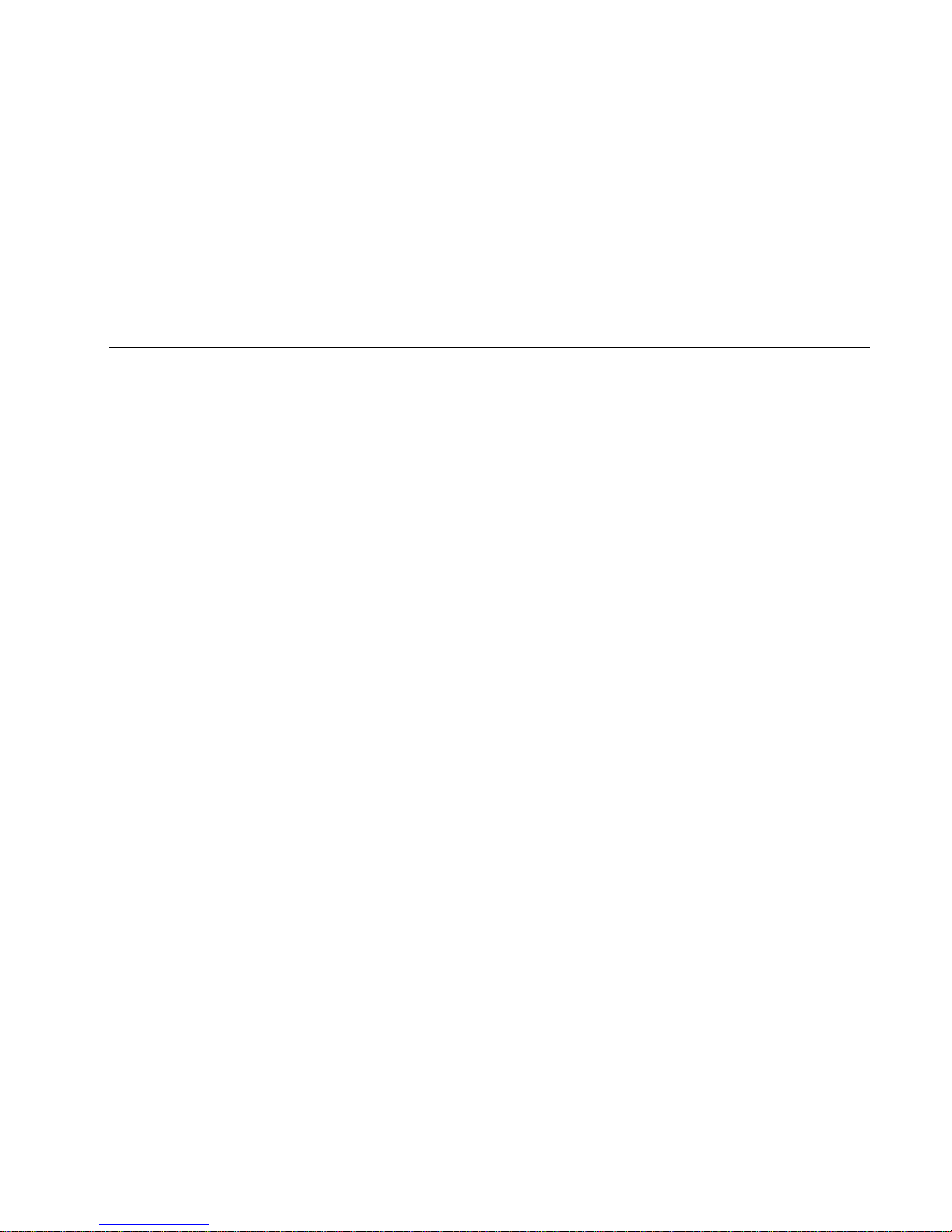
You can also use a switch to dedicate a full 100Mbps line to power workstation users and servers.
Switches with bridging technology are ideal for facilitating data transfer between your 10Mbps legacy devices and your new
100Mbps devices.
Switches have lower latencies than the previous generation of network bridges; they use your existing network and do not require
the use of software for installation.
These factors make switches the best solution for most of your LAN congestion problems.
Gigabit Technology
Gigabit Ethernet is an extension to highly successful 10Mbps and IEEE 802.3 Ethernet standards. Offering a raw data bandwidth
of 1000Mbps, Gigabit Ethernet maintains full compatibility with the huge installed base of Ethernet node. The 1000Base-X
Gigabit Ethernet standard was ratified In June 1998 after more than two years of intense effort Within the IEEE 802.3 Ethernet
Committee .The key objective of the 802.3z Gigabit Ethernet Task Force was to develop a Gigabit Ethernet standard that
encompassed the following:
u Utilized the IEEE 802.3 Ethernet frame formats
u Utilized the CSMA/CD assess method
u Addressed backward compatibility with 10Base-T and 100Base-T technologies
u Allowed half-and full-duplex operation
Gigabit Ethernet common Cabling:
u 1000Base-SX (“S” for short wavelength)
u 1000Base-LX (“L” for long wavelength)
Page 8
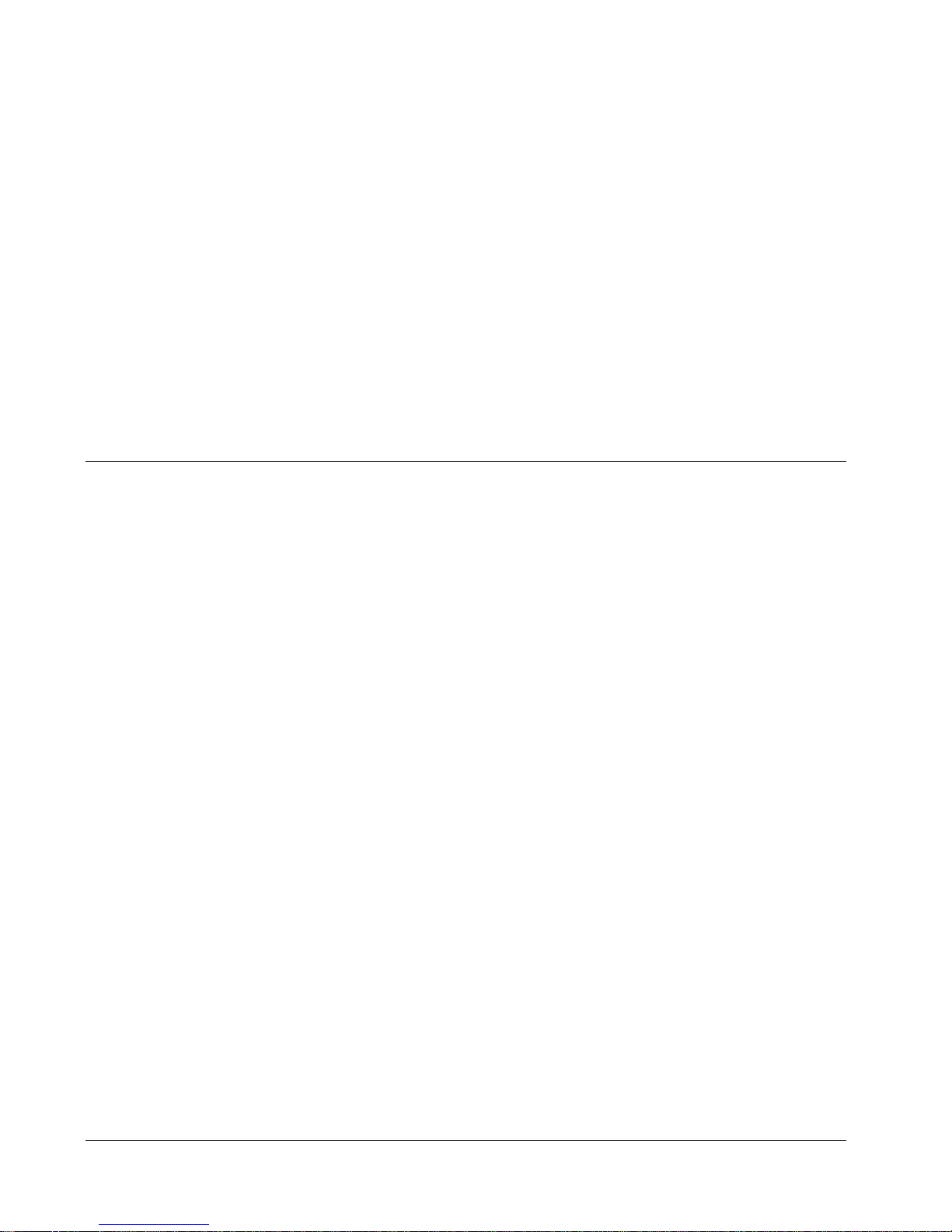
Chapter 2
About Your Ethernet Switch
The Ethernet Switch will provide you with the flexibility and manageability you need as you incrementally migrate your network
to Fast Ethernet. This Ethernet Switch provides you with 24 switched 10/100Mbps RJ-45 Ethernet ports and one expansion slot
in the rear panel.
The Ethernet Switch will automatically detect the speed of the device that you plug into it to allow you to use both 10 and
100Mbps devices on the same hub without having to replace any network infrastructure. The 10Mbps bandwidth will
accommodate 10Mbps workgroup hubs while simultaneously provide the 100Mbps or 1000Mbps bandwidth needed to
accommodate multimedia applications and power desktop users.
The Ethernet Switch features a store-and-forward switching scheme. This allows the switch to auto-learn and store source
addresses on a 12K-entry MAC address table. The switch provides a dynamic memory sharing in/out buffer to ensure fast, error
free packet storage and forwarding.
Expand Your Network Topology
Overcome Network Design Limitations
Each port on the Ethernet Switch creates a separate segment with its own collision domain within your network. This allows you
to overcome the four-hub limit of 10BASE-T networks and the two-hub limit of 100BASE-TX networks.
The Ethernet Switch also allows you to bridge 10BASE-T segments with 100BASE-TX segments.
Built-in filtering detects and sends a packet only to its destination collision domain. If the destination is within the same segment,
the Ethernet Switch sends it back into the segment to its destination without forwarding it to the rest of the network. This
effectively reduces traffic on the overall network and eases congestion.
Create Collapsed Backbone Links
You can use your Ethernet Switch to create collapsed backbone links that were traditionally accomplished using bridges and
routers. The disadvantage with bridges and routers is that they cause long traffic delays and are difficult to manage. The Ethernet
Switch offers built-in packet filtering that which decreases network traffic, as well as the multi-port bridges offer short delays.
You can also use one or more of your Ethernet Switch’s ports as a high-speed backbone link to other hubs serving as collapsed
backbones.
Module slot for Easy migration
1. Gigabit Module for 1000Base-SX or 1000Base-LX
2. 8-Port 10/100 N-Way switch Module
3. 2-Port 100BaseFX (SC/ST) Fiber module
4. 4-Port 100Base-FX (SC/ST) Fiber Module
Users can choose the module that optimizes network performance and meets budget requirements.
Create File server Links
The Ethernet Switch will allow you to increase your file server performance by increasing the bandwidth between one or more
file servers and the workgroups they serve. Because the Ethernet Switch creates separate segments with their own collision
domains, traffic in one workgroup will not interfere with the performance of another workgroup.
The N-Way auto-negotiation between 10BASE-T/100BASE-TX and full/half duplex modes ensures the fastest connection
possible. This allows multiple 10Base-T devices to access the file server at the same time through a 100Base-TX connection,
which increases performance to beyond the performance of standard 10Base-T or 100Base-TX hubs.
Easy Plug & Play Installation
The Ethernet Switch is quick and simple to install. It is both 10Base-T Ethernet and 100Base-TX Fast Ethernet standard
compatible, which allows you to seamlessly integrate your 10Mbps legacy devices with your powerful new 100Mbps Fast
Ethernet devices. The hub automatically senses the speed of the devices that you attach to it and routes the traffic to the
Page 9

appropriate bus.
The Ethernet Switch features Auto-Negotiation that ensures that all of your network connections will operate at the highest
possible transfer rate.
This Ethernet Switch is protocol independent which eliminates the need for software to install the unit or maintain your network.
Information at a Glance
The Ethernet Switch front panel display provides monitoring and diagnosis with simplicity and precision. For each port, the
LED configuration provides you with information on the status of your link activity, whether the port is operating in Full or Half
Duplex mode, collision indication and whether the port is operating at 10Mbps or 100Mbps.
Features
u Conforms to IEEE 802.3 & 802.3u 802.3z standards
u Interface: 24 ports 10/100Mbps N-Way Switch (using shielded RJ-45 connector)
u Dynamic memory sharing In/Out buffer: 6Mbytes dynamic memory sharing
u Auto-negotiation application, for per port 10/20Mbps, 100/200Mbps bandwidth, auto-detection
u Store-and-Forward technology
u Plug-and-Play configuration auto-learns network configuration
u 12 K MAC address table
u Supports both half and full duplex modes
u Supports an expansion slot in rear panel, and multiple modules optional.
2.4Gbps backplane
u LED indicators for power, collision, 10Mbps/100Mbps per port, and activity
u Internal switch power supply
u Rack or desktop mountable
Technical Specifications
IEEE 802.3 10BASE-T
IEEE 802.3u 100BASE-TX
IEEE 802.3z 1000BASE-SX/LX
Standards
Compliance
ANSI/IEEE standard 802.3 N-Way auto-negotiation
14,880 pps/10BASE-T port,
148,800 pps/100BASE-TX port
Max Forwarding
Rate
148,8000 pps/1000BASE-SX/LX
14,880 pps/10BASE-T port,
148,800 pps/100BASE-TX port
Max Filtering
Rate
148,8000 pps/1000BASE-SX/LX
LED Indicators
Link activity, Duplex mode/collision,Per Port
10/100Mbps
Per Unit Power
Network Cables
2-pair UTP Category 3, 4, 5 cable
Dimensions
324mm x 231mm x 44.4mm
(L x W x H)
Environment
Temperature 00 C to 550 C (320 F to 1310 F) standard operating
temperature
Humidity 10% to 90% (Non-condensing)
Input rate: 100 ~ 240 (±10%) VAC Automatic adjustment,
50~60(±3) Hz
Power Supply
Internal universal power supply
Page 10

FCC Class AEMI
CE CISPR 22
Safety cUL, CNS, TUV
External Components
Ethernet Switch Rear Panel
The rear panel of your Ethernet Switch holds the AC power connector, cooling fan and unit power switch.
ON
OFF
Figure 2-1. Rear panel of the Ethernet Switch.
AC Power Connector. This is a recessed three-pronged male port that receives the power cord. The female end of the power
cord is inserted here. The male end is to be plugged into an AC power supply. The Ethernet Switch supports input voltages
from 100 VAC to 240 VAC at 50 Hz to 60 Hz. The Ethernet Switch will automatically adjust to power supply provided.
Cooling Fan. The fan is installed to dissipate heat from your Ethernet Switch. The vents on the side panels allow the heat to
escape from the unit. Do not block these openings. Leave enough room at the sides and rear of the unit to allow air to flow freely.
Please be aware that without proper heat dissipation, the unit could overheat, which would lead to a costly system failure. Please
periodically check to make sure the cooling fan is functioning properly.
Power Switch. This switch turns your Ethernet Switch on and off. To turn on, flip the switch to the “ON” or “1” position. To turn
off, flip the switch to “OFF” or “0” position.
Ethernet Switch Front Panel
The front panel of your Ethernet Switch contains the power and port LED indicators and the 10/100Mbps N-Way
Switch ports for your LAN shielded RJ-45 connectors.
Figure 2-2. The Ethernet Switch 2400 front panel.
LED Indicators
The Ethernet Switch Pro front panel display provides monitoring and diagnosis with simplicity and precision.
Please take a few moments to familiarize yourself with these indicators.
Unit Status Indicator
A red Power LED indicates that the unit is turned on.
Port Status Indicators
There are three LED indicators for each of the RJ-45 LAN connection ports. If there is no connection to a port, the
corresponding LED indicators are not lit.
Page 11

Figure 2-3. Ethernet Switch 2400 Pro LED indicators.
Link Activity. This LED indicator is green when there is a connection secured to a device (a link) to the corresponding port.
The LED indicator blinks when there is a transmission of data (activity) taking place at the corresponding port.
Duplex Mode/Collision. This LED indicator is red when the corresponding port is operating in Full Duplex mode. When the
corresponding port is operating in Half Duplex, the LED indicator is not lit. When collisions are occurring at the corresponding
port, the LED indicator blinks.
10/100Mbps. This LED indicator is yellow when the corresponding port is connected to a 100Mbps device. This LED
indicator is not lit when the corresponding port is connected to a 10Mbps device.
Page 12

Chapter 3
Setting Up Your Ethernet Switch
This chapter provides you with environmental, unpacking and setup instructions.
Environment
Place your Ethernet Switch in a well-ventilated room.
• Room temperature 00C to 550C (320F to 1310F).
• Relative humidity 10% to 90% (non-condensing)
• Allow air circulation around fan vents to prevent overheating.
• Do not place the unit where water might get on or into it.
• Do not touch any electrical contacts or push any objects into the unit through the vents.
Remember, this equipment generates, uses, and can radiate radio frequency energy and, if not installed and used in accordance
with this user’s guide, may cause harmful interference to radio communications.
Unpacking Your Ethernet Switch
Carefully open the box and remove the contents. You will find the following items:
• One Ethernet Switch
• One AC power cord
• Four adhesive rubber desktop mounting feet
• Two rack mounting brackets
• Eight screws for rack mounting brackets
• This User’s guide
If any of the package contents are missing or damaged, please contact your Ethernet Switch dealer immediately.
Desktop Installation
The surface where you put your Ethernet Switch should be clean, smooth, level and sturdy.
Make sure there is enough clearance around the Ethernet Switch to allow attachment of cables, power cord and allow air
circulation.
Attaching Mounting Feet
1. Make sure mounting surface on the bottom of the Ethernet Switch of grease and dust free.
2. Remove adhesive backing from rubber mounting feet.
3. Press adhesive to mounting nodes.
21 22 23 24
9 10 11 12
1 5
17 13
2
14 15 16
3 4 6
18 19
7208 92110
22
11
23
12
24
1
13 14 15 16 17 18 19 20
2 3 4 5 6 7 8
Figure 3-1. Attaching the rubber mounting feet.
Page 13

Rack Installation
You can use an EIA standard size (19-inch) equipment rack to mount your Ethernet Switch.
Installation
1. Use the screws provided to attach rack-mounting brackets to the sides of the Ethernet Switch.
2. Using the screws provided with the equipment rack, mount the Ethernet Switch into the rack.
21222324
9 101112
1 5
17132141516
3 4 6
1819720
8 9
21
10
22
11
23
12
24
1
1314151617181920
2 3 4 5 6 7 8
Figure 3- 2. Rack mounting the Ethernet Switch.
Powering the Ethernet Switch
The Ethernet Switch can use AC power sources from 100 to 240V AC and 50 to 60 Hz. When you plug the power cord in, it will
automatically adjust to the AC power provided.
Your Ethernet Switch may be turned on with or without LAN cables connected.
n Turning the Power On
1. Visually inspect the power cord. If there is any damage, do not use it. Contact your dealer for a replacement.
2. Plug the female end of the cord into the rear of your Ethernet Switch .
3. Plug the male into an AC power source.
4. Flip the power switch, located at the rear of the unit next to the AC power connector, to the “ON” or “1” position.
5. The Power LED indicator will turn on.
Power Failure
In the event of an AC power failure, your Ethernet Switch should be turned off. When power is restored, you may turn the
Ethernet Switch back on.
To prevent costly equipment damage and downtime, please consider installing a surge suppression
device or a UPS (un-interrupted power supply).
Page 14

Chapter 4
Module Installation and Removal
WARNING:
Before installing the Modules into the Ethernet Switch, you must disconnect the Switch from the main power supply.
Handling the Modules
The Module can be easily damaged by electrostatic discharge. To prevent damage, please observe the following:
l Do not remove Modules from their packaging until you are ready to install it into a Switch.
l Do not touch any of the pins, connections or components on the Modules.
l Handle the Modules only by its edges and front panel.
l Always wear an anti-static wristband connected to a suitable grounding point.
l Always store or transport Modules in appropriate anti-static packaging.
Module Setup and Installation
1. Ensure that the Switch is disconnected from the main power supply and that you are wearing an anti-static wrist-band
connected to a suitable grounding point.
2. Place the Switch on a flat surface. Using a small cross-bladed screwdriver, remove the blanking plate from the rear of the
Switch. Do not remove any other screws from the rear of the Switch.
3. Keep the blanking plate and screws in a safe place. If you remove the Module at any time, you must replace the blanking
plate to prevent dust and debris from entering the Switch and to aid the circulation of cooling air.
4. Hold the Module so that the text on the front panel is oriented correctly, and insert it into the Switch, ensuring the
connectors are fully engaged. Tighten the two captive thumbscrews that secure the Module in place.
ON
OFF
1
100
LK/ACT
FD/COL
10/100Base N-Way Switch
2 3 4 5 6 7 8
Figure 4-1. Insert the module
Installing the Modules
Installing 10/100Base-TX Modules
a. Insert the RJ-45 connector on your cable into the socket of the Module.
b. Connect the other end of the cable to an appropriate device with a 100Mbps Fast Ethernet or 10Mbps Ethernet twisted pair
interface.
c. Power up the Switch.
Please also check with the module’s guide for more.
Installing 100Base-FX Modules
a. Remove the protective plastic covers from the fiber connectors on the Module.
b. Ensure that the Switch is powered up.
c. Plug the ST (or SC) connector on the fiber cable into the fiber socket on the Module.
d. Connect the other end of the fiber optic segment to an appropriate device fitted with a 100Mbps adapter.
Check the LED indicators on the front of the Switch to ensure that the Module is operating correctly. Please also check
with the module’s guide for more.
Installing 1000Base-SX/LX Modules
a. Remove the protective plastic covers from the fiber connectors on the Module.
b. Ensure that the Switch is powered up.
c. Plug the SC connector on the fiber cable into the fiber socket on the Module.
Page 15

d. Connect the other end of the fiber optic segment to an appropriate device fitted with a 1000Mbps adapter.
Check the LED indicators on the front of the Switch to ensure that the Module is operating correctly. Please also check
with the module’s guide for more.
Removing the Modules
a. Ensure that the power supply and the backbone connection cables are disconnected from the Switch.
b. Place the Switch on a flat surface. Undo the two captive thumbscrews securing the Module into the Switch. Do not remove
any other screws from the rear of the Switch.
c. If you are not installing another Module immediately, you must replace the blanking plate to ensure that dust and debris do
not enter the Switch, as well as to aid circulation of cooling air.
Page 16

Chapter 5
Planning Your Network
Before you install your Ethernet Switch, you should review the guidelines for setting up Ethernet networks. Further, you should
plan how to organize your network to take maximum advantage of its switching capabilities.
10Base-T Ethernet Network Guidelines
♦ The maximum length of a 10Base-T cable segment is 100 meters (328 feet).
♦ The maximum number of nodes on a 10Base-T segment is one (1) for regular 10Base-T.
♦ The recommended cable type is EIA/TIA Category 3 or higher.
♦ The maximum network diameter is 500 meters (1,640 feet) for Ethernet networks.
♦ The maximum number of segments between any two nodes in the network is five.
♦ The maximum number of hubs or repeaters between any two nodes in the network is four.
100Base-TX Ethernet Network Guidelines
♦ The maximum length of a 100Base-TX cable segment is 100 meters (328 feet).
♦ The maximum number of hubs on a 100Base-TX segment one if using Class I hubs and two if using Class II hubs.
♦ The recommended cable type is EIA/TIA Category 5 untwisted-pair.
♦ The maximum network diameter is 200 meters (656 feet) when using Class I hubs and 205 meters (672.5 feet) when
using Class II hubs.
1000Base-SX/LX Ethernet Network Guidelines
1000BASE-SX
♦ In Multimode, the fiber optic segment cannot exceed 220m (62.5/125µm) or 500m (50/125µm) in length, or 275m for the
ISO/IEC 11801 building wiring standard which specifies 200/500 Mhz*km multimode fiber
.
1000BASE-LX
♦ In Multimode, the fiber optic segment cannot exceed 550m (62.5/125µm) or 550m (50/125µm) in length.
♦ In single mode the fiber optic segment cannot exceed 10km(9/125µm).
Network Planning
Using a switch, such as a Ethernet Switch, can expand network topologies and enhance network performance.
Each port on a switch connects to a separate network with its own collision domain. Separating networks with these switches
allows you to expand 10Base-T networks past the four hub limit and expand 100Base-TX networks past the one or two hub limit.
These switches also filter incoming traffic. On standard hubs and repeaters, any data received on a port is forwarded to all of the
other ports. On switches, data received on one port is forwarded only to the port of the destination device, and if the traffic is
local, the data is not forwarded at all. Also, switches can forward multiple data transaction at once.
To expand your network topology or enhance network performance, use the Max Switch as collapsed backbone or to increase file
server performance, to segment large networks, to interconnect 10Mbps networks with 100Mbps networks, or to overcome the
limitations of 10Base-T and 100Base-TX networks.
Install our Gigabit Module and say goodbye to data bottlenecks .The Gigabit Module catapults your 10 and 100Mbps signals to a
full 1000Mbps for unparalleled Uplink data capacity.
Expanded Networks
You can expand your 10Base-T or 100Base-TX network beyond its hub limit by adding one of the Ethernet Switches.
Page 17

10Base-T Networks
10Base-T Networks are limited to four hubs between any two nodes. By adding your Ethernet Switch to a network, you can
divide that network into segments with their own collision domains. In other words, you can connect one 10Base-T network with
four hubs to your Ethernet Switch. Then you can connect another 10Base-T network with four hubs to your Ethernet Switch.
Then, you'll have one network with two collision domains, allowing four hubs on each port.
Switching HUB
10M HUB 10M HUB
Node W Node YNode X Node Z
10M HUB 10M HUB
10M HUB 10M HUB
10M HUB
Collision Domain
Collision Domain
10M HUB
Figure 5-1. Expanding your 10Base-T Network
100Base-TX Networks
The hub limit of a 100Base-TX network depends on the class of hub in the network. With a Class I hub, the network is limited to
one hub. With a Class II hub, the network is limited to two hubs.
However, you can expand your 100Base-TX network that includes either class of hub by adding a Ethernet Switch. With the
Ethernet Switch added to your 100Base-TX network, you can separate that network into individual segments with their own
collision domains. In other words, you can connect one 100Base-T network with one or two hubs to the Ethernet Switch, and you
can connect another 100Base-TX network with one or two hubs to the Ethernet Switch. Then you'll have one network with two
collision domains.
Figure 5-2. Expanding your 100Base-TX network (Class I)
1000Base-SX Networks
The 1000BASE-X (IEEE 802.3z) Gigabit Ethernet standard was ratified in June 1998, after more than two years of intense effort
within the IEEE 802.3 Ethernet committee. The key objective of the 802.3z Gigabit Ethernet Task Force was to develop a
Gigabit Ethernet standard that encompassed the following:
♦ Allowed half/full-duplex operation at speeds of 1000Mbps
♦ Used the 802.3 Ethernet frame formats
Ethernet Switch
Ethernet Switch
Page 18

♦ Used the CSMA/CD access method with support for one repeater per collision domain
♦ Addressed backward compatibility with 10Base-T and 100Base-T technologies
Collapsed Backbone Link
Traditionally, bridges and routers have used to link local area networks into one interconnected network. But these devices
involve difficult management and long traffic delays.
The Ethernet Switches are multiport bridges with short delays and easy setup and maintenance, making them ideal for backbone
links. Also, the Built-in filtering on these hubs will decease network traffic, while the multiple ports communicating
simultaneously will increase network performance.
One or more of your hub's 100Mbps ports or 1000Base module can be used as high-speed backbone link to other hubs serving as
collapsed backbones.
Ethernet Switch
Figure 5-3. Ethernet Switch 10/100 Hub in a collapsed backbone link
File server Link
With a file server link, you can increase file server performance by increasing the Hub's bandwidth between one or more
fileservers and the workgroups they serve.
If you connect 10Mbps workgroup hubs to the 10Mbps ports on the Ethernet Switch, traffic in one workgroup will not interfere
with the performance of another workgroup.
Page 19

Figure 5-4. Fileserver Link
Connecting servers through 100Base-TX ports increases performance to the clients, even through the clients are on 10Base-T
segments.
Because multiple 10Base-T devices can access the file server at the same time through a 100Base-TX connection, performance
increases to beyond the performance of standard 10Base-T or 100Base-TX hubs. Operating the Ethernet Switch at full duplex
further increases performance
Optimizing Servers to Handle Gigabit Ethernet
While Gigabit Ethernet relieves the bottleneck at the server, server environments are not yet fully optimized to handle the entire
available gigabit bandwidth. The good news is that server systems and their software and hardware components are rapidly
evolving to ensure that the server system bandwidth capacity will handle the Gigabit Ethernet data rate. In addition, Gigabit
Ethernet network interface cards (NICs) currently under design will overcome some of the server system bottlenecks and be
optimized for the upcoming evolution in server architecture. Critical server system improvements are described
Multiport Bridge With High-Bandwidth Backbone
With a Ethernet Switch, you can divide large network to ease congestion, and connect 10Base-T networks to 100Base-TX
networks for more flexibility. Adding your Ethernet Switch to a large network creates more segments in that network. Then the
Ethernet Switch's built-in filtering separates a segment's local traffic from network traffic, reducing the amount of network traffic
and easing congestion.
Page 20

Figure 5-5. Used as a Multiport Bridge
Using your hub, you can also connect 10Base-T networks and 100Base-TX networks together for more flexibility in your
network topology. As in the graphic above, the Ethernet Switch Pro could connect through one port to a 10Base-T network, and
through another port, connect to a 100Base-TX port, creating one network.
Ethernet Switch
Page 21

Chapter 6
Connecting Your Ethernet Switch
This chapter guides you through connecting your Ethernet Switch to your LAN and provides useful
information on your Ethernet Switch LED indicator panel for each connection.
Connecting a PC to Your Ethernet Switch
You can connect a PC that uses a RJ-45 10/100Mbps jack to any Ethernet Switch port.
You must use a Category 3, 4 or 5 UTP/STP straight cable.
After connection, your Ethernet Switch LED indicators should respond as follows:
Link Activity. This LED indicator will be green. The LED indicator will blink when there is a transmission of data (activity)
taking place at the corresponding port.
Duplex Mode / Collision. This LED indicator will be red when the corresponding port is operating in Full Duplex mode.
When the corresponding port is operating in Half Duplex, the LED indicator will not be lit. When collisions occur at the
corresponding port, the LED indicator will blink.
10/100Mbps. This LED indicator will be yellow when the corresponding port is connected to a 100Mbps PC LAN card. This
LED indicator is not lit when the corresponding port is connected to a 10Mbps PC LAN card.
If your Ethernet Switch LED indicators are not responding as stated above, double check the connections, cable condition and PC
LAN card to be sure they are functioning properly.
Connecting a Hub to Your Ethernet Switch
You can connect a 10Base-T or 100Base-TX hub to any port of your Ethernet Switch. Or you can use 1000Base-SX Port to
connect the other Flex Ethernet Switch .
The cable must plugged into the MDI-II Uplink port of the hub that you wish to connect to your Ethernet Switch.
If the hub that you wish to connect to your Ethernet Switch does not have an MDI-II Uplink port available, please refer to the
section titled Connecting a Hub Without an Available MDI-II Uplink Port to Your Ethernet Switch.
You must use a Category 3, 4 or 5 UTP/STP straight cable.
10Base-T Hub
When your Ethernet Switch is connected to a 10Base-T hub, the corresponding Ethernet Switch LED indicators will respond as
follows:
Link Activity. This LED indicator will be green. The LED indicator will blink when there is a transmission of data (activity)
taking place at the corresponding port.
Duplex Mode/Collision. When the corresponding port is operating in Half Duplex, the LED indicator will not be lit. When
collisions occur at the corresponding port, the LED indicator will blink.
10/100Mbps. This LED indicator will not be lit.
100Base-T Hub
When your Ethernet Switch is connected to a 100Base-TX hub, the corresponding Ethernet Switch LED indicators will respond
as follows:
Page 22

Link Activity. This LED indicator will be green. The LED indicator will blink when there is a transmission of data (activity)
taking place at the corresponding port.
Duplex Mode/Collision. This LED indicator will not be lit when the corresponding port is operating in Hall Duplex mode.
When collisions occur at the corresponding port, the LED indicator will blink.
10/100Mbps. This LED indicator will be yellow.
Connecting a Hub Without an Available MDI-II Uplink Port to Your Ethernet Switch
If a hub you wish to connect to your Ethernet Switch does not have an MDI-II Uplink port available, you must use a crossover
cable.
Please see Appendix A, Technical Specifications, for cable requirements.
Using a crossover cable, you can connect your Ethernet Switch via any port to the hub via any port.
Connecting Another Switch or Other Devices to Your Ethernet Switch
Using a Category 3, 4 or 5 UTP/STP straight or crossover cable, you can connect your Ethernet Switch to another switch or other
devices such as routers, bridges, etc.
Devices With an Available MDI-II Uplink port
You can connect a 10Base-T or 100Base-TX device to any port of your Ethernet Switch.
The cable must plugged into the device’s MDI-II available Uplink port.
You must use a Category 3, 4 or 5 UTP/STP straight cable.
10Base-T Devices
When your Ethernet Switch is connected to a 10Base-T device, the corresponding Ethernet Switch LED indicators will respond
as follows:
Link Activity. This LED indicator will be green. The LED indicator will blink when there is a transmission of data (activity)
taking place at the corresponding port.
Duplex Mode/Collision. This LED indicator will be red when the corresponding port is operating in Full Duplex mode.
When the corresponding port is operating in Half Duplex, the LED indicator will not be lit. When collisions occur at the
corresponding port, the LED indicator will blink.
10/100Mbps. This LED indicator will not be lit.
100Base-T Device
When your Ethernet Switch is connected to a 100Base-TX device, the corresponding Ethernet Switch LED indicators will
respond as follows:
Link Activity. This LED indicator will be green. The LED indicator will blink when there is a transmission of data (activity)
taking place at the corresponding port.
Duplex Mode/Collision. This LED indicator will be red when the corresponding port is operating in Full Duplex mode.
When the corresponding port is operating in Half Duplex, the LED indicator will not be lit. When collisions occur at the
corresponding port, the LED indicator will blink.
10/100Mbps. This LED indicator will be yellow.
Devices Without an Available MDI-II Uplink port
Page 23

If a device you wish to connect to your Ethernet Switch is not equipped with an available MDI-II Uplink port, you must use a
crossover cable.
Please see Appendix A, Technical Specifications, for cable requirements.
Using a crossover cable, you can connect your Ethernet Switch via any port to the device via any port.
Page 24

Appendix A
Pin Assignments
Pin
Hub's Station Ports (MDI-X port)
Uplink Port (MDI-II port)
1 Input Receive Data + Output Transmit Data+
2 Input Receive Data - Output Transmit Data3 Output Transmit Data+ Input Receive Data +
6 Output Transmit Data- Input Receive Data -
4,5,7,8 Not used Not used
Schematics for both straight and crossover twisted-pair cable are shown below. (Note that crossover cable
is only required if you cascade hubs via the RJ-45 station ports; i.e. the Uplink port is not used.)
Straight-Through/Crossover Cable
The pin assignment of the cables both ends should be as below:
Straight-through Crossover
Hub (MDI-X) Adapter(MDI-
II)
Hub (MDI-X) Hub (MDI-X)
Pin 1 Pin 1 Pin 1 Pin 3
Pin 2 Pin 2 Pin 2 Pin 6
Pin 3 Pin 3 Pin 3 Pin 1
Pin 6 Pin 6 Pin 6 Pin 2
213
6
1
2
3
6
2136
Page 25

Appendix B
Technical Specification
General
Standards
Compliance:
IEEE 802.3 10BASE-T Ethernet
IEEE 802.3u 100BASE-TX/FX Fast Ethernet
ANSI/IEEE Std 802.3 N-Way auto-negotiation
IEEE 802.3 Frame types: Transparent
IEEE 802.3 MAC layer frame size: 12K
Protocol:
CSMA/CD
Data Transfer Rate
Ethernet:
10Mbps
(half duplex)
20Mbps
(full duplex)
Fast Ethernet:
100Mbps
(half duplex)
200Mbps
(full duplex)
Topology:
Star
Configuration
Plug-and-Play configuration auto-learns network configuration
Network Cables:
10BASE-T:
2-pair UTP Cat.
3,4,5 (100m)
EIA/TIA-568
100-ohm STP
(100m)
100BASE-TX:
2-pair UTP Cat. 5 (100m)
EIA/TIA-568 100-ohm STP (100m)
Auto-Negotiation
Auto-negotiation application
Interface:
24 x 10/100Mbps N-Way Switch ports
using shielded RJ-45 connector
Per Port Per Unit
LED Indicators:
Full-Duplex/collision
10Mbps/100Mbps
link and activity
power
Physical and Environmental
Power Supply:
Input rate: 100 to 240 VAC, 50/60 Hz (internal universal power supply
Power Consumption
40 watts maximum
DC fans:
1 internal 40x40 mm fan
Operating
Temperature:
00 C to 550 C (320 F to 1300 F)
Storage Temperature:
-300 C to 600 C (220 F to 1400 F)
Humidity
10% to 90% non-condensing
Page 26

Dimensions:
324mm X 231mm X 44.4mm
(L X W X H)
Weight:
2.5 Kg
EMI:
FCC Class A, CE CISPR 22
Safety:
CUL, TUV, CNS
Performance
Transmission
Method:
Store and forward
Dynamic
Memory
Sharing In/Out
Buffer:
6Mbytes dynamic memory sharing
MAC Address
Table
12K address table per unit
MAC Address
Learning:
Automatic update
Maximum
Forwarding
Rate:
14,880 pps/10BASE-T port
148,800pps/100BASE-TX port
Maximum
Filtering Rate:
14,880 pps/10BASE-T port
148,800pps/100BASE-TX port
Backplane:
9.6Gbps per unit
Duplex Mode:
Supports both Half and Full-Duplex modes
