Page 1
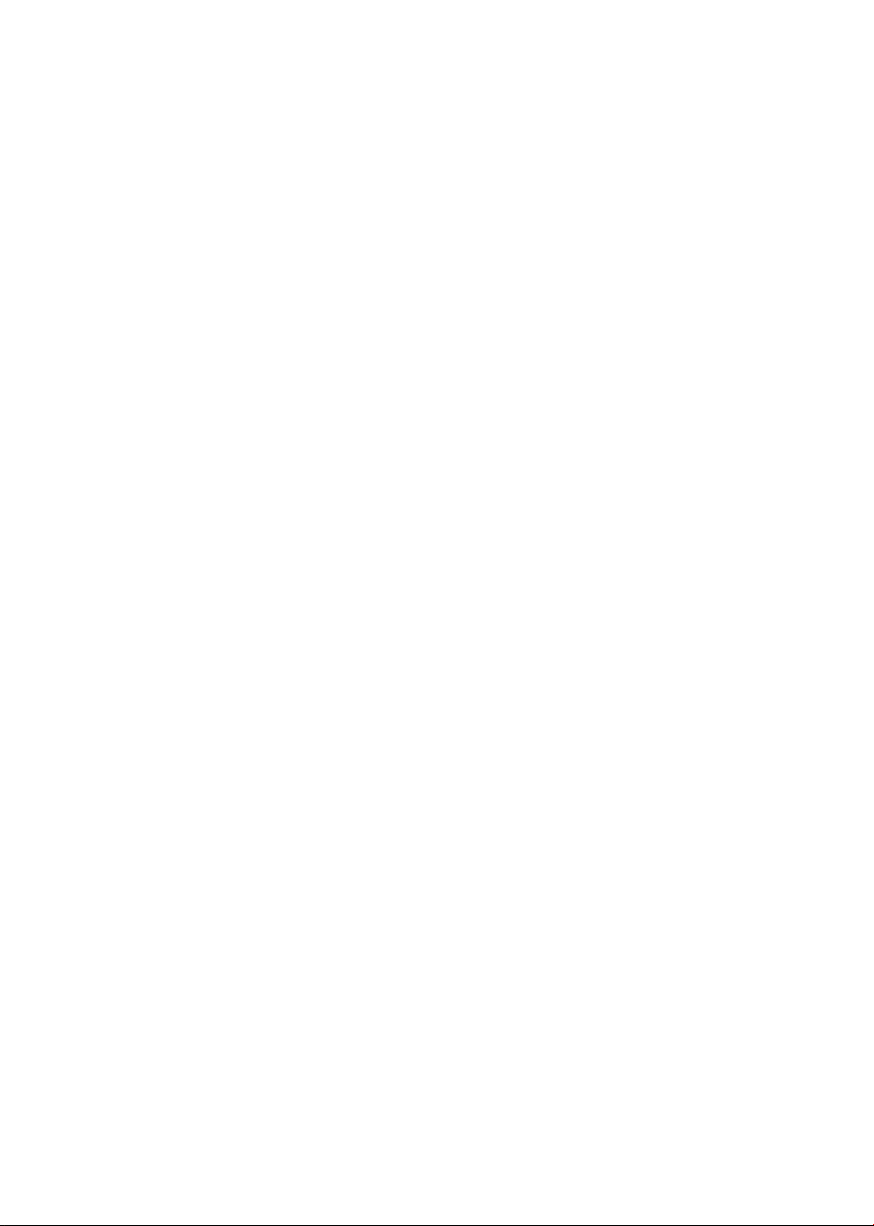
12-Port 10/100TX 802.3at PoE + 4-Port 10/100TX 802.3bt
PoE + 2-Port Gigabit TP + 2-Port SFP Ethernet Switch with
LCD Management
FGSW-2022VHP
User’s Manual
Page 2
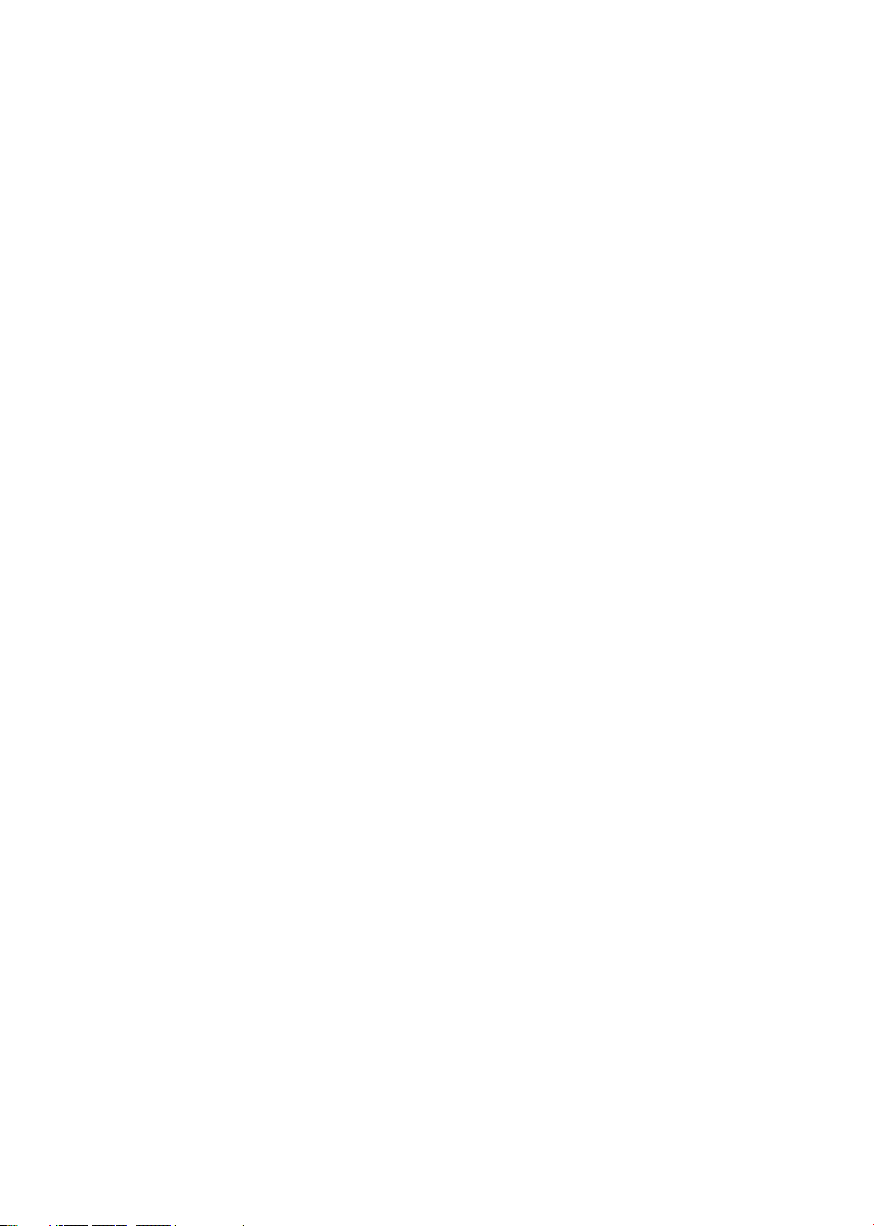
Copyright
Copyright © 2019 by PLANET Technology Corp. All rights reserved. No part of
this publication may be reproduced, transmitted, transcribed, stored in a retrieval
system, or translated into any language or computer language, in any form or
by any means, electronic, mechanical, magnetic, optical, chemical, manual or
otherwise, without the prior written permission of PLANET.
PLANET makes no representations or warranties, either expressed or implied,
with respect to the contents hereof and specically disclaims any warranties,
merchantability or tness for any particular purpose. Any software described
in this manual is sold or licensed "as is". Should the programs prove defective
following their purchase, the buyer (and not PLANET, its distributor, or its dealer)
assumes the entire cost of all necessary servicing, repair, and any incidental or
consequential damages resulting from any defect in the software. Further, PLANET
reserves the right to revise this publication and to make changes from time to time
in the contents hereof without obligation to notify any person of such revision or
changes.
All brand and product names mentioned in this manual are trademarks and/or
registered trademarks of their respective holders.
Trademarks
PLANET is a registered trademark of PLANET Technology Corp. All other
trademarks belong to their respective owners.
Disclaimer
PLANET Technology does not warrant that the hardware will work properly in all
environments and applications, and makes no warranty and representation, either
implied or expressed, with respect to the quality, performance, merchantability, or
tness for a particular purpose.
PLANET has made every eort to ensure that this User’s Manual is accurate;
PLANET disclaims liability for any inaccuracies or omissions that may have
occurred. Information in this User’s Manual is subject to change without notice
and does not represent a commitment on the part of PLANET. PLANET assumes
no responsibility for any inaccuracies that may be contained in this User’s Manual.
PLANET makes no commitment to update or keep current the information in this
User’s Manual, and reserves the right to make improvements to this User’s Manual
and/or to the products described in this User’s Manual, at any time without notice.
If you nd information in this manual that is incorrect, misleading, or incomplete,
we would appreciate your comments and suggestions.
Page 3
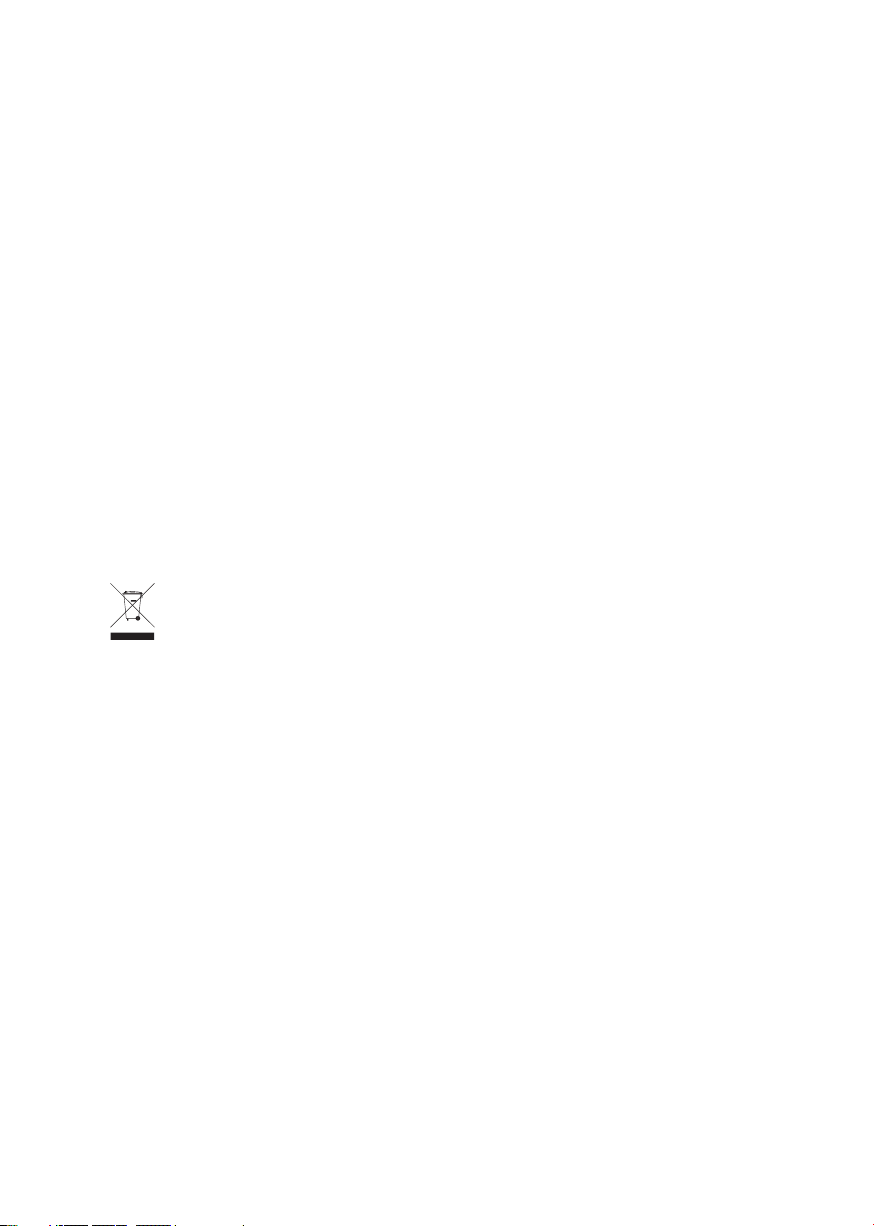
FCC Interference Statement
This equipment has been tested and found to comply with the limits for a Class A
digital device, pursuant to Part 15 of the FCC Rules. These limits are designed to
provide reasonable protection against harmful interference when the equipment is
operated in a commercial environment. This equipment generates, uses, and can
radiate radio frequency energy and, if not installed and used in accordance with
the Instruction manual, may cause harmful interference to radio communications.
Operation of this equipment in a residential area is likely to cause harmful
interference in which case the user will be required to correct the interference at
his own expense.
CE Mark Warning
This is a Class A product. In a domestic environment, this product may cause radio
interference, in which case the user may be required to take adequate measures.
WEEE Warning
To avoid the potential eects on the environment and human health as a
result of the presence of hazardous substances in electrical and electronic
equipment, end users of electrical and electronic equipment should
understand the meaning of the crossed-out wheeled bin symbol. Do not
dispose of WEEE as unsorted municipal waste; WEEE should be collected
separately.
Revision
PLANET 12-Port 10/100TX 802.3at PoE + 4-Port 10/100TX 802.3bt PoE + 2-Port
Gigabit TP + 2-Port SFP Ethernet Switch with LCD Management User's Manual
Model: FGSW-2022VHP
Revision: 1.0 (Aug., 2019)
Part No.: 2351-AK5110-000
Page 4

Table of Contents
1. Introduction ................................................................................................. 5
1.1 Package Contents .................................................................................. 5
1.2 Product Description ................................................................................ 6
1.3 Features ............................................................................................... 8
1.4 Specications .......................................................................................10
2. Hardware Description ..................................................................................12
2.1 Front Panel ..........................................................................................12
2.1.1 CD Monitor Indicators .................................................................13
2.1.2 LED Indicators ...........................................................................14
2.2 Rear Panel ...........................................................................................15
2.3 LCD Management .................................................................................16
2.3.1 Switch Mode .............................................................................. 17
2.3.2 Budget Control ........................................................................... 19
2.3.3 PSE Port Priority .........................................................................19
2.3.4 PSE Port Enable .........................................................................20
2.3.5 PD Type ....................................................................................20
2.3.6 Alive Check ...............................................................................21
2.3.7 Bandwidth Detection ...................................................................22
2.3.8 Fan Control ................................................................................22
2.3.9 Screen Saver ............................................................................. 23
2.3.10 Language ..................................................................................23
2.3.11 Default Setting ...........................................................................23
2.3.12 Password Setting ........................................................................24
2.3.13 System .....................................................................................24
3. Hardware Installation...................................................................................25
3.1 Desktop Installation ..............................................................................26
3.2 Rack Mounting......................................................................................27
3.3 Installing the SFP Transceiver ................................................................28
3.4 Product Applications ..............................................................................30
3.5 Power over Ethernet Powered Devices ....................................................31
4. Power over Ethernet Overview .....................................................................32
5. Troubleshooting ........................................................................................... 35
Page 5
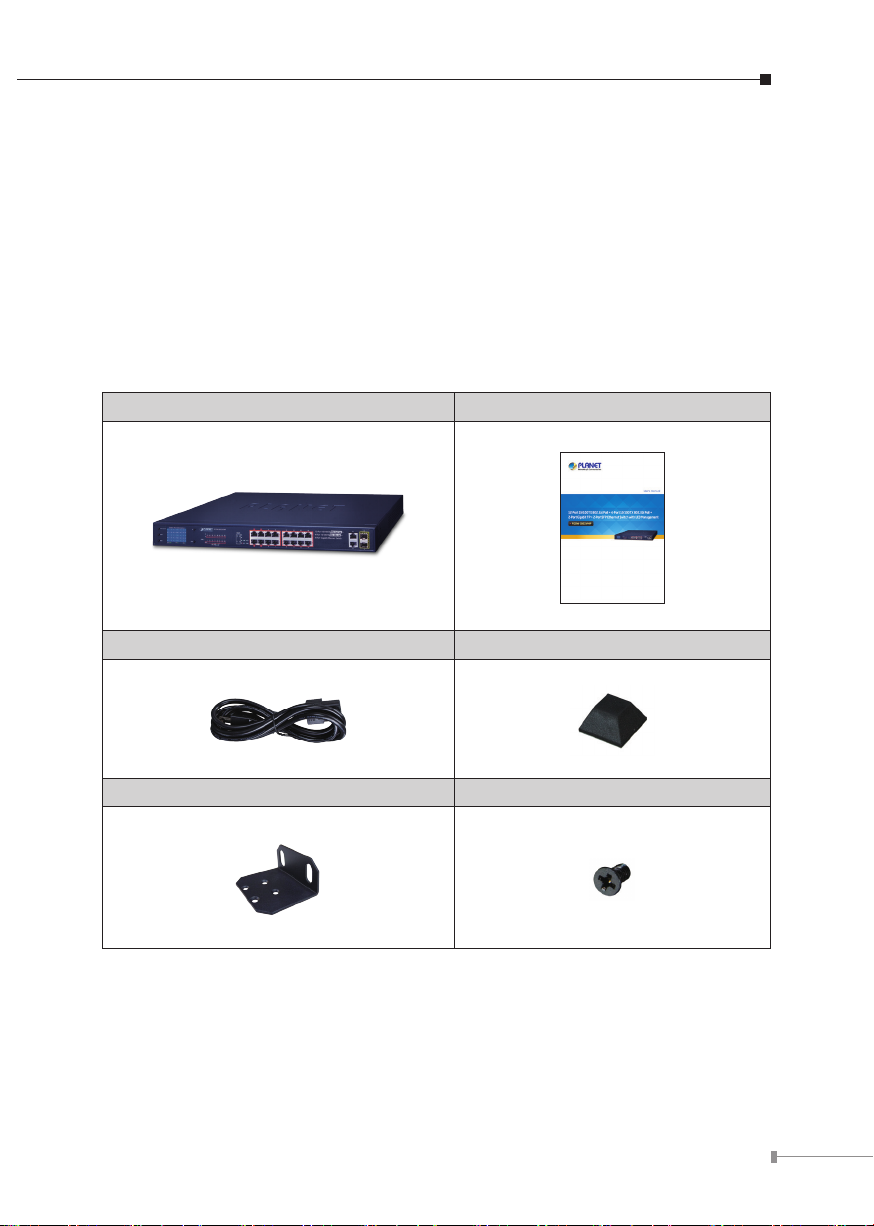
1. Introduction
Thank you for purchasing PLANET FGSW-2022VHP 12-Port 10/100TX 802.3at PoE
+ 4-Port 10/100TX 802.3bt PoE + 2-Port Gigabit TP + 2-Port SFP Ethernet Switch
with LCD Management. “LCD Switch” is used as an alternative name in this user’s
manual.
1.1 Package Contents
Open the box of the LCD Switch and carefully unpack it. The box should contain
the following items:
LCD Switch x 1 User’s Manual x 1
Power Cord x 1 Rubber Feet x 4
Rack-mounting Brackets x 2 Screws x 8
If any of these pieces are missing or damaged, please contact your dealer
immediately.
5
Page 6
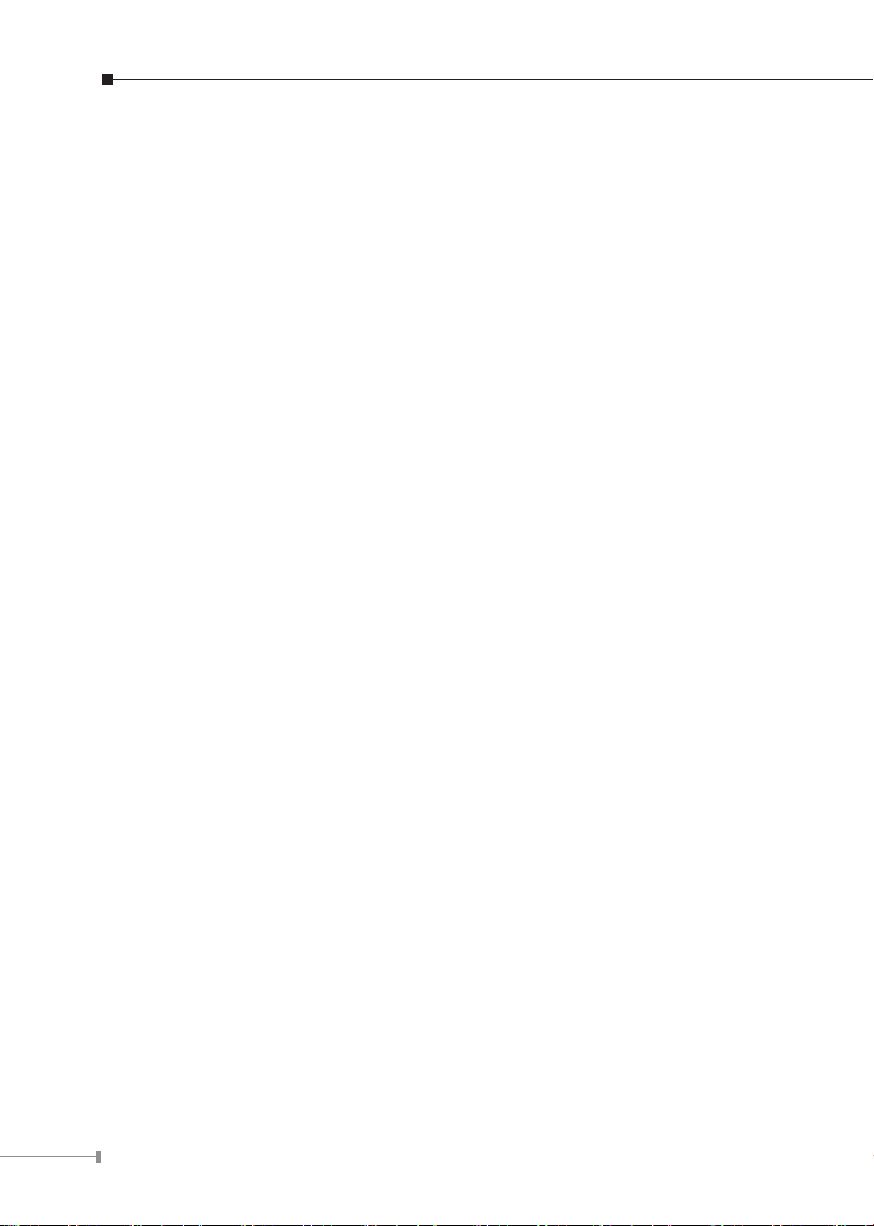
1.2 Product Description
Just “Plug and Watch” for a Quick Solution
PLANET FGSW-2022VHP is an ideal Plug and Watch Power over Ethernet solution
which provides quick installation, real-time PoE work status monitoring and
immediate troubleshooting through its unique LCD display to improve work
eciency and quality without any PC or software required.
The FGSW-2022VHP is equipped with 12 10/100BASE-TX ports featuring 802.3at
Power over Ethernet Plus (PoE+) copper interfaces and 4 10/100BASE-TX ports
featuring 802.3bt PoE++ copper interfaces. With a total PoE power budget of up
to 300 watts and non-blocking data switching performance, the FGSW-2022VHP
fullls the demand of sucient PoE power for HD IP surveillance. It oers a
desktop-sized, reliable and visible power solution for small businesses and system
integrators deploying Power over Ethernet networks.
Smart and Intuitive LCD Control
The FGSW-2022VHP provides an intuitive color panel on its front panel that
facilitates the Ethernet management and PoE PD management. They greatly
promote management eciency in large-scale network, such as enterprises, hotels,
shopping malls, government buildings and other public areas, and feature the
following special management and status functions:
PoE management and status
Port management and status
Switch mode includes Standard, VLAN or Extend
PD type: 802.3bt, UPoE, Legacy
Budget and bandwidth control
PD alive check
Screen saver, fan control and factory default
Security password
Standard, VLAN or Extend Operation Mode
The FGSW-2022VHP provides Standard, VLAN or Extend operation mode. The
FGSW-2022VHP operates as a normal IEEE 802.3at/bt PoE switch in the Standard
operation mode.
6
Page 7

Standard Mode (default)
Switch Mode
Options:
VLAN
Extend
Standard>
<UP>/<Down>:Select
<Enter>:Confirm <Back>:Return
Current Setting: Standard
Power
PoE
100 meters (328 feet)
LCD PoE Switch
PoE
100BASE-TX UTP with PoE
PoE IP Camera
> Standard
VLAN
Extend
> Standard
VLAN
Extend
The VLAN operation mode features the port-based VLAN function that can help to
prevent the IP camera’s multicast or broadcast storm from inuencing each other.
VLAN Isolation Mode
NVR
1000
Standard
Standard
> VLAN
> VLAN
Extend
Extend
Switch Mode
Options:
Standard>
VLAN
Extend
Current Setting: Standard
<UP>/<Down>:Select
<Enter>:Confirm <Back>:Return
LCD PoE Switch
Ports 17~20 for Uplink
Ports 1~16 Access Permitted
PoE
PoE
PoE
IP Camera
IP Camera
IP Camera
PC
1000
PoE
Ports 1 to 16
Access Denied
1000BASE-SX/LX Fiber Optic
100BASE-TX UTP
100BASE-TX UTP with PoE
In the Extend operation mode, the FGSW-2022VHP operates on a per-port basis at
10Mbps duplex operation but can provide PoE power output over a distance of up
to 250 meters overcoming the 100m limit on Ethernet UTP cable. With this brandnew feature, the FGSW-2022VHP provides an additional solution for 802.3at/bt PoE
distance extension, thus saving the cost of Ethernet cable installation. Its VLAN
isolation function isolates ports so as to prevent broadcast storm and defend DHCP
spoong in the Extend operation mode.
Extend Mode
Standard
VLAN
> Extend
Switch Mode
Options:
Standard>
VLAN
Extend
Current Setting: Standard
<UP>/<Down>:Select
<Enter>:Confirm <Back>:Return
Power
LCD PoE Switch
PoE
250 meters (820 feet)
PoE
PoE IP Camera
10BASE-T UTP with PoE
7
Page 8
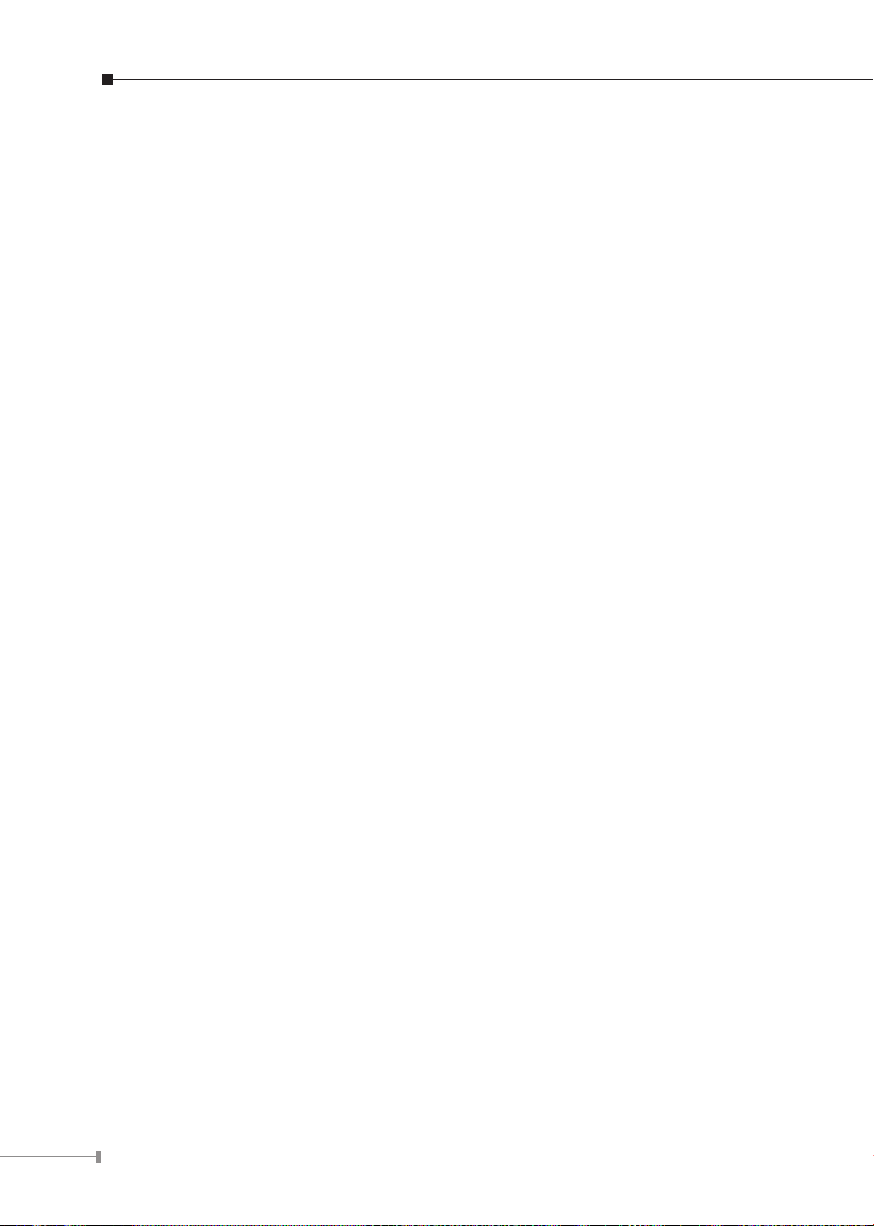
Flexible Extension Solution
The two mini-GBIC slots built in the FGSW-2022VHP are compatible with the
100/1000BASE-X SFP (small form-factor pluggable) ber transceiver, uplinked
to the backbone switch and monitoring center in long distance. The distance can
be extended from 550 meters (multi-mode ber) to 10/20/30/40/50/60/70/120
kilometers (single-mode ber or WDM ber). They are well suited for applications
within the enterprise data centers and distributions.
Robust Protection
The FGSW-2022VHP provides contact discharge of ±6KV DC and air discharge
of ±8KV DC for Ethernet ESD protection. It also supports ±6KV surge immunity
to improve product stability and protects users’ networks from devastating ESD
attacks, making sure the ow of operation does not uctuate.
Easy Installation and Cable Connection
As data and power are transmitted over one cable, the FGSW-2022VHP does not
need a second cable and electrical outlets on the wall, ceiling or any unreachable
place. Thus, it helps to lower the installation costs and simplify the installation
eort. All the RJ45 copper interfaces of the FGSW-2022VHP support 10/100Mbps
auto-negotiation for optimal speed detection through RJ45 Category 5e/6 cable. It
also supports standard auto-MDI/MDI-X that can detect the type of connection to
any Ethernet device without requiring special straight-through or crossover cables.
1.3 Features
Physical Port
16-port 10/100BASE-TX Fast Ethernet RJ45 copper
2 10/100/1000BASE-T TP and 2 100/1000BASE-X mini-GBIC SFP interfaces
Power over Ethernet
Complies with IEEE 802.3at/bt Power over Ethernet PSE
Selectable PoE mode: IEEE 802.3bt/UPoE/Legacy
Ports 1 to 4 support up to 60 watts; ports 5 to 16 support up to 32 watts
Each port supports 54V DC power to PoE powered device
300-watt PoE budget
Auto detects powered device (PD)
Circuit protection prevents power interference between ports
Remote power feeding up to 100m in standard mode and 250m in extend
mode
8
Page 9
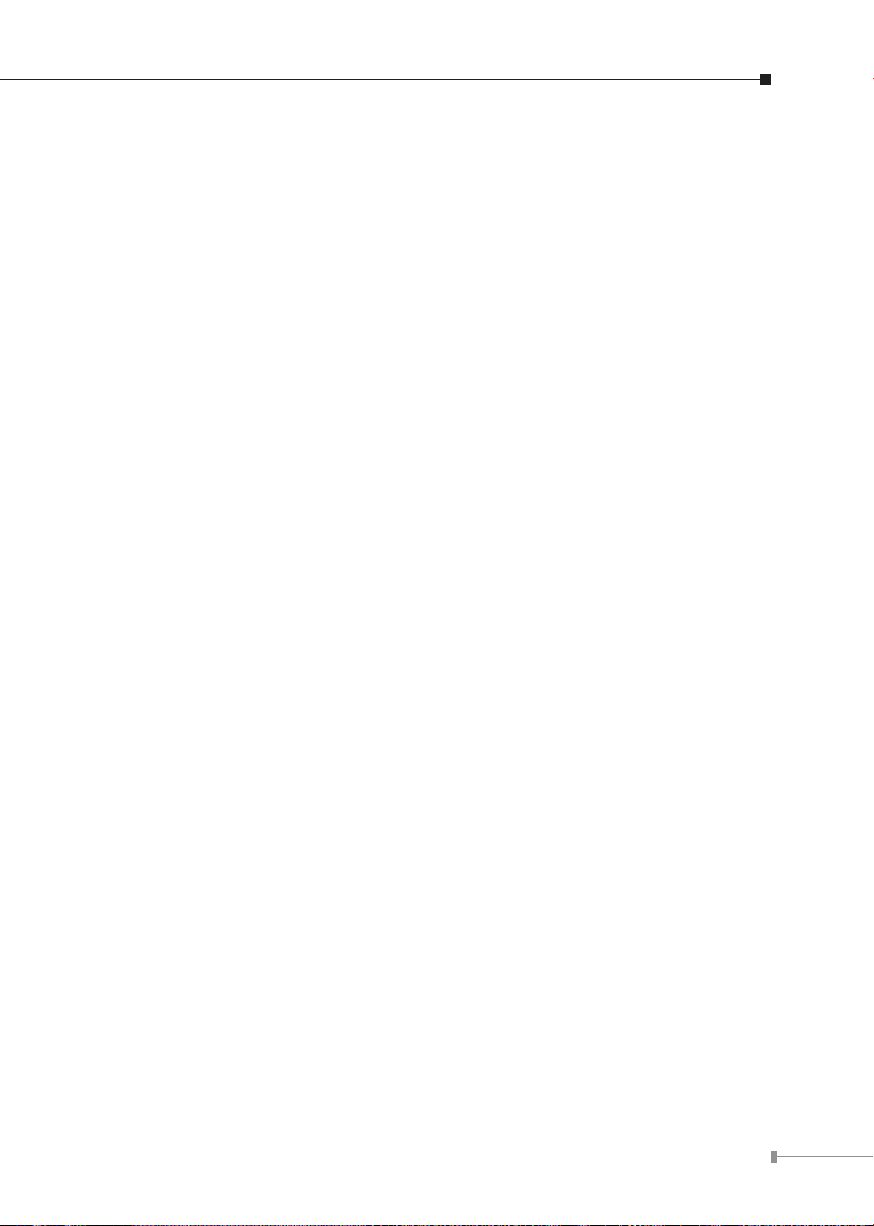
Smart LCD
The LCD switch features “Standard”, “VLAN” or “Extend” mode selection;
the “Extend” mode features about 45-/20-watt PoE transmission distance of
250m at speed of 10Mbps and VLAN isolation
The LCD switch is able to isolate ports to prevent broadcast storm and defend
DHCP spoong
Power low-voltage, power over-voltage and PSE over-temperature protection
Security password, screen saver, fan control, factory default and save congu-
ration
PoE management
- Total PoE power budget control
- Per port PoE function enable/disable
- PoE port power feeding priority
- Per PoE port power limitation
- PD alive check
Switching
Hardware-based 10/100/1000Mbps auto-negotiation and auto MDI/MDI-X
Flow control for full duplex operation and back pressure for half duplex
operation
9K Frame size
Integrates address look-up engine, supporting 8K absolute MAC addresses
Automatic address learning and address aging
Hardware
19-inch rack mountable size, 1U height
2-inch color LCD with smart management functions
LED indicators for system power, per port PoE ready and PoE activity, speed,
Link/Act
3 silent fans to provide stable and ecient power performance
Supports contact discharge of ±6KV DC and air discharge of ±8KV DC for
Ethernet ESD protection
Supports ±6KV surge immunity
9
Page 10
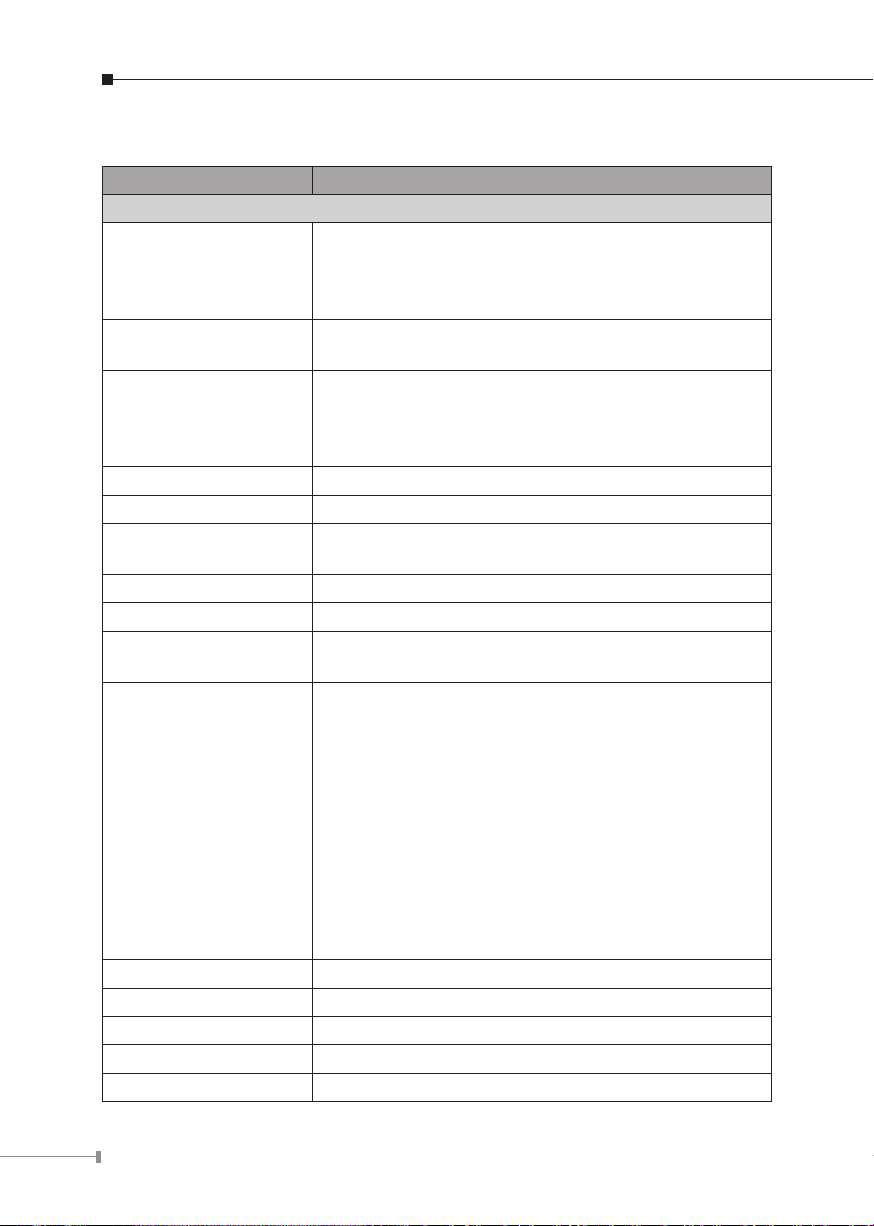
1.4 Specications
Model FGSD-2022VHP
Hardware Specications
16 10/100BASE-TX RJ45 auto-MDI/MDI-X ports with
Copper Ports
SFP/mini-GBIC Slots
PoE Injector Port
Switch Architecture Store-and-Forward
Switch Fabric 11.2Gbps/non-blocking
Throughput
(packet per second)
MAC Address Table 8K entries
Jumbo Frame 9K bytes
Flow Control
LED Indicators
LCD Monitor (W x D) 40.6 x 30.5 mm, 2-inch
Buttons Menu, Enter, Back, Up and Down
Dimensions (W x D x H) 233 x 440 x 44 mm (1U height)
Enclosure Metal
Weight 3.3kg
port-1 to port-16
2 10/100/1000BASE-T RJ45 auto-MDI/MDI-X ports with
port-1 to port-16
2 100/1000BASE-X SFP interfaces with port-19 to
port-20
4 ports with 802.3bt PoE++ injector function with
port-1 to port-4
12 ports with 802.3at PoE+ injector function with port-5
to port-16
8.3Mpps@64 bytes packet
IEEE 802.3x pause frame for full duplex; back pressure
for half duplex
System:
Power (Green)
10/100BASE-TX RJ45 Interfaces:
10/100Mbps LNK/ACT (Green)
PoE-in-Use (Amber)
100/1000BASE-X SFP Interfaces:
LNK/ACT (Green)
100Mbps (Red)
1000Mbps (Green)
10/100/1000BASE-T TP Interfaces
LNK/ACT (Green)
100Mbps (Red)
1000Mbps (Green)
10
Page 11

Power Requirements 100~240V AC, 50/60Hz, 5A max.
Power Consumption/
Dissipation
Thermal Fan 3
ESD Protection
Surge Protection ±6KV
Power over Ethernet
PoE Standard
PoE Power Supply Type
PoE Power Output
Power Pin Assignment
PoE Power Budget 300 watts
Max. Number of Class 2/
Class 3 PDs
Max. Number of Class
4 PDs
Max. Number of Class 5/
Class 6 PDs
Standards Conformance
Regulatory Compliance FCC Part 15 Class A, CE
Standards Compliance
Environment
Operating
Storage
Max. 330watts/1132 BTU
Contact discharge of ±6KV DC
Air discharge of ±8KV DC
IEEE 802.3bt PoE++ PSE (Port 1-4)
IEEE 802.3af/at PoE+ PSE (Port 5-16)
802.3bt/UPoE/Legacy (Port 1-4)
End-span (Port 5-16)
Per PoE++ port 54V DC, 1.2A. max. 60 watts
Per PoE+ port 54V DC, 600mA. max. 32 watts
802.3bt: 1/2 (-), 3/6 (+), 4/5 (+), 7/8 (-)
End-span: 1/2 (+), 3/6 (-)
16
11
4
IEEE 802.3 10BASE-T
IEEE 802.3u 100BASE-TX
IEEE 802.3ab Gigabit 1000BASE-T
IEEE 802.3z Gigabit SX/LX
IEEE 802.3x Flow Control and Back Pressure
IEEE 802.3af Power over Ethernet
IEEE 802.3at Power over Ethernet Plus
IEEE 802.3bt PoE++ (Type 3)
Temperature: -10 ~ 60 degrees C
Relative Humidity: 5 ~ 90% (non-condensing)
Temperature: -15 ~ 70 degrees C
Relative Humidity: 5 ~ 90% (non-condensing)
11
Page 12

2. Hardware Description
These switches provide three dierent running speeds – 10Mbps, 100Mbps and
1000Mbps and automatically distinguish the speed of the incoming connection. This
section describes the hardware features of LCD Switch. For easier management
and control of the LCD Switch, familiarize yourself with its display indicators and
ports. Front panel illustrations in this chapter display the unit LED indicators.
Before connecting any network device to the LCD Switch, please read this chapter
carefully.
2.1 Front Panel
The front panel of the LCD Switch consists of 4 10/100BASE-TX 802.3bt PoE++
ports, 12 10/100BASE-TX 802.3at PoE+ ports, 2 10/100/1000BASE-T RJ45 ports
and 2 additional 10/100BASE-X SFP ports. The LCD monitor and LED Indicators are
also located on the front panel of the LCD Switch.
20
65871091211141316
Menu (5 sec)
Enter
Back
PWR
4 8 12 16
2 6 10 14
3 7 11 15
1
5 9 13
PoE
FGSW-2022VHP
ACTLNK
PoE-in-Use
Up
Down
2 4
Gigabit
20
18
ACTLNK
19
17
1000
100
1 3
15
Figure 2-1: FGSW-2022VHP Front Panel
Fast Ethernet TP interface (Port 1 to Port 16)
10/100BASE-TX copper, RJ45 twisted-pair: Up to 100 meters.
Ports 1 to 4 support IEEE 802.3bt.
Ports 5 to 16 support IEEE 802.3at.
12-Port 10/100TX 802.3at PoE +
802.3bt PoE +
4-Port 10/100TX
4-Port Gigabit Ethernet Switch
18
17
19
Gigabit TP Interface (Port 17 to Port 18)
10/100/1000BASE-T copper, RJ45 twisted-pair: Up to 100 meters.
Gigabit SFP Slots (Port 19 to Port 20)
10/100BASE-X mini-GBIC slot, SFP (Small Factor Pluggable) transceiver module:
From 550 meters (multi-mode ber) to 10/20/30/40/50/60/70/120 kilometers
(single-mode ber).
Smart LCD
The Smart LCD that is located on the front panel of the FGSW-2022VHP
provides “PoE Management and Status”, “Switch Mode: Standard, VLAN, Extend”,
“Budget and Bandwidth Control”, “PD alive check”, “Screen Saver”, “PD Type”,
“Password”, “Fan Control”, and “ Factory Default”.
12
Page 13
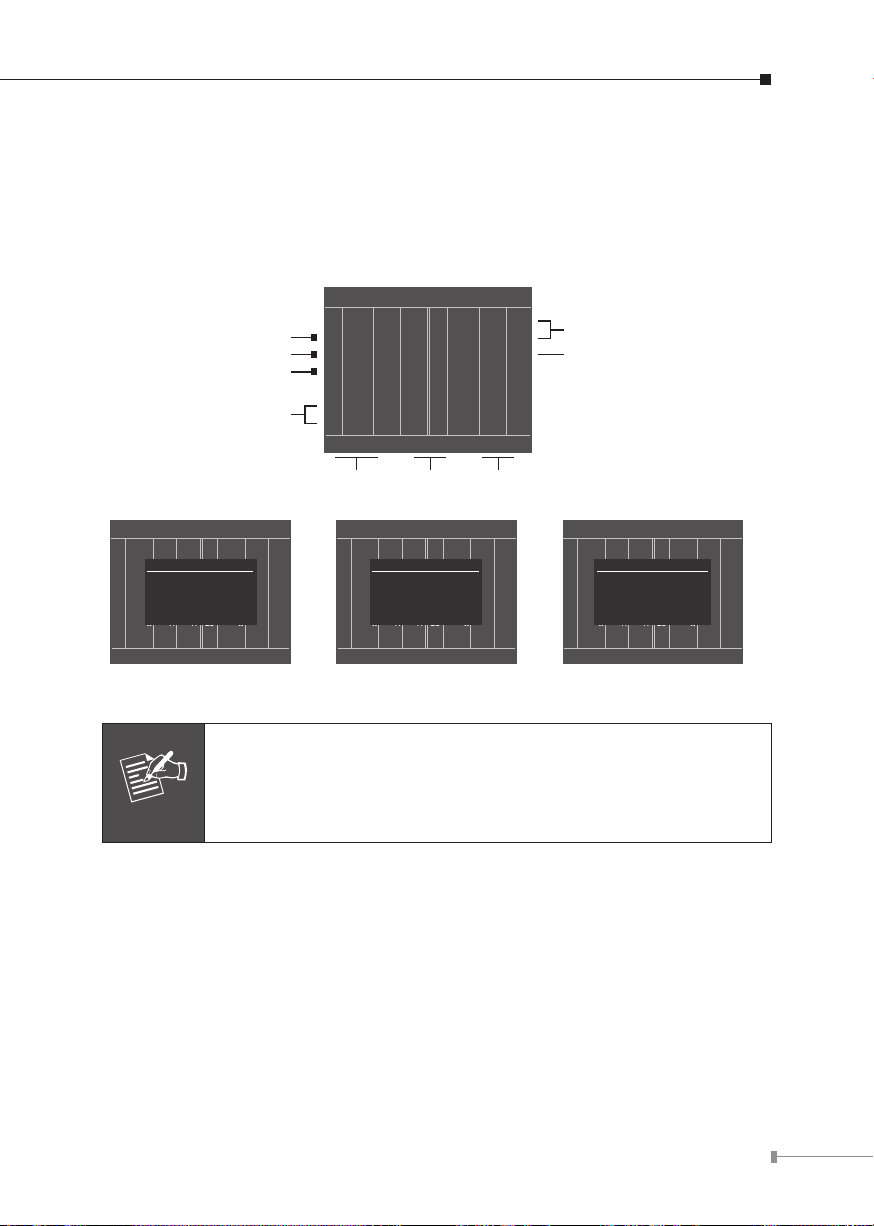
2.1.1 CD Monitor Indicators
The LCD Switch has an LCD monitor designed for network administrator who can
easily obtain real-time per PoE port output watts information and system status
display, such as over voltage, low voltage, and PoE chipset over temperature
function. The details of each message on the LCD monitor are shown below:
Switch Port Information
30.3
PD light load protection
PD overload protection
Short-circuit protection
PoE Usage
---M---
01 W
ULP02---M---
OLP03---M---
SCP04---M---
----W05---M---
13.6
---M---
06 W
14.4
---M---
07 W
PB:300W TP:0W PD:3
M
M
M
M
M
M
M
----
08 W
----
09 W
-OFF
10 -
----
11 W
----
12 W
----
13 W
----
14 W
-33M---
---M-33
---M---
---M---
---M---
---M---
---M---
M
M
M
M
M
M
M
Network traffic
PoE OFF
Switch Port Information
----
---M---
01 W
----
---M---
02 W
WARNING!
----W03---M---
Main supply voltage
is low!
----W04---M---
All ports had shut-
----W05---M---
down.
----
---M---
06 W
----
---M---
07 W
M
M
M
M
M
M
M
----
08 W
----
09 W
----
10 W
----
11 W
----
12 W
----
13 W
----
14 W
Power Budget Total PoE
---M---
M
---M---
M
---M---
M
---M---
M
---M---
M
---M---
M
---M---
M
PD:0PB:300W TP:0W
Output
Switch Port Information
----
---M---
01 W
----
---M---
02 W
WARNING!
----W03---M---
Main supply voltage
is High!
----W04---M---
All ports had shut-
----W05---M---
down.
----
---M---
06 W
----
---M---
07 W
M
M
M
M
M
M
M
08 W
09 W
10 W
11 W
12 W
13 W
14 W
Number of PDs
----
---M---
----
---M---
----
---M---
----
---M---
----
---M---
----
---M---
----
---M---
PD:0PB:300W TP:0W
Switch Port Information
----
M
M
M
M
M
M
M
----
---M---
02 W
WARNING!
----W03---M---
The PSE device is too
hot!
----W04---M---
All ports had shut-
----W05---M---
down.
----
---M---
06 W
----
---M---
07 W
---M---
01 W
M
M
M
M
M
M
M
----
08 W
----
09 W
----
10 W
----
11 W
----
12 W
----
13 W
----
14 W
---M---
---M---
---M---
---M---
---M---
---M---
---M---
PD:0PB:300W TP:0W
M
M
M
M
M
M
M
Power Low-voltage Protection Power Over-voltage Protection PSE Over-temperature Protection
1. The LCD screens will refresh every 15 seconds.
2. For details on LCD Management feature, please refer to “2.3 LCD
Note
Management”.
13
Page 14

The detailed Smart LCD description of each item is shown below:
Parameters Description
30.3W
(example)
OLP
ULP
SCP
OFF
---W It means the port is without a PD device insert.
---M It means this port does not have data transfers.
<1M It means this port data rate transfers less than 1M.
33M
(example)
PB It means power budget.
TB It means total PoE power output information.
PD The number of PDs inserted.
It means the output power port of the PoE switch.
It means the port is overloaded corresponding to the PSE, and the
port stops powering.
It means the port corresponding to the PSE is lightly loaded and
the port stops powering (When the current on the network is less
than 7.5mA, the PSE thinks the PD has been dialed out and the
port stops powering).
It means the port corresponding to the PSE appears to be shortcircuited and the port stops powering.
It means the white and blue OFF shows that the port is blocked by
the menu command.
The white and blue character represents the data transmission rate
while the red character represents the data transmission rate which
is greater than the bandwidth setting, causing power to restart the
PSE port. If the resumption situation happens for 10 times within 1
hour, the power supply to the port will be cut o.
2.1.2 LED Indicators
System
LED Color Function
PWR Green Lights to indicate that the Switch has power.
14
Page 15

10/100Mbps PoE Ports
LED Color Function
Lights
LNK/ACT Green
Blinks
Indicates the link through that port is successfully
established at 10/100Mbps.
Indicates that the Switch is actively sending or
receiving data over that port.
Lights Indicates the port is providing DC in-line power.
PoE-in-Use Amber
Indicates the connected device is not a PoE
O
powered device (PD).
10/100/1000Mbps TP and 100/1000Mbps SFP Slots
LED Color Function
Lights
LNK/ACT Green
Blinks
100 Red Lights
1000 Green Lights
Indicates the link through that port is successfully
established at 1000Mbps.
Indicates that the Switch is actively sending or
receiving data over that port.
Indicates the port is successfully established at
100Mbps
Indicates the port is successfully established at
1000Mbps.
2.2 Rear Panel
The rear panel of the LCD Switch has an AC power socket (100 to 240V AC, 5060Hz, 5A).
Figure 2-2: FGSW-2022VHP Switch Rear Panel
100-240V , 50/60Hz, 5A max.
15
Page 16
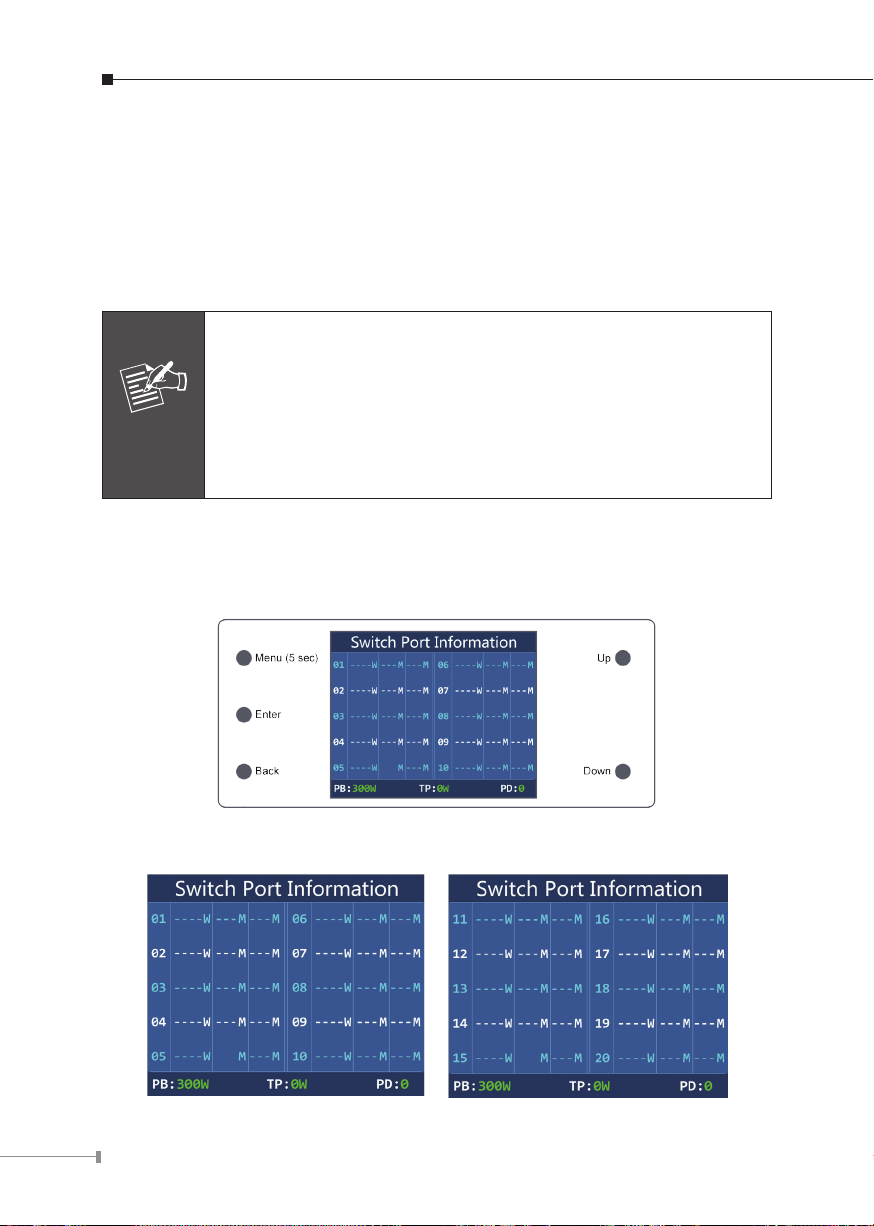
AC Power Receptacle
For compatibility with electrical outlet standard in most areas of the world, the LCD
Switch’s power supply automatically adjusts to line power in the range of 100-240V
AC and 50/60Hz, 2.5/5A.
Plug the female end of the power cord rmly into the receptacle on the rear panel
of the LCD Switch and the other end into an electrical outlet, and the power will be
ready.
The device is a power-required device, which means it will not
work till it is powered. If your networks should be active all the
time, please consider using UPS (Uninterrupted Power Supply) for
your device. It will prevent you from network data loss or network
Power
Notice
downtime. In some areas, installing a surge suppression device
may also help to protect your LCD Switch from being damaged by
unregulated surge or current to the Switch or the power adapter.
2.3 LCD Management
The operation of the 5 buttons (Menu, Enter, Back, Up and Down) on the panel:
Press the Menu button to switch the page of “Switch Port Information”.
16
Page 17

Press the Menu button for about 5 seconds and enter the Main Menu. Choose
a menu item by scrolling up and down, and press the “Enter” key to get to the
menu item you have chosen. Press the “Back” key to return to the previous menu.
2.3.1 Switch Mode
There are three modes -- “Standard”, “VLAN” and “Extend” – for selection.
Switch Mode Description
Standard
(default)
VLAN
Extend with
VLAN Isolation
This mode makes the LCD Switch operate as a general switch
and all PoE ports operate at 10/100Mbps auto-negotiation.
This mode makes the LCD Switch operate as a VLAN isolation
switch and
1. Port 1 to port 16 will isolate respectively.
2. Port 1 to port 16 can only communicate with port 17~20
(uplink port).
This mode makes the LCD Switch operate as a VLAN isolation
switch and
1. Port 1 to port 16 will isolate respectively.
2. Port 1 to port 16 can only communicate with port 17~20
(uplink port).
3. Port 1 to port 4: 45-watt PoE transmit distance of 250m at
speed of 10Mbs.
Port 5 to port 16: 20-watt PoE transmit distance of 250m at
speed of 10Mbps.
Table 2-1: Switch Mode
17
Page 18

Power
> Standard
> Standard
VLAN
VLAN
Extend
Extend
Switch Mode
Options:
Standard>
VLAN
Extend
Current Setting: Standard
<UP>/<Down>:Select
<Enter>:Confirm <Back>:Retu rn
Standard Mode (default)
PoE IP Camera
PoE
LCD PoE Switch
100 meters (328 feet)
NVR
Standard
Standard
> VLAN
> VLAN
Extend
Extend
Switch Mode
Options:
Standard>
VLAN
Extend
Current Setting: Standard
<UP>/<Down>:Select
<Enter>:Confirm <Back>:Retu rn
LCD PoE Switch
Options:
Current Setting: Standard
<UP>/<Down>:Select
<Enter>:Confirm <Back>:Retu rn
Power
VLAN Isolation Mode
Ports 17~20 for Uplink
1000
Ports 1~16 Access Permitted
Standard
VLAN
> Extend
Switch Mode
Standard>
VLAN
Extend
LCD PoE Switch
PoE
PoE
PoE
Extend Mode
250 meters (820 feet)
IP Camera
IP Camera
IP Camera
1000
PoE
PoE
PoE
100BASE-TX UTP with PoE
PC
1000BASE-SX/LX Fiber Optic
100BASE-TX UTP
100BASE-TX UTP with PoE
Ports 1 to 16
Access Denied
PoE IP Camera
18
PoE
10BASE-T UTP with PoE
Page 19
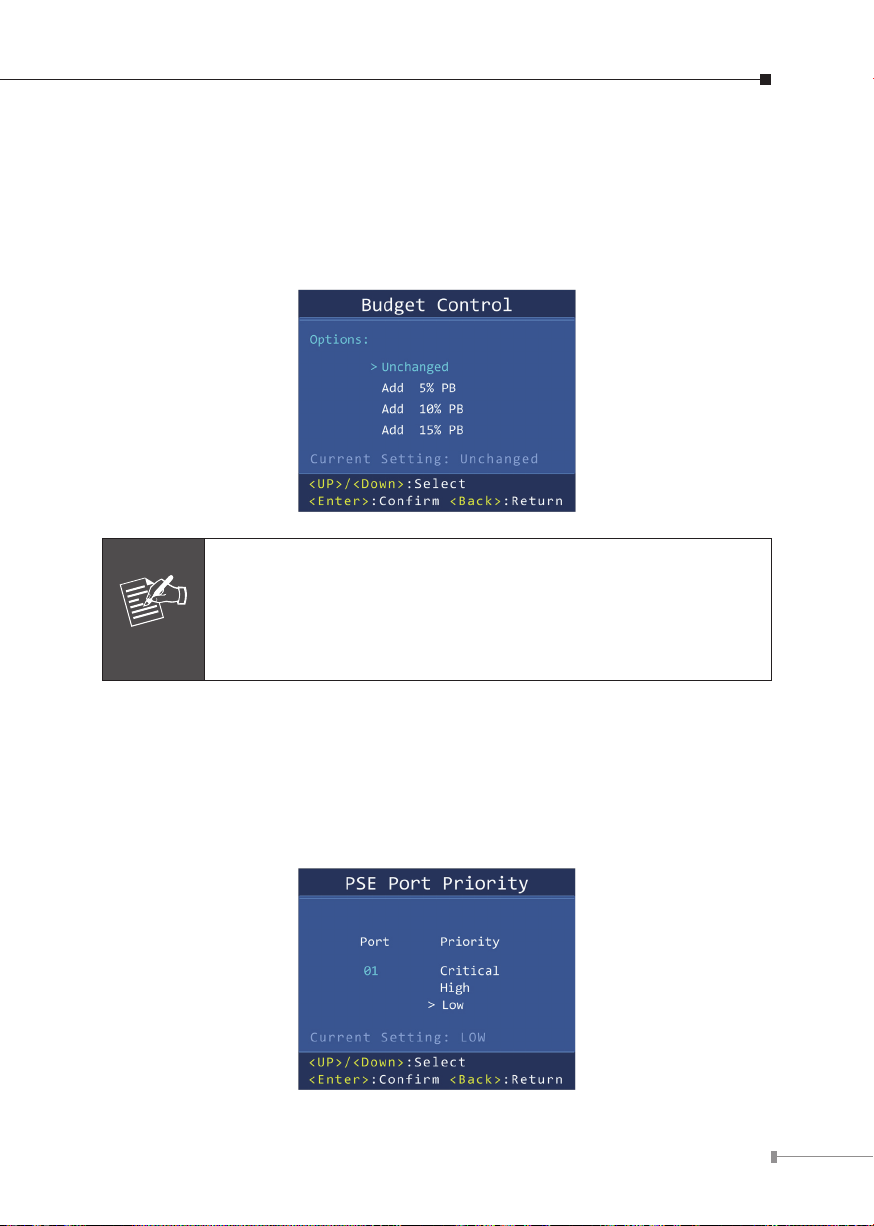
2.3.2 Budget Control
Due to the power allocation strategy of PSE, when the residual power of PoE is
too large, the power distribution of the port can be increased as much as possible
by increasing the power trimming of the PSE, so that the utilization of the PSE
power supply can be improved. There are four levels of budget control named
Unchanged (default), Add 5% PB, Add 10% PB and Add 15% PB.
1. The default PoE budget is 300W. If you hope to have a full load
of over 300W, please select Add 5% PB, Add 10% PB or Add
15% PB.
Note
2. In order to make sure the PSE power supply is not overloaded for a long
time, please try to ensure that TP is less than PB.
2.3.3 PSE Port Priority
The Priority represents PoE ports priority. There are three levels of power priority
named Low, High and Critical. The priority is used in case the total power
consumption is over the total power budget. In this case the port with the lowest
priority will be turned off, and offer power for the port of higher priority. The
default port priority is “Low”.
19
Page 20

2.3.4 PSE Port Enable
Allows user to disable or enable per port PoE function. The default is “Enable”.
2.3.5 PD Type
Changing the PoE power-up mode can let non-standard PDs pass the procedures
of PoE power delivery process. This way, the switch can supply power to non-
standard PDs. The FGSW-2022VHP can be set as UPoE mode, 802.3bt mode or
Legacy mode.
The function only works on the port 1 to port 4.
Object Description
UPoE
802.3bt
(default)
Legacy
Regardless of PD's class rating, PSE will provide the maximum
power for PD.
Fully conforms to the IEEE 802.3at/bt standard.
The legacy mode provides power to those PD devices which do
not fully follow the IEEE 802.3af/at/bt standard. It also supports
capacitance tag PD (Cisco's own standard PD).
20
Page 21

2.3.6 Alive Check
The FGSW-2022VHP can be configured to monitor connected PD’s status in real
time via traffic detection. Once there is no traffic at interval time, the FGSW-
2022VHP is going to restart PoE port power, and bring the PD back to work. It will
greatly enhance the reliability and reduce administrator management burden.
Object Description
Port Select the port number to enable Alive Check.
Status
Startup Time
(60~300s)
Allows user to enable or disable per port PD Alive Check
function. All ports are disabled as default value.
PD startup time
This startup time is based on determining when to start to
measure the trac. The default startup time is 180 seconds.
Trac detection counter
Interval Time
(60~300s)
Power O
(5~60s)
The PD Alive Check is not a dening standard, so the PoE device on the market
doesn’t report reboots done information to the PoE Switch. So user has to make sure
how long it takes for the PD to nish booting, and then set the time value related
column. The system is going to check the PD again according to the reboot time. If
you cannot make sure the precise booting time, we suggest you set it longer.
The switch detects no trac during this time and countdown
for interval time begins and port begins to reboot. The default
interval time is 180 seconds.
PoE Port Disable Timer
This column allows user to set the PoE device rebooting time.
The default power o time is 5 seconds.
21
Page 22
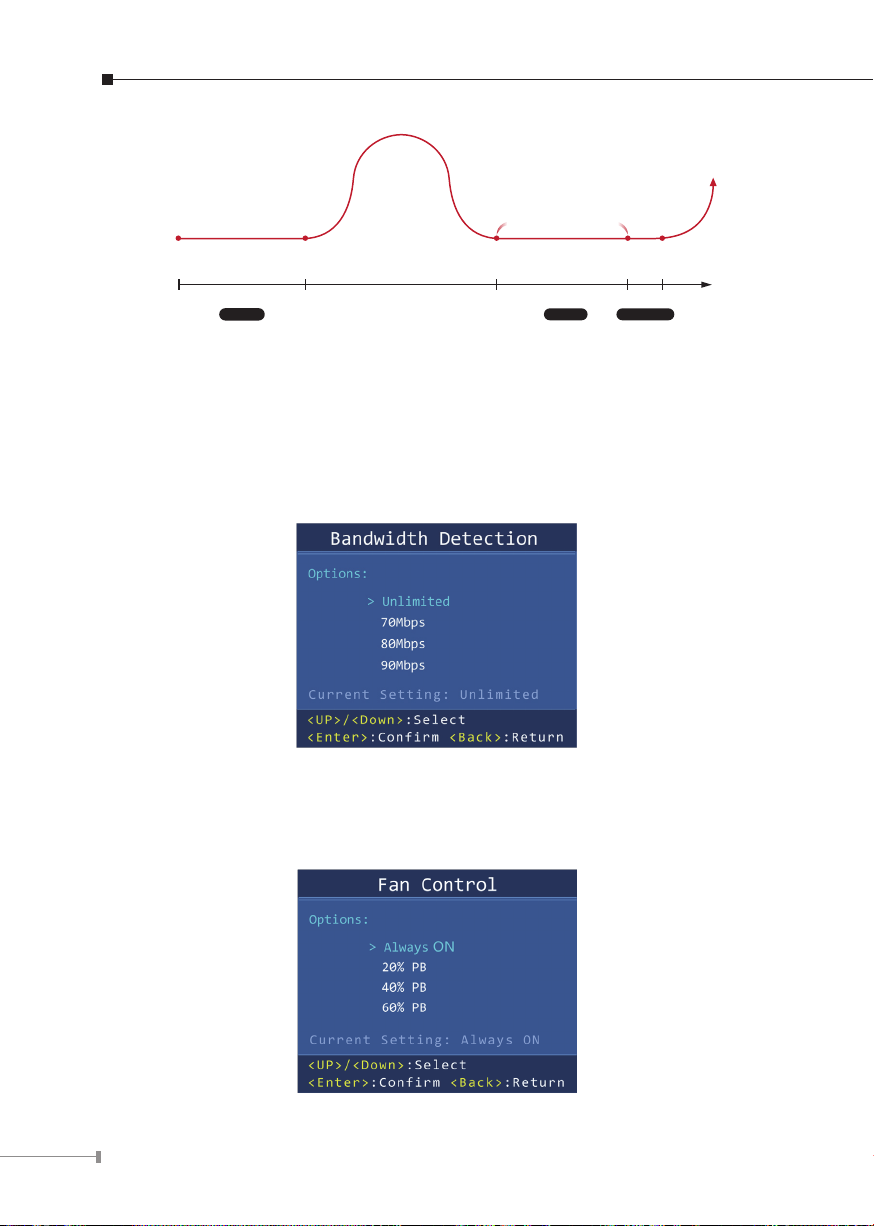
Interval Time
No traffic!
Countdown
Interval
Power
OFF
Power OFF
Power
ON
Time(s)
PD Traffic=0
StartupPD ready PD Halt
0 180 450 630 635
Startup
Figure 2-3: Alive Check Mechanism
2.3.7 Bandwidth Detection
When the network transmits “the highest data rate”, more than the set value,
over a single port, the switch will set off an alarm to warn the overuse of the
bandwidth. There are four levels of budget control, namely Unlimited (default),
70Mbps, 80Mbps and 90Mbps.
2.3.8 Fan Control
Fan control is to achieve the set power with intelligent operation. There are four
levels of budget control, namely Always ON, 20% PB (default), 40% PB and
60% PB.
22
Page 23
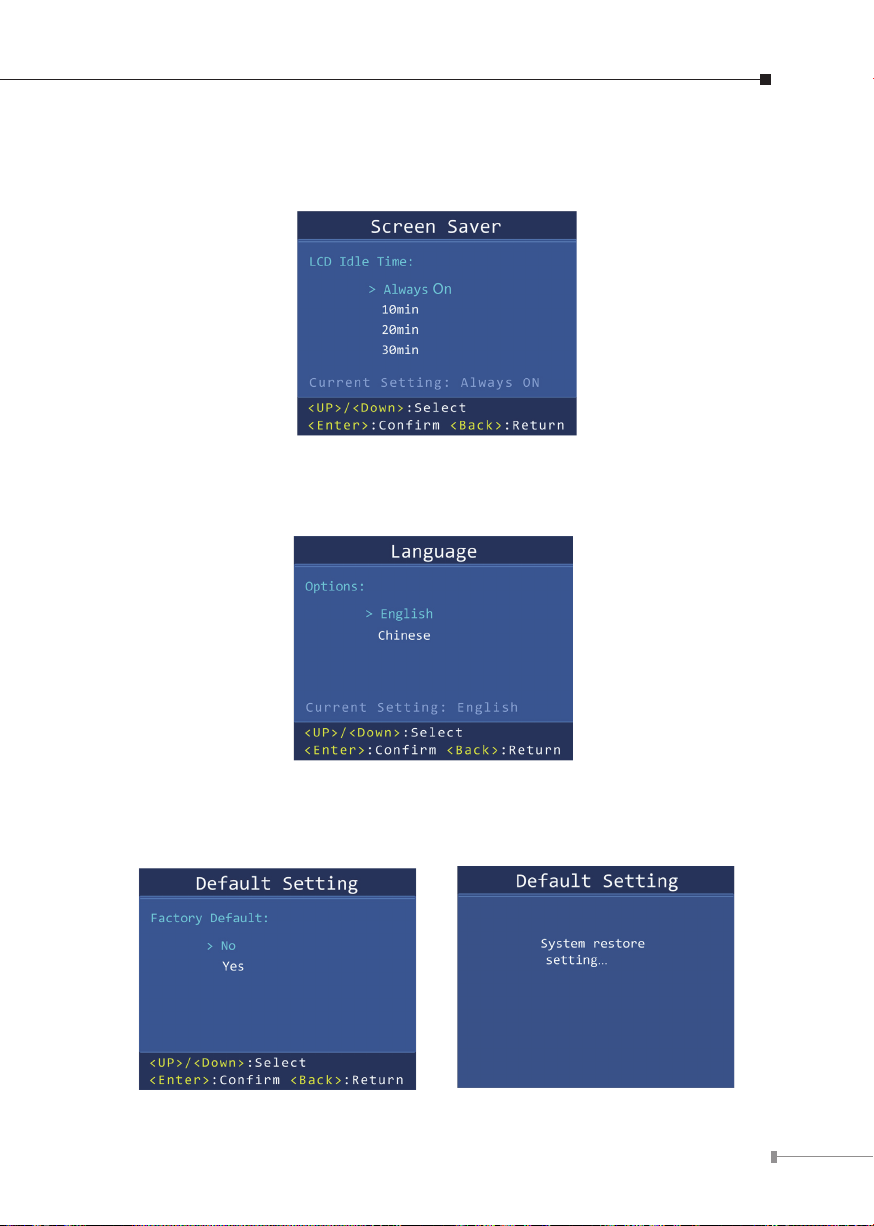
2.3.9 Screen Saver
There are four levels of budget control, namely Always ON, 10min (default),
20min and 30min.
2.3.10 Language
There are two languages, namely English and Chinese.
2.3.11 Default Setting
Restore the device to default.
23
Page 24
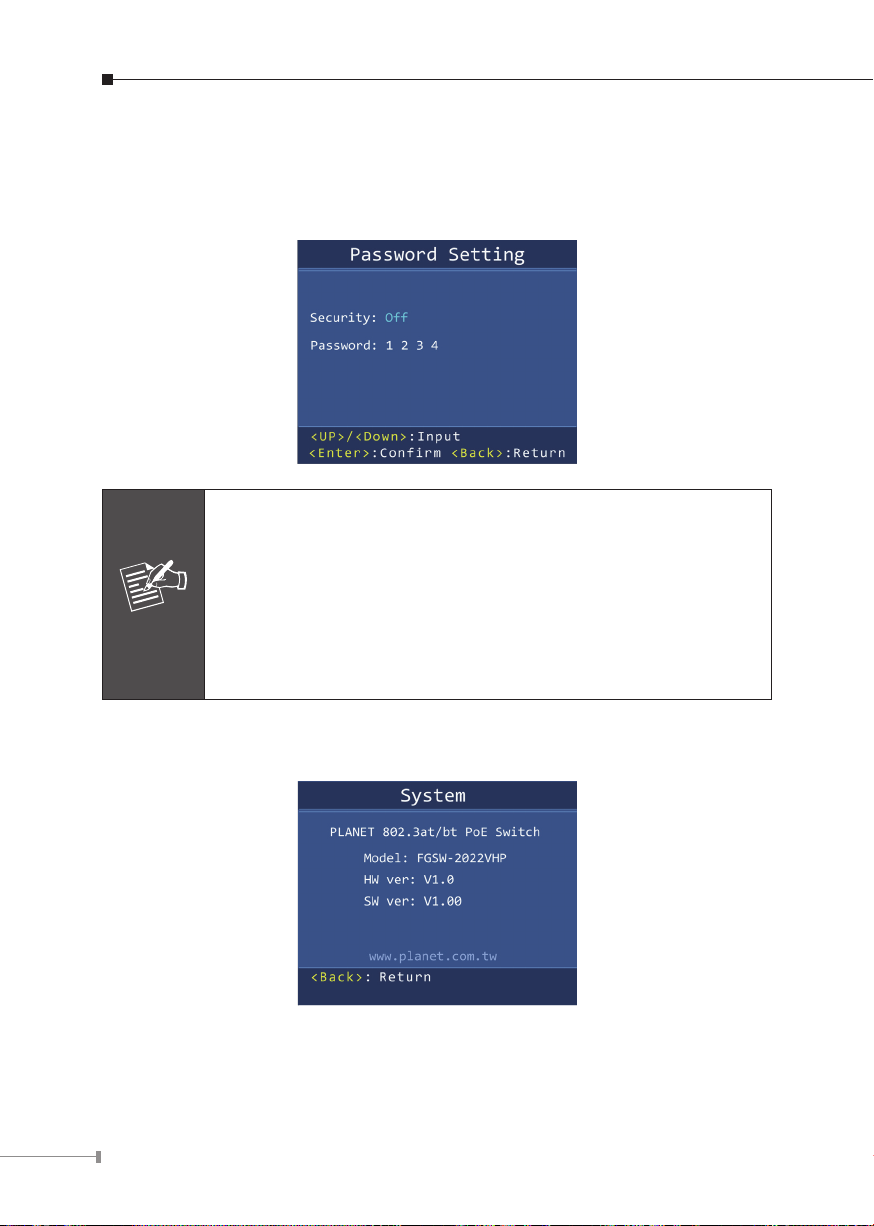
2.3.12 Password Setting
Set the password to enhance the security level of the LCD Switch.
By default, the password function is disabled.
If user forgot the password, please refer to the steps to clear the
password.
1. Go back to the Switch Port Information page.
2. Press the Back button for 5 seconds.
Note
3. Press the Up button for 5 seconds.
4. Press the Down button for 5 seconds.
5. Press the Enter button for 5 seconds.
The Password function will be disabled.
2.3.13 System
The system information is displayed.
24
Page 25
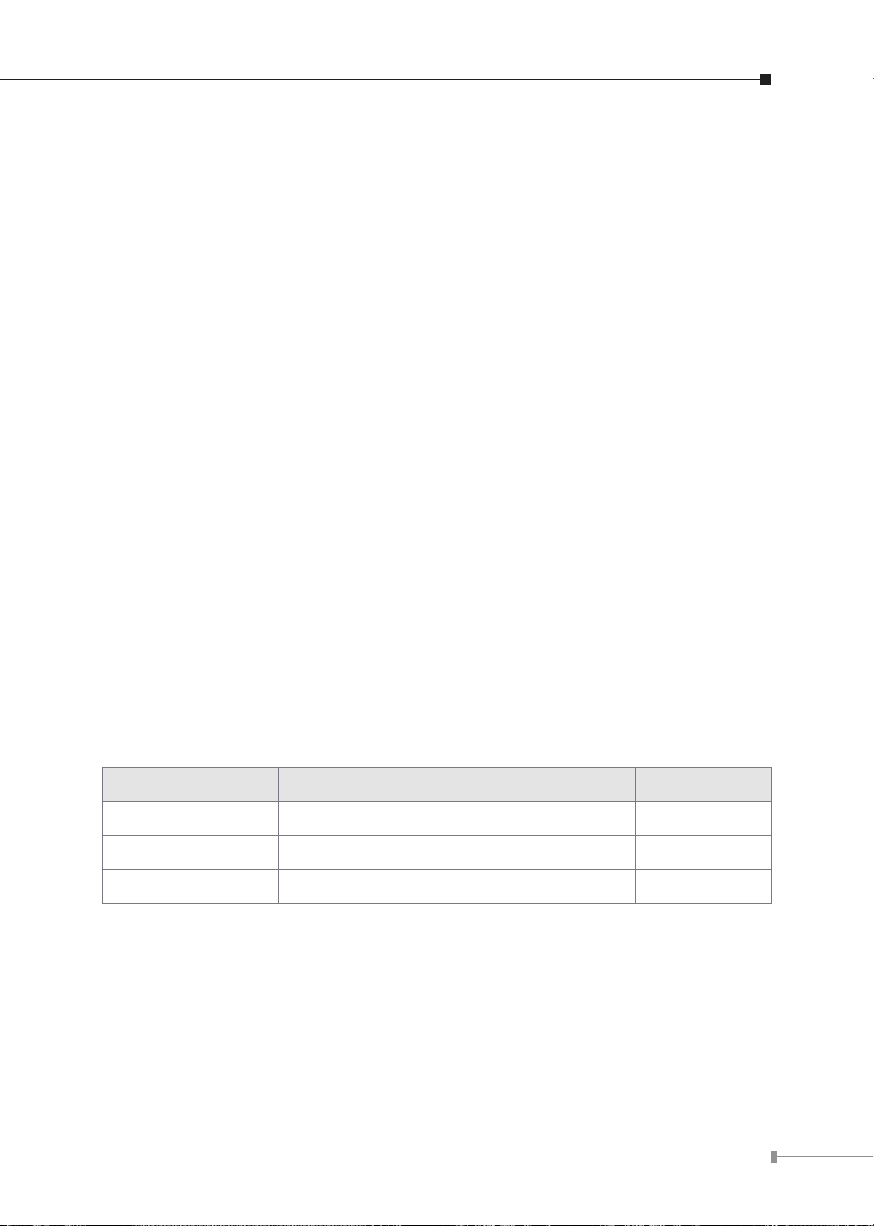
3. Hardware Installation
Start up
Please refer to the following for your cabling:
10/100BASE-TX
All 10/100BASE-TX ports come with Auto-Negotiation capability. They automatically
support 100BASE-TX and 10BASE-T networks. Users only need to plug a working
network device into one of the 10/100BASE-TX ports, and then turn on the LCD
switch. The port will automatically run at 10Mbps, 20Mbps, 100Mbps or 200Mbps
after the negotiation with the connected device.
10/100/1000BASE-T
All 10/100/1000BASE-T ports come with Auto-Negotiation capability. They
automatically support 1000BASE-T, 100BASE-TX and 10BASE-T networks. Users
only need to plug a working network device into one of the 10/100/1000BASE-T
ports, and then turn on the LCD switch. The port will automatically run at 10Mbps,
20Mbps, 100Mbps, 200Mbps or 1000Mbps after negotiating with the connected
device.
Cabling
Each of 10/100BASE-TX port and 10/100/1000BASE-T port uses RJ45 sockets -similar to phone jacks -- for connection of unshielded twisted-pair cable (UTP).
The IEEE 802.3/802.3u/802.3ab Fast/Gigabit Ethernet standard requires Category
5 UTP for 100Mbps 100BASE-TX. 10BASE-T networks can use Cat.3, 4, 5 or
1000BASE-T uses 5/5e/6 UTP (see table below). Maximum distance is 100 meters
(328 feet).
Port Type Cable Type Connector
10BASE-T Cat.3, 4, 5, 2-pair RJ45
100BASE-TX Cat.5, 5e UTP, 4-pair RJ45
1000BASE-T Cat.5/5e/6 UTP, 4-pair RJ45
Any Ethernet devices like hubs/PCs can connect to the LCD switch by using
straight-through wires. The whole 10/100/1000Mbps ports are auto-MDI/MDI-X
that can be used on straight-through or crossover cable.
25
Page 26

3.1 Desktop Installation
To install the LCD switch on desktop, simply follow the following steps. The switch
shown on this page and thereafter is just a representation of the said switch.
Step 1: Attach the rubber feet to the recessed areas on the bottom of the LCD
switch, as shown in Figure 3-1.
Menu (5 sec)
Enter
Up
Back
Figure 3-1: Attaching the Rubber Feet to the LCD Switch
Step 2: Place the LCD switch on desktop near an AC power source.
Step 3: Keep enough ventilation space between the LCD switch and the
surrounding objects.
When choosing a location, please keep in mind the environmental
restrictions discussed in Chapter 1, Section 4, under Specifications.
Note
FGSW-2622VHP
2
4
6
8
10
12
Gigabit
14
PWR
16
18
Down
1
3
5
PoE
4 6 82
20
22
24
26
28
7
9
11
13
15
17
19
21
23
25
27
ACTLNK
PoE In-Use
10/100
ACTLNK
1000
1 3 5 7
12 14 1610
9 11 13 15
20 22 2418
17 19 21 23
26
28
25
27
Step 4: Connect your LCD switch to 802.3af/at/bt complied power devices (PDs)
and other network devices.
A. Connect one end of a standard network cable to the 10/100BASE-TX
RJ45 ports on the front panel of the LCD switch.
B. Connect the other end of the cable to the network devices such as
printer servers, workstations or routers, etc.
Connection to the switch requires UTP Category 5, 5e, 6 network
cabling with RJ45 tips.
Note
Step 5: Supply power to the LCD switch.
A. Connect one end of the power cable to the LCD switch.
B. Connect the power plug of the power cable to a standard wall outlet.
When the LCD switch receives power, the power LED should remain solid green.
26
Page 27

3.2 Rack Mounting
To install the LCD switch in a 19-inch standard rack, follow the instructions
described below.
Step 1: Place your LCD switch on a hard at surface, with the front panel
positioned towards you.
Step 2: Attach a rack-mount bracket to each side of the LCD switch with supplied
screws attached to the package. Figure 3-2 shows how to attach brackets
to one side of the LCD switch.
Menu (5 sec)
Enter
Up
Back
Figure 3-2: Attaching the Brackets to the LCD Switch
You must use the screws supplied with the mounting brackets.
Damage caused to the parts by using incorrect screws would invalidate the warranty.
Step 3: Secure the brackets tightly.
Step 4: Follow the same steps to attach the second bracket to the opposite side.
Step 5: After the brackets are attached to the LCD switch, use suitable screws to
securely attach the brackets to the rack, as shown in Figure 3-3.
FGSW-2622VHP
2
4
6
8
10
12
Gigabit
14
PWR
16
18
Down
1
3
5
PoE
4 6 82
20
22
24
26
28
7
9
11
13
15
17
19
21
23
25
27
ACTLNK
PoE In-Use
10/100
ACTLNK
1000
1 3 5 7
12 14 1610
9 11 13 15
20 22 2418
17 19 21 23
26
28
25
27
Menu (5 sec)
Enter
Up
Back
FGSW-2622VHP
2
4
6
8
10
12
Gigabit
14
PWR
16
18
Down
1
3
PoE
4 6 82
20
22
24
26
28
5
7
9
11
13
15
17
19
21
23
25
27
ACTLNK
PoE In-Use
10/100
ACTLNK
1000
1 3 5 7
12 14 1610
9 11 13 15
20 22 2418
17 19 21 23
26
28
25
27
Figure 3-3: Mounting the LCD Switch in a Rack
27
Page 28

Step 6: Proceed with Steps 4 and 5 of session 3.1 Desktop Installation to
connect the network cabling and supply power to your Switch.
3.3 Installing the SFP Transceiver
The sections describe how to insert an SFP transceiver into an SFP slot of the LCD
switch. The SFP transceivers are hot-pluggable and hot-swappable. You can plug
in and out the transceiver to/from any SFP port without having to power down the
LCD switch, as Figure 3-4 shows.
1
MGB-Series Module
2
LC Fiber Cable
Figure 3-4: Plugging in the SFP Transceiver
Approved PLANET SFP Transceivers
PLANET LCD Switch supports both single mode and multi-mode SFP transceivers.
The following list of approved PLANET SFP transceivers is correct at the time of
publication:
Gigabit SFP Transceiver Modules
MGB-GT SFP-Port 1000BASE-T Module
MGB-SX SFP-Port 1000BASE-SX mini-GBIC module - 550m
MGB-LX SFP-Port 1000BASE-LX mini-GBIC module - 10km
MGB-L30 SFP-Port 1000BASE-LX mini-GBIC module - 30km
MGB-L50 SFP-Port 1000BASE-LX mini-GBIC module - 50km
MGB-L70 SFP-Port 1000BASE-LX mini-GBIC module - 70km
MGB-L120 SFP-Port 1000BASE-LX mini-GBIC module - 120km
MGB-LA10 SFP-Port 1000BASE-LX (WDM, TX:1310nm) - 10km
MGB-LB10 SFP-Port 1000BASE-LX (WDM, TX:1550nm) - 10km
MGB-LA20 SFP-Port 1000BASE-LX (WDM, TX:1310nm) - 20km
MGB-LB20 SFP-Port 1000BASE-LX (WDM, TX:1550nm) - 20km
MGB-LA40 SFP-Port 1000BASE-LX (WDM, TX:1310nm) - 40km
MGB-LB40 SFP-Port 1000BASE-LX (WDM, TX:1550nm) - 40km
28
Page 29

It is recommended to use PLANET SFP on the LCD switch. If you
insert an SFP transceiver that is not supported, the LCD switch will
Note
not recognize it.
1. Before we connect the LCD switch to the other network device, we have to
make sure both sides of the SFP transceivers are with the same media type, for
example, 1000BASE-SX to 1000BASE-SX; 1000BASE-LX to 1000BASE-LX.
2. Check whether the ber-optic cable type matches with the SFP transceiver
requirement.
To connect to 1000BASE-SX SFP transceiver, please use the multi-mode ber
cable with one side being the male duplex LC connector type.
To connect to 1000BASE-LX SFP transceiver, please use the single-mode ber
cable with one side being the male duplex LC connector type.
Connecting the Fiber Cable
1. Insert the duplex LC connector into the SFP transceiver.
2. Connect the other end of the cable to a device with SFP transceiver installed.
3. Check the LNK/ACT LED of the SFP slot on the front of the LCD switch.
Ensure that the SFP transceiver is operating correctly.
Removing the Transceiver Module
1. Make sure there is no network activity anymore.
2. Remove the ber-optic cable gently.
3. Lift up the lever of the MGB module and turn it to a horizontal position.
4. Pull out the module gently through the lever, as Figure 3-5 shows.
MGB-Series Module
1
2
Figure 3-5: How to Pull Out the SFP Transceiver
29
Page 30

Never pull out the module without lifting up the lever of the
module and turning it to a horizontal position. Directly pulling out
the module could damage the module and the SFP module slot of
Note
the LCD switch.
3.4 Product Applications
Department/Workgroup PoE Switch:
Providing 16 PoE in-line power interfaces, the LCD switch can easily build a power
that centrally controls IP phone system, IP camera system and wireless AP group
for enterprises. Cameras can be installed around the corner in the company or
campus for surveillance demands. Without the power-socket limitation, the LCD
switch makes the installation of cameras easier and more ecient.
PoE IP
Camera
PoE
N
PoE Wireless AP
802.3af Splitter
PoE
PoE
PoE VoIP
Phone
DC
Power Line (DC)
100BASE-TX UTP
PoE
100BASE-TX UTP with PoE
1000
1000BASE-SX/LX Fiber-optic
Telephone wire
N
2.4GHz 802.11n
Laptop
Camera
Phone
N
DC
PoE VoIP ATA
PC Group
Figure 3-6: Department/Workgroup LCD Switch Connection
PC Group
LCD PoE Switch
Switch Mode
Options:
Standard>
VLAN
Extend
Current Setting: Standard
<UP>/<Down>:Select
<Enter>:Confirm <Back>:Return
PoE
LCD PoE Switch
Switch Mode
Options:
Standard>
VLAN
Extend
Current Setting: Standard
<UP>/<Down>:Select
<Enter>:Confirm <Back>:Return
PoE
1000
Core Switch
1000
30
Page 31

3.5 Power over Ethernet Powered Devices
Voice over IP Phones
As many as PoE VoIP phones, ATAs and other Ethernet/
non-Ethernet end-devices can be installed, but UPS is
3~5 watts
6~12 watts
10~12 watts
3~12 watts
3~25 watts
needed for uninterrupted power system and power control
system.
Wireless LAN Access Points
Access points can readily be installed in museums,
sightseeing sites, airports, hotels, campuses, factories and
warehouses.
IP Surveillance
For the sake of security, install IP cameras around
enterprises, museums, campuses, hospitals and bank
without considering location and electrical outlets.
PoE Splitter
As PoE Splitter splits the PoE 48V DC over the Ethernet
cable into 5/12V DC power output, network deployments
can easily be made without worrying about power outlet
locations, thus eliminating the costs for additional AC
wiring and reducing the installation time.
High Power PoE Splitter
As PoE Splitter splits the PoE 53V-54V DC over the
Ethernet cable into 24/12V DC power output, network
deployments can easily be made without worrying about
power outlet locations, thus eliminating the costs for
additional AC wiring and reducing the installation time.
30~60 watts
Since each port of the LCD switch supports 54 DC PoE power
output, please make sure the PD can accept 54 DC. Otherwise, it
Note
will damage the PD.
High Power Speed Dome
This state-of-the-art design ts very nicely in various
network environments like trac centers, shopping malls,
railway stations, warehouses, airports and production
facilities for the most the demanding outdoor surveillance
applications. Electrician is not needed to install AC sockets.
31
Page 32

4. Power over Ethernet Overview
What is PoE?
PPoE is an abbreviation of Power over Ethernet. The PoE technology means a
system safely transmits both power and data on Ethernet UTP cable. The IEEE
standard for PoE technology requires Category 5 cable or higher for high power
PoE levels, but can operate with Cat3 cable for low power levels. Power is supplied
in common mode over two or more of the dierential pairs of wires found in the
Ethernet cables and comes from a power supply within a PoE-enabled network
device such as an Ethernet switch or can be injected into a cable run with a mid-
span power supply.
The original IEEE 802.3af-2003 PoE standard provides up to 15.4W of DC power
(minimum 44V DC and 350mA) to each device. Only 12.95W is assured to be
available at the powered device as some power is dissipated in the cable.
The updated IEEE 802.3at-2009 PoE standard, also known as PoE+ or PoE plus,
provides up to 25.5W of power. The 2009 standard prohibits a powered device
from using all four pairs for power.
The 802.3af/802.3at denes two types of source equipment: mid-span and end-
span.
Mid-span
Mid-span device is placed between legacy switch and the powered device. Mid-span
taps the unused wire pairs 4/5 and 7/8 to carry power; the other four are for data
transmit.
End-span
End-span device is directly connected with power device. End-span could also tap
the wire 1/2 and 3/6.
PoE System Architecture
The specication of PoE typically requires two devices: the Powered Source
Equipment (PSE) and the Powered Device (PD). The PSE is either an end-span or
a mid-span, while the PD is a PoE-enabled terminal, such as IP phones, wireless
LAN, etc. Power can be delivered over data pairs or spare pairs of standard Cat5
cabling.
Powered Source Equipment (PSE)
Power sourcing equipment (PSE) is a device such as a switch that provides
(sources) power on the Ethernet cable. The maximum allowed for continuous
output power per cable in IEEE 802.3af is 15.4W. A later specication, IEEE
802.3at, oers 25.50W. When the device is a switch, it is commonly called an
end-span (although IEEE 802.3af refers to it as endpoint). Otherwise, if it is an
32
Page 33
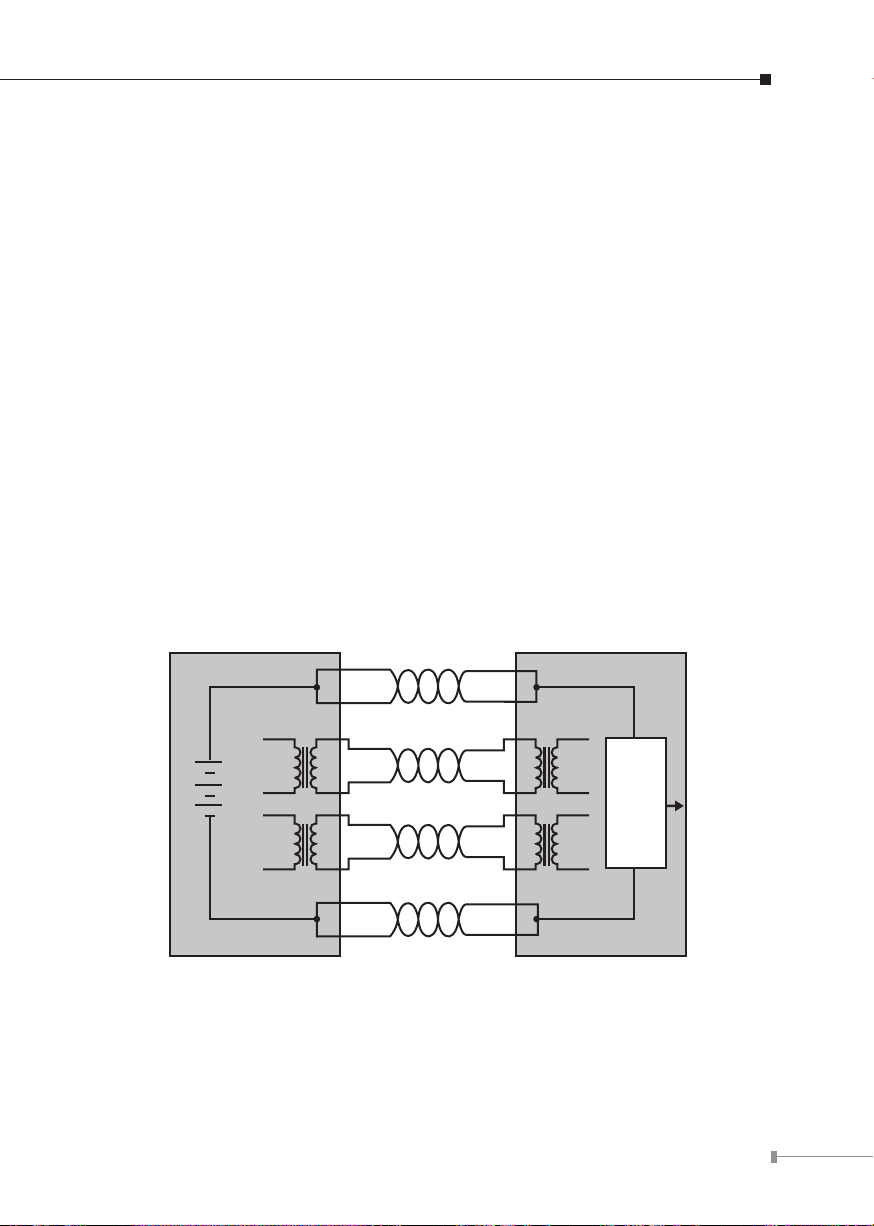
intermediary device between a non-PoE capable switch and a PoE device, it is
called a mid-span. An external PoE injector is a mid-span device.
Powered Device
A powered device (PD) is a device powered by a PSE and thus consumes energy.
Examples include wireless access points, IP phones, and IP cameras. Many
powered devices have an auxiliary power connector for an optional, external power
supply. Depending on the PD design, some, none, or all power can be supplied
from the auxiliary port, with the auxiliary port sometimes acting as backup power
in case of PoE supplied power failure.
How Power is Transferred through Cable
A standard Cat5 Ethernet cable has four twisted pairs, but only two of these are
used for 10BASE-T and 100BASE-TX. The specication allows two options for using
these cables for power, shown in Figure 1 and Figure 2:
The spare pairs are used. Figure 1 shows the pair on pins 4 and 5 connected
together and forming the positive supply, and the pair on pins 7 and 8 connected
and forming the negative supply. (In fact, a late change to the spec allows either
polarity to be used).
POWER SOURCING
EQUIPMENT (PSE)
4
5
1
+
48V
TX
-
RX
Figure 1: Power Supplied over Spare Pins
2
3
6
7
8
SPARE PAIR
SIGNAL PAIR
SIGNAL PAIR
SPARE PAIR
POWERED DEVICE
(PD)
4
5
1
RX
2
3
6
7
8
TX
DC / DC
Converter
Converter
33
Page 34

The data pairs are used. Since Ethernet pairs are transformers coupled at each
end, it is possible to apply DC power to the center tap of the isolated transformer
without upsetting the data transfer. In this mode of operation, the pair on pins 3
and 6 and the pair on pins 1 and 2 can be of either polarity.
POWER SOURCING
EQUIPMENT (PSE)
+ / -
TX
/
-
+
48V
RX
4
5
1
2
3
6
7
8
SPARE PAIR
SIGNAL PAIR
SIGNAL PAIR
SPARE PAIR
POWERED DEVICE
(PD)
4
5
1
RX
2
3
6
7
8
DC / DC
Converter
TX
Figure 2: Power Supplied over Data Pins
When to install PoE
Consider the following scenarios:
z You’re planning to install the latest VoIP phone system to minimize cabling
building costs when your company moves into a new oce next month.
z The company sta has been clamoring for a wireless access point in the picnic
area behind the building so they can work on their laptops through lunch, but
the cost of electrical power to the outside is not aordable.
z Management asks for IP Surveillance Cameras and business access systems
throughout the facility, but they would rather avoid another electrician’s
payment.
34
Page 35
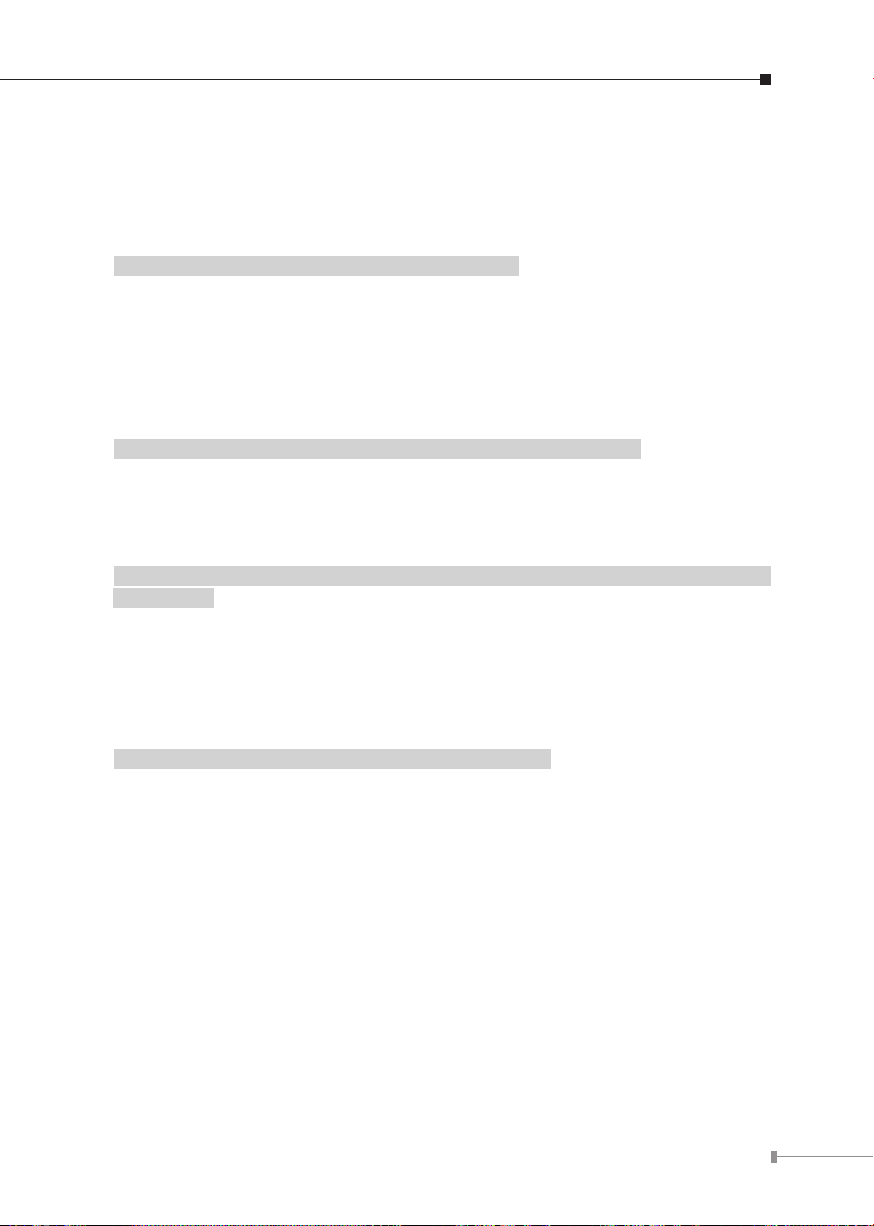
5. Troubleshooting
This chapter contains information to help you solve issues. If the LCD switch is
not functioning properly, make sure the LCD switch was set up according to
instructions in this manual.
What is the power output of each PoE port?
Solution:
1. Port 1 to port 4 support 54 DC, 1.2A and a maximum of 60 watts of power
output. Detect and inject by the standard of IEEE 802.3bt.
2. Port 5 to port 16 support 54 DC, 600mA and a maximum of 32 watts of power
output. Detect and inject by the standard of IEEE 802.3at.
The speed between laptop and the LCD switch is 10Mbps.
Solution:
Check the setting of Switch Mode. If it is Extend mode, the speed of port 1 to port
16 will be up to 10Mbps. Please try to set it as Standard mode.
The LCD switch can power on the PDs, but why the PDs can’t reach to
each other
Solution:
Check the setting of Switch Mode. If it is VLAN/Extend mode, port 1 to port 16 will
isolate respectively. They can only communicate with ports 17 to 20.
Please try to set it as Standard mode, so the PDs can reach to each other.
Why the Switch doesn’t connect to the network
Solution:
Check the LNK/ACT LED on the LCD switch. Try another port on the LCD switch.
Make sure the cable is installed properly. Make sure the cable is the right type.
Turn o the power. After a while, turn on the power again.
35
Page 36

Why the LCD Switch cannot power on the PoE device
Solution:
1. Please check the cable type of the connection from LCD switch to the other
end. The cable should be an 8-wire UTP, Category 5 or above and EIA568 cable
within 100 meters. A cable with only 4-wire, short loop or over 100 meters will
aect the power supply.
2. If the PoE device is fully complied with IEEE 802.3bt standard, please set the
LCD switch as 802.3bt mode, and then connect the PoE device to port 1 to port
4 of LCD switch.
3. If the PoE device is not fully complied with IEEE 802.3bt standard, please set
the LCD switch as UPoE/Legacy mode, and then connect the PoE device to port
1 to port 4 of LCD switch.
4. If the PoE device is fully complied with IEEE 802.3af/at standard, please connect
the PoE device to port 5 to port 16 of LCD switch.
36
