Page 1
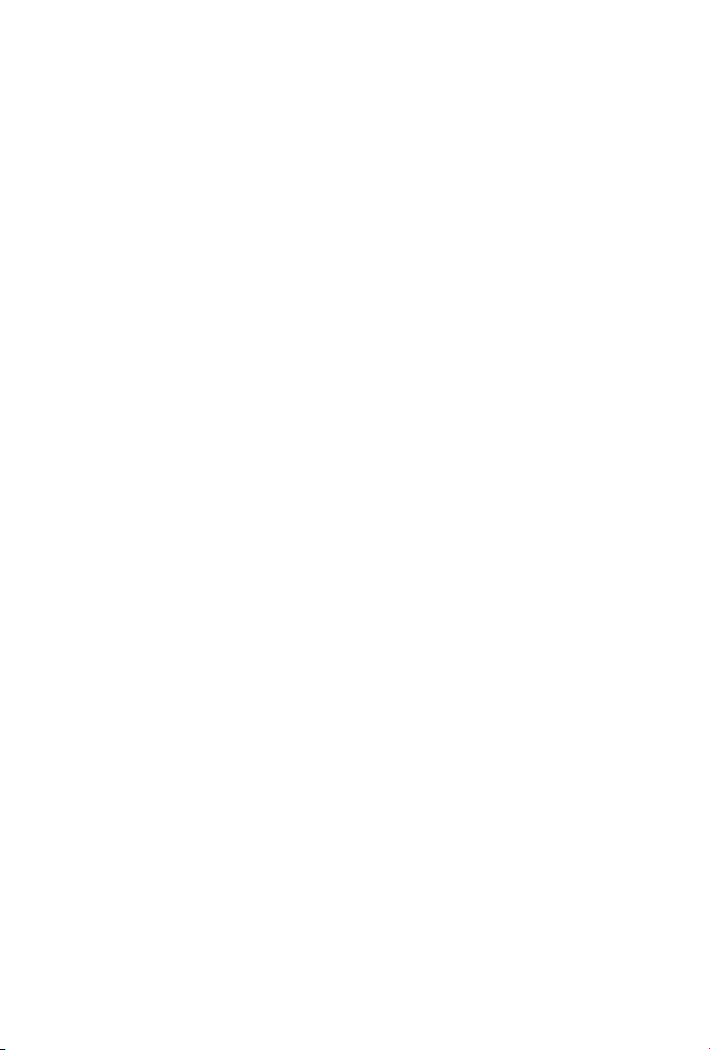
Trademarks
Copyright © PLANET Technology Corp. 2004.
Contents subject to revision without prior notice.
PLANET is a registered trademark of PLANET Technology Corp. All other trademarks belong to their respective owners.
Disclaimer
PLANET Technology does not warrant that the hardware will work properly in
all environments and applications, and makes no warranty and representation, either implied or expressed, with respect to the quality, performance,
merchantability, or tness for a particular purpose.
PLANET has made every effort to ensure that this User’s Manual is accurate;
PLANET disclaims liability for any inaccuracies or omissions that may have
occurred.
Information in this User’s Manual is subject to change without notice and does
not represent a commitment on the part of PLANET. PLANET assumes no responsibility for any inaccuracies that may be contained in this User’s Manual.
PLANET makes no commitment to update or keep current the information
in this User’s Manual, and reserves the right to make improvements to this
User’s Manual and/or to the products described in this User’s Manual, at any
time without notice.
If you nd information in this manual that is incorrect, misleading, or incomplete, we would appreciate your comments and suggestions.
FCC Warning
This equipment has been tested and found to comply with the limits for a
Class A digital device, pursuant to Part 15 of the FCC Rules. These limits are
designed to provide reasonable protection against harmful interference when
the equipment is operated in a commercial environment. This equipment generates, uses, and can radiate radio frequency energy and, if not installed and
used in accordance with the Instruction manual, may cause harmful interference to radio communications. Operation of this equipment in a residential
area is likely to cause harmful interference in which case the user will be
required to correct the interference at his own expense.
CE Mark Warning
This is a Class A product. In a domestic environment, this product may cause
radio interference, in which case the user may be required to take adequate
measures.
Revision
PPLANET 16/24 ports 10/100Mbps + 2 Gigabit-slot Ethernet Smart Switch
User’s Manual
FOR MODELS: FGSW-1602RS/FGSW-2402RS
Part No.: 2010-000028-001
Page 2
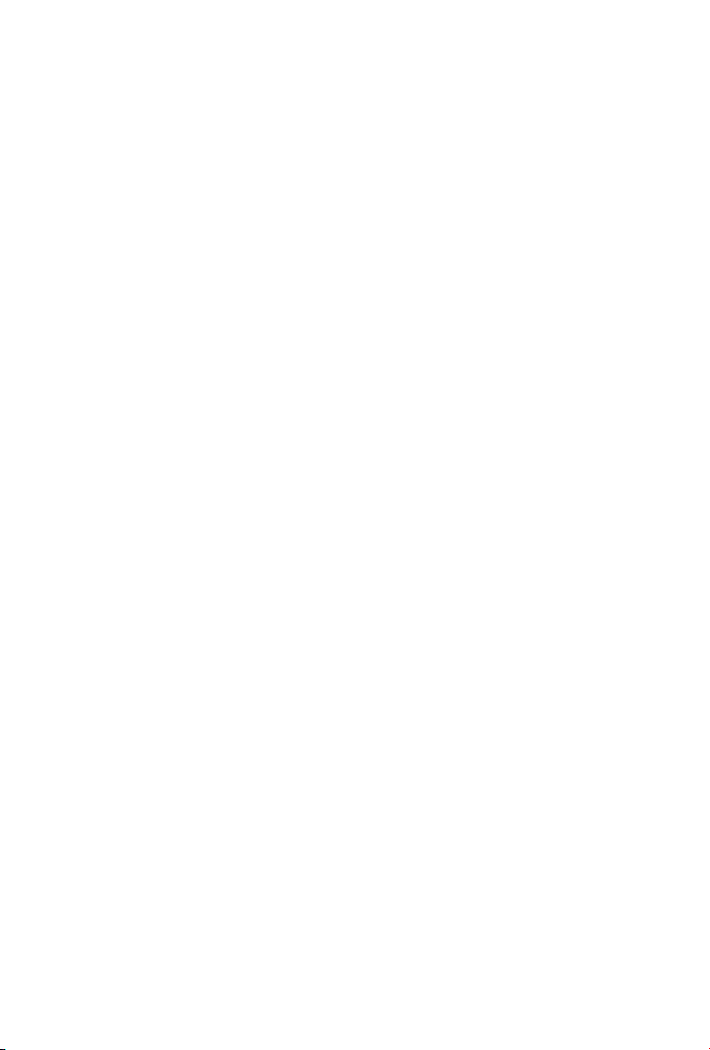
Table of Contents
Chapter 1 TINTRODUCTION 1
1.1 Package Contents 1
1.2 About this Switch 1
1.3 Product Features 2
1.4 Product Specifications 2
Chapter 2 HARDWARE INSTALLATION 5
2.1 Front Panel 5
2.2 Rear Panel 6
2.3 Hardware installation 6
Chapter 3 CONFIGURATION 9
3.1 Connect to PC’s RS-232 serial port 9
3.2 Main Menu 10
3.3 Status 11
3.4 Configuration 12
3.5 Security 20
3.6 Diagnostics 20
3.7 Password 21
3.8 Reboot switch 21
3.9 logout 22
Chapter 4 TROUBLESHOOTING 23
APPENDIX A 25
A.1 Switch‘s RJ-45 Pin Assignments 25
A.2 10/100Mbps, 10/100Base-TX 25
A.3 Cable Specification 25
A.4 RJ-45 Pin assignment 26
Page 3
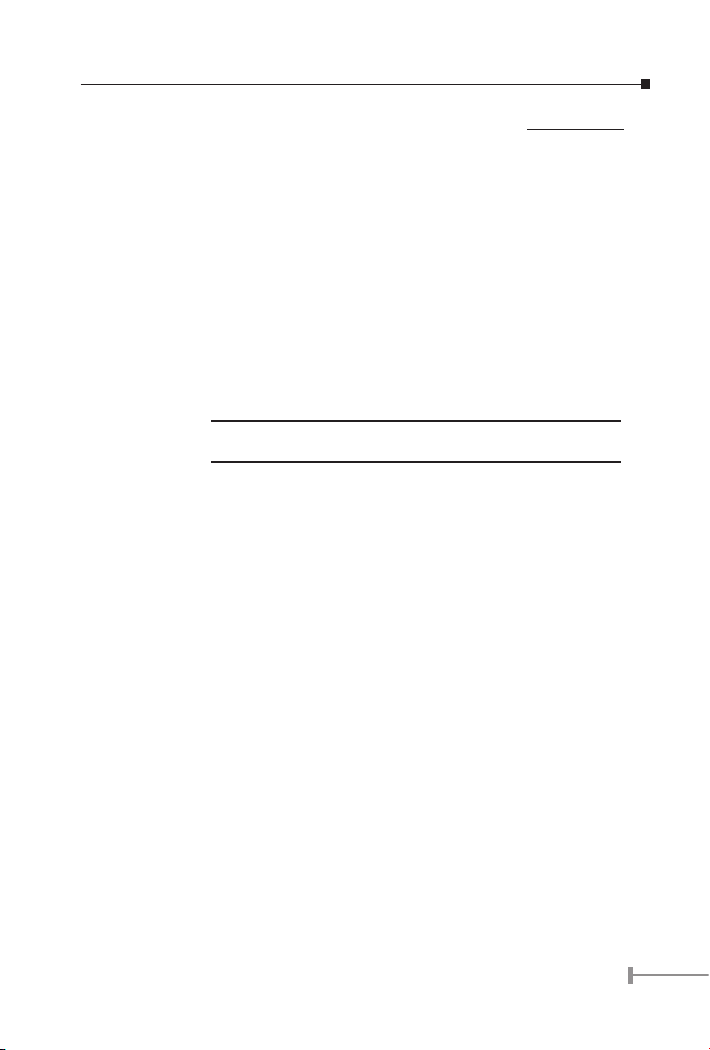
1
Chapter 1
INTRODUCTION
1.1 Package Contents
Check the contents of your package for following parts:
• FGSW-2402RS Gigabit Ethernet Smart Switch or FGSW-1602RS Gigabit Ether-
net Smart Switch
• Power Cord
• RS-232 cable
• User’s Manual
• Rock-mounting blackest
NOTE:
if any of these pieces are missing or damage please contact your
dialer immediately.
1.2 About this Switch
In the following section, the terms “Switch” will represent both FGSW-2402RS and FGSW1602RS, the terms “switch” will be any other Ethernet switch.
The Switch is a latest 10/100Mbps + 2 GbE-slot smart switch from PLANET. Both of these
switches provide 16/24 10/100Mbps ports and 2 Gigabit expansion slots for optional
modules. The switch is high performance switch that provides users with high-speed
network connections with a store-and-forward architecture to eliminate faulty packets.
The Switch is equipped with a console interface and is able to manage basic switch
functions such as bandwidth control, port status conguration, QOS, port trunking
and VLAN parameters. The Switch supports auto learning and storage up to 8K of MAC
addresses, as well as a non-blocking 8.8Gbps back plane for packet transmission. Also
this Switch supports two different types of VLAN, which are port-based VLAN and 802.1Q
VLAN.
The Switch is suitable for the following application:
Workgroup switch
The Switch has 16/24 10/100mbps ports and 2-slot available for a 10/100Mbps Ethernet ports optional 1000SX/1000LX/1000GT module. Both switches provides a high
performance solution for a variety of user applications
Department Switch
With its 8.8 Gigabits per second, non-blocking switch fabric, the Switch can easily
provide a local, high bandwidth network for your departmental backbone. Choice for
Gigabit optic module also can be deployed to extend the network distance
Page 4

2
3
1.3 Product Features
• 16/24 (10/100Mbps), 2-slot (10/100/1000Mbps) Gigabit Smart Switch
• Provide 8.8Gbps switch fabric, non-blocking switch architecture
• 8K MAC address, auto-aging
• 2.5Mbit as packet buffer
• Store-and-forward architecture, broadcast control
• 16/24 TP ports 10/100Mbps Auto-Negotiation
• 2 expansion slots, work with MII-SX/LX, GT and FX modules
• Smart function support, Port Trunk, Port status configure, VLAN
• 19-inch rack mount size
• Comply with IEEE802.3, IEEE802.3u 10/100Base-TX, IEEE802.3ab, IEEE802.3z
1000Base-T, 1000Base-SX/LX Standard
• Console interface for switch basic management and setup
• Auto-MDI/MDI-X detection on each RJ-45 port
1.4 Product Specications
Model FGSW-2402RS 24-port
10/100Mbps + 2 Giga-
bit-slot Ethernet Smart
Switch
FGSW-1602RS
16-port 10/100Mbps + 2
Gigabit-slot Ethernet Smart
Switch
Hardware Specification
Ports 24 10/100Base-TX
1 RS-232
RJ-45 Auto-MDI ports
2 open slots
16 10/100Base-TX
1 RS-232
RJ45 Auto-MDI ports
2 open slots
Environment Operating Temp: 5 ~ 50°C (32 ~ 122°F)
Storage Temp: -30 ~ 70°C (-22 ~ 158°F)
Humidity 0 ~ 90% non-condensing
Dimensions 440 x 200 x 44 mm 1U height
Power supply 100 ~ 240V AC (± 10%), 50/60Hz (± 3%) auto-sens-
ing
Power Consumption 30 watts / 100BTU maximum
Switch Specification
Page 5
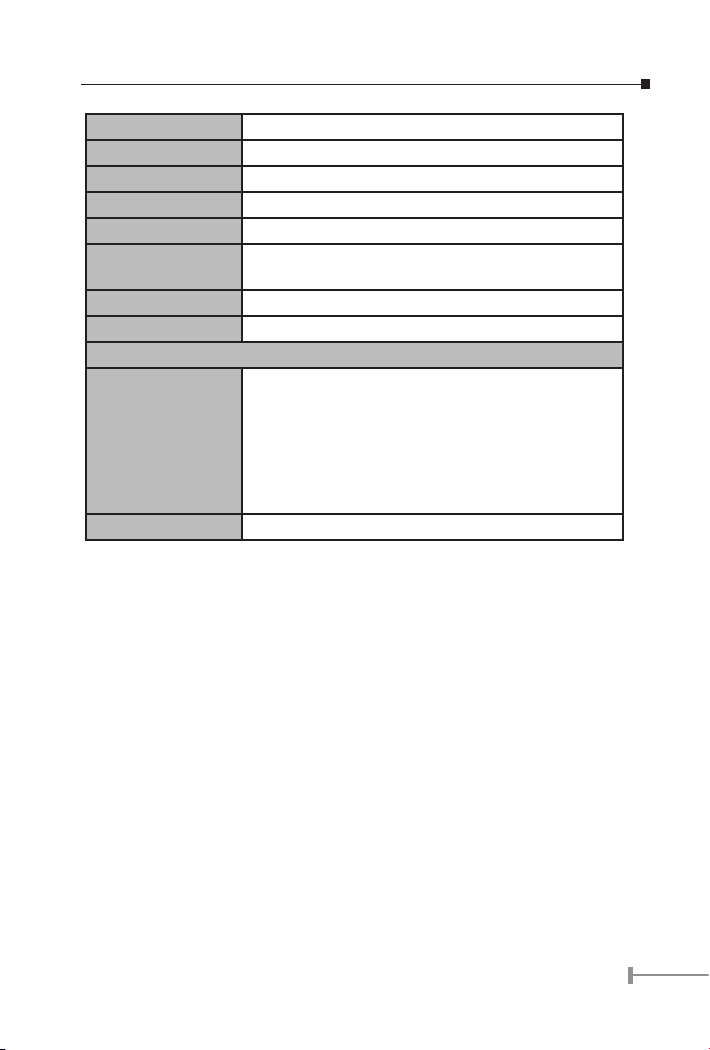
3
Switch architecture Store-and-forward
Switch Fabric 8.8Gbps
MAC Address table 8K entries, auto learning/ageing
Memory 2.5Mbits for packet buffer
Auto-MDI/MDI-X Support on all RJ-45 ports
Flow Control Back pressure for half duplex, IEEE 802.3x for full
duplex
Rate Control Per port TX/RX at 128K, 256K, 512K, 1M, 2M, 4M, 8M
Port Trunk 8 Trunk with up to 4port per trunk
Standard / Emission
Network Standards IEEE802.3 10BASE-T
IEEE802.3u 100BASE-TX/100BASE-FX
IEEE802.3z, ab Gigabit Ethernet 1000Base-SX/LX,
1000Base-T
IEEE802.3x Flow Control
IEEE802.1p Class of service
IEEE802.1Q VLAN Tagging
Emission FCC, CE Class A
Page 6
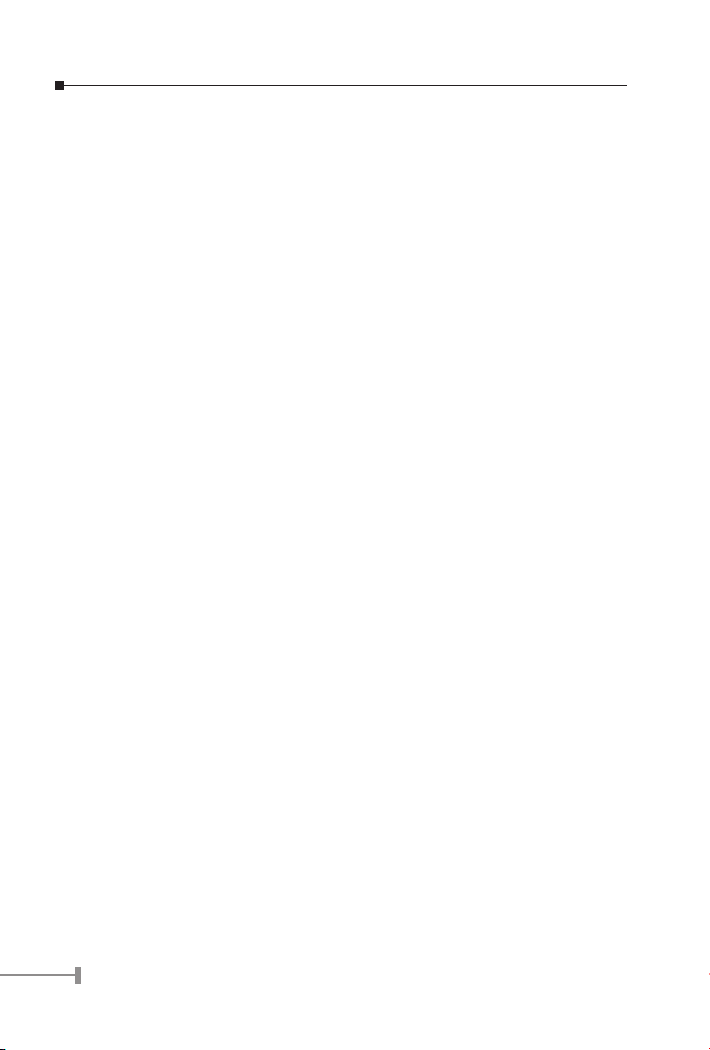
4
5
This page is intentionally left blank
Page 7
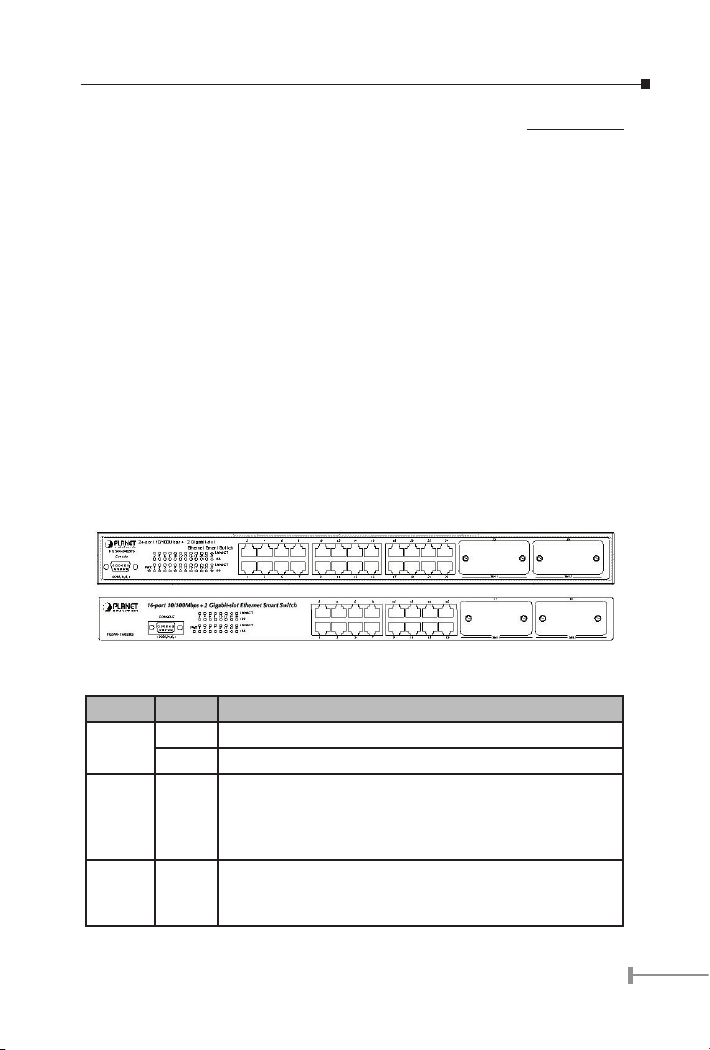
5
Chapter 2
HARDWARE INSTALLATION
This section is describes the hardware features and installation of the Switch, 16/24-port
10/100Mbps + 2 Gigabit-slot Ethernet Smart Switch.
2.1 Front Panel
The font panel of the Switch consist one RS-232 console port, LED indicators, 24/16
10/100Base-TX RJ45 ports and two expansion- slots. The module that can apply to the
slots includes:
_ MII-SX - 1000Base-SX Gigabit Ethernet Module (SC, MM)
_ MII-LX - 1000Base-LX Gigabit Ethernet Module (SC, SM/MM)
_ MII-GT - 10/100/1000Mbps Ethernet Module (RJ-45 copper)
_ MII-ST – 100Base-FX Fast Ethernet Module (ST, MM)
_ MII-SC* - 100Base-FX Fast Ethernet Module (SC, MM)
* Different distance available upon request.
For the open slot, please refer to the MII module’s installation guide for the hardware
installation. The front panel of the switch is as blow.
Figure 2-1 The Font Panel of FGSW-2402RS (top), and FGSW-1602RS (bottom)
LED Indication of the Switch
LED Statu Descript
Power
Green Power On
Off Power is not connected
LNK/
ACT
Green
This indicator light green when the port is connected to an
Ethernet or Fast Ethernet station, if the indicator is blink-
ing green, it will be transmitting or receiving data on the
network.
100 Orange
This LED indicator light orange when a Fast Ethernet sta-
tion is connected. It remains OFF, if an Ethernet station is
connected.
Page 8
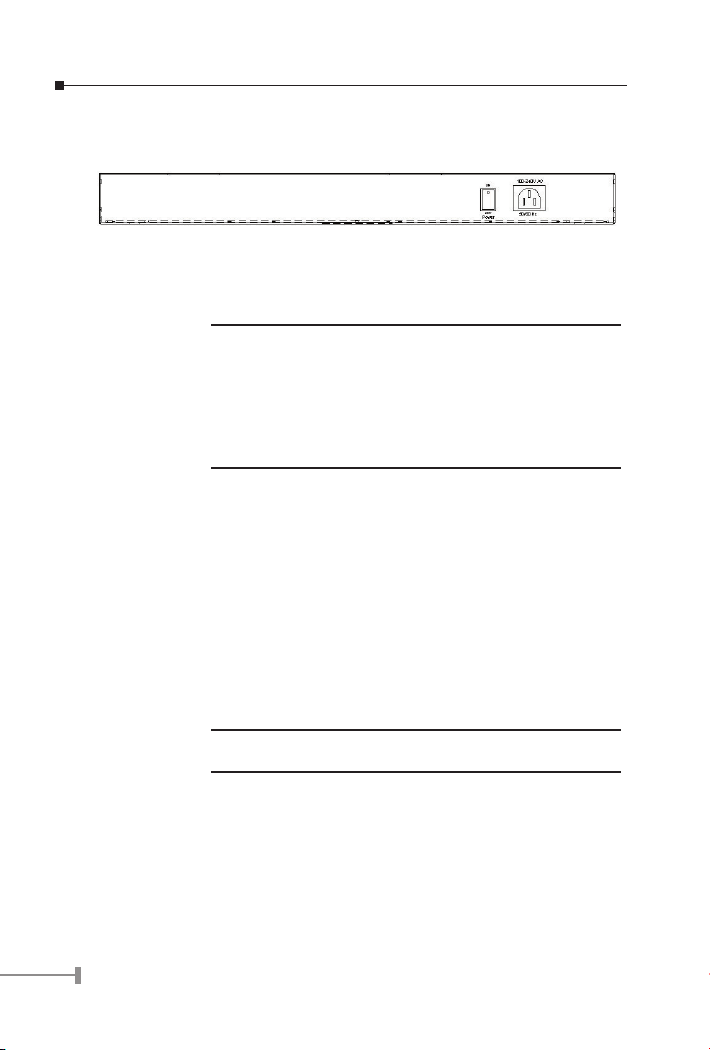
6
7
2.2 Rear Panel
The Rear Panel of the Switch is indicates an AC 3 pronged power socket and I/O power
switch. This switch will work with AC in the range 100-240V AC, 50-60Hz
Figure 2-2 Rear Panel of FGSW-2402RS
Power Receptacle
For the compatibility with electric service in most of areas, FGSW-2402RS’s power supply
can automatically adjust line power in the range 100-240V AC, 50-60Hz.
NOTE:
The Switch is a power-required device, it means, the Switch
will not work until it is powered. If your networked PCs will
need to transmit data all the time, please consider vuse an UPS
(Uninterrupted Power Supply) for your Switch. It will prevent you
from network data loss.
In some area, installing a surge suppression device may also help
to protect your Switch from being damaged by unregulated surge
or current to the Switch or the power adapter
2.3 Hardware installation
The Switch can be placed on desktop or mounted on rack. If this Switch is used as
standalone standard, the user can immediately use most of the features simply by
attaching the cables and turning the power on
Desktop installation
To install the Switch on a desktop or shelf, simply complete the following steps:
Step1: Attach the rubber feet to the recessed areas on the bottom of the Switch.
Step2: Place the Switch on a desktop or shelf near an AC power source.
Step3: Keep enough ventilation space between the Switch and the surrounding
objects
NOTE:
Do not obstruct any vents at the sides of the case and keep
water off.
Rock-mount installation
To install the Switch in a 19-inch standard rack, follow the instructions described below.
Step1: Place the Switch on a hard flat surface, with the front panel positioned
towards your front side.
Step2: Attach a rack-mount bracket to each side of the switch with supplied
screws attached to the package. Figure 2-3 shows how to attach brackets
to one side of the switch.
Page 9
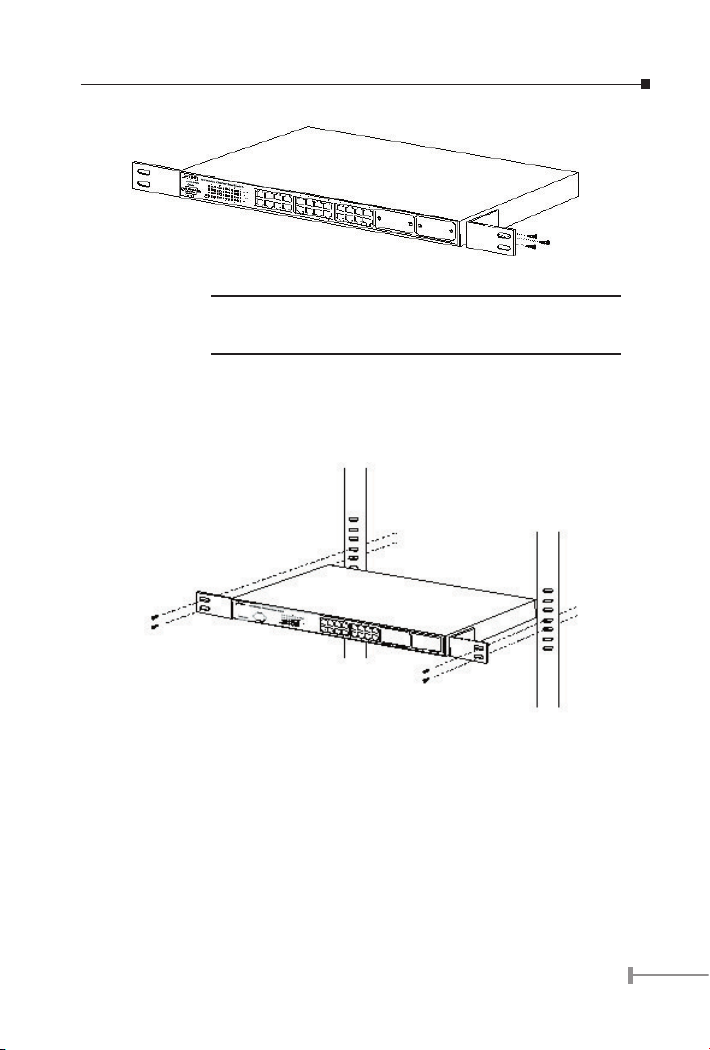
7
Figure 2-3 Attaching the brackets to the Switch
Caution:
You must use the screws supplied with the mounting brackets.
Damage caused to the parts by using incorrect screws would
invalidate your warranty.
Step3: Secure the brackets tightly.
Step4: Follow the same steps to attach the second bracket to the opposite side.
Step5: After the brackets are attached to the switch, use suitable screws to se-
curely attach the brackets to the rack
Page 10

8
9
This page is intentionally left blank
Page 11
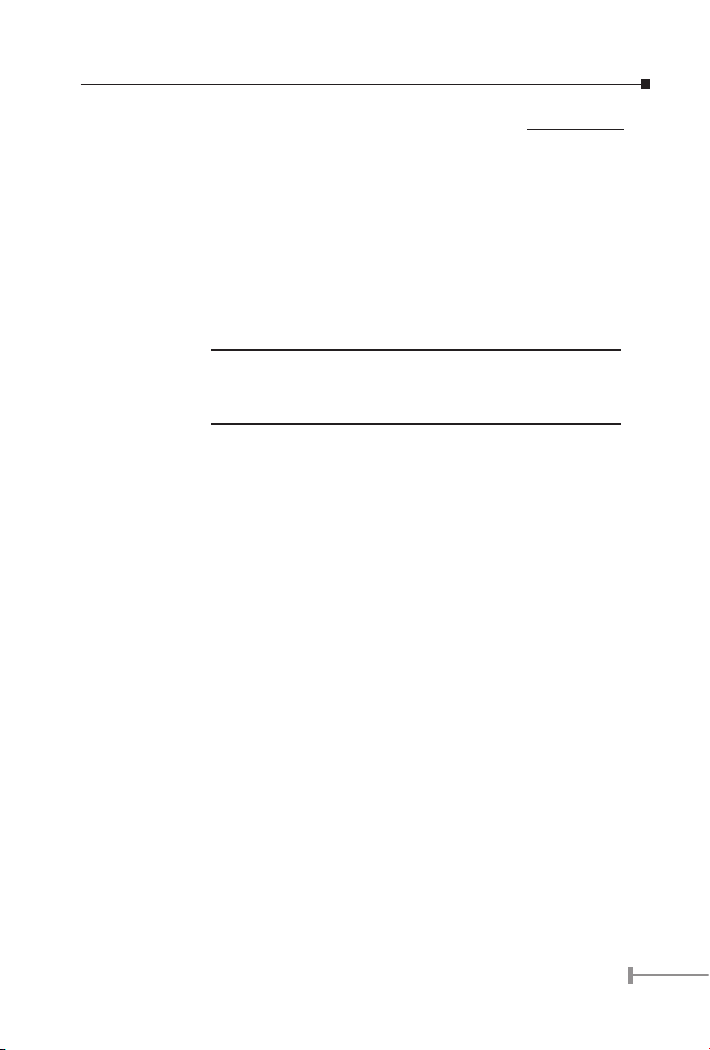
9
Chapter 3
CONFIGURATION
FGSW-1602RS and FGSW-2402RS is a Smart Ethernet Switch that can be controlled by
the RS-232 console interface. This chapter describer how to congure the Switch through
the RS-232 smart interface.
3.1 Connect to PC’s RS-232 serial port
When you are ready to congure the smart functions of the Switch, make sure you had
connected the supplied RS-232 serial cable to the RS-232 port at the front panel of your
Switch and your PC.
NOTE:
The following gures will use FGSW-2402RS as the example, for
FGSW-1602RS, however, the setup is the same but the port count
is only 16 instead of 24 and the two Gigabit slots will be port
17/18 instead of 25/26.
Hyper Terminal
In Windows 98/2000/XP, launch “HyperTerminal”, create a new connection, and adjust
settings as below:
• Baud per second: 19200
• Data bits: 8
• Parity: None
• Stop bits: 1
• Flow Control: None
Page 12

10
11
3.2 Main Menu
Login is required to access the command console after the self-test completes successfully.
The factory default Username is “admin” without password
Control key describe:
I / M / J / L: Up / down / left / right
1 / 2: Page up / Page down
S: Save the conguration
F: Refresh
Space: Toggle selected item to change the value.
0: Exit current action
Page 13

11
After type in username and press enter twice then you can see the screen as below:
To enter any of sub-menus, simply type the number on the main menu.
3.3 Status
In this menu it shows the basic information of the Switch including, Switch overview, MIB
counter and port status.
3.3.1 Overview
In this menu, there are some basic information of the Switch like, System name, Switch
MAC ID, Chip Mode ID and Vender ID
3.3.2 MIB Counter
In this option, it shows transmit and receive counter of each port.
1 / 2: Page up / Page down
P / X: Start / Stop Polling
F: Refresh
0: Exit current action
C: clear all counter
T: Toggle Drop/CRC/Collision
B: Toggle Byte/Packet unit
Page 14

12
13
3.3.3 Port Status
In this option, it displays the real-time status of each port.
0: Exit current action
1/2: Page up/ Page down
F: Refresh
3.4 Conguration
There are 8 main functions in Conguration menu, which is Port, Trunking, Global,
QOS, Priority Tag Insert/Remove, VLAN Global control, VLAN member Setup and Device
features.
Page 15

13
3.4.1 Port
In this function, user can set up every port’s status
Use I/M/J/L key to move between items
Enabled The port can be set enable or disable mode. If the port sta-
tus is disabled then this port will not receive or transmit any
packet. Default: enable.
Speed
advertisement
Set the port link speed and duplex mode base on auto-ne-
gotiation. Default: 100M Full (10/100Mbps port); 1000M Full
(Gigabit port)
Flow Control Enable or disable flow control. Default: Enable
Rx Bandwidth Per port packet transmission control (128K, 256K, 512K, 1M,
2M, 4M, 8M). Default: non-control.
Tx Bandwidth Per port packet transmission control (128K, 256K, 512K, 1M,
2M, 4M, 8M). Default: non-control.
After the port setting, please press “S” to save the conguration. Then press “R” to restart
the Auto-Negotiation to make the setting activated right away.
Be noted, the Switch support auto-negotiation at each port, please remain in option
“100M Full”, “1000M Full” (port#25/26 or port#17/18) if the other device do not support
auto-negotiation. If a device does not support auto-negotiation, the Switch will autodetect the optimal speed at half-duplex, i.e. 100Mbps half-duplex or 10Mbps half-duplex.
Also be noted that in Gigabit module both of devices must support auto-negotiation.
Page 16

14
15
Please refer to the tables below:
Link status of the device using Auto-negotiation to the Switch
Switch’s
Speed Adver-
tise setting
Device mode setting
1000M Full 100M Full 100M Half 10M Full 10M Half
1000M Full* 1000 Full 100M Full 100M Half 10M Full 10M Half
100M Full 100M Full 100M Full 100M Half 10M Full 10M Half
100M Half 100M Half 100M Half 100M Half 10M Full 10M Half
10M Full 10M Full 10M Full 10M Full 10M Full 10M Half
10M Half 10M Half 10M Half 10M Half 10M Half 10M Half
Link status of the device using Forced / non auto-negotiation to the Switch
The Switch’s
Speed Adver-
tise setting
Device mode setting
1000M Full 100M Full 100M Half 10M Full 10M Half
1000M Full* NC 100 Half 100 Half 10 Half 10 Half
100M Full NC 100M Half 100M Half 10M Half 10M Half
100M Half NC 100M Half 100M Half 10M Half 10M Half
10M Full NC NC NC 10M Half 10M Half
10M Half NC NC NC 10M Half 10M Half
NOTE:
1. Fields with grey color is recommended setting in the
Switch.
2. NC means no communication.
3. 1000M Full setting can be found only in port 25/26 of
FGSW-2402RS and port 17/18 of FGSW-1602RS.
4. Though device with forced full-duplex mode build the link
with the Switch, the performance could be bad due to the
devices runs in Full while the Switch runs in Half-duplex.
3.4.2 Trunking
In this function, user is able to enable or disable Trunking at each group. (8/6 trunks
group base on ports)
Page 17
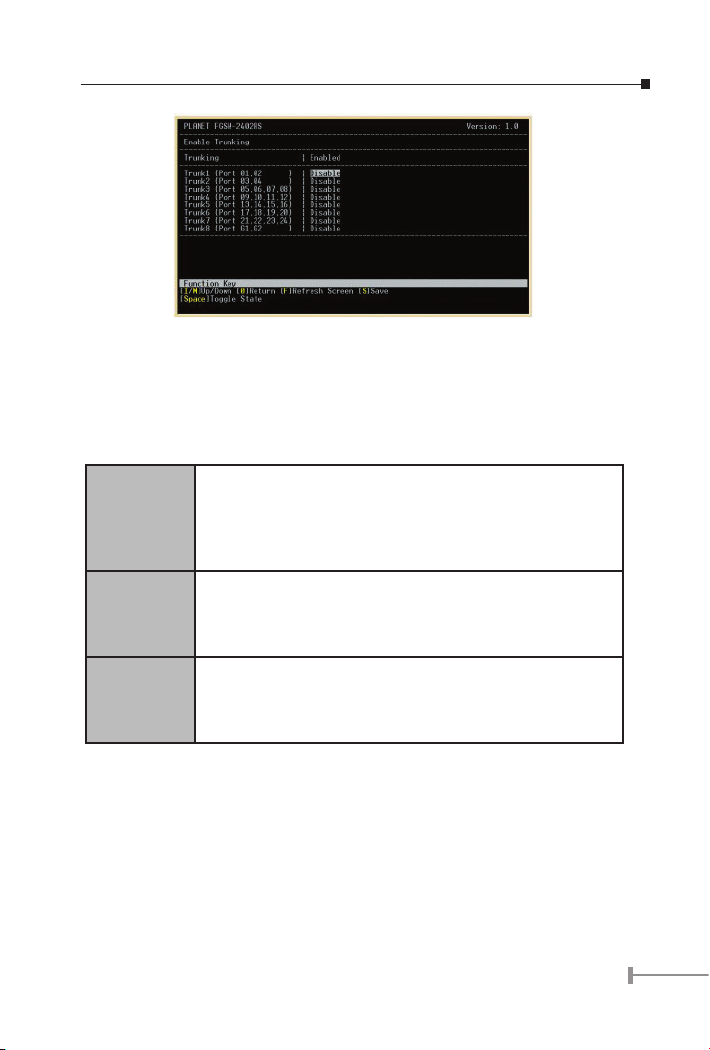
15
Be noted, the Switch at the other end should also turn on the port-based trunk with the
same port count to get the optimal usage of the trunk-bandwidth.
3.4.3 Global
In this function, user is able to enable/disable the global setting of the Switch’s ports.
Options includes, Half-duplex back Pressure ow, Broadcast Storm Filtering Control and
Loop Detect
Half duplex
back pressure
flow
Enable or disable half duplex backpressure flow. To disable will
turn off the half-duplex back pressure control and drop the
packets without sending out any collision from that Switch port
after the Switch’s data buffer overflow.
Default: Enable.
Broadcast
storm filtering
control
Enable or disable broadcast storm filtering. Enable will turn on
the capability to drop broadcast packets after a continuous 64
broadcast packets.
Default: Disable.
Loop Detect Enable or disable loop detect function. To turn on will loop
detect the connection status. This feature is used for diagnose
purpose.
Default: Disable.
Page 18

16
17
3.4.4 QOS
In this function, user is able to enable TOS/Diff Serv Priority, 802.1p priority; adapted ow
control, Priority weight ration (high: low) and Force set high-priority port.
TOS/Diff Serv
priority
Enable or disable TOS priority. Check the packets’ IP TOS
priority tag and base on the priority to forward the packets.
Default: Disable
802.1p priority Enable or disable 802.1p priority. Check the packet’s 802.1p
priority and base on the priority to forward the packets. De-
fault: Disable.
Adapted flow
control
Enable or disable priority of flow control. Check the priority
and turn off the flow-control when high priority packets re-
ceived. Default: Disable.
Priority weight
ration (high:
low)
Use M key to move down to Priority weight ration then use
Space key to select the ration priority. Available weights, 1:
0; 4:1, 8:1, 16:1. Default: 16:1.
Force set high-
priority port
Use M key to move down the cursor and select the ports,
by Space toggle, that you would like to set base on the QoS
options above.
Page 19

17
Be noted, the switch support dual priority per port, the QoS setting will base on the menu
above to arrange each port’s high/low priority.
3.4.5 Priority tag Insert/Remove
In this menu, user is able to insert or remove Priority tag each port. The option includes:
Insert Tag (high priority only), Insert Tag (all frame), Remove Tag and Don’t Touch.
Please also refer to VLAN section 3.4.6 and 3.4.7 for more.
Insert Tag
(high priority only):
Insert priority tag into the untagged high-priority frame
Insert Tag
(all frame):
Insert priority tag into the all untagged frame
Remove Tag: Remove the VLAN tag from all tagged frame
Don’t touch: The default setting, which means no modify
3.4.6 VLAN Global Control
This menu is allow user to enable VLAN’s global capabilities including, VLAN function,
Unicast packet Inter-VLAN Leaky, ARP broadcast packet Inter-VLAN Leaky, IP Multicast
packet Inter-VLAN Leaky, 802.1Q VLAN tag aware, Ingress Rule for Acceptable frame type
and Ingress Rule for Ingress Filtering.
VLAN function Enable VLAN, Default disable
Unicast packet
Inter-VLAN Leaky
Enable the packet to be forward to a destination port at
different VLAN. Default: disable
ARP broadcast
packet Inter-VLAN
Leaky
Enable ARP frame to broadcast to all switch port
Default: disable
IP Multicast packet
Inter-VLAN Leaky
Enable multicast to be flood to all the multicast group
member. Default: disable
Page 20

18
19
802.1Q VLAN tag
aware
Enable 802.1Q VLAN tag. Default: disable
Ingress Rule for
Acceptable frame
types
To permit all frames or VLAN-tagged frames only. De-
fault: Admin all frames
Ingress Rule for
Ingress filtering
Enable filter the frame received from a port which port
is not in the classified VLAN group member. Default:
disable
Notice:
Ingress rule only for 802.1Q VLAN mode
3.4.7 VLAN Member Setup
This menu is for user to add VLAN member to each port. The Switch supports up to 32
VLAN groups for port-based VLAN and 802.1q tag VLAN.
1. Press number 7 from Configuration menu for VLAN Member setup
2. Press E to change to edit mode
3. Press A to add VLAN
Setup a PORT based VLAN:
4. Press Space key to change to port-base VLAN
5. Use L key move to the Port (VLAN member)
6. Press Space key to add VLAN group
7 After complete the configuration Press Enter to Update VLAN
8. Press S to save the configuration
Page 21

19
Setup an 802.1Q VLAN:
Follow from Step 1 to Step 3 above
4. Press Space key to change to 802.1Q mode
5. Use L key move to the right hand side
6. Move to VLAN ID then Press Enter to add VLAN ID
7. Move to the Port Press Space key to add VLAN group
8. After complete the configuration Press Enter to Update VLAN
9. Press S to save the configuration
After the setup of port’s VLAN above, the Switch will base on global VLAN setting
(section 3.4.6) and VLAN tag priority insertion (section 3.4.5) and the VLAN setting here
to lter/forward the packets to each switching port. Please also consult your network
administrator for the detailed VLAN plan of the network.
Page 22

20
21
3.4.8 Device Feature
This function is allow user to enable IGMP Snooping and display the IP multicast router
port
IGMP Snooping Enable IGMP Snooping. This function is support the ability of
IGMP Control packets and IP multicast data packets to learn
the multicast router port and group address member port
into multicast address table. Default is disable.
3.5 Security
This function is for Future management purpose.
3.6 Diagnostics
This function is to display the information about Trunk link and Network loop
Trunk link warn-
ing
Display the information about trunk at each group when
trunk is enabled.
Network loop
fault port de-
tected
Display the information loop detect when loop occur on each
port.
Page 23

21
3.7 Password
This function is allow user to modify username and password. The factory default
Username is “admin” without password
Press number 5 from the main menu to select password
Press 1 to modify the username
Press 2 to modify the password
3.8 Reboot switch
In this function, it provides two different reboot functions which is to reset the switch to
Default and restart switch
Press number 6 from main menu to select reboots
Press D to reset the switch to default setting and reboot.
Press R to restart switch right away.
Page 24

22
23
3.9 logout
Logout the switch
Press number 7 from the main menu will logout to the Switch.
After Press number 7 you can see logout screen as below. If you press enter again, the
Switch will prompt login screen again.
Page 25

23
Chapter 4
TROUBLESHOOTING
This chapter contains information to help you solve problems. If Switch is not functioning
properly, make sure the Ethernet Switch was set up according to instructions in this
manual.
The Link LED is not lit
Solution:
Check the cable connection and duplex mode of the Switch. Port 1 to Port
16/24 of the Switch support 10/100Mbps auto- negotiation, the connected
end should also support auto- negotiation, if not, it will work at 10 Half or
100 Half.
The cable distance is within 100meters Cat. 3 or above, EIA568 cable with
2-pair or 4-pair.
For port 25/26, 17/18 of the Switch, it will vary on the module installed. For
1000Base-T interface, Cat.5/5e cable with 4-pair below 100 meters is required. For 1000Base-SX, multi-mode 62.5/125 or 50/125μm below 220/550
meters. And 10/125 or 9/125μm single mode cable 10km is allowed.
Some stations cannot talk to other stations located on the other port
Solution:
The address table may contain older information than of the address table of
that node. Please power down to refresh the address information.
Performance is bad
Solution:
Check the full duplex status of the Ethernet Switch. If the Ethernet Switch is
not at the same duplex mode, then the performance will be poor. The Switch
support auto-negotiation, if the connected party does not support auto-negotiation, please do not set as full-duplex at that connected party. The Switch will
auto sense the connecting speed 10,100Mbps and work at half-duplex mode.
Console can not display
Solution:
Check the connection between the PC and the Switch. Please use the supplied
console cable to connect the two ends rmly.
Then check the COM port (1 or 2) and baudrate of the terminal program, it
should be 19200, n, 8, 1.
If you are using HyperTeminal, please exit the program and restart again.
Then power off, and power on the Switch. The Switch should prompt the login
screen.
Page 26

24
25
This page is intentionally left blank
Page 27

25
Appendix A
A.1 Switch‘s RJ-45 Pin Assignments
1000Mbps, 1000Base T
Contact MDI MDI-X
1 BI_DA+ BI_DB+
2 BI_DA- BI_DB-
3 BI_DB+ BI_DA+
4 BI_DC+ BI_DD+
5 BI_DC- BI_DD-
6 BI_DB- BI_DA-
7 BI_DD+ BI_DC+
8 BI_DD- BI_DC-
Implicit implementation of the crossover function within a twisted-pair cable, or at a
wiring panel, while not expressly forbidden, is beyond the scope of this standard.
A.2 10/100Mbps, 10/100Base-TX
Contact MDI MDI-X
1 1 3
2 2 6
3 3 1
6 6 2
The TP ports of the Switch supports Auto-MDI detection, if the connected device is MDIdevice like Ethernet Adapter, the Switch all auto adjust the contact to MDI-X. In contrast,
if the connected end is MDI-X, the Switch will adjust to MDI.
A.3 Cable Specication
Straight through cable
Page 28

26
Cross over cable
A.4 RJ-45 Pin assignment
Page 29

Page 30

Part No.:2010-000028-001
