Page 1
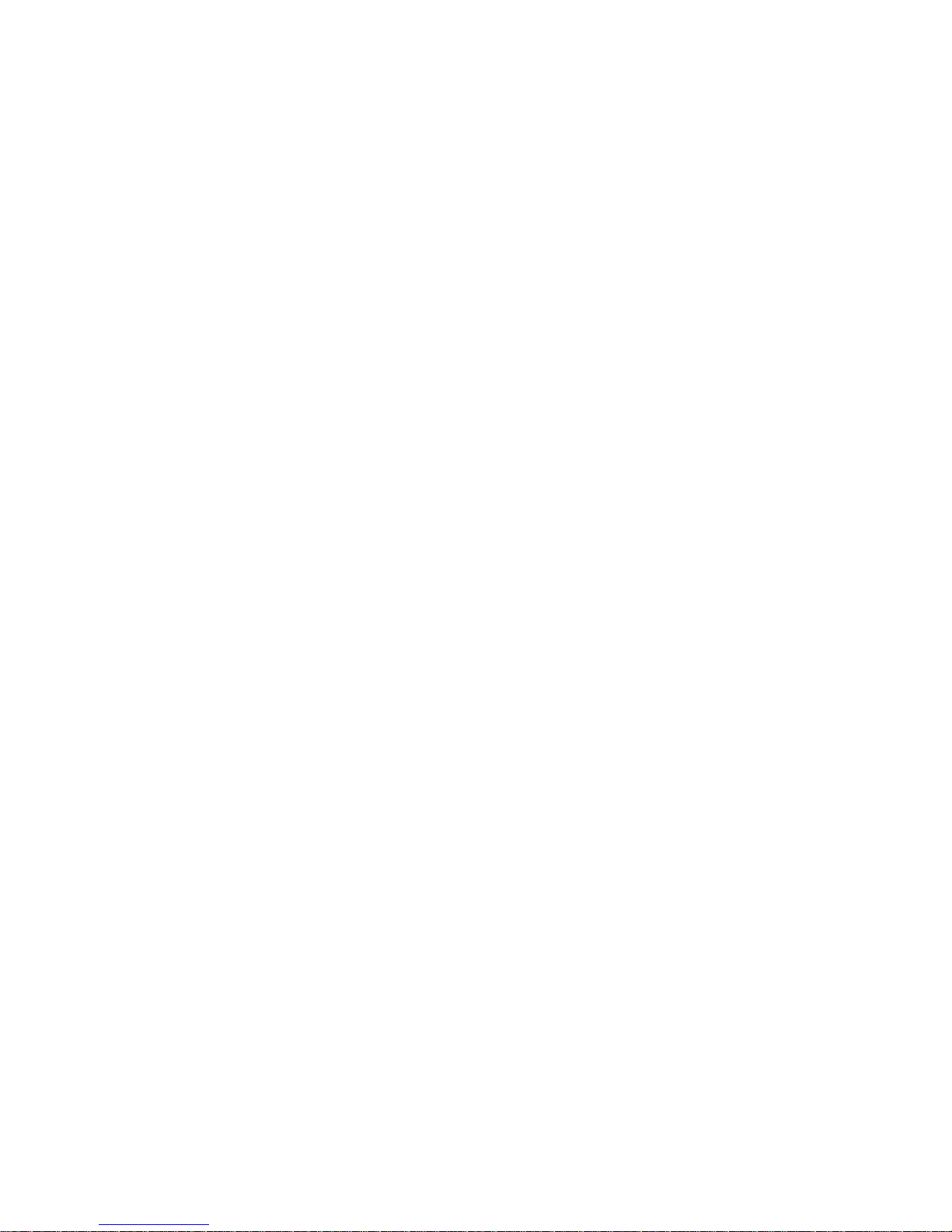
10/100/1000Mbps
Ethernet Switch
FGSW-1602
User’ s Guide
Page 2
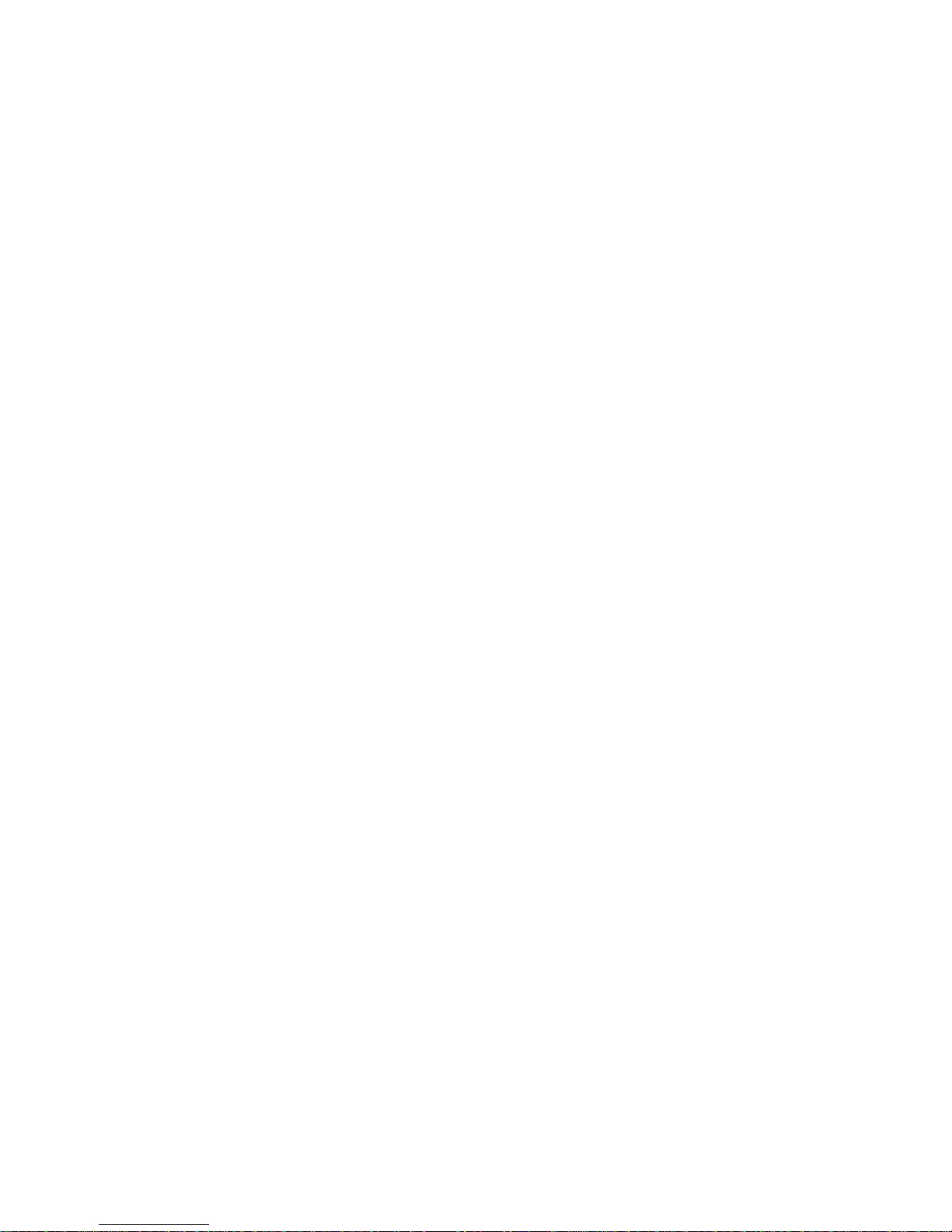
FCC Information
The Federal Communication Commission Radio Frequency Interference Statement includes the following paragraph:
This equipment has been tested and found to comply with the limits for a Class B Digital Device, pursuant to Part 15 of the FCC
Rules. These limits are designed to provide reasonable protection against harmful interference in a residential installation.
This equipment generates, uses and can radiate radio frequency energy and, if not installed and used in accordance with the
instructions, may cause harmful interference to radio communication. However, there is no guarantee that interference will not
occur in a particular installation. If this equipment does cause harmful interference to radio or television reception, which can
be determined by turning the equipment off and on, the user is encouraged to try to correct the interference by one or more of the
following measures:
♦ Reorient or relocate the receiving antenna.
♦ Increase the separation between the equipment and receiver.
♦ Connect the equipment into an outlet on a circuit different from that to which the receiver is connected.
♦ Consult the dealer or an experienced radio / TV technician for help.
The user should not modify or change this equipment without written approval from company name. Modification could void
authority to use this equipment.
For the safety reason, people should not work in a situation which RF Exposure limits be exceeded. To prevent the situation
happening, people who work with the antenna should be aware of the following rules:
1. Install the antenna in a location where a distance of 6.5 cm from the antenna may be maintained.
2. While installing the antenna in the location, please do not turn on the power of wireless card.
3. While the device is working, please do not contact the antenna.
Page 3
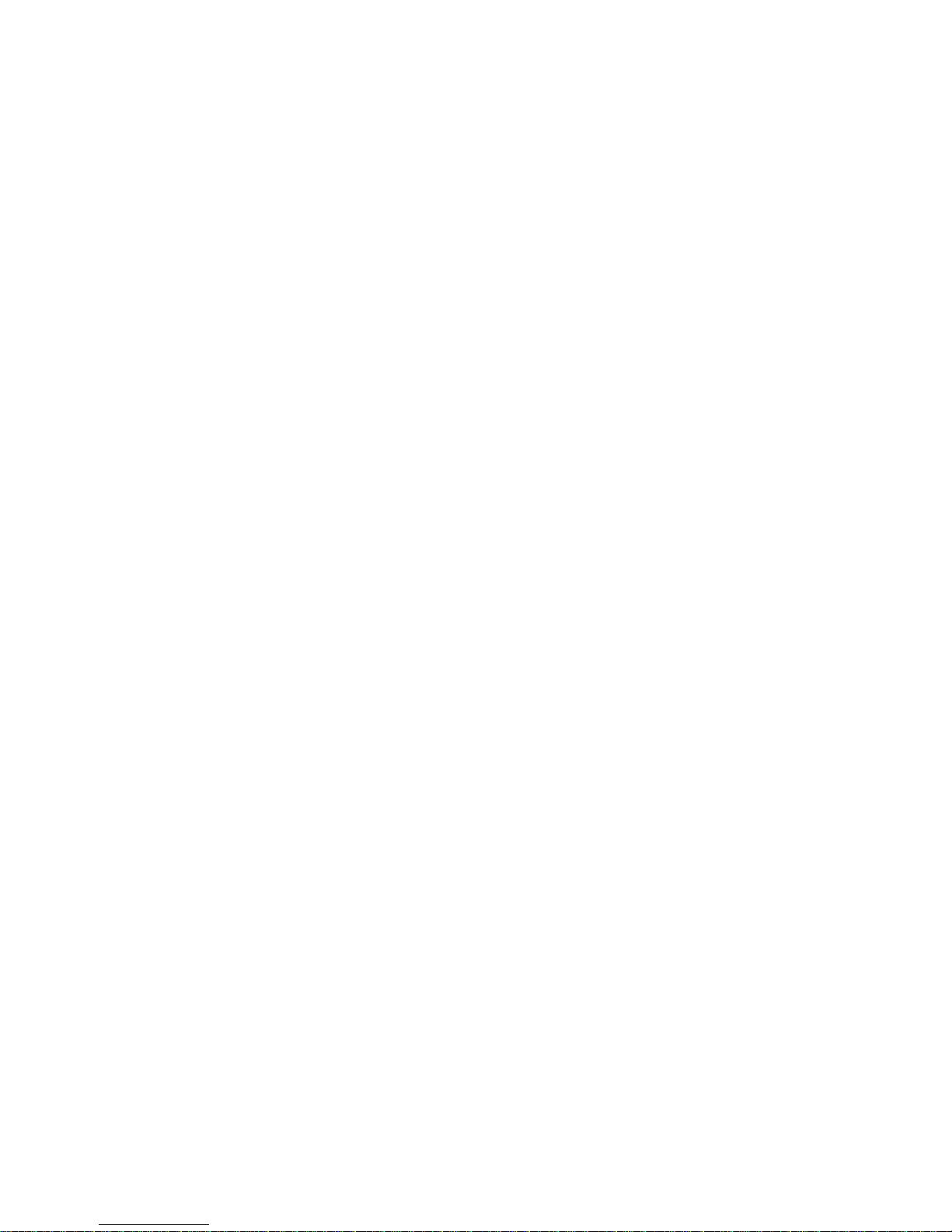
Copyright
Copyright © 1999 Planet Technology Corp., all rights reserved. No part of this publication may be reproduced, adapted,
stored in a retrieval system, translated into any language, or transmitted in any form or by any means without the written
permission of Planet Technology Corp.
Trademarks
Planet is trademark of Planet Technology Corp., all other trademarks throughout this manual are the property of their
respective companies.
Limited Warranty
In no event will Planet be liable for any damage, including loss of data or profits, cost of cover, or other incidental,
consequential or indirect damages arising from the installation, maintenance, use, performance, failure or interruption of
Planet’s products, whatever caused and on any theory of liability. This limitation will apply even if Planet has been
advised of the possibility of such damage.
CE Mark Warning
This is a Class A product. In a domestic environment, this product may cause radio interference, in which case the user
may be required to take adequate measures.
About This Manual
Gigabit Uplink Switch User’s Guide is first published by Planet Technology Corp. in 1999. This Revision is issued in
Sep. 1999.
Revision
Gigabit Uplink Switch FGSW-1602 User’s Guide
Part No.: EMFGSW1602
Page 4
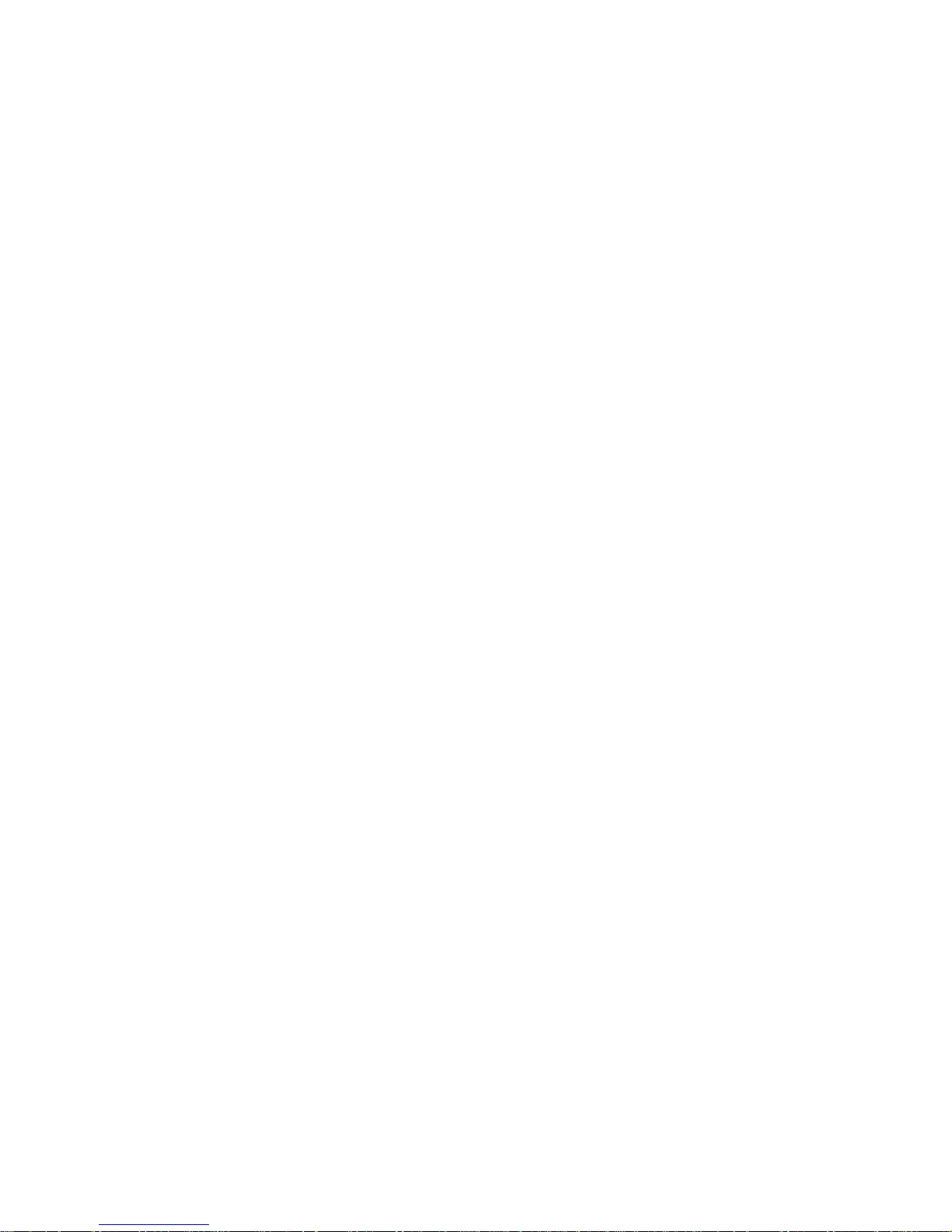
CONTENTS
Chapter 1 Introduction
Fast Ethernet Technology
Fast Ethernet Hub Technology
Dual-Speed Ethernet Hub Technology
Switching Technology
Gigabit Technology
Chapter 2 About Ethernet Switch
Package Contents
Device Description, Features and Capabilities
Chapter 3 Planning your Network
10Base-T Ethernet Network Guidelines
100Base-TX Ethernet Network Guidelines
100BASE-FX Network Guidelines
1000BASE-SX and LX Network Guideline
Network Planning
Expanded Networks
Collapsed Backbone Link
Fileserver Link
Multiport Bridge with High-Bandwidth Backbone
Chapter 4 Installation
Choosing A Location
Supplying Power
Connecting the Switch
Power Failure
Chapter 5 Module Installation and Removal
Handling the Modules
Module Setup and Installation
Installing the Modules
Removing the Modules
Appendix A Technical Specifications
Appendix B PIN Assignments
Page 5
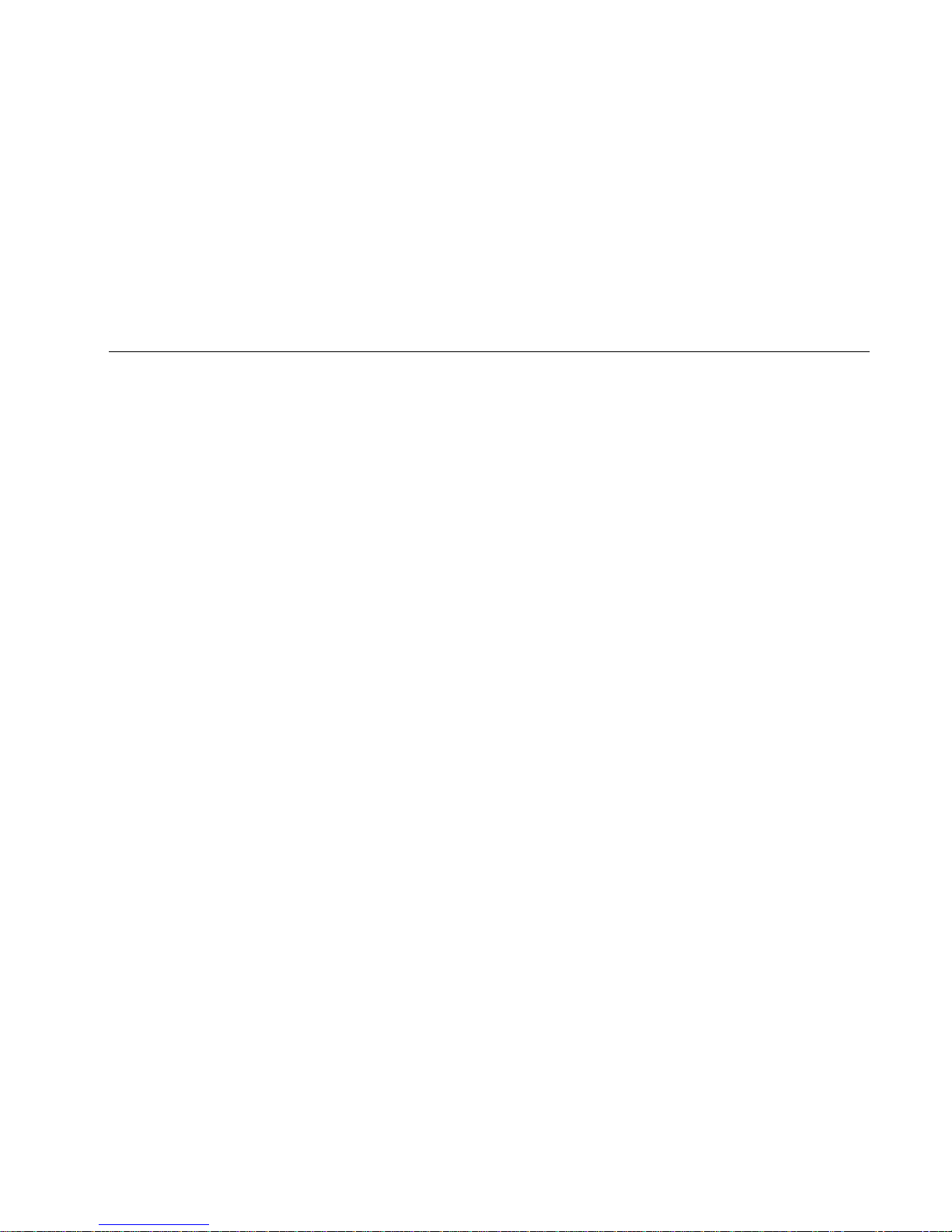
Chapter 1
Introduction
This section provides you with useful Fast Ethernet, hub and switching technology background.
Fast Ethernet Technology
In July 1993, the Fast Ethernet Alliance was formed by a group of networking companies with the goal of drafting the 802.3u
100BaseT specifications of the Institute of Electrical and Electronics Engineers (IEEE). This group recognized that existing
applications and the flood of new multimedia, GroupWare, imaging, and database products could easily overwhelm a traditional
10BaseT Ethernet. In order to ensure a cost effective, simple migration from 10BaseT Ethernet to 100BaseT Fast Ethernet, the
group determined to maintain the Ethernet transmission protocol Carrier Sense Multiple Access Collision Detection (CSMA/CD),
support popular cabling schemes and to maintain the upper-layer protocols and software that already ran on LAN workstations.
Because it is compatible with all other 10Mbps Ethernet environments and uses your company’s existing investment in hardware,
software, and personnel training, Fast Ethernet technology is regarded as being the inevitable market dominator. This means
that you can now start to make a cost effective, incremental migration to Fast Ethernet and rest assured that the future will offer a
vast array of low cost products to keep pace with your growing LAN needs.
Cables and Connectors
Fast Ethernet supports category 5 unshielded twisted-pair (UTP) cable and category 5 shielded twisted-pair (STP) cable.
These cables use the same RJ-45 connector as used with 10BASE-T cables wired in the same configuration.
Topology
Star topology is the fundamental structure of a Fast Ethernet LAN.
A single collision domain LAN is sufficient for users with a small number of end stations and servers.
Within a single collision domain LAN, you can use one class I repeater hub or two class II repeater hubs to connect your end
stations and servers. You can use stackable hubs to increase the total number ports within each collision domain.
A switch is used to create other collision domains within your overall LAN. These collision domains are separate LANs within
your overall LAN.
A switch allows all of these collision domains to communicate with each other.
A switched line is a separate collision domain that allows you to use one Class I repeater hub or two Class II repeater hubs to
connect your end stations and servers. You can use stackable hubs to increase the total number ports within each collision
domain.
You can also dedicate a separate collision domain to heavily used servers or end stations with large bandwidth needs.
Network Diameter
The network diameter is the total length of cable between two end stations within the same collision domain.
Because of the high speed of Fast Ethernet and adherence to the EIA/TIA 568 wiring rules, the maximum diameter of a Fast
Ethernet collision domain is 205 meters.
The maximum 10Base-T Ethernet collision domain diameter is 500 meters.
Page 6
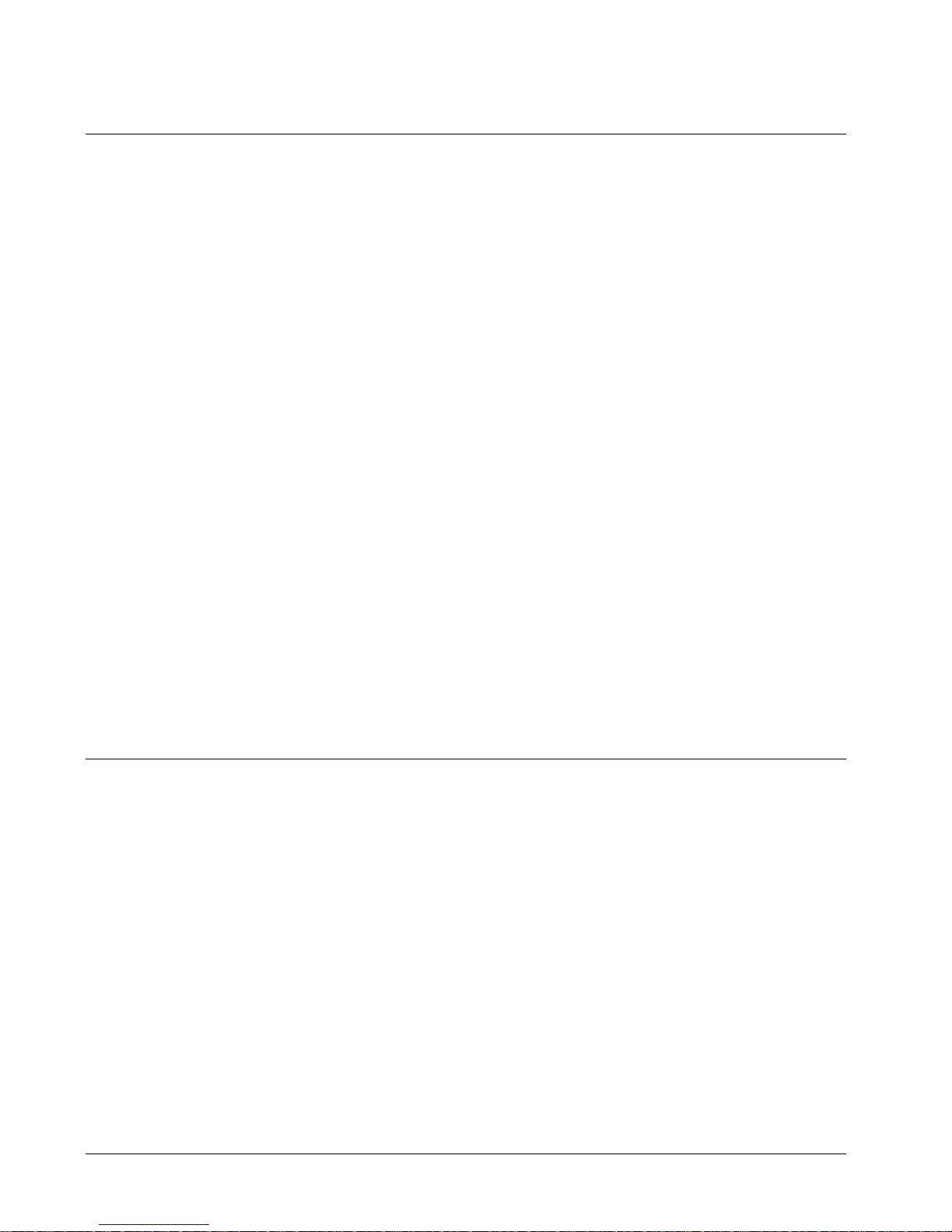
Fast Ethernet Hub Technology
Class I Fast Ethernet Hubs
Class I hubs must be used when connecting differing network media such as two wire-pair 100BASE-TX media with four wirepair 100BASE-T4 media within the same collision domain.
The hub receives line data from any port, translates it into a digital signal, retranslates the signal back into the appropriate line
data and repeats it to all other ports.
If a Class I hub is used in a collision domain, no other hubs may be used within that collision domain.
Class II Fast Ethernet Hubs
Class II hubs are used when all media within the collision domain is the same (all TX, for example).
The hub receives line data from any port and directly repeats it to all other ports.
A maximum of two Class II hubs can be used within one collision domain.
Stackable Class II Fast Ethernet Hubs
You can increase the port density within a collision domain by using stackable Class II hubs.
When hubs are stacked, they function as one hub. Consequently, you can have up to two stacks of Class II hubs within one
collision domain.
The stacked hubs receive line data from any port and directly repeat it to all other ports within the stack.
Dual-Speed Ethernet Hub Technology
Dual-Speed Ethernet hubs are an indispensable step in the migration of your existing 10Mbps Ethernet to 100Mbps Fast Ethernet.
This type of hub accommodates both 10Mbps Ethernet and 100Mbps Fast Ethernet on the same LAN.
A Dual-Speed Ethernet hub contains two separate repeaters within the same unit: one 10Mbps repeater and 100Mbps repeater.
The unit automatically detects the speed of the signal and routes it to the corresponding repeater. The repeater then sends the
signal to all other ports using that signal speed.
Dual-Speed Ethernet Hub with Built-in Bridge Module
A dual-speed Ethernet hub with bridging capabilities retains the structure of a regular dual-speed hub with the addition of an
embedded bridge module. This allows your 10Mbps devices and 100Mbps devices to seamlessly exchange data
Switching Technology
A switch creates a separate collision domain by dedicating a full 100Mbps line through each port. This allows you to use one
class I repeater hub or two class II repeater hubs to connect your end stations and servers within that domain. You can use
Page 7
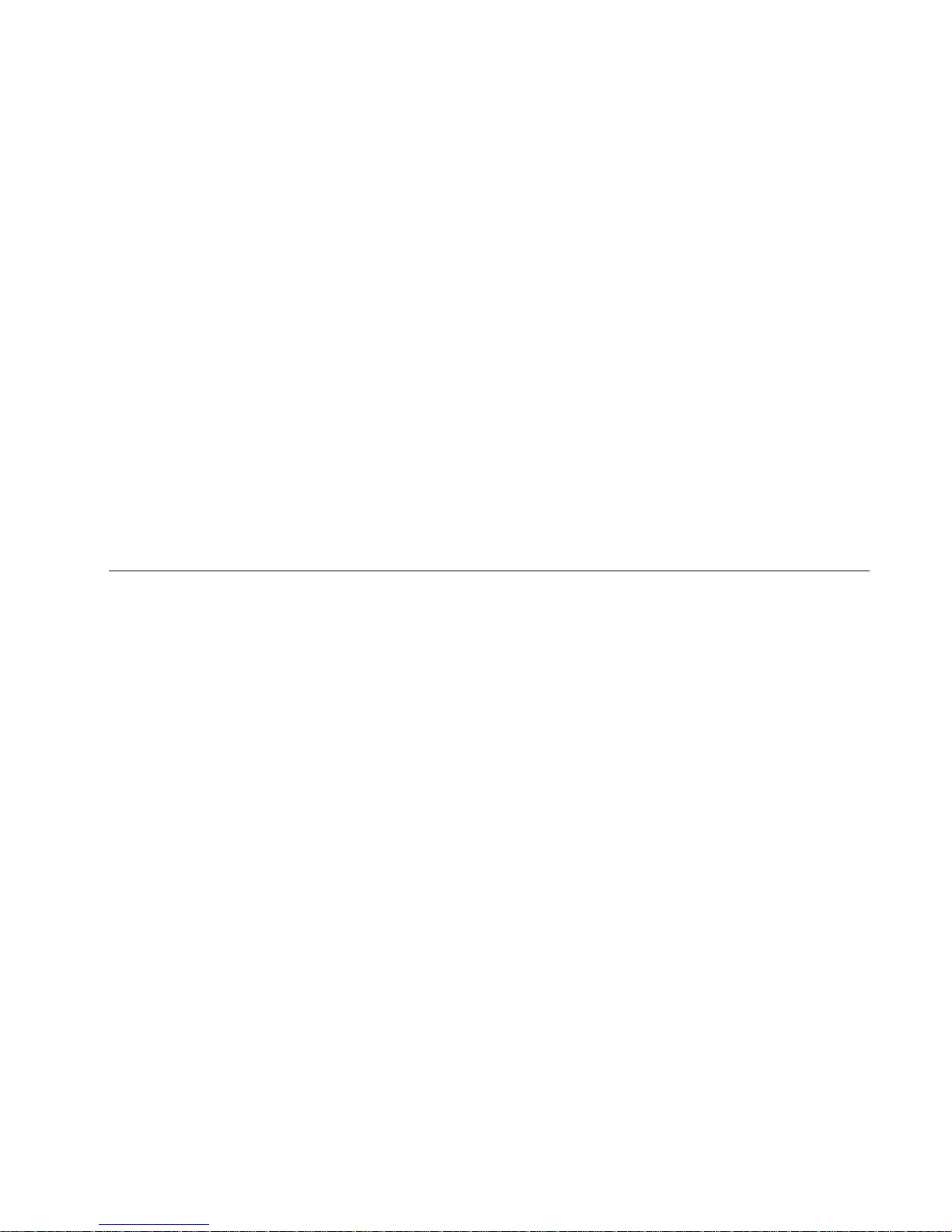
stackable hubs to increase the total number ports within each collision domain.
A switch uses store and forwarding technology to transfer data between collision domains at the MAC address level of the
Ethernet protocol. This means that data is transferred only to the data’s destination collision domain. The data is not
transferred to other collision domains, which allows your total LAN capacity to be increased without the need to invest in new
media infrastructure.
By creating separate collision domains and communicating between them, a switch allows you to overcome the two-hub limit of
Fast Ethernet topology.
You can also use a switch to dedicate a full 100Mbps line to power workstation users and servers.
Switches with bridging technology are ideal for facilitating data transfer between your 10Mbps legacy devices and your new
100Mbps devices.
Switches have lower latencies than the previous generation of network bridges; they use your existing network and do not require
the use of software for installation.
These factors make switches the best solution for most of your LAN congestion problems.
Gigabit Technology
Gigabit Ethernet is an extension to highly successful 10Mbps and IEEE 802.3 Ethernet standards. Offering a raw data bandwidth
of 1000Mbps, Gigabit Ethernet maintains full compatibility with the huge installed base of Ethernet node. The 1000Base-X
Gigabit Ethernet standard was ratified In June 1998 after more than two years of intense effort Within the IEEE 802.3 Ethernet
Committee .The key objective of the 802.3z Gigabit Ethernet Task Force was to develop a Gigabit Ethernet standard that
encompassed the following:
u Utilized the IEEE 802.3 Ethernet frame formats
u Utilized the CSMA/CD assess method
u Addressed backward compatibility with 10Base-T and 100Base-T technologies
u Allowed half-and full-duplex operation
Gigabit Ethernet common Cabling:
u 1000Base-SX (“S” for short wavelength)
u 1000Base-LX (“L” for long wavelength)
Page 8

Chapter 2
About Ethernet Switch
The Ethernet Switchs are multi-speed network devices combining Ethernet, Fast Ethernet and Gigabit Ethernet capabilities in a
single compact, rack-mountable cabinet. Combining 10Mbps Ethernet, 100Mbps Fast Ethernet and Gigabit Ethernet interfaces in
one unit allows these switches to unclog existing LANs and provide a path to efficient, high-speed networking.
The Ethernet Switch provides 16 10/100Base-TX ports, plus 2 slots for 3 optional different slide-in modules. It can consist of 8
port 10/100Base-Tx module, 4 x 100Base-FX module, and one 1000Base-SX/LX Gigabit module. Any of the above modules can
be integrated to give up to many different configurations. Only choose the right combination of port types to fit your network
needs. This Switch can bring a high performance, easy upgrade and cost-effectively network.
Package Contents
Figure 2-1. Package Contents
The Switch package contains the following:
þ One Ethernet Switch
þ AC power cord
þ Rack mounting kit
þ Four Rubber feet
þ User manual
Device Description, Features and Capabilities
Switch Front and Rear Panels
This section describes the features on the front and rear panels of the Switch unit.
Figure 2-2. Front Panel
Page 9

Figure 2-3. Rear Panel
All LED status indicators are located on the FRONT panel of the switches. They provide a real-time indication of system and
operational status. The ports for connections to other devices and networks are also on the front panels, along with the crossover
switches. The following sections provide descriptions of the LED indicators and ports.
LED Indicators Explanation
Power
The green power indicator is illuminated when power is provided to the switch and the
switch is turned in the ON position.
Link/Activity
Green Link/Activity indicators are illuminated when the switch detects a connection to that
port. The indicator blinks when data is transmitted over the network connected to that port.
When a port is not connected, the indicator is off.
Full Duplex/Col
Orange Full Duplex/Col indicators are illuminated when that port is in full duplex mode.
The indicator is off when that port is in half duplex mode.
When a collision occurs on the network connected to a port, that Full Duplex/Col indicator
blinks.
100Mbps
Green 100Mbps indicators are illuminated when the port is operating in 100Mbps mode.
The indicator is off when the port is operating in 10Mbps mode.
² Power Port
The power port accepts the power plug.
² Power Switch
The power switch, located on the rear panel, controls the power supply
Page 10

8 ports 10/100Base-TX Module – FGSW-8TP
When installed into a Ethernet Switch, the 10/100Base-TX Module provides 8 10/100Mbps Switch ports which
can connect the Switch to a 10Mbps or 100Mbps hub or end station.
(1). 8 Ports 10/100Base-Tx Module Features
♦ 8 10/100Base-TX N-Way Switch ports.
♦ Conforms to IEEE 802.3 10Base-T and IEEE 802.3u 100Base-TX and IEEE 802.3x standards
♦ Store and forward switch architecture for abnormal packet filtering
♦ Support for half and full duplex on all ports
♦ Backplane up to 2.4Gbps
♦ 2M memory Buffer support
♦ Automatic address learning with 12K address entry storage
♦ Filtering and forwarding rate of 14,880~148,800 packets per second
(2). DIP Switch with Link Mode
The 8 port 10/100Base-TX module provides dip switch for 1 to 4 port to adjust link mode with other network devices.
Another 4 ports use auto-negotiation protocol only. There are three type of link mode can be chosen, Auto-negotiation,
100Mbps/Full duplex and 10Mbps/Full duplex.
Port 1
Port 2
Port 3
Port 4
DIP Switch for
Port 1 to Port 4
adjustable
ports
Autonegotiation
Full Duplex
100M
Port 5
Port 6
Port 7
Port 8
8
7
6
5
4
3
2
1
10M
ON
Port 1
Port 2
Port 4
Port 3
OFF
2
1
Figure 2-4. Dip switch location and mode settings
If you adjust to auto-negotiation, then the DIP for 100Mbps and 10Mbps is not effective. If you adjust to Full duplex, then the
DIP for 100Mbps and 10Mbps is effective.
The following Table 2-1. lists the ports’ operating modes based on the DIP switch position.
PORT 1 PORT 2 PORT3 PORT4
SW 1 2 3 4 5 6 7 8
ON Full 10M Full 10M Full 10M Full 10M
OFF Auto 100M Auto 100M Auto 100M Auto 100M
Table 2-1. 8 Ports 10/100Base-TX Module DIP switch functions
Figure 2-5. 2 port 100Base-FX Module Front View
Two ports 100Base-FX Fiber Module – FGSW-2ST/2SC
When installed into a Ethernet Switch, this Module provides a 100Mbps Fast Ethernet fiber port which can be used to:
♦ Connect the Switch to the backbone of your network; that is, to a basement switch, hub or router
Page 11

♦ Connect the Switch to a 100Mbps server or end-station
An ST (or SC) connector provides the link to the multi-mode fiber cabling and two indicators show the status of the Module
at-a glance. A DIP-switch sets the operating mode to half duplex or full duplex (default).
Port 2
Port 1
DIP Switch Location
Full Duplex
Half Duplex
2
1
ON
OFF
Figure 2-6. Dip switch location and mode settings
The following Table 2-2. lists the ports’ operating modes based on the DIP switch position.
PORT 1 PORT 2
SW 1 2
ON Half-Duplex Half-Duplex
OFF Full-Duplex Full-Duplex
Table 2-2. Two ports 100Base-FX Fiber Module DIP switch functions
(1) Two ports 100Base-FX Fiber Module Features
♦ Conforms to IEEE 802.3u Fast Ethernet standard
♦ Support for SC or ST fiber connectors (optional)
♦ Supports half and full duplex modes via DIP switches
♦ Store-and-forward switch architecture for abnormal packet filtering
♦ 2 switching 100Mbps Fiber Ethernet ports
♦ Backplane up to 2.4Gbps
♦ Automatic address learning with 12K address entry storage
♦ Filtering and forwarding rate of 148,800 packets per second
♦ 100Base-FX uses 62.5/125 micron multi-mode fiber
Page 12

Four Ports 100Base-FX Fiber Module – FGSW-4ST/4SC
Figure 2-7. 4 port 100Base-TX/FX Front View
When installed into a Ethernet Switch, this Module provides 4 x 100Mbps Fast Ethernet fiber ports which can be used to:
♦ Connect the Switch to the backbone of your network; that is, to a basement switch, hub or router.
♦ Connector the Switch to a 100Mbps server or end station.
A ST (or SC) connector provides the link to the multi-mode fiber cabling and three LEDs show five status of the Module at-a
glance. A DIP-switch sets the operating mode to half duplex or full duplex (default).
Port 1
Port 3
Port 4
Port 2
DIP Switch Location
Full Duplex
Half Duplex
43
2
1
ON
OFF
Figure 2-8. Location and setting duplex mode
The following Table2-3. lists the ports operating modes based on the DIP switch position.
PORT 1 PORT 2 PORT3 PORT4
SW 1 2 3 4
ON Half-Duplex Half-Duplex Half-Duplex Half-Duplex
OFF Full-Duplex Full-Duplex Full-Duplex Full-Duplex
Table 2-3. Four ports 100Base-FX Fiber Module DIP switch functions
(1) Four ports 100Base-FX Fiber Module Feature
♦ Conforms to IEEE 802.3u Fast Ethernet standard
♦ Support SC or ST fiber connector (optional)
♦ Support half and full duplex via DIP switches
♦ Store-and-forward switch architecture for abnormal packets filtering
♦ Backplane up to 2.4Gbps
♦ Automatic address learning with 12K address entry storage
♦ Filtering and forwarding rate 148,800 packets per second for 100Mbps
♦ 100Base-FX uses 62.5/125 micron multi-mode fiber
1000Base-SX/LX Fiber Module—FGSW-1SX/1LX
Figure 2-9. 1000Base-SX/LX Front View
When installed into a Ethernet Switch, the 1000Base-SX/LX Module provides 1 Gigabit Ethernet ports which can connect the
Switch to a Gigabit Backbone Switch or Server with Gigabit NIC.
Page 13

(1) 1000Base-SX/LX Fiber Module Features
♦ Conforms to IEEE 802.3z draft 4.2 and 802.3x standard
♦ 1x1000Base-SX/LX Ethernet Port
♦ 3M memory buffer support
♦ Standard auto-negotiation for speed, duplex mode and flow-control for MII and GMII PHYs
♦ Backpressure option and Limit4 option for half duplex
♦ Automatic address learning with 12K address entry storage
DIP Switch Location
Full Duplex
Enable
N-way
Disable
N-way
Half Duplex
DIP 2DIP 1
21
ON
OFF
If you adjust to Enable N-Way, then the DIP for Half-Duplex and Full-Duplex is not effective. If you adjust to Disable N-Way,
then the DIP for Half-Duplex and Full-Duplex is effective.
The following Table 2-4. lists the ports’ operating modes based on the DIP switch position.
Gigabit Port
SW 1 2
ON Disable N-way Half Duplex
OFF Enable N-way Full Duplex
Table 2-4. 1000Base-SX/LX Fiber Module DIP switch functions
Page 14

Chapter 3
Planning your Network
Before you install your Switch, you should review the guidelines for setting up Ethernet networks. Further, you should plan
your network to take maximum advantage of its switching capabilities.
10Base-T Ethernet Network Guidelines
♦ The maximum length of a 10Base-T cable segment is 100 meters (328 feet).
♦ The maximum number of nodes on a 10Base-T segment is one (1) for regular 10Base-T.
♦ The recommended cable type is EIA/TIA Category 3 or higher.
♦ The maximum network diameter is 500 meters (1,640 feet) for Ethernet networks.
♦ The maximum number of segments between any two nodes in the network is five.
♦ The maximum number of hubs or repeaters between any two nodes in the network is four.
100Base-TX Ethernet Network Guidelines
♦ The maximum length of a 100Base-TX cable segment is 100 meters (328 feet).
♦ The maximum number of hubs on a 100Base-TX segment is one if using Class I hubs and two if using Class II hubs.
♦ The recommended cable type is EIA/TIA Category 5 untwisted-pair.
♦ The maximum network diameter is 200 meters (656 feet) when using Class I hubs and 205 meters (672.5 feet) when using
Class II hubs.
100Base-FX Network Guidelines
♦ In half duplex mode, the fiber optic segment cannot exceed 412m (1,135ft) in length.
♦ In full duplex mode, the fiber optic segment cannot exceed 2km (6562 ft) in length.
1000Base-SX and LX Network Guideline
1000Base-SX
♦ In Multi-mode, the fiber optic segment cannot exceed 220m (62.5/125µm) or 500m (50/125µm) in length, or 275m
for the ISO/IEC 11801 building wiring standard which specifies 200/500 Mhz*km multimode fiber.
1000Base-LX
♦ In Multi-mode, the fiber optic segment cannot exceed 550m(62.5/125µm) or 550m(50/125µm) in length.
♦ In single mode the fiber optic segment cannot exceed 10km(9/125µm).
Network Planning
Using a switch can expand network topologies and enhance network performance.
Each port on a switch connects to a separate network with its own collision domain. Separating networks with these switches
allows you to expand 10Base-T networks past the four-hub limit and expand 100Base-TX networks past the one or two hub limit.
These switches also filter incoming traffic. On standard hubs and repeaters, any data received on a port is forwarded to all of the
other ports. On switches, data received on one port is forwarded only to the port of the destination device, and if the traffic is
local, the data is not forwarded at all. Also, switches can forward multiple data transaction at once.
To expand your network topology or enhance network performance, use the Switch as collapsed backbone or to increase file
server performance, to segment large networks, to interconnect 10Mbps networks with 100Mbps networks, or to overcome the
limitations of 10Base-T and 100Base-TX networks.
Expanded Networks
You can expand your 10Base-T or 100Base-TX or 1000Base-SX/LX network beyond its hub limit by adding a Switch.
10Base-T Networks
10Base-T Networks are limited to four hubs between any two nodes. By adding your Switch to a network, you can divide that
network into segments with their own collision domains. In other words, you can connect one 10Base-T network with four hubs
to your Switch. Then you can connect another 10Base-T network with four hubs to your Switch. You will then have one network
with two collision domains, allowing four hubs on each port.
Page 15

Figure 3-1. Expanding your 10Base-T Network
100Base-TX Networks
The hub limit of a 100Base-TX network depends on the class of the hub in the network. With a Class I hub, the network is
limited to one hub. With a Class II hub, the network is limited to two hubs.
However, you can expand your 100Base-TX network that includes either class of hub by adding a Switch. With the Switch
added to your 100Base-TX network, you can separate that network into individual segments with their own collision domains.
In other words, you can connect one 100Base-T network with one or two hubs to the Switch, and you can connect another
100Base-TX network with one or two hubs to the Switch. You will then have one network with two collision domains.
Figure 3-2. Expanding your 100Base-TX network (Class I)
Collapsed Backbone Link
Traditionally, bridges and routers have been used to link local area networks into one interconnected network. But these devices
involve difficult management and long traffic delays.
The Switch provides multi-port bridges with short delays, easy setup and maintenance, making it ideal for backbone links. Also,
the Built-in filtering on this hub decreases network traffic, while the multiple ports that communicate simultaneously increases
network performance.
One or more of your hub's 100Mbps or 1000Mbps ports can be used as a high-speed backbone link to other hubs serving as
collapsed backbones.
Page 16

Figure 3-3. Switch 100/1000 Hub in a collapsed backbone link
File server Link
100Base Solution
With a fileserver link, you can increase file server performance by increasing the Hub's bandwidth between one or more
fileservers and the workgroups they serve.
If you connect 10Mbps workgroup hubs to the 10Mbps ports on the Switch, traffic in one workgroup will not interfere with the
performance of another workgroup.
Figure 3-4. Fileserver Link
Connecting servers through 100Base-TX ports increases performance to the clients, even if the clients are on 10Base-T segments.
Because multiple 10Base-T devices can access the file server at the same time through a 100Base-TX connection, performance
Page 17

increases to beyond the performance of standard 10Base-T or 100Base-TX hubs. Operating the Switch at full duplex further
increases performance
1000Base Solution
You can upgrade your server with a Gigabit Ethernet NIC, and introduce a Gigabit backbone switch too. This contain several
switch ports which provides much faster access to your server with minimum disruption. See Figure 3-5.
Multiport Bridge with High-Bandwidth Backbone
With a Switch, you can divide large network to ease congestion, and connect 10Base-T networks to 100Base-TX or 100Base to
1000Base networks for more flexibility. Adding your Switch to a large network creates more segments in that network. The
Switch built-in filtering function separates a segment's local traffic from network traffic, reducing the amount of network traffic
and easing congestion.
Figure 3-5. Used as a Multi-port Bridge
Using your hub, you can also connect 10Base-T networks and 100Base-TX and 1000Base-SX/LX networks together for more
flexibility in your network topology. As in the Figure 3-5 shown above, the Switch can connect through one port to a 10Base-T
network, and through another port, connect to a 100Base-TX port, creating one network. This switch can also connect to a
1000Base-LX or SX port.
Page 18

Chapter 4
Installation
The Ethernet Switch can be installed quickly and easily. However, for an installation with minimum impact on the existing
network, please read this chapter carefully.
Installing a Ethernet Switch involves three steps:
1. Choosing a location
2. Supplying power
3. Connecting the switch
Choosing A Location
The location of the switch is based on the following criteria:
u Avoid dusty locations.
u Avoid electromagnetic noisy areas, such as locations close to power transformers or radio transmitters.
u Avoid temperatures below 32 Degrees Fahrenheit and over 122 Degrees Fahrenheit.
u Allow a clear view of the front panel LED indicators.
u Allow easy access to the front panel ports and the rear panel switches.
After choosing an appropriate location, you can install the switch on a desktop or in a rack.
Figure 4-1. Attaching self-adhesive feet for desktop installation
Rack Installation
Your switch comes with two rack mounting brackets. You can use these brackets to mount the switch on an EIA standard 19"
rack. Attach the brackets to the switch, using the screws provided.
Figure 4-2. Attaching the mount brackets for rack installation
Next, install the switch in the rack using the screws provided to attach the brackets to the rack.
Supplying Power
The Ethernet Switch is equipped with a universal switching power supply that accepts AC input voltages from 100 to 240VAC
and 50 to 60 Hz.
To supply power to your switch:
u Plug the connector of the power cord into the power port on the rear panel of your switch.
u Plug the other end of the power cord into an AC wall outlet.
u Set the power switch to ON and verify that the Power LED is lit. If it is not, check the following:
1. The power switch is in the ON position.
2. The power cord is properly connected to the wall outlet and to the power connection on the switch.
3. The wall outlet is functional.
Note: Network cable segments can be connected or disconnected from the switch while the power is on, without interrupting the
operation of the switch.
Page 19

Connecting the Switch
You can connect your switch to network devices such as desktops and workgroups or to other hubs.
Before connecting your switch to a desktop or workgroup make sure that:
u The 10Base-T twisted pair Ethernet cabling is Category 3 or above.
u The 100Base-TX Fast Ethernet cabling is tested Category 5.
u The 100Base-FX fiber cabling is 62.5/125 micron multi-mode fiber.
u The 1000Base-SX/LX fiber cabling is 50/125, 62.5/125 or 9/125 micron multi-mode fiber.
Power Failure
In the event of an AC power failure, your Ethernet Switch should be turned off. When power is restored, you may turn the
Ethernet Switch back on.
To prevent costly equipment damage and downtime, please consider installing a surge suppression
device or a UPS (un-interrupted power supply).
Page 20

Chapter 5
Module Installation and Removal
WARNING:
Before installing the Modules into a Switch, you must disconnect the Switch from the main
power supply.
Handling the Modules
The Module can be easily damaged by electrostatic discharge. To prevent damage, please observe the following:
u Do not remove Modules from their packaging until you are ready to install it into a Switch.
u Do not touch any of the pins, connections or components on the Modules.
u Handle the Modules only by its edges and front panel.
u Always wear an anti-static wristband connected to a suitable grounding point.
u Always store or transport Modules in appropriate anti-static packaging.
Module Setup and Installation
1. Ensure that the Switch is disconnected from the main power supply and that you are wearing an anti-static wrist-band
connected to a suitable grounding point.
2. Place the Switch on a flat surface. Using a small cross-bladed screwdriver, remove the blanking plate from the rear of the
Switch. Do not remove any other screws from the rear of the Switch.
3. Keep the blanking plate and screws in a safe place. If you remove the Module at any time, you must replace the blanking
plate to prevent dust and debris from entering the Switch and to aid the circulation of cooling air.
4. Hold the Module so that the text on the front panel is oriented correctly, and insert it into the Switch, ensuring the
connectors are fully engaged. Tighten the two captive thumbscrews that secure the Module in place.
Figure 5-1. Insert the module
Installing the Modules
Installing 10/100Base-TX Modules
a. Insert the RJ-45 connector on your cable into the socket of the Module.
b. Connect the other end of the cable to an appropriate device with a 100Mbps Fast Ethernet or 10Mbps Ethernet twisted pair
interface.
c. Power up the Switch.
Installing 100Base-FX Modules
a. Remove the protective plastic covers from the fiber connectors on the Module.
b. Ensure that the Switch is powered up.
c. Plug the ST (or SC) connector on the fiber cable into the fiber socket on the Module.
d. Connect the other end of the fiber optic segment to an appropriate device fitted with a 100Mbps adapter.
Check the LED indicators on the front of the Switch to ensure that the Module is operating correctly.
Installing 1000Base-SX/LX Modules
a. Remove the protective plastic covers from the fiber connectors on the Module.
b. Ensure that the Switch is powered up.
c. Plug the SC connector on the fiber cable into the fiber socket on the Module.
d. Connect the other end of the fiber optic segment to an appropriate device fitted with a 1000Mbps adapter.
Page 21

Check the LED indicators on the front of the Switch to ensure that the Module is operating correctly.
Removing the Modules
a. Ensure that the power supply and the backbone connection cables are disconnected from the Switch.
b. Place the Switch on a flat surface. Undo the two captive thumbscrews securing the Module into the Switch. Do not remove
any other screws from the rear of the Switch.
c. If you are not installing another Module immediately, you must replace the blanking plate to ensure that dust and debris do
not enter the Switch, as well as to aid circulation of cooling air.
Page 22

Appendix A
Technical Specifications
Compatibility with Ethernet Standards
The FGSW switches have been designed in accordance with IEEE Standard 802.3 and 802.3u and 802.3z.
Power Input:
Voltage Frequency
100V AC to 240V AC 50Hz to 60Hz
Environment:
Operating Storage
Temperature
0¢J to 55¢J -20¢J to 70¢J
Humidity 0% to 90% RH 0% to 90% RH
Dimensions:
440mm x 225mm x 66mm
EMI & Safety:
FCC Class A, CE CISPR 22, UL/CSA
Physical Characteristics
Buffer Size u 2 Mbytes memory share per 10/100Base-TX module, maxi 8 Mbytes
u 2 Mbytes memory share per 100Base-FX module, maxi 8 Mbytes
u 3 Mbytes memory share per 1000Base-SX/LX module, maxi 10 Mbytes
Address Table 12K entry MAC Address table / per module
Switching
Architecture
Store and Forward
Forwarding Rate u 14,880 pps/10Base-T port,
u 148,800 pps/100Base-TX port
u 148,800 pps/100Base-FX port
u 148,8000 pps/1000Base-SX/LX port
Filtering Rate u 14,880 pps/10Base-T port
u 148,800 pps/100Base-TX port
u 148,800 pps/100Base-FX port
u 148,8000 pps/1000Base-SX/LX port
LED Indicators u Link/Transmit/Receive data indicator per port
u Collision/Full-Duplex indicator per port
u 100Mbps indicator for 10/100Mbps Module
u Power on/off indicator
Page 23

Appendix B
Pin Assignments
Pin
Hub's Station Ports (MDIX port)
Uplink Port (MDI-II port)
1 Input Receive Data + Output Transmit Data+
2 Input Receive Data - Output Transmit Data3 Output Transmit Data+ Input Receive Data +
6 Output Transmit Data- Input Receive Data -
4,5,7,8 Not used Not used
Schematics for both straight and crossover twisted-pair cable are shown below. (Note that crossover cable is only
required if you cascade hubs via the RJ-45 station ports; i.e. the Uplink port is not used.)
Straight-Through/Crossover Cable
The pin assignment of the cables both ends should be as below:
Straight-through Crossover
Hub (MDI-X) Adapter(MDI-
II)
Hub (MDI-X) Hub (MDI-X)
Pin 1 Pin 1 Pin 1 Pin 3
Pin 2 Pin 2 Pin 2 Pin 6
Pin 3 Pin 3 Pin 3 Pin 1
Pin 6 Pin 6 Pin 6 Pin 2
213
6
1
2
3
6
2136
