Page 1
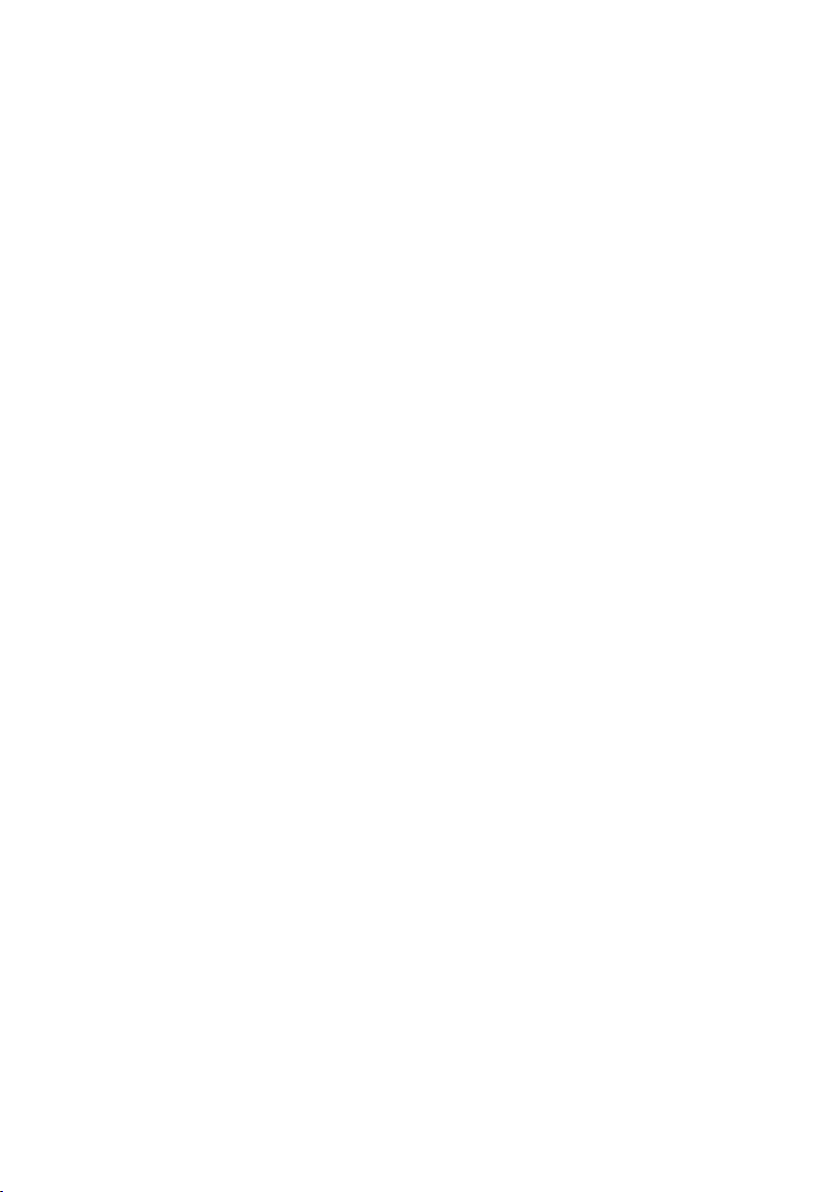
8-Port 10/100Mbps 802.3af PoE+
1-Port 10/100/1000Mbps Desktop Switch
FGSD-910P
User’s Manual
Page 2
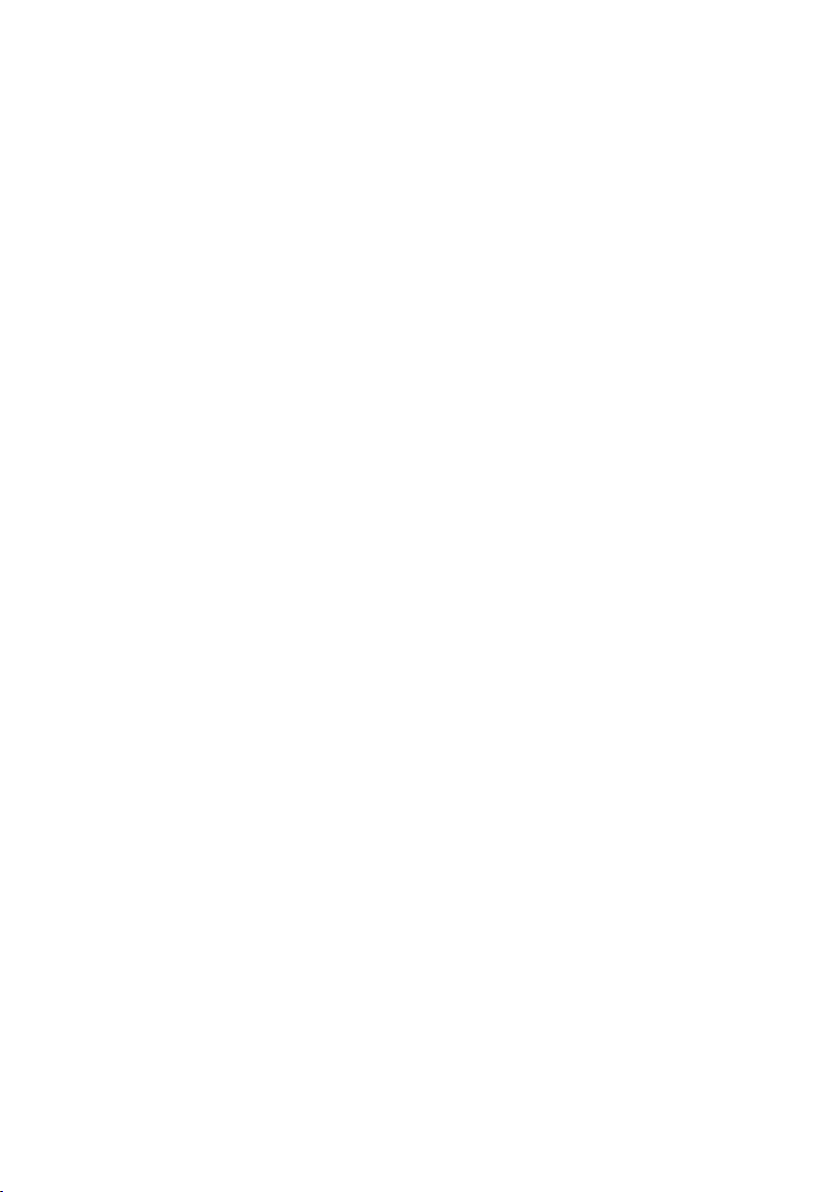
Trademarks
Copyright © PLANET Technology Corp. 2013.
Contents are subject to revision without prior notice.
PLANET is a registered trademark of PLANET Technology Corp. All other trademarks
belong to their respective owners.
Disclaimer
PLANET Technology does not warrant that the hardware will work properly in all
environments and applications, and makes no warranty and representation, either
implied or expressed, with respect to the quality, performance, merchantability, or
tness for a particular purpose.
PLANET has made every effort to ensure that this User’s Manual is accurate;
PLANET disclaims liability for any inaccuracies or omissions that may have
occurred.
Information in this User’s Manual is subject to change without notice and does not
represent a commitment on the part of PLANET. PLANET assumes no responsibility
for any inaccuracies that may be contained in this User’s Manual. PLANET makes
no commitment to update or keep current the information in this User’s Manual,
and reserves the right to make improvements to this User’s Manual and/or to the
products described in this User’s Manual, at any time without notice.
If you nd information in this manual that is incorrect, misleading, or incomplete,
we would appreciate your comments and suggestions.
FCC Warning
This equipment has been tested and found to comply with the limits for a Class A
digital device, pursuant to Part 15 of the FCC Rules. These limits are designed to
provide reasonable protection against harmful interference when the equipment is
operated in a commercial environment. This equipment generates, uses, and can
radiate radio frequency energy and, if not installed and used in accordance with
the Instruction manual, may cause harmful interference to radio communications.
Operation of this equipment in a residential area is likely to cause harmful
interference in which case the user will be required to correct the interference at
his own expense.
Page 3
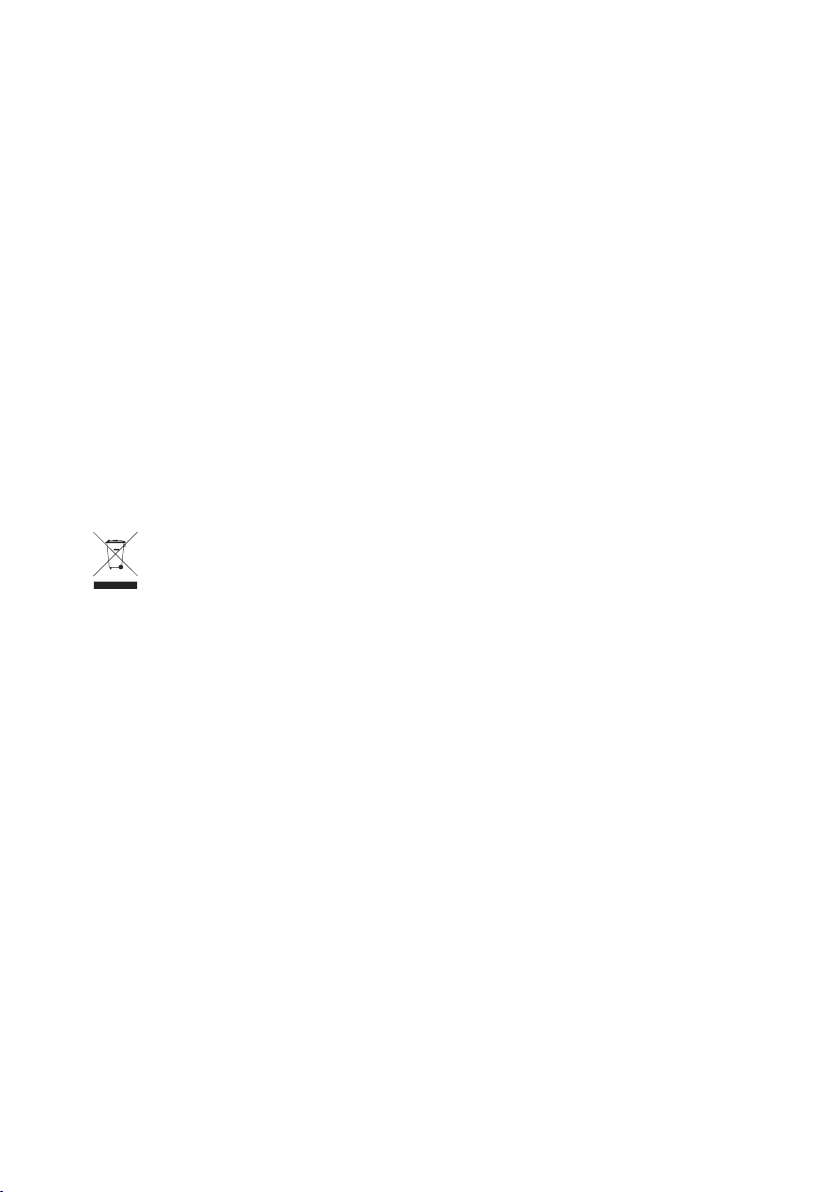
CE Mark Warning
This is a Class A product. In a domestic environment, this product may cause radio
interference, in which case the user may be required to take adequate measures.
Energy Saving Note of the Device
This power required device does not support Standby mode operation.
For energy saving, please remove the power cable to disconnect the device from
the power circuit.
Without removing power cable, the device will still consuming power from the
power source. In the view of Saving the Energy and reduce the unnecessary power
consuming, it is strongly suggested to remove the power connection for the device
if this device is not intended to be active.
WEEE Warning
To avoid the potential effects on the environment and human health as a
result of the presence of hazardous substances in electrical and electronic
equipment, end users of electrical and electronic equipment should
understand the meaning of the crossed-out wheeled bin symbol. Do not
dispose of WEEE as unsorted municipal waste; WEEE has to be collected
separately.
Revision
PLANET 8-Port 10/100Mbps 802.3af PoE + 1-Port 10/100/1000Mbps Desktop Switch
User’s Manual
For Model: FGSD-910P
Revision: 1.0 (JUNE, 2013)
Part No.: 2351-AK3140-000
Page 4
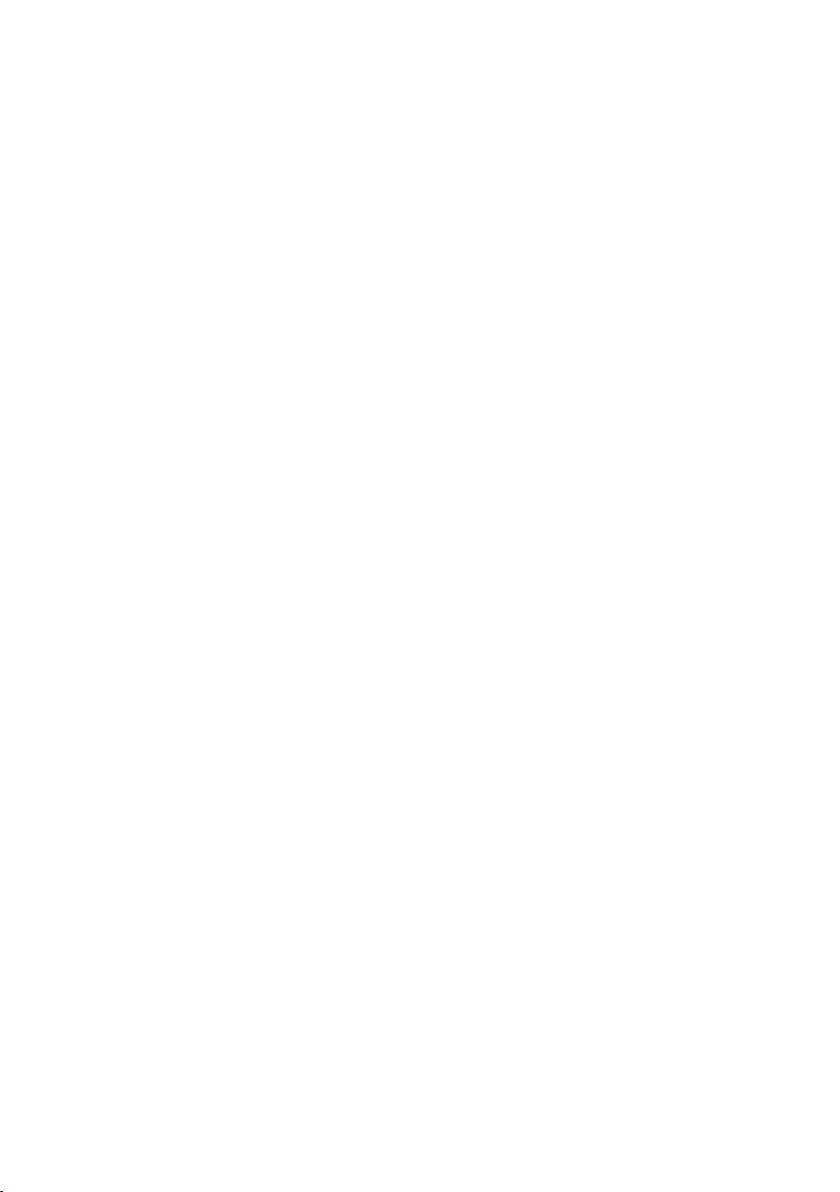
Table of Contents
1. Introduction ............................................................................................... 5
1.1 Checklist ............................................................................................. 5
1.2 Product Description .............................................................................. 5
1.3 Features ............................................................................................. 6
1.4 Specications ...................................................................................... 7
2. Hardware Description .................................................................................. 9
2.1 Front Panel ......................................................................................... 9
2.1.1 LED Indicators ........................................................................... 9
2.2 Rear Panel .........................................................................................10
2.3 Desktop Installation ............................................................................ 11
2.4 Rack Mounting ...................................................................................12
2.5 Product Application .............................................................................14
2.5.1 802.3af PoE IP Surveillance in Public Transportation .....................14
2.5.2 IP Ofce Department / Workgroup PoE Switch ............................. 15
2.6 Power over Ethernet Powered Device ...................................................16
3. Power over Ethernet Overview ....................................................................17
4. Troubleshooting .........................................................................................20
Appendix: A Networking Connection
A.1 PoE RJ-45 Port Pin Assignments ...........................................................21
A.2 Switch's Data RJ-45 Pin Assignments - 1000Mbps, 1000Base-T ..............21
A.3 10/100Mbps, 10/100Base-TX ...............................................................22
.................................................................21
Page 5
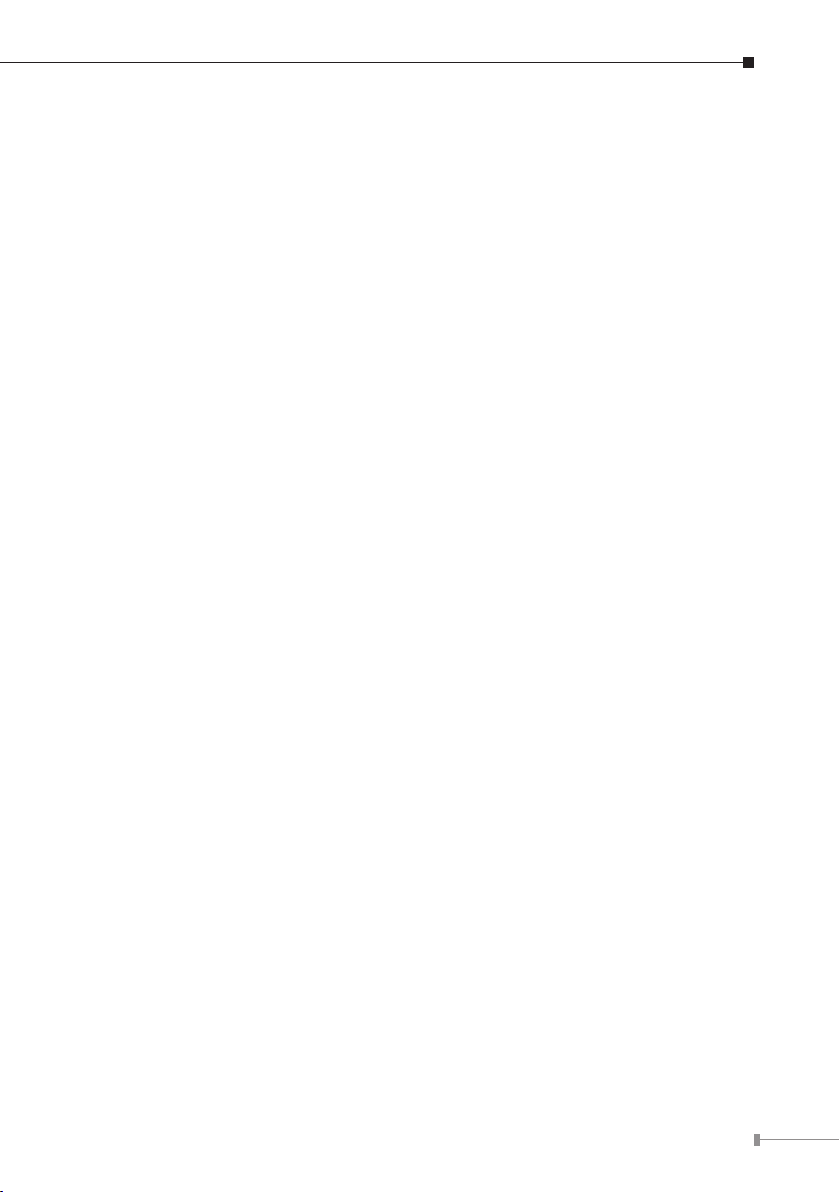
1. Introduction
1.1 Checklist
Check the contents of your package for the following parts:
l
FGSD-910P x 1
l
User's Manual x 1
l
Power Cord x 1
l
Two 19” Rack-mounting Brackets with Attachment Screws x 8
If any of these pieces are missing or damaged, please contact your dealer
immediately; if possible, retain the carton including the original packing material,
and use them again to repack the product in case there is a need to return it to us
for repair.
The term “PoE Ethernet Switch” mentioned in this user’s manual also means the
FGSD-910P.
1.2 Product Description
Centralized Power Distribution for Ethernet Networking
To fulll the demand of sufcient PoE power for network applications with Fast
Ethernet speed transmission, the FGSD-910P, a new member in the 802.3af PoE
Fast Ethernet Switch family is an 8-Port 10/100Mbps 802.3af Power over Ethernet
+ 1-Gigabit Port Switch with a total of 130 watts of PoE budget, which is an ideal
solution. The eight 802.3af PoE ports provide PoE power injector function which
is able to drive 8 IEEE 802.3af compliant powered devices. The FGSD-910P also
provides a simple, cost-effective and non-blocking wire-speed performance. It
comes with a 12-inch metal compact housing, suitable for desktop deployment in
SOHO ofce or department network application.
Ideal Solution for Securing IP Surveillance Infrastructure
Particularly designed for the growing popular IP Surveillance applications, the
FGSD-910P 802.3af PoE Switch is positioned as a Surveillance Switch with central
management of remote Power control and IP camera monitoring. The FGSD910P provides 802.3af PoE functions along with 8 10/100Base-TX ports featuring
15.4-watt 802.3af PoE in RJ-45 copper interfaces and 1 extra Gigabit TP interface
supporting high speed transmission of surveillance images and videos.
Perfectly Integrated Solution for IP PoE Camera and NVR System
Different from the general IT industrial PoE Switch which usually comes with 12 or
24 PoE ports, the FGSD-910P provides 8 802.3af PoE ports for catering to small
5
Page 6
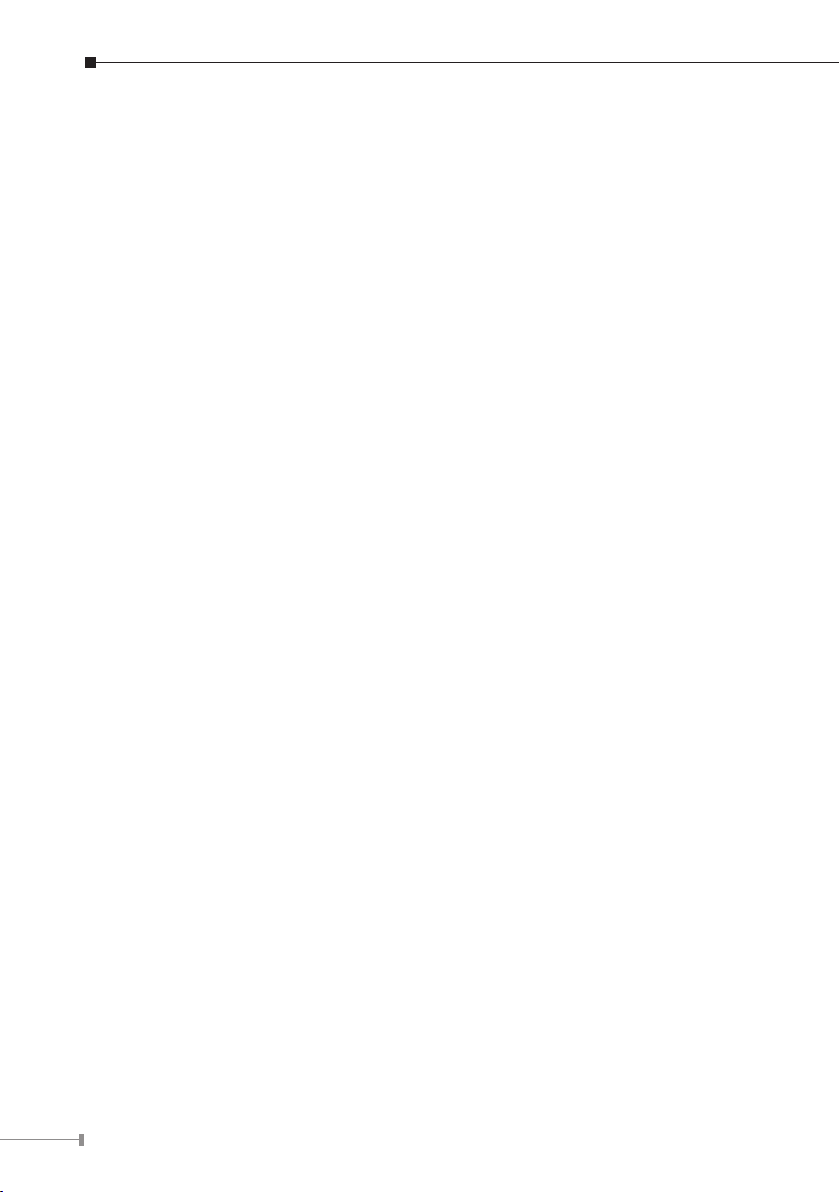
6
scale of IP Surveillance networks at a lower total cost. The FGSD-910P comes with
high performance switch architecture and 130-watt PoE power budget. The recorded
video les from 8 PoE IP Cameras can be powered by FGSD-910P and saved in the
8-channel NVR system or surveillance software to perform comprehensive security
monitoring. For instance, one FGSD-910P can combine with one 8-channel NVR and
8 PoE IP cameras as a kit for the administrators centrally and efciently manage
the surveillance system in the local LAN and the remote site via Internet.
Stable and High Performance Switch Architecture
The FGSD-910P has a 4K MAC address table, featuring high performance switch
architecture capable of providing the non-blocking 3.6Gbps switch fabric and
wire-speed throughput as high as 2.67Mpps, which greatly simplies the tasks of
upgrading the LAN for catering to increasing bandwidth demands. Besides, the
802.3x Full-Duplex ow control function of the FGSD-910P enables PD devices and
servers directly connect to the switch for wire-speed packet transfer performance
without risk of packet loss.
The FGSD-910P RJ-45 copper interfaces support 10/100Mbps Auto-Negotiation
at port 1 to port 8 and 10/100/1000Mbps Auto-Negotiation at port 9 for optimal
speed detection through RJ-45 Category 6, 5 or 5e cables. It also supports
standard Auto-MDI/MDI-X that can detect the type of connection to any Ethernet
device without requiring special straight or crossover cables.
Easy Cable Connection
With data and power over Ethernet from one unit, the FGSD-910P reduces cabling
requirements and eliminates the need for dedicated electrical outlets on the wall,
ceiling or any unreachable place. A wire carries both data and power lowering the
installation costs, simplifying the installation effort and eliminating the need for
electricians or extension cords. Providing 8 PoE interfaces, the FGSD-910P is ideal
for small businesses and workgroups requiring to deploy the PoE for the wireless
access points, IP-based surveillance camera or IP phones in any places easily,
efciently and cost-effectively.
1.3 Features
RJ-45 Interface
8-Port 10/100Mbps Fast Ethernet Switch
8-Port supports 48V DC power to PoE Powered Device
1-Port 10/100/1000Mbps Gigabit Ethernet Switch
Page 7
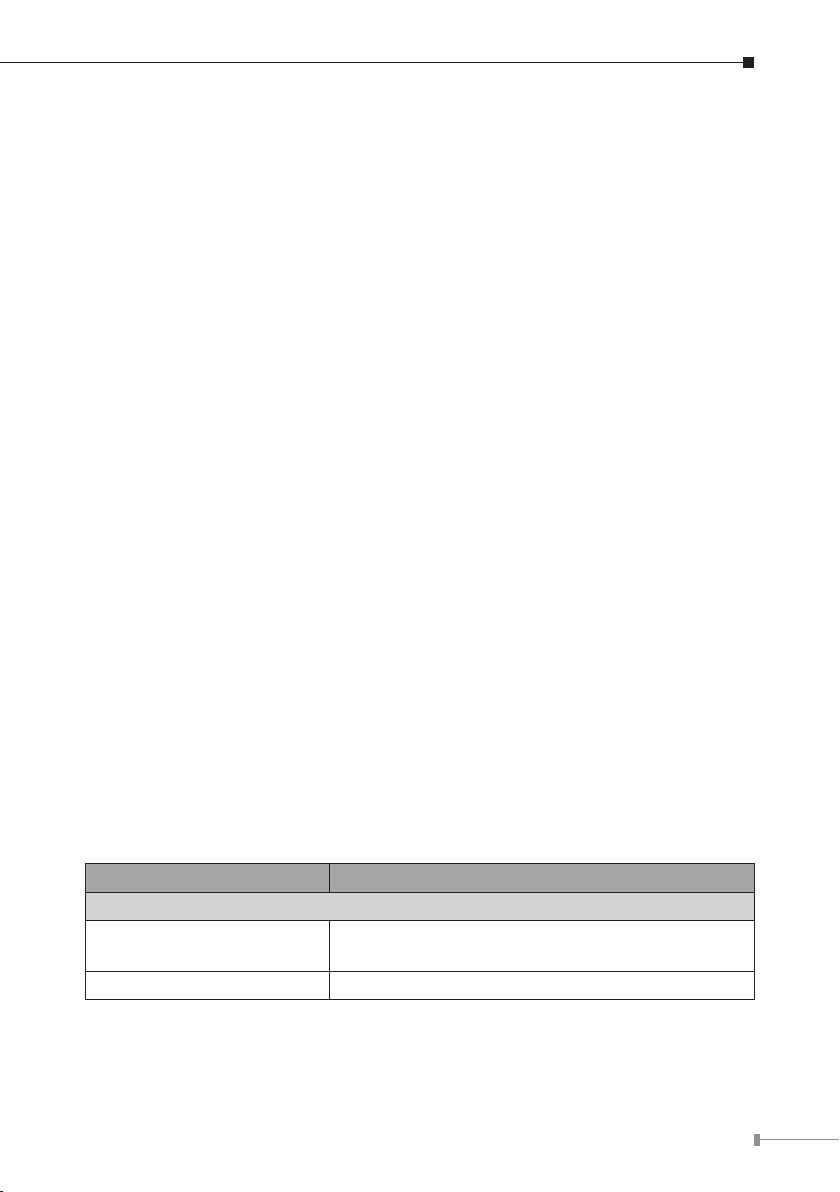
7
Power over Ethernet
Complies with IEEE 802.3af Power over Ethernet End-Span PSE
Up to 8 IEEE 802.3af devices powered
Supports PoE Power up to 15.4 watts for each PoE port
130-watt PoE budget
Auto detect powered device (PD)
Circuit protection prevents power interference between ports
Remote power feeding up to 100m
Switching
Hardware based 10/100Mbps Auto-Negotiation and Auto MDI/MDI-X (Port 1 to
Port 8)
Hardware based 10/100/1000Mbps Auto-Negotiation and Auto MDI/MDI-X
(Port 9)
Flow control for Full Duplex operation and back pressure for Half Duplex oper-
ation
Integrates address look-up engine, supporting 4K absolute MAC addresses
Automatic address learning and address aging
Hardware
12-inch desktop size, 1U height
LED indicators for system Power, per port PoE ready and PoE activity, speed,
Link / Act
1 silent FAN to provide stable and efcient power performance
1.4 Specications
Model FGSD-910P
Hardware Specication
Network Connector
PoE Inject Port 8-Port with 802.3af PoE injector function
8-Port RJ-45 for 10/100Base-TX (Port 1 to Port 8)
1-Port RJ-45 for 10/100/1000Base-T (Port 9)
Page 8
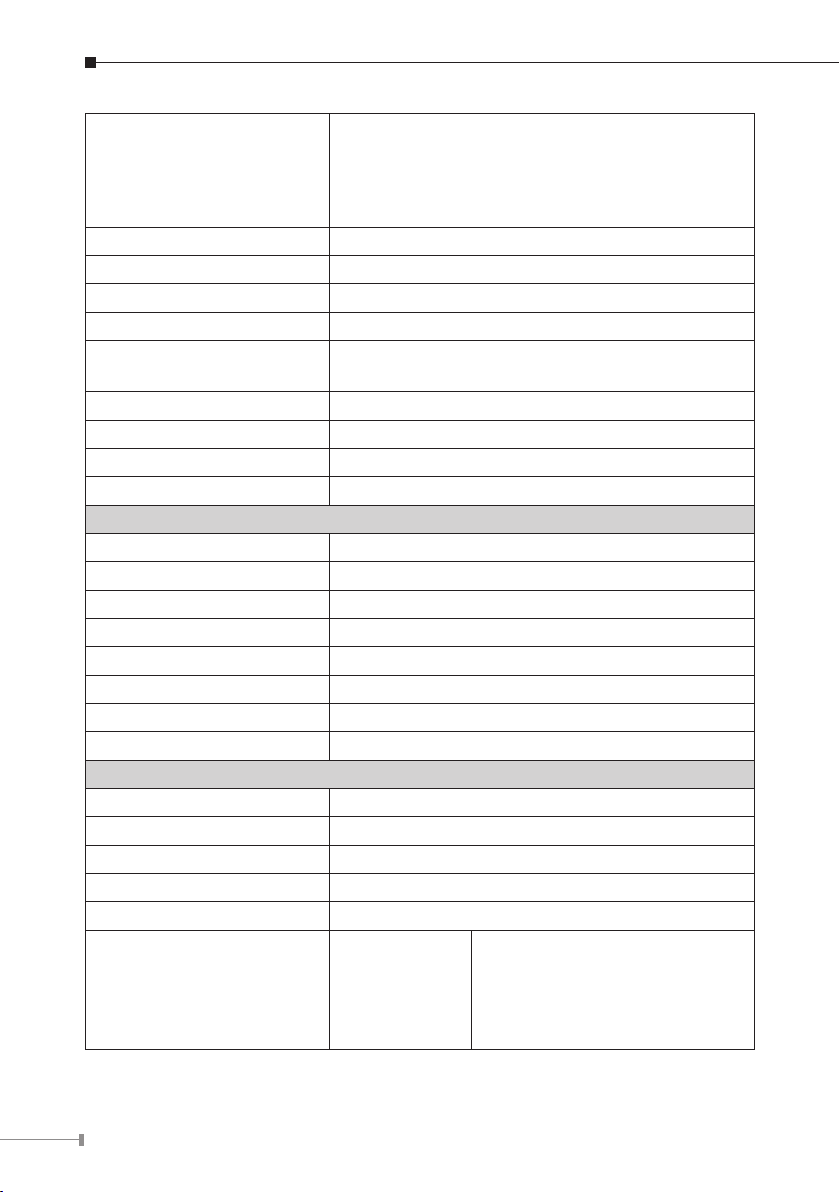
8
System: Power (Green)
Per PoE port: PoE (Orange)
LED Display
Gigabit port: Speed (Green)
Switch Architecture Store and Forward switch architecture
MAC Address Table 4K MAC address table with Auto learning function
Switch Fabric 3.6Gbps
Switch Throughput 2.67Mpps@64Bytes
Flow Control
Power Requirements AC 100~240V, 50/60Hz, 2A max.
Power Consumption 150 watts / 511BTU
Dimensions (W x D x H) 280 x 180 x 43mm (W x D x H), 1U height
Weight 1.7kg
Power over Ethernet
PoE Standard IEEE 802.3af Power over Ethernet / PSE
PoE Power Supply Type End-Span
PoE Power Output Per Port 48V DC, 350mA. Max. 15.4 watts
Power Pin Assignment 1/2(+), 3/6(-)
PoE Power Budget 130 watts (at room temperature)*
Max. number of Class 1 PD 8
Max. number of Class 2 PD 8
Max. number of Class 3 PD 8
Standard Conformance
EMI Safety FCC Class A, CE
Operating Environment 0 ~ 50 degrees C
Storage Environment -10 ~ 70 degrees C
Operating Humidity 5 ~ 95%, Relative Humidity, non-condensing
Storage Humidity 5 ~ 95%, Relative Humidity, non-condensing
Standard Compliance
Back pressure for Half-Duplex. IEEE 802.3x Pause
Frame for Full-Duplex
IEEE 802.3
IEEE 802.3u
IEEE 802.3ab
IEEE 802.3x
IEEE 802.3af
LNK/ACT (Green)
LNK/ACT (Green)
Ethernet
Fast Ethernet
Gigabit Ethernet
Flow Control
Power over Ethernet
* Remarks: POE Power budget may be reduced if the operating temperature rises.
Page 9

9
2. Hardware Description
PoE
8-Port 10/100Mbps+1 Gigabit
802.3af PoE Switch
FGSD-910P
1
PWR
2 3 4 5 6 7
Speed
10/100
LNK/
ACT
Gigabit
8 89
ACTLNK
8 97654321
This product provides three different running speeds – 10Mbps and 100Mbps at
port 1 to port 8, 10/100/1000Mbps at port 9 and automatically distinguishes the
speed of incoming connection.
This section describes the hardware features of the FGSD-910P. For easier
management and control of the Switch, familiarize yourself with its display
indicators, and ports. Front panel illustrations in this chapter display the unit LED
indicators. Before connecting any network device to the FGSD-910P, please read
this chapter carefully.
2.1 Front Panel
The Front Panel of the FGSD-910P PoE Ethernet Switch consists of 8x Auto-Sensing
10/100Mbps Ethernet RJ-45 Ports and 1x Auto-Sensing 10/100/1000Mbps Ethernet
RJ-45 Port. The LED Indicators are also located on the front panel of the FGSD910P.
Figure 2-1: FGSD-910P Switch Front Panel
2.1.1 LED Indicators
System
LED Color Function
PWR Green Light: Indicate the Switch has power.
Per 10/100Mbps Port
LED Color Function
Light: Indicate the link through that port is successfully
established at 10/100Mbps Full duplex mode.
Blink Slowly: Indicate the link through that port is
LNK/ACT Green
successfully established at 10/100Mbps
Half duplex mode.
Blink Fast: Indicate that the Switch is actively sending
or receiving data over that port.
PoE Orange
Light: Indicate the port is providing 48V DC in-line
power.
Page 10

10
Per 10/100/1000Mbps Port
100~240V AC
50/60Hz, 2A max.
Power
Notice
LED Color Function
Light: Indicate the link through that port is successfully
established at 1000Mbps.
Speed Green
Blink Slowly: Indicate the link through that port is
successfully established at 100Mbps.
Off: Indicate the link through that port is successfully
established at 10Mbps.
Light: Indicate the link through that port is successfully
LNK/ACT Green
established
Blink: Indicate that the Switch is actively sending or
receiving data over that port.
2.2 Rear Panel
The rear panel of the FGSD-910P indicates an AC inlet power socket, which accepts
input power from 100 to 240V AC, 50-60Hz, 2A.
Figure 2-2: FGSD-910P Switch Rear Panel
The device is a power-required device, meaning it will not work till
it is powered. If your networks should be active all the time, please
consider using UPS (Uninterrupted Power Supply) for your device.
It will prevent you from network data loss or network downtime. In
some area, installing a surge suppression device may also help to
protect your FGSD-910P from being damaged by unregulated
surge or current to the FGSD-910P or the power adapter.
Before start up
Before your installation begins, please refer to the following for your cabling:
10/100Base-TX (Port 1 to Port 8)
All 10/100Base-TX ports come with Auto-Negotiation capability. They automatically
support 100Base-TX and 10Base-T networks. Users only need to plug a working
network device into one of the 10/100Base-TX ports, and then turn on the FGSD910P. The port will automatically run in 10Mbps, 20Mbps, 100Mbps or 200Mbps
after negotiating with the connected device.
Page 11

11
10/100/1000Base-T (Port 9)
PoE
8-Port 10/100Mbps+1 Gigabit
802.3af
PoE Switch
FGSD-910P
1
PWR
2 3 4 5 6 7
Speed
10/100
LNK/
ACT
Gigabit
8 9
ACTLNK
8 97654321
The 10/100/1000Base-T port comes with Auto-Negotiation capability, which
automatically supports 1000Base-T, 100Base-TX and 10Base-T networks. Users
only need to plug a working network device into the 10/100/1000Base-T port, and
then turn on the FGSD-910P. The port will automatically run in 10Mbps, 20Mbps,
100Mbps or 200Mbps and 1000Mbps or 2000Mbps after negotiating with the
connected device.
Cabling
Each 10/100Base-TX and 10/100/1000Base-T port uses RJ-45 sockets -- similar
to phone jacks -- for connection of unshielded twisted-pair cable (UTP). The IEEE
802.3 / 802.3u / 802.3ab Fast / Gigabit Ethernet standard requires Category 5 UTP
for 100Mbps 100Base-TX. 10Base-T networks can use Cat.3, 4, 5 or 1000Base-T
use 5/5e/6 UTP (see table below). Maximum distance is 100 meters (328 feet).
Port Type Cable Type Connector
10Base-T Cat 3, 4, 5, 2-pair RJ-45
100Base-TX Cat.5 UTP, 2-pair RJ-45
1000Base-T Cat.5/5e/6 UTP, 4-pair RJ-45
Any Ethernet devices like hubs/PCs can connect to the FGSD-910P by using
straight-through wires. The nine RJ-45 ports are auto-MDI/MDI-X, which can be
used on straight-through or crossover cable.
2.3 Desktop Installation
To install the PoE Ethernet Switch on desktop, simply follow the following steps:
Step 1:
Attach the rubber feet to the recessed areas on the bottom of the PoE
Ethernet Switch, as shown in Figure 2-3.
Figure 2-3: Place the FGSD-910P on the Desktop
Page 12

12
Step 2: Place the PoE Ethernet Switch on desktop near an AC power source.
Note
Note
Step 3: Keep enough ventilation space between the PoE Ethernet Switch and the
surrounding objects.
When choosing a location, please keep in mind the environmental
restrictions discussed in Chapter 1, Section 4 under Specification.
Step 4
: Connect your PoE Ethernet Switch to 802.3af complied Powered Devices
(PD) and other network devices.
Connect one end of a standard network cable to the 10/100RJ-45 ports
A.
or 10/100/1000 port on the Front of the PoE Ethernet Switch.
Connect the other end of the cable to the network devices such as
B.
printer servers, workstations, router, etc.
Connection to the PoE Ethernet Switch requires UTP Category 5
network cabling with RJ-45 tips. For more information, please see
the Cabling Specification in Appendix A.
Step 5:
When the PoE Ethernet Switch receives power, the Power LED should remain solid
Green.
Supply power to the PoE Ethernet Switch.
A. Connect one end of the power cable to the PoE Ethernet Switch.
B. Connect the power plug of the power cable to a standard wall outlet.
2.4 Rack Mounting
To install the PoE Ethernet Switch in a 19-inch standard rack, follow the instructions
described below.
: Place your PoE Ethernet Switch on a hard at surface, with the front panel
Step 1
positioned towards your front side.
Step 2:
Attach a rack-mount bracket to each side of the PoE Ethernet Switch with
supplied screws attached to the package. Figure 2-4 shows how to attach
brackets to one side of the PoE Ethernet Switch.
Page 13

13
8-Port 10/100Mbps+1 Gigabit
802.3af
PoE Switch
FGSD-910P
8 97654321
Figure 2-4: Attaching the Brackets to the PoE Ethernet Switch
8-Port 10/100Mbps+1 Gigabit
802.3af
PoE Switch
FGSD-910P
You must use the screws supplied with the mounting brackets.
Damage caused to the parts by using incorrect screws would invalidate the warranty.
Step 3:
Secure the brackets tightly.
Step 4: Follow the same steps to attach the second bracket to the opposite side.
Step 5: After the brackets are attached to the PoE Ethernet Switch, use suitable
screws to securely attach the brackets to the rack, as shown in Figure
2-5.
Figure 2-5: Mounting the PoE Ethernet Switch in a Rack
Step 6:
Proceeds with Step 4 and Step 5 of session 2.3 Desktop Installation
to connect the network cabling and supply power to your PoE Ethernet
Switch.
Page 14

14
2.5 Product Application
8 PoE IP Cameras
FGSD-910P
PoE PoE PoE PoE PoE PoE PoE PoE
Perfect Combination 8-Port PoE Switch + 8-Ch NVR
Gigabit Switch
PoE
100Base-TX UTP with PoE
1000Base-T UTP
8 Channel NVR
Monitoring Center
Gigabit Upl ink
2.5.1 802.3af PoE IP Surveillance in Public Transportation
Providing up to eight 802.3af PoE, in-line power interfaces and 1 Gigabit TP
interface, the FGSD-910P can easily build a power centrally controlled IP Camera
system for the enterprises. It can work with 8-channel NVR and surveillance
software to perform comprehensive security monitoring. For instance, one FGSD910P can combine with one 8-channel NVR; that is, each of its PoE port can link
to a specic 802.3af PoE IP camera for the administrators centrally and efciently
manage the surveillance system in one site. The 1 Gigabit TP interface in the
FGSD-910P also provides Gigabit TP connection for uplink to public server groups.
Figure 2-6: 802.3af IP Surveillance with NVR Connection
Page 15

15
Note
Cable distance for Switch
PoE
PoE
PoE
PoE
DC
802.3at splitter
PoE VoIP
Phone
Phone
Laptop
N
N
PoE IP Camera
PoE VoIP ATA
PoE IP
Camera
Core
Switch
PoE Wireless AP
PC Group
FGSD-910P
PoE
FGSD-910P
DC
Power Line (DC)
100Base-TX UTP
PoE
100Base-TX UTP with PoE
1000Base-T UTP
Telephone wire
The cable distance between the FGSD-910P and other network
equipment should not exceed 100 meters for UTP/STP cable.
Make sure the wiring is correct
It can use Category 3/4/5 cable in 10Mbps operation. To reliably
operate your network at 100Mbps or 1000Mbps, you must use an
Unshielded Twisted-Pair (UTP) Category 5/5e/6 cable, or better
Data Grade cabling. While a Category 3 or 4 cables may initially
seem to work, it will soon cause data loss.
2.5.2 IPOfceDepartment/ WorkgroupPoESwitch
With the business ofce expansion, the additional telephones required could be
installed in less cost via the implementation of PoE IP Telephony system than that
of the traditional circuit wiring telephony system. The FGSD-910P PoE Ethernet
Switch helps enterprises to create an integrated data, voice, and powered network.
The IEEE 802.3af compliant IP Phones can be installed without the need of
an additional power cable because the power can be provided via the standard
Ethernet cable from the connected FGSD-910P.
The Wireless AP group, PoE IP Phones and Analog Telephony Adapter work perfectly
with the FGSD-910P which injects power through the Ethernet cables. With the
FGSD-910P, IP Telephony deployment becomes more reliable and cost effective,
which helps enterprises save tremendous cost when upgrading from the traditional
telephony system to IP Telephony communications infrastructure.
Figure 2-7: IP Ofce Department / Workgroup PoE Switch Connection
Page 16

16
2.6 Power over Ethernet Powered Device
Note
Voice over IP phones
Enterprise can install POE VoIP Phone, ATA and
other Ethernet/non-Ethernet end-devices to the
central where UPS is installed for un-interrupt
3~5 watts
6~12 watts
10~12 watts
3~12 watts
power system and power control system.
Wireless LAN Access Points
Museum, Sightseeing, Airport, Hotel, Campus,
Factory and Warehouse can install the Access
Point anywhere with no hesitation.
IP Surveillance
Enterprise, Museum, Campus, Hospital, and
Bank can install IP Camera without limits of
installation location. It needs no electricians to
install AC sockets.
PoE Splitter
PoE Splitter splits the PoE 48V DC over the
Ethernet cable into 5/12V DC power output. It
frees the device deployment from restrictions
due to power outlet locations, which eliminate
the costs for additional AC wiring and reduces
the installation time.
Since the FGSD-910P per PoE port supports 48V DC PoE power
output, please check and assure the Powered Device’s (PD) acceptable DC power range is from 48V DC. Otherwise, it will damage the
Powered Device (PD).
Page 17

17
3. Power over Ethernet Overview
What is PoE?
The PoE is an abbreviation of Power over Ethernet; the PoE technology means
a system to pass electrical power safely, along with data on Ethernet UTP cable.
The IEEE standard for PoE technology requires Category 5 cable or higher for high
power PoE levels, but can operate with category 3 cable for low power levels.
Power is supplied in common mode over two or more of the differential pairs of
wires found in the Ethernet cables and comes from a power supply within a PoEenabled networking device such as an Ethernet switch or can be injected into a
cable run with a mid-span power supply.
The original IEEE 802.3af-2003 PoE standard provides up to 15.4 W of DC power
(minimum 44 V DC and 350mA) to each device. Only 12.95 W is assured to be
available at the powered device as some power is dissipated in the cable.
The updated IEEE 802.3at-2009 PoE standard also known as PoE+ or PoE plus
provides up to 25.5 W of power. The 2009 standard prohibits a powered device
from using all four pairs for power
The 802.3af / 802.3at dene two types of source equipment: Mid-Span and End-
Span.
Mid-Span
Mid-Span device is placed between legacy switch and the powered device. MidSpan is tap the unused wire pairs 4/5 and 7/8 to carry power; the other four is for
data transmit.
End-Span
End-Span device is directly connecting with powered device. End-Span could also
tap the wire 1/2 and 3/6.
PoE System Architecture
The specication of PoE typically requires two devices: the Powered Source
Equipment (PSE) and the Po wered Device (PD). The PSE is either an End-
Span or a Mid-Span, while the PD is a PoE-enabled terminal, such as IP Phones,
Wireless LAN, etc. Power can be delivered over data pairs or spare pairs of
standard CAT-5 cabling.
Powered Source Equipment (PSE)
Power sourcing equipment (PSE) is a device such as a switch that provides
(sources) power on the Ethernet cable. The maximum allowed continuous output
power per cable in IEEE 802.3af is 15.40 W. A later specication, IEEE 802.3at,
offers 25.50 W. When the device is a switch, it is commonly called an End-span
Page 18

18
(although IEEE 802.3af refers to it as endpoint). Otherwise, if it's an intermediary
POWER SOURCING
EQUIPMENT (PSE)
POWERED DEVICE
(PD)
SPARE PAIR
SPARE PAIR
SIGNAL PAIR
SIGNAL PAIR
Converter
DC / DC
RX
TX
TX
RX
48V
4
5
1
2
3
6
7
8
4
5
1
2
3
6
7
8
+
-
Converter
device between a non PoE capable switch and a PoE device; it's called a Mid-span.
An external PoE injector is a Mid-span device.
Powered device
A powered device (PD) is a device powered by a PSE and thus consumes energy.
Examples include wireless access points, IP Phones, and IP cameras. Many powered
devices have an auxiliary power connector for an optional, external, power supply.
Depending on the PD design, some, none, or all power can be supplied from the
auxiliary port, with the auxiliary port sometimes acting as backup power in case of
PoE supplied power failure.
How Power is Transferred Through the Cable
A standard CAT5 Ethernet cable has four twisted pairs, but only two of these are
used for 10BASE-T and 100BASE-TX. The specication allows two options for using
these cables for power, shown in Figure 3-1 and Figure 3-2:
The spare pairs are used. Figure 3-1 shows the pair on pins 4 and 5 connected
together and forming the positive supply, and the pair on pins 7 and 8 connected
and forming the negative supply. (In fact, a late change to the spec allows either
polarity to be used).
Figure 3-1: Power Supplied over the Spare Pins
Page 19

19
The data pairs are used. Since Ethernet pairs are transformer coupled at each
POWER SOURCING
EQUIPMENT (PSE)
POWERED DEVICE
(PD)
SPARE PAIR
SPARE PAIR
SIGNAL PAIR
SIGNAL PAIR
DC / DC
RX
TX
TX
RX
48V
4
5
1
2
3
6
7
8
4
5
1
2
3
6
7
8
+ / -
+
/
-
Converter
end, it is possible to apply DC power to the center tap of the isolation transformer
without upsetting the data transfer. In this mode of operation the pair on pins 3
and 6 and the pair on pins 1 and 2 can be of either polarity.
Figure 3-2: Power Supplied over the Data Pins
Page 20

20
4. Troubleshooting
This chapter contains information to help you solve issues. If the PoE Ethernet
Switch is not functioning properly, make sure the PoE Ethernet Switch was set up
according to instructions in this manual.
The Link LED is not lit
Solution:
Check the cable connection and remove duplex mode of the PoE Ethernet Switch.
Performance is bad
Solution:
Check the speed duplex mode of the partner device. The PoE Ethernet Switch is
run at Auto-negotiation mode and if the partner is set to half duplex, then the
performance will be poor.
1000Base-Tportlink LEDislit,but thetrafcisirregular
Solution:
Check that the attached device is not set to dedicate full duplex. Some devices use
a physical or software switch to change duplex modes. Auto-negotiation may not
recognize this type of full-duplex setting.
Why the PoE Ethernet Switch doesn’t connect to the network
Solution:
Check the LNK/ACT LED on the PoE Ethernet Switch. Try another port on the PoE
Ethernet Switch. Make sure the cable is installed properly and make sure the cable
is the right type. Turn off the power. After a while, turn on power again.
Why I connect my PoE device to FGSD-910P and it cannot power on
Solution:
1. Please check the cable type of the connection from the FGSD-910P (port 1 to
port 8) to the other end. The cable should be an 8-wire UTP, Category 5 or
above, EIA568 cable within 100 meters. A cable with only 4-wire, short loop or
over 100 meters will affect the power supply.
2. Please check and assure the device is fully complied with IEEE 802.3af standard.
What is the power output of each PoE port?
Solution:
Each PoE port supports 48V DC, 350mA, max 15.4 watts power output. Detect
and inject by the standard of IEEE 802.3af.
Page 21

21
Appendix: A Networking Connection
1 2 3 4 5 6 7 8
A.1 PoE RJ-45 Port Pin Assignments
PIN NO RJ-45 POWER ASSIGNMENT
1
2
3
6
Power +
Power +
Power -
Power -
A.2 Switch's Data RJ-45 Pin Assignments - 1000Mbps, 1000Base-T
PIN NO MDI MDI-X
1 BI_DA+ BI_DB+
2 BI_DA- BI_DB-
3 BI_DB+ BI_DA+
4 BI_DC+ BI_DD+
5 BI_DC- BI_DD-
6 BI_DB- BI_DA-
7 BI_DD+ BI_DC+
8 BI_DD- BI_DC-
Implicit implementation of the crossover function within a twisted-pair cable, or at
a wiring panel, while not expressly forbidden, is beyond the scope of this standard.
Page 22

22
A.3 10/100Mbps, 10/100Base-TX
When connecting your PoE Ethernet Switch to another Fast Ethernet switch,
a bridge or a hub, a straight or crossover cable is necessary. Each port of the
Switch supports auto-MDI/MDI-X detection. That means you can directly connect
the Switch to any Ethernet devices without making a crossover cable. The following
table and diagram show the standard RJ-45 receptacle/ connector and their pin
assignments:
RJ-45 Connector Pin Assignment
PIN NO
4, 5 Not used
7, 8 Not used
The standard cable, RJ-45 pin assignment
Media Dependant Interface
1 Tx + (transmit) Rx + (receive)
2 Tx - (transmit) Rx - (receive)
3 Rx + (receive) Tx + (transmit)
6 Rx - (receive) Tx - (transmit)
MDI
Media Dependant Interface-Cross
MDI-X
The standard RJ-45 receptacle/connector
Page 23

23
There are 8 wires on a standard UTP/STP cable and each wire is color-coded. The
Straight Cable
Crossover Cable
SIDE 1
SIDE 1
SIDE 2
SIDE 1
SIDE 2
12345678
12345678
12345678
12345678
SIDE 2
1 = White/Orange
2 = Orange
3 = White/Green
4 = Blue
5 = White/Blue
6 = Green
7 = White/Brown
8 = Brown
1 = White/Orange
2 = Orange
3 = White/Green
4 = Blue
5 = White/Blue
6 = Green
7 = White/Brown
8 = Brown
SIDE 1 SIDE 2
1 = White/Orange
2 = Orange
3 = White/Green
4 = Blue
5 = White/Blue
6 = Green
7 = White/Brown
8 = Brown
1 = White/Green
2 = Green
3 = White/Orange
4 = Blue
5 = White/Blue
6 = Orange
7 = White/Brown
8 = Brown
following shows the pin allocation and color of straight cable and crossover cable
connection:
Figure A-1: Straight-Through and Crossover Cable
Please make sure your connected cables are with same pin assignment and color
as the above picture before deploying the cables into your network.
Page 24

EC Declaration of Conformity
For the following equipment:
*Type of Product : 8-Port 10/100Mbps 802.3af PoE + 1-Port 10/100/1000Mbps
Desktop Switch (130 Watts)
*Model Number : FGSD-910P
* Produced by:
Manufacturer‘s Name : Planet Technology Corp.
Manufacturer‘s Address : 10F., No.96, Minquan Rd., Xindian Dist.,
New Taipei City 231, Taiwan (R.O.C.).
is herewith confirmed to comply with the requirements set out in the Council Directive on the
Approximation of the Laws of the Member States relating to Electromagnetic Compatibility
Directive on (2004/108/EC).
For the evaluation regarding the EMC, the following standards were applied:
EN55022 (2010)
EN 61000-3-2 (2006 + A1:2009 + A2:2009)
EN 61000-3-3 (2008)
EN55024 (2010)
IEC 61000-4-2 (2008)
IEC 61000-4-3 (2010)
IEC 61000-4-4 (2012)
IEC 61000-4-5 (2005)
IEC 61000-4-6 (2008)
IEC 61000-4-8 (2009)
IEC 61000-4-11 (2004)
Responsible for marking this declaration if the:
Manufacturer Authorized representative established within the EU
Authorized representative established within the EU (if applicable):
Company Name: Planet Technology Corp.
Company Address: 10F., No.96, Minquan Rd., Xindian Dist., New Taipei City 231, Taiwan
(R.O.C.)
Person responsible for making this declaration
Name, Surname Kent Kang
Position / Title : Product Manager
Taiwan 18thJune, 2013
Place Date Legal Signature
PLANET TECHNOLOGY CORPORATION
e-mail: sales@planet.com.tw http://www.planet.com.tw
10F., No.96, Minquan Rd., Xindian Dist., New Taipei City, Taiwan, R.O.C. Tel:886-2-2219-9518 Fax:886-2-2219-9528
