Page 1
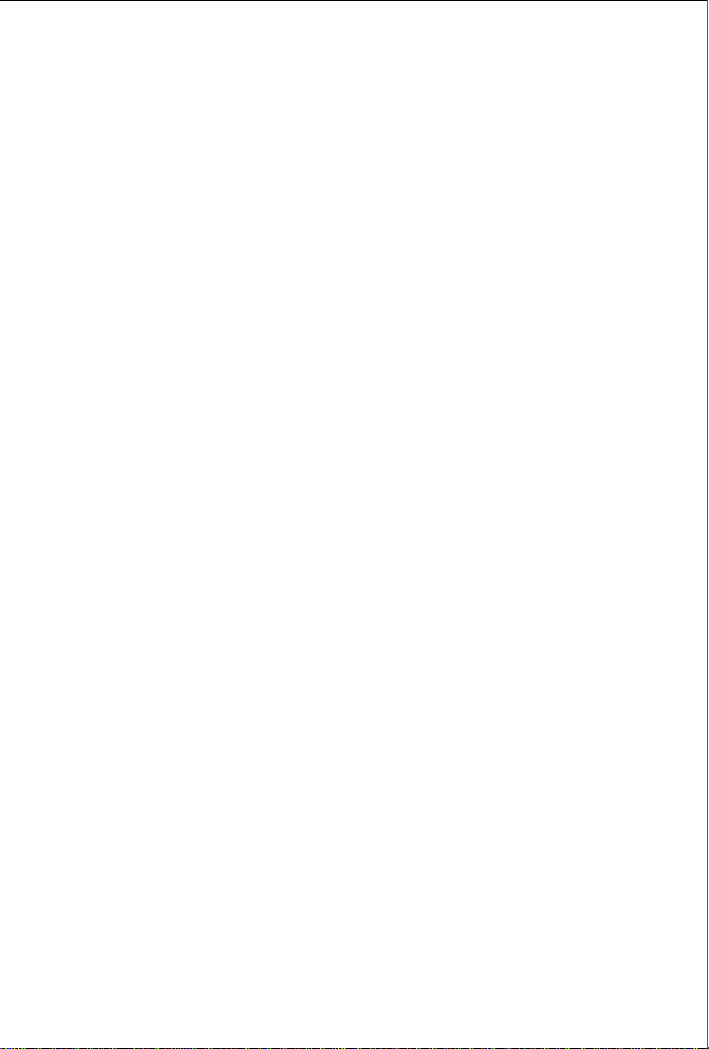
FGSD-1022
8-Port 10/100Mbps + 2G TP/SFP Combo
Managed Switch
FGSD-1022P
8-Port 10/100Mbps + 2G TP/SFP Combo
Managed PoE Switch
FGSD-1022HP
8-Port 10/100Mbps + 2G TP/SFP Combo
Managed 802.3at PoE Switch
Quick Installation Guide
-
1
Page 2
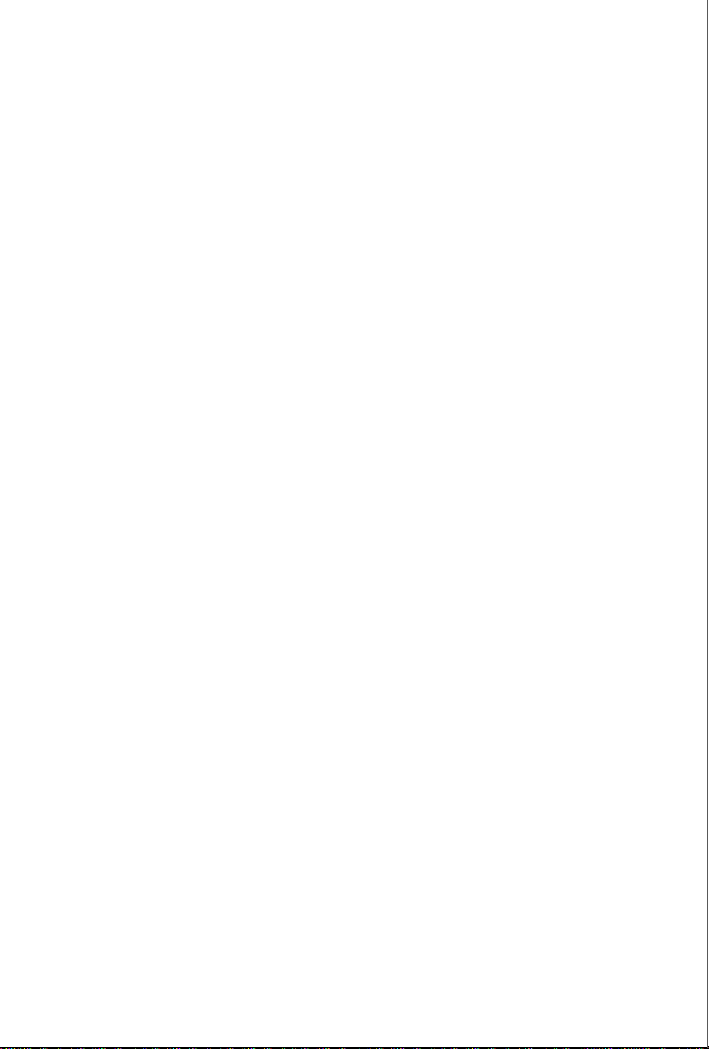
Quick Installation Guide
Table of Contents
1. Package Content....................................................................................3
2. Requirements.........................................................................................4
3. Terminal Setup .......................................................................................5
4. Logon to the Console .............................................................................7
5. Configure IP address..............................................................................8
6. Start Web Management........................................................................11
7. While IP Address be changed or forgotten admin password –.............14
8. Customer Support................................................................................15
- 2 -
Page 3
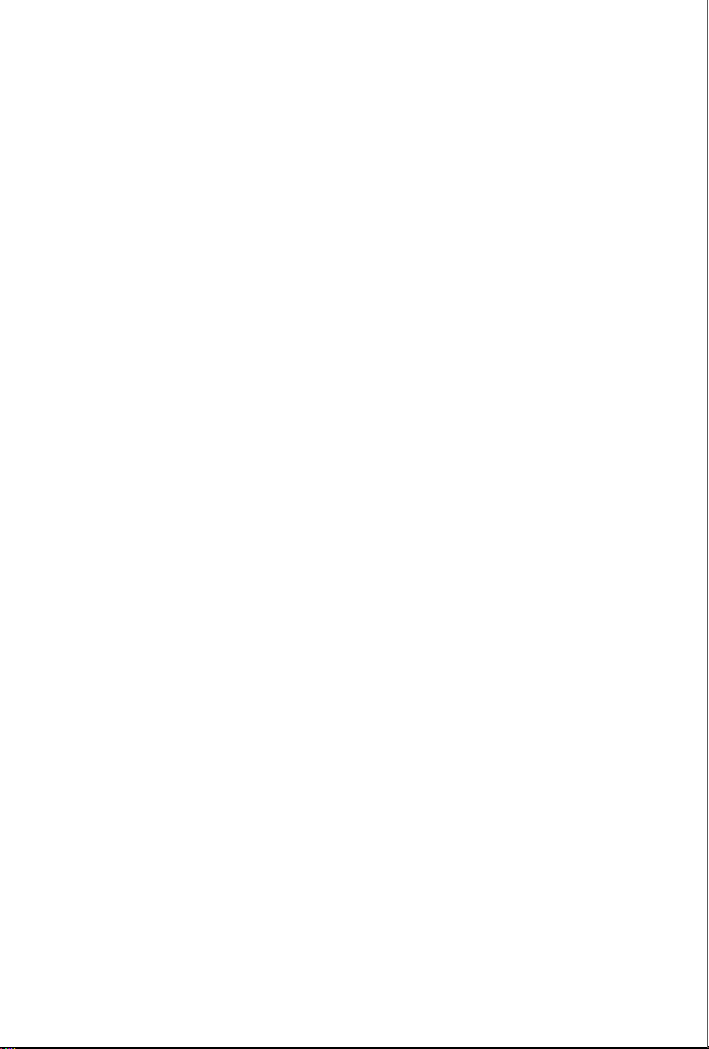
Quick Installation Guide
1. Package Content
Thank you for purchasing PLANET 8-Port Fast Ethernet + 2-Port Gigabit
TP/SFP Combo Managed Switch, FGSD-1022, FGSD-1022P and
FGSD-1022HP. Terms of “Managed Switch” means the switches
mentioned titled in the cover page of this Quick Installation Guide.
Upon open the box of the Managed Switch and carefully unpack it. The
box should contain the following items:
The Managed Switch x 1
This Quick Installation Guide x 1
User’s Manual CD x 1
Power Cord x 1
Rubber Feet x 4
Two Rack-mounting Brackets with Attachment Screws x 1 (Set)
RS-232 DB9 Male Console Cable x1
If any item is found missing or damaged, please contact your local
reseller for replacement.
- 3 -
Page 4
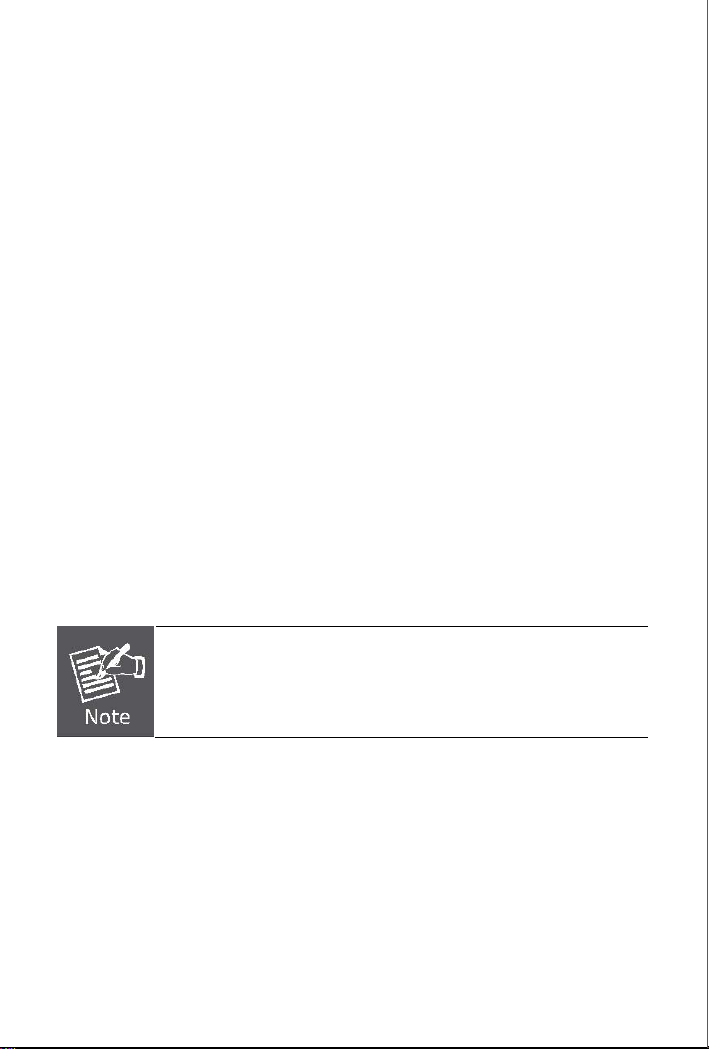
Quick Installation Guide
2. Requirements
The Managed Switch provide remote Web interface for manage; the
following equipments are necessary for further management.
Workstation installed with Ethernet NIC (Network Interface Card)
The operate system of subscriber PC that running Windows
XP/2003, Vista, Windows 7, MAC OS X , Linux, Fedora, Ubuntu or
other platform compatible with TCP/IP protocols.
Ethernet Port connect
• Network cables - use standard network (UTP) cables with RJ45
connectors.
• Above Workstation installed with WEB Browser and JAVA runtime
environment Plug-in
Serial Port connect
• Above PC with COM Port (DB-9 / RS-232) or USB-to-RS-232
converter
It is recommended to use Internet Explore 6.0 or above to
access the Managed Switch.
- 4 -
Page 5
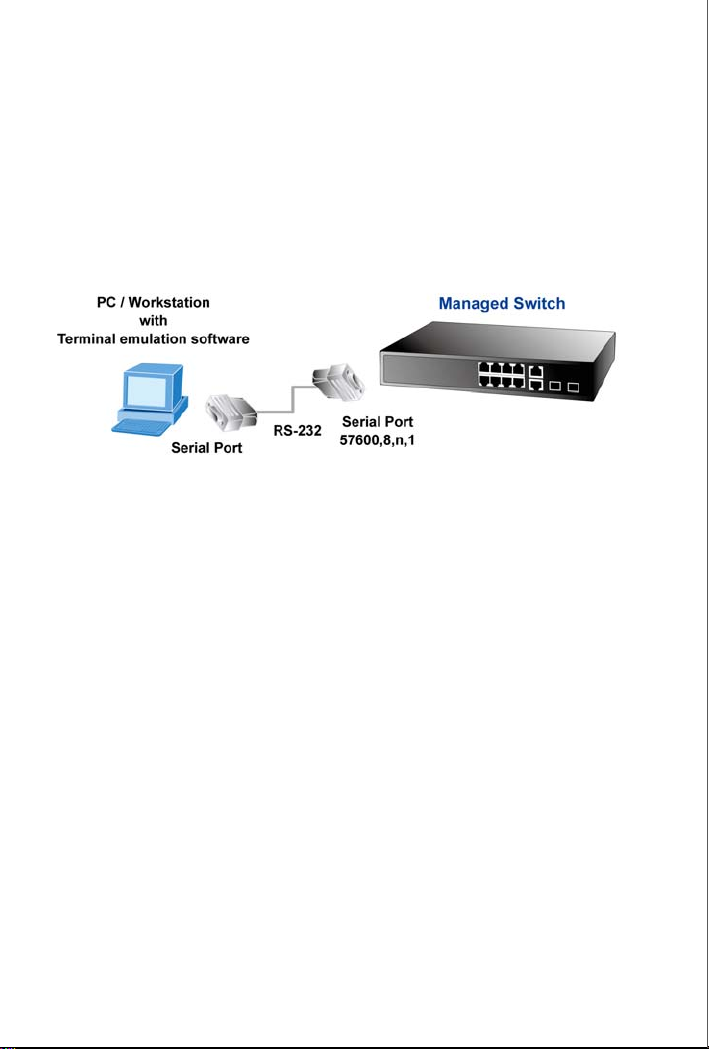
Quick Installation Guide
3. Terminal Setup
To configure the system, connect a serial cable to a COM port on a PC or
notebook computer and to serial (console) port of the Managed Switch.
The console port of the Managed Switch is DCE already, so that you can
connect the console port directly through PC without the need of Null
Modem.
Figure 3-1 Serial / Console connection
A terminal program is required to make the software connection to the
Managed Switch. Windows' Hyper Terminal program may be a good
choice. The Hyper Terminal can be accessed from the Start menu.
1. Click START, then Programs, Accessories and then Hyper
Terminal.
2. When the following screen appears, make sure that the COM port
should be configured as:
♦ Baud : 57600
♦ Parity : None
♦ Data bits : 8
♦ Stop bits : 1
♦ Flow Control : None
- 5 -
Page 6

Quick Installation Guide
Figure 3-2 Hyper Terminal Setting
- 6 -
Page 7

Quick Installation Guide
4. Logon to the Console
Once the terminal has connected to the device, power on the Managed
Switch, the terminal will display that it is running testing procedures.
Then, the following message asks the login user name and password. The
factory default username / password as following and the login screen in
Figure 4-1 appear.
User name: admin
Password: admin
Figure 4-1 Managed Switch Console Login screen
1. For security reason, please change and memorize the
new password after this first setup.
2. Only accept command in lowercase letter under console
interface.
- 7 -
Page 8

Quick Installation Guide
5. Configure IP address
The Managed Switch is shipped with default IP address as following.
IP Address : 192.168.0.100
Subnet Mask : 255.255.255.0
To check the current IP address or modify a new IP address for the
Managed Switch, please use the procedures as follow:
Show the current IP address
1. On ”Switch# ” prompt, enter “configure”
2. On ”Switch(config)# ” prompt, enter “show ip”.
3. The screen displays the current IP address, Subnet Mask and
Gateway. As show in Figure 5-1.
Figure 5-1 Show IP Information Screen
- 8 -
Page 9

Quick Installation Guide
Configure IP address and Default Gateway
4. On “Switch(config)# ” prompt, enter the following command and
press <Enter>. As show in Figure 5-2.
Switch(config)# ip address 192.168.1.100 255.255.255.0
Switch(Config)# ip default-gateway 192.168.1.254
The previous command would apply the follow settings for the Managed
Switch.
IP: 192.168.1.100
Subnet Mask: 255.255.255.0
Gateway: 192.168.1.254
Figure 5-2 Set IP address Screen
- 9 -
Page 10

5. Repeat Step 1 to check if the IP address is changed.
Store current switch configuration
6. On “Switch(config)# ” prompt, enter the following command and
press <Enter>.
Switch(config)# copy running-config startup-config
If the IP is successfully configured, the Managed Switch will apply the new
IP address setting immediately. You can access the Web interface of the
Managed Switch through the new IP address.
If you do not familiar with console command or the related
parameter, enter “help” anytime in console to get the help
description.
-
10
Page 11

Quick Installation Guide
6. Start Web Management
The Managed Switch provides a built-in browser interface. You can
manage it remotely by having a remote host with Web browser, such as
Microsoft Internet Explorer, Mozilla Firefox, Google Chrome or Apple
Safari.
Figure 6-1 IP Management Diagram
The following shows how to startup the Web Management of the
Managed Switch, please note the Managed Switch is configured through
an Ethernet connection, make sure the manager PC must be set on the
same IP subnet address.
For example, the default IP address of the Managed Switch is
192.168.0.100 (the factory-default IP address), then the manager PC
should be set at 192.168.0.x (where x is a number between 1 and 254,
except 100), and the default subnet mask is 255.255.255.0.
- 11 -
Page 12

Quick Installation Guide
Login the Managed Switch
1. Use Internet Explorer 6.0 or above Web browser, enter IP address
http://192.168.0.100
have just changed in console) to access the Web interface.
(the factory-default IP address or that you
2. When the following dialog box appears, please enter the default
user name "admin" and password “admin”. The login screen in
Figure 6-2 appears. In the following we use FGSD-1022 as the
example, yet it is same settings for all Managed Switches
model in this quick installation guide
.
Default IP Address: 192.168.0.100
Default User name: admin
Default Password: admin
Figure 6-2 Web Login Screen of FGSD-1022
3. After entering the user name and password, the Web main screen
- 12 -
Page 13

Quick Installation Guide
appears as Figure 6-3.
Figure 6-3 Web Main Screen of FGSD-1022 series Managed Switch
Now, you can use the Web management interface to continue the
Managed Switch management, please refer to the user manual for more
detail.
For security reason, please change and memorize the new
password after this first setup.
- 13 -
Page 14

Quick Installation Guide
7. While IP Address be changed or forgotten admin password –
To reset the IP address to the default IP Address “192.168.0.100” and
the user name / password to factory default mode (default user name and
password are both admin). Press the hardware reset button at the front
panel about 5 seconds. After the device is rebooted, you can login the
management Web interface within the same subnet of 192.168.0.xx and
default user name / password. Be noted, all the previous setup will
disappeared after factory reset.
Hardware
Reset
- 14 -
Page 15

Quick Installation Guide
8. Customer Support
Thank you for purchase PLANET products. You can browse our online
FAQ resource at the PLANET Web site first to check if it could solve you
issue. If you need more support information, please contact PLANET
switch support team.
PLANET online FAQ :
http://www.planet.com.tw/en/support/faq.php?type=1
Switch support team mail address:
support_switch@planet.com.tw
Copyright © PLANET Technology Corp. 2010.
Contents subject to revision without prior notice.
PLANET is a registered trademark of PLANET Technology Corp. All
other trademarks belong to their respective owners.
- 15 -
