Page 1

8-Port 10/100TX 802.3at PoE + 1-Port 10/100/1000T +
1-Port 100/1000X SFP Desktop Switch
FGSD-1011HP
User’s Manual
Page 2
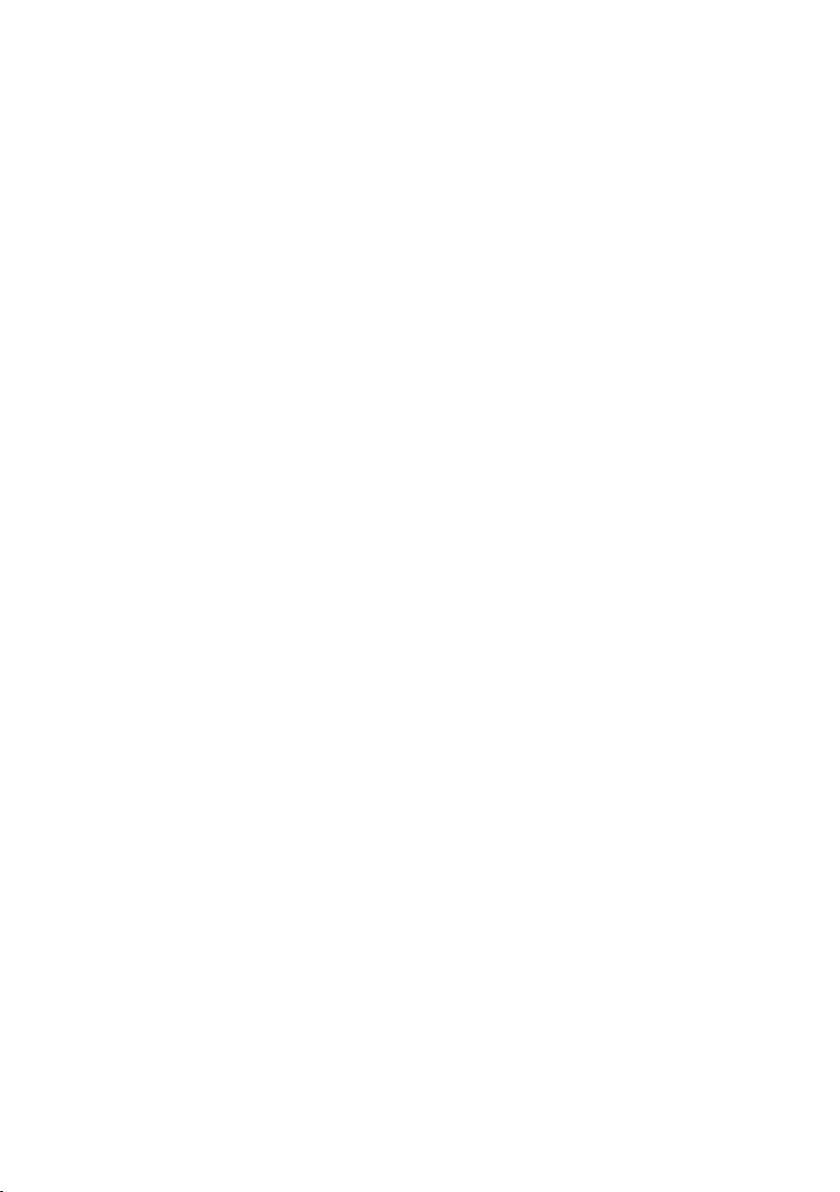
Copyright
Copyright © 2017 by PLANET Technology Corp. All rights reserved. No part of
this publication may be reproduced, transmitted, transcribed, stored in a retrieval
system, or translated into any language or computer language, in any form or
by any means, electronic, mechanical, magnetic, optical, chemical, manual or
otherwise, without the prior written permission of PLANET.
PLANET makes no representations or warranties, either expressed or implied,
with respect to the contents hereof and specically disclaims any warranties,
merchantability or tness for any particular purpose. Any software described
in this manual is sold or licensed "as is". Should the programs prove defective
following their purchase, the buyer (and not PLANET, its distributor, or its dealer)
assumes the entire cost of all necessary servicing, repair, and any incidental or
consequential damages resulting from any defect in the software. Further, PLANET
reserves the right to revise this publication and to make changes from time to time
in the contents hereof without obligation to notify any person of such revision or
changes.
All brand and product names mentioned in this manual are trademarks and/or
registered trademarks of their respective holders.
Trademarks
PLANET is a registered trademark of PLANET Technology Corp.
All other trademarks belong to their respective owners
Disclaimer
PLANET Technology does not warrant that the hardware will work properly in all
environments and applications, and makes no warranty and representation, either
implied or expressed, with respect to the quality, performance, merchantability, or
tness for a particular purpose.
PLANET has made every effort to ensure that this User’s Manual is accurate;
PLANET disclaims liability for any inaccuracies or omissions that may have
occurred. Information in this User’s Manual is subject to change without notice
and does not represent a commitment on the part of PLANET. PLANET assumes
no responsibility for any inaccuracies that may be contained in this User’s Manual.
PLANET makes no commitment to update or keep current the information in this
User’s Manual, and reserves the right to make improvements to this User’s Manual
and/or to the products described in this User’s Manual, at any time without notice.
If you nd information in this manual that is incorrect, misleading, or incomplete,
we would appreciate your comments and suggestions.
Page 3
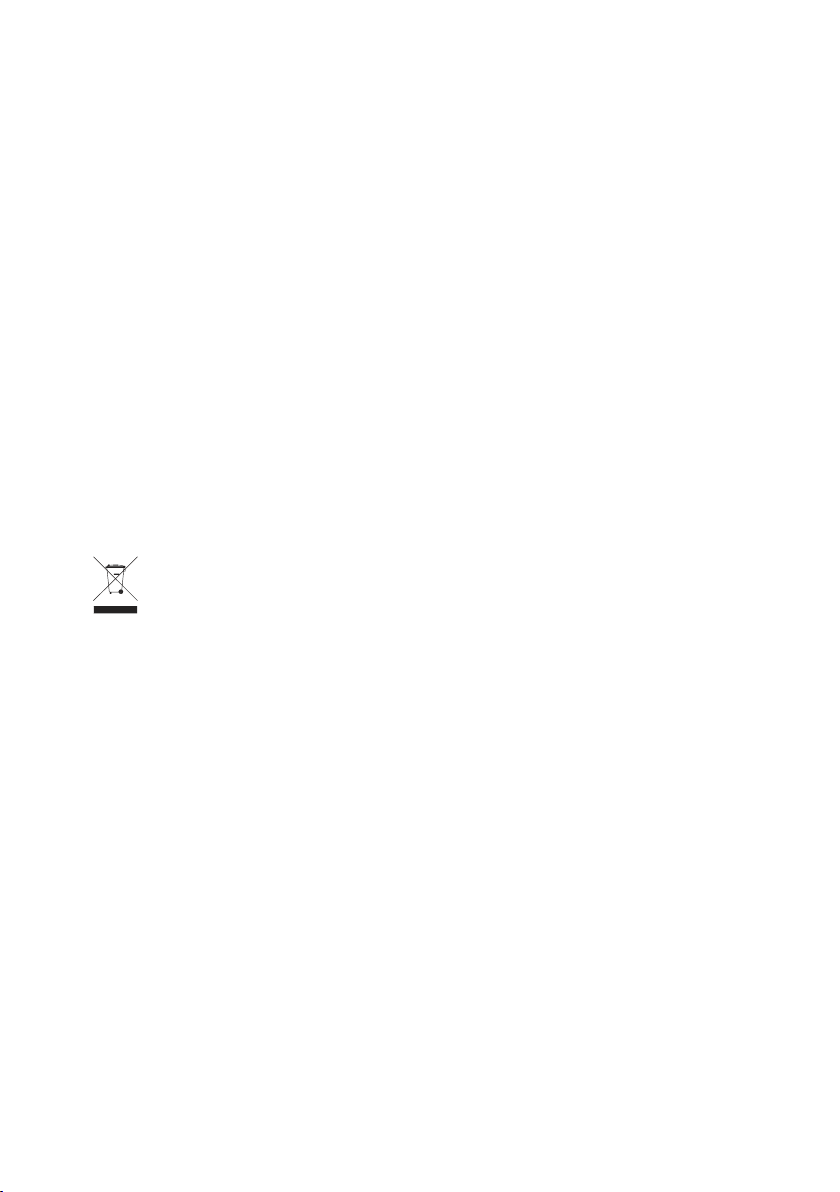
FCC Warning
This equipment has been tested and found to comply with the limits for a Class A
digital device, pursuant to Part 15 of the FCC Rules. These limits are designed to
provide reasonable protection against harmful interference when the equipment is
operated in a commercial environment. This equipment generates, uses, and can
radiate radio frequency energy and, if not installed and used in accordance with
the Instruction manual, may cause harmful interference to radio communications.
Operation of this equipment in a residential area is likely to cause harmful
interference in which case the user will be required to correct the interference at
his own expense.
CE Mark Warning
This is a Class A product. In a domestic environment, this product may cause radio
interference, in which case the user may be required to take adequate measures.
WEEE Warning
To avoid the potential effects on the environment and human health as a
result of the presence of hazardous substances in electrical and electronic
equipment, end users of electrical and electronic equipment should
understand the meaning of the crossed-out wheeled bin symbol. Do not
dispose of WEEE as unsorted municipal waste and have to collect such WEEE
separately.
Revision
PLANET 8-Port 10/100TX 802.3at PoE + 1-Port 10/100/1000T + 1-Port 100/1000X
SFP Desktop Switch User's Manual
For Model: FGSD-1011HP
Revision: 1.0 (October 2017)
Part No.: EM-FGSD-1011HP_v1.0
Page 4
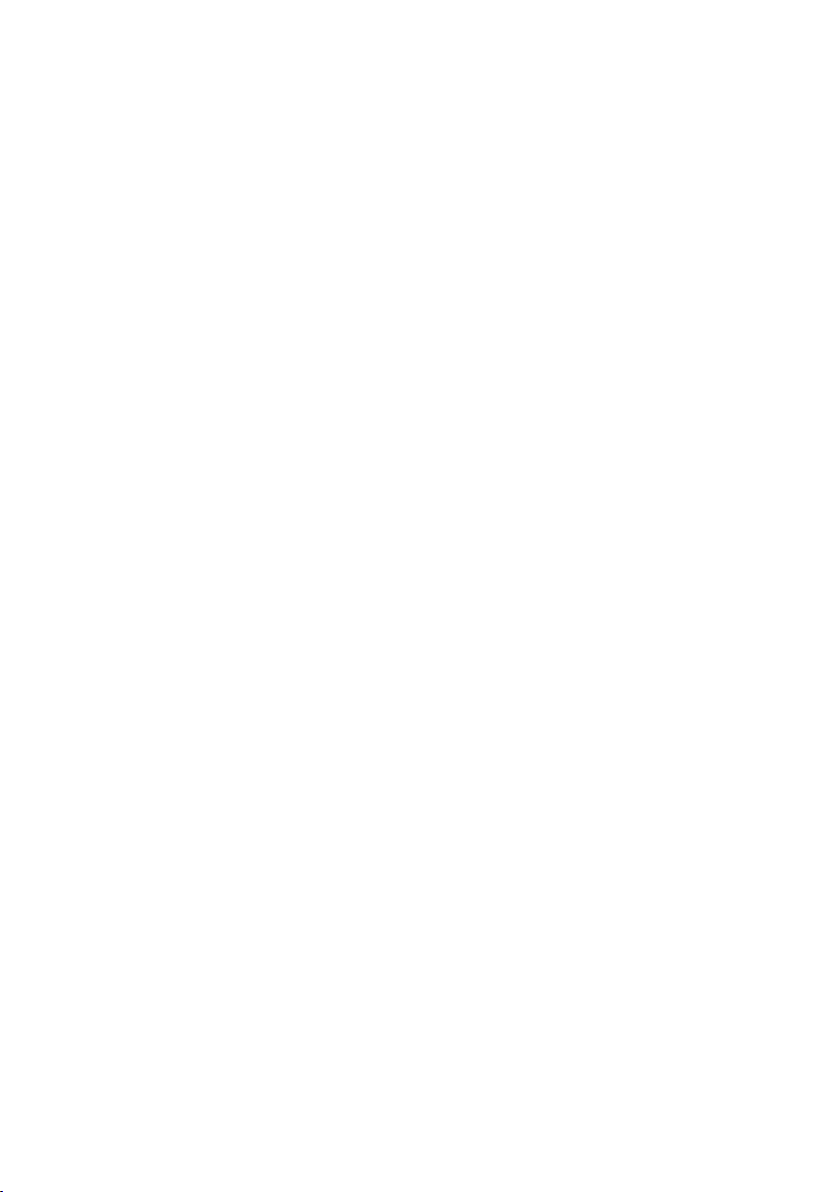
Table Of Contents
1. Introduction ............................................................................................... 5
1.1 Checklist ............................................................................................. 5
1.2 Product Description .............................................................................. 5
1.3 Features ............................................................................................. 6
1.4 Specications ...................................................................................... 7
2. Hardware Description .................................................................................. 9
2.1 Front Panel ......................................................................................... 9
2.1.1 LED Indicators ..........................................................................11
2.2 Rear Panel .........................................................................................11
3. Hardware Installation .................................................................................12
3.1 Desktop Installation ............................................................................ 13
3.2 Rack Mounting ...................................................................................14
3.3 Wall Mounting Installation ...................................................................15
4. Troubleshooting .........................................................................................17
Appendix A - 10/100Mbps, 10/100BASE-TX ......................................................18
Page 5
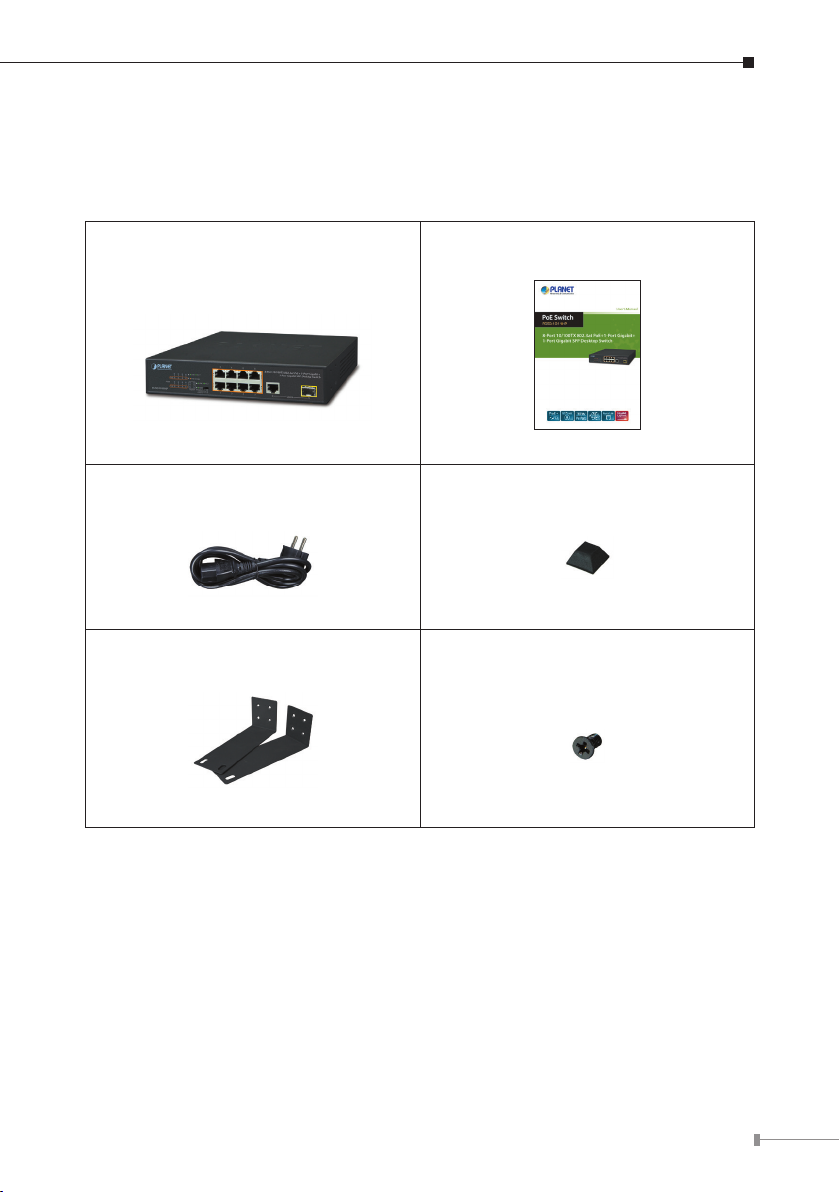
1. Introduction
1.1 Checklist
Check the contents of your package for the following parts:
FGSD-1011HP x 1 User’s Manual x 1
Power Cord x 1 Rubber Feet x 4
Rack-mounting Brackets Screws x 8
If any of these pieces are missing or damaged, please contact your dealer
immediately; if possible, retain the carton including the original packing material,
and use them again to repack the product in case there is a need to return it to us
for repair.
1.2 Product Description
The FGSD-1011HP, a new member in the PLANET 802.3at PoE Fast Ethernet Switch
family, provides 8-port 10/100Mbps 802.3af/at Power over Ethernet, 1 Gigabit port
and 1 Gigabit SFP port with a total of 120 watts of PoE budget. Its PoE power
5
Page 6
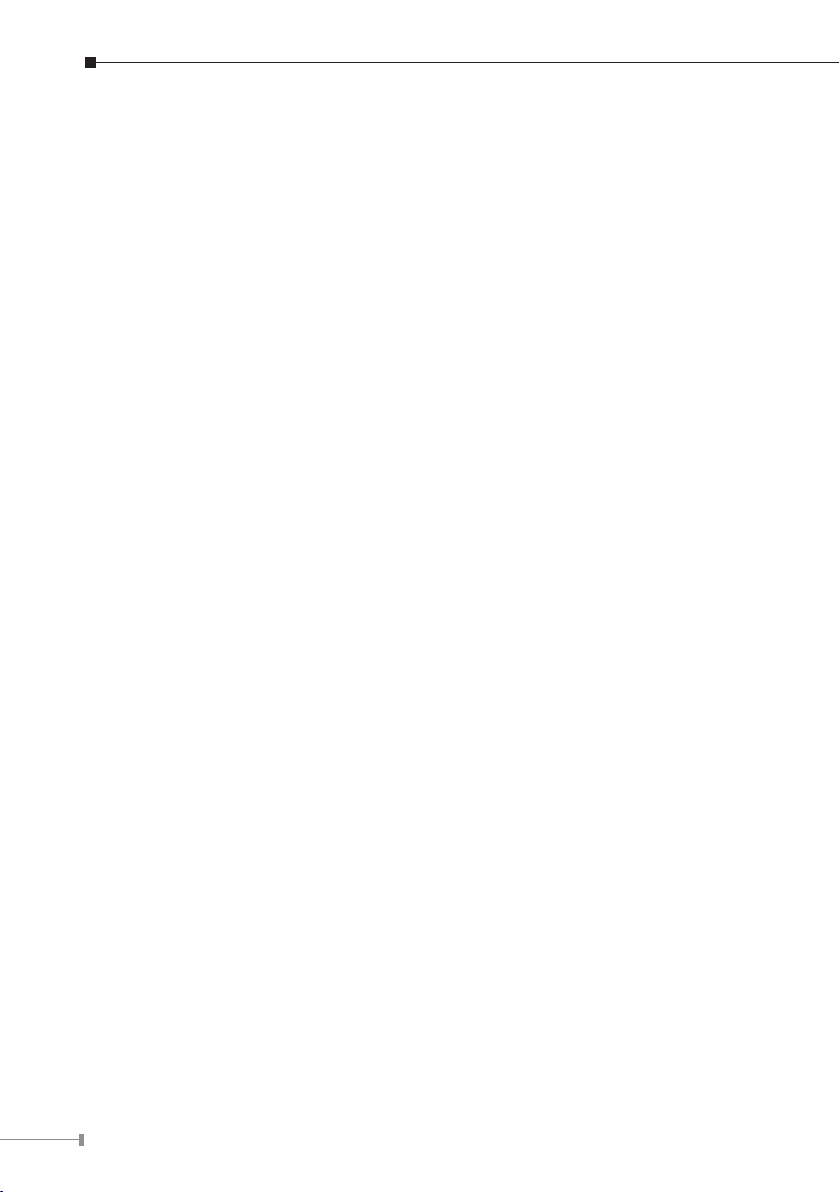
is more than enough for those network applications with Fast Ethernet speed
transmission. The eight 802.3af/at PoE ports feature PoE power injector function
which is able to drive 8 IEEE 802.3at compliant powered devices. The FGSD1011HP also offers a simple, costeffective and nonblocking wirespeed performance.
It comes with a 9-inch metal compact housing, suitable for desktop deployment in
SOHO ofce or department network application.
The mini-GBIC slot built in the FGSD-1011HP supports SFP auto-detection and
dual speed as it features 100BASE-FX and 1000BASE-SX/LX SFP (Small Form-
factor Pluggable) ber-optic modules, meaning the administrator now can exibly
choose the suitable SFP transceiver according to the transmission distance or the
transmission speed required to extend the network efciently.
1.3 Features
Physical Port
z 8 10/100Mbps Fast Ethernet ports
z 1 10/100/1000BASE-T Gigabit Ethernet port
z 1 1000BASE-X mini-GBIC SFP interface
Power over Ethernet
z Complies with IEEE 802.3af/at Power over Ethernet end-span
z Up to 8 IEEE 802.3af/at devices powered
z Supports PoE Power up to 30 watts for each PoE port
z 120-watt PoE budget
z 8 ports support 52V DC power to PoE powered device (Port 1 to port 8)
z Hardware DIP switch for “Standard”, “VLAN” and “Extend” mode selection; the
“Extend” mode features 30-watt PoE transmit distance of 250m at speed of
10Mbps and VLAN isolation
z Auto detects powered device (PD)
z Circuit protection prevents power interference between ports
z Remote power feeding up to 100m in standard mode
Switching
z Hardware-based 10/100/1000Mbps auto-negotiation and auto MDI/MDI-X
z Flow control for full duplex operation and back pressure for half duplex opera-
tion
z Integrates address look-up engine, supporting 4K absolute MAC addresses
z Automatic address learning and address aging
z Solid DIP switch to isolate ports to prevent broadcast storm and defend DHCP
spoong
6
Page 7

Hardware
z 9-inch desktop size, 1U height, mountable
z LED indicators for PoE ready/activity and LINK/ACT
z Fanless design
z Internal AC power supply
z Supports Energy-Efcient Ethernet (EEE) function (IEEE 802.3az)
1.4 Specications
Model FGSD-1011HP
Hardware Specications
10/100Mbps Ports 8 10/100BASE-TX MDI/MDI-X RJ45 ports
Gigabit Ports 1 10/100/1000BASE-T MDI/MDI-X RJ45 port
SFP Slot 1 100/1000BASE-X SFP/mini-GBIC interface
PoE Inject Port
LED Display
DIP Switch
Switch Architecture Store and Forward switch architecture
MAC Address Table 4K MAC address table with auto learning function
Switch Fabric 5.6Gbps
Switch Throughput 4.16Mpps @64bytes
Maximum Packet Size 9K bytes
Flow Control
Power Requirements AC 100~240V, 2.5A max.
8-port with 802.3af/at PoE injector function
(Port-1 to Port-8)
System:
Power (Green)
10/100BASE-TX RJ45 Interface:
PoE (Orange, Port-1 to Port-8)
LNK/ACT (Green, Port-1 to Port-8)
10/100/1000BASE-T RJ45 Interface:
1000Mbps LNK/ACT (Green, Port 9)
100/1000BASE-X SFP Interface:
1000Mbps LNK/ACT (Green, Port 10)
100m distance in standard mode
250m distance in extend mode
(based on the cable category)
Back pressure for half duplex; IEEE 802.3x pause
frame for full duplex
7
Page 8

Power Consumption 135 watts, 463.2 BTU
Dimensions (W x D x H) 220 x 150 x 44 mm
Weight 1220 g
ESD Protection
Surge Immunity ±4KV
Power over Ethernet
PoE Standard
PoE Power Supply Type End-span
Power Pin Assignment 1/2(+), 3/6(-)
PoE Power Output
PoE Power Budget 120 watts
Number of PDs, 7 watts 8
Number of PDs, 15.4 watts 8
Number of PDs, 30 watts 4
Standards Conformance
EMI Safety CE, FCC
Standards Compliance
Environment
Operating Environment 0 ~ 50 degrees C
Storage Environment -10 ~ 70 degrees C
Operating Humidity 5 ~ 95%, relative humidity, non-condensing
Storage Humidity 5 ~ 95%, relative humidity, non-condensing
Contact discharge of ±6KV DC
Air discharge of ±8KV DC
IEEE 802.3af Power over Ethernet/PSE
IEEE 802.3at Power over Ethernet Plus/PSE
Per Port 52V DC, 600mA. max. 30 watts
(IEEE 802.3at)
Per Port 52V DC, 300mA. max. 15.4 watts
(IEEE 802.3af)
IEEE 802.3
IEEE 802.3u
IEEE 802.3ab
IEEE 802.3z
IEEE 802.3x
IEEE 802.3af
IEEE 802.3at
Ethernet
Fast Ethernet
Gigabit 1000BASE-T
Gigabit SX/LX
Flow Control
Power over Ethernet
Power over Ethernet Plus
8
Page 9

2. Hardware Description
The switch provides three different running speeds – 10/100/1000Mbps, and
automatically distinguishes the speed of the incoming connection.
This section describes the hardware features of the FGSD-1011HP. For easier
management and control of the FGSD-1011HP, familiarize yourself with its display
indicators and ports. Front panel illustrations in this chapter display the unit LED
indicators. Before connecting any network device to the FGSD-1011HP, please read
this chapter carefully.
2.1 Front Panel
The front panel of the FGSD-1011HP PoE+ Ethernet Switch consists of 8 autosensing 10/100Mbps Ethernet RJ45 ports, 1 auto-sensing 10/100/1000Mbps
Ethernet RJ45 port and 1 auto-sensing 10/100/1000 Mbps SFP port. The LED
indicators are also located on the front panel of the FGSD-1011HP.
FGSD-1011HP
4 6 82
53 7
9 10
Gigabit
PoE In-Use
ACTLNK
Standard
Extend
ACTLNK
1000
VLAN
1 3 5 7 9
4 8
2 6
PoE
PWR
1
PoE
8-Port 10/100TX 802.3at PoE+1-Port Gigabit+
1-Port Gigabit SFP Desktop Switch
Uplink
10
Figure 2-1: FGSD-1011HP Switch Front Panel
The front panel of the FGSD-1011HP provides one DIP switch for Standard, VLAN
and Extend mode selections. The detailed descriptions are shown in the following
table.
DIP Switch Mode Function
This mode makes the FGSD-1011HP operate as a general
Standard
VLAN
Extend
switch and all PoE ports operate at 10/100Mbps autonegotiation.
This mode makes the FGSD-1011HP operate as a VLAN
isolation switch and
Standard
VLAN
Extend
1. Port 1 to port 8 will isolate respectively.
2. Port 1 to port 8 can only communicate with port 9 and port
10 (uplink port).
9
Page 10

Standard
Standard
VLAN
Extend
Standard
VLAN
Extend
10BASE-T UTP with PoE
Standard
VLAN
Extend
VLAN
Extend
Note
This mode makes the FGSD-1011HP operate as an Extend
and VLAN isolation switch and
1. Port 1 to port 8 will isolate respectively
2. Port 1 to port 8 can only communicate with port 9 and port
10 (uplink port).
3. 30-watt PoE transmit distance of 250m at speed of 10Mbps.
Please reboot the FGSD-1011HP after adjusting the DIP switch to
take effect.
Standard Mode (default)
PoE IP Camera
PoE
Power
FGSD-1011HP
100 meters (328 feet)
10
NVR
FGSD-1011HP
Power
VLAN Isolation Mode
Port 9 and 10
To Port 1~8 Access Permitted
Extend Mode
FGSD-1011HP
PoE
PoE
IP Camera
PoE
IP Camera
PoE
IP Camera
PC
PoE
PoE
250 meters (820 feet)
PoE
100BASE-TX UTP with PoE
Ports 1 to 8
Access Denied
100BASE-TX UTP with PoE
1000BASE-T UTP
PoE IP Camera
Page 11
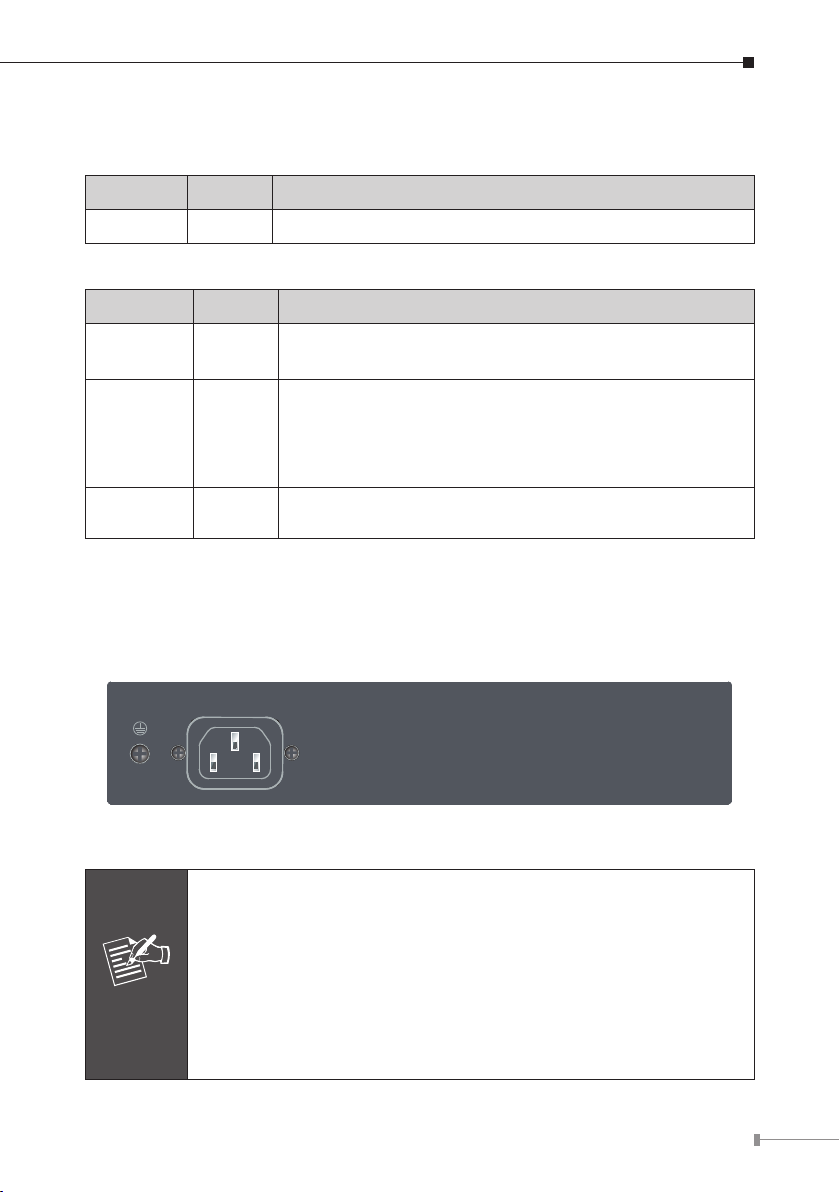
2.1.1 LED Indicators
System
LED Color Function
PWR Green Lights to indicate that the Switch has power.
Per 10/100Mbps Port
LED Color Function
PoE-in-use Orange
Lights to indicate the port is providing 52V DC in-line
power. (1-8 ports)
Lights to indicate the Switch is successfully connecting
Speed/
LNK/ACT
Green
to the network at 10/100Mbps. Blinks to indicate that
the Switch is actively sending or receiving data over
that port.
Gigabit Green
Lights to indicate the link through that port is
successfully established at 1000Mbps
2.2 Rear Panel
The rear panel of the FGSD-1011HP has an AC inlet power socket, which accepts
input power of 100 to 240V AC, 50-60Hz.
100-240V AC
50/60Hz
Figure 2-2: FSD-1011HP Switch Rear Panel
1. The device is a power-required device which means it will not
work till it is powered. If your networks should be active all the
time, please consider using UPS (Uninterrupted Power Supply)
for your device. It will prevent you from network data loss or
Power
Note
network downtime.
2. In some areas, installing a surge suppression device may also
help to protect your FGSD-1011HP from being damaged by
unregulated surge or current to the FGSD-1011HP.
11
Page 12

3. Hardware Installation
Start up
Please refer to the following for your cabling:
10/100BASE-TX
All 10/100BASE-TX ports come with Auto-Negotiation capability. They automatically
support 100BASE-TX and 10BASE-T networks. Users only need to plug a working
network device into one of the 10/100BASE-TX ports, and then turn on the FGSD1011HP. The port will automatically run in 10Mbps, 20Mbps, 100Mbps or 200Mbps
after negotiating with the connected device.
10/100/1000BASE-T
The 10/100/1000BASE-T port comes with Auto-Negotiation capability, which
automatically supports 1000BASE-T, 100BASE-TX and 10BASE-T networks. Users
only need to plug a working network device into the 10/100/1000BASE-T port, and
then turn on the PoE Ethernet Switch. The port will automatically run in 10Mbps,
20Mbps, 100Mbps or 200Mbps and 1000Mbps or 2000Mbps after negotiating with
the connected device.
Cabling
Both 10/100BASE-TX and 10/100/1000BASE-T ports use RJ45 sockets -- similar to
the phone jacks -- for connection of unshielded twisted-pair cable (UTP). The IEEE
802.3/802.3u/802.3ab Fast/Gigabit Ethernet standard requires Category 5 UTP for
100Mbps 100BASE-TX. 10BASE-T networks can use Cat.3, 4, 5 or 1000BASE-T
uses 5/5e/6 UTP (see table below). Maximum distance is 100 meters (328 feet).
Port Type Cable Type Connector
10BASE-T Cat.3, 4, 5, 2-pair RJ45
100BASE-TX Cat.5, 5e UTP, 4-pair RJ45
1000BASE-T Cat.5/5e/6 UTP, 4-pair RJ45
Any Ethernet devices like hubs/PCs can be connected to the FGSD-1011HP by
using straight-through wires. The whole 10/100/1000 Mbps ports are auto-MDI/
MDI-X that can be used on straight-through or crossover cable.
12
Page 13

3.1 Desktop Installation
To install the FGSD-1011HP on desktop, simply follow the following steps:
Step 1: Attach the rubber feet to the recessed areas on the bottom of the FGSD-
1011HP, as shown in Figure 3-1.
FGSD-1011HP
2 6
4 8
PoE
PWR
PoE In-Use
1
53 7
PoE
9 10
Gigabit
ACTLNK
ACTLNK
1000
Standard
VLAN
Extend
4 6 82
1 3 5 7 9
8-Port 10/100TX 802.3at PoE+1-Port Gigabit+
1-Port Gigabit SFP Desktop Switch
Uplink
10
Figure 3-1: Attaching the Rubber Feet to the FGSD-1011HP
Step 2: Place the FGSD-1011HP on desktop near an AC power source.
Step 3: Keep enough ventilation space between the FGSD-1011HP and the
surrounding objects.
When choosing a location, please keep in mind the environmental
restrictions discussed in Chapter 1, Section 4, under Specifications.
Note
Step 4: Connect your FGSD-1011HP to 802.3af/at complied power devices (PDs)
and other network devices.
A. Connect one end of a standard network cable to the 10/100BASE-TX RJ45
ports on the front panel of the FGSD-1011HP.
B. Connect the other end of the cable to the network devices such as printer
servers, workstations, routers, etc
Note
Connection to the Switch requires UTP Category 5, 5e, 6 network
cabling with RJ45 tips.
13
Page 14

Step 5: Supply power to the FGSD-1011HP.
A. Connect one end of the power cable to the FGSD-1011HP.
B. Connect the power plug of the power cable to a standard wall outlet.
When the FGSD-1011HP receives power, the Power LED should remain solid Green.
3.2 Rack Mounting
To install the FGSD-1011HP in a 19-inch standard rack, follow the instructions
described below.
Step 1: Place your FGSD-1011HP on a hard at surface, with the front panel
positioned towards your front side.
Step 2: Attach a rack-mount bracket to each side of the FGSD-1011HP with
supplied screws attached to the package. Figure 3-2 shows how to attach
brackets to one side of the FGSD-1011HP.
FGSD-1011HP
2 6
PoE
PWR
1
PoE
4 6 82
4 8
ACTLNK
PoE In-Use
53 7
9 10
ACTLNK
1000
Gigabit
Standard
VLAN
Extend
1 3 5 7 9
8-Port 10/100TX 802.3at PoE+1-Port Gigabit+
1-Port Gigabit SFP Desktop Switch
Uplink
10
Figure 3-2: Attaching the Brackets to the FGSD-1011HP.
You must use the screws supplied with the mounting brackets.
Damage caused to the parts by using incorrect screws would invalidate the warranty.
Step 3: Secure the brackets tightly.
Step 4: Follow the same steps to attach the second bracket to the opposite side.
14
Page 15

Step 5: After the brackets are attached to the FGSD-1011HP, use suitable screws
to securely attach the brackets to the rack, as shown in Figure 3-3.
4 6 82
2 6
4 8
PoE
ACTLNK
PWR
PoE In-Use
1000
Standard
VLAN
Extend
ACTLNK
1 3 5 7 9
8-Port 10/100TX 802.3at PoE+1-Port Gigabit+
1-Port Gigabit SFP Desktop Switch
Uplink
10
1
53 7
FGSD-1011HP
PoE
9 10
Gigabit
Figure 3-3: Mounting the FSD-1008HP in a Rack
Step 6: Proceed with Steps 4 and 5 of session 3.1 Desktop Installation to connect
the network cabling and supply power to your Switch.
3.3 Wall Mounting Installation
Step 1: Please nd the wall that can mount the FGSD-1011HP.
Step 2: Install two screws on the wall.
Step 3: Hang the FGSD-1011HP on the screws from the wall.
Step 4: Repeat Step 5 of Desktop Installation for power supply to the FGSD-
1011HP.
Before mounting the device to the wall, please check the location
Note
of the electrical outlet and the length of the Ethernet cable.
15
Page 16
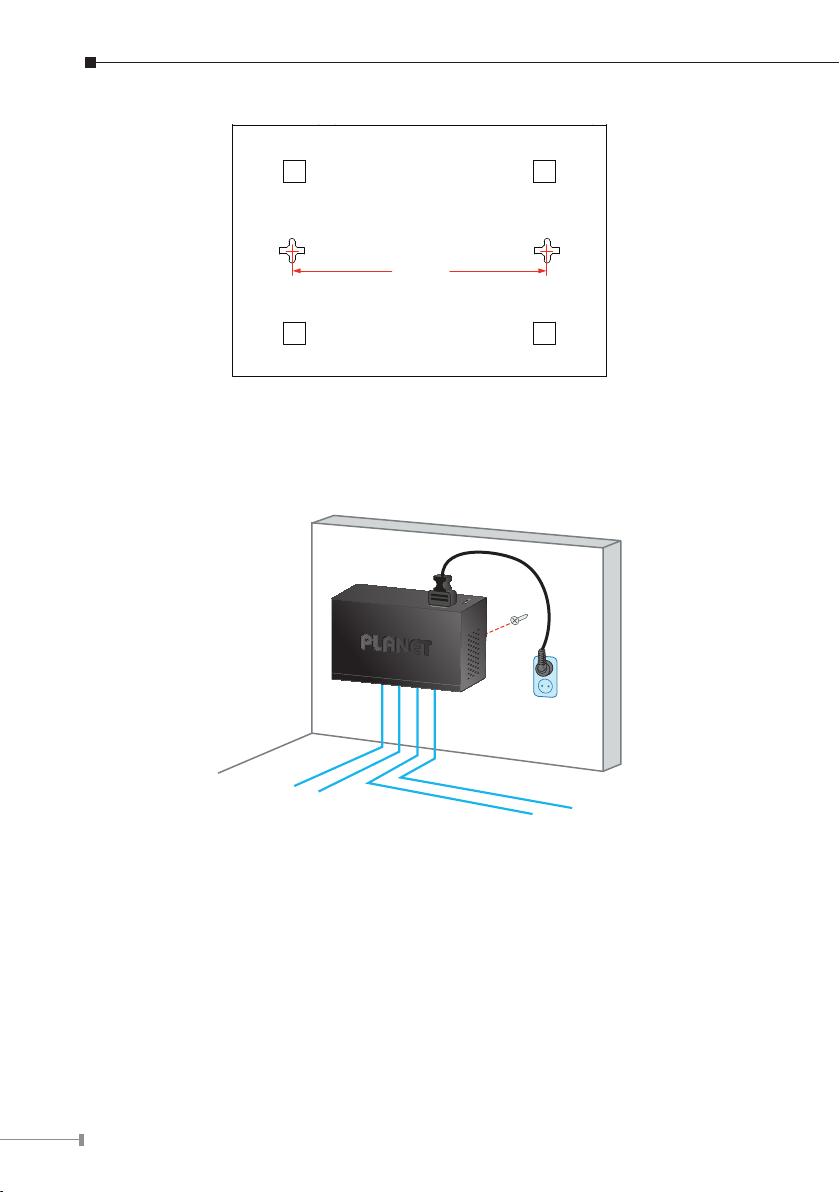
150mm
FGSD-1011HP Switch Bottom Side
50/60Hz, 1.5A
100-240V AC
RJ45
UTP Cable
16
Page 17

4. Troubleshooting
This chapter contains information to help you solve issues. If the FGSD-1011HP
is not functioning properly, make sure the FGSD-1011HP was set up according to
instructions in this manual.
Q1: The Link LED is not lit.
Solution:
Check the cable connection and also try to swap one new cable.
Q2:100BASE-TXportlinkLED islit,butthetrafcisirregular.
Solution:
Make sure the attached device is not set to full duplex. Some devices use a
physical or software switch to change duplex modes. Auto-negotiation may not
recognize this type of full-duplex setting.
Q3: Why the Switch isn’t connected to the network.
Solution:
Check the LNK/ACT LED on the FGSD-1011HP. Try another port on the FGSD1011HP. Make sure the cable is installed properly. Make sure the cable is the right
type. Turn off the power. After a while, turn on the power again.
Q4: Why the FGSD-1011HP, connected to PoE device, cannot be
powered on.
Solution:
Please check the cable type of the connection from the FGSD-1011HP to the other
end. The cable should be an 8-wire UTP, Category 5 or above and EIA568 cable
within 100 meters. A cable with only 4-wire, short loop or over 100 meters will
affect the power supply.
Please make sure the device is fully complied with IEEE 802.3af/IEEE 802.3at
standard.
Q5: What is the power output of each PoE port?
Solution:
1. Each PoE port supports 51-52V DC, 600mA and a maximum of 30 watts of
power output. Detect and inject by the standard of IEEE 802.3at.
2. Each PoE port supports 51-52V DC, 300mA and a maximum of 15.4 watts of
power output. Detect and inject by the standard of IEEE 802.3af.
17
Page 18

Appendix A - 10/100Mbps, 10/100BASE-TX
When connecting the Switch to another Fast Ethernet switch, a straight-through or
crossover cable might be necessary. Each port of the Switch supports auto-MDI/
MDI-X detection, meaning you can directly connect the Switch to any Ethernet
devices without making a crossover cable. The following table and diagram show
the standard RJ45 receptacle/connector and their pin assignments:
RJ45 Connector Pin Assignment
Contact
1 Tx + (transmit) Rx + (receive)
2 Tx - (transmit) Rx - (receive)
3 Rx + (receive) Tx + (transmit)
4, 5 Not used
6 Rx - (receive) Tx - (transmit)
7, 8 Not used
The standard cable, RJ45 pin assignment
Media Dependent Interface
MDI
Media Dependent Interface-Cross
The standard RJ45 receptacle/connector
MDI-X
18
Page 19

There are 8 wires on a standard UTP/STP cable and each wire is color-coded. The
following shows the pin allocation and color of straight-through cable and crossover
cable connection:
Straight Cable
12345678
12345678
SIDE 1
SIDE 2
SIDE 1
1 = White/Orange
2 = Orange
3 = White/Green
4 = Blue
5 = White/Blue
6 = Green
7 = White/Brown
8 = Brown
SIDE 2
1 = White/Orange
2 = Orange
3 = White/Green
4 = Blue
5 = White/Blue
6 = Green
7 = White/Brown
8 = Brown
Crossover Cable
12345678
12345678
SIDE 1
SIDE 2
SIDE 1 SIDE 2
1 = White/Orange
2 = Orange
3 = White/Green
4 = Blue
5 = White/Blue
6 = Green
7 = White/Brown
8 = Brown
1 = White/Green
2 = Green
3 = White/Orange
4 = Blue
5 = White/Blue
6 = Orange
7 = White/Brown
8 = Brown
Figure A-1: Straight-through and Crossover Cable
Please make sure your connected cables are with the same pin assignment and
color as the above description before deploying the cables into your network.
19
Page 20

