Page 1
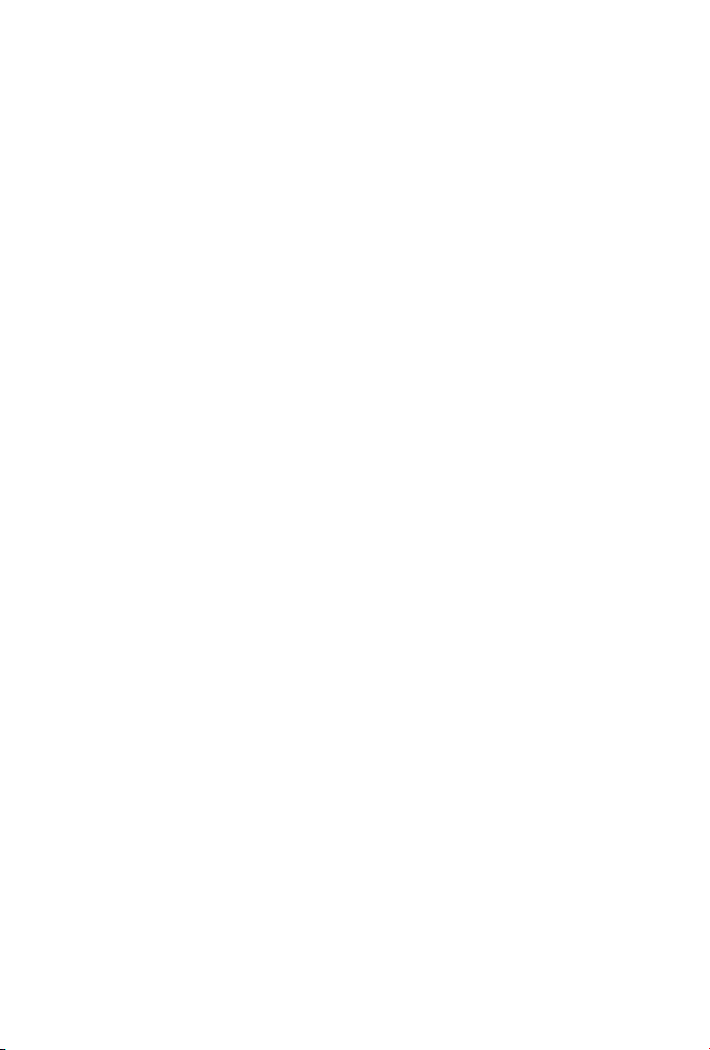
GEPON SFU ONU
(1-PON Interface, 1-Port FE + 1-Port GE Interface)
EPN-103
User’s Manual
Page 2
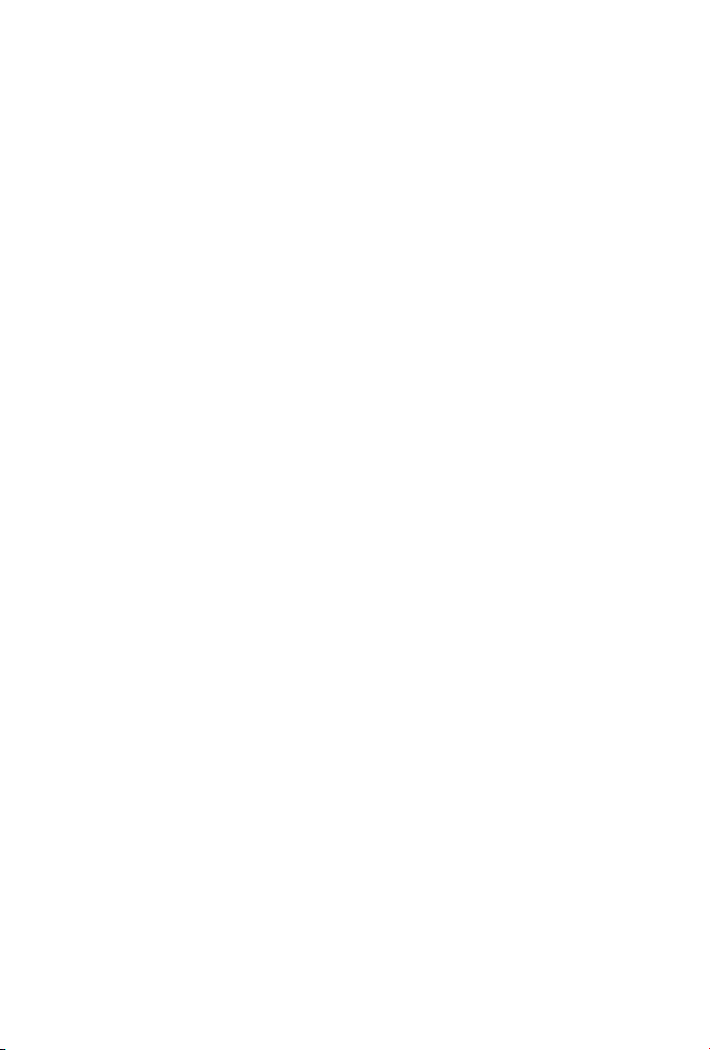
Trademarks
Copyright © PLANET Technology Corp. 2012.
Contents subject to revision without prior notice.
PLANET is a registered trademark of PLANET Technology Corp. All other
trademarks belong to their respective owners.
Disclaimer
PLANET Technology does not warrant that the hardware will work
properly in all environments and applications, and makes no warranty
and representation, either implied or expressed, with respect to
the quality, performance, merchantability, or tness for a particular
purpose.
PLANET has made every effort to ensure that this User’s Manual is
accurate; PLANET disclaims liability for any inaccuracies or omissions
that may have occurred.
Information in this User’s Manual is subject to change without notice
and does not represent a commitment on the part of PLANET. PLANET
assumes no responsibility for any inaccuracies that may be contained in
this User’s Manual. PLANET makes no commitment to update or keep
current the information in this User’s Manual, and reserves the right
to make improvements to this User’s Manual and/or to the products
described in this User’s Manual, at any time without notice.
If you nd information in this manual that is incorrect, misleading, or
incomplete, we would appreciate your comments and suggestions.
FCC Warning
This equipment has been tested and found to comply with the limits
for a Class B digital device, pursuant to Part 15 of the FCC Rules.
These limits are designed to provide reasonable protection against
harmful interference when the equipment is operated in a commercial
environment. This equipment generates, uses, and can radiate radio
frequency energy and, if not installed and used in accordance with
the Instruction manual, may cause harmful interference to radio
communications. Operation of this equipment in a residential area
is likely to cause harmful interference in which case the user will be
required to correct the interference at his own expense.
Page 3
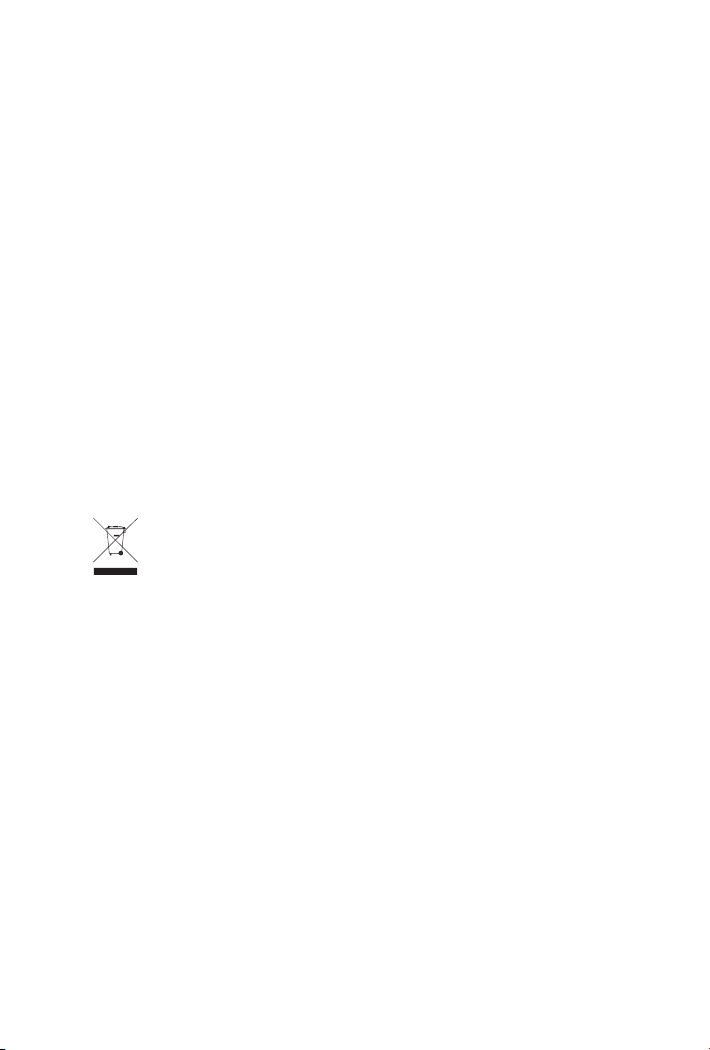
CE Mark Warning
This is a Class B product. In a domestic environment, this product may
cause radio interference, in which case the user may be required to
take adequate measures.
Energy Saving Note of the Device
This power required device does not support Standby mode operation.
For energy saving, please remove the power cable to disconnect the
device from the power circuit.
Without removing power cable, the device will still consuming power
from the power source. In the view of Saving the Energy and reduce
the unnecessary power consuming, it is strongly suggested to remove
the power connection for the device if this device is not intended to be
active.
WEEE Warning
To avoid the potential effects on the environment and human
health as a result of the presence of hazardous substances in
electrical and electronic equipment, end users of electrical
and electronic equipment should understand the meaning of
the crossed-out wheeled bin symbol. Do not dispose of WEEE as
unsorted municipal waste and have to collect such WEEE separately.
Revision
GEPON SFU ONU (1-PON Interface, 1-Port FE + 1-Port GE interface)
For Model: EPN-103
Revision: 1.0 (December 2012)
Part No.: 2351-BA0090-000
Page 4
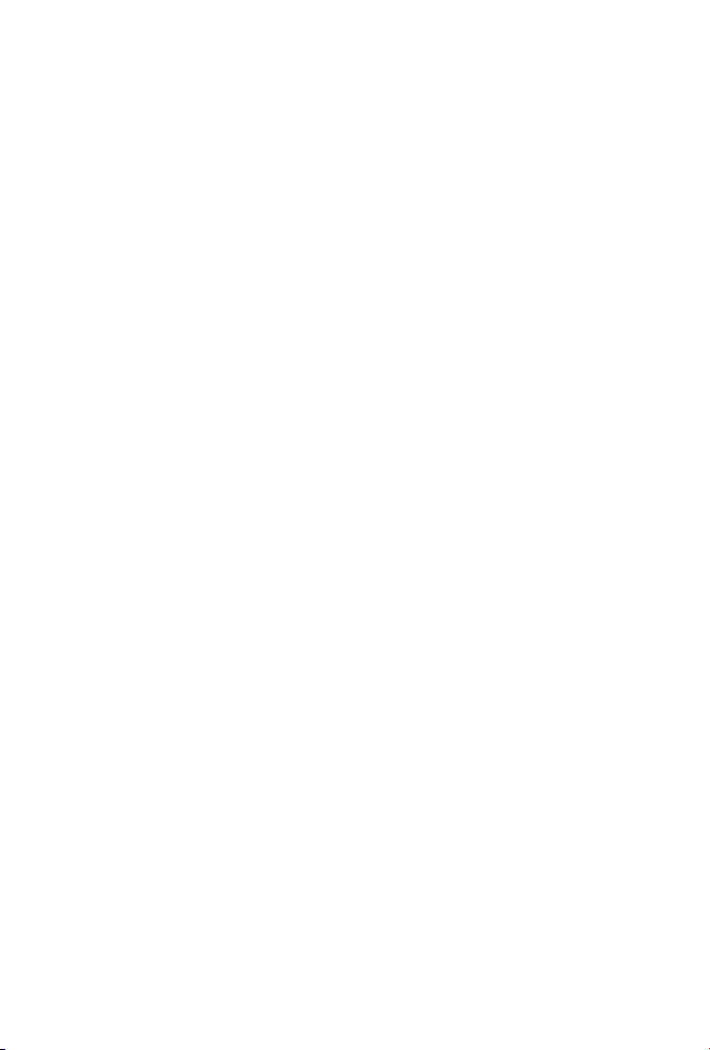
Table Of Contents
1. Introduction .............................................................................. 5
1.1 Checklist ............................................................................ 5
1.2 Product Description ............................................................. 5
1.3 Specication ....................................................................... 7
2. Hardware Description ................................................................. 9
2.1 Front Panel ........................................................................ 9
2.1.1 LED Indicators .......................................................... 9
2.2 Rear Panel ........................................................................10
2.2.1 LED Indicators .........................................................10
3. Hardware Installation ................................................................11
3.1 Safety Requirement ...........................................................11
3.2 Hardware Installation .........................................................12
3.3 Verifying the Installation .....................................................13
3.4 Application ........................................................................14
Appendix A Networking Connection .................................................16
A.1 Switch's RJ-45 Pin Assignments ...........................................16
A.2 10/100Mbps, 10/100Base-TX ...............................................16
Page 5
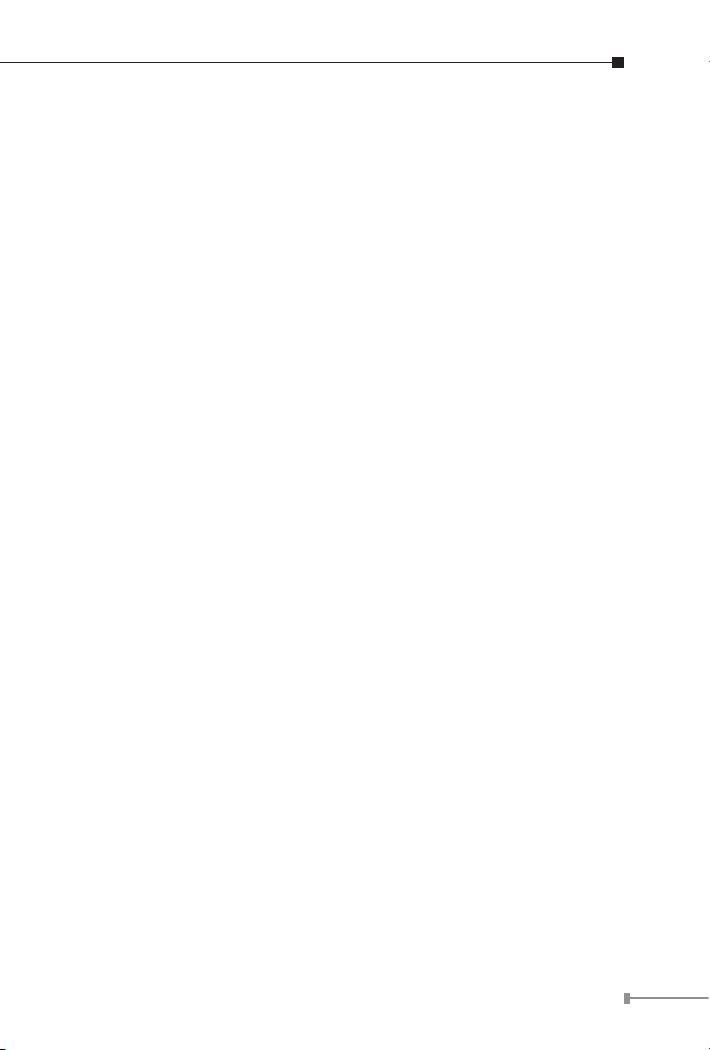
1. Introduction
1.1 Checklist
Check the contents of your package for following parts:
EPN-103 x 1 n
User's Manual x 1 n
Power Adaptor (12V, 1A) x 1 n
1.5m UTP Cable n
If any of these pieces are missing or damaged, please contact your
dealer immediately, if possible, retain the carton including the original
packing material, and use them against to repack the product in case
there is a need to return it to us for repair.
1.2 Product Description
With growing network services such as HDTV, IPTV, voice-over-IP
(VoIP) and Multimedia broadband applications, the demand of
broadband grows quickly. The present Broadband environment has
not already accorded with needing. Passive Optical Network (PON) is
the most promising NGN (Next Generation Networking) technology. As
compared to other broadband access technologies such as xDSL and
cable modem, Passive Optical Network (PON) technology offers some
competing advantages, including a long-term life expectancy of the
ber infrastructure, lower operating costs through the reduction of
“active” components, support up to 20km distance between equipment
nodes, and most importantly, provide much greater bandwidth.
PLANET EPN-103 is the GEPON SFU ONU devices. The EPN-103
designed with one GEPON port, one standard 10Base-T/100Base-TX
and one standard 10Base-T / 100Base-TX / 1000Base-TX Ethernet
ports. As residential device of users or access device of users, it offers
economical connection system of GEPON users, and high broadband
service by connected to gateway or PC. Well satisfying the high speed
access demand, GEPON has a more prosperous perspective.
5
Page 6
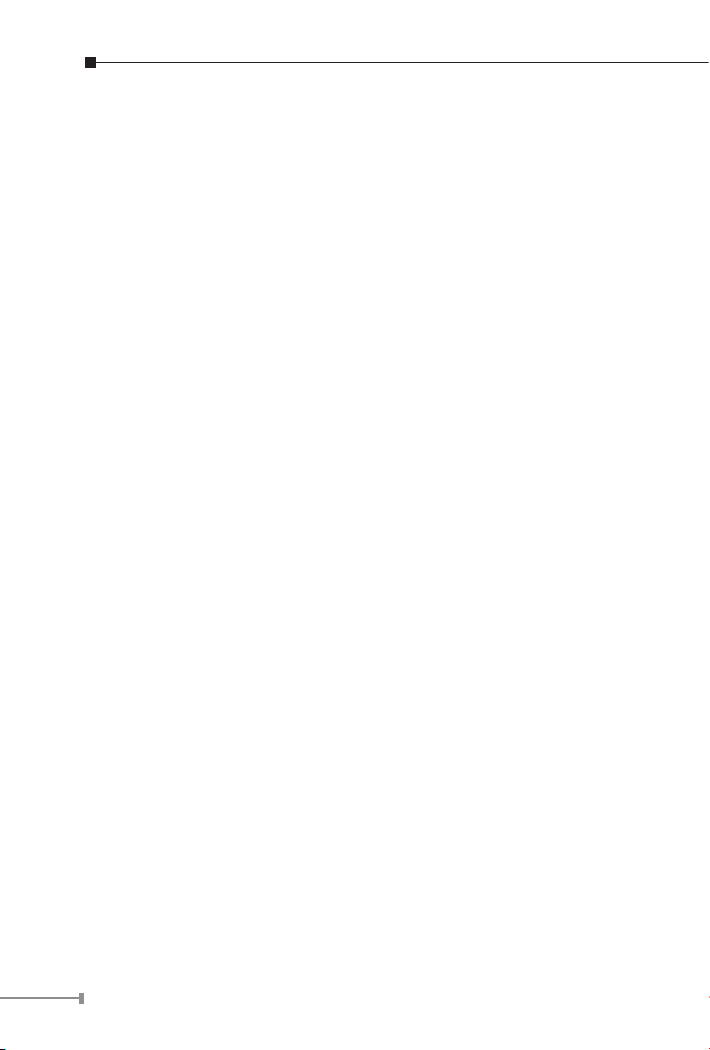
PLANET EPN-103 provides the core functionality of an 802.3ah Ethernet
Passive Optical Network (EPON) Optical Network Unit (ONU) solution. In
addition, the device also offers some advanced functions such as ACL,
IGMP Snooping and MAC Filtering.
Features
GEPON Port l
1 x SC type GEPON Port n
Up to 1.25Gbps Upstream and Downstream n
Up to 20Km maximum distance n
Compliant with IEEE 802.3ah n
LED indicators for link status n
Physical Hardware l
1 x 10/100Mbps Fast Ethernet Port n
1 x 10/100/1000Mbps Gigabit Port n
1 x Reset Button n
1 x Power Connector n
EPN-103 Features l
Dynamic bandwidth allocation (DBA) support n
PON interface complies with IEEE 802.3ah n
IEEE 802.3ah compliant Forward Error Correction (FEC) n
Supports up to 64 MAC Address n
Enhanced IGMP features n
1.5 MB of integrated packet buffering n
Supports layer-2/3/4 classication rules n
Supports IEEE 802.3x ow control n
Internal Management Information Base (MIB) counters for network n
statistics
6
Page 7

1.3 Specication
Product EPN-103
Hardware Specication
Transmission speed
PON Port 1 x PON Port
Port
Fiber Maximum Distance 20km
Optic Wavelength TX: 1310mm RX: 1490mm
Optical Receive Sensitivity -27 dBm
Input Saturation Power -3 dBm
Signal Detect – Assert Power -27 dBm
Signal Detect – Deassert Power -42 dBm
LED Indicators
EMS Utility Specication
ONU Feature
Ethernet Port
Downstream: 1.25 Gbps
Upstream: 1.25 Gbps
1 x RJ-45 (10/100Base-TX)
1 x RJ-45 (10/100/1000Base-T)
1 x Power LED
1 x PON LED
1 x Link LED
MAC address learning
Supports IGMP Snooping
64 MAC Addresses support
Service Level Agreement (SLA)
support
Remote loop-back test
Supports ACL and MAC Filtering
IEEE 802.3ah compliant Forward
Error Correction (FEC)
7
Page 8

Environment Specication
Dimension (W x D x H) 132 x 96 x 29mm
Weight 360g
Power Input 12V DC, 1A
Operating temperature: -5 ~ 55
Temperature
Humidity
Standards Conformance
Standards Compliance
Safety FCC Part 15 Class B, CE
Degree C
Storage temperature: -40 ~ 80
Degree C
Operating Humidity: 10 ~ 90%
non-condensing
Storage Humidity: 5 ~ 95%
non-condensing
IEEE 802.3 10Base-T
IEEE 802.3u 100Base-TX
IEEE 802.3ab 1000Base-T
IEEE 802.3x Flow Control and Back
pressure
IEEE 802.1w Rapid Spanning Tree
Protocol
8
Page 9

2. Hardware Description
This product provides three different running speeds – 10Mbps,
100Mbps and 1000Mbps in the same ONU device and automatically
distinguishes the speed of incoming connection.
This section describes the hardware features of EPN-103. For easier
management and control of the ONU, familiarize yourself with its
display indicators, and ports. Front and Back panel illustrations in this
chapter display the unit LED indicators. Before connecting any network
device to the EPN-103, please read this chapter carefully.
2.1 Front Panel
The Front Panel of the EPN-103 ONU device.
Figure 2-1: EPN-103 ONU Front Panel
2.1.1 LED Indicators
System
LED Color Function
PWR Green
PON Green
Link Green
Light Indicates the ONU has power.
OFF The ONU doesn’t receiver power.
Indicates the port is not getting normal
Blink
Optical Signal.
Indicates the port is getting normal Optical
Light
Signal.
OFF No Link
Indicates the link through that port is
Blink
Registering.
Indicates the link through that port is
Light
Registering successfully and established.
9
Page 10

2.2 Rear Panel
12V DC
RESET
SPEED
LNK/ACT
10/10010/100/1000PON
The rear panel of the EPN-103 indicates one DC inlet Power Jack, one
PON, two TP Port and one Reset button.
Figure 2-2: EPN-103 Rear Panel
2.2.1 LED Indicators
10/100Mbps RJ-45 Port
LED Color Function
Indicates that the port is operating at
Light
Speed Orange
LNK/ACT Green
10/100/1000Mbps RJ-45 Port
100Mbps.
Indicates that the port is operating at
OFF
10Mbps.
Indicates that the ONU is actively sending
Blink
or receiving data.
Indicates the link through that port is
Light
successfully established.
LED Color Function
Indicates that the port is operating at
Light
1000Mbps.
Speed Orange
Indicates that the port is operating at
OFF
10Mbps or 100Mbps.
Indicates that the ONU is actively sending
Blink
or receiving data.
LNK/ACT Green
Indicates the link through that port is
Light
successfully established.
10
Page 11

3. Hardware Installation
This chapter offers information about installing your ONU. If you are
not familiar with the hardware or software parameters presented here,
please consult your service provider for the values needed.
3.1 Safety Requirement
Make sure the GEPON service is enabled. n
Ensure that the optical ber is long enough to achieve the desired n
installation place.
Put the ONU on a sturdy table. n
Don't open the device when the ONU is operating. n
Contact your local agent for permission if you want to remove the n
chassis.
Allow about 10 cm of clearance around the ONU chassis for heat n
dissipation.
11
Page 12

3.2 Hardware Installation
12V DC
RESET
SPEED
LNK/ACT
10/10010/100/1000PON
Powe r
Powe r
Adapter
Laptop
IPTV / Set-top-Box
10/100
10/100/
1000
OLT/
Splitter
Fiber
Please connect the ONU to you devices as follow:
Step 1. Connecting the RJ-45 network cable.
a. Plug-in the RJ-45 cable to 10/100/1000 GE Port or 10/100
FE Ports.
b. Plug-in the other side to your host or devices.
Step 2. Connecting the ber cable.
Before connecting, please note:
Keep the optical connector and the optical ber clean.
Make sure the bending diameter of the ber is more than 6cm.
Otherwise; the optical signal loss may be increased.
Cover a protective cap to guard against dust and water when the
ber is not used.
a. Remove the protective cap of the optical ber.
b. Remove the protective cap of the ONU optical interface
(PON interface). Insert the ber into the PON interface.
Step 3. Connecting Power Adapter.
a. Connect the power adapter to the power socket on the
ONU.
b. Insert the other end into a power outlet.
12
Figure 3-1: EPN-103 connection diagram
Page 13

3.3 Verifying the Installation
Note
After power on the ONU, the Power LED will be light and ONU system
will start to check the Optical signal. If the ONU system receives the
optical signal, the PON LED will be light and ONU system will start to
register. If OLT and ONU register successful, the Link LED will be light
which means that the connection is establishing.
The PLANET GEPON Solution based on the Teknovus
GEPON Technology. The ONU was designed with PLANET
OLT EPL-2000 system. If your connection device is third
party OLT system, even the OLT is Teknovus solution; the
PON connection might be unstable and malfunction, due
to the configurations of ONU must depend on the OLT
settings. If the ONU can’t work properly with other brand
OLT, please make sure your PON system and contact the
third party OLT vendor for technical support.
13
Page 14

3.4 Application
Dormitory
College of Science
Library
cabinet
Administration Building
College of Business
College of Laws
1000Base-SX/LX Fiber-optic
1000
100Base-TX UTP
1000Base-T UTP
PON
Passive Optical Network
EPL-2000
ONU
IP Camera
SPT
ONU
IP Camera
NVR
SPT
ONU
IP Camera
SPT
ONU
IP Camera
SPT
Splitter(SPT)
To Splitter
(in Cabinet)
Splitter
OL T
ONU
ONU
IP Camera
SPT
1000
PON
PON
PON
PON
PON
PON
PON
PON
PON
PON
PON
PON
PON
PON
IP Surveillance System Application in University
The OLT device is deployed in the central ofce room. The ONU devices
are connected to the OLT device through an optical splitter, which forms
a P2MP (Point-to-Multipoint) topology, connect to the switches or the
devices as computers, IP Phone, IP Surveillance for Triple Play Service.
Shown as below Figure:
14
Figure 3-2 IP Surveillance System Application
Page 15

Home C
Home B
Home A
Administration Building
IP Camera
IP Camera
To Splitter (in Cabinet)
EPL-2000
Management
Switch
IPTV Server VoIP Server
Control Center
1000
Cabinet
Splitter(SPT)
OL T
ONU
ONU
SPT
IPTV
ONU
SPT
VoIP Phone
Internet
ONU
SPT
IPTV
1000Base-SX/LX Fiber-optic
1000
100Base-TX UTP
1000Base-T UTP
PON
Passive Optical Network
PON
PON
PON
PON
PON
PON
PON
PON
PON
Fiber To The Home (FTTH) Application
Figure 3-3 Fiber to the House Application
15
Page 16

Appendix A Networking Connection
A.1 Switch's RJ-45 Pin Assignments
1000Mbps, 1000Base T
Contact MDI MDI-X
1 BI_DA+ BI_DB+
2 BI_DA- BI_DB-
3 BI_DB+ BI_DA+
4 BI_DC+ BI_DD+
5 BI_DC- BI_DD-
6 BI_DB- BI_DA-
7 BI_DD+ BI_DC+
8 BI_DD- BI_DC-
A.2 10/100Mbps, 10/100Base-TX
RJ-45 Connector pin assignment
MDI
Contact
1 Tx + (transmit) Rx + (receive)
2 Tx - (transmit) Rx - (receive)
3 Rx + (receive) Tx + (transmit)
4, 5 Not used
6 Rx - (receive) Tx - (transmit)
7, 8 Not used
Media Dependant
Interface
Media Dependant
Interface-Cross
MDI-X
16
Page 17

The standard cable, RJ-45 pin assignment
Straight Cable
SIDE 1
SIDE 1
SIDE 2
SIDE 1
SIDE 2
112233445566778
8
12345678
12345678
SIDE 2
Crossover Cable
SIDE 1 SIDE 2
1 = White/Orange
2 = Orange
3 = White/Green
4 = Blue
5 = White/Blue
6 = Green
7 = White/Brown
8 = Brown
1 = White/Orange
2 = Orange
3 = White/Green
4 = Blue
5 = White/Blue
6 = Green
7 = White/Brown
8 = Brown
1 = White/Orange
2 = Orange
3 = White/Green
4 = Blue
5 = White/Blue
6 = Green
7 = White/Brown
8 = Brown
1 = White/Green
2 = Green
3 = White/Orange
4 = Blue
5 = White/Blue
6 = Orange
7 = White/Brown
8 = Brown
The standard RJ-45 receptacle/connector
There are 8 wires on a standard UTP/STP cable and each wire is colorcoded. The following shows the pin allocation and color of straight cable
and crossover cable connection:
Please make sure your connected cables are with same pin assignment
and color as above picture before deploying the cables into your
network.
Figure A-1: Straight-Through and Crossover Cable
17
Page 18

PLANET TECHNOLOGY CORPORATION
e-mail: sales@planet.com.tw http://www.planet.com.tw
10F., No.96, Minquan Rd., Xindian Dist., New Taipei City, Taiwan, R.O.C. Tel:886-2-2219-9518 Fax:886-2-2219-9528
EC Declaration of Conformity
For the following equipment:
*Type of Product :
GEPON SFU ONU
*Model Number : EPN-103
* Produced by:
Manufacturer‘s Name: Planet Technology Corp.
Manufacturer‘s Address: 10F., No.96, Minquan Rd., Xindian Dist.,
New Taipei City 231, Taiwan (R.O.C.)
is herewith confirmed to comply with the requirements set out in the Council Directive on the
Approximation of the Laws of the Member States relating to Electromagnetic Compatibility
(2004/108/EC).
For the evaluation regarding the Electromagnetic Compatibility, the following standards were
applied:
EN 55022 (2010)
EN 61000-3-2 (2006 + A1:2009 + A2: 2009)
EN 61000-3-3 (2008)
EN 55024 (2010)
Responsible for marking this declaration if the:
Manufacturer Authorized representative established within the EU
Authorized representative established within the EU (if applicable):
Company Name: Planet Technology Corp.
Company Address: 10F., No.96, Minquan Rd., Xindian Dist., New Taipei City 231, Taiwan
(R.O.C.)
Person responsible for making this declaration
Name, Surname Kent Kang
Position / Title : Product Manager
Taiwan
15nd Jan., 2013
Place Date Legal Signature
Page 19

This page is intentionally left blank
Page 20

This page is intentionally left blank
