Page 1
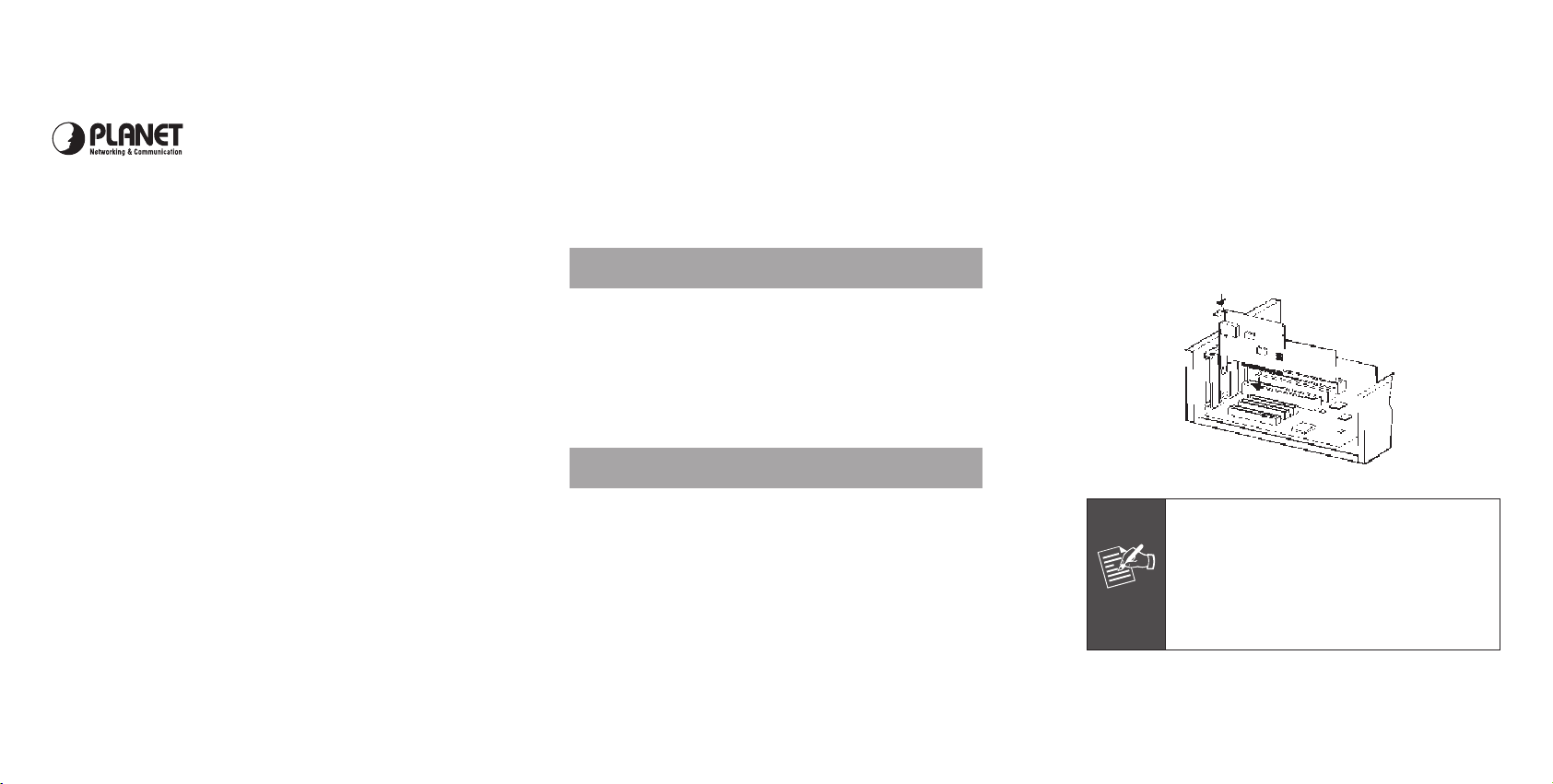
PCI Gigabit Ethernet Adapter
Note
Quick Installation Guide
Thank you for purchasing PLANET PCI Gigabit Ethernet
adapter. It is a 10/100/1000Mbps Ethernet adapter for
PCI local bus-compliant PCs. Supports bus mastering
architecture and Auto-Negotiation for 10/100/1000Mbps
Ethernet connection. Provides a highly cost-effective
solution to upgrading to the Gigabit network with your
existing Ethernet infrastructures.
1. Package Content
PCI Gigabit Ethernet Adapter x 1
Quick Installation Guide x 1
CD Disk x 1
2. Hardware Installation
Step 5: Carefully insert the PCI Gigabit Ethernet
Adapter into the chosen slot and press rmly
with proper push to ensure it is fully seated in
the slot.
Step 6: Secure the PCI Gigabit Ethernet Adapter with
the screw you saved in step 4.
Step 7: Replace the PC cover.
Step 8: Power on your PC and refer to next section to
install driver.
Version 1.0
– 1 – – 2 – – 3 –
Step 1: Turn off the power of the PC.
Step 2: Remove any metal decorations from your
hands and wrists.
Step 3: Remove the cover from your PC.
Step 4: Locate an empty, non-shared bus mastering
PCI slot and remove the corresponding back
plate. Save the screw for use in Step 6.
Please do not install the PCI Gigabit
Ethernet adapter in a shared PCI slot.
Avoid any PCI slot next to an ISA slot
because this is often a shared slot
and does not support bus mastering.
Please refer to the user’s manual of the
motherboard for the information.
Page 2
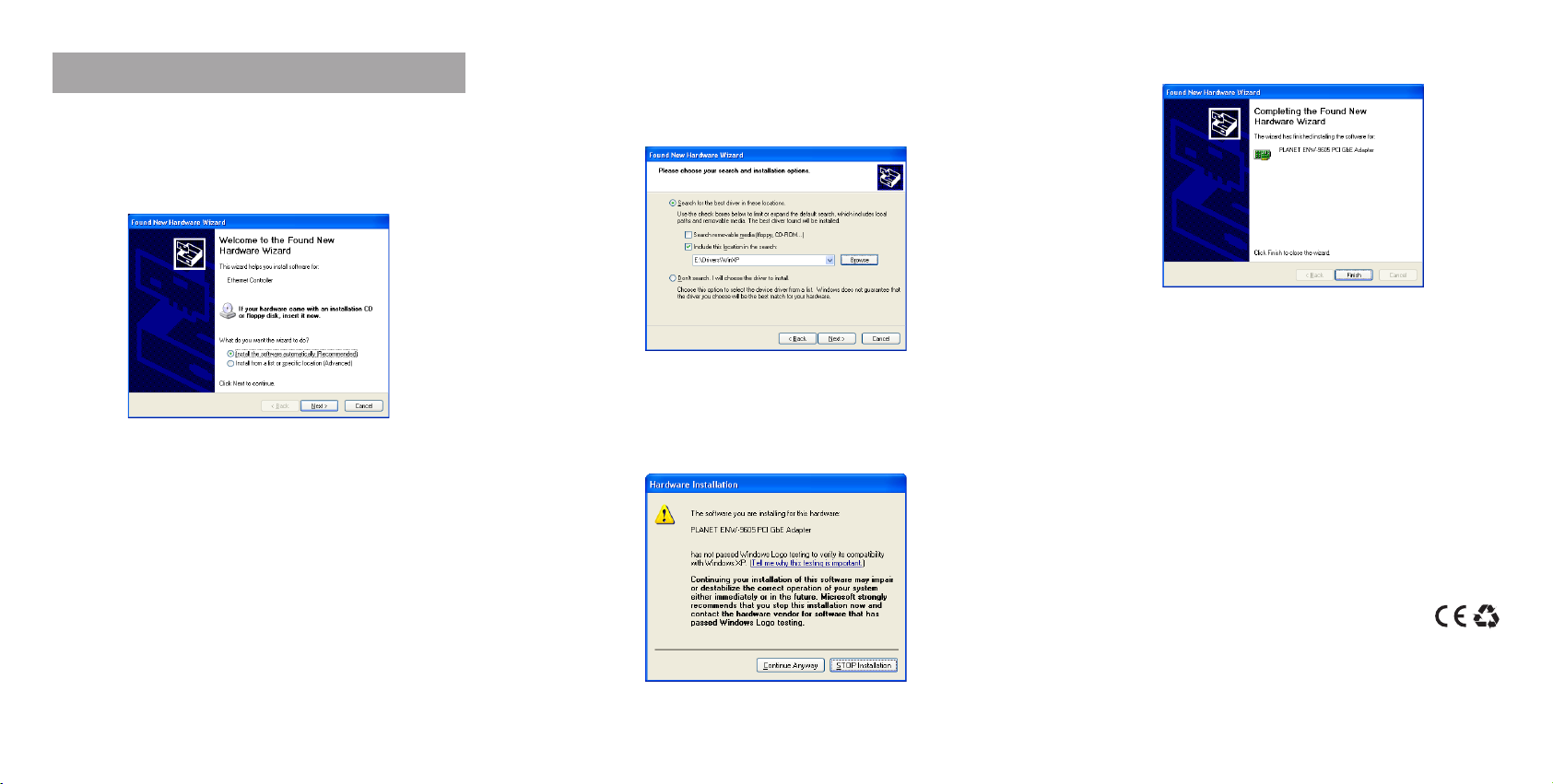
3. Installation on Windows XP
1. After installing Gigabit Ethernet Adapter to your PC
and boot up, Windows XP will detect it and ask you
to install driver. Please select the second option and
click “Next”.
2. Insert the bundled CD into the CD-ROM drive.
3. Please select “Include this location in the search” and
then click “Browse” to nd out the suitable driver
from the E:\Driver folder to install. (Assume “E” is
your CD-ROM). Click “Next” to continue.
4. WinXP will show this dialog box to prompt you the
driver has not passed Windows logo testing, please
click “Continue Anyway”, then WinXP will start to
install the driver.
5. Click “Finish” to complete the driver installation.
2011-A14020-001
– 4 – – 5 – – 6 –
