
Digital Mailing System
DM100i and DM200i series
Operator Guide
UK, ROI, Channel Islands &
Isle of Man Version
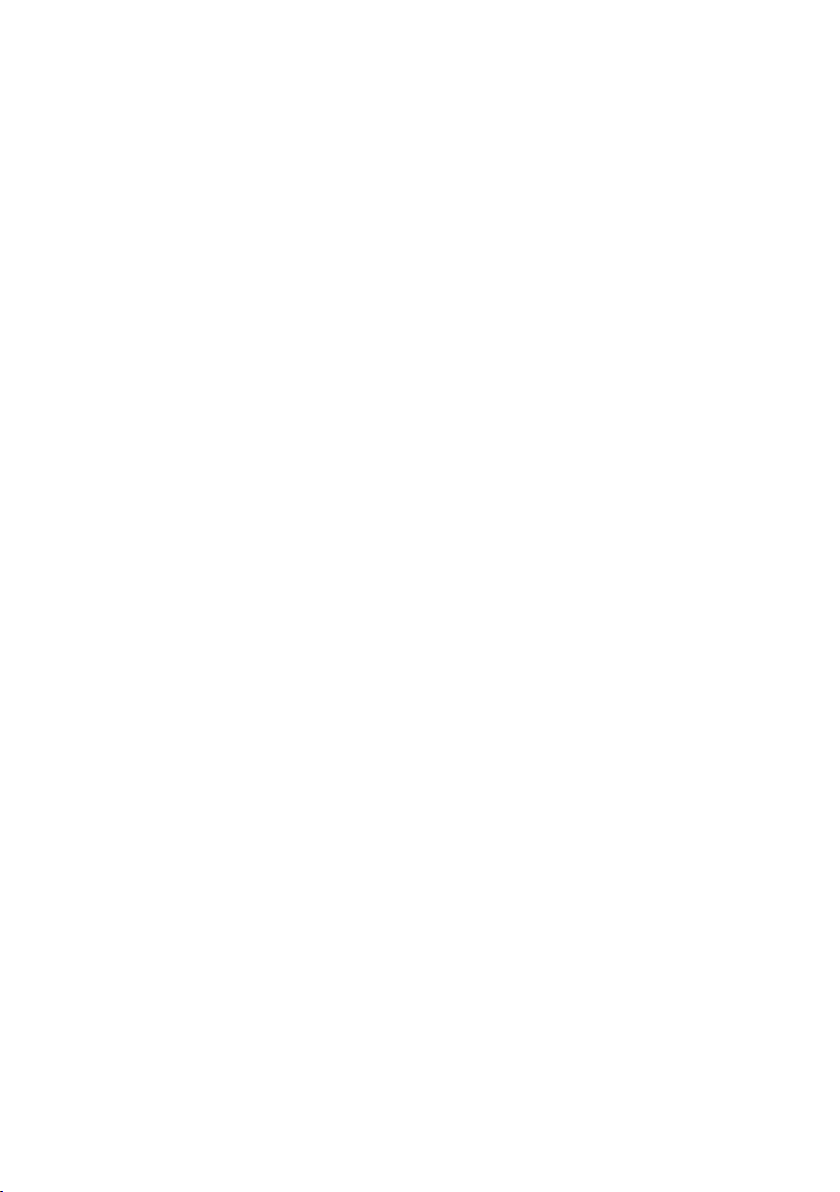
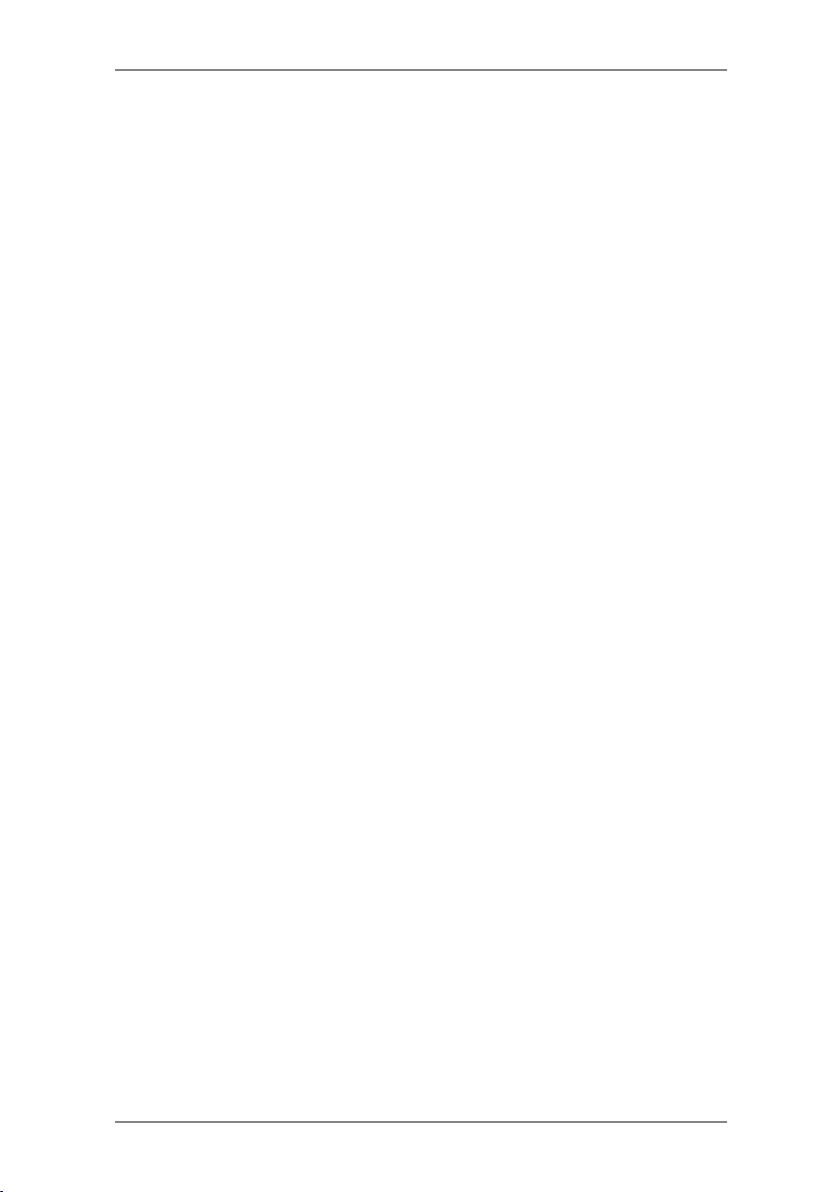
Table of Contents
Chapter 1 Introduction
About Your Digital Mailing System .....................................1-2
About IntelliLink™ ..............................................................1-2
Postal Requirements .........................................................1-3
What's in this Book ............................................................1-4
Safety ................................................................................1-5
Specifications ....................................................................1-6
Chapter 2 Getting to Know Your Machine
Machine Features–Front ...................................................2-2
Control Panel .....................................................................2-4
Machine Features–Rear ....................................................2-6
Chapter 3 Running Mail
Before You Begin ...............................................................3-2
Checklist ............................................................................3-2
Home Screen .....................................................................3-2
Selecting Postage .............................................................3-3
Keying in the Postage Directly ................................... 3-4
Entering Weight Manually ......................................... 3-4
Using the Weighing Platform ...................................... 3-4
Selecting an Account to Track Postage .............................3-6
Printing an Ad and/or Text Message ..................................3-6
Checking and Clearing the Batch Count ..........................3-7
Checking the Batch Count ......................................... 3-7
Printing a Record of the Batch Count ........................ 3-7
Clearing the Batch Count ........................................... 3-7
Printing Mail .......................................................................3-8
Printing Options .................................................................3-9
Bypass Printing - Seal Envelope Only ..................... 3-10
Printing Date and Time on Incoming Mail ................ 3-10
Printing Ad, Date and Time on Incoming Mail ...........3-11
Printing Ad Only ........................................................3-11
iSDC570F

ii SDC570F
Table of Contents
Text Messages .................................................................3-12
What is a Text Message? ......................................... 3-12
Selecting a Text Message ........................................ 3-12
Viewing a Text Message .......................................... 3-12
Creating a Text Message ......................................... 3-13
Delete a Text Message ............................................. 3-13
Edit a Text Message ................................................. 3-14
Chapter 4 Normal and Custom Presets
What is a Preset? ..............................................................4-2
Normal Preset ...................................................................4-2
Selecting the Normal Preset ...................................... 4-3
Viewing the Normal Preset ......................................... 4-3
Defining New Values for Normal Preset ..................... 4-3
Custom Presets ................................................................4-4
Selecting a Custom Preset ....................................... 4-4
Viewing Custom Preset .............................................. 4-4
Defining a New Custom Preset .................................. 4-5
Editing a Custom Preset Name .................................. 4-6
Deleting a Custom Preset .......................................... 4-6
Chapter 5 Adding Postage/Connecting to Data Centre
Adding Postage .................................................................5-2
Connecting Your System to an Analogue Phone Line .......5-2
Checking Funds (Postage) Available in Machine ..............5-2
Checking Your Postage by Phone® Account Balance ......5-3
Adding Postage .................................................................5-3
Printing a Funds (Postage) Report ....................................5-4
Downloads from the Data Centre to Your Machine ...........5-4
System Update ......................................................... 5-5
Ad/Postal Inscriptions ................................................ 5-5
Software Update (mandatory) .................................... 5-5
Postal Code Update (mandatory) .............................. 5-5
Postal Inspection (mandatory) ................................... 5-5
Postal Rate Update (mandatory) ............................... 5-6
Connecting to the Data Centre (other than for Postage) ...5-7
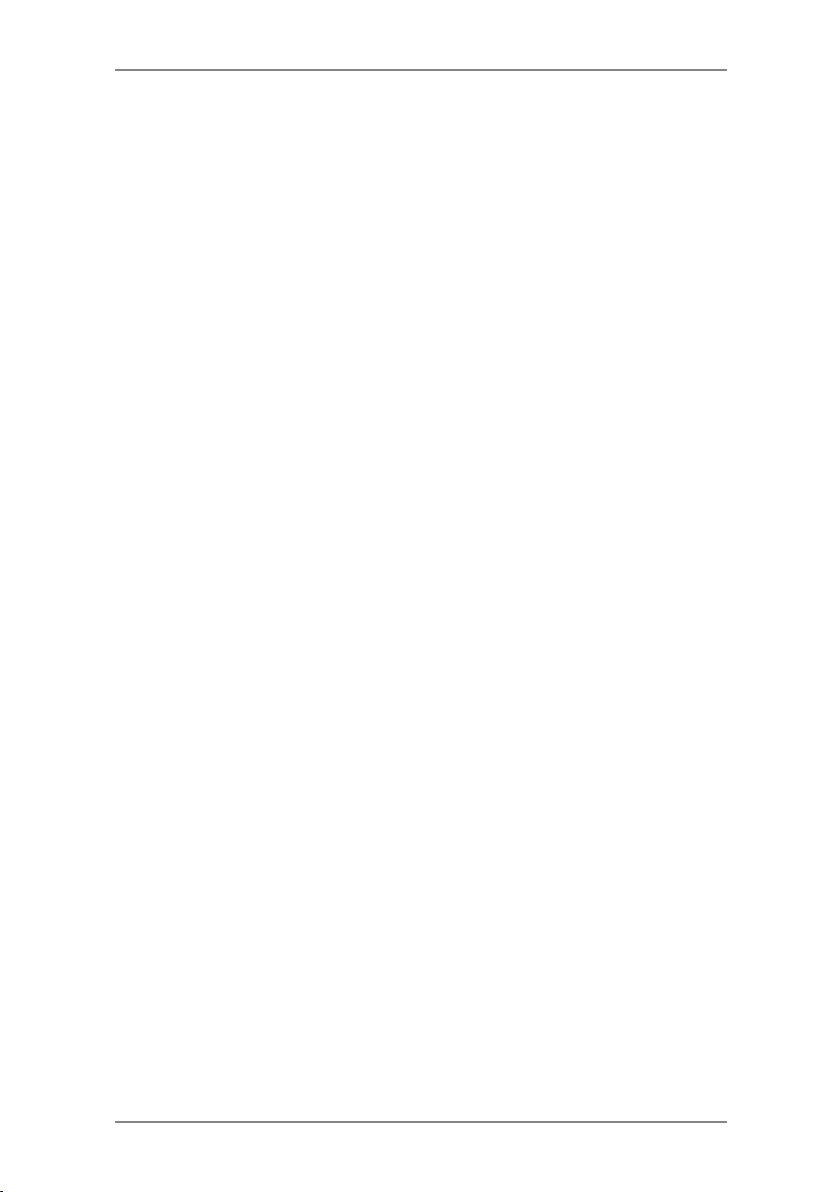
Chapter 6—System Options
System Options .................................................................6-2
Basic Options ....................................................................6-3
Advancing the Date on the Machine .......................... 6-3
Setting the Machine to Today's Date .......................... 6-3
Adjusting the Contrast of the Display) ........................ 6-3
Turning Features On and Off ..................................... 6-4
Setting the Time, Timeouts and Auto Date Advance .. 6-5
Setting Postage Funds Warnings ............................... 6-8
Setting Lock Code and Password .............................. 6-9
Setting Scale Options ...............................................6-11
Connecting to Data Centre ...................................... 6-13
Advanced Options ...........................................................6-18
Meter Withdrawal ..................................................... 6-18
Chapter 7—Maintenance
Replacing the Ink Cartridge/Printhead ...............................7-2
Filling the Optional Moistener ............................................7-6
Maintaining the Optional Moistener ..................................7-7
Removing the Moistener Brush .................................. 7-7
Removing the Holder and Wick ................................. 7-9
Running Print Tests .........................................................7-10
Test Print .................................................................. 7-10
Purge ........................................................................7-11
Replacement ............................................................ 7-12
Table of Contents
iiiSDC570F
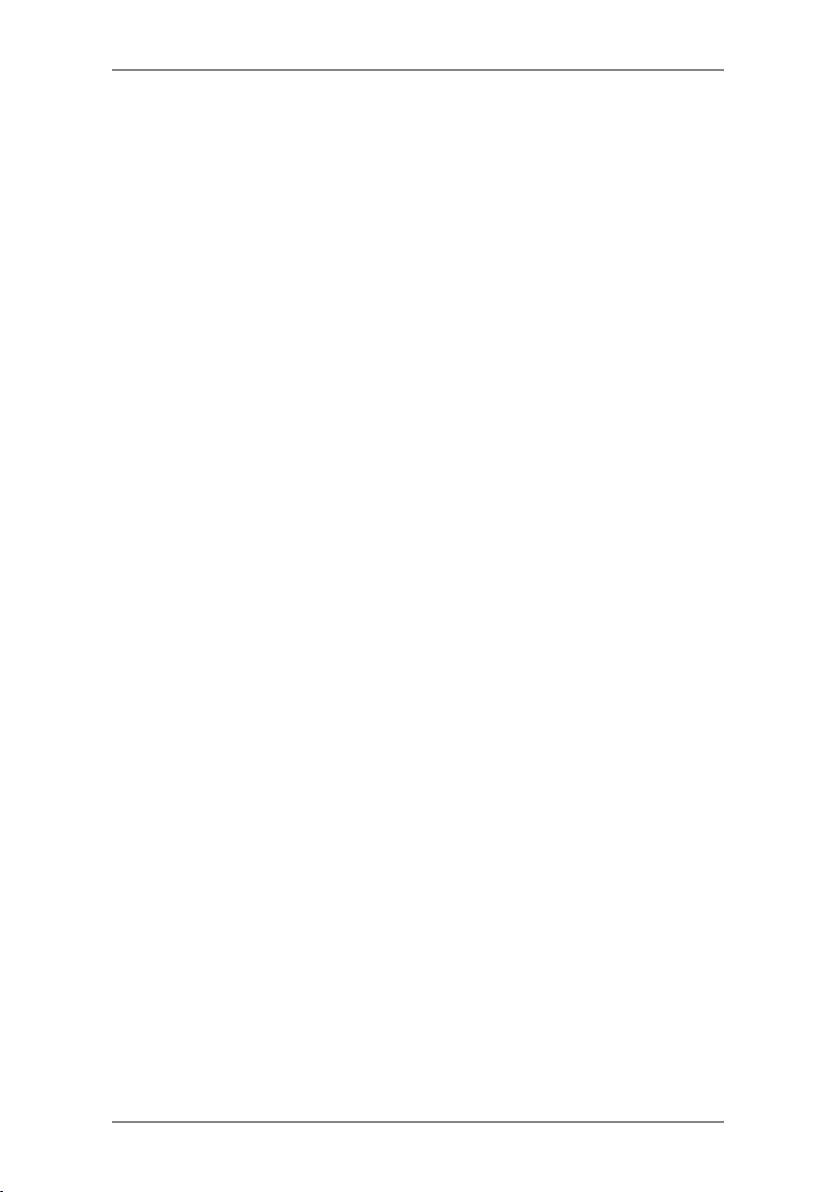
iv SDC570F
Table of Contents
Chapter 8 Troubleshooting
Getting Help .......................................................................8-2
Display Messages .............................................................8-2
Power Problems ................................................................8-2
Printing Problems ..............................................................8-3
Feeding Problems .............................................................8-3
Display Problems ...............................................................8-4
Problems Adding Postage .................................................8-4
Moistening Problems .........................................................8-5
Viewing System Configuration Levels ...............................8-6
Chapter 9 Supplies and Options
Options ..............................................................................9-2
Integrated Weighing Platform ..................................... 9-2
Moistener ................................................................... 9-2
Postal Advertisements/Inscriptions ............................ 9-2
Departmental Accounting ........................................... 9-2
How to Order .....................................................................9-2
Chapter 10 Reports
Overview of Reports ........................................................10-2
Printable Reports .............................................................10-2
Add Postage Report ................................................. 10-2
Single Account Report ............................................. 10-3
Multi-Account Summary Report ............................... 10-3
Register (Funds) Report .......................................... 10-4
Configuration Report ................................................ 10-4
Error Report ............................................................. 10-5
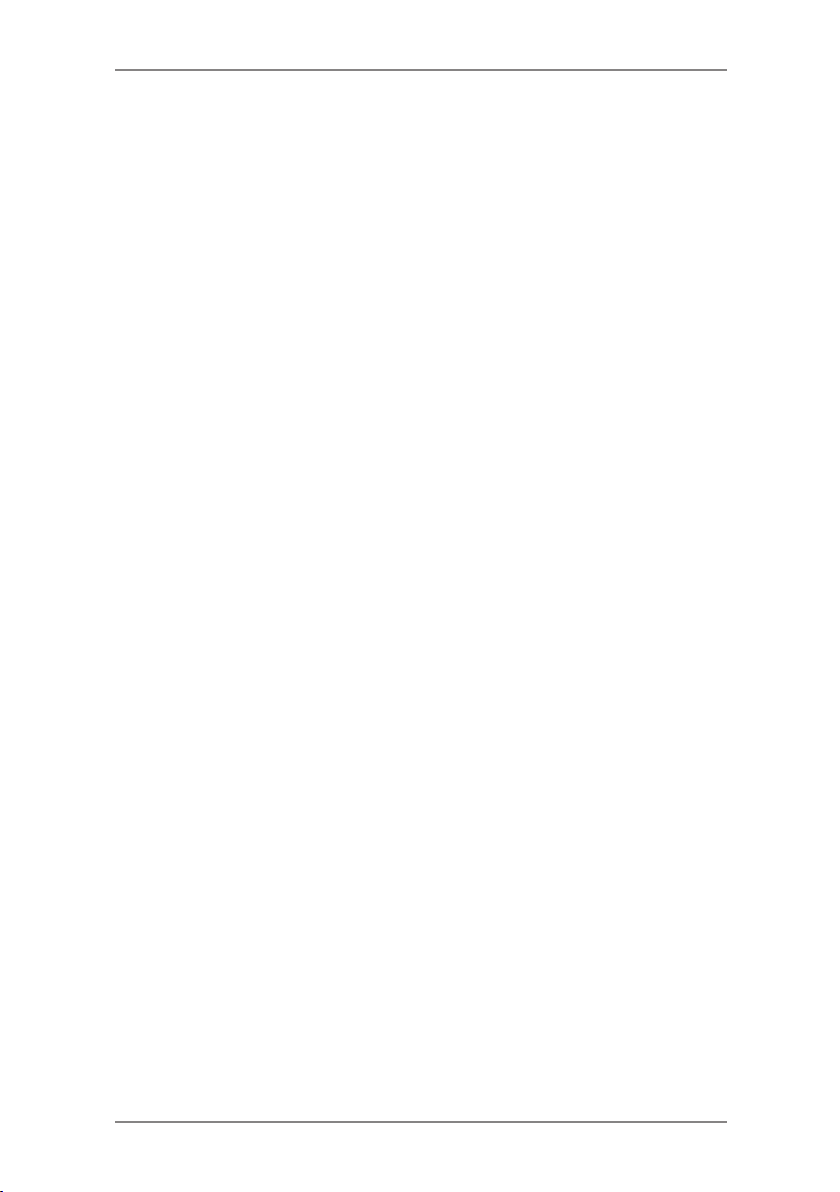
Table of Contents
Chapter 11—Departmental Accounting
Overview of the Accounting Feature .........................11-2
Turning On Accounting (if purchased) .......................11-3
Turning Off Accounting ..............................................11-3
Creating an Account ..................................................11-4
Editing an Account/Setting Up Account Passwords ..11-5
Turning On Account Passwords ................................11-6
Turning Off Account Passwords ................................11-6
Selecting an Account ................................................11-7
Displaying Account Totals .........................................11-7
Clearing an Account ..................................................11-8
Clearing all Accounts ................................................11-9
Deleting an Account ................................................11-10
Appendix A—How to Enter Text
Glossary
vSDC570F
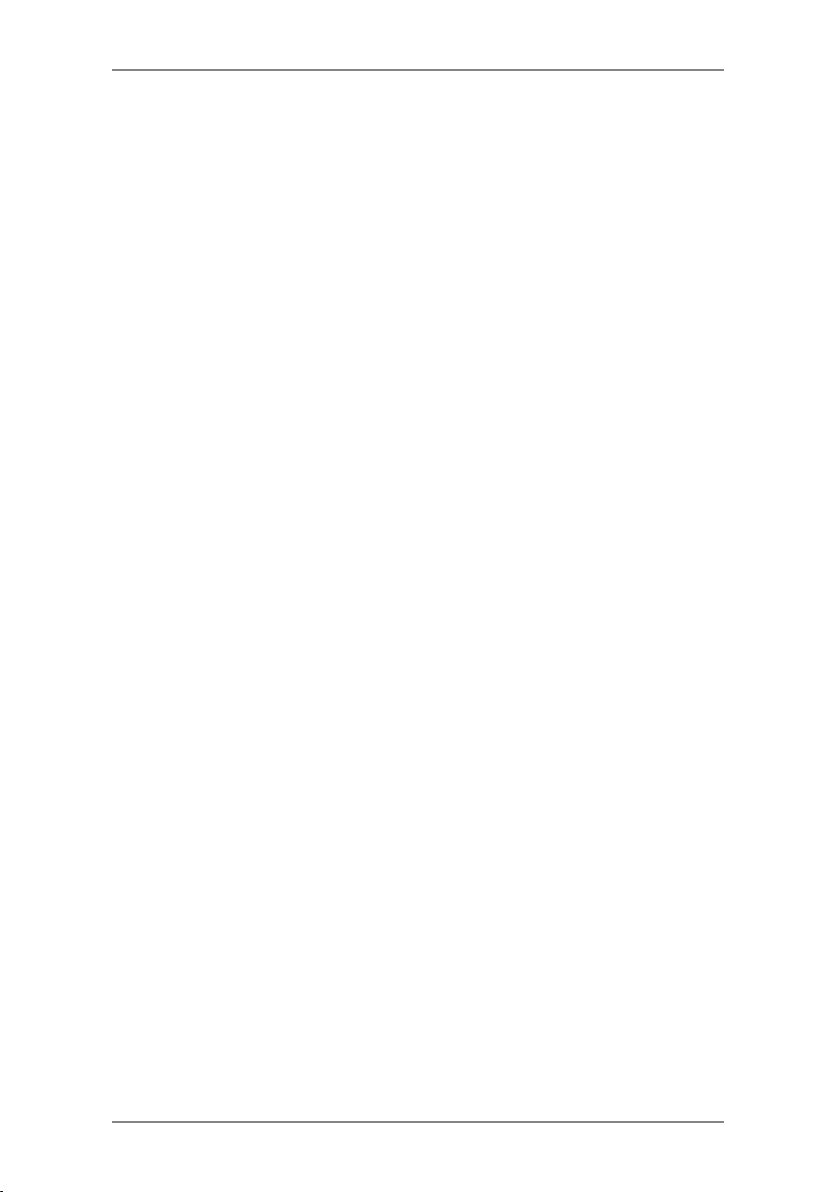
Table of Contents
vi SDC570F

1 • Introduction
This chapter lists the key features of your mailing
system, tells you what's in this book, and presents
important safety information.
About Your Digital Mailing System........................1-2
About IntelliLink™.................................................1-2
Postal Requirements ............................................1-3
What's in this Book ...............................................1-4
Safety ...................................................................1-5
Specifications .......................................................1-6
1-1SDC570F
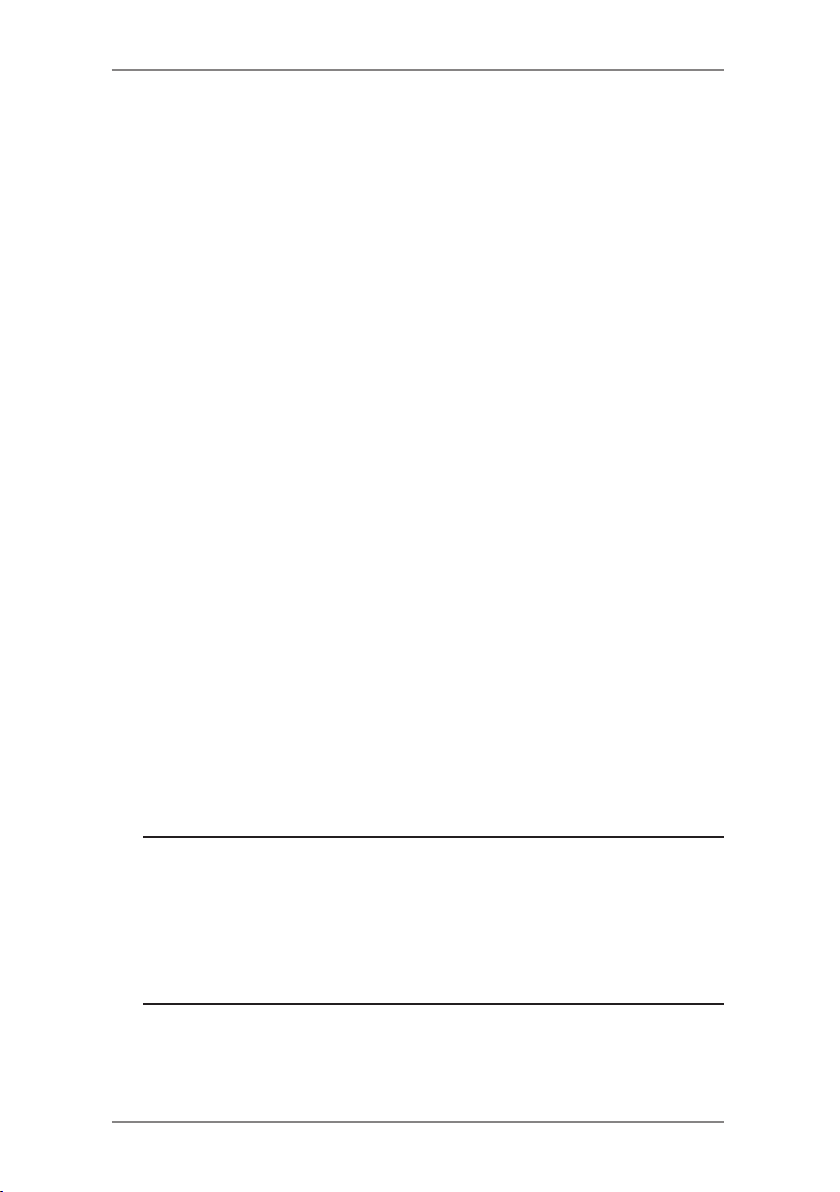
1-2 SDC570F
1 • Introduction
About Your Digital Mailing System
Your digital mailing system's advanced features include:
• Space-saving, compact footprint
• Large, easy-to-read display shows system status and prompts
you through setup operations
• Semi-automatic envelope feeding, transport, and auto-eject
• Automatic date advance
• Keyboard-selectable ad slogans (if used)
• Convenient, one-button postage-adding via Postage by Phone
(requires analogue phone line)
• Stacker neatly stacks finished envelopes
• Ink jet printer provides clear, crisp imprints
• Integrated weighing platform weighs mail pieces (must have
rating option to function - see below)
• Integrated rating feature calculates correct postage (if used)
• Date and time stamp for use on incoming mail or on sensitive
documents
• Optional accounting feature tracks postage costs by department
(certain models only)
• Password protection limits access to authorised personnel
• Report printing capability provides hard-copy records of your
postage transactions
• In-line moistener wets and seals envelopes (certain models only)
• USB communication port for exporting report data to a PC (future
feature)
®
NOTE: Although this guide describes all the features listed
above, your DM100i/DM200i Series is a configurable system and
availability of the features will depend on your model, options
purchased and your country requirements. Inclusion within this
guide does not guarantee availability of a particular model or
feature within your country.
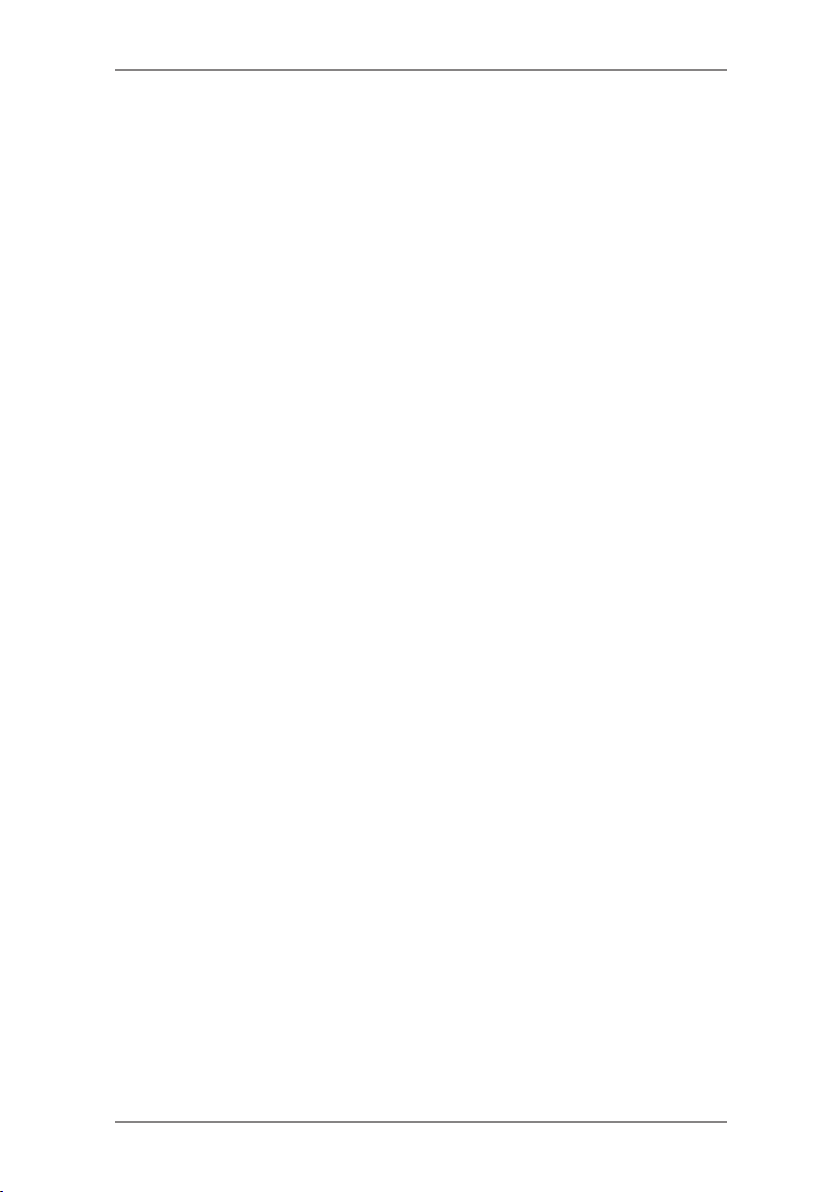
1 • Introduction
What is IntelliLink™
Your mailing system takes full advantage of IntelliLink™, your digital
gateway to an entire suite of services and information that can move
your mail more efficiently and enhance your business performance.
IntelliLink™ technology gives you the ability to:
Add postage funds conveniently via internal modem
You can add funds to your machine electronically via the Postage by
®
Phone
Download Postal Rate Updates
The latest postal rates are downloaded precisely when you need
them.
Add Features On Demand
You can easily download envelope ads, postal inscriptions (if
used), and optional product enhancements such as departmental
accounting.
Keep Your System Current
Software download capability means you'll always have the latest
version of your machine's operating system.
system (requires an analogue phone line).
Postal Requirements
The meter on your mailing machine is licensed by your Postal
Authority and you must follow some basic requirements.
• Mail must have the correct date and postage amount in the
meter stamp.
• If you move to another address, you must update the Postal
Authority records. Call your local machine supplier for advice.
• Each time you add postage to the machine, the Data Centre
automatically performs a postal inspection. If the interval between
inspections is more than 60 days, your machine's display prompts
"Inspection Due." Perform an inspection as instructed in Chapter
5, Adding Postage to satisfy the inspection requirement. If the
interval between inspections is more than 90 days, the display
prompts "Inspection Required." You won't be able to use your
mailing system until you add postage or connect to the Data Centre.
• The tape sheets for putting postage on larger items must
conform to postal specifications. For best performance, obtain tape
sheets direct from your machine supplier.
1-3SDC570F
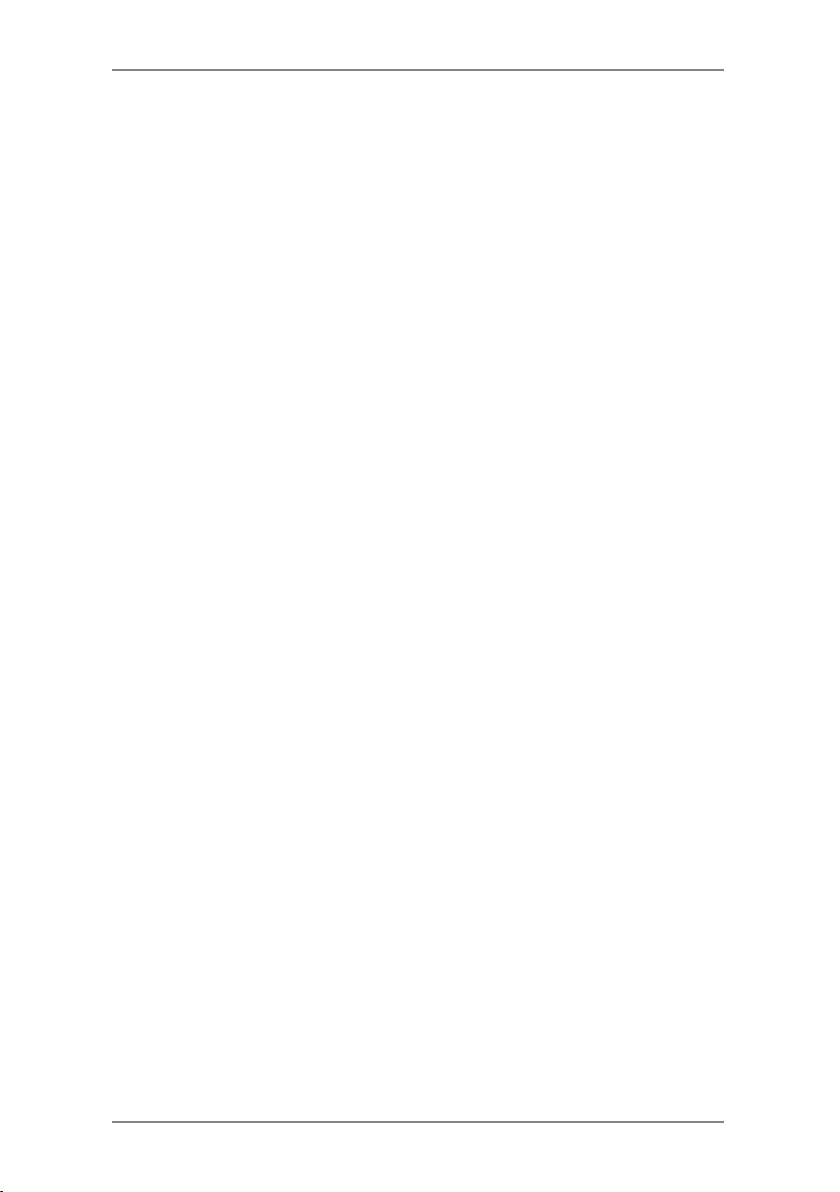
1-4 SDC570F
1 • Introduction
What's in this Book
This Introduction describes the key features of your mailing system
and provides material and equipment specifications. It also includes
important safety notes.
Chapter 2, Getting to Know Your System explains the purpose and
shows the location of each control and machine feature. Please read
this section carefully. It provides a foundation for the instructions in
later sections of this book.
Chapter 3, Running Mail explains how to process mail. The
operations covered here are the ones you'll use most often.
Chapter 4, Normal and Custom Presets explains the Normal and
Custom Presets feature for saving commonly-used settings on your
machine.
Chapter 5, System Setup provides step-by-step instructions for
customising system operation to suit your own needs.
Chapter 6, Adding Postage explains how to add postage funds to your
system using the Postage by Phone® service. It's easy! All you have
to do is press a button.
Chapter 7, Maintenance explains how to check print quality and take
care of the moistener and tape feeder.
Chapter 8, Troubleshooting explains how to fix common problems and
tells you what error messages mean.
Chapter 9, Supplies and Options lists the supplies available for your
mailing system and explains how to order them. It also describes
options that add to the versatility of your mailing system and
enhances the productivity of your mailroom.
Chapter 11, Reports provides you with a description of reports you
can print on your system.
Chapter 11, Accounting Setup provides instructions for setting up the
optional accounting feature.
Appendix A, Glossary has a small glossary that explains some of the
terms unique to the world of mailing. We think you'll find it helpful.
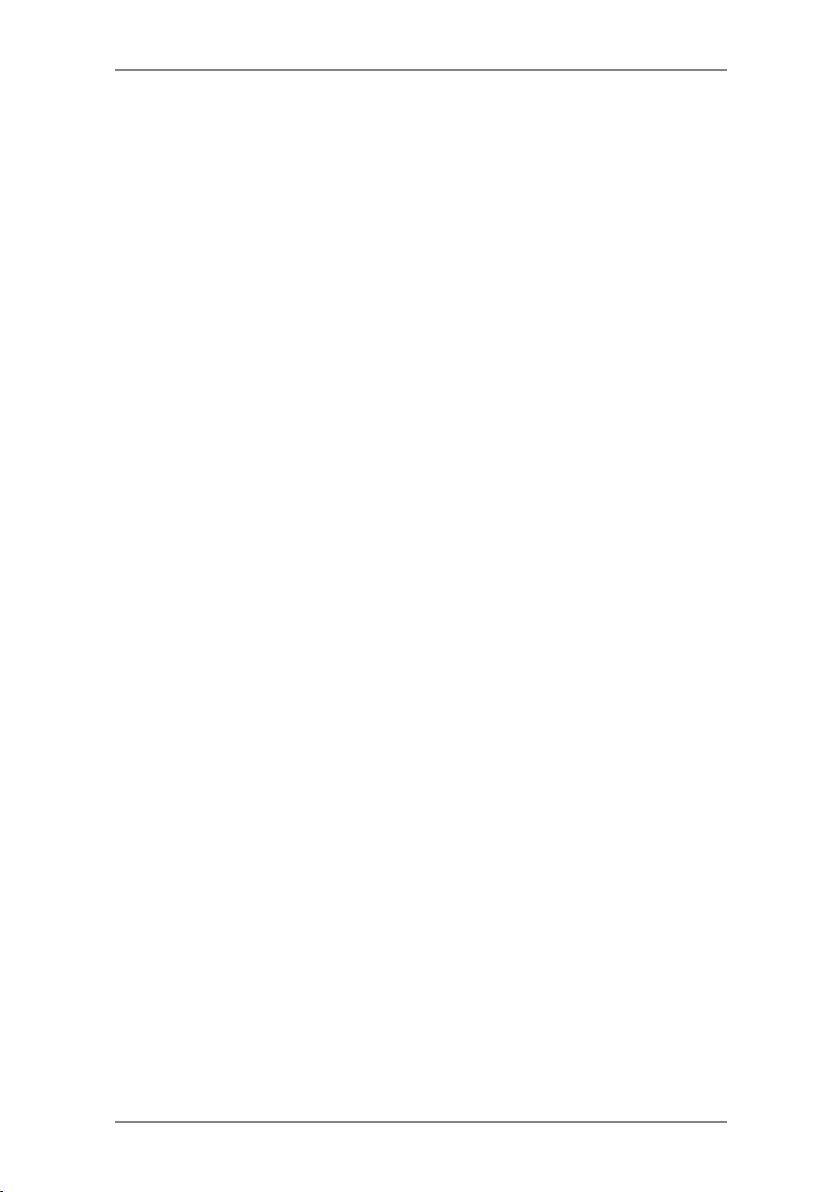
1 • Introduction
Safety
Follow the normal safety precautions for all office equipment:
• Use only Pitney Bowes approved supplies, in particular aerosol
dusters. Improper storage and use of aerosol dusters or
flammable aerosol dusters can cause an explosive-like condition
that could result in personal injury and/or property damage.
Never use aerosol dusters labeled flammable and always read
instructions and safety precautions on the duster label.
• To obtain supplies, please contact our Supply Line™ to place
orders. Material Safety Data Sheets can be obtained on the web
or from our Supply Line™. Refer to the Contact Information List
for more information.
• Use the power cord supplied with the machine and plug it into
a properly grounded wall outlet located near the machine and
easily accessible. Failure to properly ground the machine can
result in severe personal injury and/or fire.
• Avoid touching moving parts or materials while the machine is
in use. Keep hands, loose clothing, jewellery and long hair away
from all moving parts.
• Do not remove covers or defeat safety interlock switches. Covers
enclose hazardous parts that should only be accessed by
properly trained service personnel. Immediately report to service
any damaged or non-functioning components that renders the
unit unsafe.
• Place the unit in an accessible location to allow for proper
venting of the equipment and to facilitate servicing.
• The power cord wall plug is the primary means of disconnecting
the machine from the AC supply.
• Do not use an adapter plug on the line cord or wall outlet.
• Do not remove the ground pin from the line cord.
• Avoid using wall outlets that are controlled by wall switches, or
shared with other equipment.
• Do not route the power cord over sharp edges or trap between
furniture.
• Ensure there is no strain on the power cord and that it does not
become jammed between the equipment, walls or furniture.
• Be certain the area in front of the wall receptacle into which the
machine is plugged is free from obstruction.
1-5SDC570F
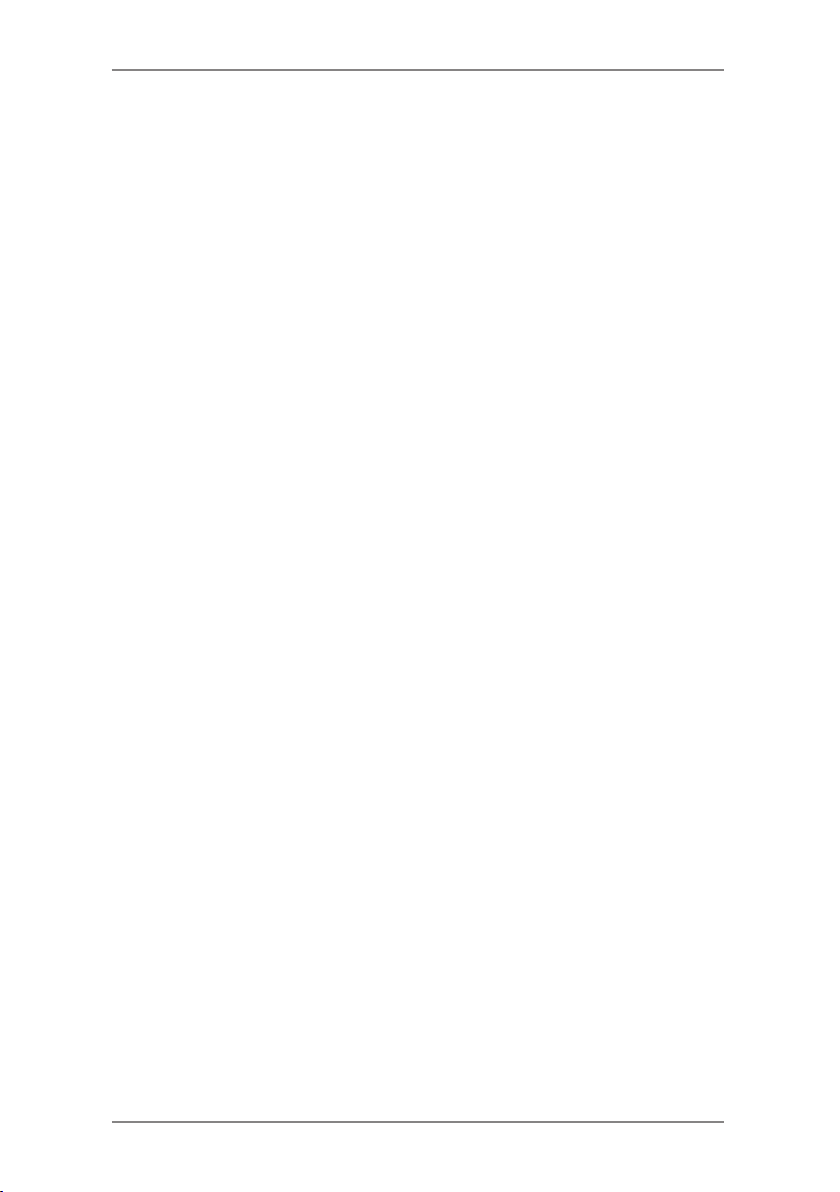
1-6 SDC570F
1 • Introduction
• Before clearing a stoppage, be sure machine mechanisms come
to a stop.
• When removing stalled material, avoid using too much force to
protect against minor personal injury and damaging equipment.
• To prevent overheating, do not cover any vent openings.
• Operation of this equipment without periodic maintenance will
inhibit optimum operating performance and could cause the
equipment to malfunction. Contact your machine supplier for
required service schedule.
• Read all instructions before attempting to operate the equipment.
• Use this equipment only for its intended purpose.
• Always follow the specific occupational safety and health
standards for your workplace.
Specifications
Equipment
Size of Base Model:
215 mm H x 345 mm W x 400 mm D
Size of Base Model with Scale:
230 mm H x 345 mm W x 400 mm D
Size of Base Model with Scale and Moistener:
230 mm H x 470 mm W x 400 mm D
Stacker:
The stacker adds 265mm to the width of the system
Weight: 6.8 kg, approximate.
Power Requirements: 100-240 VAC, 50/60Hz. 1.0A
Communications Ports: 1 USB; 1 RJ-11.
Operating Temperature: 4°C to 42°C
LCD Display: 4 lines, 20 characters long.
Throughput: Up to 40 letters per minute (dependent on model) with
no moistener; Somewhat less with optional moistener.
Actual throughput will vary, depending on the material used, machine
condition, use of moistener, and the skill of the operator.
Print Resolution: 600 x 400 dpi
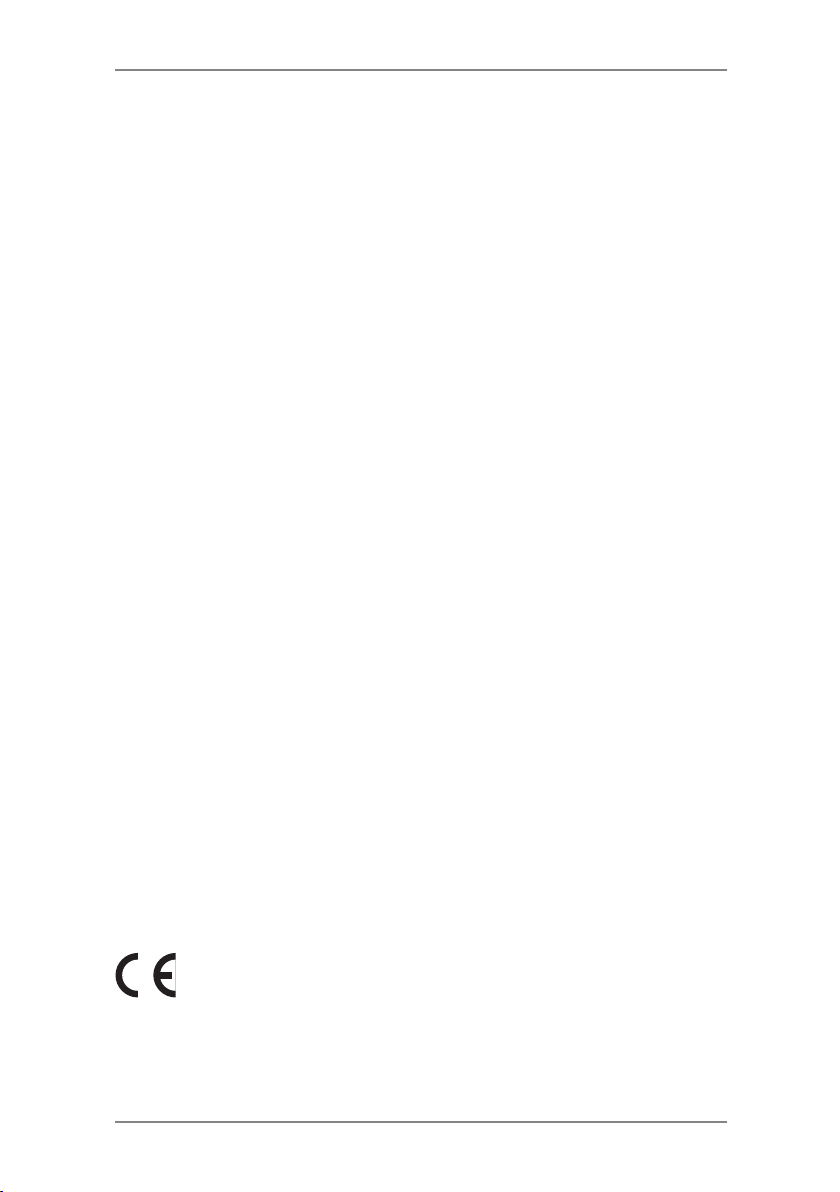
1 • Introduction
Print Image Area: at least 25.4 mm x 170 mm
Ink Cartridge Capacity:
Tape Sheets:
Internal Ad Storage; up to 20.
Departmental Accounting:
the amount purchased and model.
self-adhesive type, dual tape sheets
Meter Specifications
Republic of Ireland Models:
Maximum Imprint: €99.99
Maximum Credit Setting: €9,950.00
Setting Increment: €50
Reset Type: Postage by Phone
Piece Count: Up to 8 digits (nonresettable)
UK, Channel Islands and Isle of Man Models:
Maximum Imprint: £99.99
Maximum Credit Setting: £9,950.00
Setting Increment: £50
Reset Type: Postage by Phone
Piece Count: Up to 8 digits (nonresettable)
35ml
Number of accounts available based on
All Pitney Bowes postage meters are manufactured in accordance
with Postal Authority Standards. This includes ascending register
security, which will lock the ascending registers when the first frank
takes the most significant digit of the ascending register to 9.
It is certified that the Mailing System complies
with all applicable directives of the European Union.
The system has been designed to work on all Pan-European
Analogue Telecommunication Networks.
For a formal Declaration of Conformity please contact
Compliance Engineering on +44 (0)1279 426731.
1-7SDC570F
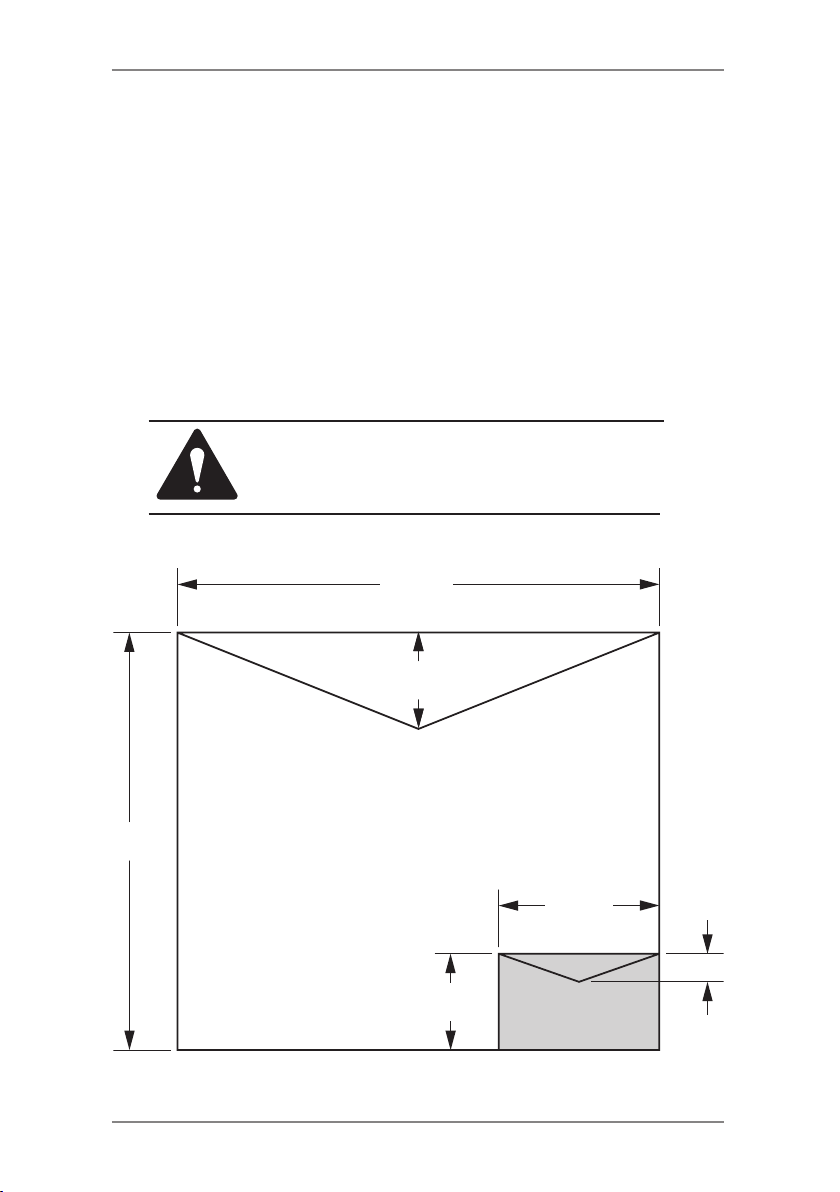
1 • Introduction
Material (see figure below)
Minimum Size: 127 mm x 76 mm
Maximum Size:
Minimum Flap Depth: 22 mm
Maximum Flap Depth: 76 mm
Minimum Thickness: 0.18 mm
Maximum Thickness:
Maximum Stack Height for Mail:
381 x 330 mm
9.5 mm
60 mm
IMPORTANT: For best results, always make
sure your material conforms to our published
specications.
381mm
76mm
Maximum
330mm
127mm
22mm
76mm
1-8 SDC570F
Minimum

2 • Getting to Know Your System
In this chapter you'll find out where everything is and
what it does.
Machine Features–Front ......................................2-2
Control Panel ........................................................2-4
Machine Features–Rear .......................................2-6
2-1SDC570F

2-2 SDC570F
2 • Getting to Know Your System
1
9
3
2
4
5
8
7
10
6
Machine Features–Front
NOTES:
• Some models have a smaller weighing platform and do not have
the storage drawer.
• The moistener is an option on certain models only.
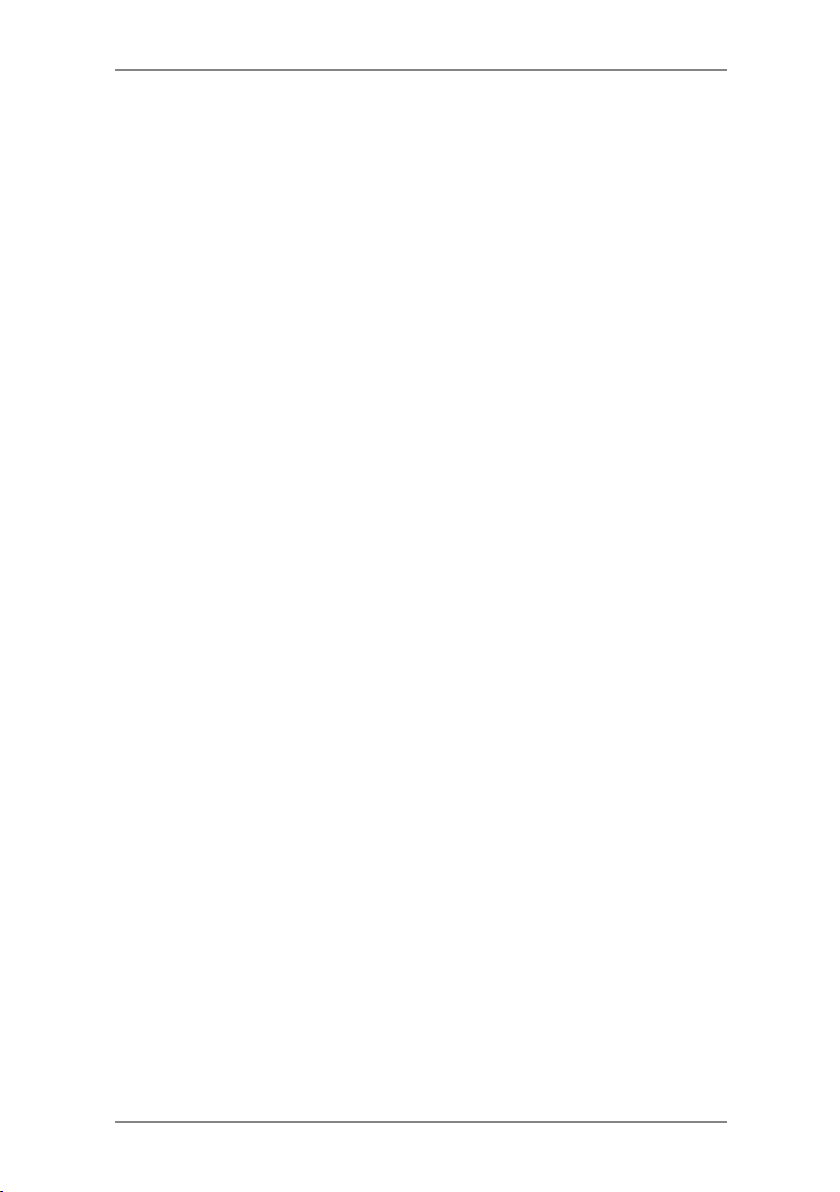
2 • Getting to Know Your System
1. Control Panel—allows you to enter and setup information on
your machine.
2. Top Cover—opens up to allow replacement of the ink cartridge.
See Chapter 7, Maintenance for instructions.
3. Weighing Platform—allows you to weigh and calculate postage
of a mail piece based on the service selected.
4. Stacker Tray—allows the neat stacking of finished mail pieces.
5. Operator Guide Slot —allows you store the Operator Guide for
easy access.
6. LED—lights green when your system is on; lights orange when
your system is in "sleep" mode.
7. Transport Release Lever (two position)
Home - transport rollers engaged for processing mail (normal)
Released - transport rollers disengaged so you can clear a
stalled mail piece. NOTE: The machine won't process mail when
left in the released position.
8. Feed Deck—supports your envelope, post card or tape sheet as
it passes under the printer mechanism.
9. Moistener (certain models only)—applies sealing fluid to the
envelope flap. You can seal envelopes or leave them unsealed,
depending on how you feed them.
10. Storage Drawer (certain models only)—for storage of
supplies, etc.
2-3SDC570F
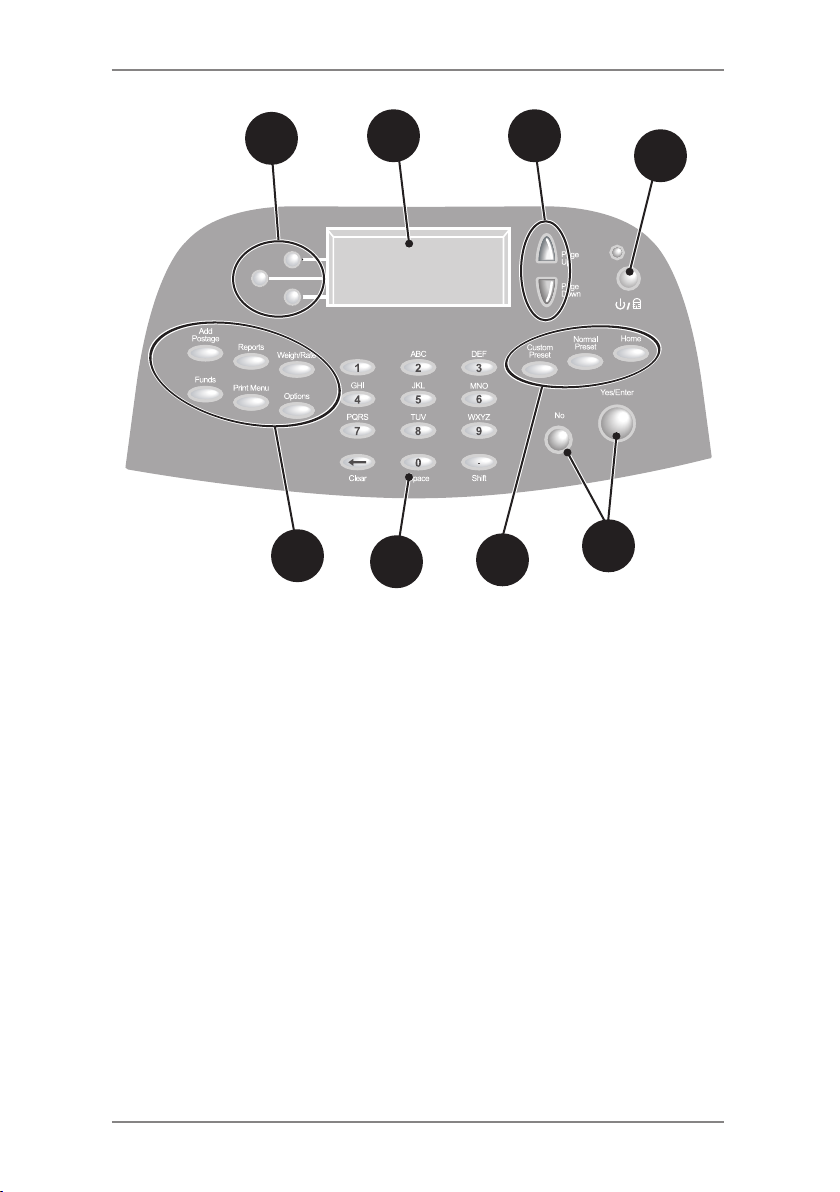
2-4 SDC570F
2 • Getting to Know Your System
1
2
3
4
7
1. Screen Selection Keys—allows you to select a line (one key
for each line) on the operator display. Whenever the left arrow
(◄) occupies the first position in one of the display lines, you may
press the corresponding Screen Selection key to select that line.
2. Operator Display—shows the current status of your system and
prompts you through all setup operations in a four line LCD.
3. Page Up/Page Down (Scroll Keys)—allows you to scroll up and
down through menu choices in the operator display. If a Page/
Up/Down key is lit, it indicates additional choices are available in
a menu (up or down, depending on key) and that Page Up/Down
key can be pressed to access these further choices.
4. Lock/Power Key—Dual function. Prevents unauthorised use of
your system. If lock feature is setup and machine is in "sleep
mode"; entering your four-digit password unlocks (awakens) the
machine. Also allows you to power up or power down machine.
5. Yes/Enter and No Keys—allows you to confirm an operation or
answer “Yes” or "No" to a prompt. The Yes key also functions as
the Enter key for data entry.
6
Control Panel
7
5
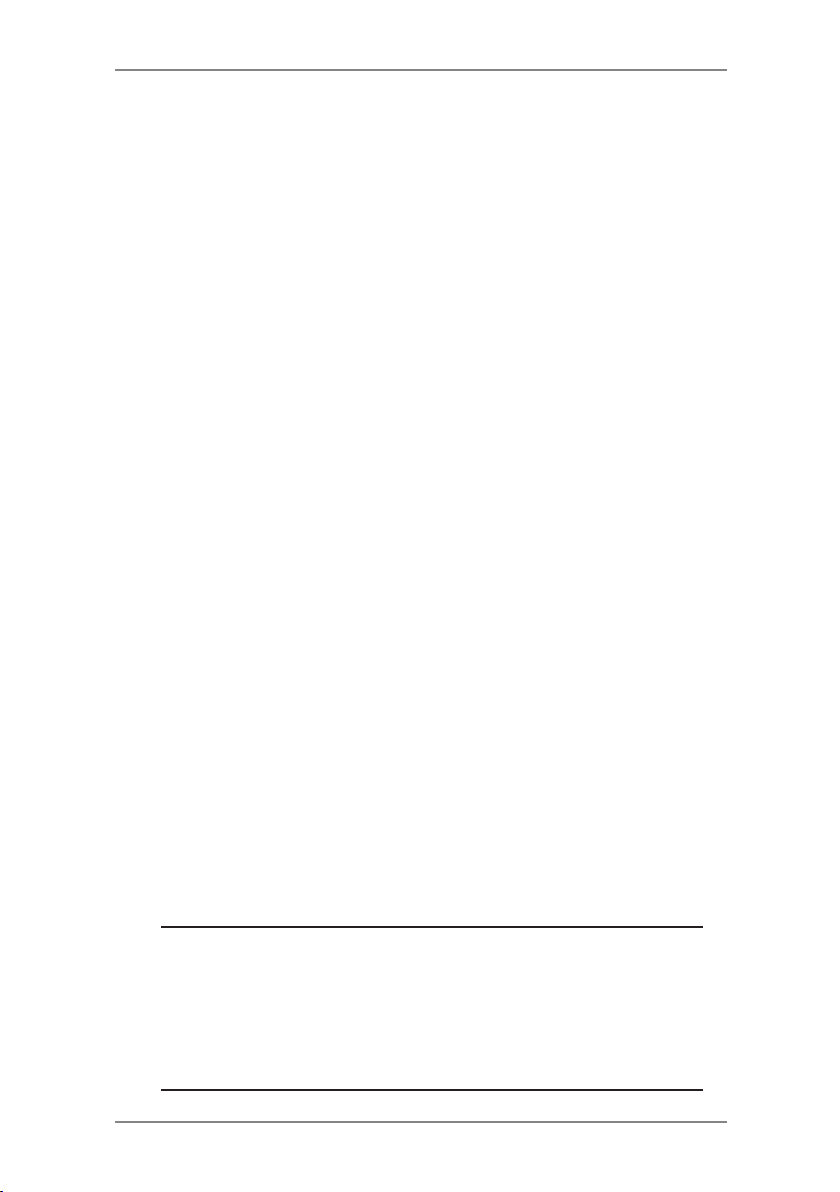
2 • Getting to Know Your System
6. Alpha/Numeric Keypad—allows you to type in numbers and
letters for account names, postage values, and other information.
See Appendix A, How to Enter Text for more information.
7. Feature Keys
features on the system. Pressing a Feature key takes you
immediately to the top-level screen of the feature for that key.
Home—takes you back to the Home (date/postage) screen.
Normal Preset—allows you access to the normal settings you
use most often. You can assign values such as postage amount,
ad, account number, etc. to the Normal Preset using the Feature
keys on the control panel. See Chapter 4, Presets for details.
Custom Preset—allows you access up to five custom settings.
You can assign values such as postage amount, ad, account
number, etc. to the custom presets using the Feature keys on the
control panel. See Chapter 6, System Options for details.
Funds—allows you to check your postage funds and number of
mail pieces processed. See Chapter 5, Adding Postage for details.
Add Postage—allows you to add (refill) postage funds to your
machine conveniently via modem (requires analogue phone
line). See Chapter 5, Adding Postage for details.
Reports—allows you to generate reports for postage,
accounting, and other types of data. See Chapter 10, Reports for
details.
Options—allows you to access system setup information such
as date, time, postage, accounts, phone parameters, etc. See
Chapter 6, System Options for details.
Weigh/Rate—allows you to weigh and calculate postage based
on service selected. See Chapter 3, Running Mail for details.
Print Menu—allows you access to all the information printed on
a mail piece such as date, time, postage, ad, inscriptions, etc.
See Chapter 3, Running Mail for details.
—allows you quick access to the most common
IMPORTANT: When you press one of the Feature keys,
any entry in the preceding screen is lost unless you have
rst pressed the Yes/Enter key to conrm the entry. For
example, if you entered an account name on one screen
and then immediately pressed another Feature key, the
account name will not be recorded by the system.
2-5SDC570F
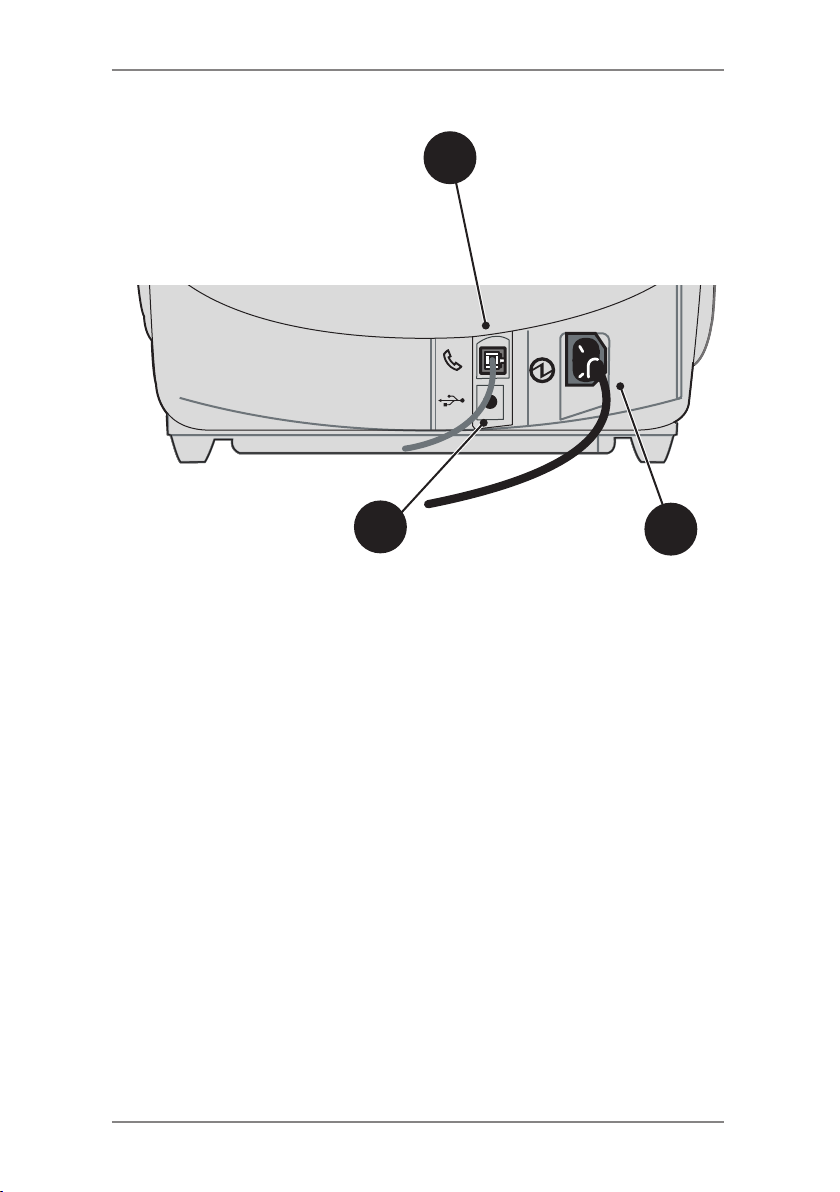
2 • Getting to Know Your System
1
2
Machine Features—Rear
1. Phone Connector—allows you to connect an analogue phone
line, such as one a Fax machine uses. The connector accepts a
standard phone plug (supplied). When your system is connected
to an analogue phone line, you can add postage any time by
pressing Add Postage and following the prompts. See Chapter 5,
Adding Postage for details.
2. USB Port—allows you to connect a USB cable and download
report data to a PC (future feature).
3. Power Receptacle—connects to AC power cord (supplied).
3
2-6 SDC570F
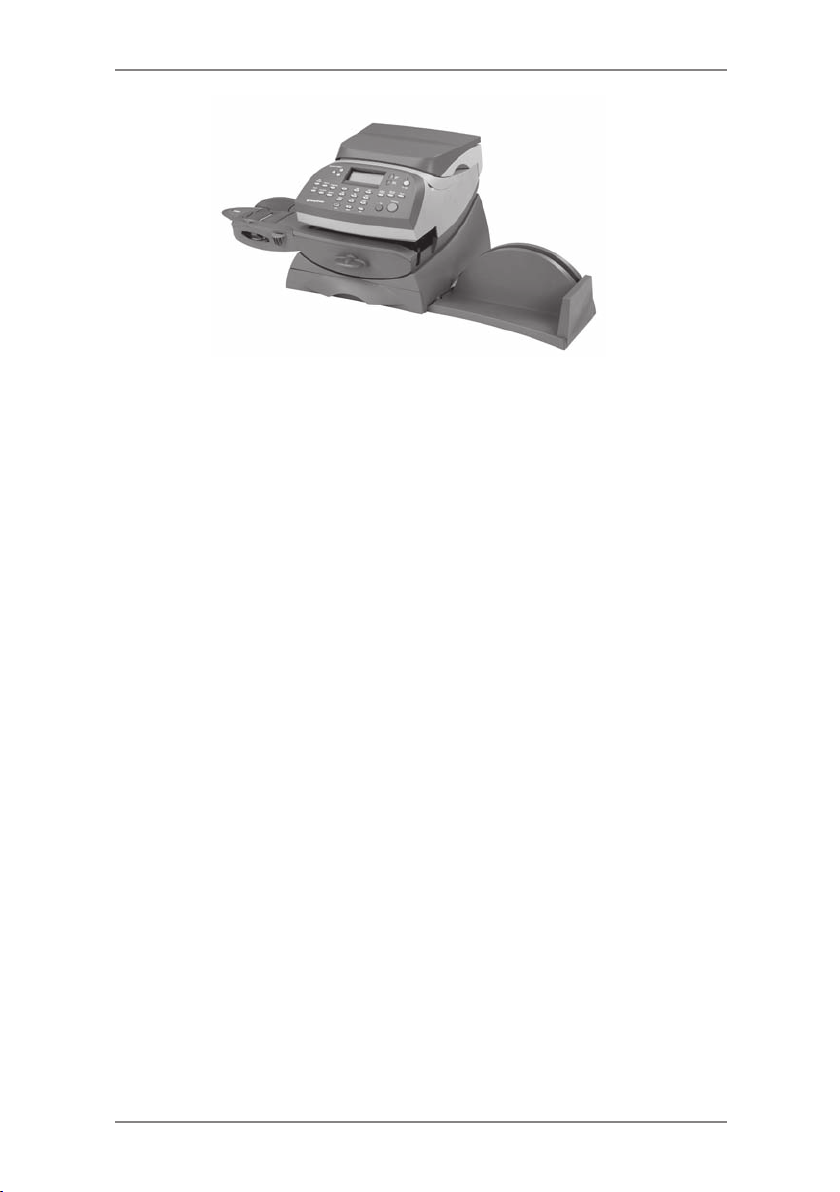
3 • Running Mail
This chapter explains how to run mail, your printing
options, and using the optional weighing platform.
Before You Begin ..................................................3-2
Checklist ...............................................................3-2
Home Screen........................................................3-2
Selecting Postage ................................................3-3
Keying in the Postage Directly .......................3-4
Entering Weight Manually .............................3-4
Using the Optional Weighing Platform ...........
Selecting an Account to Track Postage ................3-6
Printing an Ad and/or Inscription
and/or Text Message ......................................3-6
Checking and Clearing the Batch Count .............3-7
Checking the Batch Count .............................3-7
Printing a Record of the Batch Count ............3-7
Clearing the Batch Count ...............................3-7
Printing Mail ..........................................................3-8
Printing Options ....................................................3-9
Bypass Printing - Seal Envelope Only ...........3-9
Printing Date/Time on Incoming Mail ...........3-10
Printing Ad/Date/Time on Incoming Mail ...... 3-11
Printing Ad Only ........................................... 3-11
Text Messages....................................................3-12
What is a Text Message? .............................3-12
Selecting a Text Message ............................3-12
Viewing a Text Message ..............................3-12
Creating a new Text Message ......................3-13
Delete a Text Message.................................3-13
Edit a Text Message .....................................3-14
3-4
3-1SDC570F
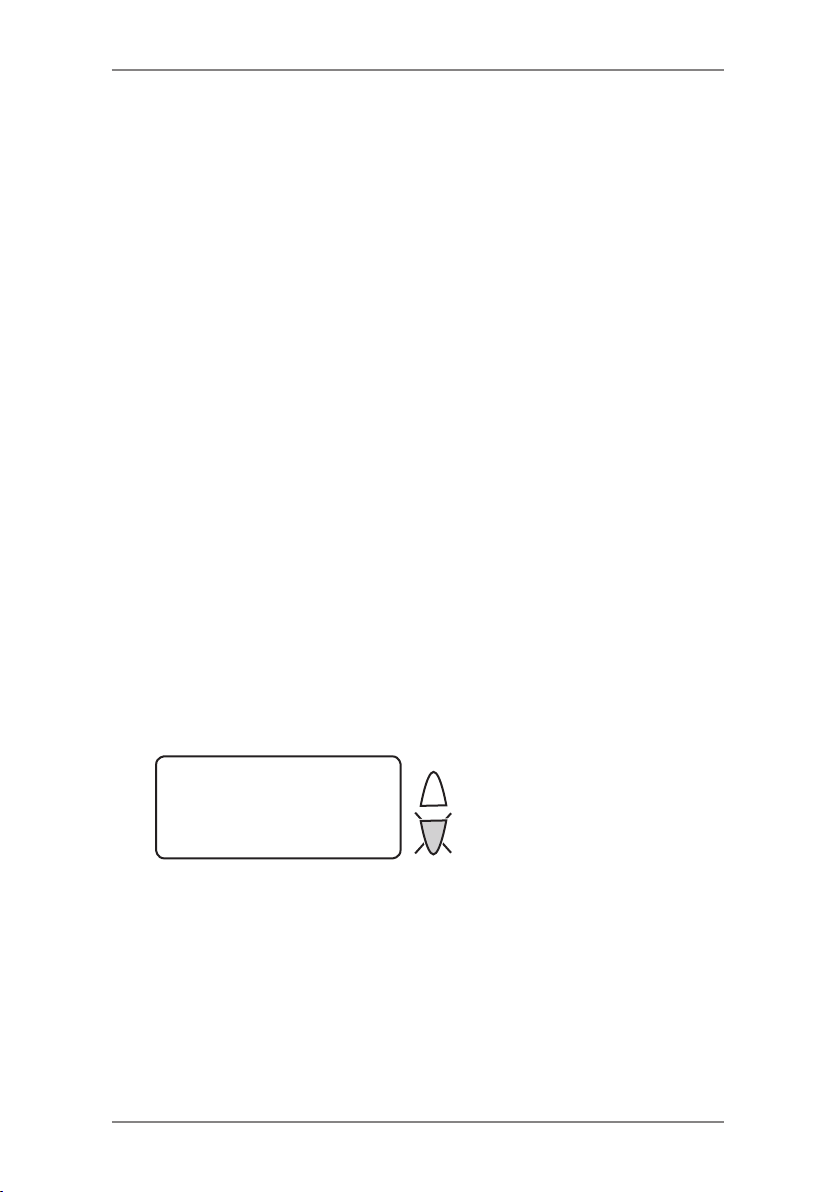
3 • Running Mail
Before You Begin
Before you run mail on your system, review the Checklist, Home
Screen, and Applying Postage sections below and on the next page.
Checklist
• Make sure your mailing system is plugged into a properly
grounded power receptacle. Always follow the safety precautions
in Chapter 1, Introduction.
• Check the level of sealing solution in the optional moistener.
If you need to add sealing solution, refer to Chapter 7,
Maintenance.
• If you plan on printing tape sheets, make sure you've got an
adequate supply. See Chapter 9, Supplies and Options for
ordering tape sheets.
• Check that you have enough postage for your mail run. Press
Funds key to view your current balance.
Home Screen
When you power up your system, the Home screen appears on the
operating display. If your system has been set up to require a lock
code or password, you are prompted to enter it.
A typical Home screen is shown below (your screen may vary slightly
if you had not purchased the optional accounting feature or weighing
platform):
03.03.04 ≡0.00≡
◄ACCT: ****
◄CLASS: ****
◄SCALE: 0 g
Page
Up
Page
(lit key indicates
Down
more menu choices)
• To enter postage at the Home screen, and you know the postage
amount you want to print, simply key in the amount using the
keyboard.
• Use Page Down and Page Up keys to scroll through menu
features. If the key is lit, additional choices are available.
• If you would like to print ads/inscriptions/text messages on your
mail or access other print options, press Page Down to view
these features.
3-2 SDC570F
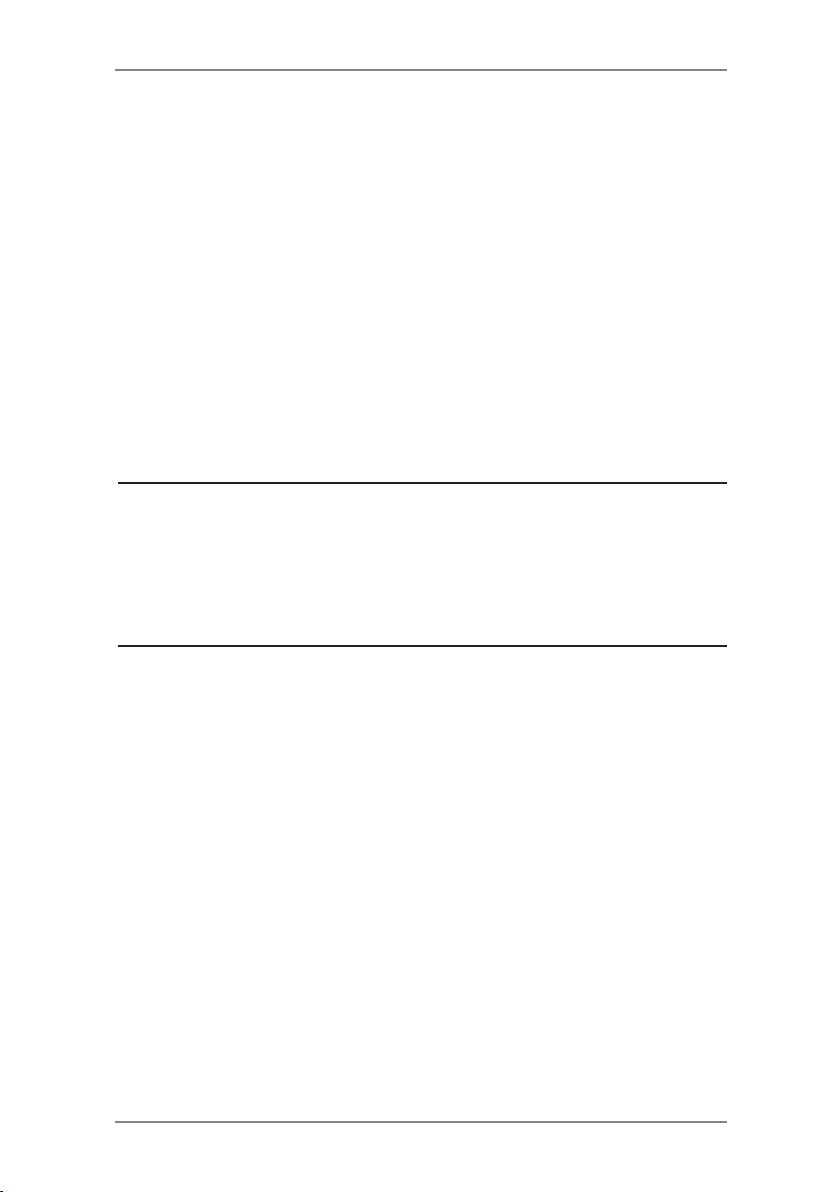
3 • Running Mail
Selecting Postage
There are several ways you can select postage using your mailing
system:
• Key in the postage directly from the keyboard when you already
know the amount.
• Enter the weight of the mail piece manually and have the system
calculate the postage amount using the system's internal rating
feature.
• Place the mail piece on the integrated weighing platform and
have the system calculate the weight and then postage amount
using the system's internal rating feature.
Each method is described in its own section that follows.
NOTE:
The mailing system can only print when the value is displayed
between three horizontal bars (i.e. ≡0.50≡). If the value displays
between single horizontal bars (i.e. -0.50-) it means another selection
such as an account or class is required before mail processing can
commence.
3-3SDC570F
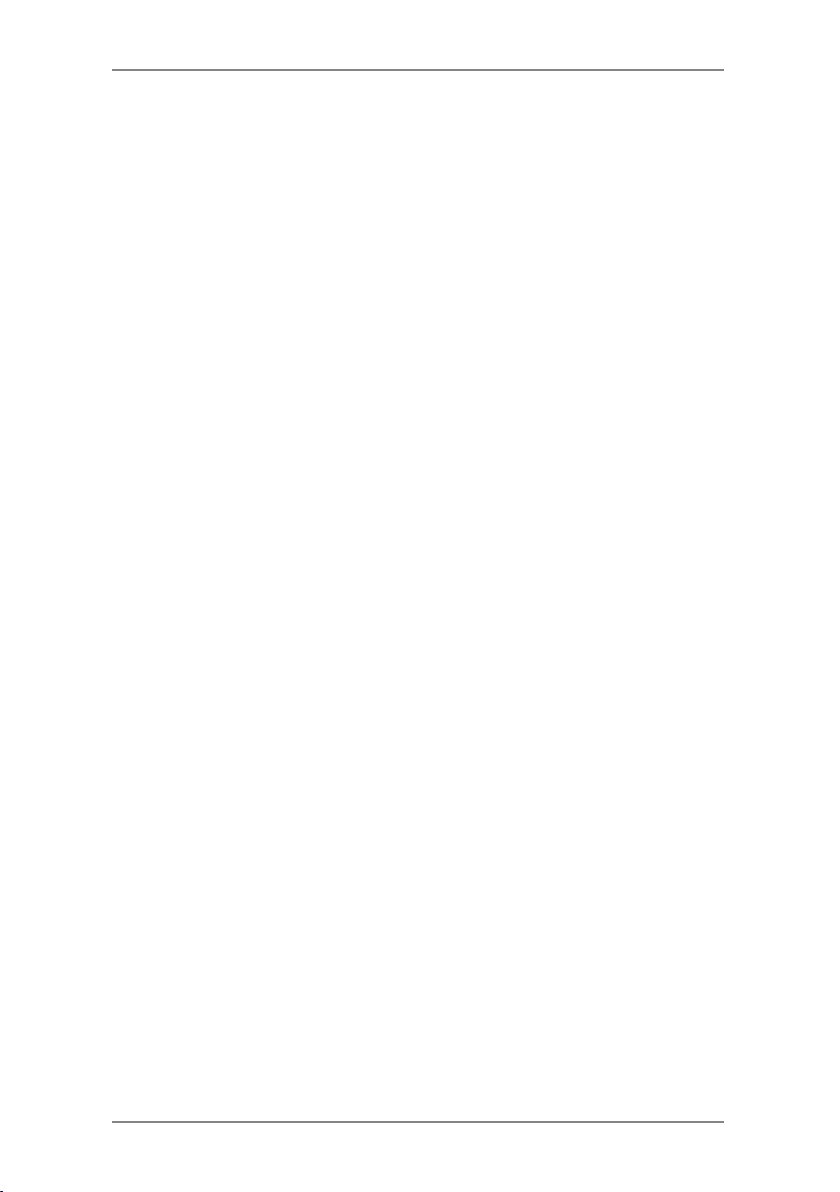
3 • Running Mail
Keying In the Postage Directly
1. From the Home screen, enter the postage using the numeric
keys. There is no need to enter the decimal point.
2. Press Yes/Enter to confirm the amount.
Entering Weight Manually
This procedure is used when you already know the weight of a mail
piece and you are not using an integrated weighing platform.
1. Press Weigh/Rate.
2. Select “Enter Manual Weight”.
3. Select “Change to g/kg” to switch between entering the weight in
grammes or kilogrammes, as required.
4. Key in the weight in grammes or kilogrammes then select
“Continue”.
5. Select the desired class by pressing the key next to “CLASS”
(use the scroll keys to see additional classes).
6. If there is no value next to the class name, more information
is needed. Follow the prompts for the options and/or services
available for this class of service.
7. Select "Done" when finished entering all the class options and fees.
Using the Weighing Platform (Scale)
‘Standard’ Operation
1. Make sure scale is activated (you will see “0 g” next to SCALE:
on the display). See Chapter 6, System Options to turn your
scale on if necessary.
2. Place mail piece on scale. The weight of the mail piece will
appear next to “Scale” on the display.
3. Select the desired class by pressing the key next to “CLASS”
(use the scroll keys to see additional classes).
4. If there is no value next to the class name, more information
is needed. Follow the prompts for the options and/or services
available for this class of service.
5. Select "Done" when finished entering all the class options and fees.
3-4 SDC570F
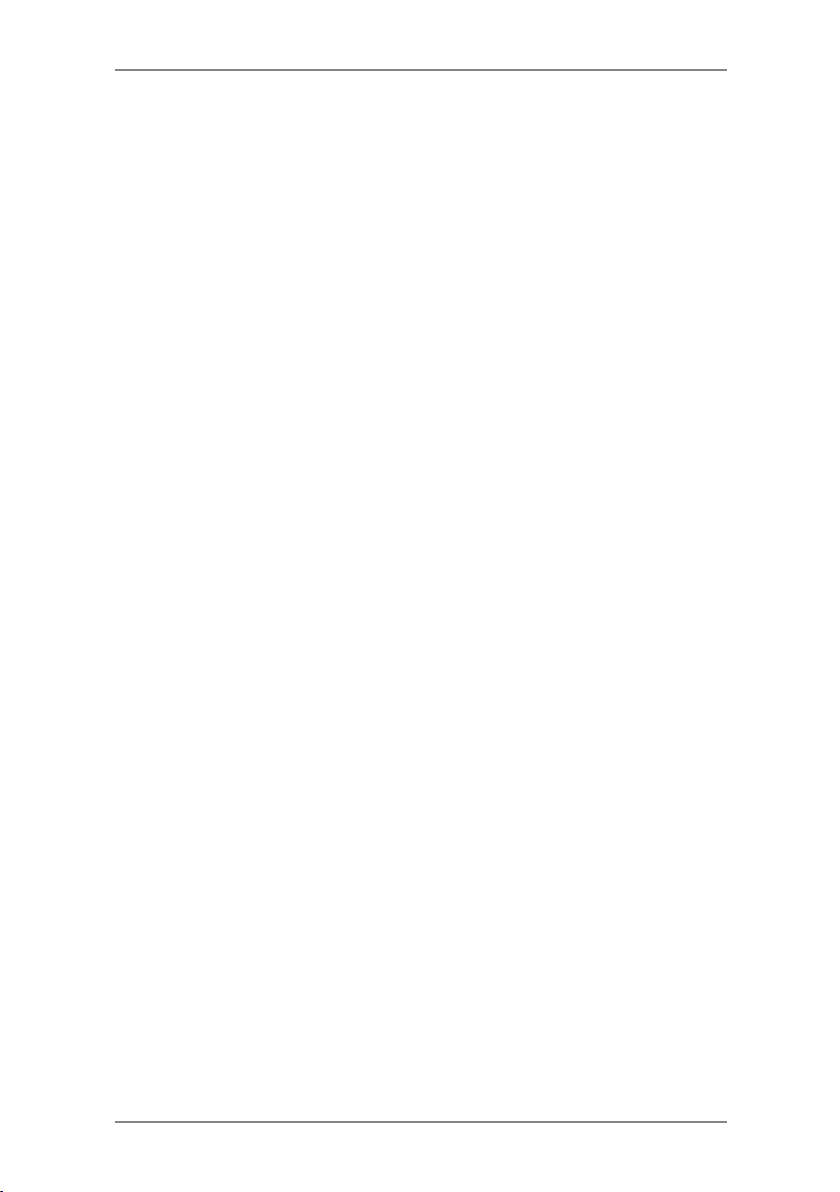
3 • Running Mail
Differential Weighing
Differential weighing is an option that is available on certain models
in the DM100 series only.
It allows you to process mixed mail using the attached platform
(scale). Put a number of pieces of mail onto the scale. The system
calculates the postage for each piece of mail you remove from the
scale automatically.
1. Make sure scale is activated (you will see “0 g” next to “SCALE”
on the display). See Chapter 6, System Options to turn your
scale on if necessary.
2. Select the desired class by pressing the key next to “CLASS”
(use the scroll keys to see additional classes).
3. If there is no value next to the class name, more information
is needed. Follow the prompts for the options and/or services
available for this class of service.
4. Select "Done" when finished entering all the class options and fees.
5. Press the Weigh/Rate key.
6. Select “Diff. weighing”.
7. Place the mail pieces onto the scale. They can be placed onto
the scale in a container, if required.
8. Remove the first mail piece and the value will automatically set.
Process this mail piece in the normal way.
9. Continue removing mail pieces and processing until the last
mail piece is reached. When the last piece (or mail container)
is removed from the scale, you will be asked to either “Rate the
item” or to “Exit Diff. weighing”. Select the desired option:
• “Rate the item” allows you to process the last mail piece.
• “Exit Diff. weighing” allows you to leave the differential
weighing mode without processing the last item. This would
be used if the mail pieces had been placed on the scale in a
container of some kind.
3-5SDC570F
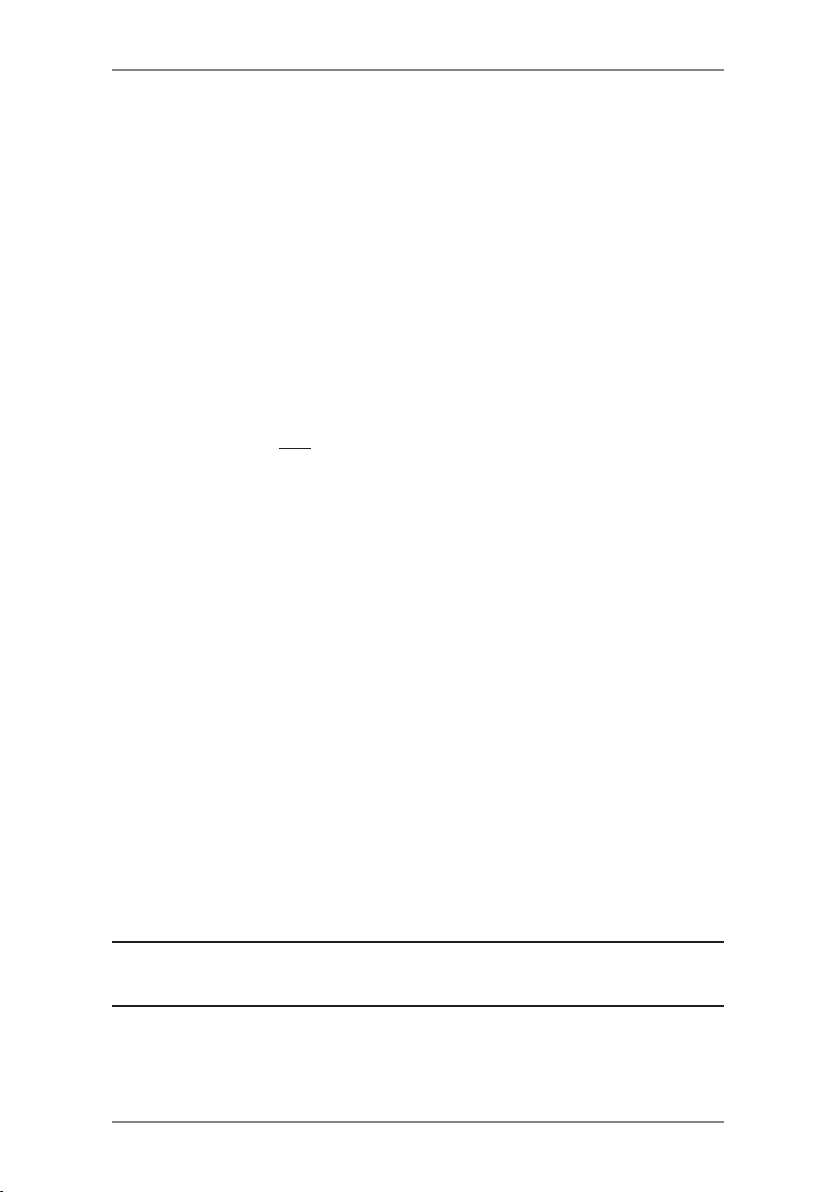
3 • Running Mail
Selecting an Account to Track Postage
You can select an account to track postage if the departmental
accounting feature is available on your machine and is turned on.
Departmental accounting may not be available on some models. See
Chapter 11, Departmental Accounts, for information on setting up this
feature.
1. From Home screen, press the selection key next to “ACCT” to
display the Accounts menu.
2. Select "Select an account".
3. The "Select an Account" screen displays. Press Page Down to see
more choices (if Page Down is lit). To select an account, either:
A. Use the appropriate selection key next to the display.
B. Key in the first digit of the account number if you know it and
press Yes/Enter.
4. If a password has been assigned to this account, you will be
prompted to enter one. Key in the 4-digit password if necessary.
5. You return to the Home screen with the name of the account
listed alongside “ACCT”.
Printing an Ad and/or Text Message
1. From Home screen, press Page Down and select “AD” or
“TEXT” as required.
2. Select “Select an Ad/Text Msg.”.
3. You may either:
A. Scroll through the list and then select the required Ad or text
message.
B. Key in the ad or text message number and press Yes/Enter
to select it.
4. You return to the Home screen with the name of the Ad or text
message listed on the second screen.
NOTE: Ads are available on all models. Text Messages are only
available on certain models.
3-6 SDC570F
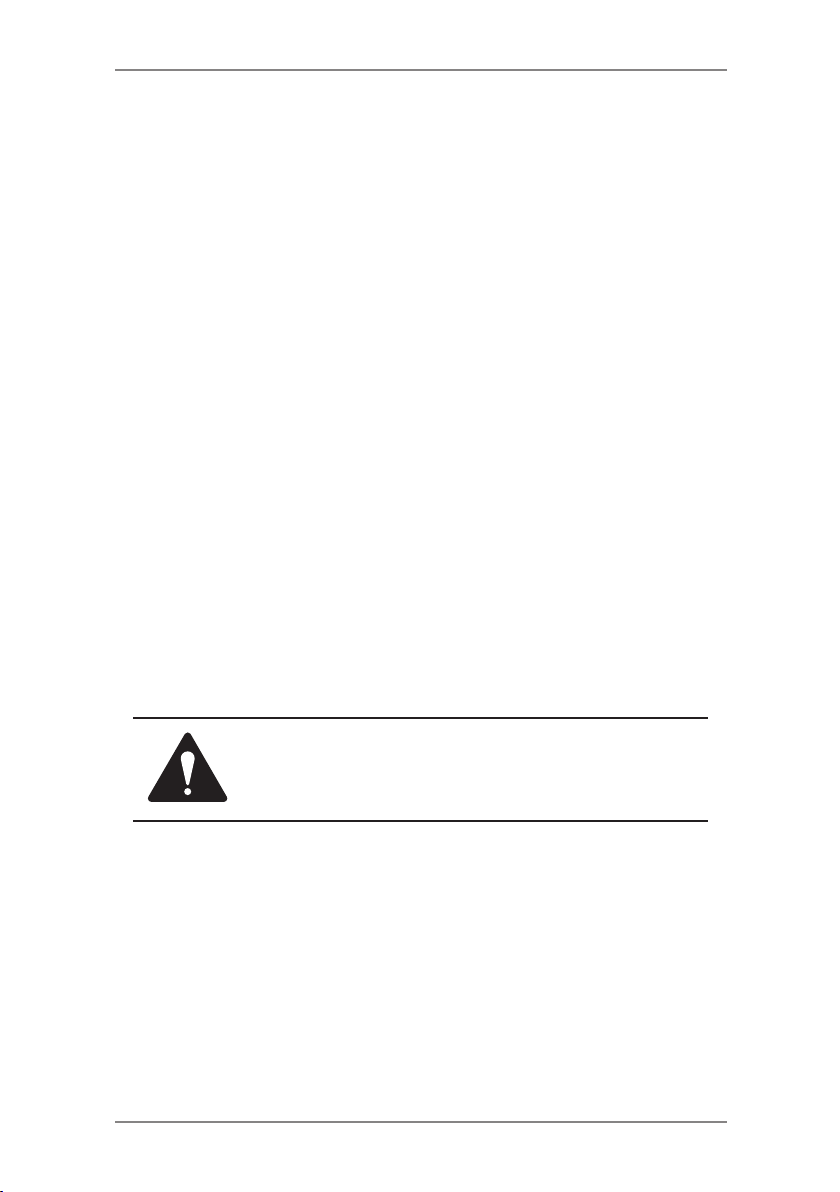
3 • Running Mail
Checking and Clearing the Batch Count
You can view the accumulated postage value and piece count
information from the batch register and print this for your records.
You can also clear or reset the batch count to zero.
Checking the Batch Count
1. Press Funds.
2. Press Page Down.
3. The display shows the batch information.
4. Press Home to return to the Home screen.
Printing a Record of the Batch Count information
1. Press Funds.
2. Press Page Down twice and select "Print Funds Report".
3. At the "Insert envelope or tape sheet to print report" prompt,
place the envelope/tape strip up against the back wall of the
system and slide it to the right until the system grasps it. The
Funds Reports is printed (see sample below) and the envelope/
tape strip is ejected.
4. Press Home to return to the Home screen.
Clearing the Batch Count
CAUTION: Make sure you really want to clear the
batch register; once you do, you can't restore the data.
1. Press Funds.
2. Press Page Down and select "Clear batch values".
3. At the "Confirm Clear" prompt, press Yes/Enter to confirm. The
batch value and batch piece registers return to zero
NOTE: This function may require entry of the Supervisor
Password. If this is the case, enter the 4-digit Supervisor
Password. The batch value and batch piece registers return to
zero.
5. Press Home to return to the Home screen.
3-7SDC570F

3 • Running Mail
Printing Mail
To apply postage to large items of mail and parcels that can't be run
through the machine, use the optional tape sheets. Feed the tape
sheets into the machine the same way you would feed an envelope.
Apply the postage tape sheets to the mail piece or parcel in the
proper location.
1. Select the postage required, account (if accounting is on), Ad/
Text Message and batch function as described on pages 3-4 to
3-7.
2. If using the moistener, place the envelope flap along the
moistener and move the envelope towards the right.
3. Position the envelope or tape sheet against the registration wall
of the system and slide it to the right until the system grasps
it. The system prints the digital meter stamp and ejects the
envelope/tape sheet.
Registration Wall
3-8 SDC570F
