Page 1
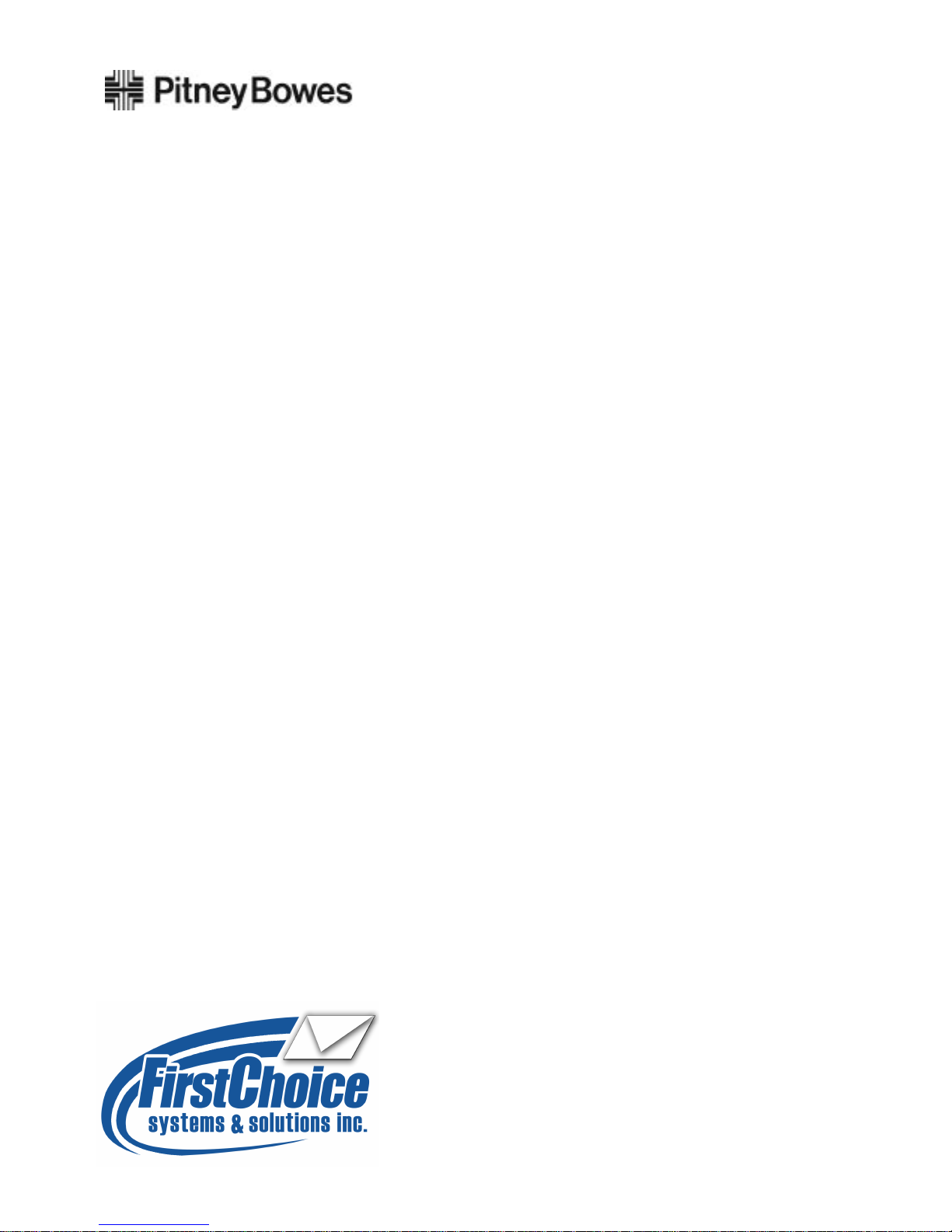
Connect+® Series
Contact your local dealer:
16 Luzerne Avenue, Suite 145 West Pittston, Pa. 18643
(570)569-2071 fax (570)614-2222 www.firstchoicepb.com
Connect+® 1000, Connect+® 2000,
Connect+® 3000
Operator Guide
US English Edition
SV62250 Rev. G
December 13, 2012
Page 2

SV62250 Rev. G December 2012
©2012 Pitney Bowes Inc.
All rights reserved. The content of this online manual may not be reproduced in whole or in part in any fashion or stored in a retrieval system of any type or transmitted by any means, electronically or mechanically,
without the express, written permission of Pitney Bowes.
We have made every reasonable effort to ensure the accuracy and usefulness of this online manual; however, we cannot assume responsibility for errors or omissions or liability for the misuse or misapplication of
our products.
Due to our continuing program of product improvement, equipment and material specifications as well as
performance features are subject to change without notice. Your mailing system may not have some of the
features described in this book.
Connect+® Series, Connect+® 1000, Connect+® 2000, Connect+® 3000, E-Z Seal, IntelliLink, WEIGH-ONTHE-WAY, W-O-W, Postage By Phone, INVIEW, Ascent, SendSuite Express and Pitney Bowes Supply
Line are trademarks or registered trademarks of Pitney Bowes Inc. All other trademarks are trademarks or
registered trademarks of the respective owners.
Alerting Messages
Various messages are used throughout this guide to alert you to potentially hazardous or error causing conditions. These messages are as follows:
WARNING! Alerts you to conditions or practices that could cause serious injury.
CAUTION: Alerts you to conditions or practices that could cause damage to the equipment or to the
material being run.
IMPORTANT: Alerts you to conditions or practices that could adversely affect equipment operation if
instructions are not followed exactly.
NOTE: Provides a comment or explanation of the associated topic.
Page 3
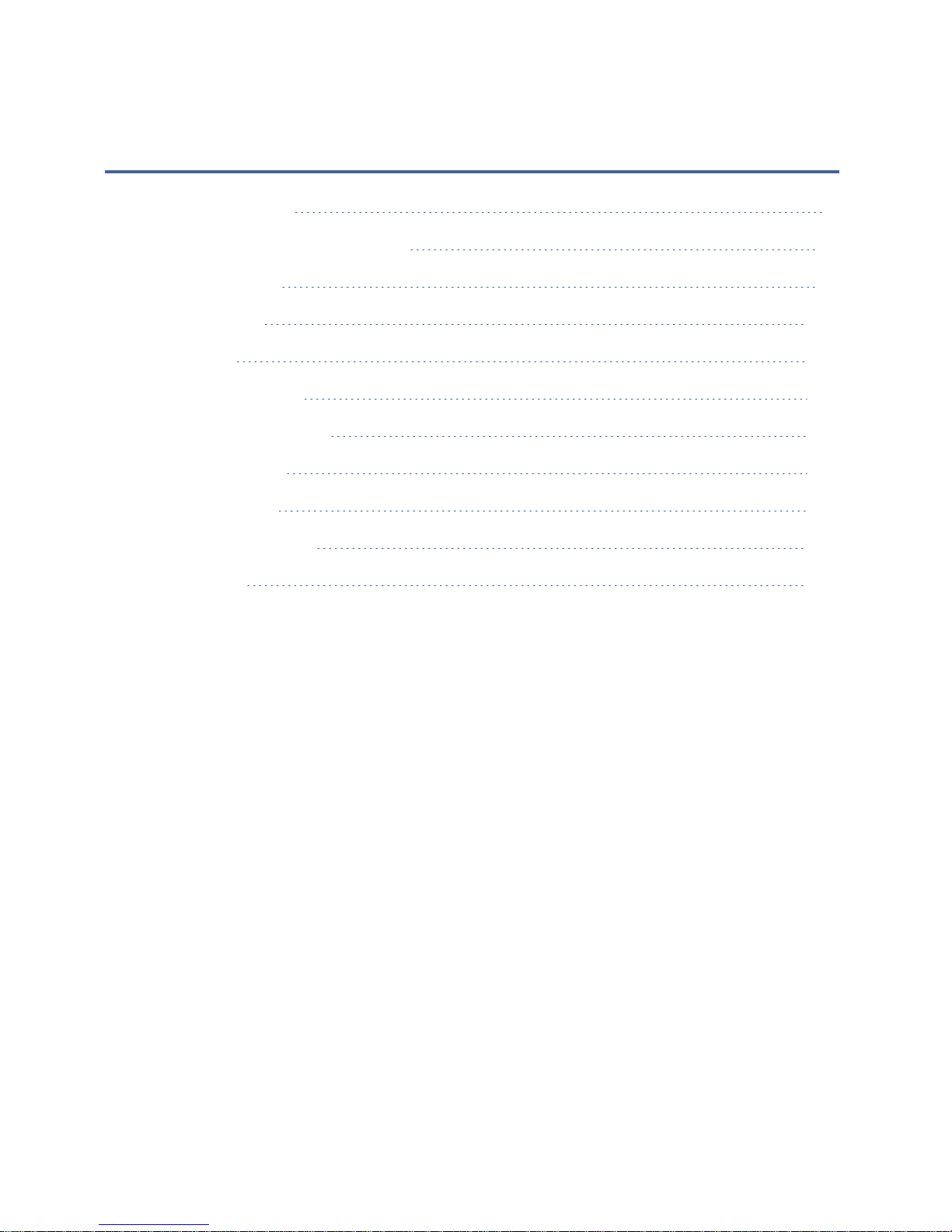
Table of Contents
1 ● Getting Started
2 ● Creating and Managing Jobs
3 ● Running Mail
4 ● Accounting
5 ● Reports
6 ● Adding Postage
7 ● Rates and Updates
8 ● System Setup
9 ● Maintenance
10 ● Troubleshooting
A ● Glossary
1
26
41
102
138
143
152
157
179
208
225
Page 4
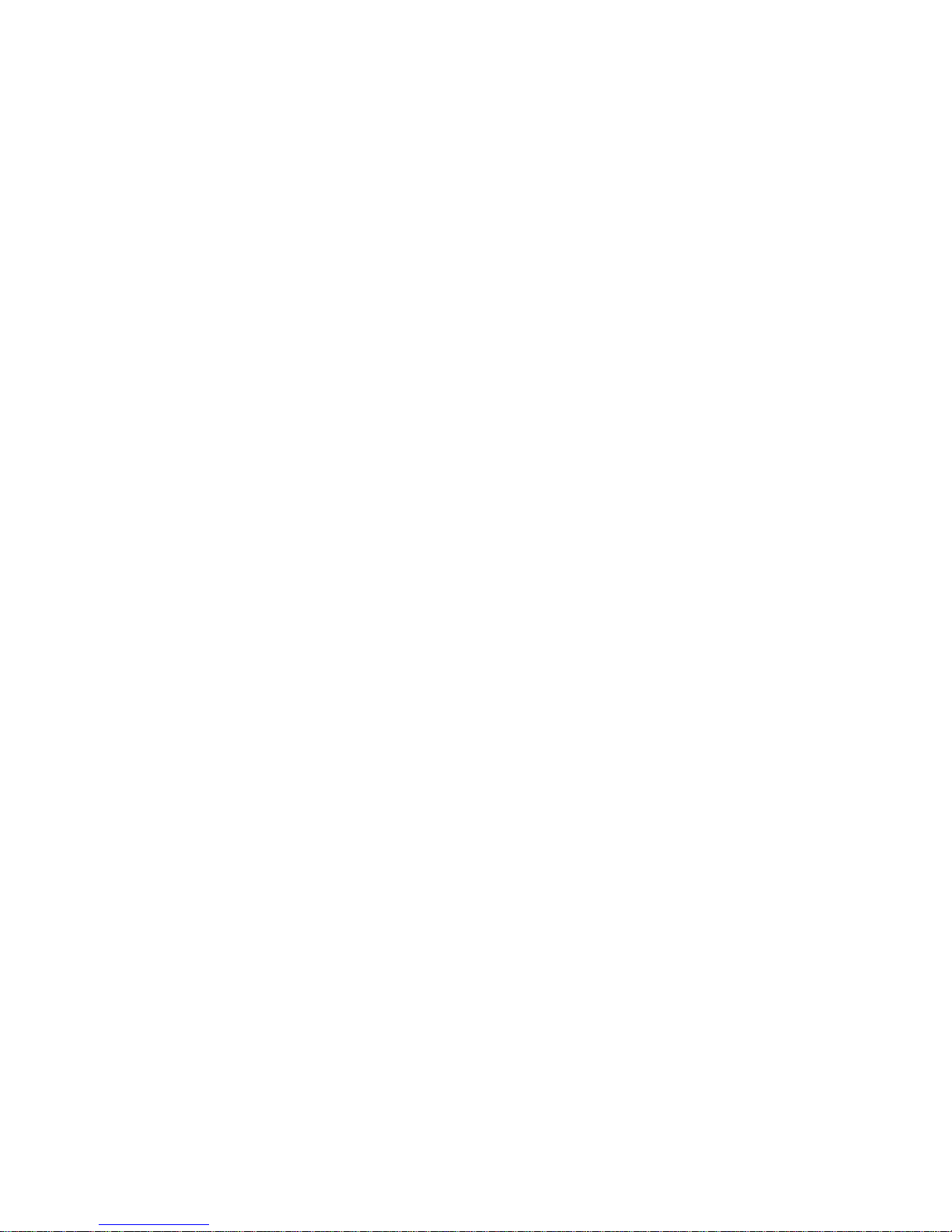
Page 5
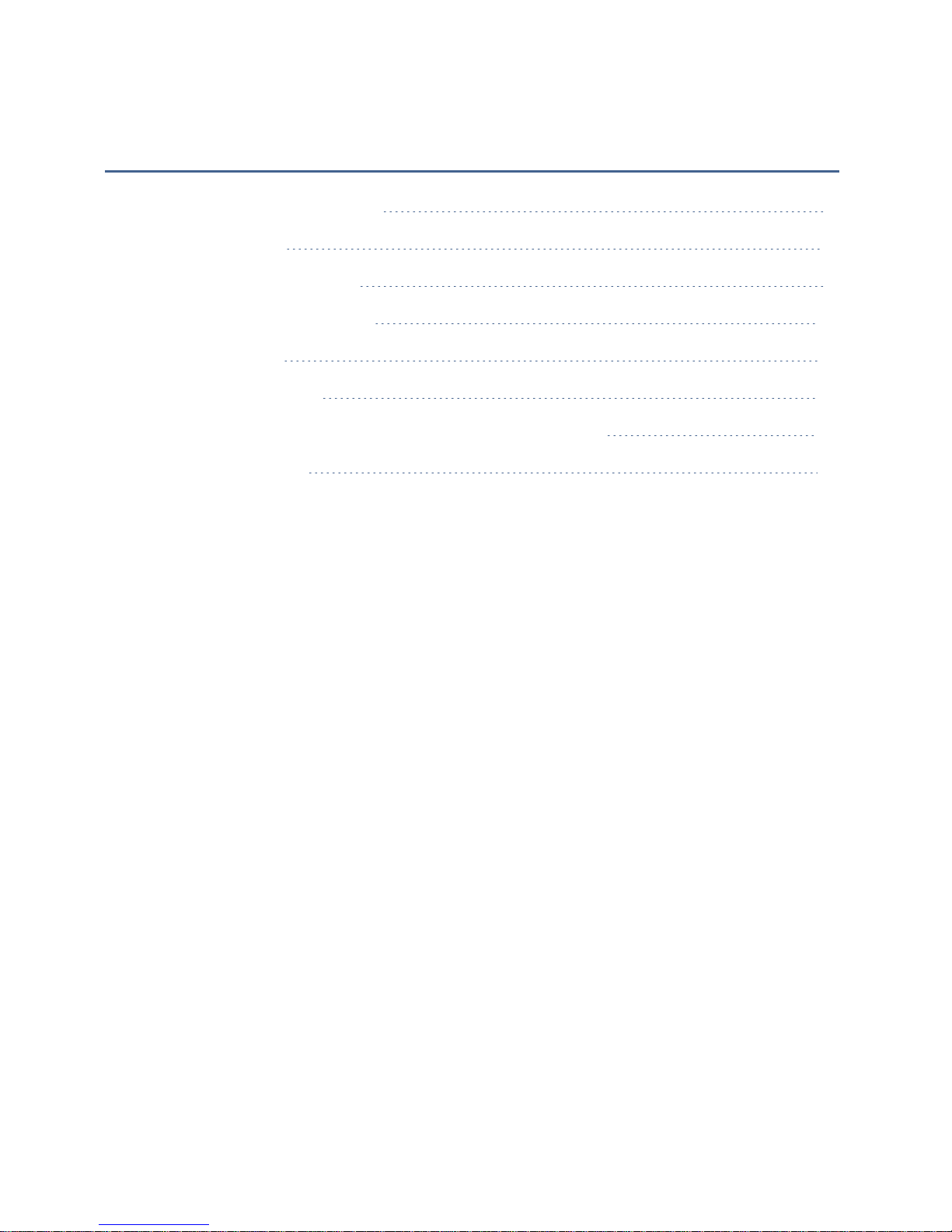
1 ● Getting Started
What Does This Machine Do?
The Home Screen
Parts of the Mailing System
Your System's Specifications
Safety Information
Postal Security Device
WEIGH-ON-THE-WAY® (W-O-W®)/Shape Based Rating
USPS Requirements
2
2
3
16
19
22
23
23
Page 6

Connect+® Series Operator Guide
What Does This Machine Do?
The Connect+® Series is a digital envelope and mail printing system that allows you to
create custom designed content from a PC and download that content directly into a graphics library stored on the Connect+™ for use on mail runs. You can now design an outer
envelope with content that reinforces the internal message. You can add marketing, advertising, and other promotional messages to your mail pieces.
The Connect+® Series provides a unique and easy-to-use touch screen interface where you
can access all of your applications from the home screen. Each application appears on the
Home screen as a button. Simply tap on the button to run the applications. Use the full
access web applications Verify Address, Track a Package, and My Account to increase you
mailing efficiencies.
The system also provides a full range of mail system functions including:
l
Printing postage on envelopes
l
Printing postage on tapes (labels)
l
Sealing envelopes
l
Calculating postage based on item weight and size and class of mail.
The Home Screen
The Home screen is the first screen displayed when you log onto the system. It contains all
of the application buttons you need to start any of the system applications including Run
Mail, Jobs, Funds, Manage Accounts, Reports, Rates & Updates, and Settings.
The Message Center
The Message Center at the bottom of the Home screen allows Pitney Bowes to communicate directly with you. This area is routinely updated and provides:
l
Access to savings opportunities and special offers.
l
Software and rate update notifications.
l
Key USPS® information that may impact your operation (for example, Rate Change).
l
Tips on improving mail center efficiency.
SV62250 Rev. G
2
Page 7
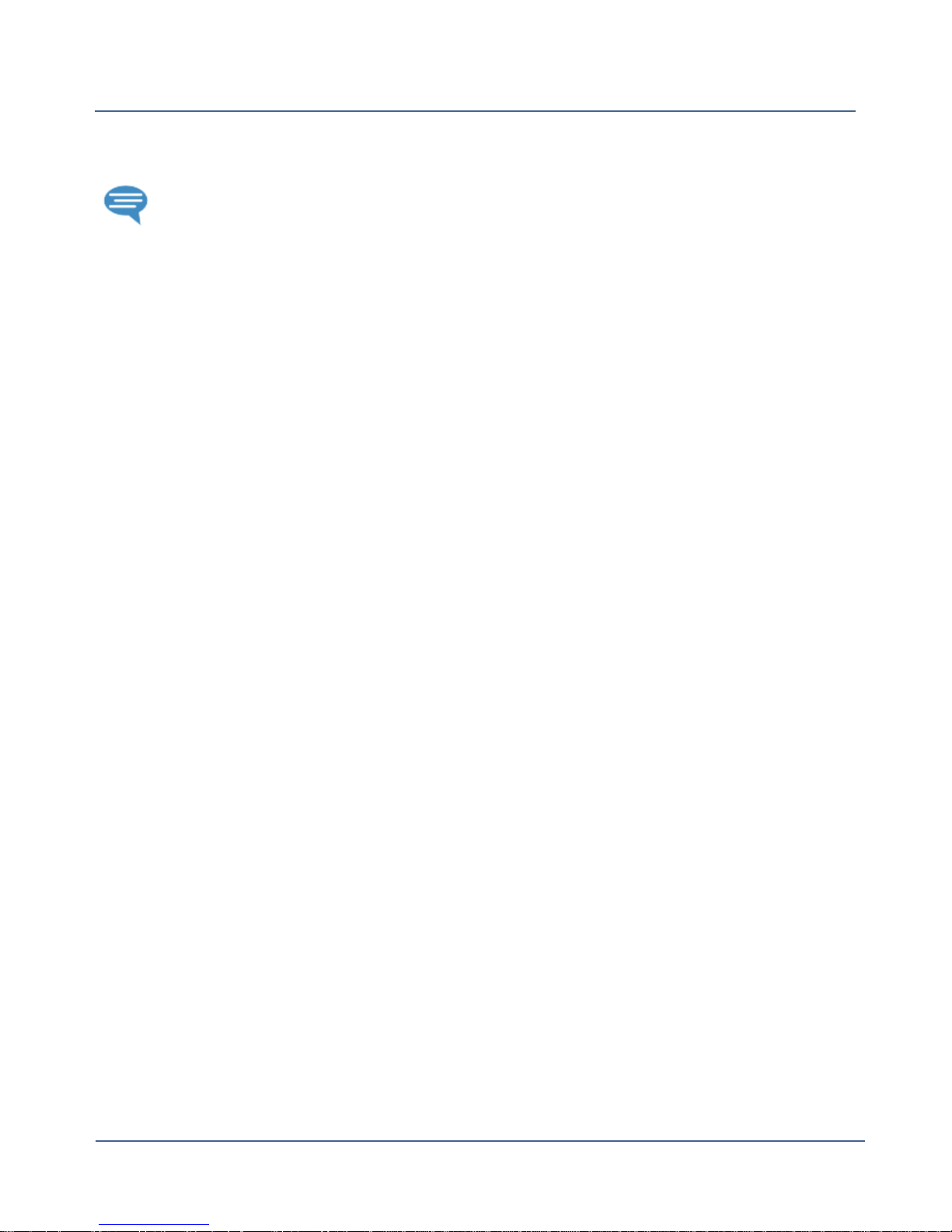
Chapter 1
l
Notification of planned service interruptions.
The Message Center icon will appear in the header bar along the top of the screen
if you are working in one of the system applications when a new message becomes
available. You can return to the Home screen at any time to view the new message.
Additional Resources
The Home screen also provides buttons for direct links to web sites providing additional
resources and support for your mailing operation:
l
Verify Address - Enter any delivery address to verify accurate Postal data, including spelling or accurate ZIPCodes. Provide reason codes for non-matches. Print shipping labels
in standard USPS 4”x 6” format on bottom half of 8.5” x 11” sheet.
l
My Account - Provides unlimited access to My Account at PB.com. You can place a service call, access USPS tracking and value added services, check order status (product or
service call), access service chat, and access supplies chat within the PB Store.
l
Discount and Presort Services - Activating Presort Savings account gets you up to 15%
of postage discount on qualifying mail, free pickup of eligible mail, delivery point Validation and Move Update processing.
l
Buy Supplies - Provides direct access to the PB Supply Line where you can purchase
envelopes and paper, ink and toner, office products, and supplies for your Connect+®
Series Series systems.
l
Track a Package - Track your USPS, UPS, FedEx or DHL/Airborne packages. Print
status directly. View map and detailed information for each carrier as information is available.
l
Postal Tools - Learn about postal classes and services like USPS Package and Priority
rates.
Parts of the Mailing System
For important safety information, refer to Safety Information.
3
SV62250 Rev. G
Page 8
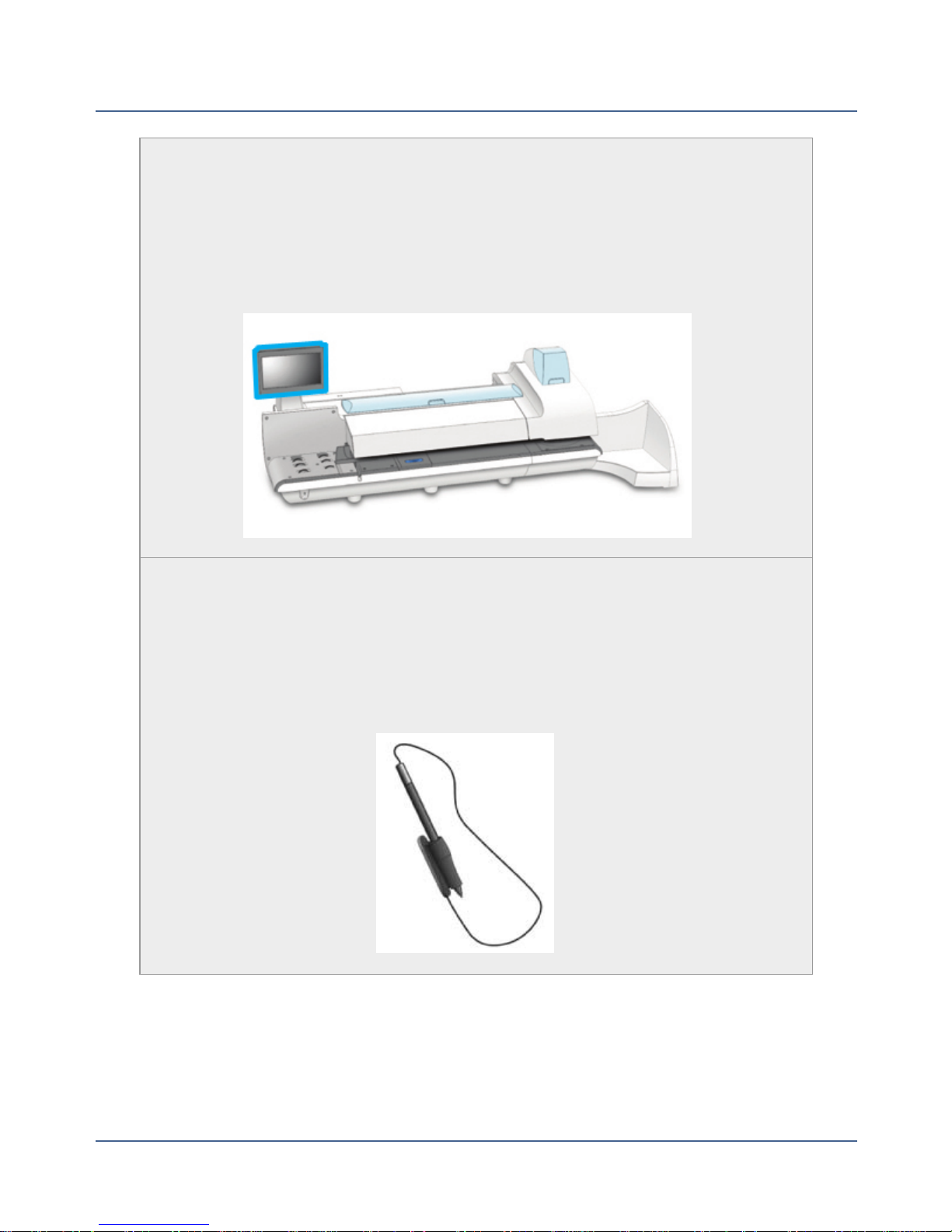
Connect+® Series Operator Guide
Touchscreen
The touchscreen allows you to communicate with the mailing system and the
built-in postage meter (Postal Security Device).
Your system comes equipped with a 10.2" touchscreen. An optional 15"
touchscreen is also available.
Stylus
A stylus is a pen-like tool used to make selections from a touchscreen display. The stylus may be preferred by some users over “finger touch”.
The display stylus is standard with all Connect+® Series systems. It attaches
to either side of the display and sits neatly in a tube holder.
SV62250 Rev. G
4
Page 9
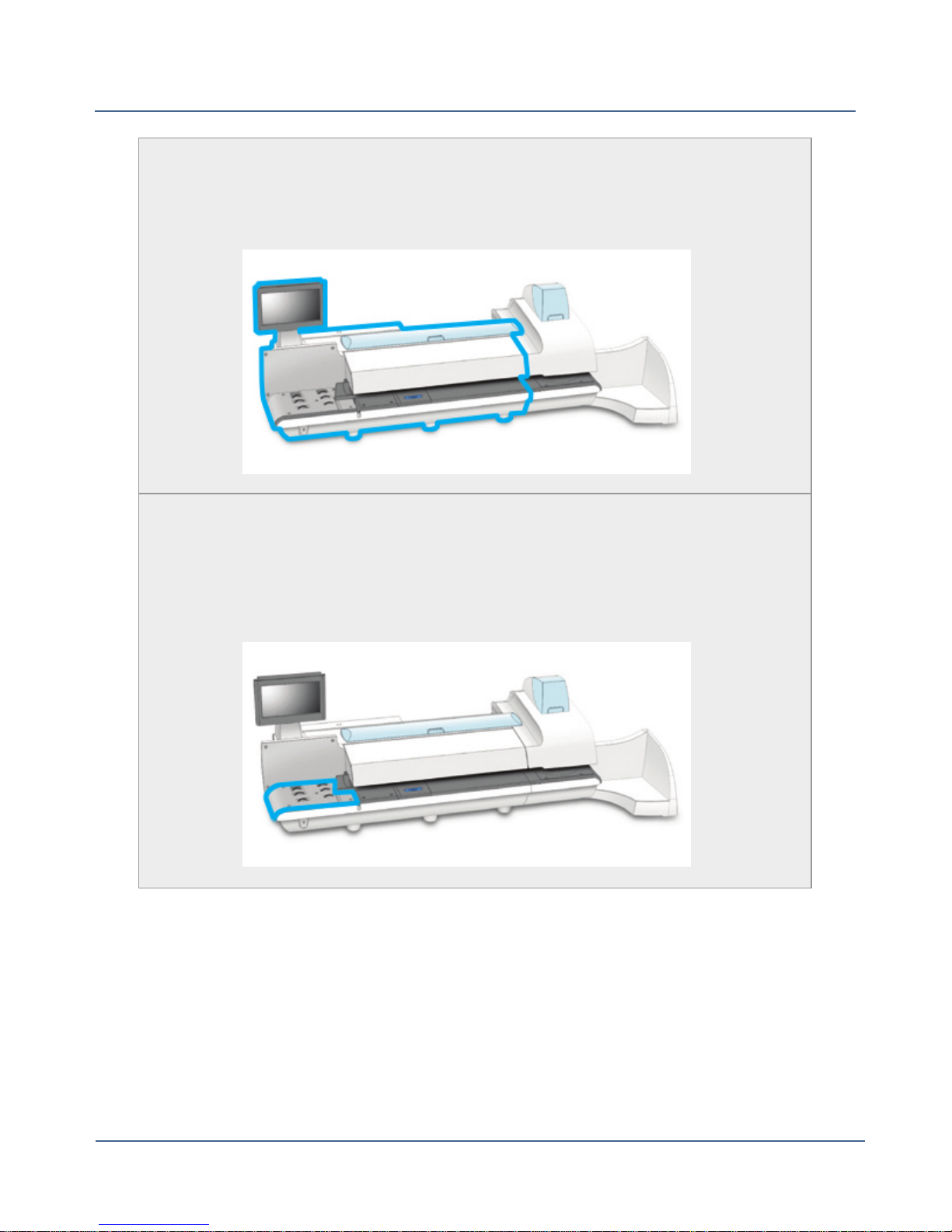
Chapter 1
Feeder
The feeder area consists of the feeder deck, side guide and thickness adjustment knob.
Feed Deck
The feed deck is the area where you load the envelopes.
If you have a Connect+® 2000 or Connect+® 3000 system, this feeds the
envelopes to the WEIGH-ON-THE-WAY® (W-O-W®) transport deck.
5
SV62250 Rev. G
Page 10
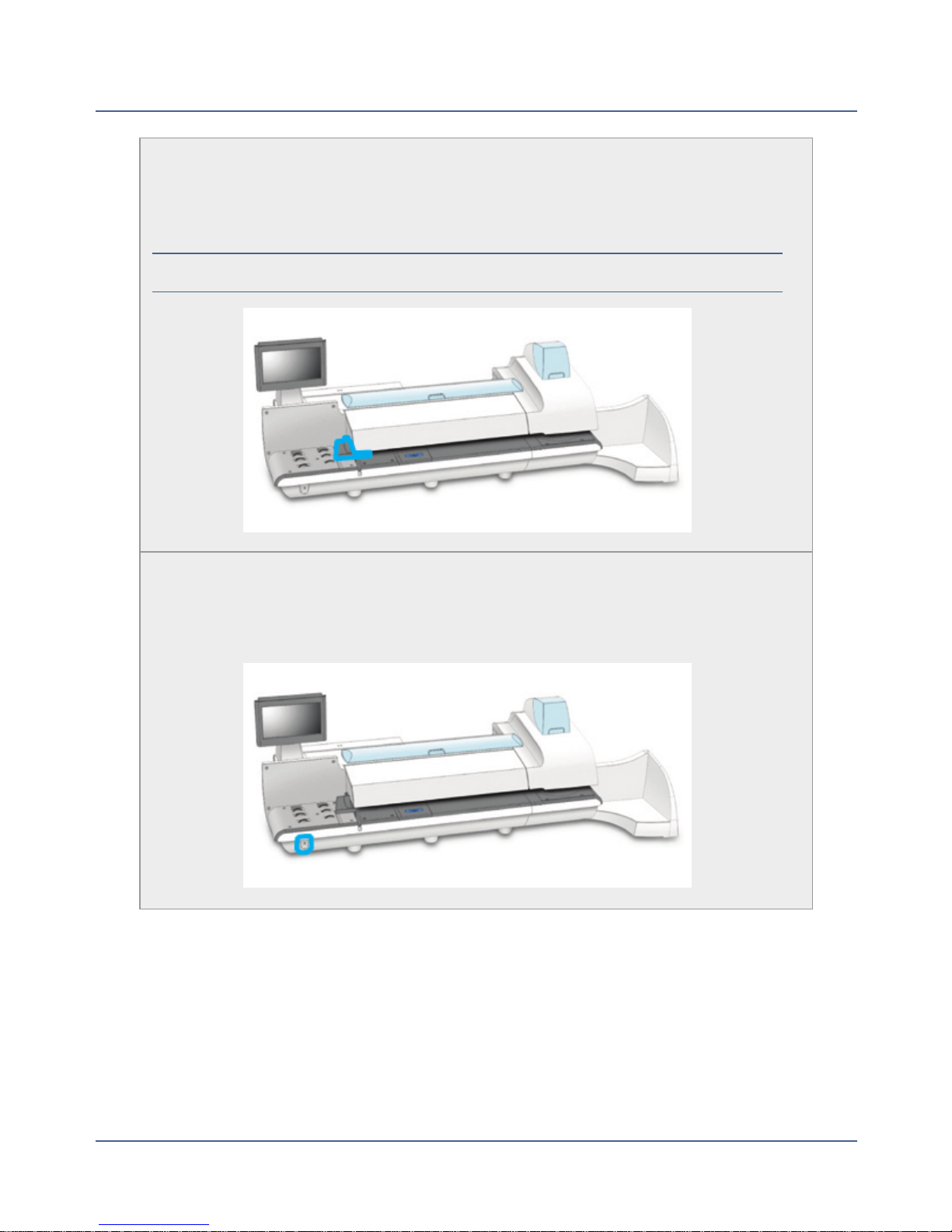
Connect+® Series Operator Guide
Side Guide
The moveable guide at the front of the feed deck is used to stabilize the
envelope position when feeding it.
NOTE: The side guide is optional feature on Connect+® 3000 systems.
Power Button
Turns the mailing system on and off. This is located on the lower left side of
the feed deck.
SV62250 Rev. G
6
Page 11
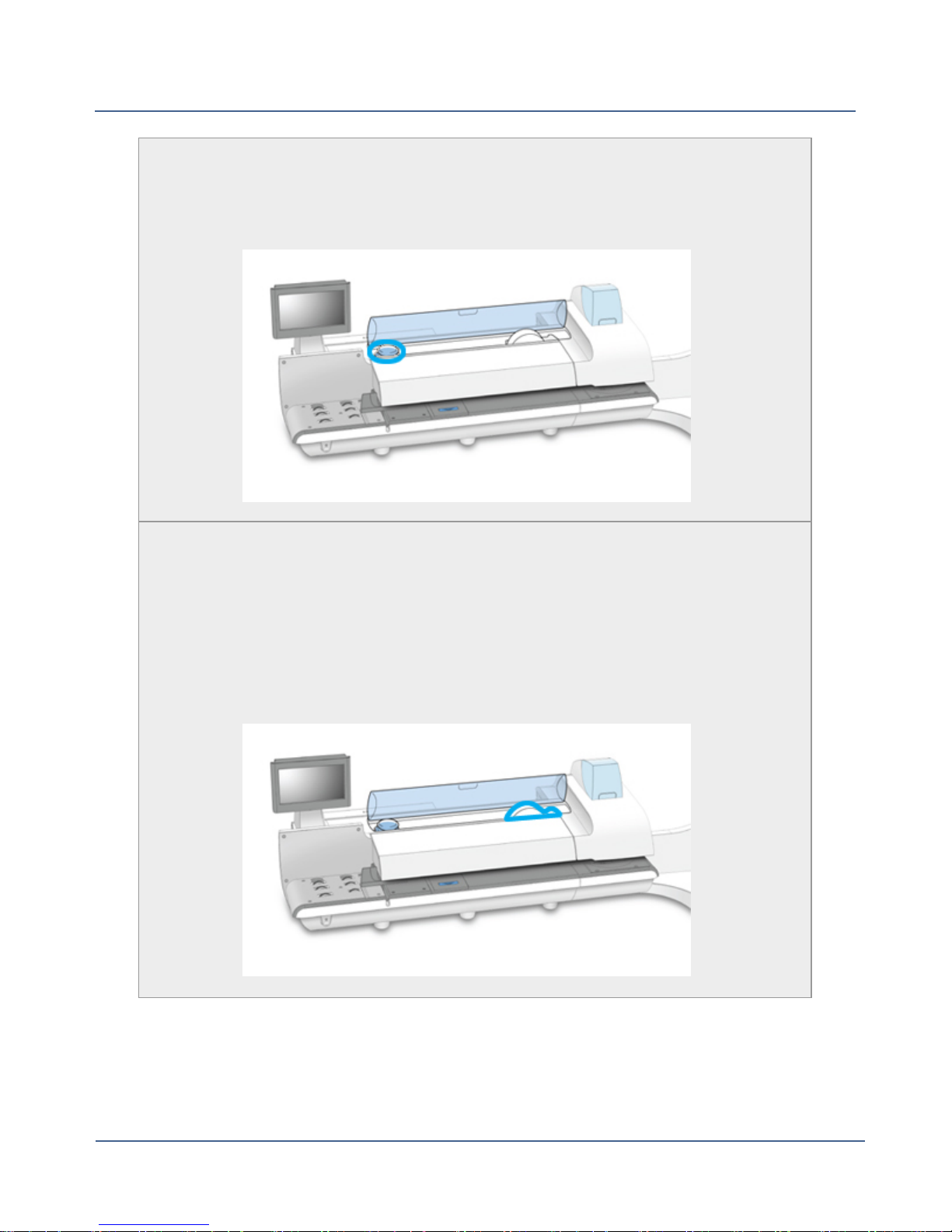
Chapter 1
Envelope Sealant Bottle
The envelope sealant bottle contains the E-Z Seal® solution used for moistening envelopes. It is located under the main cover, on the left.
Tape
The system uses tape to print reports and postage indicia for packages or
pieces of mail that are outside the limits specified for mailing materials. Connect+® 1000and Connect+® 2000 systems use adhesive tape only. Connect+® 3000 systems can use either adhesive or gummed tape.
The tape is located under the supplies cover, on the right.
7
SV62250 Rev. G
Page 12
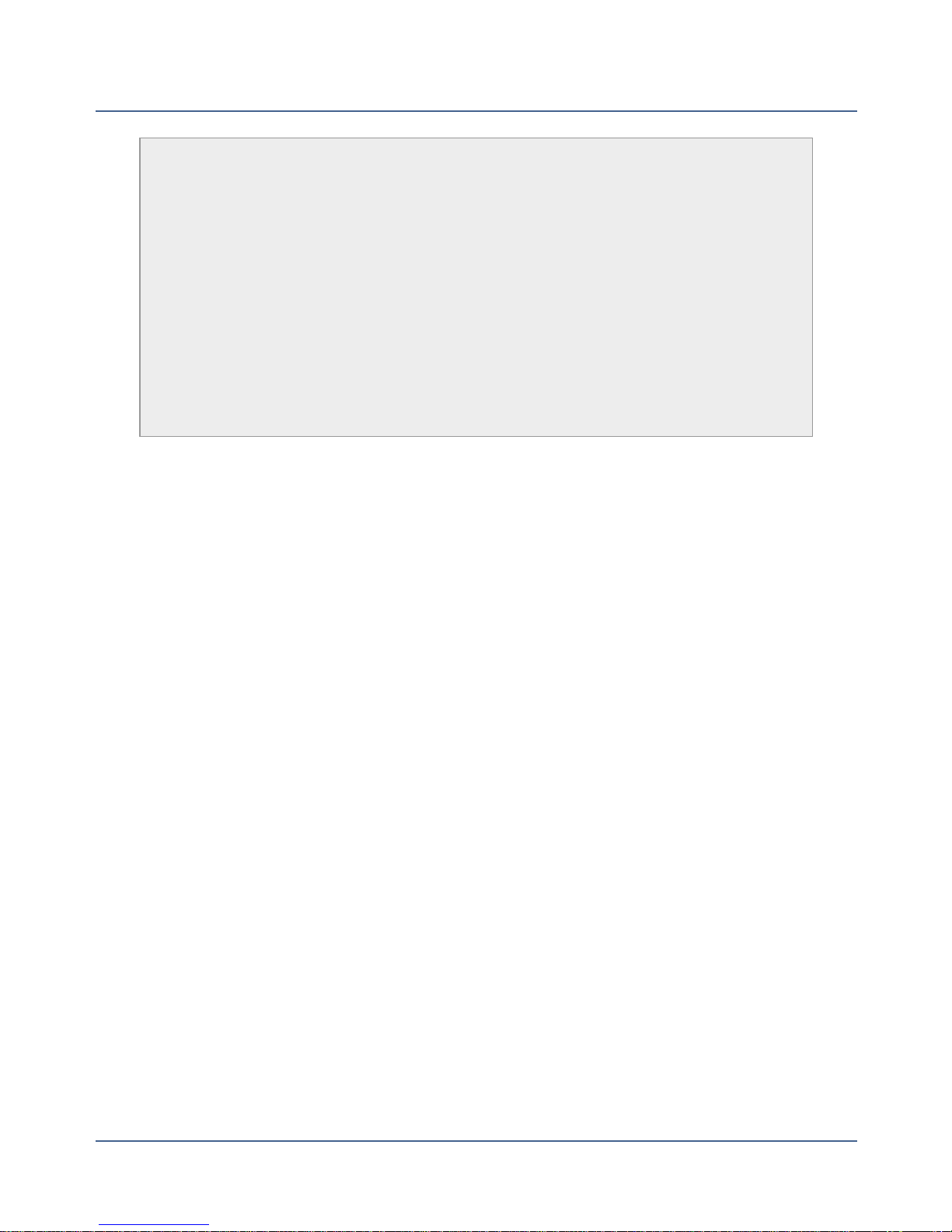
Connect+® Series Operator Guide
Attached Scale
If your mailing system has WEIGH-ON-THE-WAY® (W-O-W®) (Connect+®
2000, Connect+® 3000), the attached scale is used to weigh mail pieces that
do not fit through the mailing system.
If your mailing system does not have WEIGH-ON-THE-WAY® (W-O-W®)
(Connect+® 1000), the attached scale is used to weigh all mail pieces,
regardless of whether they fit through the machine or not.
The attached scale is behind the supplies cover and to the right of the
PSDcover.
SV62250 Rev. G
8
Page 13
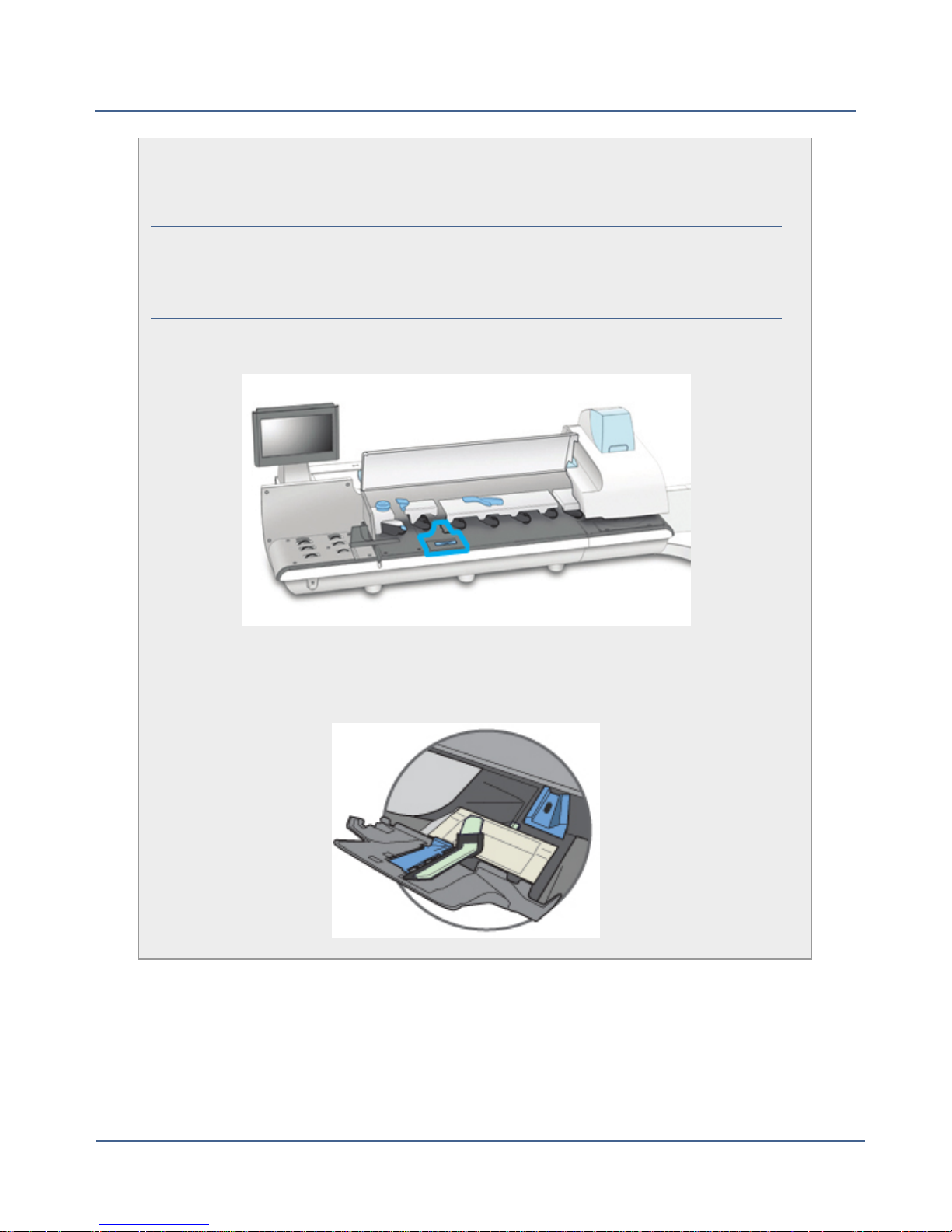
Chapter 1
Moistener Pad Assembly
The moistener pad assembly moistens the flaps on the envelope.
NOTE: The moistener pad assembly is located beneath the moistener deck
on Connect+® 3000 systems. To access it, lift the top release lever and
then use the blue notch to pull on and open the moistener deck.
Connect+® 1000 and Connect+® 2000 Systems
Connect+® 3000 Systems
9
SV62250 Rev. G
Page 14

Connect+® Series Operator Guide
Thickness Adjustment Knob
The thickness adjustment knob is located beneath the feeder cover. Turn
this knob to adjust for the thickness of the envelopes.
To set, turn the knob until the arrow on the knob lines up with the arrow to the
right as shown below. The arrow on the knob snaps into position.
Connect+® 1000 and Connect+® 2000 Systems
l
Setting 1: Use this setting for postcards mail
pieces that are 0.007 inches (0.18 mm) to
0.375 inches (9.52 mm) thick.
l
Setting 2: Use this setting for mail pieces that
are greater than 0.375 inches (9.52 mm) to the
maximum of 0.625 inches (15.9 mm) thick.
Connect+® 3000 Systems
l
Setting 1: Use this setting for postcards and
mail pieces that are less than 0.25 inches
(6.35 mm) thick.
l
Setting 2: Use this setting for mail pieces
that are greater than or equal 0.25 inches
(6.35 mm) thick, but less than 0.50 inches
(12.7 mm) thick.
l
Setting 3: Use this setting for mail pieces
that are greater than or equal to 0.50
inches (12.7 mm) thick, but less than 0.625
inches (15.9 mm) thick.
l
Setting 4: Use this setting for mail pieces that are greater than or equal to
0.50 inches (12.7 mm) thick, but less than 0.625 inches (15.9 mm) thick.
SV62250 Rev. G
10
Page 15
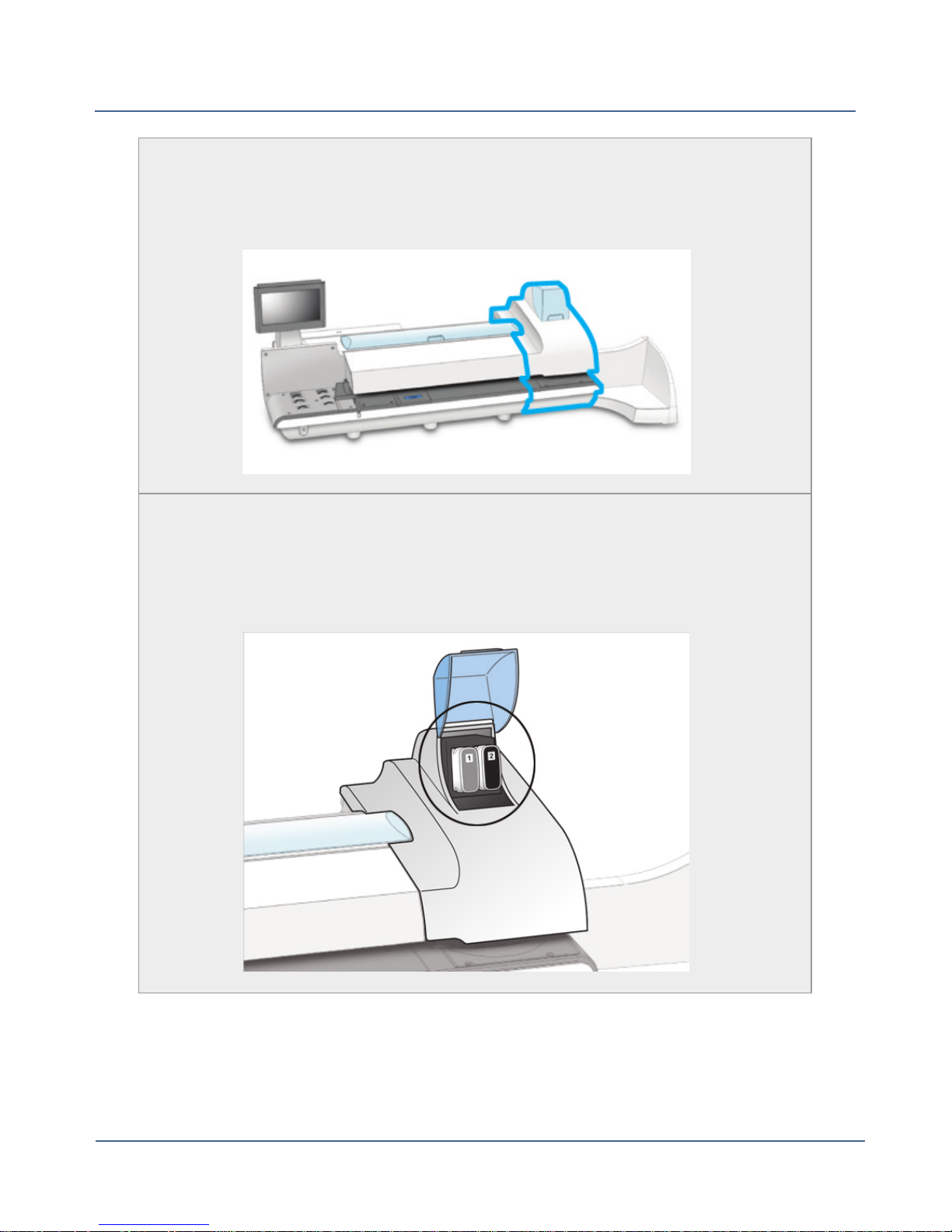
Chapter 1
Printer
The main components of the printer module are the ink cartridges, print
heads and waste ink tray.
Ink Cartridges
The ink cartridges contain the ink used to print the postal indicia, as well as
any additional items (graphic ad, text message, return address, etc.) you
want to appear on your mail piece.
11
SV62250 Rev. G
Page 16
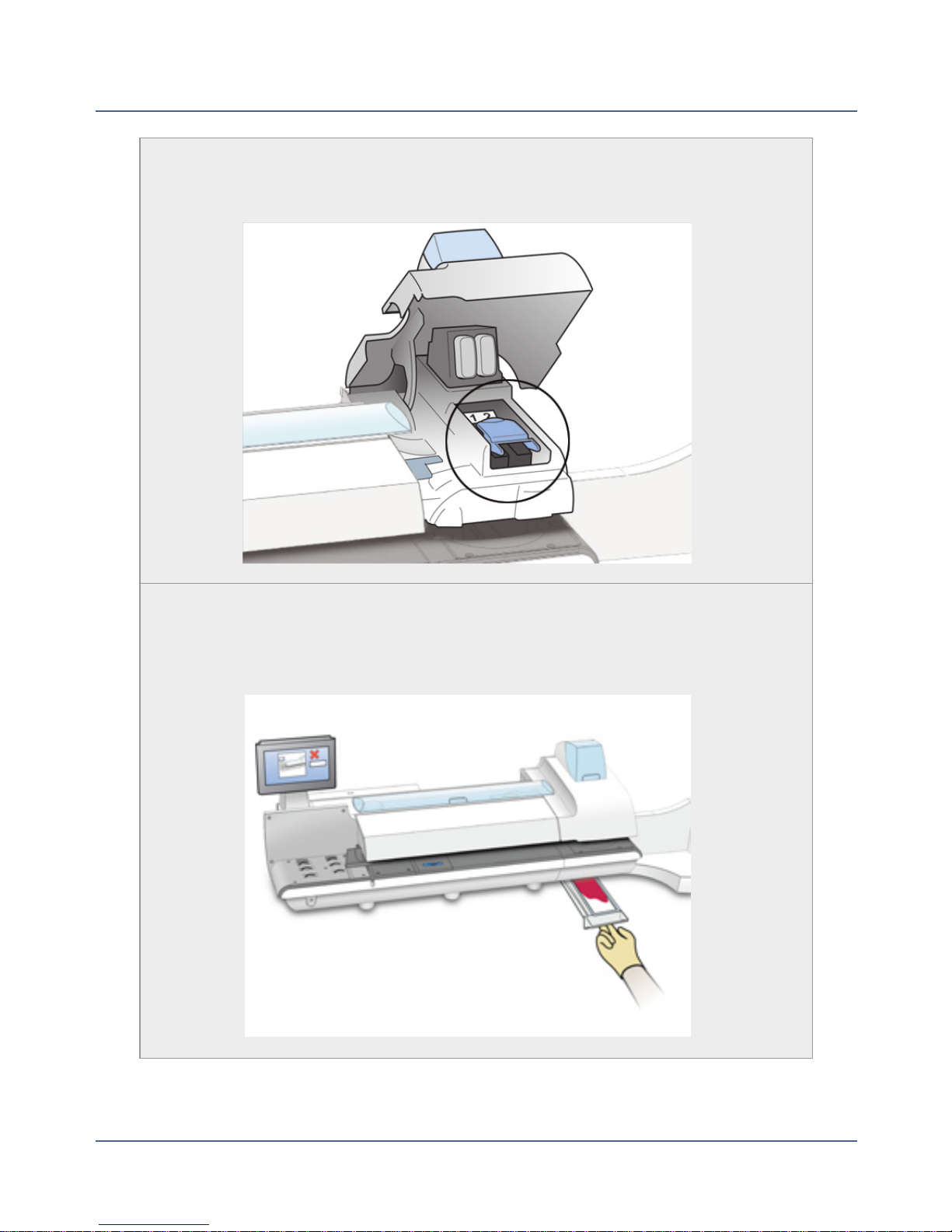
Connect+® Series Operator Guide
Print Heads
The print heads produce the postage indicia.
Waste Ink Tray
Ink is deposited in the waste ink tray during the print head cleaning process.
The system will alert you when the waste tray is nearing full capacity.
SV62250 Rev. G
12
Page 17
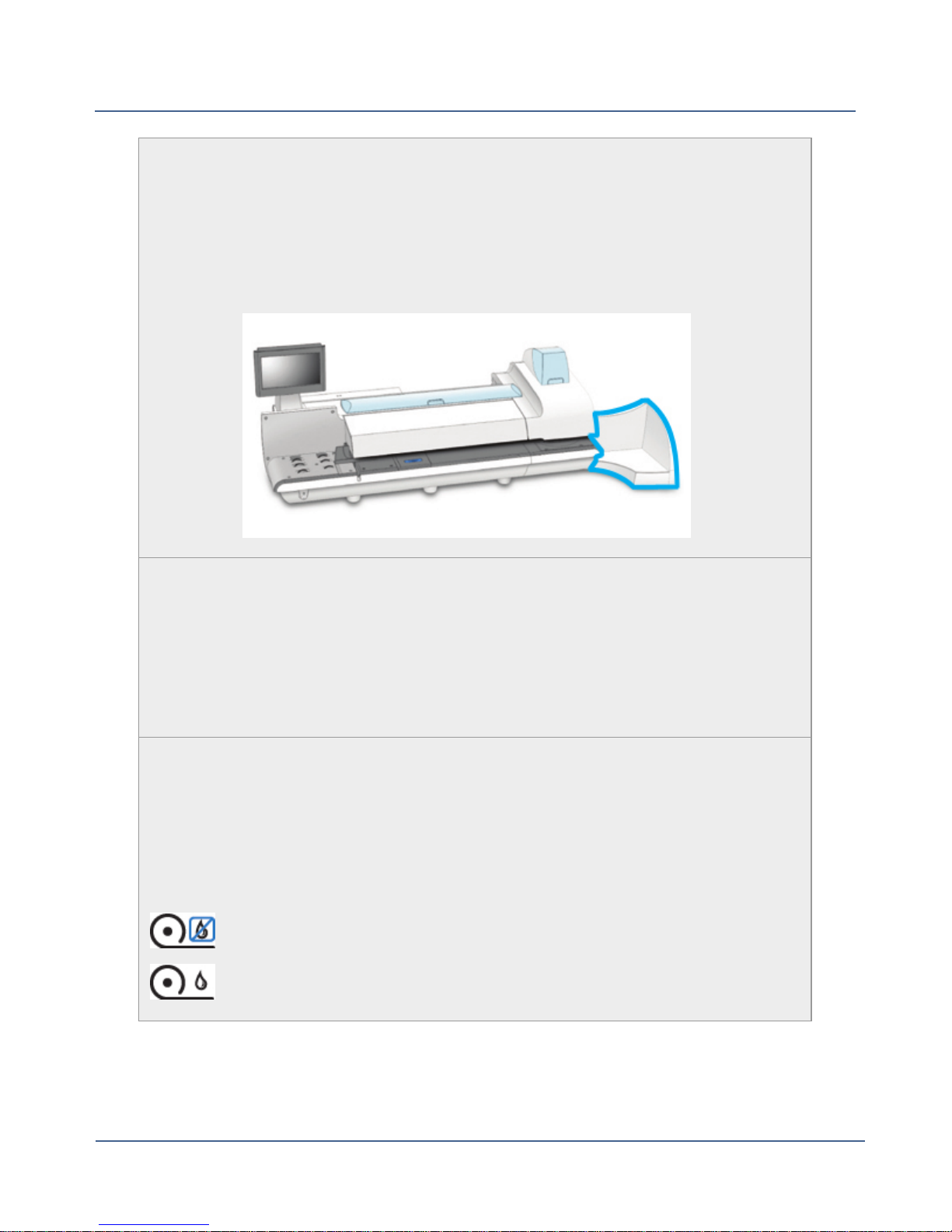
Chapter 1
Stacker
This is where mail is deposited after the postage is applied to the piece of
mail. It is located on the right side of the system. The drop stacker shown
here is available with every mailing system.
An optional power stacker is also available.
Tape Sealant Bottle
The tape sealant bottle is an optional feature for Connect+® 3000 systems. It
contains the E-Z Seal® solution used for moistening gummed tape.
The tape sealant bottle is located to the right of the printer module, behind
the stacker.
Wet/Dry Tape Lever
The wet/dry tape lever is an optional feature for Connect+® 3000 systems.
Use this lever to set the type of tape you are using on your system.
The wet/dry tape lever is located to the right of the printer module, behind the
stacker.
Push the lever to the right for dry tapes or pressure-sensitive tapes.
Push the lever to the left for wetting gummed tapes.
13
SV62250 Rev. G
Page 18
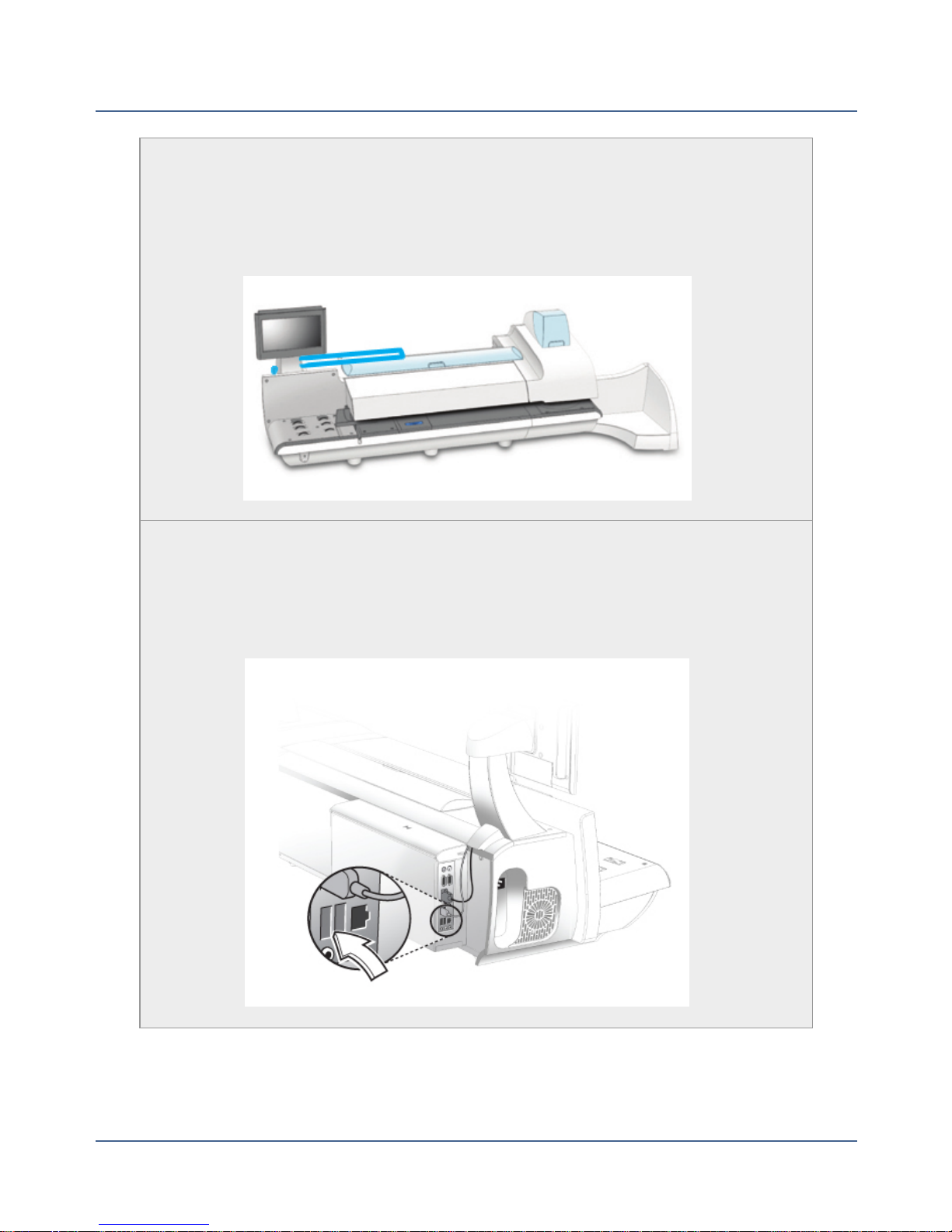
Connect+® Series Operator Guide
Postal Security Device
The PSD contains the funds and performs all of the calculations necessary
to print postage indicia that comply with the latest USPS standards. It is
located beneath the PSDcover on the back of the mailing system.
USBPorts
Two USB ports are located on the back, lower left side of the system. These
provide communications with external devices like a printer or an attached
scale.
SV62250 Rev. G
14
Page 19
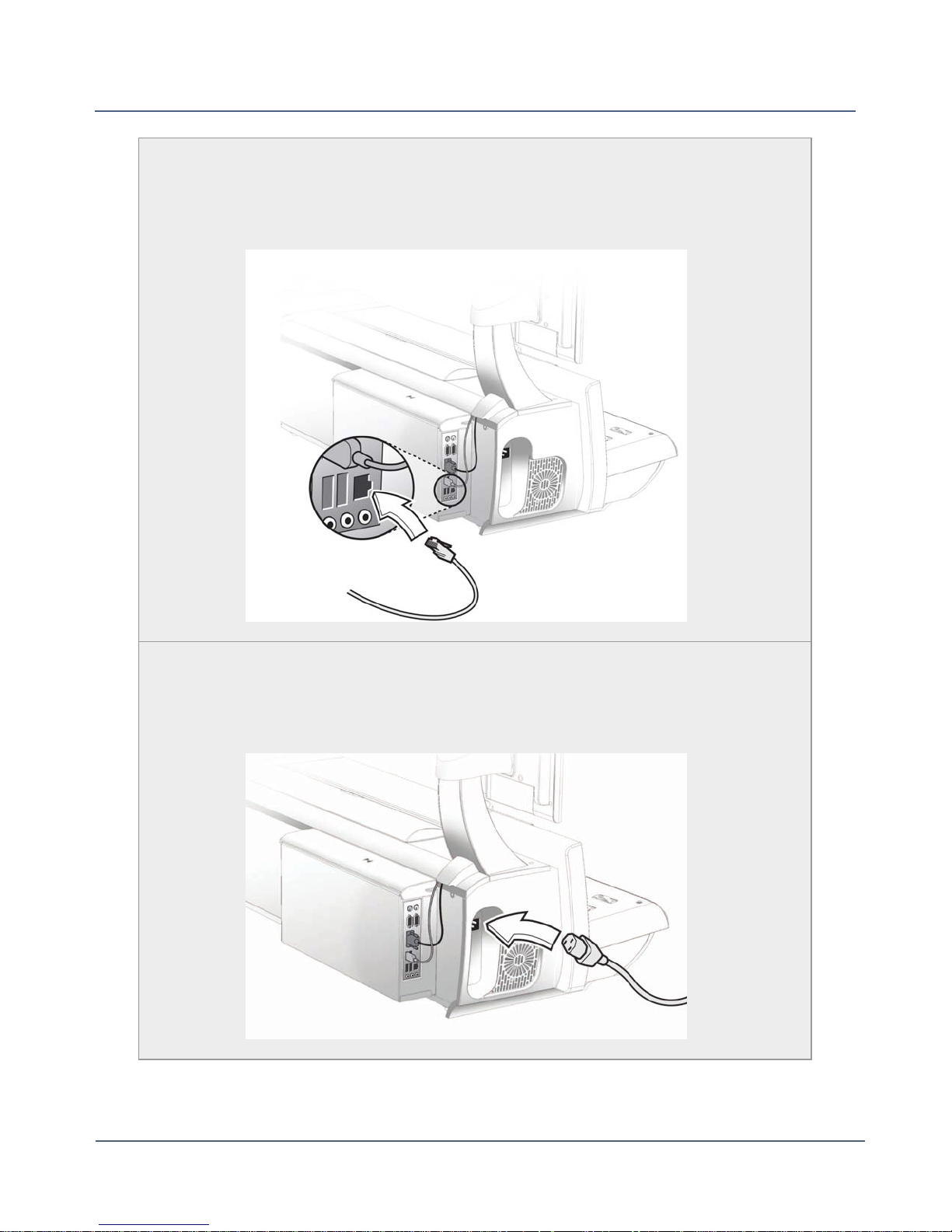
Chapter 1
LAN Port
The LAN port is located on the back, lower left side of the system. This port
provides the mailing system with a high bandwidth Internet connection.
Power Receptacle
The power receptacle is located on the back, left side of the system. It connects to the AC power cord (supplied).
15
SV62250 Rev. G
Page 20
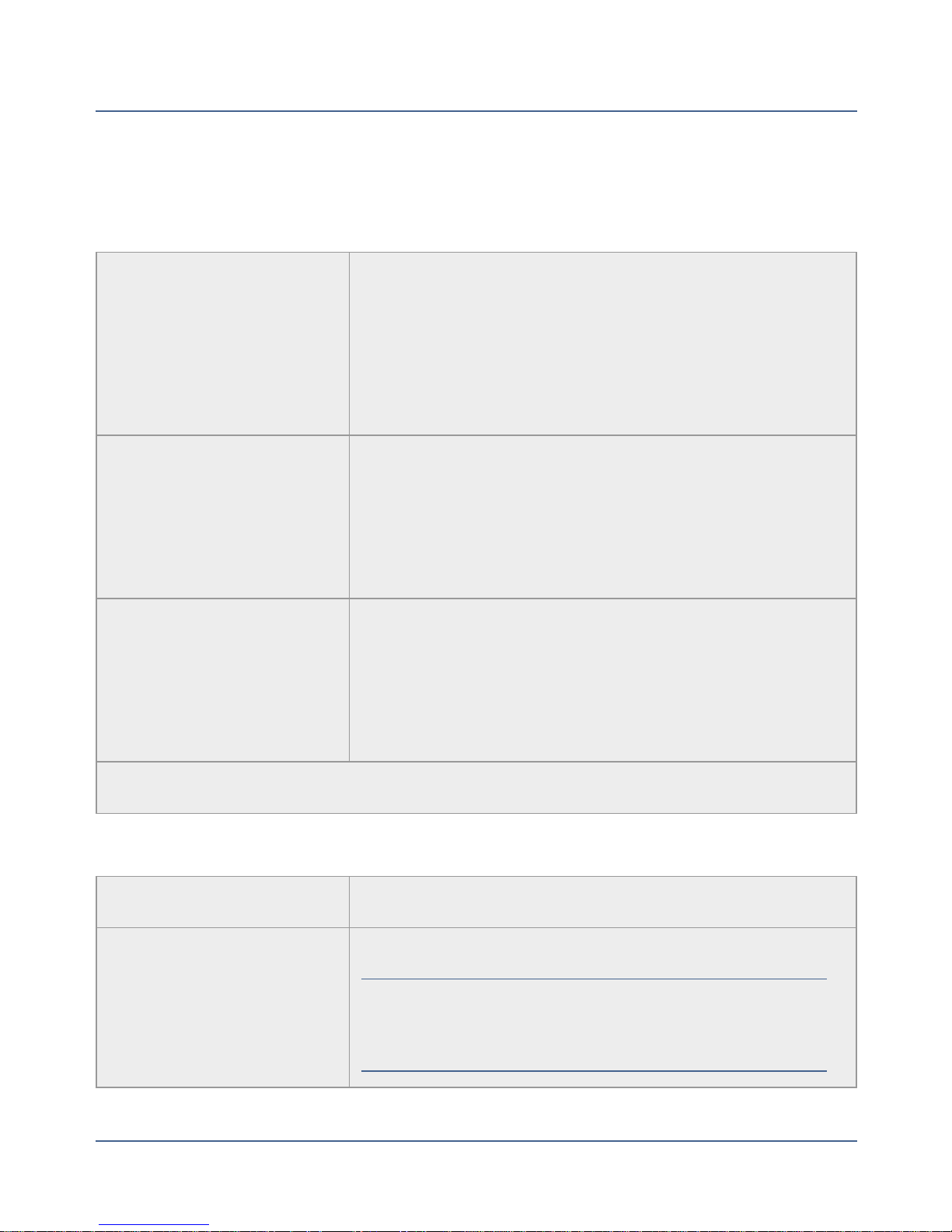
Your System's Specifications
System Dimensions and Weights
Connect+® 1000
Connect+® 2000
l
l
l
l
l
l
l
Connect+® Series Operator Guide
49.5" L x 22.5" D (1257mm x 635mm) with drop
stacker
Power stacker adds 31" (483mm) to length
Color adds 6.5" (185mm) to length
110 lbs. (49.9kg)
65" L x 22.5" D (1638mm x 635mm) with drop stacker
Power stacker adds 31" (483mm) to length
Color adds 6.5" (185mm) to length
l
150 lbs. (68kg)
l
Connect+® 3000
73.5" L x 25.5" D with drop stacker
l
Power stacker adds 31" (483mm) to length
l
Color adds 6.5" (185mm) to length
l
165 lbs. (74.8kg)
All systems are 24" (610mm)high with base touchscreen display.
Power and Compliance
Power 100-240Vac, 50/60Hz., 6.4 - 3.0 Amps
Compliance Optional ENERGY STAR®
NOTE: Refer to How to Set System Timeouts for infor-
SV62250 Rev. G
mation about the optional ENERGY STAR sleep
mode.
16
Page 21
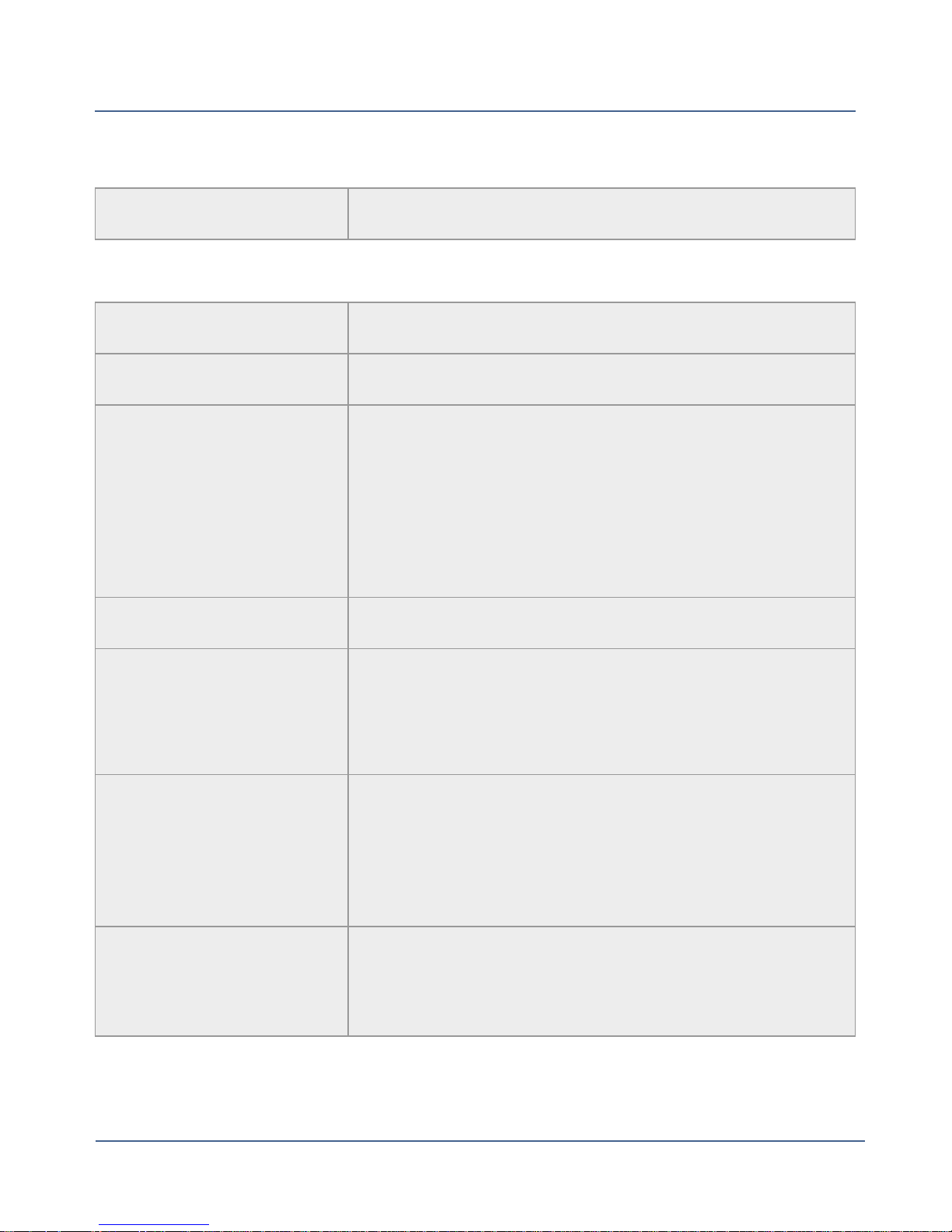
Chapter 1
Operating Conditions
Operating Temperature Maximum Room Ambient 40°C (104°F)
Capacities, Features and Throughput
Sealer Capacity Approximately 3900 #10 single-insert mail pieces
Sealer Type Pump-fed pad with sealing rollers
Printer High speed dual-printing technology, at 1200 DPI(ver-
tical)
l
Mono Printer Module – prints both Postal Red and
Black.
l
Color Printer Module – prints both Postal Red, Process Color, and Black.
Print Head Life 800,000 cycles for full IBI Indicia
l
Ink Capacity (in full size
USPS IBI-C indicia)
Ink Cartridge Life
Small cartridge: 8K mail pieces
l
Medium cartridge: 18K mail pieces
l
Large cartridge: 45K mail pieces
l
Shelf life: Maximum of 24 months from date of manufacture - for monochrome and color inks
l
In use life: Maximum of 30 months from date of manufacture - includes any time on shelf before first use
for monochrome and color inks
l
Tape Method
Connect+® 1000 and Connect+® 2000: Adhesive
Tape
17
l
Connect+® 3000: Adhesive or Gummed Tape
SV62250 Rev. G
Page 22
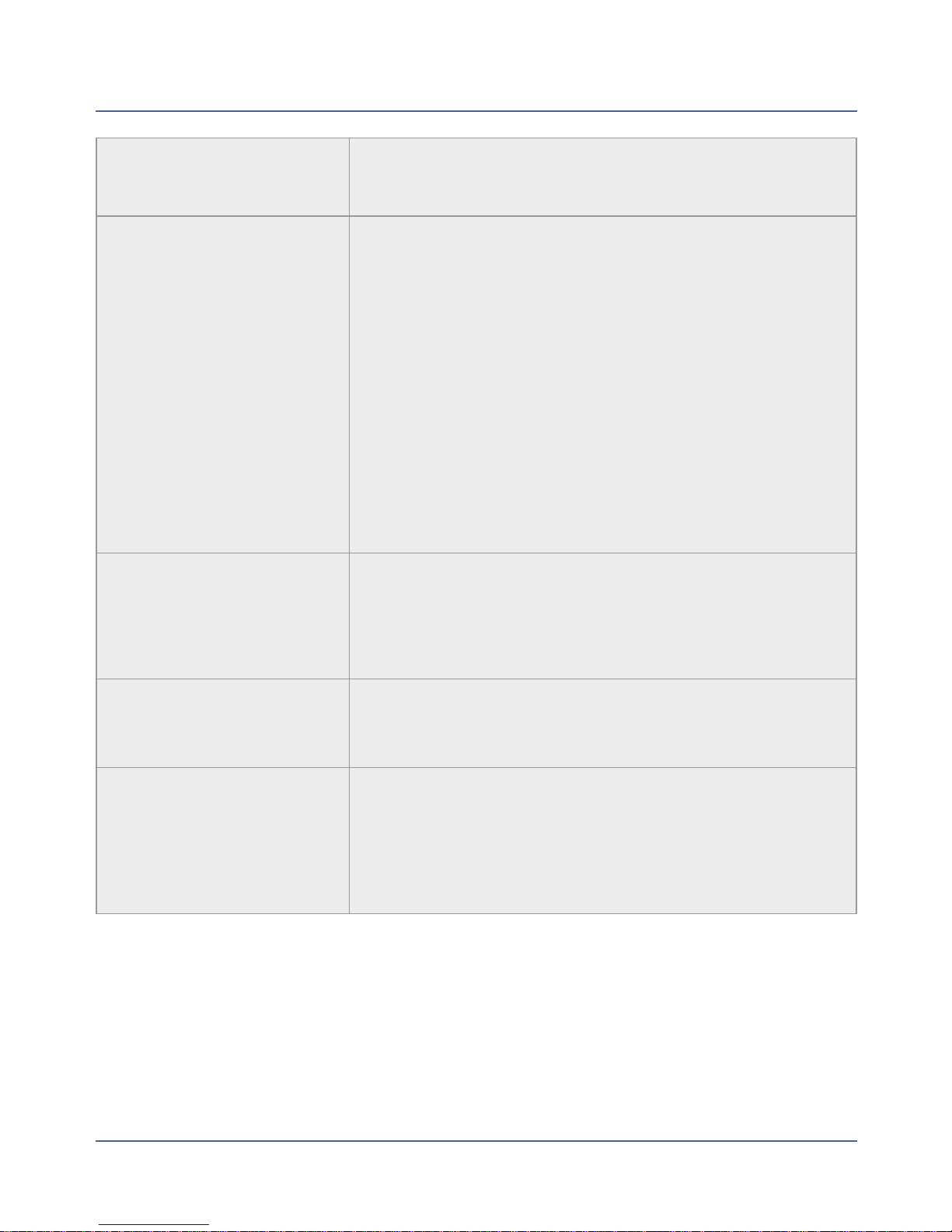
Connect+® Series Operator Guide
Tape 5" roll, approximately 600 indicias per roll, without
graphic ads
Throughput Range of speed options available.
l
Connect+® 1000: 3-Speeds, 130 (Standard), 160,
and 180 Letters/min
l
Connect+® 2000: Non W-O-W®: 3-Speeds, 130
(Standard), 160, and 180 Letters/min
l
Connect+® 2000:W-O-W®: 3-Speeds, 70 (Standard),
90, 110 Letters/min
l
Connect+® 3000: Non W-O-W®: 4-Speed options,
160 (Standard), 210, 260, and 300 Letters/min
l
Connect+® 3000: W-O-W®: 4-Speed options, 100
(Standard), 130, 160, and 200 Letters/min
W-O-W® Weight Capacity
Stacking
High Speed Connectivity
Connect+® 1000: NA
Connect+® 2000: 16 ounce
Connect+® 3000: 32 ounce
l
Drop Stacker Standard
l
Power Stacker Optional
l
25" LAN Cable Standard
l
Wireless LANOptions
l
Sprint 3G cellular available (Subscription charge
applies).
SV62250 Rev. G
18
Page 23
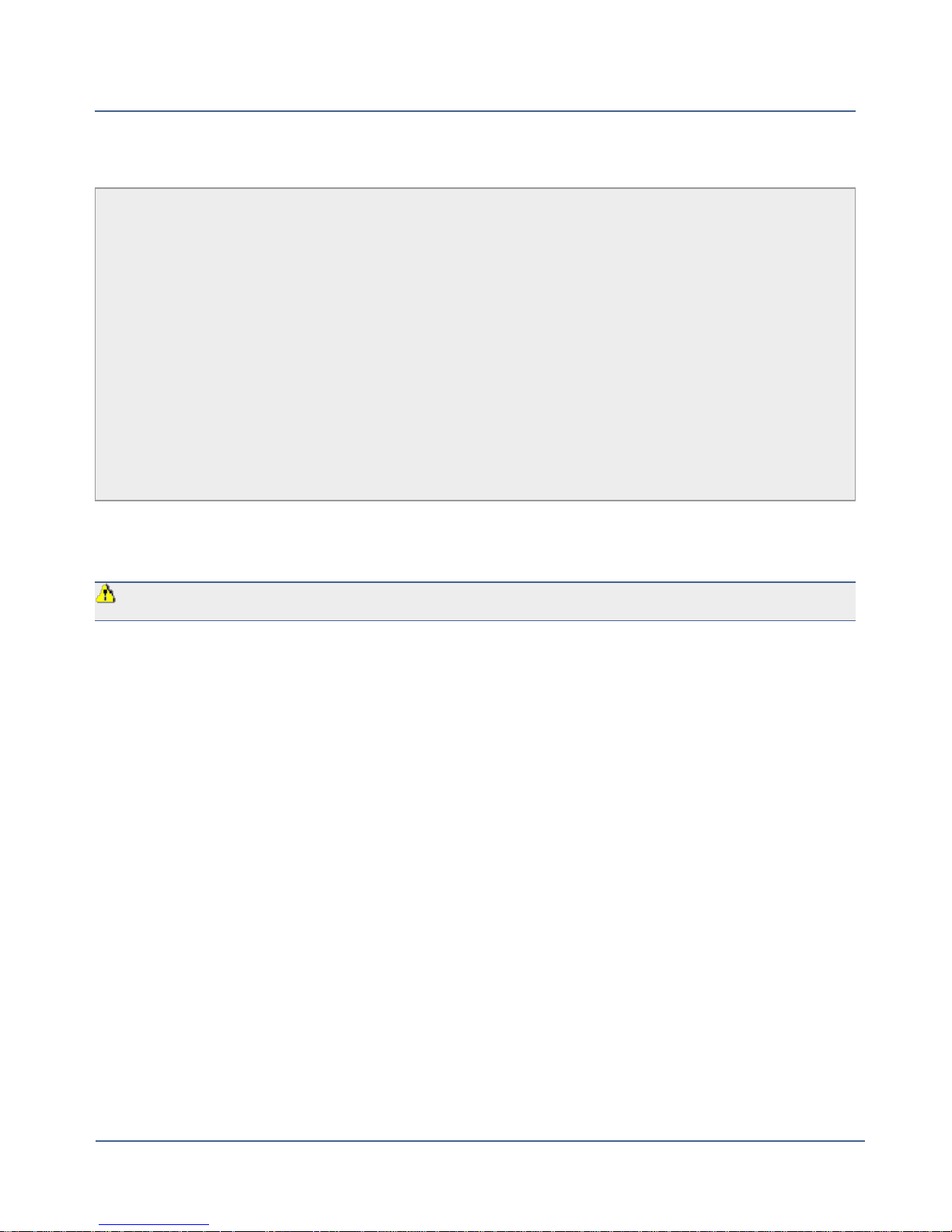
Chapter 1
Peripheral Options
l
Drop or Power Stacker Options
l
Compact Platform Weighing Options, 5, 10, or 15 lb. Capacity
l
Large Platform Weighing Options: 15, 30, 70, 149 lb. Capacity
l
1E20 Laser Printer
l
Bar code scanning for Tracking Services (Confirmation Services) and Accounting
l
Wireless Keyboard option
l
USB Hub - 4 Open Ports
l
DI900/DI950 Mail Machine Interface
Safety Information
WARNING: Follow normal safety precautions for all office equipment.
Read all instructions before you attempt to operate the machine. Use the equipment only
for its intended purpose.
l
Use only Pitney Bowes approved supplies, in particular aerosol dusters. Improper storage and use of aerosol dusters or flammable aerosol dusters, can cause an explosivelike condition that could result in a personal injury and/or property damage. Never use
aerosol dusters labeled flammable and always read instructions and safety precautions
on the duster container label.
l
To obtain Pitney Bowes supplies, please contact our Supply Line™ to place orders. Material Safety Data Sheets can be obtained on the web or from our Supply Line™.
l
Use the power cord supplied with the machine and plug it into a properly grounded wall
outlet located near the machine and easily accessible. Failure to properly ground the
machine can result in severe personal injury and/or fire.
l
The wall outlet supplying power to the machine must be a single dedicated wall outlet.
Contact a licensed electrician to ensure there are no other wall outlets on the branch circuit.
l
The electrical circuit (mains) supplying power to the outlet must be switched ON.
19
SV62250 Rev. G
Page 24
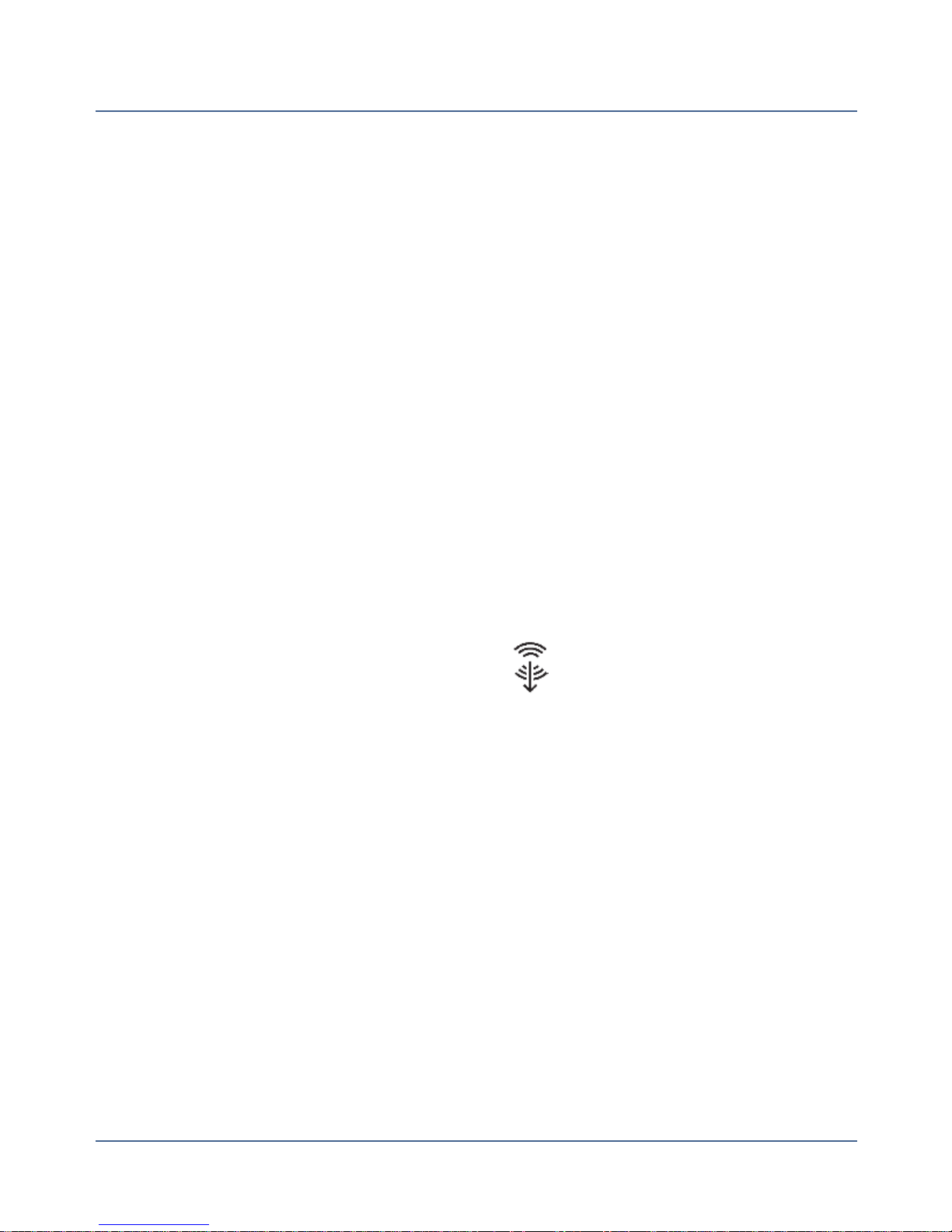
Connect+® Series Operator Guide
l
Avoid touching moving parts or materials while the machine is in use. Keep hands, loose
clothing, jewelry and long hair away from all moving parts.
l
Do not remove covers or defeat safety interlock switches. Covers enclose hazardous
parts that should only be accessed by properly trained service personnel. Immediately
report to Pitney Bowes Service any damaged or non-functioning components that
renders the unit unsafe.
l
Place the unit in an accessible location to allow for proper venting of the equipment and
to facilitate servicing.
l
The power cord wall plug is the primary means of disconnecting the machine from the AC
supply.
l
Do not use an adapter plug on the line cord or wall outlet.
l
Do not remove the ground pin from the line cord.
l
Avoid using wall outlets that are controlled by wall switches, or shared with other equipment.
l
Do not route the power cord over sharp edges or trapped between furniture.
l
Insure there is no strain on the power cord where it becomes jammed between the equipment, walls or furniture.
l
Do not plug headphones into the Line Out jack (Lime Green).
l
Be certain the area in front of the wall receptacle into which the machine is plugged is
free from obstruction.
l
Before clearing a stoppage, be sure machine mechanisms come to a stop.
l
When clearing a stoppage, avoid using too much force to protect against minor personal
injury and damaging equipment.
l
To prevent overheating, do not cover the vent openings.
l
Operation of this equipment without periodic maintenance will inhibit optimum operating
performance and could cause the equipment to malfunction. Contact your Pitney Bowes
Customer Service Representative for required service schedule.
l
Read all instructions before attempting to operate the equipment.
l
Use this equipment only for its intended purpose.
SV62250 Rev. G
20
Page 25
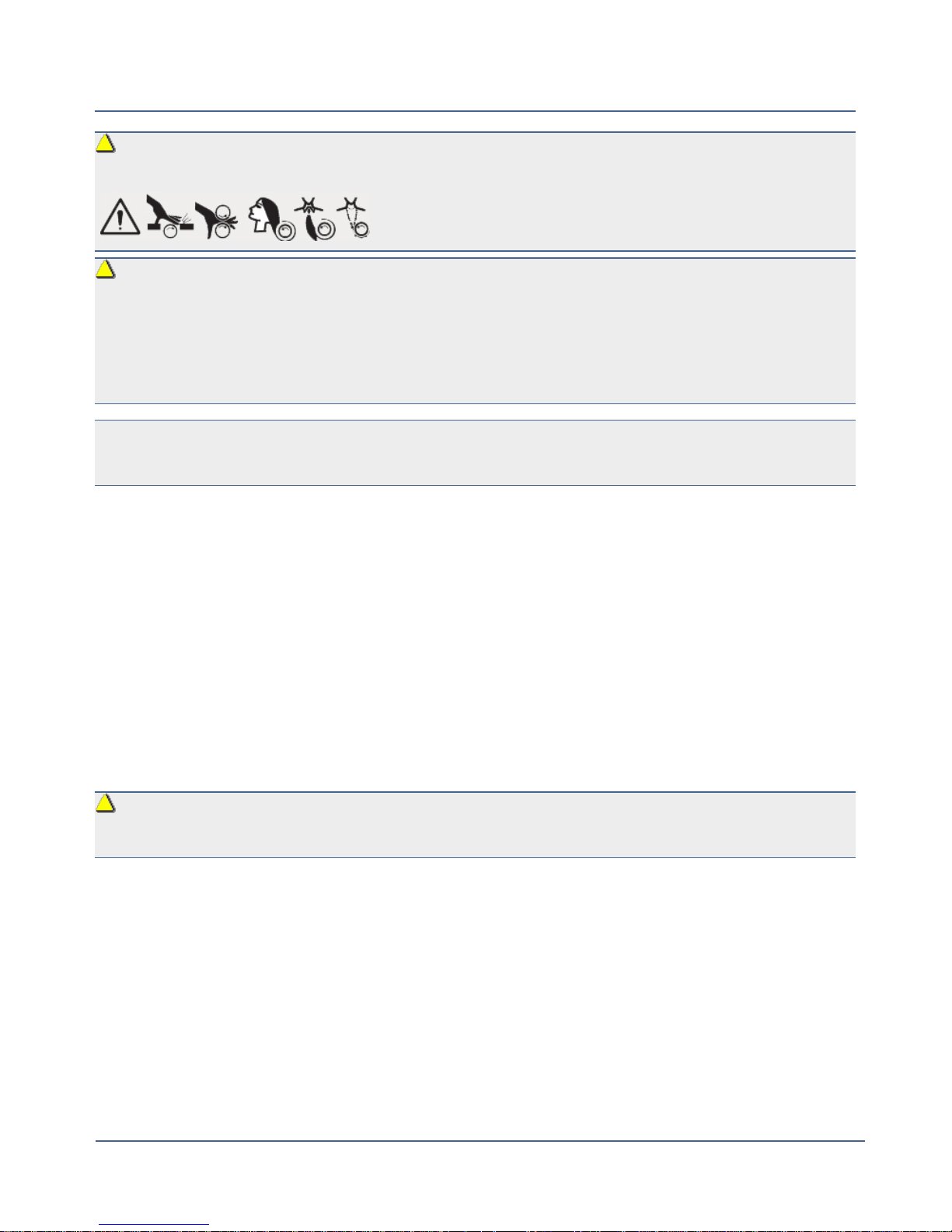
Chapter 1
CAUTION: Moving mechanism can result in personal injury. Keep hands, long hair, ties,
jewelry and loose clothing away from moving parts.
CAUTION: In case of an ink spill, leaking ink or excessive ink accumulation, immediately disconnect the power cord from the wall plug and contact Pitney Bowes. In the USA
please call 1-800 522-0020. Customer Service Representatives are available Monday
through Friday, 8:00 AM - 8:00 PM ET. Outside the USA please refer to the country contact
sheet supplied with your system. Contact information can also be found at www.pb.com.
NOTE: Always follow the specific occupational safety and health standards for your workplace.
United States
NOTE: This equipment has been tested and found to comply with the limits for a Class A dig-
ital device, pursuant to part 15 of the FCC Rules. These limits are designed to provide reasonable protection against interference when the equipment is operated in a commercial
environment. This equipment generates, uses, and can radiate radio frequency energy and,
if not installed and used in accordance with the instruction manual, may cause interference
to radio communications. Operation of this equipment in a residential area is likely to cause
interference in which case the user will be required to correct the interference at his own
expense..
CAUTION: Changes or modifications to this equipment not expressly approved by the
party responsible for compliance could void the user’s authority to operate the equipment.
Except for Ethernet/LAN connection cables, shielded I/O and USB cables must be used with
this equipment to ensure compliance with the limits. Use of unshielded cables is prohibited.
Note for California Customers Only
The battery in this product contains perchlorate material. California requires perchlorate-containing products to be accompanied by the following notice: Percholrate Material - special
handling may apply. See: http://www.dtsc.ca.gov/hazardouswaste/perchlorate/
21
SV62250 Rev. G
Page 26
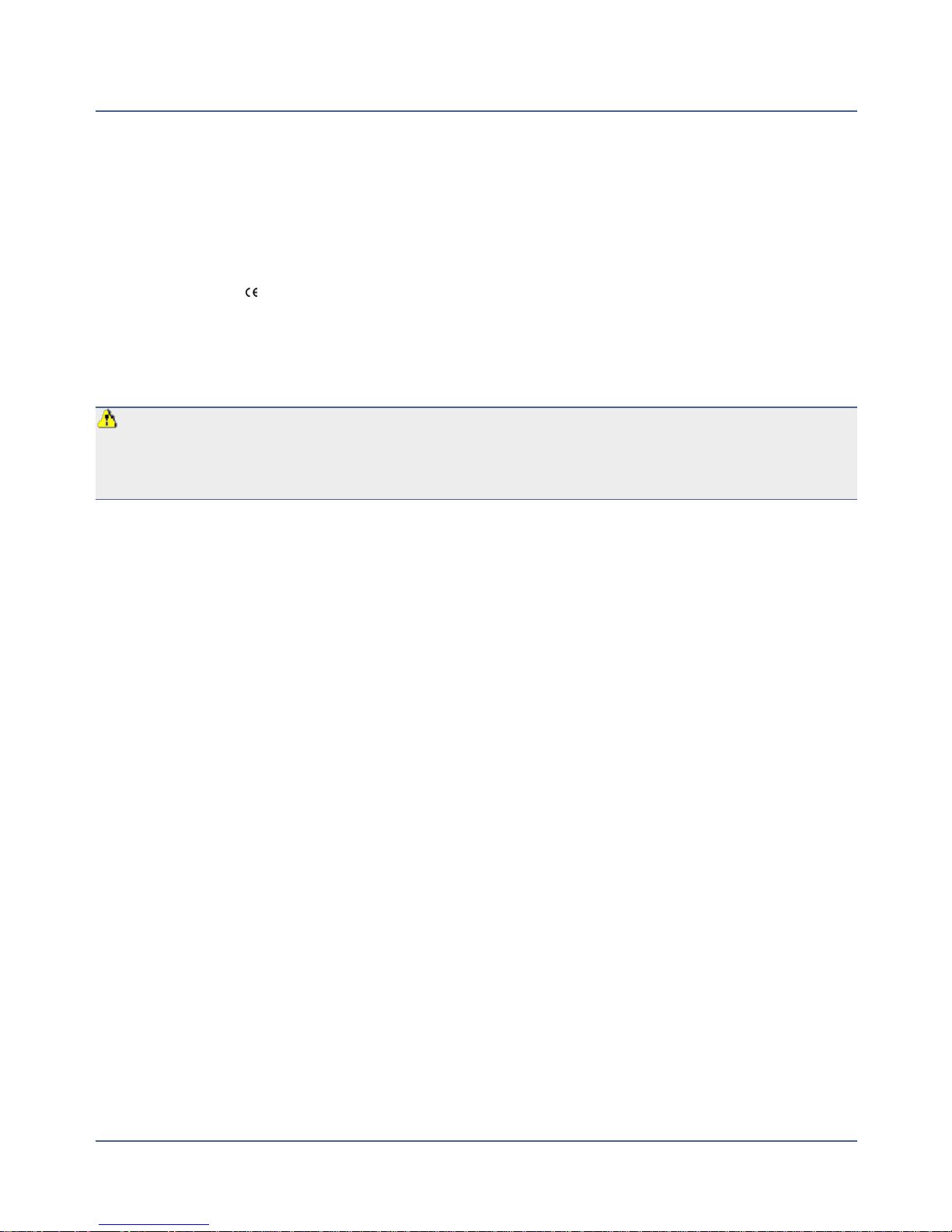
Connect+® Series Operator Guide
Canada
This Class A digital apparatus complies with Canadian ICES-003.
Cet appareil numérique de la classe A est conforme à la norme NMB-003 du Canada.
European Union
It is certified that this system complies with all applicable Directives of the European Union.
For a formal Declaration of Conformity please contact Compliance Engineering. Contact
information is given below or on a separate document supplied with your system..
WARNING: This is a Class A product. In a domestic environment this product may
cause radio interference in which case the user may be required to take adequate measures.
Responsible Party within the USA:
Pitney Bowes
1Elmcroft Road
Stamford, CT 06926-0700
(800) 522-0700
Outside the USA:
Please refer to the country contact sheet supplied with your system. Contact information can
also be found at www.pb.com.
Servicing:
This product is serviceable. For service inquiries in the USA please call 1-800 522-0020.
Customer Service Representatives are available Monday through Friday, 8:00 AM - 8:00 PM
ET. Outside the USA please refer to the country contact sheet supplied with your system.
Contact information can also be found at www.pb.com.
Postal Security Device
The postage meter on your mailing system is a Postal Security Device (PSD) that incorporates the latest technology approved by the United States Postal Service to secure funds.
SV62250 Rev. G
22
Page 27
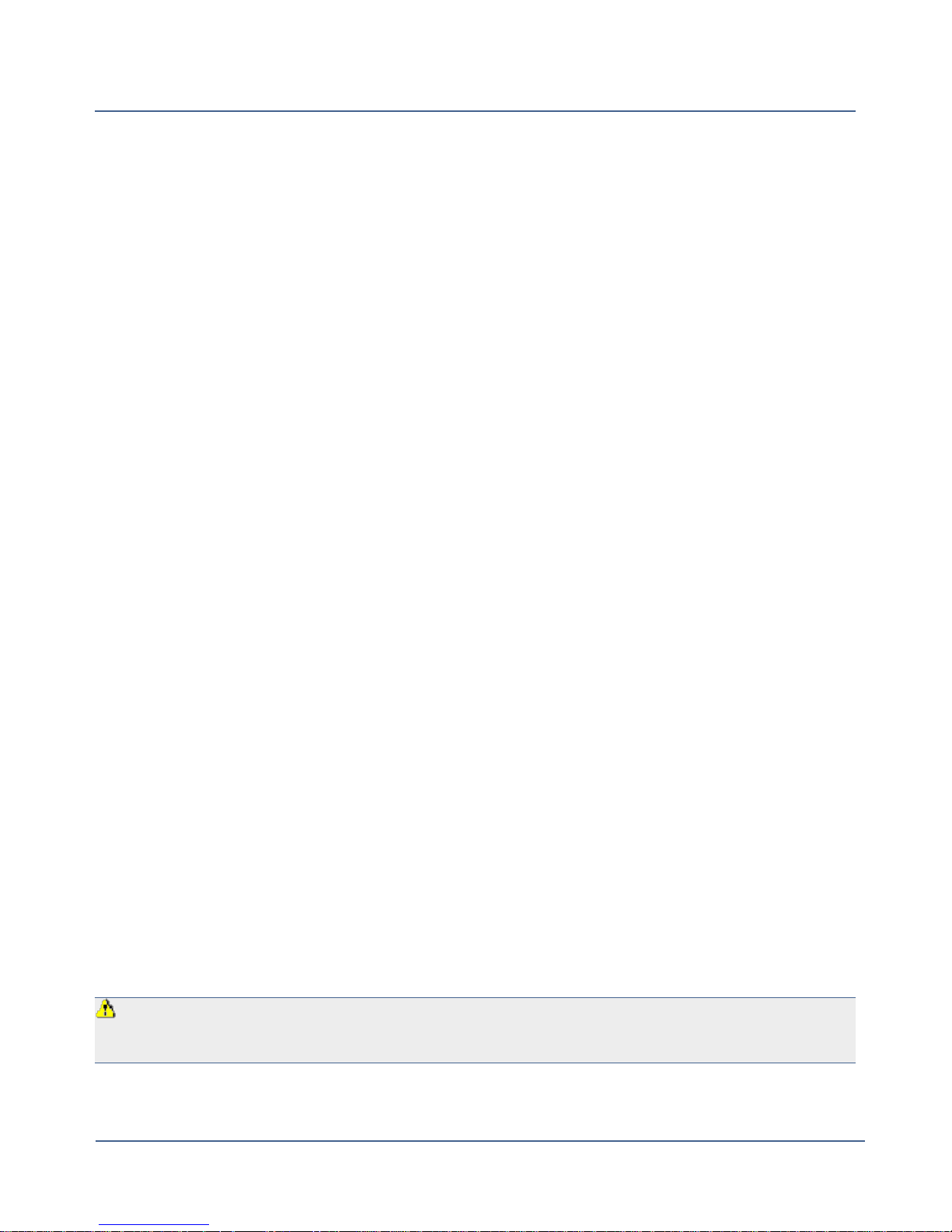
Chapter 1
This technology eliminates the need to perform physical inspections thereby making the system easier and more convenient to use.
WEIGH-ON-THE-WAY® (W-O-W®)/Shape Based Rating
The WEIGH-ON-THE-WAY® (W-O-W®)/Shape Based Rating module processes mixed mail
(mail of varying sizes and weights) and determines the postage amount based on the weight
and dimensions of each mail piece.
USPS Requirements
Since your postage meter (Postal Security Device) is licensed by the United States Postal
Service (USPS), you must follow a few basic requirements.
l
Mail must have the correct date and postage amount in the postage indicium.
l
Metered mail must bear the ZIP Code location of the post office where the postage meter
(Postal Security Device) is registered.
l
If you move to another ZIP Code location, you must update the ZIP Code. You can do this
by calling Postage by Phone® at 1.800.243.7800.
l
Each time you refill your postage meter (Postal Security Device) through the LAN, the
Postage By Phone® Meter Payment System computer automatically performs a postal
inspection. If the postage meter in your mailing machine has not detected a refill transaction at certain intervals, the message “Inspection Required” appears on the Run Mail
screen and then prompts you to connect to Pitney Bowes and perform an inspection.
l
The postage tape you use must meet USPS specifications.
How to Properly Shut Your System Down
1. From the Home screen, select the Shut down button at the lower right corner of the
screen.
2. Select the Shutdown option and confirm the selection.
3. Wait until all messages clear from the screen.
WARNING: Improper shutdown and the immediate removal of the print head will result
in print head damage. Replacement of the print head will be necessary
23
SV62250 Rev. G
Page 28
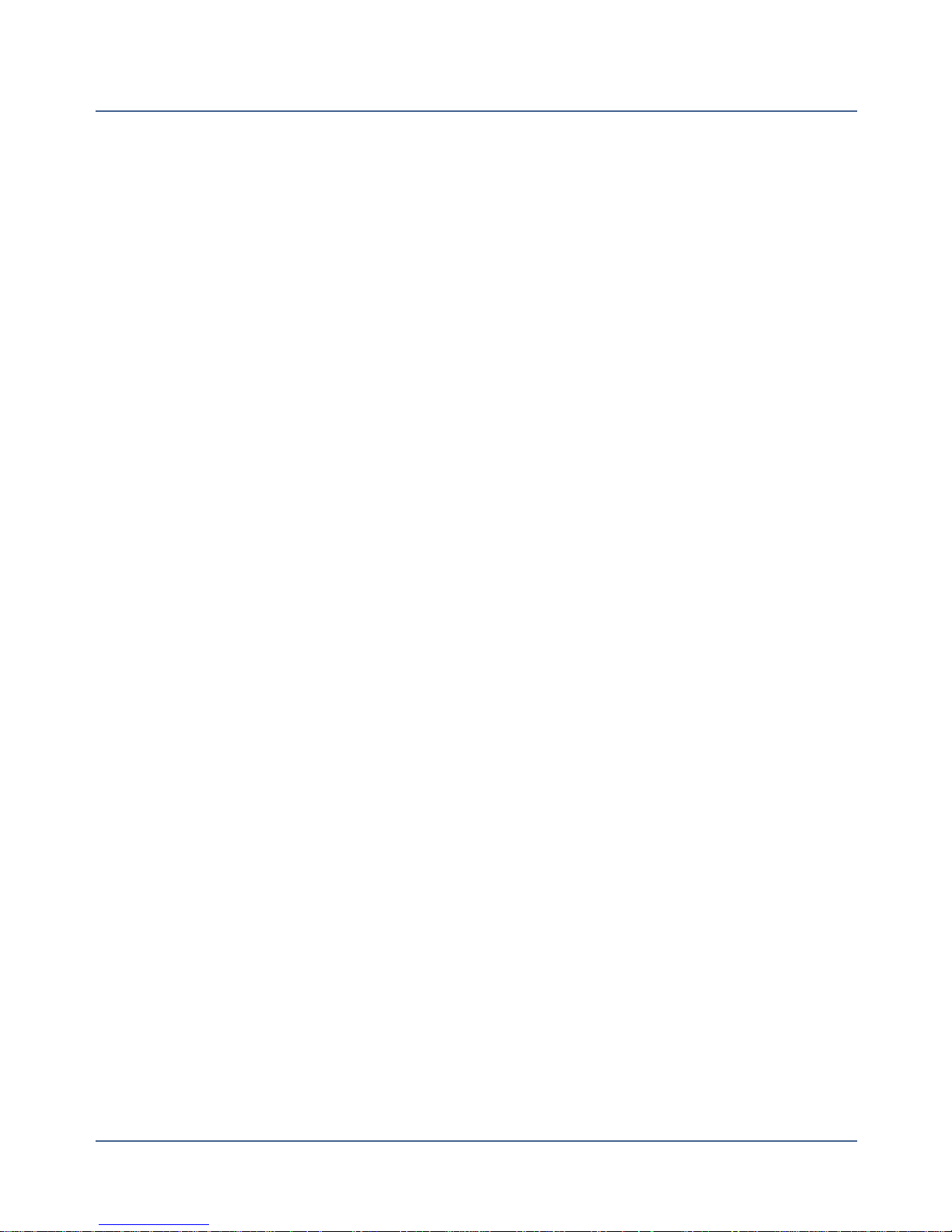
Connect+® Series Operator Guide
Logging In and Out of the System
If users are enabled on your system, you will be required to enter a password to log on to the
system. This prevents unauthorized use of the system.
Logging In
1. If necessary, select the appropriate username.
2. Enter your password and select OK.
Logging Out
1. Select the Shut down button on the Home screen.
2. Select Log out.
3. Select OK.
SV62250 Rev. G
24
Page 29
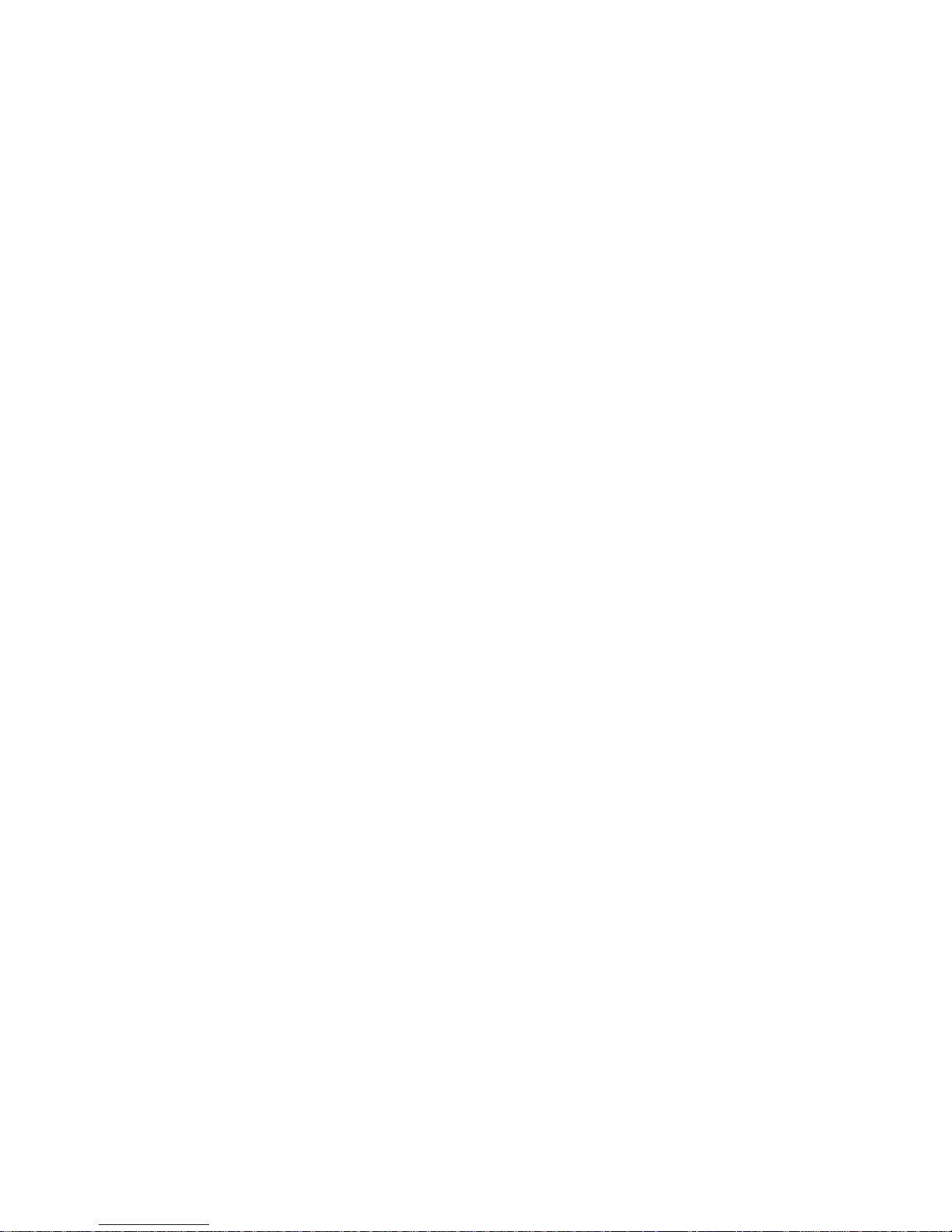
This page intentionally left blank.
Page 30
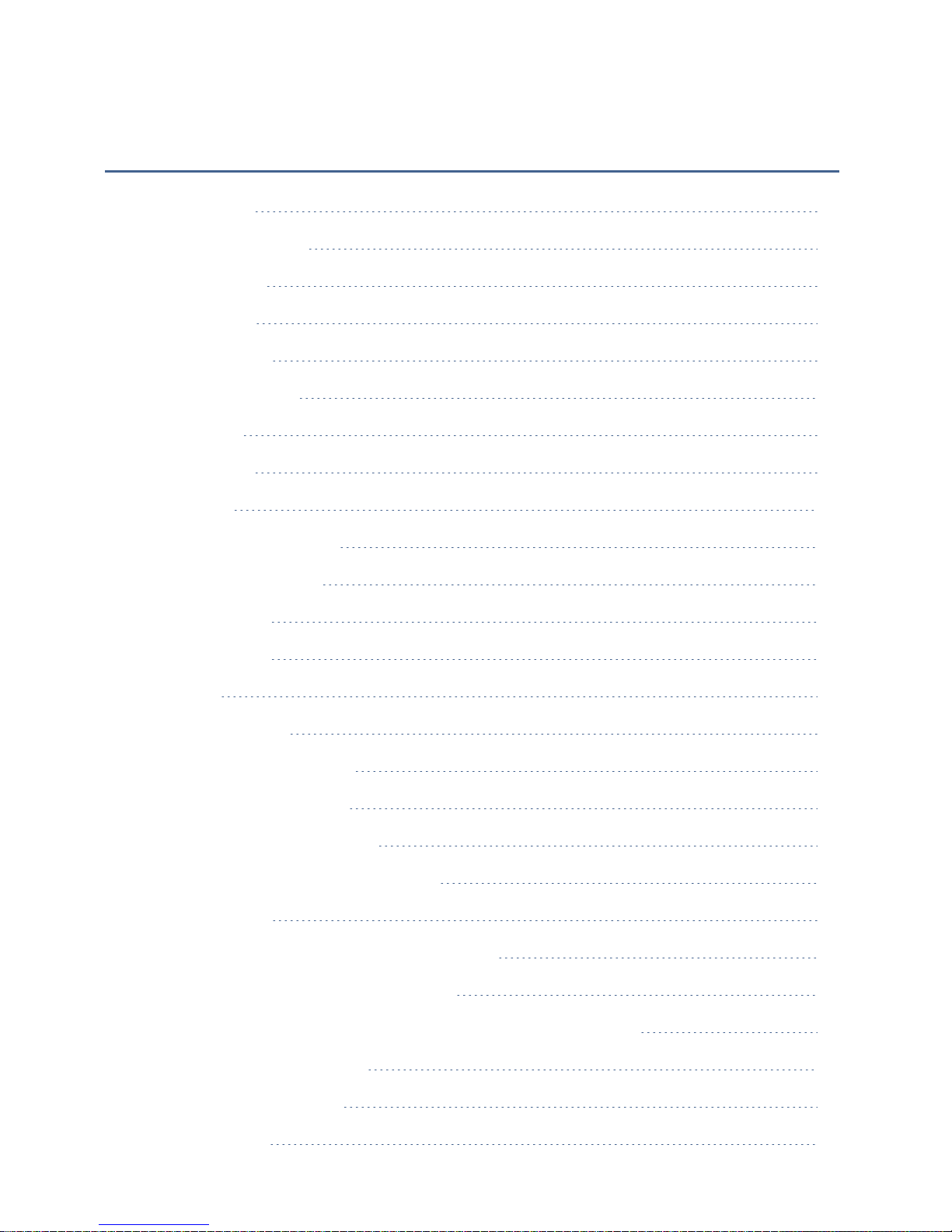
2 ● Creating and Managing Jobs
All About Jobs
About Job Properties
The Default Job
Opening a Job
Previewing Jobs
Creating a New Job
Editing a Job
Deleting a Job
Job Options
Creating a Duplicate Job
Setting the Default Job
Renaming a Job
Reloading a Job
27
27
28
28
28
29
30
30
31
31
31
32
32
Job Types
Weighing Methods
Printing Only a Graphic Ad
Printing a Date Correction
Printing a Postage Correction
Printing the Received Date and Time
Printing a Permit
Sealing Envelopes without Printing Postage
Counting Mail without Printing Postage
Weighing, Rating and Counting Mail without Printing Postage
Moving Between Open Jobs
Saving Changes to a Job
Closing All Jobs
33
33
34
35
35
36
37
37
38
39
40
40
40
Page 31

Connect+® Series Operator Guide
All About Jobs
The Connect+™ Series allows you to save common jobs that can be recalled and easily
modified.
A job is a collection of settings you select and a name that are stored within the system's
memory for easy recall. A job can contain set values for such items as the account name,
postage amount, class, carrier, a special service, a mode such as Attached Scale or Differential weighing, etc. If you run different kinds of mail, such as Sealed and Unsealed, you
may find it more convenient to create a job for each kind. These settings make the system
easy to learn – especially for the casual operator who does not consistently use a mailing
system.
The default job is the job you use to store your most commonly used system settings. These
are the settings your system will use whenever you restart your machine. After a certain
period of inactivity, or when you power up, the system restores the default job settings.
l
You can manage your jobs (create, edit, delete, rename, etc.) or select a job to process
mail against by selecting the Run Mail button on the Home screen.
l
You can view a master list of the jobs on your system, and the settings associated with
each job, by selecting the Jobs button on the Home screen.
Saved jobs are stored, and can be easily opened, edited, or deleted as necessary.
About Job Properties
All of the job properties for the current job are displayed in a list box on the left side of the
Run Mail screen. To view all of the job settings, select the down arrow below the list box. To
change any of the properties, select it.
If one of the job properties is required to run this job, it is displayed in red. For example, if the
job requires you to assign a class, Class Required appears in red in the list box.
The items appearing in the job properties list box depend on the job selected. If you have
selected a specific job type, or a library job, the available job properties are limited to those
options that apply specifically to the job type. For example, if the job is a Seal only, No printing job, the list box only contains the sealer setting and the account selection (if available).
SV62250 Rev. G
27
Page 32

Chapter 2
The Default Job
There is always at least one job open in Run Mail - the default job.
The default job is special:
l
it is always open, and
l
it is protected so you don't overwrite it easily.
NOTE: To clear all changes made while running mail and to return to the default job to its
original state, select the Reload job link on the Default job tab.
Opening a Job
Follow the steps below to open a job.
1. You can open a job by selecting the Open a job tab on the Run Mail screen or by select-
ing the Jobs button on the Home screen. The Jobs screen appears with a list of jobs available on your system.
2.
Select the job you want to open.
NOTE: Up to five jobs can be open at one time.
3. Select OK. A tab for the job opens on the Run Mail screen.
Previewing Jobs
The Jobs screen lists all the jobs stored on your system.
1. Select the Open a job tab from within the Run Mail screen, or select the Jobs button on
the Home screen.
2. The Jobs screen appears with a list of jobs available on your system.
l
If necessary, you can sort the jobs by name, type or creator. Select the appropriate column heading to change the sort order.
l
Use the up and down arrow buttons to scroll through the list.
3.
Select the job you want to preview. You can change the view of the job using the icons in
28
SV62250 Rev. G
Page 33

Connect+® Series Operator Guide
the upper right corner of the screen.
Job settings view - Select this icon to view all of the settings for the selected job (for
example, class, weighing type...), as well as an envelope preview.
List view - Select this icon to view the complete list of jobs on your system. List view
is the default view setting on your system.
NOTE: The "man at work" icon indicates that the job is missing some required elements.
4. Select the back arrow button to return to the Home screen, or select OK to open the currently selected job in the Run Mail screen.
Creating a New Job
You can create a job:
l
by editing an existing job and then selecting the Save as option on the Run Mail screen,
l
by selecting the Create new job button on the Jobs screen, or
l
by selecting Create new job... on the Options menu of the Run Mail screen.
Follow the steps below to create a new job on the Run Mail screen.
1. Select the Run Mail button on the Home screen.
2.
Select the Options button and then select Create new job....
3. Select the appropriate job type from the list.
4. Select OK. The job you selected appears in a new job tab.
5. Select the appropriate job settings.
6. Select Save As.
7. Enter the new job name and select OK.
Creating a New Job from the Jobs Screen
You can create a job:
l
by editing an existing job and then selecting the Save as option on the Run Mail screen,
l
by selecting Create new job... on the Options menu of the Run Mail screen, or
SV62250 Rev. G
29
Page 34

Chapter 2
l
by selecting the Create new job button on the Jobs screen.
Follow the steps below to create a new job from the Jobs screen.
1. Select the Jobs button on the Home screen.
2. Select the Create new job button.
3. Select the appropriate job type from the list.
4. Select OK. The Run Mail screen appears with the job you selected in a new job tab.
5. Select the appropriate job settings.
6. Select Save As.
7. Enter the new job name and select OK.
Editing a Job
You can edit a job by making changes to the job and envelope properties on the Run Mail
screen.
1. Open the job that you want to edit.
2. Select the item you want to change.
l
To change anything that prints on the envelope, including the date, select the envelope. To change anything that prints on the tape, select the tape.
l To change any of the job properties (for example, the class or mail), select the appro-
priate option in the job properties list located on the left side of the Run Mail screen.
3. Save your changes.
Deleting a Job
To delete a saved job:
1. Select the Jobs button on the Home screen.
2. Select the job you want to delete.
3.
Select the Options button and then select Delete job.
30
SV62250 Rev. G
Page 35

Connect+® Series Operator Guide
NOTE: You cannot delete the default job or jobs that are locked against editing.
4. Select Yes, delete.
5. Select OK when done.
Job Options
The Options button at the bottom of the Jobs screen allows you to manage and edit your
jobs. Select the Options button and choose from one of the following.
l
Rename job - Select this option if you want to rename the selected job. The job must be
closed on the Run Mail screen before you rename it.
l
Duplicate job - Select this option if you want to create a copy of the selected job.
l
Delete job - Select this option if you want to delete the selected job. The default job,
library jobs, and jobs that have been locked cannot be deleted.
l
Make this job the default job - Select this option if you want to make the selected job the
default job.
Creating a Duplicate Job
To create a duplicate, or copy, of a job:
1. Select the Open a job tab from within the Run Mail screen, or select the Jobs button on
the Home screen.
2. Select the job you want to duplicate.
3. Select Options then select Duplicate job.The system creates a duplicate job. This job
appears in the Job list below the original, with the word "copy" after the name.
4. Select OK when done.
Setting the Default Job
The default job is the most commonly used job on your mailing system. It is automatically
selected whenever you restart your mailing system. You can change the default job by editing it and then saving the changes, or you can open a different job and save that job as the
default job.
SV62250 Rev. G
31
Page 36

Chapter 2
NOTE: Key in Postage, Postage Correction and Date Correction jobs cannot be set as the
default job.
Setting the Default Job on the Run Mail Screen
1.
Ensure the job you want to make the default is open and active on the Run Mail screen.
2. Select the Options button.
3. Select Save as default job. the selected job appears on the Default jobs tab. The previous default job appears on a new tab.
Setting the Default Job on the Jobs Screen
1. Select the Jobs button on the Home screen.
2.
Select the job you want to make the default.
3. Select Options then select Save as default job.The system gives the selected job the
default icon.The job also appears on the Default jobs tab in the Run Mail application.
4. Select OK when done.
Renaming a Job
To rename a job:
1. Select the Open a job tab from within the Run Mail screen, or select the Jobs button on
the Home screen.
2. Select the job you want to rename.
3. Select Options then select Rename job.
4.
Enter the new job name.
5. Select OK when done.
Reloading a Job
The Reload job option allows you to reset an edited or modified job to its original state. Use
this option to discard changes you have made to a job.
On the run mail screen:
32
SV62250 Rev. G
Page 37

Connect+® Series Operator Guide
1.
Select the modified job.
NOTE: An asterisk appears next to job name when it has been edited or modified.
2. Select Reload job.The system reverts to the previously saved version of the job.
Job Types
When creating a new job, you can select from the following job types.
l
Select Seal only, no printing if you only want to seal the envelope and do NOT want to
apply postage.
l
Select Date correction when you need to print the correct date on a piece of mail that
already has postage printed on it.
l
Select Postage correction if you do not have the correct amount of postage on a piece of
mail.
l
Select Received date and time if you want to print the date or time on incoming mail for
record keeping.
l
Select Graphic ad only if you only want to print a graphic on the envelope.
l
Select Permit if you want to print a permit on a piece of mail.
l
Select Postal if you want to print postage on a piece of mail.
l
Select Count only if you want to count mail without printing postage.
l
Select Weigh-Rate-Count if you want to track the weight and rate of your mail pieces as
well as count mail without printing postage.
NOTE: The Count only and Weigh-Rate-Count job types are only available if your system
uses accounting.
Weighing Methods
When creating a postal job, you can select from the following weighing methods.
l
WEIGH-ON-THE-WAY® (W-O-W®) - This method processes mixed mail (mail of varying sizes and weights, depending your system configuration) and determines the postage amount based on the weight and dimensions of each mail piece.
SV62250 Rev. G
33
Page 38

Chapter 2
l
WEIGH-ON-THE-WAY® (W-O-W®), first piece only - Use this method for mail pieces
that are identical (same size and number of sheets). The system weighs the first piece of
mail to be fed and calculates the postage. The rest of the stack will be posted with the
same postage as the first piece.
l
Attached scale - Use this method if you do not know the weight of the piece of mail.
l
Manual weight entry - Use this method if you want to enter the weight of an item that you
weighed on a separate scale. This is useful for items that exceed the weight capacity of
the attached scale or mailings that are always the same weight.
l Differential weighing - Use this method if you want to place all of the mail on the scale at
once, then remove and run each piece through the system. The system calculates the
postage for each piece of mail you remove from the scale and applies the postage to the
piece as it goes through the mailing system. For larger pieces of mail (large envelopes or
packages), you can use differential weighing to have the system automatically print a
tape every time you remove a piece of mail from the scale.
NOTE: WEIGH-ON-THE-WAY®, manual weight entry and differential weighing are
optional features.
Printing Only a Graphic Ad
You can create a job to print only non-postal elements like a graphic ad on a tape or envelope. If your system uses accounting, a piece count will be retained for accounting reports.
Follow the steps below to create an ad only job. If you have already created an ad only job,
open the job and begin running mail.
1. Select the Options button on the Run Mail screen.
2. Select Create a new job... and then select Graphic ad only.
3. Select OK. A new job tab appears.
4. Add the graphic ad to the job.
5. Enter the envelope or tape quantity and then select Start or Tape.
6. To save the job, select the Save As link at the top of the screen.
7. Enter the job name and select OK.
34
SV62250 Rev. G
Page 39

Connect+® Series Operator Guide
Printing a Date Correction
You can print a date correction if you need to modify the date printed on your envelope. If you
have already created a date correction job, open the job and begin running mail.
Follow the steps below to create a date correction job.
1. Select the Options button at the bottom of the Run Mail screen.
2. Select Create new job... and then select Date correction.
3.
Select OK. A new job tab appears. The Job Properties list is populated with the required
date correction job settings.
NOTE: The weighing method is not displayed in the postage correction job. Sealing
mode is set to off.
4. If necessary, change the format of the date.
5. If you are printing a tape, select the Tape button.
6. If you are printing on an envelope and if the envelope is sealed, change the sealing
method to sealer off.
a. Turn the piece of mail around 180 degrees so that the postal indicia is in the lower left
corner. Place the envelope on the feed deck with the flap facing down.
b. Select the Start button.
7. To save the job, select the Save As link at the top of the screen.
8. Enter the job name and select OK.
Printing a Postage Correction
If you do not have the correct postage on a piece of mail, you can add more postage by printing a postage correction directly on the envelope or on a tape. If you have already created a
postage correction job for the amount required, open the job and begin running mail.
Follow the steps below to create a postage correction job.
1. Select the Options button at the bottom of the Run Mail screen.
2. Select Create new job... and then select Postage correction.
3.
Select OK. A new job tab appears. The Job Properties list is populated with the required
SV62250 Rev. G
35
Page 40

Chapter 2
postage correction job settings.
NOTE: The weighing method is not displayed in the postage correction job. Sealing
mode is set to off.
4. Select Additional located to the right of the envelope or tape image. Type in the additional postage required and select OK.
5. If you are printing a tape, press the Tape button.
6. If you are printing on an envelope, turn the piece of mail around 180 degrees so that the
postal indicia is in the lower left corner.
a. Place the envelope on the feed deck with the flap facing down.
b. Press the Start button.
7. To save the job, select the Save As link at the top of the screen.
8. Enter the job name and select OK.
Printing the Received Date and Time
The Received date and time option allows you to print the current time and date, along with
the word “Received” on incoming mail. If you have already created a received date and time
job, open the job and begin running mail. If your system uses accounting, a piece count will
be retained for accounting reports.
Follow the steps below to create a received data and time job.
1. Select the Options button on the Run Mail screen.
2. Select Create new job... and then select Received date and time.
3. Select OK.
4. Select the appropriate print options:
l
Print "Received"
l
Print date
l
Print time
NOTE: When printing date and/or time, the sealer is set to off.
36
SV62250 Rev. G
Page 41

Connect+® Series Operator Guide
5. Select Start or Tape.
6. To save the job, select the Save As link at the top of the screen.
7. Enter the job name and select OK.
Printing a Permit
You can print a permit on a piece of mail instead of an indicia. A permit is a postal mark containing a permit number that provides you with special processing or discount rates. You get
the permit(s) from the US Post Office. If you have already created a permit job, open the job
and begin running mail.
Follow the steps below to create a permit job.
1. Select the Options button at the bottom of the Run Mail screen.
2. Select Create new job... and then select Permit job.
3. Select OK. A new job tab appears. The Job Properties list box is populated with the
required permit job settings.
4. Select the Permit Holder City and State button.
a. Enter the city and state.
b. Select OK.
5. Select the Company Name or Permit Number button in the Job Properties list box.
a. Enter either the permit number or the company name.
b. Select OK.
6. Select the Class button.
a. Select the appropriate class.
b. Select OK.
7. To save the job, select the Save As link at the top of the screen.
8. Enter the job name and select OK.
Sealing Envelopes without Printing Postage
You can create a job to seal envelopes without printing postage. If your system uses accounting, a piece count will be included in accounting reports.
SV62250 Rev. G
37
Page 42

Chapter 2
Follow the steps below to create a seal only job. If you have already created a seal only job,
open the job and begin running mail.
1. Select theRun Mail button from the Home screen.
2. Select the Options button.
3. Select Create new job....
4.
Select Seal only, no Printing.
NOTE: Print date is off in Seal only job.
5. Select OK. The job appears in a new job tab.
6. Select Start to begin feeding and sealing envelopes.
7. If you want to save this job, select Save as.
8. Enter the job name and select OK.
Counting Mail without Printing Postage
If your system uses accounting, you can create a job to count mail without printing postage.
The piece count will be included in accounting reports.
Follow the steps below to create a count only job. If you have already created a count only
job, open the job and begin running mail.
1. Select theRun Mail button from the Home screen.
2. Select the Options button.
3. Select Create new job....
4.
Select Count only.
5. Select OK. The job appears in a new job tab.
6. Select the appropriate counter and then select OK.
l
Total - Count only: total number of pieces for the current job.
l
Resettable - Count only: the total number of pieces run since you reset the counter.
7. Select an account.
38
SV62250 Rev. G
Page 43

Connect+® Series Operator Guide
8. If necessary, select a surcharge.
9. Select Start to begin feeding and counting envelopes.
10. If you want to save this job, select Save as.
11. Enter the job name and select OK.
Weighing, Rating and Counting Mail without Printing Postage
If your system uses accounting, you can create a job to weigh, rate and count mail without
printing postage. In addition, you can add a graphic ad to the mail piece. The weighing and
rating information, as well as the piece count, will be included in accounting reports.
Follow the steps below to create a count only job. If you have already created a count only
job, open the job and begin running mail.
1. Select theRun Mail button from the Home screen.
2. Select the Options button.
3. Select Create new job....
4.
Select Weigh-Rate-Count.
5. Select OK. The job appears in a new job tab.
6. Select the appropriate counter and then select OK.
l
Total - Weigh-Rate-Count: total number of pieces for the current job.
l
Resettable - Weigh-Rate-Count: the total number of pieces run since you reset the
counter.
7. If necessary, add a graphic ad to the job.
8.
Select an account
9. If necessary, select a surcharge.
10. Select the appropriate class, carrier, or special services.
11. Select Start to begin feeding and counting envelopes.
12. If you want to save this job, select Save as.
13. Enter the job name and select OK.
SV62250 Rev. G
39
Page 44

Chapter 2
Moving Between Open Jobs
To quickly move between frequently used jobs, open the jobs and then select the job tabs as
necessary on the Run Mail screen.
Saving Changes to a Job
If you have made changes to a job, an asterisk appears next to the job name on the Run Mail
screen. You can save your changes to a job at any time. If you want to discard the changes
you've made, you can reload the previously saved version of the job.
l
To save your changes to the selected job, select Save.
l
To save your changes as a new job select Save as. Enter a new job name and then
select OK.
NOTE: If the selected job is a library job, you must select Save as and create a new job to
save your changes.
Closing All Jobs
Select Start over on the Run Mail screen to close all open jobs, discard all unsaved edits
made to saved jobs, discard all unsaved jobs and reload the default job.
NOTE: The Start over option does not allow you to save changes made to the default job.
40
SV62250 Rev. G
Page 45

3 ● Running Mail
Determining the Correct Postage Method
Preparing and Correctly Feeding the Mail Pieces
Reviewing the Mail Piece Specifications
Shape Based Rating
Running Mail
Run Mail Screen Icons and Buttons
Run Mail Options
Step-by-Step Running Mail
Running Mail with the DI900™/DI950™ Inserting System Interface
Running Mail with SendSuite Xpress™ or Ascent™
Graphics and Permit-Only Printing
Changing the Class, Carrier, or Special Services
Selecting a ZIP or Zone
44
46
47
49
49
50
52
52
53
54
56
57
58
Selecting a Country
Changing or Selecting the Weighing Method
Zeroing the Scale while Running Mail
Running a Manual Weight Entry Job
Running an Attached Scale Job
Running a WEIGH-ON-THE-WAY® (W-O-W®) Job
Loading Mail for a WEIGH-ON-THE-WAY® (W-O-W®) Job
Running a WEIGH-ON-THE-WAY® (W-O-W®) - First Piece Only Job
Running Mail with Different Shapes and Weights
Running a Differential Weighing Mail Job
Changing the Sealing Method
Checking or Changing the Postage Amount on the Run Mail Screen
Key in Postage
58
59
59
60
60
61
61
61
62
63
65
66
66
Page 46

Chapter 3
Changing the Envelope or Tape Quantity
Changing the Date
Changing the Machine Speed
Printing a Sample Mail Piece
Counting Mail
Adding Graphics, Return Addresses, Messages, and Inscriptions to Your Mail
Graphic Ad
Return Address
Changing or Adding a Graphic to a Mail Piece
Viewing Available Graphics
Adding a Graphic
Positioning a Graphic/Message
How Markers are Added/Dropped
67
67
68
68
68
69
70
71
71
71
72
73
75
Changing the Image/Message Drop Order
About MyGraphics™ Designer
Prerequisites for Using MyGraphics™ Designer
Add a New Graphic Using MyGraphics™ Designer
Check Status of Graphic Images
Graphic Formats for MyGraphics™ Designer
How to Create a New Custom Graphic
Changing or Adding an Indicia
Changing or Adding an Inscription
Postal Inscriptions
Changing or Adding a Text Message or Return Address
Viewing Available Messages/Return Addresses
Adding a Message or Return Address
76
76
77
77
79
80
80
81
81
82
82
83
83
42
SV62250 Rev. G
Page 47

Connect+® Series Operator Guide
Creating a New Message or Return Address
Changing or Selecting the Envelope Characteristics
Changing the Envelope Print Area
Changing the Color Print Quality
Changing Envelope Size
What are Tracking Services
Delivery Confirmation
Signature Confirmation
Certified Mail
Selecting a Tracking Service
Electronic Return Receipt (ERR)
USPS® Mailer ID
Customer Reference Number
84
85
85
86
87
87
88
89
89
90
91
92
92
How to Use Electronic Return Receipt (ERR)
Creating a Combined Barcode Label Job
Running Mail with a Combined Barcode Label Job
Using PresortXtra Services
Qualifications for PresortXtra Service
Setting Up PresortXtra Service Jobs
Adding the Drop Ship Authorization Meter Text
Running a PresortXtra Job
Saving the PresortXtra Job
92
94
95
96
97
97
98
99
100
SV62250 Rev. G
43
Page 48

Connect+® Series Operator Guide
Determining the Correct Postage Method
l
If your mail requires no application of postage, see Chart C to choose your job settings.
l
If your mail requires postage, you must determine if you can print directly on your mail.
You can feed mail if your pieces of mail meet the requirements provided in Mail Piece
Specifications. If your mail meets these requirements, select the appropriate postage or
weighing method from Chart A.
l
If your mail does NOT meet the Mail Piece Specifications requirements for direct printing,
you MUST print a postage tape. Select the applicable postage or weighing method from
Chart B.
Chart A - Printing on Mail
If: Then use this method:
You know the amount of postage
Key in Postage
needed for your mail.
You are running postcards. Select the Postage Rate when
selecting the Class.
You do not know the weight of your
Attached Scale
piece of mail.
The pieces of mail are different
weights but fall within the guide-
WEIGH-ON-THE-WAY® (W-O-
W®)
lines listed above and in the Mail
Piece Specifications topic.
All pieces of mail are identical. WEIGH-ON-THE-WAY® (W-O-
W®), first piece only
Your pieces of mail vary in types,
Differential weighing with Auto
sizes, and/or weights and you have
several you need to process
quickly and efficiently.
SV62250 Rev. G
envelope printing selected
44
Page 49

Chapter 3
If: Then use this method:
Chart B - Printing on Tape
You know the amount of postage
Key in Postage
needed for your mail.
You do not know the weight of your
Attached Scale
piece of mail.
You have several pieces of mail
Attached Scale
and do not know the required postage amounts.
You know the weight. Manual weight entry
Your pieces of mail vary in types,
sizes, and/or weights.
Chart C - Processing with no Postage
Differential weighing with Auto tape
printing selected
If: Then use this method:
45
You only want to seal the envelopes and do not want to apply postage.
You want to print the date or time
incoming mail for record keeping.
Seal only
Date and Time non-postal jobs
SV62250 Rev. G
Page 50

Connect+® Series Operator Guide
Preparing and Correctly Feeding the Mail Pieces
If your system has WEIGH-ON-THE-WAY® (W-O-W®) (Connect+® 2000 or Connect+®
3000), you do not need to sort your mail. Simply place the larger pieces on the bottom of the
stack on the feeder. If your mail pieces are sealed, fan them to make sure they are not stuck
together as a result of previous processing.
If you system does not have WEIGH-ON-THE-WAY® (W-O-W®):
1. Sort the mail by envelope size.
2. Shingle envelopes (slant the stack as shown) so the bottom envelope feeds first. All
envelopes in a single stack should be the same size.
3. Place the stack of mail on the feed deck. Place the envelopes with the flaps down and
against the rear wall.
4. Make sure the envelopes are pushed far enough so that they cover the feed sensor
located on the feed deck near the rear wall.
5. Adjust the side guide so it is close to, but not touching, the bottom edge of the envelope
stack. Be sure and leave a slight clearance between the side guide and envelopes
(about 1/16 inch clearance).
6. Use the thickness adjustment knob to adjust for envelope thickness. .
7. For large stacks of thin mail, such as single inserts or post cards, the thin mail setting may
be needed for better performance.
8. To pick a setting, turn the knob so the setting aligns with the pointer nearby.
SV62250 Rev. G
46
Page 51

Chapter 3
Reviewing the Mail Piece Specifications
Envelope Dimensions
Minimum 3.5 in. x 5 in. (88.9mm x 127mm) postcard size
Maximum Connect+® 1000 and Connect+® 2000: 13 in. x
14 in. (330 mm x 356 mm)
Connect+® 3000: 15 in. x 15 in. (381 mm x 381
mm)
Envelope Thickness
Minimum Connect+® 1000 and Connect+® 2000: 0.18 in.
(0.007 mm)
Connect+® 3000: 0.09 in. (0.004 mm)
Maximum Connect+® 1000 and Connect+® 2000: 0.625 in.
(15.9 mm)
Connect+® 3000: 0.75 in. (19.1 mm)
Envelope Flap Depth for Sealing
Minimum 1 in. (25.4 mm)
Maximum Connect+® 1000 and Connect+® 2000: 3 in.
(76.6 mm)
Connect+® 3000: 3-7/8 in. (98 mm)
l
For envelopes with a flap length from 1 to 2.36 inches (25 mm to 60 mm), the minimum
flap angle is 18 degrees.
l
For envelopes with a flap length greater than 2.36 inches (60 mm) to the maximum flap
length for the particular model, the minimum flap angle is 21 degrees.
47
SV62250 Rev. G
Page 52

Connect+® Series Operator Guide
Acceptable Envelope Materials
Material type and finish must be matte and may include:
l
White Wove
l
Kraft/Brown Kraft
l
Manila
l
Envelopes made of recycled paper
l
Self-seal envelopes
l
Tri-fold tabbed (2 tabs minimum) inserts (20 lbs. (75 gms) to 28 lbs. (105 gms))
l
Cranes Crest
SV62250 Rev. G
48
Page 53

Chapter 3
CAUTION: Do not use envelopes made with glossy materials such as fliers, or Tyvek®
envelopes. Also do not use envelopes too fragile (such as air mail and onion skin envelopes) to pass through the feeder.
Shape Based Rating
The shape of a mailpiece (thickness, length, width) plays a large role in the pricing of FirstClass Mail®, Express Mail, and Priority Mail postage. Since May of 2007, the USPS® has
combined weight with shape to better align prices with processing costs. This is to ensure
that every type of mail covers its costs, i.e., Shape Based Rating or SBR.
When shape based rating is used, the mailing system determines the size and weight of the
mail and automatically selects the appropriate rate.
Shape based rating is available on systems with the WEIGH-ON-THE-WAY® (W-O-W®)
/Shape Based Rating module.
Running Mail
NOTE: If you have accounts enabled on your system, you must select an account before
you can run a mail job.
1. Ensure that the appropriate job is open and selected on the Run Mail screen.
2. Load the envelopes.
3. Check the postage amount on the screen.
4. Check the sealer setting.
5. Run your job (select Start or Tape).
NOTE: Select any item you want to change.
49
SV62250 Rev. G
Page 54

Run Mail Screen Icons and Buttons
Button, Icon, or Link Touching or Selecting:
Tape Preview Icon Displays a preview of the tape to be printed.
Tape Preview Image Opens the Edit Envelope screen allowing you to
make changes to your envelope.
Connect+® Series Operator Guide
Envelope Preview Icon Displays a preview of the envelope to be printed.
Envelope Preview Image Opens the Edit Envelope screen allowing you to
make changes to your envelope.
Postage Amount Image Opens the Key in Postage dialog screen.
SV62250 Rev. G
50
Page 55

Chapter 3
Button, Icon, or Link Touching or Selecting:
Date image Opens the Print Date dialog box within the Edit
Envelope screen so you can modify the date
printed on tape or envelope.
Start button If the job is selected and envelopes loaded, this
starts the job running.
Tape button If the job is selected and ready, this results in run-
ning the job.
The weighing icon opens the weighing method
dialog screen. The shape of this icon varies
depending on the weighing method for the current job.
The sealer icon opens the sealing method dialog
screen. The icons shown here indicates sealing
is on.
51
SV62250 Rev. G
Page 56

Connect+® Series Operator Guide
Run Mail Options
Select Options button at the bottom of the Run Mail screen and select the appropriate
option.
These options include:
l
Print a sample piece - prints an envelope or tape so you can see exactly how the
address, inscriptions, ads or graphics elements will print on the mail piece for the current
job.
l
Zero scale - this ensures that the attached scale is reading zero when there are no mail
pieces on it.
l
Create a new job - select this to create a new job.
l
High value warning - set a value at which the mailing system warns you that you have
entered a postage value that is more than the amount you are setting here. This feature
prevents you from accidentally printing a postage amount that is more than you need.
Step-by-Step Running Mail
Use the Run Mail screen to select your job or review current job settings. This screen also
keeps a running count of the processed mail. Refer to Run Mail Screen Icons and Buttons for
a summary of the screen icons.
NOTE: if you have accounts enabled on your system, you must select an account before
you can run a mail job.
1. Select theRun Mail button from the Home screen.
2. Select an available job tab (or jobs) or open another job using the Open a Job tab along
the top of the screen.
3. Verify the current job settings displayed in the Job Properties list box on the left side of
the Run Mail screen. To change any of the settings, simply select the item, for example,
select Class to change the class.
More information:
a. To change the weighing or sealing method, select its icon on the Run Mail screen.
b. To enter a new postage amount, select the Key in Postage tab at the bottom of the
screen, or select the postage amount in the Run Mail screen.
SV62250 Rev. G
52
Page 57

Chapter 3
c. To change the number of envelopes or tapes to print for this job, select the Envelope
or Tape link tab on the Run Mail screen.
4. To make changes to the envelope, or to the items that print on the envelope, select the
Edit envelope link on the Run Mail tab. This opens the Edit envelope screen.
5. To change the speed at which you process mail, select Machine speed from the Job Properties list box.
6. To preview the envelope, select the View full preview button at the bottom of the Edit
envelope screen.
7. To view other possible options (for example, to print a sample mail piece) select the
Options button at the bottom of the screen.
8. Load envelopes and press the Start button, or if printing to tape, press the Tape button.
More information:
a. If the message "Optimizing print quality..." displays, the system may be performing nor-
mal printer maintenance. Once complete, it will start printing.
b. If you have not loaded the envelopes onto the feeder, or if you need to add more mail
to the feeder, the Run Mail screen shows the message "Waiting for Envelope".
c. If after a certain time you have not loaded envelopes, the feeder will stop and the mes-
sage "Stopping..." is displayed.
9. As the system processes the mail pieces, it keeps track of the number of pieces and the
total postage amount. To check or clear the piece count, select the Counter button at the
bottom of the Run Mail screen
10. If an envelope or tape jams during printing, the system stops and displays the location of
the jam. Once you clear the jam you have to option of printing another envelope or tape.
11. To save any changes you have made to this job, select Save or Save as on the top of the
Run Mail screen.
Running Mail with the DI900™/DI950™ Inserting System Interface
The inserting system interface enables communication between DI900™/DI950™ FastPac®
inserting systems and Connect+® Series systems via an Ethernet/LAN connection. When
the inserting interface is in place, the inserter feeds mailpieces onto the Connect+® Seriessystem feed deck for metering.
NOTE: Mail pieces must be sealed by the inserter.
53
SV62250 Rev. G
Page 58

Connect+® Series Operator Guide
NOTE: On Connect+® 1000systems, all mail pieces in a job must be identical.
l
The inserter sends start and stop signals to the Connect+® Series system. The Connect+® Series system can send error messages back to the inserter to stop feeding.
l
If the Connect+® Series system is overcome with mail, it can pause the inserter to prevent it from producing any additional mail pieces, process the mail pieces on the feeder,
then signal the inserter to resume once it has caught up.
l
When the mailing system is in maintenance mode, it will pause the inserter, then signal
the inserter to resume once maintenance is complete.
For more information about the DI900™/DI950™ FastPac® inserting system, refer to the
refer to the documentation provided with the inserter.
Running Mail with SendSuite Xpress™ or Ascent™
When a Connect+® Series system is interfaced with SendSuite Xpress™ or Ascent™, the
shipping application sends a shipping job to the mailing system.
NOTE: Accounting must be turned off and user logins must be disabled on your Connect+®
Series system before SendSuite Xpress™ or Ascent™ can successfully send a shipping
job.
The Start and Tape buttons are replaced by a "Printing Remotely Controlled" message while
the shipping application sends the job properties to the system. There are two types of jobs
sent from the shipping system: trip and batch.
l
If a trip job is sent, the Connect+® Series system displays the postage amount and
changes the job to Key in Postage mode. The Start and Tape buttons remain unavailable. Running mail is remotely controlled by the shipping application and your postage is
printed on a tape or tapes. Non-postal job properties (graphic ads, text messages, etc.)
cannot be added to a trip job.
l
If a batch job is sent, the Start and Tape buttons become available once the job is
received by the Connect+® Series system. You can add or edit non-postal job properties,
and print to either envelopes or tapes.
Lock Spend
If "lock spend"option is checked in SendSuite Xpress™ or Ascent™, printing (spending) on
the Connect+® Series is locked; this means that the Start and Tape buttons are not available
SV62250 Rev. G
54
Page 59

Chapter 3
on the Run Mail screen when a postal job is selected. You will be able to run non-postal jobs
in lock spend mode. All other system features and functions remain available. Once a job run
is complete, the system will return to lock spend mode.
For more information about SendSuite Xpress™ or Ascent™, refer to the help system provided with the application.
Running Mail with the Residual Rate Surcharge
The Residual Rate Surcharge allows you to process mail at a discounted rate while charging your customer back for the normal postage amount in the form of a surcharge.
NOTE: The Residual Rate Surcharge is a purchasable option. Accounting is required to utilize this surcharge.
How Does the Residual Rate Surcharge Work?
Residual Rate Surcharge selections are made out of the Run Mail application. The surcharge can be used with any postal job. The ResidualRate Surcharge must be enabled (set
to "Yes") for the job.
l
Select the carrier and class necessary to obtain the discounted rate. This is the rate that
will be used to process the mail.
l
Select the billing class. The class you select should contain the normal postage rate.
l The Residual Rate Surcharge is the difference between the postal rate for the billing
class and discounted postal rate used to process the mail.
EXAMPLE: If you processed the mail with the First Class Commercial Presorted rate
($0.414), and selected First Class Letter as the billing class ($0.44), the Residual Rate
Surcharge would be $0.026 per piece of mail ($0.44 - $0.414 = $0.026).
Selecting the Residual Rate Surcharge
1. Ensure that the appropriate job is open and selected on the Run Mail screen.
2. Ensure that the Residual Rates Surcharge is set to Yes. If necessary, select Residual
Rate Surcharge in the Job Properties list box to toggle between Yes and No.
3. Select the carrier, class and special services you want to use to process the mail.
55
SV62250 Rev. G
Page 60

Connect+® Series Operator Guide
4. Select Billing Class in the Job Properties list box.
a. Select the class of postage you want to use to bill your customer.
b. Select OK.
5. Select Start to begin running mail.
Graphics and Permit-Only Printing
If you have a graphics and permit-only printing system, you have a fully-featured Connect+®
Series system with a deactivated meter, which prevents postage printing. Graphics and permit-only systems can run non-postal jobs as well as utilize sealing and accounting features
with no meter charges.
NOTE: Although a Connect+® Series graphics and permit-only system cannot print postage, the United States Postal Service (USPS) still requires an electronic inspection of the
meter. Periodically, you will receive a "Postal Inspection Required" message on your system. You can check your balance at Pitney Bowes to satisfy this requirement. Refer to Your
Postage Meter for more information about postal inspections.
Running Mail
With a graphics and permit-only system you can:
l
Print the correct date on a piece of mail that already has postage printed on it.
l
Print the received date and time on incoming mail for record keeping.
l
Print a graphic on the envelope.
l
Print a permit on a piece of mail.
l
Seal envelopes without printing postage.
l
Count how many pieces of mail you run.
l
Track the mail you run with the integrated accounting feature.
NOTE: If the default job on your system is a postal job, the Low Funds warning will appear
each time you open the Run Mail application. Change the default job to a job that does not
print postage (e.g. Permit or Graphic ad only) to prevent this message from appearing.
SV62250 Rev. G
56
Page 61

Chapter 3
NOTE: The following message will appear on the Run Mail screen:
Alert 1 of 1: Funds
Manager:PSD funds available are below monetary limit set by user in FMRefill Setup
screen
. You can ignore this message on graphics and permit-only printing systems.
Changing the Class, Carrier, or Special Services
1. Select theRun Mail button from the Home screen.
2. To display and select the classes and services available on your system or in your country open a postal job and select Class in the Job Properties list box on the Run Mail
screen.
3.
Select the appropriate tab on the classes and services screen.
Tabs include:
l
All classes and services - lists all of the classes available and any additional
service associated with the class. When you select this tab, the last class selected
is displayed. To clear the selected class and any associated services, select Start
over within this tab.
4.
Select the class from the class list box.
More information about selecting a class:
l
If the class has other subclasses associated with it, it will have a plus sign (+) in
front of it. Selecting the class will display the additional subclasses within the
Class list box. For example, in the US, you can select First Class, then Letter.
l
If an option button appears in front of the class, the postage amount is typically displayed after the class name.
l
Selecting the Back button at the top of the Class list box returns you to
the previous class level. For example, if you have selected First Class >Letter,
selecting Back returns you to the Class list box.
l
If the class requires additional information, it will display ellipses "... " after the
name. When you select this class, you are prompted to enter the additional information.
l
When you select a class, the rating factors for that class appear in the list box on
the left of the Run Mail screen. For example, for USPS rates, this may include the
Weighing method, Destination, and Print date. To change any of these factors,
select the item in the list box.
57
SV62250 Rev. G
Page 62

Connect+® Series Operator Guide
l
If special services are available for a class, they are displayed in the Extra services list box. To select a service, touch the checkbox for the service. For example,
in the US for First Class letter, you can add insurance or COD. You can also add
confirmation tracking services like Delivery confirmation, E-Certified, or Certified.
l
If you select a class or service that is incompatible with a.) the weighing method,
b.) the weight of a mail piece currently on the scale, c.) a weight or amount of postage entered manually, d.) or a destination, a dialog box appears and prompts you
to modify the item. For example, if the weighing method is incompatible you are
prompted to select a new method.
5. If the class or weight requires a ZIPor Zone code, the system prompts you to enter it.
6. If you select an International rate, the system prompts you to select the country.
7. Select any extra service or services available for the class from the Extra services list
box.
8. Select OK.
Selecting a ZIP or Zone
If you select a class or weight from within the Run Mail screen that requires a destination ZIP
or Zone code (for example, Express Mail Parcel), the system prompts you to enter it.
Use the keyboard enter the ZIPor Zone code, then select This isa ZIP or This is a Zone.
NOTE: You are only prompted to enter a ZIP/Zone code if the job does not have a code, or
if you have re-powered the system. Once you enter a ZIP/Zone code, the system stores that
value and will continue to use it. In order to change it, you must select a different class.
Selecting a Country
If you select a class from within the Run Mail screen that requires a country (for example,
International), the system prompts you to select it.
The list of available countries appears in the Destination Country dialog screen. Scroll
through the list and select the option button next to the appropriate country.
SV62250 Rev. G
58
Page 63

Chapter 3
NOTE: You are only prompted to enter a country if the job does not have a country stored,
or if you have re-powered the system. Once you enter a country, the system stores it and
will continue to use it. In order to change it, you must select a different destination by touching or selecting the Destination option in the Job Properties list on the left side of the Run
Mail screen.
Changing or Selecting the Weighing Method
1. Ensure that the appropriate job is open and selected on the Run Mail screen.
2. Select the Weighing icon.
3.
Select the appropriate weighing method:
l
WOW
l
WOW, first piece only
l
Attached scale
l
Differential weighing
l
Manual weight entry
NOTE: If your system does not have the optional WEIGH-ON-THE-WAY® (W-O-W®) or
Manual weight entry method, you need to select the Attached scale method.
4. Select OK.
NOTE: If you are running mail with mixed sizes and weights, refer to How do I run mail that
has different sizes and weights.
Zeroing the Scale while Running Mail
Use this if you have an attached scale and it displays a weight greater than zero when there
is nothing on the scale.
1. Select theRun Mail button from the Home screen.
2. Select the Weighing icon.
3. Select the Attached scale option.
4. Select or touch the Zero scale button under the current weigh.
59
SV62250 Rev. G
Page 64

Connect+® Series Operator Guide
Running a Manual Weight Entry Job
When you need to use a scale that is not connected to your system, you can still use the system to calculate the postage for you.
1. Select theRun Mail button from the Home screen.
2. Select a job that uses Manual weight entry.
3. Place the mail piece on the detached scale and note its weight.
4. Select the Weighing icon.
a. Ensure the Manual weight entry option is selected.
b. If necessary, change the weighing units.
c. Enter the mail piece weight.
d. Select OK to go back to the Run Mail screen.
5. Select the class of service.
6. Put the mail on the feed deck.
7. Select Start, or if printing to tape, select Tape.
Running an Attached Scale Job
If you have a large mail piece that cannot be fed through your machine and you have an
attached scale, use the Attached Scale method. Note that the system will automatically
select this method if you place a piece of mail on your attached scale. It will also display the
weight of the mail piece next to the Weighing icon on the Run Mail screen. If the scale is not
set to zero when there is no weight on the scale you can reset it to zero.
1. Select theRun Mail button from the Home screen.
2. Select a job that uses an attached scale or select the Weighing icon.
a. Select the Attached scale option.
b. Make sure the scale reads 0 when there are no mail pieces or any objects on the
scale. If necessary, select Zero Scale.
c. Select OK.
SV62250 Rev. G
60
Page 65

Chapter 3
3. Place the mail piece on the scale. The amount displays next to the Weighing icon.
4. If you are printing on tape, select Tape. If you are printing postage on the mail piece,
place the piece on the feed deck and select Start.
Running a WEIGH-ON-THE-WAY® (W-O-W®) Job
The WEIGH-ON-THE-WAY® (W-O-W®) method increases your productivity by weighing the
piece of mail and applying the correct postage as it travels through the mailing machine. You
do not have to sort your mail by weight before processing.
CAUTION: Do not lean on or disturb the system while it is processing mail in this mode.
It will affect the amount of postage applied to the mail piece.
1. Select theRun Mail button from the Home screen.
2. Select a job that uses WEIGH-ON-THE-WAY® (W-O-W®)or select the Weighing icon.
a. Check to see that the weighing method is set to WEIGH-ON-THE-WAY® (W-O-W®).
If necessary, select the WOW option.
b. Select OK.
3. Put all of the mail on the feed deck.
4. Select Start.
If you prefer to use a different class for mail over a certain weight, you can set the system to
not print postage above that weight. To do this modify the WEIGH-ON-THE-WAY® (W-O-
W®) weight limit.
Loading Mail for a WEIGH-ON-THE-WAY® (W-O-W®) Job
All mail must be same width. Use the side guide to guide the mail into the feeder.
Running a WEIGH-ON-THE-WAY® (W-O-W®) - First Piece Only Job
Use this method if all of the mail pieces in your job are identical, for example, if they all have
the same number of pages in the same size envelope. Since the system only has to weigh
the first piece, this job runs faster.
61
SV62250 Rev. G
Page 66

Connect+® Series Operator Guide
In this weighing method, the machine weighs the first mail piece and processes the remaining mail at the same postage rate. If Shape Based Rating (SBR) class is used, the first envelope is also measured.
CAUTION: Do not lean on or disturb the system while it is processing mail in this mode.
It will affect the amount of postage applied to the mail piece.
1. Select theRun Mail button from the Home screen.
2. Select a job that uses WEIGH-ON-THE-WAY® (W-O-W®) - first piece only or select the
Weighing icon.
a. Select WOW, first piece only.
b. Select OK.
3. Put all of the mail on the feed deck.
4. Select Start.
Running Mail with Different Shapes and Weights
For some classes of service, the Post Office bases the price of the mail piece on both the
weight and the shape of the item.
Systems equipped with WEIGH-ON-THE-WAY® (W-O-W®) can weigh and measure the
mail piece as it moves through the system when a Shape Based Rating class is selected.
1. Open the appropriate job.
2. Set or verify that the weighing method is set to WEIGH-ON-THE-WAY® (W-O-W®).
3. Select Class in the Job Properties list box and select the option for Shape Based Rating.
Select any other services required from the Extra services list box on the right of the
screen.
4. Select OK.
5. Place the mail in the feeder.
6. Select Start.
7. A piece will feed into the mailing system and be weighed.
8. As it moves through the system, the thickness, length, and width of the envelope are
measured.
SV62250 Rev. G
62
Page 67

Chapter 3
9. Depending on the weight and measurements, the appropriate rate will be selected and
the postage calculated.
10. If an item's postage cannot be calculated because of its weight or dimension, use the
attached scale method and manually select the appropriate class.
NOTE: For a detailed description of Post Office services, see the USPS website.
Running a Differential Weighing Mail Job
Differential weighing is available on your system if it has an attached scale and you have
subscribed to this feature. This option allows you to place all of the mail on the scale at once,
then remove each piece, one at a time and run it through the system. The system calculates
the postage for each piece of mail you remove from the scale and applies the postage to the
piece as it goes through the mailing system.
For larger pieces of mail (large envelopes or packages), you can use differential weighing to
have the system automatically print a tape every time you remove a piece of mail from the
scale.
Before using differential weighing:
l
Make sure each piece of mail weighs at least as much as the amount specified as the differential weighing threshold.
l
Make sure the stack of mail is less than the capacity of the scale. If "Weight exceeds
scale capacity" appears on the screen, remove pieces of mail until the message disappears.
1. Select theRun Mail button on the Home screen.
2. Select a job that uses Differential weighing or select the Weighing icon.
a. Select Differential weighing.
b. If necessary, edit the Differential weighing threshold.
c. Select the appropriate print option:
l
Auto tape printing - select this option if you have a stack of mail made up of pieces
that can't be processed through the system, like packages or thick flats. Each time
you remove a piece of mail from the scale, the system will print a postage tape
automatically.
63
SV62250 Rev. G
Page 68

Connect+® Series Operator Guide
l
Auto envelope printing- select this option if you have a stack of envelopes that can
be run through the system. The system will automatically feed the envelope and
print postage.
l
Envelope or tape printing - select this option if you have a stack of mail that is a
mix of envelopes and packages (mail pieces that can be run through the system
and others that require tape). Each time you remove a piece of mail from the scale,
you will be required to select either Start or Tape to print postage.
d. Place a stack of mail on the scale and select OK.
3. Select the class of service, for example, First Class.
4.
Remove one piece of mail.
NOTE:Remove each piece of mail in a single continuous upward motion. Do not slide
the mailpiece across mail on the scale.
5. The system calculates how much that piece of mail weighs by checking how much less
the stack of mail weighs.
6. If the destination or ZIPcode or country is needed for the piece of mail, the system will
prompt you for it.
7.
If you selected the
If you selected the
Auto tape printing
option, the system will print a postage tape.
Auto envelope printing
option, place the piece of mail on the feed
deck. The system will automatically feed the envelope and print postage.
If you selected the
Envelope or tape printing
option, select Tape to print a postage tape or
place the piece of mail on the feed deck and select Start.
8. When the last item is removed from the scale, the system asks you if you want to print
postage just in case you are removing an empty mail tray.
Editing the Differential Weighing Threshold
When you use the Differential weighing method, each piece of mail must weigh at least as
much as the Differential weighing threshold.
l
If you set the threshold too high, the scale will not recognize the removal of a piece of
mail that falls below the weight threshold.
l
If you set the threshold too low, you may be prompted to return a piece of mail to the
scale. This will happen if the weight cannot be recorded properly due to bounce on the
scale.
SV62250 Rev. G
64
Page 69

Chapter 3
TIP:Weigh the lightest piece of mail in the stack and set a threshold
below
that value.
To edit the Differential weighing threshold:
1. Ensure that the appropriate job is open and selected on the Run Mail screen.
2. Select the Weighing icon.
3. Select Differential weighing.
4. Select Edit threshold.
5. Enter the appropriate threshold.
6. Select OK. The system returns you to the weighing method dialog box.
7. Select OK to return to the Run Mail screen.
Changing the Sealing Method
You can change the sealing method for a job while running mail. You can turn the sealer on
and off or seal envelopes without printing postage.
1. Ensure that the appropriate job is open and selected on the Run Mail screen.
2. Select the Sealer icon.
3. Select the appropriate sealing option.
l
Select Sealer on to print postal and/or non-postal elements and seal the envelope.
l
Select Sealer off to print postal and/or non-postal elements without sealing the envelope.
l
Select Sealing only, no Printingto seal the envelope without printing.
4.
If you selected "Sealer on" or "Sealing only, No printing" you can adjust the wetness of
the sealer for this job. Select and drag the control button to adjust the wetness. 1 is the driest setting; 9 is the wettest. Use the + and - buttons for a more precise selection.
NOTE: This adjustment only changes the wetness setting for the selected job. If you do
not adjust the wetness, the job will use the default sealer wetness setting.
5. If you are using a Connect+® 3000, and you selected "Sealer on" or "Sealing only, No
printing", select the appropriate flap position:
65
SV62250 Rev. G
Page 70

Connect+® Series Operator Guide
l
All envelopes are open flap and nested, or
l
Some envelopes are closed flap (No previously sealed envelopes).
6. Select OK.
7. Select Start to run the job, or Reload job to return to the previously saved version of the
job.
Checking or Changing the Postage Amount on the Run Mail Screen
The system calculates the postage amount based on the weight of the mail piece and the
class you selected for this job.
You can however override the amount of postage by selecting either the postage amount or
the Key in Postage button on the bottom of the Run Mail screen and typing in a different
amount.
If you save this job with the manually entered postage amount, the job will no longer contain
the class information so you will have to enter the postage value every time you run this job
again.
It is recommended that you save each job with a class so that when the postal and carrier
rates are updated, your job postage amount will also be automatically updated to reflect the
new rates.
Key in Postage
You can key in postage for any postal job.
NOTE: You cannot save any job that uses key in postage as the default job. The default job
must have a class selection so it will be automatically updated when postage rates change.
Using the Key in Postage screen:
1. Ensure that the appropriate job is open and selected on the Run Mail screen.
2. You can enter the postage amount by selecting the postage amount displayed, or by
selecting the Key in Postage button on the bottom of the screen.
3. Enter the postage amount and select OK.
SV62250 Rev. G
66
Page 71

Chapter 3
NOTE: When you select Key in Postage, the Class and Weighing method are set to none. If
you select a Class, the system automatically updates the postage amount appropriate to
the class you chose. It also sets the weighing method to match your system configuration
(for example, Attached Scale if you have a separate attached scale, or WEIGH-ON-THEWAY® (W-O-W®), or manual entry).
Changing the Envelope or Tape Quantity
Specifying the number of envelopes to print allows you to count down and stop the machine
after a certain number of pieces have been processed. For example, you might want to
remove a certain number from the stacker and place in a separate tray or bag.
To change the number of envelopes or tapes to print, toggle between the Envelope quantity
or Tape quantity tab on the Run Mail screen.
1. Ensure that the appropriate job is open and selected on the Run Mail screen.
2. Select the Envelope or Tape quantity tab on the Run Mail screen.
3. Select the envelope or tape Quantity box.
4.
Select one of the preset quantities or enter a different number of envelopes or tapes.
Select OK.
NOTE: The maximum envelope quantity is 10,000. The maximum tape quantity is 100.
5.
Select the Start button for envelopes, or Tape button for tapes. The system will stop once
it has processed the number of envelopes/tapes you specified.
Changing the Date
To change the format of the date, omit the date entirely, or to advance the date:
1. Ensure that the appropriate job is open and selected on the Run Mail screen.
2. Select anywhere within envelope on the screen or select the date value.
3. Select the Print Date option on the Edit envelope screen.
4.
Select the appropriate date option:
67
SV62250 Rev. G
Page 72

Connect+® Series Operator Guide
l
Don't print date
l
Print today's date
l
Today + 1
l
Select from calendar
5.
Select the correct format option and then select OK.
If you Select from calendar, a calendar appears showing several days in advance. The
number of days in advance shown depends on the country. Select the appropriate date
from the calendar, then select OK.
Changing the Machine Speed
To change the speed of your machine:
1. Ensure that the appropriate job is open and selected on the Run Mail screen.
2. Select Machine speed from the Job Properties list box on the left side of the Run Mail
screen.
3. Select the appropriate setting (Normal, Reduced, Slow, Very Slow)
4. Select OK.
Printing a Sample Mail Piece
Run a sample mail piece to make sure your job will run and that all the elements (address,
graphics, inscriptions etc.) are positioned correctly.
1. Ensure that the appropriate job is open and selected on the Run Mail screen.
2. Select the Options button.
3. Select Print a sample piece....
4. Select Start or Tape.
Counting Mail
You can count how many pieces of mail you run:
SV62250 Rev. G
68
Page 73

Chapter 3
1. From the Run Mail screen, select the counter button at the bottom of the screen. The button is labeled either as Resettable counter, or Total pieces depending on the job type.
l
Postal jobs:
a. Total Pieces - the total number of mail pieces and the postage amount for the cur-
rent job.
b. Resettable counter - the total number of pieces run and the total postage amount
since you reset the counter.
l
Seal only jobs:
a. Total Pieces - total number of seal only pieces.
b. Resettable counter - the total number of seal only pieces run since you reset the
counter.
l
Non-postal jobs1:
a. Total Pieces - total number of non-postal only pieces.
b. Resettable counter - the total number of non-postal only pieces run since you
reset the counter.
2. You can reset the resettable counter (or clear the batch count) by selecting the Reset to
Zero button.
Adding Graphics, Return Addresses, Messages, and Inscriptions to Your
Mail
You can add customized graphics and logos, messages, and inscriptions on envelopes or
tapes. By adding marketing, advertising, and other promotional messages, you can now
design an outer envelope with content that reinforces the internal message.
You place these images in the Transpromotional zone on the envelope or tape.
1
A job that allows you to print graphic ads, text messages (including return addresses), date and time the mail
piece was received, and date and postage corrections. Non-postal jobs do not print postage.
69
SV62250 Rev. G
Page 74

Connect+® Series Operator Guide
You can also have the option of printing date and time stamps on incoming mail.
You make changes to you envelope by selecting anywhere within envelope on the Run Mail
screen. You can also select the Edit envelope link. All of selections for modifying the envelope are contained in a list box on the left side of the Edit Envelope screen. These options
are shown here. Note that the options available will depend on how your system is configured and whether your system has color capability.
Changing or Adding a Graphic
Adding a New Graphic Using MyGraphics™ Designer
Changing or Adding an Indicia
Changing or Adding an Inscription
Changing or Adding a Text Message or Return Address
Printing Date and Time Stamps
Graphic Ad
A graphic image can be positioned between the return address area and the postal indicia.
You can also purchase ad graphics or download your own.
Ad graphics:
l
Are images only
l
Must be downloaded into the system by connecting to Pitney Bowes.
If you want to print an ad that contains only a written message, use the Text Message option.
SV62250 Rev. G
70
Page 75

Chapter 3
Return Address
The return address is positioned at the left edge of the envelope.
The return address option allows you to type in a return address. If you use more than one
return address, save each address in a different job.
Changing or Adding a Graphic to a Mail Piece
To change or add a graphic ad that is already downloaded or present on your system:
1. Ensure that the appropriate job is open and selected on the Run Mail screen
2. Select anywhere within envelope on the Run Mail screen. You can also select the Edit
envelope link.
3. Select the Graphic Ad option from the list box.
4. You have several options available for displaying the available graphics. Refer to View-
ing Available Graphics for details.
5. If there is no graphic currently displayed on the envelope, select one of the available
graphic ads displayed on the Edit envelope screen. A check mark appears next to the
graphic you select.
6. To add a graphic, refer to Adding a Graphic.
7. To change the position of the graphic, refer to Positioning a Graphic/Text Message.
8. To remove the graphic, simply deselect it.
9. Select OK when you are done.
10. To verify that the envelope prints correctly, print a sample piece.
Viewing Available Graphics
1.
Select anywhere within the envelope on the Run Mail screen. You can also select the
Edit envelope link.
Select the Graphic ad option from the list box on the left of the Edit envelope screen.
2. The graphic images are displayed in the order in which they have been downloaded,
with the newest appearing first.
3.
If your system has full color capability there will be 3 color filter buttons located directly
71
SV62250 Rev. G
Page 76

Connect+® Series Operator Guide
under the image list.
By selecting one of the filter buttons you can choose to display only those images that are
in color, mono (black), or postal red. If your system has a mono and postal red printer,
there will only be 2 filter option buttons. Systems having only the postal red printer do not
have any filter option buttons since all the graphics are postal red.
4. A graphic image which has a checkmark in front of it has been selected for placement in
the Transpromotional zone of the mail piece.
Adding a Graphic
1. As soon as you open the Graphic Ad screen, a series of markers appears at the top of the
transpromotional section as shown here:
2. The number of markers that appear depend on the size of the envelope or tape. The
envelope shown here corresponds to a # 10 envelope and has four graphic markers.
3.
The markers are grouped as left justified (left edge of the envelope) or right justified (next
to the indicia). The markers define the locations for the graphic images.
4.
To select a graphic, choose the marker, then select the graphic from the list (a checkmark
appears in the checkbox).
NOTE:If the zone is empty, by default the right justified marker next to the indicia is automatically selected and the first graphic will appear in this location.
NOTE: To remove the graphic, simply de-select it so that the checkmark is removed
from the checkbox.
5.
Select OKto place the graphic on the envelope. The Run Mail screen appears with the
graphic displayed on the envelope.
SV62250 Rev. G
72
Page 77

Chapter 3
6.
For a #10 envelope template you can add up to 4 graphics: 2 will be right justified and
two will be left justified.
7. If you try to add an image and there is not enough room, the system will display a message telling you to either remove an existing image or change the size of the envelope.
8. To change the horizontal position of a graphic items, refer to Positioning a Graph-
ic/Message.
9. If during a mail run an envelope has the maximum number of images it can accommodate
and the size of the envelope decreases (for example during a WOW job), the graphics
and/or messages will be dropped in a specific sequence. Refer to How Markers are
Dropped/Added for the order in which the markers are dropped.
Positioning a Graphic/Message
You can move a graphic horizontally within the Transpromotional zone using the Position
buttons. These buttons allow you to move the graphic to the left or right. The allowed distance you can move a graphic depends on the envelope/tape size and the number of graphics already in the zone. If you attempt to move the graphic more than the maximum allowed,
a warning is displayed.
1. When you select an image, a border appears around it and a dot appears on the left or
right depending on whether it is left or right justified.
2. Select the graphic you want to move. For this example, we select the right justified blue
graphic.
73
SV62250 Rev. G
Page 78

Connect+® Series Operator Guide
3. You can move the graphic to the left either by tapping the Margin button and entering the
the distance, or by tapping the left position button - a single tap moves the image 0.1 inch.
Press and hold for more than 2 seconds and the distance increments 0.5 inch every additional second. If you exceed the allowable distance, the green inter-element link turns
from green to red.
4. The graphics within a group (right-justified or left-justified) are connected to one another
so that moving one also affects the other. In the example below, moving the right justified
green graphic also moves the blue graphic since they are both right justified (note that
this has no affect on the left justified yellow and red graphics).
SV62250 Rev. G
74
Page 79

Chapter 3
How Markers are Added/Dropped
The diagram below shows the default order in which non-postal elements (graphic images,
text messages, return addresses) are dropped from the Transpromotional zone if the envelope size changes during a WOW mail runand an element(s) will not fit. The postal elements
are restored in the reverse order.
You can specifiy which images or messages you do not want dropped. The default droporder will remain the same but the image or message you select will be skipped during the
drop. Refer to Changing the Image/Message Drop Order.
Notes on drop order:
l
When a right justified element is dropped, the other right justified images shift to the right.
The distance of the shift is equal to the size of the image plus its margin.
l
When a left justified element is dropped, the other left justified images do not shift or
change position.
75
SV62250 Rev. G
Page 80

Connect+® Series Operator Guide
Changing the Image/Message Drop Order
To select an image/message you do not want dropped during a WOW mail run:
1. Select anywhere within the envelope on the Run Mail screen. You can also select the
Edit envelope link.
2. Select the Print element drop order option from the list box on the left of the Edit envelope screen.
3. The graphics and messages currently in the Transpromotional zone are listed in the left
Auto drop order list box.
4. Select the image/message from the Auto drop order list and then select Move. This
image/message now appears in the Do not drop list in the top position on the right. Select
OK.
5. To remove an image from the Do not drop list, select it and then select Move back.
About MyGraphics™ Designer
Your Connect+™ Series system has the flexibility to print customized messages and graphics on the blank portion of your envelope while it's printing postage. The MyGraphics™
Designer tool from Pitney Bowes provides a simple way to create and transfer customized
graphics to your mailing system.
SV62250 Rev. G
76
Page 81

Chapter 3
l
You run MyGraphics™ Designer on a PC separate from your mailing system.
l
The color of a graphic printed by your mailing system is based on the printer in the system and the color of the initial image.
To use MyGraphics™ Designer, refer to Add a New Graphic Using MyGraphics™ Designer.
Refer to Prerequisites for Using MyGraphics™ Designer to see what you need in order to
use MyGraphics™ Designer.
Prerequisites for Using MyGraphics™ Designer
In order to use MyGraphics Designer:
1. One must lease or own a Connect+ Mailing System.
2. The PC on which you are running MyGraphics Designer, and your mailing system must
be connected to the internet.
3. You need the system PCNnumber (for example, MSF1) and the 7-digit serial number
when using MyGraphics Designer. These 2 numbers are located on the Product Identifier
Label on the front of the system under the display.
4. You must have an account on PB.com. If you need to set up an account:
a. Go to
www.pb.com
and select the My Account link at the top of the page.
b. Select the Register Now button and enter the information requested.
c. To complete registration you will need your 11-digit Customer Account Number
(CAN).
5. The graphic or image (monochrome or color) file must be in one these formats:
BMP, JPG, GIF, or PNG. Each file can be up to 12Mbytes. GIF and PNG graphics that
contain transparency characters are not supported in MyGraphics. These characters may
display in an unpredictable manner, for example, the transparency character may appear
as black.
6. Return to Add a New Graphic for more information.
Add a New Graphic Using MyGraphics™ Designer
NOTE:You perform this procedure on a PC separate from your mailing system using
MyGraphics™ Designer.
77
SV62250 Rev. G
Page 82

Connect+® Series Operator Guide
Make sure you have reviewed and are familiar with the Prerequisites for Using MyGraph-
ics™ Designer.
To run MyGraphics™ Designer:
1. From your PC, go to
www.pb.com
. Select My Account.
2. Enter your username and password, then select Log in. As soon as you log on, a "Connect+ Anywhere" pop-up box displays. Close this pop-up.
3. Select MyGraphics™ Designer link on the Account page. This is located in the "Connect+ Anywhere" list box on the left side of the Account page.
4. All of your mailing systems are displayed. Each one is identified by its base number
(PCN)and serial number. The base number and serial number are located on a label
placed on the feeder module on your machine, just to the right and under the display.
5. Select the checkbox in front of the unit(s) you want to contain the new graphic. To select
all units, select the checkbox "Select All". Select Next.
6. Read the "Terms of Use" and select the check box for "I agree to the terms and conditions". You must agree to the terms in order to upload the new graphic.
7. Select the Start creating new My Graphics button.
8. Select the option button for the graphic type (Text only, or Image + Text). Select Browse
to import an image.
9.
Select an image file from your PC. You can also select from a gallery of images provided
by MyGraphics Designer.
NOTE:The graphic or image (monochrome or color) file must be in one these formats:
BMP, JPG, GIF, or PNG. Each file can be up to 12Mbytes. GIF and PNG graphics that
contain transparency characters are not supported in MyGraphics. These characters
may display in an unpredictable manner, for example, the transparency character may
appear as black.
10. Enter a unique name (up to 20 characters) for your new graphic. Use only: a-z, A-Z, 0-9, '' (dash), '_' (underscore) or ' ' (Blank Space).
11.
Select the desired graphic size. A graphic can be 0.5 to 6.0 inches in length. The maximum height is 7/8 inch.
Some of the possible locations for your graphics are shown here:
SV62250 Rev. G
78
Page 83

Chapter 3
12. The image loads in a pallet. You can add text to the image, resize or rotate the image, or
add a border. For more information, refer to How to Create a New Custom Graphic. When
complete, select Next.
13. A preview of the customized graphic appears. You can select to upload it or return to the
canvas and make other change.
14.
Select the Upload now button when you are done modifying the image. To create
another graphic select Create another graphic.
NOTE: It may take several minutes for the graphic to be ready for downloading. The
image will remain on the MyGraphics™ Designer server for a maximum of 21 days.
After that it is deleted. Once it's uploaded to your Connect+™ Series it remains there
until or unless you delete it.
15. For status of pending uploads or the history of all the graphic images, select the Status &
History tab. Refer to Check Status of Graphic Images for more information.
16. Once you are finished, select the SIGNOUT button.
To load new custom graphics onto you machine, refer to Check for Rates and Software
Updates.
To add the new graphic to an envelope, refer to Change or Add a Graphic Ad to a Mailpiece.
Check Status of Graphic Images
To check the status of pending graphic image uploads or the history of all the graphic
images on your system, select the Status & History tab within MyGraphics™ Designer.
l
Select a column title to sort the list in ascending or descending order.
l
Select the graphic name to preview the image.
l
The Product column lists the machines to receive the custom graphic.
l
Select the Refresh button to update the list with the latest status information.
79
SV62250 Rev. G
Page 84

Connect+® Series Operator Guide
l
When Status shows "Ready for Download", you can retrieve the custom graphic at your
machine. Refer to Check for Updates and Downloads.
Graphic Formats for MyGraphics™ Designer
bmp (bitmap) - versatile format created from Windows and Adobe products.
jpg - format best used for photographic images.
gif - format best used for internet images that have flat colors.
png - format best used for internet images with lossless data compression.
How to Create a New Custom Graphic
This describes how to customize a new graphic image. When complete, refer to Add a New
Graphic.
NOTE:You perform this procedure on a PC separate from your mailing system using
MyGraphics™ Designer.
You make these changes using the pallet controls located directly below the canvas.
l
To move the image, select and drag it around the canvas.
l
To increase/decrease the size, select the + or – Zoom button.
l
To rotate the image in small increments clockwise or counterclockwise, select the appropriate Rotate button.
l
To flip the image from left to right or top to bottom, select the appropriate Flip button.
l
To increase or decrease the brightness, contrast, saturation and hue, move the appropriate slide bar.
You can also add a caption to your image using the Custom text box located in the pallet
directly below the canvas.
l
To add a caption, select the Caption box and type in the caption (up to 256 characters).
l
To move the caption, select the appropriate Position text button.
l
To change the font (typeface), size, or color, select the appropriate selection box.
To restore the image to its original appearance select the Revert to Original button.
SV62250 Rev. G
80
Page 85

Chapter 3
NOTE:You can use your own drawing/design software (for eg., Adobe® Photoshop®) to
combine multiple files into one image, use a font type not available in MyGraphics, add a
barcode, or rotate text.
Changing or Adding an Indicia
To change or add an indicia:
1. Ensure that the appropriate job is open and selected on the Run Mail screen.
2. Select anywhere within envelope on the Run Mail screen. You can also select the Edit
envelope link.
3. Select the Indicia Type option from the list box on the left of the Edit envelope screen.
4. Select the appropriate indicia type displayed in the Edit envelope screen. To view more
indicia types, select the down arrow under the indicia.
5. As you select an indicia type, it appears in the preview area of the Edit envelope screen.
6. Select OK when you have selected the appropriate indicia.
Changing or Adding an Inscription
To change or add a postal inscription:
1. Ensure that the appropriate job is open and selected on the Run Mail screen.
2. Select anywhere within the envelope on the Run Mail screen. You can also select the
Edit envelope link.
3. Select the Postal Inscription option from the list box on the left of the Edit envelope
screen.
4. If you have selected a class that requires an inscription (for example, PresortXtra, FirstClass Letter, Return Service Requested) the option Based on mailing class and serv-
ices... is automatically selected. You cannot deselect a required inscription, or choose a
different inscription.
5.
To select an inscription manually, select the option for Select from list and choose one
of the available inscriptions.
6. If you do not want any inscription to appear, select Don't print postal inscription.
7. Select OK when done.
81
SV62250 Rev. G
Page 86

Connect+® Series Operator Guide
Postal Inscriptions
Postal inscriptions are text printed on the envelope to identify to the Post Office which class
of service should be used.
Inscriptions:
l
Can be selected automatically by the system when the class is selected in Run Mail.
l
Can be specified manually if you wish to print a specific inscription.
l
Can be set to not print.
Changing or Adding a Text Message or Return Address
To change or add a text message:
1. Ensure that the appropriate job is open and selected on the Run Mail screen.
2. Select anywhere within the envelope on the Run Mail screen. You can also select the
Edit envelope link.
3. Select the Text messages and Return addresses option from the list box on the left of
the Edit envelope screen.
4. You have several options available for displaying the available graphics. Refer to View-
ing Available Messages/Addresses for details.
5. If there is no message/address currently displayed on the envelope, select one of the
available messages displayed on the Edit envelope screen. A check mark appears next
to the message you select.
6. To add a message, refer to Adding a Message/Return Address.
7. To create a new text message or return address, or to change the font or color of the message, refer to Creating a New Message or Return Address.
8. To change the position of the message, refer to Positioning a Graphic/Text Message.
9. To remove the message/address, simply deselect it.
10. Select OK when you are done.
11. To verify that the envelope prints correctly, print a sample piece.
SV62250 Rev. G
82
Page 87

Chapter 3
Viewing Available Messages/Return Addresses
1.
Select anywhere within the envelope on the Run Mail screen. You can also select the
Edit envelope link.
2. Select the Text message and Return address option from the list box on the left of the
Edit envelope screen.
3. The messages are displayed in the order in which they have been created, with the newest appearing first.
4.
If your system has full color capability there will be 3 color filter buttons located directly
under the image list.
By selecting one of the filter buttons you can choose to display only those messages that
are in color, mono (black), or postal red. If your system has a mono and postal red printer,
there will only be 2 filter option buttons. Systems having only the postal red printer do not
have any filter option buttons since all the messages/addresses are postal red.
5. A message/address which has a checkmark in front of it has been selected for placement
in the Transpromotional zone of the mail piece.
Adding a Message or Return Address
1. As soon as you open the Text message screen, text message markers appears at the top
of the transpromotional zone. The number of markers depend on the size of the envelope
or tape.
2. The example shown here corresponds to a # 10 envelope and has two Text message
markers. If graphic images are present, the markers are positioned between the graphic
83
SV62250 Rev. G
Page 88

Connect+® Series Operator Guide
markers as shown here.
3. As with graphic markers, the text markers are left justified or right justified. The markers
define the locations for return addresses or other text messages.
4. The methods for choosing a text message or a return address are the same as for graphic
images. Refer to Adding a Graphic.
5. To create a new message, refer to Creating a New Message or Return Address.
Creating a New Message or Return Address
1. Select anywhere within the envelope on the Run Mail screen. You can also select the
Edit envelope link.
2. Select the Text message & Return address option from the list box on the left of the
Edit envelope screen.
3.
Select the New link directly under the Text message list box. Enter the message in the
dialog box. If you use the on-screen keyboard to enter the text, select Close and then
Save when complete.
NOTE: the number of characters per line depends on the size of the font (see step 5).
For Arial 10 point, the limit is 100 characters per line.
4. Enter the name of the Text message when prompted and then select OK.
5.
To change the font of the text message, select Format.
a. The font tab allows you to select the type (eg.,arial), style (bold, italic, underline), size
and font color.
b. For font color, you can select black, postal red, choose from a standard set of colors,
or create a custom color.
l
Standard colors: select from a set of colors displayed as a series of color “chicklets”. Each chicklet corresponds to a particular pre-set RGB value.
l
Custom colors: Create a customized RGB color by entering color values numbers
between 0 and 255 (where 0 removes all traces of the color and 255 adds the
color completely) in the RGB fields.
l
Alternatively, you can drag the cross hair in the color spectrum box and slide the
pointer bar up and down the saturation selection bar. As you make adjustments
the corresponding RGB values are updated and displayed on the screen.
SV62250 Rev. G
84
Page 89

Chapter 3
6. To adjust the horizontal or vertical alignment of the message or return address, select the
Text Block tab and select the appropriate alignment options.
7.
To remove the message/return address from the envelope, deselect it.
NOTE: if you deselect a message, in order for the message to reappear in the list, you
must select the color filter button that corresponds to the color of the message. For example, if you created the message in postal red, select the postal red filter button to redisplay all of the messages done in postal red.
Changing or Selecting the Envelope Characteristics
Changing the Print Area
Changing the Color Print Quality
Changing Envelope Size
Changing the Envelope Print Area
You can change the top vertical and right horizontal edges of the printable area on the envelope. By adjusting the top vertical edge, you move all of the elements (indicia, address, graphics or inscriptions) on the envelope up or down.
Adjusting the right horizontal edge moves all right-justified elements to the left or right. These
elements include any item on the left side of the indicia, for example, a graphic ad, inscription or text message.
1. Ensure that the appropriate job is open and selected on the Run Mail screen.
2. Select anywhere within envelope on the Run Mail screen. You can also select the Edit
envelope link.
3. Select the Print position option from the list box on the left of the Edit envelope screen.
4. Set the offset value from the top edge of the envelope. The offset range from the top of the
envelope is 0.25 to 0.50 inch (6.4 to 12.7 mm).
a. Select the + or - button once to increase/decrease the value by 0.05 inch (or 1 mm).
b. To continue increasing/decreasing the value hold the + or -button for at least 2 sec-
onds. For each second you hold the button, the value increases/decreases by 0.1
inch (10mm).
85
SV62250 Rev. G
Page 90

Connect+® Series Operator Guide
5.
Set the offset value from the right edge and left edge of the envelope using the same
method used for setting the top edge offset. The right margin offset range is 0 to 1.0 inch
(0 to 25.4 mm).
NOTE: The offset values are dependent on the country. This value is for US.
6. Select OK when done.
Changing the Color Print Quality
NOTE: this option is only available if your system has color capability.
1. Ensure that the appropriate job is open and selected on the Run Mail screen.
2. Select anywhere within envelope on the screen.
3. Select the Color print quality option from the list box on the left of the Edit envelope
screen.
4. Select the color ink print quality setting:
l
Good
l
Better
l
Best (slowest printing speed)
5. Select the Envelope material.
l
Regular Wove
l
Recycled
l
Glossy (requires the most drying time)
If you select this ink quality
(step 4):
Good Regular Wove, Recycled.
The following envelope material is
available for selection (step 5):
Regular Wove is selected by default.
SV62250 Rev. G
86
Page 91

Chapter 3
Better Regular Wove, Recycled.
Best Regular Wove, Recycled, Glossy
Changing Envelope Size
Regular Wove is selected by default.
Note that by selecting glossy, you will
slow down the throughput of your system. If you have selected a faster speed
that the printer can accommodate,
choosing the Best option here will override that setting. Refer to Changing the
Machine Speed for more information.
To change the type of envelope and/or the items to include on the envelope for printing follow the steps here.
1. Select theRun Mail button from the Home screen. Select anywhere within envelope on
the Run Mail screen.
2. Select the Envelope size option from the list box on the left of the Edit envelope screen.
3. Select the appropriate size (#10, flat, Post card, or custom)
4. Select OK.
What are Tracking Services
The United States Post Office (USPS) provides three types of tracking services:
l
Delivery Confirmation - shows you when the postal carrier delivered the mail.
l
Signature Confirmation - shows you who signed for the mail.
l
Certified Mail - provides you with proof that you mailed the item.
Each of these services has its own tracking number labels. Using preprinted tracking number
labels provided by Pitney Bowes, you can electronically process and submit records for the
three types of USPS Confirmation Services to the Pitney Bowes Data Center.
87
SV62250 Rev. G
Page 92

Connect+® Series Operator Guide
Postage Calculation for Confirmation Services
Your system automatically calculates the postage amount based on the class and tracking
service.
NOTE: You cannot change this postage value.
Discounts for Confirmation Services
l
In many cases when you use any of these services with your mailing system and uploads
the records you get a discount on the cost of the service.
l
In some cases, like adding Electronic Delivery Confirmation to a Priority letter, you only
pay the postage required for Priority mail.
Sending Your Records to Pitney Bowes
Whenever you complete a job using a tracking service, the system prompts you to upload the
records.
NOTE: In order to automatically upload your records, your system must have a full-time
LAN connection.
Tracking Information on the Internet
Depending on how your system is configured, you can track your mail through your account
on PB.com
You can also track your mail by going to the Postal Service’s web site at www.usps.com.
Delivery Confirmation
Delivery Confirmation allows you to verify the date and time of delivery of your mail pieces
or, if the delivery was unsuccessful, the date and time of the delivery attempt.
The service is currently available for First Class Mail packages, Priority Mail and Package
Services parcels, which include Parcel Post, Library, Media Mail and Bound Printed Matter.
You may combine Delivery Confirmation with other services such as COD, insured mail, registered mail, parcel airlift (PAL) or special handling.
SV62250 Rev. G
88
Page 93

Chapter 3
There is no charge for Delivery Confirmation when you ship by Priority Mail and provide an
electronic file to the Postal Service.
Signature Confirmation
The USPS also offers a signature proof of delivery service— Signature Confirmation. This
provides mailers with the text name of the recipient, along with the date, time and ZIP Code.
This service is currently available for First Class Mail packages, Priority Mail, and Package
Services parcels which include Parcel Post, Library, Media Mail and Bound Printed Matter.
For security purposes, digitized signatures are not publicly displayed on the web site.
You can get actual signatures from the USPS by fax or mail. This service meets the needs of
mailers who require a signature for high-value shipments, or who are specifically concerned
with avoiding fraud.
You may combine Signature Confirmation with special services. As an add-on service to
Delivery Confirmation, there is an additional cost when you upload (send) the transaction
using your mailing system. The additional cost is greater if your local Post Office handles the
transaction.
Certified Mail
Certified Mail is a service offered by the United States Postal Service® for a fee in addition to
postage. Sending Certified Mail provides a delivery record that the Postal Service keeps for
two years.
You can choose the Return Receipt service when you use Certified Mail. For an additional
fee the Return Receipt assures that you have legal proof of receipt of the communication:
The Postal Service sends the green return receipt postcard back to you, the sender. This is a
very useful tool for collecting funds, recovering checks and making legal notifications. A
return receipt for Certified Mail serves as a legal document proving the date and time when
the recipient took possession of the mail piece.
If you decide you want a return receipt after you mailed your certified mail piece, go to your
local post office and ask for this service. The post office will give you a scanned image of the
recipient’s signature, along with the date of delivery. Be sure to provide the 22-digit barcode
used on the mail piece.
89
SV62250 Rev. G
Page 94

Connect+® Series Operator Guide
You can eliminate the traditional "Green Card" and save money as well by using the Elec-
tronic Return Receipt (ERR) option on your system.
Selecting a Tracking Service
For information on Tracking Services, refer to What are Tracking Services.
Tracking services are available when you use the Attached Scale, or Manual Weight entry
method. The following steps are based on using Priority class and the Electronic Delivery
Confirmation service. Your procedure may vary slightly depending on the class and service
you choose. If you are using Electronic Certified service with the Electronic Return Receipt
(ERR) option, refer to How to Use Electronic Return Receipt (ERR).
1. Place the piece of mail or package on the scale.
2. Select Class from the Job Properties list on the left side of the screen.
3. Select the class from the Class services list box, in this example, Priority Mail Retail.
4. Select the mail piece type, in this example, Envelope or package.
5. You are prompted to enter the Destination ZIPor Zone code. Enter the ZIPcode and then
select This is a ZIP.
6. Select the special service from the Extra services list on the right. For this example, use
Electronic Delivery Confirmation. As soon as you select the service, a check mark
appears in front of it and you are prompted to enter the tracking number.
7. When entering the tracking number:
a. If this is the first time you are entering a confirmation service, the field for the tracking
number is blank and you need to enter the entire number. If you have a barcode
scanner, you can scan in the number.
b. If you have used all of the labels in a series of tracking number labels, make sure you
start with the top label with the lowest last 4-digits and not the bottom label with the
highest last 4-digits.
c. If you have used the confirmation service before, the next tracking number (in the
series of tracking number labels) appears, minus the last digit. You will be prompted
to enter the last digit of the tracking number that is to be used on the mail piece.
8.
Once you enter the tracking number, the envelope that displays in the Run Mail screen
refreshes showing where you should place the tracking number label.
SV62250 Rev. G
90
Page 95

Chapter 3
NOTE: The system will only display the location of where to place the tracking number
label if you have enabled that prompt in your System Settings. For more information,
refer to Enabling Tracking Services Prompts.
9. Put the label on the envelope as prompted by the system, then select Next and then OK.
10. Select the Tape key to print a tape. To print postage on a piece of mail, select the Start
button.
11. If the job you are running is set up to process a single tape or mail piece, the system will
ask you if you want to track another mail piece. It also provides you with the option of automatically printing a receipt after every mail piece.
12. Once the job is complete, you are prompted to upload your records.
NOTE: It is recommended that you upload all your records after every job.
Electronic Return Receipt (ERR)
You can eliminate the traditional “Green Card” and save money as well by using the Electronic Return Receipt (ERR) option available on your system. This option is available when
using the Electronic Certified Service.
When you select this option, all return receipt information required by the USPS for a particular mail piece is sent electronically to our Data Center.
Instead of receiving the green receipt postcard, you track your certified ERR mail piece at the
Pitney Bowes or USPS web site.
In addition, if you subscribe to the service, you can enter a customer reference that links the
package ID (barcode number) to the recipient. This information field allows you to identify the
recipient in any way you choose: for example, by name, invoice number, unique customer
ID, etc. The customer reference can be up to 14 alphanumeric characters long. An Electronic
Return Receipt provides the same proof of mailing and receipt as the traditional Certified
Mail Return Receipt, otherwise known as the Green Card, less the hard copy signature. The
delivery tracking system stores the transaction and signature electronically should you ever
need it.
Refer to How to Use Electronic Return Receipt Service for detailed information on using
ERR.
91
SV62250 Rev. G
Page 96

Connect+® Series Operator Guide
USPS® Mailer ID
This 9-digit number is required when using Electronic Return Receipt. To get this number,
you need to submit Form 5053, Bulk Proof of Delivery to the USPS.
Customer Reference Number
When using Electronic Return Receipt (ERR) your system prompts you to enter a customer
reference number. You can use the customer reference to identify the mail piece recipient in
any way you choose: by name, by a unique customer ID, by invoice number, and so on.
The customer reference can be up to 14 alphanumeric characters long and is included with
the mail piece transaction data your system uploads. This feature greatly enhances mail
piece tracking by linking the reference number to the package ID (tracking number).
How to Use Electronic Return Receipt (ERR)
Tracking services are available when you use the Attached Scale or Manual Weight entry
method. The following steps are based on using Priority class and the Electronic Certified
service with Electronic Return Receipt.
In order to use ERR, you must submit Form 5053, Bulk Proof of Delivery to the USPS. You
will then be provided with a 9-digit USPSMailer ID. You need to enter this number when
using ERR. The following procedure is an example of how to use ERR.
1. Place the piece of mail or package on the scale.
2. Select Class from the Job Properties list on the left side of the screen.
3. Select the class from the Class services list box, in this example, Priority Mail Retail.
4. Select the mail piece type, in this example, Envelope or package.
5. You are prompted to enter the Destination ZIPor Zone code. Enter the ZIPcode and then
select This is a ZIP.
6. Select the Electronic Certified special service from the Extra services list on the right. As
soon as you select the service, a check mark appears in front of it and you are prompted
to enter the tracking number.
SV62250 Rev. G
92
Page 97

Chapter 3
7. When entering the tracking number for the Electronic Certified service:
a. If this is the first time you are entering a confirmation service, the field for the tracking
number is blank and you need to enter the entire number. If you have a barcode
scanner, you can scan in the number.
b. If you have used all of the labels in a series of tracking number labels, make sure you
start with the top label with the lowest last 4-digits and not the bottom label with the
highest last 4-digits.
c. If you have used the confirmation service before, the next tracking number (in the
series of tracking number labels) appears, minus the last digit. You will be prompted
to enter the last digit of the tracking number that is to be used on the mail piece.
8.
As soon as you enter the tracking number, the envelope that displays in the Run Mail
screen refreshes showing where you should place the tracking number label. Apply the
tracking label and select Next.
NOTE: The system will only display the location of where to place the tracking number
label if you have enabled that prompt in your System Settings. For more information,
refer to Enabling Tracking Services Prompts.
9. Select Electronic Return Receipt from the Extra services list.
10. You are prompted to enter the Customer Reference number and the 9-digit USPS®
Mailer ID in their dialog boxes.
11. Once you enter the Customer Reference number and USPS Mailer ID, select OK.
12. Select OKto confirm the class and service.
13.
Select the Tape key to print a tape. To print postage on a piece of mail, select the Start
button.
NOTE: If you have Accounting on your system, make sure you have selected an
account for this job or you will not be able to print a tape or envelope.
14. The system will ask you if you want to track another mail piece. It also provides you with
the option of automatically printing a receipt after every mail piece.
15. Once the job is complete, you are prompted to upload your records.
NOTE: It is recommended that you upload all your records after every job.
93
Back to top
SV62250 Rev. G
Page 98

Connect+® Series Operator Guide
Creating a Combined Barcode Label Job
The combined barcode label was created specifically for Electronic Return Receipt (ERR)
customers. You should create a job if you want to use these labels.
l
In order to use ERR, you should have a Bulk Proof of Delivery - Form 5053 on file with
the USPS and been given a 9-digit USPS Mailer ID. You will need to enter this number
when using ERR. If not, please contact your sales representative.
l
ERR is available when you use the Attached Scale or Manual Weight entry modes.
IMPORTANT: Turn off all tracking services prompts, except for Print Receipt, before creating and running mail with a combined barcode label job. If necessary, the prompts can be
turned on again later.
Follow the steps below to create a job that will allow you to scan the combined barcode
label. Setting up the job in this manner will ensure you can process mail as quickly as possible.
1. Place a piece of mail or package on the scale.
2. Select Class from the Job Properties list on the left side of the screen.
3. Select the class from the Class services list box, for example, First Class.
4. Select the mail piece type, for example, Letter.
5. Select the Electronic Certified special service from the Extra services list on the right. As
soon as you select the service, a check mark appears in front of it
6. You are prompted to enter a ZIP Code. Scan the combined barcode label and select OK.
7. Scan the next tracking label to be used.
l
If you have used all of the labels in a series of tracking number labels, make sure you
start with the top label with the lowest last 4-digits and not the bottom label with the
highest last 4-digits.
8. Select Electronic Return Receipt from the Extra services list.
9. Select OK.
10. Scan the combined barcode label. The Customer Reference Number will appear in the
Job Properties list box on the left side of the screen.
SV62250 Rev. G
94
Page 99

Chapter 3
11. Save the job.
a. Select Save as.
b. Enter a new job name (e.g. ERR Job) and then select OK.
12.
Select the Tape button to print a tape. To print postage on the piece of mail, select the
Start button.
NOTE: If you have accounting on your system, make sure you have selected an
account for this job or you will not be able to print postage.
13. Remove the piece of mail or package from the scale. Apply the tracking label, combined
barcode label and postage tape.
14. The system provides you with the option of automatically printing a receipt after every
mail piece. Select the appropriate option to continue.
15. The system will ask you if you want to track another package. Select No to complete the
job.
Running Mail with a Combined Barcode Label Job
Follow the steps below to run mail with a job that will allow you to scan the combined barcode label.
1. Place a piece of mail or package on the scale.
2. Open the combined barcode label job (e.g. ERR Job). If the job is already open, select
Reload.
3. Scan the next tracking label to be used.
4. Scan the combined barcode label. The Destination ZIP Code and Customer Reference
Number will appear in the Job Properties list box on the left side of the screen.
5.
Select the Tape button to print a tape. To print postage on the piece of mail, select the
Start button.
NOTE: If you have accounting on your system, make sure you have selected an
account for this job or you will not be able to print postage.
6. Remove the piece of mail or package from the scale. Apply the tracking label, combined
barcode label and postage tape.
95
SV62250 Rev. G
Page 100

Connect+® Series Operator Guide
7.
The system will ask you if you want to track another piece or package. If you have finished processing mail with the selected class and service, select No to complete the job.
If you want to process additional mail pieces with the selected class and service:
IMPORTANT: Do not place the piece of mail or package on the scale until the ZIP Code
prompt appears.
a. Select Yes, same class & service to continue.
b. You are prompted to enter a ZIP Code. Place the piece of mail or package on the
scale.
c. Scan the combined barcode label and select OK.
d. Scan the next tracking label to be used.
e. Scan the combined barcode label. The Customer Reference Number will appear in
the Job Properties list box.
8. Repeat steps 5 - 7.
Using PresortXtra Services
If you already have PresortXtra, refer to Running a PresortXtra Job.
What is Presort Xtra:
Pitney Bowes PresortXtra is a convenient presort solution for low volume mailers. Pitney
Bowes does the work, you keep the savings. Save between 6-15% on your First Class Mail,
get free mail pickup, Delivery Point Validation and Move Update services. High-volume mailers barcode and presort their mail to save on postage. With the Pitney Bowes PresortXtra
you too can benefit from the U.S. Postal Service workshare discounts, even if you don’t send
huge volumes of mail.
What do I need to qualify/use PresortXtra:
First, refer to Qualifications for PresortXtra Service to make sure you qualify for this service.
Next, verify that the necessary PresortXtra rates and inscriptions are on your Connect+™
Series system. Refer to Viewing the Status of Rates and Updates. Check the Rates and soft-
ware and Features and graphics tabs.
Third, go to Setting up PresortXtra Service Jobs.
SV62250 Rev. G
96
